Page 1
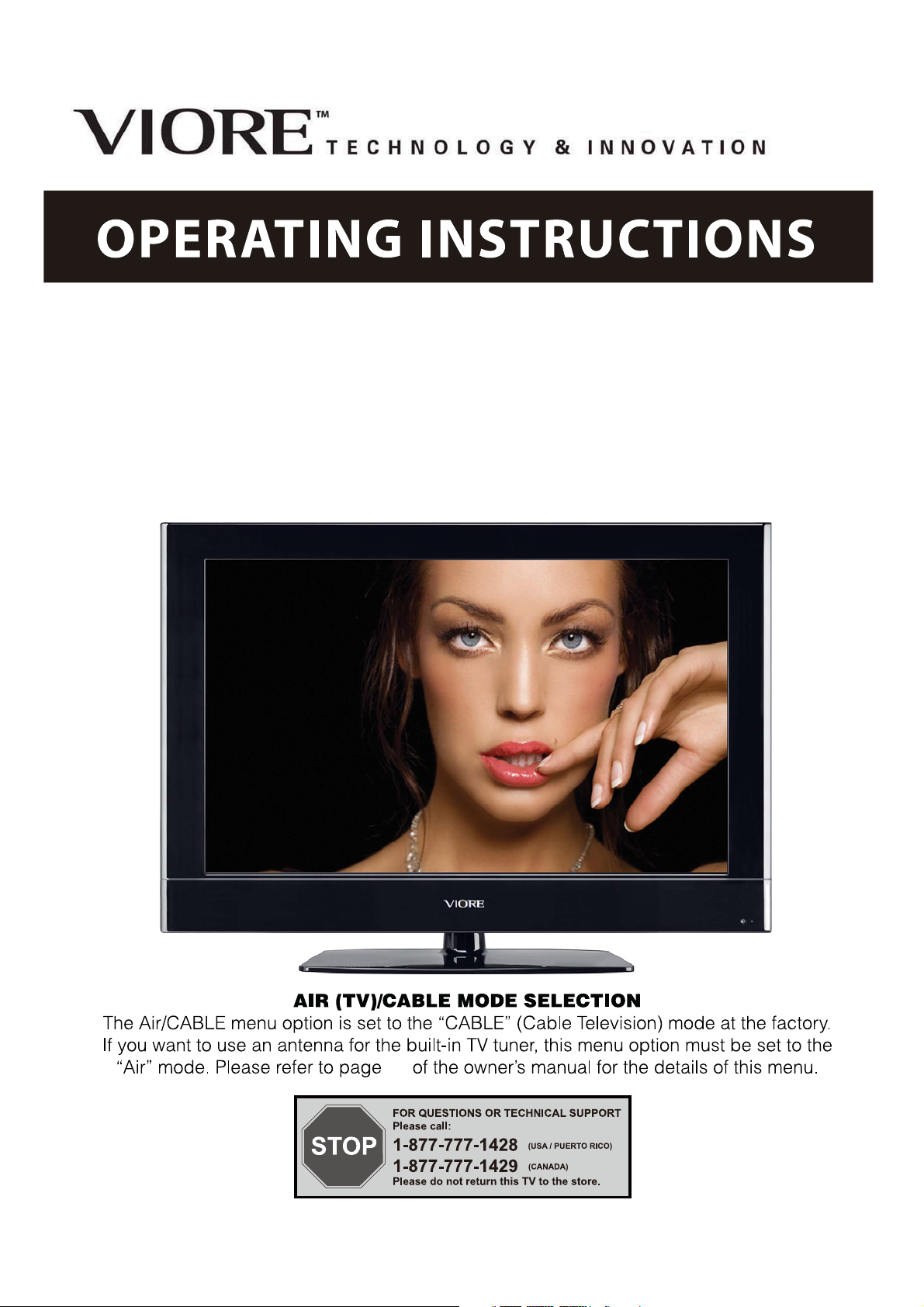
40" Internet-Connected 1080p LCD Television
LC40VF60CN
14
Ver. 110720-1
Page 2
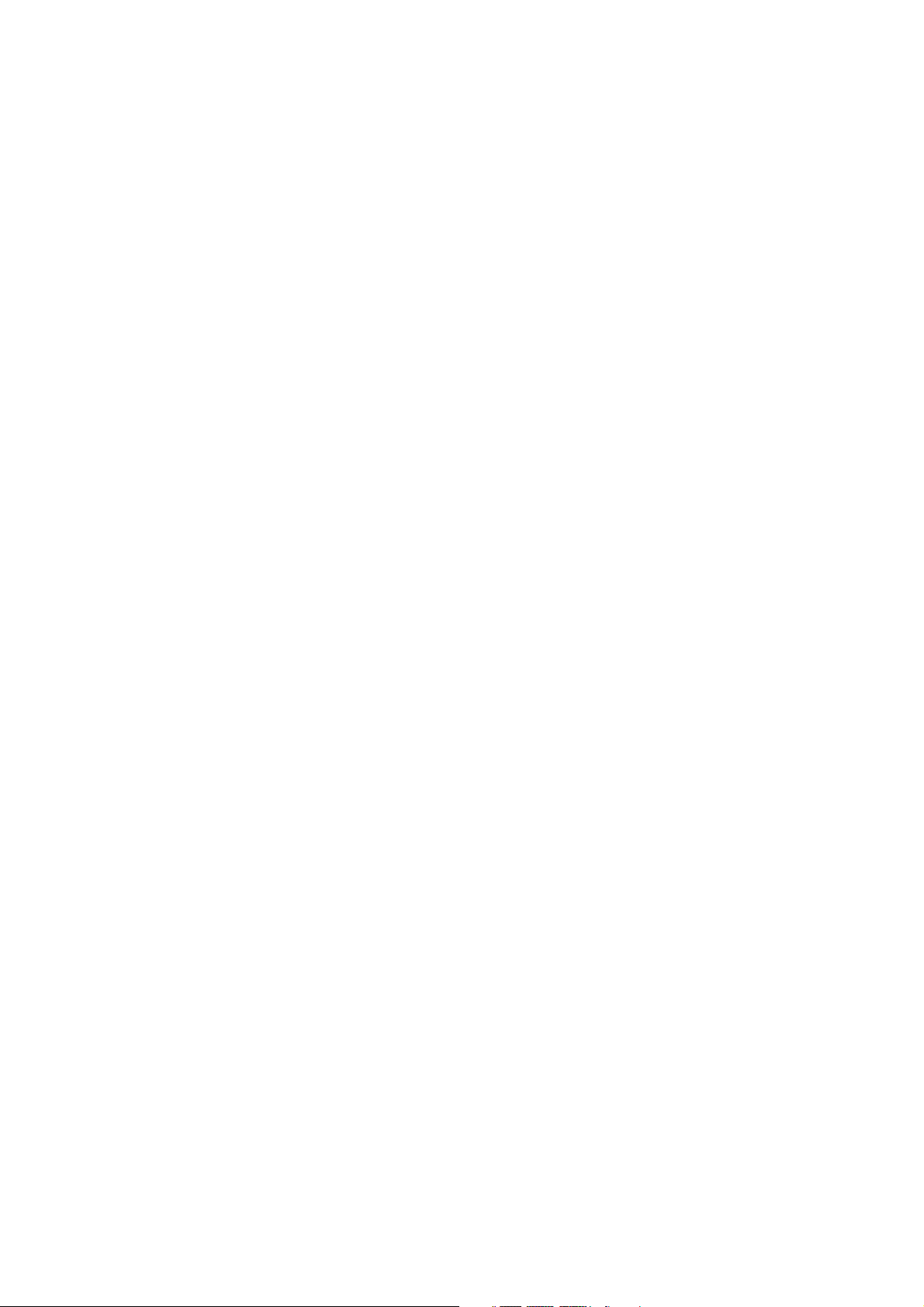
Page 3
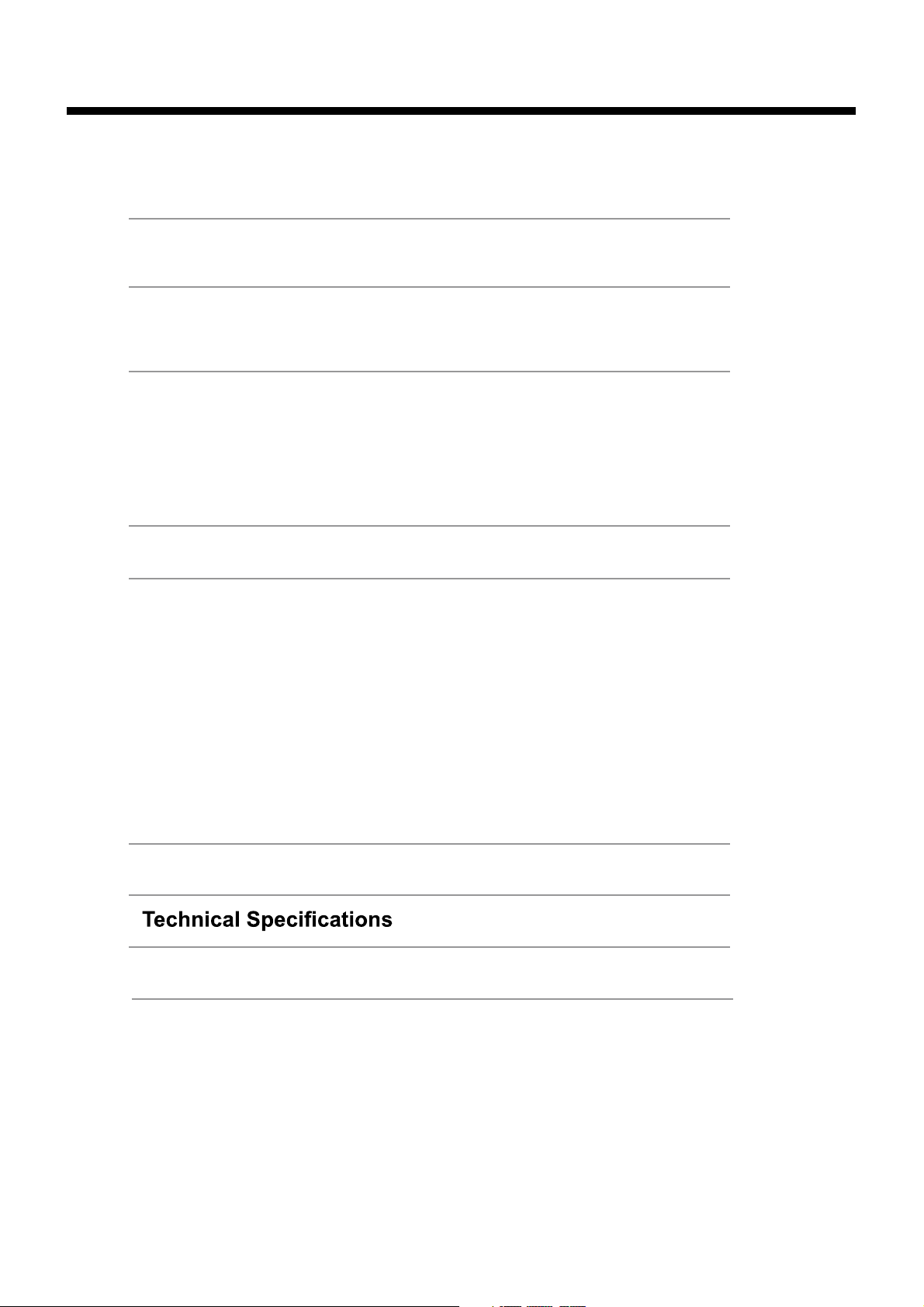
Contents
Contents
Caution
Safety Information
Unit and Accessories
Product Feature
Introduction
1. Front View
2. Rear View
3. Instruction for Wall Mount 7
4. Remote Control
Basic Operation
OSD Menu
1. Picture menu
2. Sound menu
3. Entertainment menu
4. Channels menu
5. Lock menu
6. Setup menu
7. Software Upgrade 20-21
2
3
4
4
5-9
5
6
8-9
10
11-22
11
12
13
14-15
16-17
18-19
8. USB menu
Simple Troubleshooting
VIORE
22
23
24
25ytnarraWdetimiL
1
Page 4
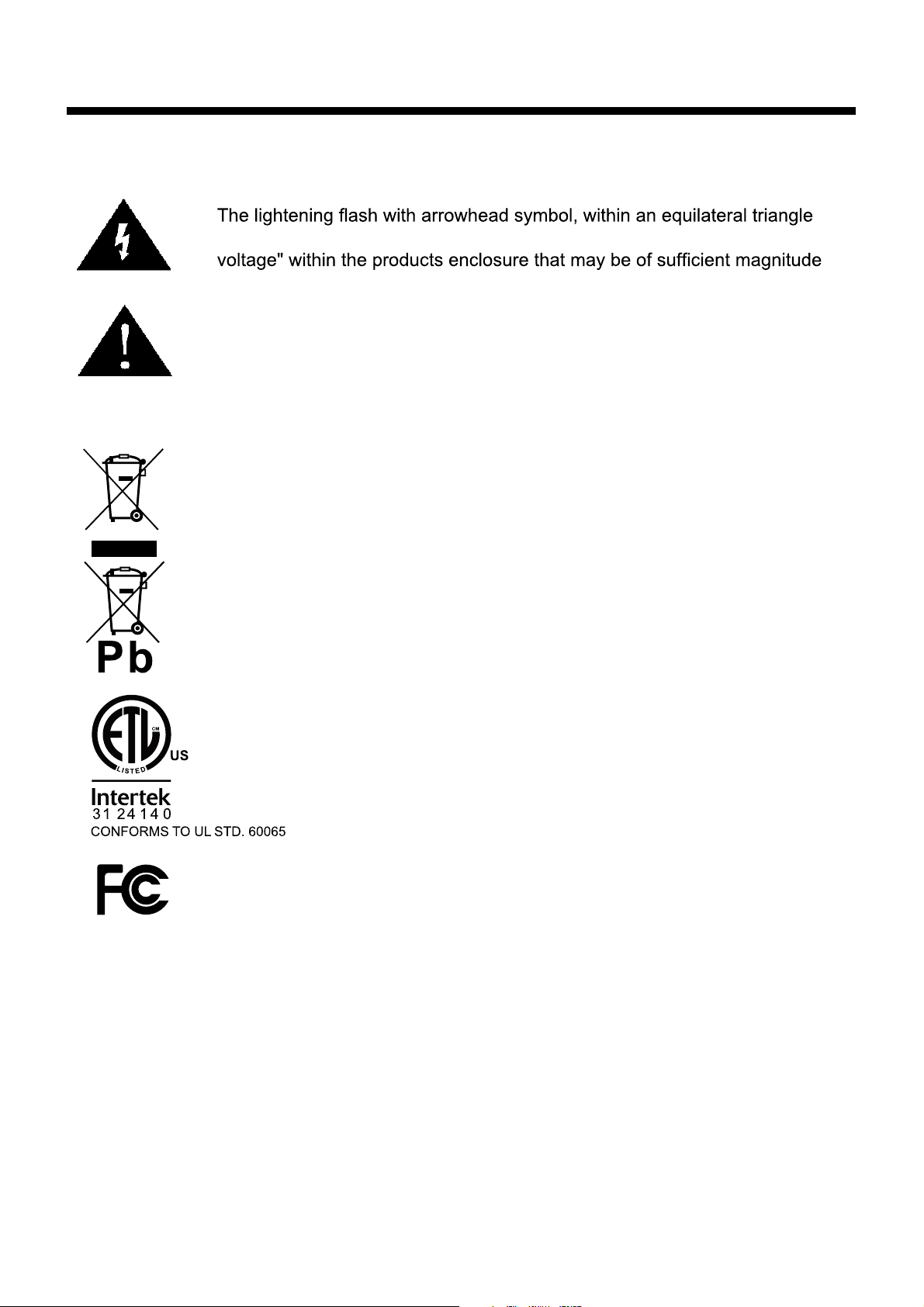
Caution
Caution
is intended to alert the user to the presence of un-insulated "dangerous
to constitute a risk of electric shock to the persons.
The exclamation point within an equilateral triangle is intend to alert the
user to the presence of important operating and maintenance (servicing)
instructions in the literature accompanying the appliance.
Correct disposal of this Product
(Waste Electrical & Electronic Equipment (WEEE)
Your product is designed and manufactured with high quality materials and
components which can be recycled and reused.
This symbol means that electrical and electronic equipment, at their endof-life should be disposed of separately from your household waste.
Please dispose of this equipment at your local community waste collection/
recycling centre.
In the USA there are separate collection systems for used electrical and
electronic products. Please help us to conserve the environment we live
in!
This unit complies with America Safety directives.
This unit complies with FCC directives.
2
Page 5

Safety Information
Electrical safety
Safety Information
Physical safety
3
Page 6
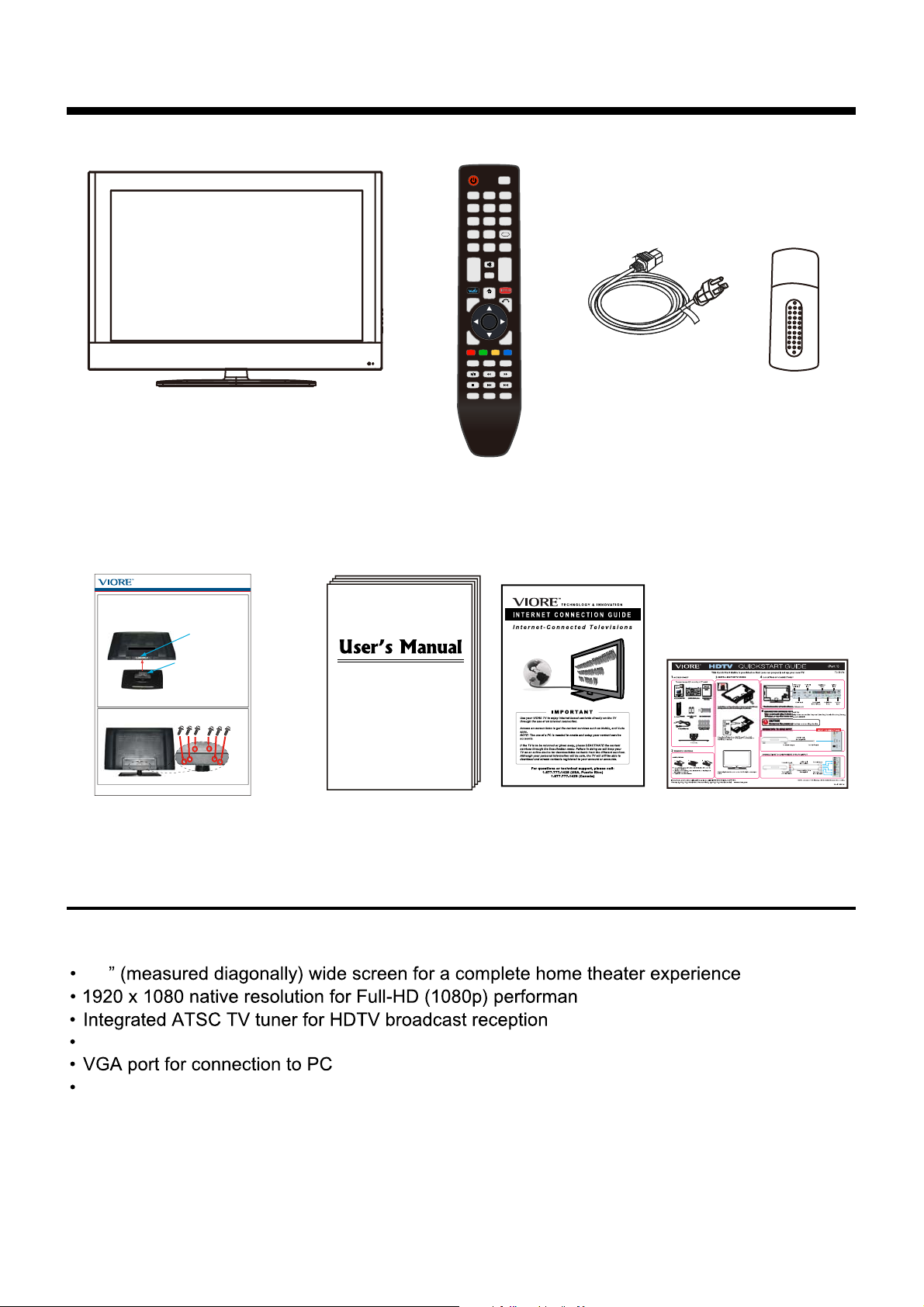
Unit and Accessories
TV set
Unit and Accessories and Product Feature
POWER
SOURCE
123
456
789
-/--
0
SLEEP
FAV
EPG
MUTE
+
+
VOL CH
DISPLAY
-
-
HOME
NETWORK RETURN
OK
MENU EXIT
SOUND
PICTURE
MEDIA
CC
MTS
ASPECT
Power Cord
Remote control
Batteries: 2xAAA
Wi Fi USB Adapter
LC40VF60CN Stand Installation Guide
Step 1.
Place the TV with display side down at the edge of the table or
desk (flat surface), and insert the Part B (Stand) to the Part A
(Slit provided on the bottom of the TV). Now, the satand and the
TV appears like the picture in the Step 2.
Part A
Part B
Please make sure that the Part B
is fully inserted into the slit on the
Part A and that all 6 holes of the
Part B perfectly meet with the
Step 2.
Secure the stand to the TV by using included 6 screws.
corresponding holes on the Part A.
6 Screws (M4 x 14)
Ver. 110617-1
Stand Installation Guide
Product Feature
40
User's manual
Internet
Connection Guide
ce
Quick Start Guide
Three HDMI inputs for true digital connections
®
Connection: RJ45, USB, HDMIx3, PC, PC audio, Coax, YPbPr, Video, Audio L/R, RF,
Headphone
HDMI is a trademark of HDMI Licensing LLC in the United States and other countries.
4
Page 7
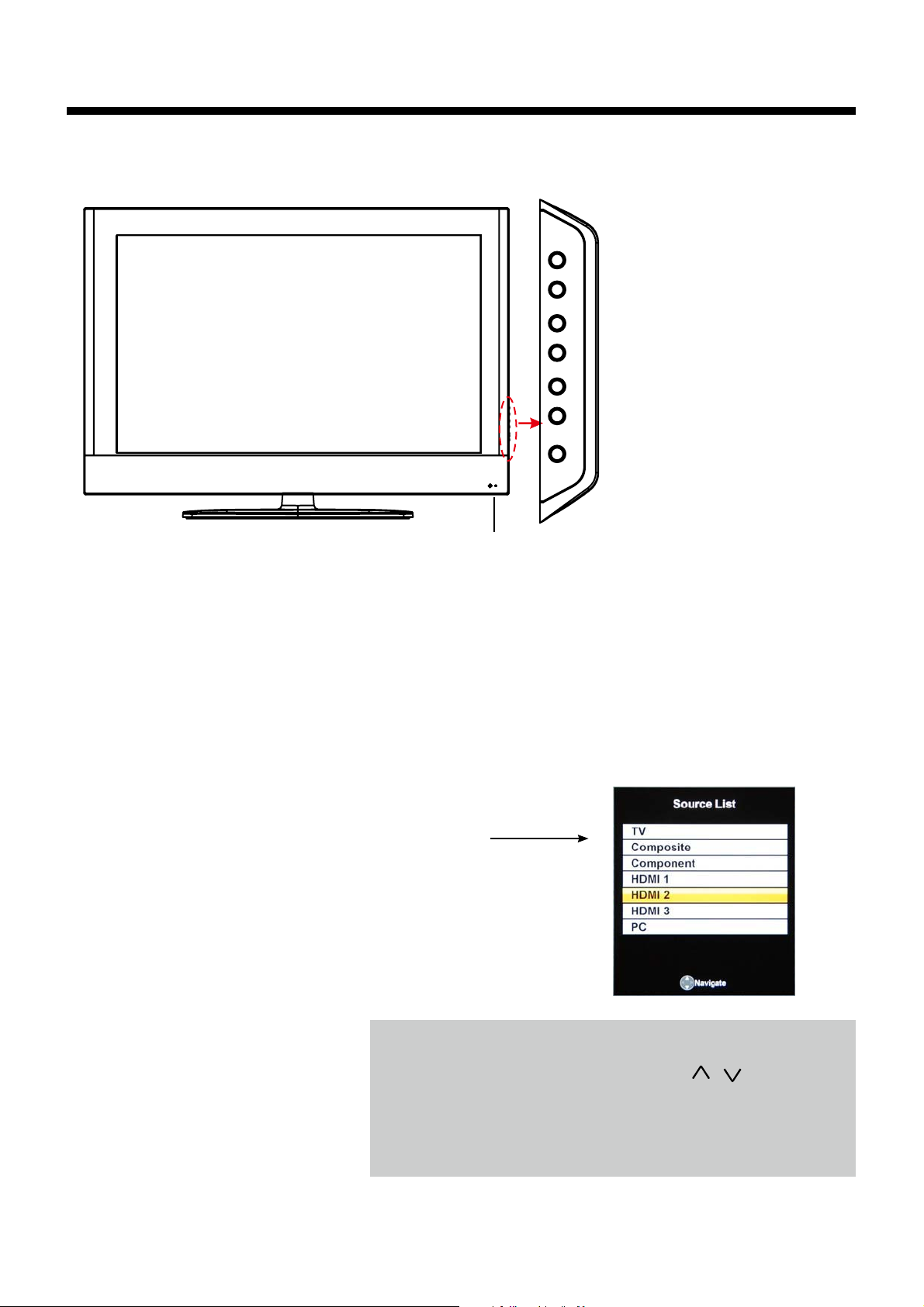
Introduction
1. Front View
Introduction
INPUT MENU CH+ CH- VOL+ VOL- POWER
Remote Control window
(Keep clear)
Led Indicator
1). (IR) Infrared Receiver: Receives IR signals from the remote control.
(Power on/Standby)LED Indicator: Press POWER to turn on and off.
Indicator on(Red) Standby mode
Indicator on(Green) Power on mode
The effective receiving range for the signal is 5-8 metres from the front of the remote
0
control window, and 30
to the left or right side and 200 above or below the remote control
window.
2). The functions of the buttons:
INPUT: Press to display the input source menu.
MENU: Press to display the OSD menu,
press again to exit the menu.
CH+/-: Press to scan through channels.
VOL+/-: Press to adjust the volume.
POWER: Turn on/standby the TV set.
Press INPUT button on the TV set or the SOURCE button
on the remote control to
and use
CH+/- button on
remote control to select the
on the remote control to
display the input source menu,
the TV set or
/ button on
input source, press OK button
enter.
Note: Before you select the input source, make sure the
connections are prepared.
5
Page 8
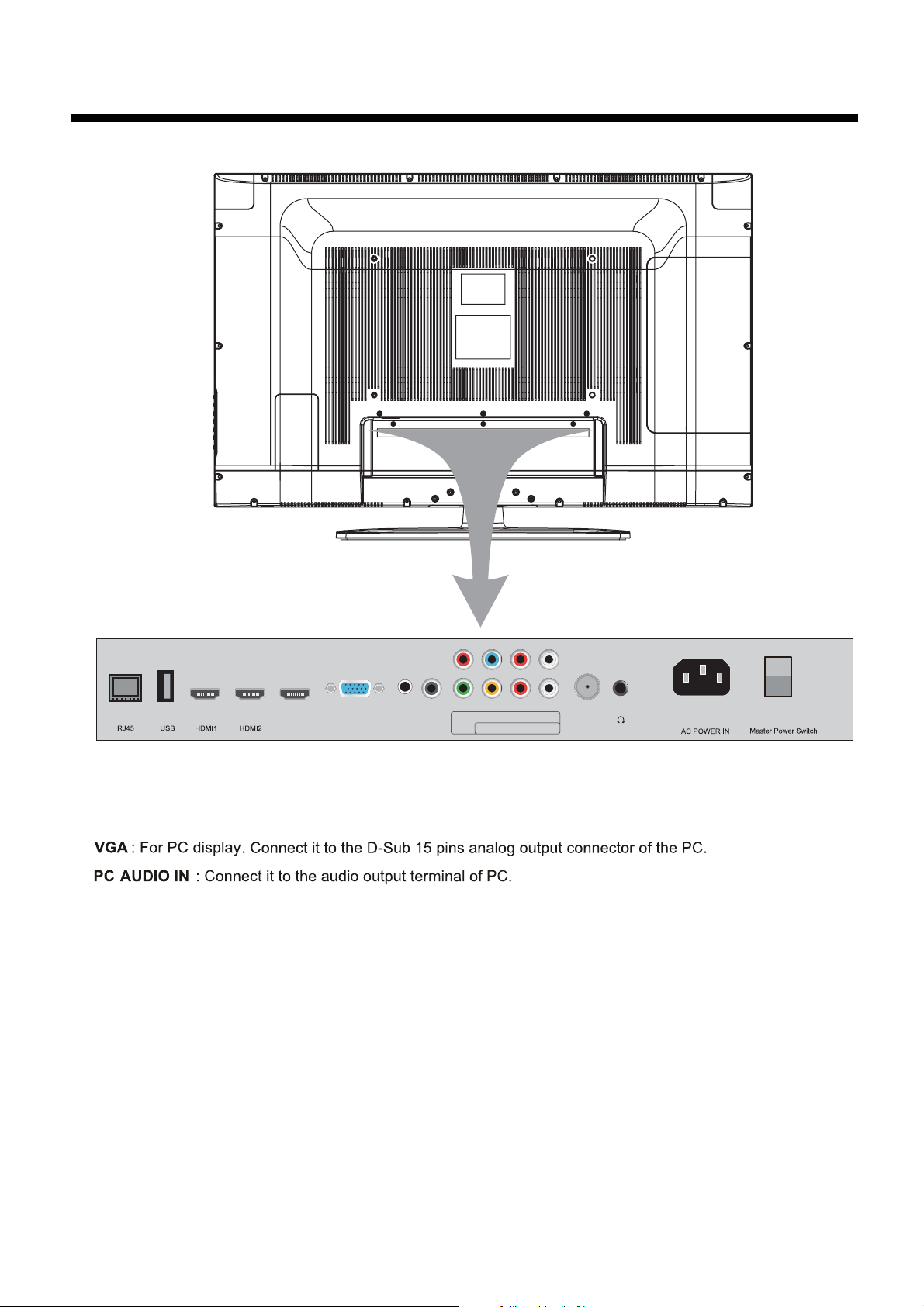
2. Rear View
Introduction
HDMI3 VGA PC audio Coax Y VIDEO R-IN L-IN RF Headphone
RJ45
: Connect to the network.
USB
: For service, Multimedia and Wireless network.
HDMI1/2/3
: Connect it to the HDMI output of the external device.
Pr Pb R-IN L-IN
COAX : Digital Audio Output.
YPbPr: Connect them to the video output terminal of the external device.
L/R in
: Connect them to audio output terminal of the external device. (YPbPr)
VIDEO: Connect it to video output terminal of the external device.
L/R in
RF
Headphone
AC POWER IN:
Master Power Switch:
: Connect them to audio output terminal of the external device. (Video)
: Connect antenna or cable 75 Ohm coaxial to receiv
e TV signal.
: Connect it to your headphone or other audio equipments.
Connect to an earth 100-240V~ 50/60Hz outlet by using the supplied power cable..
Switch on or off the power supply.
Note: If TV network system has problem, you can use Master Power Switch to reset.
6
Page 9
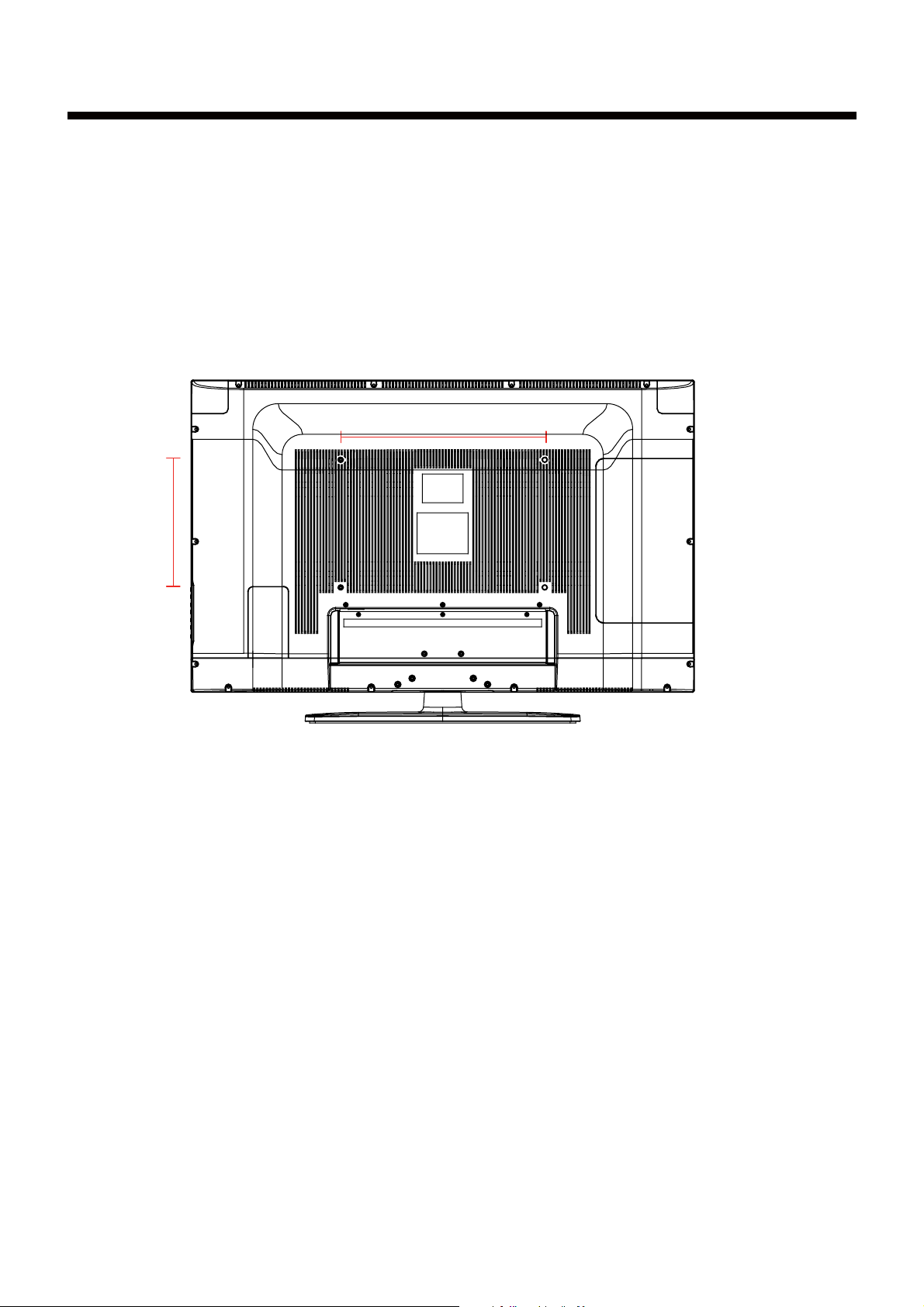
Introduction
3. Instruction for Wall Mount
The wall mount kit (not included) with your purchase allows you to mount your
VIORE TV on the wall. For detailed information on installing the wall mount, refer
to the instructions provided by the wall mount manufacturer. It is strongly
recommended to contact a technician for professional assistance for wall mount
installation. VIORE is not responsible for any damage to the product or injury to
yourself or others resulting from the wall-mounting.
Dimensions for Mounting Hole Pattern
400mm
200mm
-
This VIORE TV is compatible with a 400mm x 200mm mounting hole pattern.
- 4 pcs of type M6 screws are required for installing the wall mount bracket to
your VIORE TV. Do not use screws that are longer than 15 mm. Screws that
are too long may cause damage to the inside of the TV set.
- Do not fasten the screws too tight for this may damage the TV or cause the
TV to fall, resulting in personal injury. VIORE is not liable for these kinds of
incidents
- Do not mount your VIORE TV at more than a 15 degree tilt.
- Always use two people to mount the TV to a wall.
- Do not install your Wall Mount Kit while your TV is turned on. It may result in
personal injury due to electric shock.
7
Page 10

Introduction
The remote control is using Infra-Red(IR). Point it towards the front of the LCD TV. The remote
control may not work correctly if it is operated out of range or out of angle.
POWER(red button): Turn the TV on/standby.
POWER
SOURCE
1
1
SOURCE: Press to display the input source menu.
Number Buttons: Choose channel directly.
Select channel 5, Press button "5";
123
456
2
789
Select channel 62, Press button "6", then press button "2";
Select channel 121, Press button "1", and press button "2" in 2
seconds, and press button "1";
Select channel 5-1, Press button "5", and press button "- / - -"
2
in 2 seconds, and press button "1" in 2 seconds;
-/--
0
SLEEP
+
VOL CH
-
NETWORK RETURN
MENU EXIT
MEDIA
FAV
MUTE
DISPLAY
HOME
OK
PICTURE
EPG
+
-
SOUND
(RETURN): Return to the previous channel viewed.
SLEEP : Shutdown timer.
FAV: Press to add or remove favorite channel.
EPG: Press to enter the EPG menu directly.
VOL+/-: Press to adjust the volume.
3
CH+/-: Press to scan through channels.
MUTE: Press to mute the sound, press again or press VOL+ to
3
unmute.
DISPLAY: Display the information of current mode.
VUDU: Press to enter the VUDU Movie App.
HOME : Press to enter the home page of the selected Apps.
4
NETFLIX: Press to enter the Netflix Apps.
NETWORK: Press to enter the internet Apps.
RETURN : Return to the previous menu.
Thumbstick( Allows you to navigate the on-screen
4
)
menus and adjust the system settings to your preference.
OK: CONFIRM button.
MENU: Press to display the OSD menu.
EXIT: Press to exit the OSD menu.
Colour buttons: Some menus require the use of these buttons.
5
The functions of the buttons are designated in the menus.
ASPECT
CC
MTS
5&9
MEDIA: Press to enter the USB menu.
PICTURE: Press to display the menu for selecting video picture
mode.
SOUND: Press to display the menu for selecting sound mode.
ASPECT: Change the screen display mode.
CC: Press to display the closed caption.
5
MTS: Press to select the audio channels.
: Play/pause program.
: Stop programs.
: Fast reverse/forward programs(Except in USB mode).
: Previous/next chapter programs.
8
Page 11

Remote Control
Installing Batteries
1. Open the battery compartment cover on the back of the remote control.
2. Insert two 1.5V AAA size batteries observing the polarity markings inside the battery
compartment. Don’t mix different types or used batteries with new ones.
3. Close the cover.
Introduction
- The remote control should be operated within 30 feet(7m) and 30
IR receive at the front of the TV.
- Used batteries should be disposed properly.
0
to the left and right of the
9
Page 12

Basic Operation
Power on/off
1. Connect to the power supply with the power cord, and turn on the switch.
2. -To turn on the TV
Press POWER button on the TV or remote control.
-To turn off the TV
Press POWER button on the TV or remote control.
Input Source select
Press INPUT/SOURCE button on the TV set or remote control to display
input source menu, and use CH+/- button on the TV set or
button
on remote control to select the input source, press OK button on the
remote control to enter.
Note: Before you select the input source, make sure the
connections are prepared.
Basic OSD Menu operation
Press MENU button to display the OSD menu as below:
Main menu
Picture
Sound
Entertainment
Channels
Standard
Locks
Setup
Hint---you should operate the OSD menu according to the hint.
Use /
In the submenu, use /
button to select the main menu, and press button to enter the submenu.
button to select the function item, press button to select,
or press OK button to enter the option menu.
* (Press MENU/RETURN button to return to the upper menu.)
* (Press EXIT button to exit the menu display.)
Submenu
(Video menu
for example)
10
/
Note1: Only when you input the suitable signal or on the suitable mode, the relevant
items can be activated
Note2: Please operating the OSD menu according to hint on the bottom of the banner.
10
Page 13

1. Picture menu
OSD MENU
Standard
10
Description
Picture Mode: Select your desired picture mode.
You may select the picture mode directly by pressing the PICTURE button on the remote
control.
Note 1: the values of the Contrast, Brightness, Color, Tint and Sharpness are Unchanged
in Standard, Movie, Sport, Energy Saving picture mode.
Note 2: when select the "Energy Saving", the machine is in energy-saving status.
Contrast: Adjust image contrast.
Brightness: Adjust image brightness.
Color: Adjust image color.
Tint: Adjust the tint of the picture (in NTSC mode).
Sharpness: Adjust the sharpness.
Advanced Picture Settings:
Color Temperature:
Select your desired color temperature mode.
Aspect Ratio:
Select your desired aspect ratio for the screen.
Wide
Note: When you connect the PC with the HDMI
cable, Suggested to use Dot by Dot aspect
Medium
mode.
Noise Reduction:
Select the option to reduce the video noise
level between Off, Low, Medium and High.
MPEG Noise Reduction:
Select the option to reduce the MPEG video
noise level between Off, Low, Medium and High.
Reset Picture Settings:
Reset all the picture settings to factory default.
11
Page 14

2. Sound menu
OSD Menu
OSD MENU
Standard
Description
Sound Mode: Select your desired sound mode.
You may select the sound mode directly by pressing the SOUND button on the remote
control.
Note: the values of the Bass, Treble and Balance are Unchanged in Standard, Music,
Movie, and News sound mode.
Bass: Adjust the level of the lower-pitched sounds.
Treble: Adjust the level of the higher-pitched sounds.
Balance: Adjust the audio output between left and right speakers.
Advanced Sound Settings:
MTS:
Mono
Select the audio mode for ATV from
Mono, Stereo, SAP.
PCM
Compressed
Audio Language:
Select the audio mode for DTV from
English, French, Spainish.
Optical:
Select the optical mode from Dolby,
PCM.
Dolby Control:
Select the dolby control from Compressed,
Standard.
Reset Sound Settings: Reset all the sound settings to factory default.
12
Page 15

3. Entertainment menu
OSD MENU
Description
NETFLIX: Enter the Netflix Apps.
VUDU: Enter the Vudu Apps.
USB Multimedia: Enter the USB multimedia menu when there’s USB device connected.
Note: You can not enter the menu when there’s no network connected or no USB device
connected.
Netfilx, Vudu and Media operation
Use the Vudu and Netflix buttons to enter the Vudu and Netflix applications. Before using these
buttons, make sure your TV has a stable internet connection. Please refer to the included Internet
Connection Guide booklet for details about Netflix and Vudu.
Use the Media button to enter the USB media application. Before using the Media button, make
sure a USB media device is plugged into the USB port
13
Page 16

4. Channels
OSD Menu
OSD MENU
Description
Tuning Band: Allow you to select antenna between Air and Cable.
Channel Auto Scan: Enter the Channel Auto Scan menu to start auto scan.
The receivable channels will be stored automatically.
When searching channels, press OK to stop and exit.
It will take a while to auto scan DTV and ATV channels,
please wait patiently.
Add/Skip Channels: Enter the Add/Skip Channels menu to edit the channels.
Select the channel by / button, and press OK
button to add(Keep) or skip(Skip) the channel.
If the channel is skipped ,the channel will not be
programed when you scan the channels by CH+/-
button.
Signal Quality: Display the current channel’s signal quality.
14
Page 17

OSD Menu
Favorite Channels Setting: Enter the Favorite Channels Setting menu to edit the channels.
OSD MENU
Select the channel by / button, and press OK
button to add(Yes) the channel to the favorite
channel list or delete(No) it.
You could press the FAV button on the remote
control to display the favorite channel list.
15
Page 18

5. Lock menu
OSD Menu
OSD MENU
Description
You must enter the password to gain access to the Lock menu. The default password is 0000.
Lock On/Off: Allow you to turn on or off the system lock. If deactivated, the functions described
below don’t work.
This option menu allows you to lock any TV channel or adjust the Movie rating filter.
US Ratings: V-Chip settings for USA.
Use buttons to select, and press OK
buttons to confirm.
Select OK item to store and exit, Select Cancel item
to exit without storing the settings.
G: General Audiences. Movie is appropriate for all ages.
PG: Parental Guideance Suggested. May contain material not
suited for younger viewers.
PG-13: Contains content that may not be appropriate for viewers under the
age of 13.
R: Restricted. Contains adult content, no one under 17 admitted without parent.
NC-17: No one 17 and under admintted.
X: Adults only.
Canada Ratings: V-Chip settings for Canada.
Use buttons to select, and press OK
buttons to confirm.
Select OK item to store and exit, Select Cancel item
to exit without storing the settings.
16
Page 19

OSD Menu
Advanced Ratings:
Change PIN: Change the password, you must enter the new password twice to confirm it.
Note: Do not forget the password.
OSD MENU
Use buttons to select, and press OK
buttons to confirm.
Select OK item to store and exit, Select Cancel
item to exit without storing the settings.
17
Page 20

6. Setup menu
OSD Menu
OSD MENU
Description
Menu Language: Select OSD menu language.
Closed Caption:
Off
Off
Mode: Allow you to select the CC Mode among: CC On, CC Off and CC on Mute.
Digital Caption: Allow you to select the digital caption among: off, Service1, Service2,
Service3 Service4, Service 5 and Service 6.
Analog Caption: Allow you to select the analog caption among: off, CC1, CC2, CC3, CC4,
T1, T2, T3 and T4.
CC Settings: Setup the Details Closed Caption settings.
Auto
Auto
Auto
Auto
Auto
Auto
Auto
Auto
Use buttons to operating in option
menu as your desire.
18
Page 21

OSD Menu
Input Labeling:
PC Setting: If the video input signal comes from your PC, you may adjust the Vertical Position,
Horizontal Position, Clock Phase, Sampling Clock or even perform an Auto adjust.
OSD MENU
Use buttons to select, and press OK
buttons to confirm.
Select OK item to store and exit, Select Reset
item to reset the settings.
Time Setting: Enter the Time Setting menu to setup the Auto Daylight and Time Zone.
Select OK item to store and exit, Select Cancel
item to exit without storing the settings.
Network Settings: Enter the Network Setting menu to setup the network for TV.
(Please see the CTV Guide for detail)
Software Upgrade: Update the software (See next page).
Reset to Default: Reset all the settings to factory default.
19
Page 22

OSD MENU
7. Software Upgrade
Software Upgrade via Internet: You can update your TV by downloading and installing the
newer version software via internet.
Note: 1. Your TV detects the availability of the newer version software via internet.
2. If the newer version software is not available, upgrading is NOT necessary.
3. Before starting, make sure that you have a stable wired or wireless internet connection.
4. DO NOT turn the power off during this upgrade process.
5. After upgrading the software, the TV will be reset to the factory default setting and you
will need to go through the initial setting.
ķWhen your TV detects the newer version software via
internet, it displays the menu shown in the right to ask
you if you want to update the software.
Select YES by using / buttons, and press OK
ĸ
button on the remote control. The TV displays the
caution menu shown in the right.
ĹSelect YES by using / buttons, and press OK
button on the remote control to start downloading the
software. The TV displays the progress menu shown
in the right.
Note: Do not power off the TV when it is processing.
ĺ The TV will upgrade the Firmware and Linux Application
automatically when the download is completed.
Ļ Upon completion of upgrading, the TV displays
"Successful" on the menu shown in the right. Then you
need to turn the power off and on (restart) by using the
power switch on the remote control or on the TV.
Successful
20
Page 23

OSD MENU
If the menu for upgrading is not displayed or upgrading failed during the process, you can try
the following procedure.
(A)
Check your internet connection. Make sure that you have a stable internet connection.
Press MENU button on the remote control to display the
(B)
OSD menu shown in the right. Select "Software
Upgrade" and press OK button. The TV displays
the following Software Upgrade menu.
Press OK button to test the internet connection.
(C)
Your TV will automatically search and detect the newer version software via internet.
(D)
(E)
Follow the above described steps 1 ~ 5 to upgrade the software.
21
Page 24

OSD MENU
8. USB menu
1). Insert the USB device.
2). Press MEDIA button on the remote control. The TV will search and detect the device
automatically, and display the menu as shown below.
Note: You can also enter the menu by selecting "USB Multimedia" in the Entertaiment menu.
Note: The TV will display the USB menu automatically when you insert the device.
Buttons for playing the music:
RETURN: Return to the upper menu.
: Play or pause.
: Stop.
: Previous chapte
: Next chapter.
r.
Select the picture and press OK button to view it
in full screen.
Buttons for controling the pictures:
OK: Switch between Slide mode and Single mode.
: Display the previous/next picture.
: Rotate the picture.
RETURN: Return to the upper menu.
BLUE button: Turn on the MP3 songs menu to play the
music file.
22
Page 25

Simple Troubleshooting
Simple Troubleshooting
If the display fails or performance dramatically deteriorates check the Display in accordance
with the following instructions.Remember to check the peripherals topinpiont the source of the
failure.
If the display still fails to perform as expected,connect your helpline for assistance.
No power
- Check all connections to the TV.
- Press either the power button or the Standby button on the Remote control.
- Make sure the Master power button is on.
No picture or sound
- Ensure that the TV is plugged in and the power is on.
- Ensure that the aerial is connected.
- Try a different channel.
Poor picture quality
- Check the aerial connections.
- Check that the channel is tuned properly.
- Adjust the picture settings:brightness,colour,sharpness,contrast,hue.
- Make sure that the TV is not located close to electrical appliances that may emit radio
frequency interference.
No colour
- Adjust the colour setting.
- Check that the programme is broadcast in colour.
- Check that the cannel is tuned properly.
TV does not respond to remote control
- Check that there are no obstructions between the remote control and the unit.
- Check that the remote control is within range of the unit.
- Check that the batteries in the remote control and not weak or exhausted.
This LCD TV is for household use and registered as harmless on electromagnetic waves.
Therefor,you can use it in every location as well as residential areas.
23
Page 26

LCD Panel
Panel Size
40 inch (diagonal)
Input Connector
Brightness
Dynamic Contrast
Resolution
Video
Audio(L/R)
VGA
PC Audio
HDMI
YPbPr
RF
RJ45
USB
450 cd/m
2
10000:1
1920x1080
1
2
1
1
3
1
1
1
1
Output Connector
Power Source
Max Power consuption
Headphone
COAX
1
1
100-240V~ 50/60Hz
200W
* Product specifications and appearance are subject to change without notice.
HDMI, the HDMI Logo, and High-Definition Multimedia Interface are trademarks or
registered trademarks of HDMI Licensing LLC in the United States and other countries.
24
Page 27

VIORETM LIMITED WARRANTY
FLAT PANEL TELEVISION
This VIORE brand Product, as supplied and distributed by VIORE and delivered new in the original carton to the original purchaser is
warranted by VIORE against manufacturing defects in materials and workmanship for a limited warranty period of one (1) year on parts and
labor. However, there will be only a 90 day parts and labor limited warranty for commercial use.
This Limited Warranty does not apply to store display products and product sold as a “marked down” special, in “as is” conditi on, “close outs”,
“liquidation and clearance sales”, "open box", products missing accessories, no fault found or damaged at time of delivery to Viore.
Proof of purchase within one year from date of purchase in the form of a Bill of Sale, Receipt or Receipted Invoice is evidence the Product is
within the limited warranty period. The Bill of Sale, Receipt or Receipted Invoice must be presented as a pre-condition to obtaining the limited
warranty service.
This limited warranty begins on the original date of purchase, and is valid only on Products purchased through VIORE authorized dealers and
used in the Uni
for problem determination and service procedures. Warranty service may only be performed by a duly authorized VIORE service center. The
original dated bill of sale, receipt or receipted invoice must be presented upon request as proof of purchase to VIORE or VIORE's authorized
service center.
VIORE will repair or if repairs cannot be made, VIORE will replace this Product at no charge with the same, like or similar Product if the
Product is defective as specified in this limited warranty during the limited warranty period. VIORE may use new or remanufactured parts or
products to repair or replace the Product at its sole discretion. All replaced parts and Products become the property of VIORE and must be
returned to VIORE. Replacement parts and Products assume the remaining original limited warranty, or ninety (90) days, whichever is longer.
ted States, Canada, and Puerto Rico by the original purchaser. To receive warranty service, the purchaser must c ontact VIORE
Product freight needs to be prepaid
of protection. VIORE shall not be responsible for or obligated to replace damaged goods.
If the product is received damaged by VIORE, it is the responsibility of the consumer to file a claim against the carrier. VIORE will only store
the damaged product for 30 days and reserves the right, in its sole discretion, to dispose of the damaged product or ship it ba ck to the
consumer at consumer’s expense after 30 days.
This limited warranty covers manufacturing defects in materials and workmanship encountered in normal, and except to the extent otherwise
expressly provided for in this statement, noncommercial use of this product, and shall not apply to the following, including, b ut not limited to:
Damage which occurs in shipment; delivery and installation; applications and uses for which this product was not intended; alte red product or
serial numbers; cosmetic damage or exterior finish; accidents, abuse, neglect, fire, water, lightning or other acts of nature; use of products,
equipment, systems, utilities, servi
supplied or authorized by VIORE which damage this product or result in service problems; incorrect electrical line voltage, fluctuations and
surges; customer adjustments and failure to follow operating instructions, cleaning, maintenance and environmental instructions that are
covered and prescribed in the instruction book; reception problems and distortion related to noise, echo, interference or other signal
transmission and delivery problems; burned-in images. VIORE does not warrant uninterrupted or error-free operation of the product.
THERE ARE NO EXPRESS OR IMPLIED WARRANTIES OTHER THAN THOSE LISTED AND DESCRIBED ABOVE, AND NO
WARRANTIES WHETHER EXPRESS OR IMPLIED, INCLUDING,BUTNOTLIMITEDTO,ANYIMPLIED WARRANTIES OF
MERC
HANTABILITY OR FITNESS FOR A PARTICULAR PURPOSE, SHALL APPLY AFTER THE EXPRESS WARRANTY PERIODS
STATED ABOVE, AND NO OTHER EXPRESS WARRANTY OR GUARANTY GIVEN BY ANY PERSON, FIRM OR CORPORATION WITH
RESPECT TO THIS PRODUCT SHALL BE BINDING ON VIORE. REPAIR OR REPLACEMENT AS PROVIDED UNDER THIS LIMITED
WARRANTY IS THE EXCLUSIVE REMEDY OF THE CONSUMER. VIORE SHALL NOT BE LIABLE FOR ANY INCIDENTAL, OR
CONSEQUENTIAL DAMAGES FOR BREACH OF ANY EXPRESS OR IMPLIED WARRANTY ON THIS PRODUCT; EXCE
EXTENT PROHIBITED BY APPLICABLE LAW, ANY IMPLIED WARRANTY OF MERCHANTIBILITY OR FITNESS FOR A PARTICULAR
PURPOSE ON THIS PRODUCT IS LIMITED FOR THE DURATION OF THIS LIMITED WARRANTY. THIS LIMITED WARRANTY SHALL
NOT EXTEND TO ANYONE OTHER THAN THE ORIGINAL PURCHASER OF THIS PRODUCT, IS NONTRANSFERABLE AND STATES
YOUR EXCLUSIVE REMEDY.
Some states do not allow limitations on how long an implied warranty lasts, or the exclusion or limitation of incidental or con sequential
damages, so the above limitations or exclusions may not apply to you. This warranty gives you specific legal rights, and you ma
other rights which vary from state to state. Any provision contained herein w
and void and the remaining provisions shall continue in full force and effect.
by original purchaser and shipped in either its original packaging or packaging affording an equal degree
ces, parts, supplies, accessories, applications, installations, repairs, external wiring or connectors not
PT TO THE
y also have
hich is found contrary to state or local laws shall be deemed null
To obtain warranty service, please contact VIORE at:
Phone: 1-
877-777-1428 (USA / Puerto Rico)
1-877-777-1429
www.viore.com
Ver. 101122-1 Printed in China
25
Page 28

VIORE, Inc. 7801 Hayvenhurst Avenue, Van Nuys, California 91406 Printed in China
