Vinyl Creative Communication PRINCUBE User Manual
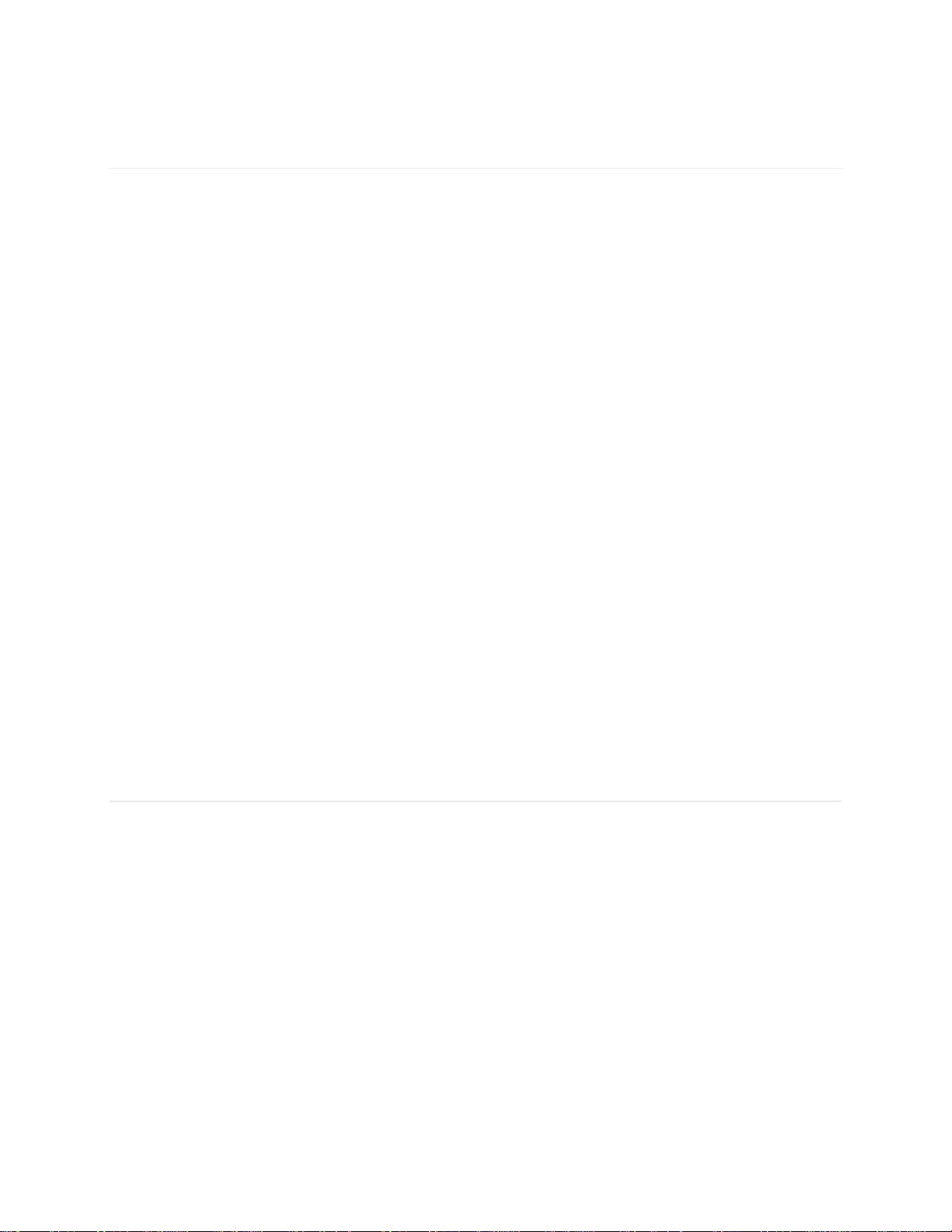
PrinCube Manual
1. Start/Stop Button
2. Status Indicator
3. Print Head Nozzles
4. Optical Sensor
5. Open/Lock Toggle
6. Roller
7. ON/OFF Toggle
What's In The Box
• PrinCube
• Base Dock
• Clean Brush
• PrinCube Standard Ink Cartridge
• Advanced Printing Holder
• Two Rulers
• Type-C Charging Cable
• PrinCube Manual
Basic Operation
Install cartridge
1. Remove the protective case and protective film on the ink cartridge;
2. Remove the printer base and pull the toggle switch to ‘OPEN’, then open the transparent
cover;
3. Put the cartridge into the printer's ink tank, making sure that it’s fully secured. Close the
transparent cover and pull the toggle switch to ‘LOCK’.
Notes:
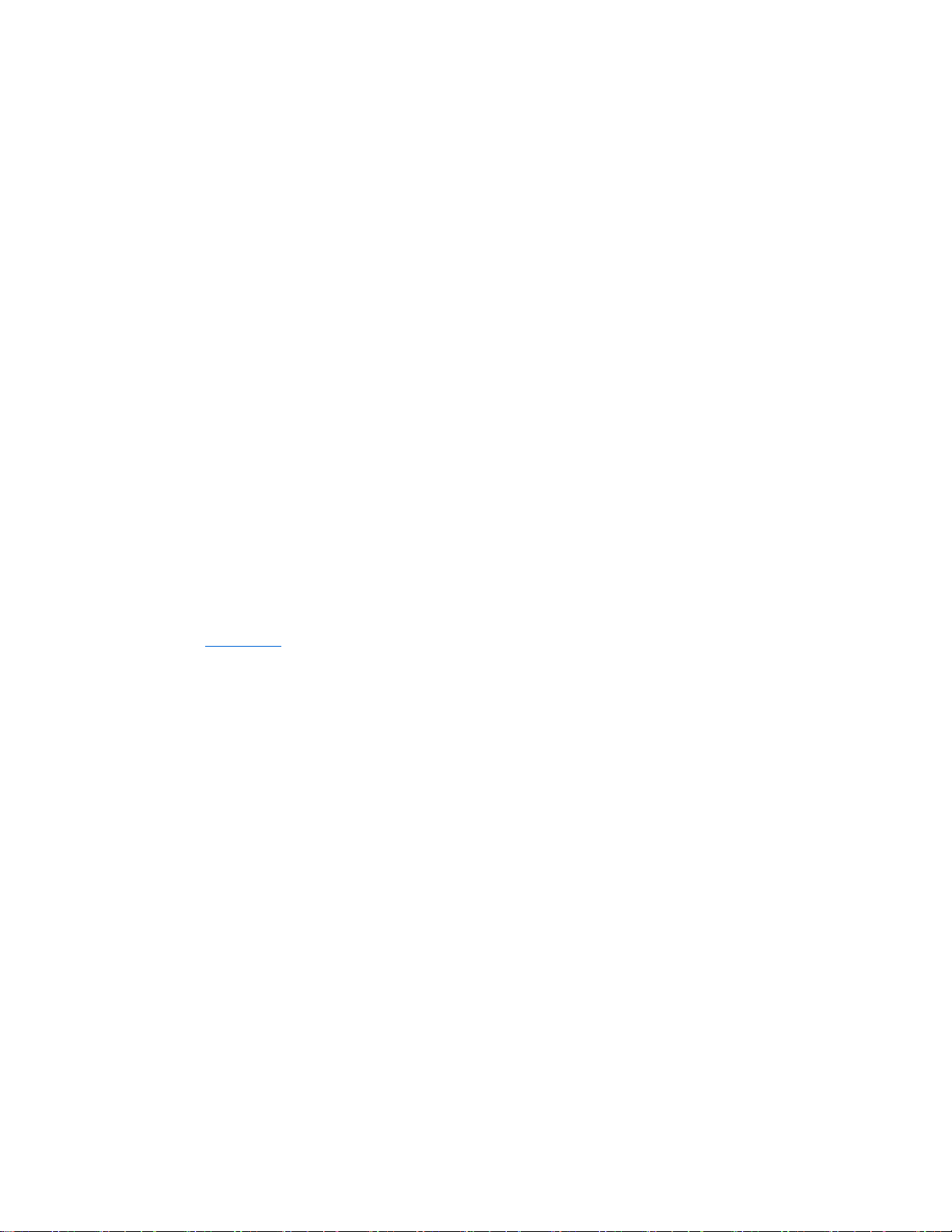
• To open and lock the transparent cover, keep the cover in the closed position and then
toggle the switch;
• If the ink cartridge is not used for a long time, it is recommended to put it back in the
cartridge protective case.
Open APP
1. Turn on the power switch on the bottom of the printer and wait for 5 seconds to get
ready to go with a beep.
Connect through WiFi:
2. Search for WiFi with your device (such as a mobile phone). Find ‘PrinCube-XXXX’ and
connect. (Default password: 12345678)
3. Use the camera app to scan the QR code on the inner side of the base or enter the
address 192.168.44.1 or [fd44::1] in your browser to open the app.
Connect through USB:
2. Connect the USB cable to your device (such as a laptop).
3. For MacOS and Linux, no drive required. For Windows, should install driver
first: win_driver(Please refer to the E-file manual for the download link)
4. Enter the address 192.168.88.1 or [fd88::1] in your browser to open the app.
Notes:
• The address is only accessible when WiFi or USB is connected to the PrinCube network.
• If the Android system cannot access the address normally, please turn off the automatic
network switching function, and ignore or select ‘No’ when popping up the notification
of using the mobile network.
• Please use the QR code scanning tool that does not rely on the Internet, or enter the
address manually.
• This APP is tested on Chrome, Safari and Firefox.
Print Operation
1. Turn on the power switch on the bottom of the printer and wait for 5 seconds to get
ready to go with a beep.
2. Place the printer on the test paper and press the button for 1 second to automatically
clean the nozzle. It may take several times to ensure that the entire 3 colored lines are
ejected.
