Vinci VS-5001 User Manual
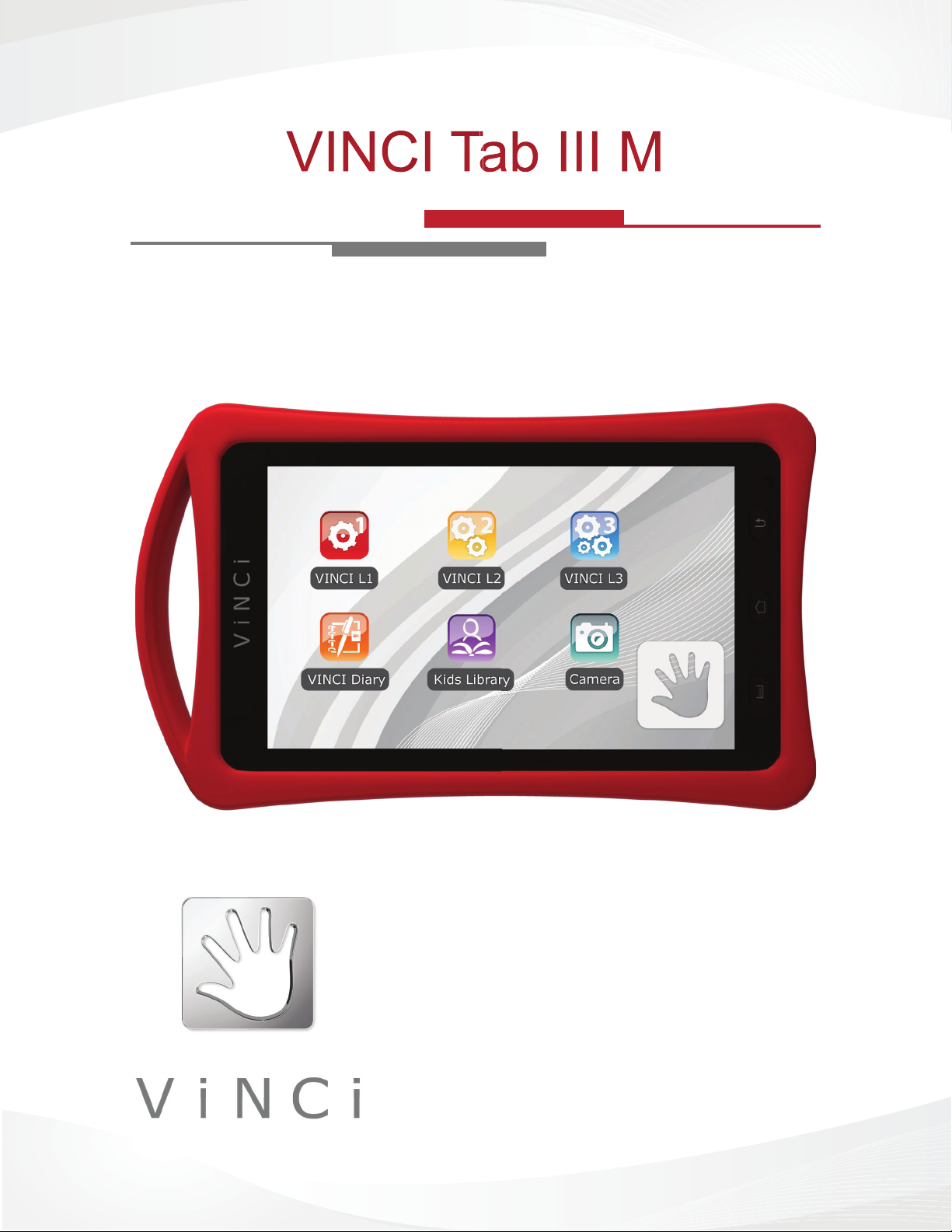
Technical Guide and User Manual
VINCIVINCIVINCI
Phone: 1-855-MY-VINCI
Email: support@vincigenius.com
Live Chat: www.vincigenius.com/support
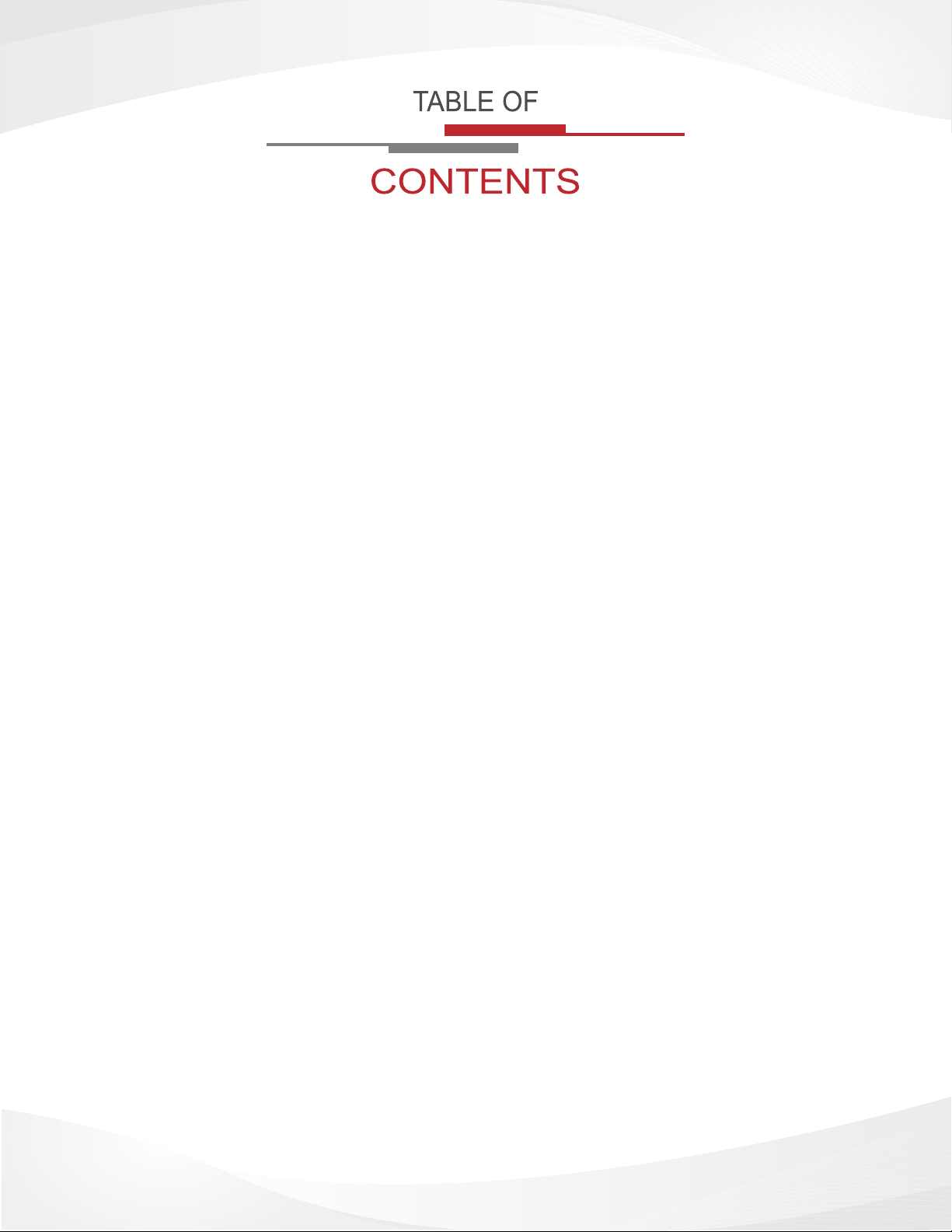
Introduction ............................................................................................. 1
Register Your Tab ................................................................................... 1
Legal Information .................................................................................... 2
Chapter 1: Get to Know Your VINCI Tab III M ............................................ 3
VINCI Tab Buttons .................................................................................. 4
Power Button .................................................................................... 4
Volume Button ................................................................................... 4
Charging Your VINCI Tab III M ................................................................ 4
Home Button ...................................................................................... 4
Return Button .................................................................................... 4
VINCI Tab III M Home Screen ................................................................ 5
VINCI Tab III M Indicator Icons ............................................................... 5
Battery Life ....................................................................................... 5
Time .................................................................................................. 5
Chapter 2: Using Your VINCI Tab III M ....................................................... 6
VINCI Tab III M On, Off, Screen Lock & Reset ....................................... 7
Turning On Your VINCI Tab III M ....................................................... 7
Turning Off Your VINCI Tab III M ....................................................... 7
Set To Sleep Mode (Lock Screen) ..................................................... 7
Resetting Your VINCI Tab III M ......................................................... 7
VINCI Tab III M Touch Screen ................................................................ 8
Navigating Your VINCI Tab III M ........................................................ 8
VINCI Tab III M Display ..................................................................... 8
3G Feature ........................................................................................ 8
VINCI Tab III M Media Applications ........................................................ 9
Viewing Photos .................................................................................. 9
Viewing Videos .................................................................................. 9
Using the VINCI Tab III M Keyboard .................................................. 9
Installing a Memory Card ................................................................... 9
TM
ANDROID
Detailed Description of Android
Functions and Features ..................................................... 10
TM
Setting Options ............................. 10
Cleaning Your VINCI Tab III M ........................................................... 12
Chapter 3: Customize Your VINCI Tab III M ............................................... 13
Managing Applications on VINCI Tab III M ............................................. 14
VINCI Tab III M User Interface Settings .................................................. 14
Chapter 4: Safety ......................................................................................... 15
Safety Certications ................................................................................ 16
Safety Precautions.................................................................................. 16
Chapter 5: Troubleshooting ........................................................................ 18
VINCI Tab III M Applications ................................................................... 19
Chapter 6: Technical Specications .......................................................... 21
Appendix B: Legal & Disclaimer ............................................................. 23
Warranty ................................................................................................. 23
Intellectual Property ........................................................................... 23
ii
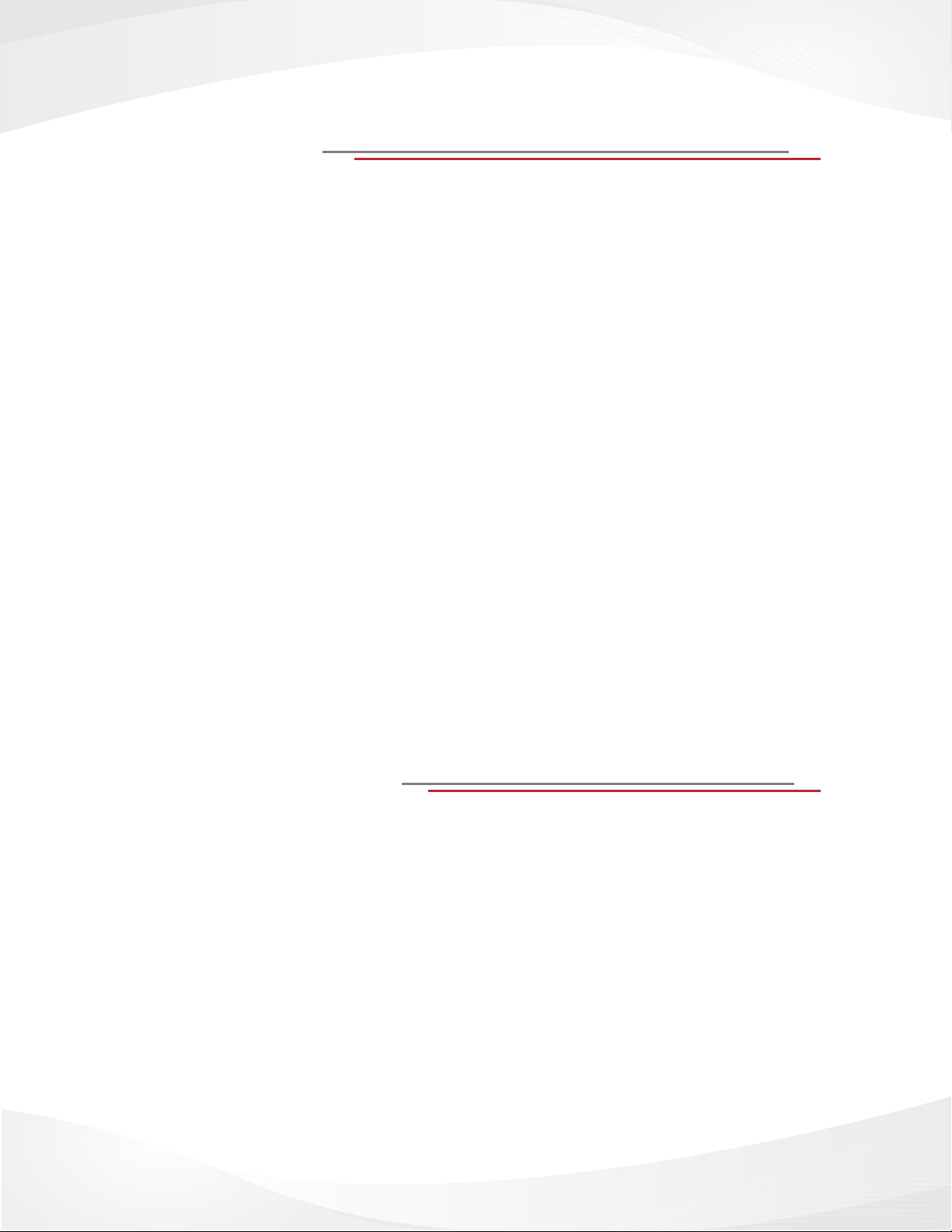
Introduction
Congratulations on your purchase of the VINCI Early Learning System: VINCI Tab III M
Created by a mom, VINCI Tab IIII M is a new category of early learning systems designed
to promote collaborative and fun learning experience in children 1.5 to 9 years. VINCI Tab
III M, a 5” touch screen, lighter than the 7” model, is fully compatible with VINCI Curriculum
and Kids Library apps. With WIFI and Parent Login, VINCI Tab III M instantly switches to
regular tablet mode for high-quality web browsing, emails, social networking and entertainment with HD video and music support as well as graphic acceleration to support 3D gaming. Plus, taking collaborative play and social skills to new heights, VINCI Tab III M tablets
can be networked together for children to play in groups.
Together, our three main early learning tools – VINCI Curriculum, VINCI Tab and VINCI Tab
III M, provide a step-by-step learning structure comprised of 43 learning subjects and 3 levels of assessment that cover all 6 aspects of a child’s developing mind including Thinking
Skills, Emotional & Social Skills, Language & Literacy, Math & Logical Reasoning, General
Knowledge, and Science.
Read this User Manual to take full advantage of everything VINCI Tab III M has to offer.
Check our website: www.vincigenius.com/support to download our Quick Guide.
Contact our Customer Service for any other questions: support@vincigenius.com
Live Support: www.vincigenius.com/support
Email: support@vincigenius.com
Toll Free: 1-855-MY-VINCI
Register Your Tab
Register your new VINCI Tab III M at
store.vincigenius.com/ecommerce/control/newcustomer to activate your warranty and get
access to:
• VINCI Diary: designed to help you track your child’s milestones and compose her/his
personal story book.
• VINCI Early Learning Community: an open environment for parents, grandparents,
caregivers and early learning experts to interact and discuss how we can help young
children prepare for tomorrow’s challenges.
To register:
1. Log on to www.vincigenius.com
2. Click on the Store tab and Register
3. Follow the on-screen instructions to create a MyVINCI account
1
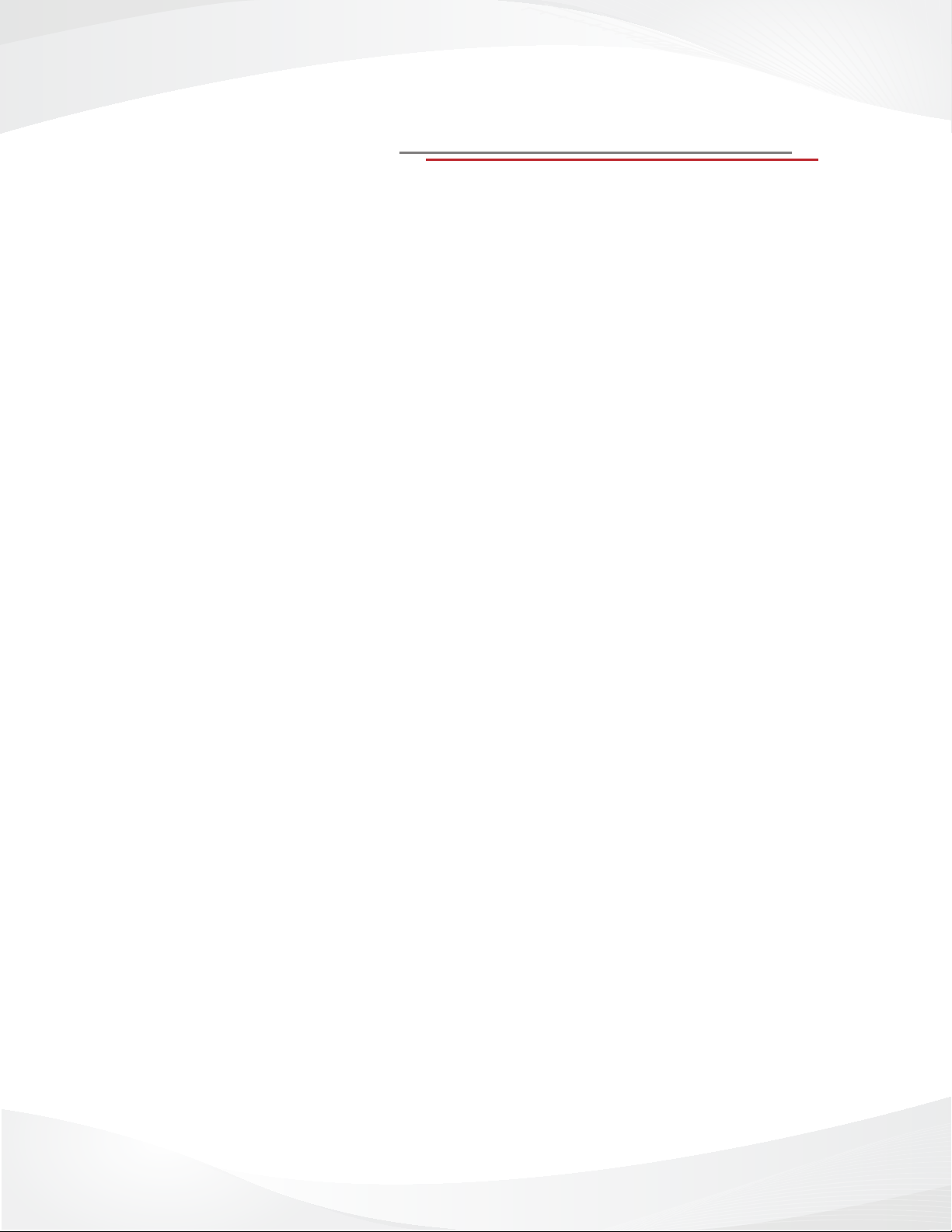
Legal Information
VINCI Tab III M and VINCI Early Learning apps are protected by copyrights, trademarks,
TM
and patents (pending). Android
All other trademarks and copyrights are owned by their registered owners.
Please read all safety precautions and this guide carefully before using your device to
ensure safe and proper use.
• The descriptions in this Guide are based on the default settings of your device.
• Images and screenshots used in this user manual may differ in appearance from the actual product.
• Content in this user manual may differ from the product, or from software provided by retailers, and is
subject to change without prior notice.
• Available features and additional services may vary by device, software, or service provider.
• Standard features are based on the Google Android
depending on the user’s operating system when connecting to the device.
• Applications and their functions may vary by country, region, or hardware specications. Rullingnet is not
liable for performance issues caused by third-party applications.
• Rullingnet is not liable for performance issues or incompatibilities caused by user editing of device settings.
• Content, sound, wallpapers, and images provided in this device are licenced for limited use between
Rullingnet Corporation and their respective owners. Extracting and using these materials for
commercial or other purposes without the expressed written permission of Rullingnet Corporation is an
infringement of copyright laws.
• Please keep this manual for future reference.
is a trademark of Google Inc.
TM
operating systems for the device and may vary
2
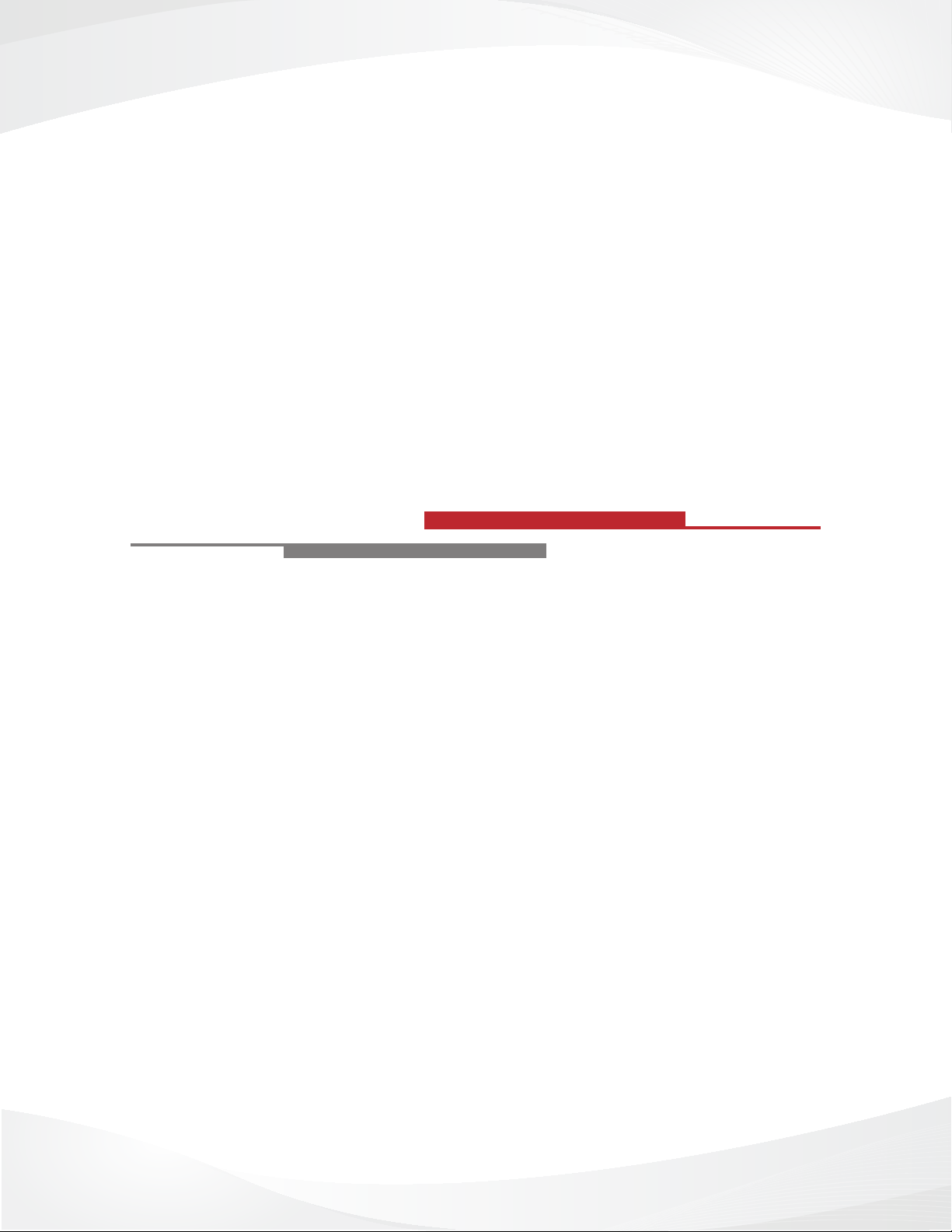
CHAPTER 1
GET TO KNOW YOUR
VINCI TAB III M
3
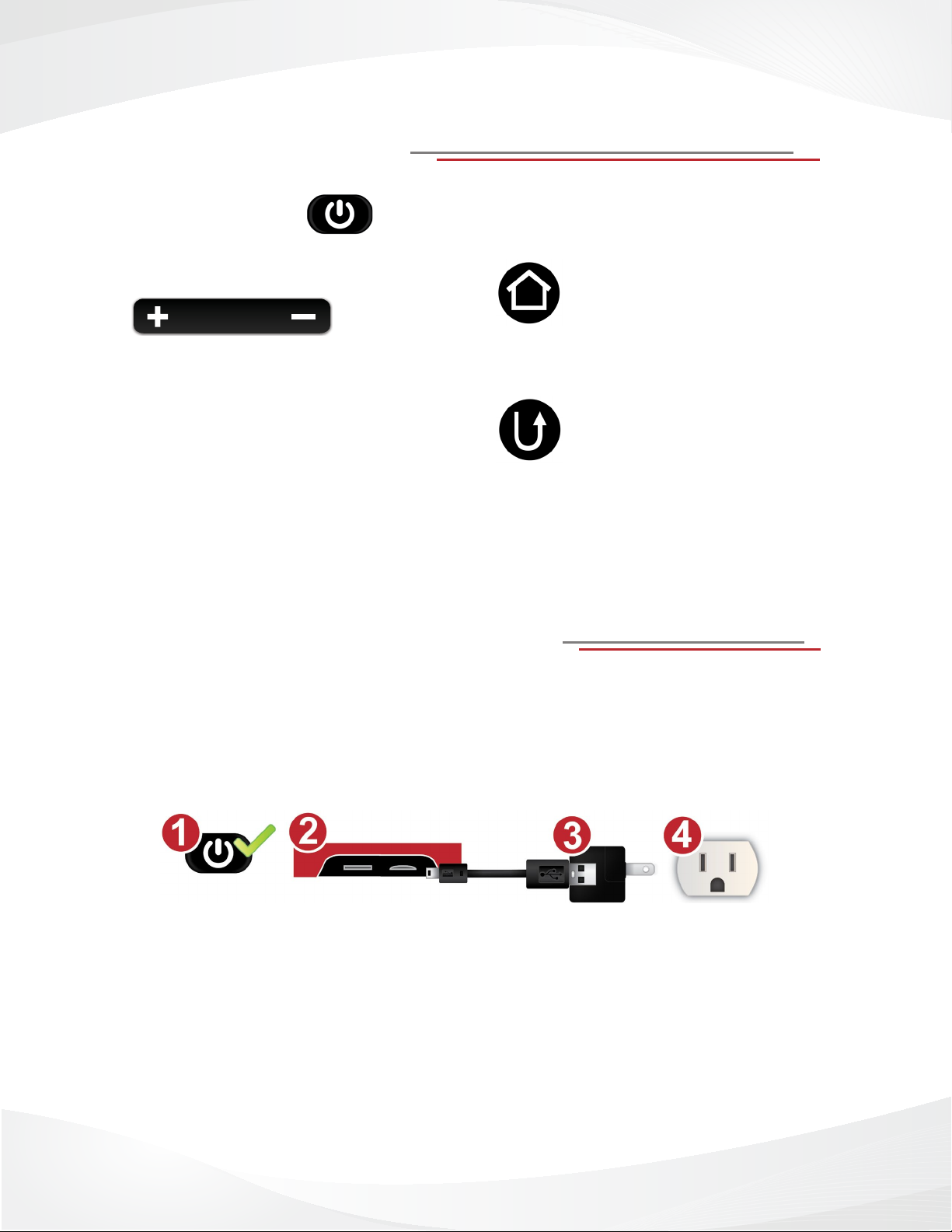
VINCI Tab Buttons
Power Button
Volume Button
Use this button to adjust the VOLUME on
your VINCI Tab III M.
Increase volume
1. Press the plus sign until desired volume
is reached.
Decrease volume
1. Press the minus sign until desired
volume is reached.
Home Button
Press this button to return to the
Home screen.
Return Button
Press this button to go back to the
previous screen.
Charging Your VINCI Tab III M
1. Make sure that your VINCI Tab III M is turned ON while charging.
2. Using your micro USB cable, connect your VINCI Tab III M to your travel charger,
and then plug the travel charger into an electrical outlet.
Please note:
• Your VINCI Tab III M may demonstrate unexpected behavior if played while charging.
• VINCI Tab III M cannot be charged using a computer as its power source.
• Usage and standby times may vary based on the applications used.
4
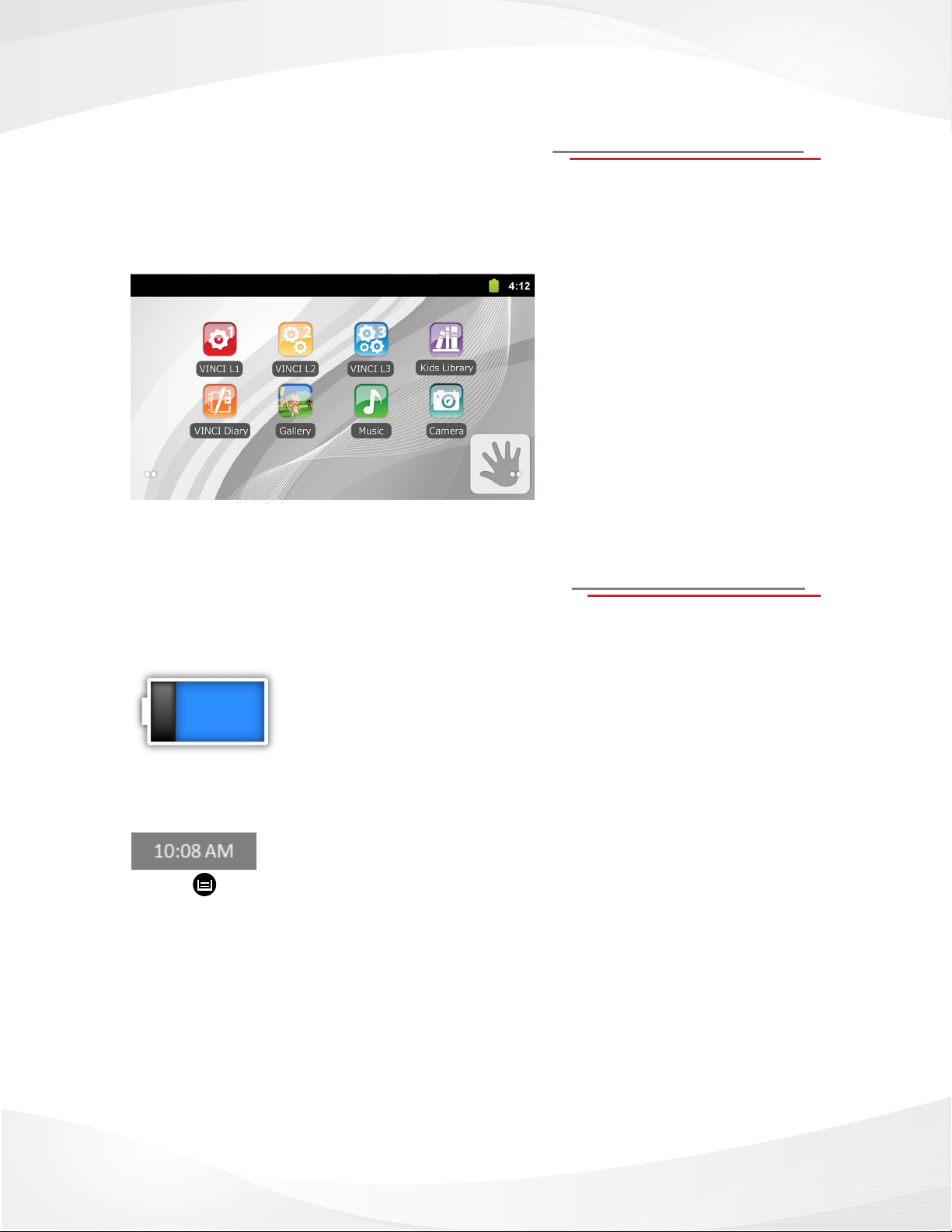
VINCI Tab III M Home Screen
The Home screen displays icons for the different application folders as well as a few
indicator icons. The Home screen is the main launch point for the different applications on
your VINCI Tab III M.
VINCI Tab III M Indicator Icons
Battery Life
This icon indicates the amount of battery life remaining.
Blue battery life icon signals that your VINCI Tab III M has enough
battery for use. The battery life icon will turn red to indicate low battery life and it signals that it is time to charge your VINCI Tab III M.
Time
The time is displayed in the top right corner of the Home Screen. You
can change the time by pressing the menu button from the Home
Screen. Then, select Settings as well as the Date and Time options. Adjust the options
as desired.
• Automatic – use network-provided values
• Set date
• Select time zone
• Set time
• User 24-hour format
• Select date format
5
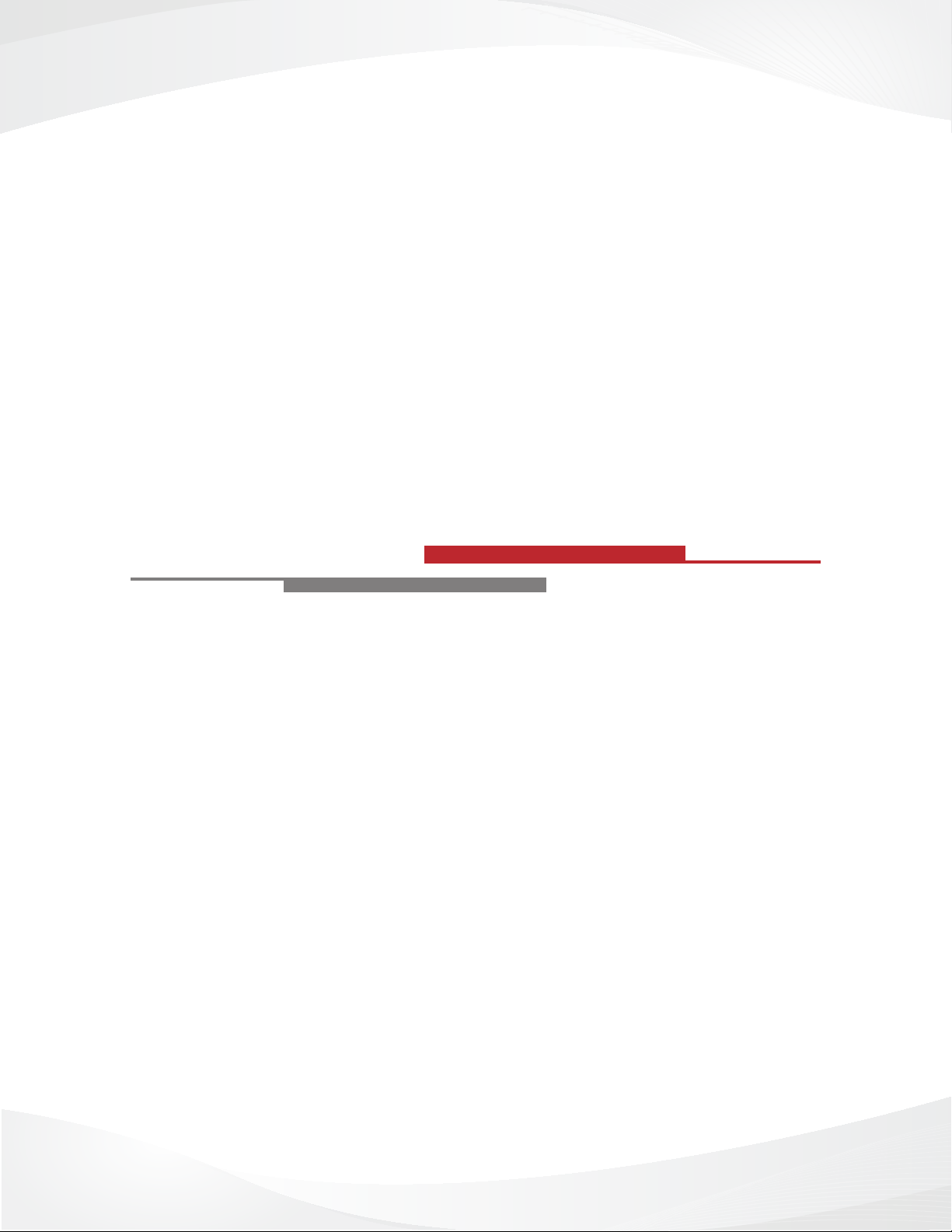
CHAPTER 2
USING YOUR
VINCI TAB III M
6
