Vinci VM-6910 User Manual
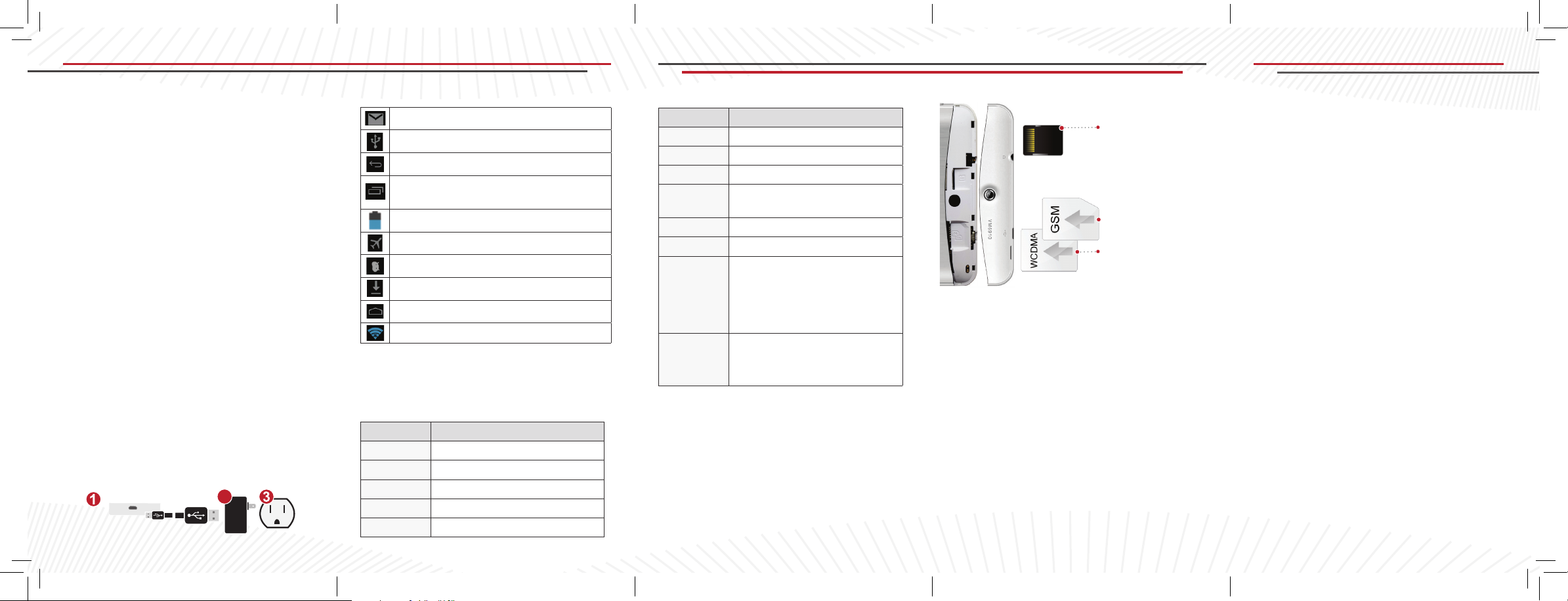
2
VINCI MV Model VM-6910
A Tablet Created for Families
With voice and data, to be shared for learning
and for fun - for you to Inspire the Genius in Your
Children!
Getting Started
Turn on your VINCI MV by pressing and holding
the POWER button for 3 seconds. Once the
system enters the screen lock status, Unlock it.
Follow the screen prompts to set up VINCI
MV. Visit www.vincigenius.com to register your
VINCI MV and to:
• Validate your warranty
• Obtain timely support
• Download free content
Charging
• Connect the MicroUSB head from the
cable to the unit, arrow facing the back
side.
• Keep the connector straight.
• Connect the USB end of the cable to the
charger plugged to the wall, or to your PC.
It takes about 4 hours to reach a full
charge.
Micro USB Connector
The Status Bar
New email
USB connected
Return button
Setting button & Display Recently-used
application
Current battery volume
Airplane Mode On
USB debugging connected
Downloading
Home button
WIFI connected, Internet is available
Note: All the gures are for your reference only.
These may be different from the actual display
on your VINCI MV.
VINCI MV Model VM-6910
Feature VINCI MV Model VM-6910
Voice Quard-Band GSM
3G Data WCDMA 850/1900/2100
WIFI Yes
GPS Yes
Bluetooth Ye s
Feature VINCI MV Model VM-6910
G-Sensor Yes
CPU/GPU Dual Core 1 GHz/SGX 531
RAM 1 GB
Internal
Storage
Battery 2800 mAH Li-On
Screen 1024 x 600 multi-touch 7”
Preloaded: VINCI Curriculum App
Included in
the Package:
Note 1: VINCI MV supports voice and data.
Note 2: WCDMA for 3G data service is valid in
North America and certain regions of the world
(AT&T, T-Mobile, Bell, Rogers etc.).
Note 3: Services are available only where your
phone service is offered.
8GB. External MicroSD
up to 32GB
Samples, Kids Library App
Samples, VINCI Music Video:
12 titles (approximately
30 minutes)
Leather Case, Travel Charger,
USB Cable, Earphone with
microphone
MicroSD Card
Detected/refreshed
only upon power
cycling
GSM SIM Card
WCDMA Card
SIM Card Installation
• Turn off the unit and open the back cover
around camera area
• Insert the SIM card or MicroSD card into
the slot as indicated above
• Close the back cover and turn on power
• SIM with voice & 3G data to be inserted in
slot 1. Slot 2 is for voice and 2G data
Data Connection
• If your SIM card comes with WCDMA 3G
services, you can get online using the
wireless network. Turn on 3G data service
in SIM Card Management, under Settings.
Voice Service
• Enable voice services in SIM
Card Management, under Settings.
GPS
• Access Location Services, under Settings,
to enable GPS. Tips:
the map when it is rst used, or in a new region.
Turn on A-GPS to speed up the process. It may
be faster to update maps with Wi-Fi on.
WIFI
• Turn ON Wi-Fi by going to Settings. Follow
the prompt to enter a password.
Bluetooth
• Under Settings, select an available Blue
tooth device. Follow the prompt to enter a
password and match the device in order to
connect.
Note: The availability of these features
depends on your cellular service plan.
It may take time to load
USB Connection
You can connect your VINCI MV with the PC
via the USB cable to copy or move les, browse
images and video les.
After connecting VINCI MV to a PC, on the
home screen of the phone, drag your nger to
pull down the interface where you can turn on
USB storage mode.
Note: USB connector may become damaged
or malfunction if bent.

Web Access
• In the browser interface tap the
address bar
• Insert the correct URL
(e.g., www.vincigenius.com), then tap Start
Install New Content
VINCI Curriculum
Central
You may install new apps through WIFI. VINCI
Curriculum apps can be downloaded by visiting
curriculum.vincigenius.com.You may also install
additional VINCI Kids Library titles from
kidslibrary.vincigenius.com.
WARNING: The inside of your VINCI MV
contains fragile components. Do not twist,
disassemble or drop from a high place or onto
a hard surface. Avoid extreme heat and do not
submerge in water.
VINCI Kids Library
Installer
Front-facing
camera
Speakers
Menu
Return
Rear-facing
camera
Home
Safety Precautions & Warranty
Warning:
• Do not use VINCI MV while charging
• Make sure the MicroUSB connector is
positioned correctly to ensure proper charging
• Do not use liquids, chemicals or detergents
to clean VINCI MV. Only use a dry,
lint-free cloth
Return & Warranty:
• 12 months parts and labor only, except for
the battery and screen. Please review the
complete details of the Return and
Warranty Policy at
store.vincigenius.com/control/vincipolicy
Carrying Your Tab
When you are using the Tab, keep it at some
distance (at least 2.5 cm away from your body).
In case there is a need for slipcover, belt clip, or
other accessories to carry your Tab, it is important
to ensure these accessories are approved by
the manufacturer. Otherwise, it may exceed the
upper limit of radio frequency leakage.
Energy Leak of Radio Frequency
VINCI MV is a low-power, wireless transmitter
and receiver. After being powered on, it will
periodically send and receive radio signals while
its transmission power is controlled by the network. This device complies with local standards
restricting energy leak of radio frequency.
Electromagnetic Radiation
VINCI MV fully complies with standards related
to wireless irradiation enacted by the authority
of the State and International Health Association. These limitations are part of the comprehensive regulations and constitute public
wireless irradiation permission standards.
These standards are developed and formed
after long-term intensive scientic research by
independent scientic organizations such as
International Commission on Non-Ionizing Radiation Protection (ICNIRP). These standards
contain a large surplus to ensure the safety of
all and take the variable factors of various measurement conditions into consideration.
FCC Statement: This device has been tested and found to comply with the limits for a Class B
digital device pursuant to Part 15 of the FCC Rules. These limits are designed to provide reasonable protection against harmful interference in a residential installation. This device generates,
uses, and can radiate radio frequency energy and, if not installed and used in accordance with
the instructions, may cause harmful interference to radio communications.
However, there is no guarantee that interference will not occur in a particular installation. If this
device does cause harmful interference to radio or television reception, which can be determined
by turning the device off and on, the user is encouraged to try to correct the interference by
one or more of the following measures: reorient or relocate the receiving antenna; increase the
separation between the device and receiver; connect the device into an outlet on a circuit different from that to which the receiver is connected; or consult the dealer or an experienced radio/
television technician for help.
Use Conditions:
This device complies with Part15 of the FCC Rules. Operation is subject to the following two
conditions: (1) This device may not cause harmful interference, and (2) This device must accept
any interference received, including interference that may cause undesired operation.
Note: The manufacturer is not responsible for any radio or TV interference caused by unauthorized modications to this equipment. Such modications could void the user ’s authority to
operate the equipment.
QUICK
VINCI MV
Model VM-6910
Email: support@vincigenius.com
GUIDE
Technical Support:
www.vincigenius.com/support
Toll Free: 1-855-MY-VINCI
