Vinci Tab II M Quick Start Guide
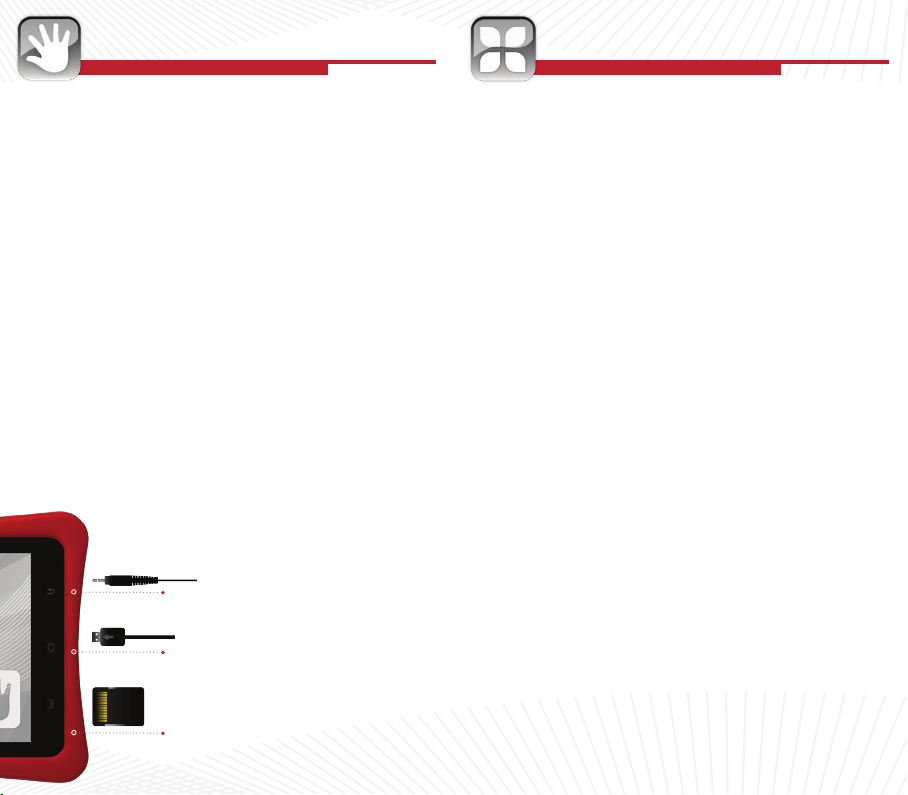
GETTING STARTED USING VINCI TAB
Getting Started
Your VINCI Tab is ready to enjoy. Turn on, unlock and explore
Press the power button to go in and out of sleep mode
•
Press and hold the power button for more than 5 seconds to reset
•
Press the Menu button to access ANDROID settings
•
USB Connection
Connect the USB cable to the USB connector (the arrow on the USB
•
Cable should be facing the Tab’s screen)
Carefully slide in the USB connector into the VINCI Tab. Do not force
•
or tug the connector
USB connector may become damaged or malfunction if bent
•
Installing VINCI Curriculum SD Cards:
If it is your rst time installing VINCI Curriculum package, please follow
the instructions:
Insert the Micro SD Card directly into the VINCI Tab. Gold PIN
•
should be facing up.
Login to Parent Mode, open “ASTRO” (path: /mntsdcard/tash)
•
Tap on CPInstaller (Curriculum
•
Pack Installer) and follow the
prompt to install. If it has been
installed before, launch it directly
Audio
from the Android App List.
Jack
When install is complete, open the
•
app and it will automatically scan
USB
for the relevant curriculum apps.
Cable
Follow the prompt to nish.
All VINCI Curriculum apps are
•
placed automatically under the
Micro
appropriate VINCI Curriculum icon
SD Card
on the Home screen.
Parent Mode
Press Menu button and enter password “MyVINCI”. Password cannot
•
be changed and is case sensitive
Create new folders by pressing your nger on the screen, and move
•
apps from Android app list to your new folder by pressing the app icon
Install New Apps
After Parent Login, you may install new apps either through WIFI (WIFI
Model Only) or by inserting a MicroSD card. When the MicroSD card is
inserted, go to the Android app list and nd the program “ASTRO” which
is a le browser. Locate tash under SDCard (path: /mnt/sdcard/tash),
tap on the app you want to install, and follow the prompt. Note: SDCard
in the le path means internal storage space.
Transfer Media Files
You can turn on USB mode by dragging your nger on the App List
screen from the top to the bottom. Follow the prompt.
Warning: Please do NOT change original folder structure under /mnt/
sdcard/. Copy your media les into corresponding folders instead. For
example, music mp3 les under Music, video MP4 les under Movie.
Supported Media Formats
Music: MP3. Video: MP4 encoded H.264. Check www.vincigenius.com
for updates.
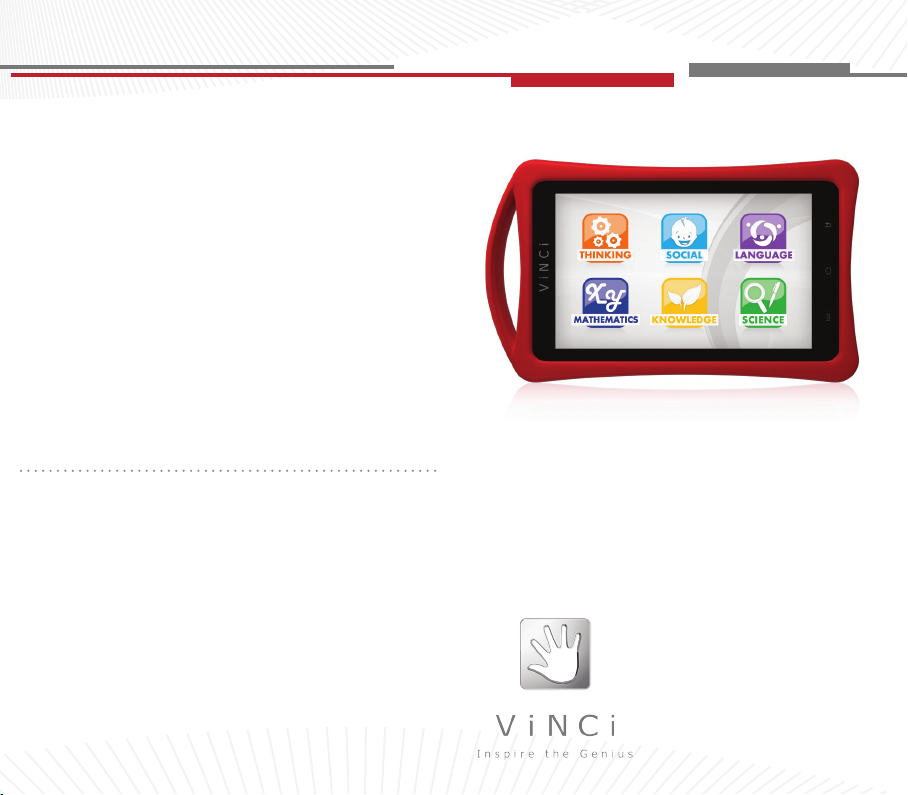
QUICK
Warning:
Do not play while charging.
•
Make sure the MicroUSB connecter is positioned correctly to ensure
•
proper charging.
Do not use liquids, chemicals or detergents to clean your VINCI Tab.
•
Only use a dry, lint-free cloth.
Return & Warranty
12 months parts and labor only. Accidental damage of the touch screen
is not covered under the regular warranty. Please review the complete
details of the Return & Warranty Policy at
http://www.vincigenius.com/support/downloads
SafetyCertications
VINCI Tab is certied per FDA standard ASTM F963, Consumer Safety
Specication for Toy Safety, Handle Material is certied per FDA Code
of Federal Regulations (CFR) Section 21, Parts 170-199: USP Class
VI, ISO 10993, Housing Material is certied per RoHS, UL 94 and FDA
standard ASTM D 2863
WARNING: The inside of your VINCI Tab contains fragile components.
Do not twist, disassemble or drop from a high place or onto a hard
surface. Avoid extreme heat and do not submerge in water.
FCC Statement: This device has been tested and found to comply with the limits for a Class
B digital device pursuant to Part 15 of the FCC Rules. These limits are designed to provide
reasonable protection against harmful interference in a residential installation. This device
generates, uses, and can radiate radio frequency energy and, if not installed and used in
accordance with the instructions, may cause harmful interference to radio communications.
However, there is no guarantee that interference will not occur in a particular installation. If
this device does cause harmful interference to radio or television reception, which can be
determined by turning the device off and on, the user is encouraged to try to correct the inter-
ference by one or more of the following measures: reorient or relocate the receiving antenna;
increase the separation between the device and receiver; connect the device into an outlet
on a circuit different from that to which the receiver is connected; or consult the dealer or an
experienced radio/television technician for help.
Note: The manufacturer is not responsible for any radio or TV interference caused by unauthorized modications to this equipment. Such modications could void the user’s authority to
operate the equipment.
VINCI Tab II M
Register your VINCI Tab today at www.vincigenius.com to:
Validate your warranty
•
Obtain timely support
•
Download VINCI Diary for free to track your child’s developmental
•
milestones and design your child’s personal story book.
GUIDE
Technical Support:
www.vincigenius.com/support
Phone: 1-855-MY-VINCI
Email: contact@vincigenius.com
