Page 1
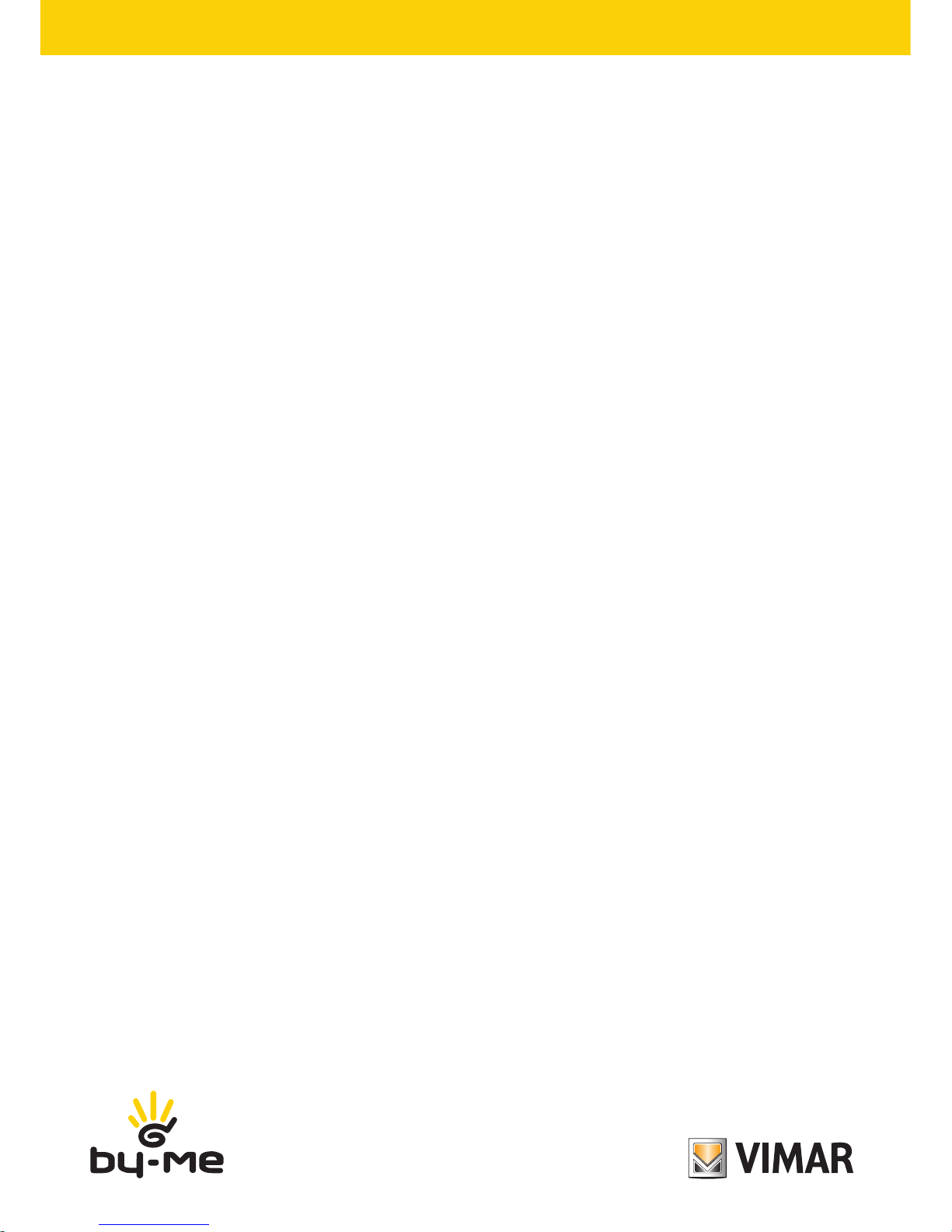
User Guide
21511
Touch screen colour 4,3" Full Flat
20511.1-19511-14511.1
Touch screen coulor 4,3"
Page 2
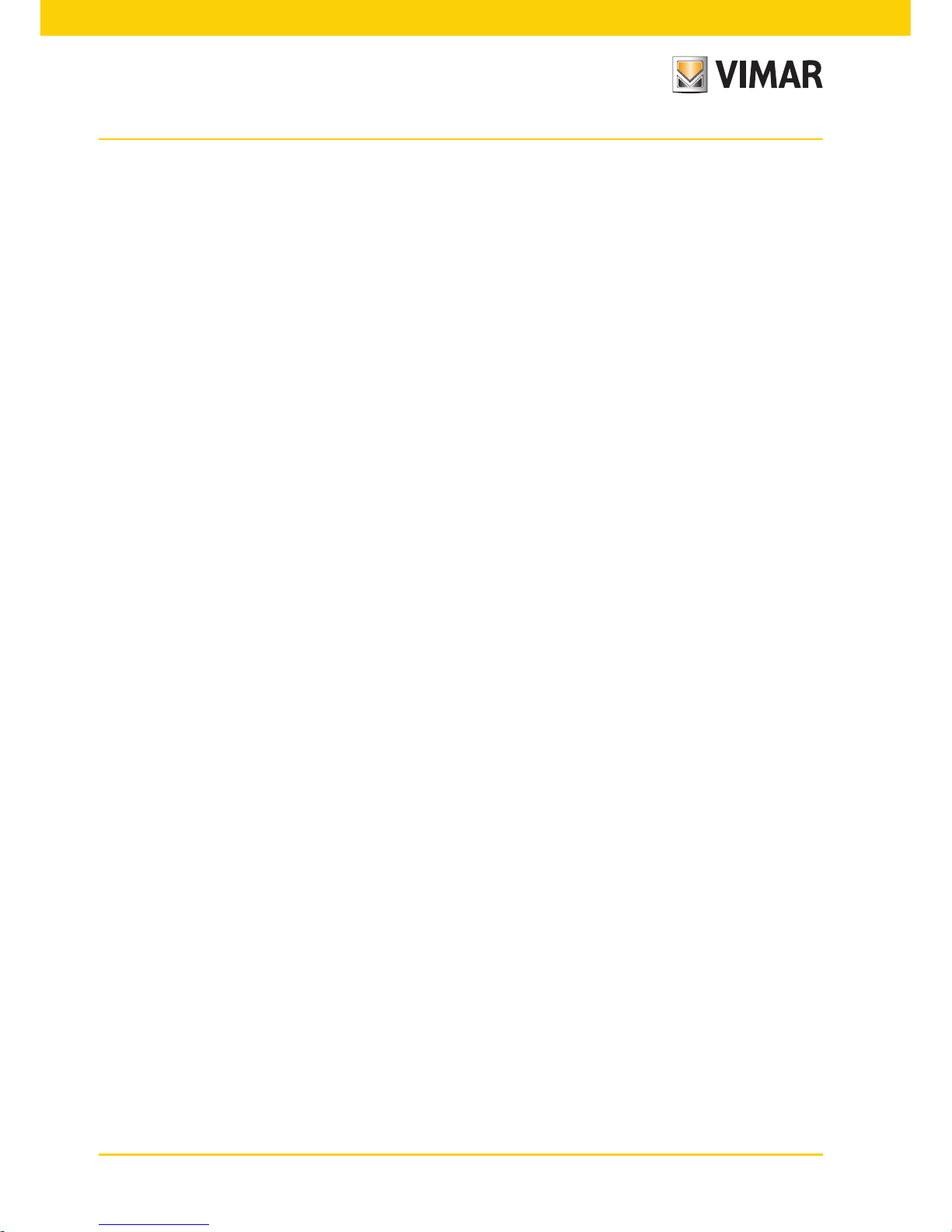
Page 3
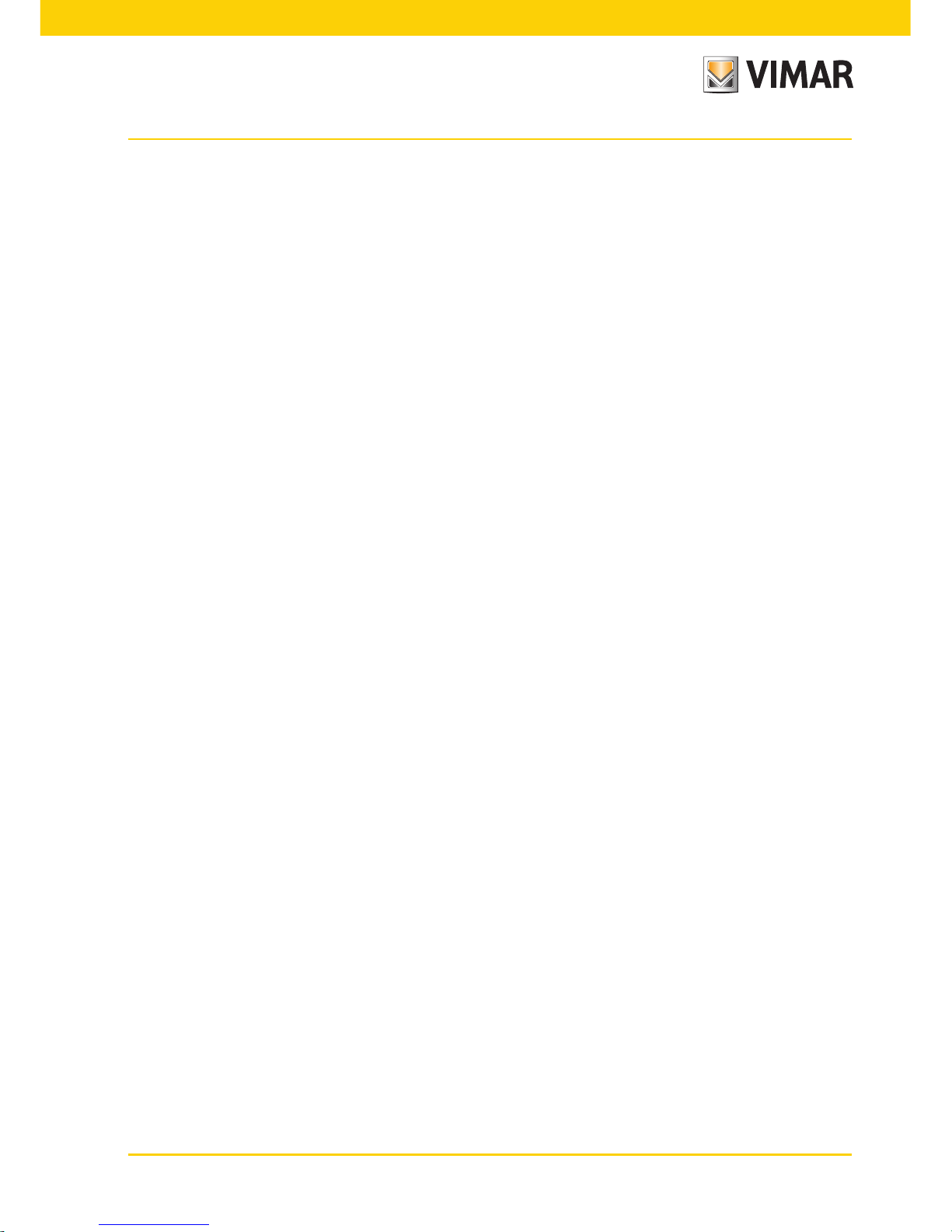
1
TABLE OF CONTENTS
1. Description ……………………………………………………………………………………………………… 2
2. Main menu ……………………………………………………………………………………………………… 2
Date and time …………………………………………………………………………………………………… 3
Display ……………………………………………………………………………………………………………… 3
Keys Tone ………………………………………………………………………………………………………… 4
Temperature Unit …………………………………………………………………………………………………… 4
Protection …………………………………………………………………………………………………………… 4
Temperature probe ………………………………………………………………………………………………… 5
Information ………………………………………………………………………………………………………… 5
3. Area management ……………………………………………………………………………………………… 6
3.1 Thermostat and temperature probe ……………………………………………………………………… 7
3.2 Managing monochromatic and RGB lamps ……………………………………………………………… 13
3.3 Other types of adjustments ………………………………………………………………………………… 19
4. Burglar alarm …………………………………………………………………………………………………… 22
5. Load control……………………………………………………………………………………………………… 24
6. Energy monitoring ……………………………………………………………………………………………… 26
6.1 Guide to navigating the screens……………………………………………………………………………… 26
6.2 Global consumption…………………………………………………………………………………………… 28
6.3 Energy consumption … ……………………………………………………………………………………… 31
6.4 Energy flows… ………………………………………………………………………………………………… 33
6.5 Single load consumption……………………………………………………………………………………… 34
6.6 Pulse counter…………………………………………………………………………………………………… 36
6.7 Settings… ……………………………………………………………………………………………………… 37
7. Logic unit ………………………………………………………………………………………………………… 45
8. Speaker System ………………………………………………………………………………………………… 51
8.1 Control for iPod, iPhone and auxiliary sources …………………………………………………………… 53
8.2 Control for RCA transmitter with IR interface …………………………………………………………… 58
9. Alarm clock ……………………………………………………………………………………………………… 59
10. Screen saver …………………………………………………………………………………………………… 60
11. Cleaning of touch screen …………………………………………………………………………………… 61
12. Compliance with regulations ………………………………………………………………………………… 61
Table of Contents
Page 4
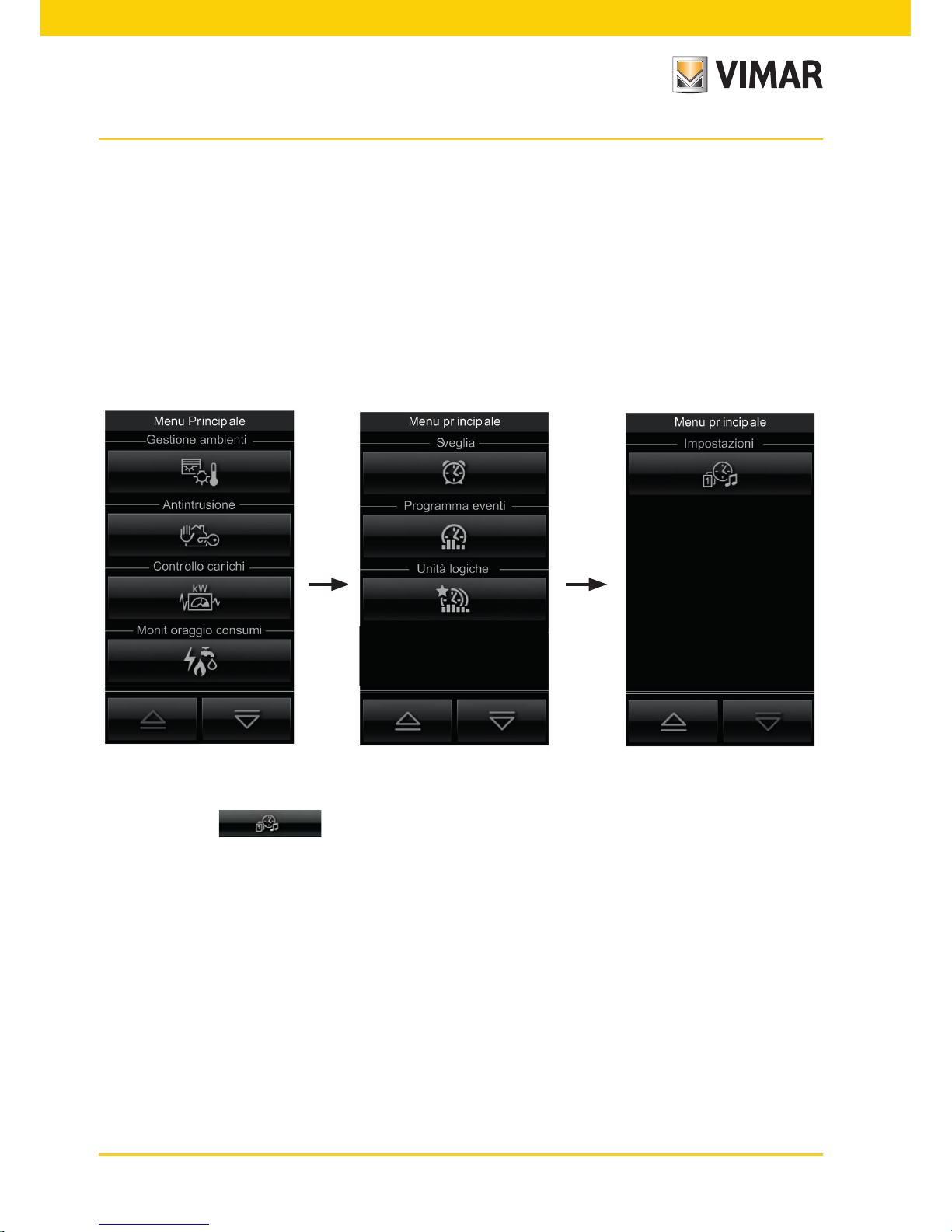
2
1. DESCRIPTION.
The touch screen include control of lights (on/off/adjustment), shutters, thermostats (traditional and for fan-coil)
and scenes; control and monitoring of burglar alarm devices (specially through ‘Partialisation’ menu it is possible
to display the state of partialisations; automatic monitoring and control of power consumption of appliances (overload prevention).
2. MAIN MENU.
The opening screen is displayed containing the various sections for the control/command of the whole system.
Touching the icon gives access to the Settings menu.
Description - Main menù
Page 5
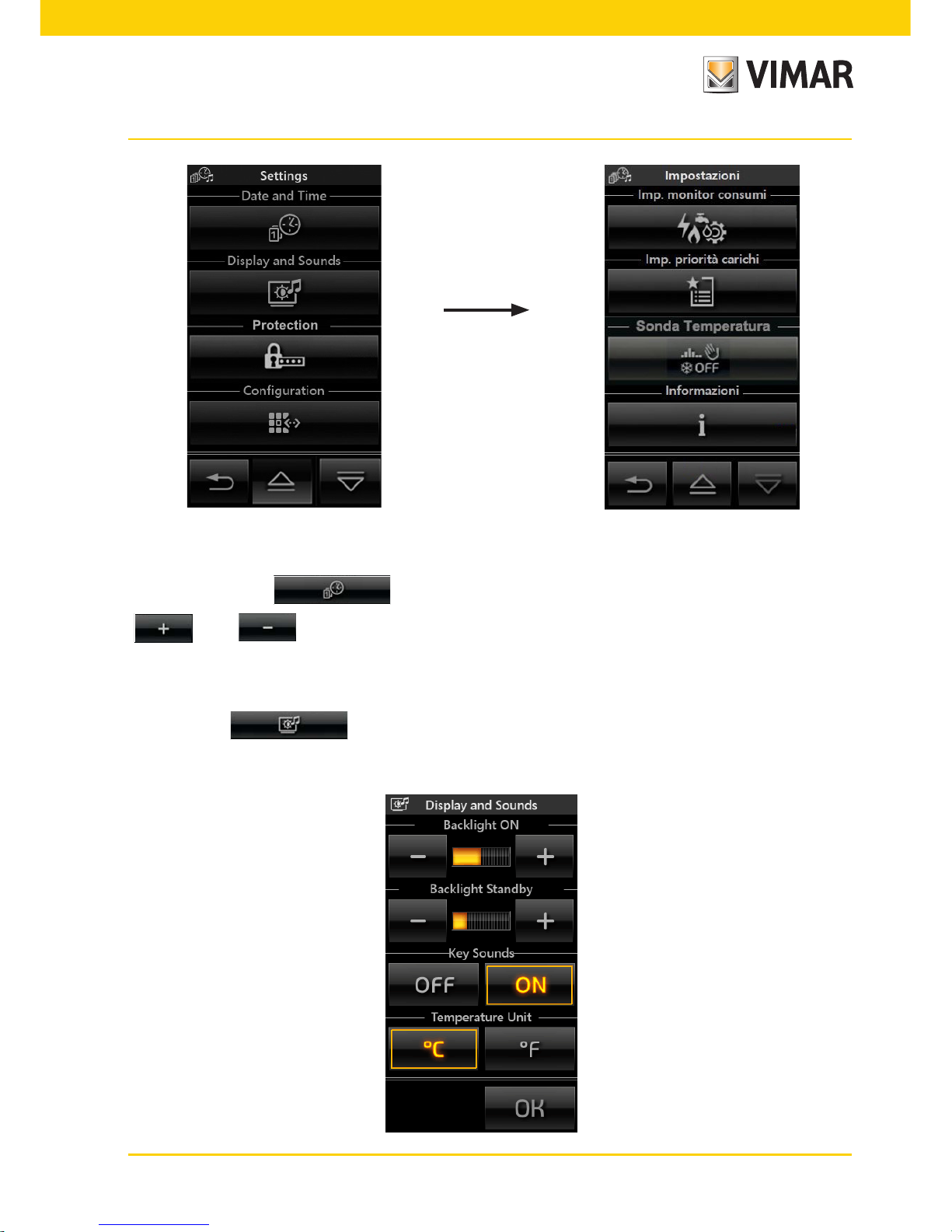
3
Main menù
• Date and Time
By touching the icon it is possible to adjust the time and date displayed. With the icons
and set the blinking value until the desired day, month, year and time are shown.
• Display
When the icon is touched the display shows the screen that allows you to adjust the back-
lighting and the contrast of the display.
Page 6
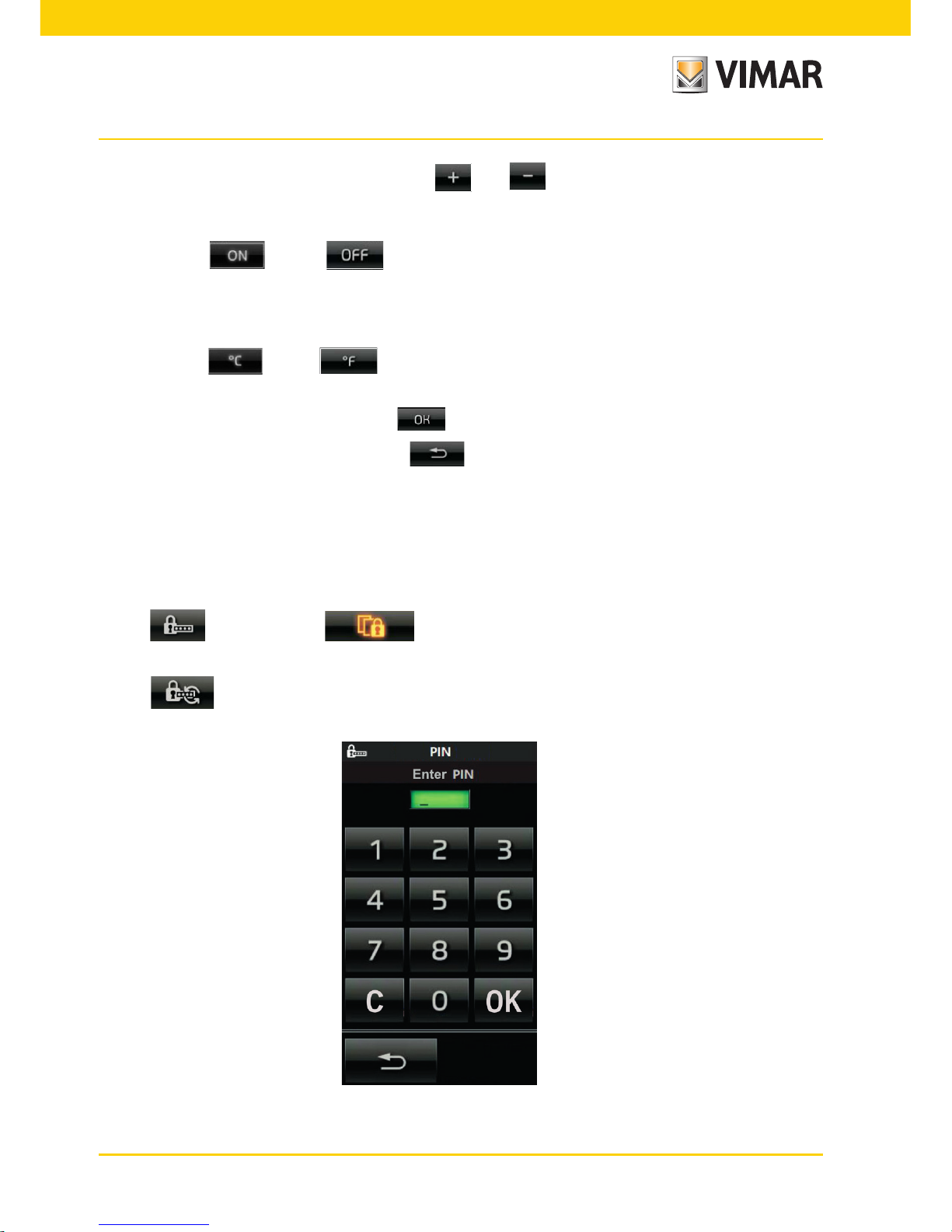
4
This is set by holding your finger on the icons until and the desired level is reached.
• Keys Tone
With the icons and it is possible to enable or disable the acoustic signal(beep) which
accompanies the touching of the icons displayed by the touch screen.
• Temperature Unit
With the icons and it is possible to select the unit of measurement with which the touch
screen will display the temperature in the various areas of the system.
To confirm the settings made, touch the icon .
To return to the previous screen touch the icon .
• Protection
With this option you set a password (from 4 to 6 digits) that inhibits displaying certain pages and therefore all the
controls associated with them. This application is useful, for example, to distinguish the use of the video touch
screen according to the current user.
Tap the icon and then the icon to display the page for setting the password (as shown on
the following page) and select the page to inhibit.
Tap the icon to edit a previously configured password.
Main menù
Page 7
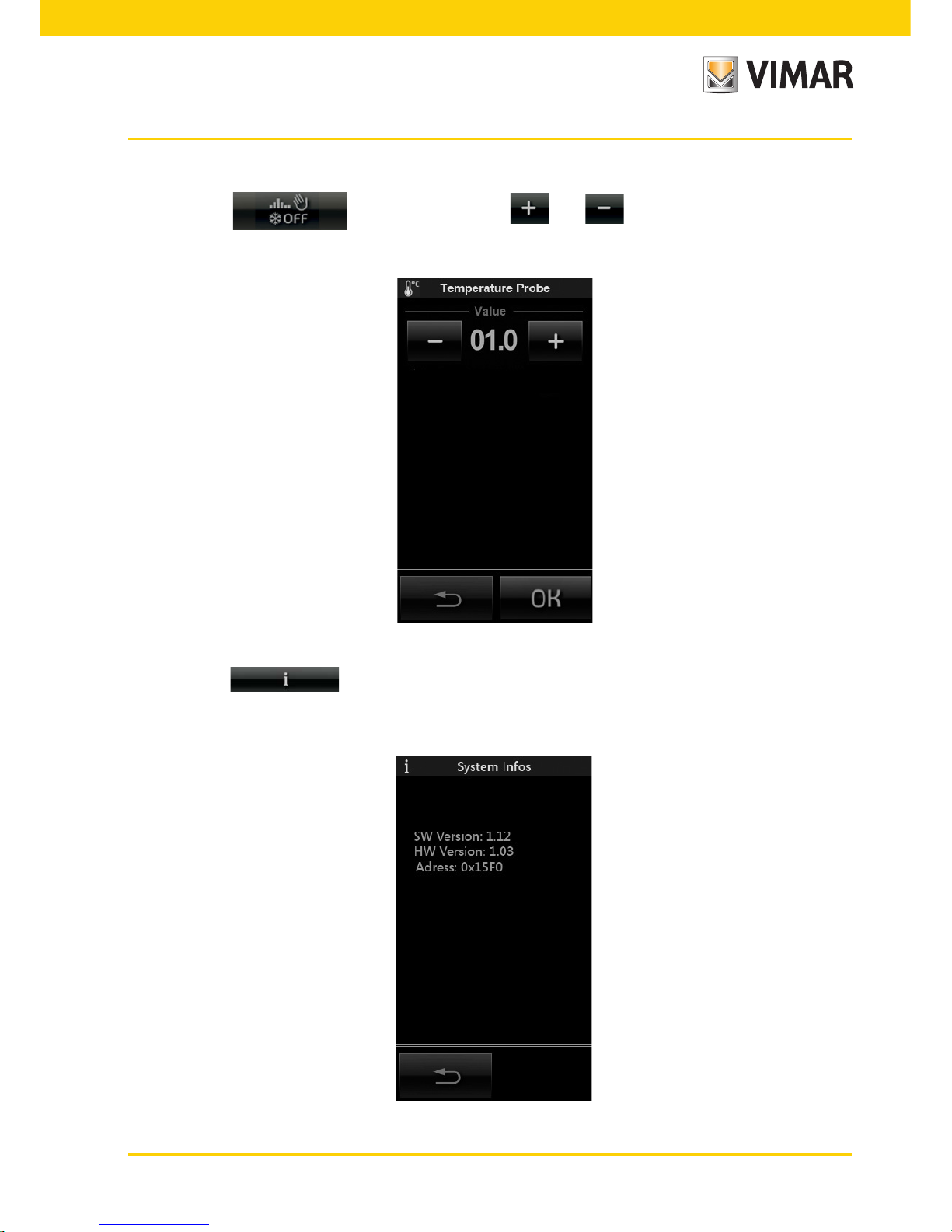
5
• Temperature probe
By tapping the icon you can, by using and , compensate for the value of the
temperature measured by the external probe (where applicable).
• Information
When the icon is touched the display is shown which gives the software release and the main
characteristics of the touch screen.
Main menù
Page 8
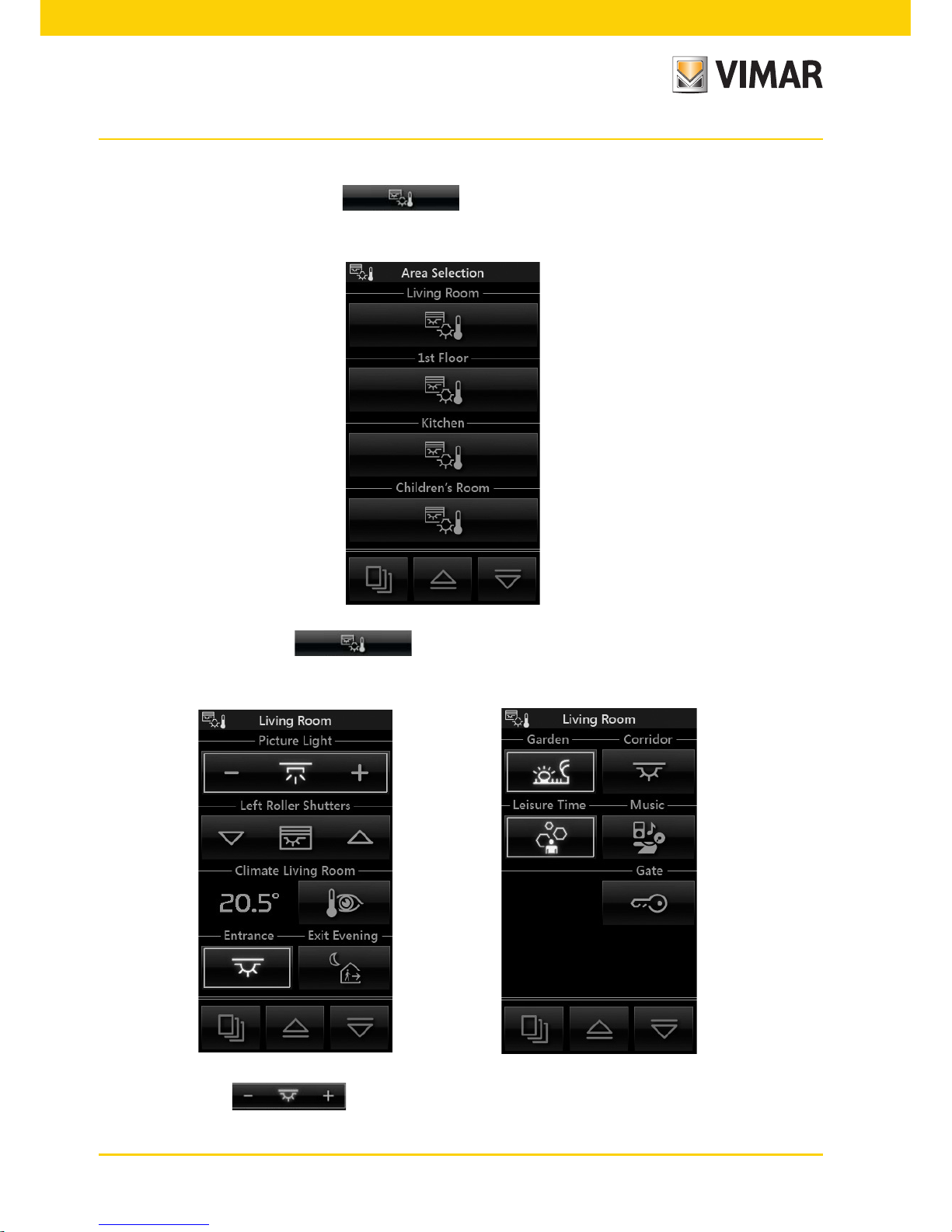
6
Area management
3. AREA MANAGEMENT.
From the main menu, when the icon , is touched the display is shown which allows you to
select the different areas of the system and to control the devices associated with them (lights, roller shutters,
climate, etc.).
For example, when the icon is touched that corresponds to the area called “Lounge”, the
touch screen displays the following screen:
• Touching the icon switches on/off and adjusts the lighting called “Picture Light”.
Page 9
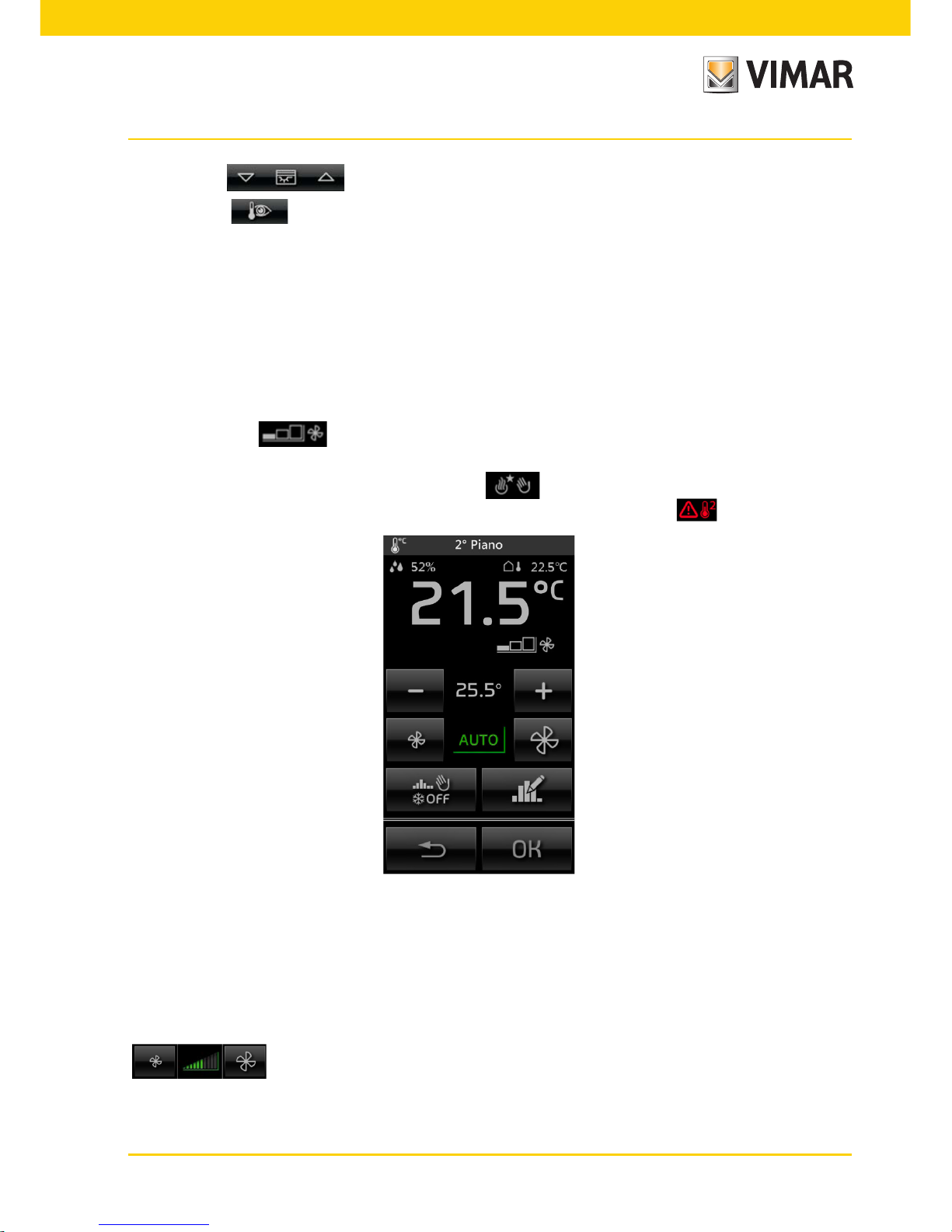
7
Area management
• Touching the icon lifts and lowers the roller shutter called “Lounge left roller shutters”.
• Touching the icon gives access to the screen which allows you to adjust the temperature in the area
called “Lounge”.
3.1 THERMOSTAT AND TEMPERATURE PROBE
In the touchscreen, at the graphical user interface level, the thermostat and the temperature probe behave in a
similar way; it will then display:
• Current temperature.
• Temperature measured by the external sensor connected to the thermostat input (if fitted).
• Relative humidity, measured by the electronic humidity sensor (if fitted).
• Speed of fan coil (if fitted).
• Current setpoint.
• Output status (on, off and, when present, with boost) .
• Alarm symbol of an external probe used as a screed alarm in an underfloor system .
With the touchscreen you can set:
• Seasonal mode SUMMER – NEUTRAL ZONE – WINTER.
• Operating mode.
• Temperature setpoint.
• Fan coil speed (1-2-3 AUTO or setting on a proportional value, in steps of 10%, between 0 and 100% or AUTO)
.
• Reading and modifying time program.
Page 10
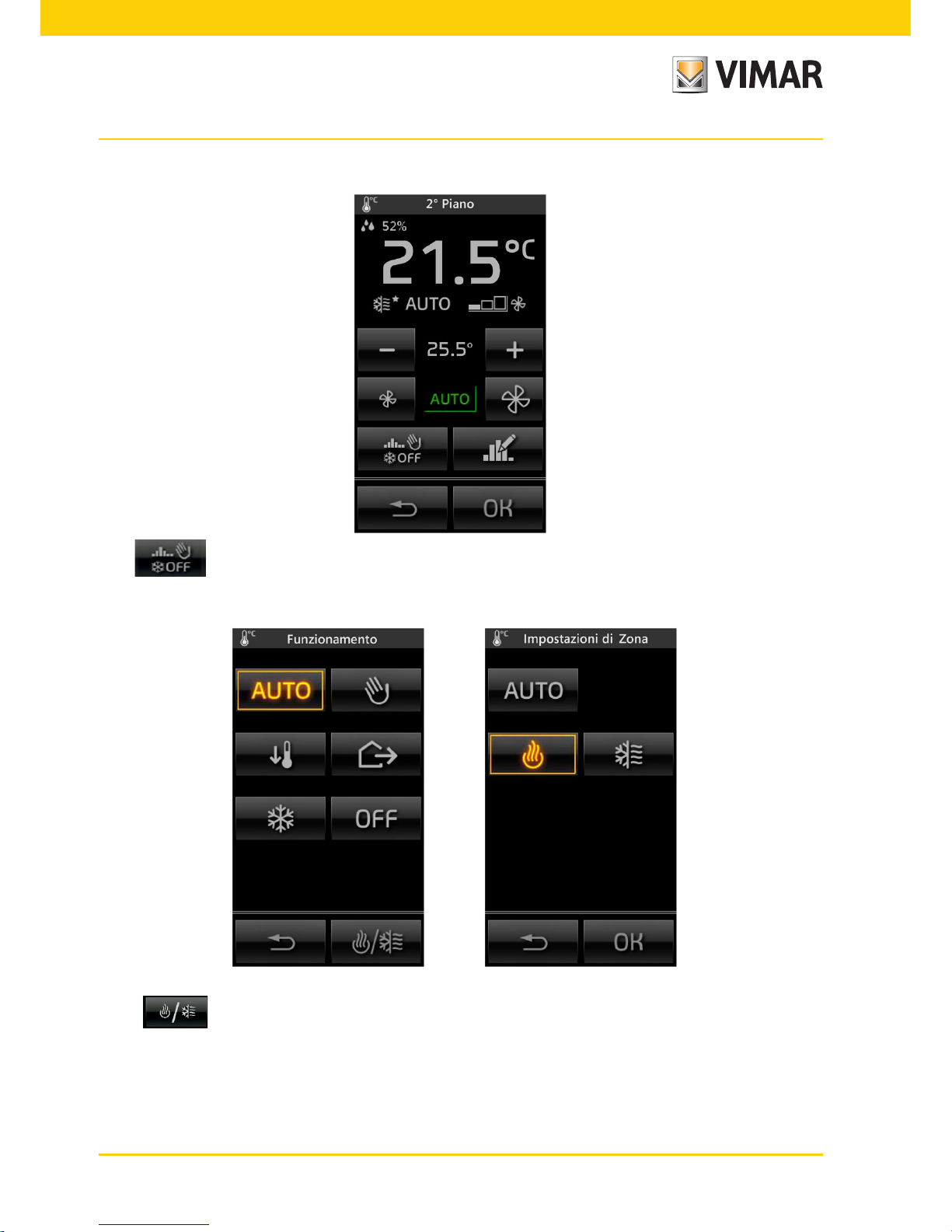
8
Area management
REFERENCE SCREENS
• Via you can view the screen for setting AUTO, MANUAL, REDUCTION, AWAY and PROTECTION
operation (Antifreeze or TooHot depending on the seasonal mode) of the heating/air conditioning system.
• With you change the seasonal mode.
In this case it is possible to choose between “AUTO” or “AIR-CONDITIONING”; vice versa, when on “AUTO” or
“NEUTRAL ZONE” you cannot change the operating mode.
Changing the temperature setpoint value from "AUTO" mode automatically switches it to "TIMED MANUAL" mode
and the main screen becomes similar to the following:
Page 11
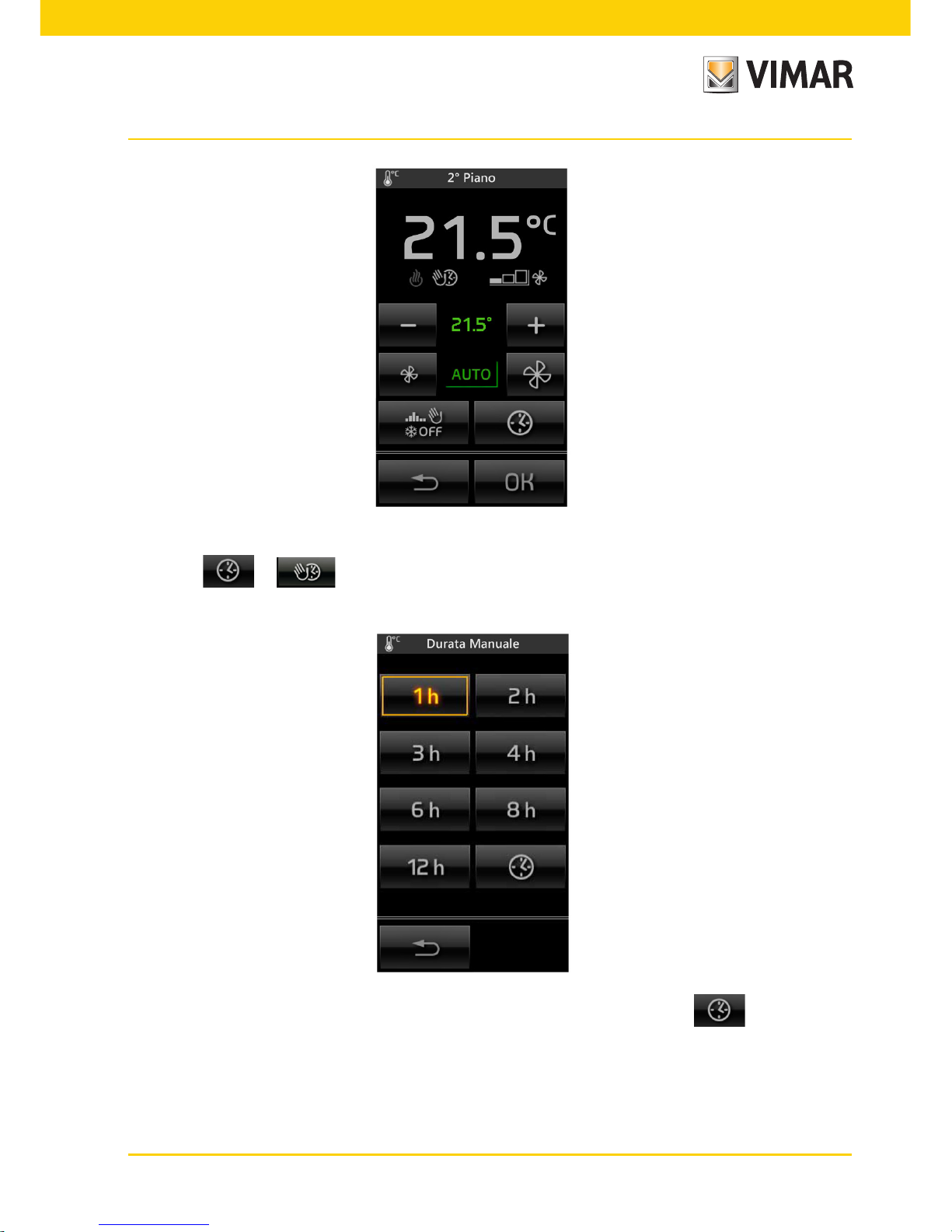
9
Area management
You cannot access “TIMED MANUAL” mode directly, but only from “AUTO” mode after changing the setpoint value.
• Touching or (the latter is displayed on the screen for changing the operating mode) displays
the screen and allows you to set the duration of the selected mode:
You can select a predefined time from the ones offered (from 1 to 12 h) or, by touching , you access the
screen that allows you to set a custom value (in steps of 1 h).
Page 12

10
Area management
On the main screen, tapping , takes you back to “AUTO” mode where the time and date when I will end
the “TIMED MANUAL” mode that has just been set are shown.
If the main screen displays the icon, it indicates that the screed alarm is active; this is related to exceeding
a temperature limit beyond which damage can occur to a floor system whereby, in such conditions, the affected
area is automatically switched “OFF”.
Page 13
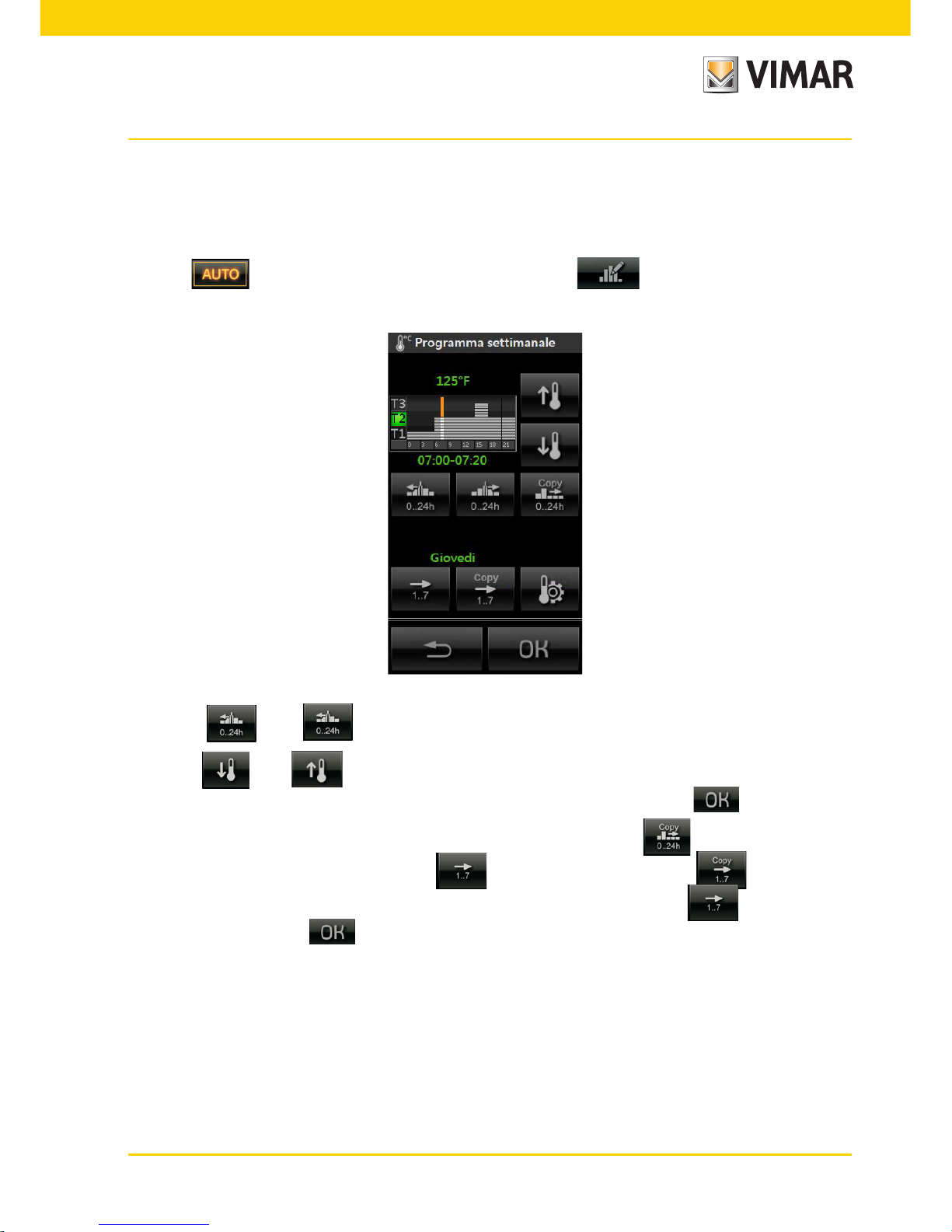
11
Area management
• Touching and selects the time slot for changing the temperature level.
• Touching and selects the desired temperature level; the histogram will be updated.
The procedure must be repeated for all the time slots to be changed, then confirm with .
• To copy the setting of the level of a time slot to another one/others, touch the icon.
• Select another day of the week by touching and proceed as above; using it is possible to
assign the day displayed with the program of any other day of the week; by touching select the day to
copy from and confirm with .
With the touchscreen you can change the HVAC programs for automatic control of the heating and air-conditioning
previously configured on the control panel.
The personalization consists, for each day of the week, of setting the value of the temperature levels T1, T2 and
T3; in the heating and air-conditioning programs the values T1, T2 and T3 are differentiable.
Touching activates the automatic program; then touching brings up the screen for editing
the program.
Page 14
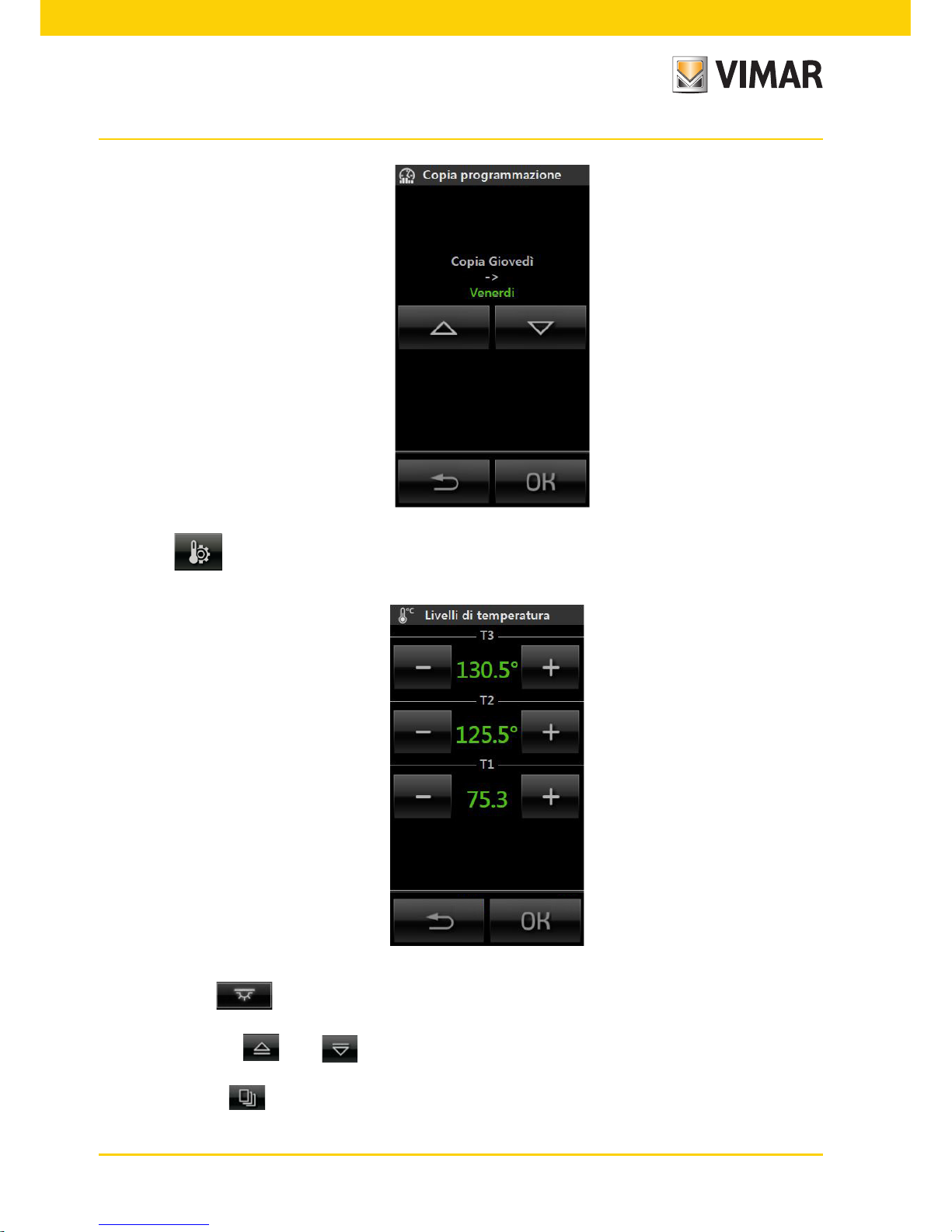
12
Area management
• Touching displays the screen used to change the value of the temperature levels T1, T2 and T3.
Touching the icon activates the scenario called “Entrance”; the same applies to all the other icons associated with the different scenarios displayed.
• Touching the icons and scrolls through the whole screen for the groups and scenarios of the
selected area.
• Touching the icon gives access to the screens for all the other areas of the system.
Page 15
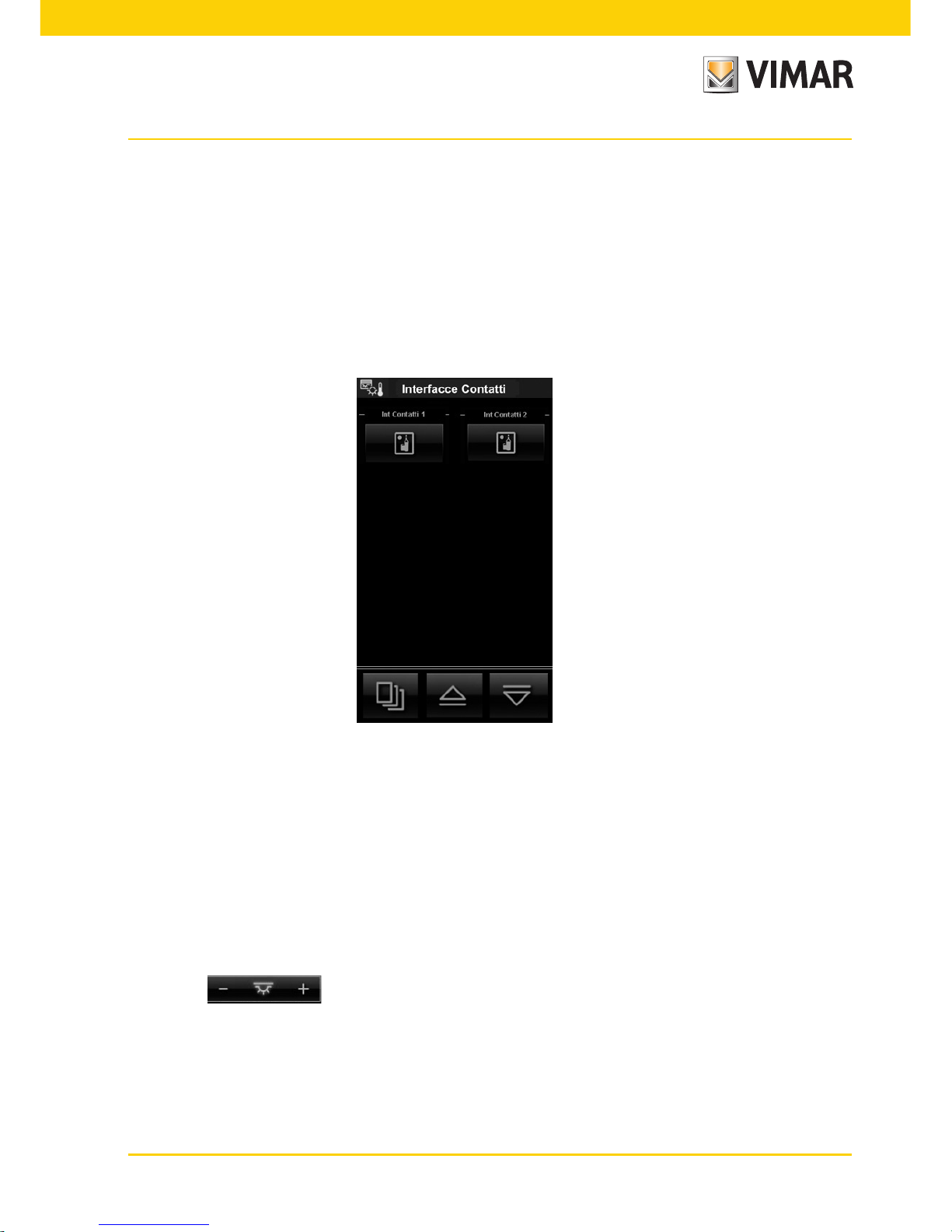
13
Area management
WARNING - Operation of the icons of activation of the scenarios:
• Short press: Activate the scenario.
• Long press (5 seconds): storage scenario (are stored and overwritten states of the groups involved in
the scenario being created).
Viewing the status of contact and relay interfaces.
If the rooms contain any contact interfaces used to control windows and/or doors and windows, the video touch
screen will enable monitoring their status. For example, should a window have been left open, the icon for the
contact interface associated with that window will light up.
3.2 MANAGING MONOCHROMATIC AND RGB LAMPS.
This lights management mode, which can only be used if the By-me home automation system is equipped
with dimmers, dedicated lamps and ballasts, by switching on/off and controlling brightness, provides efficient
lighting in the rooms while ensuring optimization of energy savings.
The new RGB functions (patented by Vimar) enable creating colour changes and elegant, sophisticated light effects.
You can also call up scenarios involving different functions in the home automation system such as, for example,
combinations of lights and colours matched to your favourite music to create a personalized, comfortable environment.
Managing monochromatic lamps
The monochromatic lamps are managed in the same way as for traditional lighting.
Tapping the icon switches on/off and adjusts the illumination of the associated monochromatic
lamps.
Page 16
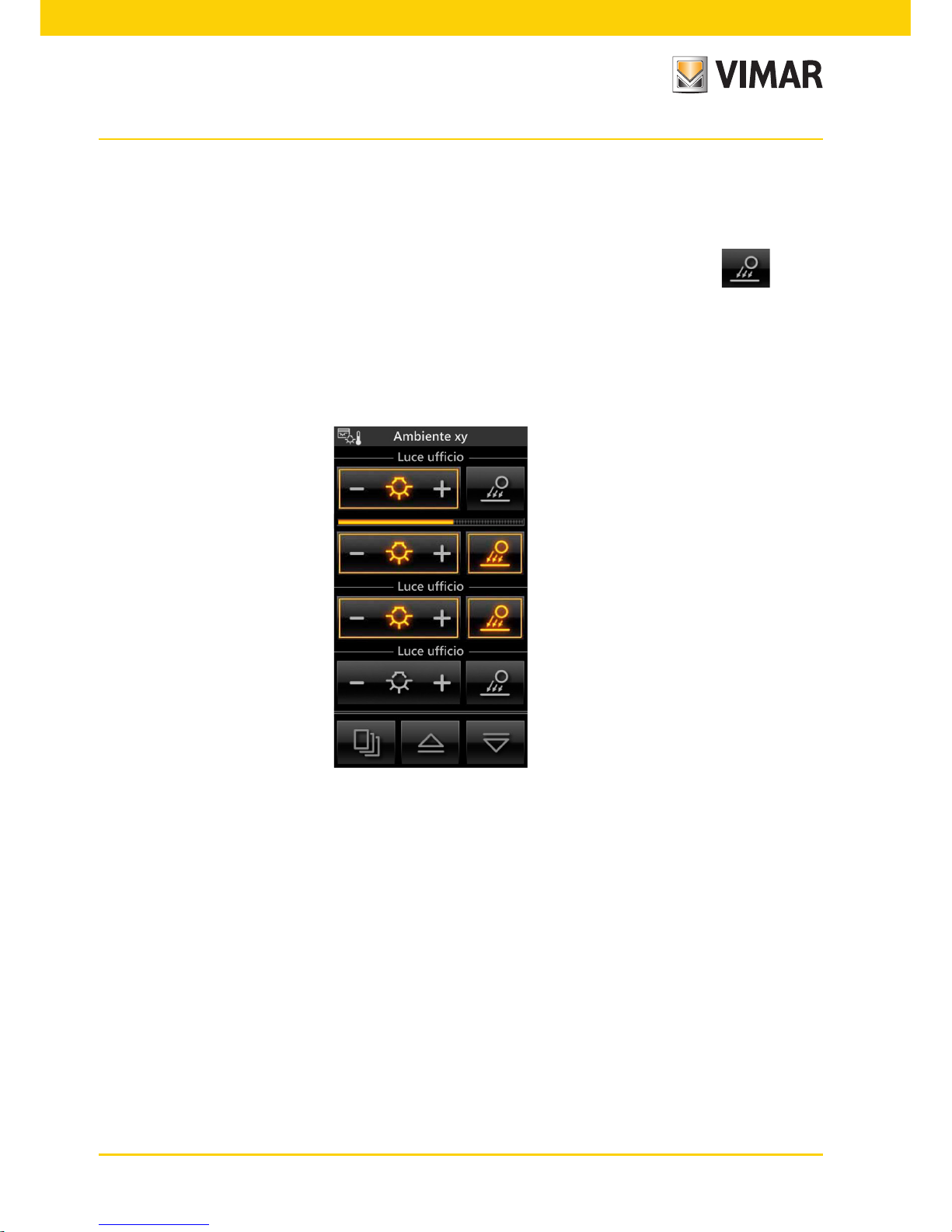
14
Area management
Dimmer feature when it is combined with the "Brightness Sensor"
If the system is fitted with a brightness sensor combined with art. 01467, you can keep the brightness in a room
automatically constant according to the value read by the sensor and a brightness setpoint that is set automatically
with each adjustment on the dimmer.
The function of keeping the brightness constant can be switched on/off at any time by tapping ; in this
case the controls become the same as for any other dimmered lighting point.
This function then allows obtaining energy savings as natural light is used, as long as possible, instead of artificial
light for lighting the room.
On the touchscreen, the dimmer combined with the brightness sensor can be added to any room screen and the
view is similar to the following:
Page 17
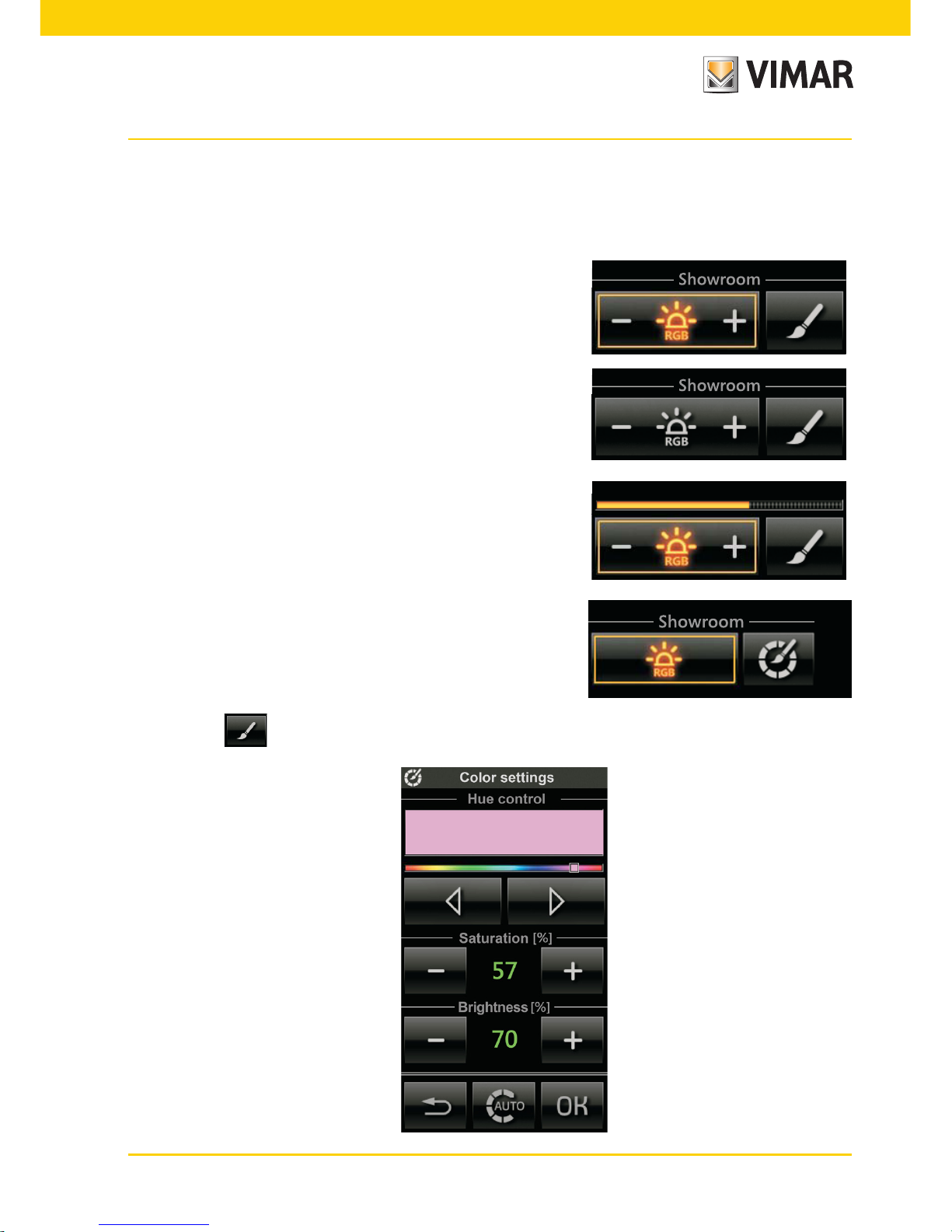
15
Area management
Managing RGB lamps
The video touch screen enables managing switching on/off, adjusting/changing the hue, saturation, and brightness of the RGB lamps and it will also be possible to activate the Fading-Show application configured on the
controller by your installer. Depending on the operating mode, the adjustment icon will be displayed as follows:
• Tapping the icon opens the screen where you make the colour settings.
• Lamp ON.
In this case the degree of illumination is constant (no adjustment)
and the colour is fixed.
• Lamp OFF.
As above but with the lamp off.
• Lamp under adjustment.
In this case the degree of illumination is adjustable (level displayed
by the scroll bar) and the colour is fixed.
• Lamp ON in Fading-Show mode.
In this case the lamp is on and it provides the lighting sequence
configured.
Page 18
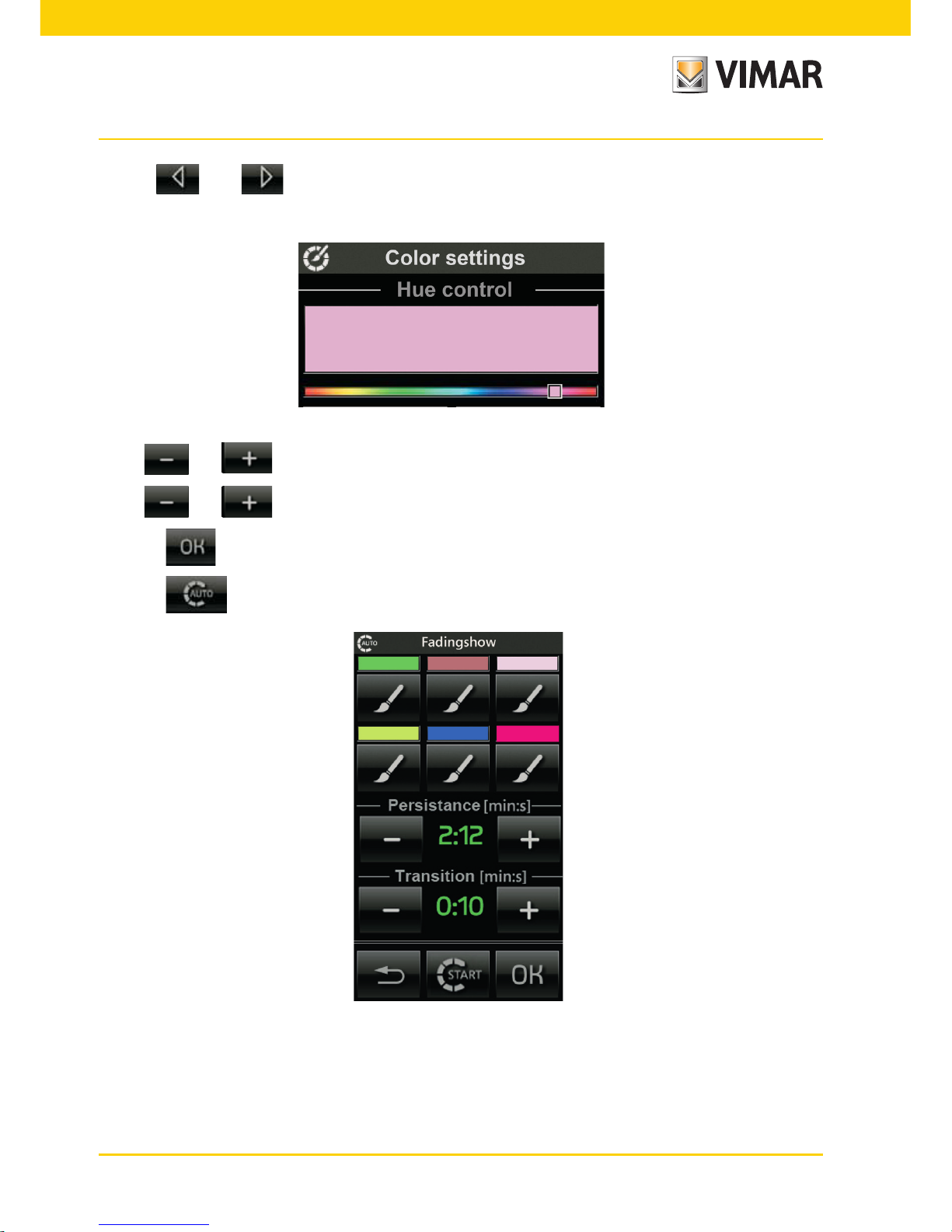
16
Area management
• Using and you set the hue (fixed) of the lamp once it is turned on.
The hue displayed will match the position of the cursor in the desired colour
• With and on Saturation you set the percentage of "vividness" of the colour.
• With and on Brightness you set the percentage of "contrast" of the colour.
• Tapping confirms the settings you have made.
• Tapping icon opens the screen where you make the Fading-Show settings.
The function of Fading-Show allows to set a cyclical sequence of colors (up to a maximum of 6) for color changes
and the play of light in the environments where the lamps are installed RGB.
Page 19
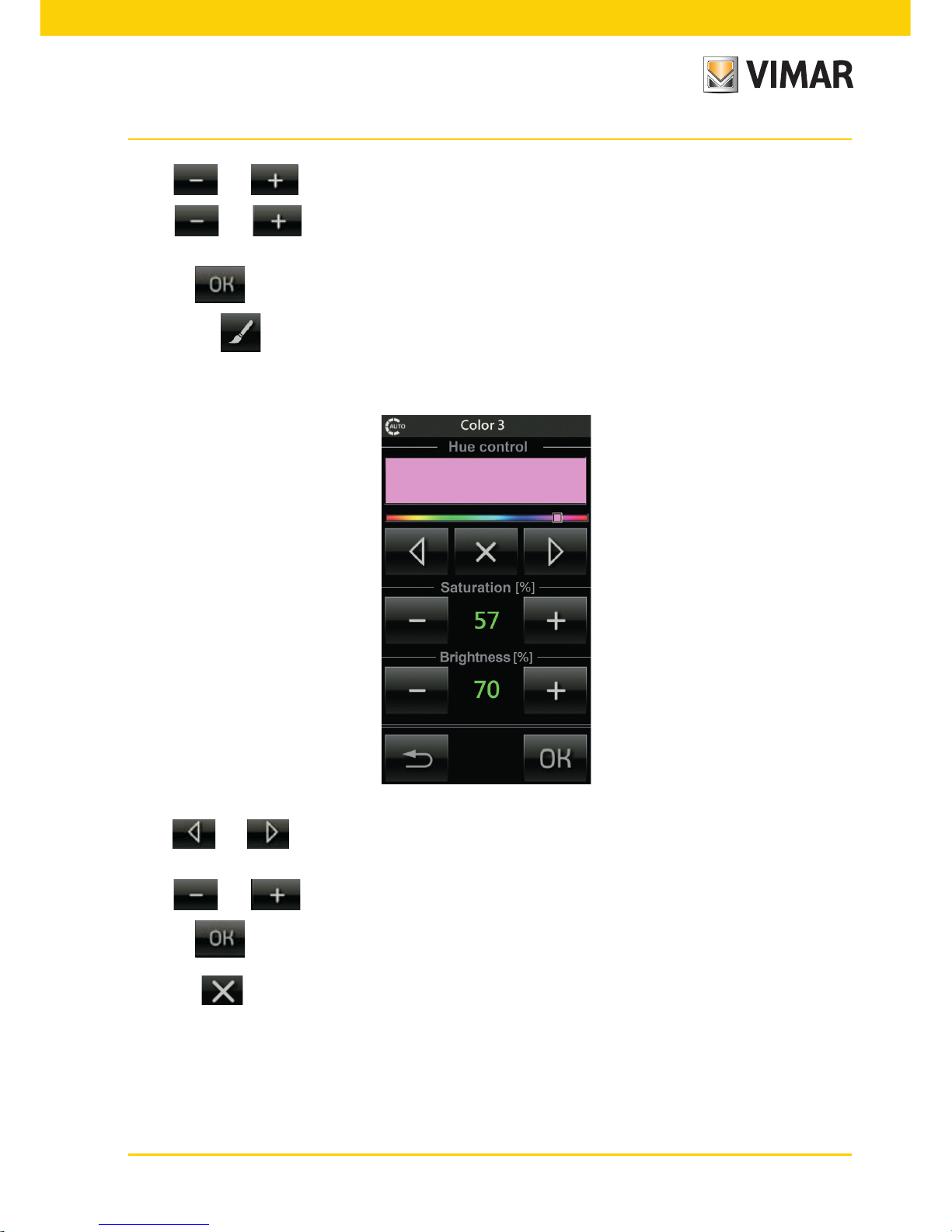
17
Area management
• With and on Persistance you set the time during which each of the colors remains fixed.
• With and on Transition you set the time that elapses between the passage of a gradual color
to the next.
• Tapping confirms the settings you have made.
• Tapping the icon associated with each of the colors that make up the sequence is going to change the
color characteristics of that color; in fact will see the following screen:
• With and you set the tone of color that will match the position of the cursor to the position desired
color.
• With and you set Saturation and Brightness.
• Tapping confirms the settings you have made.
• Tapping you remove the color selected by the sequence of Fading-Show and the screen will become
as follows:
Page 20
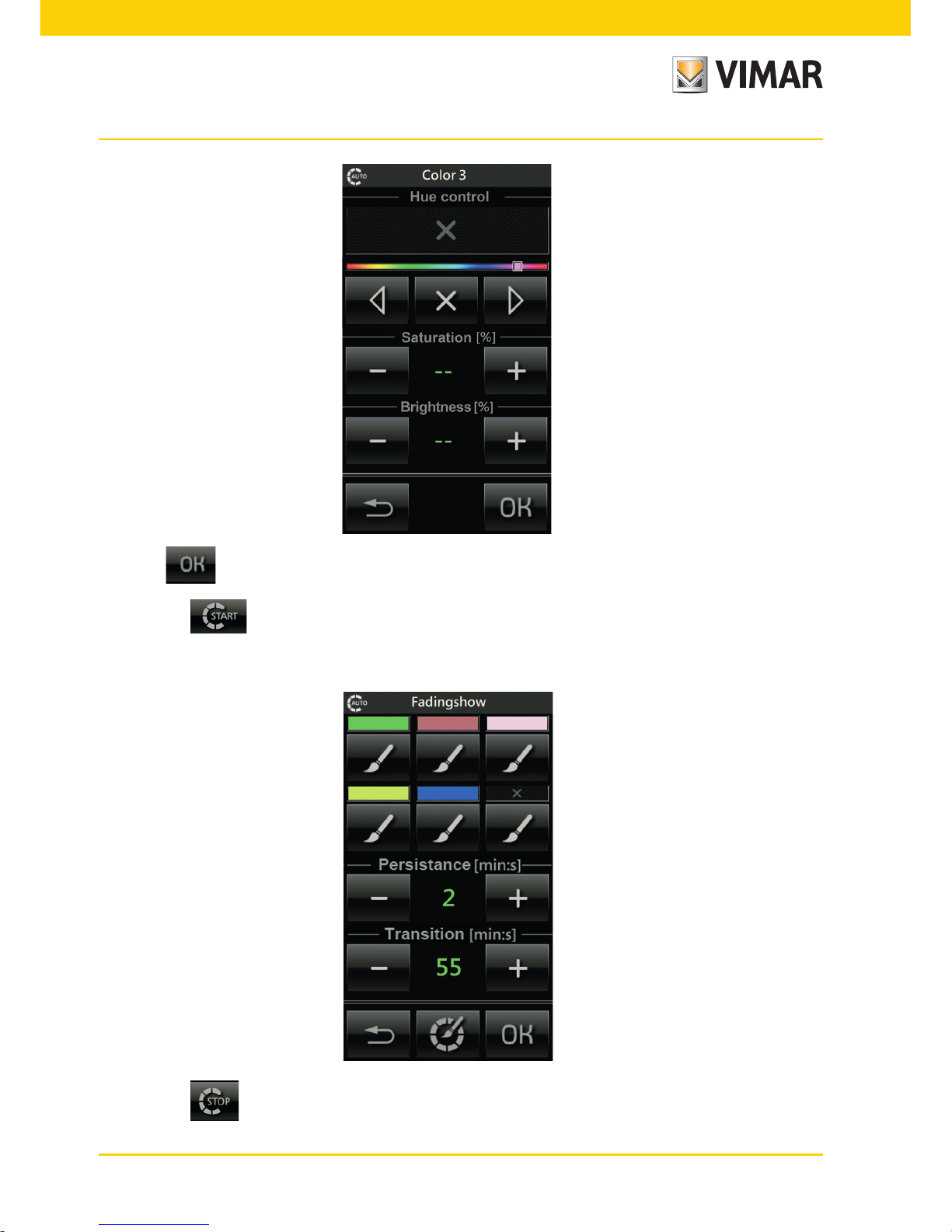
18
Area management
• Tapping confirms the settings you have made.
• Tapping the icon to activate the sequence Fading-Show just set.
When the sequence is active and you fall into the menu Fading-Show, the screen becomes the following.
• Tapping the icon will stop the sequence of Faing-Show set.
Page 21

19
Area management
3.3 OTHER TYPES OF ADJUSTMENTS
The touchscreen lets you make other types of proportional adjustments that are not necessarily related to the
lighting; a viewing example can be as follows:
ON normal
On in the adjustment phase
Adjustment OFF
Viewing only
If the actuator is OFF, the display will show: .
If there is a fault on the output that you are adjusting, the associated control will display a specific warning instead
of the adjustment value:
Page 22

20
Area management
If the system includes the device with 3 analogue inputs 01467 which is connected to a dedicated sensor, the
room control screens may display one or more instantaneous values of different variables measured by the sensor.
The variables that can be viewed, which can be brightness, wind speed, barometric pressure, relative humidity, air
quality, air flow, voltage, electric current, power, amount of rainfall and temperature, are shown as follows:
If the displayed variable is relative humidity and when envisaged by the system, you can set a setpoint on exceeding which a special alarm will be displayed, and activated when needed.
Page 23

21
Area management
On the previous screen, notice that the ON/OFF output status indicator linked to it may be absent if the humidity
control is disabled on the setpoint adjustment screen.
Tapping displays the screen for setpoint adjustment (minimum value 20% - maximum value 80%) and
for switching the output control on/off:
Page 24

22
4. BURGLAR ALARM.
From the main menu, touching the icon displays the screen which allows you to view the status
of the burglar alarm system and to switch the system on/off. For example, the partialized active system screen
(the green colour represents active partialization) is of the type and while the alarm system screen (the red colour
represents the zones in alarm) will be of the type:
The touch screen allows the burglar alarm system to be switched on/off with modes similar to those of the digital
keypad and therefore by typing in PIN codes; the screen is as follows:
Burglar alarm
Page 25

23
Burglar alarm
Once the PIN code has been typed in, the touch screen will display the following screen:
• Touching the activates/deactivates all the functions associated with the PIN entered.
• Touching the gives access to screens allowing individual functions to be activated/deactivated.
• Touching the icon deactivates the acoustic signal of the current alarm.
To include an area in partialization, it is sufficient to touch the corresponding icon and the edge of the latter will
become yellow in colour.
To confirm the settings made, touch the icon .
Page 26

24
Load control
• Tapping displays the screen with which you can force the loads.
• Tapping the icon corresponding to the desired load, forces that load.
The above icon is only displayed if the load can be forced. During configuration your installer will set which loads
can be forced and which cannot (see an example of the screen below).
5. LOAD CONTROL.
From the main MENU, tapping the icon takes you to the screen where you can view the status
of the controlled loads and the power consumption.
Indicator of consumption with respect
to the thresholds. If you have the
full-scale production changes dynamically, taking into account the energy
produced.
Dynamic Mode: Pressing the area that displays
the instantaneous power for 2 min after the reading of the will value every 2 s thus increasing the
frequency of update of the data represented. At
the end of 2 min, the reading will repeat every 30
seconds until an eventual new pressure.
Page 27

25
Load control
Setting load priorities
This function lets you change the order in which the individual loads, previously set via the control unit during
configuration in the load control module, are cut off when necessary.
• Tap and to select the load whose priority you want to change and with and you
assign the new priority.
To confirm the settings made, tap .
Page 28

26
6. ENERGY MONITORING.
From the main menu, tap the icon and you access the menu that, depending on the structure of the
system, displays the following options:
• Global consumption (always present)
• Energy production (optional)
• Energy flows (optional)
• Pulse counter (optional) from 1 to 8 (for example cold water, gas, etc.)
• Single load (optional) from 1 to 8 (for example fridge, boiler, etc.)
6.1 GUIDE TO NAVIGATING THE SCREENS
The purpose of this section is to provide the user with a complete, intuitive graphical guide, which illustrates navigation among the screens of the touch screen dedicated to energy management.
The legend is as follows:
- : Main menu for Consumption Monitoring
- : Details of Global consumption
- : Details of the Production
- : Screen for the Energy flows
- On the screen for Global consumption : Estimated tap-off/self-consumption
- On the screen for Energy production : Estimated feed-in/self-consumption
Energy monitoring
Page 29

27
Energy monitoring
Page 30

28
Energy monitoring
6.2 GLOBAL CONSUMPTION
Tapping brings up the screen for viewing and managing the energy consumption of the house (Energy
Guard) with:
- an indication of the instantaneous power in kW or CO
2
or cost in euro;
- an indication of the accumulated energy in kW/h or CO
2
or cost in euro;
- a bar chart of the accumulated energy in kW/h subdivided by day/week/month/year
Green indicates a value below the average, orange a value above the average and the grey background indicates
the average.
Dynamic Mode: Pressing the area that displays the instantaneous power for 2 min after the reading of the
will value every 2 s thus increasing the frequency of update of the data represented. At the end of 2 min, the
reading will repeat every 30 seconds until an eventual new pressure.
IMPORTANT: The displayed value (in euro) is approximate: it is the equivalent in € of the energy consumed
and is not directly comparable to the total amount of the bill, which takes account of fixed costs, any
increases in energy prices during the two-month period and adjustments.
• Toccando l’icona si visualizzano in modo sequenziale e circolare i dati relativi ai consumi energetici (in
kWh), alle emissioni di gas serra (se questa funzione è stata abilitata dall'installatore) ed ai costi.
• Toccando l’icona si visualizza un'ulteriore schermata che, per mezzo di un grafico circolare ed una
serie di istrogrammi, indica le percentuali di energia prelevata ed energia autoconsumata sul totale rappresentato
dall’Energia consumata.
Consumption time slot
indicator
Instantaneous
consumption
Estimated quantitative
consumption
Average quantitative
consumption
Consumption histogram
Current quantitative
consumption
Values displayed in the
consumption quantity icon
Page 31

29
• Tapping the icon again displays the screen for Global consumption given at the beginning of the
page.
• By tapping the icon you can set the time scale (hours, days, weeks, months) for measuring the consumption.
The quantitative consumption displayed is:
- daily if the time scale set for the consumption histogram is in hours;
- weekly if the time scale set for the consumption histogram is in days;
- monthly if the time scale set for the consumption histogram is in weeks;
- yearly if the time scale set for the consumption histogram is in months.
The parts of the histogram highlighted at the bottom by a white line represent the values displayed in the quantitative consumption icon.
■ CONSUMPTION HISTOGRAM
The graphic representation of the consumption histogram varies depending on the type of contract made.
Time slot contract
- Average consumption: displayed in grey
- Actual consumption: displayed in green.
To represent the three possible time slots, different shades of green are used going from pale green for slot
1 to dark green for slot 3.
If the average consumption is exceeded, the histogram bar will turn yellow.
- If the set time scale is in hours, at the top left of the histogram a number is displayed that indicates the time slot.
Threshold contract
- Average consumption: displayed in grey.
This value represents the threshold of the expected consumption.
- Actual consumption: displayed in green (single shade).
The bar of the histogram turns yellow if the threshold is exceeded.
Energy monitoring
Page 32

30
Energy monitoring
- Exceeding the monthly threshold is signalled by a small red icon that appears above the bars of the histogram (the icon is displayed from the moment when the threshold is exceeded until the end of the month).
■ QUANTITATIVE CONSUMPTION ICON
in this case, too, the graphic appearance of the icon varies according to the type of contract made.
Time slot contract
- Average consumption: displayed in grey
- Estimated consumption: green icon.
- Actual consumption: displayed in green.
To represent the three possible time slots, different shades of green are used going from pale green for slot
1 to dark green for slot 3.
If the average consumption is exceeded, the icon will turn yellow.
Threshold contract
- Average consumption: displayed in grey.
This value represents the threshold of the expected consumption.
- Actual consumption: displayed in green (single shade).
The icon turns yellow if the threshold is exceeded.
- Exceeding the monthly threshold is signalled by a small red icon that appears above the icon
Quantitative consumption (this happens only if the monthly consumption is displayed).
• Tapping the icon displays the detailed consumption screens according to the set unit of measurement
and time scale.
It is possible to manage electric power supply contracts with 1, 2 or 3 time slots or threshold contracts,
for which there is a monthly maximum of energy consumption (beyond which the cost of the energy
increases).
Finally, for three phase systems only, at the end of the third screen the percentage distribution of the energy accumulated by each phase is displayed.
Page 33

31
Energy monitoring
• The icon is used to clear the data displayed on the screen.
6.3 ENERGY PRODUCTION
When present, tapping brings up the screen for viewing and managing the energy production of the
house with:
- an indication of the instantaneous power generated in kW or CO
2
or cost in euro;
- an indication of the accumulated energy generated in kW/h or CO
2
or cost in euro;
- a bar chart of the accumulated energy generated in kW/h or CO
2
or cost in euro subdivided by day/week/
month/year.
Dark green indicates the energy produced and light green indicates the auto-consumption.
N.B. Obviously, the value represented by light green will never be greater than that represented by dark green (at
most they can be equivalent).
Instantaneous production
Current quantitative production
Average quantitative production
Histogram of the
accumulated energy
Indication of average
production
Values displayed in the production
quantity icon
Dynamic Mode: Pressing the area that displays the instantaneous power for 2 min after the reading of the
will value every 2 s thus increasing the frequency of update of the data represented. At the end of 2 min, the
reading will repeat every 30 seconds until an eventual new pressure.
• Tapping the icon displays, sequentially and in a loop, the data for energy consumption (in kWh), emissions of greenhouse gases (if this feature has been enabled by the installer) and costs.
• Tapping the icon displays another screen that, by means of a pie chart and a series of histograms, indicates the percentage of fed-in energy and self-consumed energy of the total represented by the energy produced.
Page 34

32
Energy monitoring
• Tapping the icon again displays the screen for Energy production given at the beginning of the page.
• By tapping the icon you can change the reference time interval (daily, weekly, monthly and yearly) for the
bar chart of the production log.
The quantitative production displayed is:
- daily if the time scale set for the histogram is in hours;
- weekly if the time scale set for the histogram is in days;
- monthly if the time scale set for the histogram is in weeks;
- yearly if the time scale set for the histogram is in months.
• Tapping the icon displays the detailed production screens according to the set unit of measurement
and time scale.
Page 35

33
Energy monitoring
The screens detailing the production of energy show:
- the average production, average hourly (or daily/weekly/monthly) auto-consumption in kW/h and the percentage
ratio of the former to the latter;
- the daily (or weekly/monthly/yearly) estimated production and auto-consumption in kW/h and the percentage
ratio of the former to the latter;
- the hourly (or daily/weekly/monthly) production and auto-consumption in kW/h,
• The icon is used to clear the data displayed on the screen.
6.4 ENERGY FLOWS
The energy flow screens quickly and intuitively show the energy exchanges in progress and let you at any time see
the state of your consumption, production and any tapping off from or feeding in to the power grid.
The direction of the arrows indicates the direction of the energy while their colour indicates respectively:
- : Energy fed in
- : Energy self-consumed
- : Energy tapped off
- : No energy exchange
If both are present, "tap-off" and "feed-in" are displayed alternately according to the direction of energy.
The following are some of the screens that appear most frequently:
Page 36

34
6.5 SINGLE LOAD CONSUMPTION
From the consumption monitoring menu (chapter 8), tapping the icon of the desired load (e.g. Fridge) brings
up the screen (quite similar to that for global consumption) for viewing and managing power consumption with:
- an indication of the instantaneous power in W or CO
2
or cost in euro;
- an indication of the accumulated energy in kW/h or CO
2
or cost in euro;
- a bar chart of the accumulated energy in kW/h subdivided by day/week/month/year.
Green indicates a value below the average, the intermediate green/orange indicates the last mark before reaching
the average value, orange a value above the average and the grey background indicates the average.
Energy monitoring
Conversely, the following screens illustrate situations that are shown less frequently:
Page 37

35
Dynamic Mode: Pressing the area that displays the instantaneous power for 2 min after the reading of the
will value every 2 s thus increasing the frequency of update of the data represented. At the end of 2 min, the
reading will repeat every 30 seconds until an eventual new pressure.
• By tapping the icon you can select the unit of measurement with which the touch screen will display the
load power consumption. The graph of the consumption will however always be shown in kW.
• By tapping the icon you can set the time scale (hours, days, weeks, months) for measuring the consumption.
The quantitative consumption displayed is:
- daily if the time scale set for the consumption histogram is in hours;
- weekly if the time scale set for the consumption histogram is in days;
- monthly if the time scale set for the consumption histogram is in weeks;
- yearly if the time scale set for the consumption histogram is in months.
The parts of the histogram highlighted at the bottom by a white line represent the values displayed in the quantitative consumption icon.
• Tapping the icon displays the detailed consumption screens according to the set unit of measurement
and time scale.
The pages detailing single load consumption show:
- the average hourly consumption per time slot (in kW and percentage) with the relevant total;
- the estimated total daily consumption subdivided by time slot (in kW and percentage) with the relevant total;
- the hourly consumption (daily/weekly/monthly) measured in kW with an indication of the time slot.
• The icon is used to clear the data displayed on the screen.
Consumption time slot
indicator
Instantaneous
consumption
Estimated quantitative
consumption
Average quantitative
consumption
Consumption histogram
Current
quantitative consumption
Values displayed in the
consumption quantity icon
Energy monitoring
Page 38

36
6.6 PULSE COUNTER
From the consumption monitoring menu (chapter 8), tapping the Pulse Counter icon takes you to the screen for
viewing and managing the consumption of utilities such as Water, Gas, etc. with:
- an indication of the overall consumption;
- a bar chart of the consumption or cost in euro subdivided by day/week/month/year;
Green indicates a value below the average, the intermediate green/orange indicates the last mark before reaching
the average value, orange a value above the average and the grey background indicates the average.
Indication of average consumption
Total consumption
Consumption histogram
Values displayed in the consumption
quantity
• By tapping the icon you can set the type of measurement with which the touch screen shows the data
(consumption in m3, cost in euro);
• By tapping the icon you can set the time scale (hours, days, weeks, months) for measuring the con-
sumption.
The quantitative consumption displayed is:
- daily if the time scale set for the histogram is in hours;
- weekly if the time scale set for the histogram is in days;
- monthly if the time scale set for the histogram is in weeks;
- yearly if the time scale set for the histogram is in months.
• Tapping the icon displays the detailed consumption screens according to the set unit of measurement
and time scale.
Energy monitoring
Page 39

37
The detail pages show:
- the average hourly (or daily/weekly/monthly) consumption;
- the estimated daily (or weekly/monthly/yearly) consumption in m
3
;
- the hourly (or daily/weekly/monthly) consumption in m
3.
• The icon is used to clear the data displayed on the screen.
6.7 SETTINGS
From the main menu, by tapping the icon you access the Settings menu; then by tapping the
icon you access the menu for selecting the parameters related to the type of consumption/produc-
tion.
Energy monitoring
Page 40

38
6.7.1 POWER CONSUMPTION SETTINGS
• By tapping the icon you access the screens for selecting the parameters related to the type of
contract used (the number and type of settings varies depending on the type of contract).
■ CONTRACT WITH ONE TIME SLOT
In the case of a contract with only one time slot, there are two setting screens, the parameters that can be entered
with the , , and icons are:
- Maximum meter power (kW)
- Emissions of carbon dioxide (g CO2/kWh)
- The currency for the calculation of the cost
- Monthly threshold (set in OFF)
- Amount/kWh Time Slot 1 (to be set)
- Amount/kWh Time Slot 2 (to be set in OFF)
- Amount/kWh Time Slot 3 (to be set in OFF)
• Tap the icon and, using and , set the currency and cost of the electric energy in Time Slot 1.
Energy monitoring
Page 41

39
• Tapping confirms the setting and takes you back to the home screen of the power consumption menu.
■ CONTRACT WITH TWO TIME SLOTS
In the case of a contract with two time slots, the screens are similar to those of the contract with 1 time slot. They
are then followed by those for assigning the time slots to the days of the week. The parameters that can be entered
with the , , and icons are:
- Maximum meter power (kW)
- Emissions of carbon dioxide (g CO2/kWh)
- The currency for the calculation of the cost
- Monthly threshold (set in OFF)
- Amount/kWh Time Slot 1 (to be set)
- Amount/kWh Time Slot 2 (to be set)
- Amount/kWh Time Slot 3 (to be set in OFF)
Energy monitoring
Page 42

40
The screen for setting the monthly threshold must be disabled.
• Tap the icon and, using and , set the currency and cost of the electric energy in Time Slot
1 and in Time Slot 2.
• Tap the icon to set the weekdays/holidays according to the time slots.
Energy monitoring
Page 43

41
Tapping the and icons scrolls through the days while with and you set the selected day
as a weekday or holiday.
At this stage, using the icon, set the time slots associated with the weekdays (treated all together) and with
the holidays (treated independently of the others).
When setting the weekdays and holidays associated with the relevant time slots it is also possible with to
copy/paste the time slots as illustrated in the following example.
Example.
The following screens illustrate the association of the time slots related to the days of Friday and Sunday.
Energy monitoring
Page 44

42
Tapping the and icons scrolls through the hours while with and you set the relevant
time slot.
With the icon you can copy the current time slot (highlighted with green) to the following hour.
■ CONTRACT WITH THREE TIME SLOTS
The operations to carry out are absolutely identical to those illustrated for the contract with two time slots; in this
case, obviously, it will be necessary to set also the cost of the electric energy for Time Slot 3.
■ THRESHOLD CONTRACT
In the case of a threshold contract, there are two setting screens, the parameters that can be entered with the
, , and icons are:
- Maximum meter power (kW)
- Emissions of carbon dioxide (g CO2/kWh)
- The currency for the calculation of the cost
- Monthly threshold (set kWh)
- Basic monthly price (€)
- Price above the threshold (€/kWh)
Energy monitoring
Page 45

43
• Tap the icon and, using and , set the basic price and the price above the threshold.
Energy monitoring
6.7.2 POWER GENERATION SETTINGS
• By tapping the icon you access the screens for selecting the parameters related to the power
generated by the system and delivered over the network.
The parameters that can be entered with the and icons are:
- Maximum production in kW
- Tariff for the energy introduced in €/kWh
- Tariff for the auto-consumed energy in €/kWh
Page 46

44
6.7.3 PULSE COUNTER SETTINGS
• By tapping the icon you access the screens for selecting the parameters related to the consumption
of utilities such as, for example, Water, Gas, etc.
The parameters you can enter with the and icons, which depend on the service controlled each time,
may be the following:
- Tariff for the consumption of water or gas in €/m
3
- Emissions of gCO2 linked to the consumption of water or gas in €/m
3
- Tariff for the consumption of gas in €/KJ
- Tariff for the consumption of gas in gCO2/KJ
• By tapping you can set the meter to a desired value.
Energy monitoring
• Tapping confirms the setting and takes you back to the home screen of the power consumption menu.
Page 47

45
Logic unit
7. LOGIC UNIT
The icon is displayed in the main menu when the system contains one or more logic units in which there
are programs whose timing you can change.
Whenever the main screen is accessed, the touchscreen displays the following information:
• number of programs;
• name of each program;
• number of timings for each program;
• type of each timing.
For each program you can:
• view and change the status (
or
icons);
• view and if necessary change the timing (a program can have more than one weekly/periodic/cyclic type of
timing).
Tap the icon associated with the desired logic unit to access the screen displaying the list of programs it contains.
The symbol to the left of the name indicates whether the program is paused (present) or playing (absent).
By tapping you can change the current status of the program. If this icon is lit, the program is already in
the paused state.
Page 48

46
Logic unit
Tapping displays the screen with the list of the times of the selected current program; for example, the
detail screen of a program in which there are many different types of timing is as follows:
Use the and icons to scroll through the list of times while the symbol paired with each one of them is
on the left next to its name and, on the screen, at top right.
Changing a weekly timing, which permits setting program activation, for each day of the week, at intervals of 10
minutes (minimum time), is done by touching and is illustrated by the following screens:
Page 49

47
Logic unit
Touching and selects the desired range; the option activates the timing for 10 minutes
while deactivates it (the histogram will be updated).
The procedure must be repeated for all the ranges to be changed and lastly confirm with .
● To copy the setting of one range to another one/others, touch the icon.
• Select another day of the week by touching and proceed as above; using it is possible to assign
the day displayed with the weekly clock of any other day of the week; select the day to copy from with
and and confirm with .
Changing a periodic timing, which lets you activate and deactivate the event, is done by touching and
is illustrated by the following screens:
Page 50

48
Logic unit
● Tap and to select the event or the set status.
Touching and sets the beginning and end time of each of the 2 events or of just one.
N.B. To delete an event, set the end time so it coincides with or is prior to its starting time. Deleting Event 1 also
deletes Event 2.
The procedure must be repeated for all the ranges to be changed and lastly confirm with .
• Select another day of the week by touching and proceed as above.
● The icon enables copying the program of one day already set to another one still to be set; the
procedure is similar to the one used for the weekly clock; select the day to copy with and
and confirm with .
Page 51

49
Logic unit
● Set the ON duration (h:min) with and .
● In a similar manner, set the OFF duration (h:min).
At the end, confirm the settings made by touching .
Changing a Timing lets you set the control duration in hours and minutes; this function must always be linked to
1 or 2 inputs and 1 or 2 output groups through an On-Off or Off-On type message.
The change is made by tapping and is illustrated by the following screenshot:
Changing a cyclical timing, which lets you cyclically repeat switching an event on/off according to the set duration and independently of the day, date and time, is done by touching and is illustrated by the following
screenshot:
Page 52

50
Logic unit
● Set the duration (h:min) with and .
At the end, confirm the settings made by touching .
Page 53

51
Speaker System
8. SPEAKER SYSTEM.
If the By-me system contains the speaker system and an audio zone is included on a page of the touchscreen,
the screen displayed will be similar to the one shown below.
This screen is used to control switching the audio zone on/off and adjusting the volume.
• Touching changes the channel for listening to the speaker system (changing the audio source).
• The icon displays the type of source being listened to (in this case the transmitter 01900).
• Touching displays the control screen of the active source.
The FM radio control screen for the speaker system is the following:
Page 54

52
Speaker System
The screen displays all the relevant information on the tuned frequency, at the level of signal reception, and any
RDS text broadcast by the station you are listening to.
The icons , and enable setting the method of selecting the station you want to listen to:
• By touching it is possible to use the icons to find the previous station or the
next one that the radio is able to receive.
• By touching it is possible to use the icons to select the previous or next station
saved on the radio (it is in fact possible to save up to 8 different stations).
• By touching it is possible to display the screen for saving the active broadcaster to one of the 8 stations
that can be saved:
On this screen, by touching one of the 8 icons, it is possible to save the active broadcaster to the corresponding
memory then automatically return to the previous screen.
Page 55

53
Speaker System
8.1 CONTROL FOR iPOD, iPHONE AND AUXILIARY SOURCES
If the sound system includes a Docking Station, by using the touch screen you can control:
- Apple devices (iPod/iPhone);
- auxiliary stereo sources.
Auxiliary stereo sources are connected to the Docking Station with the jack on its base; this input takes priority
over any Apple device connected to the Docking Station and therefore the iPod/iPhone can only be controlled
when there is no auxiliary source.
When the Apple device is connected, the zone page displays the button to access Docking Station control (central
button, next to the icon representing the device) thus providing access to the Playback menu.
■ PLAYBACK MENU
The Playback menu is displayed in two separate forms depending on whether the device is enabled for remote
control.
Playback menu with remote control enabled
In this case, on touching the Details button on the zone page, the touch screen will display the Playback menu
that provides information on the operating status of the Apple device and its control.
The three above screens illustrate respectively:
- the playback status of a track and the selection made for the shuffle or repeat option (in this case shuffle);
- the pause status in which the properties of the track being played are always visible;
- the stop playback status of the track.
Page 56

54
The playback options, indicated with shuffle and repeat, can each have three different statuses:
- Shuffle.
Albums status: plays the albums in the playlist in random order
Tracks status: plays the tracks in the playlist in random order
Off status: Shuffle option not activated
- Repeat.
All Tracks status: repeats the playlist cyclically
One Track status: plays the track now playing continuously
Off status: Repeat option not activated
With the playback menu it is therefore possible to:
• select track play/pause (icons and );
• shift playback to the previous track or the next one (icons and );
• cyclically vary the Shuffle and Repeat (icons and );
• access the device navigation menu (incon );
• exit the Playback menu and view the zone menu (icon ).
Speaker System
Page 57

55
Speaker System
Playback menu with remote control disabled
When the remote control is not enabled, the Playback menu displayed on the touch screen is the following:
In this case the display will no longer show:
- the words identifying the Artist, Album and Track;
- the Shuffle and Repeat options;
- access to the device navigation menu.
With the remote control disabled, it is possible to control only the play/pause status of the track now playing and
to control the skip forward and back.
■ NAVIGATION MENU
The navigation menu, accessible by touching the icon of the Playback menu, enables browsing the database of the device connected to the Docking Station and editing the playlist currently being used.
The navigation menu screens are generally composed of:
• up to four words corresponding to Playlist, Artist, Album and Track;
• four navigation buttons (icons , , and );
• one confirmation button (icon );
• one button to exit the navigation menu (icon ).
Browsing through the database enables selecting the category of Playlist or Artist on the following screens:
Page 58

56
The current category is highlighted in green and, depending on the one selected, the only icons selected will be
the ones for making the correlated moves.
For example: on "Playlist" touch the
icon to enter "Artist", then touching displays the list of artists
saved on the iPod/iPhone.
Access from Playlist category
Browsing through this category enables selecting one of the playlists saved on the iPod/iPhone and selecting the
track in the playlist from where to start playing.
The following screens are displayed:
Speaker System
Page 59

57
Speaker System
When accessing the Playlist category (left screen), the corresponding field will show the wording of the first item
in this category saved on the Apple device.
The dotted line indicates the possibility of continuing to browse within the Tracks category; the confirmation button
is enabled (icon ) to start playing the selected playlist, automatically returning to the playback menu.
On the screen with the Playlist category browsable, the button has different graphics and enables returning
to the category selection screen (Playlist, Artist).
The button is always active and enables returning to the playback menu without changing the current
track playback status.
Access from Artist category
Browsing through this category enables selecting one of the artists saved on the iPod/iPhone and then selecting
the album and the track (of the selected artist) from where to start playing.
The following screens are displayed:
When accessing the Artist category (left screen), the corresponding field will show the wording of the first item in
this category saved on the Apple device.
The dotted line indicates the possibility of continuing to browse within the Album and Tracks categories; the
confirmation button is enabled (icon ) to start playing the active selection, automatically returning to the
playback menu.
It is then possible to play all the content relating to a specific artist, to a specific album and lastly it is possible to
choose the track with which to begin playing the album.
On the screen with the Artist category browsable, the button has different graphics and enables returning
to the category selection screen (Playlist, Artist).
The button is always active and enables returning to the playback menu without changing the current
track playback status.
Page 60

58
Speaker System
7.2 CONTROL FOR RCA TRANSMITTER WITH IR INTERFACE
When a transmitter is configured together with an IR interface on an audio zone, it is possible to control the sound
source connected to the transmitter by means of its RCA input.
The screen relating to this zone will show the icon for accessing the Details page associated with the transmitter.
The screen for controlling the RCA transmitter associated with the IR interface is the following:
On this screen it is possible to:
• select the play/pause/stop status of the source playback (icons , and );
• shift playback to the track or to the previous or next one saved (icons and );
• cyclically vary the internal source of the controlled device (icon ).
For these controls to be usable it is necessary for the installer, in the programming phase, to have appropriately
configured them within the IR interface.
From the above screen it is always possible to return to the zone menu by touching or .
Page 61

59
Alarm clock
9. ALARM CLOCK.
When combined with the speaker system, the touchscreen can also function as an alarm clock.
The alarm clock control/setting screen is the following:
The touchscreen displays the following alarm clock settings:
- alarm clock on/off;
- activation time;
- scenario actuation/audio zone actuation.
• Touching displays the alarm clock setting screen:
Page 62

60
Screen Saver
On this screen it is possible to:
• enable/disable the alarm clock via the icon;
• set the time via the icon;
• select whether the alarm clock will activate a scenario (icon ) or simply switch on the audio zone
(icon ).
Alarm clock operation.
When the time of day coincides with the time set on the alarm clock, the touchscreen switches on to display the
relevant screen and the system activates the selected audio zone or scenario.
The Snooze function is available whenever the alarm clock is activated and it can only be used until the following
intervention of the screensaver; in this case, touching the touchscreen at any point temporarily deactivates the
audio zone associated with the alarm clock (even if the scenario output is selected) and will be reactivated after
8 minutes (this applies to each activation of the "Snooze" function).
If the "Snooze" function is not used, the alarm clock will not reactivate the audio zone (which can be switched
off with the normal By-me controls, with the touchscreen or with a scenario) but remains set to activate on the
following day at the same time.
10. SCREEN SAVER.
Tap and hold your finger on the icon representing the title of some pages such as, for example, the main menu, the
pages of the rooms, the main pages of the burglar alarm and those of load control, to view the screen that allows
you to choose whether to set the selected page as your favourite page or as a screensaver.
Page 63
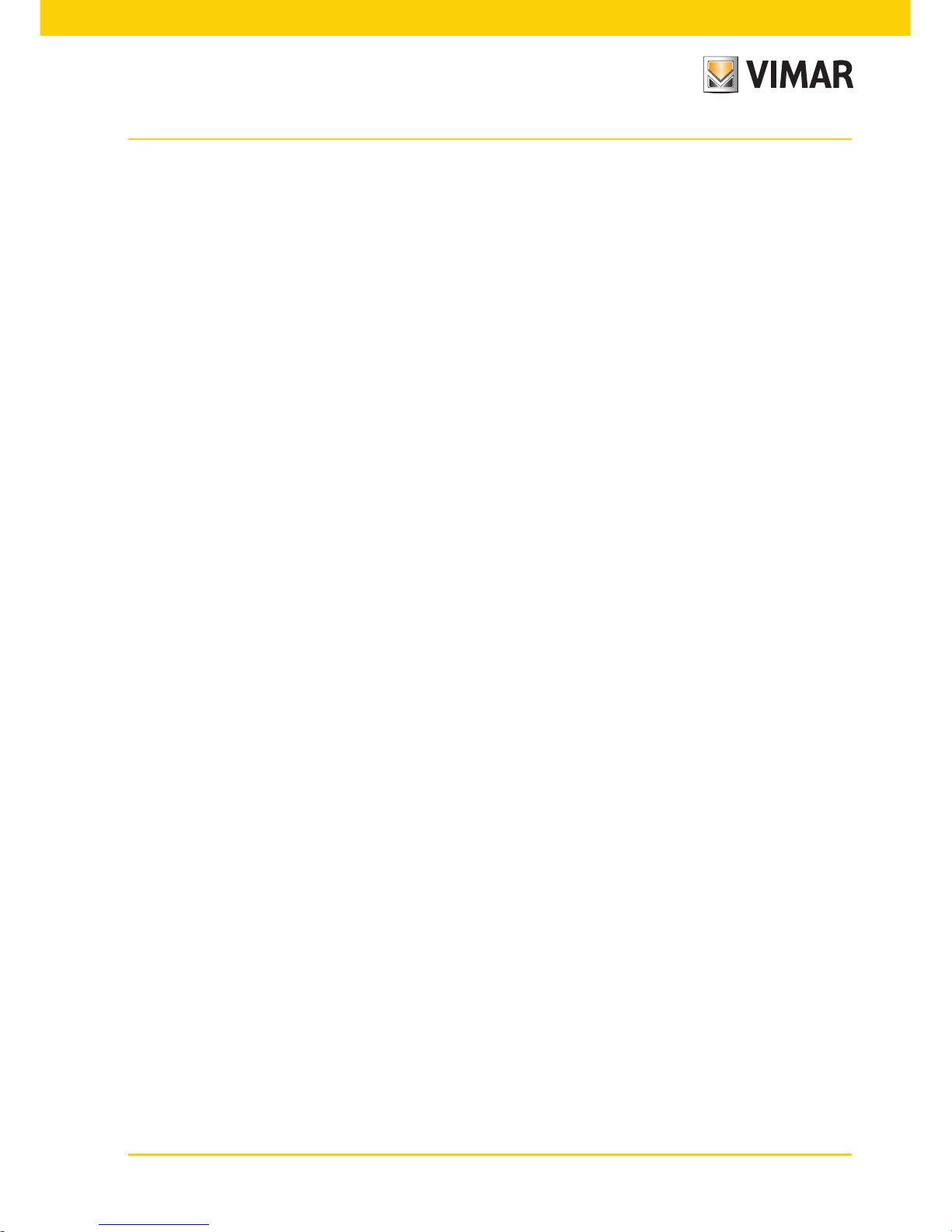
61
Cleaning - Compliance with regulations
Once you see the screen that you want to set as your "favourite" and you tap and hold your finger on the title of
this page (e.g., "room selection"), you have the following options for selecting the screensaver:
• approximately 2 minutes after tapping the icon on "As Favourite Page" switches off the touch screen and dis-
plays the date and time.
• approximately a minute after tapping the icon on "As Screensaver" loads the favourite page, regardless of the
location in the menus, and lowers the backlighting of the touch screen to the value set as "Standby Backlighting".
Note: When present, the screensaver will display the local temperature measured by the probe and the value of
energy produced, total consumed and self-consumed.
11. CLEANING OF TOUCH SCREEN.
Clean periodically the touch screen with soft and dry cloth.
Do not use solvents and detergents.
12. COMPLIANCE WITH REGULATIONS.
EMC directive
Standard EN 50428.
Page 64

Viale Vicenza, 14 - 36063 Marostica VI - Italy
Tel. +39 0424 488 600 - Fax (Italia) +39 0424 488 188
Fax (Export) +39 0424 488 709
www.vimar.com
21511 user EN 04 1503
VIMAR - Marostica - Italy
