Page 1
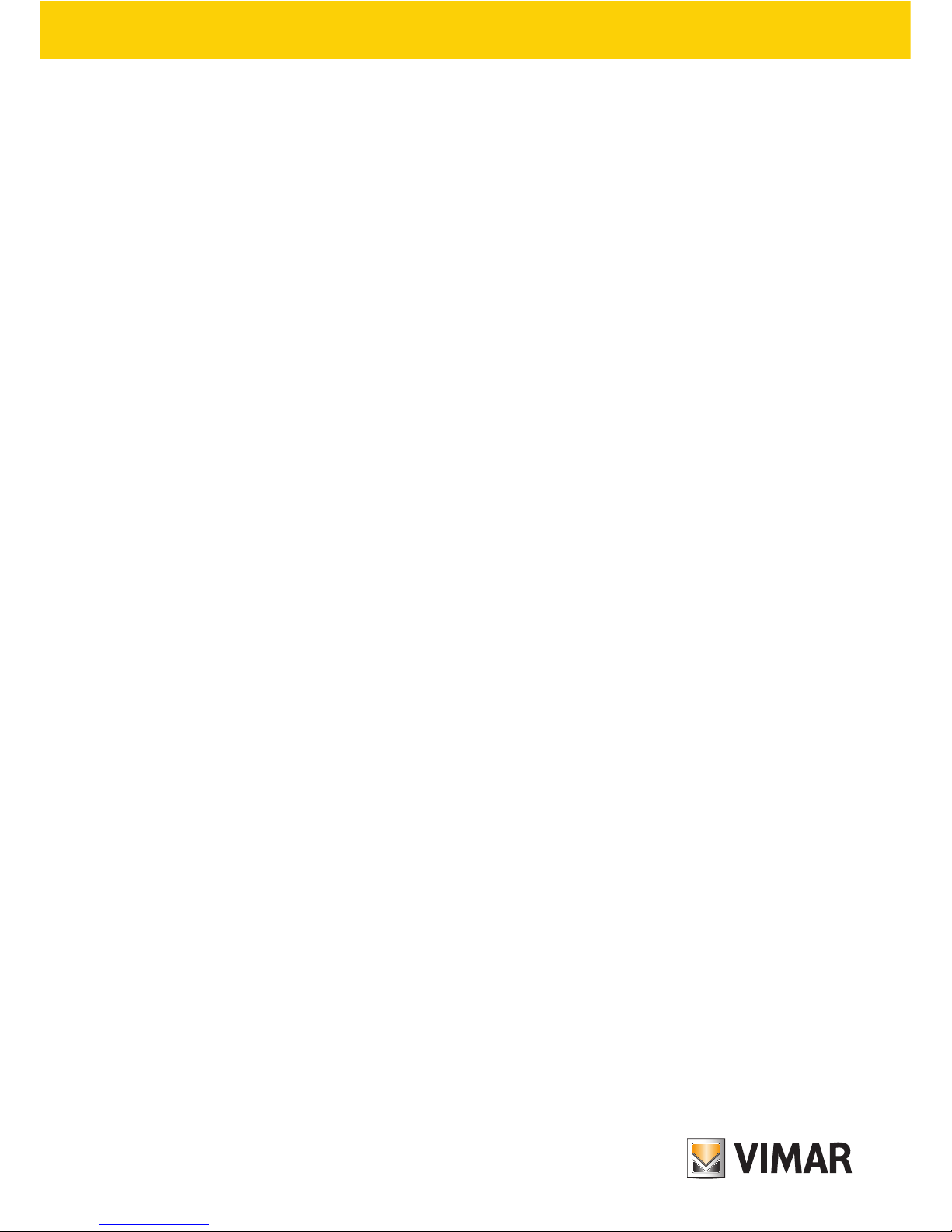
Instructions manual
Thermostat 02905
User Manual
Page 2
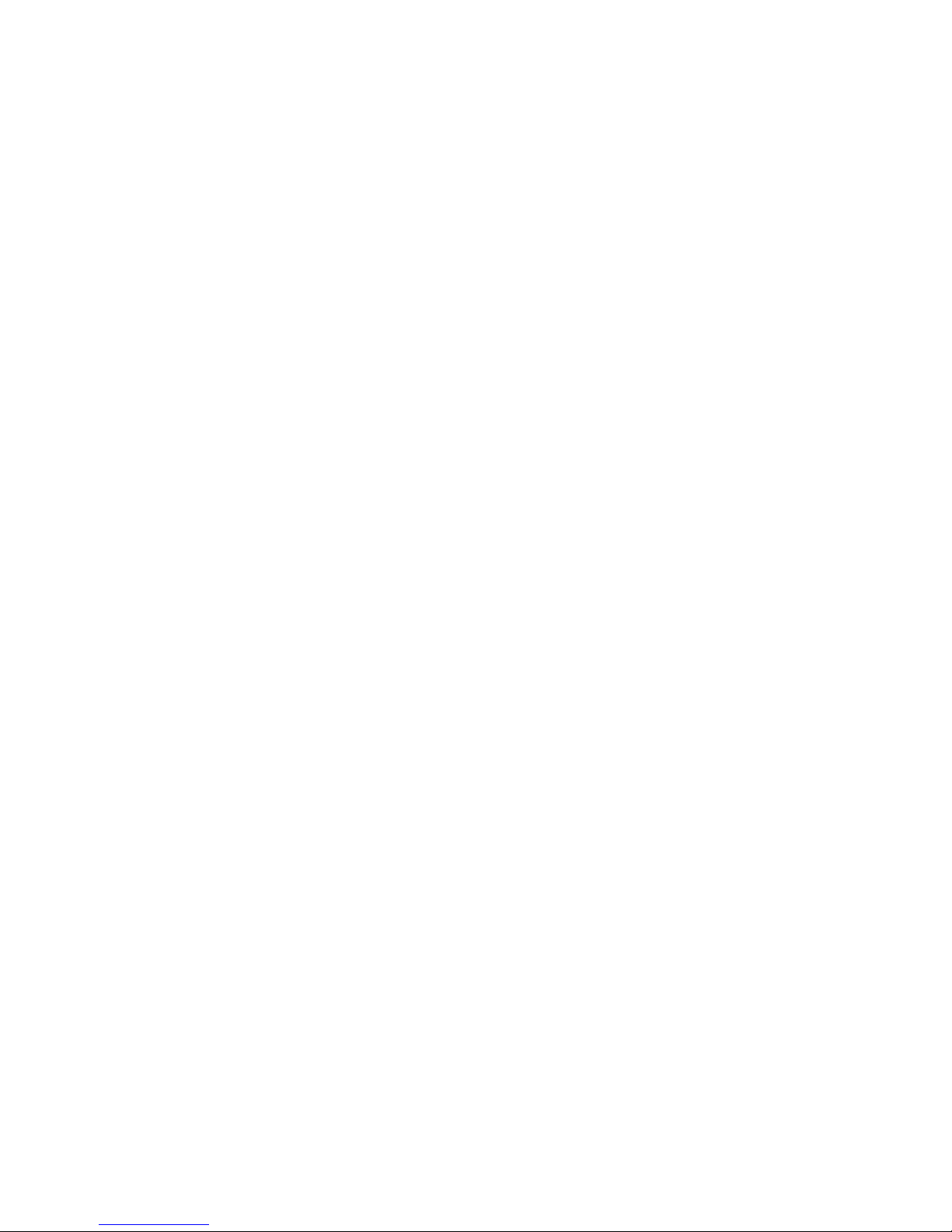
Page 3
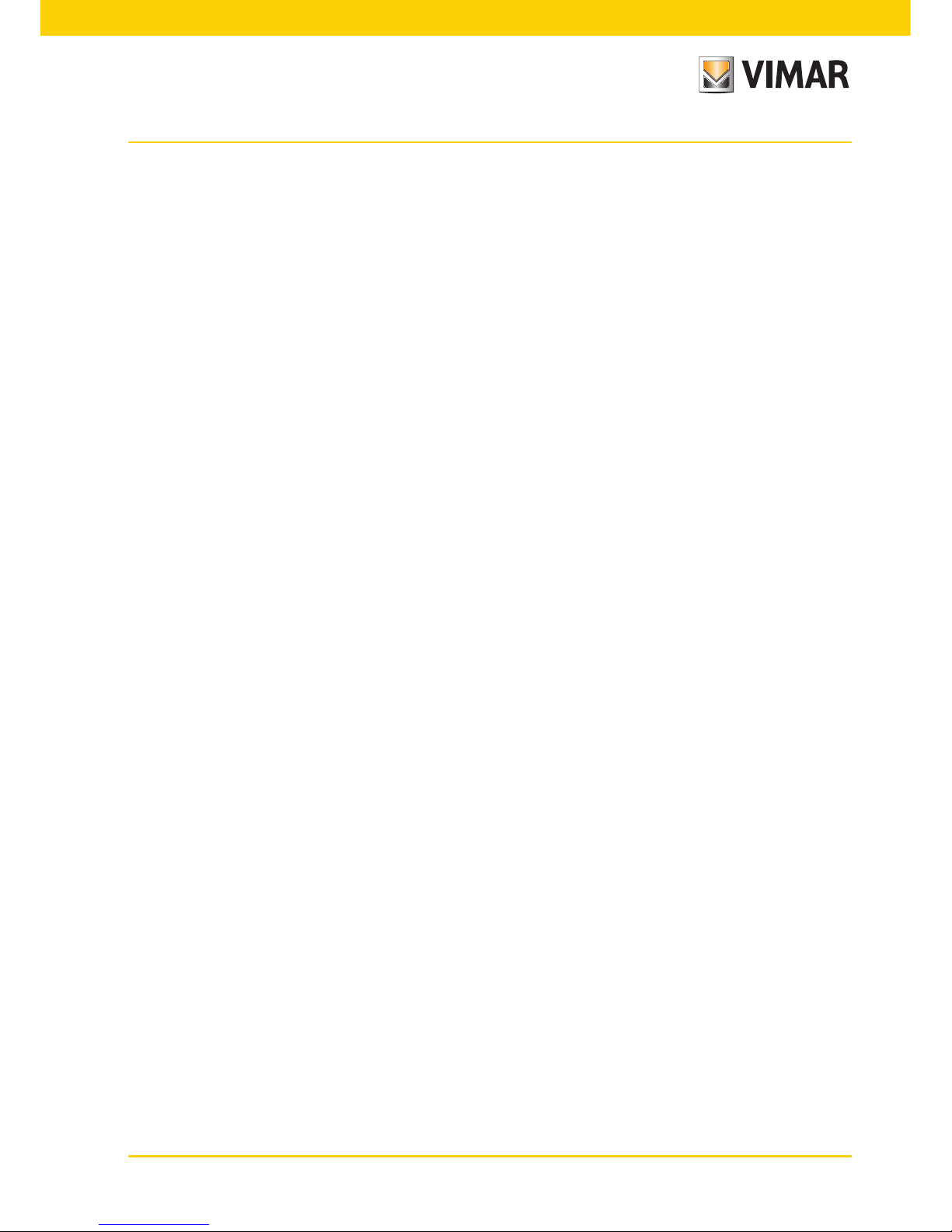
1
Table of Contents
1. Thermostat 02905 ………………………………………………………………………………………………… 2
2. Inserting new / replacement batteries ………………………………………………………………………… 2
3. Display ……………………………………………………………………………………………………………… 3
3.1 Functions of the buttons ……………………………………………………………………………………… 4
3.2 Symbols ………………………………………………………………………………………………………… 4
3.3 Ecometer ……………………………………………………………………………………………………… 5
3.4 Locking the interface via PIN ………………………………………………………………………………… 5
4. Operating mode …………………………………………………………………………………………………… 6
4.1 Switched off (OFF) …………………………………………………………………………………………… 6
4.2 Manual…………………………………………………………………………………………………………… 7
4.3 Away …………………………………………………………………………………………………………… 8
4.4 Nighttime reduction …………………………………………………………………………………………… 9
4.5 Antifreeze …………………………………………………………………………………………………… 10
4.6 Remote reduction …………………………………………………………………………………………… 11
4.7 Remote activation …………………………………………………………………………………………… 12
5. Selecting user menu type and resetting default parameters …………………………………………… 13
6. Settings of the normal menu ………………………………………………………………………………… 14
6.1 Operating mode setting …………………………………………………………………………………… 14
6.2 Unit of measurement setting ……………………………………………………………………………… 14
6.3 Heating/air-conditioning setting …………………………………………………………………………… 15
6.4 Temperature set point setting ……………………………………………………………………………… 15
6.5 Multi-function input setting ………………………………………………………………………………… 15
6.6 OnOff/PID setting …………………………………………………………………………………………… 15
6.7 Info ……………………………………………………………………………………………………………… 15
6.8 Lock/unlock PIN setting …………………………………………………………………………………… 15
7. Cleaning the device ……………………………………………………………………………………………… 15
8. Regulatory compliance ………………………………………………………………………………………… 15
Page 4
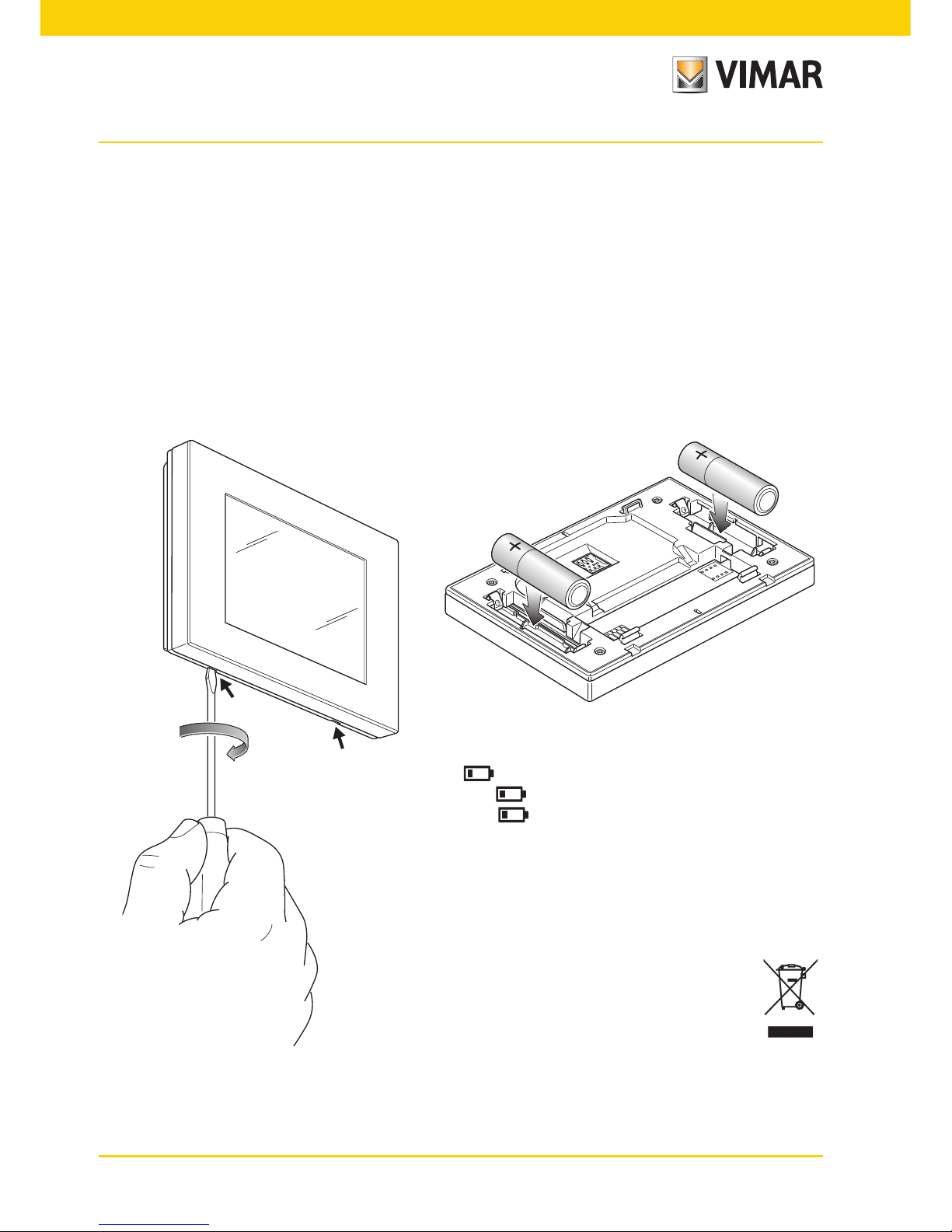
2
1. Thermostat 02905
The thermostat 02905 is designed to control room temperature by acting on the control circuit of the burner
or circulation pump (heating) or on the control circuit of the air conditioner (air conditioning), ensuring an ideal
temperature.
Thanks to a touch screen display with an extremely user-friendly graphical interface, the user can manage the
system easily and comprehensively while keeping the device in a state of energy saving.
2. Inserting new / replacement batteries
When replacing batteries, remove the front panel by raising it with a screwdriver. Replace the batteries with
Alkaline 1.5V "AA" batteries.
The battery charge status is shown as follows:
• no icon battery charged
• flashing icon battery almost flat (replace it)
• fixed on icon battery flat (the device will go OFF
and it is no longer possible to
switch to operation).
CAUTION!
In case of replacement, dispose of batteries in the
specific differentiated collection bins
Fig. 1: Changing batteries
Page 5
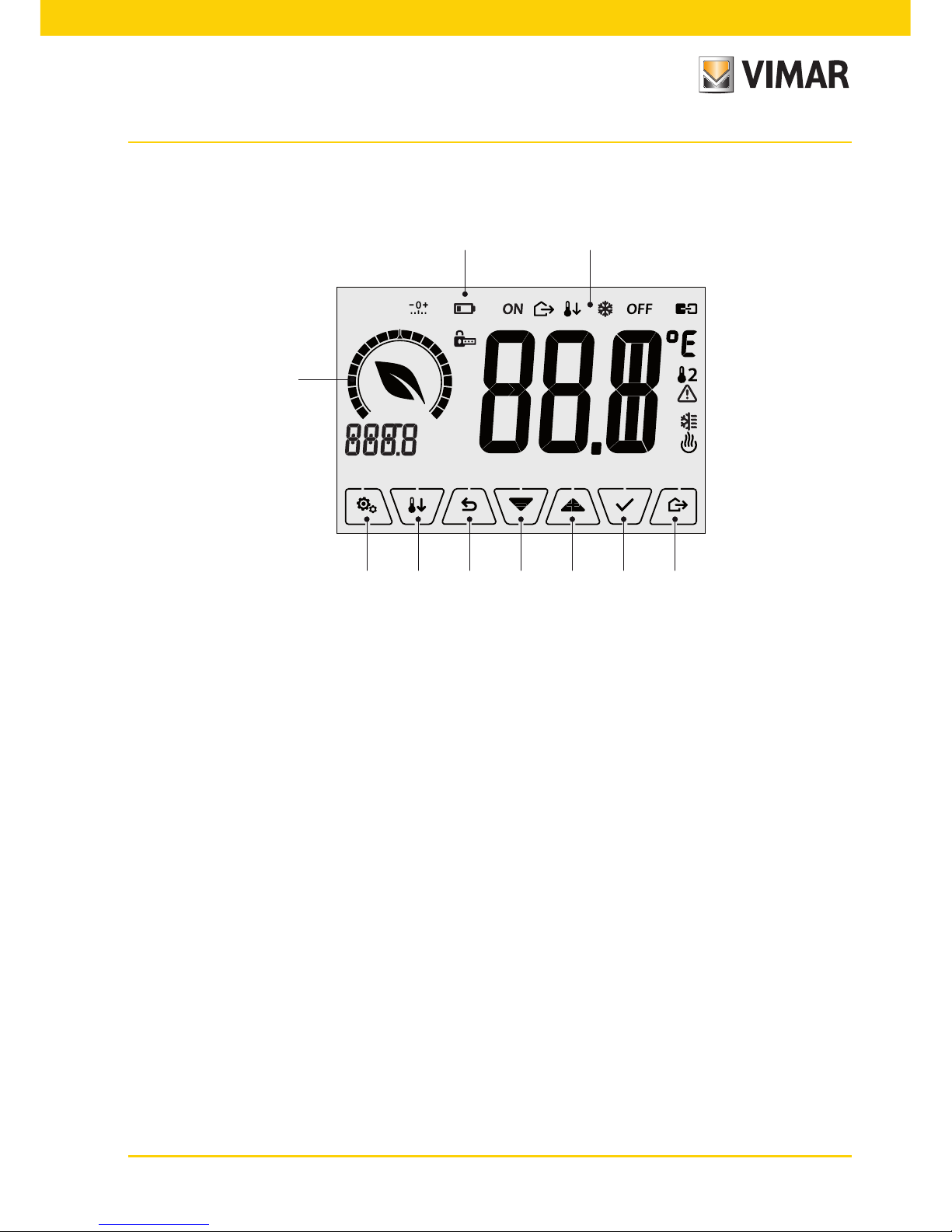
3
3. Display
The touchscreen display allows you to control the system using the following buttons and icons:
I H G F E D C
A B
L
Fig. 2: Graphical interface and buttons
A: Battery charge status
B: Operating mode
C: Away
D: Confirm
E-F: Menu navigation and setting parameters
G: Back
H: Nighttime reduction
I: Settings menu
L: Ring indicating consumption level and energy savings indicator
Page 6
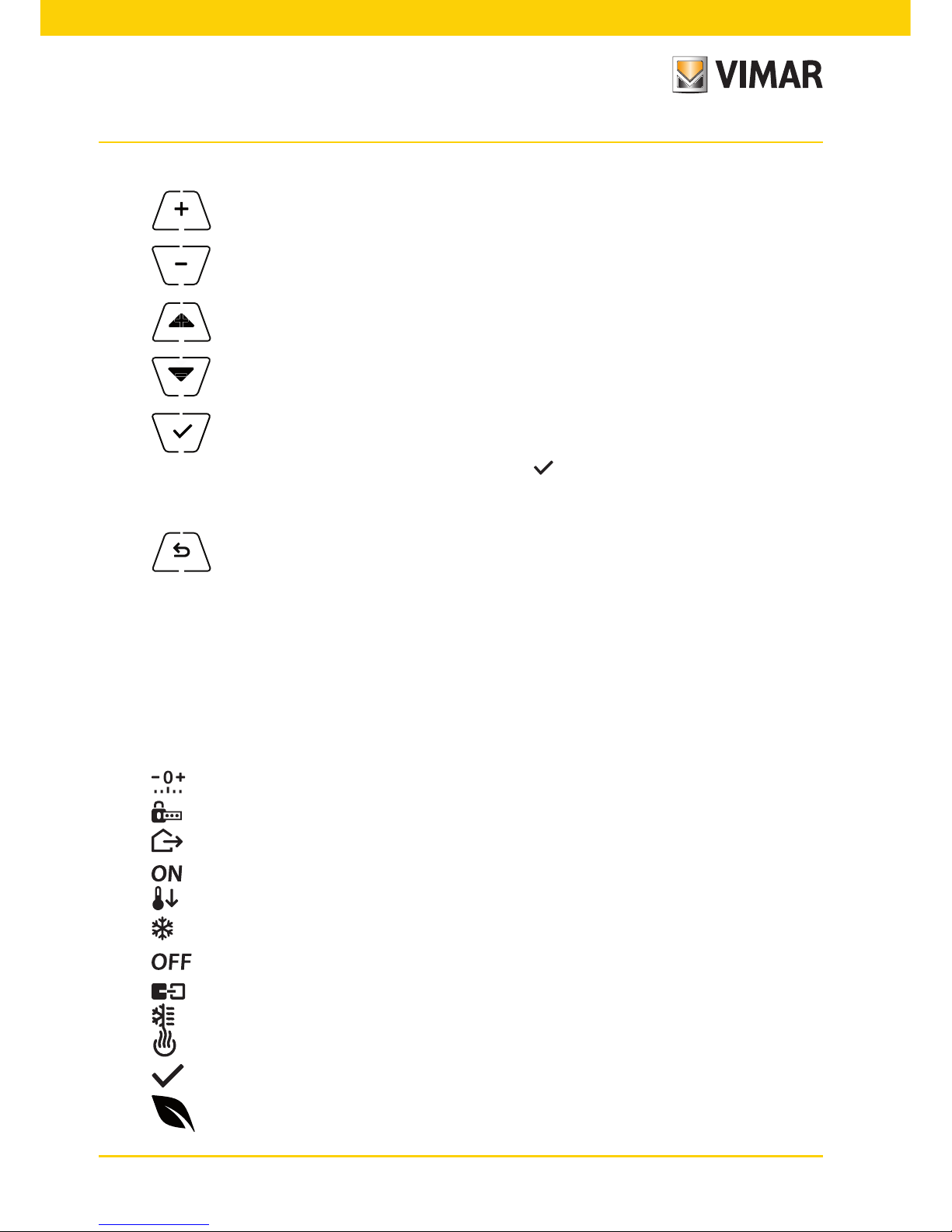
4
3.1 Functions of the buttons
: increases the numerical values. When it "disappears" from the display it means that the value
cannot be increased any more.
: decreases the numerical values. When it "disappears" from the display it means that the value
cannot be decreased any more.
: during navigation, it scrolls to the next item through the available menus. If it "disappears"
then you have arrived at the last of the items that can be scrolled.
: during navigation, it scrolls to the previous item through the available menus. If it "disap-
pears" then you have arrived at the last of the elements that can be scrolled.
: confirms the selected option (activates the submenu if there is one or displays the next
parameter/digit).
After each confirmation, the display shows the icon for approximately 1 s. In addition, if
the timer-thermostat is connected to the probe 02960 via the circuit board 02915, it will also
be possible to enable its acoustic signal.
: back (or cancel) exits the current screen/menu and returns to the previous one without
saving any changes. In menus with changes to multiple digits it lets you go back to change
the previous digit.
N.B. The field/value being edited is highlighted by the field/value itself flashing.
IMPORTANT: In order to avoid any accidental modifications, first press and hold down the required
icon displayed to enable the function.
3.2 Symbols
Depending on the different operating modes, the following icons could also be displayed:
: Calibration
: Entering the PIN
: Away
: Manual (ON)
: Nighttime reduction
: Antifreeze
: OFF
: Multi-function input ON
: Air conditioning
: Heating
: Confirm
: Eco (saving)
Page 7
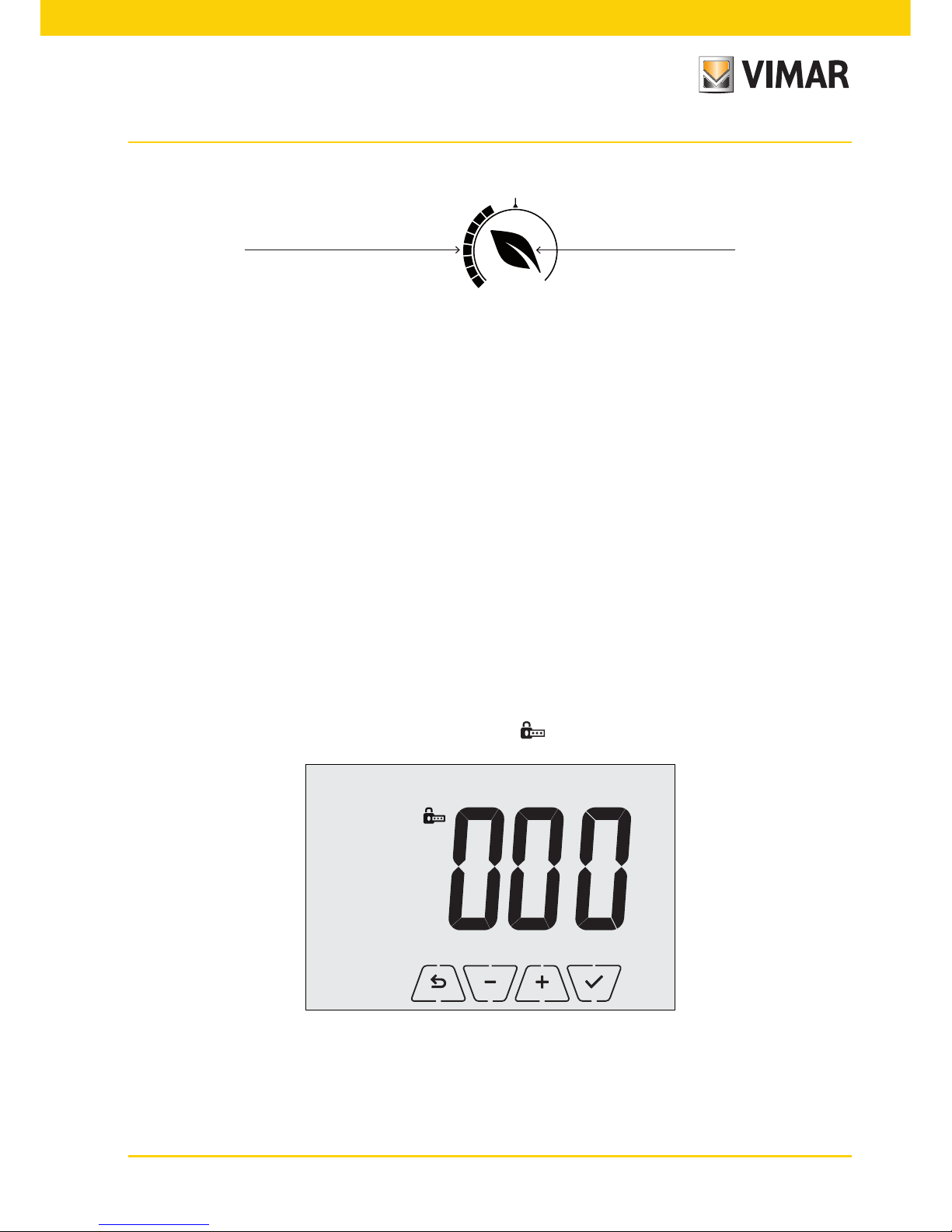
5
3.3 Ecometer
Fig. 3: Set of ECOMETER icons
On the left-hand side of the display there is a set of icons called the "ECOMETER" that provide an overview
of the expected consumption as an aid to energy saving.
The information displayed is based on a consumption forecast obtained by comparing the currently set
temperature setpoint and the estimated average consumption (which therefore has nothing to do with the
current room temperature).
• The consumption level ring graphically indicates the expected level of consumption.
If this level is less than half, it means that there will be a saving compared to the conventional average
consumption; vice versa, if the level exceeds half, the expected consumption will be higher than the
conventional average.
• The energy saving indicator indicates whether the currently set setpoint will allow obtaining savings
with respect to the conventional average consumption.
3.4 Locking the interface via PIN
The thermostat lets you set a password (see par. 6.8) which inhibits any change to the operating mode (eg
switching from Manual to OFF), limits setting the temperature values and, more generally, blocks access
to the configuration menu.
This feature is useful to prevent the thermostat being used by unauthorized persons: the device prompts
you to enter the PIN, indicating a shutdown with the icon.
Fig. 4: Locking with PIN
Ring for the level of consumption
Energy saving
indicator
Page 8
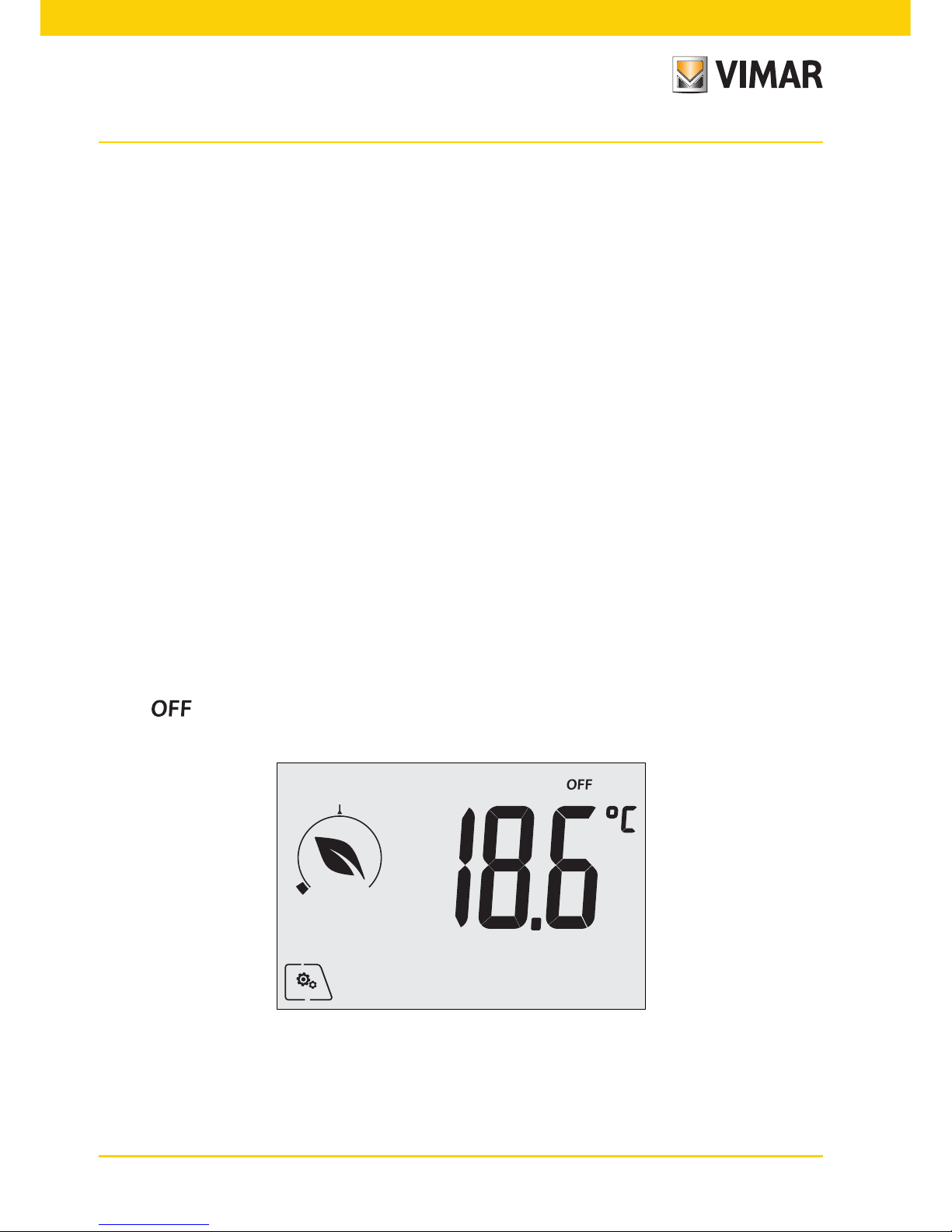
6
7. Operating mode
The thermostat 02905 is able to adjust the temperature according to the following operating modes:
• Switched off (OFF): switches the system off without making any adjustments
• Manual (ON): lets you set the required temperature set-point manually
• Away: is a mode that lets you set the set-point in order to achieve significant energy savings during periods
when the user is away
• Nighttime reduction: this mode, which can be activated locally, is useful for changing the manual adjust-
ment set point in the hours of nighttime operation.
• Antifreeze: used to set a minimum temperature level to avoid damage to pipework or prevent the temper-
ature from falling below a safety level.
In addition, if the multi-function input of the thermostat has been suitably configured, you can remotely activate
the following modes:
• Remote reduction: conceptually similar to nighttime reduction, it acts on the comfort set point instead of
the one set locally in manual mode.
• Remote activation: lets you activate the system remotely by setting the comfort set point
• Summer/Winter switching: the multi-function input automatically switches the thermostat onto air-condi-
tioning mode (when on) or heating mode (when off).
The operating mode is selected via the SETTINGS menu (see chap. 6).
4.1 Switched off (OFF)
With this mode on, the thermostat is turned off and you cannot make any adjustments; in this case, the
icon is displayed above the temperature indicator.
When the thermostat is OFF, you cannot perform any operations other than activating the menus.
Fig. 5: Typical screen for OFF mode
For heating-only systems this mode is typically used in the summer.
Page 9

7
4.2 Manual (ON)
This is the "traditional" operating mode. The thermostat controls the room temperature and takes it to
the value set by the user.
Fig. 6: Typical screen for Manual mode
The set point can always be changed via or .
In the course of setting, the set point flashes and the circular ring fills up accordingly; this gives an indication of the expected consumption as a function of the set point you are setting:
Fig. 7: Manual set point setting
The selection is confirmed by touching .
The and icons in the lower right corner indicate whether the system is operating in heating or
air-conditioning mode respectively (icon illuminated = system on).
Page 10
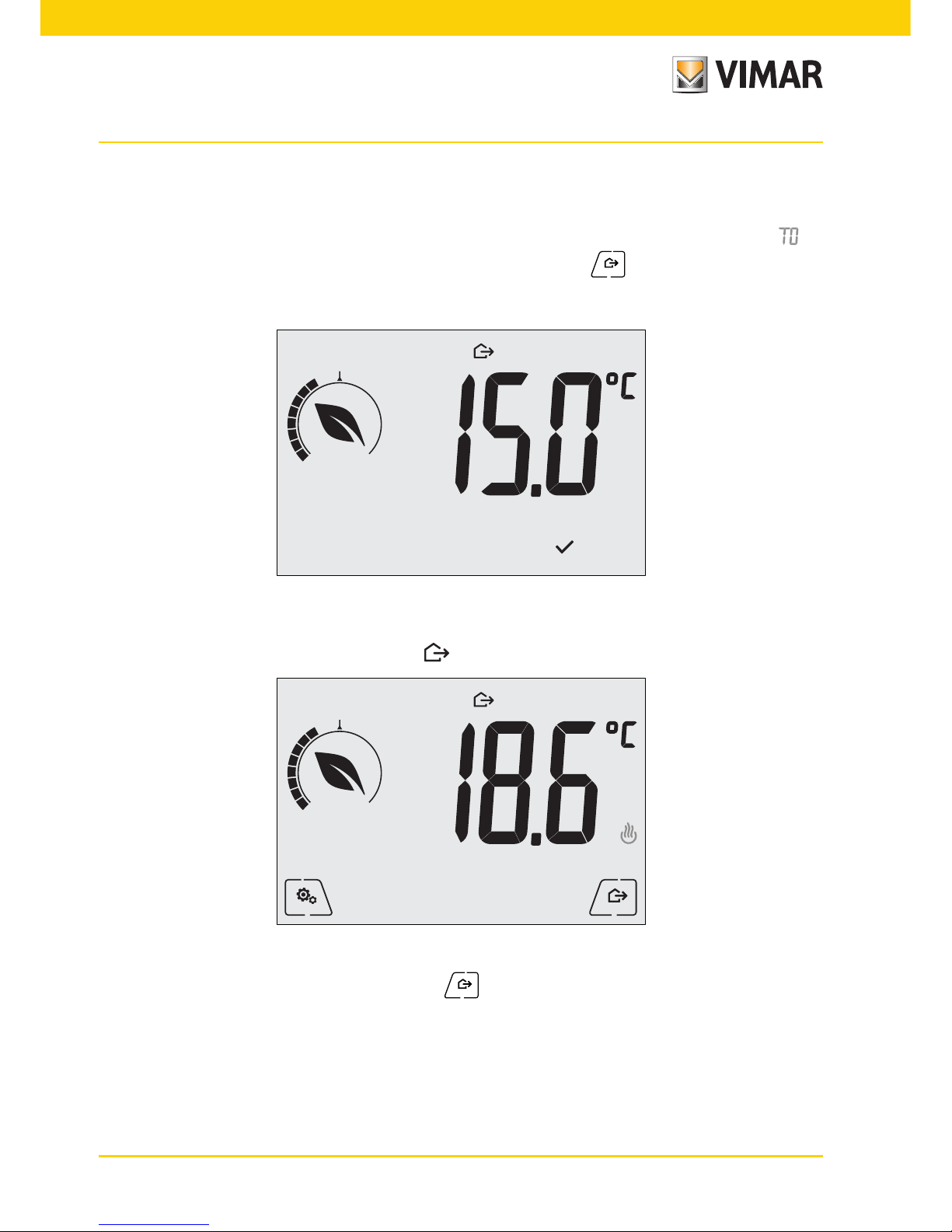
8
4.3 Away
This mode is useful to achieve energy savings quickly and effectively whenever the user leaves the regulated room.
In "Away" mode the system makes the adjustment according to the "away temperature" setpoint .
The Away mode can only be activated in manual mode by touching .
The display will show the "away temperature" setpoint for approximately 2 seconds:
Fig. 8: Input in away mode showing the away temperature
Activation of this mode is identified by the icon above the temperature indicator:
Fig. 9: Away Mode
To exit and return to Manual mode touch the button again:
Page 11
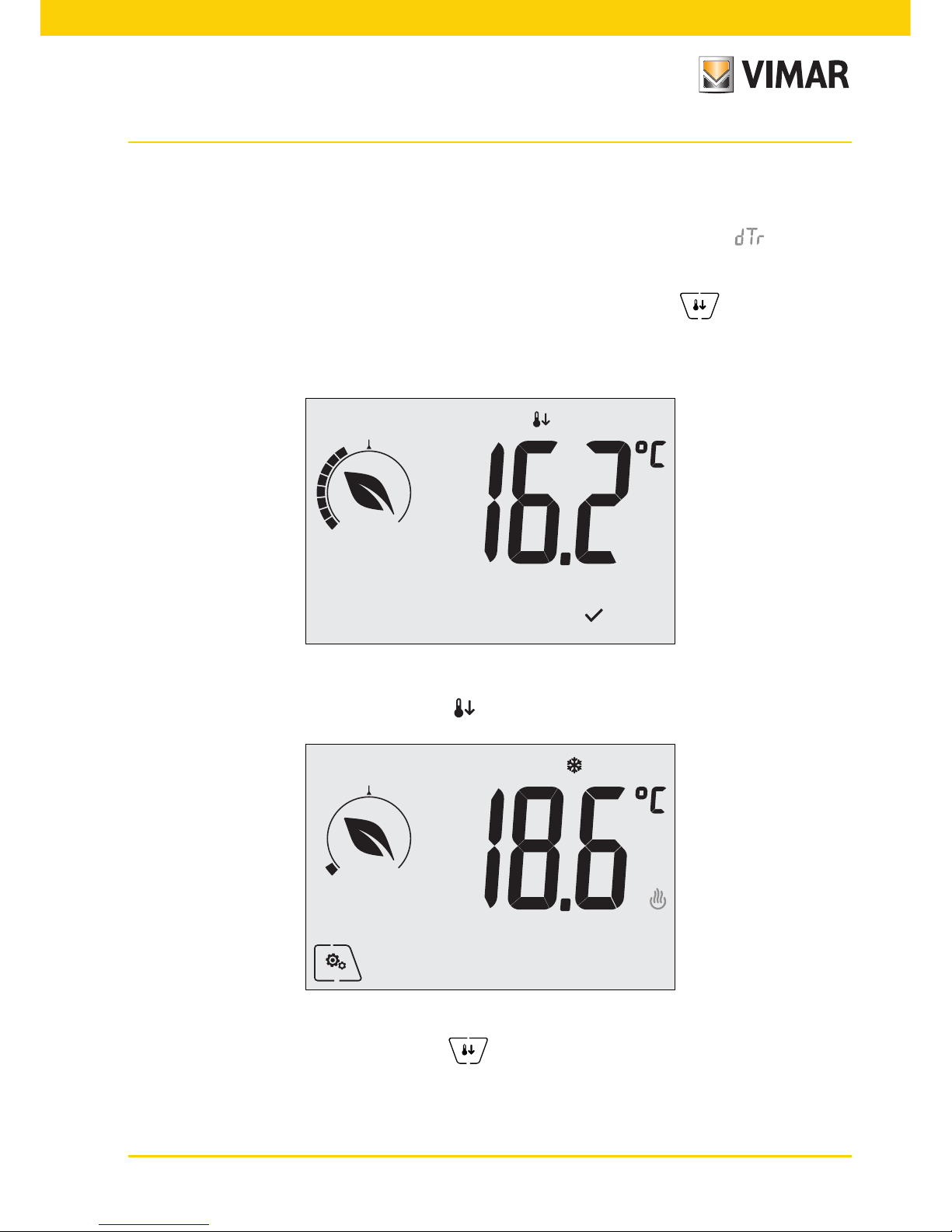
9
4.4 Nighttime reduction
This is the typical mode to use at night to reduce system consumption significantly.
In "Nighttime reduction" mode the device reduces the consumption of the system, taking the room temperature to a lower value (or higher, if on air-conditioning) than the Manual mode by degrees. For
example, if the thermostat is operating in Manual mode with a temperature of 20°C with dTr equal to 4°C,
the temperature in heating mode during nighttime reduction will be equal to 20-4=16°C.
"Nighttime reduction" is activated starting from Manual mode by touching or remotely via the
multi-function input (if enabled).
The display will show the "nighttime reduction" setpoint for approximately 2 seconds:
Fig. 10: Input in Nighttime Reduction mode showing the reduction set point
Activation of this mode is identified by the icon above the temperature indicator:
Fig. 11: Nighttime reduction mode
To exit and return to Manual mode touch again:
Page 12
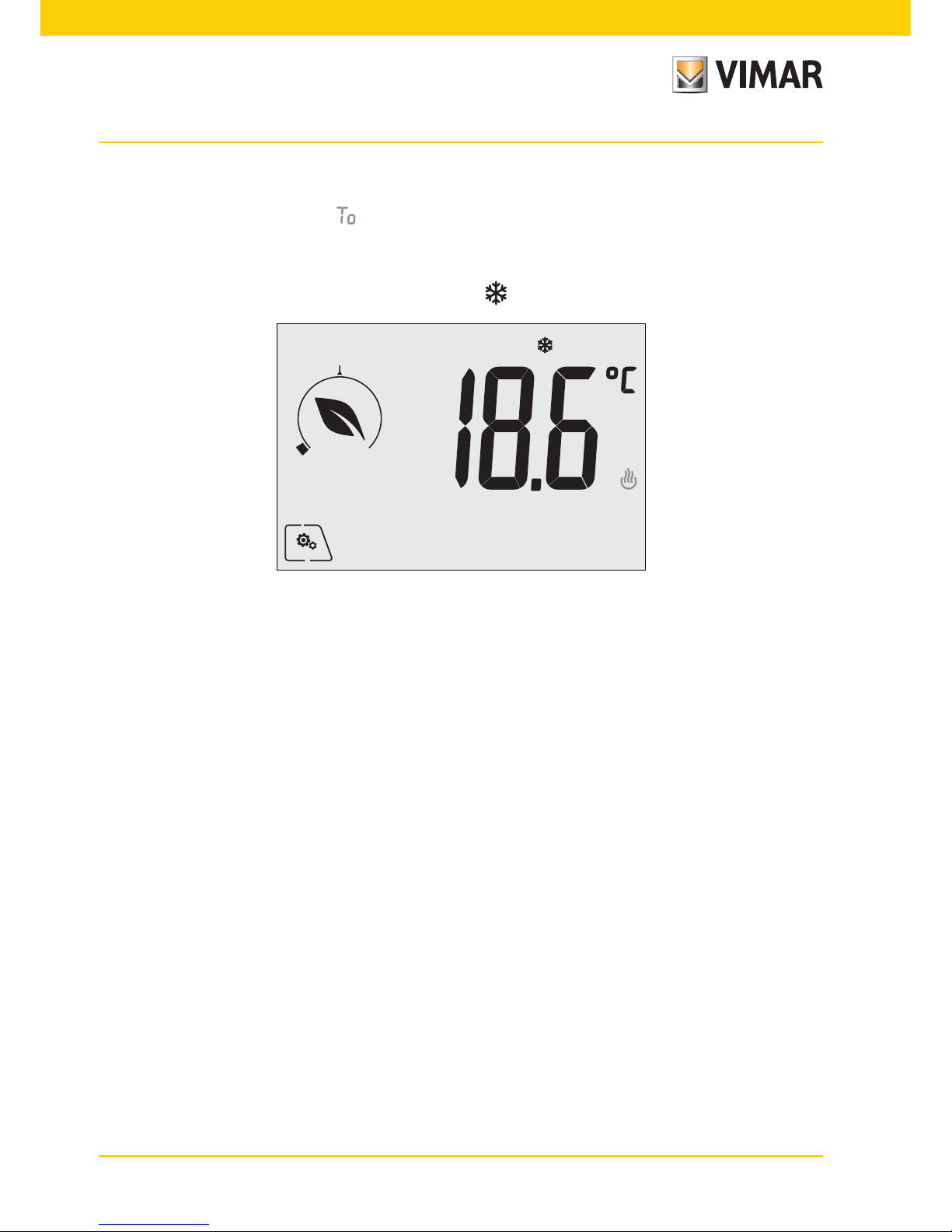
10
4.5 Antifreeze
This mode, which can only be activated when the system is operating in heating mode, lets you set a
minimum temperature value ( setpoint) to avoid damage to the pipework or to keep it from falling below
a certain safety level when you are away for lengthy periods in the winter.
The "antifreeze" mode is activated directly from the Settings menu (see par. 6.1).
Once activated, antifreeze mode is identified by the icon above the temperature indicator.
Fig. 12: Antifreeze mode
Page 13
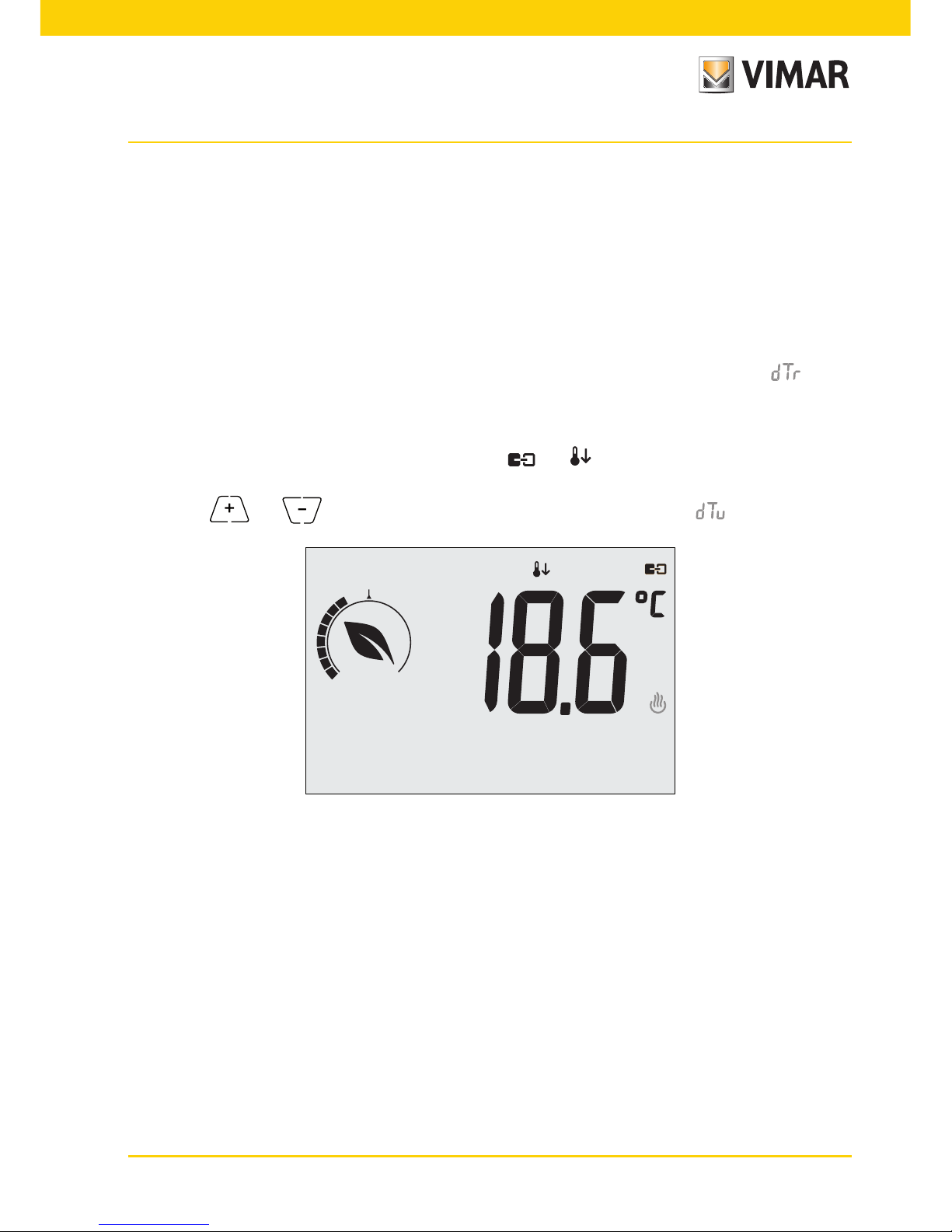
11
4.6 Remote reduction
Remote reduction is a useful way to "centralize" energy saving if there are multiple 02905 thermostats in
different rooms of the same house.
It is similar to Nighttime reduction mode with the only difference being that activation is by remote control.
Example: Before going to bed, using a simple switch, all the thermostats in the house are set onto "reduction" at the same time.
This mode comes into operation when the multi-function input is activated only if this has been
suitably configured by your installer.
The multifunction input is activated solely when the thermostat is in Manual mode.
In "remote activation" mode, the device sets the temperature to a value equal to Tcomfort - .
In this condition the display and its buttons have limited functions; access to the settings menu is disabled
and you can only change the temperature setpoint within a limited range, if configured.
The "Remote reduction" mode is identified by the and icons located simultaneously above the
temperature indicator.
The and buttons let the user change the temperature in the range .
Fig. 13: Input in Remote reduction mode
On disabling the multi-function input, the thermostat returns to manual mode and the user can again
manage the device completely.
Page 14

12
4.7 Remote activation
This mode is typically used in applications where you want to remotely enable or disable temperature
control of a room and limit the functions that can be performed by the user (typical mode for hotel room
management).
This mode comes into operation when the multi-function input is activated only if this has been
suitably configured by the installer.
In "remote activation" mode, the device sets the temperature to a value equal to Tcomfort.
In this condition the display and its buttons have limited functions; access to the settings menu is disabled
and you can only change the temperature setpoint within a limited range, if configured.
The "Remote activation" mode is identified by the icon located above the temperature indicator.
The and buttons let the user change the temperature in the range .
Fig. 14: Input in Remote manual mode
Page 15
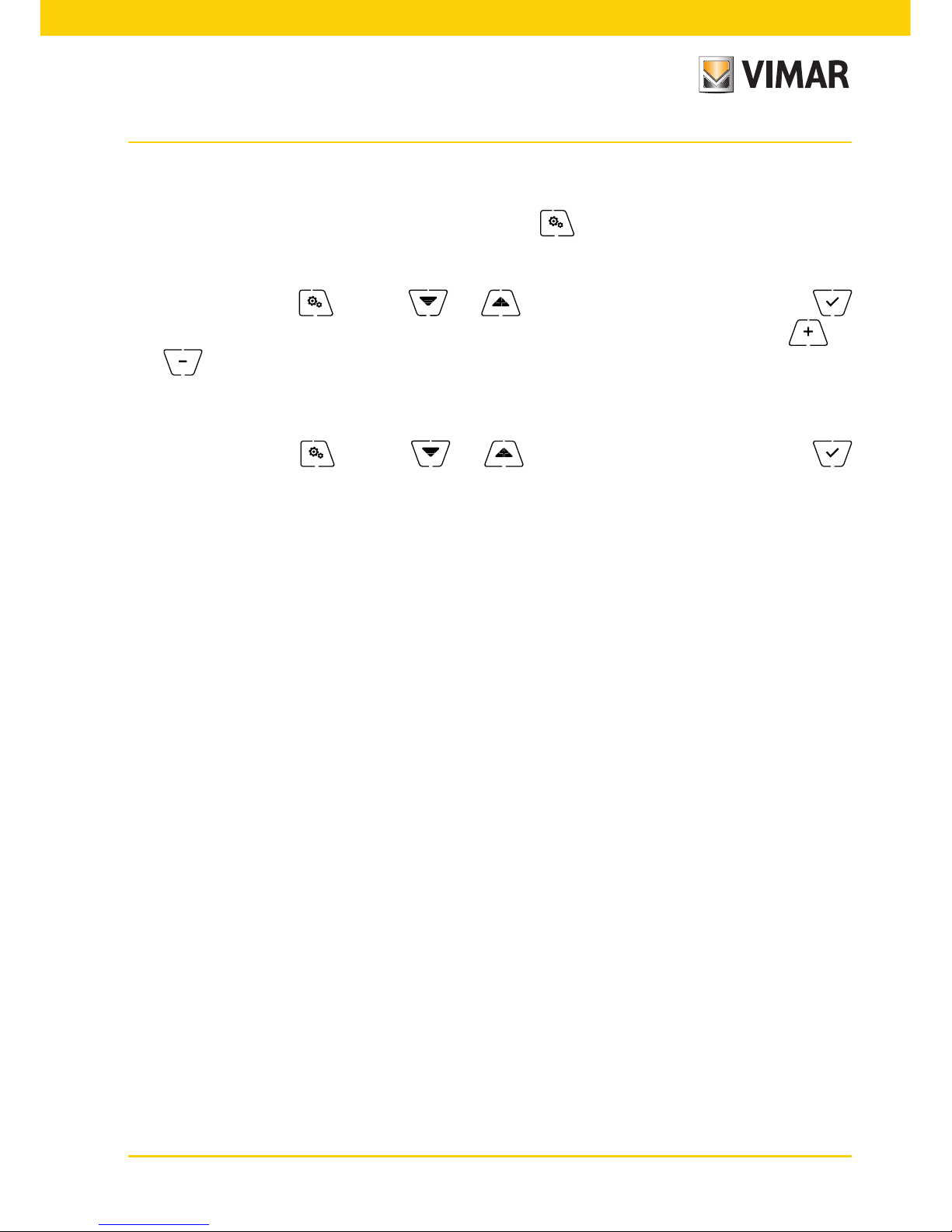
13
5. Selecting user menu type and resetting default parameters
Switch off the thermostat by removing the batteries and switch back on by replacing them; for approximately
3 s, the display will show the firmware version and the icon .
• Easy Menu
Within 3 secs, touch and, using and , select EASY and then YES confirming with
both choices. The thermostat will restart, showing the easy operating mode for which, using and
, only the desired temperature set point can be set without the need to confirm the entered value.
• Normal menu
Within 3 secs, touch and, using and , select EASY and then NO confirming with
both choices. The thermostat will restart, showing the normal operating mode.
N.B. When replacing the batteries, the set menu will automatically start when the thermostat is switched
back on, without having to repeat the above procedure.
• Reset default parameters
This menu is for the sole use of the installer.
Page 16

14
6. Settings of the normal menu
From the settings menu you can configure all the features of the thermostat.
On the main screen (see Fig. 3) tap the icon.
From the main menu, using and will display the following (flashing) symbols in succession, which
provide access to the corresponding submenus:
1. operating mode setting
2. unit of measurement setting
3. and air-conditioning/heating setting
4. temperature setpoint setting
5. calibration setting
6. and multi-function input setting
7. OnOff/PID temperature control algorithm setting
8. device info
9. lock/unlock PIN setting
Touching opens the submenu and then the flashing highlights the parameters of the submenu.
6.1 Operating mode setting
This menu is used to select the operating mode of the device:
• Manual
• Off
• Antifreeze (only if the thermostat is set for "heating")
Using and select the required mode and confirm with .
6.2 Unit of measurement setting
• This menu lets you set the unit of measurement used for the temperature (°C or °F).
Using and select the required unit of measurement and confirm with .
Page 17

15
6.3 Heating/air-conditioning setting
This menu is for the sole use of the installer.
6.4 Temperature set point setting
This menu is for the sole use of the installer.
6.5 Multi-function input setting
This menu is for the sole use of the installer.
6.6 OnOff/PID setting
This menu is for the sole use of the installer.
6.7 Info
This menu is for the sole use of the installer.
6.8 Lock/unlock PIN setting
This menu lets you add/change the password to inhibit use of the thermostat.
Using and set the three digits of the PIN one at a time and then confirm each set digit with
.
If you wish to have free access to the thermostat (so without it prompting you for a password) it is sufficient
to set the PIN to "000".
IMPORTANT: Take care to note down the password so that you can use it again for the device
when needed.
7. Cleaning the device
The device features a touchscreen display with capacitive buttons and therefore requires you to be gentle
during the cleaning phase. Avoid using aggressive products. Clean the display with a special cloth for cleaning
lenses.
8. Regulatory compliance
LV directive.
EMC directive.
Standards EN 60730-2-9.
Page 18

02950 user 01 1406
VIMAR - Marostica - Italy
Viale Vicenza, 14 - 36063 Marostica VI - Italy
Tel. +39 0424 488 600 - Fax (Italy) +39 0424 488 188
Fax (Export) +39 0424 488 709
www.vimar.com
