Viliv S5, S5 3G Quick Start Manual
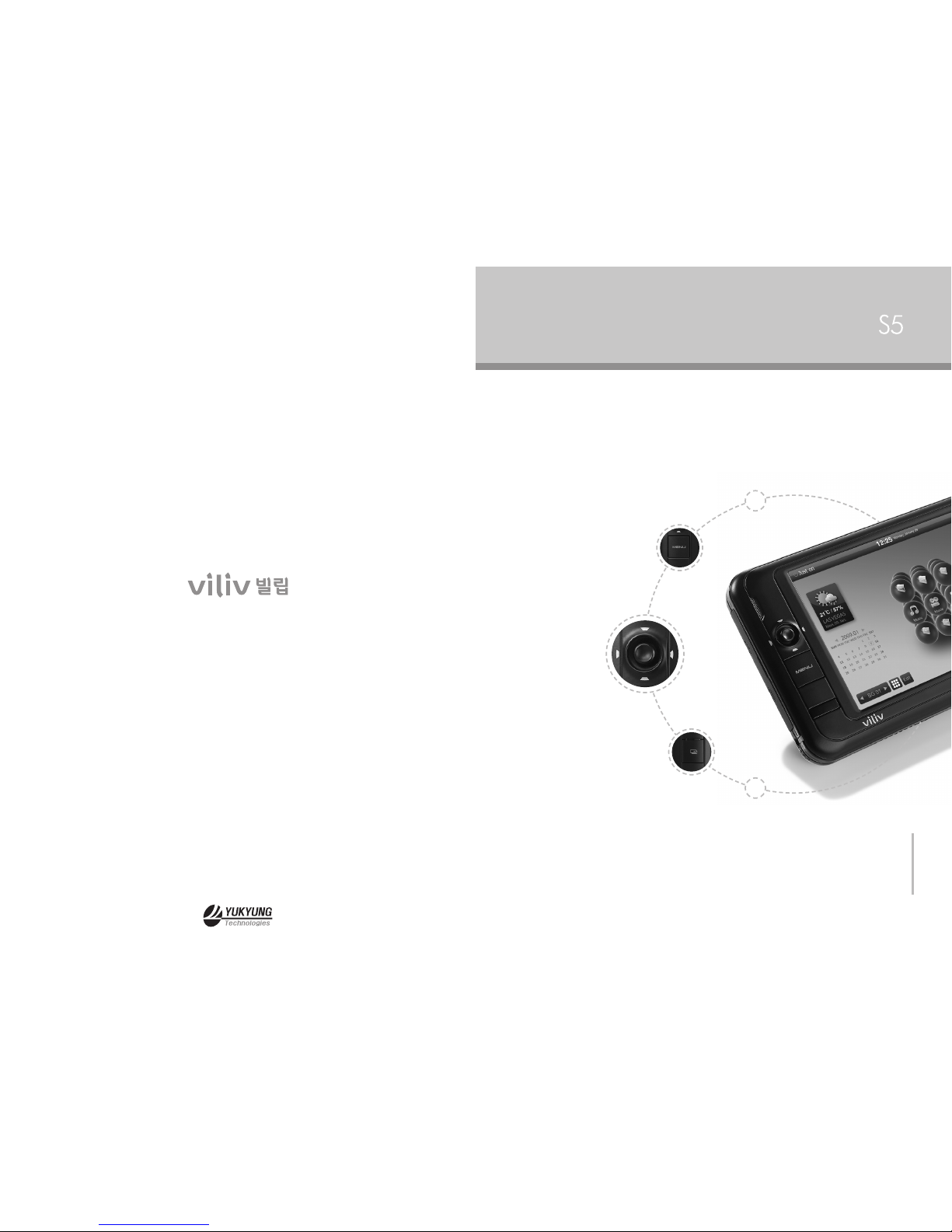
Quick Start Guide
This guide is subject to change for product improvement without prior notice.
Intel Atom Silverthorne 1.33Ghz
Superne 4.8” Touch LCD with Virtual Haptic Keyboard
200 hours Standby Time
6 hours continuous movie Playback
Bluray HD Video Playback
HDD 30G/60G, Windows XP
200-11 Anyang-dong, Manan-gu, Anyang-si,
Gyeonggi-do, South Korea
E-mail : help@myviliv.com

Thank you for purchasing viliv.
Please read the Precautions before using the product.
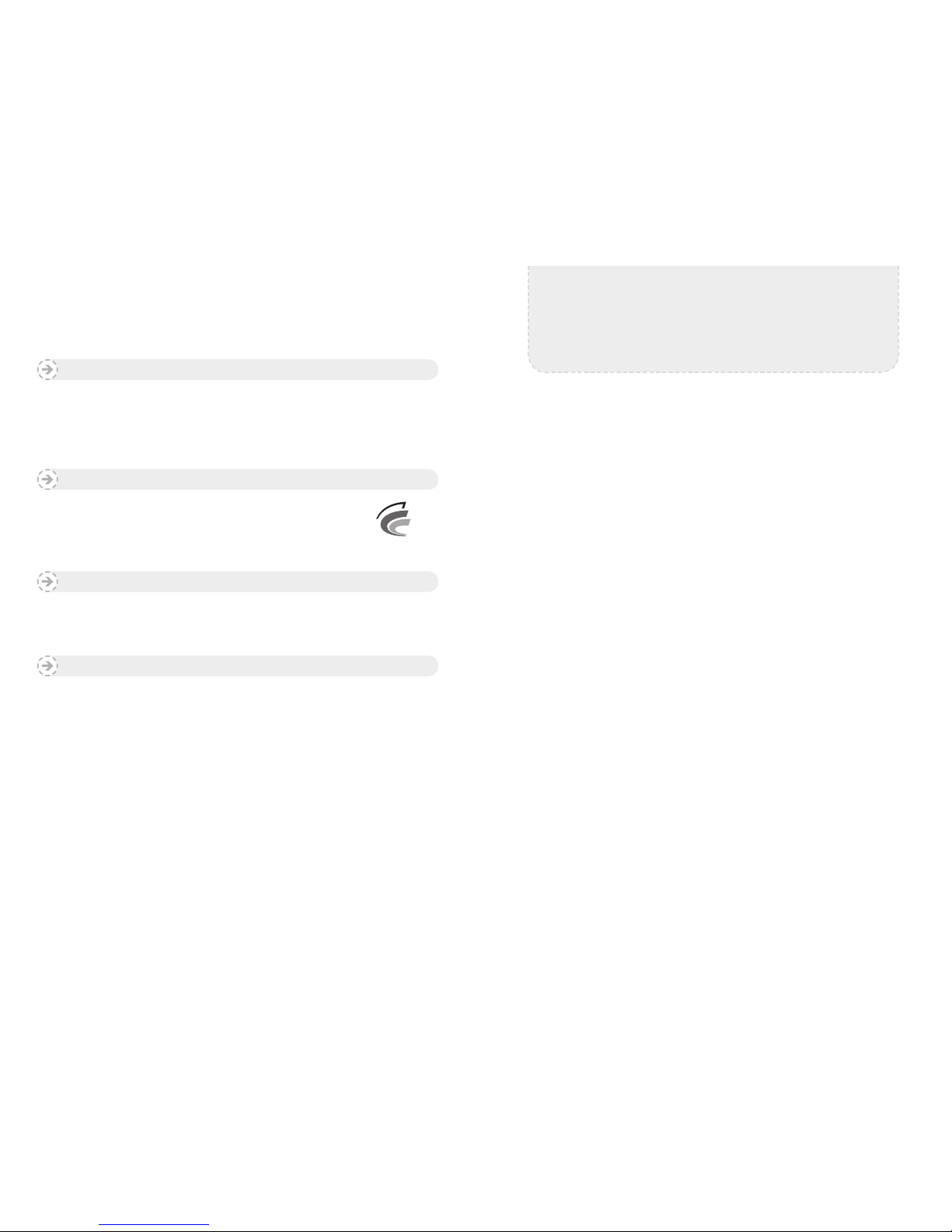
Safety Precautions for Use......................4
Names of Parts...............................6
Basic Components .................................. 6
Front View ......................................... 7
Top View .......................................... 8
Left/Right View ..................................... 9
Back View ........................................ 10
Installation and Cable Connection ...............11
Connection of Earphones and External Speakers ..........11
Multi-I/O Jack...................................... 12
USB Host Connection . . . . . . . . . . . . . . . . . . . . . . . . . . . . . . . 13
USB Link Connection ............................... 13
Power Connection (with Rechargeable Adapter for Home)... 14
Battery Separation/Placement ..................15
Battery Separation.................................. 15
Battery Placement .................................. 15
Directions to Insert/Remove USIM Card ................. 16
Basic Operations ............................17
Power On/Off...................................... 17
Setting/Cancelling Hold Function ...................... 17
Volume Control .................................... 18
Mute............................................. 18
Resetting ......................................... 18
Turning On/Off the LCD Screen ....................... 19
Touch Screen...................................... 19
Virtual Keyboard ................................... 20
FAQ ......................................21
Specications ..............................23
Yukyung Technologies Corp. has the copyright for this guide.
The contents of this guide may not be copied for use in any way without prior authorization
from Yukyung Technologies Corp.
©2009 Yukyung Technologies Corp. All rights reserved.
Copyright
This device is properly registered for home use (Grade B) and is
designed for use not only in residential areas but also anywhere else.
Certicate
viliv is Yukyung Technologies’ registered trademark.
Windows 2000, Windows XP and Windows CE are Microsoft Corporation’s registered trademarks.
Registered Trademark
Infringement of Intellectual Property Rights: Playing, copying, or distributing any part or all
of any copyrighted content such as software, music, and video, using this device, may infringe
on a third party’s legitimate intellectual property rights or violate the copyright law. All legal
responsibilities for infringement of copyright or intellectual property rights arising from the use of
this device lie with the user.
Improper Use: The manufacturer of this device will not be held responsible for any damage caused
by user’s improper use, operation of the device under inappropriate environments, infringement
of copyright, or right of likeness by the user.
Data Loss: Any audio, video and photo le can be deleted due to damage, operational error,
or malfunction caused by the user’s neglect, or when the device is turned in for warranty repair.
Please make back-up les elsewhere. The manufacturer of the device will not be held responsible
for loss of or damage to the data stored in the device.
Specications Change: The dimensions of, the accessories to, the embedded software in and
the manual for this device may be changed or modied without the user’s prior consent or prior
notice to the user.
Exemption
Contents...
Grade B Device
(Broadcast Communication Device for Residential Area)

ULTRA PC PMP 4 www.myviliv.com ULTRA PC PMP 5 www.myviliv.com
Safety Precautions for Use Safety Precautions on Use
The following precautions are provided to protect you from possible danger and to prevent any
damage to property. Please observe them.
Different models have different features.
Read the precautions related to the features included before using the device.
Precautions on Power
• Do not touch the power cord with wet hands.
• Be sure to plug the power cord in an outlet with a grounded jack.
• Be sure the plug goes in all the way so that it is not loose.
• If the device is damaged, including the power cord being worn out or
damaged, do not use the device.
• In case of a thunderstorm, or in case you will be away for a long time,
unplug it from the outlet.
Precautions on Battery
•
Do not let it receive a strong impact, or strike it, or make a hole with a sharp object.
• Do not take it to or leave it at a hot place like a sauna.
• Do not let it get wet.
• Do not let the battery charging terminal contact a metal substance.
• Do not allow children or pets bite it or play with it.
• When you dispose of the battery, do not burn it or throw in the garbage can.
Take it to your nearest battery disposal place. (Call the local agency for locations.)
Precautions on the
Device
• Do not leave it in a location where the temperature is either too high
(above 35℃) or too low (below -5℃).
• Do not leave it in direct sunlight or in a closed car.
• Do not leave it in a dusty or humid place, or a bathroom.
• Do not leave credit cards (or any other materials with magnetic strip on) near it.
• Do not use accessories that are not provided with this device.
• Do not touch the LCD screen with a sharp object.
Precautions on Use
• Do not listen to music at a high volume for a long period.
• Do not watch video for too long at a time.
• Do not use the headphones/earphones while driving, walking or using
public transportation.
• Do not allow the LCD screen to receive any impact.
• If the device begins to smoke, or if it becomes heated and looks deformed,
stop using it immediately, and contact your nearest Customer Service.
• Do not use it while driving or on a plane.
• Turn it off while filling your fuel tank.
• Do not use it in a hospital.
• Do not leave the device or the power adapter on your bare skin for a long
time when in use. The device can heat up in normal use; touching your
bare skin for a long period when in use will make you uncomfortable and
could even cause burns.
Other Precautions
• If the device is wet, do NOT turn on the power. Separate the battery and dry it
with a soft, dry cloth and contact Customer Service.
• When cleaning the device, use a soft, dry cloth. Do not use benzene or thinners.
• Do not repair, disassemble or alter the device on your own.
• Take care not to let any liquid or foreign matter get inside the device.
• Do not drop the device.
Precautions for GPS
• For initial operation of the device, it is recommended to warm it up for over 15
minutes in a wide open place.
• If the automobile with this device installed is not used for over 7 days, the data
storage recharger inside the GPS may be discharged, and may require over
15 minutes of warming up.
• GPS signals are high frequency at 1575 MHz, and can be affected by weather
conditions like rain or fog or some other electromagnetic disruption, in which
case the reception may be bad.
• Under an overpass, inside a tunnel, in an area densely occupied by tall
buildings, and near high-tension wires, the reception can be bad.
• The GPS receiver may not work properly in some vehicles with UV coating,
sun-block coating, or electromagnetic disruption.
• The GPS receiver works well between 0℃ and 50℃. In the middle of summer
or in the dead of winter, problems may occur, so try to keep the temperature
from 0℃ to 50℃ to use the device.
•
On some roads running parallel to other roads or on an overpass, the information
on speed limits and on dangerous areas for speeding may not be accurate.
Precautions for
Bluetooth
• Don’t try to operate Bluetooth while driving. The driver shall be held responsible
for any accident arising from trying to operate Bluetooth.
• Turn off the Bluetooth setting where its use is not allowed for prevention of
electromagnetic problems or other dangers.
• If you use a certain medical device (such as a pacemaker or a hearing aid),
contact its manufacturer and make sure that it is cut off from an energy source
before using it. You may need some assistance from your doctor.
• Our product meets Bluetooth Standards 2.0. Some Bluetooth devices may not
be compatible with our product. For more information on compatibility, contact
the manufacturer of the pertinent Bluetooth device or our Customer Service.
• This wireless equipment may experience electromagnetic interruption, so it
cannot be used for services related to saving lives.
Precautions When
Using Navigation
• Placing the device where it blocks the driver’s view or where it gets in the way of
driving a vehicle can cause accidents.
• Adjust the volume to an appropriate level so that it won’t interfere with driving.
• Fix the device rack securely so that it won’t fall or move while driving.
• If you fix the rack onto the windshield, the adhesion may become weak after
a long time, and the device rack may fall. So, if you are not using it over a long
period, separate the device and keep it in a safe place.
• Do not disassemble the device on your own and fix it inside the vehicle.
It can affect the electrical system and the GPS reception, and may cause a fire.
• Be careful not to unplug the device from the cigarette jack while it is on. It can
cause a malfunction.
• Set it up where it does not block the driver’s view or where it is not in the way of
an air bag.
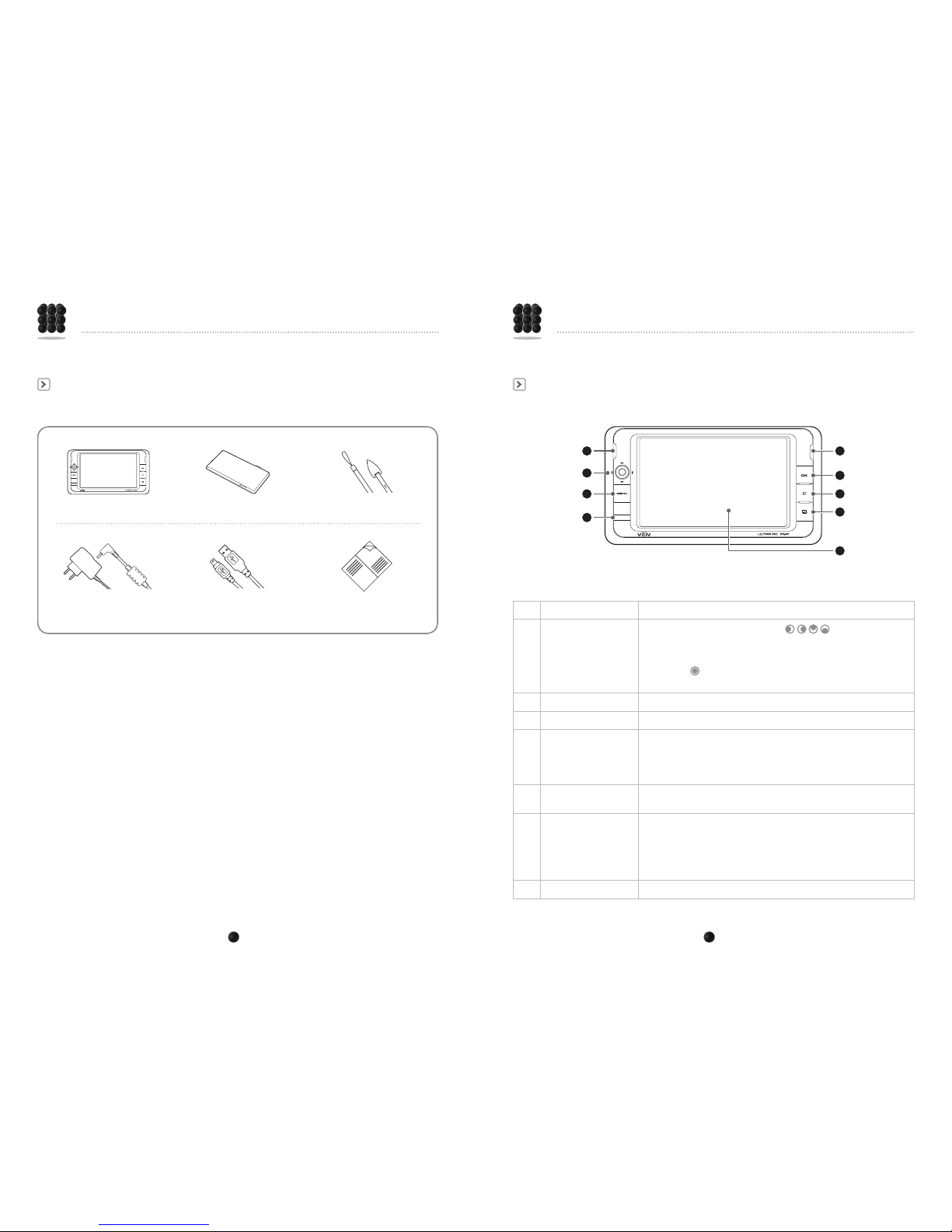
ULTRA PC PMP 6 www.myviliv.com ULTRA PC PMP 7 www.myviliv.com
Basic Components Front View
1 Built-in speakers
Stereo speakers are built in.
2 Jog dial
Dial to move Left/Right/Top/Bottom ( / / / )
To move Left/Right/Top/Bottom on screen.
(If it is pressed, continuous movement occurs on the screen.)
Tab button ( )
When pressed, the status bar appears.
3 Menu button
Displays the menu.
4 IR Receiver
Used when the wireless remote control is used.
5 OK (Run) button
With a quick click
The selected menu item or the icon function is executed.
When pressed for a bit longer
The LCD comes on or goes off.
6 Right-Click button
Displays the properties.
(the same function as the right-click of a PC mouse.)
7 Shortcut button
The initial value is set to the virtual keyboard.
User can make shortcuts to programs.
※ Same as pressing Ctrl+Alt+h at the same time on a keyboard.
※ For detailed information how to make shortcuts, refer to the detailed
User’s guide.
8
TFT LCD/Touch Screen
User can operate the device on the touch screen.
1
2
3
4
1
5
6
7
8
Names of PartsNames of Parts
The pictures of the components below may differ from the actual components, and some components
may be changed depending on the situation.
The main body
The standard slip-in/out battery
Ab AC/DC power adapter A USB cable Quick Start Guide
A hand strap and a stylus
pen in one
