Page 1
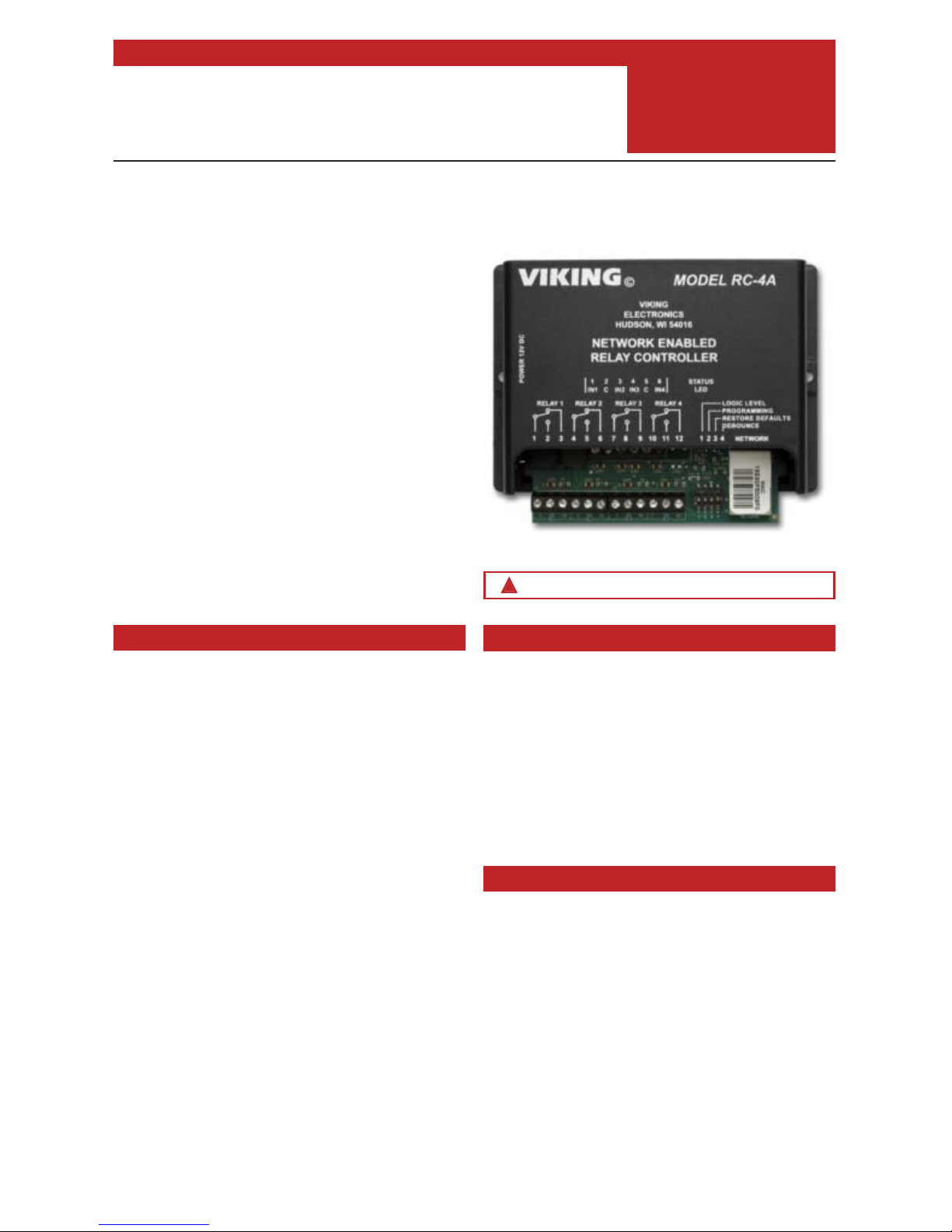
PRODUCT MANUAL
Designed, Manufactured and Supported in the USA
COMMUNICATION & SECURITY SOLUTIONS
Control Relay Contacts Across a Local Area Network
Features
The RC-4A Network Enabled Relay Controller provides
networked control of four relays via an easy-to-use web
interface. The same interface can be used to check the
status of four contact closure inputs. Relays can be
toggled on or off, or activated for a length of time.
The RC-4A can be configured to work as a remote relay
for Viking VoIP series phones, controlling door strikes
and gates when a remote relay is required for security
reasons. It can also be programmed to send an email or
text message in response to a change in one or more of
the sensor inputs. Two RC-4A’s can be set up so that
activity on a sensor input of one unit will automatically
send a message across the network to activate one of
the relays on the other unit.
Two levels of user access permit selected users to have
full operational and programming rights while others have
operational control but not programming capability.
• Terminal strip connections for normally open,
normally closed, and common for all four relays
• Relays can be toggled or timed closures of from 1
to 99 seconds can be activated
• Terminal strip connections for all four sensor
inputs
• Notification by email or text message of
sensor input state change
• Can be used as a secure remote relay for
Viking VoIP series phones
• Remote Interaction: sensor change on one
RC-4A triggers relay activation of a second
RC-4A across network
• Ready-to-use webpage control interface
• Encrypted login
• Two levels of access based on login:
- Administrator (full access)
- Guest (programmable limits)
• Relay names, input names and input status can
be customized on webpage
• Firmware updatable
Remote Control of:
• Secure building entry
• Heating/cooling equipment
• Pumps and fans
• Security system
• Gates
• Lighting
• Emergency tones
Power: 120VAC/12VDC 500ma UL listed adapter
provided
Dimensions: 5.25” x 3.5” x 1.75” (133mm x
89mm x 44mm)
Shipping Weight: 1.6 lbs (0.73 kg)
Environmental: 32 F to 90 F (0 C to 32 C ) with
5% to 95% non-condensing humidity
Relay Contact Ratings: 5A @ 30VDC/120VAC
Connections: (1) 12 position screw terminal
block, (1) 6 position elevated screw terminal block
LAN Interface: (1) RJ45 10Base-T/100Base-TX
Minimum Requirements: Windows XP and
newer, Mac OSX or newer, Android 2.2 or newer,
iOS4 or newer (iPhone requires chrome), Javascript enabled internet browser
RC-4A
Network Enabled
Relay Controller
May 9, 2017
Applications
Specifications
www.vikingelectronics.com
Information: (715) 386-8861
VIKING
Installation requires a Network Administrator / IT Technician
!
Page 2
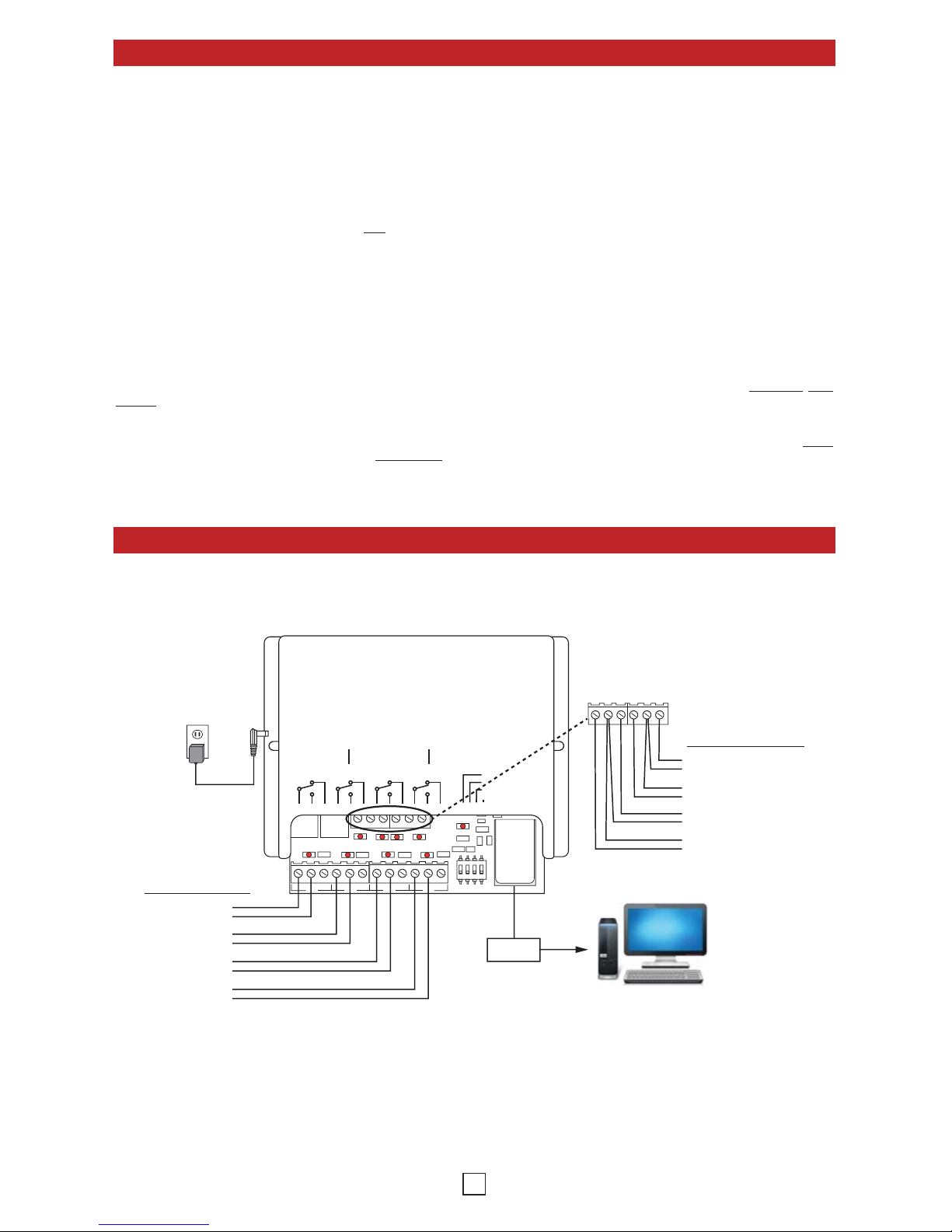
2
Definitions
Installation
LED 7LED 5 LED 8LED 6
LED 3LED 2LED 1
LED 9
LED 4
123on4
MAC:
18E80FXXXXXX
asdesaxtff
C NO NC
RL 1
C NO NC
RL 2
C NO NC
RL 3
C NO NC
RL 4
1 2 3 4 NETWORK
1234
NETWORK
VIKING
ELECTRONICS
HUDSON, WI 54016
NETWORK ENABLED
RELAY CONTROLLER
MODEL RC-4A
©
VIKING
1
IN1 C IN2 IN3 C IN4
23456
LOGIC LEVEL
PROGRAMMING
RESTORE DEFAULTS
DEBOUNCE
POWER 12V DC
RELAY 1 RELAY 2 RELAY 3 RELAY 4
1 2 3 4 5 7 8 9 10 11 126
STATUS
LED
12V DC
Adapter
(included)
Temperature Sensor
Door Sensor
Liquid Level Sensor
Light Sensor
Doorstrike
Gate
Light
Fan
Relay Examples:
Sensor Examples:
Router
PC
IMPORTANT: Electronic devices are susceptible to lightning and power station electrical surges. It is recommended
that a surge protector be installed to protect against such surges.
Hook up the RC-4A as shown above. The relay outputs can be connected to devices that are controlled by contact
closures, such as doorstrikes or gates. Both normally open and normally closed terminals are provided. The sensor
terminals are to be connected to devices that indicate their state by either opening or closing a contact. Examples
would include a maximum or minimum temperature sensor or a door sensor. When all the relay and sensor
connections have been made, use a network cable to connect the network jack on the RC-4A to a network jack on
your LAN. Plug in power to the RC-4A.
When RC-4A is powered up, it sends a request to the network server to assign it an IP address. If there are addresses
available, the server assigns one and relays this information to the RC-4A. From this point on, this address is used
by the RC-4A to communicate with the rest of the network.
Authentication - Basic: Login credentials (username/password) are sent over the network in plain text. This option is less secure, but improves
compatibility with some browsers.
Authentication - Digest: Login credentials are encrypted before being sent over the network. This option is more secure, but may not work with
some browsers or smartphones.
Client: A computer or device that makes use of a server. As an example, the client might request a particular file from the server.
DHCP: Dynamic Host Configuration Protocol. In this procedure the network server or router takes note of a client’s MAC address and assigns an
IP address to allow the client to communicate with other devices on the network.
DNS Server: A DNS (Domain Name System) server translates domain names (ie: www.vikingelectronics.com) into an IP address.
Ethernet: Ethernet is the most commonly used LAN
technology. An ethernet Local Area Network typically uses twisted pair wires to achieve
transmission speeds up to 1Gbps.
IP Address: This is the address that uniquely identifies a host on a network.
LAN: Local Area Network. A LAN is a network connecting computers and other devices within an office or building.
DHCP Lease: The amount of time a DHCP server reserves an address it has assigned. If the address isn’t used by the host for a period of time,
the lease can expire and the address can be assigned to another host.
MAC Address: MAC stands for Media Access Control. A MAC address, also called a hardware address or physical address, is a unique address
assigned to a device at the factory. It resides in the device’s memory and is used by routers to send network traffic to the correct IP address. You
can find the MAC address of your RC-4A printed on a white label on the top surface of the network jack.
Router: A device that forwards data from one network to another. In order to send information to the right location, routers look at IP Address
, MAC
Address and Subnet Mask.
Server: A computer or device that fulfills requests from a client. This could involve the server sending a particular file requested by the client.
Static IP Address: A static IP Address has been assigned manually and is permanent until it is manually removed. It is not subject to the Lease
limitations of a Dynamic IP Address assigned by the DHCP Server.
WAN: Wide Area Network. A WAN is a network comprising a large geographical area like a state or country. The largest WAN is the Internet.
A. Installing the RC-4
Page 3
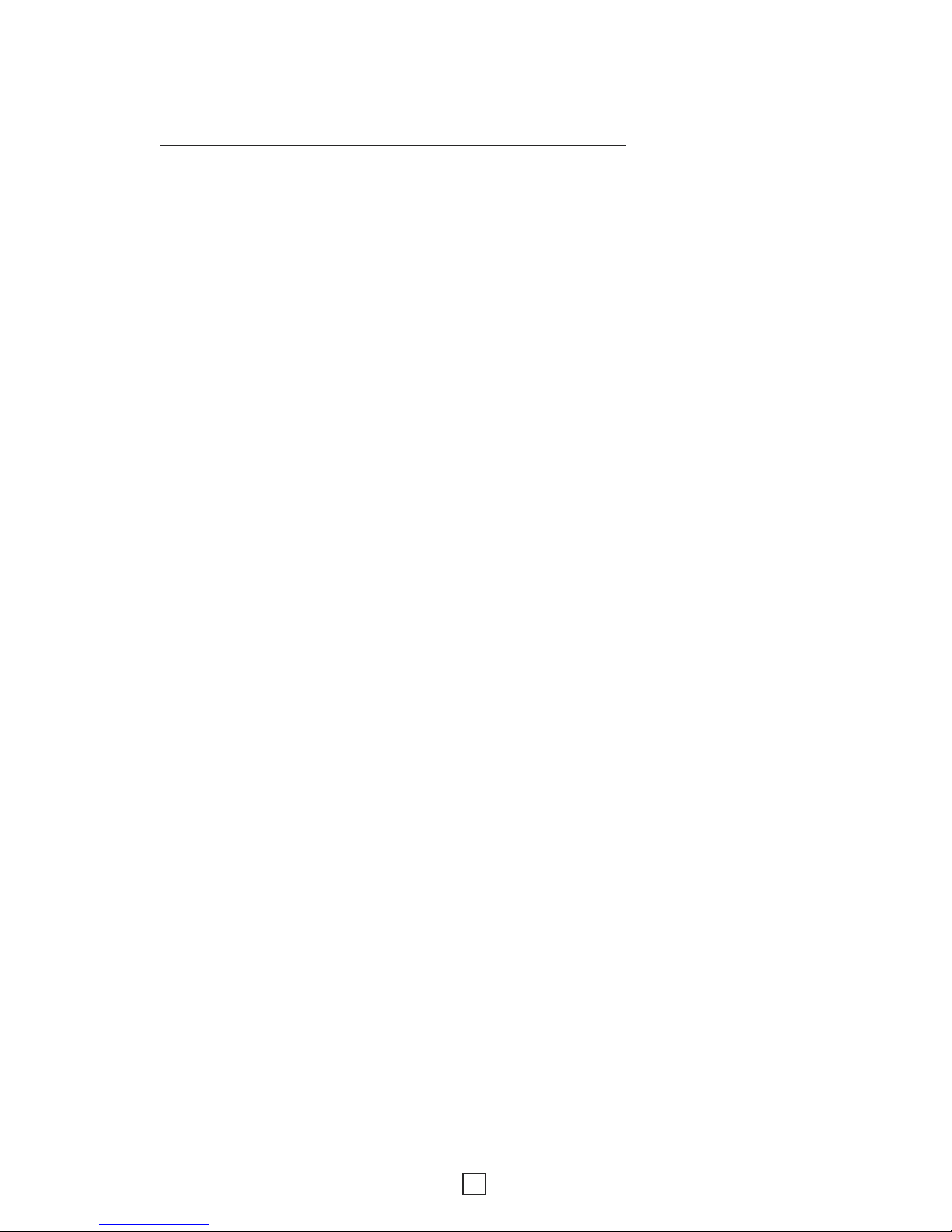
3
4. Authentication
The RC-4A is securely accessed using the Digest Authentication procedure. There are two levels of access,
each requiring the entry of a username and password. The Guest level allows operation of the relays but not
programming of their default closure times or changes to username and password or network settings. The
Administrator level allows both relay operation and programming (see Programming sections A and B. The
default usernames andpasswords are listed below:
Guest username: guest Admin username: admin
Guest password: password Admin password: viking
There is one guest username and password available, and one admin username and password. It is
recommended that these be changed to unique values for better security. If you forget your username and
password, see C. DIP Switch Programming, Switch 3 to return to the original factory settings and reprogram
the usernames and passwords. Note: If secure login is not required, the RC-4A can be programmed to skip
authentication. See Operation Without Authentication on page 8.
B. Setting Up the RC-4A on the Network
1. Dynamic IP Address
The easiest way to get the RC-4A running on your local area network is to make use of the network’s ability
to automatically assign an IP address to the unit through a process referred to as DHCP. First, go to
https://www.vikingelectronics.info/downloadx/_install/RC-4A_Discoverer.zip and download the Viking RC-4A
Discoverer. Next, connect the RC-4A to the network using a network cable and power it up. The Status LED
will fast-flash for a few seconds while the unit initializes. When the Status LED is lit steady, start the discoverer
by double-clicking on the icon. The discoverer displays any RC-4’s or RC-4A’s it finds on the network. If more
than one is shown on the discoverer’s display, you can distinguish between them by comparing the MAC
address shown in the display with the MAC address printed on the unit’s network jack, or by looking at the
device name.
Important: If more than one RC-4A will be installed on the network, each unit must be assigned its own unique
device name to avoid unintentionally connecting with the wrong unit. See Settings section C. Network
Settings for more information.
To connect with the RC-4A, just click on the line corresponding to the unit you want to connect to and the
authentication page appears. See section 4. Authentication.
An Android version of the RC-4 Discoverer is available for free from the Google Play store.
https://play.google.com/store/apps/details?id=com.vikingelectronics.rc4discoverer
2. Device Name (Windows only)
An alternative way to access the RC-4A is to use its device name. When the RC-4A is connected to a network,
there is a device name associated with it. Most networks allow the user to address the unit using this device
name, which is a sort of nickname that can be used instead of typing in the full four-byte IP address of the unit.
The default device name of the RC-4A is MYVIKING. Type this into the address bar of your browser and press
enter or click on the arrow, then proceed to section 4. Authentication.
Important: If more than one RC-4A will be installed on the network, each unit must be assigned its own unique
device name to avoid unintentionally connecting with the wrong unit. See Settings section C. Network
Settings for more information.
3. Static IP Address
For applications that require a static IP address, first arrange with your network administrator for an address
on the server to be configured as a static IP address. Then use one of the above two methods to connect to
the RC-4A. Click on Settings at the bottom left of the main page, and at the bottom of the Settings page,
click on Network Settings. Find the Enable DHCP checkbox near the middle and uncheck it. When this is
done, the textboxes below the checkbox are no longer greyed out. In the IP Address box, enter the static IP
address you want to use. The Gateway, Subnet Mask, and Primary and Secondary DNS can be left
unchanged.
Page 4
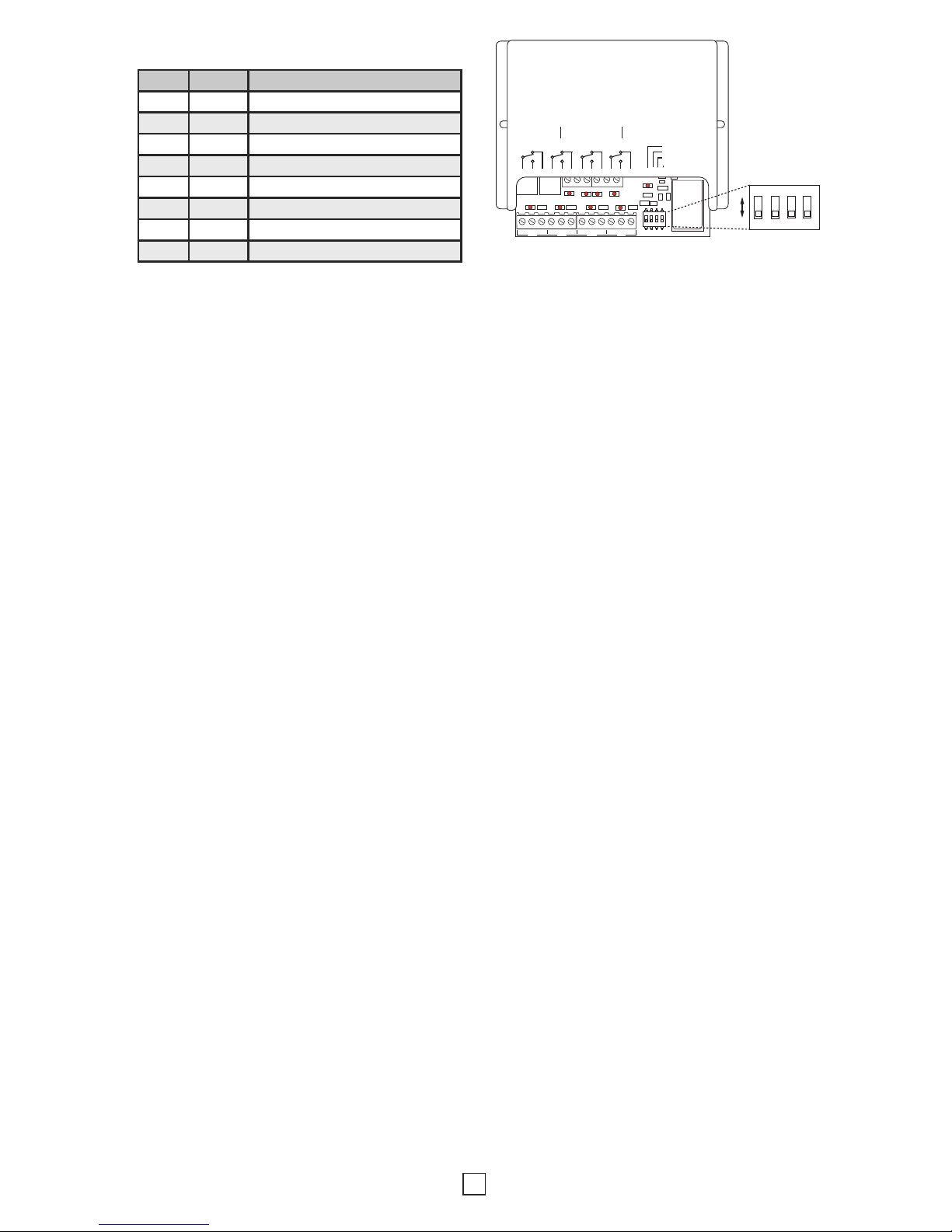
4
LED 7LED 5 LED 8LED 6
LED 3LED 2LED 1
LED 9
LED 4
123on4
MAC:
18E80FXXXXXX
asdesaxtff
C NO NC
RL 1
C NO NC
RL 2
C NO NC
RL 3
C NO NC
RL 4
1 2 3 4 NETWORK
1234
NETWORK
VIKING
ELECTRONICS
HUDSON, WI 54016
NETWORK ENABLED
RELAY CONTROLLER
MODEL RC-4A
©
VIKING
1
IN1 C IN2 IN3 C IN4
23456
LOGIC LEVEL
PROGRAMMING
RESTORE DEFAULTS
DEBOUNCE
POWER 12V DC
RELAY 1 RELAY 2 RELAY 3 RELAY 4
1 2 3 4 5 7 8 9 10 11 126
STATUS
LED
123on4
C. DIP Switch Programming
Switch Position Description
1 OFF Logic Level 12V with a 6V trip point
1 ON Logic Level 5V with a 2.5V trip point
2 OFF Programming access is enabled
2 ON Programming access is blocked
3 OFF Normal operation
3 ON Restore factory programming defaults
4 OFF Normal email notification
4 ON 10 second email debounce
Note: The default setting for all dipswitches is OFF.
Switch 1 – Logic Level
This dipswitch lets you set the logic level for the contact closure inputs. In the default OFF position, the logic
level is 12V with a 6V trip point, which is best for long, relatively noisy runs. The higher trip point makes the
input more immune to noise. Closing the switch sets a 5V logic level with a 2.5V trip point. This is the preferred
level for a short run to another device with a similar logic level.
Switch 2 – Programming
Dipswitch 2 allows programming on the Set Defaults and Network Configuration pages. It works in conjunction
with the user’s authentication level. If the user is logged in as a Guest, no programming is possible. The
programming pages can be accessed, and the programmable values are visible in their textboxes, but they
are greyed out and can’t be changed. It’s when the user is logged in as an Administrator that Dipswitch 2
makes a difference. If Dipswitch 2 is OFF, programming is permitted. If Dipswitch 2 is ON, programming is
blocked, even when the user is logged in as an Administrator. This hardware switch provides an additional
level of security against hacking. To take advantage of this feature, turn Dipswitch 2 ON when programming
is completed to lock the settings. If security is less of a concern, Dipswitch 2 could be left OFF and remote
programming will always be permitted if the user is an Administrator.
Switch 3 – Restore Defaults
Dipswitch 3 allows a partial or complete return to factory defaults. To start the return to defaults procedure,
turn Dipswitch 3 on. The Status LED will go out for four seconds, and then start flashing at a slow rate for
eight seconds. If Dipswitch 3 is turned off during this eight seconds, the programmed usernames, passwords,
and network settings will be returned to their default values, but any other programmable settings will remain
unchanged. The Status LED begins fast-flashing when Dipswitch 3 is turned off, and after a few seconds it is
lit steady. The return to defaults procedure is complete. If Dipswitch 3 is not turned off during the eight-second
slow-flash window, the Status LED starts flashing at a faster rate. Turning Dipswitch 3 off at this point sets all
RC-4A programmable parameters to their factory settings. The Status LED starts fast-flashing for a few
seconds and then is lit steady, and the return to defaults procedure is complete.
Switch 4 – Email Debounce
With Dipswitch 4 OFF, an input state change results in the RC-4A sending an email with minimal delay. With
Dipswitch 4 ON, a 10 second debounce is required in order for the email to be sent. If the state change lasts
less than 10 seconds, an email is not sent.
Page 5
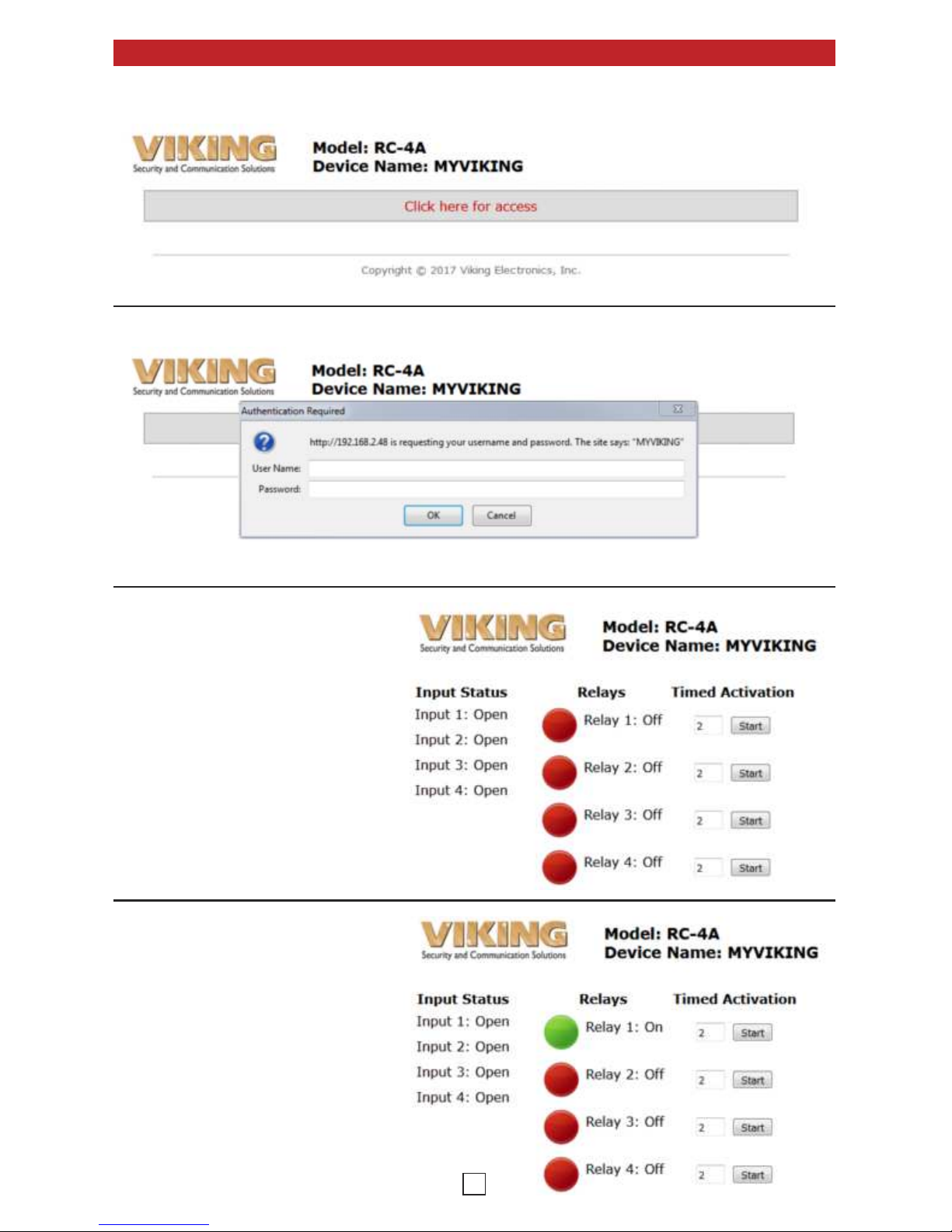
5
Operation
Connect to the RC-4A webpage as described in Installation B. Setting up the RC-4A on the Network on page 3.
The RC-4A access page appears.
Near the top of the page, locate and click on Click here for access. The browser’s authentication dialog appears.
For User Name, enter admin, and for
Password, enter viking. The main page
appears. Note that all four remote
sensor inputs are shown Open and the
relays are all Off.
The relays may be toggled On or Off, or
they can be programmed to provide a
timed closure of from 1 to 99 seconds.
Relay 1 is red, indicating that it is Off.
Click on the image of the red circle next
to Relay 1. The circle changes from red
to green, and Relay 1 is turned on.
Page 6

6
To toggle Relay 1 back off, click on the
green circle, it changes to red, and Relay
1 turns off.
To activate a timed closure, click on the
Start button next to the relay. The
closure is activated for the number of
seconds shown in the box.
In the picture to the right, all four relays
have had timed closures activated.
Relay 1 and Relay 2 had short closures
and have already returned to the Off
state. Relay 3 and Relay 4 had longer
times programmed and are still in the On
position. When their times are up, they
will return to the Off position.
The RC-4A also provides a status
indication for the four inputs on the input
terminal block. In the picture below, Input
1 and Input 3 are shown as Open and
Input 2 and Input 4 are shown as Closed.
This indication is constantly refreshed so
that the input status indication is always
current.
Programming
From the main page, click on
Settings. The Settings page
appears. Note: Only a user logged
in as administrator can make
changes on the Settings pages.
Guest users cannot make changes
and will get a “Programming pages
are locked” message at the bottom of
the Settings pages.
A. Settings Page
Page 7

7
The input names displayed on the main page can be customized by entering new names in the Input Names
group textboxes. Up to 16 characters are permitted, including upper and lower case alphabet, numbers,
spaces and the underscore character.
1. Input Names
Important: Be sure to click on the Apply button at the bottom of the page when finished making changes.
This refers to the way the states of the inputs are described on the main page and in emails. The default state
descriptions are Open/Closed, but other possibilities might be Running/Stopped, Up/Down or In/Out. Up to
12 characters are allowed with the same list of characters as input names.
2. Input Status Phrasing
The procedure for customizing relay names is the same as for input names, with 16 characters allowed and
the same list of permitted characters.
3. Relay Names
The times for timed closures are shown in this group. The time shown in the box next to a relay on the main
page is the time that relay remains activated when the Start button is clicked. Note that these times can be
overridden by entering another value in the timed closures box on the main page and clicking Start. The next
time the main page is activated, however, the default time value will appear again in the box. The default
closure time values are what is being set here.
4. Closure Times
The checkboxes below allow precise control of which functions are allowed when the user is logged in as
guest. These limitations apply only to the guest login; users logged in as admin retain full privileges and
functionality.
5. Guest Access Control
Input Visibility / Relay Control: The Input Visibility / Relay Control group lets you decide which inputs or
relays appear on the main page. If an input or relay is checked, it appears on the main page; if not, it does
not appear on the main page for those logged in as guest, and consequently it is not accessible to them.
Function Control: The function control group allows for control of specific relay functions for guest logins.
The ability to toggle relays, activate timed relay closures or edit the relay activation time on the main page can
be turned on or off.
At the bottom of the Settings page,
click on Security.
B. Security
Page 8

8
To change the username and password for either admin or guest, enter the new text in the textboxes on the
Security page. Permitted characters are upper and lowercase alphabet (case sensitive), numbers and the
underscore character. Up to 32 characters per box are allowed. When you click on the Apply button the new
values are stored, and if the admin values were changed, the browser’s username/password dialog comes
up again to allow re-authentication with the new values.
1. Usernames and Passwords
Important: Be sure to click on the Apply button at the bottom of the page when finished making changes.
In the event that secure login is not required, the RC-4A can be programmed to skip the authentication step
and go directly from the Click here for access landing page to the main page. To do this, go to the RC-4A
Security page. Blank out all three admin textboxes and all three guest textboxes and click on the Apply button.
This warning appears:
Warning: Username and/or Password is blank, hit OK to accept or cancel to change.
Click on OK. On the dialog that appears next, check the box for Prevent this page from creating additional
dialogs. It should be noted that this method of operation is not secure and should only be used on networks
where unauthorized use would not be a problem.
2. Operation Without Authentication
The RC-4A uses Digest Authentication by default, but checking this box tells it to use Basic Authentication
instead. While Basic Authentication is less secure, it may be preferred for use with some browsers or
smartphones for compatibility reasons.
3. Basic Authentication
At the bottom of the Settings page, click on Network Settings.
C. Network Settings
The following items are displayed:
MAC Address: This is for display only, since the MAC address cannot be changed.
Device Name: The current device name appears in this box. The default device name, MYVIKING, can be
changed to a more user-specific name if desired. If there are multiple RC-4A’s on a network, each unit must be
given a unique device name to avoid unintentionally connecting with the wrong unit. The device name can be 1
- 15 characters long, must begin with a letter, cannot contain any spaces, is not case-sensitive and can include
the underscore character.
Page 9

9
Port Number: This should be left set to 80.
Enable DHCP: With the Enable DHCP box checked, all of the addresses below and the subnet mask are greyed
out because they have already been fixed by the DHCP server. Unchecking the DHCP box disables DHCP and
makes it possible to set the addresses manually in order to have a static IP address. These changes should only
be made by a qualified network administrator.
IP Address
Gateway
Subnet Mask
Primary DNS Server
Secondary DNS Server
To save network configuration settings, click on Save Settings. The Reboot page appears and the RC-4A makes
the changes, reboots, and displays the device name. Reconnection instructions are offered in the event the
changes result in a loss of connection.
At the bottom of the Settings page,
click on Email Notification.
D. Email Notification
This page is for setting up email notification of input events. The RC-4A can be programmed to send an email if
one of the inputs closes, and also if it opens. As described in Programming A. Settings, 2. Input Status
Phrasing, the input status can be described as something other than “open” or “closed”, and this customized
description is used in the email.
SMTP Server: smtp.gmail.com is filled in as the SMTP server because Google offers this as a free service
and gmail email accounts are free and easy to set up. It is likely that other SMTP servers could be used,
but they might not be as universally accessible as gmail.
Port: Use 587 for STARTTLS (most servers), 465 for SSL, or 25 for unsecured.
User Name: This is the email address being used to send the email notification. The domain part is
already filled in; adding the username completes the email address. Example: bob@gmail.com
Password: Fill in the password of the email account the RC-4A is using to send the email.
To: Enter the destination email address
Test: After saving your settings, you can send a test email using this button.
Page 10

The remaining checkboxes let you decide which inputs will trigger an email notification, and whether an open
contact produces an email, or a closed contact, or both. Note that it is the state change that actually triggers the
email, and the RC-4A sends just one email when the state change happens.
Example: Input 1 Opens is checked, Input 1 Closes is unchecked
Assuming that the Input 1 sensor is normally open, an email will be sent when the contact opens. Nothing
will be sent when the contact closes, but once this has happened, an email will be sent when the contact
opens again.
Example: Input 3 Opens is checked, Input 3 Closes is checked
An email is sent when the contact closes, and another email is sent when it opens again. If these state
changes happen just a few seconds apart, more than one notification may be included in a single email.
E. Text Message Notification
The RC-4A can also notify you of a change in any of the inputs by sending a text message. Just fill in the textboxes
on the Send E-Mail page (see page 9), but in the To: box for the email destination enter instead the cellphone
number you want to notify along with the cellphone carrier, for example, 7155551212@txt.att.net. Here is a partial
list of carriers:
Alltel phonenumber@sms.alltelwireless.com
AT&T phonenumber@txt.att.net
Boost mobile phonenumber@sms.myboostmobile.com
Cricket Wireless phonenumber@mms.cricketwireless.net
MetroPCS phonenumber@mymetropcs.com
Project Fi phonenumber@msg.fi.google.com
Republic Wireless phonenumber@text.republicwireless.com
Sprint phonenumber@messaging.sprintpcs.com
T-Mobile phonenumber@tmomail.net
U.S. Cellular phonenumber@email.uscc.net
Verizon Wireless phonenumber@vtext.com
Virgin Mobile phonenumber@vmobl.com
If your carrier is not on this list, try contacting them for this information.
F. Remote Interaction
Remote interaction allows one
RC-4A to control the relays of
another across a network or the
internet in response to activity
on the inputs of the first RC-4A.
The first RC-4A, referred to as
the controlling unit, is situated
near a device or area to be
monitored. One or more of its
four inputs are connected to
sensors that provide a contact
closure (or open) in response to
certain conditions, for example,
temperature change or a door
being opened. The controlling
unit responds to a contact
closure on one of its inputs by
sending a message to the other
RC-4A, referred to as the
controlled unit, telling it to
perform a programmed action
on one of its relays. There are
four possible user-programmed
actions: toggle the relay, turn
the relay on, turn the relay off, or
provide a timed relay closure.
At the bottom of the Settings
page, click on Remote
Interaction.
10
Page 11

11
Remote (Controlled) Address: The controlling RC-4A uses this address to send commands across the network
to the controlled RC-4A. If both RC-4A’s are on the same LAN, enter the IP address displayed by the RC-4A
Discoverer for the controlled RC-4A (see RC-4A product manual Installation B. Setting Up the RC-4A on the
Network 1. Dynamic IP address). Note that the IP address of the controlled unit and not its host name should be
used here. If the RC-4A’s are to be connected to the internet, contact your network administrator or internet
service provider for this address.
Port: The port number shown on the Network Settings page of the controlled unit should be entered here.
User Name: This is the admin user name of the controlled RC-4A.
Password: This is the admin password for the controlled RC-4A.
Edge Trigger vs State Trigger: When remote interaction is edge triggered, each time an input transitions from
open to closed or from closed to open a user-programmed relay command is sent once. The response by the
controlled relay is nearly immediate following a short debounce unless the units are connected to the internet,
in which case normal internet latency of 200 to 300 ms should be expected. The selected relay may be toggled,
turned on or off, or a timed closure can be activated.
With state triggering, the inputs are polled every ten seconds and the corresponding programmed commands are
sent, repeating every ten seconds. Since the commands are resent every 10 seconds, relay toggling and timed
closures are not permitted.
Action Programming Grid: The lower part of the Remote page is a programming grid with inputs shown on the
lines and relays in the columns. Clicking on a button selects which relay is to be controlled by a given input. For
each input the controlling RC-4A can be programmed to send a command to the controlled RC-4A to take one of
four actions on the selected relay when the controlling input is open, and one of the same four actions when it is
closed. The four actions are: toggle the relay, turn the relay on, turn the relay off, and timed relay closure. The
toggle and timed relay actions are not available when state trigger is selected because of the nature of the state
trigger input-checking process.
Note: If the User Name and Password fields are empty when you click on Save Settings your settings will not be
saved.
Action Programming Examples:
On the Remote page diagram, note that Relay 1 has been selected for Input 1. When Input 1 opens, the
controlling RC-4A sends a message to the controlled RC-4A to turn Relay 1 off. When Input 1 closes, Relay
1 on the controlled RC-4A is turned on.
Input 2 is associated with Relay 2. If the input goes from closed to open, nothing happens. If the input
goes from open to closed, Relay 2 on the controlled RC-4A is turned on.
Input 3 is also associated with Relay 2. If Input 3 goes from closed to open, nothing happens. If the input
goes from open to closed, Relay 2 on the controlled RC-4A is turned off.
Input 4 has Relay 4 selected. Nothing happens when Input 4 goes from closed to open, but when it goes
from open to closed the controlling RC-4A sends a message to the controlled RC-4A to turn on Relay 4 for
30 seconds.
Page 12

12
G. Viking IP Phone Relays
For Viking IP phone applications
requiring an extra level of security,
the RC-4A can function as a remote
relay, with the RC-4A securely
mounted inside the building. At the
bottom of the Settings page, click
on VoIP Relay.
The VoIP Relays page provides a real-time display of the Viking IP series phones currently available for connection
to the RC-4A. For each phone, the device name, MAC address and network IP address are shown. To enable
a phone to connect to the RC-4A, click on its checkbox. The Security Code box, which was greyed out, is now
white. Enter the phone’s security code. Repeat this procedure for any other phones that are to be connected to
the RC-4A. When you click on Apply, the RC-4A attempts to connect to the phone or phones that have been
enabled. This process typically takes 5 to 10 seconds but may take up to a minute. When the connection has
been made, the status indicator changes to Connected. Up to eight phones can be connected to one RC-4A.
If a Viking IP phone is on a different subnet than the RC-4A, it can be set up to control the RC-4A using the
Manual Entries at the bottom of the page. Click on Add Manual Entry, check the box, enter the phone’s IP address
and security code and click on Apply. Additional manual entries are possible as long as the total of connected
phones does not exceed eight.
In operation, the phones control the RC-4A remotely. For example, if a visitor is to be let in, the user inside the
building dials a door strike command and an encrypted command string is sent across the network to the RC-4A,
telling it which relay to close and how long to keep it closed. For more information, see the product manual for
the Viking IP phone being used.
Note: The connection status only indicates that the phone and RC-4A are communicating over the network. It
does not indicate functionality. The phones will connect, but will not be able to activate the relay if the security
code is wrong. The phone must be configured in the Viking VoIP Programming software and operation should be
verified with a phone call.
Page 13

13
H. Link Creation
At the bottom of the settings page,
click on Create Link.
Select the relay and the action to
perform and click on Create Link.
The link will appear just below the
button, and can be pasted into the
address bar to produce the
programmed action.
Page 14

14
Printed in the U.S.A.
IF YOU HAVE A PROBLEM WITH A VIKING PRODUCT, CONTACT: VIKING TECHNICAL SUPPORT AT (715) 386-8666
Our Technical Support Department is available for assistance Monday to Friday 8am - 5pm central time. So we can give you better service, before you call please:
1. Know the model number, the serial number and what software version you have (see serial label).
2. Have your Product Manual in front of you.
3. It is best if you are on site.
RETURNING PRODUCT FOR REPAIR
The following procedure is for equipment that needs repair:
1. Customer must contact Viking's Technical Support Department at 715-386-8666 to obtain a Return Authorization (RA) number. The customer MUST have a
complete description of the problem, with all pertinent information regarding the defect, such as options set, conditions, symptoms, methods to duplicate problem,
frequency of failure, etc.
2. Packing: Return equipment in original box or in proper packing so that damage will not occur while in transit. Static sensitive equipment such as a circuit board
should be in an anti-static bag, sandwiched between foam and individually boxed. All equipment should be wrapped to avoid packing material lodging in or sticking
to the equipment. Include ALL parts of the equipment. C.O.D. or freight collect shipments cannot be accepted. Ship cartons prepaid to: Viking Electronics, 1531
Industrial Street, Hudson, WI 54016
3. Return shipping address: Be sure to include your return shipping address inside the box. We cannot ship to a PO Box.
4. RA number on carton: In large printing, write the R.A. number on the outside of each carton being returned.
RETURNING PRODUCT FOR EXCHANGE
The following procedure is for equipment that has failed out-of-box (within 10 days of purchase
):
1. Customer must contact Viking’s Technical Support at 715-386-8666 to determine possible causes for the problem. The customer MUST be able to step through
recommended tests for diagnosis.
2. If the Technical Support Product Specialist determines that the equipment is defective based on the customer's input and troubleshooting, a Return Authorization
(R.A.) number will be issued. This number is valid for fourteen (14) calendar days from the date of issue.
3. After obtaining the R.A. number, return the approved equipment to your distributor, referencing the R.A. number. Your distributor will then replace the Viking
product using the same R.A. number.
4. The distributor will NOT exchange this product without first obtaining the R.A. number from you. If you haven't followed the steps listed in 1, 2 and 3,
be aware that you will have to pay a restocking charge.
TWO YEAR LIMITED WARRANTY
Viking warrants its products to be free from defects in the workmanship or materials, under normal use and service, for a period of two
years from the date of purchase from any authorized Viking distributor. If at any time during the warranty period, the product is deemed
defective or malfunctions, return the product to Viking Electronics, Inc., 1531 Industrial Street, Hudson, WI., 54016. Customer must contact
Viking's Technical Support Department at 715-386-8666 to obtain a Return Authorization (R.A.) number.
This warranty does not cover any damage to the product due to lightning, over voltage, under voltage, accident, misuse, abuse, negligence
or any damage caused by use of the product by the purchaser or others. This warranty does not cover non-EWP products that have been
exposed to wet or corrosive environments. This warranty does not cover stainless steel surfaces that have not been properly maintained.
NO OTHER WARRANTIES
. VIKING MAKES NO WARRANTIES RELATING TO ITS PRODUCTS OTHER THAN AS DESCRIBED ABOVE
AND DISCLAIMS ANY EXPRESS OR IMPLIED WARRANTIES OR MERCHANTABILITY OR FITNESS FOR ANY PARTICULAR PURPOSE.
EXCLUSION OF CONSEQUENTIAL DAMAGES. VIKING SHALL NOT, UNDER ANY CIRCUMSTANCES, BE LIABLE TO PURCHASER,
OR ANY OTHER PARTY, FOR CONSEQUENTIAL, INCIDENTAL, SPECIAL OR EXEMPLARY DAMAGES ARISING OUT OF OR RELATED
TO THE SALE OR USE OF THE PRODUCT SOLD HEREUNDER.
EXCLUSIVE REMEDY AND LIMITATION OF LIABILITY. WHETHER IN AN ACTION BASED ON CONTRACT, TORT (INCLUDING
NEGLIGENCE OR STRICT LIABILITY) OR ANY OTHER LEGAL THEORY, ANY LIABILITY OF VIKING SHALL BE LIMITED TO REPAIR
OR REPLACEMENT OF THE PRODUCT, OR AT VIKING'S OPTION, REFUND OF THE PURCHASE PRICE AS THE EXCLUSIVE REMEDY
AND ANY LIABILITY OF VIKING SHALL BE SO LIMITED.
IT IS EXPRESSLY UNDERSTOOD AND AGREED THAT EACH AND EVERY PROVISION OF THIS AGREEMENT WHICH PROVIDES
FOR DISCLAIMER OF WARRANTIES, EXCLUSION OF CONSEQUENTIAL DAMAGES, AND EXCLUSIVE REMEDY AND LIMITATION OF
LIABILITY, ARE SEVERABLE FROM ANY OTHER PROVISION AND EACH PROVISION IS A SEPARABLE AND INDEPENDENT ELEMENT
OF RISK ALLOCATION AND IS INTENDED TO BE ENFORCED AS SUCH.
DOD# 582
ZF303580 Rev A
Due to the dynamic nature of the product design, the information contained in this document is subject to change without notice. Viking Electronics, and its affiliates
and/or subsidiaries assume no responsibility for errors and omissions contained in this information. Revisions of this document or new editions of it may be issued
to incorporate such changes.
Warranty
Product Support: (715) 386-8666
PART 15 LIMITATIONS
This equipment has been tested and found to comply with the limits for a Class A digital device, pursuant to Part 15 of the FCC Rules. These limits are designed to
provide reasonable protection against harmful interference when the equipment is operated in a commercial environment. This equipment generates, uses, and can
radiate radio frequency energy and, if not installed and used in accordance with the instruction manual, may cause harmful interference to radio communications.
Operation of this equipment in a residential area is likely to cause harmful interference in which case the user will be required to correct the interference at his own
expense.
