
Vig566s
Motherboard
Manual
C O M P U T E R S N E T W O R K S S O L U T I O N S..
Vig566s Motherboard Manual
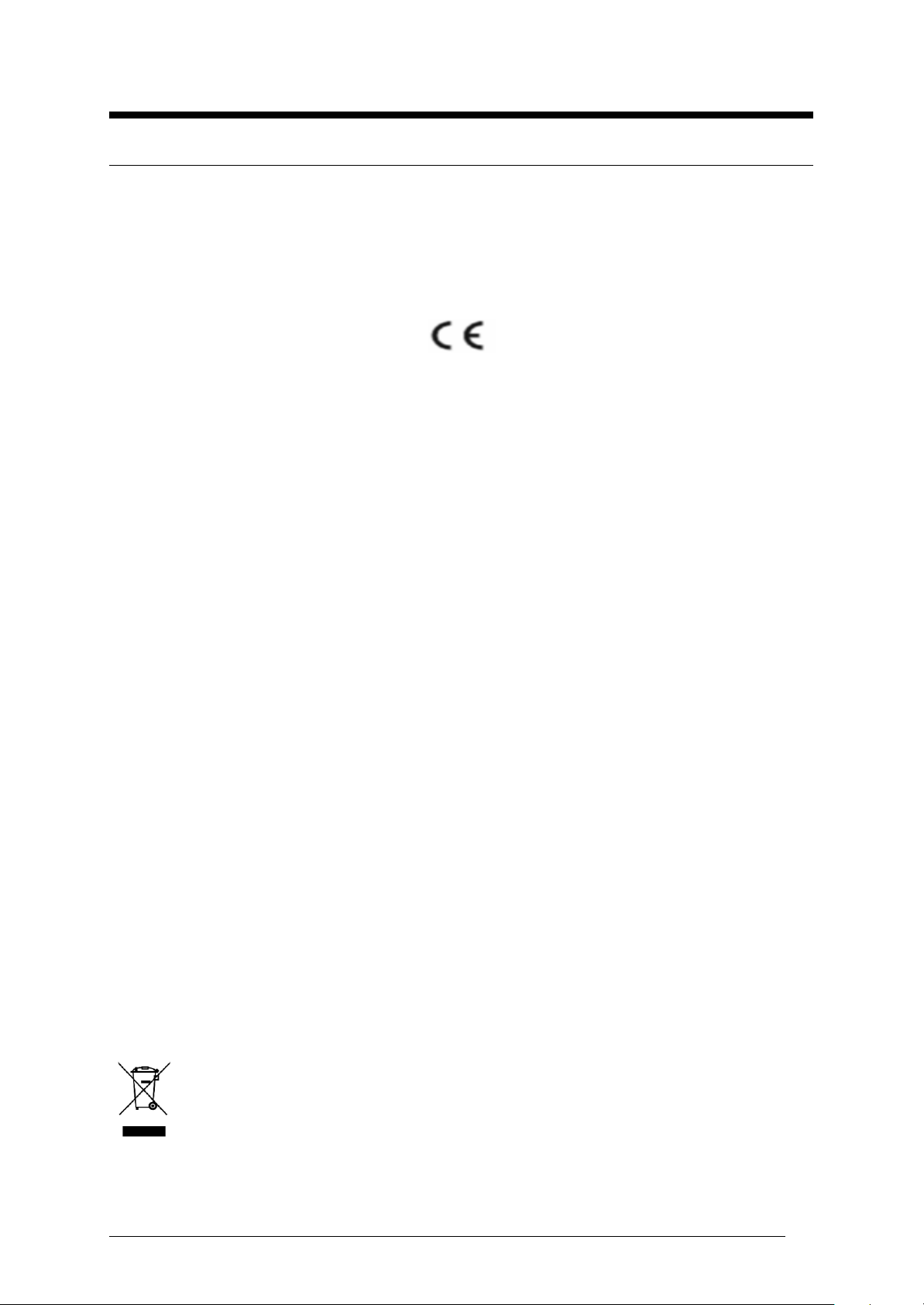
Viglen, EMC and the ‘CE’ mark
CE Marking
European standards are being harmonised across borders. If products comply with the same standards in all
European countries, product exporting and importing is made simple - paving our way to a common market. If
you buy a product with a 'CE' mark on it (shown below), on the box, in the manual, or on the guarantee - it
complies with the currently enforced directive(s).
Introduction to EMC
EMC (Electromagnetic Compatibility) is the term used to describe certain issues with RF (Radio Frequency)
energy. Electrical items should be designed so they do not interfere with each other through RF emissions. E.g.
If you turn on your microwave, your television shouldn't display interference if both items are CE marked to the
EMC directive.
If emitted RF energy is not kept low, it can interfere with other electrical circuitry - E.g. Cars Automatic Braking
Systems have been known to activate by themselves while in a strong RF field. As this has obvious
repercussions ALL electrical products likely to cause RF related problems have to be 'CE' marked from 1st
January 1996 onwards.
If a product conforms to the EMC directive, not only should its RF emissions be very low, but its immunity to RF
energy (and other types) sho uld be high. The apparatus has to resist many 'real world' phenomena such as
static shocks and mains voltage transients.
Viglen’s Environment laboratory
To gain a 'CE' mark, the Viglen computer range has had to undergo many difficult tests to ensure it is
Electromagnetically Compatible. These are carried out in the in-house 'Environment lab' at Viglen Headquarters.
We have made every effort to guarantee that each computer leaving our factory complies fully with the correct
standards. To ensure the computer system maintains compliance throughout its functional life, it is essential you
follow these guidelines.
? Install the system according to Viglen’s instructions
? If you open up your Viglen:
? Keep internal cabling in place as supplied.
? Ensure the lid is tightly secured afterwards
? Do not remove drive bay shields unless installing a 'CE' marked peripheral in its place
? The clips or ‘bumps' around the lips of the case increase conductivity - do not remove or damage.
? Do not remove the ferrite ring from the L.E.D cables.
? Only use your Viglen computer with 'CE' marked peripherals
This system has been tested in accordance with European standards for use in residential and light industrial
areas-this specifies a 10 meter testing radius for emissions and immunity. If you do experience any adverse
affects which you think might be related to your computer, try moving it at least 10 meters away from the affected
item. If you still experience problems, contact Viglen’s Technical Support department who will put you straight
through to an EMC engineer - s/he will do everything possible to help. If modifications are made to your Viglen
computer system, it might breach EMC regulations. Viglen take no responsibility (with regards to EMC
characteristics) of equipment which has been tampered with or modified.
This symbol on the product or on its packaging indicates that the product shall not be treated as
household waste. Instead it shall be handed over to the applicable collection point for recycling of
electrical and electronic equipment. By ensuring this product is disposed of correctly, you will help
prevent potential negative consequences for the environment and human health, which could
otherwise be caused by inappropriate waste handling of this product. The recycling of materials will
help to conserve natural resources. For more detailed information about recycling of this product,
please contact your local city office, your household waste disposal service or Viglen Ltd.
Vig566s Motherboard Manual
1

Copyrights and Trademarks
Please note
The material in this manual is subject to change without notice.
Trademarks
Microsoft, Windows, Windows NT, Windows 95,Windows 98, Windows ME,
Windows 2000 Pro, Windows XP Pro and MS-DOS are registered trademarks of
Microsoft Corporation. IBM PC, XT, AT and PS/2 are trademarks of International
Business Machines Corporation. Pentium and Pentium Pro are registered
trademarks of Intel Corporation. AMI BIOS is a registered trademark of American
Megatrends. All other trademarks are acknowledged. JAC-UP, Genie, Contender,
Dossier, Vig, Viglen, and Envy are trademarks of Viglen Limited.
Copyright and Patents
This manual and all accompanying software and documentation are copyrighted and
all rights reserved. This product, including software and documentation, may not, in
whole or in part, be copied, photocopied, translated or reduced to any electronic or
machine-readable form, without prior written consent except for copies retained by
the purchaser for backup.
© Copyright 2005 Viglen Limited
All Rights Reserved
VIG566S Manual Version 1. 0
Printed in the United Kingdom
Liability
No warranty or representation, either expressed or implied, is made with respect to
this documentation, its quality, performance, merchantability or fitness for a particular
purpose. As a result the documentation is licensed as is, and you, the licensee, are
assuming the entire risk as to its quality and performance. The vendor reserves the
right to revise this operation manual and all accompanying software and
documentation and to make changes in the content without obligation to notify any
person or organisation of the revision or change.
In no event will the vendor be liable for direct, indirect, special, incidental or
consequential damages arising out of the use or inability to use this product or
documentation, even if advised of the possibility of such damages. In particular, the
vendor shall not have liability for any hardware, software or data stored or used with
the product, including the costs of repairing, replacing or recovering such hardware,
software or data.
Vig566s Motherboard Manual
2

Contents
Chapter 1: Motherboard Overview 5
Feature Summary 6
Motherboard Special Features 8
Additional BIOS Features 9
Onboard LED Support 10
System Board Components 11
Back Panel Connectors 15
Chapter 2: System Board Options 18
Overview of Jumper Settings 20
Motherboard Jumper Settings 21
Motherboard Connectors 23
Central Processing Unit (CPU) 31
System Memory 36
Expansion Slots (PCI & PCI-Express) 40
Replacing the Clock/CMOS RAM Battery 42
Chapter 3: So lving Problems 43
Resetting the System 43
Troubleshooting Procedures 44
Problems Operating Add-in Boards 45
Problems & Suggestions 46
Chapter 4: System BIOS 48
What is the BIOS? 48
The Power -On Sequence 48
Managing and Updating your BIOS 49
AFUDOS Utility 49
BIOS Setup Program 51
BIOS Menu Screen 53
BIOS Main Menu 56
Primary, Third and Fourth IDE Master/Slave Sub- menu 56
IDE Configuration Sub-menu 58
Vig566s Motherboard Manual
3

System Information Sub-menu 59
BIOS Advanced Menu 60
USB Configuration Sub-menu 60
CPU Configuration Sub-menu 61
Chipset Sub-menu 63
Onboard Devices Configuration Sub-menu 65
PCI PnP Sub-menu 66
BIOS Power Menu 68
APM Configuration Sub-menu 69
Hardware Monitoring Sub-menu 71
BIOS Boot Menu 72
Boot Device Priority Sub-menu 73
Boot Settings Configuration Sub-menu 73
Security Sub-menu 74
BIOS Exit Menu 77
Chapter 5: Glossary 79
Notes 83
Chapter 7: Suggestions 84
Vig566s Motherboard Manual
4

Chapter 1: Motherboard Overview
Introduction
This manual describes the Viglen VIG566S motherboard inside your computer. The
motherboard is the most important part of your computer. It contains all of the CPU,
memory and graphics circuitry that make the computer work.
The motherboard contains the very latest CPU design, the Intel Pentium 4™
processor, which includes Intel NetBurst® Microarchitecture with 800 MHz system
bus, Internet Streaming SIMD Extensions, Intel Hyper-Threading Technology
hardware support for multi -threaded applications and Intel’s Extended Memory 64-bit
technology (EM64T). All of which are designed to vastly improve both multimedia
and communications on your PC. The combination of this technology and Viglen
expertise make this a formidable computer.
The motherboard contains the very latest CPU design that supports the Intel®
Pentium® 4 family including Hyper-Threading enabled CPU’s and the very latest
Extreme Edition CPU’s. All of the supported CPU’s include Intel’s® MMX
Technology. MMX technology adds a total of 57 new instructions to the CPU, all of
which are designed to vastly improve both multimedia and communications on your
PC. The combination of the Intel® processor, MMX technology and Viglen expertise
make this a formidable computer.
This manual contains technical information about the Viglen VIG566S motherboard
and other hardware components inside your computer. If you are new to computers
we recommend that you read the user guide first. If you are an experienced
computer user this manual should provide all the information you will need to
perform simple upgrades and maintenance.
We hope that this manual is both readable and informative. If you have any
comments for suggestions about how we could improve the format then please fill
out the form at the back of the manual and send it to us.
Above all we hope that you enjoy using your Viglen computer.
Vig566s Motherboard Manual
5

Feature Summary
The Vig566s motherboard supports Intel® Pentium® 4 and Celeron® processors
with up to 1MB of second-level cache integrated in a LGA775 Socket package
operating at speeds up to 3.8GHz.
The motherboard features:
Form factor:
? Micro ATX form factor: 9.6 in x 9.6 in (24.5 cm x 24.4 cm)
CPU Support:
? LGA775 socket for Intel® Pentium® 4/Celeron processor
? Compatible with Intel® PCG 04A and 04B processors
? Supports Intel® Hyper-Threading Tech nology
Chipset Support:
? Northbridge: Intel® 915G Graphics Memory Controller Hub (GMCH)
? Southbridge: Intel® ICH6
Front Side Bus (FSB):
? 800/533 MHz
Memory Support:
? Dual-channel memory architecture
? 4 x 184-pin DIMM sockets support unbufferred non-ECC
? 400/333 MHz DDR memory modules
Graphics Support:
? Integrated Intel® Graphics Media Accelerator 900
Expansion Support:
? 1 x PCI Express x16 slot for discrete graphics card
? 1 x PCI Express x1 slot
? 2 x PCI slots
Storage Support:
? Intel® ICH6 Southbridge supports:
o 1 x Single-channel Ultra DMA 100/66/33
Vig566s Motherboard Manual
6

o 4 x Serial ATA
High Definition Audio Support:
? Realtek® ALC861 8-channel CODEC
? S/PDIF out interface support
LAN Support:
? Intel® Pro1000VE PCI Gigabit Ethernet LAN controller
USB Support:
? Supports up to 8 USB 2.0 ports
BIOS Features:
? 4 MB Flash ROM, AMI BIOS, PnP, DMI2.0, SM BIOS 2.3, WfM2.0
Rear Panel Port Support:
? 1 x PS/2 mouse port
? 1 x Parallel port
? 1 x LAN (RJ-45) port
? 8-channel audio ports
? 4 x USB 2.0 ports
? 1 x VGA port
? 1 x Serial port
? 1 x PS/2 keyboard port
Internal Connectors:
? 1 x Floppy disk drive connector
? 1 x Primary IDE connector
? 1 x PCI IDE connector
? 4 x Serial ATA connectors
? 1 x CPU fan connector
? 1 x Chassis fan connector
? 2 x USB 2.0 connectors
? 1 x 24-pin ATX power connector
? 1 x 4-pin ATX 12 V power connector
? 1 x Optical drive audio connector
? 1 x Front panel High Definition Audio connector
? 1x Chassis intrusion connector
? 1 x Speaker Out connector
? 1 x Digital audio connector
? 1 x System panel connector
Vig566s Motherboard Manual
7

Power Requirements:
? ATX power supply ( with 24-pin and 4-pin 12 V plugs)
? ATX 12 V 2.0 compliant
Motherboard Special Features
Latest Processor Technology
The motherboard comes with a 775-pin surface mount Land Grid Array (LGA) socket
designed for the Intel® Pentium® 4 processor in the 775-land package. The
motherboard supports the Intel® Pentium® 4 processor with 533 and 800 MHz Front
Side Bus (FSB). The motherboard also supports the Intel® Hyper-Threading
Technology and is fully compatible with Intel® 04B and 04A processors.
Intel 915G
The Intel® 915G graphics memory controller hub (GMCH) and the ICH6 I/O
controller hub provide the vital interfaces for the motherboard. The GMCH features
the Intel® Graphics Media Accelerator 900, an integrated graphics engine for
enhanced 3D, 2D, and video capabilities. The GMCH provides the interface for a
processor in the 775-land package with 533/800 MHz front side bus (FSB), dual
channel DDR at speeds of up to 400 MHz, and PCI Express x16 interface for a
graphics card.
The Intel® ICH6 Southbridge represents the sixth generation I/O controller hub that
provides the interface for PCI Express and 8-channel high definition audio.
Dual Channel DDR Memory Support
Employing the Double Data Rate (DDR) memory technology, the motherboard
supports up to 4 GB of system memory using DDR 400/333 DIMMs. The ultra-fast
400 MHz memory bus delivers the required bandwidth for the latest 3D graphics,
multimedia, and Internet applications.
PCI Express Interface
The motherboard fully supports PCI Express, the latest I/O interconnect technology
that speeds up the PCI bus. PCI Express features point-to-point serial
interconnections between devices and allows higher clock speeds by carrying data in
packets. This high speed interface is software compatible with existing PCI
specifications.
Serial ATA Technology
Vig566s Motherboard Manual
8
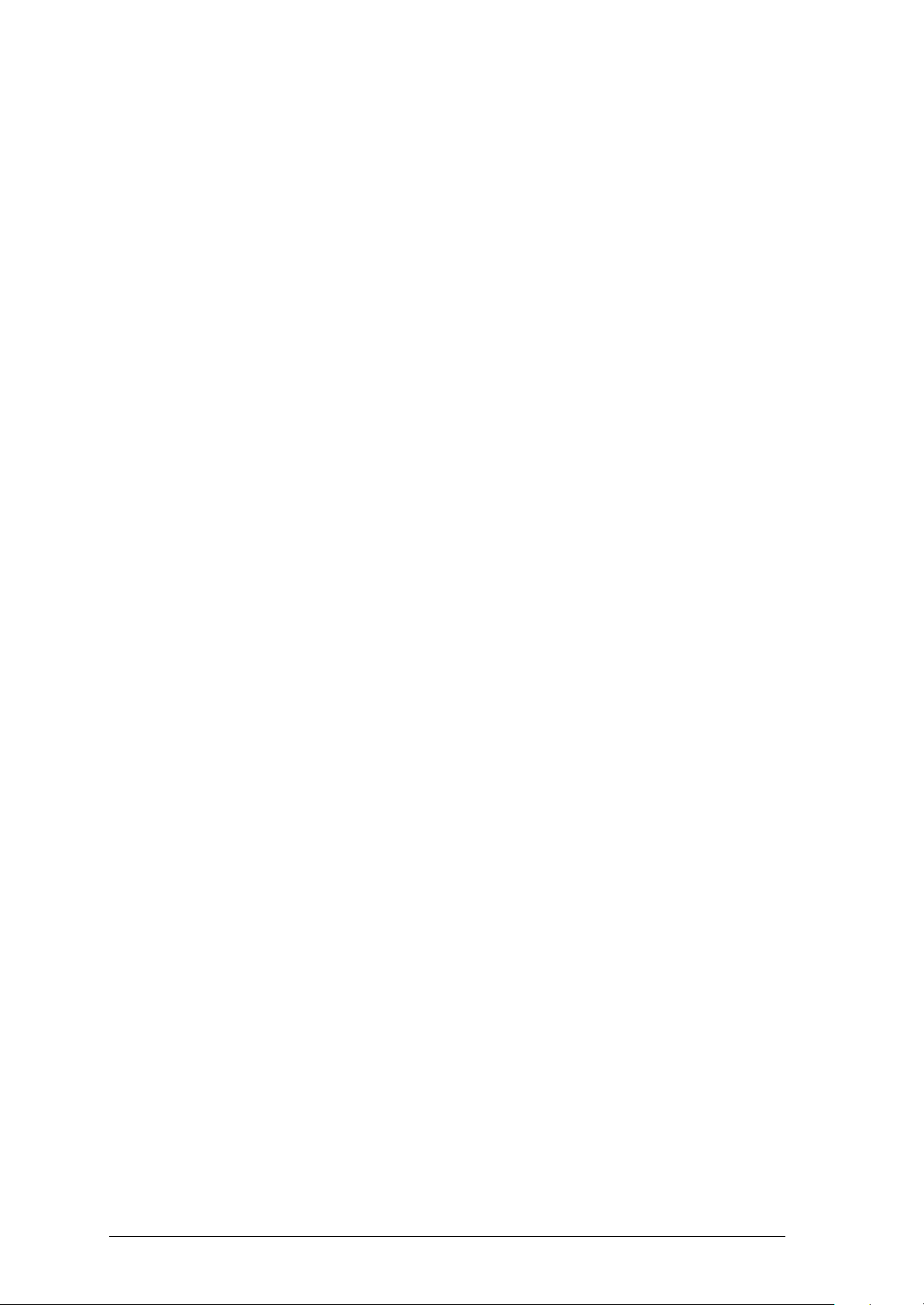
The motherboard supports the Serial ATA technology through the Serial ATA
interfaces and the Intel® ICH6. The SATA specification allows for thinner, more
flexible cables with lower pin count, reduced voltage requirement, and up to 150
MB/s data transfer rate.
8-Channel High Definition Audio
Onboard is the Realtek® ALC861 7.1 -channel audio CODEC. This CODEC is fullycompliant with Intel® High Definition Audio standard (192 KHz, 24-bit audio). With
the CODEC, 8-channel audio ports, and S/PDIF interfaces, you can connect your
computer to home theatre decoders to produce crystal-clear digital audio.
S/PDIF Digital Sound Ready
The motherboard supports the S/PDIF Out function through the S/PDIF interface at
mid board. The S/PDIF technology turns your computer into a high-end
entertainment system with digital connectivity to powerful audio and speaker
systems.
USB 2.0 Technology
The motherboard implements the Universal Serial Bus (USB) 2.0 specification,
dramatically increasing the connection speed from the 12 Mbps bandwidth on USB
1.1 to a fast 480 Mbps on USB 2.0. USB 2.0 is backward compatible with USB 1.1.
Additional BIOS Features:
Crash Free BIOS 2
This feature allows you to restore the original BIOS data from the support CD in case
when the BIOS codes and data are corrupted. This protection eliminates the need to
buy a replacement ROM chip.
Q-Fan Technology
The ASUS Q-Fan technology smartly adjusts the fan speeds according to the system
loading to ensure quiet , cool, and efficient operation.
EZ Flash BIOS
With the ASUS EZ Flash, you can easily update the system BIOS even before
loading the operating system. No need to use a DOS-based utility or boot from a
floppy disk.
MyLogo
Vig566s Motherboard Manual
9

This feature allows you to personalise and add style to your system with
customisable boot logos.
Onboard LED Support
The motherboard comes with a standby power LED that lights up to indicate that the
system is ON, in sleep mode, or in soft -off mode. This is a reminder that you should
shut down the system and unplug the power cable before removing or plugging in
any motherboard component. The illustration below shows the location of the
onboard LED.
Figure 1: Motherboard LED
Vig566s Motherboard Manual
10

System Board Components
Figure 2: Motherboard Layout & Components
Table 1: Motherboard Connections
A: Front Panel Audio Connector O: Parallel IDE (P-ATA) connector
B: Realtek ALC861 audio codec P: Power connector (24 way ATX2.2)
C: Aux/CD internal audio connector Q: Intel® 82801FB I/O Controller Hub (ICH6)
D: PCI Conventional bus add-in card connectors R: Serial ATA (S-ATA) connectors
E: Intel Pro1000VE PCI Gigabit Ethernet Controller S: Front panel connector
F: PCI Express x16 bus add -in card connector T: 4 Mbit Firmware Hub (FWH)
G: Back panel connectors U: Front panel USB connectors
H: +12V power connector (ATX12V) V: Front panel USB connectors
I: LGA775 processor socket (Socket T) W: Battery
J: Rear chassis fan connector X: ITE 8211 controller (not fitted)
K: Processor fan connector Y: Power to motherboard LED
L: DIMM Channel A & B Sockets Z: Intel® 82915G Graphics Memory
Controller Hub (GMCH)
M: I/O controller AA: PCI Express x1 bus add -in card
N: Floppy drive connector BB: SPIDIF_OUT (not fitted)
Vig566s Motherboard Manual
11

Overview of System Board Components
A – Front Panel Audio Connector
This connector allows for the use of front facing audio in a desktop chassis. The
connector allows the signal to be passed through from the rear connector to the front
connector.
B – Realtek ALC861 audio codec
Decodes different audio formats.
C – Aux/CD internal audio connector
Allows the audio from the CD-ROM to be run though the internal audio via an
analogue cable.
D – PCI Conventional bus add-in card connectors
Allows a PCI device to be fitted such as a fire wire card or wireless card.
E – Intel Pro1000VE PCI Gigabit Ethernet Controller
Onboard LAN controller.
F – PCI Express x16 bus add-in card connector
Allows a PCI Express x16 device to be fitted to the motherboard. E.g. Graphics card
G – Back panel connectors
The ports on the back panel include: PS/2, Parallel, Serial, VGA, 4 x USB, RJ45 and
6 x 3.5mm audio jack sockets.
H – +12V power connector (ATX12V)
Provides additional power to the processor.
I – LGA775 processor socket (Socket T)
This is the socket in which the processor is installed into.
J – Rear chassis fan connector
Rear chassis fan connector. This fan header is thermally managed by Q-Fan
technology.
Vig566s Motherboard Manual
12

K – Processor fan connector
Allows for the processor fan to be connected. The fan header is PWM compliant.
L – DIMM Channel A & B Sockets
This allows up to 4GB of DDR RAM to be installed. Up to 1GB of RAM in each slot.
M – I/O controller
Handles all the input/output signals to and from the motherboard.
N – Floppy drive connector
This allows a floppy drive to be added to the motherboard. The port is slotted to
ensure correct installation.
O – Parallel IDE (P-ATA) connector
This allows up to 2 devices, such as CD/DVD drives and hard drives to be added
to the IDE channel. The port is slotted to ensure correct installation.
P – Power connector (24 way ATX2.2)
This is the main power connector.
Q – Intel® 82801FB I/O Controller Hub (ICH6)
The Intel® ICH6 Southbridge represents the sixth generation I/O controller hub that
provides the interface for PCI Express and 8-channel high definition audio.
R – Serial ATA (S-ATA) connectors
This allows for up to 4 devices. One device can be installed on one S-ATA connector
on the motherboard running at 150MB/s.
S – Front panel connector
This is the panel to which the case cables are connected, such as the power switch.
Power LED etc.
T – 4 Mbit Firmware Hub (FWH)
This is an optional feature which is not offered by Viglen.
U – Front panel USB connectors
This allows an additional 2 USB ports to be added with the use of a cable.
Vig566s Motherboard Manual
13

V – Front panel USB connectors
This allows an additional 2 USB ports to be added with the use of a cable.
W – Battery
The battery keeps the CMOS memory when the system isn’t turned on.
X – ITE 8211 controller (not fitted)
This is an optional feature which is not offered by Viglen.
Z – Intel® 82915G Graphics Memory / Controller Hub (GMCH)
The Intel® 915G graphics memory controller hub (GMCH) and the ICH6 I/O
controller hub provide the vital interfaces for the motherboard. The GMCH features
the Intel® Graphics Media Accelerator 900, an integrated graphics engine for
enhanced 3D, 2D, and video capabilities. The GMCH provides the interface for a
processor in the 775-land package with 533/800 MHz front side bus (FSB), dual
channel DDR at speeds of up to 400 MHz, and PCI Express x16 interface for a
graphics card.
AA – PCI Express x1 bus add-in card
Allows a PCI Express x1 device to be fitted to the motherboard. E.g. Fire wire card
BB – SPIDIF_OUT (not supported)
This is an optional feature which is not offered by Viglen.
Vig566s Motherboard Manual
14

Back Panel Connectors
The motherboard external IO connectors are attached to a metallic I/O shield. This
shield serves several purposes:
? It protects the sensitive motherboard from any external EMC interference.
? It stops the computer from interfering with other electrical devices.
? It allows the motherboard to be easily upgraded in the future without having to
resort to buying a whole new case. Simply change the I/O shield to match the
motherboard.
The I/O shield provides external access to PS/2 keyboard and mouse connectors as
well as one serial port, one parallel port, four USB ports, one LAN Port and the audio
connectors.
Figure 3: Rear I/O Shield
Note: Power to the computer should be turned off before a keyboard or mouse is
connected or disconnected.
(1) PS/2 Mouse Port (Green)
This port is for a PS/2 mouse
(2) Parallel Port
The 25-pin port connects a parallel printer, a scanner, or other devices.
(3) LAN (RJ-45) port
This port allows 10/100/1000 Mbps connection to a Local Area Network (LAN)
through a network hub.
Vig566s Motherboard Manual
15

(4) Rear Speaker Out Port (Gray)
This port connects to the rear speakers on a 4-channel, 6-channel or 8-channel
audio configuration
(5) Side Speaker Out Port (Black)
This port connects to the side speakers in an 8-channel audio configuration.
(6) Line in Port (Light Blue)
This port connects a tape, CD, DVD player or other audio sources.
(7) Line Out Port (Lime)
This port connects a headphone or a speaker. In 4-channel, 6-channel, and 8channel mode, the function of this port becomes Front Speaker Out.
(8) Microphone Port (Pink)
This port connects to a microphone.
(9) Center/Subwoofer Port (Yellow Orange)
This port connects the center/subwoofer speakers.
Table 2: Audio 2, 4, 6, or 8-Channel Configuration
Port Headset
2-Channel
Light Blue Line In Line In Line In Line In
Lime Line Out Front Speak Out Front Speaker Out Front Speaker Out
Pink Mic In Mic In Mic In Mic In
Grey - Rear Speaker Out Rear Speaker Out Rear Speaker Out
Black - - - Side Speaker Out
Yellow Orange - - Center/Subwoofer Center/Subwoofer
(10) USB 2.0 Ports 3 and 4
These two 4-pin Universal Serial Bus (USB) ports are available for connecting USB
2.0 devices.
(11) USB 2.0 Ports 1 and 2
These two 4-pin Universal Serial Bus (USB) ports are available for connecting USB
2.0 devices.
(12) Video Graphics Adapter Port
This 15-pin port is for a VGA monitor or other VGA-compatible devices.
4-Channel 6-Channel 8-Channel
Vig566s Motherboard Manual
16

(13) Serial Port
This 9-pin COM1 port is for pointing devices or other serial devices.
(14) PS/2 Keyboard Port (Purple)
This port is for a PS/2 keyboard.
Vig566s Motherboard Manual
17

Chapter 2: System Board Options
The VIG566S motherboard is capable of accepti ng Pentium® 4 CPU’s. RAM can be
upgraded to a maximum of 4GB using DDR333/400 SDRAM DIMMs Non ECC
Unbuffered memory.
WARNING!
Unplug the system before carrying out the procedures described in this
chapter. Failure to disconnect power before you open the system can result
in personal injury or equipment damage. Hazardous voltage, current, and
energy levels are present in this product. Power switch terminals can have
hazardous Voltages present even when the power switch is off.
The procedures assume familiarity with the general terminology associated
with personal computers and with the safety practices and regulatory
compliance required for using and modifying electronic equipment.
Do not operate the system with the cover removed. Always replace the cover
before turning on the system.
As the colours of the wires in the mains lead of this computer may not correspond with the
coloured markings identifying the terminals in your plug precede as follows:
The wire which is coloured green-and-yellow must be connected to the terminal in the plug
which is marked by the letter E or by the safety Earth symbol or coloured green or
green-and-yellow.
The wire which is coloured blue must be connected to the terminal which is marked with
the letter N or coloured black.
The wire which is coloured brown must be connected to the terminal which is marked with
the letter L or coloured red.
Vig566s Motherboard Manual
18

CAUTION!
The Viglen Vig566s
motherboard
and associated components are
sensitive electronic devices. A small
can
cause expensive damage to your
static shock from your body
equipment.
Make sure you are earthed and free of static charge before you open the computer
case. If you are unsure about upgrading your computer, return it to Viglen so a
qualified engineer can perform the upgrade.
STEPS TO TAKE TO PREVENT STATIC DISCHARGE:
1. The best way to prevent static discharge is to buy an anti -static strap from your
local electrical shop. While you are wearing the strap and it is earthed, static
charge will be harmlessly bled to ground.
2. Do not remove the component from its anti-static protective packaging until you
are about to install it.
3. Hold boards by the edges - try not to touch components / interface strips etc.
Note: We recommend that you return your computer to the service department for
upgrading. Any work carried out is fully guaranteed. Upgrades should only be carried
out by persons who are familiar with handling IC's, as incorrect installation will
invalidate the guarantee.
Vig566s Motherboard Manual
19

Overview of Jumper Settings
The VIG566S motherboard contains the latest technology to offer an almost jumper
less configuration. All Pentium® 4 CPUs are automatically detected and the Speed is
automatically set from the information provided by the CPU.
CAUTION!
Never remove jumpers using large pliers as this can damage the pins. The best way
to remove a jumper is to use a small pair of tweezers or fine needle-nosed pliers.
Never remove a jumper when the computer is switch on. Always switch the
computer off first.
Vig566s Motherboard Manual
20

Motherboard Jumper Settings
Figure 4: Motherboard Jumper Settings
Table 3: Clear CMOS Jumper Settings (CLRTC1)
Function Jumper Configuration
Default 1-2 The BIOS uses current configuration information and passwords for
booting.
Clear
CMOS
2-3 Turn off the system and unplug the power cord. Move the jumper from
pins 1-2 (default) to pins 2-3 for about 5~10 seconds. Then move the
jumper back to pins 1-2.
Note: Except when clearing the rtc ram, never remove the jumper on CLRTC1
default position. Removing the jumper will cause system boot failures.
Table 4: BIOS Write Protection
Function
Write Protect
Enabled
(default)
Write Protect
Disabled
Jumper (JP3)
2-3 Protects the BIOS from being written to.
1-2 Turn off the system and unplug the power cord. Move the jumper
Configuration
from pins 1-2 (default) to ins 2-3. Reboot the system.
Vig566s Motherboard Manual
21

Table 5: Front Panel Audio Jumper Settings
The audio line signals are routed back to the line connector.
Function Jumper Configuration
Normal
5 – 6
and
9- 10
Table 5 a: Front panel Audio Connector
Pin Signal name Pin Signal name
1 Audio Mic 2 Ground
3 Audio Mic Bias 4 VCC
5 Speaker Out
Right Channel
7 X 8 Key
9 Speaker Out Left
Channel
6 Speaker Out
Right Channel
Return
10 Speaker Out
Left Channel
Return
USB Power Jumpers
USBPW56 & USBPW78 jumpers are set by default to +5V. Changing the jumpers to
the +5VSB will enable wake up from suspend with a USB device for the front USB
headers. This also applies for the rear USB ports with jumpers USBPW12 &
USBPW34 when set to +5VSB. If the desired mode of operation is to wake from
suspend with a USB device connected to the rear.
Keyboard Power Jumper
The Keyboard power jumper is set to +5VSB, this enables keyboard operation to
wake the system from suspend. If this is not desired set the jumper to +5V.
FAN Power Jumper
The FANPWR1 jumper should not be adjusted, the system is fitted with a CPU
Heatsink and FAN that uses PWM fan speed control. This is more stable than DC
mode and ensures the system runs with the lowest noise depending on the CPU
load.
CAUTION!
Do not move the jumper with the power on. Always turn off the power and unplug
the power cord from the computer before changing the jumper.
Note: There is no jumper setting for configuring the processor speed or bus
frequency.
Vig566s Motherboard Manual
22

Motherboard Connectors
There are connectors on the motherboard for FAN, IDE, Power supply, CD audio,
Floppy, IDE, S-ATA & Front Panel Connectors. The location and/or details of these
connections are shown below.
Figure 5: Motherboard Connectors
Vig566s Motherboard Manual
23

Front Panel Connectors
The following are all connectors situated along the front edge of the motherboard.
They are often connected to buttons and LED’s situated on the front panel.
Hard Disk L.E.D. Connector
This goes to the Hard Disk L.E.D. on the front panel, which lights up when the IDE
Hard Disk is in use.
Reset switch connector
When these pins are shorted, it will cause the computer to perform a cold reboot.
Power L.E.D.
This attaches to the power L.E.D on the front panel, to display if the computer is
active or not.
Power On/Off
When these pins are shorted it turns the computer on and off.
Figure 6: Front panel connectors
Floppy Drive Connector
This connector is for the provided floppy disk drive (FDD) signal cable. Insert one
end of the cable to this connector, and then connect the other end to the signal
connector at the back of the floppy disk drive.
Note: Pin 5 on the connector is removed to prevent incorrect cable connection when
using a FDD cable with a covered Pin 5.
Vig566s Motherboard Manual
24

Figure 7: Floppy Drive Connector
PCI IDE Connector (40-1 pin PRI_PCIIDE1)
This connector is for an Ultra DMA 133/100/66 signal cables. The IDE connector
supports up to two IDE devices (optical drive and hard disk drive).
Note:
? Pin 20 on the IDE connector is removed to match the covered hole on the Ultra
DMA cable connector. This prevents incorrect insertion when you connect the
IDE cable.
? Use the 80-conductor IDE cable for Ultra DMA 5 (ATA100/66) IDE devices.
? The system automatically assigns the boot sequence of ATAPI devices
connected to the PCI IDE connector.
Figure 8: PCI IDE Connector
Vig566s Motherboard Manual
25
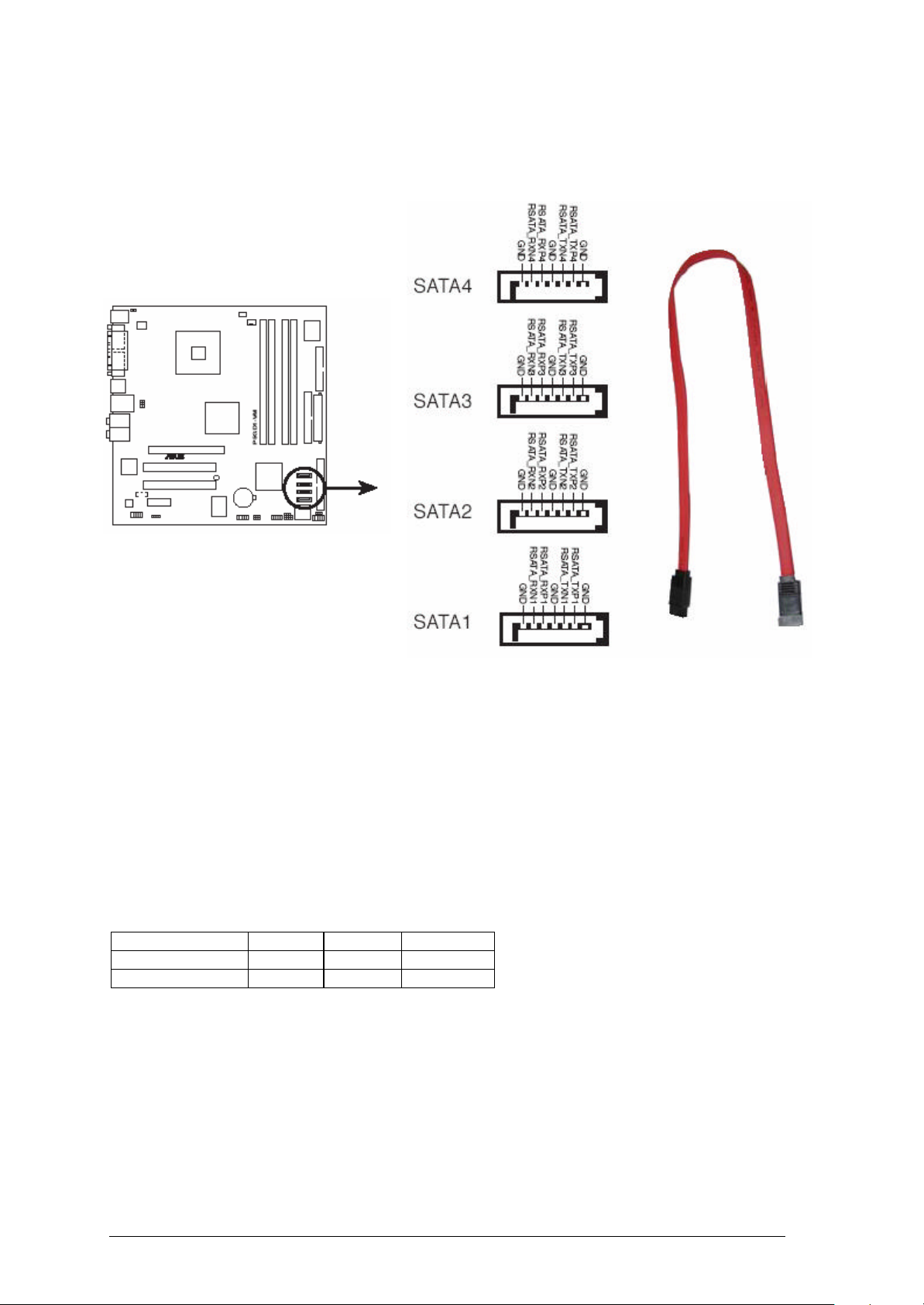
S-ATA Connectors (7- pin S-ATA1, S-ATA2, S-ATA3, S-ATA4)
These connectors are for the Serial ATA signal cables for Serial ATA hard disk
drives.
Figure 9: S-ATA Connectors
Note:
? You must install Windows® 2000 Service Pack 4 or the Windows® XP Service
Pack1 before using Serial ATA hard disk drives.
? When using the connectors in standard IDE mode, connect the primary (boot)
hard disk drive to the SATA1 or SATA2 connector. Refer to the table below for
the recommended hard disk drive connections.
Table 6: S-ATA Master/Slave Connectors
Connector Colour Setting Use
S-ATA1, S-ATA2 Red Master Boot Disk
S-ATA3, S-ATA4 Black Slave Data Disk
Vig566s Motherboard Manual
26

CPU and Chassis Fan Connectors
(4-pin CPU_FAN1 & 3- pin CHA_FAN1)
The fan connectors support cooling fans of 350 mA~740 mA (8.88 W max.) or a total
of 1 A~2.22 A (26.64 W max.) at +12V. Connect the fan cables to the fan connectors
on the motherboard, making sure that the black wire of each cable matches the
ground pin of the connector.
CAUTION!
Do not forget to connect the fan cables to the fan connectors. Insufficient air flow
inside the system may damage the motherboard components. These are not
jumpers! Do not place jumper caps on the fan connectors!
Figure 10: CPU an d Chassis Fan Connector
Note: Make sure that your Fan Power (FANPWR1) jumper setting is correct.
Vig566s Motherboard Manual
27

USB Connectors (10- 1 pin USB5/6 & USB7/8)
These connectors are for USB 2.0 ports. Connect the USB/GAME module cable to
any of these connectors, and then install the module to a slot opening at the back of
the system chassis. These USB connectors comply with USB 2.0 specification that
supports up to 480 Mbps connection speed.
Figure 11: USB Connectors
ATX Power Connectors (24- pin EATXPWR1 & 4-pin ATX12V1)
These connectors are for ATX power supply plugs. The plugs from the power supply
are designed to fit these connectors in only one orientation. Find the proper
orientation and push down firmly until the connectors completely fit.
Figure 12: ATX Power Connectors
Vig566s Motherboard Manual
28

Note:
? Do not forget to connect the 4-pin ATX +12 V power plug; otherwise, the system
will not boot up.
? To power the motherboard, it is recommended that you use an ATX 12 V
Specification 2.0 power supply unit (PSU) with a minimum 350 W power rating.
This PSU type has a 24-pin and 4-pin ATX power plugs.
? If you intend to use a PSU with a 20-pin and 4-pin power plugs, make sure that
the 20-pin power plug can provide at least 15A on +12 V and that the PSU has a
minimum power rating of 350 W. The system may become unstable or may not
boot up if the power is inadequate. We do not, however, recommend the use of a
20-pin PSU.
? You must install a PSU with a higher power rating if you intend to install
additional devices.
Optical Drive Audio Connector
This connector is for the 4-pin audio cable that connects to the audio connector at
the back of the optical drive.
Figure 13: Optical Drive Audio Connector
Note: Enable the CD-IN function in the audio utility when using this connector.
Vig566s Motherboard Manual
29

Front Panel Audio Connector (10- 1 pin AAFP1)
This connector is for a chassis-mounted front panel audio I/O module that supports
either HD Audio or legacy AC’97 audio standard.
Figure 14: Front Panel Audio Connector
Vig566s Motherboard Manual
30

Central Processing Unit (CPU)
The motherboard comes with a surface mount LGA775 socket designed for the
Intel® Pentium® 4 processor in the 775-land package
CAUTION!
Allow time for the processor and heat sink to cool before touching either of them.
The Pentium® 4 processor together with Level 2 cache chips are housed in a
protective package.
The design of the VIG566S computer makes it a simple job to replace or upgrade the
processor. To do so please refer to the follow i nstructions below:
1. Read the warnings at the start of this chapter and ensure a static free environment
2. Remove the lid from the computer by removing the four screws at the rear of the
case
3. Locate the CPU module by referring to Figure 15 if necessary
4. Locate the heat sink clips, and remove heat sink (and unplug FAN cable)
5. Lift arm on Socket to release the CPU
6. Lift the CPU Vertically upwards until it is clear of the socket
You can now fit the replacement CPU and heat sink into the socket.
Installing the CPU
To install a CPU:
1. Locate the CPU socket on the motherboard.
Figure 15: Socket 775
Vig566s Motherboard Manual
31

Note: Before installing the CPU, make sure that the cam box is facing towards you
and the load lever is on your left.
2. Press the load lever with your thumb (a), then move it to the left (b) until it is
released from the retention tab.
Figure 16: Pressing the Load Lever
CAUTION!
To prevent damage to the socket pins, do not remove the PnP cap unless you are
installing a CPU.
3. List the load lever in the direction of the arrow to a 135° angle.
Figure 17: Lift the Load Lever
4. Lift the load plate with your thumb and forefinger to a 100º angle (A), then push
the PnP cap from the load plate window to remove (B).
Figure 18: Lifting the Load Plate
Vig566s Motherboard Manual
32

5. Position the CPU over the socket, making sure that the gold triangle is on the
bottom-left corner of the socket. The socket alignment key should fit into the CPU
notch.
Figure19: Positioning the CPU
6. Close the load plate (A), then push the load lever (B) until it snaps into the
retention tab.
Figure 20: Closing the Load Plate
CAUTION!
The CPU fits in only one correct orientation. DO NOT force the CPU into the socket
to prevent bending the connectors on the socket and damaging the CPU!
Notes on Intel ® Hyper-Threading Technology
? This motherboard supports Intel® Pentium® 4 CPUs in the 775-land package
with Hyper -Threading Technology.
? Hyper-Threading Technology is supported under Windows® XP and Linux 2.4.x
(kernel) and later versions only. Under Linux, use the Hyper-Threading compiler
to compile the code. If you are using any other operating systems, disable the
Vig566s Motherboard Manual
33

Hyper-Threading Technology item in the BIOS to ensure system stability and
performance.
? Installing Windows® XP Service Pack 2 is recommended.
? Make sure to enable the Hyper-Threading Technology item in BIOS before
installing a supported operating system.
? For more information on Hyper-Threading Technology, visit:
www.intel.com/info/hyperthreading
To use the Hyper-Threading Technology on this motherboard:
1. Install an Intel® Pentium® 4 CPU that supports Hyper-Threading Technology.
2. Power up the system and enter the BIOS Setup. Under the Advanced Menu,
make sure that the item Hyper-Threading Technology is set to Enabled. The item
appears only if you installed a CPU that supports Hyper-Threading Technology.
3. Reboot the computer.
Installing the CPU heatsink and Fan
1. Place the heatsink on top of the installed CPU, making sure that the four pins
match the holes on the motherboard.
Figure 21: Positioning the Heatsink
Vig566s Motherboard Manual
34

2. Push each of the pins downward to secure the heatsink and fan assembly in
place.
Figure 22: Securing the Heatsink
3. Rotate the push-pins clockwise to unlock the heatsink.
Figure 23: Rotating the Push-Pins
4. When the fan and heatsink assembly is in place, connect the CPU fan cable to
the connector on the motherboard labelled CPU_FAN.
Figure 24: CPU Fan Header
Note: Do not forget to connect the CPU fan connector! Hardware monitoring errors
can occur if you fail to plug this connector.
Vig566s Motherboard Manual
35

System Memory
The boards have four DIMM sockets and support the following memory features:
? 2.5 V DDR SDRAM DIMMs with gold-plated contacts
? Unbuffered, single-sided or double-sided DIMMs with the following restriction:
o Double-sided DIMMS with x16 organisation are not supported.
? 4 GB maximum total system memory total amount of addressable memory.
? Minimum total system memory: 128 MB
? Non-ECC DIMMs
? Serial Presence Detect
? DDR 333 MHz or DDR 400 MHz SDRAM DIMMs
Note:
? Remove the PCI Express x16 video card before installing or upgrading memory
to avoid interference with the memory retention mechanism.
? To be fully compliant with all applicable DDR SDRAM memory specifications, the
board should be populated with DIMMs that support the Serial Presence Detect
(SPD) data structure. This allows the BIOS to read the SPD data and program
the chipset to accurately configure memory settings for optimum performance. If
non-SPD memory is installed, the BIOS will attempt to correctly configure the
memory settings, but performance and reliability may be impacted or the DIMMs
may not function under the determined frequency.
The following table lists the supported DIMM configurations.
Table 7: Supported DIMM Configurations
DIMM Capacity Configurations SDRAM
Density
128MB SS 256Mbit 16M x 16/empty 4
256MB SS 256Mbit 32M x 8/empty 8
256MB SS 512Mbit 32M x 16/empty 4
512MB DS 256Mbit 32M x 8/ 32empty 16
512MB SS 512Mbit 64M x 8/empty 8
512MB SS 1Gbit 64M x 16/empty 4
1024MB DS 512Mbit 64M x 8/64 M x 8 16
1024MB SS 1Gbit 128M x 8/empty 8
2048MB DS 1Gbit 128M x 8/128 M x 8 16
SDRAM Organisation No. of SDRAM Devices
Vig566s Motherboard Manual
36

Note:
? In the second column, "DS" refers to double-sided memory modules (containing
two rows of DDR SDRAM) and "SS" refers to single-sided memory modules
(containing one row of DDR SDRAM).
? It is possible to install four 2048 MB (2 GB) modules for a total of 8 GB of system
memory, however, only 4 GB of address space is available.
Memory Configurations
The Intel 82915G GMCH supports two types of memory organisation:
Dual channel (Interleaved) mode
This mode offers the highest throughput for real world applications. Dual channel
mode is enabled when the installed memory capacities of both DIMM channels are
equal. Technology and device width can vary from one channel to the other but the
installed memory capacity for each channel must be equal. If different speed DIMMs
are used between channels, the slowest memory timing will be used.
Single channel (Asymmetric) mode
This mode is equivalent to single channel bandwidth operation for real world
applications. This mode is used when only a single DIMM is installed or the memory
capacities are unequal. Technology and device width can vary from one channel to
the other. If different speed DIMMs are used between channels, the slowest memory
timing will be used.
Note: The DIMM0 sockets of both channels are blue. The DIMM1 sockets of both
channels are black.
Figure 25: Memory and DIMM Configuration
Vig566s Motherboard Manual
37

Dual Channel (Interleaved) Mode Configuration
Figure 26 shows a dual channel configuration using two DIMMs. In this example, the
DIMM0 (blue) sockets of both channels are populated with identical DIMMs.
Figure 26: Dual Channel Mode Configuration with Two DIMMs
Figure 27 shows a dual channel configur ation using four DIMMs. In this example, the
combined capacity of the two DIMMs in Channel A equal the combined capacity of
the two DIMMs in Channel B. Also, the DIMMs are matched between DIMM0 and
DIMM1 of both channels.
Figure 27: Dual Channel Mode Configuration with Four DIMMs
Single Channel (Asymmetric) Mode Configurations
Dual channel (Interleaved) mode configurations provide the highest memory
throughput. Figure 28 shows a single channel configuration using one DIMM. In this
example, only the DIMM0 (blue) socket of Channel A is populated. Channel B is not
populated.
Figure 28: Single Channel Mode Configuration with One DIMM
Vig566s Motherboard Manual
38

Installing & Removing DDR SDRAM Memory Modules (DIMMs)
Installing Memory
You can install from 128MB to 4GB of memory in the motherboard DIMM sockets.
The board has four 184-pin DDR SDRAM DIMM sockets.
The motherboard supports the following memory features:
? 184-pin 2.5volt only DIMMs with gold-plated contacts.
? Non-ECC (64-bit).
? 28MB, 256MB, 512MB and 1GB (in the futu re) modules.
When adding memory, follow these guidelines:
a. The BIOS detects the size and type of installed memory.
Note: DDR SDRAM’s must meet the JEDEC Solid State Technology Association
specifications for DDR333/400 SDRAM. http://www.jedec.org/
To install DIMMs, follow these steps:
1. Observe the precautions in “Upgrading and ESD precautions”. Turn off the
computer and all peripheral devices.
2. Remove the computer cover and locate the DIMM sockets.
3. Holding the DIMM by the edges, remove it from its antistatic package.
4. Make sure the clips at either end of the socket are pushed away from the socket.
5. Position the DIMM above the socket. Align the two small notches in the bottom
edge of the DIMM with the keys in the socket. Insert the bottom edge of the
DIMM into the socket.
6. When the DIMM is seated, push down on the top edge of the DIMM until the
retaining clips at the ends of the socket snap into place. Make sure the clips are
firmly in place.
7. Replace the computer cover.
Vig566s Motherboard Manual
39

Removing Memory
1. To remove a DIMM, follow these steps:
2. Observe the precautions in “Upgrading and ESD precautions”.
3. Turn off all peripheral devices connected to the computer. Turn off the computer.
4. Remove the computer cover.
5. Gently spread the retaining clips at each end of the socket. The DIMM pops out
of the socket. Hold the DIMM by the edges, lift it away from the socket, and store
it in an antistatic package.
6. Reinstall and reconnect any parts you removed or disconnected to reach the
DIMM sockets.
Figure 29: Removing DIMMs
PCI Slots
There are two 32-bit PCI slots on this motherboard. The slots support PCI cards
such as a LAN card, SCSI card, USB card, and other cards that comply with PCI
specifications.
Vig566s Motherboard Manual
40

Figure 30: Installing a PCI car d
PCI Express x16 Slot
This motherboard supports PCI Express x16 graphic cards that comply with the PCI
Express specifications.
Figure 31 shows a graphics card installed on the PCI Express x16 slot.
Figure 31: Install a PCI Express x16 card
PCI Express x1 Slot
This motherboard supports PCI Express x1 network cards, SCSI cards and other
cards that comply with the PCI Express specifications. Figure 32 shows a network
card installed on the PCI Express x1 slot.
Figure 32: Install a PCI Express x1 card
Vig566s Motherboard Manual
41
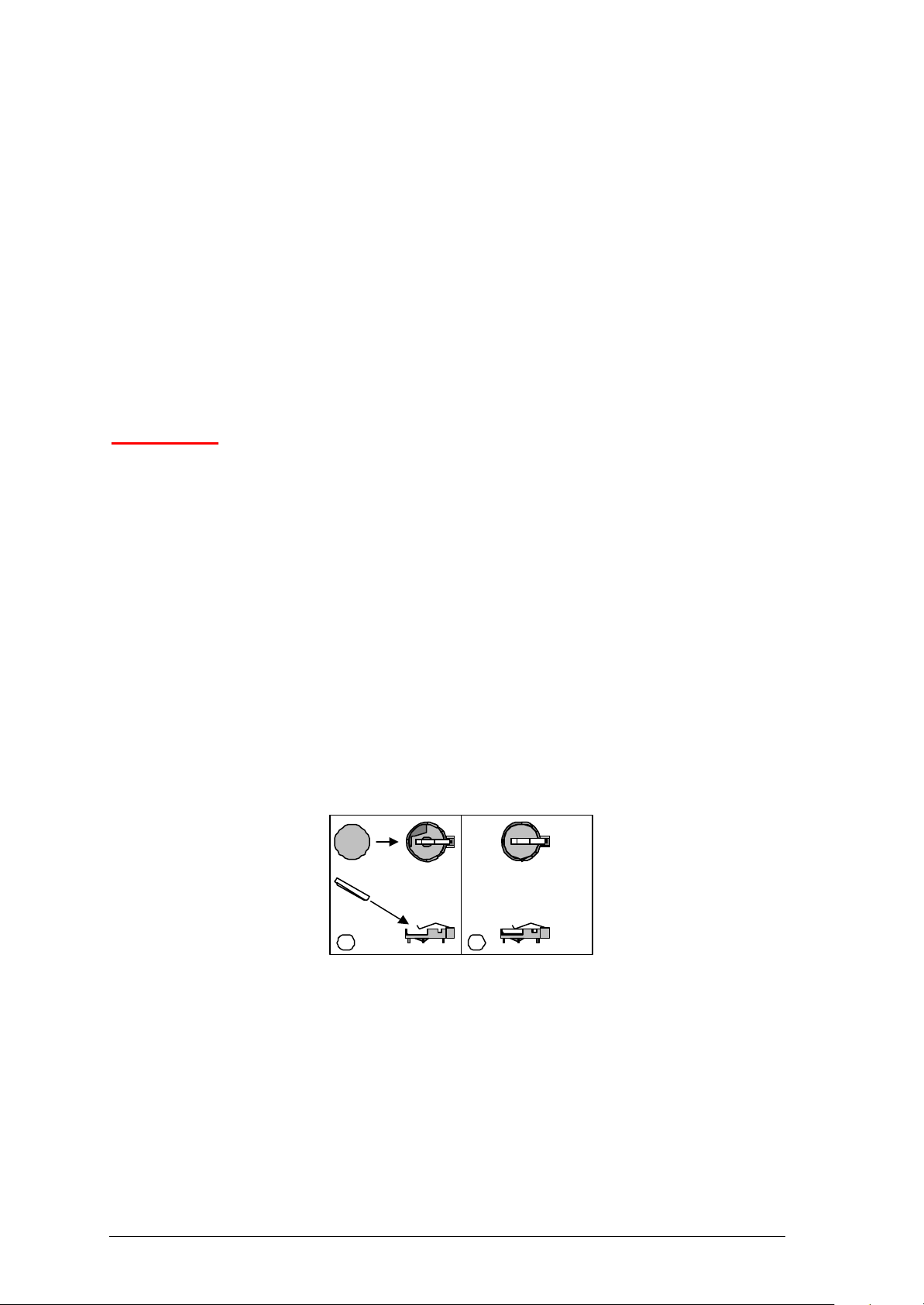
Replacing the Clock/CMOS RAM Battery
A lithium battery is installed in a socket on the system board.
The battery has an estimated life expectancy of seven years. When the battery
starts to weaken, it loses voltage; when the voltage drops below a certain level, the
system settings stored in CMOS RAM (for example, the date and time) may be
wrong.
If the battery fails, you will need to replace it with a CR2032 battery or an equivalent.
As long as local ordinance permits, you may dispose of individual batteries as
normal rubbish. Do not expose batteries to excessive heat or any naked flame.
Keep all batteries away from children.
CAUTION!
Danger of explosion if the battery is incorrectly replaced. Replace only with the
same or equivalent type recommended by Viglen. Discard used batteries according
to manufacturer’s instructions.
The battery is listed as board component ‘W’ on the diagram on Figure 2.
To replace the battery, carry out the following:
1. Observe the precautions in “Before You Begin.”
2. Turn off all peripheral devices connected to the system.
3. Turn off the system.
4. Remove any components that are blocking access to the battery.
5. Figure 2 shows the battery location. Gently pry the battery free from its socket,
taking care to note the "+" and "-" orientation of the battery (Figure 33).
6. Install the new battery in the socket.
+
1
+
2
Figure 33: Removing the Battery
Vig566s Motherboard Manual
42

Chapter 3: Solving Problems
The first part of this chapter helps you identify and solve problems that might occur
when the system is in use. The second part lists error code messages that might be
displayed.
Please remember that if you cannot solve the problem by yourself then you should
contact your suppliers Technical Support for further assistance.
Viglen Te chnical Support can be reached in the following ways:
Telephone: 020 8758 7000
Fax: 020 8758 7080
Email: techsupport@viglen.co.uk
You can also look for support information on our web site:
http://www.viglen.co.uk
Device drivers and various useful utilities can be downloaded from our ftp site:
ftp://ftp.viglen.co.uk
Resetting the System
Before checking your system for hardware problems, it is always a good idea to try
resetting your computer and see if a re-boot can solve the problem. Most software
related problems can be solved simply by re-booting your PC.
Table 8: Resetting the System
To do the following Press
Soft boot: Clear the system memory and
reload the operating system (also called
warm reset).
Cold boot: Clear the system memory, halt
power to all peripherals, restart POST, and
reload the operating system.
<Ctrl + Alt + Del>
Power off/on or reset button (at front
of the system)
Vig566s Motherboard Manual
43

Troubleshooting Procedures
This section provides a step-by-step troubleshooting procedure to identify a problem
and locate its source.
CAUTION!
1. Turn off the system and any peripheral devices before you disconnect any
peripheral cables from the system. Otherwise, you can permanently damage the
system or the peripheral devices.
2. Make sure the system is plugged into a properly grounded power outlet.
3. Make sure your keyboard and video display are correctly connected to the
system. Turn on the video display, and turn up its brightness and contrast
controls to at least two-thirds of the maximum (refer to the documentation supplied
with the video display).
4. If the operating system normally loads from the hard disk drive, make sure there is
no diskette in the diskette drive. If the operating system normally loads from a
diskette, insert the operating system diskette into the drive.
5. Turn on the system. If the power indicator does not light, but the system seems
to be operating normally, the indicator is probably defective. Monitor the power-on
self test (POST) execution. Each time you turn on the system, the POST checks
the system board, memory, keyboard, and certain peripheral devices.
Note: If the POST does not detect any errors, the system beeps once and boots up.
Errors that do not prevent the boot process (non-fatal errors) display a message that
looks similar to the following:
Error Message Line 1
Error Me ssage Line 2
Press <Del > for Set -up
Errors that prevent the boot process from continuing (fatal errors), are communicated
by a series of audible beeps. If this type of error occurs, refer to the error codes and
messages listed at the end of this chapter.
6. Confirm that the operating system has loaded.
Vig566s Motherboard Manual
44
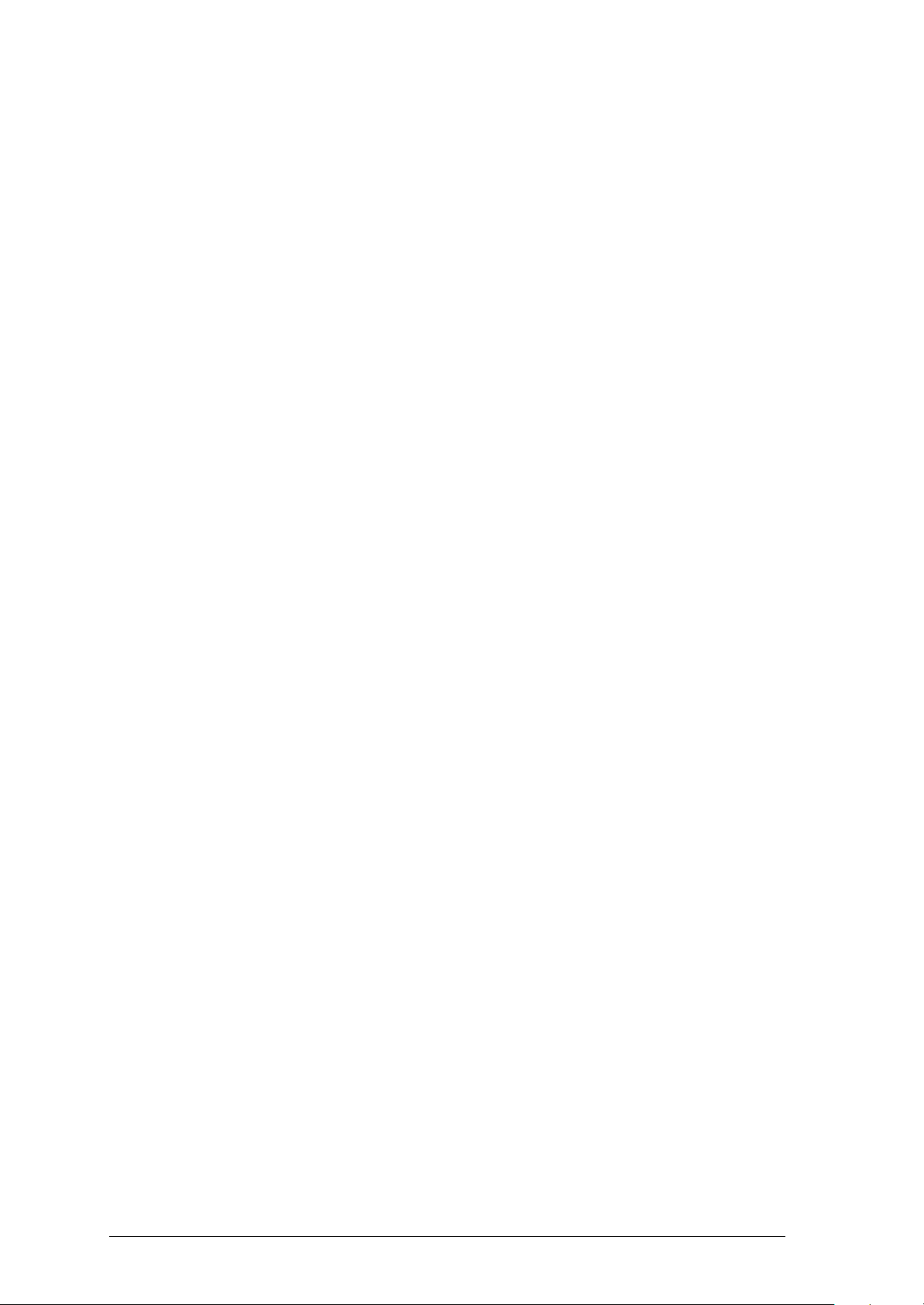
Problems Operating Add -in Boards
Problems related to add-in boards are usually related to improper board installation
or interrupt and address conflicts. Go through the checklist below to see if you can
correct the problem. If the problem persists after you have checked and corrected all
of these items, contact the board vendor's customer service representative.
Did you install the add-in board according to the manufacturer’s instructions?
Check the documentation that came with the board. Are all cables installed properly?
The following items are suggestions for troubleshooting problems related to PCI
legacy (non-Plug and Play) add-in boards.
? If the PC I board uses an interrupt, run Set-up and set the interrupt that is being
used by the PCI board to Used by PCI Card. Please refer to the BIOS manual for
details of how to do this.
? If the PCI legacy board uses memory space between 80000H - 9FFFFH, run Set-
up and set conventional memory to 256 K.
? If the PCI legacy board uses shared memory between C8000H - DFFFH, run Set -
up and enable shared memory for the appropriate memory space.
Vig566s Motherboard Manual
45

Problems & Suggestions
Table 9: Problems and Suggestions
What happens What to do
Application software
problems
Characters onscreen are distorted
or incorrect
Try resetting the system.
Make sure all cables are installed correctly.
Verify that the system board jumpers are set properly.
Verify that your system hardware configuration is set correctly. In
Setup, check the values against the system settings you recorded
previously. If an error is evident (wrong type of drive specified, for
example), make the change in Setup and reboot the system. Record
your change.
Make sure the software is properly configured for the system. Refer to
the software documentation for information.
Try a different copy of the software to see if the problem is with the
copy you are using.
If other software runs correctly on the system, contact the vendor of
the software that fails.
If you check all of the above with no success, try clearing CMOS
RAM and reconfiguring the system. Make sure you have your list of
system settings available to re-enter, because clearing CMOS RAM
sets the options to their default values.
Make sure the brightness and contrast controls are properly adjusted
on the monitor.
Make sure the video signal cable and power cables are properly
installed.
Characters do not
appear on screen
CMOS RAM settings
are wrong
Diskette drive light
does not go on when
drive is in use or is
tested by POST
Make sure your monitor is compatible with the video mode you have
selected.
Make sure the video display is plugged in and turned on.
Check that the brightness and contrast controls are properly adjusted.
Check that the video signal cable is properly installed.
Make sure a video board is installed, enabled, and the jumpers are
positioned correctly.
Reboot the system.
If system settings stored in CMOS RAM change for no apparent
reason (for example, the time of day develops an error), the backup
battery may no longer have enough power to maintain the settings.
Replace the battery (Chapter 2).
Make sure the power and signal cables for the drive are properly
installed.
Check that the drive is properly configured and enabled in Setup.
Vig566s Motherboard Manual
46

Table 9: Problems and Suggestions (Continued)
What happens What to do
Hard drive light does
not go on when drive
Make sure the power and signal cables for the drive are properly
installed.
is in use or is tested
by POST
Make sure the front panel connector is securely attached to the
system board headers.
Check that the drive is properly configured and enabled in Setup.
Check the drive manufacturer's manual for proper configuration for
remote hard disk drive activity.
Power-on light does
not go on
Prompt doesn't
If the system is operating normally, check the connector between the
system board and the front panel. If OK, the light may be defective.
It’s probably switched off.
appear after system
boots
A serious fault may have occurred consult your dealer service
department / Technical Support.
Setup, can't enter If you can't enter Setup to make changes, check the switch that
disables entry into Setup (Chapter 2). If the switch is set to allow
entry into Setup, you might need to clear CMOS RAM to the default
values and reconfigure the system in Setup.
System halts before
completing POST
This indicates a fatal system error that requires immediate service
attention. Note the screen display and write down any beep code
emitted. Provide this information to your dealer service department /
Technical Support.
Vig566s Motherboard Manual
47

Chapter 4: System BIOS
What is the BIOS?
The BIOS (Basic Input Output System) is an important piece of software which is
stored in a ROM (Read Only Memory) chip inside the computer. It consists of the
basic instructions for controlling the disk drives, hard disk, keyboard and
serial/parallel ports. The BIOS also keeps a list of the specifications of the computer
in battery-backed RAM (also known as the CMOS RAM) and provides a special
Setup program to change this information.
The BIOS in your Viglen computer is guaranteed to be fully compatible with the IBM
BIOS. It has been written by American MegaTrends Inc. (AMI), an industrial leader in
the field of BIOS software.
The Power-On sequence
When the computer is first switched on, certain instructions in the BIOS are executed
to test various parts of the machine. This is known as the POST (Power-On Self
Test) routine. When you switch the computer on (or when you press the Reset
button or press <Ctrl> + <Alt>+ <Delete> keys, which has the same effect), you can
see on the monitor that it counts through the memory, testing it. The floppy disk
drives are then accessed and tested, and the various interfaces are checked. If there
are any errors, a message is displayed on the screen.
Vig566s Motherboard Manual
48

Managing and Updating your BIOS
The following utility allows you to manage and update the motherboard Basic
Input/Output System (BIOS) setup.
? ASUS AFUDOS (Updates the BIOS in DOS mode using a bootable floppy disk)
Note: Save a copy of the original motherboard BIOS file to a bootable floppy disk in
case you need to restore the BIOS in the future. Copy the original motherboard BIOS
using the ASUS Update or AFUDOS utilities.
Creating a Bootable Floppy Disk
1. Do either one of the following to create a bootable floppy disk.
DOS environment
a. Insert a 1.44MB floppy disk into the drive.
b. At the DOS prompt, type format A:/S then press <Enter>.
Windows ® XP environment
a. Insert a 1.44 MB floppy disk to the floppy disk drive.
b. Click Start from the Windows® desktop, and then select My Computer.
c. Select the 3½ Floppy Drive icon.
d. Click File from the menu, and then select Format. A Format 3½ Floppy Disk
window appears.
e. Select Create an MS -DOS start-up disk from the format options field, and then
click Start.
Windows ® 2000 environment
To create a set of boot disks for Windows® 2000:
a. Insert a formatted, high density 1.44 MB floppy disk into the drive.
b. Insert the Windows® 2000 CD to the optical drive.
c. Click Start, and then select Run.
d. From the Open field, type
D:\bootdisk\makeboot a: (Assuming that d: is your optical drive)
e. Press <Enter>, then follow screen instructions to continue
2. Copy the original or the latest motherboard BIOS file to the bootable floppy disk.
AFUDOS Utility
The AFUDOS utility allows you to update the BIOS file in DOS environment using a
bootable floppy disk with the updated BIOS file. This utility also allows you to copy
Vig566s Motherboard Manual
49

the current BIOS file that you can use as backup when the BIOS fails or gets
corrupted during the updating process.
Copying the current BIOS
To copy the current BIOS file using the AFUDOS utility:
Note:
? Make sure that the floppy disk is not write -protected and has at least 600 KB free
space to save the file.
? The succeeding BIOS screens are for reference only. The actual BIOS screen
displays may not be exactly the same as shown.
1. Copy the AFUDOS utility (afudos.exe) from the motherboard support CD to the
bootable floppy disk you created earlier.
2. Boot the system in DOS mode, then at the prompt type:
afudos /o[filename]
Where the [filename] is any user-assigned filename not more than eight
alphanumeric characters for the main filename and three alphanumeric
characters for the extension name.
Figure 34: BIOS Filename
3. Press <Enter>. The utility copies the current BIOS file to the floppy disk.
Figure 35: BIOS Copy Complete
The utility returns to the DOS prompt after copying the current BIOS file.
Updating the BIOS file
To update the BIOS file using the AFUDOS utility:
Vig566s Motherboard Manual
50

1. Visit the Viglen FTP site (ftp://ftp.viglen.co.uk/files) and download the latest BIOS
file for the VIG566S motherboard. Save the BIOS file to a bootable floppy disk.
Note: Write the BIOS filename on a piece of paper. You need to type the exact
BIOS filename at the DOS prompt.
2. Copy the AFUDOS utility (afudos.exe) from the motherboard support CD to the
bootable floppy disk you created earlier.
3. Boot the syst em in DOS mode, then at the prompt type:
afudos /i(BIOS filename) /pbnc /n
Where [filename] is the latest or the original BIOS file on the bootable floppy
disk.
Figure 36: Typing the BIOS filename
4. The utility verifies the file and starts updating the BIOS.
Figure 37: Utility Updating the System BIOS
CAUTION!
Do not shut down or reset the system while updating the BIOS to prevent system
boot failure!
5. The utility returns to the DOS prompt after the BIOS update process is
completed. Reboot the system from the hard disk drive.
Figure 38: BIOS Update Complete
Vig566s Motherboard Manual
51

BIOS Setup Program
This motherboard supports a programmable firmware chip that you can update using
the provided utility described above.
Use the BIOS Setup program when you are installing a motherboard, reconfiguring
your system, or prompted to “Run Setup”. This section explains how to configure
your system using this utility.
Even if you are not prompted to use the Setup program, you can change the
configuration of your computer in the future. For example, you can enable the
security password feature or change the power management settings. This requires
you to reconfigure your system using the BIOS Setup program so that the computer
can recognise these changes and record them in the CMOS RAM of the firmware
hub.
The firmware hub on the motherboard stores the Setup utility. When you start up the
computer, the system provides you with the opportunity to run this program. Press
<Del> during the Power-On-Self-Test (POST) to enter the Setup utility; otherwise,
POST continues with its test routines.
If you wish to enter Setup after POST, restart the system by pressing
<Ctrl+Alt+Delete>, or by pressing the reset button on the system chassis. You can
also restart by turning the system off and then back on. Do this last option only if the
first two failed.
The Setup program is designed to make it as easy to use as possible. Being a
menu-driven program, it lets you scroll through the various sub -menus and make
your selections from the available options using the navigation keys.
Note:
? The default BIOS settings for this motherboard apply for most conditions to
ensure optimum performance. If the system becomes unstable after changing
any BIOS settings, load the default settings to ensure syste m compatibility and
stability. Select the Load Default Settings item under the Exit Menu.
? The BIOS setup screens shown in this section are for reference purposes only,
and may not exactly match what you see on your screen.
? Visit the Viglen FTP site (ftp://ftp.viglen.co.uk/files) to download the latest BIOS
file for this motherboard.
Vig566s Motherboard Manual
52

BIOS Menu Screen
Figure 39: BIOS Screen Layout
Menu Bar
The menu bar on top of the screen has the following main it ems:
Main: For changing the basic system configuration
Advanced: For changing the advanced system settings
Power: For changing the advanced power management (APM) configuration
Boot: For changing the system boot configuration
Exit: For selecting the exit options and loading default settings
To select an item on the menu bar, press the right or left arrow key on the keyboard
until the desired item is highlighted.
Navigation Keys
At the bottom right corner of a menu screen are the navigation keys for that
particular menu. Use the navigation keys to select items in the menu and change the
settings.
Note: Some of the navigation keys differ from one screen to another.
Vig566s Motherboard Manual
53

Menu Items
The highlighted item on the menu bar displays the specific items for that menu. For
example, selecting Main shows the Main menu items.
The other items (Advanced, Power, Boot, and Exit) on the menu bar have their
respective menu items.
Figure 40: Main Menu Items
Sub-menu Items
A solid triangle before each item on any menu screen means that the item has a
sub-menu. To display the sub-menu, select the item and press <Enter>.
Configuration Fields
These fields show the values for the menu items. If an item is user configurable, you
can change the value of the field opposite the item. You cannot select an item that is
not user-configurable.
A configurable field is enclosed in brackets, and is highlighted when selected. To
change the value of a field, select it then press <Enter> to display a list of options.
Refer to “Pop-up window.”
Pop-up Window
Select a menu item then press <Enter> to display a pop-up window with the
configuration options for that item.
Scroll Bar
A scroll bar appears on the right side of a menu screen when there are items that do
not fit on the screen.
Vig566s Motherboard Manual
54

Press the Up/Down arrow keys or <Page Up> / <Page Down> keys to display the
other items on the screen.
Figure 41: Pop-up Windows and Scroll Bar
General Help
At the top right corner of the menu screen is a brief description of the selected item.
Vig566s Motherboard Manual
55

Main Menu
When you enter the BIOS Setup program, the Main menu screen appears, giving
you an overview of the basic system information.
Figure 42: Main Menu
System Time [xx:xx:xxxx]
Allows you to set the system time.
System Date [Day xx/xx/xxxx]
Allows you to set the system date.
Legacy Diskette A [1.44M, 3.5 inch]
Sets the type of floppy drive installed. Configuration options: [Disabled], [360K, 5.25
in.], [1.2M, 5.25 in.], [720K, 3.5 in.], [1.44M, 3.5 in.], [2.88M, 3.5 in.]
Primary, Third and Fourth IDE Master/Slave Sub-menu
While entering Setup, the BIOS automatically detects the presence of IDE devices.
There is a separate sub -menu for each IDE device. Select a device item then press
<Enter> to display the IDE device information.
Vig566s Motherboard Manual
56

Figure 43: Primary, Third and Forth IDE Master/Slave Sub-menu
The BIOS automatically detects the values opposite the dimmed items (Device,
Vendor, Size, LBA Mode, Block Mode, PIO Mode, Async DMA, Ultra DMA, and
SMART monitoring). These values are not user -configurable. These items show N/A
if no IDE device is installed in the system.
Type [Auto]
Selects the type of IDE drive. Setting to Auto allows automatic selection of the
appropriate IDE device type. Select CDROM if you are specifically configuring a CDROM drive. Select ARMD (ATAPI Removable Media Device) if your device is either
a ZIP, LS-120, or MO drive. Configuration options:
[Not Installed] [Auto] [CDROM] [ARMD]
LBA/Large Mode [Auto]
Enables or disables the LBA mode. Setting to Auto enables the LBA mode if the
device supports this mode, and if the device was not previously formatted with LBA
mode disabled. Configuration options:
[Disabled] [Auto]
Block (Multi -sector Transfer) [Auto]
Enables or disables data multi -sectors transfers. When set to Auto, the data transfer
from and to the device occurs multiple sectors at a time if the device supports multi sector transfer feature. When set to [Disabled], the data transfer from and to the
device occurs one sector at a time. Configuration options:
[Disabled] [Auto]
Vig566s Motherboard Manual
57

PIO Mode [Auto]
Selects the PIO mode. Configuration options:
[Auto] [0] [1] [2] [3] [4]
DMA Mode [Auto]
Selects the DMA mode. Configuration options:
[Auto] [SWDMA0] [SWDMA1] [SWDMA2] [MWDMA0] [MWDMA1] [MWDMA2]
[UDMA0] [UDMA1] [UDMA2] [UDMA3] [UDMA4] [UDMA5] [UDMA6]
SMART Monitoring [Auto]
Sets the Smart Monitoring, Analysis, and Reporting Technology. Configuration
options:
[Auto] [Disabled] [Enabled]
32-Bit Data Transfer [Disable]
Enables or disables 32-bit data transfer. Configuration options:
[Disabled] [Enabled]
IDE Configuration Sub-menu
The items in this menu allow you to set or change the configurations for the IDE
devices installed in the system. Select an item then press <Enter> if you want to
configure the item.
Figure 44: IDE Configuration Sub -menu
Vig566s Motherboard Manual
58

Onboard IDE Operate Mode [Enhanced Mode]
Allows selection of the IDE operation mode depending on the operating system (OS)
that you installed. Set to Enhanced Mode if you are using native OS, such as
Windows® 2000/XP. Configuration options:
[Disabled] [Compatible Mode] [Enhanced Mode]
Enhanced Mode Support On [S-ATA Mode]
The default setting SATA allows you to use native OS on Serial ATA and Parallel
ATA ports. We recommend that you do not change the default setting for better OS
compatibility. In this setting, you may use legacy OS on the Parallel ATA ports only if
you did not install any Serial ATA device.
The P-ATA+S-ATA and P-ATA options are for advanced users only. If you set to any
of these options and encounter problems, revert to the default setting SATA.
Configuration options:
[S-ATA+P-ATA] [SATA mode] [P-ATA]
IDE Detect Time Out [35]
Selects the time out value for detecting ATA/ATAPI devices. Configuration options:
[0] [5] [10] [1 5] [20] [25] [30] [35]
System Information Sub-menu
This menu gives you an overview of the general system specifications. The BIOS
automatically detects the items in this menu.
Figure 45: System Information Sub-menu
Vig566s Motherboard Manual
59

AMI BIOS
Displays the auto-detected BIOS information.
Processor
Displays the auto-detected CPU specification.
System Memory
Displays the auto-detected system memory.
Advanced Menu
The Advanced menu items allow you to change the settings for the CPU and other
system devices.
CAUTION!
Take caution when changing the settings of the Advanced Menu items. Incorrect
field values can cause the system to malfunction.
Figure 46: Advanced Menu
USB Configuration Sub-menu
The items in this menu allows you to change the USB-related features. Select an
item then press <Enter> to display the configuration options.
Vig566s Motherboard Manual
60

Figure 47: USB Configuration Sub -menu
Note: The Module Version and USB Devices Enabled items show the auto-detected
values. If no USB device is detected, the item shows None.
USB Function [Enabled]
Allows you to enable or disable the USB function. Configuration options:
[Disabled] [Enabled]
Legacy USB Support [Auto]
Allows you to enable or disable support for USB devices on legacy operating
systems (OS). Setting to Auto allows the system to detect the presence of USB
devices at start-up. If detected, the USB controller legacy mode is enabled. If no
USB device is detected, the legacy USB support is disabled. Configuration options:
[Disabled] [Enabled] [Auto]
USB 2.0 Controller [Enabled]
Allows you to enable or disable the USB 2.0 controller. Configuration options:
[Disabled] [Enabled]
USB 2.0 Controller Mode [HiSpeed]
Allows you to configure the USB 2.0 controller in HiSpeed (480 Mbps) or Full Speed
(12 Mbps). Configuration options:
[HiSpeed] [Full Speed]
CPU Configuration Sub-menu
The items in this menu show the CPU-related information that the BIOS
automatically detects.
Vig566s Motherboard Manual
61

Figure 48: CPU Configuration Sub -menu
Ratio CMOS Setting [8]
Sets the ratio between the CPU Core Clock and the Front Side Bus frequency. The
default value of this item is auto -detected by BIOS. Use the <+> or <-> keys to adjust
the values.
VID CMOS Setting [62]
Allows you to set the VID CMOS setting at which the processor is to run. The default
value of this item is auto -detected by BIOS. Use the <+> or <-> keys to adjust the
values.
Microcode Updation [Enabled]
Enables or disables microcode updation. Configuration options:
[Disabled] [Enabled]
Max CPUID Value Limit [Disabled]
Enable this item to boot legacy operating systems that cannot support CPUs with
extended CPUID functions. Configuration options:
[Disabled] [Enabled]
Enhanced C1 Control [Auto]
When set to [Auto], the BIOS will automatically check the CPU’s capability to enable
the C1E support. In C1E mode, the CPU power consumption is lower when idle.
Configuration options:
[Auto] [Disabled]
Vig566s Motherboard Manual
62

CPU Internal Thermal Control [Auto]
Disables or sets the CPU internal thermal control. Configuration options:
[Auto] [Disabled]
Hyper Threading Technology [Enabled]
Enables or disables the processor Hyper-Threading technology. Configuration
options:
[Disabled] [Enabled]
Chipset Sub-menu
The Chipset menu allows you to change the advanced chipset settings. Select an
item then press <Enter> to display the sub-menu.
Figure 49: Advanced Chipset Settings Sub-menu
Advanced Chipset Settings
Configure DRAM Timing by SPD [Enabled]
When this item is enabled, the DRAM timing parameters are set according to the
DRAM SPD (Serial Presence Detect). When disabled, you can manually set the
DRAM timing parameters through the DRAM sub-items. The following sub-items
appear when this item is Disabled. Configuration options:
[Disabled] [Enabled]
DRAM CAS# Latency [3 Clocks]
Controls the latency between the SDRAM read command and the time the data
actually becomes available. Configuration options:
[3 Clocks] [2.5 Clocks] [2 Clocks]
Vig566s Motherboard Manual
63

DRAM RAS# Precharge [4 Clocks]
Controls the idle clocks after issuing a precharge command to the DDR SDRAM.
Configuration options:
[2 Clocks] [3 Clocks] [4 Clocks] [5 Clocks]
DRAM RAS# to CAS# Delay [4 Clocks]
Controls the latency between the DDR SDRAM active command and the read/write
command. Configuration options:
[2 Clocks] [3 Clocks] [4 Clocks] [5 Clocks]
DRAM RAS# Activate to Precharge Delay [15 Clocks]
Configuration options:
[4 Clocks] [5 Clocks] ~ [15 Clocks]
DRAM Burst Length [8]
Sets the DRAM Burst Length. Configuration options:
[4] [8]
Booting Graphic Adapter Priority [PCI/PCI Express]
Allows selection of the graphics controller to use as primary boot device.
Configuration options:
[Internal VGA] [PCI Express/Int -VGA] [PCI Express/PCI] [PCI/PCI Express]
[PCI/Int-VGA]
Internal Graphics Mode Select [Enabled, 8MB]
Allows user to select the amount of system memory pre-allocated by the internal
graphics device. Configuration options:
[Disabled] [Enabled, 1MB] [Enabled, 4MB] [Enabled, 8MB] [Enabled, 16MB]
[Enabled, 32MB]
VC1 for Azalia & Root Ports [Enabled]
Enables or disables the VC1 for the Azalia audio ports and other root ports.
Configuration options:
[Enabled] [Disabled]
Vig566s Motherboard Manual
64

Onboard Devices Configuration Sub- menu
Figure 50: Advanced Chipset Settings Sub-menu
Azalia Controller [Enabled]
Enables or disables the Azalia controller. Configuration options:
[Enabled] [Disabled]
Onboard LAN [Enabled]
Enables or disables the onboard LAN controller. Configuration options:
[Disabled] [Enabled]
LAN Boot ROM [Disabled]
Allows you to enable or disable the LAN Boot ROM in the onboard LAN controller.
This item appears only when the Onboard LAN item is set to Enabled. Configuration
options:
[Disabled] [Enabled]
ITE8211 Controller [Enabled]
Detecting Device Time [Quick Mode]
Sets the ITE® 8211F detecting device time. If the devices installed on the IDE
connectors cannot be detected, set this item to Standard Mode to enable complete
detecting process. This item appears only when the ITE® 8211F Controller is set to
[Enabled]. Configuration options:
[Standard Mode] [Quick Mode]
Vig566s Motherboard Manual
65

Serial Port 1 Address [3F8/IRQ4]
Allows you to select the Serial Port1 base address. Configuration options:
[Disabled] [3F8/IRQ4] [2F8/IRQ3] [3E8/IRQ4] [2E8/IRQ3]
Parallel Port Address [378]
Allows you to select the Parallel Port base addresses. Configuration options:
[Disabled] [378] [278] [3BC]
Parallel Port Mode [ECP]
Allows you to select the Parallel Port mode. Configuration options:
[Normal] [Bi-directional] [EPP] [ECP]
ECP Mode DMA Channel [DMA3]
Appears only when the Parallel Port Mode is set to [ECP]. This item allows you to set
the Parallel Port ECP DMA. Configuration options:
[DMA0] [DMA1] [DMA3]
EPP Version [1.9]
Allows selection of the Parallel Port EPP version. This item appears only when the
Parallel Port Mode is set to EPP. Configuration options:
[1.9] [1.7]
Parallel Port IRQ [IRQ7]
Allows selection of the Parallel Port IRQ. Configuration options:
[IRQ5] [IRQ7]
PCI PnP Sub-menu
The PCI PnP menu items allow you to change the advanced settings for PCI/PnP
devices. The menu includes setting IRQ and DMA channel resources for either
PCI/PnP or legacy ISA devices, and setting the memory size block for legacy ISA
devices.
CAUTION!
Take caution when changing the settings of the PCI PnP menu items. Incorrect field
values can cause the system to malfunction.
Vig566s Motherboard Manual
66

Figure 51: PCI PnP Sub-menu
Plug and Play O/S [No]
When set to [No], BIOS configures all the devices in the system. When set to [Yes]
and if you install a Plug and Play operating system, the operating system confi gures
the Plug and Play devices not required for boot. Configuration options:
[No] [Yes]
PCA Latency Timer [64]
Allows you to select the value in units of PCI clocks for the PCI device latency timer
register. Configuration options:
[32] [64] [96] [128] [160] [192] [224] [248]
Allocate IRQ to PCI VGA [Yes]
When set to [Yes], BIOS assigns an IRQ to PCI VGA card if the card requests for an
IRQ. When set to [No], BIOS does not assign an IRQ to the PCI VGA card even if
requested. Configuration options:
[No] [Yes]
Palette Snooping [Disabled]
When set to [Enabled], the palette snooping feature informs the PCI devices that an
ISA graphics device is installed in the system so that the latter can function correctly.
Configuration options:
[Disabled] [Enabled]
Vig566s Motherboard Manual
67

PCI IDE BusMaster [Enabled]
Allows BIOS to use PCI bus mastering when reading/writing to IDE devices.
Configuration options:
[Disabled] [Enabled]
OffBoard PCI/ISA IDE Card [Auto]
Allows you to set the PCI slot number holding a PCI IDE card that requires you to set
the slot number. Configuration options:
[Auto] [PCI Slot1] [PCI Slot2] [PCI Slot3] [PCI Slot4] [PCI Slot5] [PCI Slot6]
IRQ-xx Assigned to [PCI Device]
When set to [PCI Device], the specific IRQ is free for use of PCI/PnP devices. When
set to [Reserved], the IRQ is reserved for legacy ISA devices. Configuration options:
[PCI Device] [Reserved]
Power Menu
The Power menu items allow you to change the settings for the Advanced Power
Management (APM) and Advanced Configuration and Power Interface (ACPI).
Select an item then press <Enter> to display the configuration options.
Figure 52: Power Menu
Suspend Mode [Auto]
Allows you to select the Advanced Configuration and Power Interface (ACPI) state to
be used for system suspend. Configuration options:
[S1 (POS) Only] [S3 Only] [Auto]
Vig566s Motherboard Manual
68

Repost Video on S3 Resume [No]
Determines whether to invoke VGA BIOS post on S3/STR resume. Configuration
options:
[No] [Yes]
ACPI 2.0 Support [No]
Allows you to add more tables for Advanced Configuration and Power Interface
(ACPI) 2.0 specifications. Configuration options:
[No] [Yes]
ACPI APIC Support [Enabled]
Allows you to enable or disable the Advanced Configuration and Power Interface
(ACPI) support in the Application-Specific Integrated Circuit (ASIC). When set to
Enabled, the ACPI APIC table pointer is included in the RSDT pointer list.
Configuration options:
[Disabled] [Enabled]
APM Configuration Sub- menu
Figure 53: APM Configuration Sub-menu
Restore on AC Power Loss [Power Off]
When set to Power Off, the system goes into off state after an AC power loss. When
set to Power On, the system goes on after an AC power loss. When set to Last
State, the system goes into either off or on state, whatever the system state was
before the AC power loss. Configuration options:
[Power Off] [Power On] [Last State]
Vig566s Motherboard Manual
69

Power On By Alarm [Disabled]
Allows you to enable or disable RTC to generate a wake event. When this item is set
to Enabled, the items RTC Alarm Date, RTC Alarm Hour, RTC Alarm Minute, and
RTC Alarm Second appear with set values. Configuration options:
[Disabled] [Enabled]
Power On By External Modems [Disabled]
This allows either settings of [Enabled] or [Disabled] for powering up the computer
when the external modem receives a call while the computer is in Soft-off mode.
Configuration options:
[Disabled] [Enabled]
Note: The computer cannot receive or transmit data until the computer and
applications are fully running. Thus, connection cannot be made on the first try.
Turning an external modem off and then back on while the computer is off causes an
initialisation string that turns the system power on.
Power On By PCI Devices [Disabled]
When set to [Enabled], this parameter allows you to turn on the system through a
PCI LAN or modem card. This feature requires an ATX power supply that provides at
least 1A on the +5VSB lead. Configuration options:
[Disabled] [Enabled]
Power On By PS/2 Keyboard [Disabled]
Allows you to use specific keys on the keyboard to turn on the system. This feature
requires an ATX power supply that provides at least 1A on the +5VSB lead.
Configuration options:
[Disabled] [Enabled]
Keyboard Wakeup Password
This item appears only when the Power On By PS/2 Keyboard is set to Enabled.
Select this item to set or change the keyboard wakeup password. The Keyboard
Wakeup Password item that appears below shows the default Not Installed . After
you have set a password, this item shows Installed Installed.
Vig566s Motherboard Manual
70

Power On By PS/2 Mouse [Disabled]
When set to [Enabled], this parameter allows you to use the PS/2 mouse to turn on
the system. This feature requires an ATX power supply that provides at least 1A on
the +5VSB lead. Configuration options:
[Disabled] [Enabled]
Hardware Monitoring Sub-menu
Figure 54: Hardware Monitoring Sub-menu
CPU Temperature [xxx°C/xxx°F] / MB Temperature [xxx°C/xxx°F]
The onboard hardware monitor automatically detects and displays the motherboard
and CPU temperatures. Select Disabled if you do not wish to display the detected
temperatures.
CPU Fan Speed [xxxxRPM] or [N/A]
The onboard hardware monitor automatically detects and displays the CPU fan
speed in rotations per minute (RPM). If the fan is not connected to the motherboard,
the field shows N/A.
CPU Q-Fan Control [Enabled]
Allows you to enable or disable the ASUS Q-Fan feature that smartly adjusts the fan
speeds for more efficient system operation. When this field is set to [Enabled], the
CPU Fan Ratio item appears to allow selection of the appropriate fa n speed ratio.
Configuration options:
[Disabled] [Enabled]
Vig566s Motherboard Manual
71

CPU Fan Ratio [Auto]
Allows you to select the appropriate CPU fan speed ratio for the system. The default
[Auto] automatically selects the fan speed ratio when operating a low CPU
temperature. Select a higher ratio if you installed additional devices and the system
requires more ventilation. This item appears only when the CPU Q-Fan Control item
is Enabled. Configuration options:
[Auto] [90%] [80%] [70%] [60%]
CPU Target Temperature [xxx°C]
Allows you to set the CPU temperature threshold when the CPU fan speed is
increased to lower the CPU temperature. This item appears only when the CPU QFan Control item is Enabled. Configuration options:
[Auto] [53ºC] [56ºC] [59ºC] [62ºC] [65ºC] [68ºC] [71ºC] [74ºC] [77ºC] [80ºC] [83ºC]
Chassis Fan Speed [xxxxRPM] or [N/A]
The onboard hardware monitor automatically detects and displays the chassis fan
speed in rotations per minute (RPM). If the fan is not connected to the chassis, the
specific field shows N/A.
VCORE Voltage, 3.3V Voltage, 5V Voltage, 12V Voltage
The onboard hardware monitor automatically detects the voltage output through the
onboard voltage regulators.
Boot Menu
The Boot menu items allow you to change the system boot options. Select an item
then press <Enter> to display the sub-menu.
Figure 55: Boot Menu
Vig566s Motherboard Manual
72

Boot Device Priority Sub-menu
Figure 56: Boot Device Priority Sub-menu
1st ~ xxth Boot Device [1st Floppy Drive]
These items specify the boot device priority sequence from the available devices.
The number of device items that appears on the screen depends on the number of
devices installed in the system. Configuration options:
[xxxxx Drive] [Disabled]
Boot Settings Configuration Sub-menu
Figure 57: Boot Setting Configuration Sub-menu
Quick Boot [Enabled]
Enabling this item allows the BIOS to skip some power on self tests (POST) while
booting to decrease the time needed to boot the system. When set to [Disabled],
BIOS performs all the POST items. Configuration options:
[Disabled] [Enabled]
Full Screen Logo [Enabled]
This allows you to enable or disable the full screen logo display feature.
Configuration options:
[Disabled] [Enabled]
Note: Set this item to [Enabled] to use the MyLogo™ feature.
Vig566s Motherboard Manual
73

Add On ROM Display Mode [Force BIOS]
Sets the display mode for option ROM. Configuration options:
[Force BIOS] [Keep Current]
Bootup Num-Lock [On]
Allows you to select the power-on state for the NumLock. Configuration options:
[Off] [On]
PS/2 Mouse Support [ Auto]
Allows you to enable or disable support for PS/2 mouse. Configuration options:
[Disabled] [Enabled] [Auto]
Wait for ‘F1’ If Error [Enabled]
When set to Enabled, the system waits for the F1 key to be pressed when error
occurs. Configuration options:
[Disabled] [Enabled]
Hit ‘DEL’ Message Display [Enabled]
When set to Enabled, the system displays the message “Press DEL to run Setup”
during POST. Configuration options:
[Disabled] [Enabled]
Interrupt 19 Capture [Disabled]
When set to [Enabled], this function allows the option ROMs to trap Interrupt 19.
Configuration options:
[Disabled] [Enabled]
Security Sub-menu
Figure 58: Security Sub -menu
Vig566s Motherboard Manual
74

Change Supervisor Password
Select this item to set or change the supervisor password. The Supervisor Password
item on top of the screen shows the default Not Installed. After you set a password,
this item shows Installed.
To set a Supervisor Password:
1. Select the Change Supervisor Password item and press <Enter>.
2. From the password box, type a password composed of at least six letters and/or
numbers then press <Enter>.
3. Confirm the password when prompted.
The message “Password Installed” appears after you successfully set your
password.
To change the supervisor password, follow the same steps as in setting a user
password.
To clear the supervisor password, select the Change Supervisor Password then
press <Enter>. The message “Password Uninstalled” appears.
Note: If you forget your BIOS password, you can clear it by erasing the CMOS Real
Time Clock (RTC) RAM.
After you have set a supervisor password, the other items appear to allow you to
change other security settings.
Figure 59: Security Settings Sub-menu
User Access Level (Full Access)
This item allows you to select the access restriction to the Setup items. Configuration
options:
[No Access] [View Only] [Limited] [Full Access]
Vig566s Motherboard Manual
75

No Access prevents user access to the Setup utility.
View Only allows access but does not allow change to any field.
Limited allows changes only to selected fields, such as Date and Time.
Full Access allows viewing and changing all the fields in the Setup utility.
Change User Password
Select this item to set or change the user password. The User Password item on top
of the screen shows the default Not Installed. After you set a password, this item
shows Installed.
To set a User Password:
1. Select the Change User Password item and press <Enter>.
2. On the password box that appears, type a password composed of at least six
letters and/or numbers, then press <Enter>.
3. Confirm the password when prompted.
The message “Password Installed” appears after you set your password
successfully.
To change the user password, follow the same steps as in setting a user password.
Clear User Password
Select this item to clear the user password.
Password Check [Setup]
When set to [Setup], BIOS checks for user password when accessing the Setup
utility. When set to [Always], BIOS checks for user password both when accessing
Setup and booting the system. Configuration options:
[Setup] [Always]
Boot Sector Virus Protection [Disabled]
Allows you to enable or disable the boot sector virus protection. Configuration
options:
[Disabled] [Enabled]
Vig566s Motherboard Manual
76

Exit Menu
The Exit menu items allow you to load the optimal or failsafe default values for the
BIOS items, and save or discard your changes to the BIOS items.
Figure 60: Exit Menu
Note: Pressing <Esc> does not immediately exit this menu. Select one of the options
from this menu or <F10> from the legend bar to exit.
Exit and Save Changes
Once you are finished making your selections, choose this option from the Exit menu
to ensure the values you selected are saved to the CMOS RAM. An onboard backup
battery sustains the CMOS RAM so it stays on even when the PC is turned off.
When you select this option, a confirmation window appears. Select Yes Y e s to
save changes and exit.
Note: If you attempt to exit the Setup program without saving your changes, the
program prompts you with a message asking if you want to save your changes
before exiting. Press <Enter> to save the changes while exiting.
Exit and Discard Changes
Select this option only if you do not want to save the changes that you made to the
Setup program. If you made changes to fields other than System Date, System
Time, and Password, the BIOS asks for a confirmation before exiting.
Discard Changes
This option allows you to discard the selections you made and restore the previously
saved values. After selecting this option, a confirmation appears. Select Yes Y e s to
discard any changes and load the previously saved values.
Vig566s Motherboard Manual
77

Load Setup Defaults
This option allows you to load the default values for each of the parameters on the
Setup menus. When you select this option or if you press <F5>, a confirmation
window appears. Select Yes Y e s to load default values. Select Exit & Save
Changes or make other changes before saving the values to the non-volatile RAM.
Vig566s Motherboard Manual
78

Chapter 5: Glossary
Advanced Dynamic Execution
Part of the Pentium® 4 processor's Intel® NetBurst® micro-architecture. Improved
branch prediction algorithm accelerates the flow of work to the processor and helps
overcome the deeper pipeline. Very deep, out-of-order speculati ve execution allows
the processor to view 126 instructions in flight and handle up to 48 loads and 24
stores in the pipeline. A 4 KB branch target buffer stores more detail on the history of
past branches, reducing inaccurate branch predictions by roughly 33% (when
compared to P6 micro-architecture).
Advance Transfer Cache (Level 2 Advance Transfer Cache)
The 256 KB Level 2 Advance Transfer Cache (ATC) delivers a much higher data
throughput channel between the Level 2 cache and the processor core. 512 KB L2
Advance Transfer Cache is available on 0.13 micron technology Pentium® 4
processors, while 0.18 micron technology Pentium 4 processors utili se a 256 KB L2
Advance Transfer Cache. Features of the ATC include: Non-Blocking, full speed, ondie level 2 cache , 8-way set association, 512-bit or 256-bit data bus to the level 2
cache, data clocked into and out of the cache every clock cycle.
BIOS
(Basic Input Output System) This is software stored on a chip and consists of the
instructions necessary for the computer to function. The System BIOS contains the
instructions for the keyboard, disk drives etc., and the VGA BIOS controls the VGA
graphics card.
CPU
Central Processing Unit. This is the main piece of equipment on the motherboard.
The CPU processes data, tells memory what to store and the video card what to
display.
Default
The configuration of the system when it is switched on or the standard settings
before any changes are made.
DIMM
Dual In-Line Memory Module, a type of memory module used for the systems main
memory.
Driver
A piece of software which is used by application software to control some special
features. Each graphics board and printer requires its own driver.
D-Type
A common type of connector used for connecting printers, serial ports, game port,
and many other types of interface.
Vig566s Motherboard Manual
79

DRAM
Dynamic Ram used for main system memory, providing a moderately fast but cheap
storage solut ion.
Enhanced Floating Point and Multimedia Unit
Part of the Pentium® 4 processor's Intel® NetBurst® micro-architecture. An
expanded 128-bit floating point register and an additional register for data movement
improves performance on floating-point and multimedia applications.
Execution Trace Cache (Level 1 Execution Trace Cache)
Part of the Pentium® 4 processor's Intel® NetBurst® micro-architecture. In addition
to the 8 KB data cache, the Pentium 4 processor includes an Execution Trace Cache
that stores up to 12 K decoded micro-ops in the order of program execution. This
increases performance by removing the decoder from the main execution loop and
makes more efficient usage of the cache storage space since instructions that are
branched around are not stored. As a result, a high volume of instructions are
delivered to the processor's execution units and the overall time required to recover
from erroneous branch predictions is decreased.
FDC
Floppy Disk Controller - the interface for connecting floppy disk drives to the
computer.
Hercules
A monochrome graphics video mode which first appeared in the Hercules graphics
card. Provides a resolution of 720 by 348 pixels.
Hyper-Pipelined Technology
Part of the Pentium® 4 processor's Intel® NetBurst® micro-architecture. Hyperpipelined techno logy doubles the pipeline depth of the Pentium® III processor's P6
micro-architecture, increasing the branch prediction and recovery pipeline to 20
stages. The deeper pipeline enables instructions to be queued and executed at the
fastest-possible rate, increasing performance, frequency, and scalability.
IDE
Integrated Drive Electronics - currently the most popular type of interface for hard
disk drives. Much of the circuitry previously required on hard disk controller cards is
now integrated on the hard disk itself.
Interface
The electronics providing a connection between two pieces of equipment. For
example, a printer interface connects a computer to a printer.
Interlace
The mode the graphics card uses to refresh a monitor screen. When the graphics is
in interlace mode, the frequency of the display update is lower than in non-interlace
mode. This causes a sli ght flicker, so generally non-interlaced mode is better if the
monitor supports it.
Vig566s Motherboard Manual
80

Internet Streaming SIMD Extensions
Consists of 70 instructions and includes single instruction, multiple data for floating point, additional SIMD -integer and cache ability control instructions. Benefits include
higher resolution image viewing and manipulation, high quality audio, MPEG2 video,
and simultaneous MPEG2 encoding and decoding, reduced CPU utilisation for
speech recognition, and higher accuracy and faster response times
L.E.D.
Light Emitting Diode - a light which indicates activity - for example hard disk access.
PCI (Peripheral Component Interconnect)
Developed by Intel, PCI is a local bus standard. A bus is a channel used to transfer
data to (input) and from (output) a computer and to or from a peripheral device. Most
PCs have a PCI bus usually implemented at 32-bits providing a 33 MHz clock speed
with a throughput rate of 133 MBps.
NetBurst® micro-architecture (Intel NetBurst® micro-architecture)
The NetBurst® micro-architecture delivers a number of new and innovative features
including Hyper Pipelined Technology, 400 MHz System Bus, Execution Trace
Cache, and Rapid Execution Engine. It als o delivers a number of enhanced features,
including Advanced Transfer Cache, Advanced Dynamic Execution, Enhanced
Floating Point and Multimedia Unit, and Streaming SIMD Extensions 2. Intel
NetBurst® Microarchitecture provides higher throughput within the processor and out
to memory and I/O for improved headroom.
PCI
Peripheral Component Interface. It became apparent to manufacturers that the
8MHz AT ISA BUS on the standard PC was just not fast enough for today's
applications, and so PCI was invented. It is a high speed data bus that carries
information to and from components - known as 'Local Bus'.
PCI-X
The 64-bit PCI-X interface (PCI-X 1.0a) can be operated at 133 MHz, (or at 100 MHz
and 66 MHz) which achieves a greater than two -fold boost in performance over PCI
2.2 bus technology. The 133 MHz PCI-X interface achieves up to 1 GB/s throughput,
a two-fold increase over 66 MHz PCI 2.2.
PCI-Express
PCI Express is a 3rd generation I/O architecture where ISA and PCI were
respectively the 1st and 2nd generations. A high-speed, general-purpose serial I/O
interconnect, PCI Express will initially offers speeds of 2.5 Gigabits per second,
support multiple widths ("lanes" of data that range from 1 to 32), and scale to the
limits of copper. PCI Express will unify I/O architecture for desktop, mobile, server,
communications platforms, workstations and embedded devices while also
coexisting with PCI and USB connection types
Vig566s Motherboard Manual
81

RAM
Random Access Memory - the memory used by the computer for running programs
and storing data.
ROM
Read Only Memory - a memory chip which doesn't lose its data when the system is
switched off. It is used to store the System BIOS and VGA BIOS instructions. It is
slower than RAM.
Rapid Execution Engine
Part of the Pentium® 4 processor's Intel® NetBurst® micro-architecture. Two
Arithmetic Logic Units (ALUs) are clocked at twice the core processor frequency,
allowing basic integer instructions such as Add, Subtract, Logical AND, and Logical
OR to execute in half of a clock cycle. For example, the Ra pid Execution Engine on
a 1.50 GHz Pentium 4 processor runs at 3 GHz.
S-ATA (Serial ATA)
Serial ATA is the next -generation internal storage interconnect designed to replace
Parallel ATA technology. Serial ATA is the proactive evolution of the ATA interface
from a parallel bus to a serial bus architecture. This architecture overcomes many
design and usage constraints that are increasing the difficulty of continued speed
enhancements for the classic parallel ATA bus. Serial ATA will be introduced at
150Mbytes/sec, with a roadmap already planned through 600Mbytes/sec.
Shadow Memory
The BIOS is normally stored in ROM. On certain systems it can be copied to RAM on
power up to make it go faster. This RAM is known as shadow memory. The System
BIOS is responsible for this copying.
SSE (Streaming SIMD Extensions)
Internet Streaming SIMD (Single Instruction Multiple Data) Extensions are
instructions that reduce the overall number of instructions required to execute a
particular program task. As a result, they can boost performance by accelerating a
broad range of applications, including video, speech, and image, photo processing,
encryption, financial, engineering and scientific applications. NetBurst® microarchitecture adds 144 new SSE instructions, which are known as SSE2.
Streaming SIMD Extensions 3
Better multimedia and encryption/decryption processing than previous generations,
along with support for more computationally intensive graphics.
Super VGA
Additional screen modes and capabilities provided over and above the standard
VGA defined by IBM.
VGA
Video Graphics Array - the graphics standard defined by IBM and provided on IBM's
PS/2 machines.
Vig566s Motherboard Manual
82

Notes
Vig566s Motherboard Manual
83

Chapter 7: Suggestions
Viglen is interested in continuing to improve the quality and information provided in
their manuals. Viglen has listed some questions that you may like to answer and
return to Viglen. This will help Viglen help to keep and improve the standard of their
manuals.
1. Is the information provided in this and other manuals clear enough?
2. What could be added to the manual to improve it?
3. Does the manual go into enough detail?
4. Would you like an on-line version of this manual?
Vig566s Motherboard Manual
84

5. How do you rate the Viglen Technical support and Service Departments?
6. Are there any technological improvements that could be made to the system?
7. Other points you would like to mention?
Please return this slip to: Product Development Dept.
Viglen Ltd.
Viglen House
Alperton Lane
Alperton
Middlesex
HA0 IDX
Vig566s Motherboard Manual
85
