Page 1
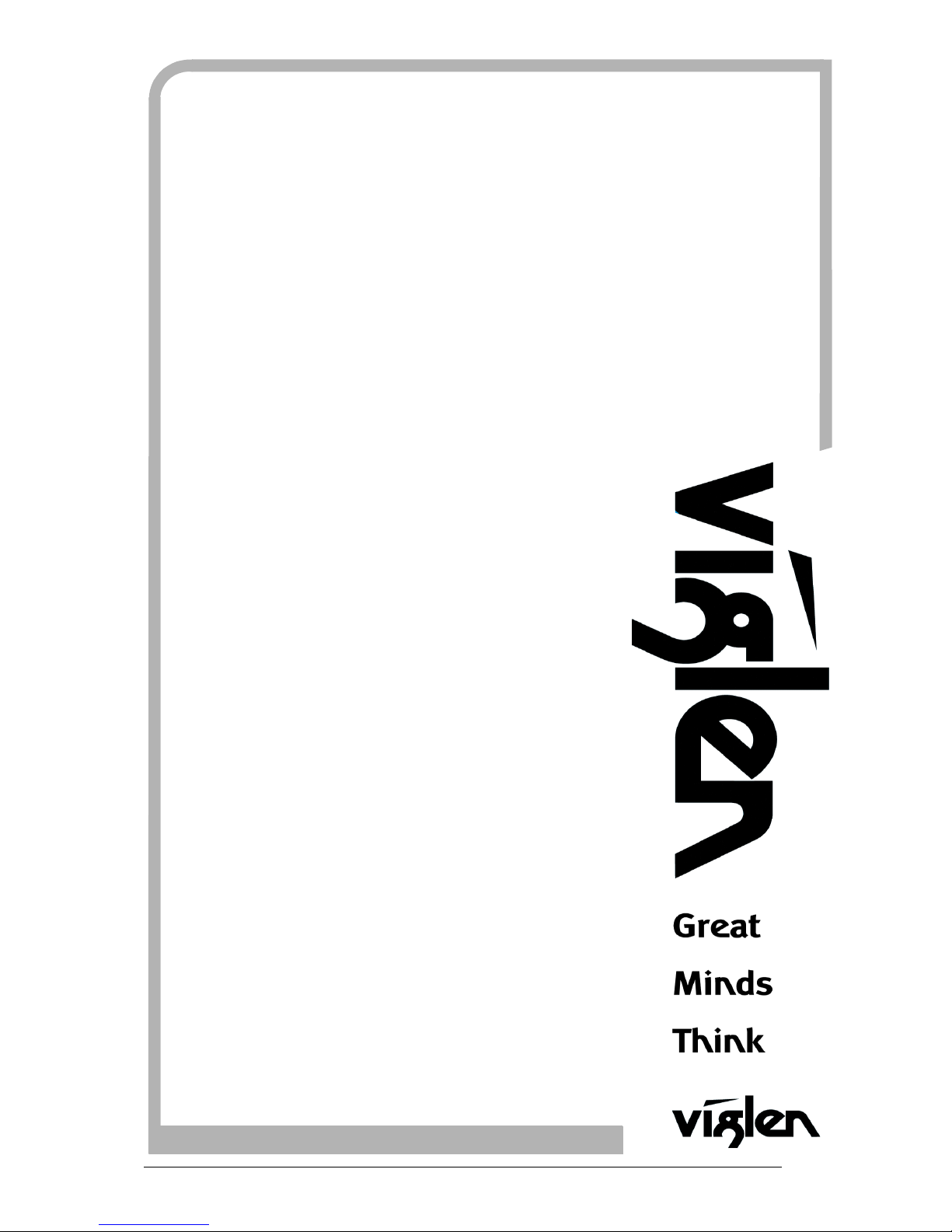
Vig440J Motherboard Manual
C O M P U T E R S N E T W O R K S S O L U T I O N S
..
Vig440J
Motherboard
Manual
Page 2
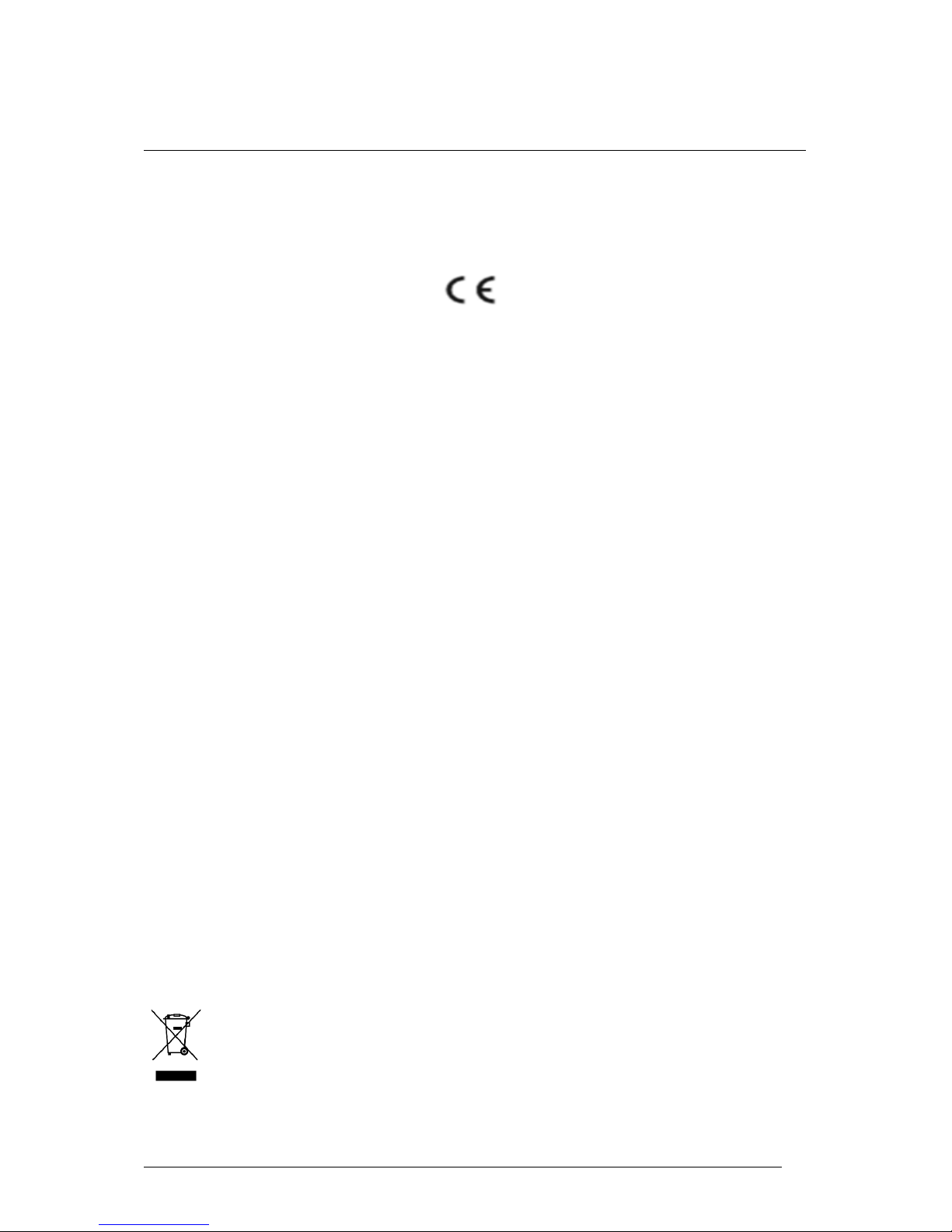
Vig440J Motherboard Manual
1
VViigglleenn EEMMCC aanndd tthhee ‘‘CCEE’’ m
maarrkk
CE Marking
As we begin the 21st century, European standards are being harmonised across borders. If products comply
with the same standards in all European countries, product exporting and importing is made simple - paving our
way to a common market. If you buy a product with a 'CE' mark on it (shown below), on the box, in the manual,
or on the guarantee - it complies with the currently enforced directive(s).
Introduction to EMC
EMC (Electromagnetic Compatibility) is the term used to describe certain issues with RF (Radio Frequency)
energy. Electrical items should be designed so they do not interfere with each other through RF emissions. E.g.
If you turn on your microwave, your television shouldn't display interference if both items are CE marked to the
EMC directive.
If emitted RF energy is not kept low, it can interfere with other electrical circuitry - E.g. Cars Automatic Braking
Systems have been known to activate by themselves while in a strong RF field. As this has obvious
repercussions ALL electrical products likely to cause RF related problems have to be 'CE' marked from 1st
January 1996 onwards.
If a product conforms to the EMC directive, not only should its RF emissions be very low, but its immunity to RF
energy (and other types) should be high. The apparatus has to resist many 'real world' phenomena such as
static shocks and mains voltage transients.
Viglen’s Environment laboratory
To gain a 'CE' mark, the Viglen computer range has had to undergo many difficult tests to ensure it is
Electromagnetically Compatible. These are carried out in the in-house 'Environment lab' at Viglen Headquarters.
We have made every effort to guarantee that each computer leaving our factory complies fully with the correct
standards. To ensure the computer system maintains compliance throughout its functional life, it is essential you
follow these guidelines.
Install the system according to Viglen’s instructions
If you open up your Viglen:
Keep internal cabling in place as supplied.
Ensure the lid is tightly secured afterwards
Do not remove drive bay shields unless installing a 'CE' marked peripheral in its place
The clips or ‘bumps' around the lips of the case increase conductivity - do not remove or damage.
Do not remove the ferrite ring from the L.E.D cables.
Only use your Viglen computer with 'CE' marked peripherals
This system has been tested in accordance with European standards for use in residential and light industrial
areas-this specifies a 10 meter testing radius for emissions and immunity. If you do experience any adverse
affects that you think might be related to your computer, try moving it at least 10 meters away from the affected
item. If you still experience problems, contact Viglen’s Technical Support department who will put you straight
through to an EMC engineer - s/he will do everything possible to help. If modifications are made to your Viglen
computer system, it might breach EMC regulations. Viglen take no responsibility (with regards to EMC
characteristics) of equipment that has been tampered with or modified.
This symbol on the product or on its packaging indicates that the product shall not be treated as
household waste. Instead it shall be handed over to the applicable collection point for recycling of
electrical and electronic equipment. By ensuring this product is disposed of correctly, you will help
prevent potential negative consequences for the environment and human health, which could
otherwise be caused by inappropriate waste handling of this product. The recycling of materials will
help to conserve natural resources. For more detailed information about recycling of this product,
please contact your local city office, your household waste disposal service or Viglen Ltd.
Page 3
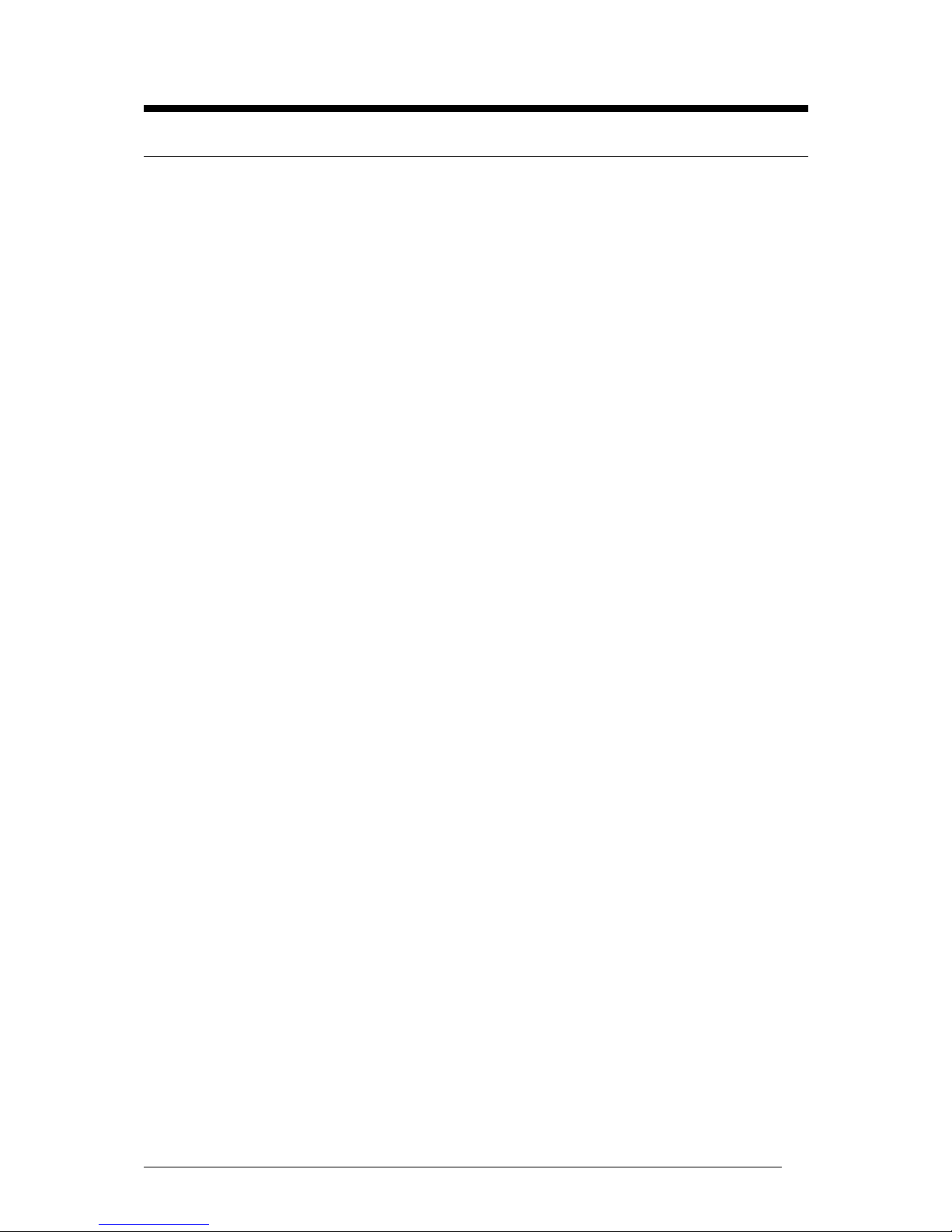
Vig440J Motherboard Manual
2
Copyrights and Trademarks
Please note
The material in this manual is subject to change without notice.
Trademarks
Microsoft, Windows, Windows NT, Windows 95,Windows 98, Windows XP, Windows
7, Windows 8 and MS-DOS are registered trademarks of Microsoft Corporation. IBM
PC, XT, AT and PS/2 are trademarks of International Business Machines
Corporation. Pentium and Pentium Pro are registered trademarks of Intel
Corporation. AMI BIOS is a registered trademark of American Megatrends. All other
trademarks are acknowledged. JAC-UP, Genie, Contender, Dossier, Vig, Viglen, and
Envy are trademarks of Viglen Limited.
Copyright and Patents
This manual and all accompanying software and documentation are copyrighted and
all rights reserved. This product, including software and documentation, may not, in
whole or in part, be copied, photocopied, translated or reduced to any electronic or
machine-readable form, without prior written consent except for copies retained by
the purchaser for backup.
© Copyright 2013 Viglen Limited
All Rights Reserved
Vig440J Manual Version 1.1
Printed in the United Kingdom
Liability
No warranty or representation, either expressed or implied, is made with respect to
this documentation, its quality, performance, merchantability or fitness for a particular
purpose. As a result the documentation is licensed as is, and you, the licensee, are
assuming the entire risk as to its quality and performance. The vendor reserves the
right to revise this operation manual and all accompanying software and
documentation and to make changes in the content without obligation to notify any
person or organisation of the revision or change.
In no event will the vendor be liable for direct, indirect, special, incidental or
consequential damages arising out of the use or inability to use this product or
documentation, even if advised of the possibility of such damages. In particular, the
vendor shall not have liability for any hardware, software or data stored or used with
the product, including the costs of repairing, replacing or recovering such hardware,
software or data.
Page 4

Vig440J Motherboard Manual
3
Contents
Chapter 1: Motherboard Overview 5
Overview Mainboard Vig440J 6
Motherboard Features 7
Supported Processors 10
Special Features 11
Chipset Overview 15
System Board Components 16
Back Panel Connectors 17
System Memory 19
Chapter 2: System Board Options 21
Overview of Jumper Settings 23
Motherboard Jumper Settings 24
Motherboard Connectors 27
Upgrading the Central Processing Unit (CPU) 31
Upgrading System Memory 38
Installing an Expansion Card 39
Replacing the Clock/CMOS RAM Battery 41
Chapter 3: Solving Problems 42
Resetting the System 42
Troubleshooting Procedures 43
Problems Operating Add-in Boards 44
Problems & Suggestions 46
Error and Information Messages 48
BIOS Post Codes 52
Chapter 4: System BIOS 58
Introduction 58
Updating the BIOS 59
Main BIOS Setup 60
Advanced System Configuration 62
Erase Disk 62
PCI Subsystem Settings 62
Page 5
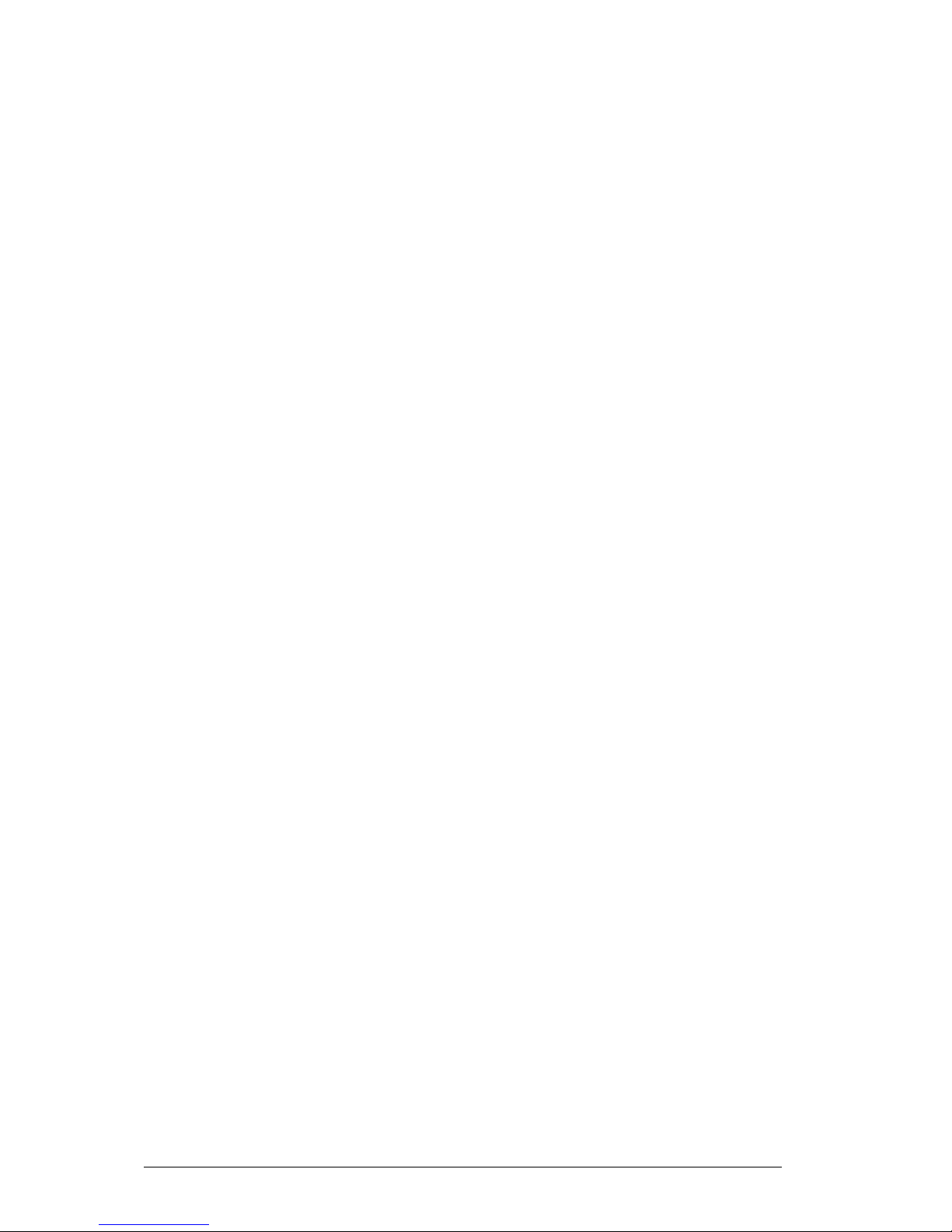
Vig440J Motherboard Manual
4
Trusted Computing 63
CPU Configuration 64
Runtime Error Logging 70
Memory Configuration 70
SATA configuration 70
Acoustic Management Configuration 72
Intel TXT Configuration 72
USB Configuration 73
System Monitoring 74
Onboard Device Configuration 75
Memory Status 76
Super IO Configuration 76
AMT Configuration 77
Serial Port Console Redirection 77
Option ROM Configuration 80
Security Settings 81
Power Settings 84
Event Logs 86
Boot Configuration 88
Save & Exit 91
Chapter 5: BIOS Recovery 93
How to Recover the AMIBIOS Image 93
Flash Memory Recovery Update 93
Recovery Update Procedure 93
Chapter 6: Glossary 94
Notes 98
Chapter 7: Suggestions 99
Page 6
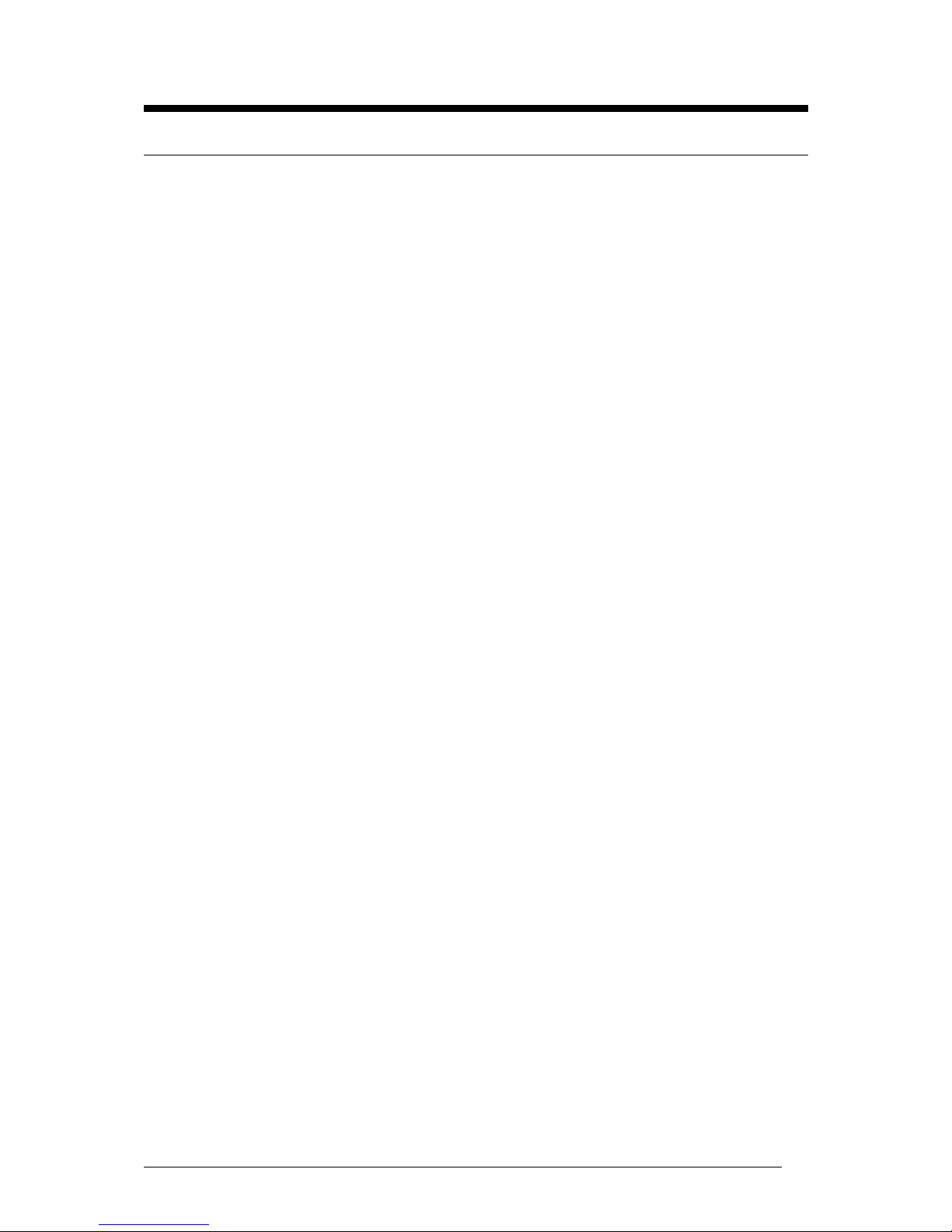
Vig440J Motherboard Manual
5
Chapter 1: Motherboard Overview
Introduction
This manual describes the Viglen Vig440J Motherboard inside your computer. The
Motherboard is the most important part of your computer. It contains all of the CPU,
memory and graphics circuitry that make the computer work.
The Vig440J is built upon the functionality and the capability of the Intel® C600
chipset platform. The Vig440J Motherboard provides the performance required for
dual processor-based CAD workstations or graphic-intensive systems.
The D3128 is characterised by a range of ultra-modern technologies. These include:
Support for the Intel Xeon® processor series with up to 8 cores in the LGA 2011
socket, multiple PCI-Express buses, Quad Channel DDR3 memory design, Onboard
PCI-Express Gigabit Ethernet, SATA ports and multiple USB 2.0 / 3.0 (Universal
Serial Bus) ports.
This manual contains technical information about the Viglen Vig440J Motherboard
and other hardware components inside your computer. If you are new to computers
we recommend that you read the user guide first. If you are an experienced
computer user this manual should provide all the information you will need to
perform simple upgrades and maintenance.
We hope that this manual is both readable and informative. If you have any
comments for suggestions about how we could improve the format then please fill
out the form at the back of the manual and send it to us.
Above all we hope that you enjoy using your Viglen computer.
Page 7

Vig440J Motherboard Manual
6
Overview Mainboard Vig440J
Page 8

Vig440J Motherboard Manual
7
Motherboard Features
Form factor:
ATX form factor: 12 in x 10 in (254 mm x 304.8 mm)
CPU Support:
Intel® Xeon® Processor E5-16xx / 26xx series
Intel® Xeon® Processor E5-16xx / 26xx V2 series
Intel® Core™ i7 Processor 38xx / 39xx series
Intel® Core™ i7 Processor 48xx / 49xx series
Socket R (LGA2011), max. 150W TDP, integrated Memory Controller
Chipset Support:
Intel C602 chipset, including: the Patsburg C602 North Bridge and the SCH5636
Super I/O South Bridge.
Memory Support:
Four Channel DDR3 Memory Architecture
Eight 240-pin DIMM sockets supporting up to 64/128GB, Single / Dual / Triple /
Quad Channel 1600/1866MHz, single rank / dual rank UDIMM or RDIMM,
ECC / non-ECC support (depends on mainboard version and processor)
Expansion Support:
Two PCI-E 3.0 x4 slots (Slots 1 and 4)
Two PCI-E 3.0 x16 slots (Slot 2 and 5)
One PCI-E 2.0 x4 in x16 slot (Slot 3)
Two 32-bit PCI 33 slots (Slot 6 and Slot 7)
Storage Support:
Intel C602 supports two SATA3 (6GB/s) ports and four SATA2/SAS compatible
ports supporting RAID0, RAID1, RAID10, RAID5 in the Windows OS
Environment, and RAID0, RAID1, RAID10 on Linux platforms
SAS Upgrade ROM required for SAS support (optional)
HD Audio Support:
HD Conexant CX20642 Audio Controller supports High Definition 5.1 Audio with
Line-in, Line-out and Microphone
LAN Support:
1x Intel 82579LM Gigabit Ethernet with 10/100/1000 MBit/s
Page 9
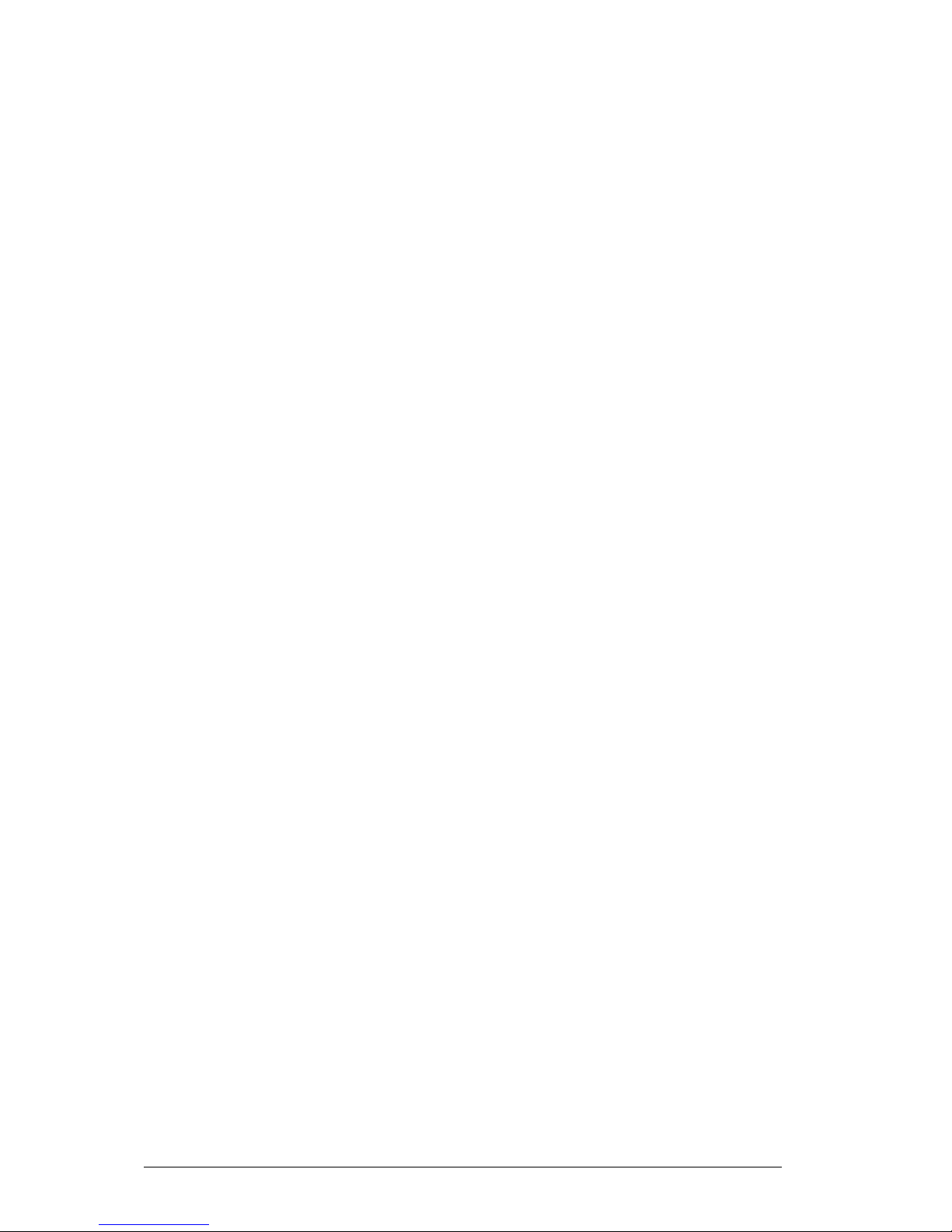
Vig440J Motherboard Manual
8
USB Support:
Up to Ten USB 2.0 connections (6 Backpanel USB Ports, and 2 internal headers
for additional 4 connections)
1x on-board conventional USB 2.0 socket
1x internal header for USB 3.0 support
BIOS Features:
AMI Aptio 4.x (UEFI) BIOS
PCI 2.2, DMI 2.3, ACPI 1.0/2.0/3.0, Plug and Play (PnP), DMI 2.3, USB Keyboard
support, and SMBIOS 2.3
PC Health Monitoring:
Onboard voltage monitors for Vcore1, Vcore2, 1.5V, 5VDD, 5VSB, 12V, -12V,
3.3Vcc, 3.3VSB, VBAT and Vtt.
Fan status monitor with firmware control
Tachometer Monitoring
Pulse Width Modulation (PWM) fan control.
Low-noise fan speed control
CPU/chassis temperature monitoring
Platform Environment Control Interface (PECI) ready
Thermal Monitor 2 (TM2) support
CPU fan auto-off in sleep mode
CPU slow-down on temperature overheat
CPU thermal trip support for processor protection, power LED
Power-up mode control for recovery from AC power loss
Auto-switching voltage regulator for CPU cores
System overheat/Fan Fail • LED Indicator and control
Chassis intrusion detection/header
System resource alert via Super Doctor III
Rear Panel Port Support:
1 x PS/2 keyboard port
1 x PS/2 mouse port
4 x USB 2.0 ports
1 x LAN (RJ-45) port
Microphone
Front
Line-In
Page 10
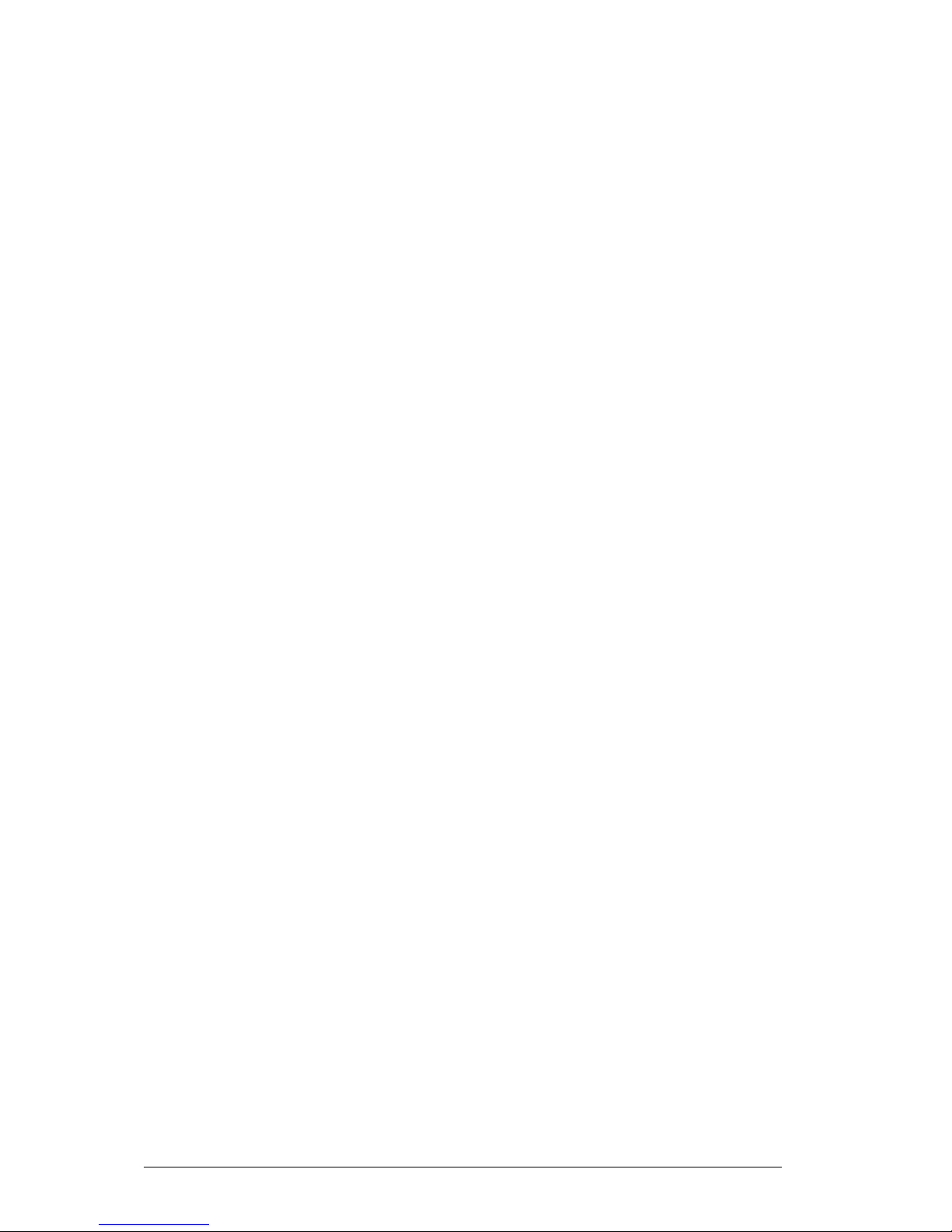
Vig440J Motherboard Manual
9
Internal Connectors:
2 x Serial ATA 3 connectors
4 x Serial ATA 2 / SAS connectors
1 x CPU fan connector
3 x Chassis fan connector
1 x PSU fan connector
2 x USB 2.0 headers (total 4 USB ports)
1 x USB 3.0 header
1 x 24-pin ATX power connector
1 x 4-pin 12V processor connector
1 x Front panel AC’97 Audio connector
1 x Chassis intrusion connector
1 x Overheat LED/Fan fail connector
1 x Power LED/External Speaker connector
1 x Power SMB (System Management Bus) connector
1 x SGPIO (Serial-Link General Purpose Input/Output) connectors
1 x Front control panel connectors
ACPI Features:
Slow blinking LED for suspend state indicator
Main switch override mechanism
ACPI/ACPM Power Management (S1, S3, S4, S5)
Other:
Console redirection
Onboard Fan Speed Control by Thermal Management via BIOS
Intel iAMT Manageability 8.1
Power Requirements:
ATX power supply with SSI power connectors (24-pin, 4-pin)
These connectors need to meet the SSI EPS 12V specification
Dimensions:
ATX 12.00” (L) x 10.00” (W) (304.80mm x 254.20mm)
Page 11

Vig440J Motherboard Manual
10
Supported Processors
Processor Name
Codename
Clock
Speed
Cache
Power
Cores/
Threads
ECC
Support
Turbo
Boost
vPro
Support
XEON® E5-2690
Sandy Bridge-EP
2.9GHz
20MB
135W
8/16
yes
yes
yes
XEON® E5-2687
Sandy Bridge-EP
3.1GHz
20MB
150W
8/16
yes
yes
yes
XEON® E5-2680
Sandy Bridge-EP
2.7GHz
20MB
130W
8/16
yes
yes
yes
XEON® E5-2670
Sandy Bridge-EP
2.6GHz
20MB
115W
8/16
yes
yes
yes
XEON® E5-2667
Sandy Bridge-EP
2.9GHz
15MB
130W
6/12
yes
yes
yes
XEON® E5-2665
Sandy Bridge-EP
2.4GHz
20MB
115W
8/16
yes
yes
yes
XEON® E5-2660
Sandy Bridge-EP
2.2GHz
20MB
95W
8/16
yes
yes
yes
XEON® E5-2650
Sandy Bridge-EP
2.0GHz
20MB
95W
8/16
yes
yes
yes
XEON® E5-2650L
Sandy Bridge-EP
1.8GHz
20MB
70W
8/16
yes
yes
yes
XEON® E5-2643
Sandy Bridge-EP
3.3GHz
10MB
130W
4/8
yes
yes
yes
XEON® E5-2640
Sandy Bridge-EP
2.5GHz
15MB
95W
6/12
yes
yes
yes
XEON® E5-2637
Sandy Bridge-EP
3.0GHz
5MB
80W
2/4
yes
yes
yes
XEON® E5-2630
Sandy Bridge-EP
2.3GHz
15MB
95W
6/12
yes
yes
yes
XEON® E5-2630L
Sandy Bridge-EP
2.0GHz
15MB
60W
6/12
yes
yes
yes
XEON® E5-2620
Sandy Bridge-EP
2.0GHz
15MB
95W
6/12
yes
yes
yes
XEON® E5-2609
Sandy Bridge-EP
2.4GHz
10MB
80W
4/4
yes
no
yes
XEON® E5-2603
Sandy Bridge-EP
1.8GHZ
10MB
80W
4/4
yes
no
yes
XEON® E5-16xx series
XEON® E5-1660
Sandy Bridge-WS
3.3GHz
15MB
130W
6/12
yes
yes
yes
XEON® E5-1650
Sandy Bridge-WS
3.2GHz
12MB
130W
6/12
yes
yes
yes
XEON® E5-1620
Sandy Bridge-WS
3.6GHz
10MB
130W
4/8
yes
yes
yes
Core TM i7 Series
I7-3960x
Sandy Bridge
3.3GHz
15MB
130W
6/12
No
yes
No
I7-3930k
Sandy Bridge
3.2GHz
12MB
130W
6/12
No
yes
No
I7-3820
Sandy Bridge
3.6GHz
10MB
130W
4/8
No
yes
No
Processor Name
Code name
vPro Support
XEON® E5-26xx V2 series
Ivy Bridge-EP
Yes
XEON® E5-16xx V2 series
Ivy Bridge-EP
Yes
Core i7 -48xx / 49xx
Ivy Bridge
no
Page 12
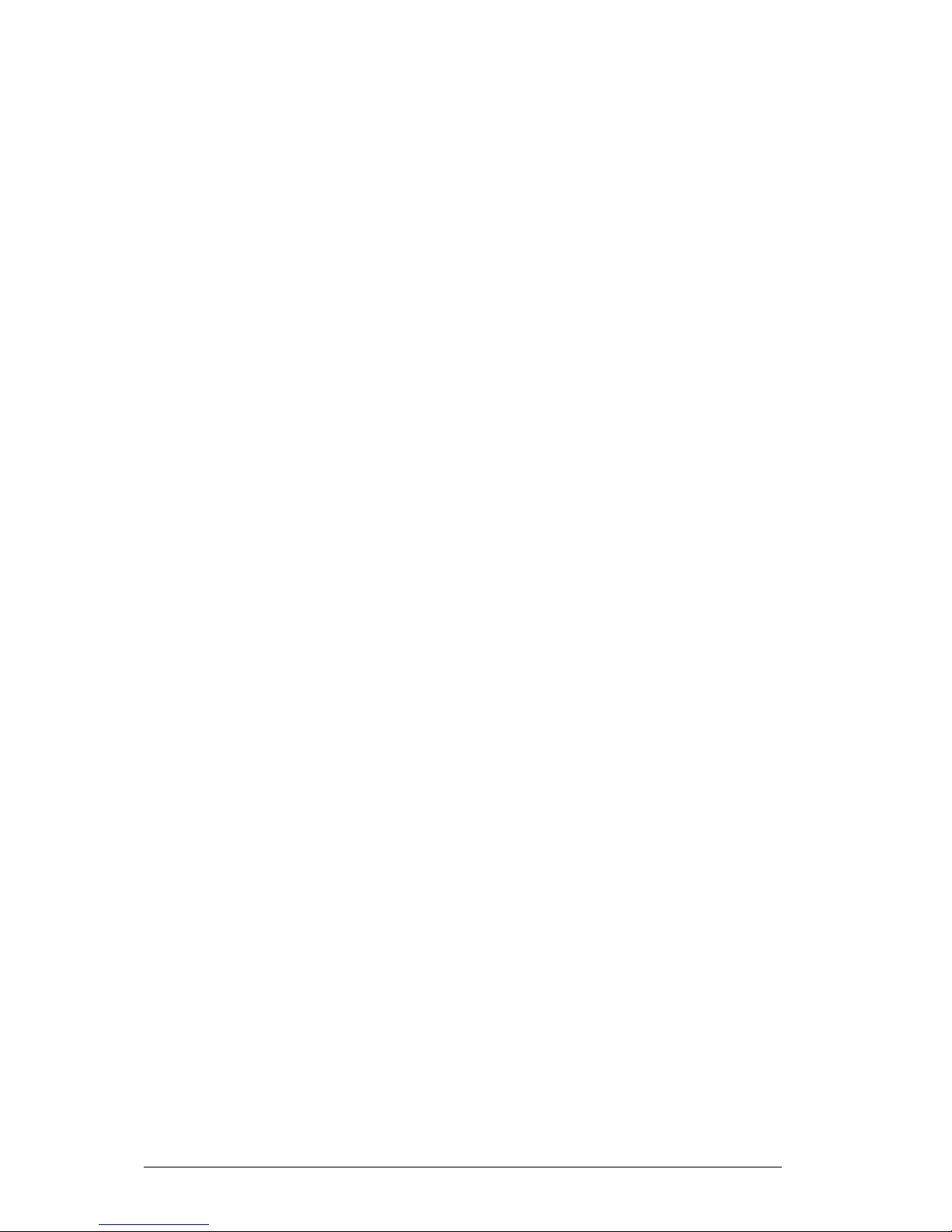
Vig440J Motherboard Manual
11
Special Features:
Recovery from AC Power Loss
BIOS provides a setting for you to determine how the system will respond when AC
power is lost and then restored to the system. You can choose for the system to
remain powered off (in which case you must hit the power switch to turn it back on)
or for it to automatically return to a power- on state. See the Power Failure Recovery
setting in the Power Settings section to change this setting. The default setting is
Previous State.
PC Health Monitoring:
This section describes the PC health monitoring features of the Vig440J. All have an
onboard System Hardware Monitor chip that supports PC health monitoring via
Super Doctor II or III. An onboard voltage monitor will scan these onboard voltages
continuously: Vcore1, Vcore2, 1.5V, 5VDD, 5VSB, 12V, -12V, 3.3Vcc, 3.3VSB,
VBAT and Vtt. Once a voltage becomes unstable, a warning is given or an error
message is sent to the screen. Users can adjust the voltage thresholds to define the
sensitivity of the voltage monitor.
Fan Status Monitor with Firmware Control
The PC health monitor can check the RPM status of the cooling fans. The onboard
CPU and chassis fans are controlled by Thermal Management via BIOS (under
Hardware Monitoring in the Advanced Setting).
Environment Temperature Control
The thermal control sensor monitors the CPU temperature in real time and will turn
on the thermal control fan whenever the CPU temperature exceeds a user-defined
threshold. The overheat circuitry runs independently from the CPU. Once it detects
that the CPU temperature is too high, it will automatically turn on the thermal fan
control to prevent any overheat damage to the CPU. The onboard chassis thermal
circuitry can monitor the overall system temperature and alert users when the
chassis temperature is too high.
System Resource Alert
This feature is available when used with Super Doctor III in the Windows OS
environment or used with Super Doctor II in Linux. Super Doctor is used to notify the
user of certain system events. For example, you can also configure Super Doctor to
provide you with warnings when the system temperature, CPU temperatures,
voltages and fan speeds go beyond a pre-defined range.
Page 13

Vig440J Motherboard Manual
12
ACPI Features:
ACPI stands for Advanced Configuration and Power Interface. The ACPI
specification defines a flexible and abstract hardware interface that provides a
standard way to integrate power management features throughout a PC system,
including its hardware, operating system and application software. This enables the
system to automatically turn on and off peripherals such as CD-ROMs, network
cards, hard disk drives and printers.
In addition to enabling operating system-directed power management, ACPI
provides a generic system event mechanism for Plug and Play and an operating
system-independent interface for configuration control. ACPI leverages the Plug and
Play BIOS data structures while providing a processor architecture-independent
implementation that is compatible with both Windows 2000 and Windows 2003
Operating Systems.
Slow Blinking LED for Suspend-State Indicator
When the CPU goes into a suspend state, the chassis power LED and LE1 will start
blinking to indicate that the CPU is in suspend mode. When the user presses any
key, the CPU will wake-up and the LED will automatically stop blinking and remain
on.
Main Switch Override Mechanism
When an ATX power supply is used, the power button may function as a system
suspend button, allowing the system to enter a Soft Off state. The monitor will be
suspended and the hard drive will spin down. Pressing the power button again to
"wake-up" the whole system. During the Soft Off state, the ATX power supply
provides power to keep the required circuitry in the system "alive." In case the
system malfunctions and you want to turn off the power, just press and hold the
power button for 4 seconds. This option can be set in the BIOS Setup utility.
Power Supply:
Wake-up events can be triggered by a device such as the external modem ringing
when the system is in the Standby or Off state. Note that external modem ring-on
can only be used with an ATX 2.01 (or above) compliant power supply.
The Vig440J can accommodate 24-pin ATX power supplies. Although most power
supplies generally meet the specifications required by the CPU, some are
inadequate. In addition, the 12V 4-pin power connection is also required to ensure
adequate power supply to the system. Also your power supply must supply 1.5A for
the Ethernet ports.
It is strongly recommended that you use a high quality power supply that meets ATX
power supply Specification 2.02 or above. It must also be SSI compliant. (For more
information, please refer to the web site at http://www.ssiforum.org/). Additionally, in
Page 14

Vig440J Motherboard Manual
13
areas where noisy power transmission is present, you may choose to install a line
filter to shield the computer from noise. It is recommended that you also install a
power surge protector to help avoid problems caused by power surges.
WARNING!
To prevent damage to the power supply or Motherboard, please use a power supply
that contains a 24-pin and 4-pin power connector. Be sure to connect these
connectors to the 24-pin and the 4-pin power connector sockets on the Motherboard
for adequate power supply to your system. Failure in doing so will void the
manufacturer warranty on your power supply and Motherboard.
Super I/O:
The wide range of functions integrated onto the Super I/O greatly reduces the
number of components required for interfacing with floppy disk drives. It also
provides two high-speed, 16550 compatible serial communication ports (UARTs).
Each UART includes a 16-byte send/receive FIFO, a programmable baud rate
generator, complete modem control capability and a processor interrupt system.
Both UARTs provide legacy speed with baud rate of up to 115.2 Kbps as well as an
advanced speed with baud rates of 250 K, 500 K, or 1 Mb/s, which support higher
speed modems.
The Super I/O provides functions that comply with ACPI (Advanced Configuration
and Power Interface), which includes support of legacy and ACPI power
management through an SMI or SCI function pin. It also features auto power
management to reduce power consumption.
Page 15

Vig440J Motherboard Manual
14
Block Diagram of the Intel C602 Chipset Platform
Note: This is a general block diagram. Please see the previous Motherboard features
pages for details on the features.
Page 16
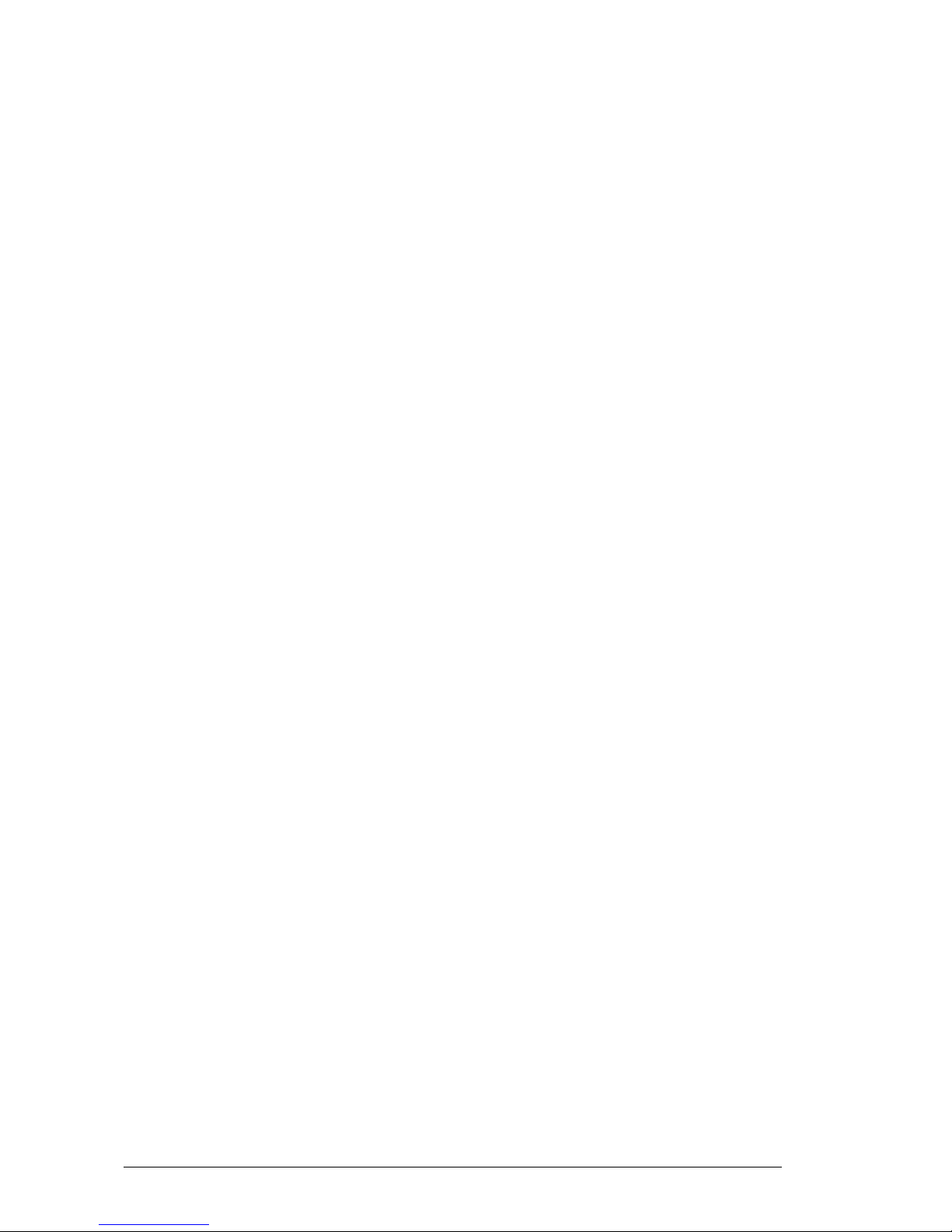
Vig440J Motherboard Manual
15
Chipset Overview
Built upon the functionality and the capability of the Intel C602 chipset platform, the
Vig440J Motherboard provides the performance required for high performance CAD
workstations or graphic-intensive systems. The C602 chipset consists of the E51600/E5-2600 (LGA 1356) processor, the C602 (North Bridge), and the SCH5636
Super I/O South Bridge. With the Intel QuickPath interconnect (QPI) controller built in,
the E5-2600 Series Processor platform is offers the next generation of point-to-point
system interconnect interface, outperforming the previous generation of QPI and
offering enhanced system performance with increased bandwidth and scalability.
The C602 North Bridge connects to the processor through an independent QPI link.
Each link consists of 40 pairs of unidirectional differential lanes for transmission and
receiving in addition to a differential forwarded clock.
The C602 Chipset supports up to 48 PCI Express lanes, peer-to-peer read and writes
transactions. It provides up to six PCI-Express ports, ten SATA ports and fourteen USB
connections.
In addition, the C602 platform also supports a wide range of RAS (Reliability,
Availability and Serviceability) features. These features include memory interface ECC,
x4/x8 Single Device Data Correction (SDDC), Cyclic Redundancy Check (CRC), parity
protection, out-of-band register access via SMBus, memory mirroring, memory sparing,
and Hot-plug support on the PCI-Express Interface.
Main Features of the E5-1600/E5-2600 Series Processors and
C602 Chipset
Up to eight processor cores in each processor with 20MB shared cache among
cores
Two full-width Intel QuickPath interconnect links, up to 8GT/s of data transfer rate in
each direction
Virtualization Technology, Integrated Management Engine supported
Point-to-point cache coherent interconnect, Fast/narrow unidirectional links, and
Concurrent bi-directional traffic
Error detection via CRC and Error correction via Link level retry
Page 17
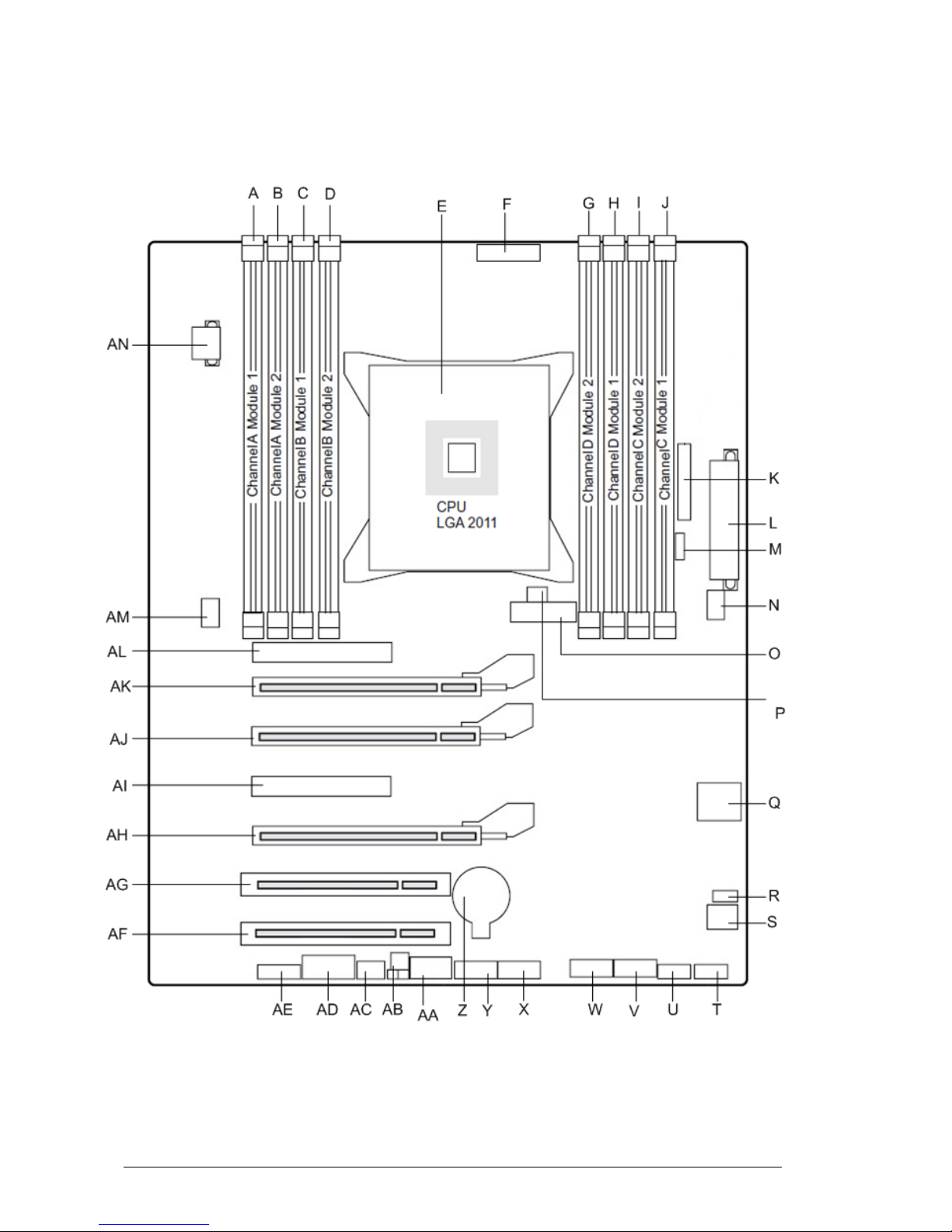
Vig440J Motherboard Manual
16
System Board Components
Figure 1: Motherboard Layout & Components
Page 18
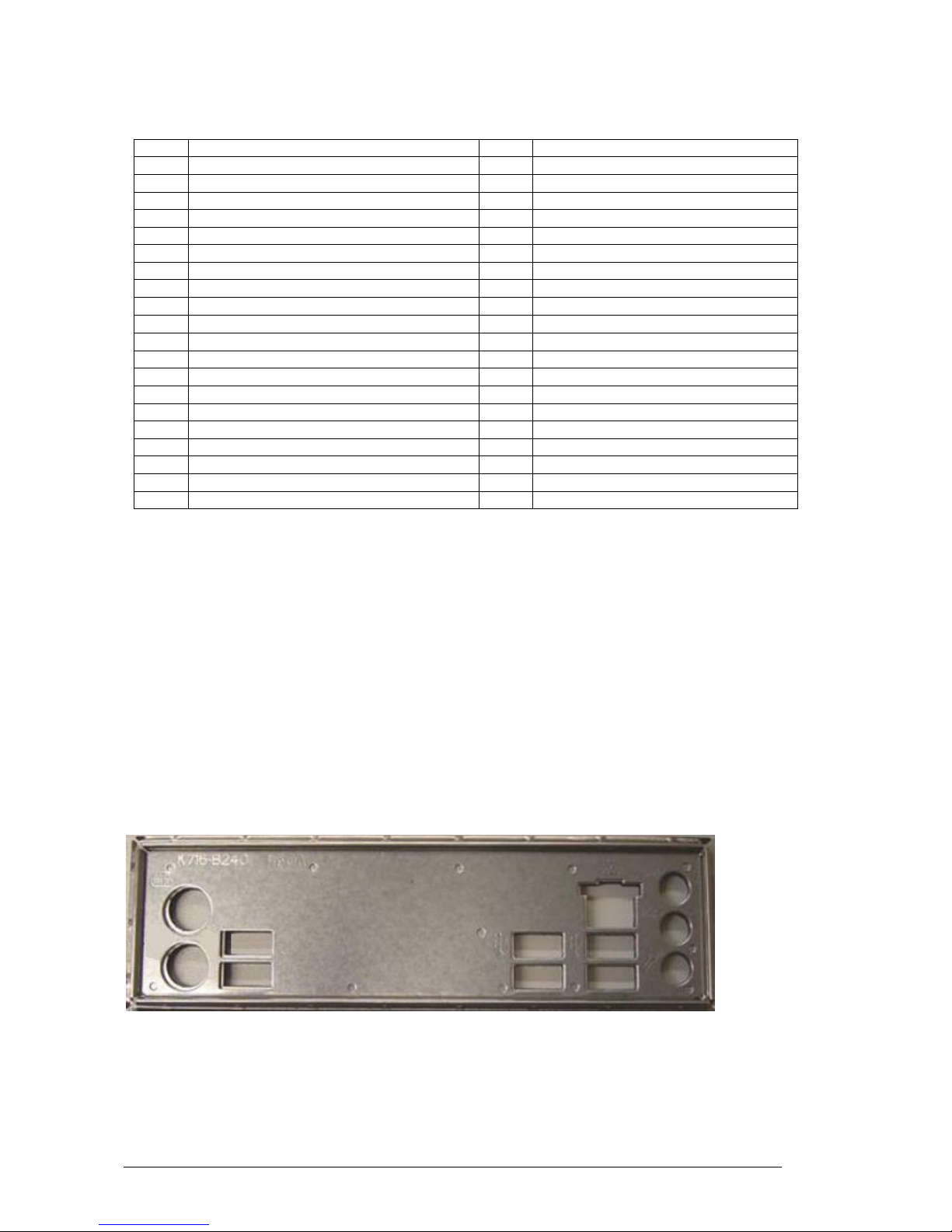
Vig440J Motherboard Manual
17
Table 1: Motherboard Connections
Label
Description
Label
Description
A
Channel A DIMM 1
U
USB Header (10/11)
B
Channel A DIMM 2
V
SATA/SAS 3
C
Channel B DIMM 1
W
SATA/SAS 2
D
Channel B DIMM 2
X
SATA/SAS 1
E
LGA 2011 CPU Socket
Y
SATA/SAS 0
F
PC 2009 (FAN4-PSU)
Z
CMOS Battery
G
Channel D DIMM 2
AA
On-board USB Port
H
Channel D DIMM 1
AB
12V Standby LED
I
Channel C DIMM 2
AC
FAN5
J
Channel C DIMM1
AD
Serial Header (COM)
K
Front Panel Connector
AE
FP Audio Header
L
PWR1 (24-Pin)
AF
PCI32 Slot
M
SCSI
AG
PCI32 Slot
N
FAN2
AH
PCIe x16 Gen 3
O
USB 3.0 Header
AI
PCIe x4 Gen 3
P
Chassis Intrusion Header
AJ
PCIe x4 Gen 2
Q
SATA 0/1 (6GB/s)
AK
PCIe x16 Gen 3
R
Upgrade ROM
AL
PCIe x4 Gen 3
S
FAN3
AM
FAN1 (CPU)
T
USB 2.0 Header (9/8)
AN
PWR12V_2 (4-Pin)
Back Panel Connectors
The Motherboard external IO connectors are attached to a metallic I/O shield. This
shield serves several purposes:
It protects the sensitive Motherboard from any external EMC interference.
It stops the computer from interfering with other electrical devices.
It allows the Motherboard to be easily upgraded in the future without having to
change the chassis. Simply change the I/O shield to match the Motherboard.
The I/O shield provides external access to PS/2 keyboard and mouse connectors as
well as six USB ports, one LAN Port and the audio connectors.
Figure 2: I/O shield
Page 19
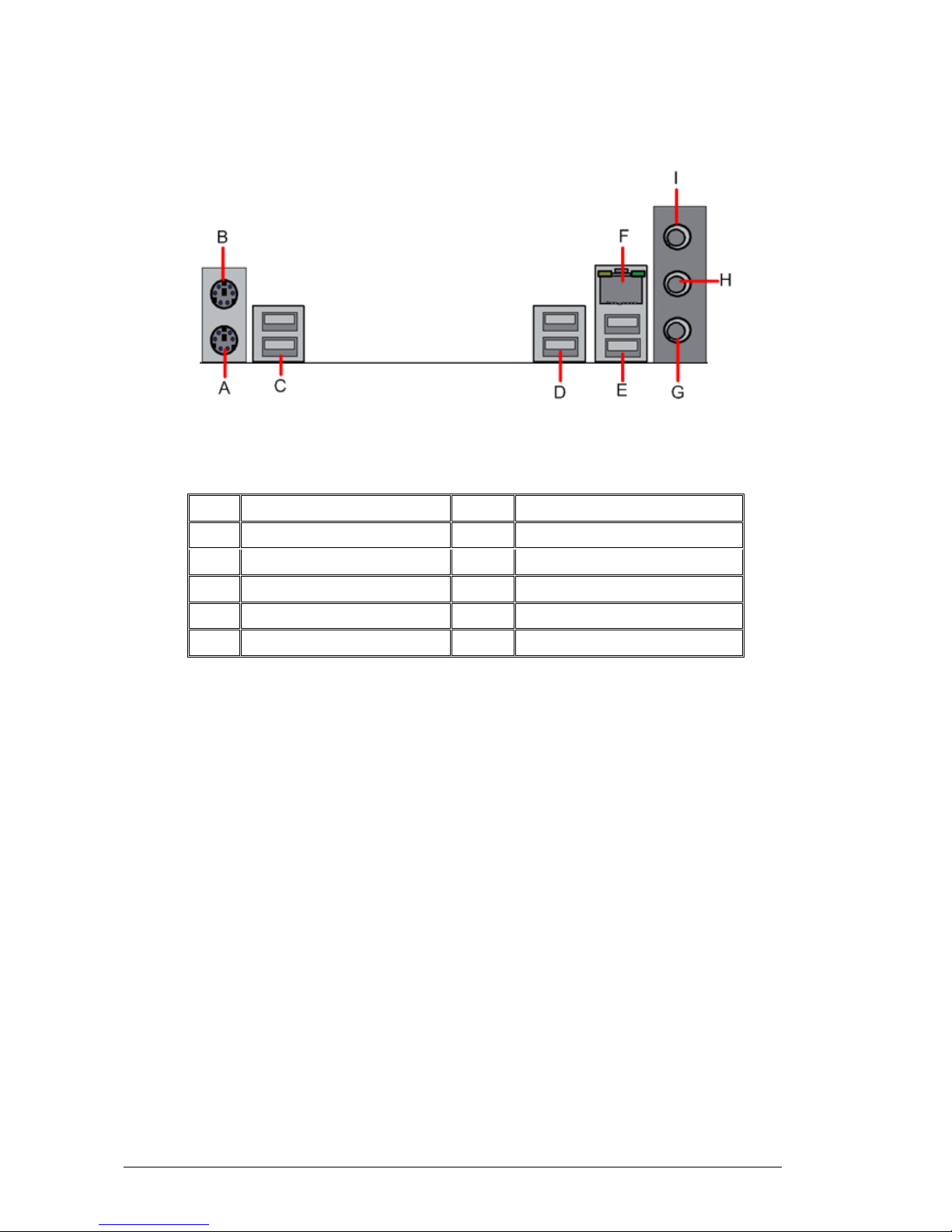
Vig440J Motherboard Manual
18
Note: Power to the computer should be turned off before a keyboard or mouse is
connected or disconnected.
Figure 3: Back Panel Connections
Table 2: Back Panel Connectors
Item
Description
Item
Description
A
PS/2 Keyboard Port (Purple)
F
Gigabit LAN RJ45 1
B
PS/2* Mouse Port (Green)
G
Mic In
C
Back Panel USB 2.0 Port 0/1
H
Audio Out
D
Back Panel USB 2.0 Port 2/3
I
Line In
E
Back Panel USB 2.0 Port 4/5
Note: The back panel audio out connectors are designed to power headphones or
amplified speakers only. Poor audio quality occurs if passive (non-amplified) speakers
are connected to these outputs.
This Motherboard features a 5.1 Channel High Definition Audio (HDA) codec that
provides 10 DAC channels. The HD Audio connections simultaneously supports
multiple- streaming 5.1 sound playback with 2 channels of independent stereo output
through the front panel stereo out for front L&R, rear L&R, center and subwoofer
speakers. Use the Advanced software included in the CD-ROM with your Motherboard
to enable this function.
Page 20

Vig440J Motherboard Manual
19
System Memory
Main Memory
The Motherboard has eight DDR3 Dual Inline Memory Module (DIMM) sockets.
Support for up to a maximum memory size of 64GB. The BIOS automatically detects
memory type, size, and speed.
The Motherboard supports the following memory features:
The following memory modules are supported: 512 MB, 1GB, 2GB, 4GB and
8GB ECC and non-ECC memory modules. Registered ECC modules are not
supported.
64 GB maximum total system memory total amount of addressable memory.
Minimum total system memory: 1GB
64bit Unbuffered ECC or Non-ECC DIMMs
Table 5: DIMM Population Configurations
Configuration for Quad, Tri, Dual and Single Channel Configurations (1 DIMM Per Channel)
Quad Channel
Tri Channel
Dual Channel
Single Channel
Channel A Module 1
Channel A Module 1
Channel A Module 1
Channel A Module1
Channel B Module 1
Channel B Module 1
Channel B Module 1
Channel C Module 1
Channel C Module 1
Channel D Module 1
Configuration for Quad, Tri and Dual Channel Configurations (2 DIMM Per Channel)
Channel A Module 1
Channel A Module 1
Channel A Module 1
Channel B Module 1
Channel B Module 1
Channel B Module 1
Channel C Module 1
Channel C Module 1
Channel A Module 2
Channel D Module 1
Channel A Module 2
Channel B Module 2
Channel A Module 2
Channel B Module 2
Channel B Module 2
Channel C Module 2
Channel C Module 2
Channel D Module 2
To reach maximum performance, plugging the module in the following sequence:
Page 21
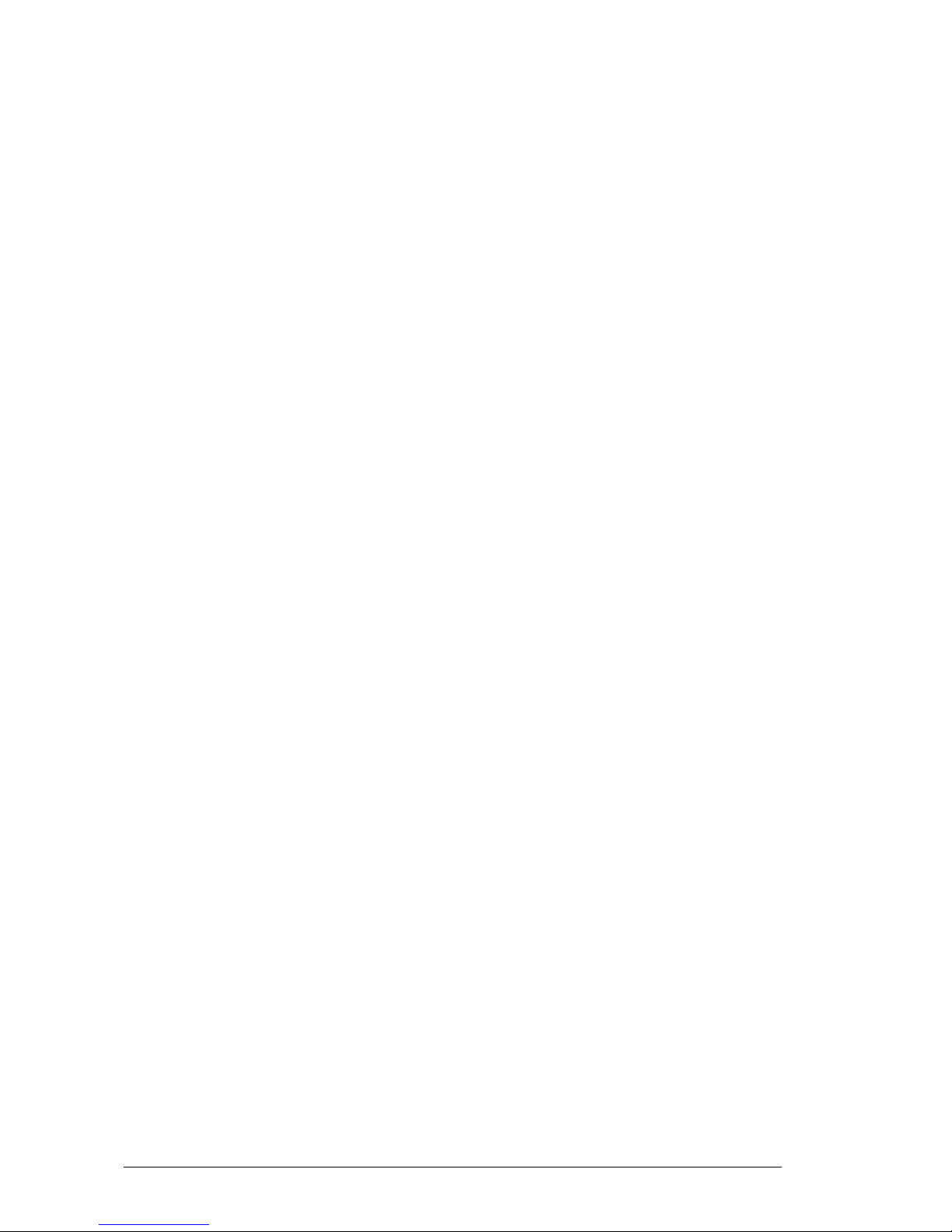
Vig440J Motherboard Manual
20
Notes:
1. Due to OS limitations, some operating systems may not show more than 4 GB of
memory.
2. Due to memory allocation to system devices, the amount of memory that remains
available for operational use will be reduced when 4 GB of RAM is used. The
reduction in memory availability is disproportional. (See the following Table.)
Page 22
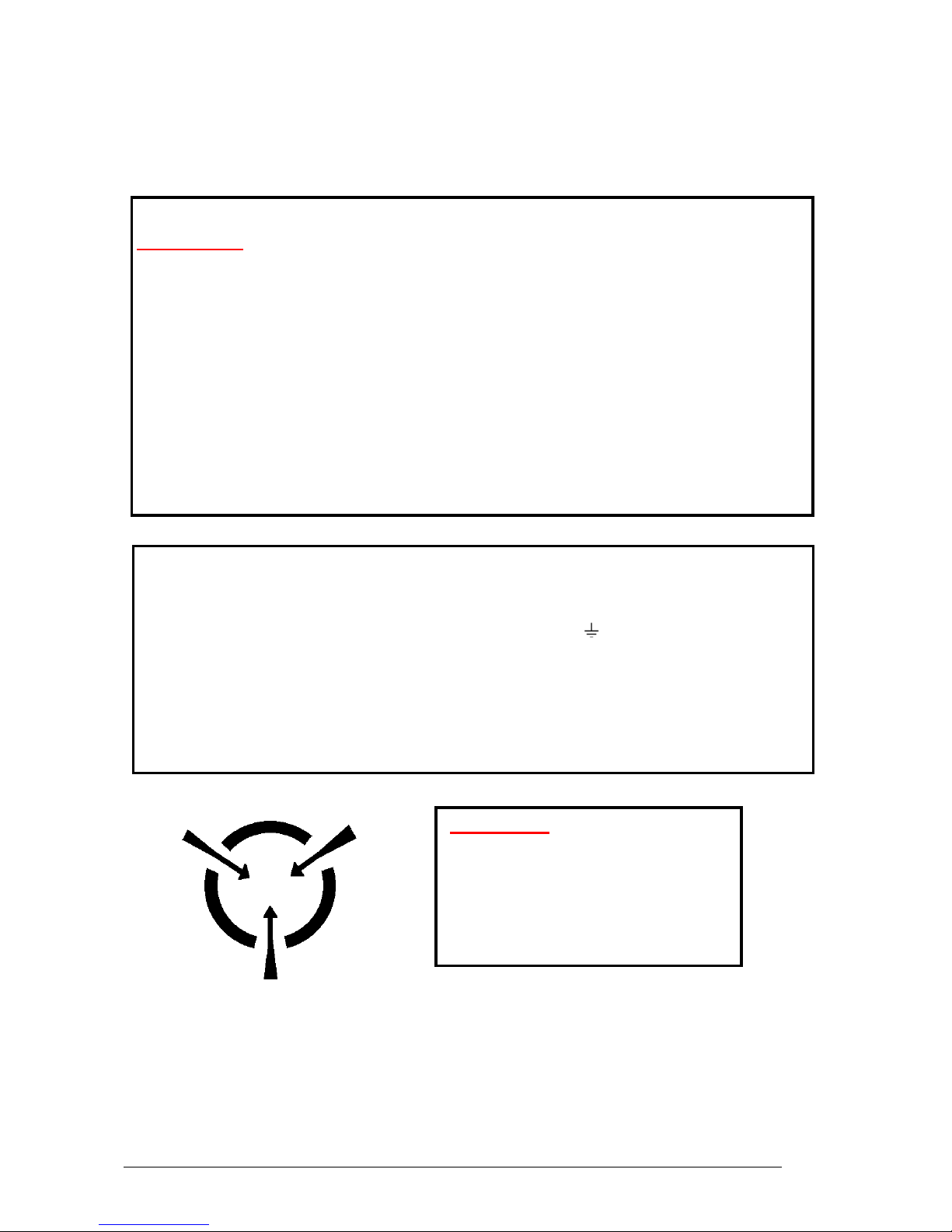
Vig440J Motherboard Manual
21
Chapter 2: System Board Options
WARNING!
Unplug the system before carrying out the procedures described in this
chapter. Failure to disconnect power before you open the system can result in
personal injury or equipment damage. Hazardous voltage, current, and energy
levels are present in this product. Power switch terminals can have hazardous
Voltages present even when the power switch is off.
The procedures assume familiarity with the general terminology associated with
personal computers and with the safety practices and regulatory compliance
required for using and modifying electronic equipment.
Do not operate the system with the cover removed. Always replace the cover
before turning on the system.
As the colours of the wires in the mains lead of this computer may not correspond with the
coloured markings identifying the terminals in your plug precede as follows:
The wire which is coloured green-and-yellow must be connected to the terminal in the plug
which is marked by the letter E or by the safety Earth symbol or coloured green or greenand-yellow.
The wire which is coloured blue must be connected to the terminal which is marked with the
letter N or coloured black.
The wire which is coloured brown must be connected to the terminal which is marked with the
letter L or coloured red.
Make sure you are earthed and free of static charge before you open the computer
case. If you are unsure about upgrading your computer, return it to Viglen so a qualified
engineer can perform the upgrade.
STEPS TO TAKE TO PREVENT STATIC DISCHARGE:
CAUTION!
The Viglen Vig440J Motherboard
and associated components are
sensitive electronic devices. A small
static shock from your body can
cause expensive damage to your
equipment.
Page 23

Vig440J Motherboard Manual
22
1. The best way to prevent static discharge is to buy an anti-static strap from your local
electrical shop. While you are wearing the strap and it is earthed, static charge will
be harmlessly bled to ground.
2. Do not remove the component from its anti-static protective packaging until you are
about to install it.
3. Hold boards by the edges – try not to touch components / interface strips etc.
Note: We recommend that you return your computer to the service department for
upgrading. Any work carried out is fully guaranteed. Upgrades should only be carried
out by persons who are familiar with handling IC’s, as incorrect installation will
invalidate the guarantee.
Page 24
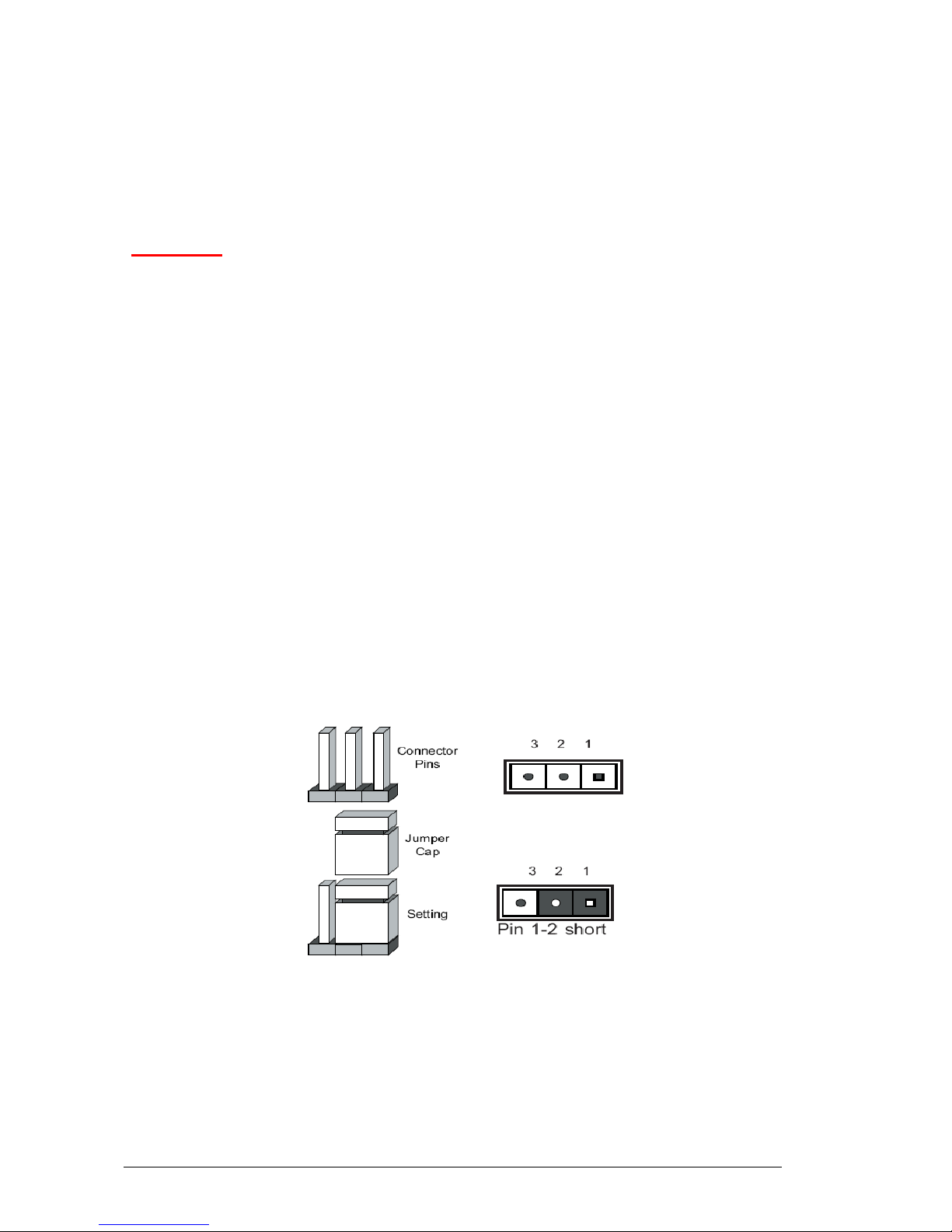
Vig440J Motherboard Manual
23
Overview of Jumper Settings
The Vig440J Motherboard contains the latest technology to offer an almost jumper less
configuration. All Xeon CPU’s are automatically detected and the Speed is
automatically set from the information provided by the CPU.
CAUTION!!
1. Never remove jumpers using large pliers as this can damage the pins. The
best way to remove a jumper is to use a small pair of tweezers or fine needlenosed pliers.
2. Do not move the jumper with the power on. Always turn off the power and
unplug the power cord from the computer before changing a jumper, taking
all necessary anti static precautions
System Board Jumper Settings
The following figure shows the jumper locations of the Motherboard. Please refer to the
following tables describing each jumper’s configuration.
Explanation of Jumpers
To modify the operation of the Motherboard, jumpers can be used to choose between
optional settings. Jumpers create shorts between two pins to change the function of the
connector. Pin 1 is identified with a square solder pad on the printed circuit board.
Note: On two pin jumpers, “Closed” means the jumper is on and “Open” means the
jumper is off the pins.
Figure 4: Explanation of jumpers
Page 25
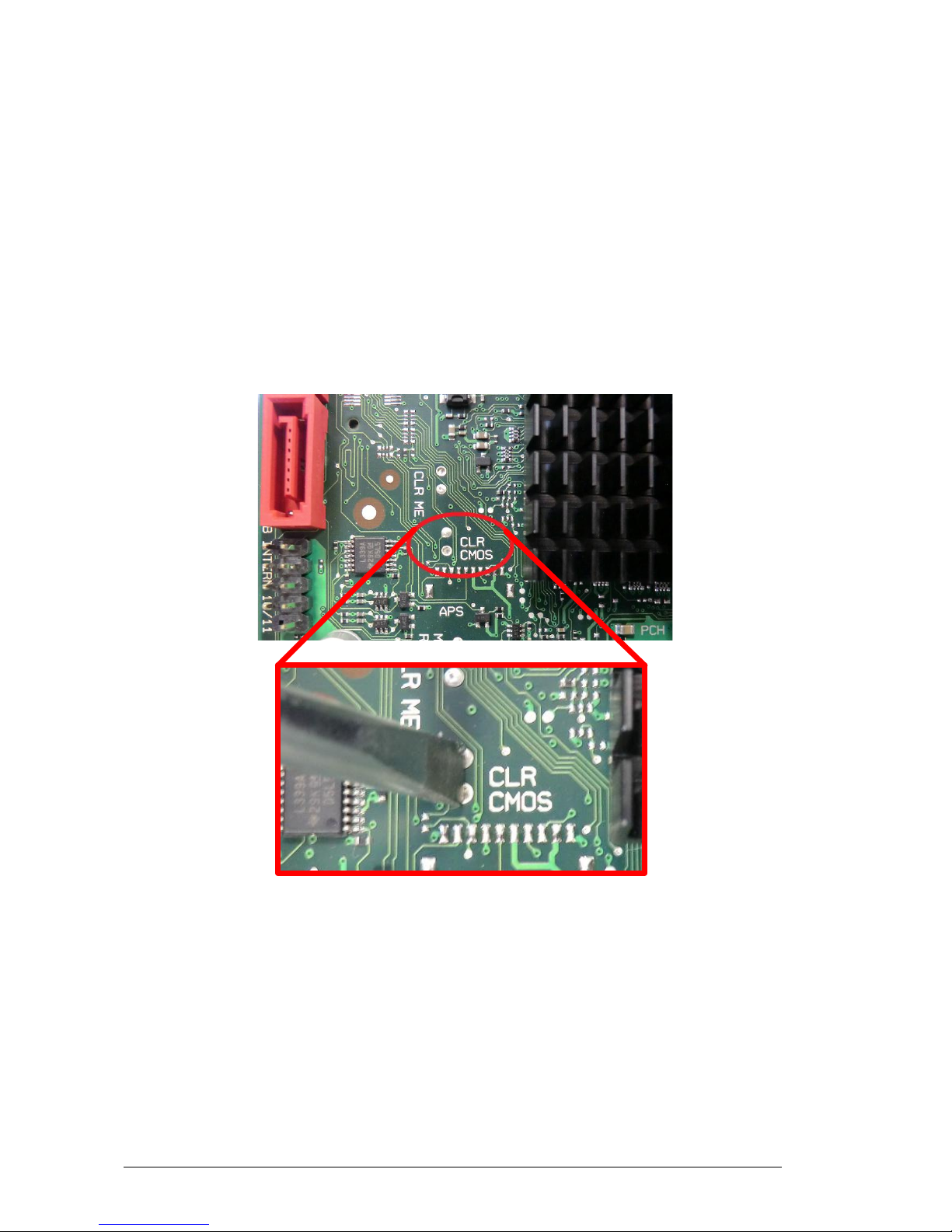
Vig440J Motherboard Manual
24
Motherboard Jumper Settings
Clear CMOS
Instead of pins the “jumper” to Clear CMOS consists of contact pads to prevent the
accidental clearing of CMOS. To clear CMOS, use a metal object such as a small
screwdriver to touch both pads at the same time to short the connection. Always
remove the AC power cord from the system before clearing CMOS.
Note: For an ATX power supply, you must completely shut down the system, remove
the AC power cord and then short the Clear CMOS pads.
Figure 5: CMOS Clear
Page 26
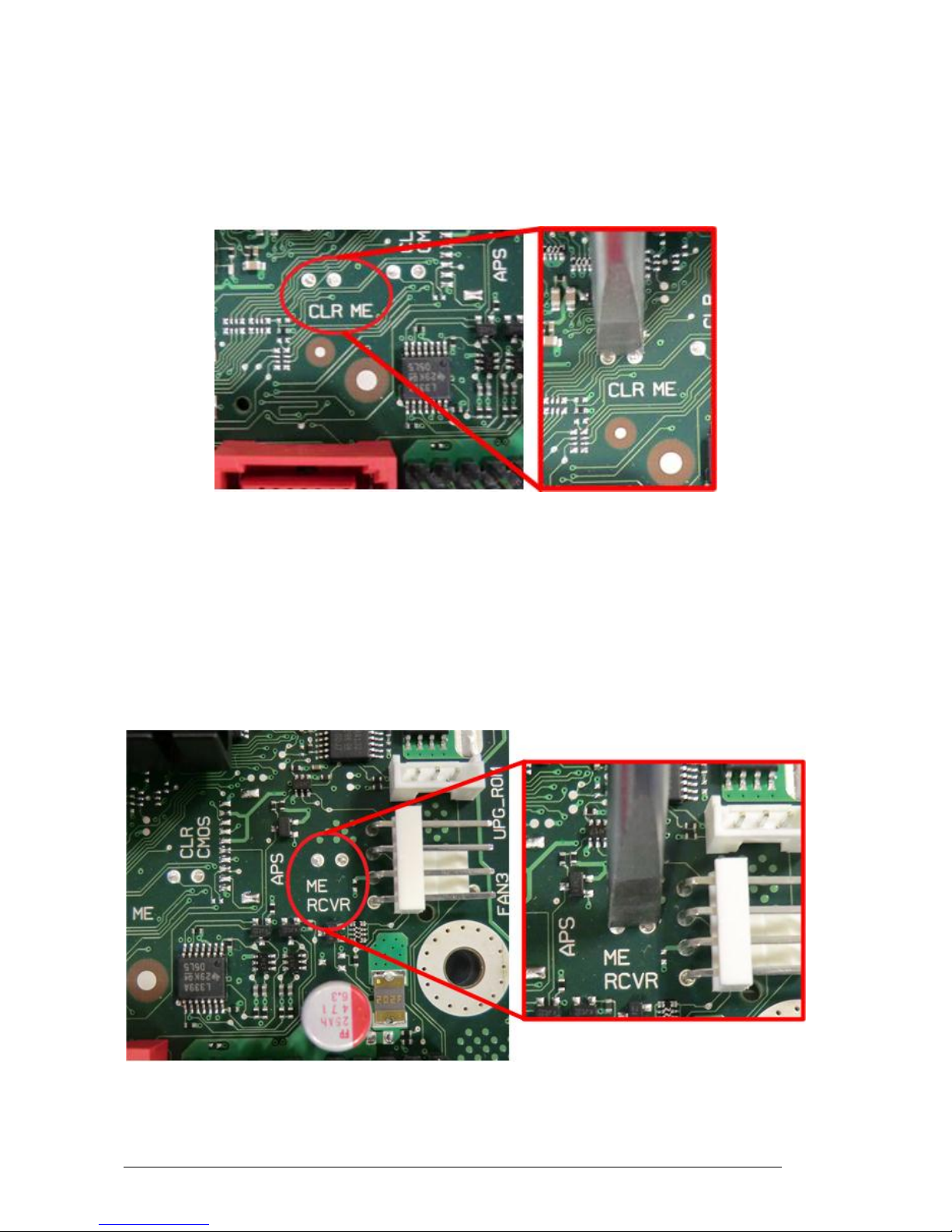
Vig440J Motherboard Manual
25
Clear ME
To Clear ME you are required to bridge two contact pads with a metal device such as a
small screwdriver (see page 21 Clear CMOS). Always remove the AC power cord from
the system before clearing ME.
Figure 6: Clear ME
ME Recovery
To perform ME Recovery you are required to bridge two contact pads with a metal
device such as a small screwdriver (see page 21 Clear CMOS). Always remove the AC
power cord from the system before performing ME Recovery.
Figure 7: ME Recovery
Page 27
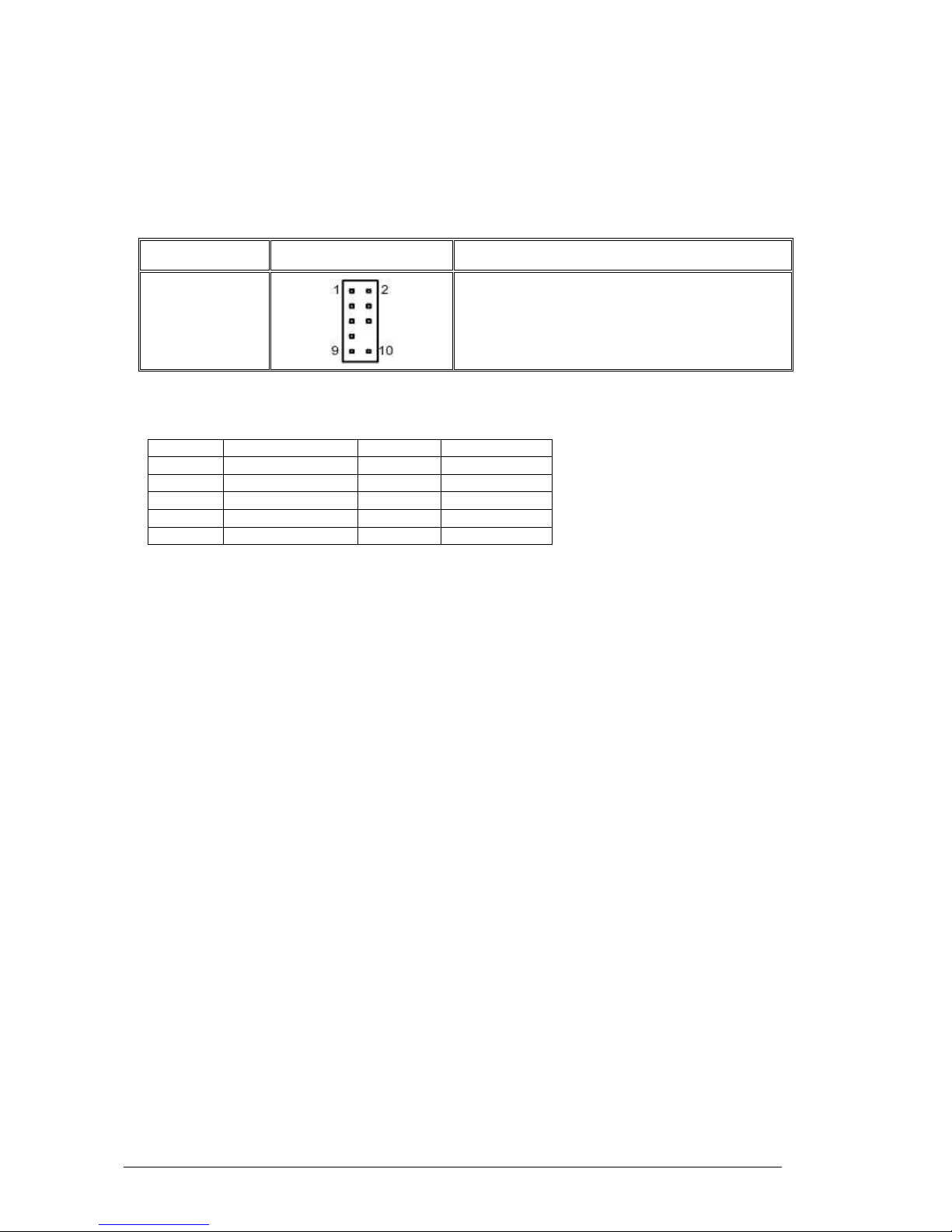
Vig440J Motherboard Manual
26
Front Panel Audio Header
When front panel headphones are plugged in, the back panel audio output is disabled.
This is done through the AFP (Audio Front Panel) header.
Table 6: Front Panel Audio Header
Function/Mode
Jumper
Configuration
Front panel
audio
Front panel audio cable connects to this header to
enable the use of front panel audio (Mic and
Headphones).
Table 7: Front panel Audio Connector
Pin
Signal name
Pin
Signal name
1
MIC_IN
2
Ground
3
MIC_BIAS
4
+5V 5 RIGHT_OUT
6
RIGHT_IN
7
Ground
8
Key 9 LEFT_OUT
10
LEFT_IN
Page 28
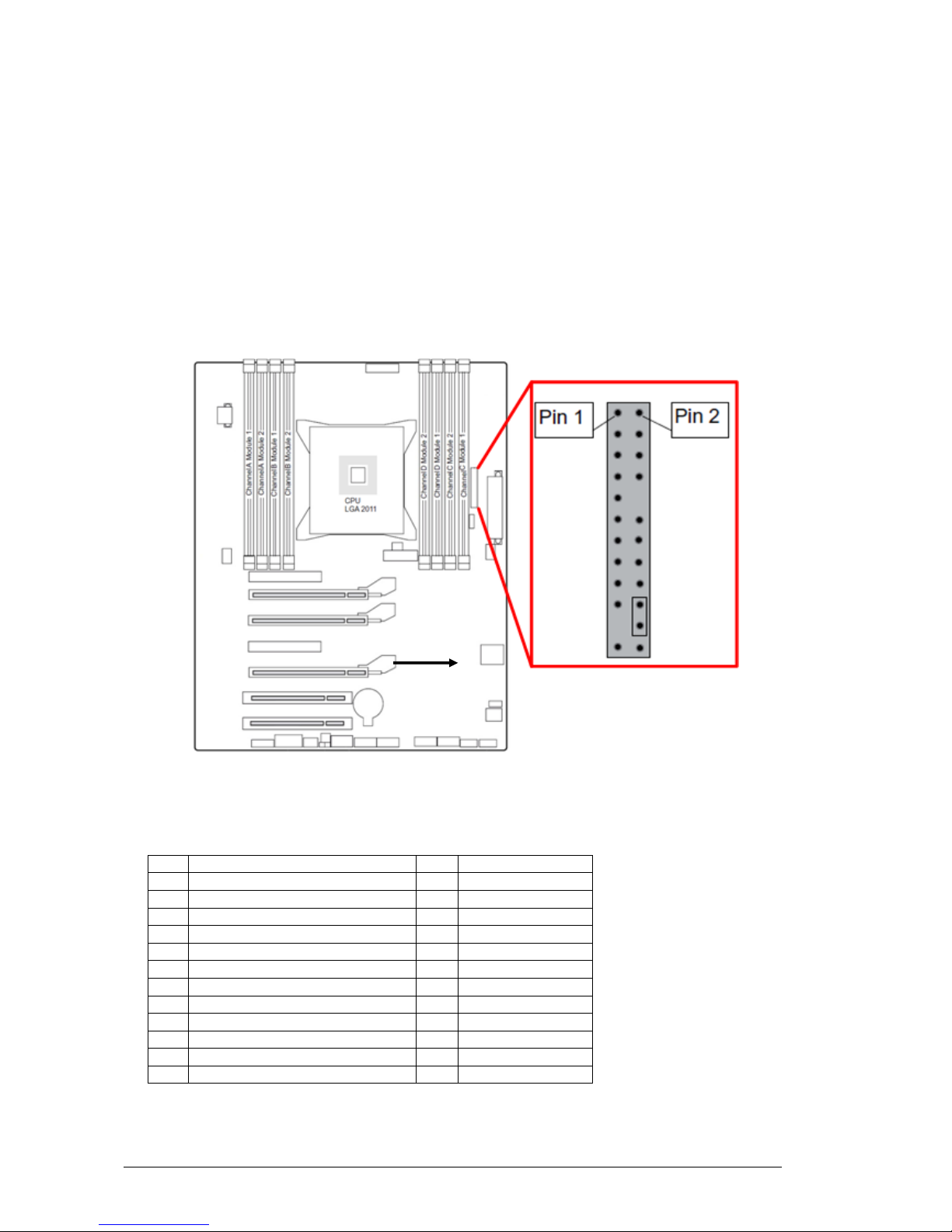
Vig440J Motherboard Manual
27
Motherboard Connectors
There are connectors on the Motherboard for FAN, Power supply, Chassis intrusion &
Front Panel Connectors. The location and/or details of these connections are shown
below.
Front panel connections
The following are all connectors situated along the right edge of the Motherboard.
They are often connected to buttons and LED’s situated on the front panel.
Figure 8: Front panel connections
Table 8: Front panel Connections
Pin
Signal name
Pin
Signal name
1
HD-LED +
2
Power LED +
3
HD-LED -
4
Power LED -
5
GND
6
Power Button
7
RST L
8
GND
9
Chassis Detect WS L
10
Key
11
Chassis Detect Baku L
12
GND
13
LED1 +
14
LED1 -
15
LED2 +
16
LED2 -
17
Speaker +
18
Password Skip
19
GND
20
GND (0, 1K)
21
Key
22
GND (0, 1K)
23
Speaker -
24
Recover BIOS
Page 29
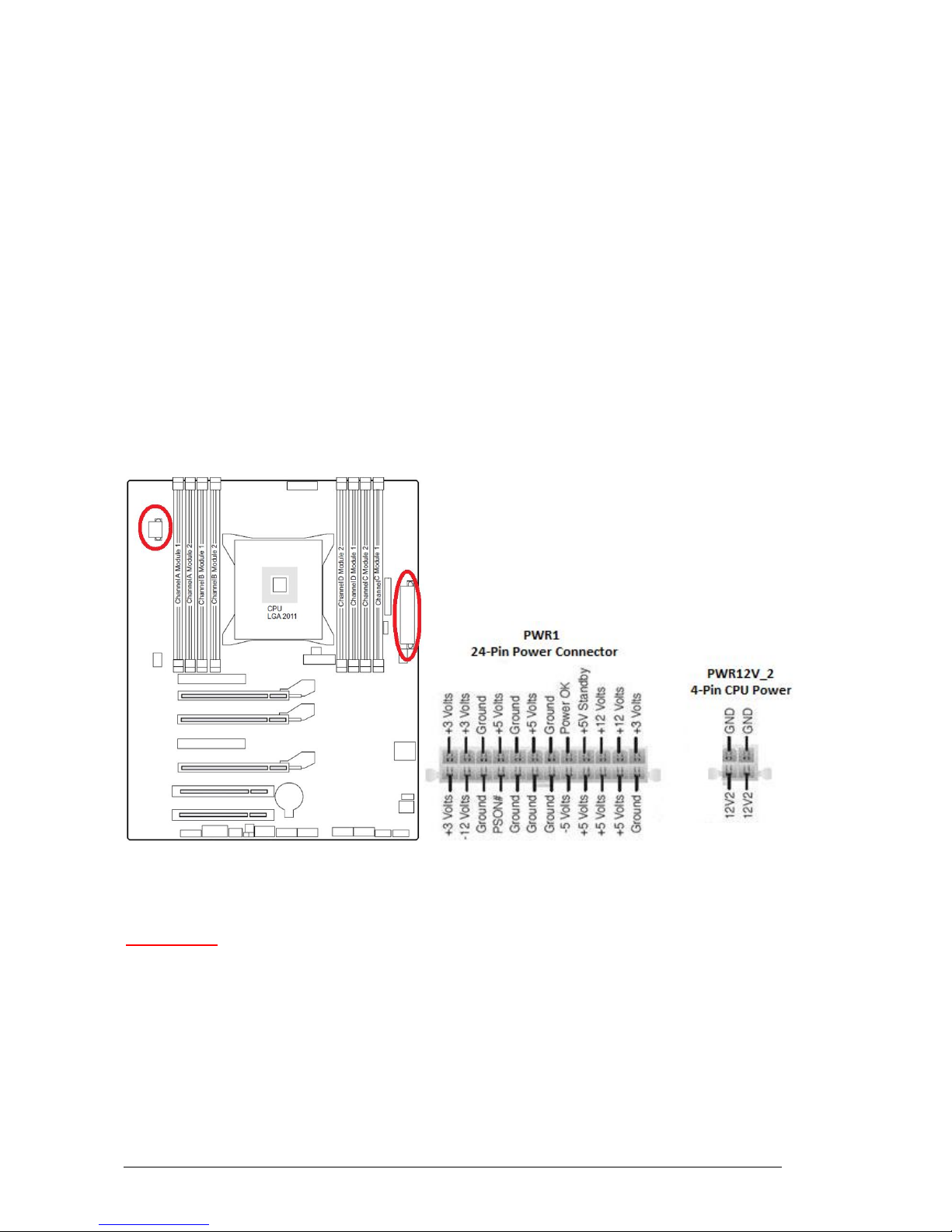
Vig440J Motherboard Manual
28
Power Connectors
ATX Power Connector
There is a 20+4-pin main power supply connector and a 4-pin CPU PWR connector on
the Motherboard. These power connectors meet the SSI EPS 12V specification. The
20+4-pin PWR supply is required to provide power to entire system.
Processor Power Connector
In addition to the primary ATX power connector, the 12V 4-pin CPU Power connector
must also be connected to the Motherboard to provide adequate power to the CPU.
A- 24-pin ATX power connector
B- 8-pin processor power connector
C- 8-pin processor power connector
Figure 9: Power Connectors
CAUTION!!
Do not forget to connect the 24+8+8-pin power plugs; otherwise, the system will
not boot up.
Page 30
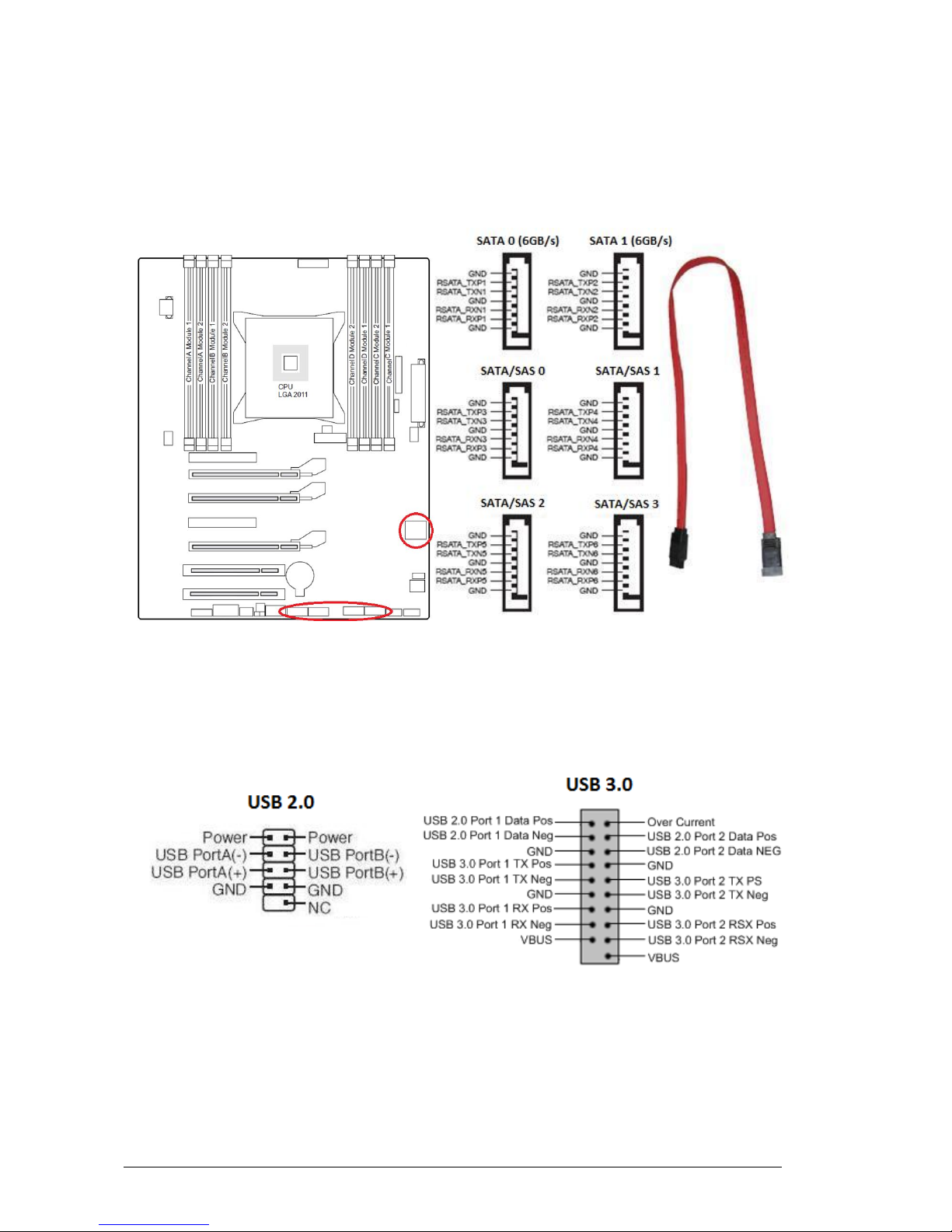
Vig440J Motherboard Manual
29
Serial ATA connectors
These connectors are for the Serial ATA signal cables for Serial ATA hard disk drives.
A- Serial ATA connectors
Figure 10: Serial ATA connectors
Universal Serial Bus (USB)
There are two USB 2.0 headers and one USB 3.0 header on the Motherboard.
Figure 11: Universal Serial Bus (USB) header
Page 31

Vig440J Motherboard Manual
30
Chassis Intrusion
A Chassis Intrusion header is located just beneath the LGA2011 CPU socket on the
Motherboard. Attach an appropriate cable from the chassis to inform you of a chassis
intrusion when the chassis is opened.
Figure 12: Chassis Intrusion Header
Fan Connectors
This Motherboard has three chassis/system fan headers (Fan 2, 3 and 5) as well as
one CPU fan header (Fan 1) and a PSU fan header (Fan 4). All of these are 4-pin fan
headers and are backward compatible with the traditional 3-pin fans. However, fan
speed control is available for 4-pin fans only.
RED – System Fan 2, 3, 5
Blue – PSU Fan 4
Green – CPU Fan 1
Figure 12: Fan connectors
CAUTION!!
Do not forget to connect the fan cables to the fan connectors. Insufficient air flow
inside the system may damage the Motherboard components. These are not
jumpers!! Do not place jumper caps on the fan connectors!!
Page 32

Vig440J Motherboard Manual
31
Upgrading the Central Processing Unit (CPU)
The Motherboard comes with a surface mount LGA2011 socket designed for the Intel®
Xeon E5-1600 and E5-2600 CPUs
CAUTION!!
When handling the processor package, avoid placing direct pressure on the label
area of the fan.
Notes:
1. Always connect the power cord last and always remove it before adding, removing
or changing any hardware components. Make sure that you install the processor
into the CPU socket before you install the CPU heatsink.
2. Make sure you install the Motherboard into the chassis before you install the CPU
heatsink and fan.
The design of the Vig440J computer makes it a simple job to replace or upgrade the
processor. To do so please refer to the follow instructions below:
Page 33

Vig440J Motherboard Manual
32
Un-install the Heatsink
1. Remove the side lid from the system
CPU heatsink (Top View) CPU heatsink (Bottom View)
Figure 13: Xeon Active CPU heatsink
2. Unplug the heatsink fan connector from the Motherboard CPU fan header.
Figure 14: Heatsink Connector
Page 34

Vig440J Motherboard Manual
33
3. Remove the heatsink screws from the Motherboard in the sequence as shown in
the picture below.
Figure 15: Heatsink Screw Sequence
4. Gently wriggle the heatsink to loosen it from the CPU. (Do not use excessive force
when wriggling the heatsink!!).
5. Once the heatsink is loosened, remove the heatsink from the CPU socket.
6. Clean the surface of the CPU and the heatsink to get rid of the old thermal grease.
Reapply the proper amount of thermal grease on the surface before you re-install
the CPU and the heatsink.
Installing the CPU:
1. Press and release Socket Clip 1 to release the second socket clip. Then repeat for
Socket Clip 2 to release the load plate.
Socket Clip 1
Socket Clip 2
Figure 16: Release Socket Load Plate
Page 35

Vig440J Motherboard Manual
34
2. Gently lift the load plate to access the CPU socket.
Figure 17: Lift Load Plate
3. Hold the CPU at the north and south edges.
Figure 18: Holding the CPU
Page 36

Vig440J Motherboard Manual
35
4. Align the CPU key with the socket key, and ensure the CPU is facing the correct
way by matching the golden arrow with the arrow on the CPU socket.
Figure 19: Aligning the CPU
5. When both CPU and the sockets are aligned, carefully lower the CPU straight down
into the socket (Do not rub the CPU against the surface of the socket or its pins to
avoid damaging the CPU or the socket.). When complete, inspect the four corners
of the CPU to make sure that the CPU is properly installed.
Figure 20: Inserting the CPU
Page 37

Vig440J Motherboard Manual
36
6. Once the CPU is securely seated on the socket, lower the CPU load plate to the
socket. Use your finger to gently push Socket Clip 2 down into the clip lock. When
complete lower Socket Clip 1 to complete the installation of the CPU.
Figure 21: Secure CPU Load Plate
Page 38

Vig440J Motherboard Manual
37
Installing Heatsink
1. Do not apply any additional thermal grease to the heatsink or the CPU die if the
heatsink is new and already has some applied to it. If Heatsink does not have
thermal paste already applied you are required to apply some now.
2. Place the heatsink on top of the CPU so that the four mounting holes are aligned
with those on the retention mechanism.
3. Screw in two diagonal screws (i.e. the #1 and the #2 screws) until just snug (Do not
fully tighten the screws to avoid possible damage to the CPU.)
Figure 22: Heatsink diagonal screw locations
4. Finish the installation by fully tightening all four screws.
Page 39

Vig440J Motherboard Manual
38
Upgrading System Memory
CAUTION!!
Exercise extreme care when installing or removing DIMM modules to prevent
any possible damage. Also note that the memory is interleaved to improve
performance!!
To install DIMM:
1. Insert the desired number of DIMMs into the memory slots. For best memory
performance, please install memory modules of the same type and same speed.
(For optimal memory configuration see the System Memory on page 17).
2. Insert each DIMM module vertically into its slot. Pay attention to the notch along the
bottom of the module to prevent inserting the DIMM module incorrectly.
3. Gently press down on the DIMM module until it snaps into place in the slot. Repeat
for all modules.
Figure 23: Installing Memory Modules
To Remove DIMM:
1. Simultaneously press the retaining clips outward to unlock the DIMM
Note: Support the DIMM lightly with your fingers when releasing the clips to prevent it
from pinging out of the socket.
2. Remove the DIMM from the socket
Figure 24: Removing DIMM
Page 40

Vig440J Motherboard Manual
39
Installing an expansion card
To install an expansion card:
1. Before installing the expansion card, read the documentation that came with the
device and make the necessary hardware settings for the card.
2. Remove the lid from the system by un-screwing the two screws at the rear of the
case
2. Remove the bracket opposite the slot that you intend to use. Keep the screw for
later use.
3. Align the card connector with the slot and press firmly until the card is completely
seated on the slot.
4. Secure the card to the chassis with the screw you removed earlier.
5. Replace the system lid.
Configuring an expansion card
After installing the expansion card, configure the card by adjusting the software
settings.
1. Turn on the system and change the necessary BIOS settings, if any.
2. Install the software drivers for the expansion card.
PCI Slots
There are two 32-bit PCI slots on this Motherboard. The slots support PCI cards such
as a LAN card, SCSI card, USB card, and other cards that comply with PCI
specifications.
Figure 25: Installing a PCI card
Page 41

Vig440J Motherboard Manual
40
PCI Express x16 Slot
This Motherboard supports PCI Express x16 graphic cards that comply with the PCI
Express specifications.
Figure 26: Install a PCI Express x16 card
Page 42

Vig440J Motherboard Manual
41
Replacing the Clock/CMOS RAM Battery
A lithium battery is installed in a socket on the system board.
The battery has an estimated life expectancy of seven years. When the battery starts
to weaken, it loses voltage; when the voltage drops below a certain level, the system
settings stored in CMOS RAM (for example, the date and time) may be wrong.
If the battery fails, you will need to replace it with a CR2032 battery or an equivalent. As
long as local ordinance permits, you may dispose of individual batteries as normal
rubbish. Do not expose batteries to excessive heat or any naked flame. Keep all
batteries away from children.
CAUTION!!
Danger of explosion if the battery is incorrectly replaced. Replace only with the
same or equivalent type recommended by Viglen. Discard used batteries
according to manufacturer’s instructions.
The battery is listed as board component ‘Z’ on page 14, Figure 1
To replace the battery, carry out the following:
1. Turn off all peripheral devices connected to the system.
2. Turn off the system.
3. Remove any components that are blocking access to the battery.
4. Figure 1 (page 14) shows the battery location. Gently pry the battery free from its
socket using the retention clip. The battery should lift itself out.
5. Remove the battery and Install the new battery by pressing down until it clicks into
place.
Figure 27: Replacing CMOS Battery
1
+
+
2
Page 43

Vig440J Motherboard Manual
42
Chapter 3: Solving Problems
The first part of this chapter helps you identify and solve problems that might occur
when the system is in use. The second part lists error code messages that might be
displayed.
Please remember that if you cannot solve the problem by yourself then you should
contact Viglen’s Technical Support team for further assistance.
Viglen Technical Support can be reached in the following ways:
Telephone: 01727 201 850
Fax: 01727 201 858
Email: techsupport@viglen.co.uk
You can also look for support information on our web site:
http://www.viglen.co.uk
Device drivers and various useful utilities can be downloaded from our ftp site:
ftp://ftp.viglen.co.uk
Resetting the System
Before checking your system for hardware problems, it is always a good idea to try
resetting your computer and see if a re-boot can solve the problem. Most software
related problems can be solved simply by re-booting your PC.
Table 9: Resetting the System
To do the following
Press
Soft boot: Clear the system memory and
reload the operating system (also called
warm reset).
<Ctrl + Alt + Del>
Cold boot: Clear the system memory, halt
power to all peripherals, restart POST, and
reload the operating system.
Power off/on or reset button (at front
of the system)
Page 44

Vig440J Motherboard Manual
43
Troubleshooting Procedures
This section provides a step-by-step troubleshooting procedure to identify a problem
and locate its source.
CAUTION!!
1. Turn off the system and any peripheral devices before you disconnect any
peripheral cables from the system. Otherwise, you can permanently damage
the system or the peripheral devices.
2. Make sure the system is plugged into a properly grounded power outlet.
3. Make sure your keyboard and video display are correctly connected to the
system. Turn on the video display, and turn up its brightness and contrast
controls to at least two-thirds of the maximum (refer to the documentation
supplied with the video display).
4. If the operating system normally loads from the hard disk drive, make sure
there is no diskette in the diskette drive. If the operating system normally
loads from a diskette, insert the operating system diskette into the drive.
5. Turn on the system. If the power indicator does not light, but the system
seems to be operating normally, the indicator is probably defective. Monitor
the power-on self test (POST) execution. Each time you turn on the system,
the POST checks the system board, memory, keyboard, and certain peripheral
devices.
Note: If POST does not detect any errors, the system beeps once and boots up.
Errors that do not prevent the boot process (non-fatal errors) display a message that
looks similar to the following:
Error Message Line 1
Error Message Line 2
Press <F1> for Set-up, <F2> to Boot
You can note the error and press <F2> to resume the boot- up process, or
<F1> to enter Set-up.
Errors that prevent the boot process from continuing (fatal errors), are communicated
by a series of audible beeps. If this type of error occurs, refer to the error codes and
messages listed at the end of this chapter.
6. Confirm that the operating system has loaded.
Page 45

Vig440J Motherboard Manual
44
Problems Operating Add-in Boards
Problems related to add-in boards are usually related to improper board installation or
interrupt and address conflicts. Go through the checklist below to see if you can
correct the problem. If the problem persists after you have checked and corrected all of
these items, contact the board vendor's customer service representative.
Did you install the add-in board according to the manufacturer’s instructions?
Check the documentation that came with the board. Are all cables installed properly?
The following items are suggestions for troubleshooting problems related to PCI/ISA
legacy (non-Plug and Play) add-in boards.
If the PCI/ISA board uses an interrupt, run Set-up and set the interrupt that is
being used by the PCI/ISA board to Used by PCI/ISA Card. Please refer to the
BIOS manual for details of how to do this.
If the PCI/ISA legacy board uses memory space between 80000H - 9FFFFH,
run Set-up and set conventional memory to 256 K.
If the PCI/ISA legacy board uses shared memory between C8000H - DFFFH,
run Set-up and enable shared memory for the appropriate memory space.
No Power
1. Make sure that there are no short circuits between the Motherboard and the
chassis.
2. Make sure that all jumpers are set to their default positions.
3. Check that the 115V/230V switch on the power supply is properly set.
4. Turn the power switch on and off to test the system.
5. The battery on your Motherboard may be old. Check to verify that it still supplies
~3VDC. If it does not, replace it with a new one.
No Video
1. If the power is on but you have no video, remove all the add-on cards and cables.
2. Use the speaker to determine if any beep codes exist. Refer to the page 56 for
details on beep codes.
Losing the System’s Setup Configuration
1. Make sure that you are using a high quality power supply. A poor quality power
supply may cause the system to lose the CMOS setup information.
2. The battery on your Motherboard may be old. Check to verify that it still supplies
~3VDC. If it does not, replace it with a new one.
3. If the above steps do not fix the Setup Configuration problem, contact technical
support
Page 46

Vig440J Motherboard Manual
45
Memory Errors
When a No_Memory_Beep_Code is issued by the system, check the following:
1. Make sure that the DIMM modules are properly and fully installed.
2. Check if different speeds of DIMMs have been installed and check if the BIOS setup
is configured for the slowest speed of RAM used. (It is recommended to use the
same RAM speed for all DIMMs in the system.)
3. Make sure you are using the correct type of DDR3 Unbuffered ECC/Non-ECC 1600
MHz/1333 MHz/1066 MHz SDRAM (recommended by the manufacturer.)
4. Check for bad DIMM modules or slots by swapping a single module between all
memory slots and check the results.
5. Make sure that all memory modules are fully seated in their slots.
6. Make sure to follow the instructions on Page 17 for DIMM population.
Page 47

Vig440J Motherboard Manual
46
Problems & Suggestions
Table 15: Problems and Suggestions
What happens
What to do
Application software
problems
Try resetting the system.
Make sure all cables are installed correctly.
Verify that the system board jumpers are set properly.
Verify that your system hardware configuration is set correctly. In
Setup, check the values against the system settings you recorded
previously. If an error is evident (wrong type of drive specified, for
example), make the change in Setup and reboot the system. Record
your change.
Make sure the software is properly configured for the system. Refer to
the software documentation for information.
Try a different copy of the software to see if the problem is with the
copy you are using.
If other software runs correctly on the system, contact the vendor of
the software that fails.
If you check all of the above with no success, try clearing CMOS
RAM and reconfiguring the system. Make sure you have your list of
system settings available to re-enter, because clearing CMOS RAM
sets the options to their default values.
Characters onscreen are distorted
or incorrect
Make sure the brightness and contrast controls are properly adjusted
on the monitor.
Make sure the video signal cable and power cables are properly
installed.
Make sure your monitor is compatible with the video mode you have
selected.
Characters do not
appear on screen
Make sure the video display is plugged in and turned on.
Check that the brightness and contrast controls are properly adjusted.
Check that the video signal cable is properly installed.
Make sure a video board is installed, enabled, and the jumpers are
positioned correctly.
Reboot the system.
CMOS RAM settings
are wrong
If system settings stored in CMOS RAM change for no apparent
reason (for example, the time of day develops an error), the backup
battery may no longer have enough power to maintain the settings.
Replace the battery (Chapter 2).
Diskette drive light
does not go on when
drive is in use or is
tested by POST
Make sure the power and signal cables for the drive are properly
installed.
Check that the drive is properly configured and enabled in Setup.
Page 48

Vig440J Motherboard Manual
47
Table 16: Problems and Suggestions (Continued)
What happens
What to do
Hard drive light does
not go on when drive
is in use or is tested
by POST
Make sure the power and signal cables for the drive are properly
installed.
Make sure the front panel connector is securely attached to the
system board headers.
Check that the drive is properly configured and enabled in Setup.
Check the drive manufacturer's manual for proper configuration for
remote hard disk drive activity.
Power-on light does
not go on
If the system is operating normally, check the connector between the
system board and the front panel. If OK, the light may be defective.
Prompt doesn't
appear after system
boots
It’s probably switched off.
A serious fault may have occurred consult your dealer service
department / Technical Support.
Setup, can't enter
If you can't enter Setup to make changes, check the switch that
disables entry into Setup (Chapter 2). If the switch is set to allow
entry into Setup, you might need to clear CMOS RAM to the default
values and reconfigure the system in Setup.
System halts before
completing POST
This indicates a fatal system error that requires immediate service
attention. Note the screen display and write down any beep code
emitted. Provide this information to your dealer service department /
Technical Support.
Page 49

Vig440J Motherboard Manual
48
Error and Information Messages
BIOS POST Messages
During the Power-On Self-Test (POST), the BIOS will check for problems. If a problem
is found, the BIOS will activate an alarm or display a message. The following is a list of
such BIOS messages.
Failure Fixed Disk
Fixed disk is not working or not configured properly. Check to see if fixed disk is
attached properly. Run Setup. Find out if the fixed-disk type is correctly identified.
Stuck key
Stuck key on keyboard.
Keyboard error
Keyboard not working.
Keyboard Controller Failed
Keyboard controller failed test. May require replacing keyboard controller.
Keyboard locked - Unlock key switch
Unlock the system to proceed.
Monitor type does not match CMOS - Run SETUP
Monitor type not correctly identified in Setup
Shadow Ram Failed at offset: nnnn
Shadow RAM failed at offset nnnn of the 64k block at which the error was detected.
System RAM Failed at offset: nnnn
System RAM failed at offset nnnn of in the 64k block at which the error was detected.
Extended RAM Failed at offset: nnnn
Extended memory not working or not configured properly at offset nnnn.
System battery is dead - Replace and run SETUP
The CMOS clock battery indicator shows the battery is dead. Replace the battery and
run Setup to reconfigure the system.
System CMOS checksum bad - Default configuration used
System CMOS has been corrupted or modified incorrectly, perhaps by an application
program that changes data stored in CMOS. The BIOS installed Default Setup Values.
If you do not want these values, enter Setup and enter your own values. If the error
persists, check the system battery or contact your dealer.
System timer error
The timer test failed. Requires repair of system board.
Page 50

Vig440J Motherboard Manual
49
Real time clock error
Real-Time Clock fails BIOS hardware test. May require board repair.
Check date and time settings
BIOS found date or time out of range and reset the Real-Time Clock. May require
setting legal date (1991-2099).
Previous boot incomplete - Default configuration used
Previous POST did not complete successfully. POST loads default values and offers to
run Setup. If the failure was caused by incorrect values and they are not corrected, the
next boot will likely fail. On systems with control of wait states, improper Setup settings
can also terminate POST and cause this error on the next boot. Run Setup and verify
that the wait state configuration is correct. This error is cleared the next time the system
is booted.
Memory Size found by POST differed from CMOS
Memory size found by POST differed from CMOS.
Diskette drive A error
Drive A: is present but fails the BIOS POST diskette tests. Check to see that the drive
is defined with the proper diskette type in Setup and that the diskette drive is attached
correctly.
Incorrect Drive A type - run SETUP
Type of floppy drive A: not correctly identified in Setup.
System cache error - Cache disabled
RAM cache failed and BIOS disabled the cache. On older boards, check the cache
jumpers. You may have to replace the cache. See your dealer. A disabled cache slows
system performance considerably.
CPU ID:
CPU socket number for Multi-Processor error.
EISA CMOS not writeable
ServerBIOS2 test error: Cannot write to EISA CMOS.
DMA Test Failed
ServerBIOS2 test error: Cannot write to extended DMA (Direct Memory Access)
registers.
Software NMI Failed
ServerBIOS2 test error: Cannot generate software NMI (Non-Maskable Interrupt).
Fail-Safe Timer NMI Failed
Server BIOS2 test error: Fail-Safe Timer takes too long.
Device Address Conflict
Address conflict for specified device.
Page 51

Vig440J Motherboard Manual
50
Allocation Error for: device
Run ISA or EISA Configuration Utility to resolve resource conflict for the specified
device.
CD ROM Drive
CD ROM Drive identified.
Entering SETUP ...
Starting Setup program
Failing Bits: nnnn
The hex number nnnn is a map of the bits at the RAM address which failed the
memory test. Each 1 (one) in the map indicates a failed bit. See errors 230, 231, or 232
above for offset address of the failure in System, Extended, or Shadow memory.
Fixed Disk n
Fixed disk n (0-3) identified.
Invalid System Configuration Data
Problem with NVRAM (CMOS) data.
I/O device IRQ conflict
I/O device IRQ conflict error.
PS/2 Mouse Boot Summary Screen:
PS/2 Mouse installed.
nnnn kB Extended RAM Passed
Where nnnn is the amount of RAM in kilobytes successfully tested.
nnnn Cache SRAM Passed
Where nnnn is the amount of system cache in kilobytes successfully tested.
nnnn kB Shadow RAM Passed
Where nnnn is the amount of shadow RAM in kilobytes successfully tested.
nnnn kB System RAM Passed
Where nnnn is the amount of system RAM in kilobytes successfully tested.
One or more I2O Block Storage Devices were excluded from the Setup Boot
Menu
There was not enough room in the IPL table to display all installed I2O block-storage
devices.
Operating system not found
Operating system cannot be located on either drive A: or drive C: Enter Setup and see
if fixed disk and drive A: are properly identified.
Page 52

Vig440J Motherboard Manual
51
Parity Check 1 nnnn
Parity error found in the system bus. BIOS attempts to locate the address and display it
on the screen. If it cannot locate the address, it displays ????. Parity is a method for
checking errors in binary data. A parity error indicates that some data has been
corrupted.
Parity Check 2 nnnn
Parity error found in the I/O bus. BIOS attempts to locate the address and display it on
the screen. If it cannot locate the address, it displays ????.
Press <F1> to resume, <F2> to Setup, <F3> for previous
Displayed after any recoverable error message. Press <F1> to start the boot process or
<F2> to enter Setup and change the settings. Press <F3> to display the previous
screen (usually an initialization error of an Option ROM, i.e., an add-on card). Write
down and follow the information shown on the screen.
Press <F2> to enter Setup
Optional message displayed during POST. Can be turned off in Setup.
PS/2 Mouse:
PS/2 mouse identified.
Run the I2O Configuration Utility
One or more unclaimed block storage devices have the Configuration Request bit set in
the LCT. Run an I2O Configuration Utility (e.g. the SAC utility).
System BIOS shadowed
System BIOS copied to shadow RAM.
UMB upper limit segment address: nnnn
Displays the address nnnn of the upper limit of Upper Memory Blocks, indicating
released segments of the BIOS which can be reclaimed by a virtual memory manager.
Video BIOS shadowed
Video BIOS successfully copied to shadow RAM.
Page 53

Vig440J Motherboard Manual
52
BIOS POST Codes
This section lists the POST (Power On Self Test) codes for the Phoenix BIOS. POST
codes are divided into two categories: recoverable and terminal.
Non-fatal errors are those which, in most cases, allow the system to continue the
boot-up process. The error messages normally appear on the screen.
Fatal errors are those which will not allow the system to continue the boot-up
procedure. If a fatal error occurs, you should consult with your system manufacturer for
possible repairs.
These fatal errors are usually communicated through a series of audible beeps. The
numbers on the fatal error list correspond to the number of beeps for the corresponding
error.
BIOS Error Beep Codes
Table 17: BIOS Error Beep Codes
Page 54

Vig440J Motherboard Manual
53
Terminal POST Errors
If a terminal type of error occurs, BIOS will shut down the system. Before doing so,
BIOS will write the error to port 80h, attempt to initialize video and write the error in the
top left corner of the screen. The following is a list of codes that may be written to port
80h.
Table 18: POST code description
POST Code
Description
01h
IPMI Initialization
02h
Verify Real Mode
03h
Disable Non-Maskable Interrupt (NMI)
04h
Get CPU type
06h
Initialize system hardware
07h
Disable shadow and execute code from the ROM.
08h
Initialize chipset with initial POST values
09h
Set IN POST flag
0Ah
Initialize CPU registers
0Bh
Enable CPU cache
0Ch
Initialize caches to initial POST values
0Eh
Initialize I/O component
0Fh
Initialize the local bus IDE
10h
Initialize Power Management
11h
Load alternate registers with initial POST values
12h
Restore CPU control word during warm boot
13h
Reset PCI Bus Mastering devices
14h
Initialize keyboard controller
16h
1-2-2-3 BIOS ROM checksum
17h
Initialize cache before memory Auto size
18h
8254 timer initialization
1Ah
8237 DMA controller initialization
1Ch
Reset Programmable Interrupt Controller
20h
1-3-1-1 Test DRAM refresh
Page 55

Vig440J Motherboard Manual
54
Table 19: POST code description (Continued)
POST Code
Description
18h
8254 timer initialization
1Ah
8237 DMA controller initialization
1Ch
Reset Programmable Interrupt Controller
20h
1-3-1-1 Test DRAM refresh
22h
1-3-1-3 Test 8742 Keyboard Controller
24h
Set ES segment register to 4 GB
28h
Auto size DRAM
29h
Initialize POST Memory Manager
2Ah
Clear 512 kB base RAM
2Ch
1-3-4-1 RAM failure on address line xxxx*
2Eh
1-3-4-3 RAM failure on data bits xxxx* of low byte of
memory bus
2Fh
Enable cache before system BIOS shadow
32h
Test CPU bus-clock frequency
33h
Initialize Phoenix Dispatch Manager
36h
Warm start shut down
38h
Shadow system BIOS ROM
3Ah
Auto size cache
3Ch
Advanced configuration of chipset registers
3Dh
Load alternate registers with CMOS values
41h
Initialize extended memory for RomPilot (optional)
42h
Initialize interrupt vectors
45h
POST device initialization
46h
2-1-2-3 Check ROM copyright notice
48h
Check video configuration against CMOS
49h
Initialize PCI bus and devices
4Ah
Initialize all video adapters in system
4Bh
QuietBoot start (optional)
4Ch
Shadow video BIOS ROM
4Eh
Display BIOS copyright notice
4Fh
Initialize MultiBoot
50h
Display CPU type and speed
51h
Initialize EISA board (optional)
52h
Test keyboard
54h
Set key click if enabled
55h
Enable USB devices
58h
2-2-3-1 Test for unexpected interrupts
59h
Initialize POST display service
5Ah
Display prompt “Press <ESC> to enter SETUP”
5Bh
Disable CPU cache
Page 56

Vig440J Motherboard Manual
55
Table 19: POST code description (Continued)
POST Code
Description
5Ch
Test RAM between 512 and 640 kB
60h
Test extended memory
62h
Test extended memory address lines
64h
Jump to UserPatch1
66h
Configure advanced cache registers
67h
Initialize Multi Processor APIC
68h
Enable external and CPU caches
69h
Setup System Management Mode (SMM) area
6Ah
Display external L2 cache size
6Bh
Load custom defaults (optional)
6Ch
Display shadow-area message
70h
Display error messages
72h
Check for configuration errors
76h
Check for keyboard errors
7Ch
Set up hardware interrupt vectors
7Dh
Initialize Intelligent System Monitoring (optional)
7Eh
Initialize coprocessor if present
80h
Disable onboard Super I/O ports and IRQs (optional)
81h
Late POST device initialization
82h
Detect and install external RS232 ports
83h
Configure non-MCD IDE controllers
84h
Detect and install external parallel ports
85h
Initialize PC-compatible PnP ISA devices
86h
Re-initialize onboard I/O ports.
87h
Configure Motherboard Configurable Devices (optional)
88h
Initialize BIOS Data Area
89h
Enable Non-Maskable Interrupts (NMIs)
8Ah
Initialize Extended BIOS Data Area
8Bh
Test and initialize PS/2 mouse
8Ch
Initialize floppy controller
8Fh
Determine number of ATA drives (optional)
90h
Initialize hard-disk controllers
91h
Initialize local-bus hard-disk controllers
92h
Jump to UserPatch2
93h
Build MPTABLE for multi-processor boards
95h
Install CD ROM for boot
96h
Clear huge ES segment register
97h
Fix up Multi Processor table
Page 57

Vig440J Motherboard Manual
56
Table 20: POST code description (Continued)
POST Code
Description
98h
1-2 Search for option ROMs and shadow if successful.
One long, two short beeps on checksum failure
99h
Check for SMART Drive (optional)
9Ch
Set up Power Management
9Dh
Initialize security engine (optional)
9Eh
Enable hardware interrupts
9Fh
Determine number of ATA and SCSI drives
A0h
Set time of day
A2h
Check key lock
A4h
Initialize typematic rate
A8h
Erase <ESC> prompt
AAh
Scan for <ESC> key stroke
ACh
Enter SETUP
AEh
Clear Boot flag
B0h
Check for errors
B1h
Inform RomPilot about the end of POST (optional)
B2h
POST done - prepare to boot operating system
B4h
1 One short beep before boot
B5h
Terminate QuietBoot (optional)
B6h
Check password (optional)
B7h
Initialize ACPI BIOS and PPM Structures
B9h
Prepare Boot
BAh
Initialize SMBIOS
BCh
Clear parity checkers
BDh
Display MultiBoot menu
BEh
Clear screen (optional)
BFh
Check virus and backup reminders
C0h
Try to boot with INT 19
C1h
Initialize POST Error Manager (PEM)
C2h
Initialize error logging
C3h
Initialize error display function
C4h
Initialize system error flags
C6h
Console redirection init.
C7h
Unhook INT 10h if console redirection enabled
C8h
Force check (optional)
C9h
Extended ROM checksum (optional)
CDh
Reclaim console redirection vector
D2h
Unknown interrupt
D4h
Check Intel Branding string
Page 58

Vig440J Motherboard Manual
57
Table 21: POST code description (Continued)
POST Code
Description
D8h
Alert Standard Format initialization
D9h
Late init for IPMI
DEh
Log error if micro-code not updated properly
The following are for boot block in Flash ROM
Table 22: POST code description
POST Code
Description
E0h
Initialize the chipset
E1h
Initialize the bridge
E2h
Initialize the CPU
E3h
Initialize system timer
E4h
Initialize system I/O
E5h
Check force recovery boot
E6h
Checksum BIOS ROM
E7h
Go to BIOS
E8h
Set Huge Segment
E9h
Initialize Multi Processor
EAh
Initialize OEM special code
EBh
Initialize PIC and DMA
ECh
Initialize Memory type
EDh
Initialize Memory size
EEh
Shadow Boot Block
EFh
System memory test
F0h
Initialize interrupt vectors
F1h
Initialize Run Time Clock
F2h
Initialize video
F3h
Initialize System Management Manager
F4h
Output one beep
F5h
Clear Huge Segment
F6h
Boot to Mini DOS
F7h
Boot to Full DOS
Note:
If the BIOS detects error 2C, 2E, or 30 (base 512K RAM error), it displays an additional
word-bitmap (xxxx) indicating the address line or bits that failed. For example, “2C
0002” means address line 1 (bit one set) has failed. “2E 1020" means data bits 12 and
5 (bits 12 and 5 set) have failed in the lower 16 bits. The BIOS also sends the bitmap to
the port-80 LED display. It first displays the checkpoint code, followed by a delay, the
high-order byte, another delay, and then the loworder byte of the error. It repeats this
sequence continuously.
Page 59

Vig440J Motherboard Manual
58
Chapter 4: System BIOS
Introduction
This chapter describes the Phoenix BIOS™ Setup utility for the Vig440J. The Phoenix
ROM BIOS is stored in a flash chip and can be easily upgraded using a floppy diskbased program.
What is the BIOS?
The BIOS is the Basic Input Output System used in all IBM® PC, XT™, AT®, and
PS/2® compatible computers. The Phoenix BIOS stores the system parameters, types
of disk drives, video displays, etc. in the CMOS. The CMOS memory requires very little
electrical power. When the computer is turned off, a backup battery provides power to
the CMOS Logic, enabling it to retain system parameters. Each time the computer is
powered on the computer is configured with the values stored in the CMOS Logic by
the system BIOS, which gains control at boot up.
The Power-On sequence
When the computer is first switched on, certain instructions in the BIOS are executed to
test various parts of the machine. This is known as the POST (Power-On Self Test)
routine. When you switch the computer on (or when you press the Reset button or
press <Ctrl> + <Alt>+ <Delete> keys, which has the same effect), you can see on the
monitor that it counts through the memory, testing it. The floppy disk drives are then
accessed and tested, and the various interfaces are checked. If there are any errors, a
message is displayed on the screen.
How to Enter the BIOS
To enter the BIOS Setup you will need to repeatedly press the F2 button when the
machine is first turned on and is performing its Power On Self Test (POST).
How to Access the Boot Menu
To access the Boot Menu you will need to repeatedly press the F12 button when the
machine is first turned on and is performing its Power On Self Test (POST).
Page 60

Vig440J Motherboard Manual
59
Updating the BIOS
The system BIOS can be updated using one of the following methods:
o Flash BIOS update under Windows
o Flash BIOS update with a USB stick
All necessary BIOS files can be obtained from the Viglen FTP site at:
http://download.viglen.co.uk/files/
Flash BIOS update under Windows
1. Start your system and boot into Windows
2. Download the latest BIOS update for Windows from Viglen FTP site
3. Run the application to begin update process
4. For additional help refer to readme.txt (included in download package)
CAUTION!!
Do not shut down or reset the system while updating the BIOS. Doing so may
cause permanent damage to the motherboard
Flash BIOS update with a USB Stick (DOS)
1. Have a bootable USB stick ready
2. Download and decompress (unzip) the latest BIOS update for DOS from
Viglen FTP site
3. Copy the contents to the root of your bootable USB stick
4. Restart your system and press F12 during POST to open the Boot Menu
5. Select your bootable USB stick
6. Launch the flash BIOS update using the necessary commands
7. For additional help refer to readme.txt (included in download package)
CAUTION!!
Do not shut down or reset the system while updating the BIOS. Doing so may
cause permanent damage to the motherboard
Page 61

Vig440J Motherboard Manual
60
Main BIOS Setup
All main Setup options are described in this section. The main BIOS Setup screen is
displayed below. Use the Up/Down arrow keys to move among the different settings in
each menu. Use the Left/Right arrow keys to change the options for each setting. Press
the <Esc> key to exit the BIOS Setup Menu. The next section describes in detail how to
navigate through the menus and submenus
Note: To enter the BIOS Setup you will need to repeatedly press the F2 button when
the machine is first turned on and is performing its Power On Self Test (POST).
Figure 28: Main BIOS Setup
System Information
This submenu contains descriptions of the system configuration. Some parameters
are only available optionally.
Board and Firmware Details
Shows the current information on the installed system board and firmware:
BIOS Revision: Shows the current BIOS version.
Build Date and Time: Shows the date and time of the formation of the current
BIOS.
Board: Shows information about the current system board.
Ident Number: Shows the identification number of the system.
UUID: Shows the 16-byte long Universal Unique ID, also known as the Globally
Unique Identifier (GUID).
Page 62

Vig440J Motherboard Manual
61
Network Controller Details
Shows the 6-byte long MAC address (Media Access Control) of the LAN controller.
Processor Details
Processor Type: Shows the CPU designation.
CPU / Patch ID: Shows the CPU ID and the current Patch ID.
Processor Speed: Shows the speed of the processor core.
Cache Counts & Sizes: Shows detailed information about the cache.
Active Package, Core & Thread Count (maximum): Shows the number of
active and maximum available CPU packages, cores and threads.
Memory Details
Shows the details of memory Quantities
Memory Size / Frequency: Shows the total memory in Megabytes and the
memory frequency in MHz.
DIMM n: Shows the memory size in Megabytes for the corresponding memory
slot.
System Language
Specifies the language used in the BIOS Setup
System Date / System Time
Shows the currently set date/the currently set time of the system. The date has the
format "Day of the week, month/day/year". The time has the format
"hours/minutes/seconds". If you wish to change the currently set date/the currently
set time, enter the new date in the field System Date and the new time in the field
System Time. Use the tab key to switch the cursor between the System Time and
System Date fields.
Note: If the system date & time fields are often set incorrectly when starting the
computer, the lithium battery is possibly discharged and must be changed. The
procedure for changing the lithium battery is described in the system board manual.
Access Level
Shows the current access level in BIOS Setup. If the system is not protected by a
password, or an administrator password has been allocated, the access level is
Administrator. If administrator and user passwords are allocated, the access level
depends on the password entered.
Page 63

Vig440J Motherboard Manual
62
Advanced System Configuration
Choose Advanced from the BIOS Setup Utility main menu with the arrow keys. You
should see the following display. The items with a triangle beside them have sub
menus that can be accessed by highlighting the item and pressing <Enter>.
Figure 29: Advanced System Configuration
Erase Disk
Erase Disk is a firmware incorporated in Fujitsu Technology Solutions (UEFI: Unified
Extensible Firmware Interface), to delete all the data from SATA hard disk(s).
This function allows all the data on internal or external SATA hard disks connected via
the eSATA connection to be irretrievably deleted, before disposal of the hard disks or
the complete computer system. The function can also be used if hard disks need to be
completely deleted, for example before installing a new operating system.
PCI Subsystem Settings
Opens the PCI Subsystem Settings submenu
PCI Option ROM Handling
1. PCI ROM Priority – Specifies Which PCI Option ROMs are started if multiple
option ROMs are available:
1. Legacy ROM – Legacy Option ROMs are started
2. EFI Compatible ROM – EFI compatible Option ROMs are started
Page 64

Vig440J Motherboard Manual
63
2. PERR# Generation – Specifies whether the PERR# (PCI Parity Errors) are
created:
1. Disabled – PCI Parity Errors will not be created
2. Enabled – PCI Parity Errors will be created
3. SERR# Generation – Specifies whether SERR# (PCI System Errors) will be
created:
1. Disabled – PCI System Errors will not be created
2. Enabled – PCI System Errors will be created
PCI Express Link Register Settings
1. ASPM Support – Configure Active State Power Management (ASPM), to
gradually reduce the power consumption of the PCI Express Link and so
save energy. Even if ASPM is generally enabled by this selection, it is only
then invoked for a particular connection if the corresponding PCI Express
adapter card or the corresponding Onboard Controller also supports this.
1. Disabled – ASPM is disabled. The power consumption for PCI Express
connections is reduced. Best Compatibility
2. Auto – Configure maximum energy saving. Set the low power mode of
the PCI Express connections to L0s (uni-directional) or L1 (bi-directional).
3. Limit to L0s – Limit the Low Power Mode of PCI Express connections to
L0s (uni-directional). Compromise between compatibility and energy
saving
2. Slot n Link Speed – Allows the maximum possible link speed to be limited
for individual PCIe slots
1. GEN1 – The maximum possible link speed will be limited to GEN1
(2.5GT/s)
2. GEN2 – The maximum possible link speed will be limited to GEN2
(5GT/s)
3. GEN3 – The maximum possible link speed will be limited to GEN3
(8GT/s)
Trusted Computing
Opens the submenu for enabling TPM and changing the TPM settings. If this setup
menu is available, the system board contains a security and encryption chip (TPM Trusted Platform Module) which complies with TCG specification 1.2. This chip allows
security-related data (passwords, etc.) to be stored securely. The use of TPM is
standardised and is specified by the Trusted Computing Group (TCG).
TPM Support
Specifies whether the TPM (Trusted Platform Module) hardware is available. If the
TPM is disabled, the system behaves like any other system without the TPM
hardware
1. Disabled – Trusted Platform Module is not available
2. Enabled – Trusted Platform Module is available
Page 65

Vig440J Motherboard Manual
64
TPM State
Specifies whether TPM (Trusted Platform Module) can be used by the operating
system
1. Disabled – Trusted Platform Module cannot be used
2. Enabled – Trusted Platform Module can be used
Pending TPM Operation
Specifies a TPM operation which will be performed during the next boot process
1. None – No TPM operation will be performed
2. Enable Take Ownership – the operating system can assume ownership of
the TPM
3. Disable Take Ownership – the operating system cannot assume ownership
of the TPM
4. TPM Clear – TPM is reset to the factory settings
Current TPM Status Information
Shows the current TPM (Trusted Platform Module) status
1. TPM Support OFF – is displayed if the TPM support is disabled
2. TPM Enabled Status – indicates whether TPM can be used
3. TPM Active Status – indicates whether TPM is enabled
4. TPM Owner Status – indicates the TPM owner status
CPU Configuration
Opens the CPU Configuration Submenu
Socket n CPU Information
The submenu opens to show information about the CPU in socket n
o Processor Type: Shows the CPU type.
o CPU Signature: Shows the CPU ID.
o Microcode Patch: Shows the CPU Micropatch ID.
o Max CPU Speed: Shows the maximum speed of the processor core without
turbo mode.
o Min CPU Speed: Shows the minimum speed of the processor core.
o Processor Cores: Shows the maximum number of available CPU cores.
o Intel HT Technology: Shows whether Intel® Hyper Threading Technology is
supported by the CPU.
o Intel VT-x Technology: Shows whether Intel® VT-x (Virtualisation
Technology) is supported by the CPU.
o Intel SMX Technology: Shows whether Intel® SMX (Safer Mode
Extensions) is supported by the CPU.
o L1 Data Cache: Shows the memory size of the L1 Data Cache.
o L1 Code Cache: Shows the memory size of the L1 instruction cache.
o L2 Cache: Shows the memory size of the L2 cache.
o L3 Cache: Shows the memory size of the L3 cache.
Page 66

Vig440J Motherboard Manual
65
Hyper-Threading
Hyper-threading technology allows a single physical processor to appear as several
logical processors. With this technology, the operating system can better utilise the
internal processor resources, which leads to an increase in performance. The
advantages of this technology can only be used by an operating system that
supports ACPI. This setting has no effect on operating systems without ACPI
support.
1. Disabled – An ACPI operating system can only use the first logical
processor of the physical processor. This setting should therefore only be
chosen if the operating system does not support hyper-threading technology.
2. Enabled – An ACPI operating system can use all the logical processors of
the physical processor.
Active Processor Cores
On processors which contain multiple processor cores, the number of active
processor cores can be limited. Inactive processor cores will not be used and are
hidden from the operating system.
1. All – All available processor cores are active and can be used.
2. [1..n] – Only the selected number of processor cores is active. The other
processor cores are disabled.
Limit CPUID Maximum
Specifies the number of CPUID functions which can be called from the processor.
Some operating systems cannot process new CPUID commands which support
more than three functions. This parameter should be enabled for these operating
systems.
1. Enabled – All CPUID functions are supported
2. Disabled – for reasons of compatibility with operating system, only a
reduced number of CPUID functions is supported by the processor
Execute Disable Bit
Makes it possible to prevent the execution of programs in certain areas of memory
(anti-virus protection). The function is only effective if it is also supported by the
operating system. The Execute Disable bit (XD bit) is also called the NX bit (No
Execute).
1. Enabled – Allows the operating system to switch on the Execute Disable
function
2. Disabled – Prevents the operating system from switching on the Execute
Disable function
Page 67

Vig440J Motherboard Manual
66
Hardware Prefetcher
If this function is enabled, an automatic prefetch of the memory content anticipated
to be needed occurs when the memory bus is inactive. If the content is loaded from
the cache and not from the memory, the latency is reduced. This particularly applies
to applications with linear data access.
o With this parameter you can make performance settings for non-standard
applications. For standard applications, we recommend that the default settings
are maintained.
1. Disabled – Deactivates the hardware prefetcher of the CPU
2. Enabled – Activates the hardware prefetcher of the CPU
Adjacent Cache Line Prefetcher
Available if the processor offers a mechanism by which an adjacent 64-byte cache
line can also be loaded during each cache request. The number of hits in the cache
increases as a result in the case of applications with high spatial locality.
o With this parameter you can make performance settings for non-standard
applications. For standard applications, we recommend that the default settings
are maintained.
1. Disabled – the processor loads the requested cache line
2. Enabled – the processor loads the requested cache line and the adjacent
cache line
DCU (Data Cache Unit) Streamer Prefetcher
With this option, data content which will probably be needed is automatically preloaded into the L1 data cache when the memory bus is inactive. Because content is
called from cache instead of from memory, the latency is reduced, especially for
applications with linear data access.
o You can use this parameter to change the performance settings for non-
standard applications. We recommend that the default settings are kept for
standard applications.
1. Enabled – Enables the DCU Streamer Prefetcher function of the CPU
2. Disabled – Disables the DCU Streamer Prefetcher function of the CPU
DCU Ip (Instruction pointer-based) Prefetcher
Performance increases can be expected if code is used sequentially and in
contiguous storage.
1. Enabled – Enables the DCU Streamer Prefetch function of the CPU
2. Disabled – Disabled the DCU Streamer Prefetch function of the CPU
Page 68

Vig440J Motherboard Manual
67
Intel Virtualisation Technology
Used to support the visualisation of platform hardware and multiple software
environments. Based on Virtual Machine Extensions (VMX), to support the
application of multiple software environments by using virtual computers. The
virtualisation technology enhances the processor support for virtualisation purposes
on the over 16-bit and 32-bit protected modes and on the Intel® Extended Memory
64 Technology (EM64T) mode.
o In active mode, a Virtual Machine Monitor (VMM) can use the
1. Disabled – a VMM cannot use the additional performance features of the
hardware
2. Enabled – a VMM can use the additional performance features of the
hardware
VT-d
VT-d (Intel Virtualization Technology for Directed I/O) is a hardware support for the
common use of I/O devices by several virtual machines. VMM systems (Virtual
Machine Monitor) can use VT-d to manage various virtual machines which access
the same physical I/O device.
1. Disabled – VT-d is disabled and is not available for the VMMs
2. Enabled – VT-d is available for the VMMs
Power Technology
Configures the CPU power management functions
1. Disabled – the CPU power management functions are disabled
2. Energy Efficient – the CPU power management functions are optimised for
energy efficiency
3. Custom – further setting options are available for the CPU power
management configuration
Enhanced SpeedStep
Specifies the voltage and frequency of the processor. EIST (Enhanced Intel
SpeedStep® Technology) is an energy-saving function.
o The processor voltage is adapted to the particular system requirements which
are needed at any one time. A reduction in the clock frequency causes the
system to require less energy.
1. Disabled – Enhanced SpeedStep functionality is disabled
2. Enabled – Enhanced speedStep functionality is enabled
Page 69

Vig440J Motherboard Manual
68
Turbo Mode
The processor may work faster than the specified frequency when the operating
system requires the maximum performance state (P0). This function is also known
as Intel® Turbo Boost Technology.
1. Disabled – Turbo Mode is disabled
2. Enabled – Turbo Mode is enabled
Energy Performance
Energy efficiency specifications for the processor on non-legacy operating systems.
The processor receives the instruction to adapt energy consumption and
performance.
1. Performance – optimisation with respect to performance, where required at
the cost of energy efficiency
2. Balanced Performance – optimisation with respect to performance, with
good energy efficiency
3. Balanced Energy – Optimisation with respect to energy efficiency, with good
performance
4. Energy Efficient – optimisation with respect to energy efficiency, where
required at the cost of performance
P-State Coordination
Processor performance coordination model that is used to communicate with the
OS Power Management (OSPM).
1. HW_ALL – the processor hardware is responsible for the co-ordination of the
performance states of all the logical processors (recommended)
2. SW_ALL – OSPM is responsible for the co-ordination of the performance
states of all logical processors. Performance transitions must be initiated on
all logical processors (not recommended)
3. SW_ANY – OSPM is responsible for the co-ordination of the performance
states of all logical processors. Performance transitions can be initiated on
any logical processor.
CPU C3 Report
Passes the processor C3 status as ACPI-C2/C3 status to the OSPM, if this is
supported by the particular legacy operating system being used.
1. Disabled – CPU C3 is not passed to the OSPM
2. ACPI C-2 – CPU C3 is passed to the ACPI-C2 status to the OSPM
3. ACPI C-3 – CPU C3 is passed to the ACPI-C3 status to the OSPM
Page 70

Vig440J Motherboard Manual
69
CPU C6 Report
Passes the processor C6 status as ACPI-C3 status to the OSPM to enable
Processor Deep Power Down Technology.
1. Disabled – CPU C6 is not passed as ACPI-C3 status to the OSPM
2. Enabled – CPU C6 is passed as ACPI-C3 status to the OSPM
CPU C7 Report
Passes the processor C7 status as ACPI-C3 status to the OSPM, to enable
Processor Deep Power Down Technology.
1. Disabled – CPU C7 is not passed as ACPI-C3 status to the OSPM
2. Enabled – CPU C7 is passed as ACPI-C3 status to the OSPM
Package C State Limit
Allows the C state limit of the processor to be configured.
1. C0 – the C state limit is C0
2. C1 – the C state limit is C1
3. C6 – the C state limit is C6
4. C7 – the C state limit is C7
5. No Limit – Any C state can be enabled
QPI Link Frequency Select
Creates the connection between the processors. QPI links can operate at different
speeds, depending on the processors. These parameters control the speed of the
QPI links in your system.
1. Auto – the BIOS determines the maximum speed depending on the
processors in your system
o If you wish to set the speed of the QPI links manually, select another value,
provided this is supported by your system.
Frequency Floor Override
Specifies whether the processor is operated with the maximum processor
frequency, independent of the system demands. This increases I/O performance
and reduces the response times of the CPU during high power demands on the
CPU.
1. Disabled – depending on the system demands, the processor will be
operated at the maximum processor frequency
2. Enabled – the processor will always be operated at the maximum processor
frequency
Page 71

Vig440J Motherboard Manual
70
Runtime Error Logging
Opens the Runtime Error Logging submenu
ECC Memory Error Logging
Specifies whether ECC memory errors will be recognised and entered in the
SMBIOS event log.
1. Enabled – both single-bit memory errors and multi-bit memory errors will be
entered in the SMBIOS event log
2. Multi-bit Errors Only – only multi-bit memory errors will be entered in the
SMBIOS event log
3. Disabled – no memory errors will be entered into the SMBIOS event log
PCI Error Logging
Specifies whether PCI errors will be entered in the SMBIOS event log.
o To be able to recognise PCI errors, the creation of PERR# (PCI parity errors) or
SERR# (PCI system errors) must be enabled in advance in the menu PCI
Subsystem Settings.
1. Disabled – no PCI errors will be entered in the SMBIOS event log
2. Enabled – PCI errors will be entered in the SMBIOS event log
Memory Configuration
Opens the Memory Configuration submenu
DDR Performance
The memory modules can operate at various speeds (frequencies). The
performance increases with higher speeds, on the other hand the energy-saving
increases with lower speeds. The possible memory speeds are determined by the
particular memory module configuration.
1. Low-Voltage Optimised – Highest possible speed at low voltage
2. Energy Optimised – lowest possible speed, to save energy
3. Performance Optimised – Highest possible speed, for the best performance
SATA Configuration
Opens the SATA configuration submenu.
SATA Mode
Specifies in which mode the SATA ports will be operated.
1. Disabled – the SATA port is disabled
2. IDE – the SATA port is operated in IDE Mode
3. AHCI – the SATA port is operated in AHCI Mode
Page 72

Vig440J Motherboard Manual
71
Aggressive Link Power Management
In AHCI mode, makes it possible to allow Aggressive Link Power Management
(ALPM) to save energy.
1. Disabled – ALPM is disabled
2. Enabled – ALPM is enabled
Serial ATA Controller 0
In IDE mode, defines the mode in which the SATA controller 0 will be operated.
1. Disabled – the SATA controller 0 is disabled
2. Enhanced - The resources allocated to the SATA controller 0 are not
restricted to the legacy resources. Depending on the operating system, the
performance may be higher than in compatible mode.
3. Compatible - Only pre-defined legacy resources (I/O ports, IRQ) will be
allocated to the SATA controller 0. This mode is particularly suitable for older
operating systems when the enhanced or AHCI mode is not supported.
Serial ATA Controller 1
In IDE mode, defines the mode in which the SATA controller 1 will be operated.
1. Disabled – the SATA controller 1 is disabled
2. Enhanced - The resources allocated to the SATA controller 1 are not
restricted to the legacy resources. Depending on the operating system, the
performance may be higher than in compatible mode.
Staggered Spin-Up
Reduces the electrical load during boot up of systems with multiple SATA devices.
The SATA devices run one after the other at the request of the HOST controller.
1. Disabled – staggered spin-up is disabled
2. Enabled – Staggered spin-up is enabled
External SATA Port
Specifies whether the port will be operated internally as SATA or externally as
eSATA.
1. Disabled – the port will be used internally as SATA
2. Enabled – the port will be used as external SATA (eSATA)
Hot Plug
Specifies whether hot plug support of the port is enabled.
1. Disabled – the hot plug support of the port is disabled
2. Enabled – the hot plug support of the port is enabled
Page 73

Vig440J Motherboard Manual
72
Acoustic Management Configuration
Open the submenu to set the noise level of hard disks or optical drives.
Acoustic Management
Specifies whether the functionality for setting the noise level of hard disks or optical
drives (Automatic Acoustic Management) is available.
1. Disabled – automatic acoustic management is not available
2. Enabled – automatic acoustic management is available
Acoustic Mode
Specifies the noise level of the hard disk or the optical drive. The noise level of the
drive is reduced by decreasing its rotational speed. This function must be supported
by the drive.
o If the functionality for setting the noise level ("Automatic Acoustic Management")
is disabled, the "Acoustic Mode" is "Not Available". If the functionality for setting
the noise level ("Automatic Acoustic Management") is enabled, but is not
supported by the connected SATA device, then “Acoustic Mode” is automatically
set to “Not supported”.
1. Bypass – The drive is operated with its preset speed of rotation.
2. Quiet – The drive is operated with the slowest possible speed of rotation.
The drive is operated with lower noise and limited performance.
3. Medium Performance – The drive is operated with a medium speed of
rotation. The drive is operated with reduced noise and slightly reduced
performance.
4. High Performance – The drive is operated at slightly less than the highest
possible speed of rotation.
5. Max Performance – The drive is operated at the highest possible speed of
rotation.
Intel TXT Configuration
Opens the submenu for configuring the Intel® Trusted Execution Technology (TXT).
Intel TXT Support
Enables Trusted Execution Technology (TXT) support. Intel® TXT is available if the
CPU in use supports Secure Mode Extensions (SMX), and both Virtualization
Technology (VT) and VT-d are enabled in the CPU submenu.
o Intel TXT Support must be disabled before the BIOS update of the system is
started.
1. Disabled – TXT is disabled
2. Enabled – TXT is enabled
Page 74

Vig440J Motherboard Manual
73
USB Configuration
Opens USB Configuration submenu
USB Devices
Shows the number of available USB devices, USB keyboards, USB mice and USB
hubs.
USB Legacy Support
Specifies whether legacy USB support is available. This function should always be
enabled or set to Auto so that the operating system can be booted from a USB
device if required.
1. Disabled – Legacy USB support is not available. A USB keyboard or USB
mouse can only be used if this is supported by the operating system. Booting
the operating system from a USB device is not possible.
2. Enabled – Legacy USB support is available. A USB keyboard or USB mouse
can also be used if the operating system does not support USB. Booting the
operating system from a USB device is possible.
3. Auto – Legacy USB support will be disabled if no USB devices are
connected.
o Legacy USB support should be disabled if the operating system supports USB
and you do not want to boot the operating system from USB devices.
Mass Storage Devices
List of USB Mass Storage Device(s) – Allows the user to force a particular device
emulation. When set to Auto, the devices are emulated according to their media
format. Optical drives are emulated as "CD ROM" and drives without data media
according to the drive type.
1. Auto – Emulation is chosen depending on the USB device
2. Floppy – Force USB floppy emulation
3. Hard Disk – force USB hard disk emulation
4. CD-ROM – Force USB CD-ROM emulation
USB Port Security
Opens the USB Port Security submenu to configure the USB interfaces present.
USB Port Control
Configures the use of the USB ports. Disabled USB ports are neither available
during the POST or under the operating system.
1. Enable all ports – All USB ports are enabled
2. Disable all ports – All USB ports are disabled
Page 75

Vig440J Motherboard Manual
74
3. Enable front and Internal Ports – All USB ports on the rear of the device
are disabled
4. Enable rear and internal ports – all USB ports on the front of the device are
disabled
5. Enable internal ports only – all external USB ports are disabled
6. Enable used ports – all unused USB ports are disabled
USB Device Control
There are additional options available here for some of the settings made under
USB Device Control.
1. Enable all devices – Those settings made under USB Port Control will be
used without any limitation
2. Enable Keyboard and Mouse Only – On those USB ports enabled under
USB Port Control, only a USB keyboard and a USB mouse can be used. All
ports on which there is no USB keyboard or USB mouse will be disabled.
3. Enable all devices except mass storage devices/hubs – USB ports on
which USB storage devices or USB hubs are connected will be disabled.
System Monitoring
Opens System Monitoring submenu
Controller Revision
Shows the version of the system monitoring controller.
Firmware Version
Shows the firmware version of the system monitoring controller.
Chassis Type
Displays the current chassis type.
TVC Version
Shows the TCV version (Temperature Characteristics Values).
Fan Control
Controls the speed of the fan. The preset mode can be changed depending on the
system configuration and the applications used. If the system is fully configured with
all available expansions/upgrades, then silent mode is not recommended.
1. Enhanced – The fan speed will be increased automatically so that the
maximum CPU performance is achieved.
Page 76

Vig440J Motherboard Manual
75
2. Auto – The fan speed is adjusted automatically. A compromise between
system temperature and CPU performance.
3. Disabled – All fans are operated at maximum speed.
Onboard Device Configuration
Opens the submenu to configure devices on the system board. Some of them
are only available under certain conditions.
SCU Device
Specifies whether the SAS and SATA devices installed on the Storage Controller
Unit (SCU) are available.
1. Disabled – The SAS and SATA devices installed on the SCU are not
available.
2. Enabled – The SAS and SATA devices installed on the SCU are available.
Audio Configuration
Azalia HD Audio – Allows the onboard Azalia HD audio controller to be enabled
1. Disabled – The onboard audio controller is disabled
2. Enabled – The onboard audio controller is enabled.
Front Panel Audio
Makes it possible to use a legacy front audio connector (AC97). The automatic
check of whether an audio connection is occupied is not supported with this setting.
1. High Definition – For the use of a high definition audio cable with automatic
occupancy recognition.
2. Legacy – For the use of a legacy audio cable without automatic occupancy
recognition.
High Precision Event Timer Configuration
High Precision Timer – Provided that it is enabled, the operating system is able to
make use of the High Precision Event Timer, which allows it to meet the
requirements of time-critical applications. The advanced timer is also known as the
Multimedia Timer.
1. Disabled – The High Precision Event Timer is disabled
2. Enabled – The High Precision Event Timer is enabled
LAN 1
Specifies whether the LAN 1 controller is available
1. Disabled – The LAN 1 controller is not available
2. Enabled – The LAN 1 controller is available
Page 77

Vig440J Motherboard Manual
76
LAN 2
Specifies whether the LAN 2 controller is available
1. Disabled – The LAN 2 controller is not available
2. Enabled – The LAN 2 controller is available
#
Memory Status
Memory modules can be marked as faulty in this submenu. Faulty memory modules
are no longer used when the system is rebooted, provided at least one error-free bank
is available. The memory capacity is reduced accordingly
DIMM-xx
Shows the current status of the memory modules
1. Failed – The memory module will not be used by the system. It was
automatically disabled by the system after a memory error. If you have
replaced a defective memory module, you must reset the entry to Enabled.
2. Disabled – The memory module will not be used by the system. It was
manually disabled
3. Enabled – The system uses the memory module
4. Empty – There is no memory module present.
Super IO Configuration
Super IO Chip
Shows information about the Super IO Chip
Serial Port 0 Configuration
Opens the submenu to configure the serial port 0 (COMA)
Serial Port
Specifies whether the serial port is available
1. Disabled – the serial port is not available
2. Enabled – the serial port is available
Device Settings
Shows the base I/O address and the interrupt which is used to access the particular
serial port
Page 78

Vig440J Motherboard Manual
77
AMT Configuration
Opens the submenu to configure Intel® Active Management Technology
ME Version
Shows the current AMT/ME version
ME Subsystem
Specifies whether Intel® AMT/ME (Management Engine) is enabled
o The system properties may change if this is disabled
1. Disabled – Intel® AMT/ME is disabled
2. Enabled – Intel® AMT/ME is enabled
Unconfigure AMT/ME
If this option is enabled, an MBEx (Management Engine BIOS eXtension) query
occurs at the next reboot to establish whether the AMT/ME configuration should be
reset to the default values
1. Disabled – Do not change the AMT/ME configuration
2. Enabled – Start the reset of the AMT/ME configuration. The option is then
automatically reset to Disabled.
Execute MEBx
Specifies whether the MEBx (Management Engine BIOS eXtension) Setup
can be called during a restart
1. Disabled – The MEBx Setup cannot be called during POST
2. Enabled – The MEBx Setup can be called during POST. The message
’Press Ctrl + P to open MEBx Setup’ will be displayed during POST
Serial Port Console Redirection
The parameters for terminal communication via Serial Port Console Redirection can be
shown and set in this submenu. Some parameters are only available under certain
conditions
Console Redirection Settings (for COM0 and COM1)
Specifies the data exchange process of the host and remote system via the COM0
and COM1 ports (iAMT/SOL (Serial overLAN))
o Both systems require identical or compatible settings
o Terminal Type
Page 79

Vig440J Motherboard Manual
78
Specifies the type of terminal
Permitted values: VT100, VT100+, VT-UTF8, ANSI
The terminal type allocated will be used to transfer data to the host.
o Bits per Second
Specifies the transfer rate for communication with the host
Permitted Values: 9600, 19200, 38400, 57600, 115200
The data will be transferred to the hose at the transfer rate set
o Data Bits
Shows the number of data bits used for communication with the host
7 – seven data bits are used for the communication
8 – Eight data bits are used for the communication
o Parity
Specifies the use of parity bits for communication with the host. Parity bits are
used for error detection
None – No parity bits are used. Error detection is not possible
Even – Parity bit is 0 if the number of ones in the data bit is an even number
Odd – Parity bit is 0 if the number of ones in the data bit is an odd number
Mark – Parity bit is always 1
Space – Parity bit is always 0
o Stop Bits
Shows the number of stop bits used to indicate the end of a serial data packet
1 – one stop bit is used
2 – two stop bits are used
o Flow Control
This setting determines the transfer control over the interface
None – the interface is operated without transfer control
Hardware CTS/RTS – the transfer control is undertaken by the hardware. This
mode must also be supported by the cable
o VT-UTF8 Combo Key Support
Specifies whether VT-UTF8 combination key support for ANSI/VT100 terminals
is available
Disabled – VT-UTF8 combination key support is not available
Enabled – VT-UTF8 combination key support is available
o Recorder Mode
Specifies whether only text will be sent. This is used to capture terminal data
Disabled – recorder mode is not available
Enabled – recorder mode is available
o Resolution 100x31
Indicates whether enhanced terminal resolution is available
Disabled – enhanced terminal resolution is not available
Enabled – enhanced terminal resolution is available
Page 80

Vig440J Motherboard Manual
79
o Legacy OS Redirection Resolution
Specifies the number of lines and columns for the legacy OS redirection
80x24 – resolution 80x24 is used
80x25 – resolution 80x25 is used
Serial Port for Out-of-Band Management / Windows Emergency Management
Services (EMS)
Microsoft Windows Emergency Management Services (EMS) makes it possible to
remotely manage a Windows Server operating system.
Console Redirection for (for Out-of-Band Management / EMS)
Specifies whether a serial port for Out-of-Band Management / Windows Emergency
Management Services (EMS) is available
1. Disabled – EMS is not available
2. Enabled – EMS is available
Console Redirection Settings (for Out-of-Band Management / EMS)
o Out-of-Band Mgmt Port
Assigns a serial port for Out-of-Band Management
COM0 (Disabled) – Port COM0 will be used for Out-of-Band management
COM1 (PCI Dev0, Func0) (Disabled) – Port COM1 will be used for Out-of-Band
Management
o Terminal Type
Specifies the type of terminal
Permitted Values: VT100, VT100+, VT-UTF8, ANSI
The terminal type allocated will be used to transfer data to the host
o Bits per Second
Specifies the transfer rate for communication with the host
Permitted values: 9600, 19200, 38400, 57600, 115200
The data will be transferred to the host at the transfer rate set
o Flow Control
This setting determines the transfer control over the interface
None – the interface is operated without transfer control
Hardware CTS/RTS – the transfer control is undertaken by the hardware. This
mode must also be supported by the cable
Software Xon/Xoff – the interface transfer control is undertaken by the software
o Data Bits
Shows the number of data bits used to communicate with the host
o Parity
Specifies the use of parity bits for communication with the host
Page 81

Vig440J Motherboard Manual
80
o Stop Bits
Shows the number of stop bits used to indicate the end of a serial data packet
Option Rom Configuration
Calls the Option ROM Configuration submenu
Launch Slot n OpROM
Specifies whether Option ROMs for expansion cards which are plugged into this slot
should be started
1. Disabled – Do not start any Option ROMs for expansion cards in this slot
2. Enabled – Start Option ROMs for expansion cards in this slot
Page 82

Vig440J Motherboard Manual
81
Security Settings
The AMI BIOS provides an Administrator and a User password. If you use both
passwords, the Administrator password must be set first.
Figure 30: Security Settings
Administrator Password
If you press the enter key, a window will open in which you can assign the
administrator password. Enter a character string to define the password. If you
confirm an empty password field, the password will be deleted
o To call up the complete BIOS Setup, you need the administrator level of access.
If an administrator password is allocated, the user password only allows very
limited access to the BIOS Setup
User Password
If you press the enter key, a window will open in which you can assign the user
password. Enter a character string to define the password. With the user password,
you can prevent unauthorised access to your system
o In order to be able to assign a user password, an administrator password must
already have been assigned
Page 83

Vig440J Motherboard Manual
82
User Password on Boot
Specifies whether a user password must be entered before the boot process
1. On Every Boot – Entry of a user password is required before every boot
process
2. Disabled – the system starts without requiring the entry of a user password
o If the administrator password and the user password have been assigned and
the setting Disabled has been chosen for this item, simply press Enter to get
USER access to the BIOS Setup. In this case the user password does not have
to be entered
Cabinet Monitoring
Specifies whether opening of the casing should be monitored
1. Disabled – The system continues to operate normally even if the casing has
been opened
2. Enabled – If the casing has been opened, then the boot process is
suspended until the BIOS Setup is called. If the BIOS Setup is protected with
a password, then this must be entered. An SMBIOS event log entry will be
generated
Skip Password on WOL
Specifies whether a user password will be skipped or must be entered during a
system boot via Wake on LAN
1. Disabled – The user password must be entered via using the keyboard
during the system boot.
2. Enabled – The user password is deactivated during the system boot with
Wake On LAN
Flash Write
Supplies the system BIOS with write protection
1. Disabled – The system BIOS cannot be written. A flash BIOS update is not
possible
2. Enabled – The system BIOS can be written. A flash BIOS update is possible
Page 84

Vig440J Motherboard Manual
83
Smartcard SystemLock
With SystemLock (Smartcard Pre-boot Authentication - PBA), the PC can only be
started with an initialised Smartcard and personal identification number (PIN).
Smartcard and PIN are already checked during system booting in the BIOS, i.e.
before the operating system is booted.
The OS application SystemLock Manager is used to initialise the Smartcard(s).
Systems without the menu item Smart Card System Lock do not support the
SystemLock function
o Settings in the Smartcard SystemLock menu can only be changed with an
Admin Smartcard
o If the Smartcard is defective or unavailable, the user can get authorisation for a
boot process either from the local administrator or from the Fujitsu Service Desk
Uninstall SystemLock
Uninstalls the Smartcard Security function
o To reinstall SystemLock it will be necessary to reinitialise your Smartcards
No – Smarcard Security is not uninstalled
Yes – Smartcard Security is disabled during the next boot process
Single Sign On
The Single Sign On function allows the BIOS to communicate with a different
application during logon to the operating system, in order to determine the
Smartcard access rights.
1. Disabled – Single Sign On is not available
2. Enabled – Single Sign On is available
Smartcard & PIN
Determines whether an authorised Smartcard is needed for access to the system
1. Always Required – An authorised Smartcard is needed to access the
system
2. Ignore on WOL – If the Wakeup On LAN function is enabled, the Smartcard
Security function is bypassed
Page 85

Vig440J Motherboard Manual
84
Unblock Smartcard
To assign a new PIN if the PIN is not known or the Smartcard is blocked
o The Smartcard becomes blocked after 3 incorrect attempts to enter the PIN, and
it will be blocked permanently after 10 incorrect attempts to enter the PUK.
Please note that the default PIN and PUK for a new Smartcard is always
12345678. This PIN/PUK must be changed for security reasons
1. Prohibited – No new PIN can be assigned
2. Allowed – A new PIN can be assigned
Power Settings
Power On Source
Specifies whether the switch-on sources for the system are managed via BIOS or
via an ACPI operating system
1. BIOS Controlled – the switch-on sources are managed via BIOS
2. ACPI Controlled – the switch-on sources are managed via the ACPI
operating system
Low Power Soft Off
Reduces the energy consumption of a system which is switched off
o When Low Power Soft Off is enabled, the system can only be switched on
with the power button on the casing. The device cannot be switched on using
the power button of a USB keyboard or a Wake-on-LAN signal
1. Disabled – Low Power Soft Off is disabled
2. Enabled – Low Power Soft Off is enabled
Power Failure Recovery – System status after power failure
Specifies how the system behaves during a reboot following a power failure
1. Always Off – The system switches on briefly, performs a status check
(initialisation), and then switches off
2. Always On – The system switches on
3. Previous State – The system switches on briefly, performs a status check,
and then returns the mode it was in before the power failure occurred (ON or
OFF).
4. Disabled – The system does not switch on
Page 86

Vig440J Motherboard Manual
85
Hibernate like Soft Off
In order to also reduce the energy consumption in hibernate mode (S4), when the
system is switched off it will be brought into Low Power Soft Off or Zero Watt mode
(S5). The energy consumption will only reduce if Low Power Soft Off or Zero Watt
mode is enabled
1. Disabled – The system will be brought into hibernate mode (S4).
2. Enabled – Instead of going into hibernate mode (S4), the system will be
brought into Low Power Soft Off or Zero Watt mode (S5).
USB at Power Off
Enables/disables the power supply for the USB ports. This option is only available if
Low Power Soft Off and Zero Watt mode are disabled
1. Always Off – The USB ports are no longer supplied with power after the
system is shut down
2. Always On – The USB ports continue to be supplied with power after the
system is shut down
Wake-Up Resources
This submenu is only available if neither Zero-Watt mode nor Low Power Soft Off is
enabled
LAN
Determines whether the system can be switched on via a LAN controller (on the
system board or expansion card).
1. Enabled – The system can be switched on via a LAN controller
2. Disabled – The system cannot be switched on via a LAN controller
Wake on LAN Boot
Specifies the system behaviour when switched on by means of network signals
1. Boot Sequence – After being switched on via the LAN, the system boots up
according to the device sequence specified in the boot menu
2. Force LAN Boot – After being switched on via the LAN, the system is
booted remotely via the LAN.
Wake Up Timer
The time at which the system should be switched on can be specified here
1. Disabled – Wake Up Timer is not enabled
2. Enabled – Wake Up Timer is enabled. The system is switched on at the time
specified.
Page 87

Vig440J Motherboard Manual
86
Wake Up Mode
Specifies whether the system should be switched on daily or only once a month at
the specified time.
1. Daily – The system will be switched on daily at the time specified
2. Monthly – The system will be switched on once a month at the time
specified
Wake Up Day
Specifies the day of the month on which the system is to be switched on. Permitted
values are 1-31
USB Keyboard
Specifies whether the system can be switched on via the network key of a USB
keyboard, if the keyboard supports this function
o Switching on the system via a USB keyboard is only available if USB At
Power-Off is set to Always On
1. Disabled – The network key of the USB keyboard is disabled
2. Enabled – The network key of the USB keyboard is enabled
Event Logs – Configure and Display of the Event Log
SMBIOS Event Log
Specifies whether the SMBIOS event log is enabled
1. Disabled – The SMBIOS event log is disabled
2. Enabled – The SMBIOS event log is enabled
Erase Event Log
Specifies whether the SMBIOS event log should be deleted
1. No – The SMBIOS event log will not be deleted
2. Yes, Next Reset – The SMBIOS event Log is deleted once during the next
system boot up. Afterwards, this option is automatically reset to No
3. Yes, Every Reset – The SMBIOS event log is deleted every time the system
is booted
Page 88

Vig440J Motherboard Manual
87
When Log is Full
Specifies the course of action to be taken when the SMBIOS event log is full
1. Do Nothing – When the SMBIOS event log is full, no further entries are
added. The SMBIOS event log must first be deleted before new entries can
be added
2. Erase Immediately – When the SMBIOS event log is full, it will be erased
immediately. All existing entries will be deleted!
Log Full Boot Event
Specifies whether every boot of the system is logged in the SMBIOS event log
1. Disabled – System boots are not recorded in the SMBIOS event log
2. Enabled – All system boots are recorded in the SMBIOS event log
MECI
Multiple Event Count Increment: the number of double events which must occur
before the multiple event counter is updated, including the associated log entry. The
value is in the range between 1 and 255.
METW
Multiple Event Time Window: the number of minutes which must elapse between
double event logs which use a multiple event counter. The value is in the range
between 0 to 99 minutes.
Log OEM Codes
Enables or disables the log function of EFI codes as OEM codes (if not already
legacy converted)
Convert OEM Codes
Enabling or disabling the conversion of EFI status codes to standard SMBIOS types
(not all may be translated).
View SMBIOS Event Log
Opens the submenu to show all SMBIOS event log entries present
Page 89

Vig440J Motherboard Manual
88
Boot Configuration Menu
Use this menu to configure boot settings.
Figure 31: Boot Configuration Menu
Boot NumLock State
The setting of the NumLock function after a system boot is provided here. NumLock
controls the functionality of the numeric keypad
1. On – NumLock is enabled, the numeric keypad can be used
2. Off – NumLock is disabled, the numeric keypad keys can be used to control
the cursor
o The Num indicator light on your keyboard shows the current boot up NumLock
state. The Num key on the keyboard can be used to toggle between ON and
OFF.
Quiet Boot
The boot logo is shown on the screen instead of the POST boot up information
1. Enabled – The boot logo is displayed
2. Disabled – The POST boot up information is shown on the screen
Page 90

Vig440J Motherboard Manual
89
Option ROM Messages
Specifies whether Option ROM messages will be displayed during POST
1. Force BIOS – Option ROM messages will be displayed during POST
2. Keep Current – Option ROM messages will NOT be displayed during POST
POST Errors
Specifies whether the system boot process aborts and the system is stopped when
an error is detected
1. Disabled – The system boot is not aborted. The error will be ignored, as far
as this is possible
2. Enabled – If an error is detected during POST, the boot process is aborted
and the system stopped.
Remove Invalid Boot Options
Specifies whether UEFI boot settings for devices which are no longer connected to
the system should be removed from the boot options priorities list.
1. Disabled – UEFI boot settings are not removed from the boot options
priorities list
2. Enabled – UEFI boot settings are removed from the boot options priorities
list.
Primary Display
Specifies which plug-in graphics card acts as the image source during the Power
On Self Test (POST)
1. Slot n – Select the plug-in graphics card slot which should be used as the
image source during POST
Boot Removable Media
Specifies whether booting via a removable data storage device such as a USB stick
is supported
1. Disabled – Booting via a removable data storage device is disabled
2. Enabled – Booting via a removable data storage device is enabled
Page 91

Vig440J Motherboard Manual
90
Virus Warning
Checks the boot sectors of the hard disks for changes since the last system boot. If
the boot sectors have been changed without any apparent reason, a suitable virus
detection program should be run.
1. Disabled – The boot sectors will not be checked
2. Enabled – If the boot sector has been changed since the last system boot
(e.g. new operating system or a virus attack), a warning notice is displayed.
The warning notice remains on the screen until you confirm the changes by
going into BIOS Setup and setting this item to Confirm or disable the function
3. Confirm – Confirm a required change to a boot sector (e.g. new operating
system)
Boot Option Priorities
Displays the current boot sequence
o Use the cursor keys to select the device whose boot sequence you would
like to change.
o To increase the priority for the selected device, press the + key. To decrease
the priority, press the – key
o To remove the selected device from the boot sequence, press the Enter key
and select Disabled. If one or more devices have been disabled, the last
entry in the boot sequence is set to Disabled
Page 92

Vig440J Motherboard Manual
91
Save & Exit Menu – Finish BIOS Setup
Select the Exit tab from the AMI BIOS Setup Utility screen to enter the Exit BIOS Setup
screen.
Figure 32: Save & Exit Menu
Save Changes and Exit
To save the current entries in the menus and exit the BIOS Setup, select Save
Changes and Exit and then Yes. The new settings become effective and POST
continues, provided a reboot is not necessary due to a changed option
Discard Changes and Exit – Quit without Saving
To discard the changes made since calling up the BIOS Setup or since the last time
the function "Save Changes" was called, select Discard Changes & Exit and Yes.
BIOS Setup is terminated and POST continues.
Save Changes and Reset
To save the current entries in the menus and exit BIOS Setup, select Save
Changes and Reset and Yes. The system reboots and the new settings take effect
Page 93

Vig440J Motherboard Manual
92
Discard Changes and Reset
To discard the changes made since calling up the BIOS Setup or since the last time
the function "Save Changes" was called, select Discard Changes and Reset and
Yes. BIOS Setup is closed and the system reboots
Save Changes
To save the changes made so far without leaving BIOS Setup, select Save
Changes and Yes
Discard Changes
To discard the changes made since calling the BIOS Setup or since the last time
the function "Save Changes" was called, but without leaving the BIOS Setup, select
Save Changes and Yes
Restore Defaults
To reset all the menus of the BIOS setup to the default values, select Restore
Defaults and Yes. If you wish to leave the BIOS Setup with these settings, select
Save Changes and Exit and Yes
Save as User Defaults
To save the changes made so far as user default settings, select Save as User
Defaults and Yes
Restore User Defaults
To reset all the menus of the BIOS Setup to the user default settings, select Restore
User Defaults and Yes. If you wish to leave the BIOS Setup with these settings,
select Save Changes and Exit and Yes
Boot Override
Use the cursor keys to select the drive from which the operating system should be
booted. Press the Enter key to start the boot process from the selected drive
Page 94

Vig440J Motherboard Manual
93
Chapter 5: BIOS Recovery
Warning!
Do not upgrade the BIOS unless your system has a BIOS-related issue. Flashing the
wrong BIOS can cause irreparable damage to the system. In no event shall Viglen be
liable for direct, indirect, special, incidental, or consequential damages arising from a
BIOS update. If you need to update the BIOS, do not shut down or reset the system
while the BIOS is updating. This is to avoid possible boot failure.
How to Recover the AMIBIOS Image (The Main BIOS Block)
An AMIBIOS flash chip consists of a boot sector block, and a main BIOS code block (a
main BIOS image). The boot sector block contains critical BIOS code, including
memory detection and recovery code to be used to flash a new BIOS image if the
original BIOS Image is corrupted. When the system is powered on, the boot sector
code executes first. Once it is completed, the main BIOS code will continue with system
initialization and complete the bootup process.
Notes:
BIOS Recovery described below is used when the main BIOS block crashes. However,
when the BIOS Boot sector crashes, you will need to send the Motherboard back to
Viglen for RMA repairs.
Flash Memory Recovery Update
This Flash Memory Recovery Update feature allows the user to recover a BIOS image
using a USB device without additional utilities needed. A user can download the BIOS
image to a USB flash device and perform BIOS recovery using the following procedure:
Recovery Update Procedure
1. Copy the BIOS file to a bootable USB flash device.
2. Place the thumb drive in a USB port of the target system.
3. Shut down the system and unplug AC power.
4. Open the chassis and position the BIOS Configuration jumper to BIOS recovery mode
(Figure 33).
5. Power the system on.
6. Wait 2-5 minutes for the update to complete.
7. After the Recovery process has finished, switch off the system and disconnect it from the
mains supply
8. Remove the USB stick
9. For all jumpers which were changed, return them to their original positions
10. Connect the system to the mains supply again and switch it on
11. The system will now boot up with the new version of BIOS
12. Check the settings in the BIOS Setup. If necessary, configure the settings once again
CAUTION!!
Do not shut down or reset the system during BIOS Recovery. Doing so may
cause permanent damage to the motherboard
Page 95

Vig440J Motherboard Manual
94
Figure 32: BIOS Configuration Jumper table
Figure 33: BIOS Configuration Jumper position
Page 96

Vig440J Motherboard Manual
95
Chapter 6: Glossary
Advanced Dynamic Execution
Part of the Xeon processor's Intel® NetBurst® micro-architecture. Improved branch
prediction algorithm accelerates the flow of work to the processor and helps overcome
the deeper pipeline. Very deep, out-of-order speculative execution allows the processor
to view 126 instructions in flight and handle up to 48 loads and 24 stores in the pipeline.
A 4 KB branch target buffer stores more detail on the history of past branches, reducing
inaccurate branch predictions by roughly 33% (when compared to P6 microarchitecture).
Advance Transfer Cache (Level 2 Advance Transfer Cache)
The 256 KB Level 2 Advance Transfer Cache (ATC) delivers a much higher data
throughput channel between the Level 2 cache and the processor core. 512 KB L2
Advance Transfer Cache is available on 0.13 micron technology Pentium® 4
processors, while 0.18 micron technology Pentium 4 processors utilise a 256 KB L2
Advance Transfer Cache. Features of the ATC include: Non-Blocking, full speed, ondie level 2 cache, 8-way set association, 512-bit or 256-bit data bus to the level 2
cache, data clocked into and out of the cache every clock cycle.
BIOS
(Basic Input Output System) This is software stored on a chip and consists of the
instructions necessary for the computer to function. The System BIOS contains the
instructions for the keyboard, disk drives etc., and the VGA BIOS controls the VGA
graphics card.
CPU
Central Processing Unit. This is the main piece of equipment on the Motherboard. The
CPU processes data, tells memory what to store and the video card what to display.
Default
The configuration of the system when it is switched on or the standard settings before
any changes are made.
DIMM
Dual In-Line Memory Module, a type of memory module used for the systems main
memory.
Driver
A piece of software which is used by application software to control some special
features. Each graphics board and printer requires its own driver.
D-Type
A common type of connector used for connecting printers, serial ports, game port, and
many other types of interface.
Page 97

Vig440J Motherboard Manual
96
DRAM
Dynamic Ram used for main system memory, providing a moderately fast but cheap
storage solution.
Enhanced Floating Point and Multimedia Unit
Part of the Pentium® 4 processor's Intel® NetBurst® micro-architecture. An expanded
128-bit floating point register and an additional register for data movement improves
performance on floating-point and multimedia applications.
Execution Trace Cache (Level 1 Execution Trace Cache)
Part of the Pentium® 4 processor's Intel® NetBurst® micro-architecture. In addition to
the 8 KB data cache, the Pentium 4 processor includes an Execution Trace Cache that
stores up to 12 K decoded micro-ops in the order of program execution. This increases
performance by removing the decoder from the main execution loop and makes more
efficient usage of the cache storage space since instructions that are branched around
are not stored. As a result, a high volume of instructions are delivered to the
processor's execution units and the overall time required to recover from erroneous
branch predictions is decreased.
FDC
Floppy Disk Controller - the interface for connecting floppy disk drives to the computer.
Hercules
A monochrome graphics video mode which first appeared in the Hercules graphics
card. Provides a resolution of 720 by 348 pixels.
Hyper-Pipelined Technology
Part of the Pentium® 4 processor's Intel® NetBurst® micro-architecture. Hyperpipelined technology doubles the pipeline depth of the Pentium® III processor's P6
micro-architecture, increasing the branch prediction and recovery pipeline to 20 stages.
The deeper pipeline enables instructions to be queued and executed at the fastestpossible rate, increasing performance, frequency, and scalability.
IDE
Integrated Drive Electronics - currently the most popular type of interface for hard disk
drives. Much of the circuitry previously required on hard disk controller cards is now
integrated on the hard disk itself.
Interface
The electronics providing a connection between two pieces of equipment. For example,
a printer interface connects a computer to a printer.
Interlace
The mode the graphics card uses to refresh a monitor screen. When the graphics is in
interlace mode, the frequency of the display update is lower than in non-interlace
mode. This causes a slight flicker, so generally non-interlaced mode is better if the
monitor supports it.
Page 98

Vig440J Motherboard Manual
97
Internet Streaming SIMD Extensions
Consists of 70 instructions and includes single instruction, multiple data for floatingpoint, additional SIMD-integer and cache ability control instructions. Benefits include
higher resolution image viewing and manipulation, high quality audio, MPEG2 video,
and simultaneous MPEG2 encoding and decoding, reduced CPU utilisation for speech
recognition, and higher accuracy and faster response times
L.E.D.
Light Emitting Diode - a light which indicates activity - for example hard disk access.
PCI (Peripheral Component Interconnect)
Developed by Intel, PCI is a local bus standard. A bus is a channel used to transfer
data to (input) and from (output) a computer and to or from a peripheral device. Most
PCs have a PCI bus usually implemented at 32-bits providing a 33 MHz clock speed
with a throughput rate of 133 MBps.
NetBurst® micro-architecture (Intel NetBurst® micro-architecture)
The NetBurst® micro-architecture delivers a number of new and innovative features
including Hyper Pipelined Technology, 400 MHz System Bus, Execution Trace Cache,
and Rapid Execution Engine. It also delivers a number of enhanced features, including
Advanced Transfer Cache, Advanced Dynamic Execution, Enhanced Floating Point
and Multimedia Unit, and Streaming SIMD Extensions 2. Intel NetBurst®
Microarchitecture provides higher throughput within the processor and out to memory
and I/O for improved headroom.
PCI
Peripheral Component Interface. It became apparent to manufacturers that the 8MHz
AT ISA BUS on the standard PC was just not fast enough for today's applications, and
so PCI was invented. It is a high speed data bus that carries information to and from
components - known as 'Local Bus'.
PCI-X
The 64-bit PCI-X interface (PCI-X 1.0a) can be operated at 133 MHz, (or at 100 MHz
and 66 MHz) which achieves a greater than two-fold boost in performance over PCI 2.2
bus technology. The 133 MHz PCI-X interface achieves up to 1 GB/s throughput, a
two-fold increase over 66 MHz PCI 2.2.
PCI-Express
PCI Express is a 3rd generation I/O architecture where ISA and PCI were respectively
the 1st and 2nd generations. A high-speed, general-purpose serial I/O interconnect,
PCI Express will initially offers speeds of 2.5 Gigabits per second, support multiple
widths ("lanes" of data that range from 1 to 32), and scale to the limits of copper. PCI
Express will unify I/O architecture for desktop, mobile, server, communications
platforms, workstations and embedded devices while also coexisting with PCI and USB
connection types
Page 99

Vig440J Motherboard Manual
98
RAM
Random Access Memory - the memory used by the computer for running programs
and storing data.
ROM
Read Only Memory - a memory chip which doesn't lose its data when the system is
switched off. It is used to store the System BIOS and VGA BIOS instructions. It is
slower than RAM.
Rapid Execution Engine
Part of the Pentium® 4 processor's Intel® NetBurst® micro-architecture. Two
Arithmetic Logic Units (ALUs) are clocked at twice the core processor frequency,
allowing basic integer instructions such as Add, Subtract, Logical AND, and Logical OR
to execute in half of a clock cycle. For example, the Rapid Execution Engine on a 1.50
GHz Pentium 4 processor runs at 3 GHz.
S-ATA (Serial ATA)
Serial ATA is the next-generation internal storage interconnect designed to replace
Parallel ATA technology. Serial ATA is the proactive evolution of the ATA interface from
a parallel bus to a serial bus architecture. This architecture overcomes many design
and usage constraints that are increasing the difficulty of continued speed
enhancements for the classic parallel ATA bus. Serial ATA will be introduced at
150Mbytes/sec, with a roadmap already planned through 600Mbytes/sec.
Shadow Memory
The BIOS is normally stored in ROM. On certain systems it can be copied to RAM on
power up to make it go faster. This RAM is known as shadow memory. The System
BIOS is responsible for this copying.
SSE (Streaming SIMD Extensions)
Internet Streaming SIMD (Single Instruction Multiple Data) Extensions are instructions
that reduce the overall number of instructions required to execute a particular program
task. As a result, they can boost performance by accelerating a broad range of
applications, including video, speech, and image, photo processing, encryption,
financial, engineering and scientific applications. NetBurst® micro-architecture adds
144 new SSE instructions, which are known as SSE2.
Streaming SIMD Extensions 3
Better multimedia and encryption/decryption processing than previous generations,
along with support for more computationally intensive graphics.
Super VGA
Additional screen modes and capabilities provided over and above the standard VGA
defined by IBM.
VGA
Video Graphics Array - the graphics standard defined by IBM and provided on IBM's
PS/2 machines.
Page 100

Vig440J Motherboard Manual
99
Notes
