Page 1

Vig430P Motherboard Manual
C O M P U T E R S N E T W O R K S S O L U T I O N S
..
Vig430p
Motherboard
Manual
Page 2
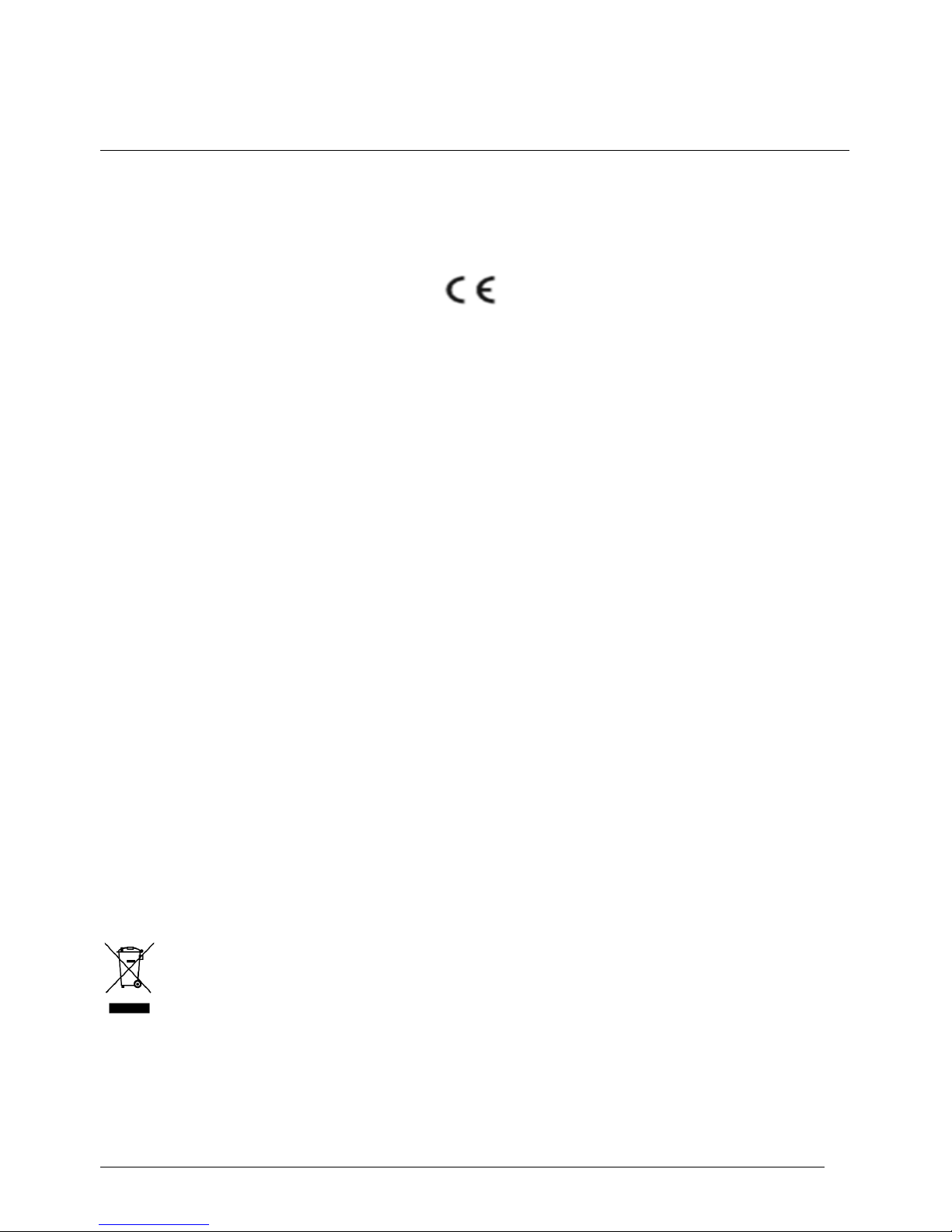
Vig430P Motherboard Manual
1
VViigglleenn EEMMCC aanndd tthhee ‘‘CCEE’’ m
maarrkk
CE Marking
As we begin the 21st century, European standards are being harmonised across borders. If products comply with the same
standards in all European countries, product exporting and importing is made simple - paving our way to a common market. If
you buy a product with a 'CE' mark on it (shown below), on the box, in the manual, or on the guarantee - it complies with the
currently enforced directive(s).
Introduction to EMC
EMC (Electromagnetic Compatibility) is the term used to describe certain issues with RF (Radio Frequency) energy. Electrical
items should be designed so they do not interfere with each other through RF emissions. E.g. If you turn on your microwave,
your television shouldn't display interference if both items are CE marked to the EMC directive.
If emitted RF energy is not kept low, it can interfere with other electrical circuitry - E.g. Cars Automatic Braking Systems have
been known to activate by themselves while in a strong RF field. As this has obvious repercussions ALL electrical products
likely to cause RF related problems have to be 'CE' marked from 1st January 1996 onwards.
If a product conforms to the EMC directive, not only should its RF emissions be very low, but its immunity to RF energy (and
other types) should be high. The apparatus has to resist many 'real world' phenomena such as static shocks and mains voltage
transients.
Viglen’s Environment laboratory
To gain a 'CE' mark, the Viglen computer range has had to undergo many difficult tests to ensure it is Electromagnetically
Compatible. These are carried out in the in-house 'Environment lab' at Viglen Headquarters. We have made every effort to
guarantee that each computer leaving our factory complies fully with the correct standards. To ensure the computer system
maintains compliance throughout its functional life, it is essential you follow these guidelines.
Install the system according to Viglen’s instructions
If you open up your Viglen:
Keep internal cabling in place as supplied.
Ensure the lid is tightly secured afterwards
Do not remove drive bay shields unless installing a 'CE' marked peripheral in its place
The clips or ‘bumps' around the lips of the case increase conductivity - do not remove or damage.
Do not remove the ferrite ring from the L.E.D cables.
Only use your Viglen computer with 'CE' marked peripherals
This system has been tested in accordance with European standards for use in residential and light industrial areas-this
specifies a 10 meter testing radius for emissions and immunity. If you do experience any adverse affects that you think might
be related to your computer, try moving it at least 10 meters away from the affected item. If you still experience problems,
contact Viglen’s Technical Support department who will put you straight through to an EMC engineer - s/he will do everything
possible to help. If modifications are made to your Viglen computer system, it might breach EMC regulations. Viglen take no
responsibility (with regards to EMC characteristics) of equipment that has been tampered with or modified.
This symbol on the product or on its packaging indicates that the product shall not be treated as household waste.
Instead it shall be handed over to the applicable collection point for recycling of electrical and electronic equipment.
By ensuring this product is disposed of correctly, you will help prevent potential negative consequences for the
environment and human health, which could otherwise be caused by inappropriate waste handling of this product.
The recycling of materials will help to conserve natural resources. For more detailed information about recycling of
this product, please contact your local city office, your household waste disposal service or Viglen Ltd.
Page 3
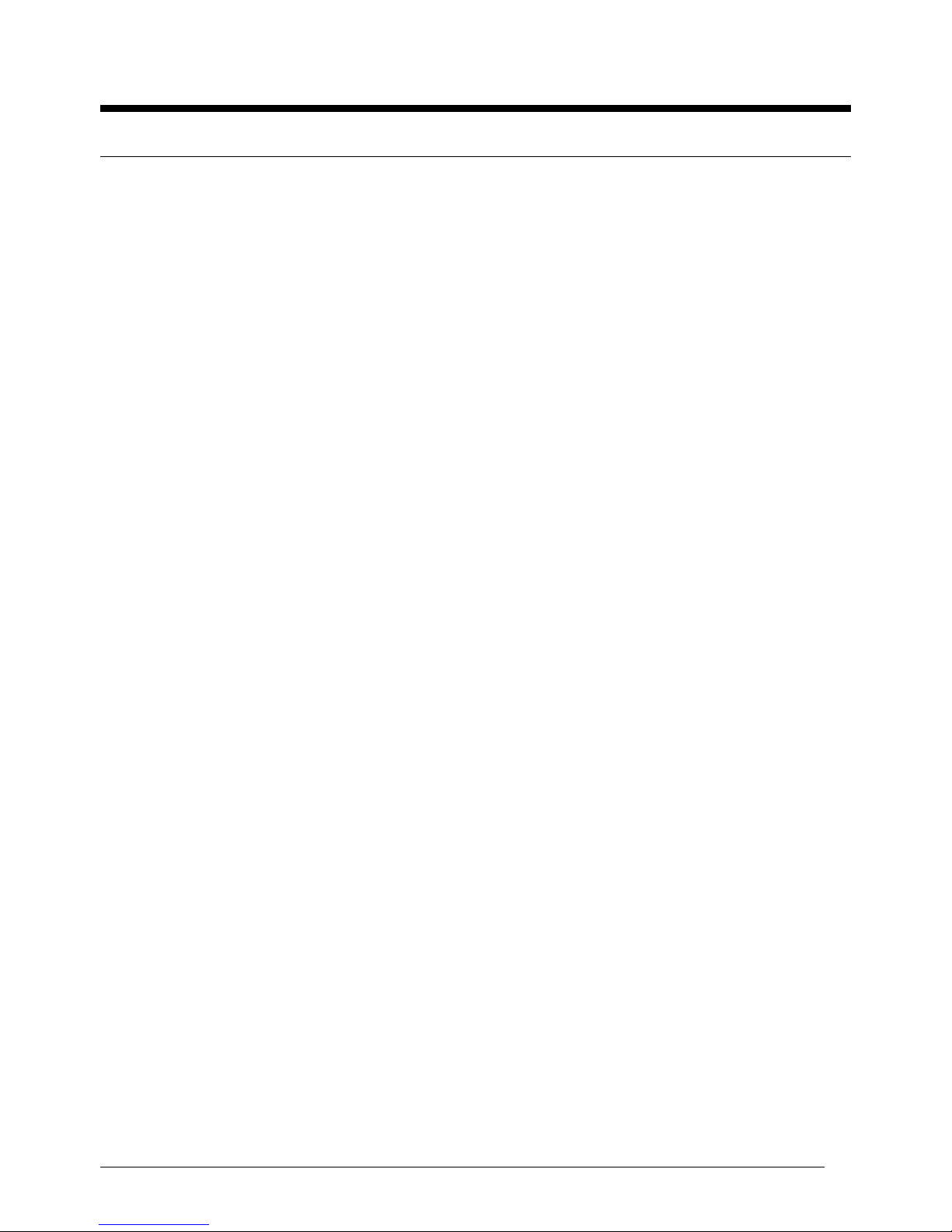
Vig430P Motherboard Manual
2
Copyrights and Trademarks
Please note
The material in this manual is subject to change without notice.
Trademarks
Microsoft, Windows, Windows NT, Windows 95,Windows 98, Windows ME, Windows 2000 Pro,
Windows XP Pro and MS-DOS are registered trademarks of Microsoft Corporation. IBM PC, XT,
AT and PS/2 are trademarks of International Business Machines Corporation. Pentium and
Pentium Pro are registered trademarks of Intel Corporation. AMI BIOS is a registered
trademark of American Megatrends. All other trademarks are acknowledged. JAC-UP, Genie,
Contender, Dossier, Vig, Viglen, and Envy are trademarks of Viglen Limited.
Copyright and Patents
This manual and all accompanying software and documentation are copyrighted and all rights
reserved. This product, including software and documentation, may not, in whole or in part, be
copied, photocopied, translated or reduced to any electronic or machine-readable form, without
prior written consent except for copies retained by the purchaser for backup.
© Copyright 2009 Viglen Limited
All Rights Reserved
Vig430P Manual Version 1.0
Printed in the United Kingdom
Liability
No warranty or representation, either expressed or implied, is made with respect to this
documentation, its quality, performance, merchantability or fitness for a particular purpose. As a
result the documentation is licensed as is, and you, the licensee, are assuming the entire risk as
to its quality and performance. The vendor reserves the right to revise this operation manual
and all accompanying software and documentation and to make changes in the content without
obligation to notify any person or organisation of the revision or change.
In no event will the vendor be liable for direct, indirect, special, incidental or consequential
damages arising out of the use or inability to use this product or documentation, even if advised
of the possibility of such damages. In particular, the vendor shall not have liability for any
hardware, software or data stored or used with the product, including the costs of repairing,
replacing or recovering such hardware, software or data.
Page 4
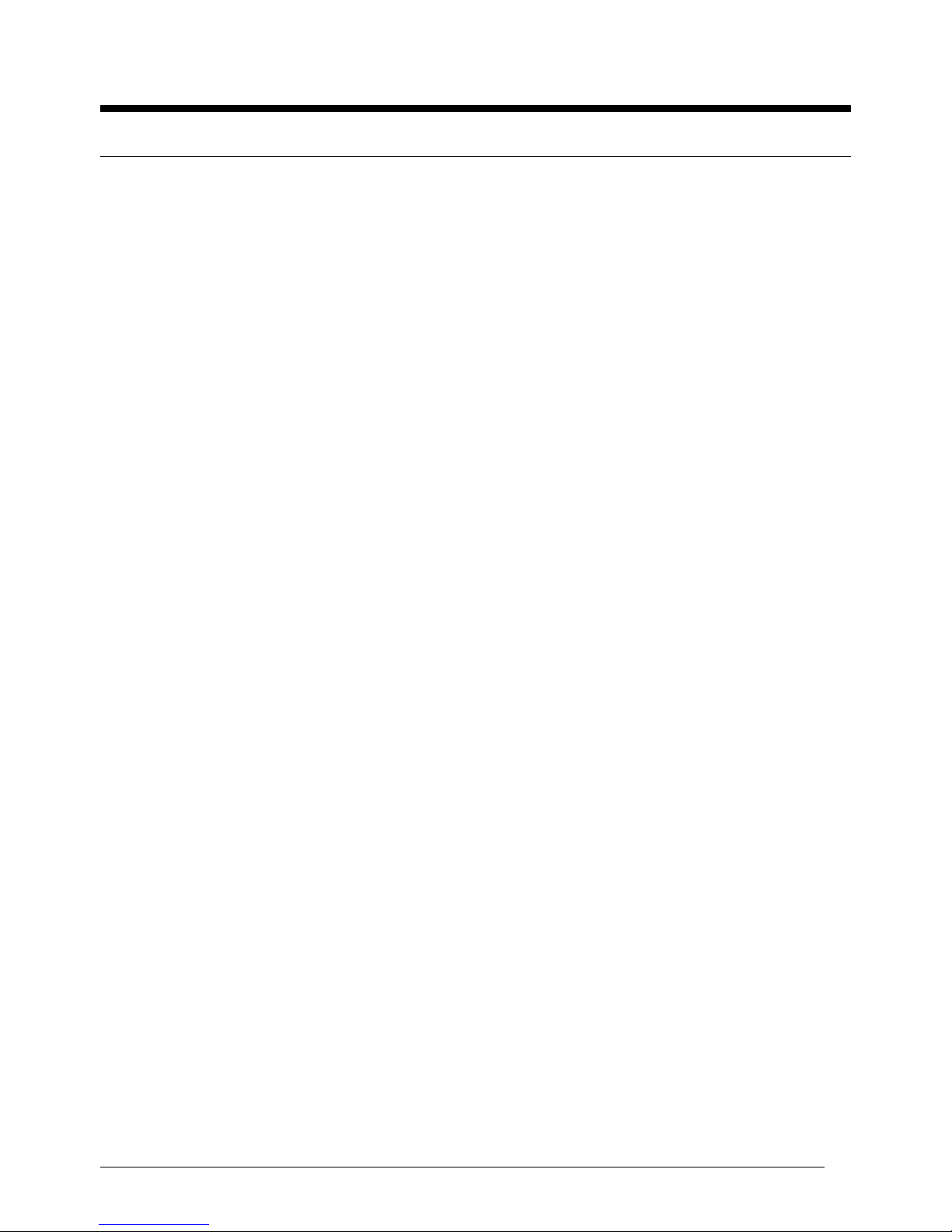
Vig430P Motherboard Manual
3
Contents
Chapter 1: Motherboard Overview 5
Motherboard Features 6
Special Features 9
Chipset Overview 13
System Board Components 14
Back Panel Connectors 16
System Memory 17
Chapter 2: System Board Options 18
Overview of Jumper Settings 20
Motherboard Jumper Settings 21
Motherboard Connectors 24
Upgrading the Central Processing Unit (CPU) 32
Upgrading System Memory 38
Installing an Expansion Card 39
Replacing the Clock/CMOS RAM Battery 41
Chapter 3: Solving Problems 42
Resetting the System 42
Troubleshooting Procedures 43
Problems Operating Add-in Boards 44
Problems & Suggestions 46
Error and Information Messages 48
BIOS Post Codes 52
Chapter 4: System RAID Options 58
Intel HostRAID Setup Guidelines 58
Chapter 5: System BIOS 68
Introduction 68
Updating the BIOS 69
Main BIOS Setup 70
Page 5
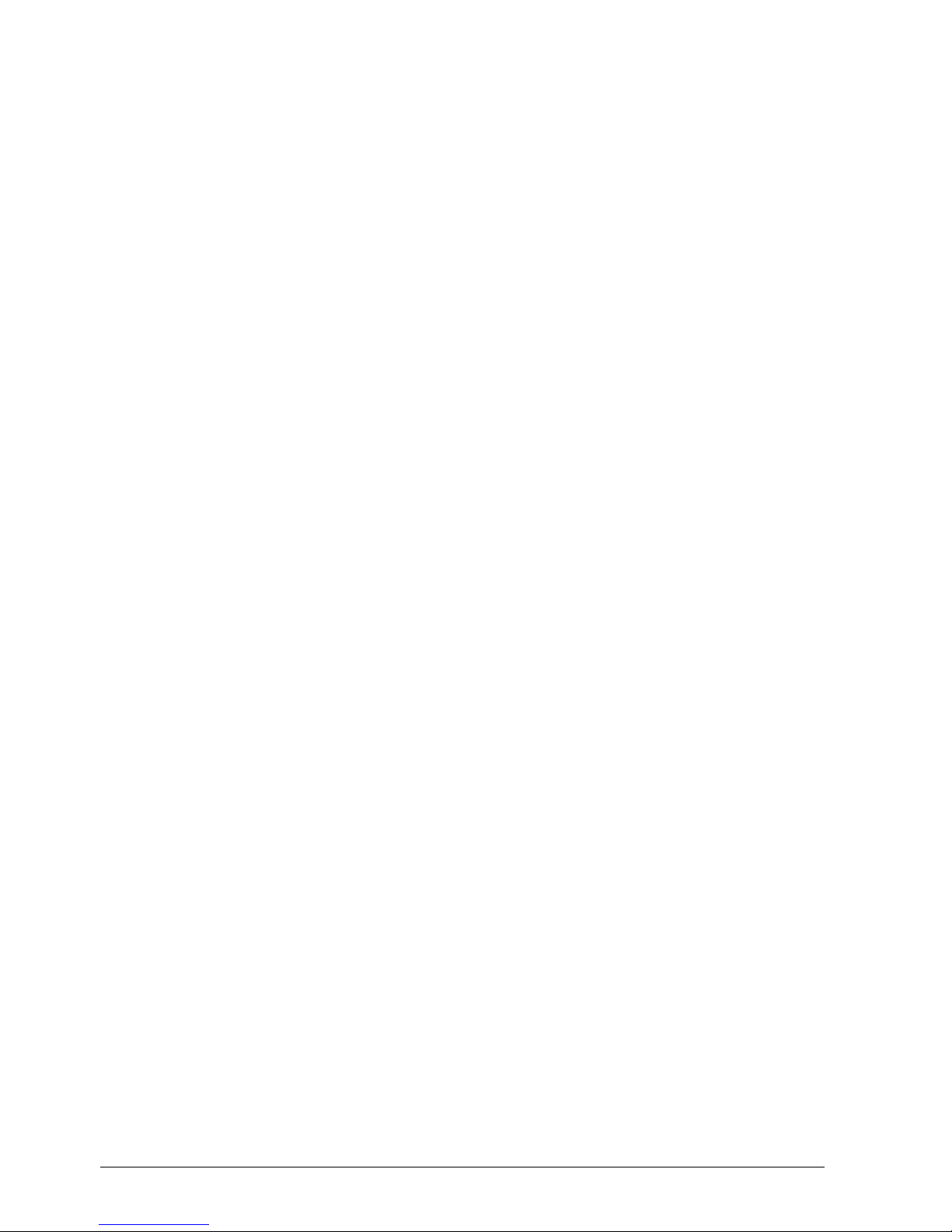
Vig430P Motherboard Manual
4
Advanced Setup 71
Boot Features 71
Power Configuration 72
CPU Configuration 72
CPU Power Management Configuration 74
Chipset Configuration 75
SATA Configuration 80
SCU Configuration 81
PCIe/PCI/PnP Configuration 81
Super IO Configuration 82
Serial Port Console Redirection 83
Hardware Health Configuration 85
ACPI Settings 86
Event Logs 88
Boot Settings 90
Security Settings 91
Exit Options 92
Chapter 6: BIOS Recovery 94
How to Recover the AMIBIOS Image 94
Flash Memory Recovery Update 94
Recover Update Procedure 94
Chapter 7: Glossary 96
Notes 100
Chapter 7: Suggestions 101
Page 6
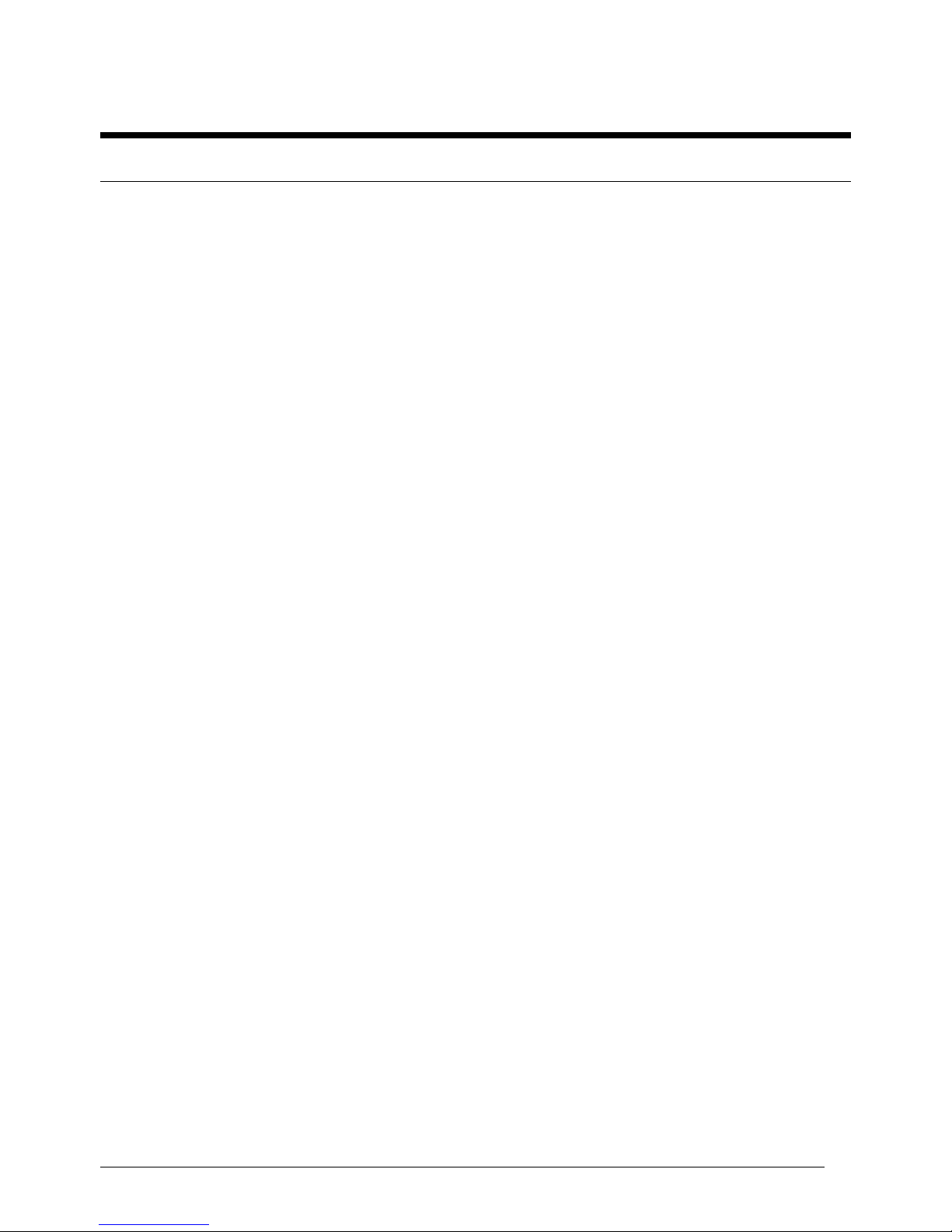
Vig430P Motherboard Manual
5
Chapter 1: Motherboard Overview
Introduction
This manual describes the Viglen Vig430P Motherboard inside your computer. The
Motherboard is the most important part of your computer. It contains all of the CPU, memory
and graphics circuitry that make the computer work.
The Vig430P is built upon the functionality and the capability of the Intel C602 chipset platform.
The Vig430P Motherboard provides the performance required for dual processor-based CAD
workstations or graphic-intensive systems. With the Intel QuickPath interconnect (QPI)
controller built in, the E5-2400 Series Processor platform offers the next generation point-topoint system interconnect interface, outperforming the previous generation of QPI and offering
enhanced system performance with increased bandwidth and scalability.
This manual contains technical information about the Viglen Vig430P Motherboard and other
hardware components inside your computer. If you are new to computers we recommend that
you read the user guide first. If you are an experienced computer user this manual should
provide all the information you will need to perform simple upgrades and maintenance.
We hope that this manual is both readable and informative. If you have any comments for
suggestions about how we could improve the format then please fill out the form at the back of
the manual and send it to us.
Above all we hope that you enjoy using your Viglen computer.
Page 7
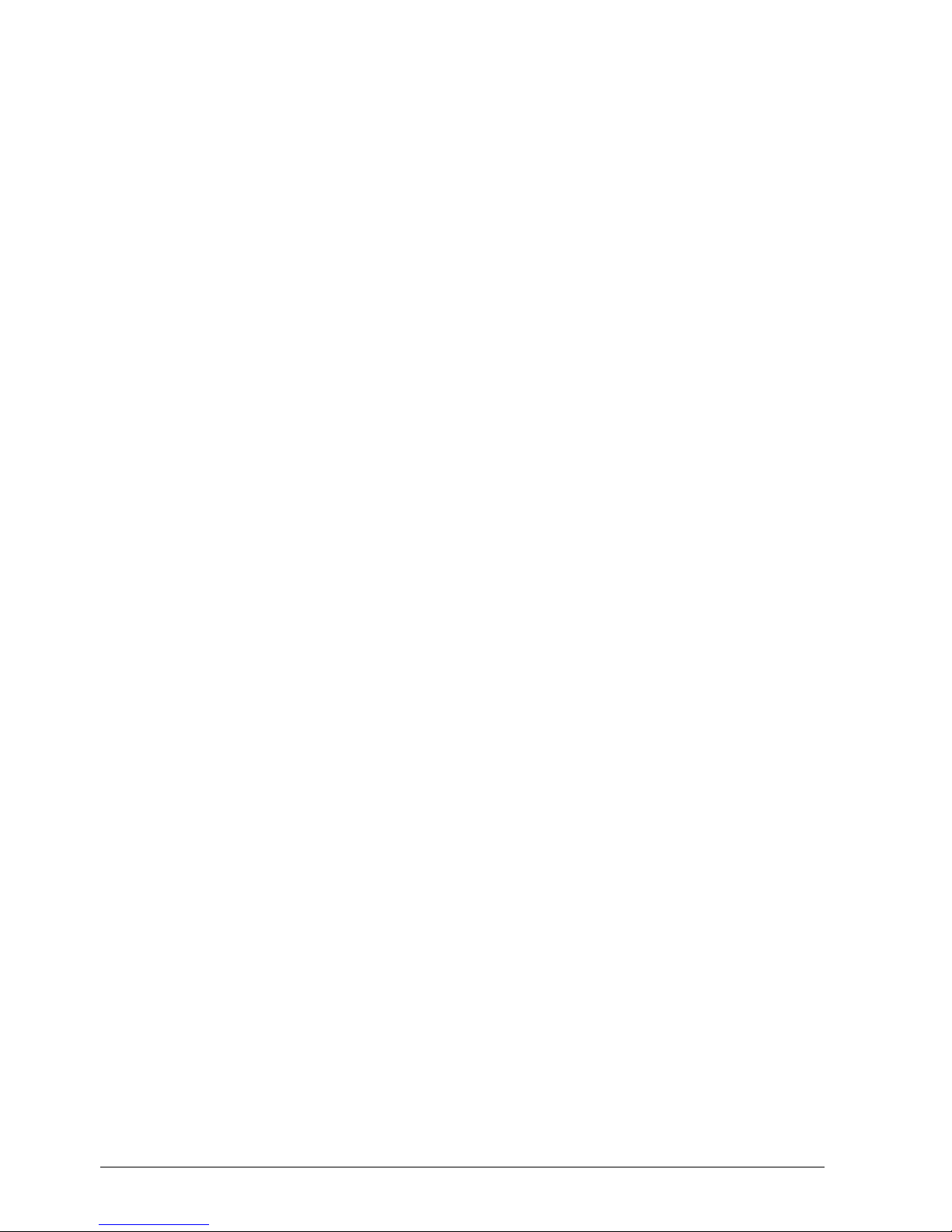
Vig430P Motherboard Manual
6
Motherboard Features
Form factor:
ATX form factor: 12 in x 10 in (254 mm x 304.8 mm)
CPU Support:
Dual Intel® SandyBridge EN Series (LGA 1356) processors, each processor supporting two
full-width Intel QuickPath Interconnect (QPI) @8.0 GT/s
Chipset Support:
Intel PCH C602 chipset
Memory Support:
Six 240-pin DIMM sockets support up to 192GB of DDR3 Buffered ECC or Unbuffered
ECC/Non-ECC Memory at 1600/1333/1066/800 MHz. (See Section 2-4 in Chapter 2 for
DIMM Slot Population.)
Expansion Support:
One PCI-E 3.0 x16 slot (Slot 6)
Three PCI-E 3.0 x8 slot (Slot 1, 3, 4)
One PCI-E 3.0 x4 (in x8) slot (Slot 5)
One 32-bit PCI 33 slots (Slot 2)
Storage Support:
Two SATA3 (6GB/s) ports (port 0/1)
Eight SATA2 (3GB/s) Ports (2~5, 6~9)
RAID
Windows – 0, 1, 5, 10
Linux – 0, 1, 5, 10
HD Audio Support:
HD ALC883 Audio Controller supports High Definition 7.1 Audio with Line-in, Line-out and
Microphone
LAN Support:
Dual 82574LGigabit Ethernet controllers support two Giga-bit LAN ports
Page 8
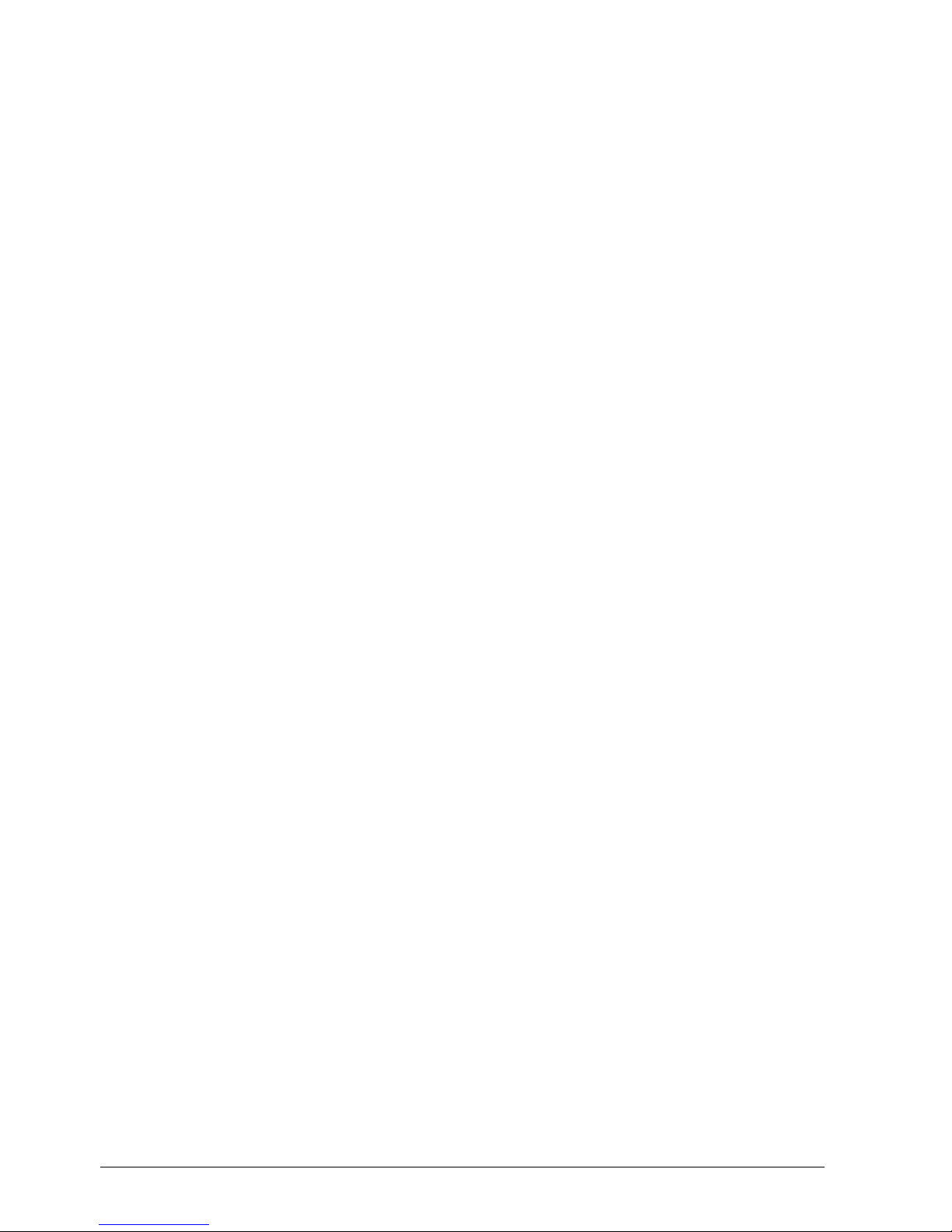
Vig430P Motherboard Manual
7
USB Support:
Up to four USB 3.0 ports (2 back panel ports, two via onboard hearder)
Up to ten USB 2.0 connections (4 Backpanel USB Ports, and 3 Headers w/6 connections
supported)
BIOS Features:
4 MB AMI SPI Flash EEPROM
APM 1.2, DMI 2.3, PCI 2.3, ACPI 1.0/2.0/3.0, USB Keyboard, Plug and Play (PnP) and
SMBIOS 2.3
PC Health Monitoring:
Onboard voltage monitors for Vcore1, Vcore2, 1.5V, 5VDD, 5VSB, 12V, -12V,
3.3Vcc, 3.3VSB, VBAT and Vtt.
Fan status monitor with firmware control
Tachometer Monitoring
Pulse Width Modulation (PWM) fan control.
Low-noise fan speed control
CPU/chassis temperature monitoring
Platform Environment Control Interface (PECI) ready
Thermal Monitor 2 (TM2) support
CPU fan auto-off in sleep mode
CPU slow-down on temperature overheat
CPU thermal trip support for processor protection, power LED
Power-up mode control for recovery from AC power loss
Auto-switching voltage regulator for CPU cores
System overheat/Fan Fail • LED Indicator and control
Chassis intrusion detection/header
System resource alert via Super Doctor III
Rear Panel Port Support:
1 x PS/2 keyboard/mouse combo port
1 x Serial Port
4 x USB 2.0 ports
2 x USB 3.0 ports
2 x LAN (RJ-45) port
1 x Side Surround
1 x Back Surround
1 x CEN/LFE
1 x Microphone
1 x Front
1 x Line-In
Page 9
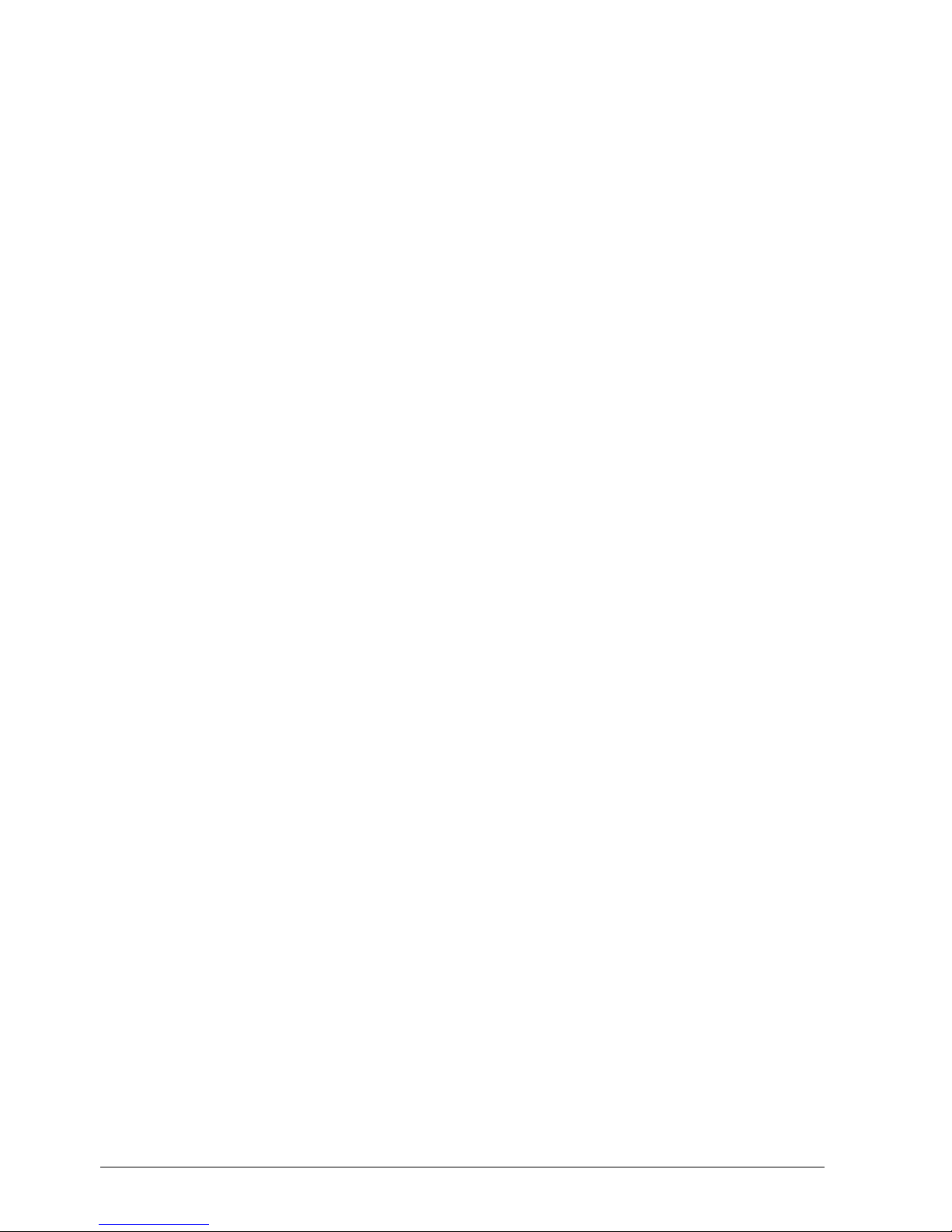
Vig430P Motherboard Manual
8
Internal Connectors:
2 x Serial ATA 3 connectors
8 x Serial ATA 2 connectors
2 x CPU fan connector
4 x Chassis fan connector
3 x USB 2.0 connectors (total 4 USB ports)
1 x 24-pin ATX power connector
2 x 8-pin 12V processor connector
1 x Front panel AC’97 Audio connector
1 x Chassis intrusion connector
1 x Overheat LED/Fan fail connector
1 x Power LED/External Speaker connector
1 x Power SMB (System Management Bus) connector
2 x SGPIO (Serial-Link General Purpose Input/Output) connectors
1 x Front control panel connectors
ACPI Features:
Slow blinking LED for suspend state indicator
Main switch override mechanism
ACPI/ACPM Power Management (S1, S3, S4, S5)
Other:
Console redirection
Onboard Fan Speed Control by Thermal Management via BIOS
Power Requirements:
ATX power supply with SSI power connectors (24-pin, 8-pin, 8-pin)
These connectors need to meet the SSI EPS 12V specification
Dimensions:
ATX 12.00” (L) x 10.00” (W) (304.80mm x 254.20mm)
Page 10
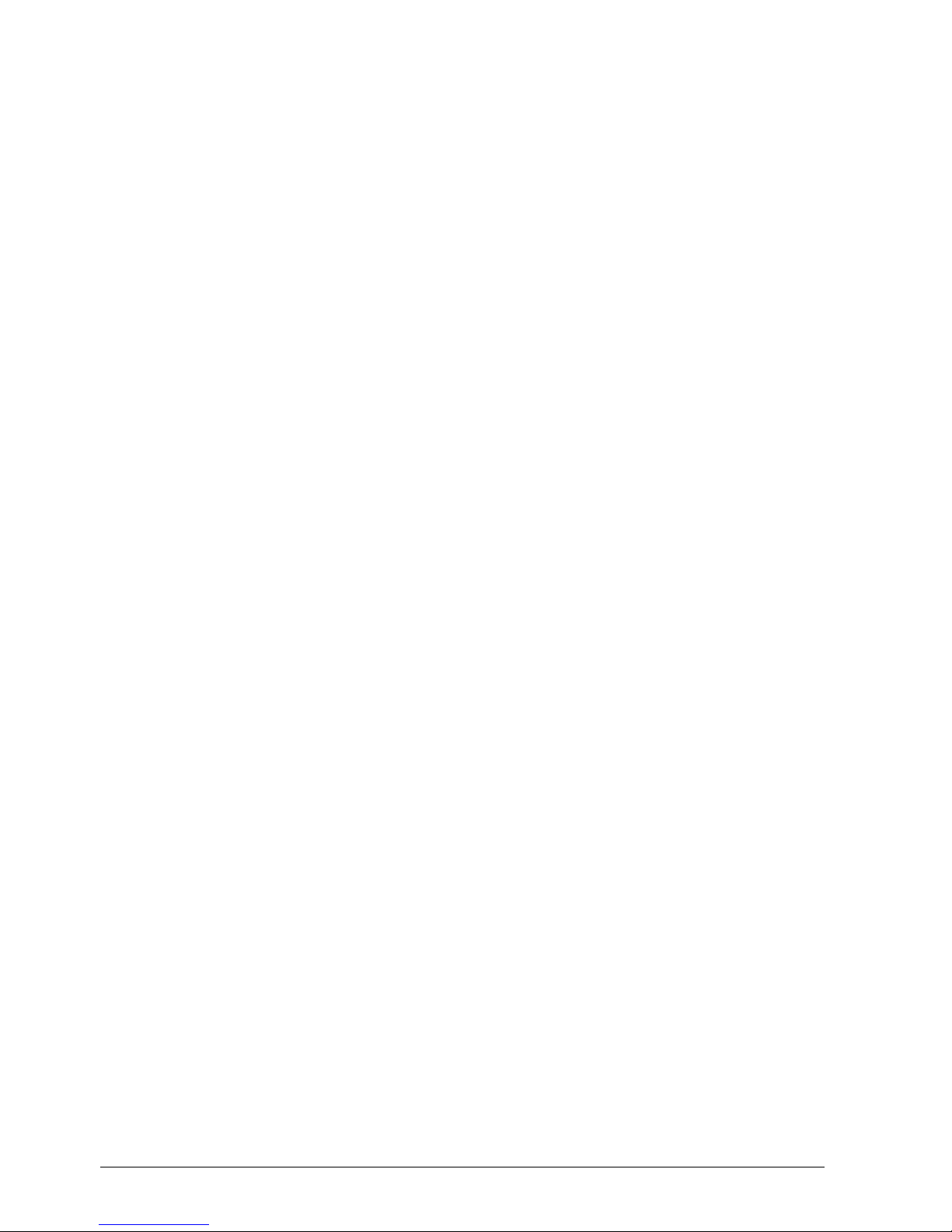
Vig430P Motherboard Manual
9
Special Features:
Recovery from AC Power Loss
BIOS provides a setting for you to determine how the system will respond when AC power is
lost and then restored to the system. You can choose for the system to remain powered off (in
which case you must hit the power switch to turn it back on) or for it to automatically return to a
power- on state. See the Power Lost Control setting in the Advanced BIOS Setup section (Boot
Features) to change this setting. The default setting is Last State.
PC Health Monitoring:
This section describes the PC health monitoring features of the Vig430P. All have an onboard
System Hardware Monitor chip that supports PC health monitoring via Super Doctor II or III. An
onboard voltage monitor will scan these onboard voltages continuously: Vcore1, Vcore2, 1.5V,
5VDD, 5VSB, 12V, -12V, 3.3Vcc, 3.3VSB, VBAT and Vtt. Once a voltage becomes unstable, a
warning is given or an error message is sent to the screen. Users can adjust the voltage
thresholds to define the sensitivity of the voltage monitor.
Fan Status Monitor with Firmware Control
The PC health monitor can check the RPM status of the cooling fans. The onboard CPU and
chassis fans are controlled by Thermal Management via BIOS (under Hardware Monitoring in
the Advanced Setting).
Environment Temperature Control
The thermal control sensor monitors the CPU temperature in real time and will turn on the
thermal control fan whenever the CPU temperature exceeds a user-defined threshold. The
overheat circuitry runs independently from the CPU. Once it detects that the CPU temperature
is too high, it will automatically turn on the thermal fan control to prevent any overheat damage
to the CPU. The onboard chassis thermal circuitry can monitor the overall system temperature
and alert users when the chassis temperature is too high.
System Resource Alert
This feature is available when used with Super Doctor III in the Windows OS environment or
used with Super Doctor II in Linux. Super Doctor is used to notify the user of certain system
events. For example, you can also configure Super Doctor to provide you with warnings when
the system temperature, CPU temperatures, voltages and fan speeds go beyond a pre-defined
range.
Page 11
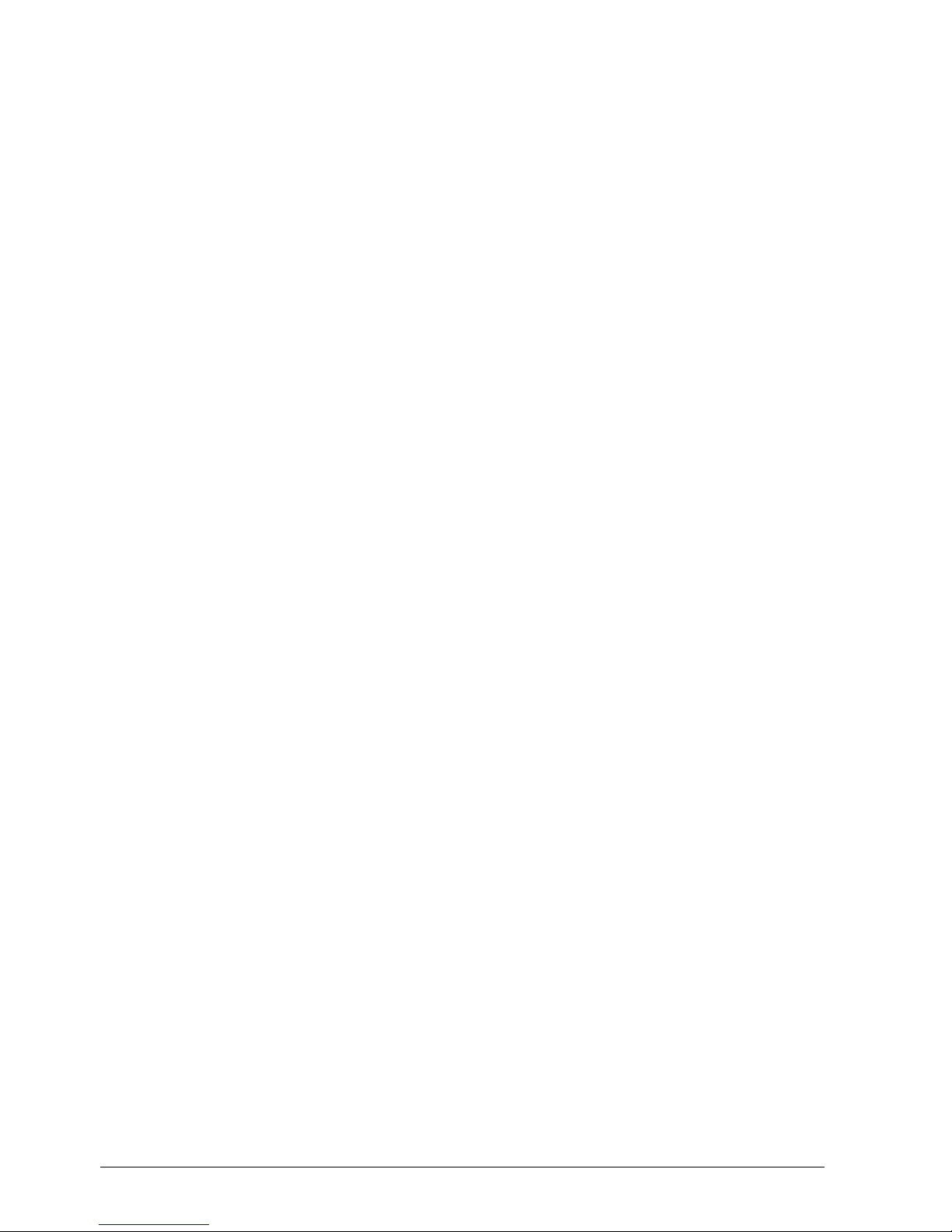
Vig430P Motherboard Manual
10
ACPI Features:
ACPI stands for Advanced Configuration and Power Interface. The ACPI specification defines a
flexible and abstract hardware interface that provides a standard way to integrate power
management features throughout a PC system, including its hardware, operating system and
application software. This enables the system to automatically turn on and off peripherals such
as CD-ROMs, network cards, hard disk drives and printers.
In addition to enabling operating system-directed power management, ACPI provides a generic
system event mechanism for Plug and Play and an operating system-independent interface for
configuration control. ACPI leverages the Plug and Play BIOS data structures while providing a
processor architecture-independent implementation that is compatible with both Windows 2000
and Windows 2003 Operating Systems.
Slow Blinking LED for Suspend-State Indicator
When the CPU goes into a suspend state, the chassis power LED and LE1 will start blinking to
indicate that the CPU is in suspend mode. When the user presses any key, the CPU will wakeup and the LED will automatically stop blinking and remain on.
Main Switch Override Mechanism
When an ATX power supply is used, the power button may function as a system suspend
button, allowing the system to enter a Soft Off state. The monitor will be suspended and the
hard drive will spin down. Pressing the power button again to "wake-up" the whole system.
During the Soft Off state, the ATX power supply provides power to keep the required circuitry in
the system "alive." In case the system malfunctions and you want to turn off the power, just
press and hold the power button for 4 seconds. This option can be set in the BIOS Setup utility.
Power Supply:
Wake-up events can be triggered by a device such as the external modem ringing when the
system is in the Standby or Off state. Note that external modem ring-on can only be used with
an ATX 2.01 (or above) compliant power supply.
The Vig430P can accommodate 24-pin ATX power supplies. Although most power supplies
generally meet the specifications required by the CPU, some are inadequate. In addition, the
two 12V 8-pin power connections are also required to ensure adequate power supply to the
system. Also your power supply must supply 1.5A for the Ethernet ports.
It is strongly recommended that you use a high quality power supply that meets ATX power
supply Specification 2.02 or above. It must also be SSI compliant. (For more information, please
refer to the web site at http://www.ssiforum.org/). Additionally, in areas where noisy power
transmission is present, you may choose to install a line filter to shield the computer from noise.
It is recommended that you also install a power surge protector to help avoid problems caused
by power surges.
Page 12
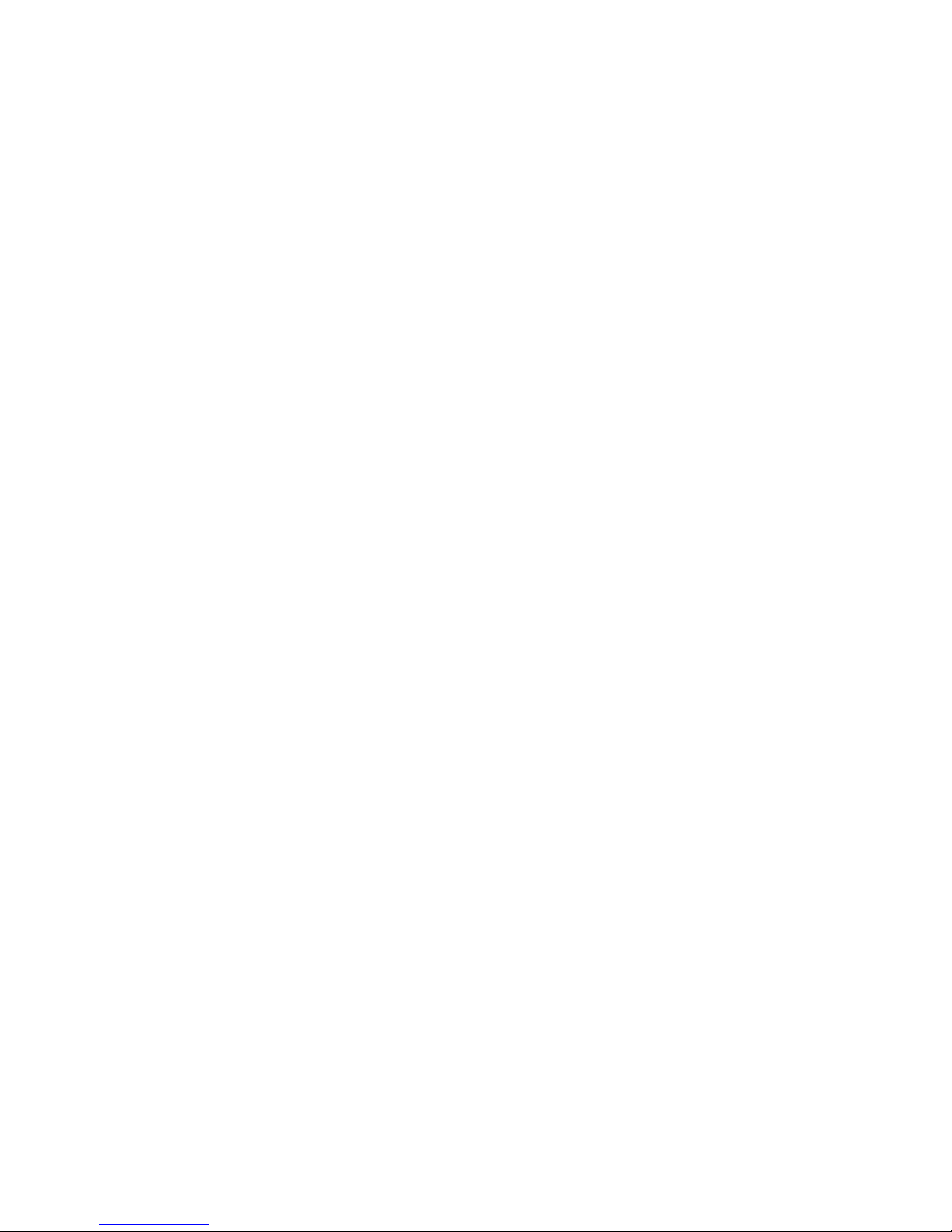
Vig430P Motherboard Manual
11
WARNING!
To prevent damage to the power supply or Motherboard, please use a power supply that
contains a 24-pin and two 8-pin power connectors. Be sure to connect these connectors to the
24-pin (JPW1) and the two 8-pin (JPW2, JPW3) power connectors on the Motherboard for
adequate power supply to your system. Failure in doing so will void the manufacturer warranty
on your power supply and Motherboard.
Super I/O:
The wide range of functions integrated onto the Super I/O greatly reduces the number of
components required for interfacing with floppy disk drives. It also provides two high-speed,
16550 compatible serial communication ports (UARTs). Each UART includes a 16-byte
send/receive FIFO, a programmable baud rate generator, complete modem control capability
and a processor interrupt system. Both UARTs provide legacy speed with baud rate of up to
115.2 Kbps as well as an advanced speed with baud rates of 250 K, 500 K, or 1 Mb/s, which
support higher speed modems.
The Super I/O provides functions that comply with ACPI (Advanced Configuration and Power
Interface), which includes support of legacy and ACPI power management through an SMI or
SCI function pin. It also features auto power management to reduce power consumption.
Page 13
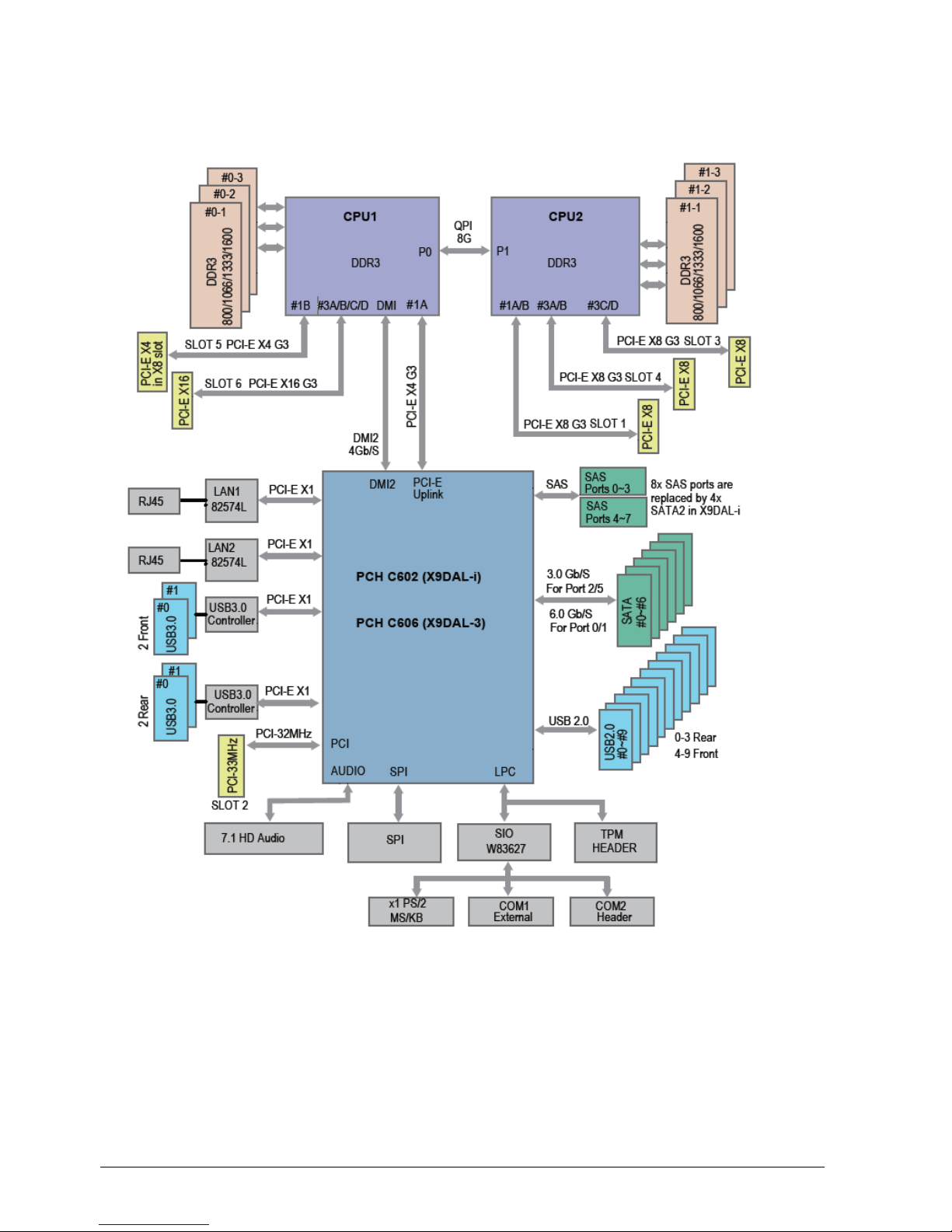
Vig430P Motherboard Manual
12
Block Diagram of the Intel C602 Chipset Platform
Note: This is a general block diagram. Please see the previous Motherboard features pages for
details on the features.
Page 14
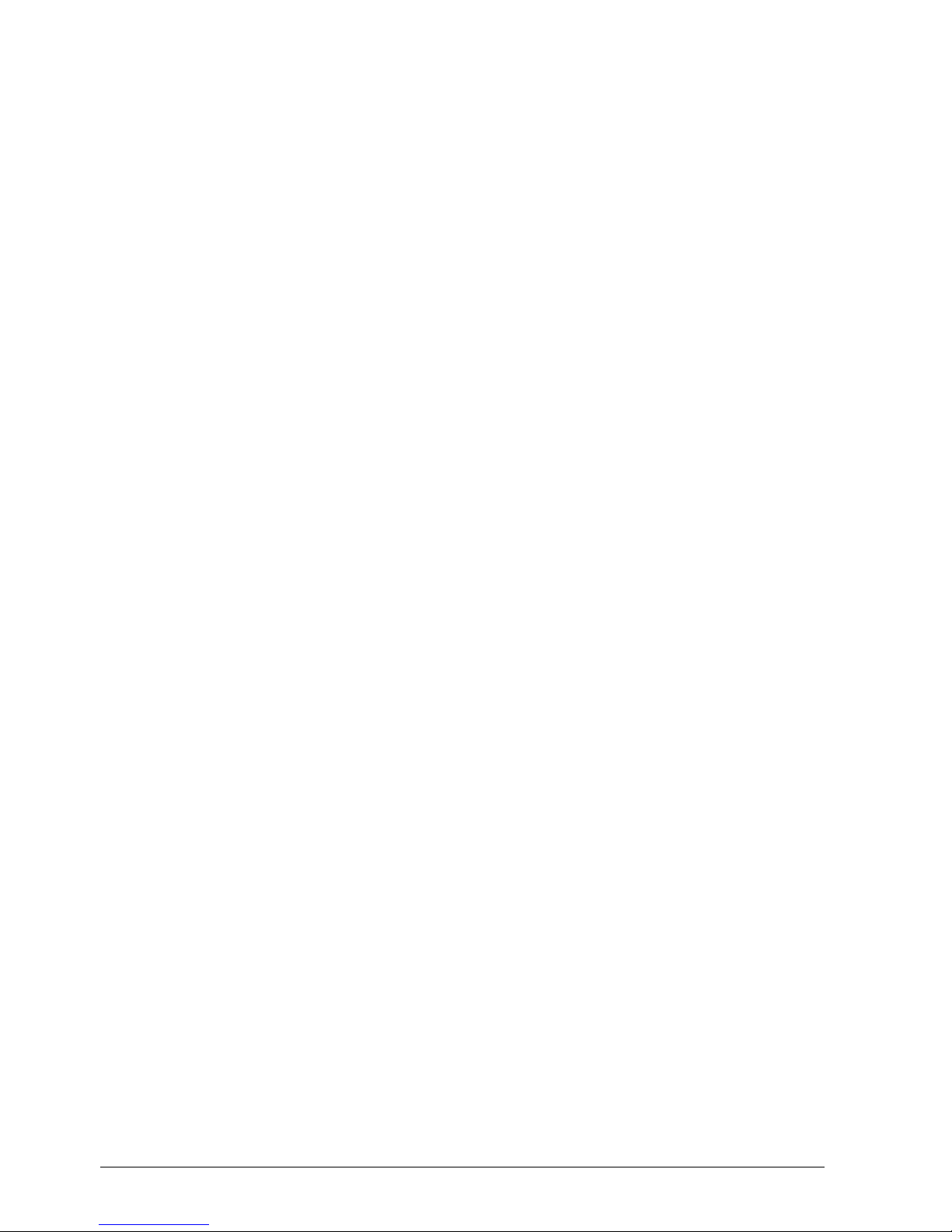
Vig430P Motherboard Manual
13
Chipset Overview
Built upon the functionality and the capability of the Intel C602 chipset platform, the Vig430P
Motherboard provides the performance required for dual processor- based CAD workstations or
graphic-intensive systems. With the Intel QuickPath interconnect (QPI) controller built in, the
C602 Series Processor platform offers the next generation point-to-point system interconnect
interface, outperforming the previous generation of QPI and offering enhanced system
performance with increased bandwidth and scalability.
The C602 Chipset connects to each processor through an independent QPI link. Each link
consists of 40 pairs of unidirectional differential lanes for transmission and receiving in addition
to a differential forwarded clock.
The C602 Chipset supports up to 48 PCI Express lanes, peer-to-peer read and writes
transactions. It provides up to six PCI-Express ports, ten SATA ports and fourteen USB
connections.
In addition, the C602 platform also supports a wide range of RAS (Reliability, Availability and
Serviceability) features. These features include memory interface ECC, x4/x8 Single Device
Data Correction (SDDC), Cyclic Redundancy Check (CRC), parity protection, out-of-band
register access via SMBus, memory mirroring, memory sparing, and Hot-plug support on the
PCI-Express Interface.
Main Features of the E5-2400 Series Processors and C602 Chipset
Up to eight processor cores in each processor with 20MB shared cache among cores
Two full-width Intel QuickPath interconnect links, up to 8GT/s of data transfer rate in each
direction
Virtualization Technology, Integrated Management Engine supported
Point-to-point cache coherent interconnect, Fast/narrow unidirectional links, and Concurrent
bi-directional traffic
Error detection via CRC and Error correction via Link level retry
Page 15
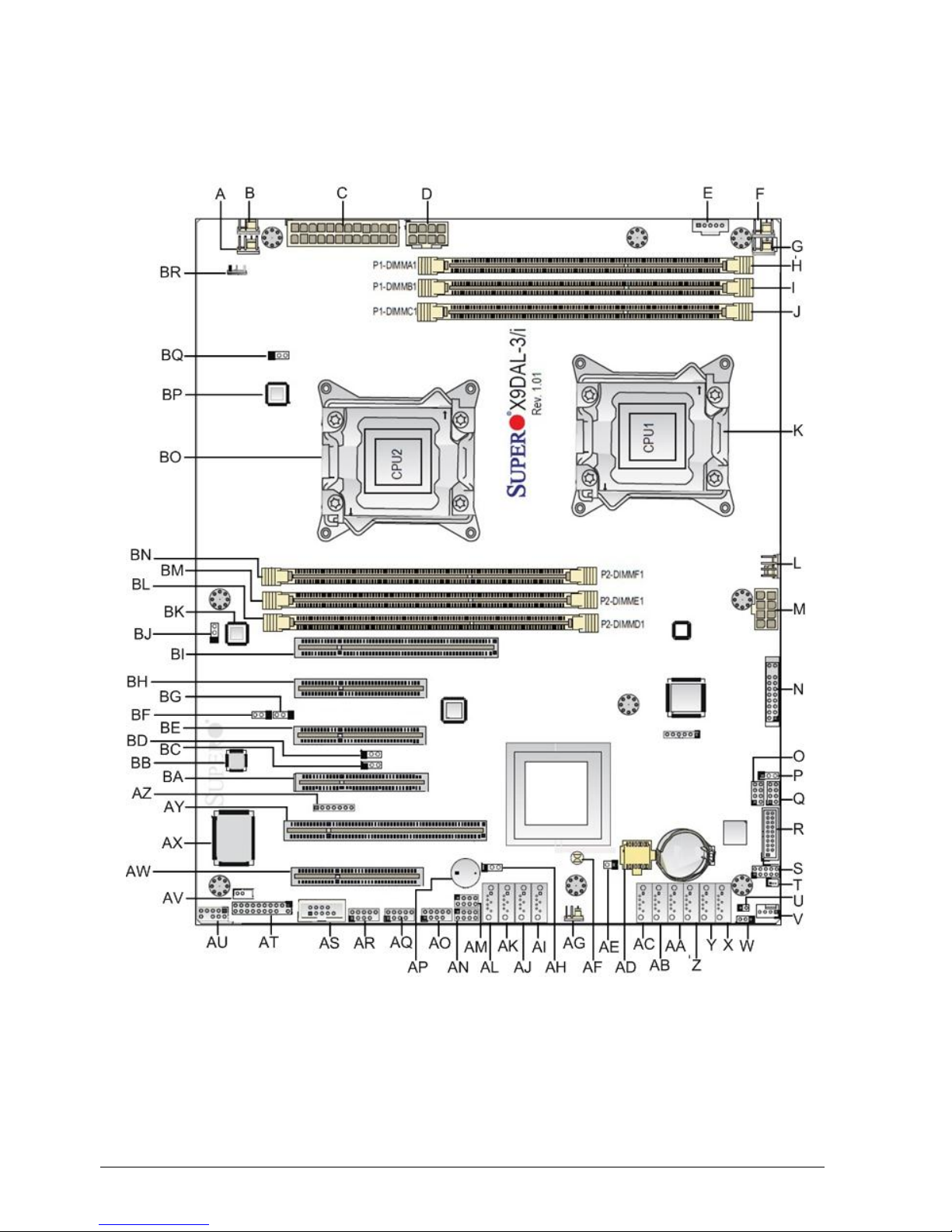
Vig430P Motherboard Manual
14
System Board Components
Figure 1: Motherboard Layout & Components
Page 16
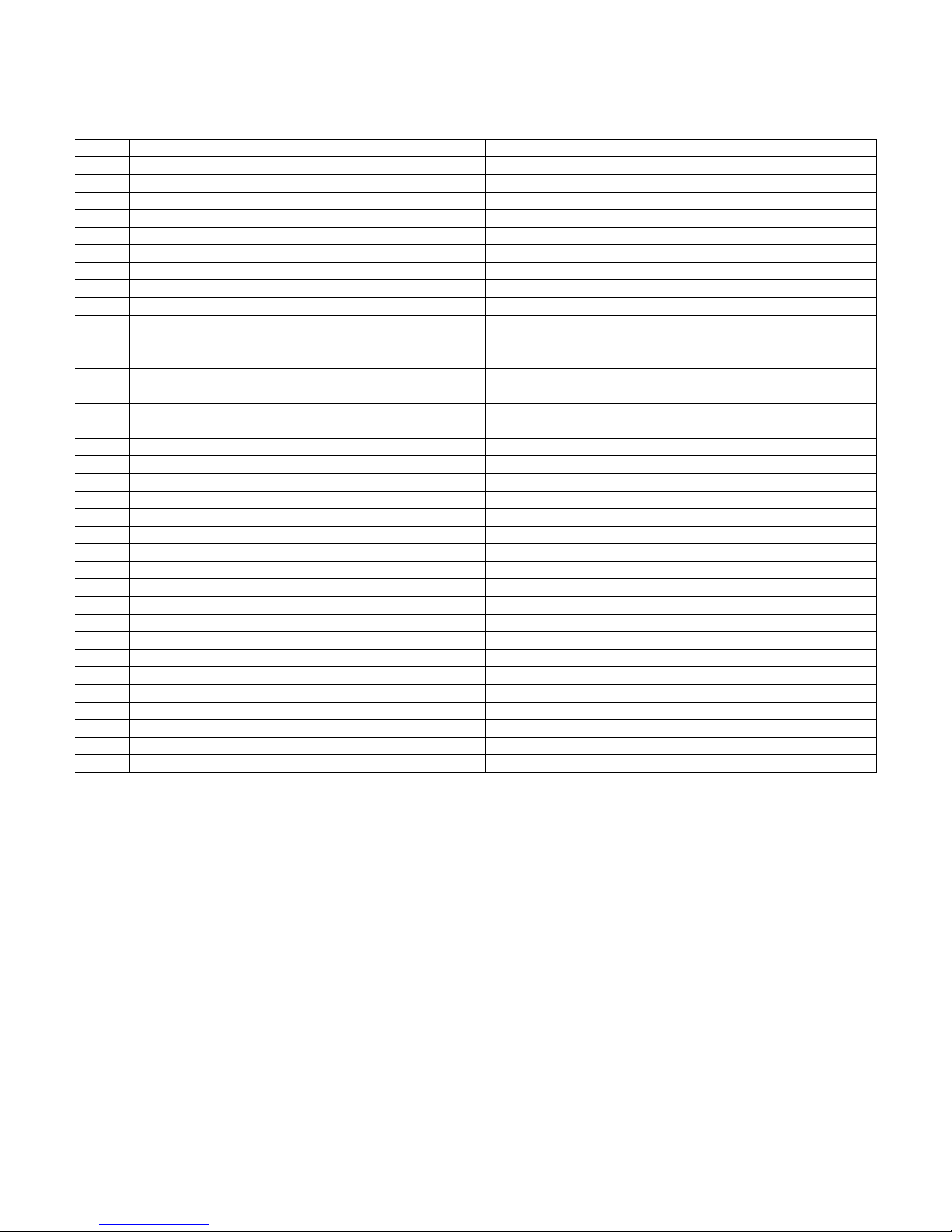
Vig430P Motherboard Manual
15
Table 1: Motherboard Connections
Label
Description
Label
Description
A
Fan5 (CPU2)
AJ
SATA 8 (3GB/s)
B
Fan3 (System Fan)
AK
SATA 7 (3GB/s)
C
24-pin Power Connector (JPWR3)
AL
SATA 6 (3GB/s)
D
8-pin Power Connector (JPWR2)
AM
SCU Connector 2 (SGPI02)
E
Power Supply SMBbus header (JPI2C1)
AN
SCU Connector 1 (SGPI01)
F
Fan4 (CPU1)
AO
USB 2.0 Header 3 (Ports 8/9)
G
Fan1 (System Fan)
AP
Onboard Speaker (Buzzer)
H
DIMM A1 (CPU1)
AQ
USB 2.0 Header 1 (Ports 4/5)
I
DIMM B1 (CPU1)
AR
USB 2.0 Header 2 (Ports 6/7)
J
DIMM C1 (CPU1)
AS
Serial COM header (COM2)
K
CPU1 (Socket LGA1356)
AT
Trusted Platform Module (JTPM1)
L
Fan2 (System Fan)
AU
Front Panel Audio Header (J18)
M
8-pin Power Connector (JPWR1)
AV
Standby Header (JSTBY1)
N
Front Panel Header (FP CTRL)
AW
PCIe 3.0 x8 Slot (CPU2)
O
Serial Link IO header (T-SGPIO 2)
AX
Southbridge I/O Chip
P
Energy Saving Jumper (JPES)
AY
PCI 33MHz Slot
Q
Serial Link IO header (T-SGPIO 1)
AZ
Speaker/Power LED Indicator (JD1)
R
USB 3.0 Header
BA
PCIe 3.0 x8 Slot (CPU2)
S
Debug Header (J23)
BB
Onboard Audio CTRL Chip
T
SATA DOM device module (JSD1)
BC
SMB to PCIe/PCI Slots (JI2C2)
U
Chassis Intrusion (JL1)
BD
SMB to PCIe/PCI Slots (JI2C1)
V
FanA (system Fan)
BE
PCIe 3.0 x8 Slot (CPU2)
W
Watch Dog
BF
Sony/Philips Digital Interface Out (JSPDIF_OUT)
X
SATA 0 (6GB/s)
BG
Sony/Philips Digital Interface Out (JSPDIF_IN)
Y
SATA 1 (6GB/s)
BH
PCIe 3.0 x4 *(in x8 Slot) (CPU1)
Z
SATA 2 (3GB/s)
BI
PCIe 3.0 x16 (CPU1)
AA
SATA 3 (3GB/s)
BJ
GLAN2 Enable/Disable Header (JPL2)
AB
SATA 4 (3GB/s)
BK
Onboard LAN CTRL Chip
AC
SATA 5 (3GB/s)
BL
DIMM D1 (CPU2)
AD
BIOS ROM
BM
DIMM E1 (CPU2)
AE
Overheat LED Header (JOH1)
BN
DIMM F1 (CPU2)
AF
Clear CMOS (JBT1)
BO
CPU2 (Socket LGA1356)
AG
PCH-Fan
BP
USB 3.0 CTRL Chip
AH
Front Panel USB Standby Power Header (JPUSB2)
BQ
GLAN1 Enable/Disable Header (JPL1)
AI
SATA 9 (3GB/s)
BR
Back Panel USB Standby Power (JPUSB1)
Page 17
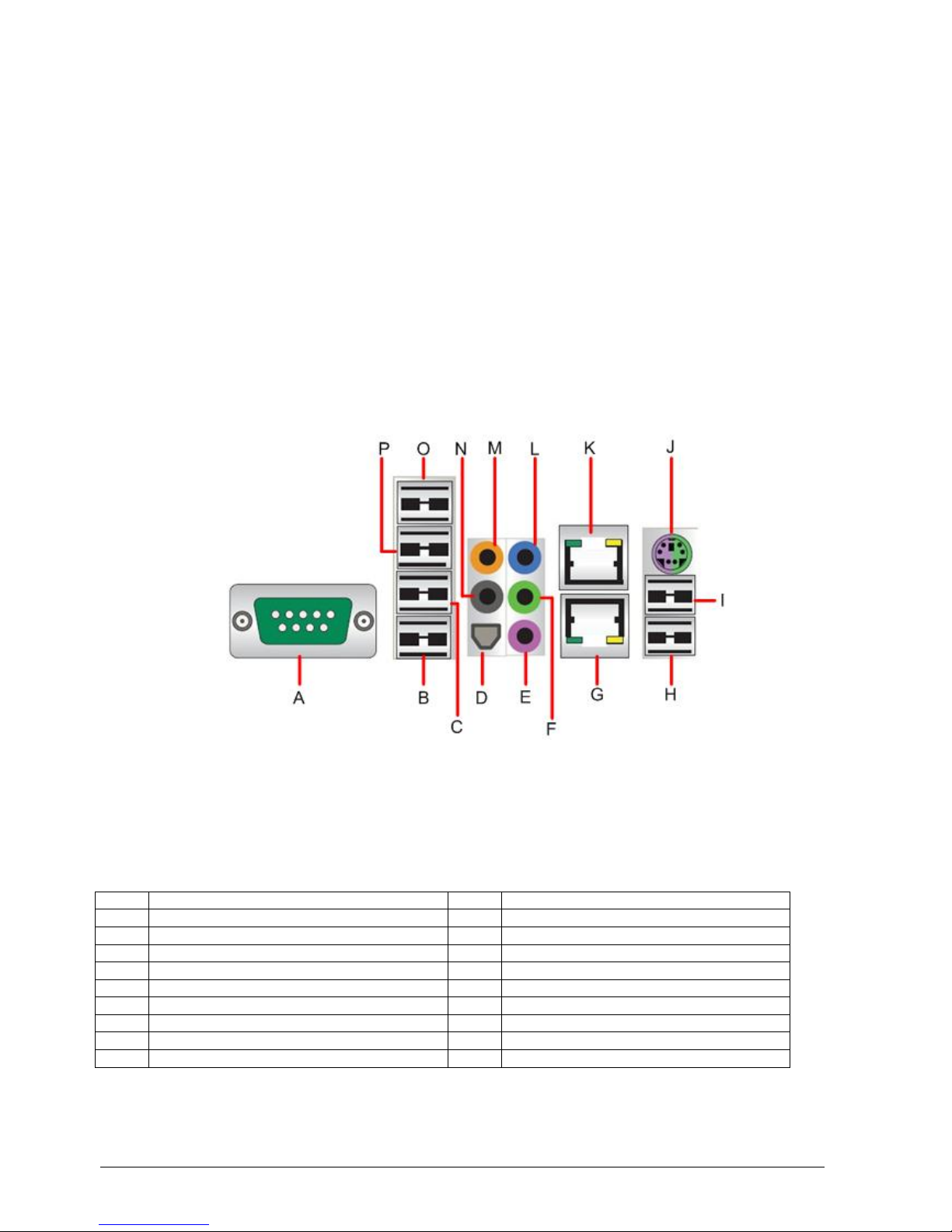
Vig430P Motherboard Manual
16
Back Panel Connectors
The Motherboard external IO connectors are attached to a metallic I/O shield. This shield serves
several purposes:
It protects the sensitive Motherboard from any external EMC interference.
It stops the computer from interfering with other electrical devices.
It allows the Motherboard to be easily upgraded in the future without having to resort to
buying a whole new case. Simply change the I/O shield to match the Motherboard.
The I/O shield provides external access to a PS/2 keyboard/mouse combo port as well as one
serial port, four USB 2.0 ports, two USB 3.0 ports, two RJ-45 Ethernet Ports and the audio
connectors.
Figure 2: Back Panel Connectors
Note: Power to the computer should be turned off before a keyboard or mouse is connected or
disconnected.
Table 2: Back Panel Connectors
Label
Description
Label
Description
A
Serial Port (COM1)
I
USB 3.0 Port 1
B
USB 2.0 Port 0
J
PS/2 Keyboard/Mouse Combo Port
C
USB 2.0 Port 1
K
RJ45 Port 1
D
SPDIF Out
L
Line In
E
Mic In
M
CEN/LFE
E
Front Audio
N
Surround In
F
COM Port 1 (Turquoise)
O
USB 2.0 Port 3
G
RJ45 Port 1
P
USB 2.0 Port 2
H
USB 3.0 Port 0
Page 18
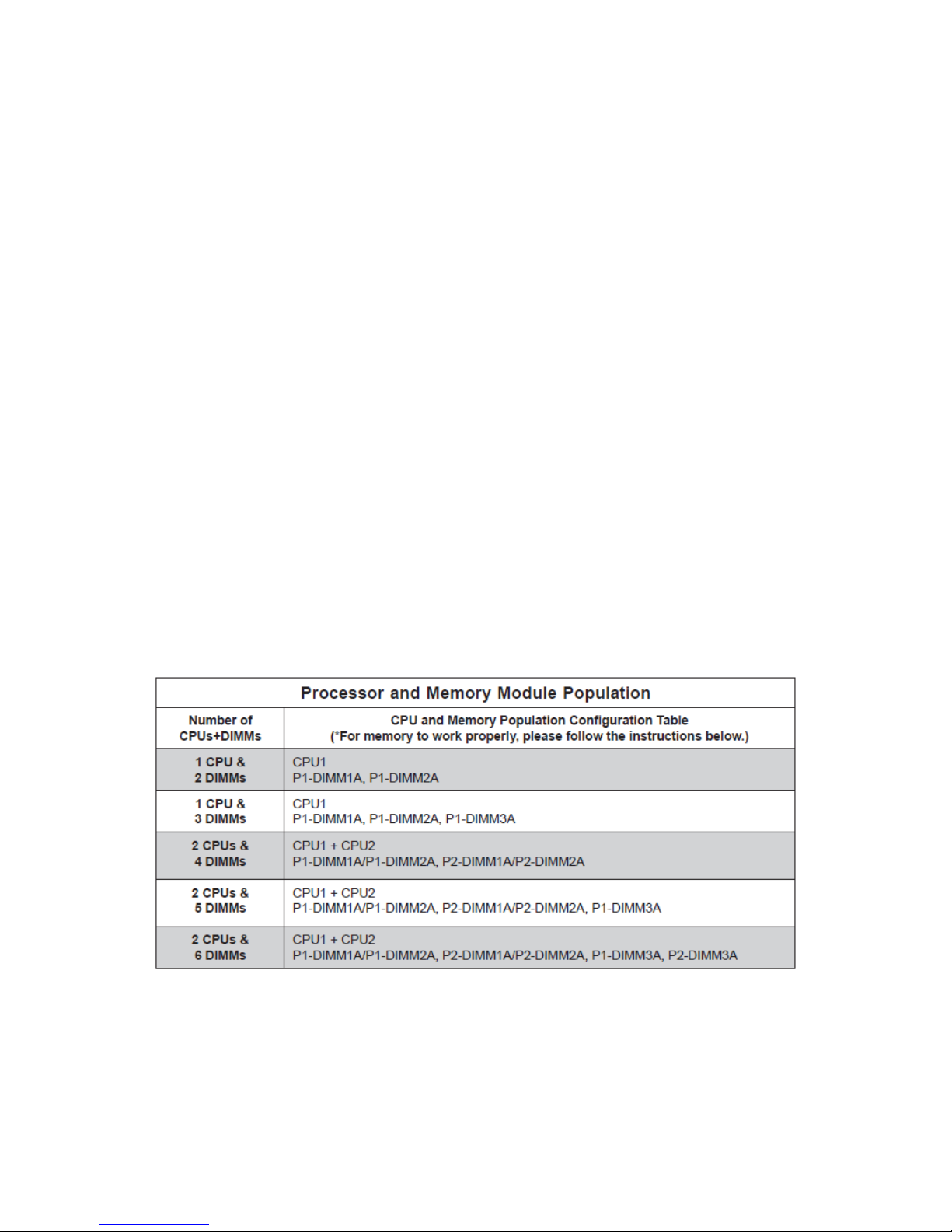
Vig430P Motherboard Manual
17
Note: The back panel audio out connectors are designed to power headphones or amplified
speakers only. Poor audio quality occurs if passive (non-amplified) speakers are connected to
these outputs.
This Motherboard features a 7.1+2 Channel High Definition Audio (HDA) codec that provides 10
DAC channels. The HD Audio connections simultaneously supports multiple- streaming 7.1
sound playback with 2 channels of independent stereo output through the front panel stereo out
for front L&R, rear L&R, center and subwoofer speakers. Use the Advanced software included
in the CD-ROM with your Motherboard to enable this function.
System Memory
Main Memory
The Motherboard has six DDR3 Dual Inline Memory Module (DIMM) sockets. Support for up to
a maximum memory size of 192GB. The BIOS automatically detects memory type, size, and
speed.
The Motherboard supports the following memory features:
Registered ECC or Unbuffered ECC/Non-ECC DDR3 1600/1333/1066/800 MHz Memory
192 GB maximum total system memory total amount of addressable memory.
Minimum total system memory: 1GB
72bit registered ECC DIMMs
Table 3: DIMM Population Configurations
Notes:
1. Due to OS limitations, some operating systems may not show more than 4 GB of memory.
2. Due to memory allocation to system devices, the amount of memory that remains available
for operational use will be reduced when 4 GB of RAM is used. The reduction in memory
availability is disproportional. (See the following Table.)
Page 19
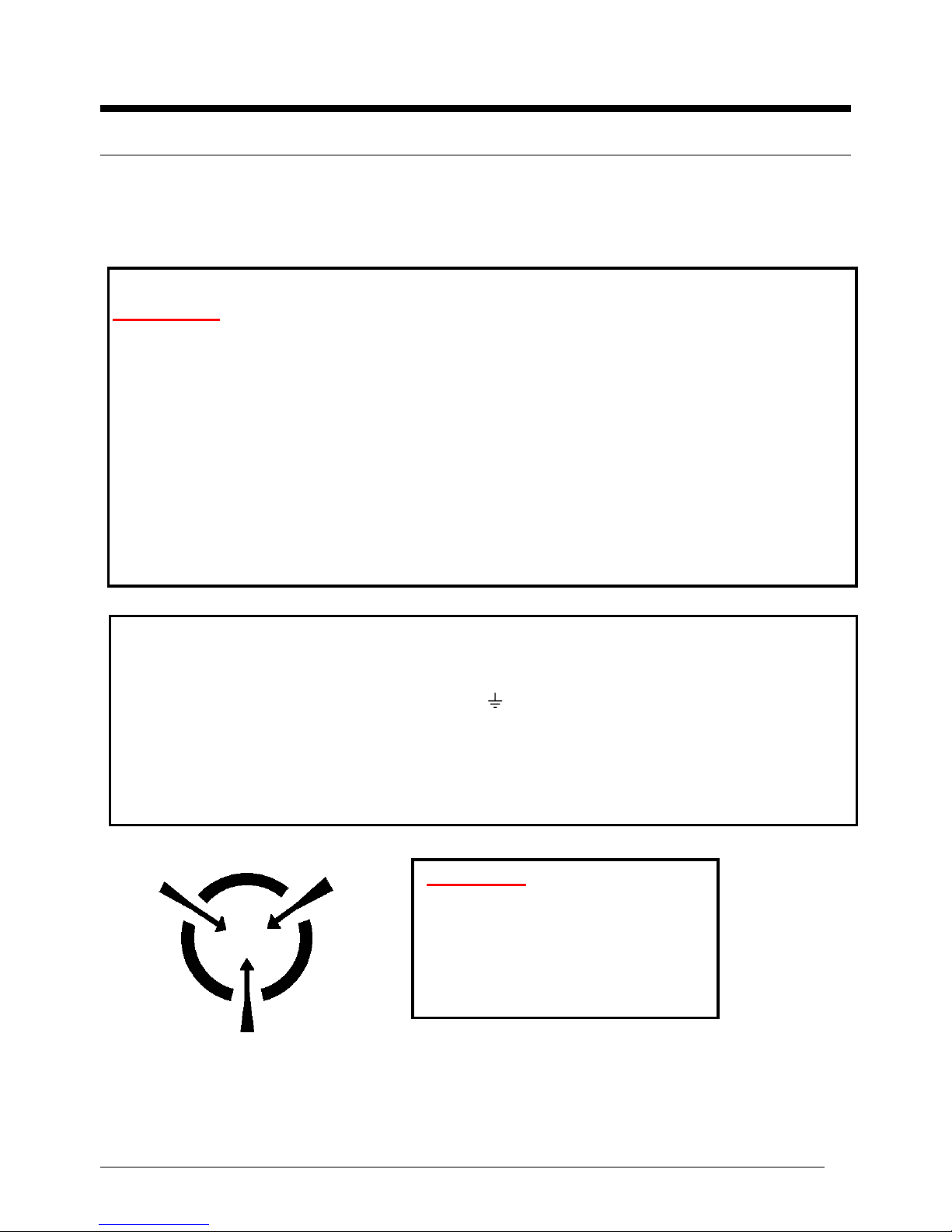
Vig430P Motherboard Manual
18
Chapter 2: System Board Options
The Vig430P Motherboard is capable of accepting Duo Xeon E5-2400 (SandyBridge)
processors. RAM can be upgraded to a maximum of 192GB using DDR3 Registered
ECC or Unbuffered ECC/Non-ECC 1600/1333/1066/800 MHz Memory
WARNING!
Unplug the system before carrying out the procedures described in this chapter.
Failure to disconnect power before you open the system can result in personal injury or
equipment damage. Hazardous voltage, current, and energy levels are present in this
product. Power switch terminals can have hazardous Voltages present even when the
power switch is off.
The procedures assume familiarity with the general terminology associated with
personal computers and with the safety practices and regulatory compliance required
for using and modifying electronic equipment.
Do not operate the system with the cover removed. Always replace the cover before
turning on the system.
As the colours of the wires in the mains lead of this computer may not correspond with the coloured
markings identifying the terminals in your plug precede as follows:
The wire which is coloured green-and-yellow must be connected to the terminal in the plug which is
marked by the letter E or by the safety Earth symbol or coloured green or green-and-yellow.
The wire which is coloured blue must be connected to the terminal which is marked with the letter N or
coloured black.
The wire which is coloured brown must be connected to the terminal which is marked with the letter L
or coloured red.
CAUTION!
The Viglen Vig430P Motherboard
and associated components are
sensitive electronic devices. A small
static shock from your body can
cause expensive damage to your
equipment.
Page 20
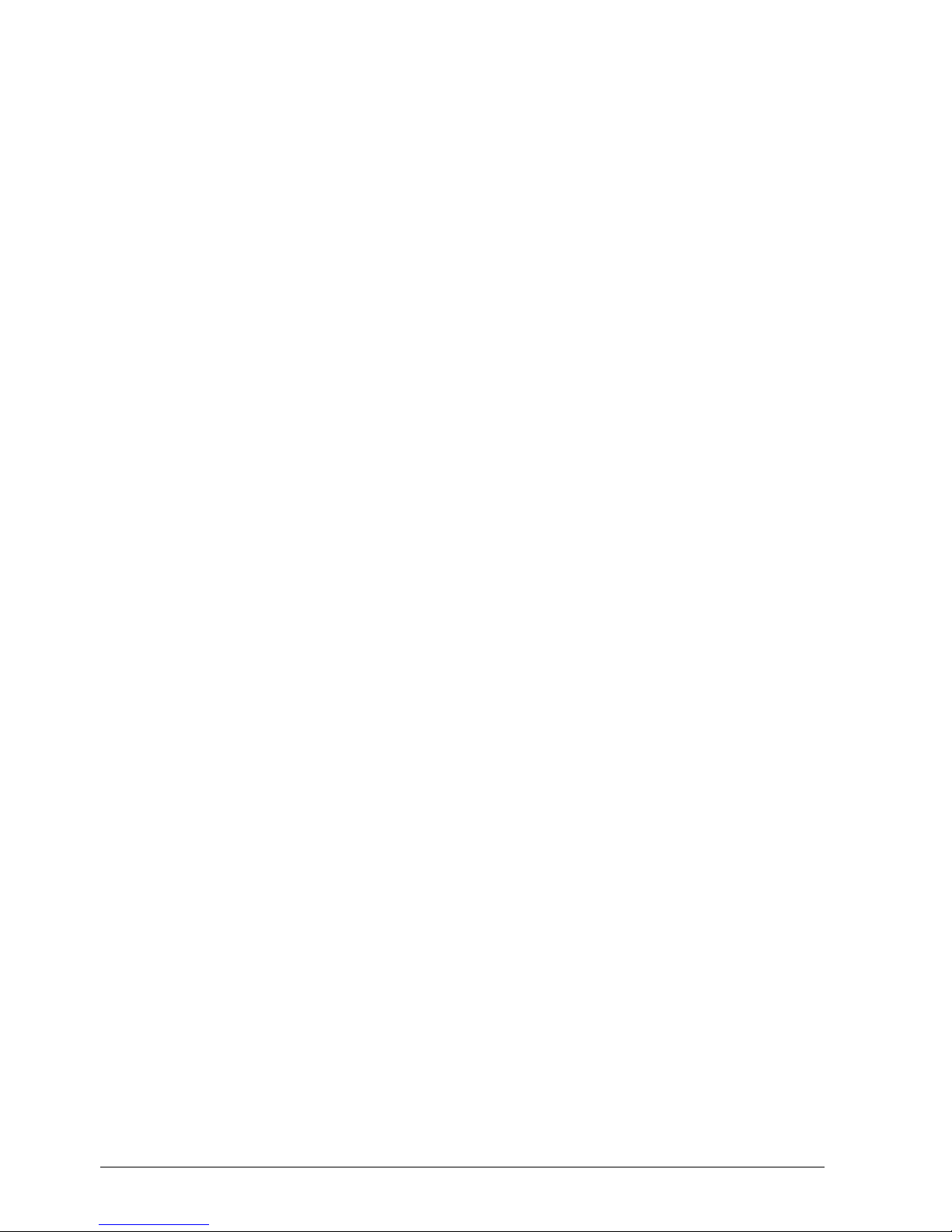
Vig430P Motherboard Manual
19
Make sure you are earthed and free of static charge before you open the computer case. If you
are unsure about upgrading your computer, return it to Viglen so a qualified engineer can
perform the upgrade.
STEPS TO TAKE TO PREVENT STATIC DISCHARGE:
1. The best way to prevent static discharge is to buy an anti-static strap from your local
electrical shop. While you are wearing the strap and it is earthed, static charge will be
harmlessly bled to ground.
2. Do not remove the component from its anti-static protective packaging until you are about to
install it.
3. Hold boards by the edges – try not to touch components / interface strips etc.
Note: We recommend that you return your computer to the service department for upgrading.
Any work carried out is fully guaranteed. Upgrades should only be carried out by persons who
are familiar with handling IC’s, as incorrect installation will invalidate the guarantee.
Page 21
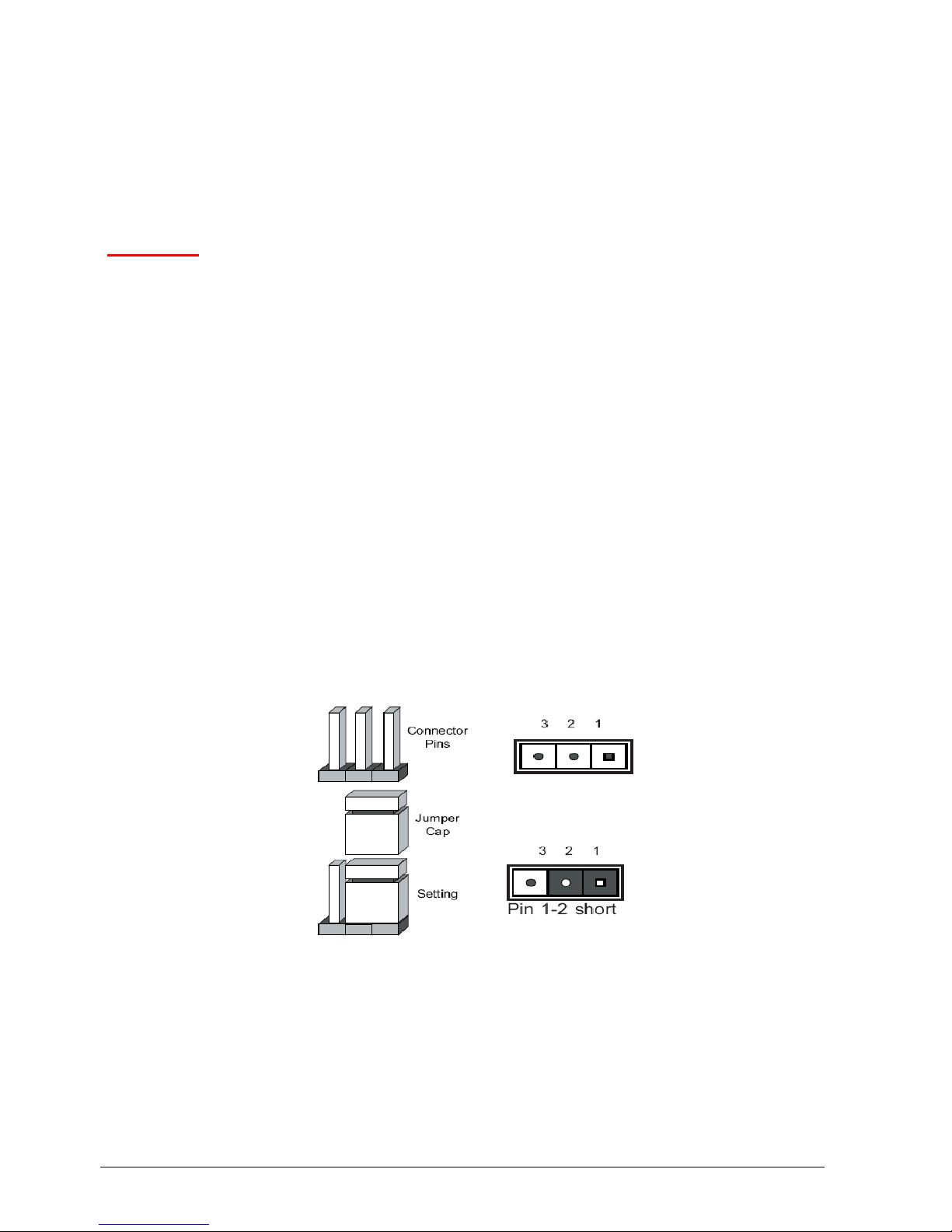
Vig430P Motherboard Manual
20
Overview of Jumper Settings
The Vig430P Motherboard contains the latest technology to offer an almost jumper less
configuration. All Xeon CPU’s are automatically detected and the Speed is automatically set
from the information provided by the CPU.
CAUTION!!
1. Never remove jumpers using large pliers as this can damage the pins. The best way
to remove a jumper is to use a small pair of tweezers or fine needle-nosed pliers.
2. Do not move the jumper with the power on. Always turn off the power and unplug the
power cord from the computer before changing a jumper, taking all necessary anti
static precautions
System Board Jumper Settings
The following figure shows the jumper locations of the Motherboard. Please refer to the
following tables describing each jumper’s configuration.
Explanation of Jumpers
To modify the operation of the Motherboard, jumpers can be used to choose between optional
settings. Jumpers create shorts between two pins to change the function of the connector. Pin 1
is identified with a square solder pad on the printed circuit board.
Note: On two pin jumpers, “Closed” means the jumper is on and “Open” means the jumper is off
the pins.
Figure 3: Explanation of jumpers
Page 22

Vig430P Motherboard Manual
21
Motherboard Jumper Settings
Clear CMOS (JBT1)
JBT1 is used to clear CMOS. Instead of pins this “jumper” consists of contact pads to prevent
the accidental clearing of CMOS. To clear CMOS, use a metal object such as a small
screwdriver to touch both pads at the same time to short the connection. Always remove the AC
power cord from the system before clearing CMOS.
Note: For an ATX power supply, you must completely shut down the system, remove the AC
power cord and then short JBT1 to clear CMOS.
GLAN Enable/Disable Jumper (JPL1/JPL2)
JPL1/JPL2 enables or disables the GLAN Port1/GLAN Port2 on the Motherboard. The default setting is
Enabled.
A. GLAN Port 1 Enable
B. GLAN Port 2 Enable
Figure 4: GLAN Jumper Location
Page 23
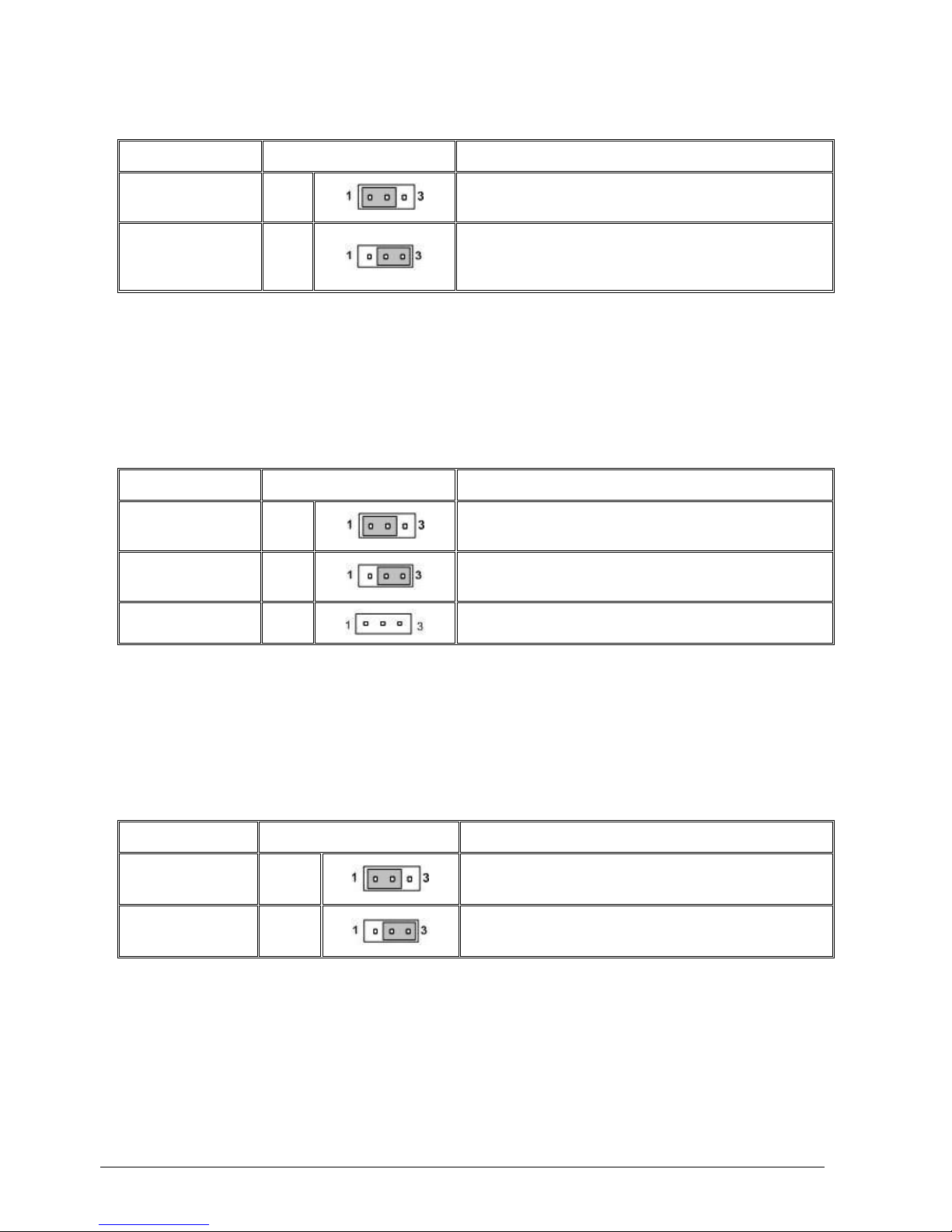
Vig430P Motherboard Manual
22
Table 4: GLAN Jumper
Function/Mode
Jumper Setting
Configuration
(Default)
Enable
1-2
Enables onboard LAN controller, this may also be
controlled via additional BIOS setting.
Disable
2-3
Disables onboard LAN controller. If set to disabled
this may not be enabled via additional BIOS
setting.
Watch Dog Enable/Disable Jumper (JWD)
JWD controls the Watch Dog function. Watch Dog is a system monitor that can reboot the
system when a software application is “hung up”. The table below describes the jumper settings.
Table 5: Watch Dog Jumper
Function/Mode
Jumper Setting
Configuration
(Default)
Reset
1-2
This will cause WD to reset the system if an
application is hung up.
NMI
2-3
This will generate a non-maskable interrupt signal
for the application that is hung up
Disable
Open
This disables the Watch Dog feature
I2C Bus to PCI Slots Jumper (JI2C1/JI2C2)
Jumpers JI2C1/JI2C2 allows you to connect the System Management Bus (I2C) to PCI slots. The
table below describes the jumper settings.
Table 6: I2C Bus to PCI slots Jumper
Function/Mode
Jumper Setting
Configuration
Enables
Closed
This enables the System Management Bus (I2C)
to PCI slots connection.
(Default)
Disable
Open
This disables the System Management Bus (I2C)
to PCI slots connection.
Page 24
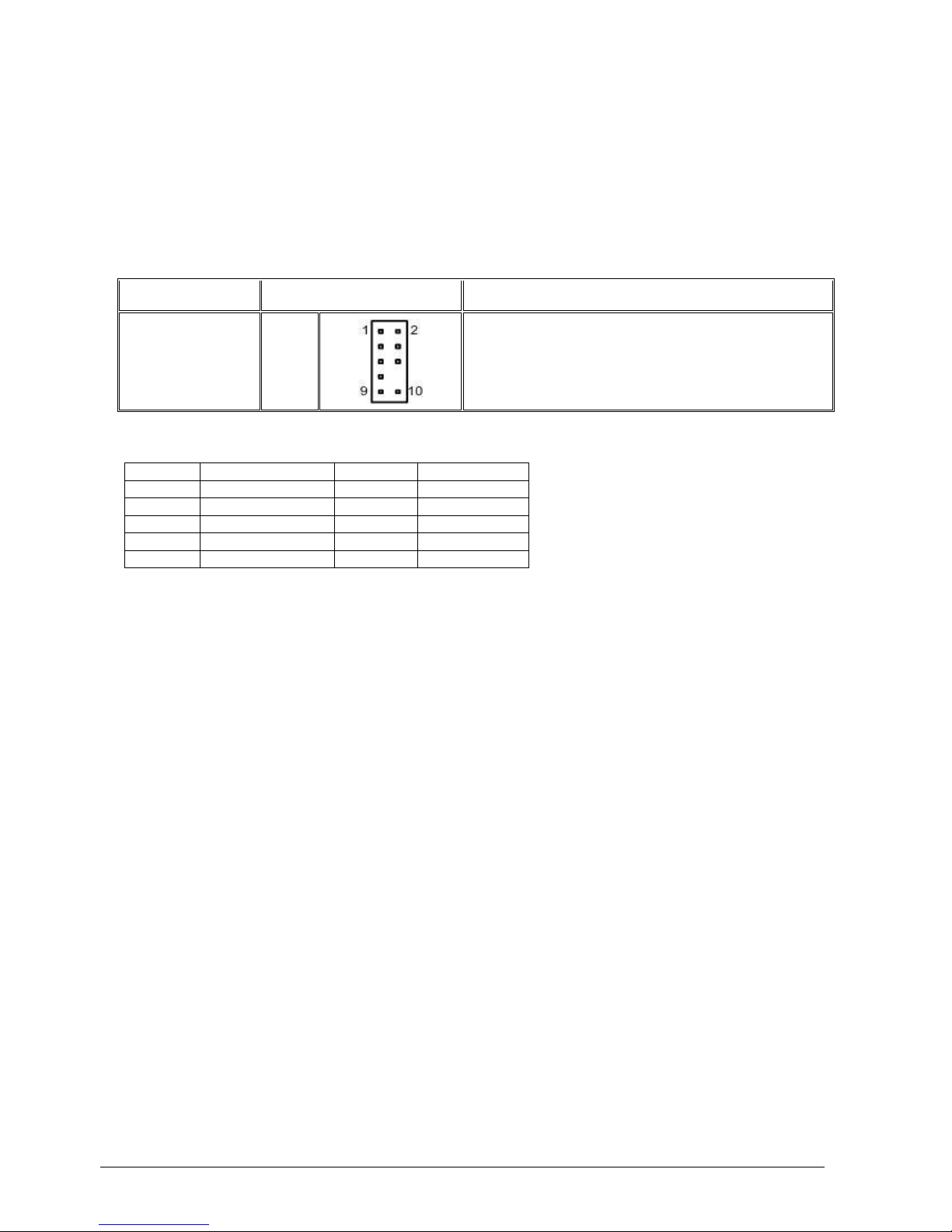
Vig430P Motherboard Manual
23
Front Panel Audio Control Jumper (Audio FP)
When front panel headphones are plugged in, the back panel audio output is disabled. This is
done through the FP Audio header (FP Audio). If the front panel interface card is not connected
to the front panel audio header, jumpers should be left blank. The table below describes the
jumper settings.
Table 7: Front Panel Audio Jumpers (Front panel audio)
Function/Mode
Jumper Setting
Configuration
Front panel audio
Open
In this open state there is no FP Audio connection
connected. Audio line out and mic in signals are
available for front panel audio connectors on this
connector when a FP Audio connection is installed
Table 8: Front panel Audio Connector
Pin
Signal name
Pin
Signal name
1
MIC_IN
2
Ground
3
MIC_BIAS
4
+5V 5 RIGHT_OUT
6
RIGHT_IN
7
Ground
8
Key 9 LEFT_OUT
10
LEFT_IN
Page 25

Vig430P Motherboard Manual
24
Motherboard Connectors
There are connectors on the Motherboard for FAN, Power supply, CD audio, & Front Panel
Connectors. The location and/or details of these connections are shown below.
Front panel connections
The following are all connectors situated along the right edge of the Motherboard. They are
often connected to buttons and LED’s situated on the front panel.
Figure 5: Front panel connections
A- NMI
This non-maskable interrupt
B- Power LED
This 2-pin connector is for the system power LED. Connect the chassis power LED cable to this
connector. The system power LED lights up when you turn on the system power, and blinks
when the system is in sleep mode.
C- HDD (Hard disk drive) LED
This 2-pin connector is for the HDD activity LED. Connect the HDD Activity LED cable to this
connector. The IDE LED lights up or flashes when data is read from or written to the HDD.
D- NIC1/NIC2 LED Indicators
Page 26
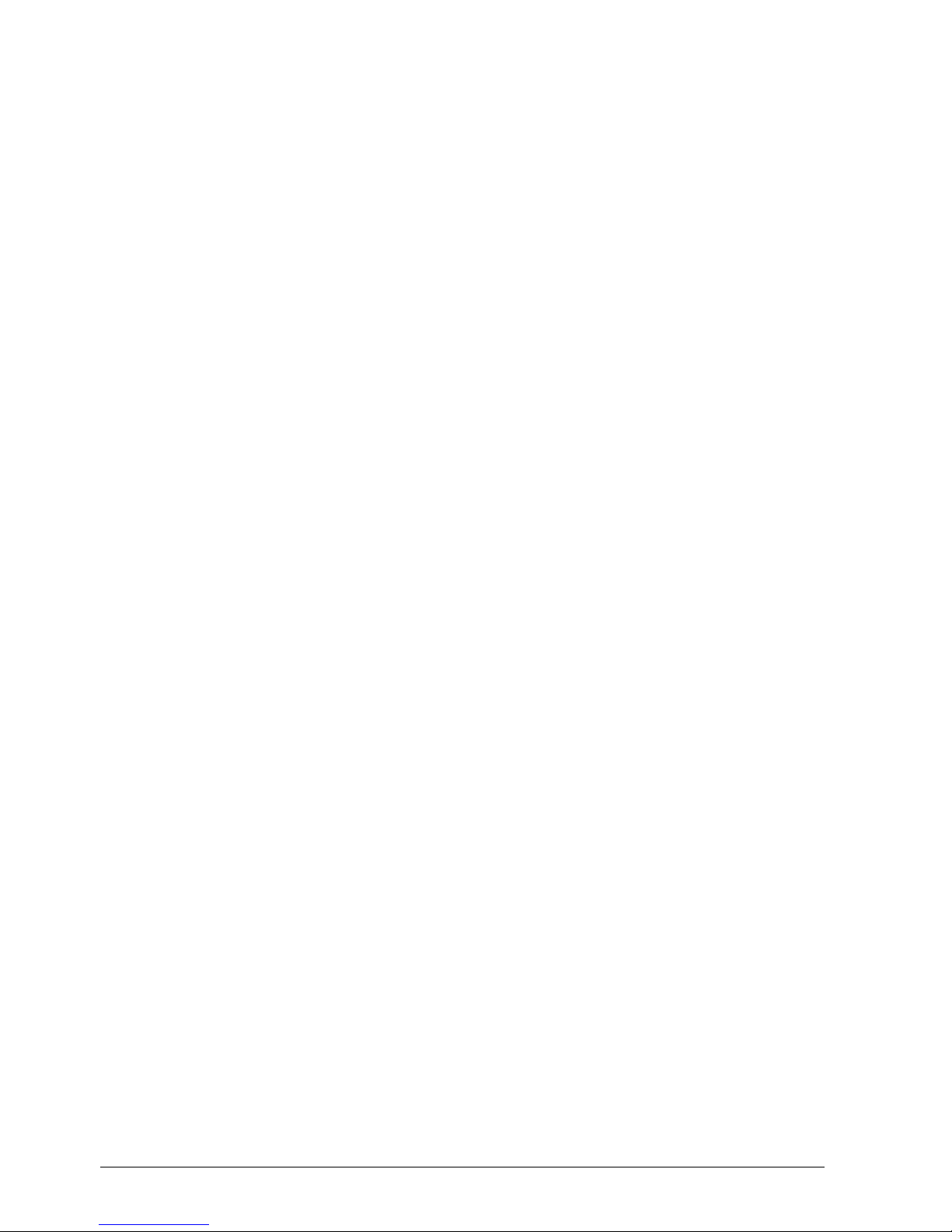
Vig430P Motherboard Manual
25
These connectors are for the network activity LED. Connect the NIC LED cables to this
connector. Anytime a network cable is connected to a NIC the LED will light up.
E- Overheat/Fan Fail LED (OH)
This 2-pin connector is for the advanced warning of chassis overheating or fan failure. If the
system is overheating the LED will stay on, if a fan fails the LED will flash constantly.
F- Power Fail LED
This 2-pin connector is for the power stability for the system. If systems does not have the
required amount of power the LED will light up.
G- Reset Button
This 2-pin connector is for the chassis-mounted reset button for system reboot without turning
off the system power.
H- Power Button
This connector is for the system power button. Pressing the power button turns the system on
or puts the system in sleep or soft-off mode depending on the BIOS settings. Pressing the
power switch for more than four seconds while the system is ON turns the system OFF.
Page 27
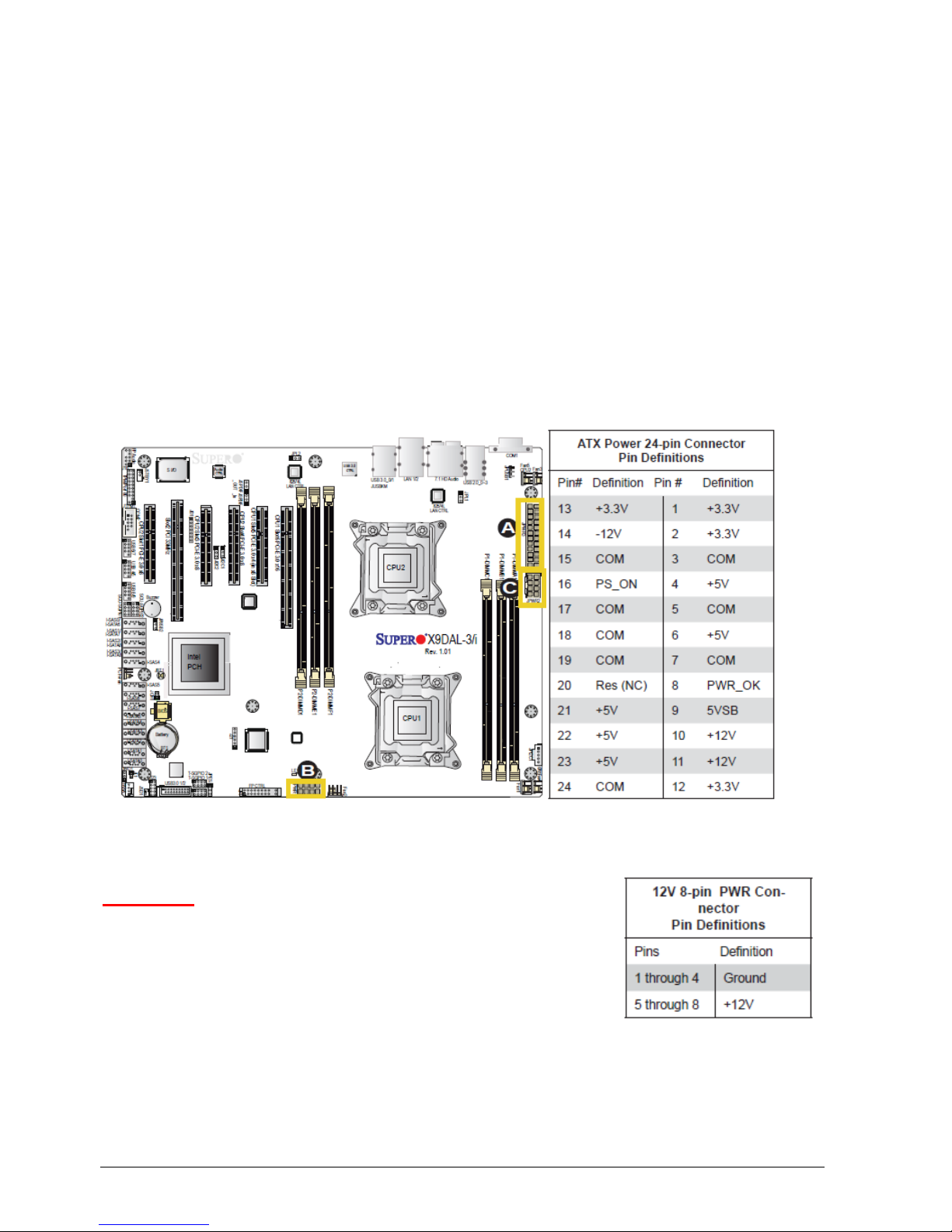
Vig430P Motherboard Manual
26
Power Connectors
ATX Power Connector
There is a 24-pin main power supply connector and two 8-pin CPU PWR connectors on the
Motherboard. These power connectors meet the SSI EPS 12V specification.
Processor Power Connector
In addition to the primary ATX power connector, the 12V 8-pin CPU Power connector must also
be connected to the Motherboard.
A- 24-pin ATX power connector
B- 8-pin processor power connector
C- 8-pin processor power connector
Figure 6: Power Connectors
CAUTION!!
Do not forget to connect the 24+8+8-pin power plugs;
otherwise, the system will not boot up. Please connect both
CPU power connectors even if one CPU is installed.
Page 28

Vig430P Motherboard Manual
27
Serial ATA connectors
These connectors are for the Serial ATA signal cables for Serial ATA hard disk drives.
Figure 7: Serial ATA connectors
Universal Serial Bus (USB)
There are three USB 2.0 (Universal Serial Bus) headers on the Motherboard and one USB 3.0
header.
Figure 8: Universal Serial Bus (USB) header
Page 29
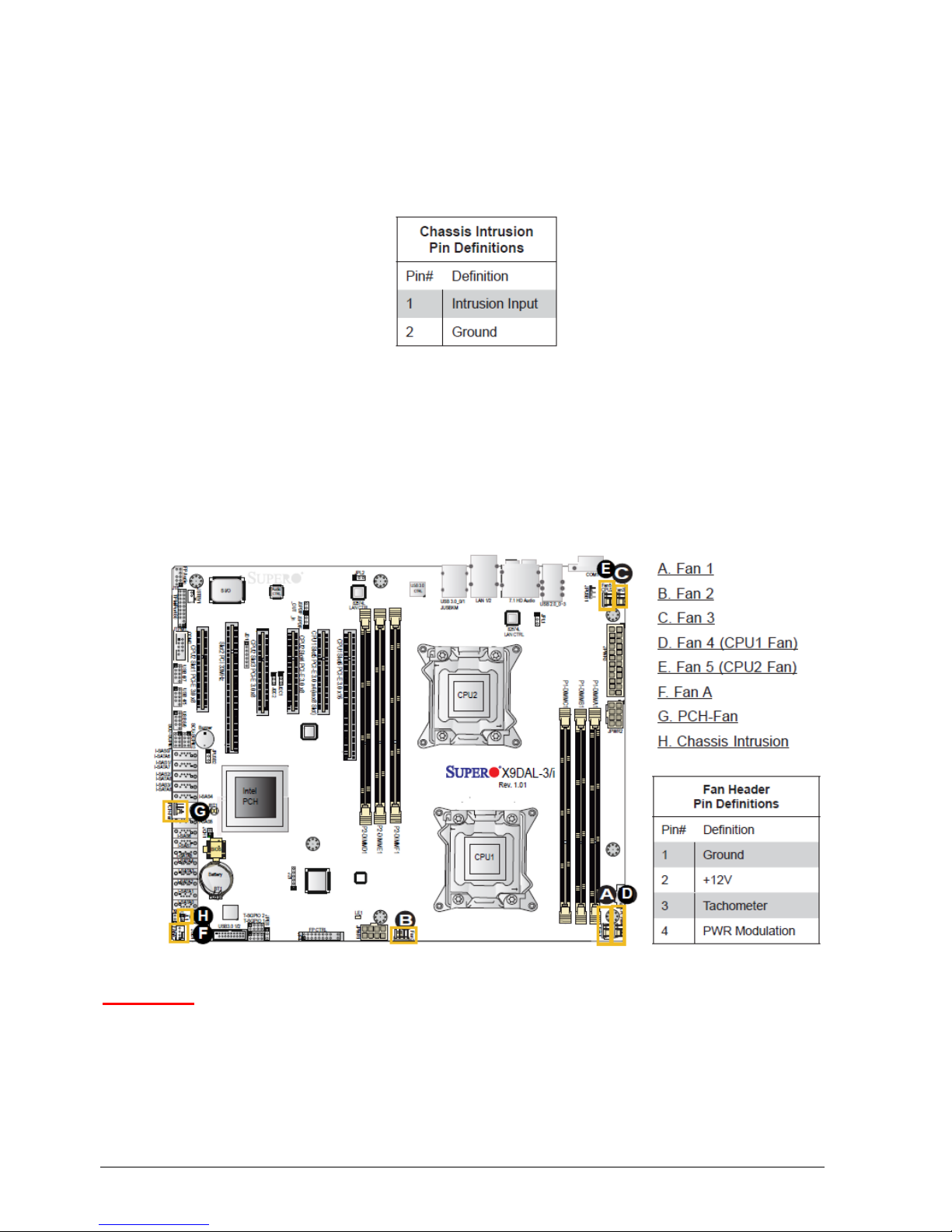
Vig430P Motherboard Manual
28
Chassis Intrusion
A Chassis Intrusion header is located at JL1 on the Motherboard. Attach an appropriate cable
from the chassis to inform you of a chassis intrusion when the chassis is opened.
Table 9: Chassis Intrusion Header
Fan Connectors
This motherboard has four chassis/system fan headers (Fan 3 to Fan6) and two CPU fans
(Fan1/Fan2) on the motherboard. All these 4-pin fans headers are backward compatible with
the traditional 3-pin fans. However, fan speed control is available for 4-pin fans only. The fan
speeds are controlled by Thermal Management via Hardware Monitoring in the Advanced
Setting in the BIOS. (The Default setting is Disabled.) See the table for pin definitions.
Figure 9: Fan connectors
CAUTION!!
Do not forget to connect the fan cables to the fan connectors. Insufficient air flow inside
the system may damage the Motherboard components. These are not jumpers!! Do not
place jumper caps on the fan connectors!!
Page 30
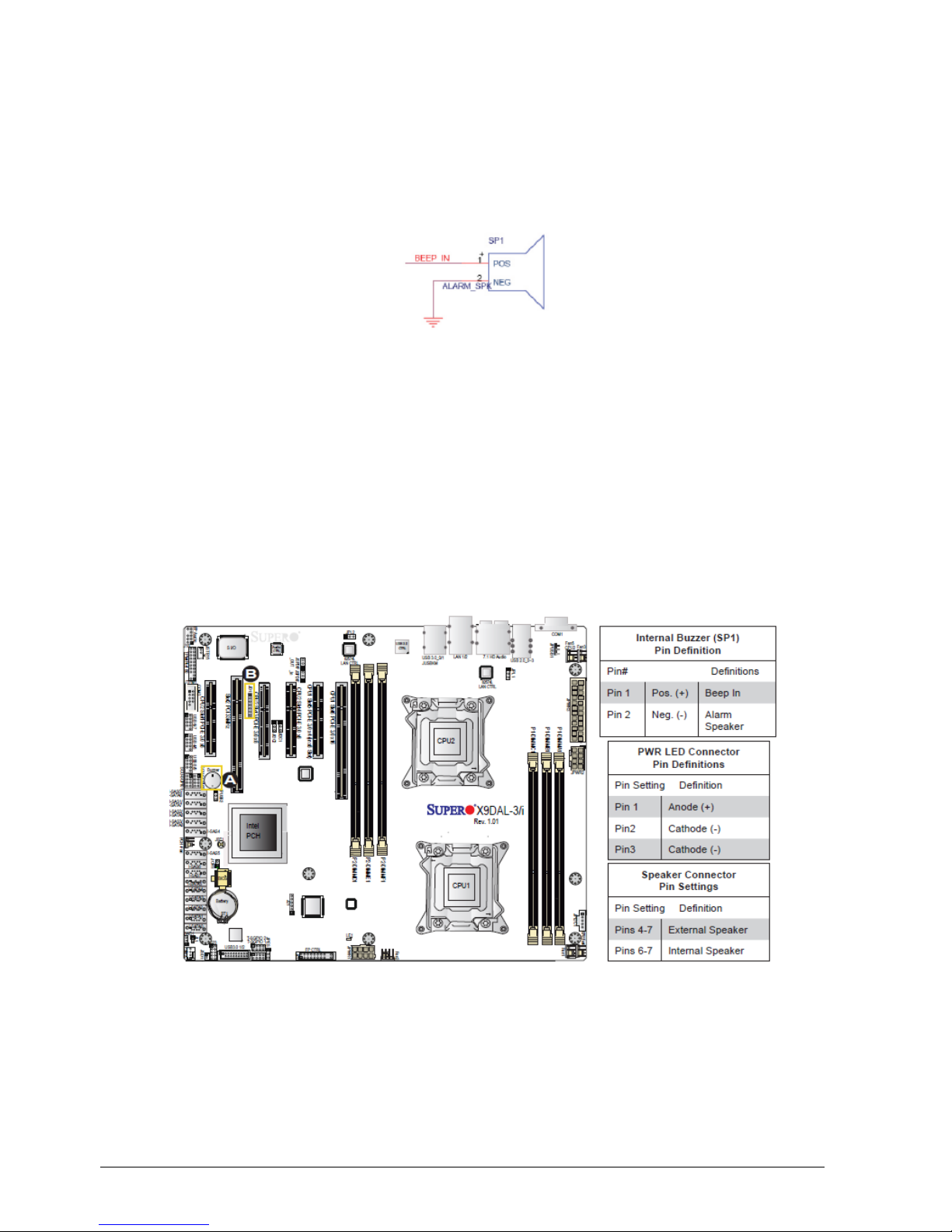
Vig430P Motherboard Manual
29
Internal Speaker
The Internal Speaker, located at SP1, can be used to provide audible indications for various
beep codes. See the table on the right for pin definitions. Refer to the layout below for the
locations of the Internal Buzzer (SP1).
Figure 10: Internal Speaker
Power LED/Speaker
On the JD1 header, pins 1~3 are used for power LED indication, and pins 4-7 are for the
speaker. See the tables on the right for pin definitions. If you wish to use the onboard speaker,
you should close pins 6~7 with a jumper. Connect a cable to pins 4~7 of JD1 to use an external
speaker.
A- Internal Speaker (Buzzer)
B- Power LED/Speaker
C-
Figure 11: Power LED/Speaker connection
Note: The speaker connector pins are for use with an external speaker. If you wish to use the
onboard speaker, you should close pins 6.7 with a jumper.
Page 31

Vig430P Motherboard Manual
30
Overheat LED/Fan Fail (JOH1)
The JOH1 header is used to connect an LED indicator to provide warnings of chassis
overheating or fan failure. This LED will blink when a fan failure occurs. Refer to the table on
right for pin definitions.
Figure 12: Overheat LED/Fan Fail (JOH1)
Power SMB (I2c) Connector
Power System Management Bus (I2C) Connector (JPI2C) monitors power supply, fan and
system temperatures. See the table on the right for pin definitions.
Table 10: Overheat LED/Fan Fail and SMB connectors
Page 32

Vig430P Motherboard Manual
31
T-SGPIO Headers
Two SGPIO (Serial General Purpose Input/Output) headers are located on the Motherboard.
These headers are used for SATA monitoring on the backplane. Refer to the board layout below
for the locations of the headers.
A- T-SGPIO1
B- T-SGPIO2
C- 6-SGPIO1
D- 6-SGPIO2
Figure 13: T-SGPIO connectors
Page 33

Vig430P Motherboard Manual
32
Upgrading the Central Processing Unit (CPU)
The Motherboard comes with a surface mount LGA1356 socket designed for the Intel® Xeon
E5-2400 series processors
CAUTION!!
When handling the processor package, avoid placing direct pressure on the label area of
the fan.
Notes:
1. Always connect the power cord last and always remove it before adding, removing or
changing any hardware components. Make sure that you install the processor into the CPU
socket before you install the CPU heatsink.
2. Make sure you install the Motherboard into the chassis before you install the CPU heatsink
and fan.
All Intel® Processors together with Level 2 cache chips are housed in a protective package.
The design of the Vig430P computer makes it a simple job to replace or upgrade the processor.
To do so please refer to the follow instructions below:
Page 34

Vig430P Motherboard Manual
33
Un-install the Heatsink
1. Remove the lid from the system by lifting the securing latch at the rear of the case
CPU heatsink (Top View) CPU heatsink (Bottom View)
Figure 14: Xeon Active CPU heatsink
2. Unplug the heatsink fan from Motherboard fan connector. Then remove the fan from the
heatsink.
Figure 15: Heatsink Fan Removal
Page 35

Vig430P Motherboard Manual
34
3. Remove the heatsink screws from the Motherboard in the sequence as shown in the picture
below.
Figure 16: Heatsink screws
4. Gently wriggle the heatsink to loosen it from the CPU. (Do not use excessive force when
wriggling the heatsink!!).
5. Once the heatsink is loosened, remove the heatsink from the CPU socket.
6. Clean the surface of the CPU and the heatsink to get rid of the old thermal grease. Reapply
the proper amount of thermal grease on the surface before you re-install the CPU and the
heatsink.
Installing the CPU:
1. Press the socket clip to release the load plate that covers the CPU socket from its locking
position.
Figure 17: Release load plate
2. Gently lift the socket clip to open the load plate.
Figure 18: Lift Load Plate
Page 36

Vig430P Motherboard Manual
35
3. Hold the CPU at the north and south edges.
Figure 19: Holding the CPU
4. Align the CPU key, which is the semi-circle cut-out against the socket key, which is the notch
below the gold colour dot, on the side of the socket.
Figure 20: Aligning the CPU
5. When both CPU and the sockets are aligned, carefully lower the CPU straight down into the
socket (Do not rub the CPU against the surface of the socket or its pins to avoid damaging
the CPU or the socket.)
Figure 21: Aligning the CPU
Page 37

Vig430P Motherboard Manual
36
6. With the CPU inside the socket, inspect the four corners of the CPU to make sure that the
CPU is properly installed.
Figure 22: Ensure CPU is Properly Secured
7. Once the CPU is securely seated on the socket, lower the CPU load plate to the socket. Use
your thumb to gently push the socket clip down to the clip lock.
Figure 23: Secure CPU Load Plate
Note: If one CPU is to be installed it should be installed in socket for CPU1.
Page 38

Vig430P Motherboard Manual
37
Installing Heatsink
1. Do not apply any thermal grease to the heatsink or the CPU die; if it has already been
applied. If Heatsink thermal paste is not already applied to heatsinks this must be done now.
2. Place the heatsink on top of the CPU so that the four mounting holes are aligned with those
on the retention mechanism.
3. Screw in two diagonal screws (i.e. the #1 and the #2 screws) until just snug (Do not fully
tighten the screws to avoid possible damage to the CPU.)
Figure 24: Heatsink diagonal screw locations
4. Finish the installation by fully tightening all four screws.
5. Repeat the steps for the second heatsink if required.
Page 39

Vig430P Motherboard Manual
38
Upgrading System Memory
CAUTION!!
Exercise extreme care when installing or removing DIMM modules to prevent any
possible damage. Also note that the memory is interleaved to improve performance!!
To install DIMM:
1. Insert the desired number of DIMMs into the memory slots, starting with P1-DIMM 1A. For
best memory performance, please install memory modules of the same type and same
speed on the memory slots as indicated on the tables below. (See System Memory, Page
17.)
2. Insert each DIMM module vertically into its slot. Pay attention to the notch along the bottom
of the module to prevent inserting the DIMM module incorrectly.
3. Gently press down on the DIMM module until it snaps into place in the slot. Repeat for all
modules.
Figure 25: Installing Memory Modules
Page 40

Vig430P Motherboard Manual
39
To Remove DIMM:
1. Simultaneously press the retaining clips outward to unlock the DIMM
Note: Support the DIMM lightly with your fingers when pressing the retaining clips. The DIMM
might get damaged when it flips out with extra force.
2. Remove the DIMM from the socket
Figure 26: Removing DIMM
Installing an expansion card
To install an expansion card:
1. Before installing the expansion card, read the documentation that came with it and make the
necessary hardware settings for the card.
2. Remove the lid from the system by un-screwing the two screws at the rear of the case
2. Remove the bracket opposite the slot that you intend to use. Keep the screw for later use.
3. Align the card connector with the slot and press firmly until the card is completely seated on
the slot.
4. Secure the card to the chassis with the screw you removed earlier.
5. Replace the system lid.
Page 41

Vig430P Motherboard Manual
40
Configuring an expansion card
After installing the expansion card, configure the card by adjusting the software settings.
1. Turn on the system and change the necessary BIOS settings, if any.
2. Install the software drivers for the expansion card.
PCI Slots
There are two 64-bit PCI slots on this Motherboard. The slots support PCI cards such as a LAN
card, SCSI card, USB card, and other cards that comply with PCI specifications.
Figure 27: Installing a PCI card
PCI Express x16 Slot
This Motherboard supports PCI Express x16 graphic cards that comply with the PCI Express
specifications.
Figure 44 shows a graphics card installed on the PCI Express x16 slot.
Figure 28: Install a PCI Express x16 card
Page 42

Vig430P Motherboard Manual
41
Replacing the Clock/CMOS RAM Battery
A lithium battery is installed in a socket on the system board.
The battery has an estimated life expectancy of seven years. When the battery starts to
weaken, it loses voltage; when the voltage drops below a certain level, the system settings
stored in CMOS RAM (for example, the date and time) may be wrong.
If the battery fails, you will need to replace it with a CR2032 battery or an equivalent. As long as
local ordinance permits, you may dispose of individual batteries as normal rubbish. Do not
expose batteries to excessive heat or any naked flame. Keep all batteries away from children.
CAUTION!!
Danger of explosion if the battery is incorrectly replaced. Replace only with the same or
equivalent type recommended by Viglen. Discard used batteries according to
manufacturer’s instructions.
To replace the battery, carry out the following:
1. Observe the precautions in “Before You Begin.”
2. Turn off all peripheral devices connected to the system.
3. Turn off the system.
4. Remove any components that are blocking access to the battery.
5. Figure 1 shows the battery location. Gently pry the battery free from its socket, taking care to
note the "+" and "-" orientation of the battery (Figure 45).
6. Install the new battery in the socket.
Figure 29: Removing the Battery
1
+
+
2
Page 43

Vig430P Motherboard Manual
42
Chapter 3: Solving Problems
The first part of this chapter helps you identify and solve problems that might occur when the
system is in use. The second part lists error code messages that might be displayed.
Please remember that if you cannot solve the problem by yourself then you should contact
Viglen’s Technical Support team for further assistance.
Viglen Technical Support can be reached in the following ways:
Telephone: 01727 201 850
Fax: 01727 201 858
Email: techsupport@viglen.co.uk
You can also look for support information on our web site:
http://www.viglen.co.uk
Device drivers and various useful utilities can be downloaded from our ftp site:
ftp://ftp.viglen.co.uk
Resetting the System
Before checking your system for hardware problems, it is always a good idea to try resetting
your computer and see if a re-boot can solve the problem. Most software related problems can
be solved simply by re-booting your PC.
Table 14: Resetting the System
To do the following
Press
Soft boot: Clear the system memory and
reload the operating system (also called
warm reset).
<Ctrl + Alt + Del>
Cold boot: Clear the system memory, halt
power to all peripherals, restart POST, and
reload the operating system.
Power off/on or reset button (at front
of the system)
Page 44

Vig430P Motherboard Manual
43
Troubleshooting Procedures
This section provides a step-by-step troubleshooting procedure to identify a problem and locate
its source.
CAUTION!!
1. Turn off the system and any peripheral devices before you disconnect any peripheral
cables from the system. Otherwise, you can permanently damage the system or the
peripheral devices.
2. Make sure the system is plugged into a properly grounded power outlet.
3. Make sure your keyboard and video display are correctly connected to the system.
Turn on the video display, and turn up its brightness and contrast controls to at least
two-thirds of the maximum (refer to the documentation supplied with the video
display).
4. If the operating system normally loads from the hard disk drive, make sure there is no
diskette in the diskette drive. If the operating system normally loads from a diskette,
insert the operating system diskette into the drive.
5. Turn on the system. If the power indicator does not light, but the system seems to be
operating normally, the indicator is probably defective. Monitor the power-on self test
(POST) execution. Each time you turn on the system, the POST checks the system
board, memory, keyboard, and certain peripheral devices.
Note: If the POST does not detect any errors, the system beeps once and boots up.
Errors that do not prevent the boot process (non-fatal errors) display a message that looks
similar to the following:
Error Message Line 1
Error Message Line 2
Press <F1> for Set-up, <F2> to Boot
You can note the error and press <F2> to resume the boot- up process, or <F1> to
enter Set-up.
Errors that prevent the boot process from continuing (fatal errors), are communicated by a
series of audible beeps. If this type of error occurs, refer to the error codes and messages listed
at the end of this chapter.
6. Confirm that the operating system has loaded.
Page 45

Vig430P Motherboard Manual
44
Problems Operating Add-in Boards
Problems related to add-in boards are usually related to improper board installation or interrupt
and address conflicts. Go through the checklist below to see if you can correct the problem. If
the problem persists after you have checked and corrected all of these items, contact the board
vendor's customer service representative.
Did you install the add-in board according to the manufacturer’s instructions?
Check the documentation that came with the board. Are all cables installed properly?
The following items are suggestions for troubleshooting problems related to PCI/ISA legacy
(non-Plug and Play) add-in boards.
If the PCI/ISA board uses an interrupt, run Set-up and set the interrupt that is being used
by the PCI/ISA board to Used by PCI/ISA Card. Please refer to the BIOS manual for
details of how to do this.
If the PCI/ISA legacy board uses memory space between 80000H - 9FFFFH, run Set-up
and set conventional memory to 256 K.
If the PCI/ISA legacy board uses shared memory between C8000H - DFFFH, run Set-up
and enable shared memory for the appropriate memory space.
No Power
1. Make sure that there are no short circuits between the Motherboard and the chassis.
2. Make sure that all jumpers are set to their default positions.
3. Check that the 115V/230V switch on the power supply is properly set.
4. Turn the power switch on and off to test the system.
5. The battery on your Motherboard may be old. Check to verify that it still supplies ~3VDC. If it
does not, replace it with a new one.
No Video
1. If the power is on but you have no video, remove all the add-on cards and cables.
2. Use the speaker to determine if any beep codes exist. Refer to the page 56 for details on
beep codes.
Losing the System’s Setup Configuration
1. Make sure that you are using a high quality power supply. A poor quality power supply may
cause the system to lose the CMOS setup information.
2. The battery on your Motherboard may be old. Check to verify that it still supplies ~3VDC. If it
does not, replace it with a new one.
3. If the above steps do not fix the Setup Configuration problem, contact technical support
o
Page 46

Vig430P Motherboard Manual
45
Memory Errors
When a No_Memory_Beep_Code is issued by the system, check the following:
1. Make sure that the DIMM modules are properly and fully installed.
2. Check if different speeds of DIMMs have been installed and check if the BIOS setup is
configured for the fastest speed of RAM used. (It is recommended to use the same RAM
speed for all DIMMs in the system.)
3. Make sure you are using the correct type of DDR3 Registered ECC or Unbuffered ECC/NonECC 1333 MHz/1066 MHz SDRAM (recommended by the manufacturer.)
4. Check for bad DIMM modules or slots by swapping a single module between all memory
slots and check the results.
5. Make sure that all memory modules are fully seated in their slots. Make sure to follow the
instructions given on DIMM population on page 17 Check the position of the 115V/230V
switch on the power supply.
6. Please follow the instructions given in the DIMM Population Tables listed on page 17to
install your memory modules.
Page 47

Vig430P Motherboard Manual
46
Problems & Suggestions
Table 11: Problems and Suggestions
What happens
What to do
Application software
problems
Try resetting the system.
Make sure all cables are installed correctly.
Verify that the system board jumpers are set properly.
Verify that your system hardware configuration is set correctly. In
Setup, check the values against the system settings you recorded
previously. If an error is evident (wrong type of drive specified, for
example), make the change in Setup and reboot the system. Record
your change.
Make sure the software is properly configured for the system. Refer to
the software documentation for information.
Try a different copy of the software to see if the problem is with the
copy you are using.
If other software runs correctly on the system, contact the vendor of
the software that fails.
If you check all of the above with no success, try clearing CMOS
RAM and reconfiguring the system. Make sure you have your list of
system settings available to re-enter, because clearing CMOS RAM
sets the options to their default values.
Characters onscreen are distorted
or incorrect
Make sure the brightness and contrast controls are properly adjusted
on the monitor.
Make sure the video signal cable and power cables are properly
installed.
Make sure your monitor is compatible with the video mode you have
selected.
Characters do not
appear on screen
Make sure the video display is plugged in and turned on.
Check that the brightness and contrast controls are properly adjusted.
Check that the video signal cable is properly installed.
Make sure a video board is installed, enabled, and the jumpers are
positioned correctly.
Reboot the system.
CMOS RAM settings
are wrong
If system settings stored in CMOS RAM change for no apparent
reason (for example, the time of day develops an error), the backup
battery may no longer have enough power to maintain the settings.
Replace the battery (Chapter 2).
Diskette drive light
does not go on when
drive is in use or is
tested by POST
Make sure the power and signal cables for the drive are properly
installed.
Check that the drive is properly configured and enabled in Setup.
Page 48

Vig430P Motherboard Manual
47
Table 12: Problems and Suggestions (Continued)
What happens
What to do
Hard drive light does
not go on when drive
is in use or is tested
by POST
Make sure the power and signal cables for the drive are properly
installed.
Make sure the front panel connector is securely attached to the
system board headers.
Check that the drive is properly configured and enabled in Setup.
Check the drive manufacturer's manual for proper configuration for
remote hard disk drive activity.
Power-on light does
not go on
If the system is operating normally, check the connector between the
system board and the front panel. If OK, the light may be defective.
Prompt doesn't
appear after system
boots
It’s probably switched off.
A serious fault may have occurred consult your dealer service
department / Technical Support.
Setup, can't enter
If you can't enter Setup to make changes, check the switch that
disables entry into Setup (Chapter 2). If the switch is set to allow
entry into Setup, you might need to clear CMOS RAM to the default
values and reconfigure the system in Setup.
System halts before
completing POST
This indicates a fatal system error that requires immediate service
attention. Note the screen display and write down any beep code
emitted. Provide this information to your dealer service department /
Technical Support.
Page 49

Vig430P Motherboard Manual
48
Error and Information Messages
BIOS POST Messages
During the Power-On Self-Test (POST), the BIOS will check for problems. If a problem is found,
the BIOS will activate an alarm or display a message. The following is a list of such BIOS
messages.
Failure Fixed Disk
Fixed disk is not working or not configured properly. Check to see if fixed disk is attached
properly. Run Setup. Find out if the fixed-disk type is correctly identified.
Stuck key
Stuck key on keyboard.
Keyboard error
Keyboard not working.
Keyboard Controller Failed
Keyboard controller failed test. May require replacing keyboard controller.
Keyboard locked - Unlock key switch
Unlock the system to proceed.
Monitor type does not match CMOS - Run SETUP
Monitor type not correctly identified in Setup
Shadow Ram Failed at offset: nnnn
Shadow RAM failed at offset nnnn of the 64k block at which the error was detected.
System RAM Failed at offset: nnnn
System RAM failed at offset nnnn of in the 64k block at which the error was detected.
Extended RAM Failed at offset: nnnn
Extended memory not working or not configured properly at offset nnnn.
System battery is dead - Replace and run SETUP
The CMOS clock battery indicator shows the battery is dead. Replace the battery and run Setup
to reconfigure the system.
System CMOS checksum bad - Default configuration used
System CMOS has been corrupted or modified incorrectly, perhaps by an application program
that changes data stored in CMOS. The BIOS installed Default Setup Values. If you do not want
these values, enter Setup and enter your own values. If the error persists, check the system
battery or contact your dealer.
System timer error
The timer test failed. Requires repair of system board.
Page 50

Vig430P Motherboard Manual
49
Real time clock error
Real-Time Clock fails BIOS hardware test. May require board repair.
Check date and time settings
BIOS found date or time out of range and reset the Real-Time Clock. May require setting legal
date (1991-2099).
Previous boot incomplete - Default configuration used
Previous POST did not complete successfully. POST loads default values and offers to run
Setup. If the failure was caused by incorrect values and they are not corrected, the next boot will
likely fail. On systems with control of wait states, improper Setup settings can also terminate
POST and cause this error on the next boot. Run Setup and verify that the wait state
configuration is correct. This error is cleared the next time the system is booted.
Memory Size found by POST differed from CMOS
Memory size found by POST differed from CMOS.
Diskette drive A error
Drive A: is present but fails the BIOS POST diskette tests. Check to see that the drive is defined
with the proper diskette type in Setup and that the diskette drive is attached correctly.
Incorrect Drive A type - run SETUP
Type of floppy drive A: not correctly identified in Setup.
System cache error - Cache disabled
RAM cache failed and BIOS disabled the cache. On older boards, check the cache jumpers.
You may have to replace the cache. See your dealer. A disabled cache slows system
performance considerably.
CPU ID:
CPU socket number for Multi-Processor error.
EISA CMOS not writeable
ServerBIOS2 test error: Cannot write to EISA CMOS.
DMA Test Failed
ServerBIOS2 test error: Cannot write to extended DMA (Direct Memory Access) registers.
Software NMI Failed
ServerBIOS2 test error: Cannot generate software NMI (Non-Maskable Interrupt).
Fail-Safe Timer NMI Failed
Server BIOS2 test error: Fail-Safe Timer takes too long.
Device Address Conflict
Address conflict for specified device.
Allocation Error for: device
Run ISA or EISA Configuration Utility to resolve resource conflict for the specified device.
Page 51

Vig430P Motherboard Manual
50
CD ROM Drive
CD ROM Drive identified.
Entering SETUP ...
Starting Setup program
Failing Bits: nnnn
The hex number nnnn is a map of the bits at the RAM address which failed the memory test.
Each 1 (one) in the map indicates a failed bit. See errors 230, 231, or 232 above for offset
address of the failure in System, Extended, or Shadow memory.
Fixed Disk n
Fixed disk n (0-3) identified.
Invalid System Configuration Data
Problem with NVRAM (CMOS) data.
I/O device IRQ conflict
I/O device IRQ conflict error.
PS/2 Mouse Boot Summary Screen:
PS/2 Mouse installed.
nnnn kB Extended RAM Passed
Where nnnn is the amount of RAM in kilobytes successfully tested.
nnnn Cache SRAM Passed
Where nnnn is the amount of system cache in kilobytes successfully tested.
nnnn kB Shadow RAM Passed
Where nnnn is the amount of shadow RAM in kilobytes successfully tested.
nnnn kB System RAM Passed
Where nnnn is the amount of system RAM in kilobytes successfully tested.
One or more I2O Block Storage Devices were excluded from the Setup Boot
Menu
There was not enough room in the IPL table to display all installed I2O block-storage devices.
Operating system not found
Operating system cannot be located on either drive A: or drive C: Enter Setup and see if fixed
disk and drive A: are properly identified.
Parity Check 1 nnnn
Parity error found in the system bus. BIOS attempts to locate the address and display it on the
screen. If it cannot locate the address, it displays ????. Parity is a method for checking errors in
binary data. A parity error indicates that some data has been corrupted.
Page 52

Vig430P Motherboard Manual
51
Parity Check 2 nnnn
Parity error found in the I/O bus. BIOS attempts to locate the address and display it on the
screen. If it cannot locate the address, it displays ????.
Press <F1> to resume, <F2> to Setup, <F3> for previous
Displayed after any recoverable error message. Press <F1> to start the boot process or <F2> to
enter Setup and change the settings. Press <F3> to display the previous screen (usually an
initialization error of an Option ROM, i.e., an add-on card). Write down and follow the
information shown on the screen.
Press <F2> to enter Setup
Optional message displayed during POST. Can be turned off in Setup.
PS/2 Mouse:
PS/2 mouse identified.
Run the I2O Configuration Utility
One or more unclaimed block storage devices have the Configuration Request bit set in the
LCT. Run an I2O Configuration Utility (e.g. the SAC utility).
System BIOS shadowed
System BIOS copied to shadow RAM.
UMB upper limit segment address: nnnn
Displays the address nnnn of the upper limit of Upper Memory Blocks, indicating released
segments of the BIOS which can be reclaimed by a virtual memory manager.
Video BIOS shadowed
Video BIOS successfully copied to shadow RAM.
Page 53

Vig430P Motherboard Manual
52
BIOS POST Codes
This section lists the POST (Power On Self Test) codes for the Phoenix BIOS. POST codes are
divided into two categories: recoverable and terminal.
Non-fatal errors are those which, in most cases, allow the system to continue the boot-up
process. The error messages normally appear on the screen.
Fatal errors are those which will not allow the system to continue the boot-up procedure. If a
fatal error occurs, you should consult with your system manufacturer for possible repairs.
These fatal errors are usually communicated through a series of audible beeps. The numbers
on the fatal error list correspond to the number of beeps for the corresponding error.
BIOS Error Beep Codes
Table 13: BIOS Error Beep Codes
Page 54

Vig430P Motherboard Manual
53
Terminal POST Errors
If a terminal type of error occurs, BIOS will shut down the system. Before doing so, BIOS will
write the error to port 80h, attempt to initialize video and write the error in the top left corner of
the screen. The following is a list of codes that may be written to port 80h.
Table 14: POST code description
POST Code
Description
01h
IPMI Initialization
02h
Verify Real Mode
03h
Disable Non-Maskable Interrupt (NMI)
04h
Get CPU type
06h
Initialize system hardware
07h
Disable shadow and execute code from the ROM.
08h
Initialize chipset with initial POST values
09h
Set IN POST flag
0Ah
Initialize CPU registers
0Bh
Enable CPU cache
0Ch
Initialize caches to initial POST values
0Eh
Initialize I/O component
0Fh
Initialize the local bus IDE
10h
Initialize Power Management
11h
Load alternate registers with initial POST values
12h
Restore CPU control word during warm boot
13h
Reset PCI Bus Mastering devices
14h
Initialize keyboard controller
16h
1-2-2-3 BIOS ROM checksum
17h
Initialize cache before memory Auto size
18h
8254 timer initialization
1Ah
8237 DMA controller initialization
1Ch
Reset Programmable Interrupt Controller
20h
1-3-1-1 Test DRAM refresh
Page 55

Vig430P Motherboard Manual
54
Table 15: POST code description (Continued)
POST Code
Description
18h
8254 timer initialization
1Ah
8237 DMA controller initialization
1Ch
Reset Programmable Interrupt Controller
20h
1-3-1-1 Test DRAM refresh
22h
1-3-1-3 Test 8742 Keyboard Controller
24h
Set ES segment register to 4 GB
28h
Auto size DRAM
29h
Initialize POST Memory Manager
2Ah
Clear 512 kB base RAM
2Ch
1-3-4-1 RAM failure on address line xxxx*
2Eh
1-3-4-3 RAM failure on data bits xxxx* of low byte of
memory bus
2Fh
Enable cache before system BIOS shadow
32h
Test CPU bus-clock frequency
33h
Initialize Phoenix Dispatch Manager
36h
Warm start shut down
38h
Shadow system BIOS ROM
3Ah
Auto size cache
3Ch
Advanced configuration of chipset registers
3Dh
Load alternate registers with CMOS values
41h
Initialize extended memory for RomPilot (optional)
42h
Initialize interrupt vectors
45h
POST device initialization
46h
2-1-2-3 Check ROM copyright notice
48h
Check video configuration against CMOS
49h
Initialize PCI bus and devices
4Ah
Initialize all video adapters in system
4Bh
QuietBoot start (optional)
4Ch
Shadow video BIOS ROM
4Eh
Display BIOS copyright notice
4Fh
Initialize MultiBoot
50h
Display CPU type and speed
51h
Initialize EISA board (optional)
52h
Test keyboard
54h
Set key click if enabled
55h
Enable USB devices
58h
2-2-3-1 Test for unexpected interrupts
59h
Initialize POST display service
5Ah
Display prompt “Press <ESC> to enter SETUP”
5Bh
Disable CPU cache
Page 56

Vig430P Motherboard Manual
55
Table 16: POST code description (Continued)
POST Code
Description
5Ch
Test RAM between 512 and 640 kB
60h
Test extended memory
62h
Test extended memory address lines
64h
Jump to UserPatch1
66h
Configure advanced cache registers
67h
Initialize Multi Processor APIC
68h
Enable external and CPU caches
69h
Setup System Management Mode (SMM) area
6Ah
Display external L2 cache size
6Bh
Load custom defaults (optional)
6Ch
Display shadow-area message
70h
Display error messages
72h
Check for configuration errors
76h
Check for keyboard errors
7Ch
Set up hardware interrupt vectors
7Dh
Initialize Intelligent System Monitoring (optional)
7Eh
Initialize coprocessor if present
80h
Disable onboard Super I/O ports and IRQs (optional)
81h
Late POST device initialization
82h
Detect and install external RS232 ports
83h
Configure non-MCD IDE controllers
84h
Detect and install external parallel ports
85h
Initialize PC-compatible PnP ISA devices
86h
Re-initialize onboard I/O ports.
87h
Configure Motherboard Configurable Devices (optional)
88h
Initialize BIOS Data Area
89h
Enable Non-Maskable Interrupts (NMIs)
8Ah
Initialize Extended BIOS Data Area
8Bh
Test and initialize PS/2 mouse
8Ch
Initialize floppy controller
8Fh
Determine number of ATA drives (optional)
90h
Initialize hard-disk controllers
91h
Initialize local-bus hard-disk controllers
92h
Jump to UserPatch2
93h
Build MPTABLE for multi-processor boards
95h
Install CD ROM for boot
96h
Clear huge ES segment register
97h
Fix up Multi Processor table
Page 57

Vig430P Motherboard Manual
56
Table 17: POST code description (Continued)
POST Code
Description
98h
1-2 Search for option ROMs and shadow if successful.
One long, two short beeps on checksum failure
99h
Check for SMART Drive (optional)
9Ch
Set up Power Management
9Dh
Initialize security engine (optional)
9Eh
Enable hardware interrupts
9Fh
Determine number of ATA and SCSI drives
A0h
Set time of day
A2h
Check key lock
A4h
Initialize typematic rate
A8h
Erase <ESC> prompt
AAh
Scan for <ESC> key stroke
ACh
Enter SETUP
AEh
Clear Boot flag
B0h
Check for errors
B1h
Inform RomPilot about the end of POST (optional)
B2h
POST done - prepare to boot operating system
B4h
1 One short beep before boot
B5h
Terminate QuietBoot (optional)
B6h
Check password (optional)
B7h
Initialize ACPI BIOS and PPM Structures
B9h
Prepare Boot
BAh
Initialize SMBIOS
BCh
Clear parity checkers
BDh
Display MultiBoot menu
BEh
Clear screen (optional)
BFh
Check virus and backup reminders
C0h
Try to boot with INT 19
C1h
Initialize POST Error Manager (PEM)
C2h
Initialize error logging
C3h
Initialize error display function
C4h
Initialize system error flags
C6h
Console redirection init.
C7h
Unhook INT 10h if console redirection enabled
C8h
Force check (optional)
C9h
Extended ROM checksum (optional)
CDh
Reclaim console redirection vector
D2h
Unknown interrupt
D4h
Check Intel Branding string
Page 58

Vig430P Motherboard Manual
57
Table 18: POST code description (Continued)
POST Code
Description
D8h
Alert Standard Format initialization
D9h
Late init for IPMI
DEh
Log error if micro-code not updated properly
The following are for boot block in Flash ROM
Table 19: POST code description
POST Code
Description
E0h
Initialize the chipset
E1h
Initialize the bridge
E2h
Initialize the CPU
E3h
Initialize system timer
E4h
Initialize system I/O
E5h
Check force recovery boot
E6h
Checksum BIOS ROM
E7h
Go to BIOS
E8h
Set Huge Segment
E9h
Initialize Multi Processor
EAh
Initialize OEM special code
EBh
Initialize PIC and DMA
ECh
Initialize Memory type
EDh
Initialize Memory size
EEh
Shadow Boot Block
EFh
System memory test
F0h
Initialize interrupt vectors
F1h
Initialize Run Time Clock
F2h
Initialize video
F3h
Initialize System Management Manager
F4h
Output one beep
F5h
Clear Huge Segment
F6h
Boot to Mini DOS
F7h
Boot to Full DOS
Note:
If the BIOS detects error 2C, 2E, or 30 (base 512K RAM error), it displays an additional wordbitmap (xxxx) indicating the address line or bits that failed. For example, “2C 0002” means
address line 1 (bit one set) has failed. “2E 1020" means data bits 12 and 5 (bits 12 and 5 set)
have failed in the lower 16 bits. The BIOS also sends the bitmap to the port-80 LED display. It
first displays the checkpoint code, followed by a delay, the high-order byte, another delay, and
then the loworder byte of the error. It repeats this sequence continuously.
Page 59

Vig430P Motherboard Manual
58
Chapter 4: System RAID Options
Intel ICH10R HostRAID Setup Guidelines
After all the hardware has been installed, you must first configure Intel's SATA RAID before you
install the Windows Operating System and other software drivers.
Notes:
1. If you do not wish to configure onboard SATA RAID functions, please go directly to page and
page for Operating System & Other Software Installation.
2. This chapter describes RAID Configuration Instructions for the Intel ICH10R Host RAID
Controller designed for the Windows OS. To configure the Adaptec HostRAID for your
Motherboard, please refer to page 72.
Introduction to Serial ATA and Parallel ATA
To configure the SATA RAID functions, you must first use the Intel ICH10R SATA RAID Utility
program to configure the RAID Level that you desire before installing the Windows
XP/2003/2008/Vista operating system and other software drivers. The necessary drivers are all
included on the Viglen Driver CD supplied with the system.
Serial ATA (SATA)
Serial ATA (SATA) is a physical storage interface that uses a single cable with a minimum of
four wires to create a point-to-point connection between devices. It is a serial link, which
supports transfer rates up to 3.0 Gbps. Because the serial cables used in SATA are thinner than
the traditional cables used in Parallel ATA (PATA), SATA systems have better airflow and can
be installed in smaller chassis. In addition, the cables used in PATA are limited to a length of
40cm, while Serial ATA cables can be up to one meter in length. Overall, SATA provides better
functionality than PATA.
Introduction to the Intel ICH10R Serial RAID
Located in the South Bridge of the 5000X chipset, the I/O Controller Hub (ICH10R) provides the
I/O subsystem with access to the rest of the system. It supports 1- channel UltraATA/100 Bus
Master IDE controller (PATA) and six Serial ATA (SATA) ports. The ICH10R supports the
following PATA and SATA device configurations: Legacy mode and Native mode.
Page 60

Vig430P Motherboard Manual
59
Intel HostRAID Configurations
The following types of Intel's HostRAID configurations are supported:
RAID 0 (Data Striping): this writes data in parallel, interleaved ("striped") sections of two hard
drives. Data transfer rate is doubled over using a single disk.
RAID1 (Data Mirroring): an identical data image from one drive is copied to another drive. The
second drive must be the same size or larger than the first drive.
RAID 10 (Striping & Mirroring): RAID 0 and 1 schemes are combined (without parity
information) to get the benefits of both.
RAID 5: both data and parity information are striped and mirrored across three or more hard
drives.
The Intel Matrix Storage
The Intel Matrix Storage, supported by the ICH10R, allows the user to create RAID 0, RAID 1,
RAID 10 and RAID 5 sets by using only six identical hard disk drives. The Intel Matrix Storage
Technology creates two partitions on each hard disk drive and generates a virtual RAID 0, RAID
1, RAID 10 and RAID 5 sets. It also allows you the change the HDD partition size without any
data.
Configuring BIOS settings for SATA RAID Functions (Native Mode)
1. Press the <Del> key during system bootup to enter the BIOS Setup Utility.
Note: If it is the first time powering on the system, we recommend you load the Optimized
Default Settings. If you have already done so, please skip to Step 3.
2. Use the arrow keys to select the "Exit" Settings. Once in the "Exit" settings, Scroll down to
select "Load Optimized Default Settings" and press the <Enter> key. Select "OK" to confirm
the selection. Press the <Enter> key to load the default settings for the BIOS.
3. Use the arrow keys to select the "IDE/Floppy Configuration" section in BIOS.
4. Scroll down to "SATA#1 Configuration" and press the <Enter> key to select "Enhanced".
5. Scroll down to "Configure SATA#1 as" and press <Enter>. Then, select "RAID"
6. Scroll down to “ICH RAID CodeBase” and press <Enter>. Then, select “Intel”
7. Go to "Exit." Select "Exit Saving Changes" from the "Exit" menu. Press the <Enter> key to
save the changes and exit the BIOS.
8. Once you've exited the BIOS Utility, the system will re-boot.
Page 61

Vig430P Motherboard Manual
60
9. During the system boot-up, press the <Ctrl> and <I> keys simultaneously to run the Intel
RAID Configuration Utility when prompted by the following message: Press <Ctrl> <I> for the
Intel RAID Configuration Utility.
Note: The Intel RAID Configuration Utility is only available for systems with two or more drives
installed. The Intel RAID Utility screen will not display in systems with one drive installed.
Using the Intel ICH10R SATA RAID Utility Program
Creating, Deleting and Resetting RAID Volumes:
1) After the system exits from the BIOS Setup Utility, the system will automatically reboot. The
following screen appears after Power-On Self Test.
Figure 30: Entering the Intel ICH10R SATA Utility
Note: All graphics and screen shots shown in the manual are for reference only. Your screens
may or many won’t look exactly the same as the graphics shown in this manual.
2. When you see the above screen, press the <Ctrl> and the <I> keys simultaneously to have
the main menu of the SATA RAID Utility appear:
Page 62

Vig430P Motherboard Manual
61
Creating a RAID 0 Volume
1. Select "Create RAID Volume" from the main menu and press the <Enter> key.
The following screen will appear:
Figure 31: Creating a RAID 0 Volume
2. Specify a name for the RAID 0 set and press the <Tab> key or the <Enter> key to go to the
next field. (You can use the <Esc> key to select the previous menu.)
3. When RAID Level item is highlighted, press the <Up Arrow>, <Down Arrow> keys to select
RAID 0 (Stripe) and hit <Enter>.
4. When the Disks item is highlighted, press <Enter> to select the HDD to configure as RAID.
The following pop-up screen displays:
Figure 32: Selecting Drives for RAID 0 Volume
5. Use the <Up Arrow>, <Down Arrow> keys to highlight a drive and press <Space> to select it.
A triangle appears to confirm the selection of the drive.
Page 63

Vig430P Motherboard Manual
62
6. Use the <Up Arrow>, <Down Arrow> keys to select the stripe size, ranged from 4 KB to 128
KB for the RAID 0 array, and hit <Enter>.
Note: For a server, please use a lower stripe size, and for a multimedia system, use a higher
stripe size. The default stripe size is 128 KB.
7. Press <Enter> when the Create Volume item is highlighted. A warning message displays.
8. When asked "Are you sure you want to create this volume (Y/N), press "Y" to create the
RAID volume, or type "N" to go back to the Create Volume menu.
Creating a RAID 1 Volume
1. Select "Create RAID Volume" from the main menu and press the <Enter> key.
The following screen will appear:
Figure 33: Creating a RAID 1 Volume
2. Specify a name for the RAID 1 set and press the <Tab> key or the <Enter> key to go to the
next field. (You can use the <Esc> key to select the previous menu.)
3. When RAID Level item is highlighted, press the <Up Arrow>, <Down Arrow> keys to select
RAID 1 (Mirror) and hit <Enter>.
4. When the Capacity item is highlighted, enter your RAID volume capacity and hit <Enter>.
The default setting is the maximum capacity allowed.
5. Press <Enter> when the Create Volume item is highlighted. A warning message displays.
Page 64

Vig430P Motherboard Manual
63
6. When asked "Are you sure you want to create this volume (Y/N), press "Y" to create the
RAID volume, or type "N" to go back to the Create Volume menu.
Creating a RAID 10 (RAID 1+RAID 0)
1. Select "Create RAID Volume" from the main menu and press the <Enter> key.
The following screen will appear:
Figure 34: Creating a RAID 10 (RAID 1 + RAID 0) Volume
2. Specify a name for the RAID 10 set and press <Enter>.
3. When RAID Level item is highlighted, use the <Up Arrow>, <Down Arrow> keys to select
RAID 10 (RAID1 + RAID0) and hit <Enter>.
4. When the Stripe Size is highlighted, use the <Up Arrow>, <Down Arrow> keys to select the
stripe size from 4 KB to 128 KB for your RAID 10 and hit <Enter>. The default setting is 64
KB.
Note: For a server, please use a lower stripe size, and for a multimedia system, use a higher
stripe size.
5. When the RAID Volume Capacity item is highlighted, enter your RAID volume capacity and
hit <Enter>. The default setting is the maximum capacity allowed.
6. Press <Enter> when the Create Volume item is highlighted. A warning message displays.
Page 65

Vig430P Motherboard Manual
64
7. When asked "Are you sure you want to create this volume (Y/N), press "Y" to create the
RAID volume, or type "N" to go back to the Create Volume menu.
Creating a RAID 5 (Parity)
1. Select "Create RAID Volume" from the main menu and press the <Enter> key.
The following screen will appear:
Figure 35: Creating a RAID 5 (Parity) Volume
2. Specify a name for the RAID 5 set and press <Enter>.
3. When the Raid Level is highlighted, use the <Up Arrow>, <Down Arrow> keys to select
RAID 5 (Parity) and hit <Enter>.
4. When the Disk item is highlighted, press <Enter> to select the HDD to configure as RAID.
The following pop-up screen (See Note on Page 70) displays:
Figure 36: Selecting Drives for RAID 5 (Parity) Volume
Page 66

Vig430P Motherboard Manual
65
5. Use the <Up Arrow>, <Down Arrow> keys to highlight a drive and press <Space> to select it.
A triangle appears to confirm the selection of the drive.
6. Use the <Up Arrow>, <Down Arrow> keys to select the stripe size, ranged from 4 KB to 128
KB for the RAID 5 array, and hit <Enter>.
Note: For a server, please use a lower stripe size, and for a multimedia system, use a higher
stripe size. The default stripe size is 128 KB.
7. Enter your desired RAID volume capacity and press <Enter> when the capacity item is
highlighted. The default setting is the maximum capacity allowed.
8. Press Enter when the Create Volume item is highlighted. A warning message displays.
9. When asked "Are you sure you want to create this volume (Y/N), press "Y" to create the
RAID volume, or type "N" to go back to the Create Volume menu.
Deleting RAID Volume
CAUTION!!
Be sure to back up your data before deleting a RAID set. You will lose all data on the disk
drives when deleting a RAID set.
1. From the main menu, select item2-Delete RAID Volume, and press <Enter>.
2. Use the <Up Arrow>, <Down Arrow> keys to select the RAID set you want to delete and
press <Del>. A Warning message displays.
3. When asked "Are you sure you want to delete this volume (Y/N), press "Y" to delete the
RAID volume, or type "N" to go back to the Delete Volume menu.
Page 67

Vig430P Motherboard Manual
66
Resetting to Non-RAID and Resetting a RAID HDD
CAUTION!!
Be cautious when you reset a RAID volume HDD to non-RAID or Resetting a RAID HDD.
Resetting a RAID volume HDD or Resetting a RAID HDD will reformat the HDD and delete
the internal RAID structure on the drive.
1. From the main menu, select item3-Reset Disks to Non- RAID, and press <Enter>.
The following screen will appear:
Figure 37: Resetting to Non-RAID and Resetting a RAID HDD
2. Use the <Up Arrow>, <Down Arrow> keys to highlight the RAID set drive to reset and press
<Space> to select.
3. Press <Enter> to reset the RAID set drive. A Warning message displays.
4. Press "Y" to reset the drive, or type "N" to go back to the main menu.
Exiting the Intel Matrix Storage Manager Utility:
1. From the main menu, select item4-Exit, and press <Enter>. A warning message will appear.
2. Press "Y" to reset the drive, or type "N" to go back to the main menu.
Page 68

Vig430P Motherboard Manual
67
Installing the Windows XP/2003/2008/Vista for systems with RAID
Functions
New Operating System-Windows XP/2003/2008/Vista Installation
1. Copy the Intel ICH10R SATA RAID Controller Drivers for the appropriate OS to a formatted
diskette. These drivers can be found on the Viglen driver CD provided with the system.
2. Reboot system.
3. Insert Microsoft Windows XP/2003/2008/Vista Setup CD in the CD Driver, and the system
will start booting up from CD.
4. Press the <F6> key when the message-" Press F6 if you need to install a third party SCSI or
RAID driver" displays.
5. When the Windows XP/2003/2008/Vista Setup screen appears, press "S" to specify
additional device(s).
6. Insert the driver diskette-"Intel AA RAID XP/2003/2008/Vista Driver for ICH10R into Drive A:
and press the <Enter> key.
7. Choose the Intel ICH10R SATA RAID Controller from the list indicated in the
XP/2003/2008/Vista Setup Screen, and press the <Enter> key.
8. Press the <Enter> key to continue the installation process. (If you need to specify any
additional devices to be installed, do it at this time.) Once all devices are specified, press the
<Enter> key to continue with the installation.
9. From the Windows XP/2003/2008/Vista Setup screen, press the <Enter> key. The
XP/2003/2008/Vista Setup will automatically load all device files and then, continue the
Windows XP/2003/2008/Vista installation.
10. After Windows XP/2003/2008/Vista installation is completed, the system will automatically
reboot.
Page 69

Vig430P Motherboard Manual
68
Chapter 5: System BIOS
Introduction
This chapter describes the Phoenix BIOS™ Setup utility for the Vig430P. The Phoenix ROM
BIOS is stored in a flash chip and can be easily upgraded using a floppy disk-based program.
What is the BIOS?
The BIOS is the Basic Input Output System used in all IBM® PC, XT™, AT®, and PS/2®
compatible computers. The Phoenix BIOS stores the system parameters, types of disk drives,
video displays, etc. in the CMOS. The CMOS memory requires very little electrical power. When
the computer is turned off, a backup battery provides power to the CMOS Logic, enabling it to
retain system parameters. Each time the computer is powered on the computer is configured
with the values stored in the CMOS Logic by the system BIOS, which gains control at boot up.
The Power-On sequence
When the computer is first switched on, certain instructions in the BIOS are executed to test
various parts of the machine. This is known as the POST (Power-On Self Test) routine. When
you switch the computer on (or when you press the Reset button or press <Ctrl> + <Alt>+
<Delete> keys, which has the same effect), you can see on the monitor that it counts through
the memory, testing it. The floppy disk drives are then accessed and tested, and the various
interfaces are checked. If there are any errors, a message is displayed on the screen.
How to Enter the BIOS
To enter the BIOS Setup you will need to repeatedly press the Delete button when the machine
is first turned on and is performing its Power On Self Test (POST).
How to Access the Boot Menu
To access the Boot Menu you will need to repeatedly press the F11 button when the machine is
first turned on and is performing its Power On Self Test (POST).
Page 70

Vig430P Motherboard Manual
69
Updating the BIOS
The system BIOS can be updated using one of the following methods:
o Flash BIOS update under Windows
o Flash BIOS update with a USB stick
All necessary BIOS files can be obtained from the Viglen FTP site at:
http://download.viglen.co.uk/files/
Flash BIOS update under Windows
1. Start your system and boot into Windows
2. Download the latest BIOS update for Windows from Viglen FTP site
3. Run the application to begin update process
4. For additional help refer to readme.txt (included in download package)
CAUTION!!
Do not shut down or reset the system while updating the BIOS. Doing so may cause
permanent damage to the motherboard
Flash BIOS update with a USB Stick (DOS)
1. Have a bootable USB stick ready
2. Download and decompress (unzip) the latest BIOS update for DOS from Viglen FTP
site
3. Copy the contents to the root of your bootable USB stick
4. Restart your system and press F11 during POST to open the Boot Menu
5. Select your bootable USB stick
6. Launch the flash BIOS update using the necessary commands
7. For additional help refer to readme.txt (included in download package)
CAUTION!!
Do not shut down or reset the system while updating the BIOS. Doing so may cause
permanent damage to the motherboard
Page 71

Vig430P Motherboard Manual
70
Main BIOS Setup
All main Setup options are described in this section. The main BIOS Setup screen is displayed
below. Use the Up/Down arrow keys to move among the different settings in each menu. Use
the Left/Right arrow keys to change the options for each setting. Press the <Esc> key to exit the
CMOS Setup Menu. The next section describes in detail how to navigate through the menus.
Items that use submenus are indicated with the _ icon. With the item highlighted, press the
<Enter> key to access the submenu.
Note: To enter the BIOS Setup you will need to repeatedly press the Delete button when the
machine is first turned on and is performing its Power On Self Test (POST).
Figure 38: Main Bios Screen
Main Setup Features
System Time/System Date
Use this option to change the system time and date. Highlight System Time or System Date
using the arrow keys. Key in new values through the keyboard and press <Enter>. Press the
<Tab> key to move between fields. The date must be entered in Day MM/DD/YY format. The
time is entered in HH:MM:SS format.
SMC Version: This item displays the BIOS revision used by your system
SMC Build Date: This item displays the date when this BIOS was completed.
System Memory: This item displays the installed memory size detected by the BIOS.
Page 72

Vig430P Motherboard Manual
71
Advanced Setup Configuration
Choose Advanced from the BIOS Setup Utility main menu with the arrow keys. You should see
the following display. The items with a triangle beside them have sub menus that can be
accessed by highlighting the item and pressing <Enter>.
Figure 39: Advanced Settings
Boot Features
Quiet Boot
This option allows the bootup screen options to be modified between POST messages or the
OEM logo. Select Disabled to display the POST messages. Select Enabled to display the
OEM logo instead of the normal POST messages. The options are Enabled and Disabled.
AddOn ROM Display Mode
This sets the display mode for Option ROM. The options are Force BIOS and Keep Current.
Bootup Num-Lock
This feature selects the Power-on state for Numlock key. The options are Off and On.
PS/2 Mouse Support
This feature enables support for the PS/2 mouse. The options are Disabled, Enabled and
Auto.
Page 73

Vig430P Motherboard Manual
72
Wait For 'F1' If Error
This forces the system to wait until the 'F1' key is pressed if an error occurs. The options are
Disabled and Enabled.
Interrupt 19 Capture
Interrupt 19 is the software interrupt that handles the boot disk function. When this item is set
to Enabled, the ROM BIOS of the host adaptors will "capture" Interrupt 19 at boot and allow
the drives that are attached to these host adaptors to function as bootable disks. If this item
is set to Disabled, the ROM BIOS of the host adaptors will not capture Interrupt 19, and the
drives attached to these adaptors will not function as bootable devices. The options are
Enabled and Disabled.
Power Configuration
Watch Dog Function
If enabled, the Watch Dog Timer will allow the system to reboot when it is inactive for more
than 5 minutes. The options are Enabled and Disabled.
Power Button Function
If set to Instant_Off, the system will power off immediately as soon as the user hits the power
button. If set to 4_Second_Override, the system will power off when the user presses the
power button for 4 seconds or longer. The options are Instant_Off and 4_Second_Override.
Restore on AC Power Loss
Use this feature to set the power state after a power outage. Select Power-Off for the system
power to remain off after a power loss. Select Power-On for the system power to be turned
on after a power loss. Select Last State to allow the system to resume its last state before a
power loss. The options are Power-On, Power-Off and Last State.
CPU Configuration
This submenu displays the information of the CPU as detected by the BIOS. It also allows the
user to configure CPU settings.
Socket 1/Socket 2 CPU Information
This submenu displays the following information regarding the CPU installed in Socket 1 and
(or) Socket 2 as detected by the BIOS:
o Type of CPU
o CPU Signature
o Microcode Patch
o CPU Stepping
o Maximum CPU Speed
o Minimum CPU Speed
o Processor Cores
o Intel HT (Hyper-Threading) Technology
Page 74

Vig430P Motherboard Manual
73
o Intel VT-x Technology
o L1 Data Cache
o L1 Code Cache
o L2 Cache
o L3 Cache
CPU Speed
This item displays the speed of the CPU installed in Socket 0.
64-bit
This item indicates if the CPU installed in Socket 0 supports 64-bit technology.
Active Processor Cores
Set to Enabled to use a processor's second core and above. (Please refer to Intel's website
for more information.) The options are All, 1, and 2.
Limit CPUID Maximum
This feature allows the user to set the maximum CPU ID value. Enable this function to boot
the legacy operating systems that cannot support processors with extended CPUID
functions. The options are Enabled and Disabled (for the Windows OS).
Execute-Disable Bit Capability (Available if supported by the OS & the CPU)
Select Enabled to enable the Execute Disable Bit which will allow the processor to designate
areas in the system memory where an application code can execute and where it cannot,
thus preventing a worm or a virus from flooding illegal codes to overwhelm the processor or
damage the system during an attack. The default is Enabled. (Refer to Intel and Microsoft
Web sites for more information.)
Hardware Prefetcher (Available when supported by the CPU)
If set to Enabled, the hardware prefetcher will prefetch streams of data and instructions from
the main memory to the L2 cache to improve CPU performance. The options are Disabled
and Enabled
Adjacent Cache Line Prefetch (Available when supported by the CPU)
The CPU prefetches the cache line for 64 bytes if this feature is set to Disabled. The CPU
prefetches both cache lines for 128 bytes as comprised if this feature is set to Enabled
DCU Streamer Prefetcher (Available when supported by the CPU)
Select Enabled to support Data Cache Unit (DCU) prefetch to speed up data accessing and
processing in the DCU to enhance CPU performance. The options are Disabled and
Enabled
DCU IP Prefetcher
Select Enabled for DCU (Data Cache Unit) IP Prefetcher support, which will prefetch IP
addresses to improve network connectivity and system performance. The options are
Enabled and Disabled
Page 75

Vig430P Motherboard Manual
74
Intel® Virtualization Technology (Available when supported by the CPU)
Select Enabled to support Intel Virtualization Technology, which will allow one platform to
run multiple operating systems and applications in independent partitions, creating multiple
"virtual" systems in one physical computer. The options are Enabled and Disabled.
o Note: If there is any change to this setting, you will need to power off and restart
the system for the change to take effect. Please refer to Intel’s website for detailed
information.)
Clock Speed Spectrum
Select Enable to enable Clock Spectrum support, which will allow the BIOS to monitor and
attempt to reduce the level of Electromagnetic Interference caused by the components
whenever needed. The options are Disabled and Enabled.
EUP
Select Enabled to support the Low-power Compliance Mode for Energy-using Products
(EuP). The options are Enabled and Disabled
CPU Power Management Configuration
This submenu allows the user to configure the following CPU Power Management settings.
Power Technology
Select Energy Efficiency to support power-saving mode. Select Custom to customize system
power settings. Select Disabled to disable power-saving settings. The options are Disabled,
Energy Efficiency, and Custom. If the option is set to Custom, the following items will display:
o EIST – EIST (Enhanced Intel SpeedStep Technology) allows the system to
automatically adjust processor voltage and core frequency in an effort to reduce
power consumption and heat dissipation. Please refer to Intel’s web site for
detailed information. The options are Disabled and Enabled.
o C1E Support – Select Enabled to enable Enhanced C1 Power State to boost
system performance. The options are Enabled and Disabled.
o CPU C3 Report – Select Enabled to allow the BIOS to report the CPU C3 State
(ACPI C2) to the operating system. During the CPU C3 State, the CPU clock
generator is turned off. The options are Enabled and Disabled.
o CPU C6 Report – Select Enabled to allow the BIOS to report the CPU C6 State
(ACPI C3) to the operating system. During the CPU C6 State, the power to all
cache is turned off. The options are Enabled and Disabled.
o CPU C7 Report – Select Enabled to allow the BIOS to report the CPU C7 State
(ACPI C3) to the operating system. CPU C7 State is a processor-specific low CState. The options are Enabled and Disabled.
o Package C State Limit – If set to Auto, the AMI BIOS will automatically set the
limit on the C-State package register. The options are C0, C2, C6, and No Limit.
o Energy Performance – Use this feature to select an appropriate fan setting to
achieve maximum system performance (with maximum cooling) or maximum
energy efficiency with maximum power saving). The fan speeds are controlled by
Page 76

Vig430P Motherboard Manual
75
the firmware management via IPMI 2.0. The options are Performance, Balanced
Performance, Balanced Energy, and Energy Efficient.
o Factory Long Duration Power Limit – This item displays the power limit (in
watts) set by the manufacturer during which long duration power is maintained.
o Long Duration Power Limit – This item displays the power limit (in watts) set by
the user during which long duration power is maintained. The default setting is 0
o Factory Long Duration Maintained – This item displays the period of time (in
seconds) set by the manufacturer during which long duration power is maintained.
o Long Duration Maintained – This item displays the period of time (in seconds)
during which long duration power is maintained. The default setting is 0
o Recommended Short Duration Power – This item displays the short duration
power settings (in watts) recommended by the manufacturer.
o Short Duration Power Limit – This item displays the time period during which
short duration power (in watts) is maintained. The default setting is 0
Chipset Configuration
North Bridge
This feature allows the user to configure the settings for the Intel North Bridge
IOH Configuration
o Intel® VT-d
Select Enabled to enable Intel Virtualization Technology support for Direct I/O VTd by reporting the I/O device assignments to the VMM (Virtual Machine Monitor)
through the DMAR ACPI Tables. This feature offers fully-protected I/O resource
sharing across Intel platforms, providing greater reliability, security and availability
in networking and data-sharing. The options are Enabled and Disabled.
o Intel® I/OAT
The Intel I/OAT (I/O Acceleration Technology) significantly reduces CPU overhead
by leveraging CPU architectural improvements, freeing the system resource for
other tasks. The options are Disabled and Enabled.
o DCA Support
Select Enabled to use Intel's DCA (Direct Cache Access) Technology to improve
data transfer efficiency. The options are Enabled and Disabled
o IOH 0, IOH 1 PCIe Port Bifurcation Control
This allows the user to configure the following IO PCIe Port Bifurcation Control
settings for IOH 0 PCIe port and IOH 1 PCIe port, which determine how to
distribute the available PCI-Express lanes to the PCI-Exp. Root Ports.
o IOU1-PCIe Port
This feature allows the user to set the PCI-Exp bus speed between IOU1 and
PCIe port. The options are x4x4 and x8. The default setting for IOH 0 is x4x4. The
default setting for IOH 1 is x8.
o Port 1A Link Speed
Page 77

Vig430P Motherboard Manual
76
Select GEN1 to enable PCI-Exp Generation 1 support for Port 1A. Select GEN2 to
enable PCI-Exp Generation 2 support for Port 1A. Select GEN3 to enable PCI-Exp
Generation 3 support for Port 1A. The options are GEN1, GEN2, and GEN3.
o Port 1B Link Speed
Select GEN1 to enable PCI-Exp Generation 1 support for Port 1B. Select GEN2 to
enable PCI-Exp Generation 2 support for Port 1B. Select GEN3 to enable PCI-Exp
Generation 3 support for Port 1B. The options are GEN1, GEN2, and GEN3.
o IOU2-PCIe Port
If this feature allows the user to set the bus speed between the IOU2 and the PCIExp port. The options are x4x4x4x4, x4x4x8, x8x4x4, x8x8, and x16.
o Port 2A Link Speed
Select GEN1 to enable PCI-Exp Generation 1 support for Port 2A. Select GEN2 to
enable PCI-Exp Generation 2 support for Port 2A. Select GEN3 to enable PCI-Exp
Generation 3 support for Port 2A. The options are GEN1, GEN2, and GEN3.
o IOU3-PCIe Port
If this feature allows the user to set the bus speed between the IOU3 and the PCIExp port. The options are x4x4x4x4, x4x4x8, x8x4x4, x8x8, and x16. The default
for IOH 0 is x16. The default for IOH 1 is x8x8
o Port 3A Link Speed
Select GEN1 to enable PCI-Exp Generation 1 support for Port 3A. Select GEN2 to
enable PCI-Exp Generation 2 support for Port 3A. Select GEN3 to enable PCI-Exp
Generation 3 support for Port 3A. The options are GEN1, GEN2, and GEN3.
o Port 3C Link Speed
Select GEN1 to enable PCI-Exp Generation 1 support for Port 3C. Select GEN2 to
enable PCI-Exp Generation 2 support for Port 3C. Select GEN3 to enable PCI-Exp
Generation 3 support for Port 3C. The options are GEN1, GEN2, and GEN3.
QPI Configuration
o Current QPI Link Speed
This item displays the speed of the QPI Link.
o Current QPI Link Frequency
This item displays the frequency of the QPI Link.
o QPI (Quick Path Interconnect) Link Speed Mode
Use this feature to select data transfer speed for QPI Link connections. The
options are Fast and Slow.
o QPI Link Frequency Select
Use this feature to select the desired QPI frequency. The options are Auto,
6.4GT/s, 7.2 GT/s, and 8.0 GT/s.
Page 78

Vig430P Motherboard Manual
77
DIMM Configuration
o Current Memory Mode
This item displays the current memory mode
o Current Memory Speed
This item displays the current memory speed.
o Mirroring
This item displays if memory mirroring is supported by the motherboard. Memory
mirroring creates a duplicate copy of the data stored in the memory to enhance
data security.
o Sparing
This item displays if memory sparing can be supported by the motherboard.
Memory sparing enhances system reliability, availability, and serviceability
DIMM Information
The status of the memory modules will be displayed as detected by the BIOS
o Memory Mode
When Independent is selected, all DIMMs are available to the operating system.
When Mirroring is selected, the motherboard maintains two identical copies of all
data in memory for data backup. When Lockstep is selected, the motherboard
uses two areas of memory to run the same set of operations in parallel. The
options are Independent, Mirroring, Lock step and Sparing.
o DRAM RAPL BWLIMIT
This item sets the limits on the average power consumption and the bandwidth of
a DRAM module in operation so that the OS can manage power consumption and
energy budget of hardware more effectively within a certain window of time. The
options are 0, 1, 8, and 16.
o Perfmon and DFX Devices
A PerfMon device monitors the activities of a remote system such as disk usage,
memory consumption, and CPU load which will allow an IT administrator to
maximize the performance of each computer within the network. A DFX device,
usually in the form of a USB adaptor, can be used to enhance audio performance.
Select Unhide to display the Perfmon and DFX devices installed in the system.
The options are HIDE and UNHIDE.
o DRAM RAPL Mode
RAPL which stands for Running Average Power Limit is a feature that provides
mechanisms to enforce power consumption limits on supported processors The
options are DRAM RAPL MODE0 , DRAM RAPL MODE1, and Disabled
o MPST Support
Select Enabled to enable the Message Processing Subscriber Terminal which is
used to process short messages. The options are Disabled and Enabled
Page 79

Vig430P Motherboard Manual
78
o DDR Speed
Use this feature to force a DDR3 memory module to run at a frequency other than
what the system is specified in the specification. The options are Auto, Force
DDR3-800, Force DDR3-1066, Force DDR3-1333, Force DDR3-1600 and Force
SPD
o Channel Interleaving
This feature selects from the different channel interleaving methods. The options
are Auto, 1 Way, 2 Way, 3, Way, and 4 Way
o Rank Interleaving
This feature allows the user to select a rank memory interleaving method. The
options are Auto, 1 Way, 2 Way, 4, Way, and 8 Way
o Patrol Scrub
Patrol Scrubbing is a process that allows the CPU to correct correctable memory
errors detected on a memory module and send the correction to the requestor (the
original source). When this item is set to Enabled, the IO hub will read and write
back one cache line every 16K cycles, if there is no delay caused by internal
processing. By using this method, roughly 64 GB of memory behind the IO hub will
be scrubbed every day. The options are Enabled and disabled
o Demand Scrub
Demand Scrubbing is a process that allows the CPU to correct correctable
memory errors found on a memory module. When the CPU or I/O issues a
demand-read command, and the read data from memory turns out to be a
correctable error, the error is corrected and sent to the requestor (the original
source). Memory is updated as well. Select Enabled to use Demand Scrubbing for
ECC memory correction. The options are Enabled and Disabled.
o Data Scrambling
Select Enabled to enable data scrubbing and ensure data security and integrity.
The options are Disabled and Enabled.
o DRAM RAPL (Running Average Power Limit)
This item allows the user to select the average power limit setting when a DRAM
module is in operation. The options are Disabled, Mode 0, and Mode 1.
o Device Tagging
Select Enabled to support device tagging. The options are Disabled and Enabled.
o Thermal Throttling
Throttling improves reliability and reduces power consumption in the processor via
automatic voltage control during processor idle states. The options are Disabled
and CLTT (Closed Loop Thermal Throttling).
o OLTT (Open Loop Thermal Throttling) Peak BW (Bandwidth) %
This item sets a percentage of the peak bandwidth allowed for Open Loop
Thermal Throttling. The range is between 25% and 100%. The default is 50 (%).
Page 80

Vig430P Motherboard Manual
79
South Bridge
This feature allows the user to configure the settings for the Intel PCH chip
o PCH Information
This feature displays the following PCH information
o Name
This item displays the name of the PCH chip
o Stepping
This item displays the status of the PCH stepping
o USB Devices
This item displays the USB devices detected by the BIOS.
o All USB Devices
This feature enables all USB ports/devices. The options are Disabled and
Enabled. (If set to Enabled, EHCI Controller 1 and Controller 2 will appear.)
EHCI Controller 1/EHCI Controller 2 – Select Enabled to enable
Enhanced Host Controller Interface (EHCI) Controller 1/Controller 2 The
options are Disabled and Enabled
o Legacy USB Support (Available when USB Functions is not Disabled)
Select Enabled to support legacy USB devices. Select Auto to disable legacy
support if USB devices are not present. Select Disable to have USB devices
available for EFI (Extensive Firmware Interface) applications only. The settings are
Disabled, Enabled and Auto.
o Port 60/64 Emulation
Select Enabled to enable I/O port 60h/64h emulation support for the legacy USB
keyboard so that it can be fully supported by the operating systems that does not
recognize a USB device. The options are Disabled and Enabled
o EHCI Hand-Off
This item is for operating systems that do not support Enhanced Host Controller
Interface (EHCI) hand-off. When enabled, EHCI ownership change will be claimed
by the EHCI driver. The options are Disabled and Enabled
o Azalia HD Audio
Select Enabled to enable support for Azalia High Definition Audio. The options are
Enabled and Disabled.
Page 81

Vig430P Motherboard Manual
80
SATA Configuration
When this submenu is selected, the AMI BIOS automatically detects the presence of IDE or
SATA devices and displays the following items
SATA Port0~SATA Port5
The AMI BIOS displays the status of each SATA port as detected by the BIOS.
SATA Mode
Use this feature to configure SATA mode for a selected SATA port. The options are
Disabled, IDE Mode, AHCI Mode and RAID Mode. The following are displayed depending on
your selection:
o IDE Mode
Use this feature to configure SATA mode for a selected SATA port. The options
are Disabled, IDE Mode, AHCI Mode and RAID Mode. The following are displayed
depending on your selection:
Serial-ATA (SATA) Controller 0~1
Use this feature to activate or deactivate the SATA controller, and set the
compatibility mode. The options are Enhanced and Compatible. The default
for SATA controller 0 is Compatible. The default for SATA controller 1 is
Enhanced.
o AHCI Mode
The following items are displayed when the AHCI Mode is selected:
Aggressive Link Power Management
When Enabled, the SATA AHCI controller manages the power usage of the
SATA link. The controller will put the link in a low power mode during
extended periods of I/O inactivity, and will return the link to an active state
when I/O activity resumes. The options are Enabled and Disabled
Port 0~5 Hot Plug
Select Enabled to enable hot-plug support for a particular port, which will
allow the user to change a hardware component or device without shutting
down the system. The options are Enabled and Disabled.
Staggered Spin Up
Select Enabled to enable Staggered Spin-up support to prevent excessive
power consumption caused by multiple HDDs spinning-up simultaneously.
The options are Enabled and Disabled.
o RAID Mode
The following items are displayed when RAID Mode is selected:
Port 0~5 Hot Plug
Select Enabled to enable hot-plug support for the particular port. The
options are Enabled and Disabled
Page 82

Vig430P Motherboard Manual
81
SCU Configuration
SCU Devices
Select Enabled to enable support for PCH SCU (System Configuration Utility) devices. The
options are Disabled and Enabled.
On-Chip SAS ROM
Select Enabled to support the onboard SAS Option ROM to boot up the system via a storage
device. The options are Disabled and Enabled
PCIe/PCI/PnP Configuration
PCI ROM Priority
Use this feature to set the Option ROM priority to boot the system when there are multiple
Option ROMs available in the system. The options are EFI Compatible ROM and Legacy
ROM
PCI Latency Timer
Use this feature to set the latency Timer of each PCI device installed on a PCI bus. Select
64 to set the PCI latency to 64 PCI clock cycles. The options are 32, 64, 96, 128, 160, 192,
224 and 248
Above 4G Decoding (Available if the system supports 64-bit PCI decoding)
Select Enabled to decode a PCI device that supports 64-bit in the space above 4G Address.
The options are Enabled and Disabled
PERR# Generation
Select Enabled to allow a PCI device to generate a PERR number for a PCI Bus Signal Error
Event. The options are Enabled and Disabled
SERR# Generation
Select Enabled to allow a PCI device to generate an SERR number for a PCI Bus Signal
Error Event. The options are Enabled and Disabled.
Maximum Payload
Select Auto to allow the system BIOS to automatically set the maximum payload value for a
PCI-E device to enhance system performance. The options are Auto, 128 Bytes, 256 Bytes,
512 Bytes, 1024 Bytes, 2048 Bytes, and 4096 Bytes
Maximum Read Request
Select Auto to allow the system BIOS to automatically set the maximum Read Request size
for a PCI-E device to enhance system performance. The options are Auto, 128 Bytes, 256
Bytes, 512 Bytes, 1024 Bytes, 2048 Bytes, and 4096 Bytes.
Page 83

Vig430P Motherboard Manual
82
ASPM Support
This feature allows the user to set the Active State Power Management (ASPM) level for a PCIE device. Select Force L0s to force all PCI-E links to operate at L0s state. Select Auto to allow
the system BIOS to automatically set the ASPM level for the system. Select Disabled to disable
ASPM support. The options are Disabled, Force L0s, and Auto.
o Warning: Enabling ASPM support may cause some PCI-E devices to fail
Slot 1~6 OPROM
Select Enabled to enable Option ROM support to boot the computer using a device installed
on the slot specified above. The options are Enabled and Disabled
Onboard LAN Option ROM Select
Select iSCSI to use the iSCSI Option ROM to boot the computer using a network device.
Select PXE (Preboot Execution Environment) to use a PXE Option ROM to boot the
computer using a network device. The options are iSCSI and PXE
Load Onboard LAN1 Option ROM/Load Onboard LAN2 Option ROM
Select Enabled to enable the onboard LAN1 Option ROM~LAN4 Option ROM. This is to
boot the computer using a network device. The default setting for LAN1 Option ROM is
Enabled. The default setting for LAN2 Option ROM is Disabled.
Network Stack
Select Enabled enable PXE (Preboot Execution Environment) or UEFI (Unified Extensible
Firmware Interface) for network stack support. The options are Enabled and Disabled.
Super IO Configuration
Super IO Chip
Displays the Super IO chip type
Serial Port 0, Serial Port 1 Configuration
The submenus allow the user to configure the following settings for Serial Port 0 and Serial
Port 1:
o Serial Port
Select Enabled to enable a serial port specified by the user. The options are
Enabled and Disabled
o Device Settings
This feature indicates whether or not a reset is required for a serial port specified
o Change Settings
This option specifies the base I/O port address and the Interrupt Request address
of Serial Port 1 and Serial Port 2. Select Disabled to prevent the serial port from
accessing any system resources. When this option is set to Disabled, the serial
port becomes unavailable. The default setting is Auto.
Page 84

Vig430P Motherboard Manual
83
o PS/2 Connector
This option enables the selection of keyboard or mouse for the PS/2 connector.
The options are Keyboard or Mouse.
Serial Port Console Redirection
COM1 / COM2 Console Redirection
Select Enabled to use a COM Port selected by the user for Console Redirection. The options
are Enabled and Disabled
o Console Redirection Settings
This feature allows the user to specify how the host computer will exchange data
with the client computer, which is the remote computer used by the user.
Terminal Type – This feature allows the user to select the target terminal
emulation type for Console Redirection. Select VT100 to use the ASCII
Character set. Select VT100+ to add color and function key support. Select
ANSI to use the Extended ASCII Character Set. Select VT-UTF8 to use
UTF8 encoding to map Unicode characters into one or more bytes. The
options are ANSI, VT100, VT100+, and VT-UTF8
Bits Per Second – Use this feature to set the transmission speed for a
serial port used in Console Redirection. Make sure that the same speed is
used in the host computer and the client computer. A lower transmission
speed may be required for long and busy lines. The options are 9600,
19200, 38400, 57600 and 115200 (bits per second).
Data Bits – Use this feature to set the data transmission size for Console
Redirection. The options are 7 Bits and 8 Bits.
Parity – A parity bit can be sent along with regular data bits to detect data
transmission errors. Select Even if the parity bit is set to 0, and the number
of 1's in data bits is even. Select Odd if the parity bit is set to 0, and the
number of 1's in data bits is odd. Select None if you do not want to send a
parity bit with your data bits in transmission. Select Mark to add a mark as a
parity bit to be sent along with the data bits. Select Space to add a Space
as a parity bit to be sent with your data bits. The options are None, Even,
Odd, Mark and Space.
Stop Bits – A stop bit indicates the end of a serial data packet. Select 1
Stop Bit for standard serial data communication. Select 2 Stop Bits if slower
devices are used. The options are 1 and 2.
Flow Control – This feature allows the user to set the flow control for
Console Redirection to prevent data loss caused by buffer overflow. Send a
"Stop" signal to stop sending data when the receiving buffer is full. Send a
"Start" signal to start sending data when the receiving buffer is empty. The
options are None and Hardware RTS/CTS.
Page 85

Vig430P Motherboard Manual
84
VT-UTF8 Combo Key Support – Select Enabled to enable VT-UTF8
Combination Key support for ANSI/VT100 terminals. The options are
Enabled and Disabled.
Recorder Mode – Select Enabled to capture the data displayed on a
terminal and send it as text messages to a remote server. The options are
Disabled and Enabled.
Resolution 100x31 – Select Enabled for extended-terminal resolution
support. The options are Disabled and Enabled.
Legacy OS Redirection – Use this feature to select the number of rows
and columns used in Console Redirection for legacy OS support. The
options are 80x24 and 80x25.
Putty Keypad – Use this feature to select function key and keypad setting
on Putty. The options are VT100, LINUX, XTERMR6, SCO, ESCN, and
VT400.
Serial Port for Out-of-Band Management/Windows Emergency Management Services
(EMS)
The submenu allows the user to configure the following Console Redirection settings to
support Out-of-Band Serial Port management.
o Console Redirection (for EMS)
Select Enabled to use a COM Port selected by the user for Console Redirection.
The options are Enabled and Disabled.
o Console Redirection Settings
This feature allows the user to specify how the host computer will exchange data
with the client computer, which is the remote computer used by the user.
Out-of-Band-Mgmt Port
Use this feature to select the port for out-of-band management. The options
are COM1 and COM2.
Terminal Type
This feature allows the user to select the target terminal emulation type for
Console Redirection. Select VT100 to use the ASCII character set. Select
VT100+ to add color and function key support. Select ANSI to use the
extended ASCII character set. Select VT-UTF8 to use UTF8 encoding to
map Unicode characters into one or more bytes. The options are ANSI,
VT100, VT100+, and VT-UTF8.
Page 86

Vig430P Motherboard Manual
85
Bits Per Second
This item sets the transmission speed for a serial port used in Console
Redirection. Make sure that the same speed is used in the host computer
and the client computer. A lower transmission speed may be required for
long and busy lines. The options are 9600, 19200, 57600, and 115200 (bits
per second).
Flow Control
This feature allows the user to set the flow control for Console Redirection
to prevent data loss caused by buffer overflow. Send a "Stop" signal to stop
sending data when the receiving buffer is full. Send a "Start" signal to start
sending data when the receiving buffer is empty. The options are None,
Hardware RTS/ CTS, and Software Xon/Xoff.
Hardware Health Configuration
This feature allows the user to monitor system health and review the status of each item as
displayed
Fan Speed Control Mode
This feature allows the user to set the fan speed mode. Select Optimal to reduce fan speed
for optimal power saving. Select Full Speed for the fan to run at the full speed which will
increase power consumption. The options are Standard, Full Speed and Optimal.
CPU Temperature Display Mode
This feature displays the CPU temperature detected by DTS (i.e., +34oC) or temperature
status in text ("Low", "Medium" or "High"). The options are Text Mode or DTS.
CPU 1 Temperature/CPU 2 Temperature
The CPU Temperature feature will display the CPU temperature status as detected by the
BIOS:
o Low
This level is considered as the 'normal' operating state. The CPU temperature is
well below the CPU 'Temperature Tolerance'. The motherboard fans and CPU will
run normally as configured in the BIOS (Fan Speed Control).
o Medium
The processor is running warmer. This is a 'precautionary' level and generally
means that there may be factors contributing to this condition , but the CPU is still
within its normal operating state and below the CPU 'Temperature Tolerance'. The
motherboard fans and CPU will run normally as configured in the BIOS. The fans
may adjust to a faster speed depending on the Fan Speed Control settings
o High
The processor is running hot. This is a 'caution' level since the CPU's
'Temperature Tolerance' has been reached (or has been exceeded) and may
activate an overheat alarm. The system may shut down if it continues for a long
Page 87

Vig430P Motherboard Manual
86
period to prevent damage to the CPU. If the system buzzer and Overheat LED has
activated, take action immediately by checking the system fans, chassis ventilation
and room temperature to correct any problems.
System Temperature, Patsburg Temperature, Peripheral Temperature
The temperature for the above items will be displayed as detected by the BIOS
Fan Speed
This feature displays the fan speed readings for all fans detected by the BIOS.
Voltage Readings
The following voltage readings will be displayed:
o VTT_P0, VTT_P1, 1.1V, 1.5V, 5VSB, 5V, 12V, CPU1 Vcore, CPU2 Vcore, VDIMM
AB, VDIMM EF, 3.3V, 3.3VSB, and VBAT.
ACPI Settings
Use this feature to configure Advanced Configuration and Power Interface (ACPI) power
management settings for your system
ACPI Sleep State
Use this feature to select the ACPI State when the system is in sleep mode. Select S1
(CPU_Stop_Clock) to erase all CPU caches and stop executing instructions. Power to the
CPU(s) and RAM is maintained, but RAM is refreshed. Select Suspend Disabled to use
power-reduced mode. Power will only be supplied to limited components (such as RAMs) to
maintain the most critical functions of the system. The options are S1 (CPU_Stop_Clock),
Suspend Disabled, and S3 (Suspend to RAM).
Numa
This feature enables the Non-Uniform Memory Access ACPI support. The options are
Enabled and Disabled.
High Precision Timer
Select Enabled to activate the High Precision Event Timer (HPET) that produces periodic
interrupts at a much higher frequency than a Real-time Clock (RTC) does in synchronizing
multimedia streams, providing smooth playback, reducing the dependency on other timestamp
calculation devices, such as an x86 RDTSC Instruction embedded in the CPU. The High
Performance Event Timer is used to replace the 8254 Programmable Interval Timer. The
options are Enabled and Disabled.
Page 88

Vig430P Motherboard Manual
87
Trusted Computing (Available if a TPM device is installed)
TPM Support
Select Enabled on this item and enable the TPM jumper on the motherboard to allow TPM
support to improve data integrity and network security. The options are Enable and Disable.
Current Status Information
If a TPM device is detected, this item displays the information regarding the current TPM
status:
o TPM Enable Status
If a security device is detected by the BIOS, this item displays the status of TPM
Support to indicate if TPM is currently enabled or disabled.
o TPM Active Status
If a security device is detected by the BIOS, this item displays the status of TPM
Support to indicate if TPM is currently active or deactivated.
o TPM Owner Status
If a security device is detected by the BIOS, this item displays the status of TPM
Ownership.
Page 89

Vig430P Motherboard Manual
88
Event Logs
Use this feature to configure Event Log settings
Figure 40: Event Logs
Change SMBIOS Event Log Settings
This feature allows the user to configure SMBIOS Event settings.
o Enabling/Disabling Options
SMBIOS Event Log
Select Enabled to enable SMBIOS (System Management BIOS) Event
Logging during system boot. The options are Enabled and Disabled
Runtime Error Logging Support
Select Enabled to support Runtime Error Logging. The options are Enabled
and Disabled.
Memory Correctable Error Threshold
This feature allows the user to enter the threshold value for correctable
memory errors. The default setting is 10.
Page 90

Vig430P Motherboard Manual
89
PCI Error Logging Support
Select Enabled to support error event logging for PCI slots. The options are
Enabled and Disabled.
o Erasing Settings
Erase Event Log
Select Enabled to erase the SMBIOS (System Management BIOS) Event
Log, which is completed before a event logging is initialized upon system
reboot. The options are No, Yes Next Reset, and Yes Every Reset.
When Log is Full
Select Erase Immediately to immediately erase SMBIOS error event logs
that exceed the limit when the SMBIOS event log is full. Select Do Nothing
for the system to do nothing when the SMBIOS event log is full. The options
are Do Nothing and Erase Immediately.
o SMBIOS Event Log Standard Settings
Log System Boot Event
Select Enabled to log system boot events. The options are Disabled and
Enabled
MECI (Multiple Event Count Increment)
Enter the increment value for the multiple event counter. Enter a number
from 1 to 255. The default setting is 1.
METW (Multiple Event Count Time Window)
This item allows the user to decide how long (in minutes) should the
multiple event counter wait before generating a new event log. Enter a
number from 0 to 99. The default setting is 60.
View Smbios Event Log
This feature displays the contents of the SmBIOS Event Log.
View System Event Log
This feature displays the contents of the System Event Log.
Page 91

Vig430P Motherboard Manual
90
Boot Settings
This submenu allows the user to configure the following boot settings for the system.
Figure 41: Boot Settings
Boot Option Priorities
o Boot Option #1, Boot Option #2, etc.
Use this feature to specify the sequence of boot device priority
Hard Drive BBS Priorities
This option sets the order of the legacy and Hard Disks detected by the motherboard.
Delete Boot Option
This feature allows the user to delete a previously defined boot device from which the
system boots during startup
Page 92

Vig430P Motherboard Manual
91
Security Settings
This menu allows the user to configure the following security settings for the system.
Figure 42: Security Settings
Page 93

Vig430P Motherboard Manual
92
Exit Options
This submenu allows the user to configure the Save and Exit settings for the system.
Figure 43: Exit Menu
Discard Changes and Exit
Select this option to quit the BIOS Setup without making any permanent changes to the
system configuration, and reboot the computer. Select Discard Changes and Exit, and press
<Enter>. When the dialog box appears, asking you if you want to exit the BIOS setup without
saving, select Yes to quit BIOS without saving the changes, or select No to quit the BIOS
and save changes.
Save Changes and Reset
When you have completed the system configuration changes, select this option to save the
changes and reboot the computer so that the new system configuration settings can take
effect. Select Save Changes and Exit, and press <Enter>. When the dialog box appears,
asking you if you want to exit the BIOS setup without saving, select Yes to quit BIOS without
saving the changes, or select No to quit the BIOS and save changes
Save Changes
Select this option and press <Enter> to save all changes you've done so far and return to the
AMI BIOS utility Program. When the dialog box appears, asking you if you want to save
configuration, select Yes to save the changes, or select No to return to the BIOS without
making changes.
Page 94

Vig430P Motherboard Manual
93
Discard Changes
Select this feature and press <Enter> to discard all the changes and return to the BIOS
setup. When the dialog box appears, asking you if you want to load previous values, select
Yes to load the values previous saved, or select No to keep the changes you've made so far.
Restore Defaults
To set this feature, select Load Fail-Safe Defaults from the Exit menu and press <Enter>.
The Fail-Safe settings are designed for maximum system stability, but not for maximum
performance.
Save as User Defaults
Select this feature and press <Enter> to save the current settings as the user's defaults.
When the dialog box appears, asking you if you want to save values as user's defaults,
select Yes to save the current values as user's default settings, or select No to keep the
defaults previously saved as the user's defaults
Restore User Defaults
Select this feature and press <Enter> to load the user's defaults previously saved in the
system. When the dialog box appears, asking you if you want to restore user's defaults,
select Yes to restore the user's defaults previously saved in the system, or select No to
abandon the user's defaults that were previously saved.
Boot Override
This feature allows the user to override the Boot Option Priorities setting in the Boot menu,
and instead immediately boot the system with one of the listed devices. This is a one-time
override.
Page 95

Vig430P Motherboard Manual
94
Chapter 6: BIOS Recovery
Warning!
Do not upgrade the BIOS unless your system has a BIOS-related issue. Flashing the wrong
BIOS can cause irreparable damage to the system. In no event shall Viglen be liable for direct,
indirect, special, incidental, or consequential damages arising from a BIOS update. If you need
to update the BIOS, do not shut down or reset the system while the BIOS is updating. This is to
avoid possible boot failure.
How to Recover the AMIBIOS Image (The Main BIOS Block)
An AMIBIOS flash chip consists of a boot sector block, and a main BIOS code block (a main
BIOS image). The boot sector block contains critical BIOS code, including memory detection
and recovery code to be used to flash a new BIOS image if the original BIOS Image is
corrupted. When the system is powered on, the boot sector code executes first. Once it is
completed, the main BIOS code will continue with system initialization and complete the bootup
process.
Notes:
BIOS Recovery described below is used when the main BIOS block crashes. However, when
the BIOS Boot sector crashes, you will need to send the Motherboard back to Viglen for RMA
repairs.
Flash Memory Recovery Update
This Flash Memory Recovery Update feature allows the user to recover a BIOS image using a
USB device without additional utilities needed. A user can download the BIOS image to a USB
flash device and perform BIOS recovery using the following procedure:
Recovery Update Procedure
1. Have a bootable USB stick ready
2. Switch off the system and unplug it from the mains supply
3. Open the casing and enable Recovery using the jumper / DIP switch on the system
board
4. Connect the system to the mains supply again and switch it on
5. Use cd DOS to change directory, launch BIOS Recovery Update with the command
necessary command and follow any further instructions
6. After the Recovery process has finished, switch off the system and disconnect it from
the mains supply
7. Remove the USB stick
8. For all jumpers / DIP switches which were changed, return them to their original
positions
9. Connect the system to the mains supply again and switch it on
10. The system will now boot up with the new version of BIOS
Page 96

Vig430P Motherboard Manual
95
11. Check the settings in the BIOS Setup. If necessary, configure the settings once again
12. For additional help refer to readme.txt (included in download package)
CAUTION!!
Do not shut down or reset the system during BIOS Recovery. Doing so may cause
permanent damage to the motherboard
Page 97

Vig430P Motherboard Manual
96
Chapter 7: Glossary
Advanced Dynamic Execution
Part of the Xeon processor's Intel® NetBurst® micro-architecture. Improved branch prediction
algorithm accelerates the flow of work to the processor and helps overcome the deeper
pipeline. Very deep, out-of-order speculative execution allows the processor to view 126
instructions in flight and handle up to 48 loads and 24 stores in the pipeline. A 4 KB branch
target buffer stores more detail on the history of past branches, reducing inaccurate branch
predictions by roughly 33% (when compared to P6 micro-architecture).
Advance Transfer Cache (Level 2 Advance Transfer Cache)
The 256 KB Level 2 Advance Transfer Cache (ATC) delivers a much higher data throughput
channel between the Level 2 cache and the processor core. 512 KB L2 Advance Transfer
Cache is available on 0.13 micron technology Pentium® 4 processors, while 0.18 micron
technology Pentium 4 processors utilise a 256 KB L2 Advance Transfer Cache. Features of the
ATC include: Non-Blocking, full speed, on-die level 2 cache, 8-way set association, 512-bit or
256-bit data bus to the level 2 cache, data clocked into and out of the cache every clock cycle.
BIOS
(Basic Input Output System) This is software stored on a chip and consists of the instructions
necessary for the computer to function. The System BIOS contains the instructions for the
keyboard, disk drives etc., and the VGA BIOS controls the VGA graphics card.
CPU
Central Processing Unit. This is the main piece of equipment on the Motherboard. The CPU
processes data, tells memory what to store and the video card what to display.
Default
The configuration of the system when it is switched on or the standard settings before any
changes are made.
DIMM
Dual In-Line Memory Module, a type of memory module used for the systems main memory.
Driver
A piece of software which is used by application software to control some special features. Each
graphics board and printer requires its own driver.
D-Type
A common type of connector used for connecting printers, serial ports, game port, and many
other types of interface.
DRAM
Dynamic Ram used for main system memory, providing a moderately fast but cheap storage
solution.
Page 98

Vig430P Motherboard Manual
97
Enhanced Floating Point and Multimedia Unit
Part of the Pentium® 4 processor's Intel® NetBurst® micro-architecture. An expanded 128-bit
floating point register and an additional register for data movement improves performance on
floating-point and multimedia applications.
Execution Trace Cache (Level 1 Execution Trace Cache)
Part of the Pentium® 4 processor's Intel® NetBurst® micro-architecture. In addition to the 8 KB
data cache, the Pentium 4 processor includes an Execution Trace Cache that stores up to 12 K
decoded micro-ops in the order of program execution. This increases performance by removing
the decoder from the main execution loop and makes more efficient usage of the cache storage
space since instructions that are branched around are not stored. As a result, a high volume of
instructions are delivered to the processor's execution units and the overall time required to
recover from erroneous branch predictions is decreased.
FDC
Floppy Disk Controller - the interface for connecting floppy disk drives to the computer.
Hercules
A monochrome graphics video mode which first appeared in the Hercules graphics card.
Provides a resolution of 720 by 348 pixels.
Hyper-Pipelined Technology
Part of the Pentium® 4 processor's Intel® NetBurst® micro-architecture. Hyper-pipelined
technology doubles the pipeline depth of the Pentium® III processor's P6 micro-architecture,
increasing the branch prediction and recovery pipeline to 20 stages. The deeper pipeline
enables instructions to be queued and executed at the fastest-possible rate, increasing
performance, frequency, and scalability.
IDE
Integrated Drive Electronics - currently the most popular type of interface for hard disk drives.
Much of the circuitry previously required on hard disk controller cards is now integrated on the
hard disk itself.
Interface
The electronics providing a connection between two pieces of equipment. For example, a
printer interface connects a computer to a printer.
Interlace
The mode the graphics card uses to refresh a monitor screen. When the graphics is in interlace
mode, the frequency of the display update is lower than in non-interlace mode. This causes a
slight flicker, so generally non-interlaced mode is better if the monitor supports it.
Internet Streaming SIMD Extensions
Consists of 70 instructions and includes single instruction, multiple data for floating-point,
additional SIMD-integer and cache ability control instructions. Benefits include higher resolution
image viewing and manipulation, high quality audio, MPEG2 video, and simultaneous MPEG2
encoding and decoding, reduced CPU utilisation for speech recognition, and higher accuracy
and faster response times
Page 99

Vig430P Motherboard Manual
98
L.E.D.
Light Emitting Diode - a light which indicates activity - for example hard disk access.
PCI (Peripheral Component Interconnect)
Developed by Intel, PCI is a local bus standard. A bus is a channel used to transfer data to
(input) and from (output) a computer and to or from a peripheral device. Most PCs have a PCI
bus usually implemented at 32-bits providing a 33 MHz clock speed with a throughput rate of
133 MBps.
NetBurst® micro-architecture (Intel NetBurst® micro-architecture)
The NetBurst® micro-architecture delivers a number of new and innovative features including
Hyper Pipelined Technology, 400 MHz System Bus, Execution Trace Cache, and Rapid
Execution Engine. It also delivers a number of enhanced features, including Advanced Transfer
Cache, Advanced Dynamic Execution, Enhanced Floating Point and Multimedia Unit, and
Streaming SIMD Extensions 2. Intel NetBurst® Microarchitecture provides higher throughput
within the processor and out to memory and I/O for improved headroom.
PCI
Peripheral Component Interface. It became apparent to manufacturers that the 8MHz AT ISA
BUS on the standard PC was just not fast enough for today's applications, and so PCI was
invented. It is a high speed data bus that carries information to and from components - known
as 'Local Bus'.
PCI-X
The 64-bit PCI-X interface (PCI-X 1.0a) can be operated at 133 MHz, (or at 100 MHz and 66
MHz) which achieves a greater than two-fold boost in performance over PCI 2.2 bus
technology. The 133 MHz PCI-X interface achieves up to 1 GB/s throughput, a two-fold
increase over 66 MHz PCI 2.2.
PCI-Express
PCI Express is a 3rd generation I/O architecture where ISA and PCI were respectively the 1st
and 2nd generations. A high-speed, general-purpose serial I/O interconnect, PCI Express will
initially offers speeds of 2.5 Gigabits per second, support multiple widths ("lanes" of data that
range from 1 to 32), and scale to the limits of copper. PCI Express will unify I/O architecture for
desktop, mobile, server, communications platforms, workstations and embedded devices while
also coexisting with PCI and USB connection types
RAM
Random Access Memory - the memory used by the computer for running programs and storing
data.
ROM
Read Only Memory - a memory chip which doesn't lose its data when the system is switched
off. It is used to store the System BIOS and VGA BIOS instructions. It is slower than RAM.
Page 100

Vig430P Motherboard Manual
99
Rapid Execution Engine
Part of the Pentium® 4 processor's Intel® NetBurst® micro-architecture. Two Arithmetic Logic
Units (ALUs) are clocked at twice the core processor frequency, allowing basic integer
instructions such as Add, Subtract, Logical AND, and Logical OR to execute in half of a clock
cycle. For example, the Rapid Execution Engine on a 1.50 GHz Pentium 4 processor runs at 3
GHz.
S-ATA (Serial ATA)
Serial ATA is the next-generation internal storage interconnect designed to replace Parallel ATA
technology. Serial ATA is the proactive evolution of the ATA interface from a parallel bus to a
serial bus architecture. This architecture overcomes many design and usage constraints that
are increasing the difficulty of continued speed enhancements for the classic parallel ATA bus.
Serial ATA will be introduced at 150Mbytes/sec, with a roadmap already planned through
600Mbytes/sec.
Shadow Memory
The BIOS is normally stored in ROM. On certain systems it can be copied to RAM on power up
to make it go faster. This RAM is known as shadow memory. The System BIOS is responsible
for this copying.
SSE (Streaming SIMD Extensions)
Internet Streaming SIMD (Single Instruction Multiple Data) Extensions are instructions that
reduce the overall number of instructions required to execute a particular program task. As a
result, they can boost performance by accelerating a broad range of applications, including
video, speech, and image, photo processing, encryption, financial, engineering and scientific
applications. NetBurst® micro-architecture adds 144 new SSE instructions, which are known as
SSE2.
Streaming SIMD Extensions 3
Better multimedia and encryption/decryption processing than previous generations, along with
support for more computationally intensive graphics.
Super VGA
Additional screen modes and capabilities provided over and above the standard VGA defined
by IBM.
VGA
Video Graphics Array - the graphics standard defined by IBM and provided on IBM's PS/2
machines.
