Page 1
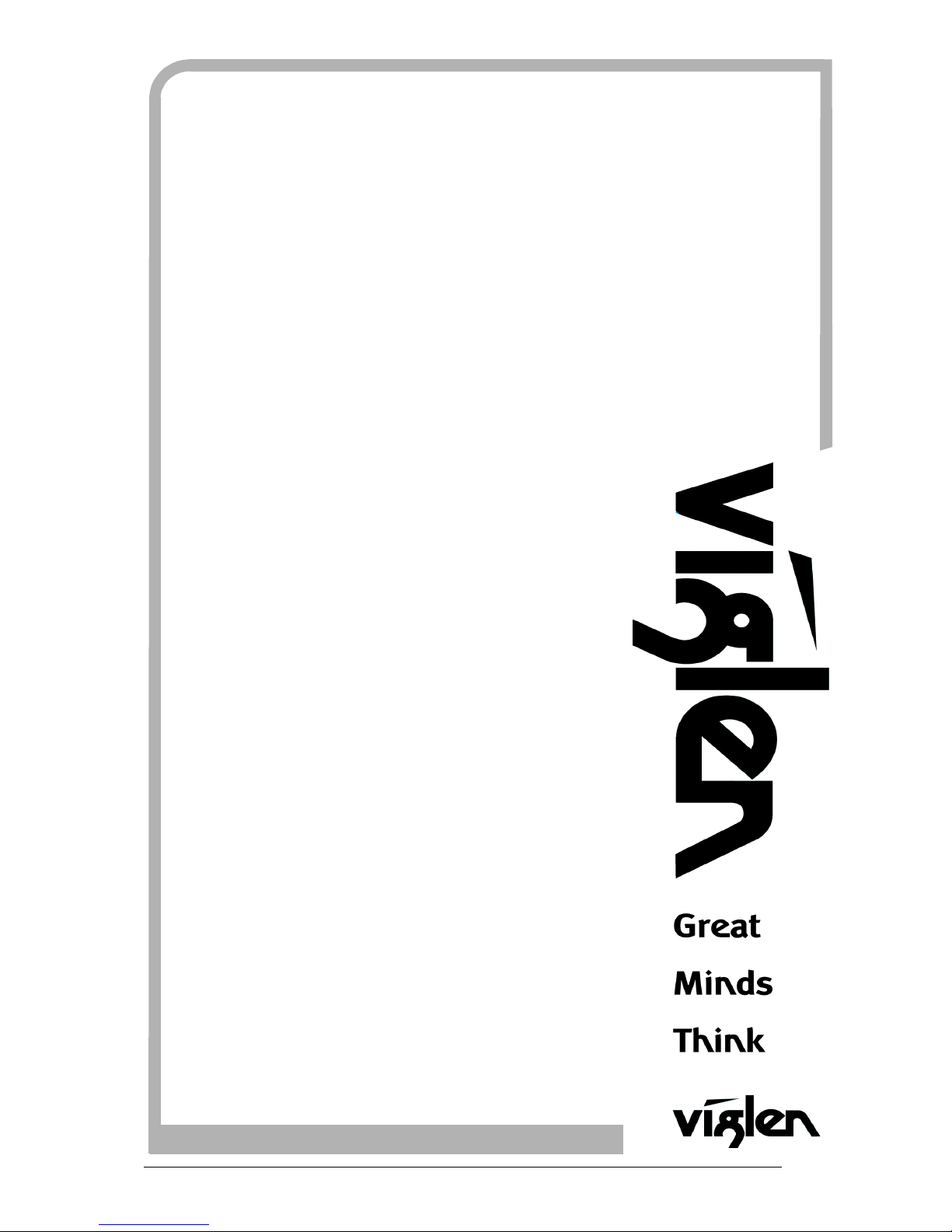
Vig410P Motherboard Manual
C O M P U T E R S N E T W O R K S S O L U T I O N S
..
Vig410p
Motherboard
Manual
Page 2
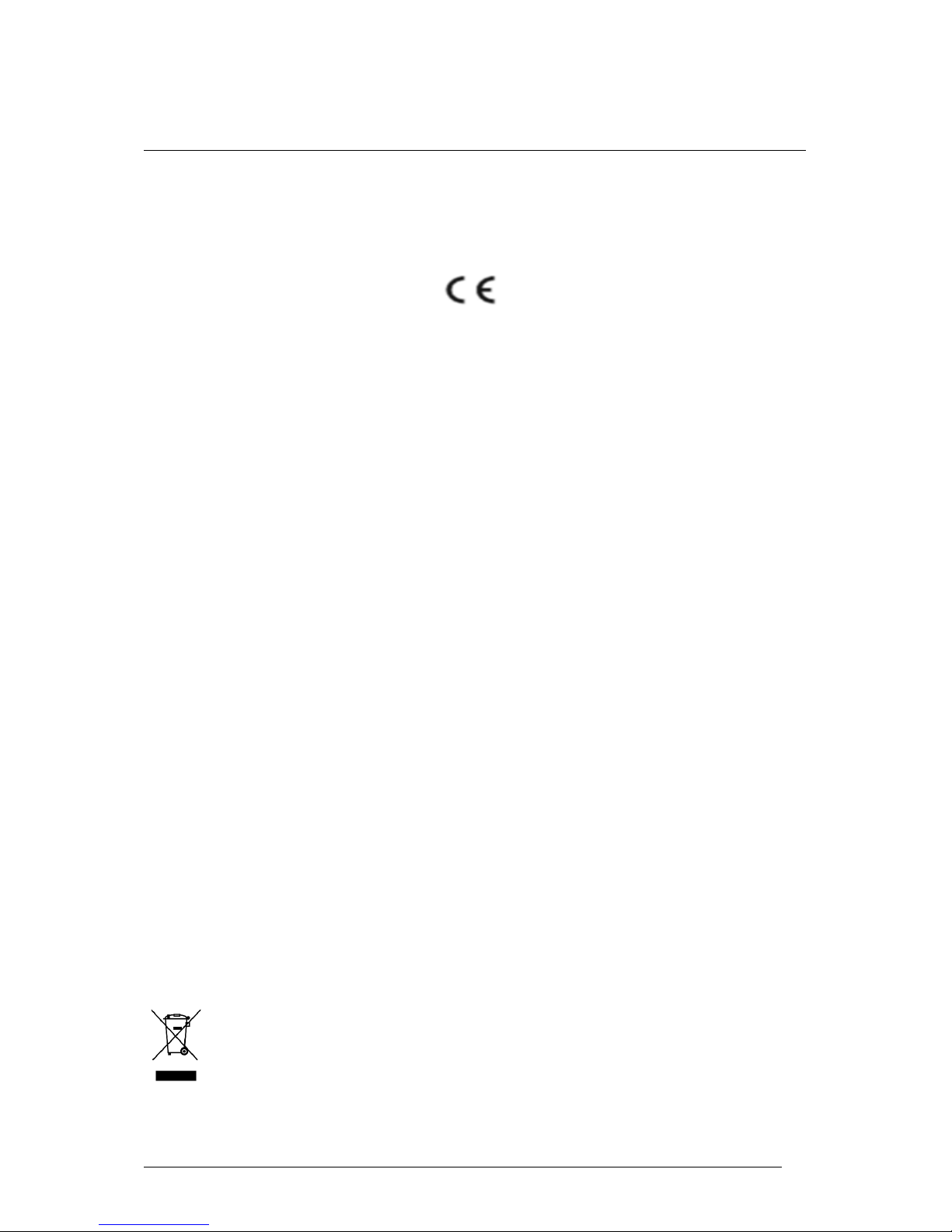
Vig410P Motherboard Manual
1
VViigglleennEEMMCCaannddtthhee‘‘CCEE’’m
maarrkk
CE Marking
As we begin the 21st century, European standards are being harmonised across borders. If products comply
with the same standards in all European countries, product exporting and importing is made simple - paving our
way to a common market. If you buy a product with a 'CE' mark on it (shown below), on the box, in the manual,
or on the guarantee - it complies with the currently enforced directive(s).
Introduction to EMC
EMC (Electromagnetic Compatibility) is the term used to describe certain issues with RF (Radio Frequency)
energy. Electrical items should be designed so they do not interfere with each other through RF emissions. E.g.
If you turn on your microwave, your television shouldn't display interference if both items are CE marked to the
EMC directive.
If emitted RF energy is not kept low, it can interfere with other electrical circuitry - E.g. Cars Automatic Braking
Systems have been known to activate by themselves while in a strong RF field. As this has obvious
repercussions ALL electrical products likely to cause RF related problems have to be 'CE' marked from 1st
January 1996 onwards.
If a product conforms to the EMC directive, not only should its RF emissions be very low, but its immunity to RF
energy (and other types) should be high. The apparatus has to resist many 'real world' phenomena such as
static shocks and mains voltage transients.
Viglen’s Environment laboratory
To gain a 'CE' mark, the Viglen computer range has had to undergo many difficult tests to ensure it is
Electromagnetically Compatible. These are carried out in the in-house 'Environment lab' at Viglen Headquarters.
We have made every effort to guarantee that each computer leaving our factory complies fully with the correct
standards. To ensure the computer system maintains compliance throughout its functional life, it is essential you
follow these guidelines.
Install the system according to Viglen’s instructions
If you open up your Viglen:
Keep internal cabling in place as supplied.
Ensure the lid is tightly secured afterwards
Do not remove drive bay shields unless installing a 'CE' marked peripheral in its place
The clips or ‘bumps' around the lips of the case increase conductivity - do not remove or damage.
Do not remove the ferrite ring from the L.E.D cables.
Only use your Viglen computer with 'CE' marked peripherals
This system has been tested in accordance with European standards for use in residential and light industrial
areas-this specifies a 10 meter testing radius for emissions and immunity. If you do experience any adverse
affects that you think might be related to your computer, try moving it at least 10 meters away from the affected
item. If you still experience problems, contact Viglen’s Technical Support department who will put you straight
through to an EMC engineer - s/he will do everything possible to help. If modifications are made to your Viglen
computer system, it might breach EMC regulations. Viglen take no responsibility (with regards to EMC
characteristics) of equipment that has been tampered with or modified.
This symbol on the product or on its packaging indicates that the product shall not be treated as
household waste. Instead it shall be handed over to the applicable collection point for recycling of
electrical and electronic equipment. By ensuring this product is disposed of correctly, you will help
prevent potential negative consequences for the environment and human health, which could
otherwise be caused by inappropriate waste handling of this product. The recycling of materials will
help to conserve natural resources. For more detailed information about recycling of this product,
please contact your local city office, your household waste disposal service or Viglen Ltd.
Page 3
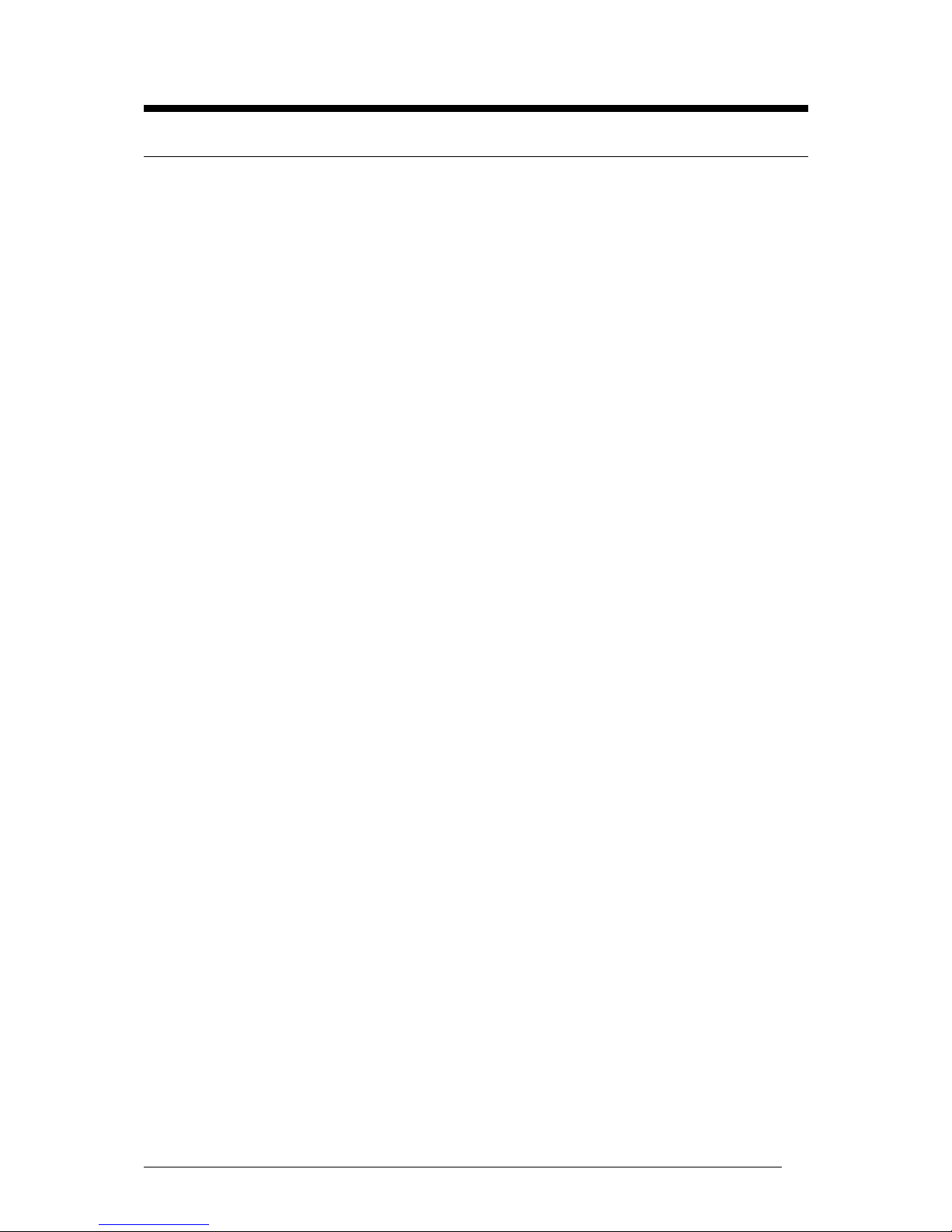
Vig410P Motherboard Manual
2
Copyrights and Trademarks
Please note
The material in this manual is subject to change without notice.
Trademarks
Microsoft, Windows, Windows NT, Windows 95,Windows 98, Windows ME,
Windows 2000 Pro, Windows XP Pro and MS-DOS are registered trademarks of
Microsoft Corporation. IBM PC, XT, AT and PS/2 are trademarks of International
Business Machines Corporation. Pentium and Pentium Pro are registered
trademarks of Intel Corporation. AMI BIOS is a registered trademark of American
Megatrends. All other trademarks are acknowledged. JAC-UP, Genie, Contender,
Dossier, Vig, Viglen, and Envy are trademarks of Viglen Limited.
Copyright and Patents
This manual and all accompanying software and documentation are copyrighted and
all rights reserved. This product, including software and documentation, may not, in
whole or in part, be copied, photocopied, translated or reduced to any electronic or
machine-readable form, without prior written consent except for copies retained by
the purchaser for backup.
© Copyright 2009 Viglen Limited
All Rights Reserved
Vig410P Manual Version 1.0
Printed in the United Kingdom
Liability
No warranty or representation, either expressed or implied, is made with respect to
this documentation, its quality, performance, merchantability or fitness for a particular
purpose. As a result the documentation is licensed as is, and you, the licensee, are
assuming the entire risk as to its quality and performance. The vendor reserves the
right to revise this operation manual and all accompanying software and
documentation and to make changes in the content without obligation to notify any
person or organisation of the revision or change.
In no event will the vendor be liable for direct, indirect, special, incidental or
consequential damages arising out of the use or inability to use this product or
documentation, even if advised of the possibility of such damages. In particular, the
vendor shall not have liability for any hardware, software or data stored or used with
the product, including the costs of repairing, replacing or recovering such hardware,
software or data.
Page 4
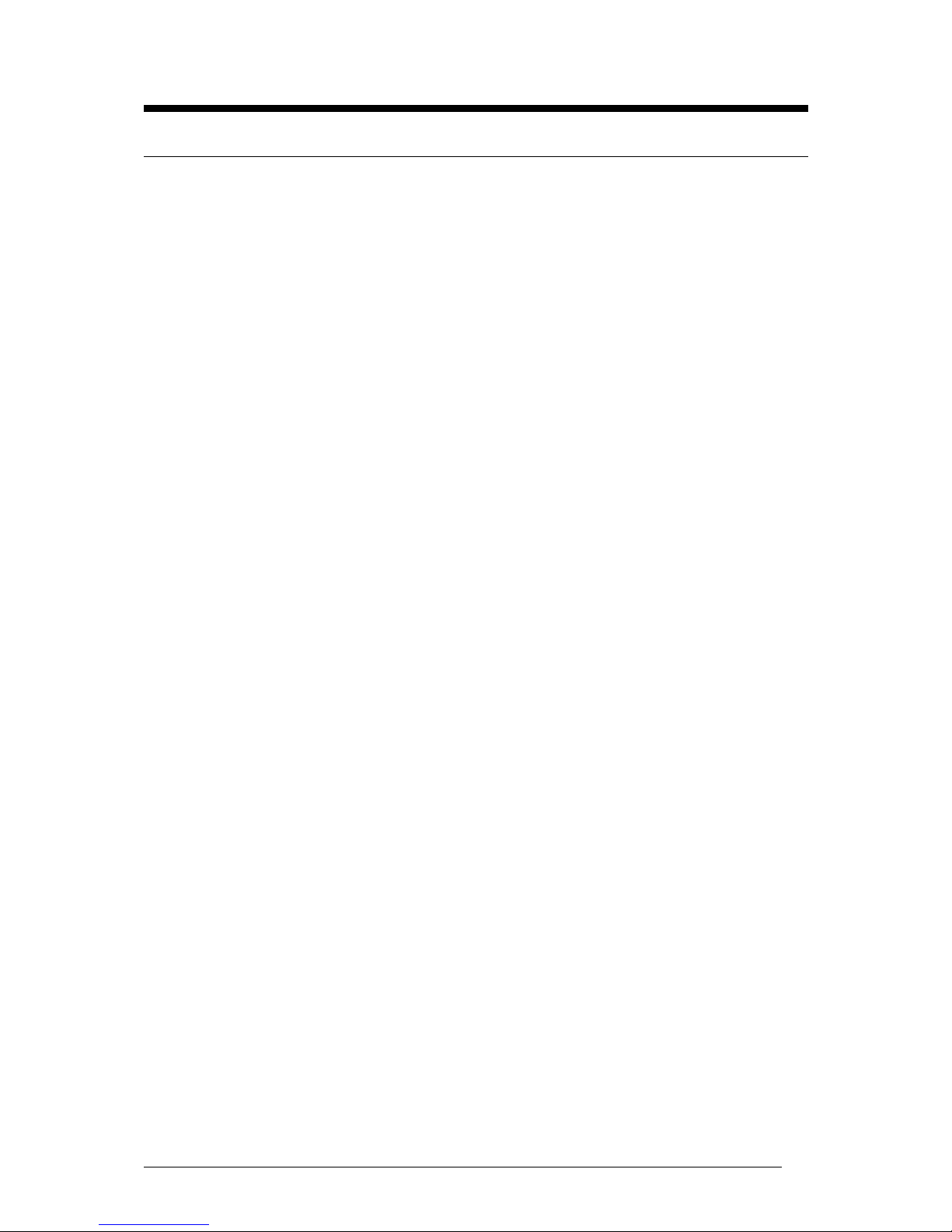
Vig410P Motherboard Manual
3
Contents
Chapter 1: Motherboard Overview 5
Motherboard Features 6
Special Features 9
Chipset Overview 13
System Board Components 14
Back Panel Connectors 15
System Memory 17
Chapter 2: System Board Options 19
Overview of Jumper Settings 21
Motherboard Jumper Settings 22
Motherboard Connectors 25
Onboard Indicators 33
Upgrading Central Processing Unit (CPU) 35
Upgrading System Memory 41
Installing an Expansion Card (PCI & PCI-Express) 43
Replacing the Clock/CMOS RAM Battery 45
Chapter 3: Solving Problems 46
Resetting the System 46
Troubleshooting Procedures 47
Problems Operating Add-in Boards 48
Problems & Suggestions 50
Error and Information Messages 52
BIOS Post Codes 56
Chapter 4: System RAID Options 62
Intel HostRAID Setup Guidelines 62
Adaptec HostRAID Setup Guidelines 72
Page 5
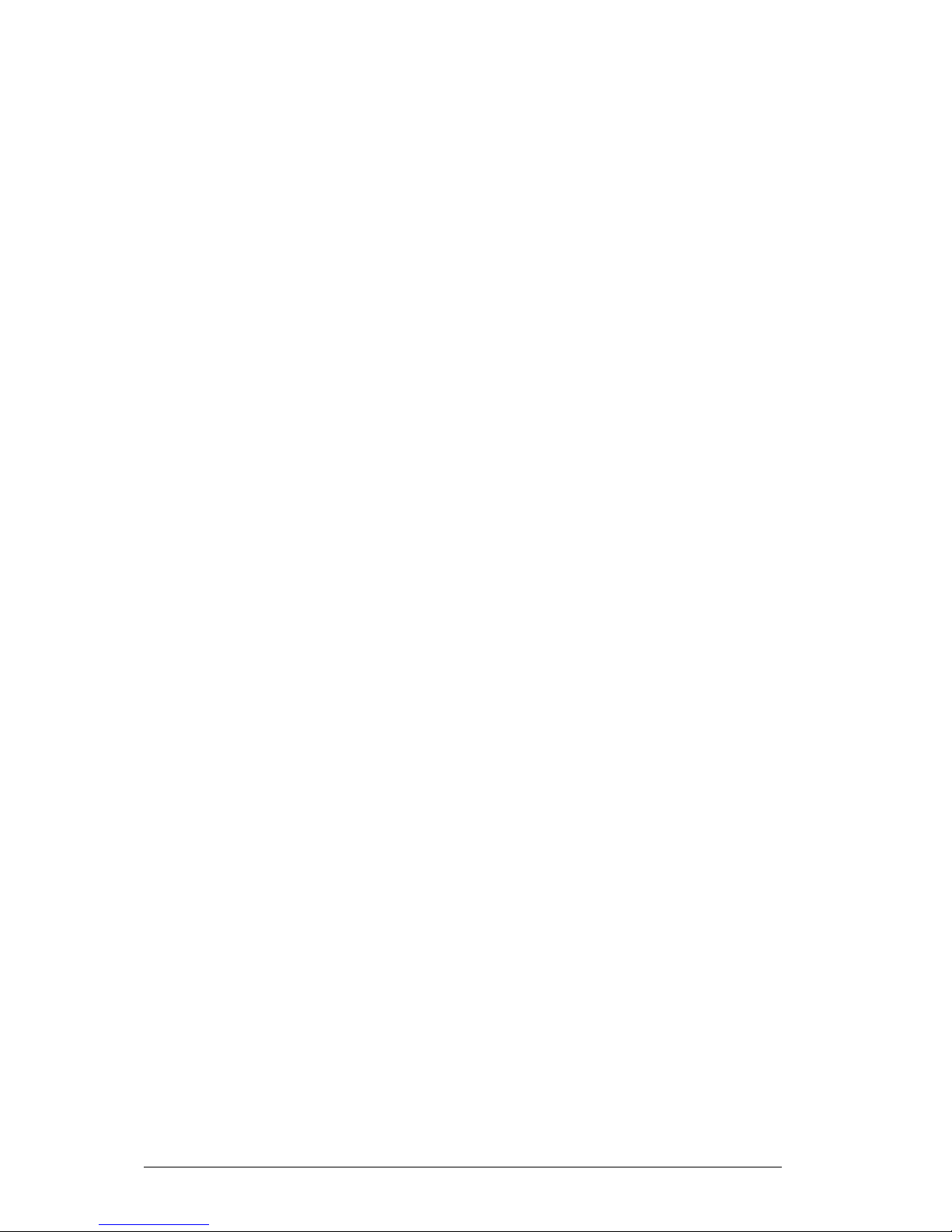
Vig410P Motherboard Manual
4
Chapter 5: System BIOS 93
Introduction 93
Managing and Updating your BIOS 94
BIOS Setup Program 96
Main BIOS Setup 97
Advanced Setup 99
Boot Features 99
Processor & Clock Options 100
Advanced Chipset Control 103
IDE/SATA Configuration 105
PCI/PnP Configuration 108
Super IO Device Configuration 109
Remote Access Configuration 109
Hardware Health Configuration 110
ACPI Configuration 112
Event Log Configuration 113
Security Settings 114
Boot Configuration 115
Exit 116
Chapter 6: BIOS Recovery 118
How to Recover the AMIBIOS Image 118
Boot Sector Recovery fro USB Device 118
Boot Sector Recovery from an IDE CD-ROM 119
Boot Sector Recovery from a Serial Port 119
Chapter 7: Glossary 122
Notes 126
Chapter 7: Suggestions 127
Page 6
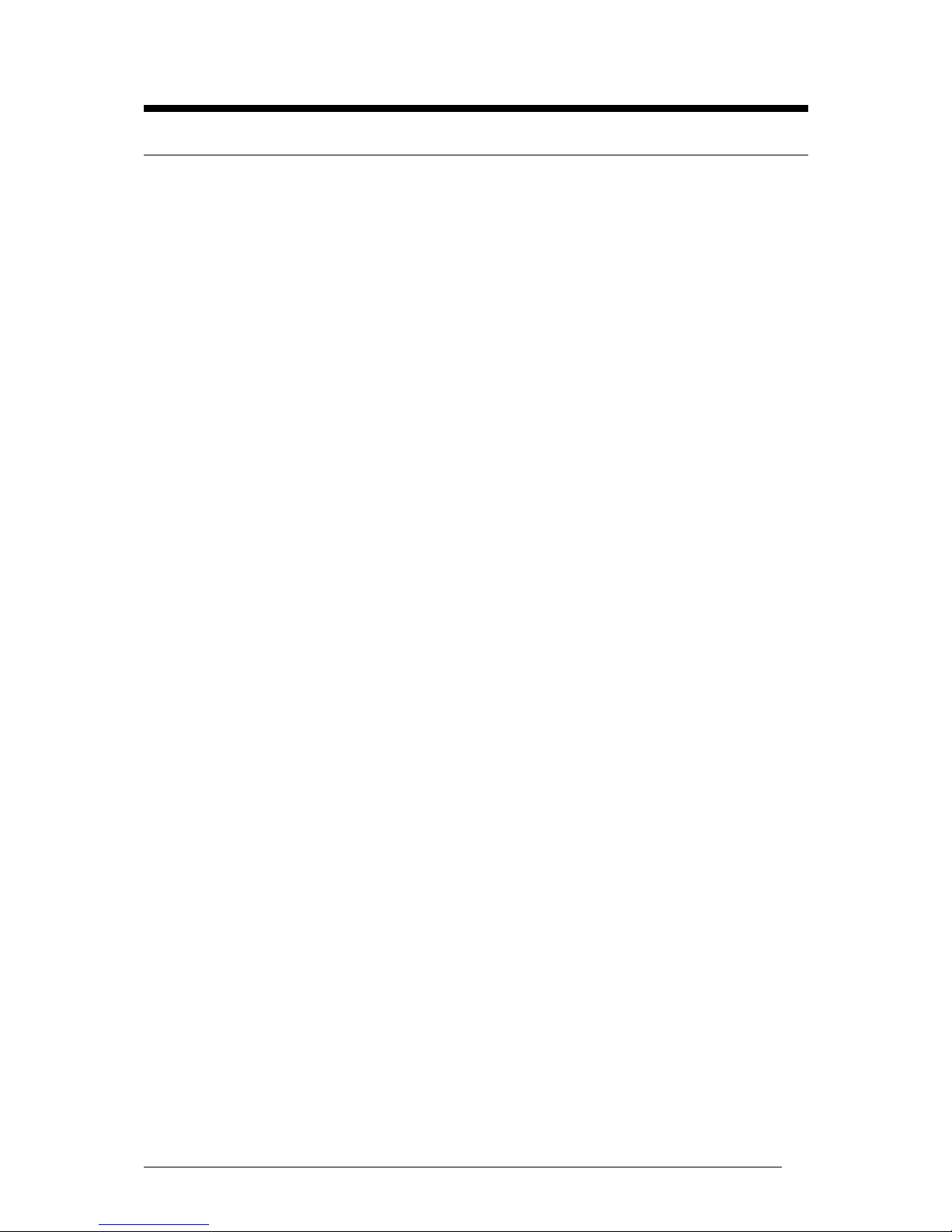
Vig410P Motherboard Manual
5
Chapter 1: Motherboard Overview
Introduction
This manual describes the Viglen Vig410P Motherboard inside your computer. The
Motherboard is the most important part of your computer. It contains all of the CPU,
memory and graphics circuitry that make the computer work.
The Vig410P is built upon the functionality and the capability of the Intel 5500 chipset
platform. The Vig410P Motherboard provides the performance required for dual
processor-based CAD workstations or graphic-intensive systems. The 5500 chipset
consists of the 5500 (LGA 1366) processor, the 5500 (North Bridge), and the South
Bridge (ICH10R). With the Intel QuickPath interconnect (QPI) controller built in, the
5500 Series Processor platform is the first dual-processing platform that offers the
next generation point-to-point system interconnect interface, replacing the current
Front Side Bus Technology that substantially enhances system performance with
increased bandwidth and scalability.
This manual contains technical information about the Viglen Vig410P Motherboard
and other hardware components inside your computer. If you are new to computers
we recommend that you read the user guide first. If you are an experienced
computer user this manual should provide all the information you will need to
perform simple upgrades and maintenance.
We hope that this manual is both readable and informative. If you have any
comments for suggestions about how we could improve the format then please fill
out the form at the back of the manual and send it to us.
Above all we hope that you enjoy using your Viglen computer.
Page 7
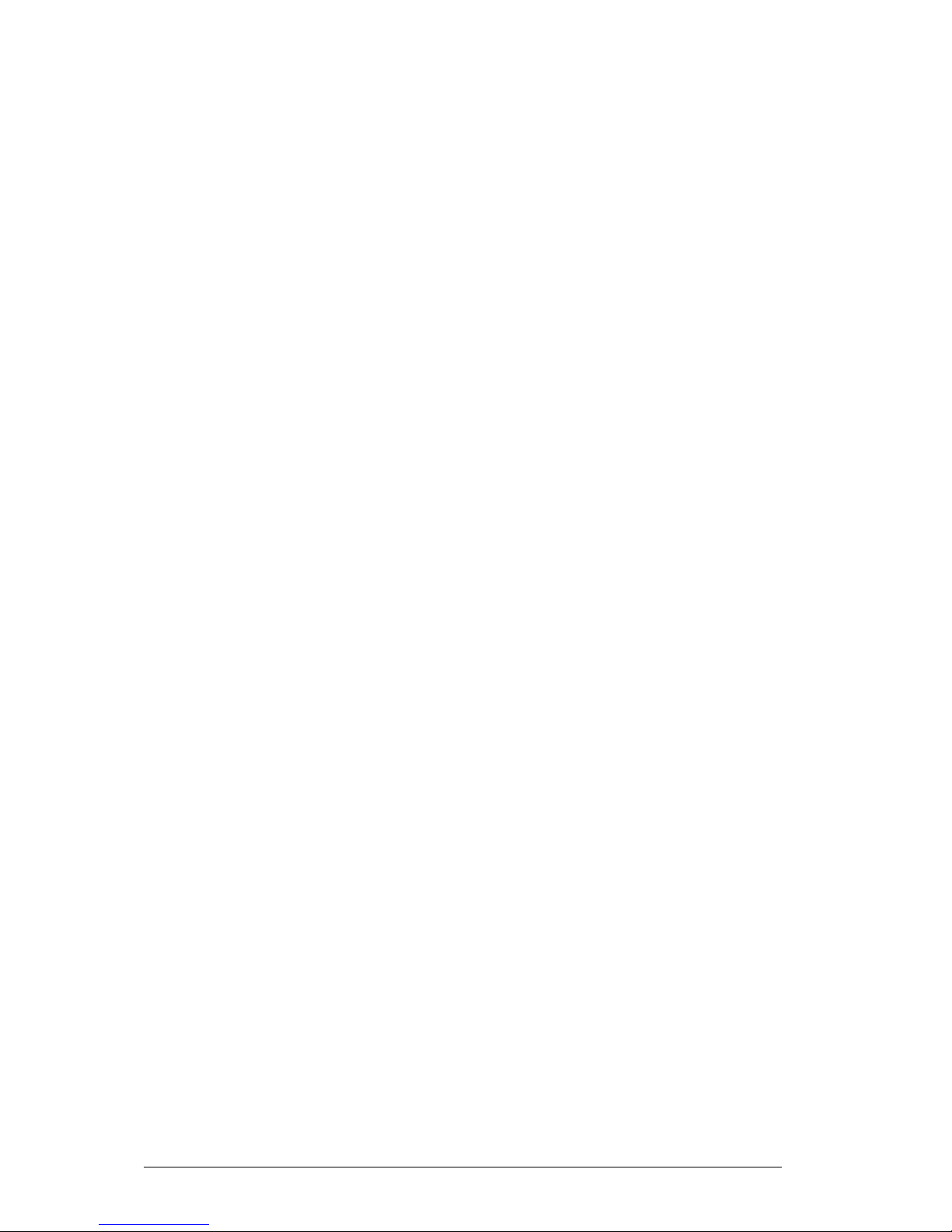
Vig410P Motherboard Manual
6
Motherboard Features
Form factor:
ATX form factor: 12 in x 10 in (254 mm x 304.8 mm)
CPU Support:
Two Intel® 5500 Series (LGA 1366) processors, each processor supporting two
full-width Intel QuickPath Interconnect (QPI) @6.4 GT/s with a total of up to 51.2
GB/s Data Transfer Rate (6.4 GB/s per direction)
Chipset Support:
Intel 5500 chipset, including: the 5500 North Bridge and the ICH10R South
Bridge.
Memory Support:
Six 240-pin DIMM sockets support up to 24 GB of DDR3 Buffered ECC or
Unbuffered ECC/Non-ECC Memory (See Section 2-4 in Chapter 2 for DIMM Slot
Population.)
Expansion Support:
One PCI-E 2.0 x16 slot (Slot 6)
One PCI-E 2.0 x4 slot in x16 slot (Slot 3)
One PCI-E x4 (in x8) slots (Slot 2)
Two 32-bit PCI 33 slots (Slot 4 and Slot 5)
Storage Support:
Intel ICH10R supports six SATA2 ports (with RAID0, RAID1, RAID10, RAID5
supported in the Windows OS Environment, and RAID0, RAID1, RAID10
supported in the Linux platforms)
HD Audio Support:
HD ALC883 Audio Controller supports High Definition 7.1 Audio with Line-in,
Line-out and Microphone
LAN Support:
Dual 82574LGigabit Ethernet controllers support two Giga-bit LAN ports
Page 8
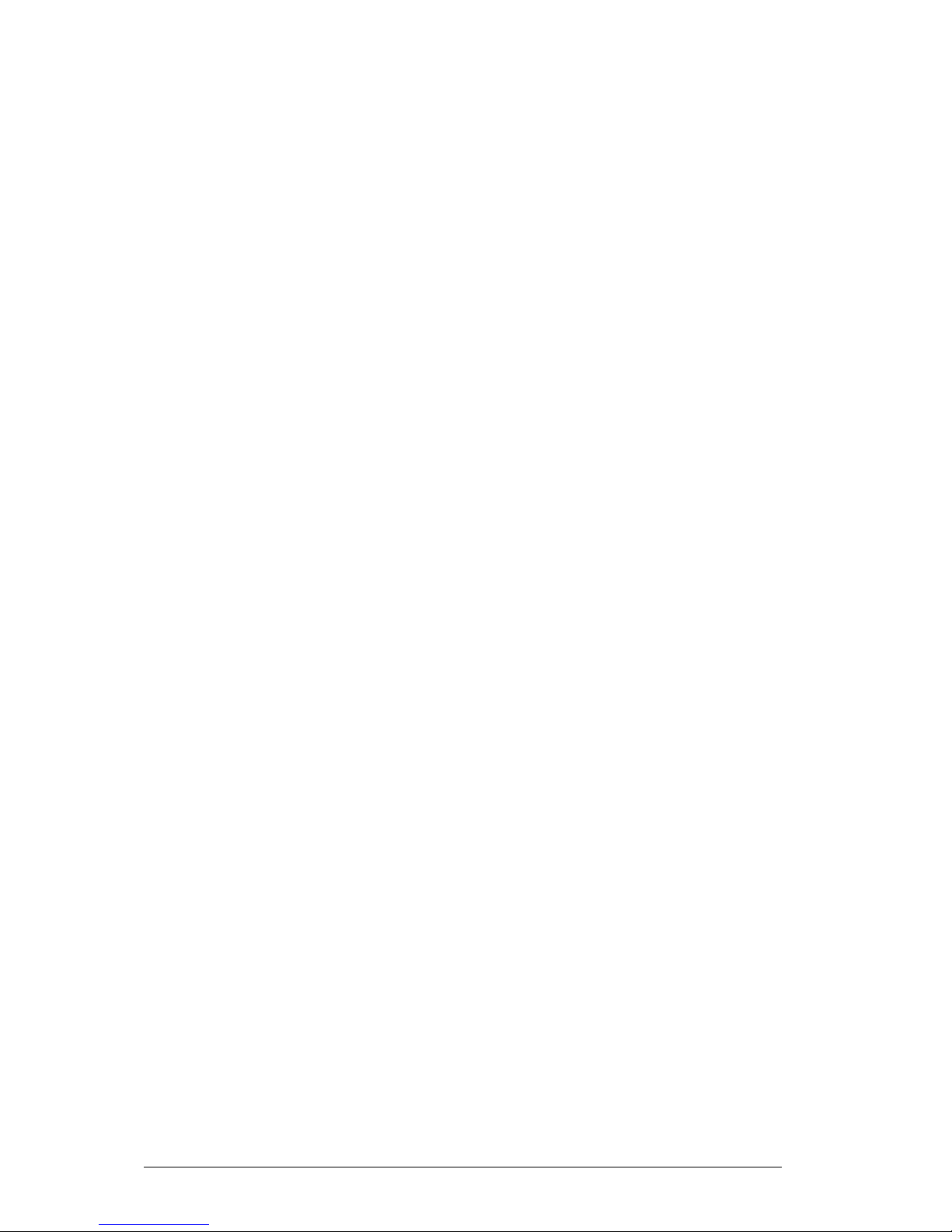
Vig410P Motherboard Manual
7
USB Support:
Up to Eight USB 2.0 connections (4 Backpanel USB Ports, and 2 Headers w/4
connections supported)
BIOS Features:
4 MB AMI SPI Flash ROM
PCI 2.2, DMI 2.3, ACPI 1.0/2.0/3.0, Plug and Play (PnP), DMI 2.3, USB Keyboard
support, and SMBIOS 2.3
PC Health Monitoring:
Onboard voltage monitors for Vcore1, Vcore2, 1.5V, 5VDD, 5VSB, 12V, -12V,
3.3Vcc, 3.3VSB, VBAT and Vtt.
Fan status monitor with firmware control
Tachometer Monitoring
Pulse Width Modulation (PWM) fan control.
Low-noise fan speed control
CPU/chassis temperature monitoring
Platform Environment Control Interface (PECI) ready
Thermal Monitor 2 (TM2) support
CPU fan auto-off in sleep mode
CPU slow-down on temperature overheat
CPU thermal trip support for processor protection, power LED
Power-up mode control for recovery from AC power loss
Auto-switching voltage regulator for CPU cores
System overheat/Fan Fail • LED Indicator and control
Chassis intrusion detection/header
System resource alert via Super Doctor III
Rear Panel Port Support:
1 x PS/2 keyboard port
1 x PS/2 mouse port
4 x USB 2.0 ports
1 x Serial Port
2 x LAN (RJ-45) port
1 x Side Surround
1 x Back Surround
1 x CEN/LFE
Microphone
Front
Line-In
Page 9
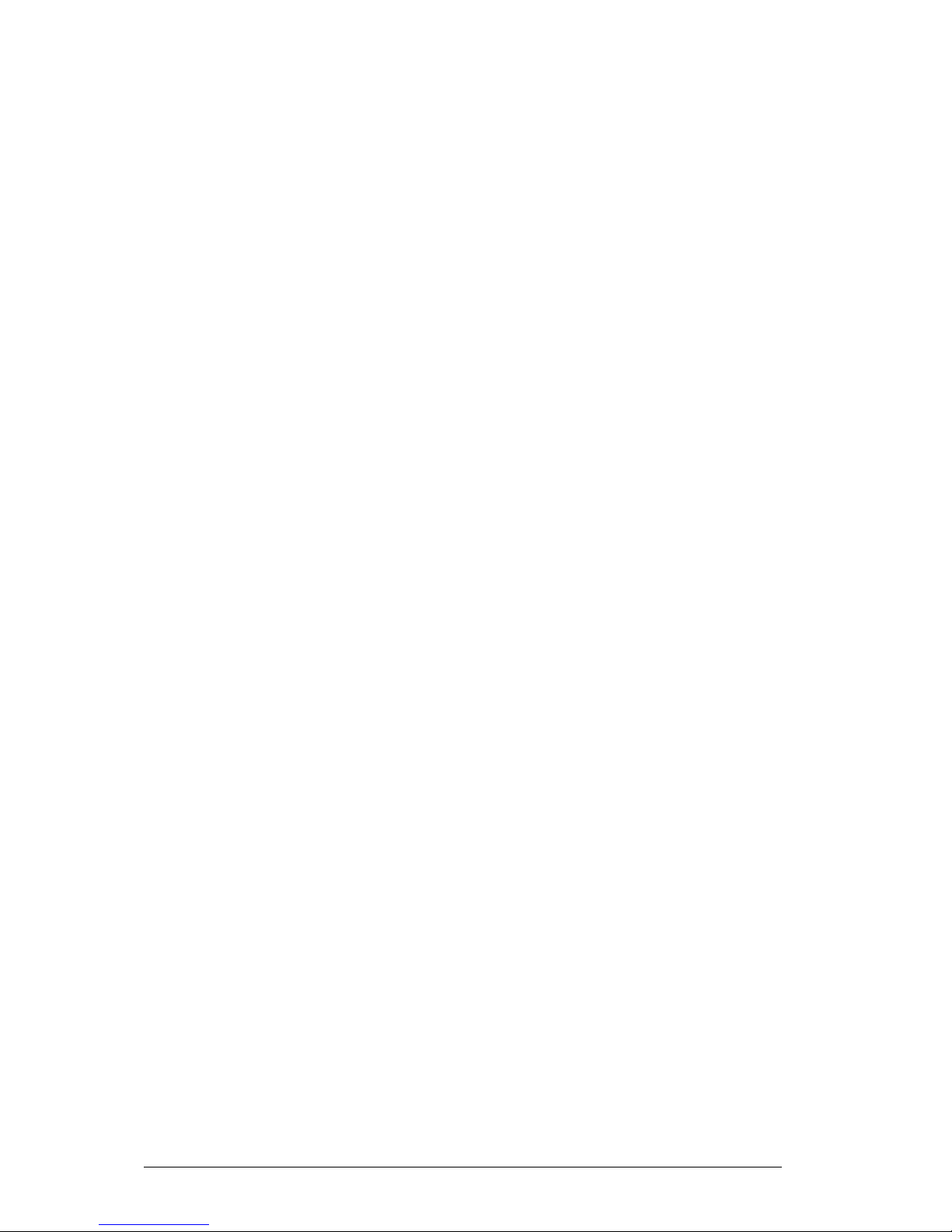
Vig410P Motherboard Manual
8
Internal Connectors:
6 x Serial ATA 2 connectors
2 x CPU fan connector
4 x Chassis fan connector
2 x USB 2.0 connectors (total 4 USB ports)
1 x 24-pin ATX power connector
2 x 8-pin 12V processor connector
1 x Front panel AC’97 Audio connector
1 x Chassis intrusion connector
1 x Overheat LED/Fan fail connector
1 x Power LED/External Speaker connector
1 x CD-In connector
1 x Power SMB (System Management Bus) connector
2 x SGPIO (Serial-Link General Purpose Input/Output) connectors
1 x Front control panel connectors
ACPI Features:
Slow blinking LED for suspend state indicator
Main switch override mechanism
ACPI/ACPM Power Management (S1, S3, S4, S5)
Other:
Console redirection
Onboard Fan Speed Control by Thermal Management via BIOS
Power Requirements:
ATX power supply with SSI power connectors (24-pin, 8-pin, 8-pin)
These connectors need to meet the SSI EPS 12V specification
Dimensions:
ATX 12.00” (L) x 10.00” (W) (304.80mm x 254.20mm)
Page 10
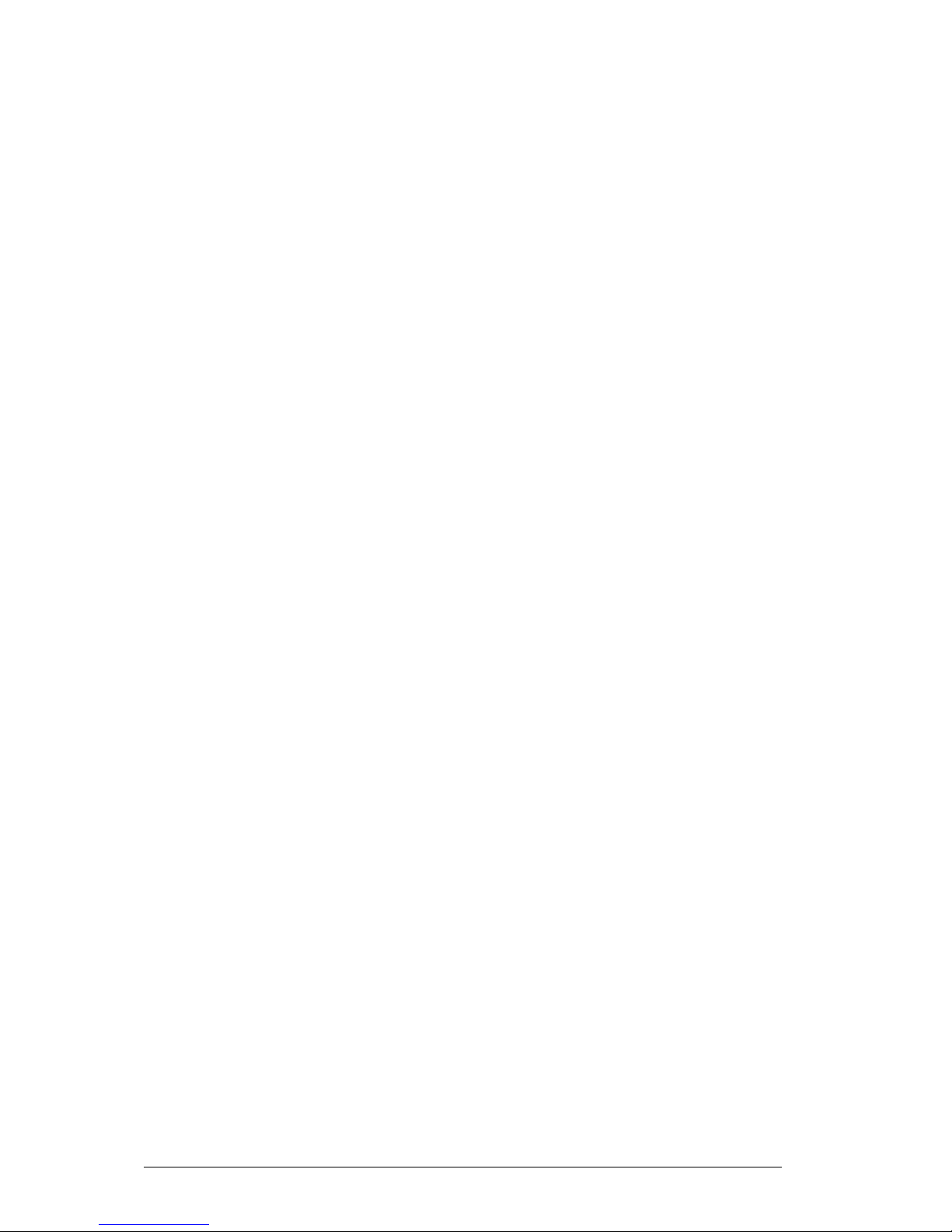
Vig410P Motherboard Manual
9
Motherboard Features
Special Features:
Recovery from AC Power Loss
BIOS provides a setting for you to determine how the system will respond when AC
power is lost and then restored to the system. You can choose for the system to
remain powered off (in which case you must hit the power switch to turn it back on)
or for it to automatically return to a power- on state. See the Power Lost Control
setting in the Advanced BIOS Setup section (Boot Features) to change this setting.
The default setting is Last State.
PC Health Monitoring:
This section describes the PC health monitoring features of the Vig410P. All have an
onboard System Hardware Monitor chip that supports PC health monitoring via
Super Doctor II or III. An onboard voltage monitor will scan these onboard voltages
continuously: Vcore1, Vcore2, 1.5V, 5VDD, 5VSB, 12V, -12V, 3.3Vcc, 3.3VSB,
VBAT and Vtt. Once a voltage becomes unstable, a warning is given or an error
message is sent to the screen. Users can adjust the voltage thresholds to define the
sensitivity of the voltage monitor.
Fan Status Monitor with Firmware Control
The PC health monitor can check the RPM status of the cooling fans. The onboard
CPU and chassis fans are controlled by Thermal Management via BIOS (under
Hardware Monitoring in the Advanced Setting).
Environment Temperature Control
The thermal control sensor monitors the CPU temperature in real time and will turn
on the thermal control fan whenever the CPU temperature exceeds a user-defined
threshold. The overheat circuitry runs independently from the CPU. Once it detects
that the CPU temperature is too high, it will automatically turn on the thermal fan
control to prevent any overheat damage to the CPU. The onboard chassis thermal
circuitry can monitor the overall system temperature and alert users when the
chassis temperature is too high.
System Resource Alert
This feature is available when used with Super Doctor III in the Windows OS
environment or used with Super Doctor II in Linux. Super Doctor is used to notify the
user of certain system events. For example, you can also configure Super Doctor to
provide you with warnings when the system temperature, CPU temperatures,
voltages and fan speeds go beyond a pre-defined range.
Page 11
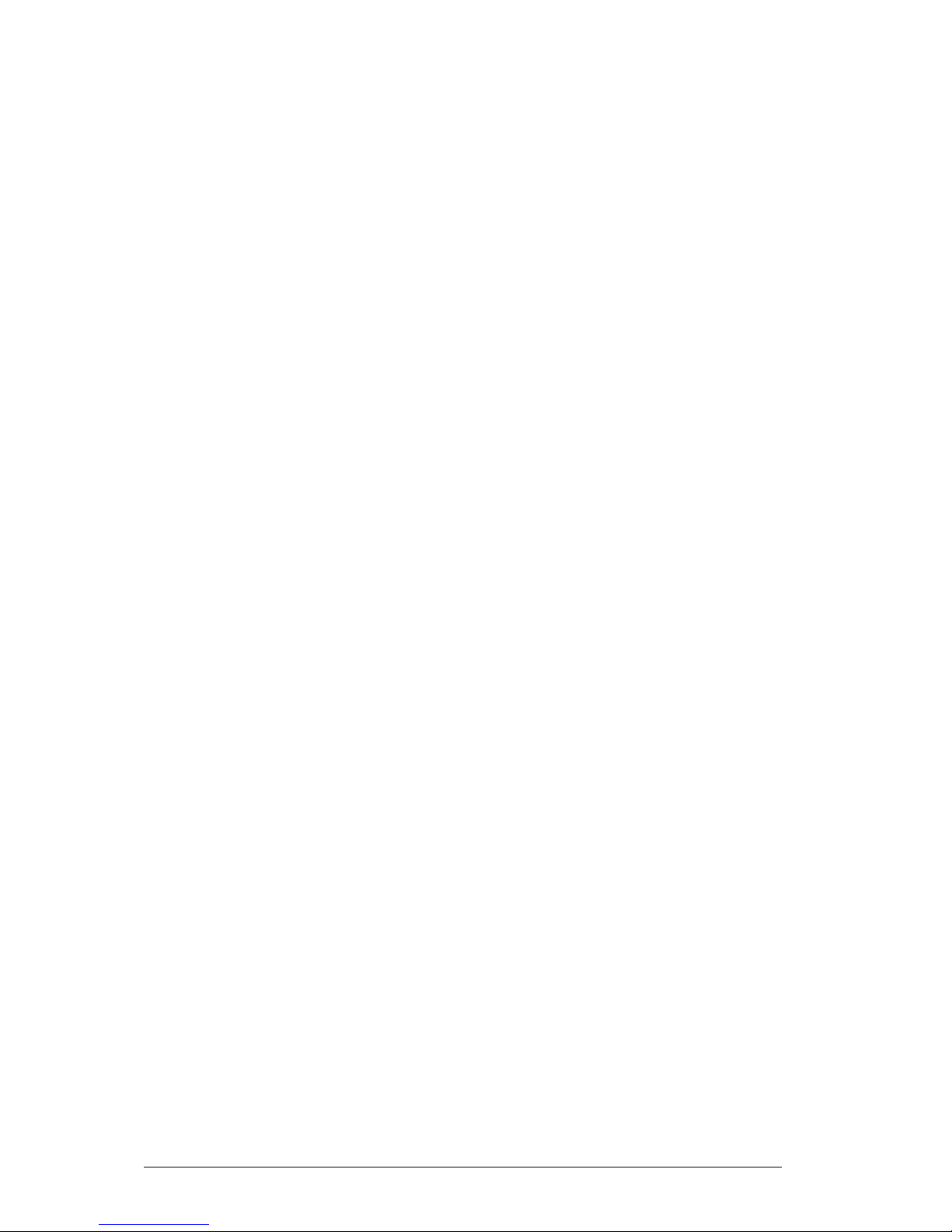
Vig410P Motherboard Manual
10
ACPI Features:
ACPI stands for Advanced Configuration and Power Interface. The ACPI
specification defines a flexible and abstract hardware interface that provides a
standard way to integrate power management features throughout a PC system,
including its hardware, operating system and application software. This enables the
system to automatically turn on and off peripherals such as CD-ROMs, network
cards, hard disk drives and printers.
In addition to enabling operating system-directed power management, ACPI
provides a generic system event mechanism for Plug and Play and an operating
system-independent interface for configuration control. ACPI leverages the Plug and
Play BIOS data structures while providing a processor architecture-independent
implementation that is compatible with both Windows 2000 and Windows 2003
Operating Systems.
Slow Blinking LED for Suspend-State Indicator
When the CPU goes into a suspend state, the chassis power LED and LE1 will start
blinking to indicate that the CPU is in suspend mode. When the user presses any
key, the CPU will wake-up and the LED will automatically stop blinking and remain
on.
Main Switch Override Mechanism
When an ATX power supply is used, the power button may function as a system
suspend button, allowing the system to enter a Soft Off state. The monitor will be
suspended and the hard drive will spin down. Pressing the power button again to
"wake-up" the whole system. During the Soft Off state, the ATX power supply
provides power to keep the required circuitry in the system "alive." In case the
system malfunctions and you want to turn off the power, just press and hold the
power button for 4 seconds. This option can be set in the BIOS Setup utility.
Power Supply:
Wake-up events can be triggered by a device such as the external modem ringing
when the system is in the Standby or Off state. Note that external modem ring-on
can only be used with an ATX 2.01 (or above) compliant power supply.
The Vig410P can accommodate 24-pin ATX power supplies. Although most power
supplies generally meet the specifications required by the CPU, some are
inadequate. In addition, the two 12V 8-pin power connections are also required to
ensure adequate power supply to the system. Also your power supply must supply
1.5A for the Ethernet ports.
It is strongly recommended that you use a high quality power supply that meets ATX
power supply Specification 2.02 or above. It must also be SSI compliant. (For more
information, please refer to the web site at http://www.ssiforum.org/). Additionally, in
Page 12
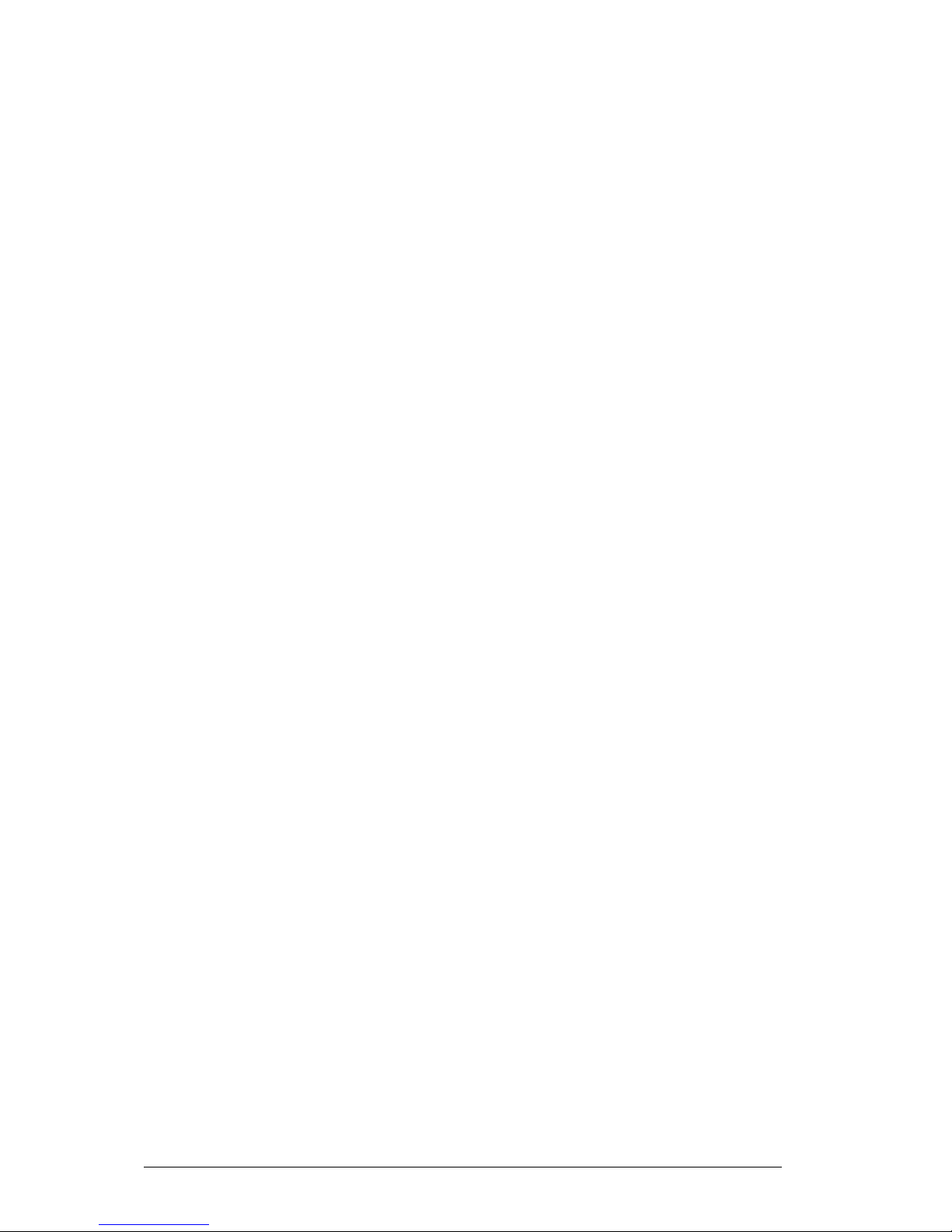
Vig410P Motherboard Manual
11
areas where noisy power transmission is present, you may choose to install a line
filter to shield the computer from noise. It is recommended that you also install a
power surge protector to help avoid problems caused by power surges.
WARNING!
To prevent damage to the power supply or Motherboard, please use a power supply
that contains a 24-pin and two 8-pin power connectors. Be sure to connect these
connectors to the 24-pin (JPW1) and the two 8-pin (JPW2, JPW3) power connectors
on the Motherboard for adequate power supply to your system. Failure in doing so
will void the manufacturer warranty on your power supply and Motherboard.
Super I/O:
The wide range of functions integrated onto the Super I/O greatly reduces the
number of components required for interfacing with floppy disk drives. It also
provides two high-speed, 16550 compatible serial communication ports (UARTs).
Each UART includes a 16-byte send/receive FIFO, a programmable baud rate
generator, complete modem control capability and a processor interrupt system.
Both UARTs provide legacy speed with baud rate of up to 115.2 Kbps as well as an
advanced speed with baud rates of 250 K, 500 K, or 1 Mb/s, which support higher
speed modems.
The Super I/O provides functions that comply with ACPI (Advanced Configuration
and Power Interface), which includes support of legacy and ACPI power
management through an SMI or SCI function pin. It also features auto power
management to reduce power consumption.
Page 13
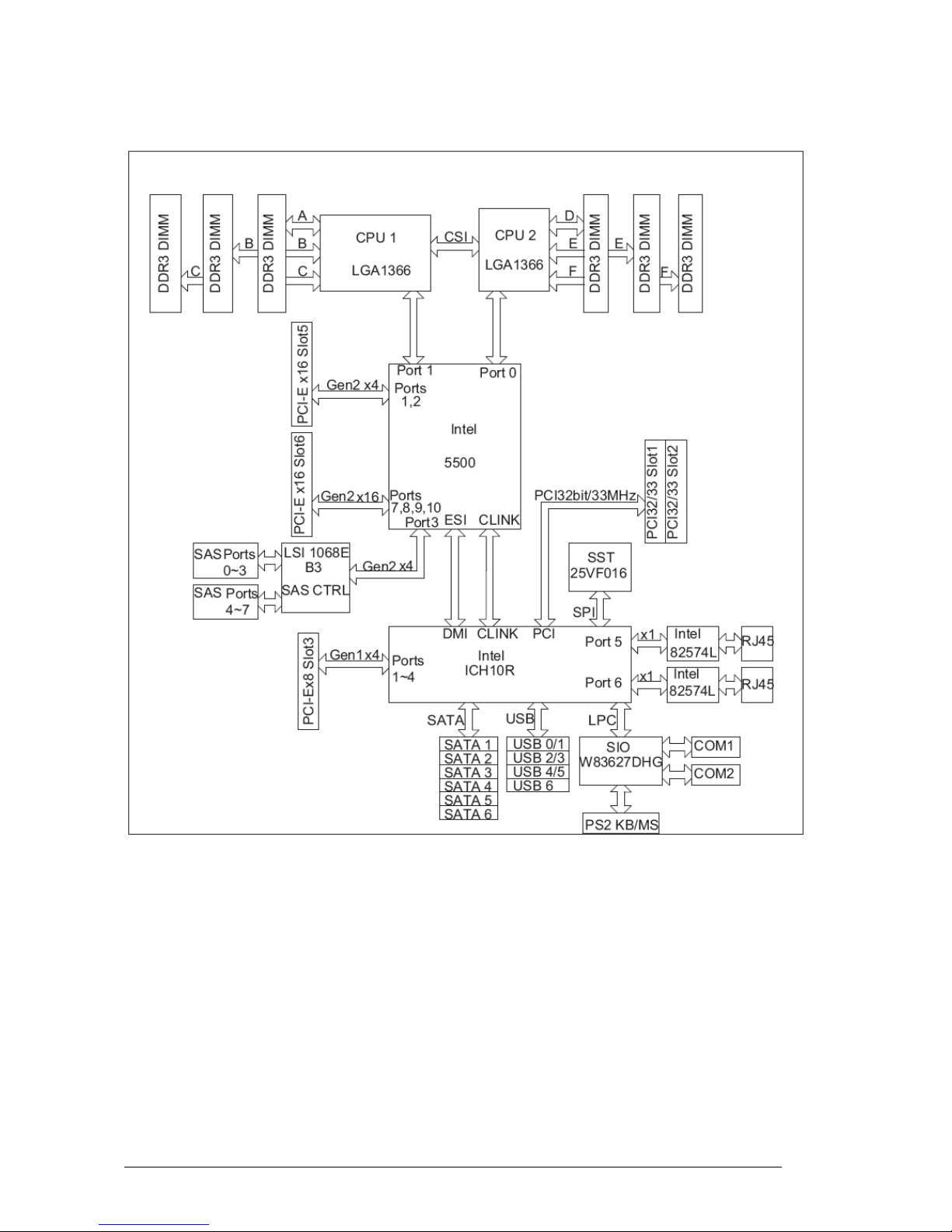
Vig410P Motherboard Manual
12
Block Diagram of the Intel 5500 Chipset Platform
Note: This is a general block diagram. Please see the previous Motherboard features
pages for details on the features.
Page 14
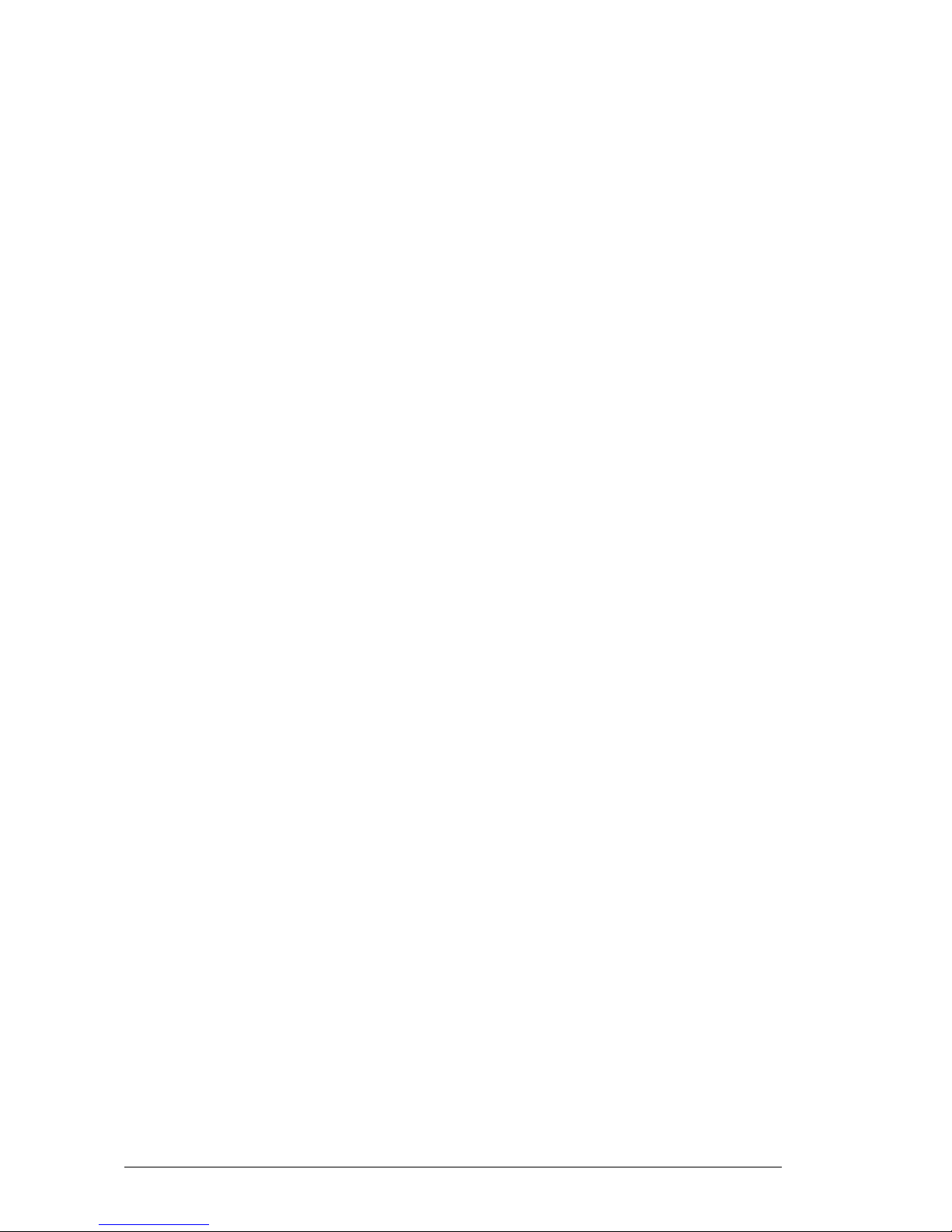
Vig410P Motherboard Manual
13
Chipset Overview
Built upon the functionality and the capability of the Intel 5500 chipset platform, the
Vig410P Motherboard provides the performance required for dual processor- based
CAD workstations or graphic-intensive systems. The 5500 chipset consists of the 5500
(LGA 1366) processor, the 5500 (North Bridge), and the South Bridge (ICH10R). With
the Intel QuickPath interconnect (QPI) controller built in, the 5500 Series Processor
platform is the first dual-processing platform that offers the next generation point-topoint system interconnect interface, replacing the current Front Side Bus Technology
that substantially enhances system performance with increased bandwidth and
scalability.
The 5500 North Bridge connects to each processor through an independent QPI link.
Each link consists of 20 pairs of unidirectional differential lanes for transmission and
receiving in addition to a differential forwarded clock. A full-width QPI link pair provides
84 signals. Each processor supports two QPI links, one going to the other processor
and the other to the North Bridge.
The 5500 Chipset supports up to 24 PCI Express Gen2 lanes, peer-to-peer read and
writes transactions. The ICH10R provides up to six PCI-Express ports, six SATA ports
and eight USB connections.
In addition, the 5500 platform also supports a wide range of RAS (Reliability,
Availability and Serviceability) features. These features include memory interface ECC,
x4/x8 Single Device Data Correction (SDDC), Cyclic Redundancy Check (CRC), parity
protection, out-of-band register access via SMBus, memory mirroring, memory sparing,
and Hot-plug support on the PCI-Express Interface.
Main Features of the 5500 Series Processor and 5500
Chipset
Four processor cores in each processor with 8MB shared cache among cores
Two full-width Intel QuickPath interconnect links, up to 6.4 GT/s of data transfer rate
in each direction
Virtualization Technology, Integrated Management Engine supported
Point-to-point cache coherent interconnect, Fast/narrow unidirectional links, and
Concurrent bi-directional traffic
Error detection via CRC and Error correction via Link level retry
Page 15
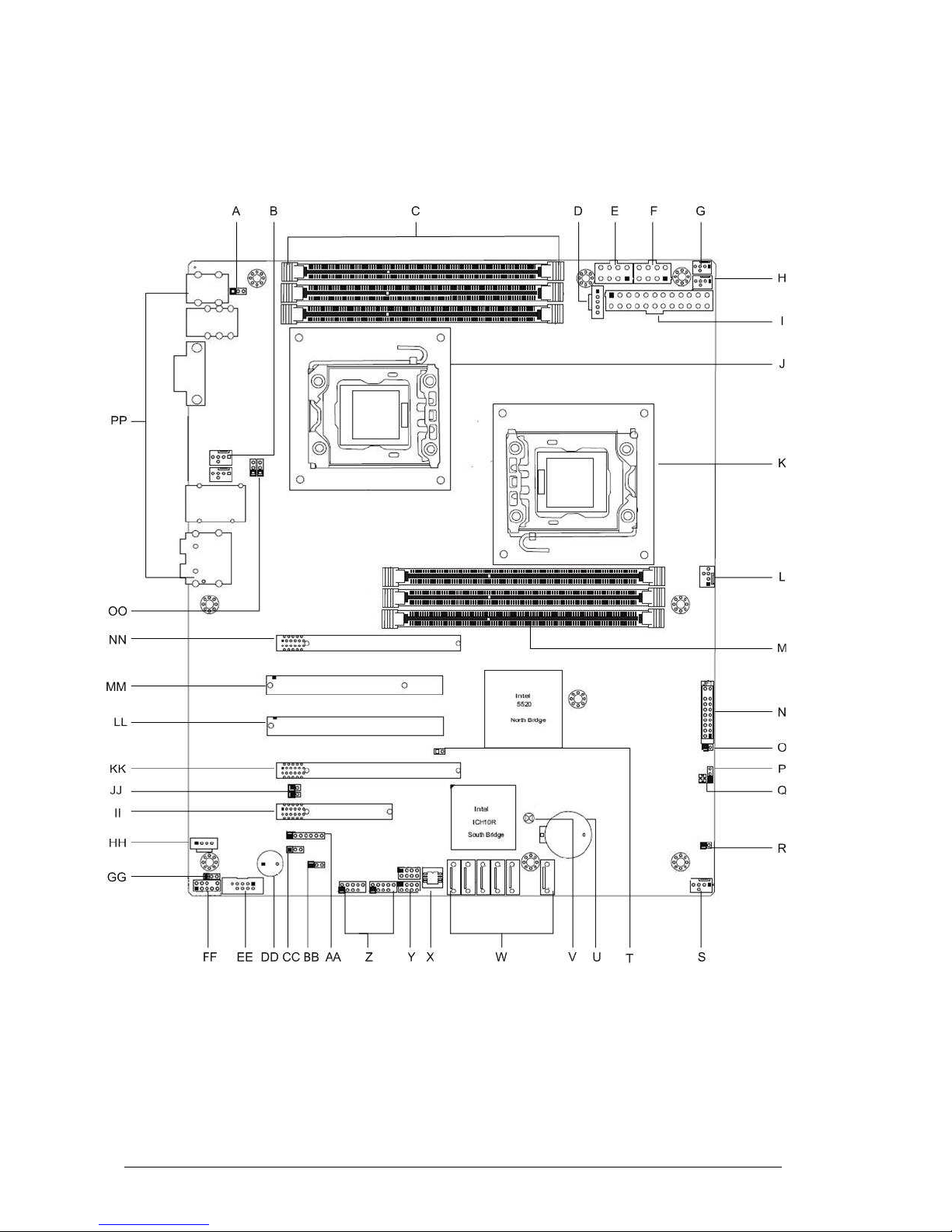
Vig410P Motherboard Manual
14
System Board Components
Figure 1: Motherboard Layout & Components
Page 16
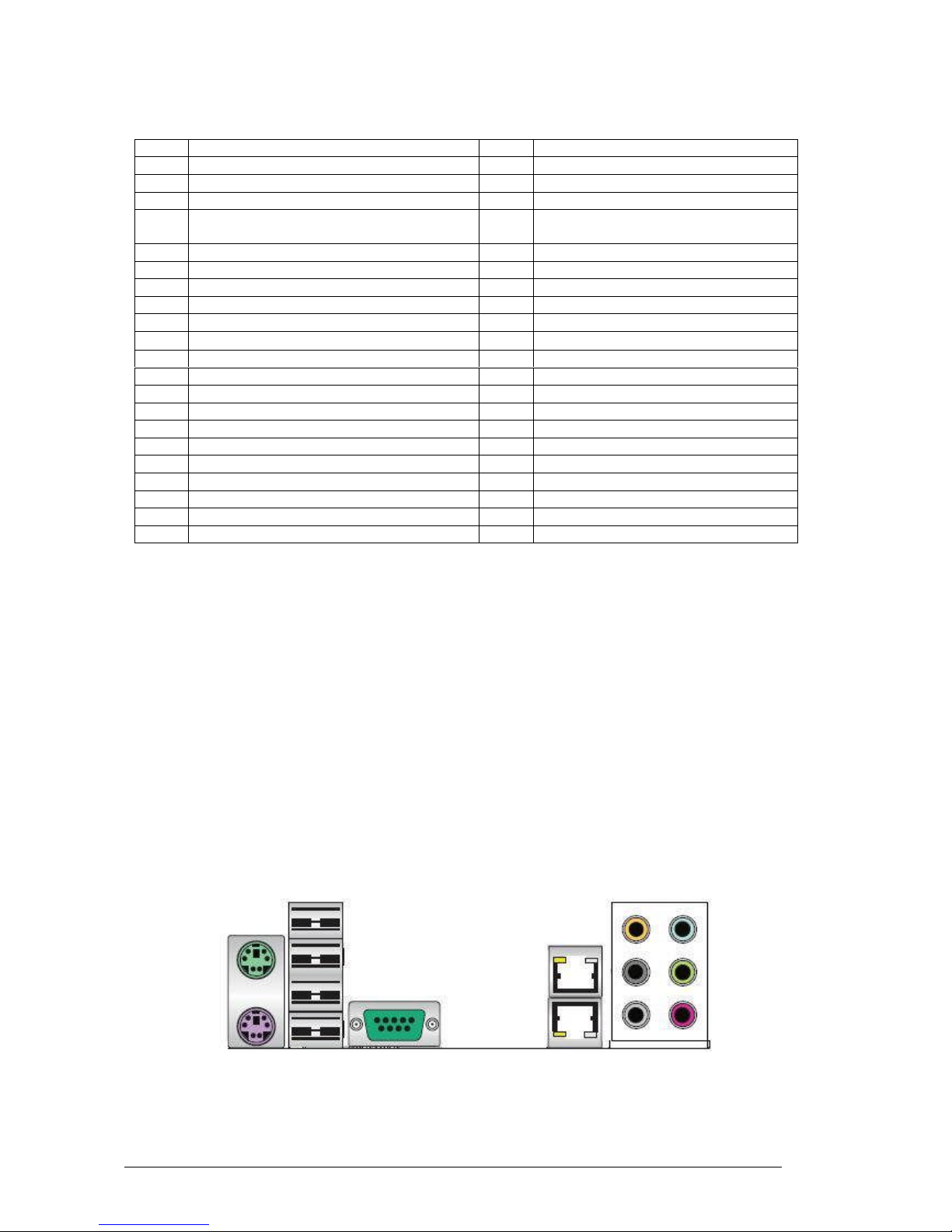
Vig410P Motherboard Manual
15
Table 1: Motherboard Connections
Label
Description
Label
Description
A Back Panel USB Wake-Up V Clear CMOS
B System Fan Connector 5 W SATA Connectors 0~5
C CPU 2 DDR3 Memory Sockets X BIOS ROM Chip
D Power Supply SMBbus I2C Header Y Serial General Purpose I/O headers
for SATA
E 8pin Processor Power Connector Z USB headers
F 8pin Processor Power Connector AA PWR LED/Speaker Header
G CPU2 Fan BB Front Access USB Wake-Up
H CPU1 Fan CC Watch Dog
I Primary 24-pin ATX PWR Connector DD Speaker/Internal Buzzer
J CPU 2 1366 Socket EE Serial Port Header
K CPU 1 1366 Socket FF Front Panel Audio Connector
L System Fan Connector 3 GG Audio Enable Header
M CPU 1 DDR3 Memory Sockets HH CD-In Connector
N Front Control Panel Connector II PCI-E x4 in x8 Slot
O Overheat LED Header JJ SMB to PCI/PCI-E Slots
P SAS Enable Header KK PCI-E 2.0 x4 in x16 Slot
Q SAS Heartbeat LED LL PCI 33MHz
R Chassis Intrusion Header MM PCI 33MHz
S System Fan Connector 4 NN PCI-E x16 Slot
T Power Force On Jumper OO LAN1/2 Enable Header
U Battery PP Rear I/O Connections
Back Panel Connectors
The Motherboard external IO connectors are attached to a metallic I/O shield. This
shield serves several purposes:
It protects the sensitive Motherboard from any external EMC interference.
It stops the computer from interfering with other electrical devices.
It allows the Motherboard to be easily upgraded in the future without having to
resort to buying a whole new case. Simply change the I/O shield to match the
Motherboard.
The I/O shield provides external access to PS/2 keyboard and mouse connectors as
well as one serial port, four USB ports, two LAN Port and the audio connectors.
Figure 2: I/O shield
Page 17
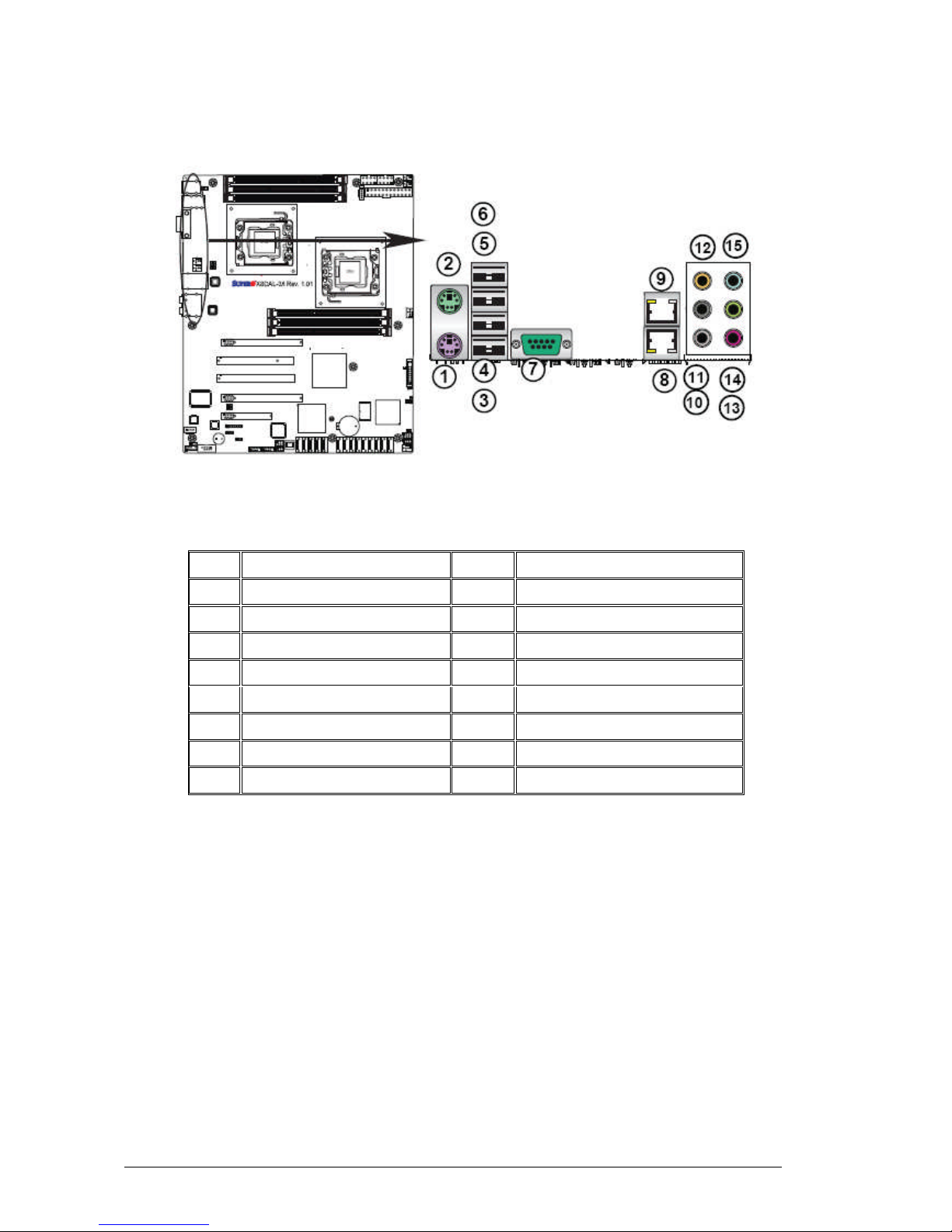
Vig410P Motherboard Manual
16
Note: Power to the computer should be turned off before a keyboard or mouse is
connected or disconnected.
Figure 3: Back Panel Connections
Table 2: Back Panel Connectors
Item
Description
Item
Descrip
tion
1 PS/2 Keyboard Port (Purple) 9 Gigabit LAN RJ45 1
2 PS/2* Mouse Port (Green) 10 Side Surround (Grey)
3 Back Panel USB 2.0Port0 11 Back Surround (Black)
4 Back Panel USB 2.0 Port 1 12 CEN/LFE (Orange)
5 Back Panel USB 2.0 Port 2 13 Microphone-In (Pink)
6 Back Panel USB 2.0 Port 3 14 Front (Green)
7 COM Port 1 (Turquoise) 15 Line-In (Blue)
8 Gigabit LAN RJ45 2
Note: The back panel audio out connectors are designed to power headphones or
amplified speakers only. Poor audio quality occurs if passive (non-amplified) speakers
are connected to these outputs.
This Motherboard features a 7.1+2 Channel High Definition Audio (HDA) codec that
provides 10 DAC channels. The HD Audio connections simultaneously supports
multiple- streaming 7.1 sound playback with 2 channels of independent stereo output
through the front panel stereo out for front L&R, rear L&R, center and subwoofer
speakers. Use the Advanced software included in the CD-ROM with your Motherboard
to enable this function.
Page 18
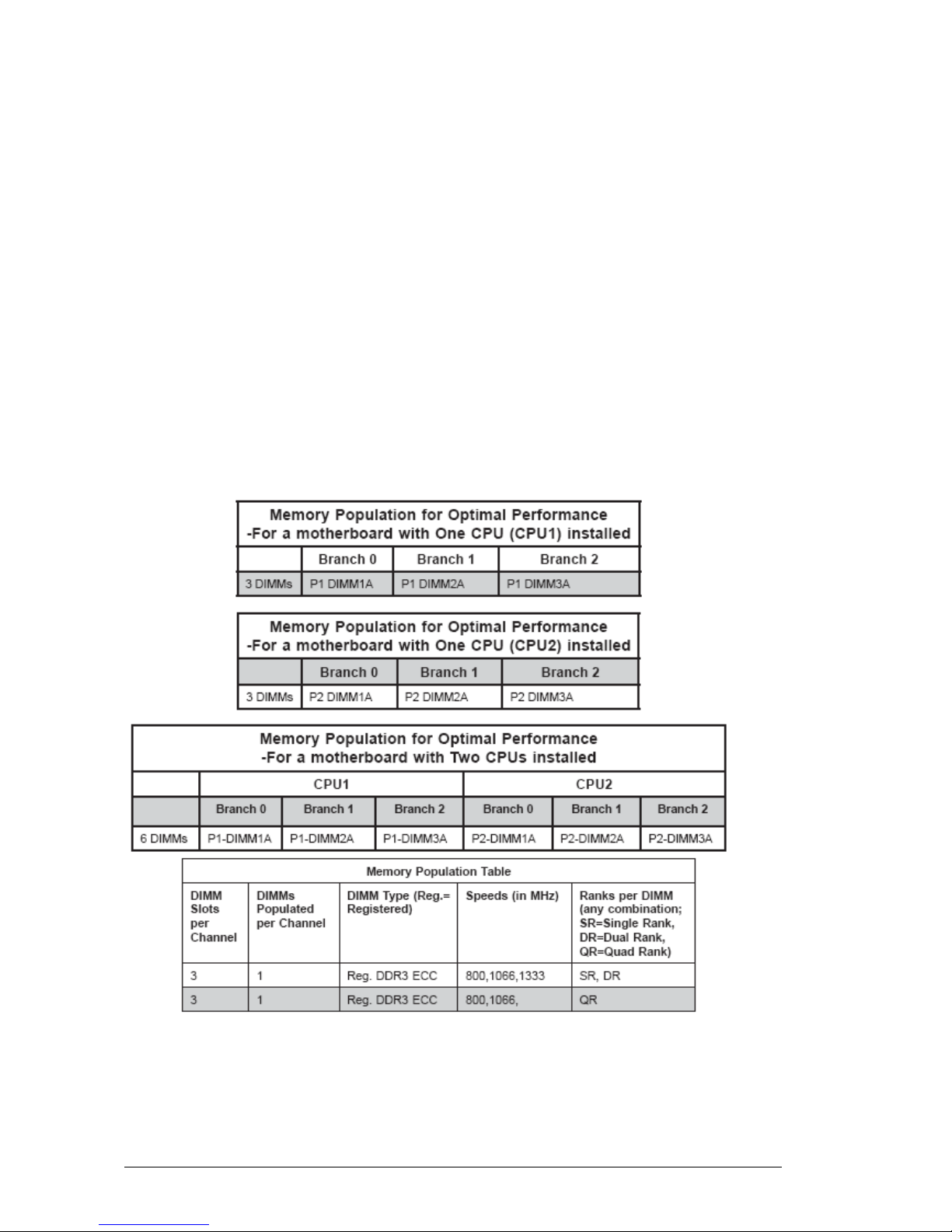
Vig410P Motherboard Manual
17
System Memory
Main Memory
The Motherboard has six DDR3 Dual Inline Memory Module (DIMM) sockets. Support
for up to a maximum memory size of 24GB. The BIOS automatically detects memory
type, size, and speed.
The Motherboard supports the following memory features:
Registered ECC or Unbuffered ECC/Non-ECC DDR3 1333 MHz/1066 MHz/800
MHz Memory
24 GB maximum total system memory total amount of addressable memory.
Minimum total system memory: 1GB
72bit registered ECC DIMMs
Table 5: DIMM Population Configurations
Page 19
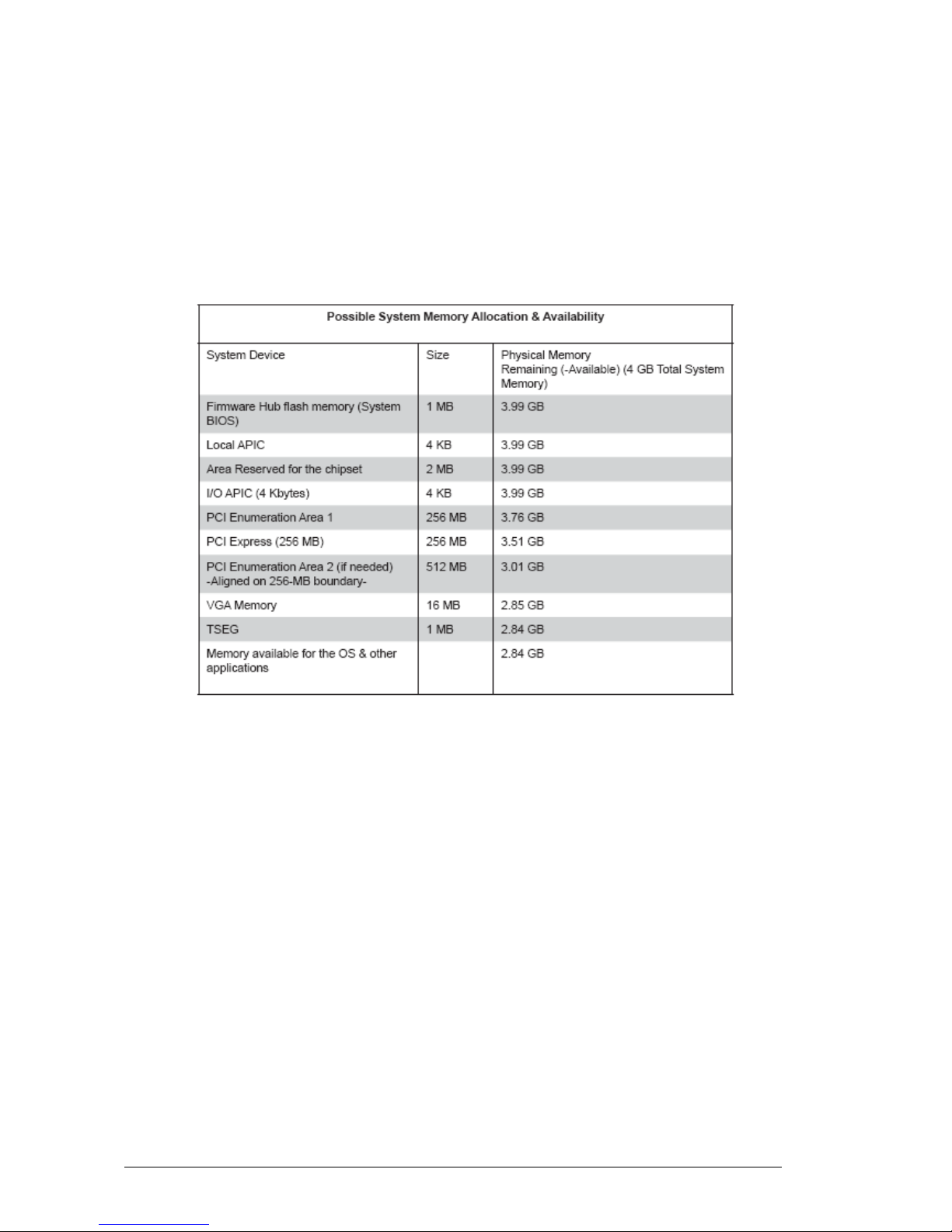
Vig410P Motherboard Manual
18
Notes:
1. Due to OS limitations, some operating systems may not show more than 4 GB of
memory.
2. Due to memory allocation to system devices, the amount of memory that remains
available for operational use will be reduced when 4 GB of RAM is used. The
reduction in memory availability is disproportional. (See the following Table.)
Table 6: Memory Allocation & Availability
Page 20
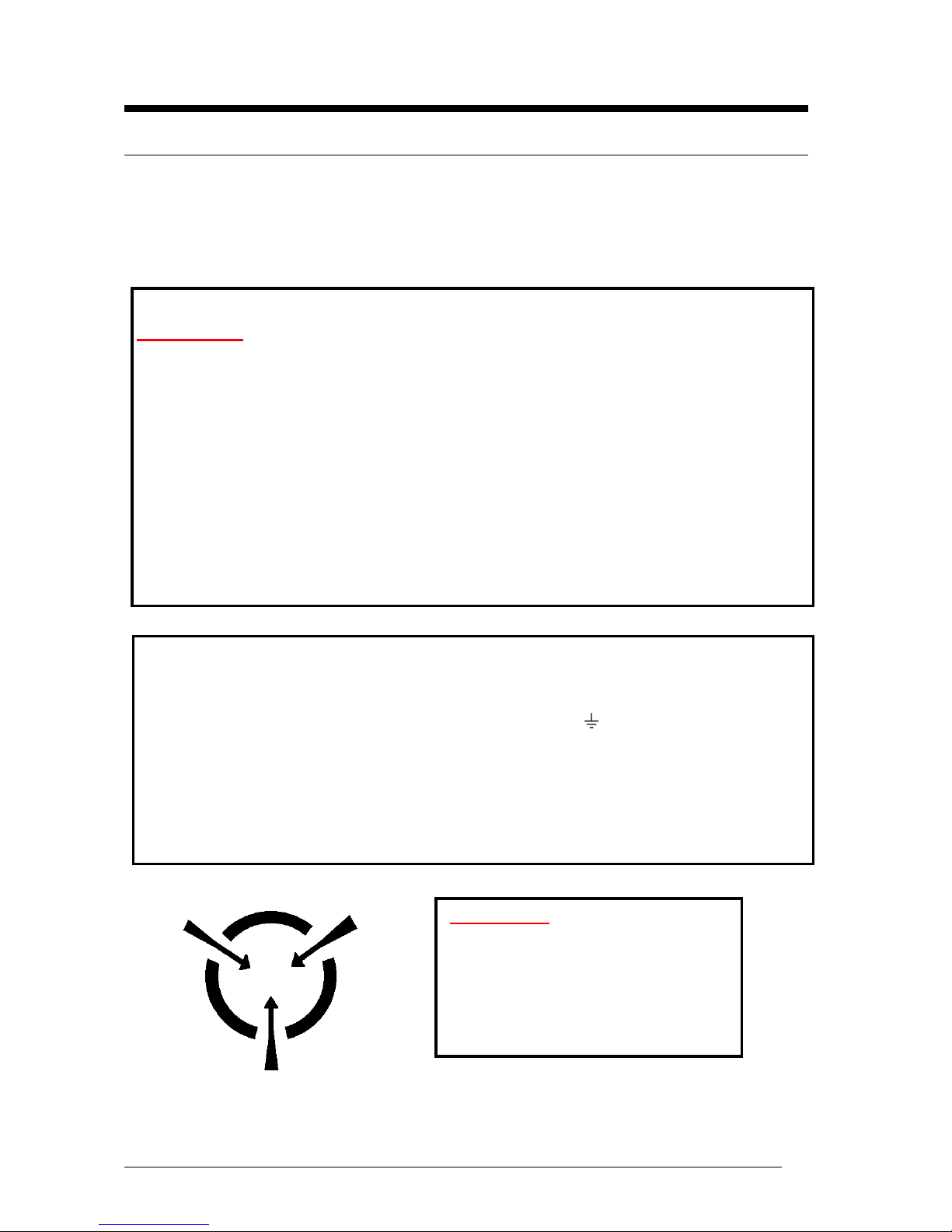
Vig410P Motherboard Manual
19
Chapter 2: System Board Options
The Vig410P Motherboard is capable of accepting Duo Xeon 5500 (Nehalem)
processors. RAM can be upgraded to a maximum of 24GB using DDR3
Registered ECC or Unbuffered ECC/Non-ECC 1333 MHz/1066 MHz/800 MHz
Memory
WARNING!
Unplug the system before carrying out the procedures described in this
chapter. Failure to disconnect power before you open the system can result in
personal injury or equipment damage. Hazardous voltage, current, and energy
levels are present in this product. Power switch terminals can have hazardous
Voltages present even when the power switch is off.
The procedures assume familiarity with the general terminology associated with
personal computers and with the safety practices and regulatory compliance
required for using and modifying electronic equipment.
Do not operate the system with the cover removed. Always replace the cover
before turning on the system.
As the colours of the wires in the mains lead of this computer may not correspond with the
coloured markings identifying the terminals in your plug precede as follows:
The wire which is coloured green-and-yellow must be connected to the terminal in the plug
which is marked by the letter E or by the safety Earth symbol or coloured green or greenand-yellow.
The wire which is coloured blue must be connected to the terminal which is marked with the
letter N or coloured black.
The wire which is coloured brown must be connected to the terminal which is marked with the
letter L or coloured red.
CAUTION!
The Viglen Vig410P Motherboard
and associated components are
sensitive electronic
devices. A small
static shock from your body can
cause expensive damage to your
equipment.
Page 21
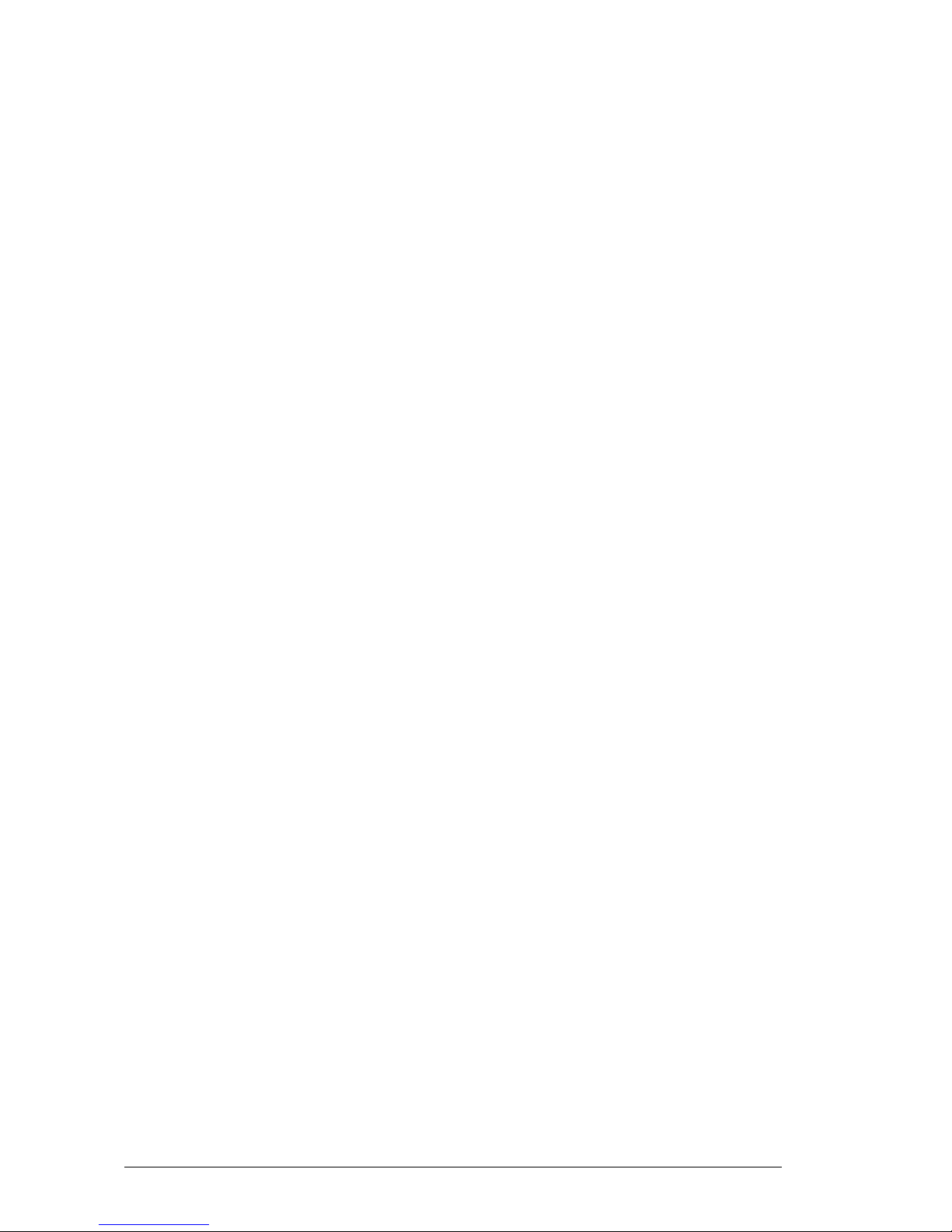
Vig410P Motherboard Manual
20
Make sure you are earthed and free of static charge before you open the computer
case. If you are unsure about upgrading your computer, return it to Viglen so a qualified
engineer can perform the upgrade.
STEPS TO TAKE TO PREVENT STATIC DISCHARGE:
1. The best way to prevent static discharge is to buy an anti-static strap from your local
electrical shop. While you are wearing the strap and it is earthed, static charge will
be harmlessly bled to ground.
2. Do not remove the component from its anti-static protective packaging until you are
about to install it.
3. Hold boards by the edges – try not to touch components / interface strips etc.
Note: We recommend that you return your computer to the service department for
upgrading. Any work carried out is fully guaranteed. Upgrades should only be carried
out by persons who are familiar with handling IC’s, as incorrect installation will
invalidate the guarantee.
Page 22
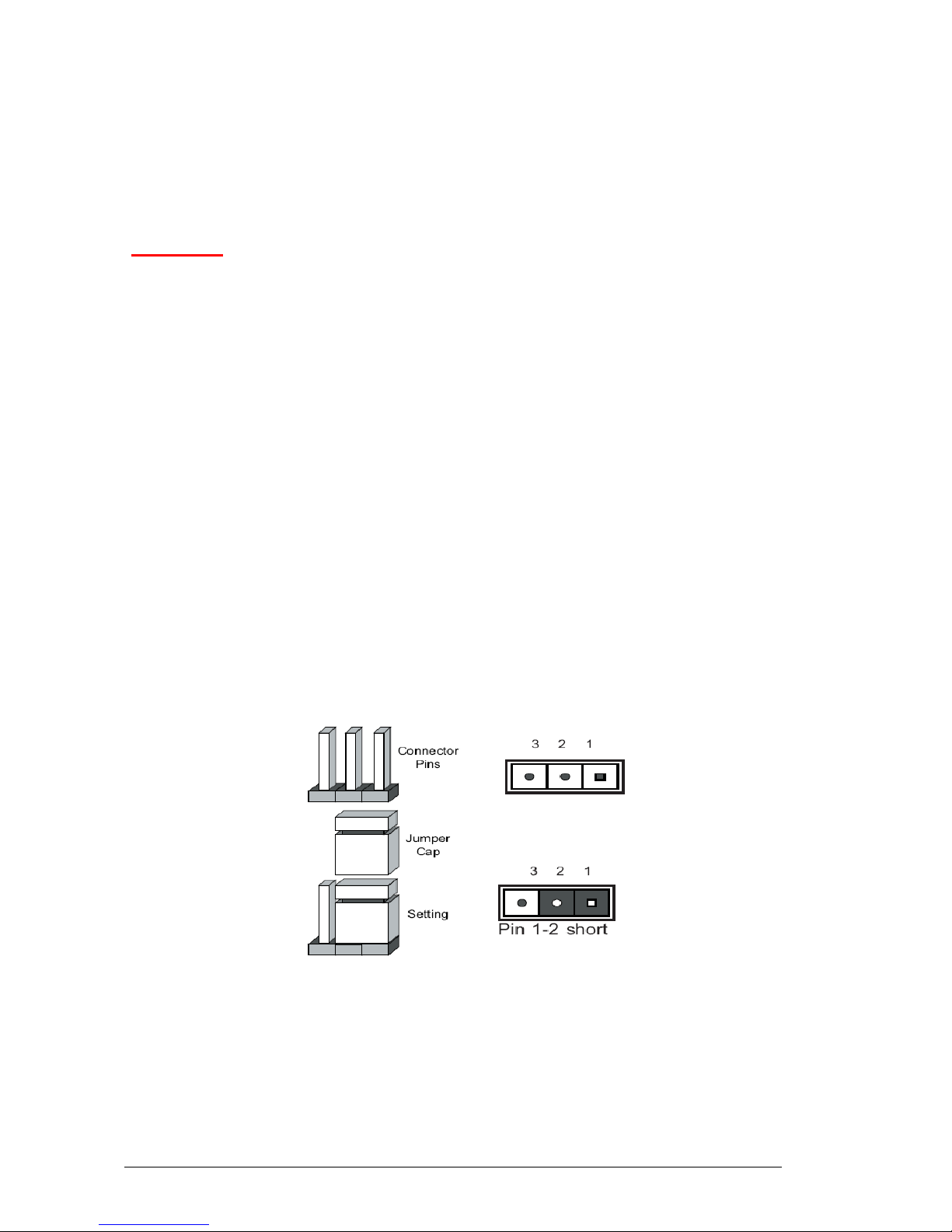
Vig410P Motherboard Manual
21
Overview of Jumper Settings
The Vig410P Motherboard contains the latest technology to offer an almost jumper less
configuration. All Xeon CPU’s are automatically detected and the Speed is
automatically set from the information provided by the CPU.
CAUTION!!
1. Never remove jumpers using large pliers as this can damage the pins. The
best way to remove a jumper is to use a small pair of tweezers or fine needlenosed pliers.
2. Do not move the jumper with the power on. Always turn off the power and
unplug the power cord from the computer before changing a jumper, taking
all necessary anti static precautions
System Board Jumper Settings
The following figure shows the jumper locations of the Motherboard. Please refer to the
following tables describing each jumper’s configuration.
Explanation of Jumpers
To modify the operation of the Motherboard, jumpers can be used to choose between
optional settings. Jumpers create shorts between two pins to change the function of the
connector. Pin 1 is identified with a square solder pad on the printed circuit board.
Note: On two pin jumpers, “Closed” means the jumper is on and “Open” means the
jumper is off the pins.
Figure 4: Explanation of jumpers
Page 23
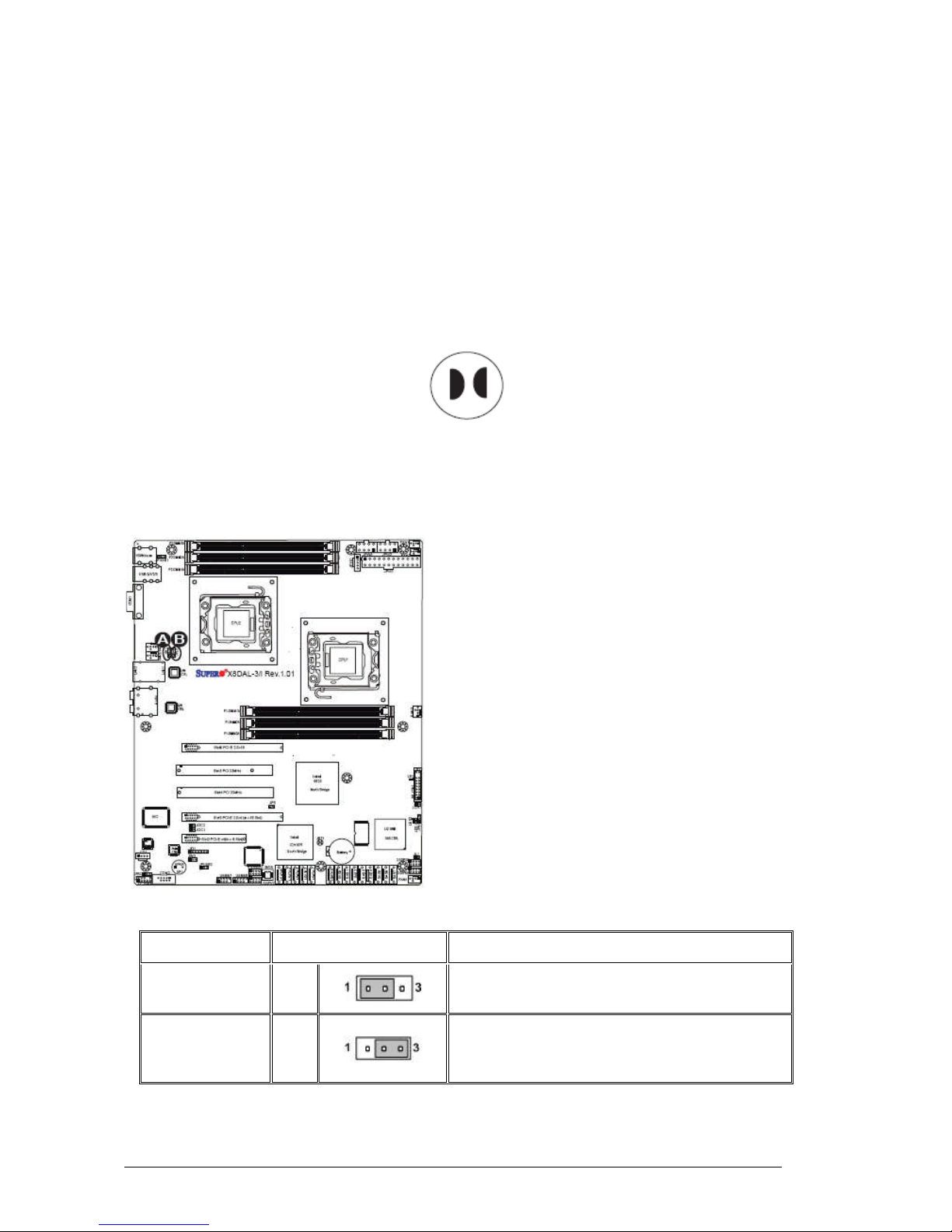
Vig410P Motherboard Manual
22
Motherboard Jumper Settings
Clear CMOS (JBT1)
JBT1 is used to clear CMOS. Instead of pins this “jumper” consists of contact pads to
prevent the accidental clearing of CMOS. To clear CMOS, use a metal object such as a
small screwdriver to touch both pads at the same time to short the connection. Always
remove the AC power cord from the system before clearing CMOS.
Note: For an ATX power supply, you must completely shut down the system, remove
the AC power cord and then short JBT1 to clear CMOS.
GLAN Enable/Disable Jumper (JPL1/JPL2)
JPL1/JPL2 enables or disables the GLAN Port1/GLAN Port2 on the Motherboard. The default
setting is Enabled.
A. GLAN Port 1 Enable
B. GLAN Port 2 Enable
Figure 5: GLAN Jumper Location
Table 7: GLAN Jumper
Function/Mode
Jumper Setting
Configuration
(Default)
Enable
1-
2
Enables onboard LAN controller, this may also
be controlled via additional BIOS setting.
Disable 2-3
Disables onboard LAN controller. If set to
disabled this may not be enabled via
additional BIOS setting.
Page 24
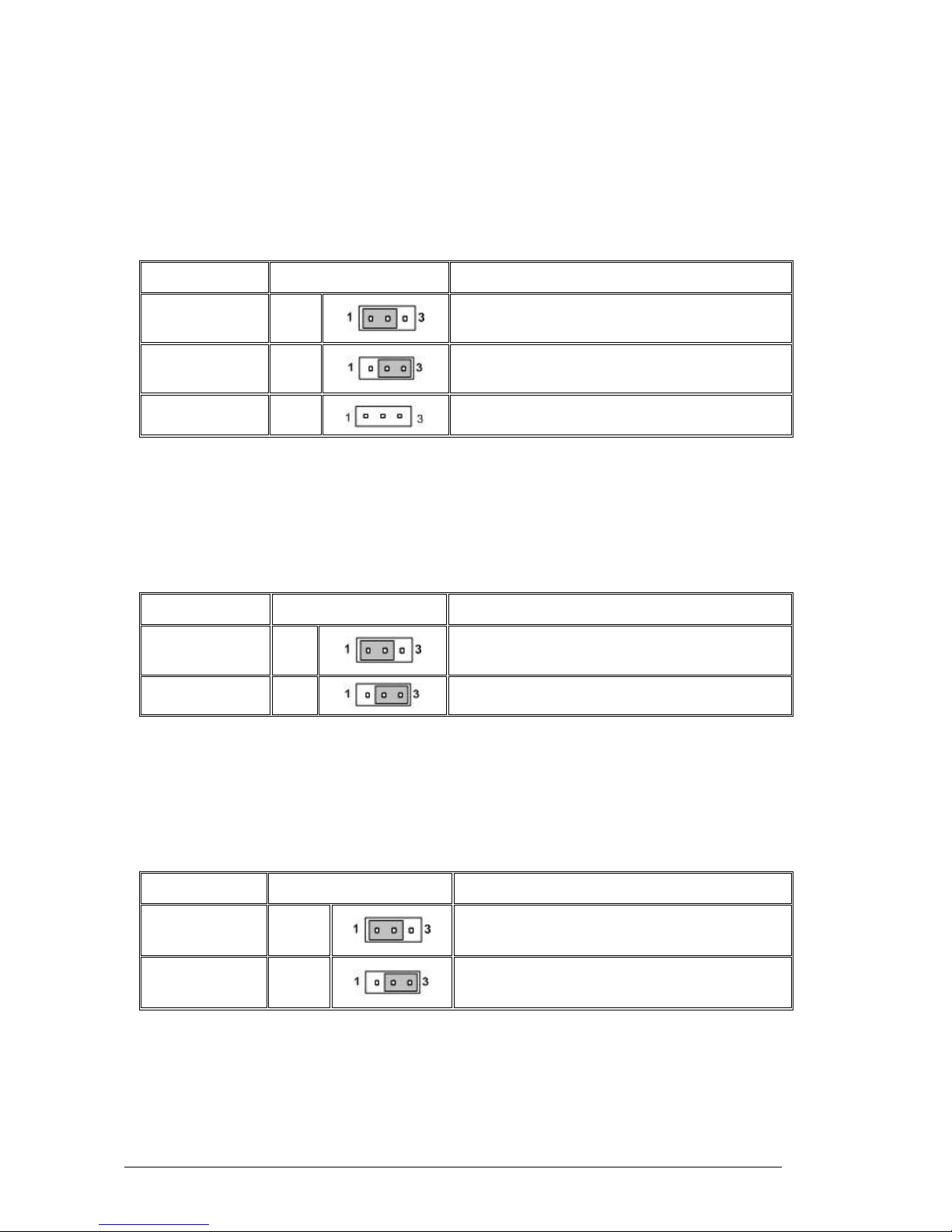
Vig410P Motherboard Manual
23
Watch Dog Enable/Disable Jumper (JWD)
JWD controls the Watch Dog function. Watch Dog is a system monitor that can reboot
the system when a software application is “hung up”. The table below describes the
jumper settings.
Table 8: Watch Dog Jumper
Function/Mode
Jumper Setting
Configuration
(Default)
Reset
1-
2
This will cause WD to reset the system if an
application is hung up.
NMI 2-3
This will generate a non-maskable interrupt
signal for the application that is hung up
Disable Open This disables the Watch Dog feature
Audio Enable/Disable Jumper (JPAC)
JPAC enables or disables Audio Controller on the Motherboard. The table below
describes the jumper settings.
Table 9: Audio Jumper
Function/Mode
Jumper Setting
Configuration
(Default)
Enable
1-
2
Enables the onboard audio controller
Disable 2-3 Disables the onboard audio controller
I2C Bus to PCI Slots Jumper (JI2C1/JI2C2)
Jumpers JI2C1/JI2C2 allows you to connect the System Management Bus (I2C) to PCI
slots. The table below describes the jumper settings.
Table 10: I2C Bus to PCI slots Jumper
Function/Mode
Jumper Setting
Configuration
Enables Closed
This enables the System Management Bus
(I2C) to PCI slots connection.
(Default)
Disable
Open
This disables the System Management Bus
(I2C) to PCI slots connection.
Page 25

Vig410P Motherboard Manual
24
Power Force On Enable/Disable Jumper (JPF)
Jumper JPF allows you to enable or disable the Power Force-On function. The table
below describes the jumper settings.
Table 11: Power Force On Enable/Disable Jumper
Function/Mode
Jumper Setting
Configuration
(Default)
Disable
Open
This disables the Power Force On function to
the systems normal state, the user needs to
press the power button to power on the
system.
Enable Closed
This enables the power to always stay on
automatically
Front Panel Audio Control Jumper (Front panel audio) (JC1)
When front panel headphones are plugged in, the back panel audio output is disabled.
This is done through the FP Audio header (JC1). If the front panel interface card is not
connected to the front panel audio header, jumpers should be installed on the header
(JC1) pin pairs: 1-2, 5-6, and 9-10. If these jumpers are not installed, the back panel
line out connector will be disabled and microphone input Pin 1 will be left floating, which
can lead to excessive back panel microphone noise and cross talk. The table below
describes the jumper settings.
Table 12: Front Panel Audio Jumpers (Front panel audio)
Function/Mode
Jumper Setting
Configuration
(Default)
1-2,
5-6
and
9-10
Allows audio to pass to rear I/O with no front
audio cable. The audio line signals are routed
back to the line connector.
Front panel
audio
Open
Jumpers removed for front panel audio cable.
Audio line out and mic in signals are available for
front panel audio connectors on this connector
when no jumpers are installed.
Table 13: Front panel Audio Connector
Pin
Signal
name
Pin
Signal name
1 MIC_IN 2 Ground
3 MIC_BIAS 4 +5V
5 RIGHT_OUT 6 RIGHT_IN
7 Ground 8 Key
9 LEFT_OUT 10 LEFT_IN
Page 26
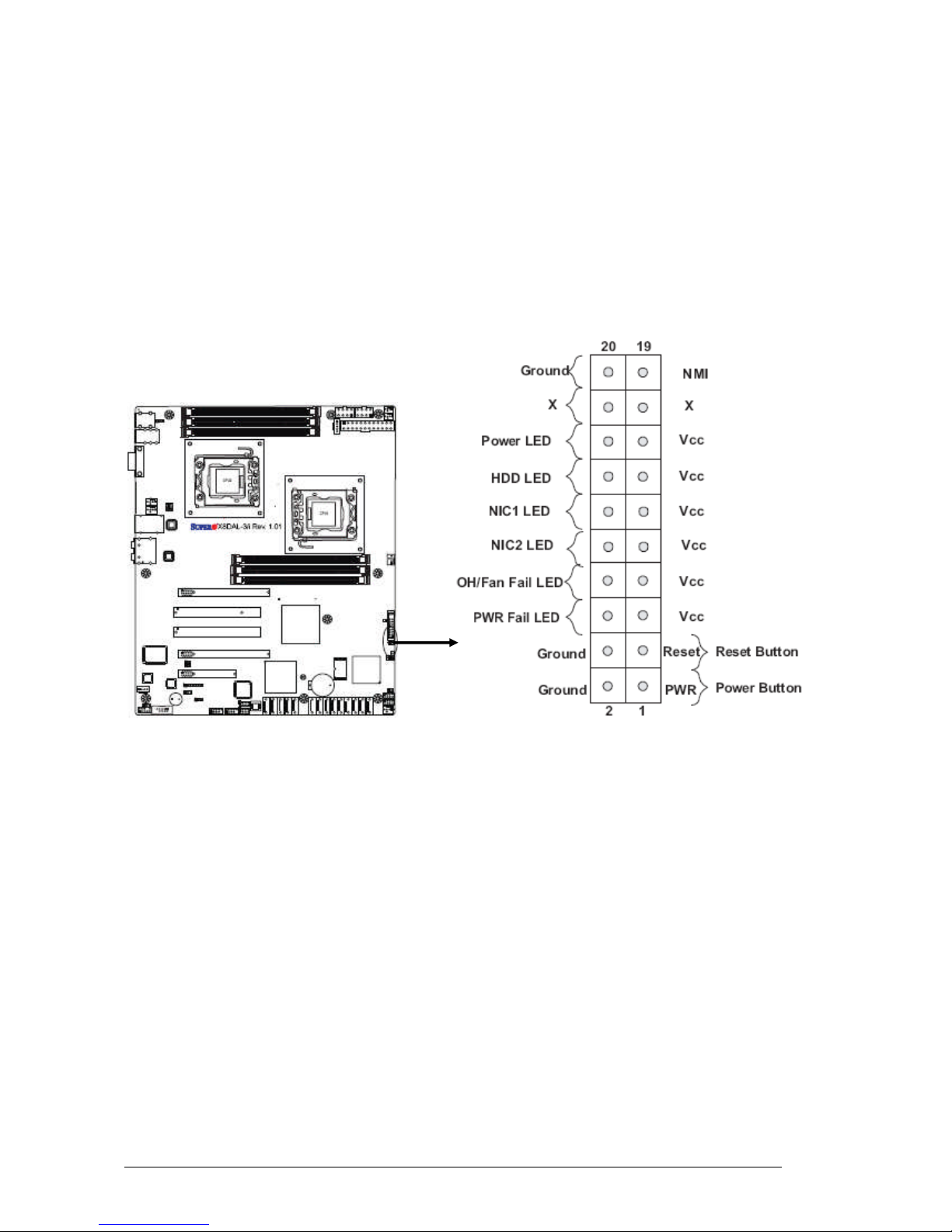
Vig410P Motherboard Manual
25
Motherboard Connectors
There are connectors on the Motherboard for FAN, Power supply, CD audio, & Front
Panel Connectors. The location and/or details of these connections are shown below.
Front panel connections
The following are all connectors situated along the right edge of the Motherboard.
They are often connected to buttons and LED’s situated on the front panel.
Figure 6: Front panel connections
A-NMI
This non-maskable interrupt
B-Power LED
This 2-pin connector is for the system power LED. Connect the chassis power LED
cable to this connector. The system power LED lights up when you turn on the system
power, and blinks when the system is in sleep mode.
C-HDD (Hard disk drive) LED
This 2-pin connector is for the HDD activity LED. Connect the HDD Activity LED cable
to this connector. The IDE LED lights up or flashes when data is read from or written to
the HDD.
Page 27
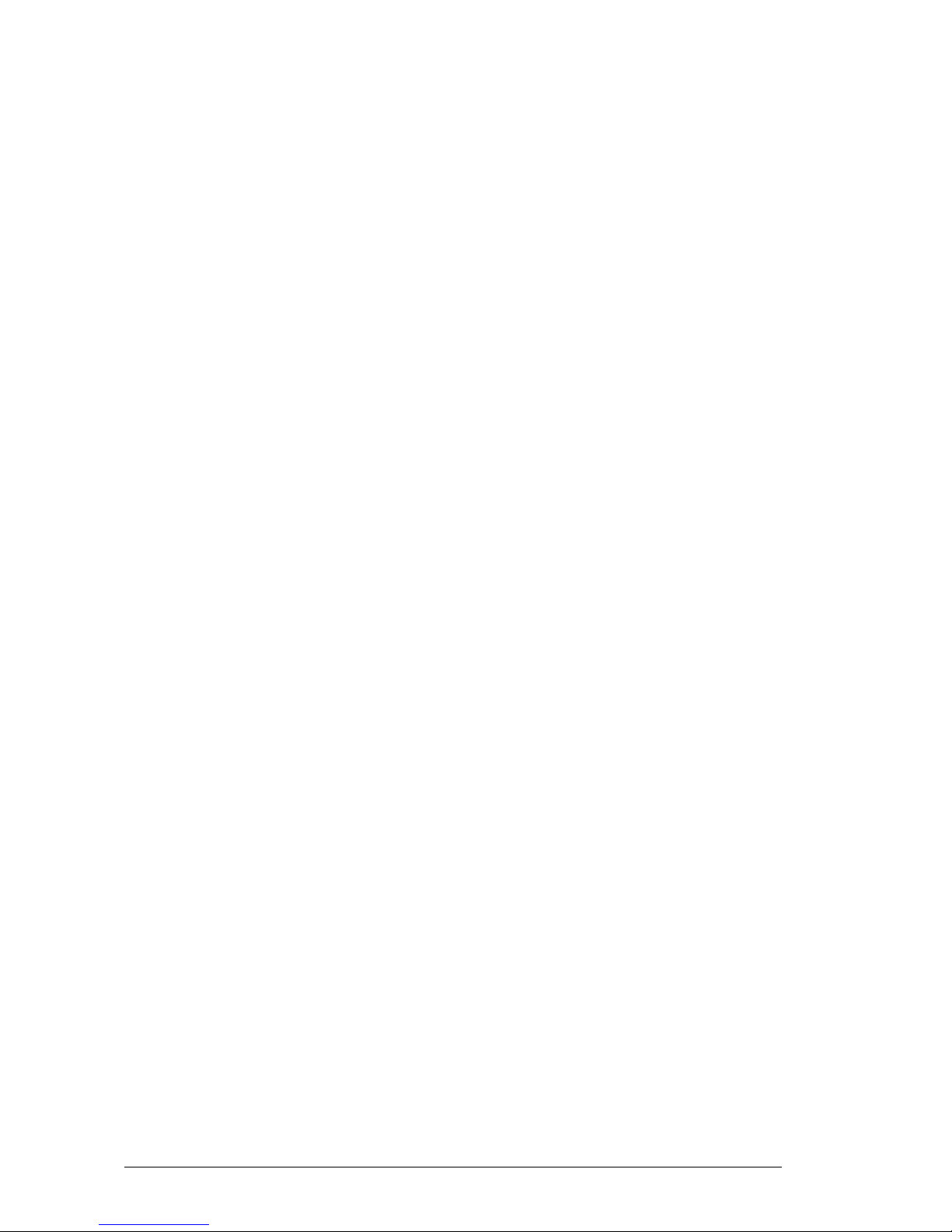
Vig410P Motherboard Manual
26
D-NIC1/NIC2 LED Indicators
These connectors are for the network activity LED. Connect the NIC LED cables to this
connector. Anytime a network cable is connected to a NIC the LED will light up.
E-Overheat/Fan Fail LED (OH)
This 2-pin connector is for the advanced warning of chassis overheating or fan failure.
If the system is overheating the LED will stay on, if a fan fails the LED will flash
constantly.
F- Power Fail LED
This 2-pin connector is for the power stability for the system. If systems does not have
the required amount of power the LED will light up.
G-Reset Button
This 2-pin connector is for the chassis-mounted reset button for system reboot without
turning off the system power.
H-Power Button
This connector is for the system power button. Pressing the power button turns the
system on or puts the system in sleep or soft-off mode depending on the BIOS settings.
Pressing the power switch for more than four seconds while the system is ON turns the
system OFF.
Page 28
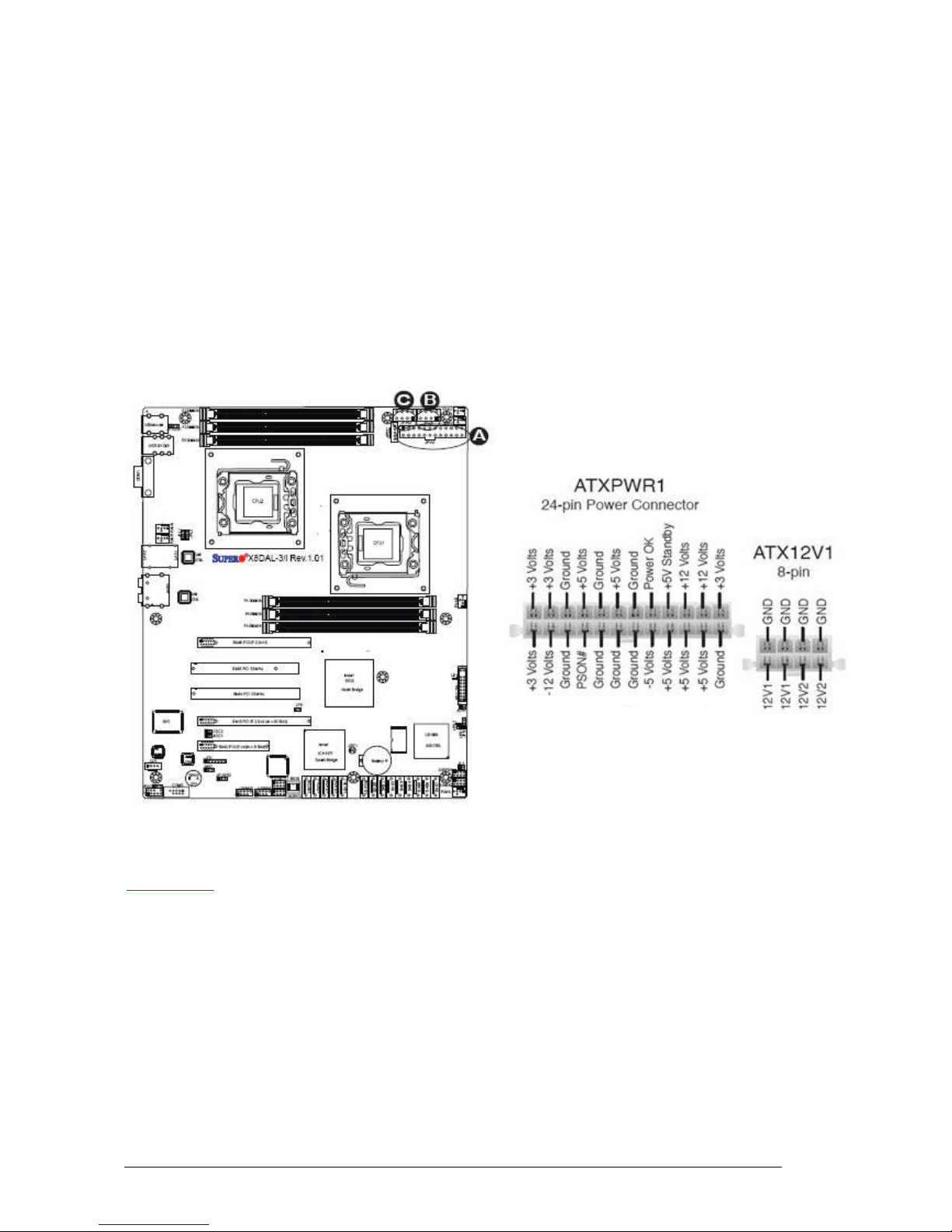
Vig410P Motherboard Manual
27
Power Connectors
ATX Power Connector
There is a 24-pin main power supply connector and a 8-pin CPU PWR connector on
the Motherboard. These power connectors meet the SSI EPS 12V specification. The 4pin 12V PWR supply is required to provide adequate power to PCI-Express slots.
Processor Power Connector
In addition to the primary ATX power connector, the 12V 8-pin CPU Power connector
must also be connected to the Motherboard.
A- 24-pin ATX power connector
B- 8-pin processor power connector
C- 8-pin processor power connector
Figure 7: Power Connectors
C A U T I O N ! !
D o n o t f o r g e t t o c o n n e c t t h e 2 4 + 8 + 8 - p i n p o w e r p l u g s ; o t h e r w i s e , t h e s y s t e m
w i l l n o t b o o t u p .
Page 29
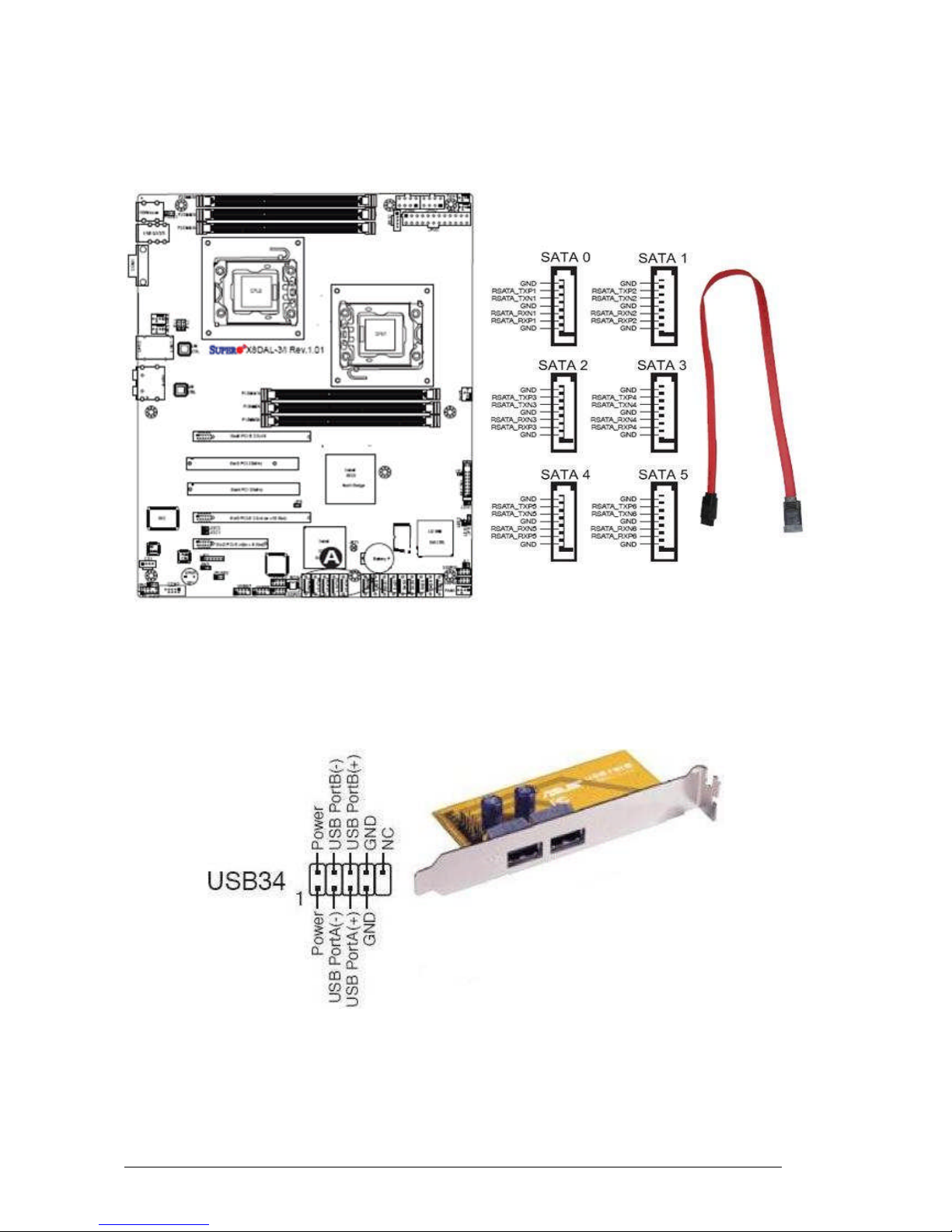
Vig410P Motherboard Manual
28
Serial ATA connectors
These connectors are for the Serial ATA signal cables for Serial ATA hard disk drives.
A- Serial ATA connectors
Figure 8: Serial ATA connectors
Universal Serial Bus (USB)
There are two USB 2.0 (Universal Serial Bus) headers on the Motherboard.
Figure 9: Universal Serial Bus (USB) header
Page 30
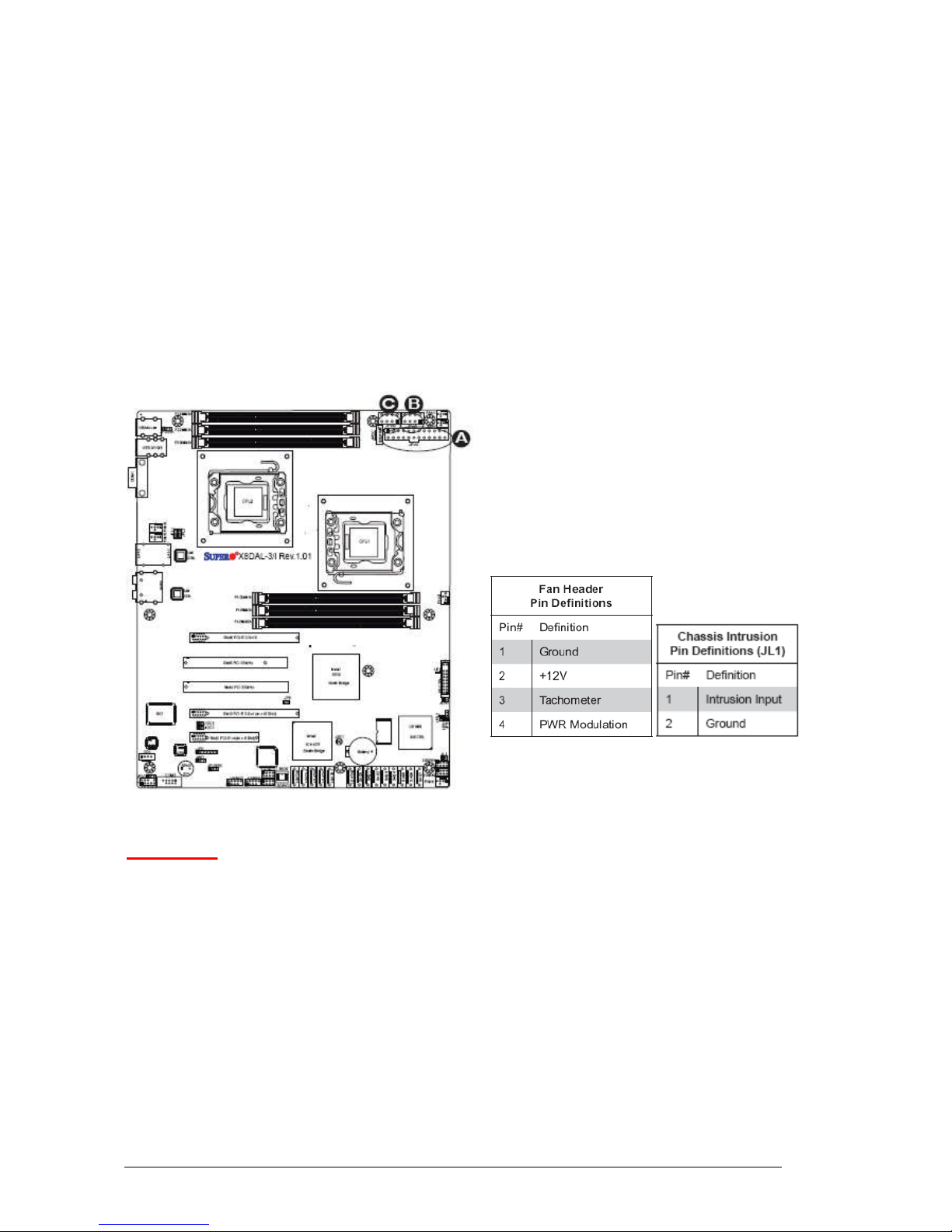
Vig410P Motherboard Manual
29
Chassis Intrusion
A Chassis Intrusion header is located at JL1 on the Motherboard. Attach an appropriate
cable from the chassis to inform you of a chassis intrusion when the chassis is opened.
Fan Connectors
This Motherboard has four chassis/system fan headers (Fan 3 to Fan6) and two CPU
fans (Fan1/Fan2) on the Motherboard. All these 4-pin fans headers are backward
compatible with the traditional 3-pin fans. However, fan speed control is available for 4pin fans only. The fan speeds are controlled by Thermal Management via Hardware
Monitoring in the Advanced Setting in the BIOS. (The Default setting is Disabled.) See
the table for pin definitions.
A- Fan 1 (CPU2 Fan)
B- Fan 2 (CPU1 Fan)
C- Fan 3
D- Fan 4
E- Fan 5
F- Fan 6
G- Chassis Intrusion
Figure 10: Fan connectors
CAUTION!!
Do not forget to connect the fan cables to the fan connectors. Insufficient air flow
inside the system may damage the Motherboard components. These are not
jumpers!! Do not place jumper caps on the fan connectors!!
Note: All these fan connectors are 4-pin.
Page 31

Vig410P Motherboard Manual
30
Internal Speaker
The Internal Speaker, located at SP1, can be used to provide audible indications for
various beep codes. See the table on the right for pin definitions. Refer to the layout
below for the locations of the Internal Buzzer (SP1).
Figure 11: Internal Speaker
Power LED/Speaker
On the JD1 header, pins 1~3 are used for power LED indication, and pins 4-7 are for
the speaker. See the tables on the right for pin definitions. If you wish to use the
onboard speaker, you should close pins 6~7 with a jumper. Connect a cable to pins
4~7 of JD1 to use an external speaker.
A- Internal Speaker (Buzzer)
B- Power LED/Speaker
Figure 12: Power LED/Speaker connection
Note: The speaker connector pins are for use with an external speaker. If you wish to
use the onboard speaker, you should close pins 6.7 with a jumper.
Page 32

Vig410P Motherboard Manual
31
Overheat LED/Fan Fail (JOH1)
The JOH1 header is used to connect an LED indicator to provide warnings of chassis
overheating or fan failure. This LED will blink when a fan failure occurs. Refer to the
table on right for pin definitions.
Power SMB (I2c) Connector
Power System Management Bus (I2C) Connector (JPI2C) monitors power supply, fan
and system temperatures. See the table on the right for pin definitions.
A- OH LED
B- PWR SMB
Figure 13: Overheat LED/Fan Fail and SMB connectors
Page 33

Vig410P Motherboard Manual
32
T-SGPIO Headers
Two SGPIO (Serial General Purpose Input/Output) headers are located on the
Motherboard. These headers are used for SATA monitoring on the backplane. Refer to
the board layout below for the locations of the headers.
A- T-SGPIO-1
B- T-SGPIO-2
Figure 14: Power SMB and SGPIO connectors
CD-In Connector
There is a 4-pin CD header (CD1) on the Motherboard. This header allows you to use
the onboard sound for audio CD playback. Connect an audio cable from your CD drive
to the CD header that fits your cable's connector.
A- CD-In
Figure 15: CD-In connector
A
Page 34

Vig410P Motherboard Manual
33
Onboard Indicators
GLAN LEDs
Two LAN ports (LAN 1/LAN 2) are located on the IO Backplane of the Motherboard.
Each Ethernet LAN port has two LEDs. The Yellow LED on the right indicates activity,
while the Link LED may be green, amber or off to indicate the speed of the
connections. See the tables at below for more information.
1. LAN1/2 LEDs
Figure 16: GLAN LEDs indicators
Page 35

Vig410P Motherboard Manual
34
Onboard Power LED (LE1)
There is an Onboard Power LED located on the Motherboard. When this LED is lit, the
system is on.
A- Onboard Power LED
Figure 17: Onboard Power LED indicators
Page 36

Vig410P Motherboard Manual
35
Upgrading the Central Processing Unit (CPU)
The Motherboard comes with a surface mount LGA1366 socket designed for the Intel®
Xeon 5500 Dual Core processor
CAUTION!!
When handling the processor package, avoid placing direct pressure on the label
area of the fan.
Notes:
1. Always connect the power cord last and always remove it before adding, removing
or changing any hardware components. Make sure that you install the processor
into the CPU socket before you install the CPU heatsink.
2. Make sure you install the Motherboard into the chassis before you install the CPU
heatsink and fan.
All Intel® Processors together with Level 2 cache chips are housed in a protective
package.
The design of the Vig410P computer makes it a simple job to replace or upgrade the
processor. To do so please refer to the follow instructions below:
Page 37

Vig410P Motherboard Manual
36
Un-install the Heatsink
1. Remove the lid from the system by lifting the securing latch at the rear of the case
CPU heatsink (Top View) CPU heatsink (Bottom View)
Figure 18: Xeon Active CPU heatsink
2. Unplug the heatsink fan from Motherboard fan connector. Remove the fan from the
heatsink by lifting it out of cage.
Figure 19: Heatsink Fan Removal
Page 38

Vig410P Motherboard Manual
37
3. Remove the heatsink screws from the Motherboard in the sequence as shown in
the picture below.
Figure 20: Heatsink screws
4. Gently wriggle the heatsink to loosen it from the CPU. (Do not use excessive force
when wriggling the heatsink!!).
5. Once the heatsink is loosened, remove the heatsink from the CPU socket.
6. Clean the surface of the CPU and the heatsink to get rid of the old thermal grease.
Reapply the proper amount of thermal grease on the surface before you re-install
the CPU and the heatsink.
Installing the CPU:
1. Press the socket clip to release the load plate that covers the CPU socket from its
locking position.
Figure 21: Release load plate
2. Gently lift the socket clip to open the load plate.
Figure 22: Lift Load Plate
Page 39

Vig410P Motherboard Manual
38
3. Hold the CPU at the north and south edges.
Figure 23: Holding the CPU
4. Align the CPU key, which is the semi-circle cut-out against the socket key, which is
the notch below the gold colour dot, on the side of the socket.
Figure 24: Aligning the CPU
5. When both CPU and the sockets are aligned, carefully lower the CPU straight down
into the socket (Do not rub the CPU against the surface of the socket or its pins to
avoid damaging the CPU or the socket.)
Figure 25: Aligning the CPU
Page 40

Vig410P Motherboard Manual
39
6. With the CPU inside the socket, inspect the four corners of the CPU to make sure
that the CPU is properly installed.
Figure 26: Ensure CPU is Properly Secured
7. Once the CPU is securely seated on the socket, lower the CPU load plate to the
socket. Use your thumb to gently push the socket clip down to the clip lock.
Figure 27: Secure CPU Load Plate
Note: If one CPU is to be installed it should be installed in socket for CPU1.
Page 41

Vig410P Motherboard Manual
40
Installing Heatsink
1. Do not apply any thermal grease to the heatsink or the CPU die; if it has already
been applied. If Heatsink thermal paste is not already applied to heatsinks this must
be done now.
2. Place the heatsink on top of the CPU so that the four mounting holes are aligned
with those on the retention mechanism.
3. Screw in two diagonal screws (i.e. the #1 and the #2 screws) until just snug (Do not
fully tighten the screws to avoid possible damage to the CPU.)
Figure 28: Heatsink diagonal screw locations
4. Finish the installation by fully tightening all four screws.
5. Repeat the steps for the second heatsink if required.
Page 42

Vig410P Motherboard Manual
41
Upgrading the Memory Modules
CAUTION!!
Exercise extreme care when installing or removing DIMM modules to prevent
any possible damage. Also note that the memory is interleaved to improve
performance!!
To install DIMM:
1. Insert the desired number of DIMMs into the memory slots, starting with P1-DIMM
1A. For best memory performance, please install memory modules of the same type
and same speed on the memory slots as indicated on the tables below. (See the
Memory Installation Table on page 17.)
2. Insert each DIMM module vertically into its slot. Pay attention to the notch along the
bottom of the module to prevent inserting the DIMM module incorrectly.
3. Gently press down on the DIMM module until it snaps into place in the slot. Repeat
for all modules.
Figure 29: Installing Memory Modules
Page 43

Vig410P Motherboard Manual
42
Figure 30: Installing and Removing Memory Modules
To Remove DIMM:
1. Simultaneously press the retaining clips outward to unlock the DIMM
Note: Support the DIMM lightly with your fingers when pressing the retaining clips. The
DIMM might get damaged when it flips out with extra force.
2. Remove the DIMM from the socket
Figure 31: Removing DIMM
Page 44

Vig410P Motherboard Manual
43
Installing an expansion card
To install an expansion card:
1. Before installing the expansion card, read the documentation that came with it and
make the necessary hardware settings for the card.
2. Remove the lid from the system by un-screwing the two screws at the rear of the
case
2. Remove the bracket opposite the slot that you intend to use. Keep the screw for
later use.
3. Align the card connector with the slot and press firmly until the card is completely
seated on the slot.
4. Secure the card to the chassis with the screw you removed earlier.
5. Replace the system lid.
Configuring an expansion card
After installing the expansion card, configure the card by adjusting the software
settings.
1. Turn on the system and change the necessary BIOS settings, if any.
2. Install the software drivers for the expansion card.
PCI Slots
There are two 64-bit PCI slots on this Motherboard. The slots support PCI cards such
as a LAN card, SCSI card, USB card, and other cards that comply with PCI
specifications.
Figure 32: Installing a PCI card
Page 45

Vig410P Motherboard Manual
44
PCI Express x16 Slot
This Motherboard supports PCI Express x16 graphic cards that comply with the PCI
Express specifications.
Figure 44 shows a graphics card installed on the PCI Express x16 slot.
Figure 33: Install a PCI Express x16 card
Page 46

Vig410P Motherboard Manual
45
Replacing the Clock/CMOS RAM Battery
A lithium battery is installed in a socket on the system board.
The battery has an estimated life expectancy of seven years. When the battery starts
to weaken, it loses voltage; when the voltage drops below a certain level, the system
settings stored in CMOS RAM (for example, the date and time) may be wrong.
If the battery fails, you will need to replace it with a CR2032 battery or an equivalent. As
long as local ordinance permits, you may dispose of individual batteries as normal
rubbish. Do not expose batteries to excessive heat or any naked flame. Keep all
batteries away from children.
CAUTION!!
Danger of explosion if the battery is incorrectly replaced. Replace only with the
same or equivalent type recommended by Viglen. Discard used batteries
according to manufacturer’s instructions.
The battery is listed as board component ‘K’ on the diagram on Figure 1.
To replace the battery, carry out the following:
1. Observe the precautions in “Before You Begin.”
2. Turn off all peripheral devices connected to the system.
3. Turn off the system.
4. Remove any components that are blocking access to the battery.
5. Figure 1 shows the battery location. Gently pry the battery free from its socket,
taking care to note the "+" and "-" orientation of the battery (Figure 45).
6. Install the new battery in the socket.
Figure 34: Removing the Battery
1
+
+
2
Page 47

Vig410P Motherboard Manual
46
Chapter 3: Solving Problems
The first part of this chapter helps you identify and solve problems that might occur
when the system is in use. The second part lists error code messages that might be
displayed.
Please remember that if you cannot solve the problem by yourself then you should
contact Viglen’s Technical Support team for further assistance.
Viglen Technical Support can be reached in the following ways:
Telephone: 01727 201 850
Fax: 01727 201 858
Email: techsupport@viglen.co.uk
You can also look for support information on our web site:
http://www.viglen.co.uk
Device drivers and various useful utilities can be downloaded from our ftp site:
ftp://ftp.viglen.co.uk
Resetting the System
Before checking your system for hardware problems, it is always a good idea to try
resetting your computer and see if a re-boot can solve the problem. Most software
related problems can be solved simply by re-booting your PC.
Table 14: Resetting the System
To do the following Press
Soft boot: Clear the system memory and
reload the operating system (also called
warm reset).
<Ctrl + Alt + Del>
Cold boot: Clear the system memory, halt
power to all peripherals, restart POST, and
reload the operating system.
Power off/on or reset button (at front
of the system)
Page 48

Vig410P Motherboard Manual
47
Troubleshooting Procedures
This section provides a step-by-step troubleshooting procedure to identify a problem
and locate its source.
CAUTION!!
1. Turn off the system and any peripheral devices before you disconnect any
peripheral cables from the system. Otherwise, you can permanently damage
the system or the peripheral devices.
2. Make sure the system is plugged into a properly grounded power outlet.
3. Make sure your keyboard and video display are correctly connected to the
system. Turn on the video display, and turn up its brightness and contrast
controls to at least two-thirds of the maximum (refer to the documentation
supplied with the video display).
4. If the operating system normally loads from the hard disk drive, make sure
there is no diskette in the diskette drive. If the operating system normally
loads from a diskette, insert the operating system diskette into the drive.
5. Turn on the system. If the power indicator does not light, but the system
seems to be operating normally, the indicator is probably defective. Monitor
the power-on self test (POST) execution. Each time you turn on the system,
the POST checks the system board, memory, keyboard, and certain peripheral
devices.
Note: If the POST does not detect any errors, the system beeps once and boots up.
Errors that do not prevent the boot process (non-fatal errors) display a message that
looks similar to the following:
Error Message Line 1
Error Message Line 2
Press <F1> for Set-up, <F2> to Boot
You can note the error and press <F2> to resume the boot- up process, or
<F1> to enter Set-up.
Errors that prevent the boot process from continuing (fatal errors), are communicated
by a series of audible beeps. If this type of error occurs, refer to the error codes and
messages listed at the end of this chapter.
6. Confirm that the operating system has loaded.
Page 49

Vig410P Motherboard Manual
48
Problems Operating Add-in Boards
Problems related to add-in boards are usually related to improper board installation or
interrupt and address conflicts. Go through the checklist below to see if you can
correct the problem. If the problem persists after you have checked and corrected all of
these items, contact the board vendor's customer service representative.
Did you install the add-in board according to the manufacturer’s instructions?
Check the documentation that came with the board. Are all cables installed properly?
The following items are suggestions for troubleshooting problems related to PCI/ISA
legacy (non-Plug and Play) add-in boards.
If the PCI/ISA board uses an interrupt, run Set-up and set the interrupt that is
being used by the PCI/ISA board to Used by PCI/ISA Card. Please refer to the
BIOS manual for details of how to do this.
If the PCI/ISA legacy board uses memory space between 80000H - 9FFFFH,
run Set-up and set conventional memory to 256 K.
If the PCI/ISA legacy board uses shared memory between C8000H - DFFFH,
run Set-up and enable shared memory for the appropriate memory space.
No Power
1. Make sure that there are no short circuits between the Motherboard and the
chassis.
2. Make sure that all jumpers are set to their default positions.
3. Check that the 115V/230V switch on the power supply is properly set.
4. Turn the power switch on and off to test the system.
5. The battery on your Motherboard may be old. Check to verify that it still supplies
~3VDC. If it does not, replace it with a new one.
No Video
1. If the power is on but you have no video, remove all the add-on cards and cables.
2. Use the speaker to determine if any beep codes exist. Refer to the page 56 for
details on beep codes.
Losing the System’s Setup Configuration
1. Make sure that you are using a high quality power supply. A poor quality power
supply may cause the system to lose the CMOS setup information.
2. The battery on your Motherboard may be old. Check to verify that it still supplies
~3VDC. If it does not, replace it with a new one.
3. If the above steps do not fix the Setup Configuration problem, contact technical
support
Page 50

Vig410P Motherboard Manual
49
Memory Errors
When a No_Memory_Beep_Code is issued by the system, check the following:
1. Make sure that the DIMM modules are properly and fully installed.
2. Check if different speeds of DIMMs have been installed and check if the BIOS setup
is configured for the fastest speed of RAM used. (It is recommended to use the
same RAM speed for all DIMMs in the system.)
3. Make sure you are using the correct type of DDR3 Registered ECC or Unbuffered
ECC/Non-ECC 1333 MHz/1066 MHz SDRAM (recommended by the manufacturer.)
4. Check for bad DIMM modules or slots by swapping a single module between all
memory slots and check the results.
5. Make sure that all memory modules are fully seated in their slots. Make sure to
follow the instructions given on DIMM population on page 17 Check the position of
the 115V/230V switch on the power supply.
6. Please follow the instructions given in the DIMM Population Tables listed on page
17to install your memory modules.
Page 51

Vig410P Motherboard Manual
50
Problems and Suggestions
Table 15: Problems and Suggestions
What happens What to do
Application software
problems
Try resetting the system.
Make sure all cables are installed correctly.
Verify that the system board jumpers are set properly.
Verify that your system hardware configuration is set correctly. In
Setup, check the values against the system settings you recorded
previously. If an error is evident (wrong type of drive specified, for
example), make the change in Setup and reboot the system. Record
your change.
Make sure the software is properly configured for the system. Refer to
the software documentation for information.
Try a different copy of the software to see if the problem is with the
copy you are using.
If other software runs correctly on the system, contact the vendor of
the software that fails.
If you check all of the above with no success, try clearing CMOS
RAM and reconfiguring the system. Make sure you have your list of
system settings available to re-enter, because clearing CMOS RAM
sets the options to their default values.
Characters onscreen are distorted
or incorrect
Make sure the brightness and contrast controls are properly adjusted
on the monitor.
Make sure the video signal cable and power cables are properly
installed.
Make sure your monitor is compatible with the video mode you have
selected.
Characters do not
appear on screen
Make sure the video display is plugged in and turned on.
Check that the brightness and contrast controls are properly adjusted.
Check that the video signal cable is properly installed.
Make sure a video board is installed, enabled, and the jumpers are
positioned correctly.
Reboot the system.
CMOS RAM settings
are wrong
If system settings stored in CMOS RAM change for no apparent
reason (for example, the time of day develops an error), the backup
battery may no longer have enough power to maintain the settings.
Replace the battery (Chapter 2).
Diskette drive light
does not go on when
drive is in use or is
tested by POST
Make sure the power and signal cables for the drive are properly
installed.
Check that the drive is properly configured and enabled in Setup.
Page 52

Vig410P Motherboard Manual
51
Table 16: Problems and Suggestions (Continued)
What happens What to do
Hard drive light does
not go on when drive
is in use or is tested
by POST
Make sure the power and signal cables for the drive are properly
installed.
Make sure the front panel connector is securely attached to the
system board headers.
Check that the drive is properly configured and enabled in Setup.
Check the drive manufacturer's manual for proper configuration for
remote hard disk drive activity.
Power-on light does
not go on
If the system is operating normally, check the connector between the
system board and the front panel. If OK, the light may be defective.
Prompt doesn't
appear after system
boots
It’s probably switched off.
A serious fault may have occurred consult your dealer service
department / Technical Support.
Setup, can't enter If you can't enter Setup to make changes, check the switch that
disables entry into Setup (Chapter 2). If the switch is set to allow
entry into Setup, you might need to clear CMOS RAM to the default
values and reconfigure the system in Setup.
System halts before
completing POST
This indicates a fatal system error that requires immediate service
attention. Note the screen display and write down any beep code
emitted. Provide this information to your dealer service department /
Technical Support.
Page 53

Vig410P Motherboard Manual
52
Error and Information Messages
BIOS POST Messages
During the Power-On Self-Test (POST), the BIOS will check for problems. If a problem
is found, the BIOS will activate an alarm or display a message. The following is a list of
such BIOS messages.
Failure Fixed Disk
Fixed disk is not working or not configured properly. Check to see if fixed disk is
attached properly. Run Setup. Find out if the fixed-disk type is correctly identified.
Stuck key
Stuck key on keyboard.
Keyboard error
Keyboard not working.
Keyboard Controller Failed
Keyboard controller failed test. May require replacing keyboard controller.
Keyboard locked - Unlock key switch
Unlock the system to proceed.
Monitor type does not match CMOS - Run SETUP
Monitor type not correctly identified in Setup
Shadow Ram Failed at offset: nnnn
Shadow RAM failed at offset nnnn of the 64k block at which the error was detected.
System RAM Failed at offset: nnnn
System RAM failed at offset nnnn of in the 64k block at which the error was detected.
Extended RAM Failed at offset: nnnn
Extended memory not working or not configured properly at offset nnnn.
System battery is dead - Replace and run SETUP
The CMOS clock battery indicator shows the battery is dead. Replace the battery and
run Setup to reconfigure the system.
System CMOS checksum bad - Default configuration used
System CMOS has been corrupted or modified incorrectly, perhaps by an application
program that changes data stored in CMOS. The BIOS installed Default Setup Values.
If you do not want these values, enter Setup and enter your own values. If the error
persists, check the system battery or contact your dealer.
System timer error
The timer test failed. Requires repair of system board.
Page 54

Vig410P Motherboard Manual
53
Real time clock error
Real-Time Clock fails BIOS hardware test. May require board repair.
Check date and time settings
BIOS found date or time out of range and reset the Real-Time Clock. May require
setting legal date (1991-2099).
Previous boot incomplete - Default configuration used
Previous POST did not complete successfully. POST loads default values and offers to
run Setup. If the failure was caused by incorrect values and they are not corrected, the
next boot will likely fail. On systems with control of wait states, improper Setup settings
can also terminate POST and cause this error on the next boot. Run Setup and verify
that the wait state configuration is correct. This error is cleared the next time the system
is booted.
Memory Size found by POST differed from CMOS
Memory size found by POST differed from CMOS.
Diskette drive A error
Drive A: is present but fails the BIOS POST diskette tests. Check to see that the drive
is defined with the proper diskette type in Setup and that the diskette drive is attached
correctly.
Incorrect Drive A type - run SETUP
Type of floppy drive A: not correctly identified in Setup.
System cache error - Cache disabled
RAM cache failed and BIOS disabled the cache. On older boards, check the cache
jumpers. You may have to replace the cache. See your dealer. A disabled cache slows
system performance considerably.
CPU ID:
CPU socket number for Multi-Processor error.
EISA CMOS not writeable
ServerBIOS2 test error: Cannot write to EISA CMOS.
DMA Test Failed
ServerBIOS2 test error: Cannot write to extended DMA (Direct Memory Access)
registers.
Software NMI Failed
ServerBIOS2 test error: Cannot generate software NMI (Non-Maskable Interrupt).
Fail-Safe Timer NMI Failed
Server BIOS2 test error: Fail-Safe Timer takes too long.
Device Address Conflict
Address conflict for specified device.
Page 55

Vig410P Motherboard Manual
54
Allocation Error for: device
Run ISA or EISA Configuration Utility to resolve resource conflict for the specified
device.
CD ROM Drive
CD ROM Drive identified.
Entering SETUP ...
Starting Setup program
Failing Bits: nnnn
The hex number nnnn is a map of the bits at the RAM address which failed the
memory test. Each 1 (one) in the map indicates a failed bit. See errors 230, 231, or 232
above for offset address of the failure in System, Extended, or Shadow memory.
Fixed Disk n
Fixed disk n (0-3) identified.
Invalid System Configuration Data
Problem with NVRAM (CMOS) data.
I/O device IRQ conflict
I/O device IRQ conflict error.
PS/2 Mouse Boot Summary Screen:
PS/2 Mouse installed.
nnnn kB Extended RAM Passed
Where nnnn is the amount of RAM in kilobytes successfully tested.
nnnn Cache SRAM Passed
Where nnnn is the amount of system cache in kilobytes successfully tested.
nnnn kB Shadow RAM Passed
Where nnnn is the amount of shadow RAM in kilobytes successfully tested.
nnnn kB System RAM Passed
Where nnnn is the amount of system RAM in kilobytes successfully tested.
One or more I2O Block Storage Devices were excluded from the Setup Boot
Menu
There was not enough room in the IPL table to display all installed I2O block-storage
devices.
Operating system not found
Operating system cannot be located on either drive A: or drive C: Enter Setup and see
if fixed disk and drive A: are properly identified.
Page 56

Vig410P Motherboard Manual
55
Parity Check 1 nnnn
Parity error found in the system bus. BIOS attempts to locate the address and display it
on the screen. If it cannot locate the address, it displays ????. Parity is a method for
checking errors in binary data. A parity error indicates that some data has been
corrupted.
Parity Check 2 nnnn
Parity error found in the I/O bus. BIOS attempts to locate the address and display it on
the screen. If it cannot locate the address, it displays ????.
Press <F1> to resume, <F2> to Setup, <F3> for previous
Displayed after any recoverable error message. Press <F1> to start the boot process or
<F2> to enter Setup and change the settings. Press <F3> to display the previous
screen (usually an initialization error of an Option ROM, i.e., an add-on card). Write
down and follow the information shown on the screen.
Press <F2> to enter Setup
Optional message displayed during POST. Can be turned off in Setup.
PS/2 Mouse:
PS/2 mouse identified.
Run the I2O Configuration Utility
One or more unclaimed block storage devices have the Configuration Request bit set in
the LCT. Run an I2O Configuration Utility (e.g. the SAC utility).
System BIOS shadowed
System BIOS copied to shadow RAM.
UMB upper limit segment address: nnnn
Displays the address nnnn of the upper limit of Upper Memory Blocks, indicating
released segments of the BIOS which can be reclaimed by a virtual memory manager.
Video BIOS shadowed
Video BIOS successfully copied to shadow RAM.
Page 57

Vig410P Motherboard Manual
56
BIOS POST Codes
This section lists the POST (Power On Self Test) codes for the Phoenix BIOS. POST
codes are divided into two categories: recoverable and terminal.
Non-fatal errors are those which, in most cases, allow the system to continue the
boot-up process. The error messages normally appear on the screen.
Fatal errors are those which will not allow the system to continue the boot-up
procedure. If a fatal error occurs, you should consult with your system manufacturer for
possible repairs.
These fatal errors are usually communicated through a series of audible beeps. The
numbers on the fatal error list correspond to the number of beeps for the corresponding
error.
BIOS Error Beep Codes
Table 35: BIOS Error Beep Codes
Page 58

Vig410P Motherboard Manual
57
Terminal POST Errors
If a terminal type of error occurs, BIOS will shut down the system. Before doing so,
BIOS will write the error to port 80h, attempt to initialize video and write the error in the
top left corner of the screen. The following is a list of codes that may be written to port
80h.
Table 17: POST code description
POST Code
Description
01h IPMI Initialization
02h Verify Real Mode
03h Disable Non-Maskable Interrupt (NMI)
04h Get CPU type
06h Initialize system hardware
07h Disable shadow and execute code from the ROM.
08h Initialize chipset with initial POST values
09h Set IN POST flag
0Ah Initialize CPU registers
0Bh Enable CPU cache
0Ch Initialize caches to initial POST values
0Eh Initialize I/O component
0Fh Initialize the local bus IDE
10h Initialize Power Management
11h Load alternate registers with initial POST values
12h Restore CPU control word during warm boot
13h Reset PCI Bus Mastering devices
14h Initialize keyboard controller
16h 1-2-2-3 BIOS ROM checksum
17h Initialize cache before memory Auto size
18h 8254 timer initialization
1Ah 8237 DMA controller initialization
1Ch Reset Programmable Interrupt Controller
20h 1-3-1-1 Test DRAM refresh
Page 59

Vig410P Motherboard Manual
58
Table 18: POST code description (Continued)
POST Code
Description
18h 8254 timer initialization
1Ah 8237 DMA controller initialization
1Ch Reset Programmable Interrupt Controller
20h 1-3-1-1 Test DRAM refresh
22h 1-3-1-3 Test 8742 Keyboard Controller
24h Set ES segment register to 4 GB
28h Auto size DRAM
29h Initialize POST Memory Manager
2Ah Clear 512 kB base RAM
2Ch 1-3-4-1 RAM failure on address line xxxx*
2Eh
1-3-4-3 RAM failure on data bits xxxx* of low byte of
memory bus
2Fh Enable cache before system BIOS shadow
32h Test CPU bus-clock frequency
33h Initialize Phoenix Dispatch Manager
36h Warm start shut down
38h Shadow system BIOS ROM
3Ah Auto size cache
3Ch Advanced configuration of chipset registers
3Dh Load alternate registers with CMOS values
41h Initialize extended memory for RomPilot (optional)
42h Initialize interrupt vectors
45h POST device initialization
46h 2-1-2-3 Check ROM copyright notice
48h Check video configuration against CMOS
49h Initialize PCI bus and devices
4Ah Initialize all video adapters in system
4Bh QuietBoot start (optional)
4Ch Shadow video BIOS ROM
4Eh Display BIOS copyright notice
4Fh Initialize MultiBoot
50h Display CPU type and speed
51h Initialize EISA board (optional)
52h Test keyboard
54h Set key click if enabled
55h Enable USB devices
58h 2-2-3-1 Test for unexpected interrupts
59h Initialize POST display service
5Ah Display prompt “Press <ESC> to enter SETUP”
5Bh Disable CPU cache
Page 60

Vig410P Motherboard Manual
59
Table 19: POST code description (Continued)
POST Code
Description
5Ch Test RAM between 512 and 640 kB
60h Test extended memory
62h Test extended memory address lines
64h Jump to UserPatch1
66h Configure advanced cache registers
67h Initialize Multi Processor APIC
68h Enable external and CPU caches
69h Setup System Management Mode (SMM) area
6Ah Display external L2 cache size
6Bh Load custom defaults (optional)
6Ch Display shadow-area message
70h Display error messages
72h Check for configuration errors
76h Check for keyboard errors
7Ch Set up hardware interrupt vectors
7Dh Initialize Intelligent System Monitoring (optional)
7Eh Initialize coprocessor if present
80h Disable onboard Super I/O ports and IRQs (optional)
81h Late POST device initialization
82h Detect and install external RS232 ports
83h Configure non-MCD IDE controllers
84h Detect and install external parallel ports
85h Initialize PC-compatible PnP ISA devices
86h Re-initialize onboard I/O ports.
87h Configure Motherboard Configurable Devices (optional)
88h Initialize BIOS Data Area
89h Enable Non-Maskable Interrupts (NMIs)
8Ah Initialize Extended BIOS Data Area
8Bh Test and initialize PS/2 mouse
8Ch Initialize floppy controller
8Fh Determine number of ATA drives (optional)
90h Initialize hard-disk controllers
91h Initialize local-bus hard-disk controllers
92h Jump to UserPatch2
93h Build MPTABLE for multi-processor boards
95h Install CD ROM for boot
96h Clear huge ES segment register
97h Fix up Multi Processor table
Page 61

Vig410P Motherboard Manual
60
Table 20: POST code description (Continued)
POST Code
Description
98h 1-2 Search for option ROMs and shadow if successful.
One long, two short beeps on checksum failure
99h Check for SMART Drive (optional)
9Ch Set up Power Management
9Dh Initialize security engine (optional)
9Eh Enable hardware interrupts
9Fh Determine number of ATA and SCSI drives
A0h Set time of day
A2h Check key lock
A4h Initialize typematic rate
A8h Erase <ESC> prompt
AAh Scan for <ESC> key stroke
ACh Enter SETUP
AEh Clear Boot flag
B0h Check for errors
B1h Inform RomPilot about the end of POST (optional)
B2h POST done - prepare to boot operating system
B4h 1 One short beep before boot
B5h Terminate QuietBoot (optional)
B6h Check password (optional)
B7h Initialize ACPI BIOS and PPM Structures
B9h Prepare Boot
BAh Initialize SMBIOS
BCh Clear parity checkers
BDh Display MultiBoot menu
BEh Clear screen (optional)
BFh Check virus and backup reminders
C0h Try to boot with INT 19
C1h Initialize POST Error Manager (PEM)
C2h Initialize error logging
C3h Initialize error display function
C4h Initialize system error flags
C6h Console redirection init.
C7h Unhook INT 10h if console redirection enabled
C8h Force check (optional)
C9h Extended ROM checksum (optional)
CDh Reclaim console redirection vector
D2h Unknown interrupt
D4h Check Intel Branding string
Page 62

Vig410P Motherboard Manual
61
Table 21: POST code description (Continued)
POST Code
Description
D8h Alert Standard Format initialization
D9h Late init for IPMI
DEh Log error if micro-code not updated properly
The following are for boot block in Flash ROM
Table 22: POST code description
POST Code
Description
E0h Initialize the chipset
E1h Initialize the bridge
E2h Initialize the CPU
E3h Initialize system timer
E4h Initialize system I/O
E5h Check force recovery boot
E6h Checksum BIOS ROM
E7h Go to BIOS
E8h Set Huge Segment
E9h Initialize Multi Processor
EAh Initialize OEM special code
EBh Initialize PIC and DMA
ECh Initialize Memory type
EDh Initialize Memory size
EEh Shadow Boot Block
EFh System memory test
F0h Initialize interrupt vectors
F1h Initialize Run Time Clock
F2h Initialize video
F3h Initialize System Management Manager
F4h Output one beep
F5h Clear Huge Segment
F6h Boot to Mini DOS
F7h Boot to Full DOS
Note:
If the BIOS detects error 2C, 2E, or 30 (base 512K RAM error), it displays an additional
word-bitmap (xxxx) indicating the address line or bits that failed. For example, “2C
0002” means address line 1 (bit one set) has failed. “2E 1020" means data bits 12 and
5 (bits 12 and 5 set) have failed in the lower 16 bits. The BIOS also sends the bitmap to
the port-80 LED display. It first displays the checkpoint code, followed by a delay, the
high-order byte, another delay, and then the loworder byte of the error. It repeats this
sequence continuously.
Page 63

Vig410P Motherboard Manual
62
Chapter 4: System RAID Options
Intel ICH10R HostRAID Setup Guidelines
After all the hardware has been installed, you must first configure Intel's SATA RAID
before you install the Windows Operating System and other software drivers.
Notes:
1. If you do not wish to configure onboard SATA RAID functions, please go directly to
page and page for Operating System & Other Software Installation.
2. This chapter describes RAID Configuration Instructions for the Intel ICH10R Host
RAID Controller designed for the Windows OS. To configure the Adaptec HostRAID
for your Motherboard, please refer to page 72.
Introduction to Serial ATA and Parallel ATA
To configure the SATA RAID functions, you must first use the Intel ICH10R SATA RAID
Utility program to configure the RAID Level that you desire before installing the
Windows XP/2003/2008/Vista operating system and other software drivers. The
necessary drivers are all included on the Viglen Driver CD supplied with the system.
Serial ATA (SATA)
Serial ATA (SATA) is a physical storage interface that uses a single cable with a
minimum of four wires to create a point-to-point connection between devices. It is a
serial link, which supports transfer rates up to 3.0 Gbps. Because the serial cables
used in SATA are thinner than the traditional cables used in Parallel ATA (PATA),
SATA systems have better airflow and can be installed in smaller chassis. In addition,
the cables used in PATA are limited to a length of 40cm, while Serial ATA cables can
be up to one meter in length. Overall, SATA provides better functionality than PATA.
Introduction to the Intel ICH10R Serial RAID
Located in the South Bridge of the 5000X chipset, the I/O Controller Hub (ICH10R)
provides the I/O subsystem with access to the rest of the system. It supports 1- channel
UltraATA/100 Bus Master IDE controller (PATA) and six Serial ATA (SATA) ports. The
ICH10R supports the following PATA and SATA device configurations: Legacy mode
and Native mode.
Page 64

Vig410P Motherboard Manual
63
The Intel HostRAID Configurations
The following types of Intel's HostRAID configurations are supported:
RAID 0 (Data Striping): this writes data in parallel, interleaved ("striped") sections of
two hard drives. Data transfer rate is doubled over using a single disk.
RAID1 (Data Mirroring): an identical data image from one drive is copied to another
drive. The second drive must be the same size or larger than the first drive.
RAID 10 (Striping & Mirroring): RAID 0 and 1 schemes are combined (without parity
information) to get the benefits of both.
RAID 5: both data and parity information are striped and mirrored across three or more
hard drives.
The Intel Matrix Storage
The Intel Matrix Storage, supported by the ICH10R, allows the user to create RAID 0,
RAID 1, RAID 10 and RAID 5 sets by using only six identical hard disk drives. The Intel
Matrix Storage Technology creates two partitions on each hard disk drive and
generates a virtual RAID 0, RAID 1, RAID 10 and RAID 5 sets. It also allows you the
change the HDD partition size without any data.
Configuring BIOS settings for SATA RAID Functions (Native Mode)
1. Press the <Del> key during system bootup to enter the BIOS Setup Utility.
Note: If it is the first time powering on the system, we recommend you load the
Optimized Default Settings. If you have already done so, please skip to Step 3.
2. Use the arrow keys to select the "Exit" Settings. Once in the "Exit" settings, Scroll
down to select "Load Optimized Default Settings" and press the <Enter> key. Select
"OK" to confirm the selection. Press the <Enter> key to load the default settings for
the BIOS.
3. Use the arrow keys to select the "IDE/Floppy Configuration" section in BIOS.
4. Scroll down to "SATA#1 Configuration" and press the <Enter> key to select
"Enhanced".
5. Scroll down to "Configure SATA#1 as" and press <Enter>. Then, select "RAID"
6. Scroll down to “ICH RAID CodeBase” and press <Enter>. Then, select “Intel”
7. Go to "Exit." Select "Exit Saving Changes" from the "Exit" menu. Press the <Enter>
key to save the changes and exit the BIOS.
8. Once you've exited the BIOS Utility, the system will re-boot.
Page 65

Vig410P Motherboard Manual
64
9. During the system boot-up, press the <Ctrl> and <I> keys simultaneously to run the
Intel RAID Configuration Utility when prompted by the following message: Press
<Ctrl> <I> for the Intel RAID Configuration Utility.
Note: The Intel RAID Configuration Utility is only available for systems with two or more
drives installed. The Intel RAID Utility screen will not display in systems with one drive
installed.
Using the Intel ICH10R SATA RAID Utility Program
Creating, Deleting and Resetting RAID Volumes:
1) After the system exits from the BIOS Setup Utility, the system will automatically
reboot. The following screen appears after Power-On Self Test.
Figure 36: Entering the Intel ICH10R SATA Utility
Note: All graphics and screen shots shown in the manual are for reference only. Your
screens may or many won’t look exactly the same as the graphics shown in this
manual.
2. When you see the above screen, press the <Ctrl> and the <I> keys simultaneously
to have the main menu of the SATA RAID Utility appear:
Page 66

Vig410P Motherboard Manual
65
Creating a RAID 0 Volume
1. Select "Create RAID Volume" from the main menu and press the <Enter> key.
The following screen will appear:
Figure 437: Creating a RAID 0 Volume
2. Specify a name for the RAID 0 set and press the <Tab> key or the <Enter> key to
go to the next field. (You can use the <Esc> key to select the previous menu.)
3. When RAID Level item is highlighted, press the <Up Arrow>, <Down Arrow> keys to
select RAID 0 (Stripe) and hit <Enter>.
4. When the Disks item is highlighted, press <Enter> to select the HDD to configure as
RAID. The following pop-up screen displays:
Figure 38: Selecting Drives for RAID 0 Volume
5. Use the <Up Arrow>, <Down Arrow> keys to highlight a drive and press <Space> to
select it. A triangle appears to confirm the selection of the drive.
Page 67

Vig410P Motherboard Manual
66
6. Use the <Up Arrow>, <Down Arrow> keys to select the stripe size, ranged from 4
KB to 128 KB for the RAID 0 array, and hit <Enter>.
Note: For a server, please use a lower stripe size, and for a multimedia system, use a
higher stripe size. The default stripe size is 128 KB.
7. Press <Enter> when the Create Volume item is highlighted. A warning message
displays.
8. When asked "Are you sure you want to create this volume (Y/N), press "Y" to create
the RAID volume, or type "N" to go back to the Create Volume menu.
Creating a RAID 1 Volume
1. Select "Create RAID Volume" from the main menu and press the <Enter> key.
The following screen will appear:
Figure 39: Creating a RAID 1 Volume
2. Specify a name for the RAID 1 set and press the <Tab> key or the <Enter> key to
go to the next field. (You can use the <Esc> key to select the previous menu.)
3. When RAID Level item is highlighted, press the <Up Arrow>, <Down Arrow> keys to
select RAID 1 (Mirror) and hit <Enter>.
4. When the Capacity item is highlighted, enter your RAID volume capacity and hit
<Enter>. The default setting is the maximum capacity allowed.
Page 68

Vig410P Motherboard Manual
67
5. Press <Enter> when the Create Volume item is highlighted. A warning message
displays.
6. When asked "Are you sure you want to create this volume (Y/N), press "Y" to create
the RAID volume, or type "N" to go back to the Create Volume menu.
Creating a RAID 10 (RAID 1+RAID 0)
1. Select "Create RAID Volume" from the main menu and press the <Enter> key.
The following screen will appear:
Figure 40: Creating a RAID 10 (RAID 1 + RAID 0) Volume
2. Specify a name for the RAID 10 set and press <Enter>.
3. When RAID Level item is highlighted, use the <Up Arrow>, <Down Arrow> keys to
select RAID 10 (RAID1 + RAID0) and hit <Enter>.
4. When the Stripe Size is highlighted, use the <Up Arrow>, <Down Arrow> keys to
select the stripe size from 4 KB to 128 KB for your RAID 10 and hit <Enter>. The
default setting is 64 KB.
Note: For a server, please use a lower stripe size, and for a multimedia system, use a
higher stripe size.
5. When the RAID Volume Capacity item is highlighted, enter your RAID volume
capacity and hit <Enter>. The default setting is the maximum capacity allowed.
Page 69

Vig410P Motherboard Manual
68
6. Press <Enter> when the Create Volume item is highlighted. A warning message
displays.
7. When asked "Are you sure you want to create this volume (Y/N), press "Y" to create
the RAID volume, or type "N" to go back to the Create Volume menu.
Creating a RAID 5 (Parity)
1. Select "Create RAID Volume" from the main menu and press the <Enter> key.
The following screen will appear:
Figure 41: Creating a RAID 5 (Parity) Volume
2. Specify a name for the RAID 5 set and press <Enter>.
3. When the Raid Level is highlighted, use the <Up Arrow>, <Down Arrow> keys to
select RAID 5 (Parity) and hit <Enter>.
Page 70

Vig410P Motherboard Manual
69
4. When the Disk item is highlighted, press <Enter> to select the HDD to configure as
RAID. The following pop-up screen (See Note on Page 70) displays:
Figure 42: Selecting Drives for RAID 5 (Parity) Volume
5. Use the <Up Arrow>, <Down Arrow> keys to highlight a drive and press <Space> to
select it. A triangle appears to confirm the selection of the drive.
6. Use the <Up Arrow>, <Down Arrow> keys to select the stripe size, ranged from 4
KB to 128 KB for the RAID 5 array, and hit <Enter>.
Note: For a server, please use a lower stripe size, and for a multimedia system, use a
higher stripe size. The default stripe size is 128 KB.
7. Enter your desired RAID volume capacity and press <Enter> when the capacity
item is highlighted. The default setting is the maximum capacity allowed.
8. Press Enter when the Create Volume item is highlighted. A warning message
displays.
9. When asked "Are you sure you want to create this volume (Y/N), press "Y" to create
the RAID volume, or type "N" to go back to the Create Volume menu.
Deleting RAID Volume
CAUTION!!
Be sure to back up your data before deleting a RAID set. You will lose all data on
the disk drives when deleting a RAID set.
1. From the main menu, select item2-Delete RAID Volume, and press <Enter>.
2. Use the <Up Arrow>, <Down Arrow> keys to select the RAID set you want to delete
and press <Del>. A Warning message displays.
3. When asked "Are you sure you want to delete this volume (Y/N), press "Y" to delete
the RAID volume, or type "N" to go back to the Delete Volume menu.
Page 71

Vig410P Motherboard Manual
70
Resetting to Non-RAID and Resetting a RAID HDD
CAUTION!!
Be cautious when you reset a RAID volume HDD to non-RAID or Resetting a
RAID HDD. Resetting a RAID volume HDD or Resetting a RAID HDD will reformat
the HDD and delete the internal RAID structure on the drive.
1. From the main menu, select item3-Reset Disks to Non- RAID, and press <Enter>.
The following screen will appear:
Figure 43: Resetting to Non-RAID and Resetting a RAID HDD
2. Use the <Up Arrow>, <Down Arrow> keys to highlight the RAID set drive to reset
and press <Space> to select.
3. Press <Enter> to reset the RAID set drive. A Warning message displays.
4. Press "Y" to reset the drive, or type "N" to go back to the main menu.
Exiting the Intel Matrix Storage Manager Utility:
1. From the main menu, select item4-Exit, and press <Enter>. A warning message will
appear.
2. Press "Y" to reset the drive, or type "N" to go back to the main menu.
Page 72

Vig410P Motherboard Manual
71
Installing the Windows XP/2003/2008/Vista for systems with
RAID Functions
New Operating System-Windows XP/2003/2008/Vista Installation
1. Copy the Intel ICH10R SATA RAID Controller Drivers for the appropriate OS to a
formatted diskette. These drivers can be found on the Viglen driver CD provided
with the system.
2. Reboot system.
3. Insert Microsoft Windows XP/2003/2008/Vista Setup CD in the CD Driver, and the
system will start booting up from CD.
4. Press the <F6> key when the message-" Press F6 if you need to install a third party
SCSI or RAID driver" displays.
5. When the Windows XP/2003/2008/Vista Setup screen appears, press "S" to specify
additional device(s).
6. Insert the driver diskette-"Intel AA RAID XP/2003/2008/Vista Driver for ICH10R into
Drive A: and press the <Enter> key.
7. Choose the Intel ICH10R SATA RAID Controller from the list indicated in the
XP/2003/2008/Vista Setup Screen, and press the <Enter> key.
8. Press the <Enter> key to continue the installation process. (If you need to specify
any additional devices to be installed, do it at this time.) Once all devices are
specified, press the <Enter> key to continue with the installation.
9. From the Windows XP/2003/2008/Vista Setup screen, press the <Enter> key. The
XP/2003/2008/Vista Setup will automatically load all device files and then, continue
the Windows XP/2003/2008/Vista installation.
10.After Windows XP/2003/2008/Vista installation is completed, the system will
automatically reboot.
Page 73

Vig410P Motherboard Manual
72
Adaptec HostRAID Setup Guidelines
After all the hardware has been installed, you must first configure the Adaptec
Embedded Serial ATA RAID before you install the Windows operating system. The
necessary drivers are all included on the Viglen driver CD that comes with your system.
Note: The following section provides information on the Adaptec SATA RAID Driver
based on the Intel ICH10R Controller.
Introduction to the Adaptec Embedded Serial ATA RAID Controller
Driver
Serial ATA (SATA)
Serial ATA (SATA) is a physical storage interface. It uses a single cable with a
minimum of four wires to create a point-to-point connection between devices. It is a
serial link which supports SATA Transfer rates up to 3.0 Gbps. Because the serial
cables used in SATA are thinner than the traditional cables used in Parallel ATA
(PATA), SATA systems have better airflow and can be installed in smaller chassis than
Parallel ATA. In addition, the cables used in PATA can only extend to 40cm long, while
Serial ATA cables can extend up to one meter. Overall, Serial ATA provides better
functionality than Parallel ATA.
Introduction to the Intel ICH10R I/O Controller Hub
Located in the South Bridge of the Intel 5000X Chipset, the ICH10R I/O Controller Hub
provides the I/O subsystem with access to the rest of the system. It supports 1-channel
Ultra ATA/100 Bus Master IDE controller (PATA) and one Adaptec's Serial ATA (SATA)
Host Controller, which support up to six Serial ATA drives, up to two RAID volumes and
up to four drives in RAID Configurations. (See below for details.)
Adaptec’s SATA HostRAID Controller Firmware supports:
Drives supported- Six
Number of RAID Volumes supported- Two
Total Drives in RAID Configurations- Four
Examples of Valid RAID Configurations:
Two drives of RAID 1 + two drives of RAID 0
Two drives of RAID 1 + two drives of RAID 1
Three drives of RAID 0
Four drives of RAID 0
Examples of Invalid RAID Configurations:
Three drives of RAID 0 + Two drives of RAID 1
Note: The information above is applicable to Adaptec’s HostRAID Controller Firmware
only.
Page 74

Vig410P Motherboard Manual
73
Configuring the Adaptec SATA RAID for Operating Systems
that support RAID
1. Press the <Del> key during system bootup to enter the BIOS Setup Utility.
Note: If it is the first time powering on the system, we recommend you load the
Optimized Default Settings. If you have already done so, please skip to Step 3.
2. Use the arrow keys to select the "Exit" Settings. Once in the "Exit" settings, Scroll
down to select "Load Optimized Default Settings" and press the <Enter> key. Select
"OK" to confirm the selection. Press the <Enter> key to load the default settings for
the BIOS.
3. Use the arrow keys to select the "IDE/Floppy Configuration" section in BIOS.
4. Scroll down to "SATA#1 Configuration" and press the <Enter> key to select
"Enhanced".
5. Scroll down to "Configure SATA#1 as" and press <Enter>. Then, select "RAID"
6. Scroll down to “ICH RAID CodeBase” and press <Enter>. Then, select “Adaptec”
7. Go to "Exit." Select "Exit Saving Changes" from the "Exit" menu. Press the <Enter>
key to save the changes and exit the BIOS.
8. Once you've exited the BIOS Utility, the system will re-boot.
9. During the system boot-up, press the <Ctrl> and <A> keys simultaneously to run the
Adaptec RAID Configuration Utility when prompted by the following message: Press
<Ctrl> <A> for the Adaptec RAID Configuration Utility.
Note: The Adaptec RAID Configuration Utility is only available for systems with two or
more drives installed. The Adaptec RAID Utility screen will not display in systems with
one drive installed.
Page 75

Vig410P Motherboard Manual
74
The Adaptec Embedded Serial ATA with HostRAID Controller
Driver
The Adaptec Embedded Serial ATA RAID Controller adds SATA/RAID functionality and
performance enhancements to a Motherboard. RAID striping (RAID 0) allows data to
be written across multiple drives, greatly improving hard disk I/O performance. RAID
mirroring (RAID 1) allows data to be simultaneously written to two drives, improving
data security even if a single hard disk fails. A Stripe of Mirrors (RAID 10) provides
multiple RAID 1 mirrors and a RAID 0 stripe, maximizing data security and system
efficiency. By incorporating the Adaptec Embedded Serial ATA into the Motherboard
design, the Vig395 offers the user the benefits of SATARAID without the high costs
associated with hardware RAID applications.
Using the Adaptec RAID Configuration Utility (ARC)
The Adaptec RAID Configuration Utility, an embedded BIOS Utility, includes the
following:
Array Configuration Utility: Use this utility to create, configure and manage arrays.
Disk Utilities: Use this option to format or verify disks.
To run the Adaptec RAID Configuration Utility, you will need to do the following:
1. Enable RAID functions in the system BIOS (refer to page 91).
2. Press the <Ctrl> and <A> keys simultaneously when prompted to do so during
system boot. (Refer to the previous page for detailed instructions.)
Page 76

Vig410P Motherboard Manual
75
Using the Array Configuration Utility (ACU)
When you press <Ctrl> and <A> keys simultaneously at the prompt during system
bootup, the main menu will appear.
Note: To select an option, use the arrow keys to highlight the item and then press the
<Enter> key to select it. To return to the previous menu, press the <ESC> key. Press
the <Insert> key to select a drive. When a drive is highlighted (selected), press the
<Delete> key to de-select it.
Figure 44: Selecting the Array Configuration Utility
Page 77

Vig410P Motherboard Manual
76
Managing Arrays
Select this option to view array properties, and configure array settings.
To select this option, using the arrow keys and the <enter> key, select "Managing
Arrays" from the main menu as shown above.
Figure 45: Managing Arrays
Configuring Disk Drives
You may need to configure a disk drive before you can use it.
CAUTION!!
Configuring a disk may overwrite the partition table on the disk and may make
any data on the disk inaccessible. If the drive is used in an array, you may not be
able to use the array again.
Do not configure a disk that is part of a boot array. To determine which disks are
associated with a particular array, please refer to Viewing Array Properties.
Page 78

Vig410P Motherboard Manual
77
To configure a disk drive
1. From the main menu (shown on Page 82), select Configure Drives and hit
<Enter> (as shown below.)
Figure 46: Configuring Drives
2. From the "Select Drives for Configuring" List (shown below,) select the drives you
want to configure and press <Insert>.
Figure 47: Selecting Drives To Be Configured
Page 79

Vig410P Motherboard Manual
78
3. The drive you've selected will appear in the "Selected Drives Dialog Box" on the
right (as shown below.) Repeat the same steps until all drives that you want to
configure appear in the selected drives box.
Figure 48: List of Selected Drives for Configuration
4. Once both drives display in the selected drive box, press <Enter.>
5. Read the warning message as shown in the screen below.
Figure 49: List of Selected Drives for Configuration
6. Make sure that you have selected the correct disk drives to configure. If correct,
type Y to continue.
Page 80

Vig410P Motherboard Manual
79
Creating Arrays
Before you create arrays, make sure that the disks for the array are connected and
installed in your system. Note that disks with no usable space or disks that are uninitialized or not formatted are shown in gray and cannot be used.
Note: It is recommended that you configure devices before you create arrays.
To create an array:
1. From the main menu (shown on page 82), select Create Array.
2. Select the disks for the new array and press Insert (as the screen shown below).
Note: To de-select any disk, highlight the disk and press Delete.
Figure 50: Creating Arrays
3. The arrays you have selected will appear on the Selected Drives dialog box on the
right (as shown below.)
4. Press Enter when both disks for the new array are selected. The Array Properties
menu displays.
Page 81

Vig410P Motherboard Manual
80
Figure 51: Selecting Drives to Create an Array
Assigning Array Properties
Once a new array is completed, you can assign properties to the array.
CAUTION!!
Once the array is created and its properties are assigned, and you cannot
change the array properties using this utility.
To assign properties to the new array:
1. In the Array Properties menu (as shown in the screen below), select an array type
and press Enter. Only the available array types will be displayed on the screen.
(*RAID 0 or RAID 1 requires two drives.)
Figure 52: Assigning Array Properties
Page 82

Vig410P Motherboard Manual
81
2. Under the item "Arrays Label", type in a label and press <Enter>.
Note: The label shall not be more than 15 characters.
3. For RAID 0, select the desired stripe size.
Note: Available stripe sizes are 16, 32, and 64 KB. 64K is default. Please do not
change the default setting.
4. The item: "Create RAID via" allows you to select between the different ways of
creating methods for RAID 0 and RAID 1.
The following table gives examples of when each is appropriate.
RAID Level
Create
Via
When Appropriate.
RAID 0 Quick Init Creating a RAID 0 on new drives
RAID 0 Migrate Creating a RAID 0 from one new drive and one drive with
data you wish to preserve
RAID 1 Build Any time you wish to create a RAID 1, but especially if you
have data on one drive that you wish to preserve
RAID 1,
RAID 10
Clear Creating a RAID 1 or RAID 10 on new drives, or when you
want to ensure that the array contains no data after creation.
RAID 1,
RAID 10
Quick Init Fastest way to create a RAID 1 or RAID 10 Appropriate
when using new drives
Note: If you select Migrate for RAID 0, or Build for RAID 1, you will be asked to select
the source drive. The contents of the source drive will be preserved. However, the data
on the new drive will be lost.
5. When you are finished, press <Done> (as the screen shown below).
Figure 53: Assigning Array Properties
Page 83

Vig410P Motherboard Manual
82
Notes:
1. Before adding a new drive to an array, be sure to back up any data stored on the
new drive; otherwise, all data will be lost.
2. If you stop the Build or Clear process on a RAID 1, you can restart it by pressing
<Ctrl> and <R>.
3. If you've used the Quick Init option to create a RAID1, it may return some data miscomparison when you run a consistency check at a later time. This is normal.
4. The Adaptec Host RAID allows you to use drives of different sizes in a RAID.
However, you can only select a smaller drive as the source or first drive during a
build operation.
5. When migrating from single volume to RAID 0, migrating from a larger drive to a
smaller drive is allowed. However, the destination drive must be at least half the
capacity of the source drive.
6. It is not recommended that you migrate or build an array on Windows dynamic disks
(volumes) because it will result in data loss.
CAUTION!!
Do not interrupt the process when you create a RAID 0 using the Migrate option.
If you do, you will not be able to restart the system, or to recover the data that
was on the source drive.
Page 84

Vig410P Motherboard Manual
83
Adding a Bootable Array
To make an array bootable:
1. From the Main menu, select Manage Arrays.
2. From the List of Arrays, select the array you want to make bootable, and press
<Ctrl> and <B>.
3. Enter Y to create a bootable array when the following message is displayed: "This
will make all other existing bootable array non-bootable. Do you want to make this
array bootable? (Yes/No):" Then, a bootable array will be created. An asterisk (*)
will appear next to the bootable array (as shown in the picture below)
Figure 54: Adding a Bootable Array
Deleting a Bootable Array
To delete a bootable array:
1. From the Main menu, select Manage Arrays.
2. From the List of Arrays, select the bootable array you want to delete, and press
<Ctrl> and <B>. Note: a bootable array is the array marked with an asterisk * (as
shown in the picture above.)
Page 85

Vig410P Motherboard Manual
84
3. When the following message is displayed: "The array is already marked bootable.
Do you want to make this array as not bootable? (Yes/No), Enter Y to delete a
bootable array. The bootable array will be deleted and the asterisk will disappear.
Note: Do not use the delete key to delete the bootable array.
Adding/Deleting Hotspares
To add a Hotspare:
Note: In order to rebuild a RAID (RAID 0 or RAID 1), you would need to add anew
HDD as a hotspare.
1. From the main menu (shown on Page 82), select Add/Delete Hotspares.
2. Use the up and down arrow keys to highlight and select the disk you want to
designate as a hotspare, and press <Insert>, and then, press <Enter>.
3. Press Yes when the following prompt is displayed: "Do you want to create spare?"
(Yes/No?) The spare you have selected will appear in the Selected drives Menu.
To delete a Hotspare:
1. From the main menu (shown on Page 82), select Add/Delete Hotspares.
2. Use the up and down arrow keys to highlight and select the Hotspare you want to
delete, and press <delete>, and then, press <Enter>.
3. When the following warning is displayed: "Do you want to delete the hot spare?"
(Yes/No?), press Yes to delete the hotspare you have selected.
Figure 55: Deleting Hotspare
Page 86

Vig410P Motherboard Manual
85
Viewing Array Properties
To view the properties of an existing array:
1. From the main menu, select Manage Arrays and hit <Enter> (as shown on the
previous page.)
2. From the List of Arrays dialog box (shown below), select the array you want to view
and press Enter.
The Array Properties dialog box appears (as shown below), showing detailed
information on the array. The physical disks associated with the array are displayed
here.
Figure 56: Deleting Hotspare
3. Press Esc to return to the previous menu.
Page 87

Vig410P Motherboard Manual
86
Rebuilding Arrays
Notes:
1. Rebuilding applies to Fault Tolerant array (RAID 1) only.
If an array Build process is interrupted or when one critical member is missing, you
must perform a Rebuild to restore its functionality. For a critical array rebuild
operation, the optimal drive is the source drive.
2. If no spare array exists and a hard disk drive fails, you need to create a spare
before you can rebuild an array.
To Rebuild an array:
From the Main Menu, select Manage Arrays (as shown in the screen below). From the
List of Arrays, select the array you want to Rebuild.
Press <Ctrl> and <R> to Rebuild.
Figure 57: Rebuilding Arrays
Page 88

Vig410P Motherboard Manual
87
Deleting Arrays
CAUTION!!
Back up the data on an array before you delete it to prevent data loss
Deleted arrays cannot be restored.
To delete an existing array:
1. From the main menu (shown on Page 82), select Manage Arrays.
2. Select the array you wish to delete and press <delete>.
3. In the Array Properties dialog box, select Delete and press <Enter>. The following
prompt is displayed:
CAUTION!!
Deleting the array will render array unusable. Do you want to delete the array?
(Yes/No):
RAID 1 only—the following prompt is also displayed:
Deleting the partition will result in data loss! Do you also want to delete the
partition? (Yes/No):
4. Press Yes to delete the array and partition or No to return to the previous menu.
5. Press Esc to return to the previous menu.
Page 89

Vig410P Motherboard Manual
88
Using the Disk Utilities
The Disk Utilities enable you to format or verify the media of your Serial ATA hard
disks.
To access the disk utilities:
Figure 58: Accessing Disk Utilities
1. From the Adaptec RAID Configuration Utility Menu, select Disk Utilities (as shown
above) and press <Enter>. The following screen appears.
Figure 59: Disk Utilities Main Menu
Page 90

Vig410P Motherboard Manual
89
2. Select the desired disk and press <Enter>. The following screen appears:
To format a disk:
Note: The operation of Formatting Disk allows you to perform a low-level formatting of
a hard drive by writing zeros to the entire disk. Serial ATA drives are low-level
formatted at the factory and does not need to be low-level formatted again.
1. When the screen shown below displays, select Format Disk and press <Enter>.
The following screen appears:
Figure 60: Formatting Disk
2. Read the warning message when it appears in the screen as shown below. To
continue with disk formatting, select Yes and hit <Enter>. Otherwise, select No and
press <Enter>.
CAUTION!!
Formatting a disk destroys all data on the drive. Be sure to back up your data
before formatting a disk.
Page 91

Vig410P Motherboard Manual
90
Figure 61: Formatting Disk
To verify disk media:
Figure 62: Verifying Disk Media
1. When the screen shown above displays, select Verify Disk Media and press
<Enter>.
2. A message will display, indicating that the selected drive will be scanned for media
defects. Select Yes and hit <Enter> to proceed with disk verifying; otherwise, select
No and hit <Enter>.
Page 92

Vig410P Motherboard Manual
91
Figure 63: Verifying Disk Media
To Exit Adaptec RAID Configuration Utility
1. Once you have completed RAID array configurations, press ESC to exit. The
following screen will appear.
2. Press Yes to exit the Utility.
Figure 64: Exiting utility
Page 93

Vig410P Motherboard Manual
92
Installing Intel’s ICH10R Driver by Adaptec and Installing the
OS
1. Copy the Adaptec Embedded Serial ATA Raid Controller Drivers for the appropriate
OS to a formatted diskette. These drivers can be found on the Viglen driver CD
provided with the system.
2. Reboot system.
3. Insert the Microsoft Windows OS Setup CD in the CD Driver, and the system will
start to boot up from CD.
4. Press the <F6> key when the message-"Press F6 if you need to install a third party
SCSI or RAID driver" displays.
5. When the Windows OS Setup screen appears, press "S" to specify additional
device(s).
6. Insert the driver diskette-"Adaptec Embedded Serial ATA Raid Controller Driver"
into Drive A: and press the <Enter> key.
7. Choose “ICH10R Driver by 3rdParty (Adaptec)” from the list indicated in the
Windows OS Setup Screen, and press the <Enter> key.
8. Press the <Enter> key to continue the installation process. (If you need to specify
any additional devices to be installed, do it at this time.) Once all devices are
specified, press the <Enter> key to continue with the installation.
9. From the Windows OS Setup screen, press <Enter>. The OS Setup will
automatically load all device files, and, then, continue with the Windows OS
installation.
10.After Windows OS Installation is completed, the system will automatically reboot.
Page 94

Vig410P Motherboard Manual
93
Chapter 5: System BIOS
Introduction
This chapter describes the Phoenix BIOS™ Setup utility for the Vig410P. The Phoenix
ROM BIOS is stored in a flash chip and can be easily upgraded using a floppy diskbased program.
What is the BIOS?
The BIOS is the Basic Input Output System used in all IBM® PC, XT™, AT®, and
PS/2® compatible computers. The Phoenix BIOS stores the system parameters, types
of disk drives, video displays, etc. in the CMOS. The CMOS memory requires very little
electrical power. When the computer is turned off, a backup battery provides power to
the CMOS Logic, enabling it to retain system parameters. Each time the computer is
powered on the computer is configured with the values stored in the CMOS Logic by
the system BIOS, which gains control at boot up.
The Power-On sequence
When the computer is first switched on, certain instructions in the BIOS are executed to
test various parts of the machine. This is known as the POST (Power-On Self Test)
routine. When you switch the computer on (or when you press the Reset button or
press <Ctrl> + <Alt>+ <Delete> keys, which has the same effect), you can see on the
monitor that it counts through the memory, testing it. The floppy disk drives are then
accessed and tested, and the various interfaces are checked. If there are any errors, a
message is displayed on the screen.
Page 95

Vig410P Motherboard Manual
94
Managing and Updating your BIOS
The following utility allows you to manage and update the Motherboard Basic
Input/Output System (BIOS) setup.
Phoenix Phlash16 BIOS Flash Utility (Updates the BIOS in DOS mode using a
bootable floppy disk)
Note: Save a copy of the original Motherboard BIOS file to a bootable floppy disk in
case you need to restore the BIOS in the future. Copy the original Motherboard BIOS
using the Phoenix Phlash16 BIOS utilities.
Creating a Bootable Floppy Disk
1. Do either one of the following to create a bootable floppy disk.
DOS environment
a. Insert a 1.44MB floppy disk into the drive.
b. At the DOS prompt, type format A:/S then press <Enter>.
Windows ® XP environment
a. Insert a 1.44 MB floppy disk to the floppy disk drive.
b. Click Start from the Windows® desktop, and then select My Computer.
c. Select the 3½ Floppy Drive icon.
d. Click File from the menu, and then select Format. A Format 3½ Floppy Disk
window appears.
e. Select Create an MS-DOS start-up disk from the format options field, and then
click Start.
Windows ® 2000 environment
To create a set of boot disks for Windows® 2000:
a. Insert a formatted, high density 1.44 MB floppy disk into the drive.
b. Insert the Windows® 2000 CD to the optical drive.
c. Click Start, and then select Run.
d. From the Open field, type
D:\bootdisk\makeboot a: (Assuming that d: is your optical drive)
e. Press <Enter>, then follow screen instructions to continue
2. Copy the original or the latest Motherboard BIOS file to the bootable floppy disk.
Page 96

Vig410P Motherboard Manual
95
Updating the BIOS using Phoenix Phlash16 Utility
The Phoenix Phlash16 utility allows you to update the BIOS file in DOS environment
using a bootable floppy disk with the updated BIOS file. This utility also allows you to
copy the current BIOS file that you can use as backup when the BIOS fails or gets
corrupted during the updating process.
To update the BIOS file using the Phoenix Phlash16 utility:
1. Visit the Viglen FTP site (ftp://ftp.viglen.co.uk/files) and download the latest BIOS
file for the Vig410P Motherboard. Save the BIOS file to a bootable floppy disk.
Note: Write the BIOS filename on a piece of paper. You need to type the exact BIOS
filename at the DOS prompt.
2. Copy the following files to the bootable floppy disk you created earlier:
Latest BIOS file (R1_0A.ROM)
AMI.BAT
AFUDOS.SMC
3. Boot the system in DOS mode, then at the prompt type:
AMI.BAT filename.rom
Where [filename] is the latest or the original BIOS file on the bootable floppy disk.
4. The utility verifies the file and starts updating the BIOS.
CAUTION!!
Do not shut down or reset the system while updating the BIOS to prevent system
boot failure!
Page 97

Vig410P Motherboard Manual
96
BIOS Setup Program
This Motherboard supports a programmable firmware chip that you can update using
the provided utility described above.
Use the BIOS Setup program when you are installing a Motherboard, reconfiguring
your system, or prompted to “Run Setup”. This section explains how to configure your
system using this utility.
Even if you are not prompted to use the Setup program, you can change the
configuration of your computer in the future. For example, you can enable the security
password feature or change the power management settings. This requires you to
reconfigure your system using the BIOS Setup program so that the computer can
recognise these changes and record them in the CMOS RAM of the firmware hub.
The firmware hub on the Motherboard stores the Setup utility. When you start up the
computer, the system provides you with the opportunity to run this program. Press
<Del> during the Power-On-Self-Test (POST) to enter the Setup utility; otherwise,
POST continues with its test routines.
If you wish to enter Setup after POST, restart the system by pressing
<Ctrl+Alt+Delete>, or by pressing the reset button on the system chassis. You can
also restart by turning the system off and then back on. Do this last option only if the
first two failed.
The Setup program is designed to make it as easy to use as possible. Being a menudriven program, it lets you scroll through the various sub-menus and make your
selections from the available options using the navigation keys.
Note:
The default BIOS settings for this Motherboard apply for most conditions to ensure
optimum performance. If the system becomes unstable after changing any BIOS
settings, load the default settings to ensure system compatibility and stability. Select
the Load Default Settings item under the Exit Menu.
The BIOS setup screens shown in this section are for reference purposes only, and
may not exactly match what you see on your screen.
Visit the Viglen FTP site (ftp://ftp.viglen.co.uk/files) to download the latest BIOS file
for this Motherboard.
Page 98

Vig410P Motherboard Manual
97
Note: Default settings are in bold text unless otherwise noted.
All main Setup options are described in this section. The main BIOS Setup screen is
displayed below. Use the Up/Down arrow keys to move among the different settings in
each menu. Use the Left/Right arrow keys to change the options for each setting. Press
the <Esc> key to exit the CMOS Setup Menu. The next section describes in detail how
to navigate through the menus. Items that use submenus are indicated with the _ icon.
With the item highlighted, press the <Enter> key to access the submenu.
BIOS Menu Screen
Figure 65 BIOS Screen Layout
Main Setup Features
System Overview: The following BIOS information will be displayed:
System Time/System Date
Use this option to change the system time and date. Highlight System Time or System
Date using the arrow keys. Key in new values through the keyboard and press <Enter>.
Press the <Tab> key to move between fields. The date must be entered in Day
MM/DD/YY format. The time is entered in HH:MM:SS format.
Note: The time is in the 24-hour format. For example, 5:30 P.M. appears as 17:30:00
Page 99

Vig410P Motherboard Manual
98
Super Micro X8DAL BIOS
Version: This item displays the BIOS revision used in your system.
Build Date: This item displays the date when this BIOS was completed.
Processor
The AMI BIOS will automatically display the status of the processor used in your
system:
CPU Type: This item displays the type of CPU used in the Motherboard.
Speed: This item displays the speed of the CPU detected by the BIOS.
Physical Count: This item displays the number of processors installed in your
system as detected by the BIOS.
Logical Count: This item displays the number of CPU Cores installed in your
system as detected by the BIOS.
System Memory
This displays the size of memory available in the system:
Populated Size: This item displays the installed memory size detected by the
BIOS.
Available Size: This item displays the available memory detected by the BIOS.
Page 100

Vig410P Motherboard Manual
99
Advanced Setup Configurations
Choose Advanced from the BIOS Setup Utility main menu with the arrow keys. You
should see the following display. The items with a triangle beside them have sub
menus that can be accessed by highlighting the item and pressing <Enter>.
Figure 66: Advanced Settings
BOOT Features
Quick Boot
If Enabled, this option will skip certain tests during POST to reduce the time needed for
system boot. The options are Enabled and Disabled.
Quiet Boot
This option allows the bootup screen options to be modified between POST messages
or the OEM logo. Select Disabled to display the POST messages. Select Enabled to
display the OEM logo instead of the normal POST messages. The options are Enabled
and Disabled.
AddOn ROM Display Mode
This sets the display mode for Option ROM. The options are Force BIOS and Keep
Current.
Bootup Num-Lock
This feature selects the Power-on state for Numlock key. The options are Off and On.
