Page 1
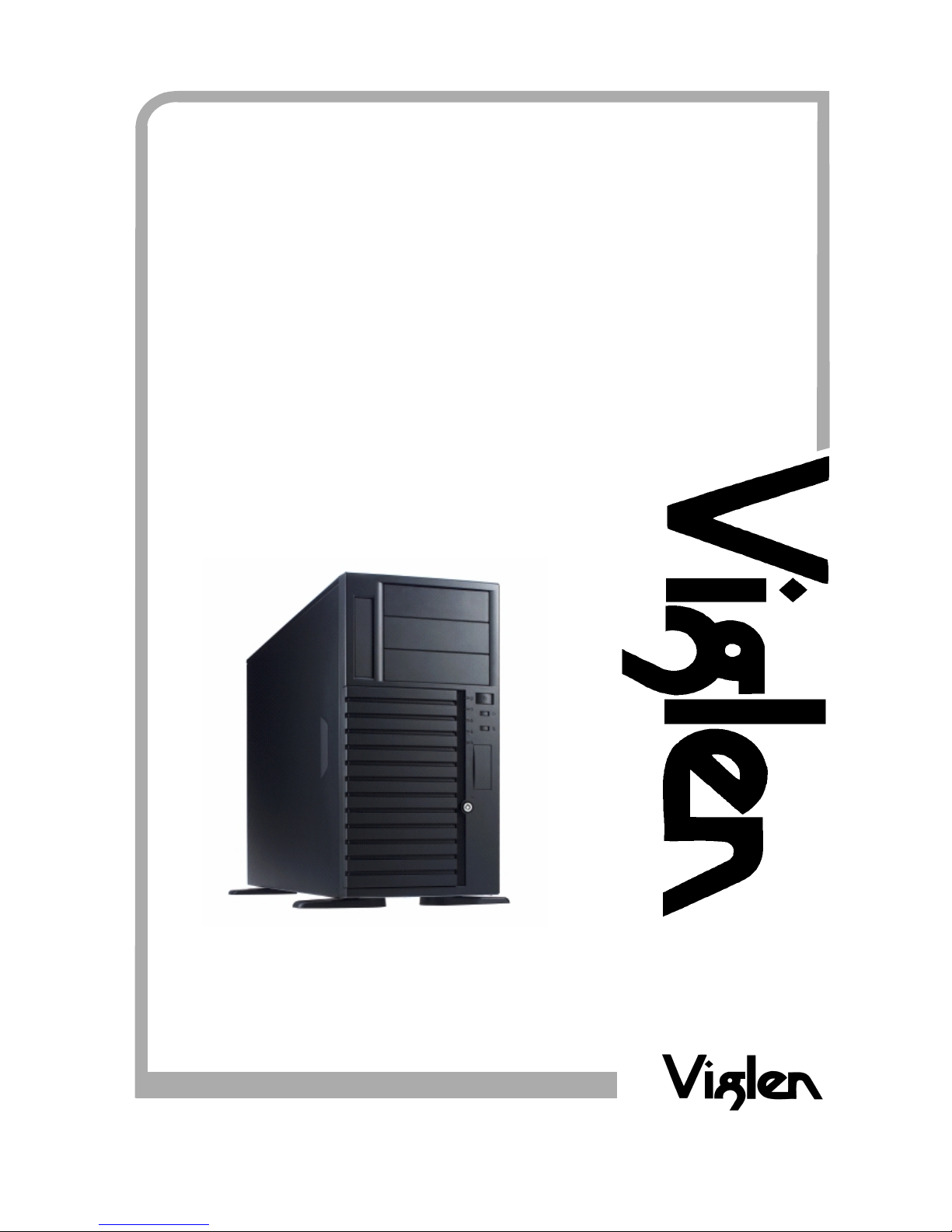
®
®
C O M P U T E R S
N E T W O R K S S O L U T I O N S
M i
n
d
s
T h i n k
G r e a t
..
Viglen LX275 Chassis
User Guide
Page 2

Viglen LX275 Chassis User Guide
1
VViigglleenn EEMMCC aanndd tthhee ''CCEE'' mmaarrkk
CE Marking
As we begin the 21st centur y, European standards ar e being harmonised acros s borders. If products comply with the
same standards in all European countries, product exporting and importing is made simple - paving our way to a
common market. If you buy a product with a 'CE' mark on it (shown below), on the box, in the manual, or on the
guarantee - it complies with the curre ntly enforced dir ective(s).
Introduction to EMC
EMC (Electromagnetic Compatibility) is the term used to describe certain issues with RF (Radio Frequency) energy.
Electrical items should be designed so th ey do not interfere with each other through RF emissions. E.g. I f you turn on
your microwave, your television shoul dn't display interference if both items are CE marked to the EMC directive.
If emitted RF energy is not kept low, it can interfere with other electrical circuitry - E.g. Cars Automatic Braking
Systems have been known to activate by themselves while in a strong RF field. As this has obvious repercussions
ALL electrical products likely to cause RF related problems have to be 'CE' marked from 1st January 1996 onwards.
If a product conforms to the EMC directive, not only should its RF emissions be very low, but its immunity to RF
energy (and other types) should be high. The apparatus has to resist many 'real world' phenomena such as static
shocks and mains voltage transients.
Viglen’s Environment laboratory
To gain a 'CE' mark, the Viglen computer range has had to undergo many difficult tests to ensure it is
Electromagnetically Compatible. These are carried out in the in-house 'Environment lab' at Viglen Headquarters. We
have made every effort to guarantee that each computer leaving our factory complies fully with the correct standards.
To ensure the computer system maintains compliance throughout its functional life, it is essential you follow these
guidelines.
Install the sy stem according to Viglen’s instructions
If you open up your Viglen System:
Keep internal cabling in place as supplied.
Ensure the lid is tightly secured afterwards
Do not remove drive bay shields unless installing a 'CE' marked peripheral in its place
The clips or ‘bumps' around the lips of the case increase conductivity - do not remove or damage.
Do not remove any ferrite rings from the L.E.D cables.
Only use your Viglen computer with 'CE' marked peripherals
This system has been tested in accordance with European standards for use in residential and light industrial areasthis specifies a 10 meter testing radius for emissions and immunity. If you do experience any adverse affects that
you think might be related to your computer, try moving it at least 10 meters away from the affected item. If you still
experience problems, contact Viglen’s Technical Support department who will put you straight through to an EMC
engineer - s/he will do everything possible to help. If modifications are made to your Viglen computer system, it might
breach EMC regulations. Viglen take no responsibility (with regards to EMC characteristics) of equipment that has
been tampered with or modified.
Page 3
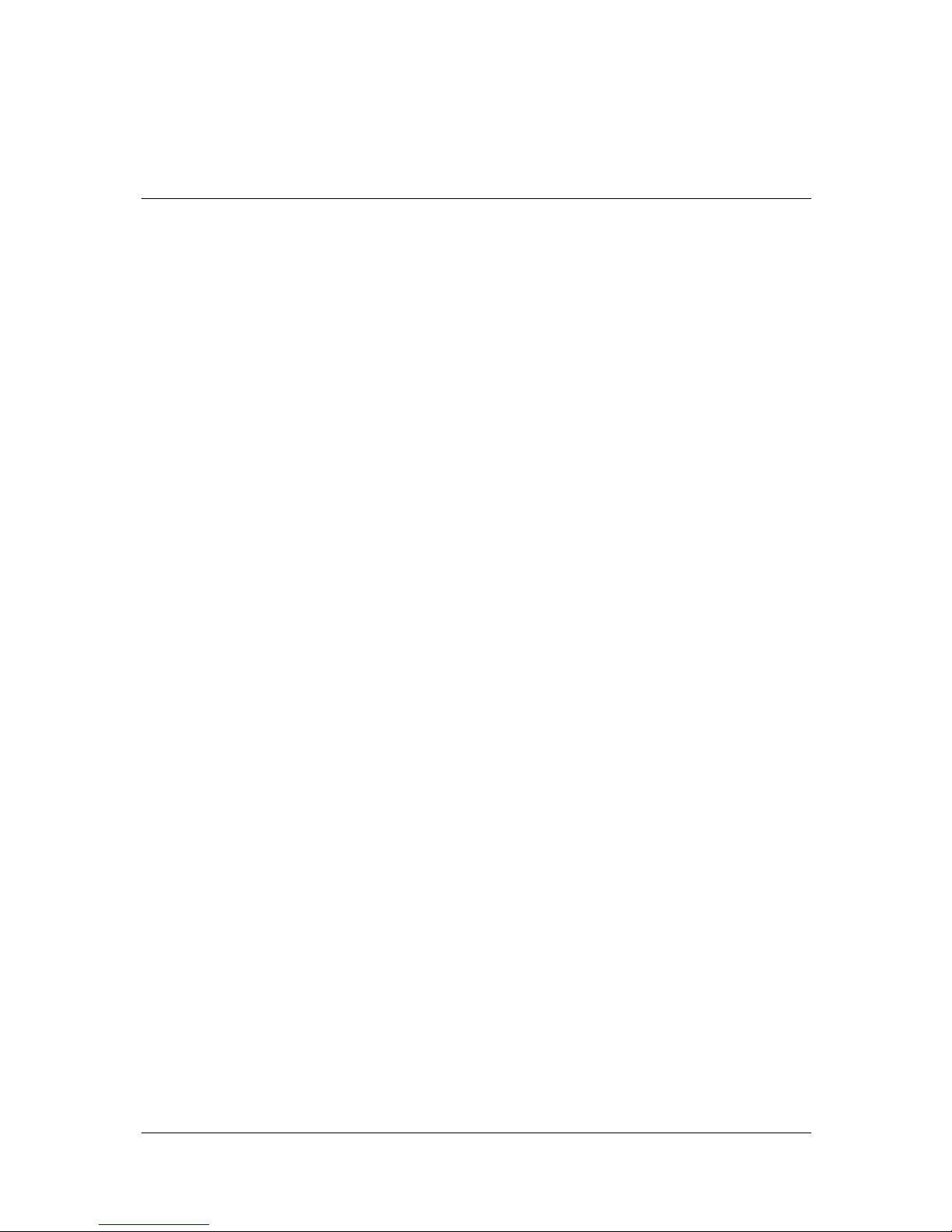
Viglen LX275 Chassis User Guide
2
CCooppyyrriigghhttss aanndd TTrraaddeemmaarrkkss
Please note
The material in this manual is subject to change without notice.
Trademarks
Microsoft, Windows, Windows 2003, Windows XP, Windows 2000, Windows NT,
Windows 95, MS-DOS and OS/2 are registered trademarks of Microsoft Corporation.
i386, i486, Xeon, Pentium, Pentium Pro and MMX are registered trademarks of Intel
Corporation. JAC-UP, Contender, Dossier, VIG, Viglen, VigStor and Envy are
tradem arks of Vi gl en Li mi te d. Gen ie a nd C on ten de r ar e re gis ter ed t ra dem arks of Vi gle n
Limited.
Copyright and Patents
This manual and all accompanying soft ware and documentation are copyri ghted and all
rights reserv ed. Th is pro duct, i nclu ding sof twar e and do cumen tatio n, ma y not, i n whole
or in par t, be copi ed, photoc opied, translat ed or redu ced to any electroni c or machi nereadable form, without prior written consent except for copies retained by the purchaser
for backup.
© Copyright 2005 Viglen Limited
All Rights Reserved
Viglen LX275 Server Chassis Version 1.0
Printed in the United Kingdom
Liability
No war rant y or repr ese ntat ion , ei ther expr ess ed o r im pli ed, i s m ade with r es pect t o t hi s
documentation, its quality, performance, merchantability or fitness for a particular
purpose. As a result the documentation is licensed as is, and you, the licensee, are
assuming the entire risk as to its quality and performance. The vendor reserves the right
to revise this operation manual and all accompanying software and documentation and
to make changes in the content without obligation to notify any person or organisation of
the revision or change.
In no event will the vendor be liable for direct, indirect, special, incidental or
consequential damages arising out of the use or inability to use this product or
documentation, even if advised of the possibility of such damages. In particular, the
vendor shall not have liability for any hardware, software or data stored or used with the
product, including the costs of repairing, replacing or recovering such hardware,
software or data.
Page 4
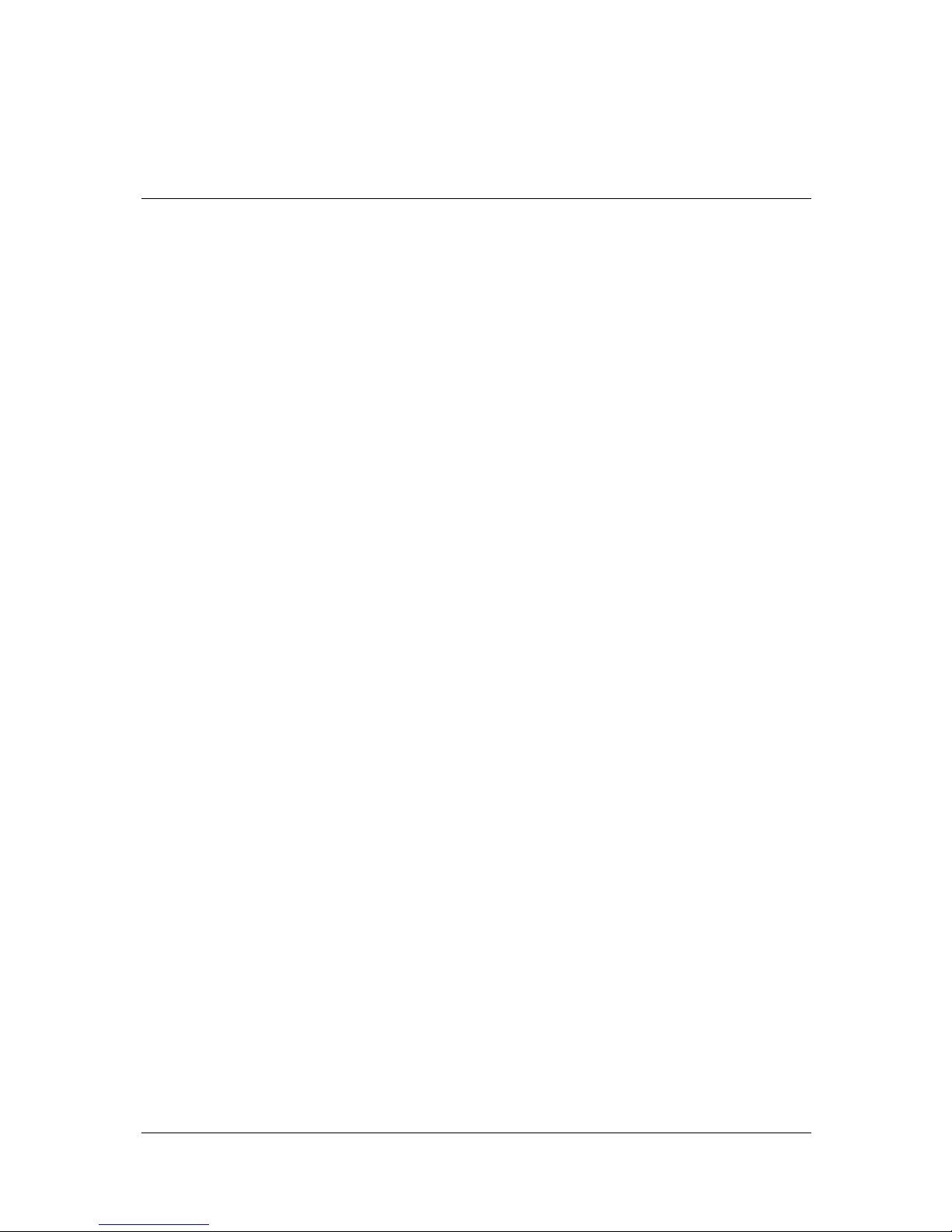
Viglen LX275 Chassis User Guide
3
CCoonntteennttss
1. Chassis Overview 5
2. Chassis Features 6
Chassis Front Controls and Indicators 6
Chassis Front, Rear and Side Views 7
Chassis Backplane Options 9
Serial ATA Backplane Overview 9
Ultra320 SCSI Backplane Overview 12
3. Chassis Installation and Assembly 16
Opening the Front Bezel 18
Removing the Side Cover 19
Installing Hard Disk Drives and Cages 20
Hotswap Drive Carrier 20
Installing a Hard Drive Carrier to the Hotswap Cage 21
Installing Hard Drives to the Non Hotswap Cage 22
Removing the Hotswap or Non Hotswap Cage 22
Installing the 120mm Fan 23
Installing a 120mm Fan to the VIG840 Chassis 24
Installing the Floppy Drive 25
Installing a 5¼” Device 27
Add-on Card Guide and Retainer 28
Page 5
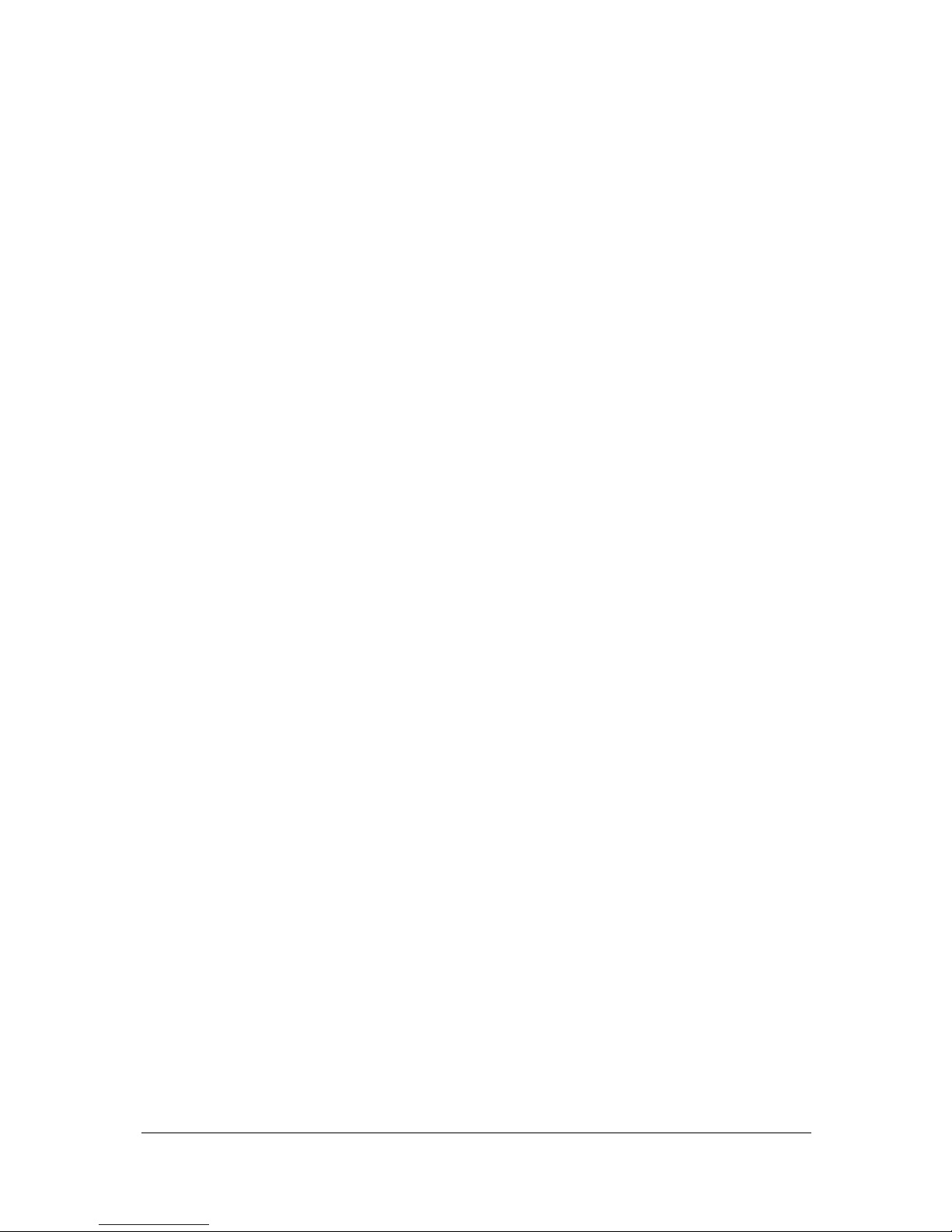
Viglen LX275 Chassis User Guide
4
Detaching the Add-on Card Retainer 28
Releasing the Add-on Card Retainer 29
4. Rail Kit Assembly Guide 30
Rail Kit Features 30
Rail Kit Installation 34
5. Chassis Power Supply Technical Data 42
6. Appendices 43
Appendix A: Glossary 43
Appendix B: Notes 49
Appendix C: Further help and Information 53
Appendix D: Suggestions 54
Page 6

Viglen LX275 Chassis User Guide
5
11.. CChhaassssiiss OOvveerrvviieeww
The Viglen LX275 chassis is a server case that is designed for Enterprise server use.
The LX275 chassis is designed to be either pedestal or rackmount. If the LX275 server
chassis is configured to be rackmount then you have to purchase an adapter conversion
kit. The chassis is equipped with power supplies that meet the latest ATX specifications.
Figure 1: Pedestal and Rackmount
Table 1: LX275 Physical Specifications
Specification Pedestal Type Rack Type
Height 620mm 220 mm
Width 220 mm 425 mm
Depth 425 mm 620 mm
Weight 27Kg (approx.)
3.5” Bays One
5.25” Bays Three
Hard Disk Bays Eight
Backplane Support Ultra 320 SCSI & Serial ATA
Cooling Fans 3 x 120mm
Front Facing USB 2
Rackmount Option Yes (Optional Rack Kit Required)
Page 7

Viglen LX275 Chassis User Guide
6
22.. CChhaassssiiss FFeeaattuurreess
Chassis Front Controls and indicators
Table 2: Chassis Front Controls and Indicators
Item Feature Description
1 1 x 3.5” Bay Houses the Floppy Disk Drive
2 3 x 5.25” bays Houses the CDROM and additional 5.25” devices e.g. Tape
Devices.
3 Power Button Powers the server on.
4 Reset Button Hard reset of the server.
5 Failure Alarm Mute Mutes the redundant PCU alarm. (Disabled in single PSU
systems)
6 USB Cover Covers the two USB ports.
7 Key lock Locks access to the hot swap hard disk drives, stops the removal
of the front panel
8 Foot stand Holds up the Server chassis in pedestal form
Figure 2: Enclosure Front Overview
Page 8
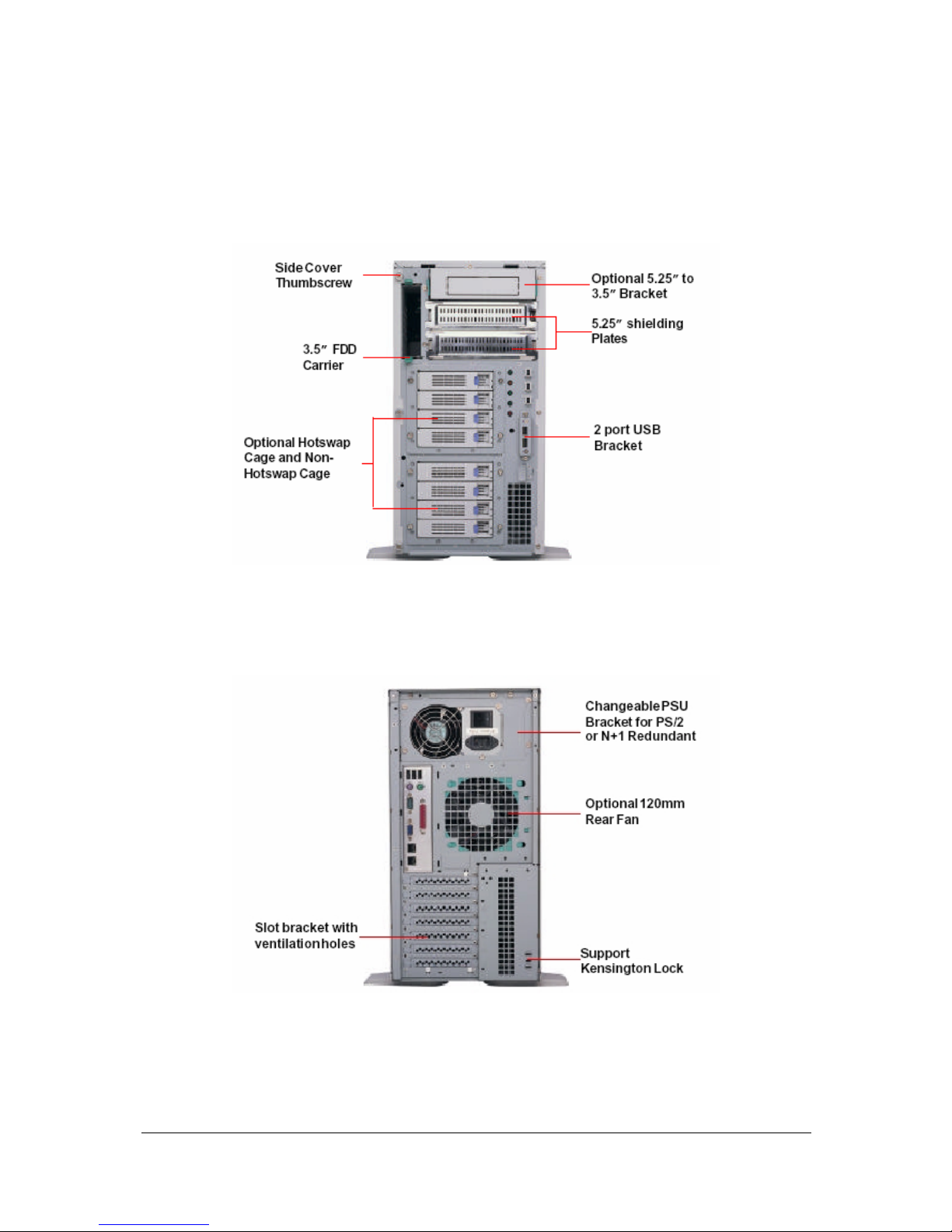
Viglen LX275 Chassis User Guide
7
Chassis Front, Rear and Side Views
Chassis Front View (Wi t h out Front Panel I nstalled)
Figure 3: Chassis Front View without the Front Panel
Chassis Rear View
Figure 4: Chassis Rear View
Page 9

Viglen LX275 Chassis User Guide
8
Chassis Side View (Without Side Panel Installed)
Figure 5: Chassis Side View (Without Side Panel Installed)
Page 10
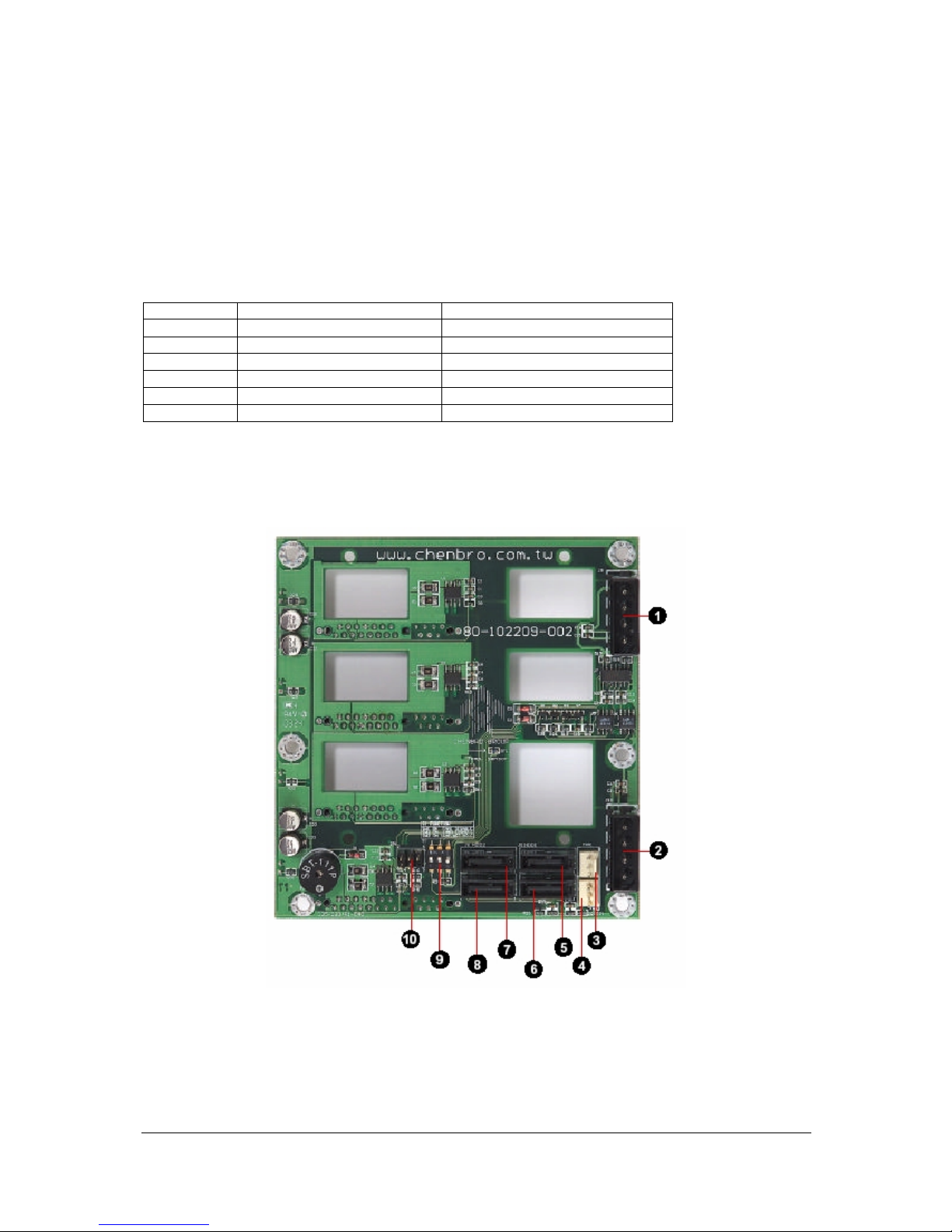
Viglen LX275 Chassis User Guide
9
Chassis Backplane Options
The VIG840 chassis allows you to fully customise the backplane options to suit your
needs. The chassis offers non hotswap cages, hotswap S-ATA cages and hotswap
SCSI cages. You are also able to mix and match these options, see table below:
Table 3: Chassis Backplane Options
Option Cage Option Cage O ption
1 Non hot swa p c ag e Non hot swa p c ag e
2 Non hot swa p c ag e Hotswa p S- ATA cage
3 Non hotswap cage Hotswap SCSI cage
4 Hotswap S-ATA cage Hotswap S-ATA cage
5 Hotswap S-ATA cage Hotswap SCSI cage
6 Hotswap SCSI cage Hotswap SCSI cage
Serial ATA Backplane Overview
Back View:
Figure 6: S-ATA Connector(s) Layout
Page 11
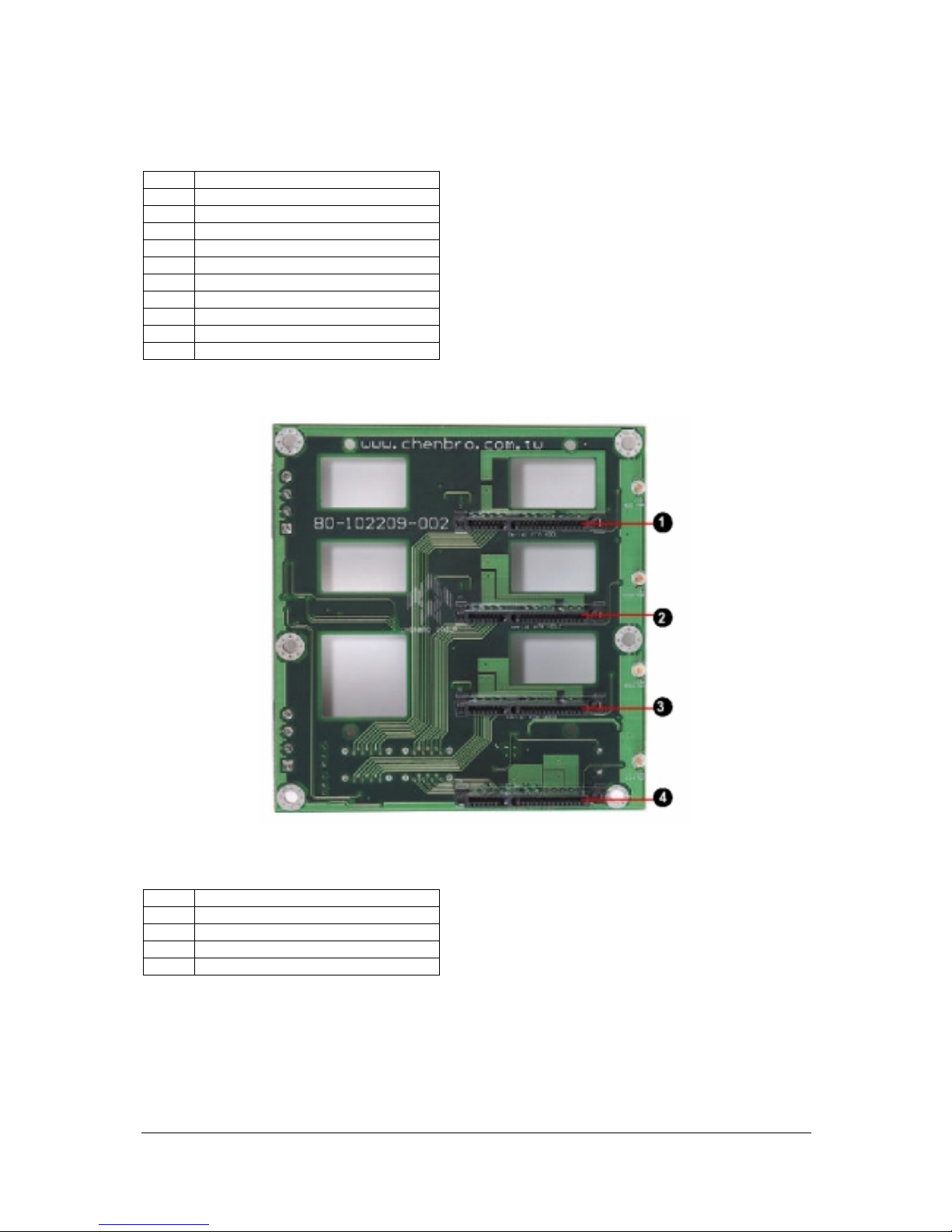
Viglen LX275 Chassis User Guide
10
Table 4: S-ATA Connector(s) Layout
No Description
1 J9, 4-pin DC Power Connector
2 J10, 4-pin DC Power Connector
3 FAN1, 3P3C Fan Connector
4 FAN2, 3P3C Fan Connector
5 J5, 7P Serial ATA Connector
6 J7, 7P Serial ATA Connector
7 J6, 7P Serial ATA Connector
8 J8, 7P Serial ATA Connector
9 S1, Hardware Monitor Switch
10 JP1, Front Panel Control Jumper
Front View:
Figure 7: S-ATA Hard Drive Connector Layout
Table 5: S-ATA Hard Drive Connector Layout
No Description
1 J1, serial ATA HDD1 connector
2 J2, serial ATA HDD2 connector
3 J3, serial ATA HDD3 connector
4 J4, serial ATA HDD4 connector
Page 12
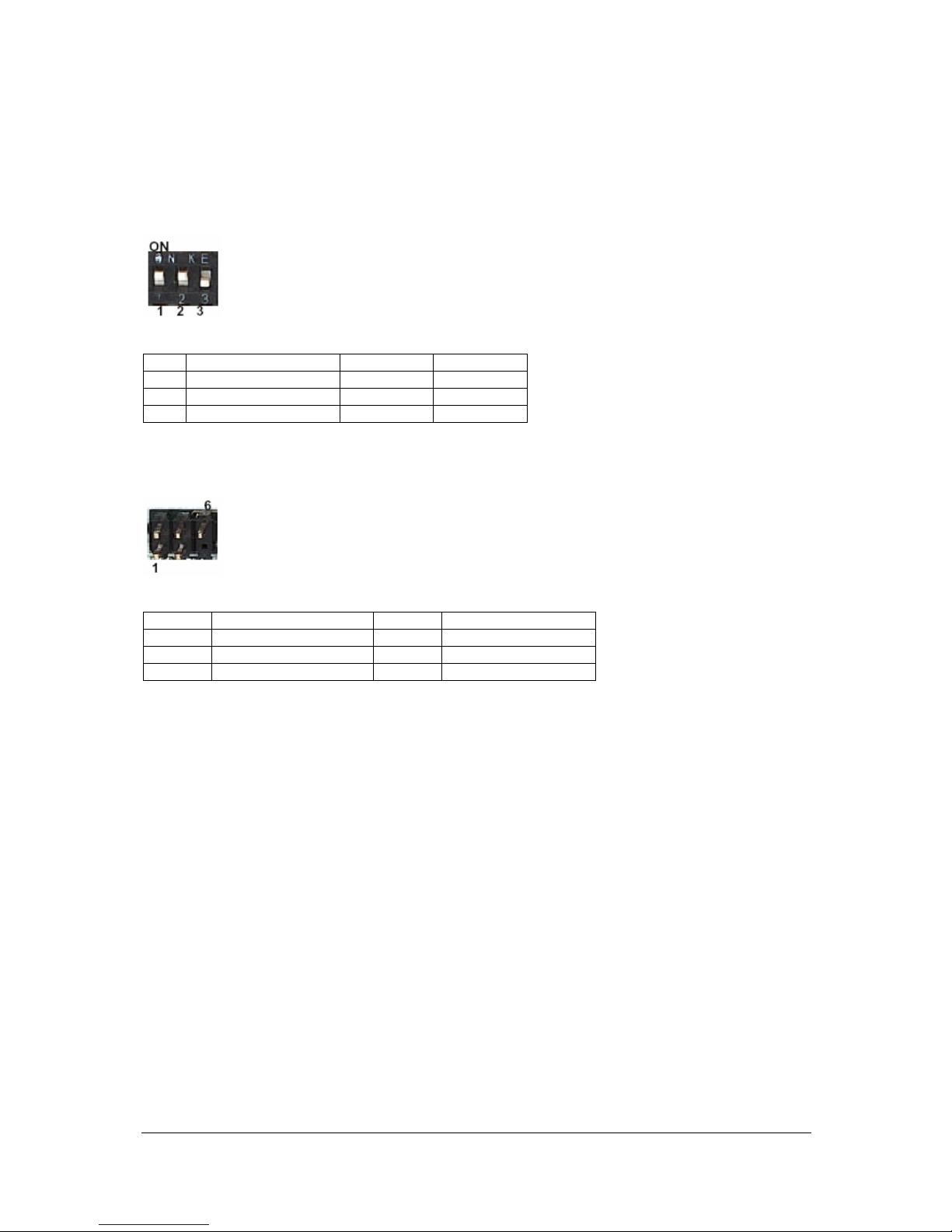
Viglen LX275 Chassis User Guide
11
Jumper Settings on the SATA Backplane:
S1, Hardware Monitor Switch
Table 6: S1 Hardware Monitor Switch Configuration
No Function ON OFF
1 FAN1 Monitor *Disabled Enabled
2 FAN2 Monitor *Disabled Enabled
3 Alarm Temperature 50°C *60°C
* Default Settings
JP1, Front Panel Control Jumper
Table 7: JP1 Front Panel Control Jumper
Pin No. Function Pin No. Function
1 System Failure LED+ 2 System Failure LED3 GND 4 Alarm Mute Switch+
5 N/A 6 Alarm Mute Switch -
* Default Settings
Page 13

Viglen LX275 Chassis User Guide
12
Ultra320 SCSI Backplane Overview
Back View:
Figure 8: Ultra320 SCSI Connector(s) Layout
Table 8: Ultra320 SCSI Connector(s) Layout
No Description No Description
1 JPWR1,4-pin DC Power 8 T EMP_SET, Alarm Temperature
2 JPWR2,4-pin DC Power 9 J3, Front Panel Control
3 FAN1, 3P3C Connector 10 Terminator connector
4 FAN2, 3P3C Connector 11 SW1, HDD1 ID Switch
5 68-pin SCSI Connector 12 SW2, HDD2 ID Switch
6 FAN_DIS, FAN Mon it or 13 SW3, HD D3 I D Swit c h
7 J2, HDD Motor Control 14 SW4, HDD4 ID Switch
Page 14
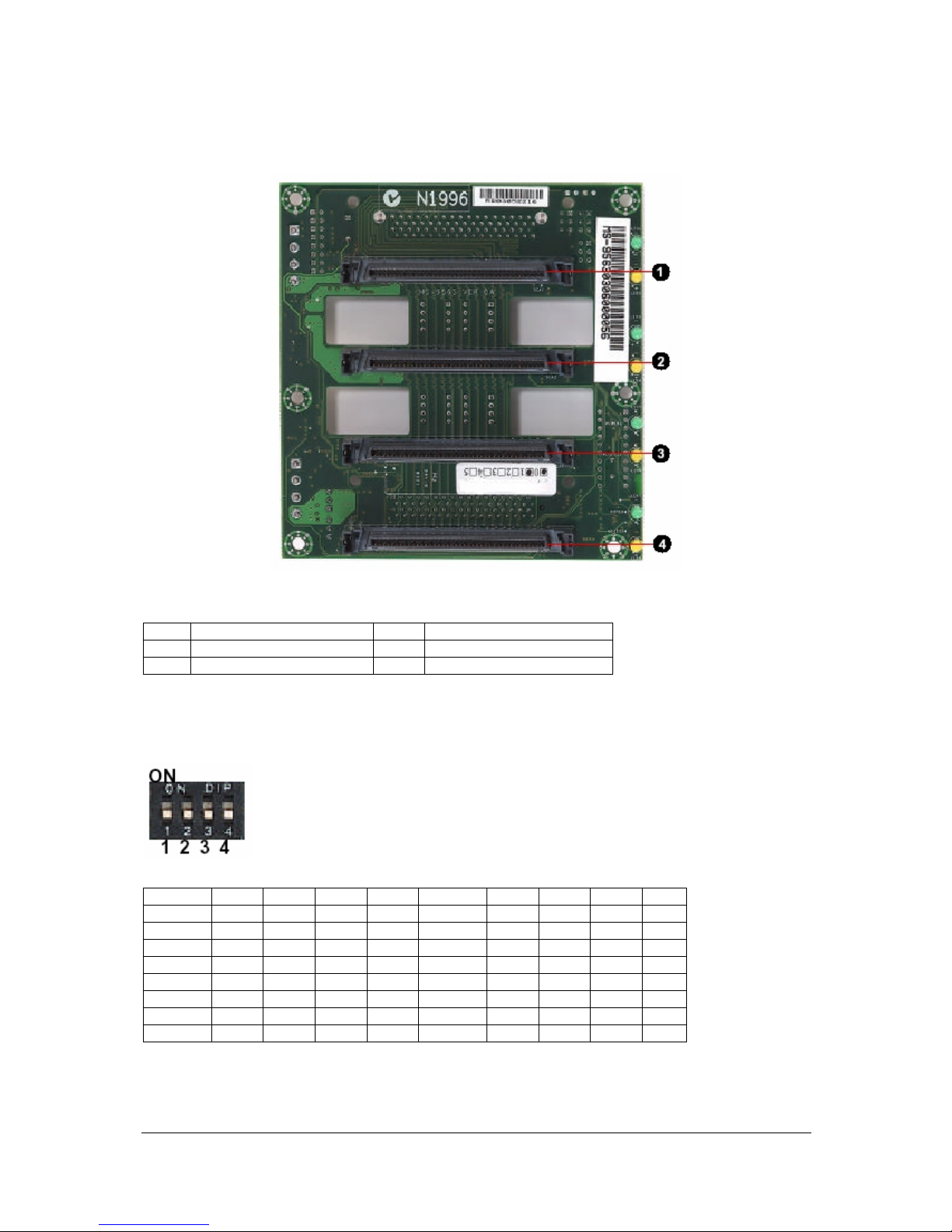
Viglen LX275 Chassis User Guide
13
Front View:
Figure 9: Ultra320 SCSI Hard Drive Connector Layout
Table 9: Ultra320 SCSI Hard Drive Connector Layout
No Description No Description
1 80-pin SCA Connector 1 3 80-pin SCA Connector 3
2 80-pin SCA Connector 2 4 80-pin SCA Connector 4
Jumper Settings on the Ultra320 SCSI Backplane:
SCSI ID Switch (SW1, SW2, SW3, SW4)
Table 10: SCSI ID S witch Options
SCSI ID P1 P2 P3 P4 SCSI ID P1 P2 P3 P4
0
OFF OFF OFF OFF
8
OFF OFF OFF ON
1
ON OFF OFF OFF
9
ON OFF OFF ON
2
OFF ON OFF OFF
10
OFF ON OFF ON
3
ON ON OFF OFF
11
ON ON OFF ON
4
OFF OFF ON OFF
12
OFF OFF ON ON
5
ON OFF ON OFF
13
ON OFF ON ON
6
OFF ON ON OFF
14
OFF ON ON ON
7
ON ON ON OFF
15
ON ON ON ON
Page 15
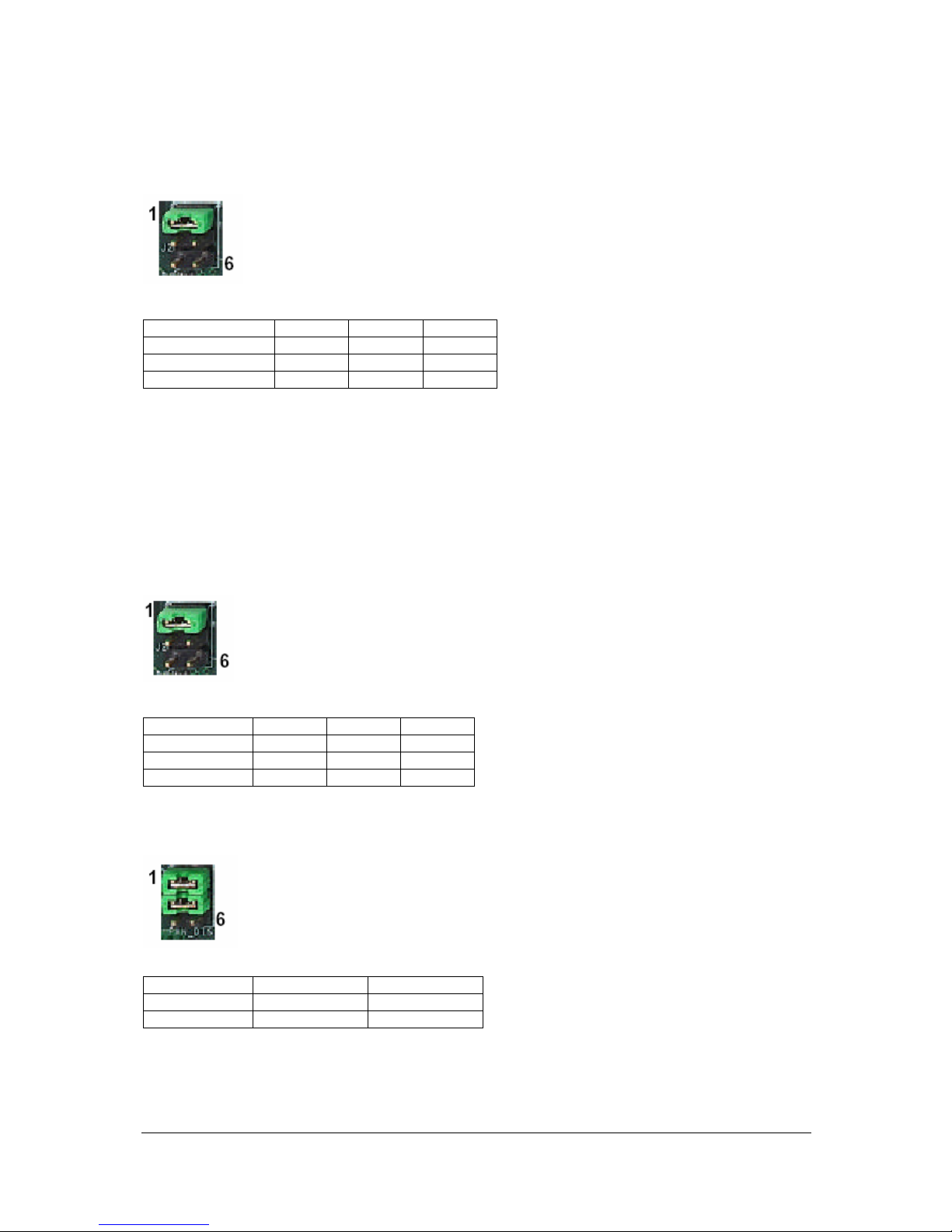
Viglen LX275 Chassis User Guide
14
Hard Disk Drive Motor Control (J2)
Table 11: Hard Disk Drive Motor Cont rol Options
Operation Mode P1 – P2 P3 – P4 P5 – P6
Normal
Open Open Short
*Delay Start
Short Open Open
Remote Start
Open Short Open
* Default Settings
Normal: Motor spins up at DC power on.
Delay Start: Motor spins up at DC power on after a delay in seconds 12 times the value
of the numeric SEL_ID for the SCSI devices.
Remote Start: Motor spins up only when Start Unit commands is received.
Alarm Temperature (TEMP _SE T)
Table 12: Alarm Temperature Options
Temperature P1 – P2 P3 – P4 P5 – P6
45°C
Short Open Open
*55°C
Open Short Open
65°C
Open Open Short
* Default Settings
Fan Monitor Function (FAN_DIS)
Table 13: Fan Monitor Func tion
Monitor Mode FAN1 P1 – P2 FAN2 P3 – P4
*Disabled
Short Short
Enabled
Open Open
* Default Settings
Page 16
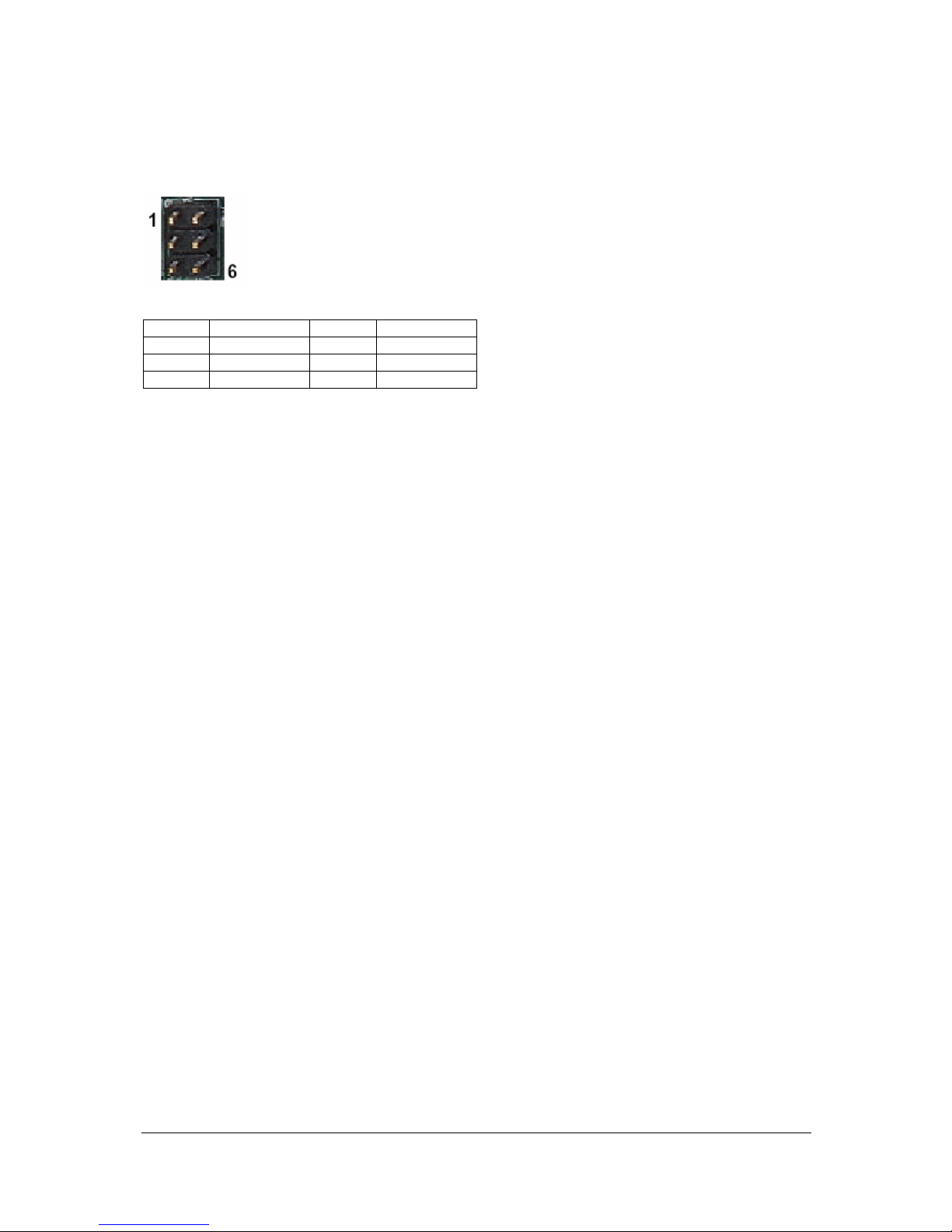
Viglen LX275 Chassis User Guide
15
Front Panel Control (J3)
Table 14: Front Panel Control
Pin No Description Pin No Description
1
Alarm LED+
2
Alarm LED-
3
N/A
4
N/A
5
Mute Switch
6
Mute Switch
Page 17
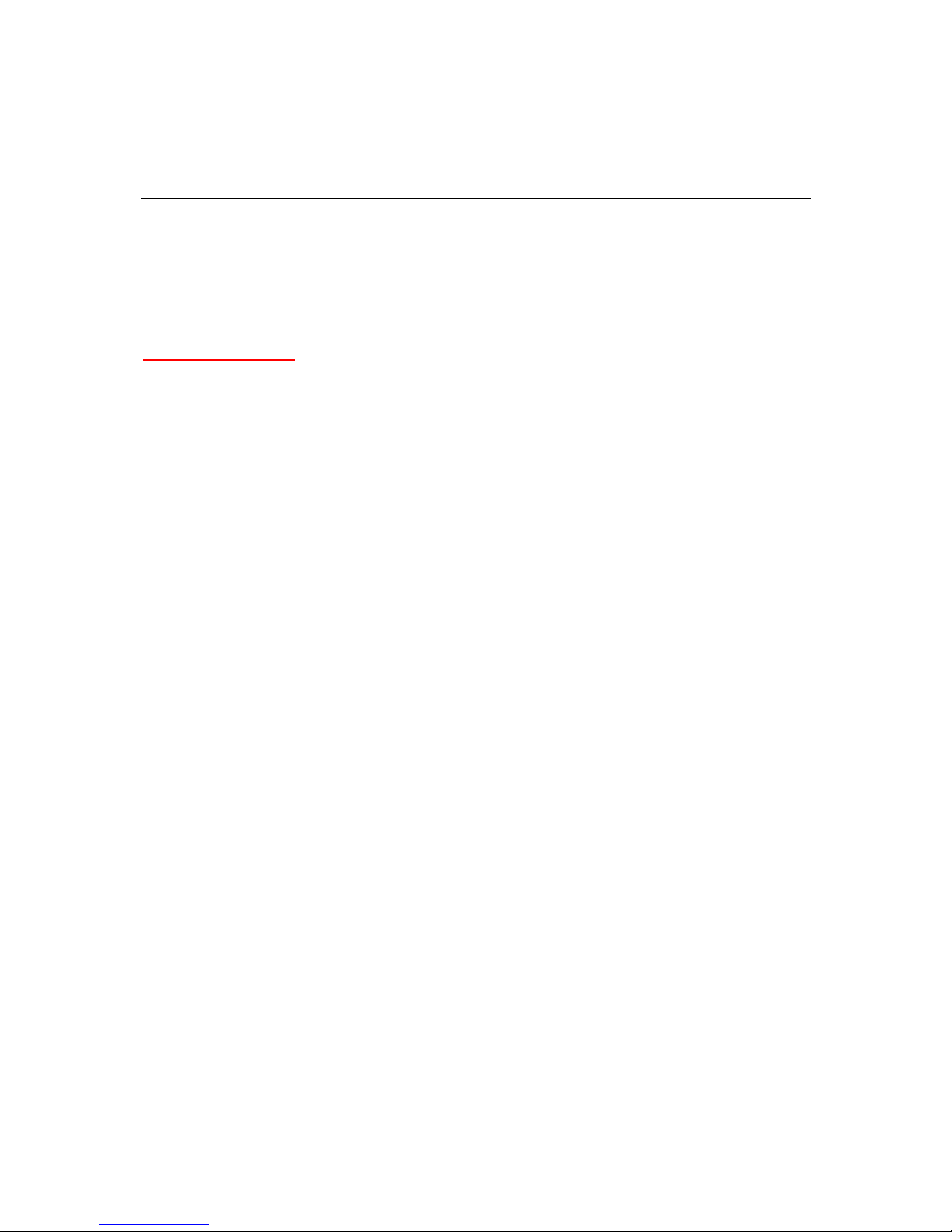
Viglen LX275 Chassis User Guide
16
33.. CChhaassssiiss IInnssttaallllaattiioonn aanndd AAsssseemmbbllyy
Tools and Supplies Needed
• Phillips (cross-head) screwdriver (#2 bit)
• Antistatic wrist strap (recommended)
Safety Warning!
Before You Remove the Side Cover
Before removing the system side covers to work inside the system, observe these
safety guidelines.
1. Turn off all peripheral devices connected to the system.
2. Turn off the system by using the push-button on/off power switch on the front of th e
system. Then unplug the AC power cord from the system or wall outlet.
3. Label and disconnect all peripheral cables and all telecommunication lines
connected to I/O connectors or ports on the back of the system.
4. P rovi de s ome el ect ros tat ic di sch arge ( ESD) prot ect ion by we ari ng an anti stat ic wris t
strap attached to chassis ground of the system -- any unpainted metal surface -when handling components.
Page 18

Viglen LX275 Chassis User Guide
17
Warning and Cautions!
These warnings and cautions apply whenever you remove the side cover of t he system
to access components inside the system. Only a technically qualified person should
integrate and configure the system.
Warning!
System power on/off: The on/off button (a convex button) on the front panel
DOES NOT turn off the system AC power. To remove power from system, you
must unplug the AC power cord from the wall outlet or the system.
Hazardous conditions, power supply: Hazardous voltage, current, and energy
levels are present i nside the po wer supply. There are no user servic eable parts
inside it; servicing should be done by technically qualified personnel.
Hazardous conditions, devices and cables: Hazardous electri cal conditions may
be present on power, telephone, and communication cables. Turn off the system
and disconnect the power cords, telecommunications systems, networks, and
modems attached to the syst em before opening it. Otherwise, personal injury or
equipment damage can result.
Cautions!
Electrostatic discharge (ESD) and ESD protection: ESD can damage disk drives,
boards, and other parts. We recommend th at you perfor m all procedures in thi s chapter
only at an ESD workstation. If one is not available, provide some ESD protection by
wearing an antistatic wrist strap attached to chassis ground --- any unpainted metal
surface --- on your system when handling parts.
ESD and handling boards: Always handle boards carefully. They can be extremely
sensitive to ESD. Hold boards only by their edges. After removing a board from its
protective wrapper or from the system, place it component-side up on a grounded,
static-free surface. If you place the server board on a conductive surface, the battery
leads may short out. If they do, this will result in a loss of CMOS data and will drain the
battery. Use a conductive foam pad i f availabl e but not the board wrapper. Do not slide
board ov er an y s u r f a c e.
Cooling and airflow: For proper cooling and airflow, always install the chassis side
cover be for e tur ning o n the syst em. Oper atin g it wit hout t he co ver i n plac e can dam age
system parts.
Page 19

Viglen LX275 Chassis User Guide
18
Opening the Front Bezel
Take off the front bezel from chassis body. A key lock secures the front bezel to protect
your system against unauthorised access:
1. Insert the key into the security lock, and turn it clockwise until it points to the unlock
icon as figure 10.
2. Press two release button on top of front bezel and the pull it toward you (Figure 11).
3. Take off the front bezel from chassis body.
Figure 10: Security Lock
Figure 11: Pressing the Front Panel Release Buttons
Page 20

Viglen LX275 Chassis User Guide
19
Removing the Side Cover
1. Remove the front bezel. Refer to the previous section for detailed instructions.
2. Loosen the three thumb screws (1) of the side cover.
Figure 12: Loosening the Thumb Screws
3. Slide the side cover towards you until it is stopped (2), then upwards before taking it
off from the chassis body.
Figure 13: Side cover removal
Page 21

Viglen LX275 Chassis User Guide
20
Installing Hard Disk Drives and Cages
The VIG840 supports the following hard disk drive cages:
Figure 14: Hotswap & Non Hotswap Hard Disk Drive Cages
Hotswap Drive Carrier
The hard drive carrier is used in the Hotswap cage shown in Figure 14.
Figure 15: Hotswap Drive Carrier
Table 15: Hard Drive Carrier Features
No Description
1 Contact Spring to chassis
2 HDD Power ON LED
3 HDD activity LED
4 Release button
5 Contact spring to upper
6 Lever
7 Air dam – must be installed if a hard drive is not present.
Page 22

Viglen LX275 Chassis User Guide
21
Installing a Hard Drive Carrier to the Hotswap Cage
1. Remove the air duct first.
2. Install a hard drive into the carrier, and then secure it with the four screws you can
find in the screw bags supplier with each carrier.
3. Insert the hard disk carrier into the Hotswap cage with lever still extended (See
Figure 16).
Figure 16: Inserting a Har d Drive Ca rrier
4. Push the lever back until it clicks into place (See Figure 17).
Figure 17: Pushing the lever back
Page 23

Viglen LX275 Chassis User Guide
22
Installing Hard Drives to the Non Hotswap Cage
1. Find the special mounting screws supplied with the server (See Figure 18).
Figure 18: Special Mounting Screws
2. Put the hard drives into the cage and align with the mounting holes (See Figure 19).
3. Secure the hard drives to the drive cage using the screws shown in Figure 18.
Figure 19: Mounting Holes on the Drive Cage
Removing the Hotswap or Non Hotswap Cage
1. Loosen the four thumbscrews, which secure the hard disk drive cage to the chassis
body.
2. Pull out the hard disk drive cage slightly (See Figure 20).
Figure 20: Pulling out the Cage slightly
Page 24

Viglen LX275 Chassis User Guide
23
3. Disconnect the SCSI, Serial ATA, or power cables. If necessary the SCSI terminator
also needs to be removed.
4. Finally continue to pull out the cage until it is totally out of the drive bay.
Figure 21: Completely Removing the Cage from the Chassis
Installing the 120mm Fan
The VIG840 is designed to support three 120mm cooling fans with screw-less fan
holders. There are two fans located in the middle of the chassis and one fan is
mounted on the rear panel. To secure a fan in the holder follow the below instructions:
1. Position a 120mm fan into the hooks of the fan holder (See Figure 22).
Figure 22: Positioning the hooks
Page 25

Viglen LX275 Chassis User Guide
24
2. Next press the 120mm fan towards the fan holder until it clicks into place. You will
find that the four positioning pins will insert into the four mounting holes of the
120mm fan around the frame.
3. Finally check that all four hooks of the fan holder have exactly fastened to the fan
(See Figure 23).
Figure 23: Checking the Fan Holder Hooks
Installing a 120mm Fan to the VIG840 Chassis
1. Install the 120mm fan to the fan holder (See Figure 24).
Figure 24: 120mm Fan Holder
2. Put the four hooks (1) into specified 120mm fan mounting holes (2) at rear panel or
middle panels (See Figure 25).
Page 26

Viglen LX275 Chassis User Guide
25
Figure 25: Mounting the Fan to Chassis
Installing the Floppy Drive
The VIG840 has a 3½” bay to hold a floppy disk drive. To install a floppy drive follow
the below instructions:
1. Loosen the two screws (1) located on the side panel of the floppy disk drive carrier.
Figure 26: Loosening the Two Screws
2. Insert the hooks shown by arrows in Figure 27 into the mounting holes of the floppy
drive.
Page 27

Viglen LX275 Chassis User Guide
26
Figure 27: Mounting Hooks
3. Push the floppy disk drive down into the carrier and then secure the drive in place
with the two screws that were removed earlier.
Figure 28: Securing the Floppy Drive to the Carrier
4. Insert the drive carrier with the floppy drive installed into the 3½” bay until you hear a
click sound.
Figure 29: Installing the Drive Carrier to the Chassis
5. The floppy drive has now been successfully installed.
Page 28

Viglen LX275 Chassis User Guide
27
Installing a 5¼” Device
The VIG840 can hold up to three 5¼” devices. The below instructions uses a CD-ROM
drive to illustrate how to install a 5¼” device to the VIG840 chassis.
1. Remove a pair of slide rails from the side panel of the drive cage frame.
Figure 30: Slide Rails
2. Insert both guide pins (Circled in Figure 30) on the slide rail into the mounting holes
of the CD-ROM drive and then secure them in place with screws side by side.
Figure 31: Securing the Slide Rails to the 5¼” Device
3. Finally, insert the CD-ROM into the 5¼” bay until you hear a click sound.
Page 29

Viglen LX275 Chassis User Guide
28
Figure 32: Installing the 5¼” Device to the Chassis
4. The floppy drive has now been successfully installed.
Add-on Card Guide and Retainer
Detaching the Add-on Card Retainer
1. For convenience of installation or cabling the user may want to remove the add-on
card retainer.
2. Push the release button on the top of the add-on card holder and then pull it out.
Figure 33: Release Button on top of the Add-on Card Holder
3. Move it upwards slightly and then detach it completely from the chassis body.
Page 30

Viglen LX275 Chassis User Guide
29
Releasing the Add-on Card Retainer
1. Press both release tabs, shown in Figure 34 using red arrows and rotate the retainer
towards you.
Figure 34: Releasing the Retainer
2. Finally the clamp will be held in the position shown in Figure 35. The user can now
install full length PCI cards, which will be guided and secured by the holder. Once
all cards have been installed close the retainer.
Figure 35: Retainer in Open Position
Page 31

Viglen LX275 Chassis User Guide
30
44.. RRaaiill KKiitt AAsssseemmbbllyy GGuuiiddee
Rail Kit Features
Figure 36: Side Rail Latch
Figure 37: Latch Movement
This latch allows for the
slide rails to move in
both directions.
Page 32

Viglen LX275 Chassis User Guide
31
Figure 38: Outer Rail Release Latch
Figure 39: Latch being pulled Towards User
This Latch releases
the outer rail so that
the server can be
pushed back into
the rack cabinet
(One direction).
Page 33

Viglen LX275 Chassis User Guide
32
Outer Rail Outer View (Rear location):
Figure 40: Rear Adjustable Extension Plate
Outer Rail Inner View (Rear Location):
Figure 41: Adjusting the Rear Adjustable Plate
This is the rear
adjustable extension
plate located on the
outer rail.
The rear adjustable
extension plate can be
adjusted by loosening
the screws located on
the inner side of the
outer rail.
Page 34

Viglen LX275 Chassis User Guide
33
Outer Rail Outer View (Front Location):
Figure 42: Front Adjustable Extension Plate
Outer Rail Inner View (Front Location):
Figure 43: Ball Bearings located on the Inner Side of the Rail
This is the front
adjustable extension
plate. Use the
following screws to
adjust the length of the
rail to fit rack cabinet.
On the inner side of
the rail you have high
quality ball bearings
which will be use d t o
join the outer rail to the
inner rail which is
attached to the server.
Page 35

Viglen LX275 Chassis User Guide
34
RRaaiill KKiitt IInnssttaallllaattiioonn
Step 1:
Attach inner rail to chassis. Attach four screws onto the mounting holes located below:
Figure 44: Attaching Inner Rail to Chassis
Page 36

Viglen LX275 Chassis User Guide
35
Step 2:
Preparing the outer r ail (Front ) . Use the screws show n b elow to ex tend th e outer ra i l so
that it fits your rack cabinet.
Figure 45: Preparing the Outer Rail (front)
Page 37

Viglen LX275 Chassis User Guide
36
Step 3:
Prepari ng the o uter ra il (Rea r). Loos en the screws b elow to free the rear pl ate so tha t
the outer rail can be extended to fit the rack cabinet.
Figure 46: Preparing the Outer Rail (Rear)
Page 38

Viglen LX275 Chassis User Guide
37
Step 4:
Prepari n g th e ra ck c a bi net. Fi rst l y ins ert mov ea bl e scr e w nu ts i nt o t he s qua re hol es on
the front and rear sides of the rack cabinet. Next screw the rails to the fr ont of the rack
cabinet from the inside as shown below.
Figure 47: Preparing the Rack Cabinet (Front)
Page 39

Viglen LX275 Chassis User Guide
38
Step 5:
Secondly, attach the rear of the outer rail to the back of the rack cabinet from the
outside as shown below.
Figure 48: Preparing the Rack Cabinet (Back)
Page 40

Viglen LX275 Chassis User Guide
39
Step 6:
Finally, tighten the two screws on the outer rail of the extension plate so that the rail is
secure in the rack cabinet.
Figure 49: Tighten Screws to Secure Rail Kit to Rack Cabinet
Page 41

Viglen LX275 Chassis User Guide
40
Step 7:
Upload the chassis to the rack cabinet by lining up the outer rails which are now
installed in the rack cabinet to the inner rails install ed on the sides of the server. Once
the rails are lined up push the chassis into the rack cabinet until lock position is
achieved.
Figure 50: Installing the Chassis to the Rack Cabinet
Page 42

Viglen LX275 Chassis User Guide
41
Step 8:
Once the rails lock they need to be released by the inner rail latch so that the server can
be completely pushed into the rack cabinet. The arrow below illustrates what direction
to move the latch to release the lock.
Figure 51: Releasing the Inner Rail
The Server is now mounted successfully into the rack cabinet.
Page 43

Viglen LX275 Chassis User Guide
42
55.. CChhaassssiiss PPoowweerr SSuuppppllyy TTeecchhnniiccaall DDaattaa
Table 16: Power Supply Specification
600W 600W+300W Redundant
Input Voltage Range
90~140Vrms or
180~264Vrms
90~132Vrms or
180~264Vrms
Frequency Ran ge
47Hz~63Hz 47Hz~63Hz
Max. input AC Current
10A Max @ 110Vac/60Hz
5A Max @ 220Vac/50Hz
12A Max @ 115Vac/60Hz
6A Max @ 230Vac/50Hz
+3.3V (MAX Load)
24A 40A
+5V (Max Load)
24A 50A
+12V V1 (MAX Load)
15A 34A
+12V V2 (MAX Load)
15A
+12V V3 (Max Load)
16A
+12V V4 (Max Load)
12A
-12V (MAX Load)
0.5A 1A
-5V (MAX Load)
0.5A
+5Vs b ( M AX L oad)
2.0A 2A
Caution
+5V and 3.3V total output +5V and 3.3V total output
Page 44

Viglen LX275 Chassis User Guide
43
66.. AAppppeennddiicceess
Appendix A: Glossary
A Ampere , This is a ter m of measurement for electric
current.
AC Alternating Current used to describe the mains voltage.
Ampere This is a term of measurement of electric current.
Analog Pertaining to data in the form of continuously variable
quantities. Contrasts with Digital.
ANSI American National Standards Institute.
ASCII American Standard Coded for Information Interchange.
This is a special 7/8 bit code that is given to identify
characters.
Asynchronous A method of transmission of data in which the bits included
in a character or block of characters occur during a specific
time interval. The start of each character block can occur at
any time during this interval. Contrasts with synchronous.
AUTOEXEC.BAT A special batch file, which contains a series of commands
that are to be executed when the computer is started up.
BASIC Beginner’s All-purpose Symbolic Instruction Code. This is a
simple programming lan guage.
Battery-Backed RAM A type of memory that holds information even when the
computer is switched off.
Baud A term used to measure modem data rates.
Binary Involving a choice of two conditions, such as "yes" or "no",
"1" or "0", base-2 mathematics.
BIOS Basic Input Output System. This is the program held in the
computer's ROM which handles all the input and output
functions.
Page 45

Viglen LX275 Chassis User Guide
44
Bit Synonym for Binary digit. A single unit of information which
can hold a value of 0 or 1.
Boot The name given to the program that runs on the computer
when it is first switched on. Can also be a verb related to
running the prog r am.
BSI British Standards Institute.
Bps Bits per second.
Buffer An area of temporary storage.
Bus One or more conductors used for transmitting signals.
Byte A unit of dat a m ad e u p of eight Bi t s.
C / C++ A programming language.
Cache A small are a of high-speed memor y.
Cathode Ray Normally referred to as a monitor or VDU.
Tube (CRT)
Character A symbol on th e screen or sa m e as a Byte.
CMOS Complementary Metal Oxide Semiconductor. A logic circuit
family that uses very little power.
COM1, COM2 The names given to the serial communications ports in
COM3, COM4 DOS.
CONFIG.SYS A special purpose file whic h h a s t h e co n figurati on d et a ils for
the computer to set itself to when powered up.
CPS Characters per second.
CSA Canadian Standards Association.
Cursor A bar on the screen that indicates where the input from
the keyboard wi ll be displaye d .
DC Direct current. Normally associated with battery current.
Page 46

Viglen LX275 Chassis User Guide
45
Digital Pertaining to data in the form of binary digits. Contrasts
with Analogue.
DIN Deutsche Industrie Norm, specifies major connector types.
DIP Dual In-Line Package. ICs that have two parallel rows of
connections.
DMA Direct Memory Access. A method of transferring data
between main storage and I/O devices without processor
intervention.
Disk See Floppy Disk.
DOS or MS-DOS® Disk Operating System or Microsoft
Disk Operating
System. This is a low-level program that instructs the
comput e r o n b a s ic file ha nd ling.#
DRAM Dynamic RAM. A type of RAM that requires a periodic
refresh to maintain data.
DVD Digital Versatile Disk
EMC ElectroMagnetic Compatibility
EMI ElectroMagnetic Interference.
EPROM Erasable Programmable Read-Only Memory.
ESDI Enhanced Small Device Interface, which specifies a fast
hard disk interface.
FCC Federal Communications Commission.
Firmware A program that is resident in Read Only Memory (ROM).
Floppy Disk A storage device consisting of a flexible magnetic disk
inside a protective cover.
G A symbol used to represent the prefix Giga. i.e. GB (Giga
Byte).
GB Gigabyte, represents 1,073,741,824 bytes (1024MB).
Hard Disk A disk of rigid magnetic material used for mass storage.
Page 47

Viglen LX275 Chassis User Guide
46
Hardware The physical equipment which makes up the computer
system.
Hertz (Hz) A unit of measurement of frequency amounting to one
cycle per second.
Hex Hexadecimal. Base-16 mathematics.
IC Integrated Circuit.
Icon A graphical symbol.
IDE Integrated device interface. An AT bus specification for a
fast hard disk.
IEC International Electrotechnical Commission. Specifies
standards of safety.
I/O Input/Output. Refers to data being sent to or received
from a computer.
K Symbol used to represent Kilobyte which is 1024 bytes.
KB Abbreviation for Kilobyte, i.e. 1024 bytes.
Kb Abbreviation for Kilo bit, i.e. 1024 bits.
Keylock A lock i n g de vice which ca n deactivat e a k e yboard.
KHz KiloHertz. 1000 Hertz.
LIM Lotus/Intel/ Microsoft
Expanded Memory Manager
specification.
LED Light Emitting Diode. These are normally used as the lights
on a computers front panel.
LPT1, LPT2, LPT3 Names given to the printer ports by DOS.
M Prefix mega. Equivalent to 102 4 K.
mA Milliampere. 0.001 Ampere.
MB Abbreviation for Mega Byte i.e. 1024K Bytes.
Page 48

Viglen LX275 Chassis User Guide
47
Mb Abbreviation for Mega Bits, i.e. 1024K bits.
Memory An electronic component which remembers data stored in it.
MHz Mega Hertz. 1,000,000 Hertz.
ns Nano Second 0.000 000 001 second.
Pixel The smallest displayable unit on a monitor or picture tube.
POST Power-On Self Test.
RAM Random Access Memory. Fast Read/Write memory.
RFI Radio Frequency Interface.
ROM Read Only Memory.
RS-232C A standar d for asynchr o n o us serial communica t i o n.
SCSI Small Computer Systems Interface. A multimedia bus and
interface specification for fast Hard Disks, Tape Backup
Units, CD ROMs and other Devices.
SIMM Single In-Line Memory Module.
Software Another n ame for a co mputer pro g r am.
SRAM Static RAM. Synchronous Transmission of data between
devices which are maintaining the same frequency
relationship. Contrasts with asynchronous.
TPI Tracks Per Inch.
TTL Transistor Transistor Logic.
TUV Technischer Uberwachungs-Verein. Organisation which
tests an d certifi e s electroni c eq uipment.
UL Underwriter Labor atories. American Organisatio n spe c ifying
standards for safety of electronic equipment.
USB Universal Serial Bus
V Volt. Unit of measurement of potential difference.
Page 49

Viglen LX275 Chassis User Guide
48
VAC Volts (Alternating Current).
VDE Verband Deutscher Electrotechniker. German organisation
specifying EMI suppression.
Video Computer data or graphics displayed on a monitor or screen.
W Watt.
Watt Basic unit of measurement of electrical power.
Word A numb er of bits or bytes making up an entity used in the
transfer and calculation of data in the computer architecture.
Word=16 bits (2 bytes), long word= 32bits (4 bytes).
Page 50

Viglen LX275 Chassis User Guide
49
Appendix B: Notes
Page 51

Viglen LX275 Chassis User Guide
50
Page 52

Viglen LX275 Chassis User Guide
51
Page 53

Viglen LX275 Chassis User Guide
52
Page 54

Viglen LX275 Chassis User Guide
53
Appendix C: Further help and Information
Viglen Technical Support Tel: 020 8758 7050
Fax: 020 8758 7097
E-mail: technical@viglen.co.uk
Viglen's Internet Website http://www.viglen.co.uk
The Viglen BBS service 020 8758 7095
Viglen Service Centre Tel: 020 8991 3582
Fax: 020 8758 7085,
E-mail: service@viglen.co.uk
Account Sales: Call the department appropriate to your business sector.
Education: Tel: 020 8758 7170
Fax: 020 8566 7105
E-mail: education@viglen.co.uk
Schools: Tel: 020 8758 7027
Fax: 020 8758 7417
E-mail: schools@viglen.co.uk
Corporate: Tel: 020 8758 7172
Fax: 020 8566 8930
E-mail: corporate@viglen.co.uk
Public Sector: Tel: 020 8758 7079
Fax: 020 8566 8931
E-mail: public@viglen.co.uk
Page 55

Viglen LX275 Chassis User Guide
54
Appendix D: Suggestions
Viglen is interested in continuing to i mprove the q ualit y and informat ion provided i n their
manuals. Viglen has listed some questions that you may like to answer and return to
Viglen. This will help Viglen help to keep and improve the standard of their manuals.
1. Is the information provided in this and other manuals clear enough?
2. What could be added to the manual to improve it?
3. Does the manual go into enough detail?
4. Would you like an on-line version of this manual?
Page 56

Viglen LX275 Chassis User Guide
55
5. How do yo u rate the Vi g len Techni ca l support an d S e r v i ce Depart ments?
6. Are there any technol o gical impro v e ments that co uld be made to t he s ys t e m?
1. Other points you would like to mention?
Please return this slip to: Product Development Department
Viglen Ltd
Viglen House
Alperton Lane
Alperton
Middlesex
HA0 1DX
