Page 1
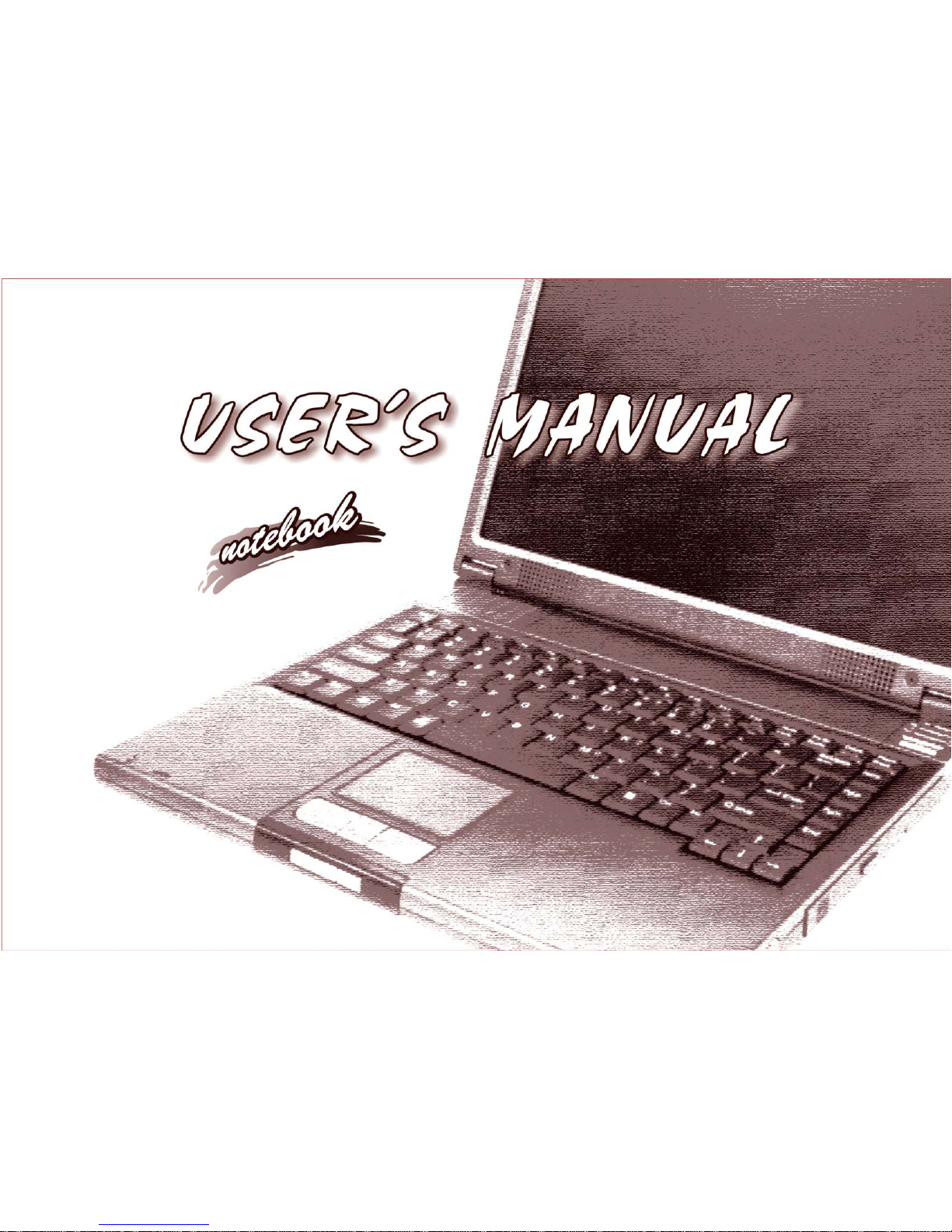
Page 2

Page 3
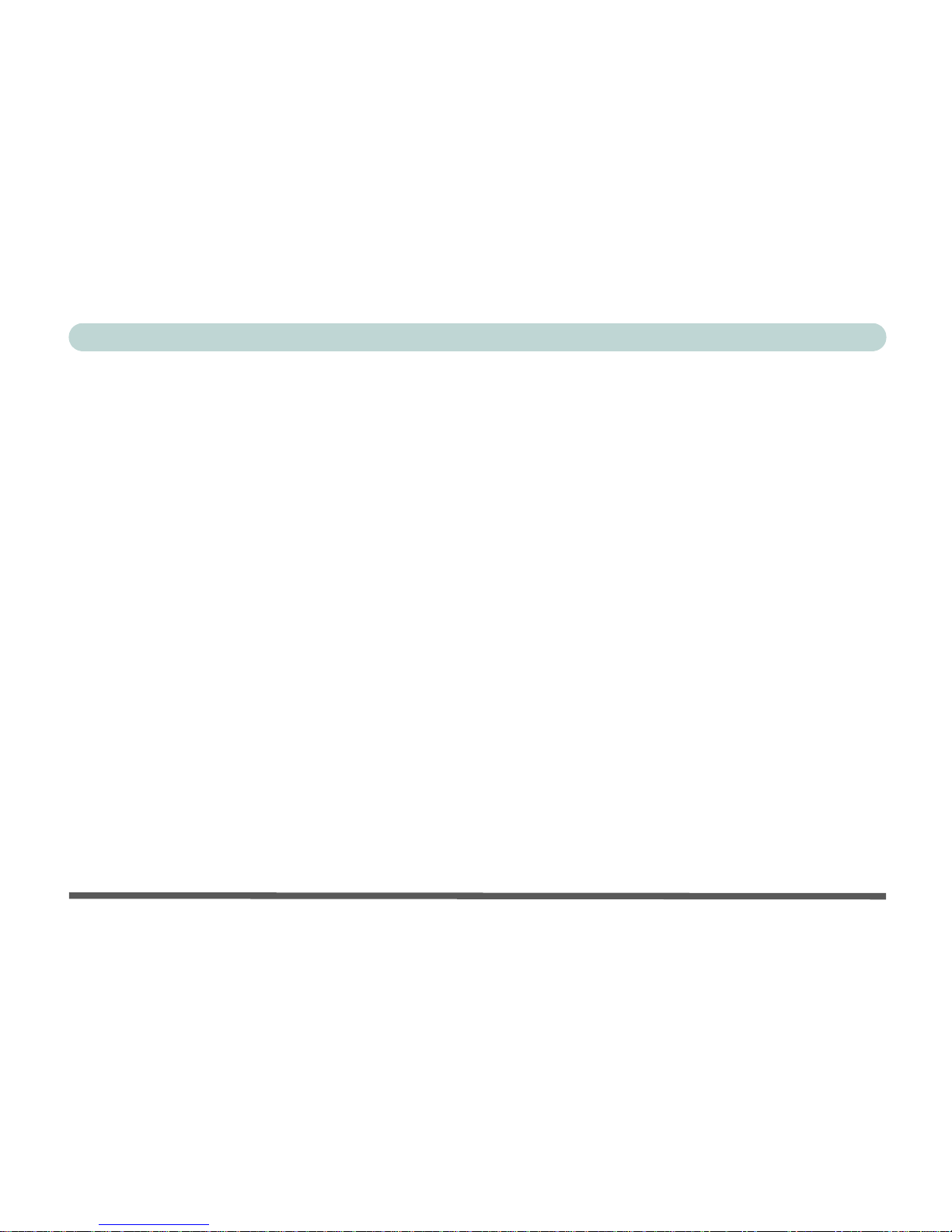
I
Preface
Notice
The company reserves the right to revise this publication or to change its contents without notice. Information contained herein is for reference only and does not constitute a commitment on the part of the manufacturer or any subsequent vendor. They assume no responsibility or liability for any errors or
inaccuracies that may appear in this publication nor are they in anyway responsible for any loss or damage
resulting from the use (or misuse) of this publication.
This publication and any accompanying software may not, in whole or in part, be reproduced, translated,
transmitted or reduced to any machine readable form without prior consent from the vendor, manufacturer
or creators of this publication, except for copies kept by the user for backup purposes.
Brand and product names mentioned in this publication may or may not be copyrights and/or registered
trademarks of their respective companies. They are mentioned for identification purposes only and are not
intended as an endorsement of that product or its manufacturer.
©March 2004
Trademarks
This product incorporates copyright protection technology that is protected by method claims of certain
U.S. patents and other intellectual property rights owned by Macrovision Corporation and other rights
owners. Use of this copyright protection technology must be authorized by Macrovision Corporation, and
is intended for home or other limited viewing uses only unless otherwise authorized by Macrovision Corporation. Reverse engineering or disassembly is prohibited.
Intel and Pentium are registered trademarks of Intel Corporation.
Page 4

II
Preface
FCC Statement
(Federal Communications Commission)
This equipment has been tested and found to comply with the limits for a Class B digital device, pursuant
to Part 15 of the FCC Rules. These limits are designed to provide reasonable protection against harmful
interference in a residential installation. This equipment generates, uses and can radiate radio frequency
energy and, if not installed and used in accordance with the instructions, may cause harmful interference
to radio communications. However, there is no guarantee that interference will not occur in a particular
installation. If this equipment does cause harmful interference to radio or television reception, which can
be determined by turning the equipment off and on, the user is encouraged to try to correct the interference
by one or more of the following measures:
• Re orient or relocate the receiving antenna.
• Increase the separation between the equipment and receiver.
• Connect the equipment into an outlet on a circuit different from that to which the receiver is connected.
• Consult the service representative or an experienced radio/TV technician for help.
Warning
Use only shielded cables to connect I/O devices to this equipment. You are cautioned that changes or modifications not expressly approved by the manufacturer for compliance with the above standards could void your authority to operate the equipment.
Page 5

III
Preface
IMPORTANT SAFETY INSTRUCTIONS
When using your telephone equipment, basic safety precautions should always be followed to reduce the
risk of fire, electric shock and injury to persons, including the following:
1. Do not use this product near water, for example near a bath tub, wash bowl, kitchen sink or laundry tub,
in a wet basement or near a swimming pool.
2. Avoid using this equipment with a telephone line (other than a cordless type) during an electrical storm.
There may be a remote risk of electrical shock from lightning.
3. Do not use the telephone to report a gas leak in the vicinity of the leak.
4. Use only the power cord and batteries indicated in this manual. Do not dispose of batteries in a fire. They
may explode. Check with local codes for possible special disposal instructions.
5. This product is intended to be supplied by a Listed Power Unit (DC Output 20V, 3.25A minimum).
CAUTION
Always disconnect all telephone lines from the wall outlet before servicing or disassembling this equipment.
TO REDUCE THE RISK OF FIRE, USE ONLY NO. 26 AWG OR LARGER,
TELECOMMUNICATION LINE CORD
Page 6
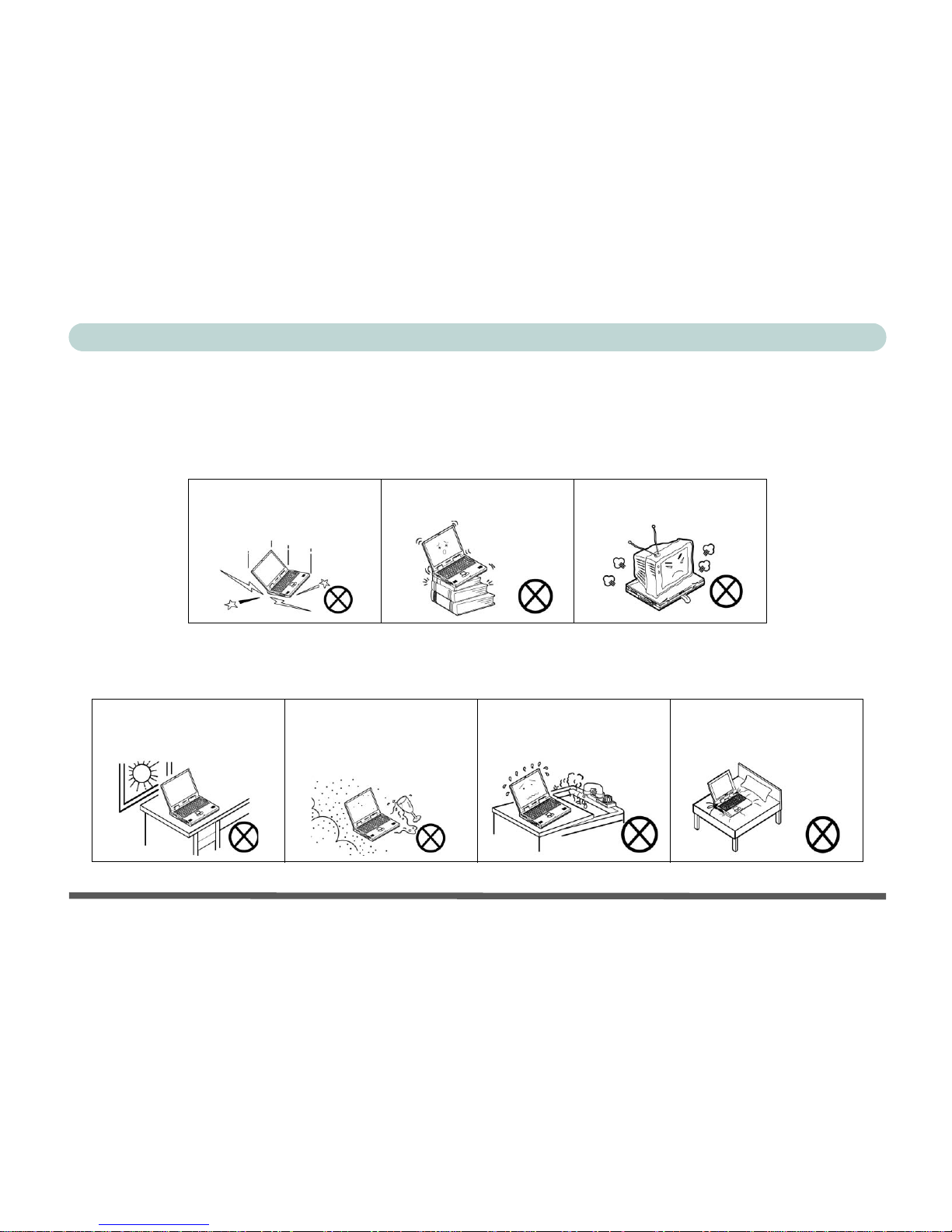
IV
Preface
Instructions for Care and Operation
The notebook computer is quite rugged, but it can be damaged. To prevent this, follow these suggestions:
1. Don’t drop it, or expose it to shock. If the computer falls, the case and the components could be
damaged.
2. Keep it dry, and don’t overheat it. Keep the computer and power supply away from any kind of
heating element. This is an electrical appliance. If water or any other liquid gets into it, the computer
could be badly damaged.
Do not expose the computer
to any shock or vibration.
Do not place it on an unstable
surface.
Do not place anything heavy
on the computer.
Do not expose it to excessive
heat or direct sunlight.
Do not leave it in a place
where foreign matter or moisture may affect the system.
Don’t use or store the computer in a humid environment.
Do not place the computer on
any surface that will block the
vents.
Page 7
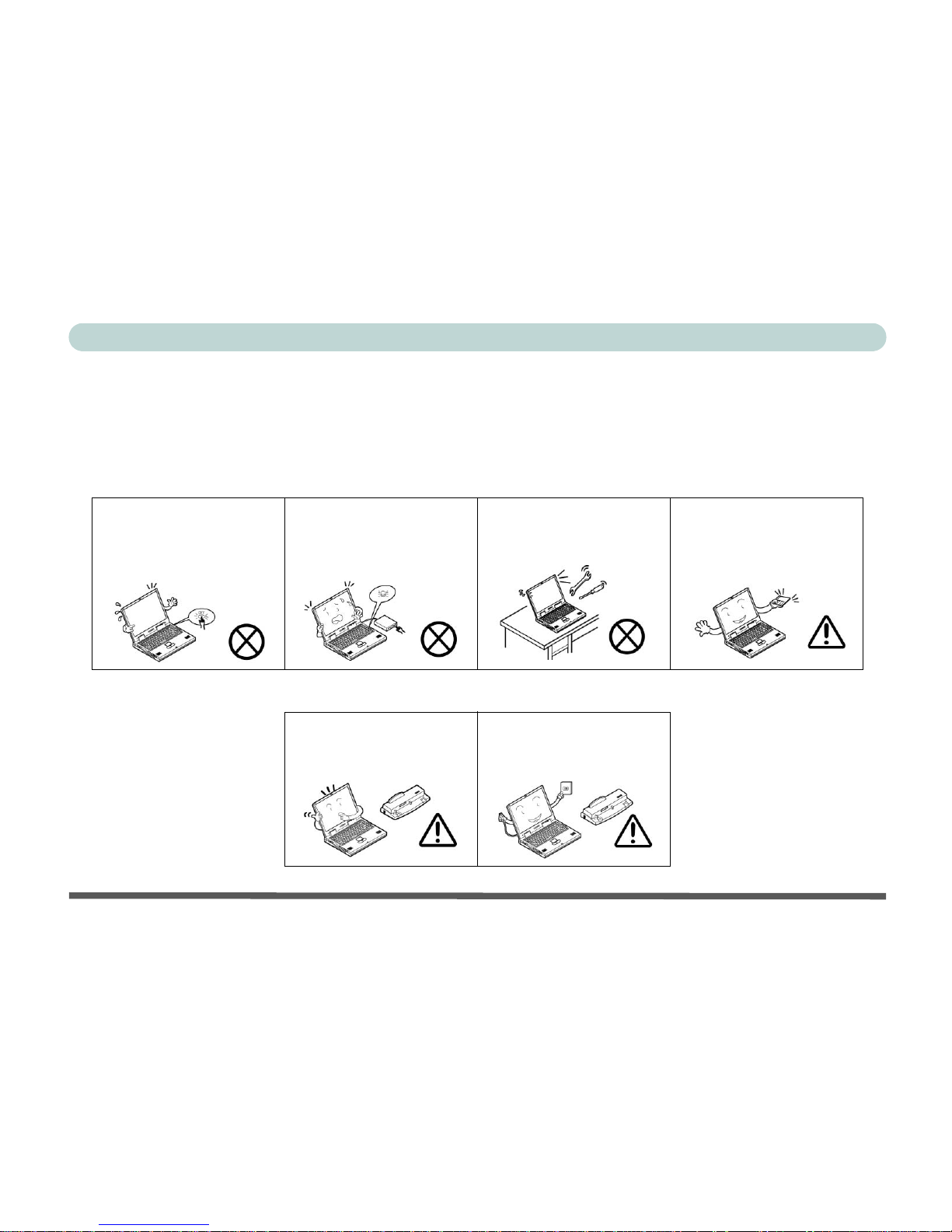
V
Preface
3. Avoid interference. Keep the computer away from high capacity transformers, electric motors, and
other strong magnetic fields. These can hinder proper performance and damage your data.
4. Follow the proper working procedures for the computer. Shut the computer down properly and
don’t forget to save your work. Remember to periodically save your data as data may be lost if the
battery is depleted.
5. Take care when using peripheral devices.
Do not turn off the power
until you properly shut down
all programs.
Do not turn off any peripheral
devices when the computer is
on.
Do not disassemble the computer by yourself.
Perform routine maintenance
on your computer.
Use only approved brands of
peripherals.
Unplug the power cord before
attaching peripheral devices.
Page 8
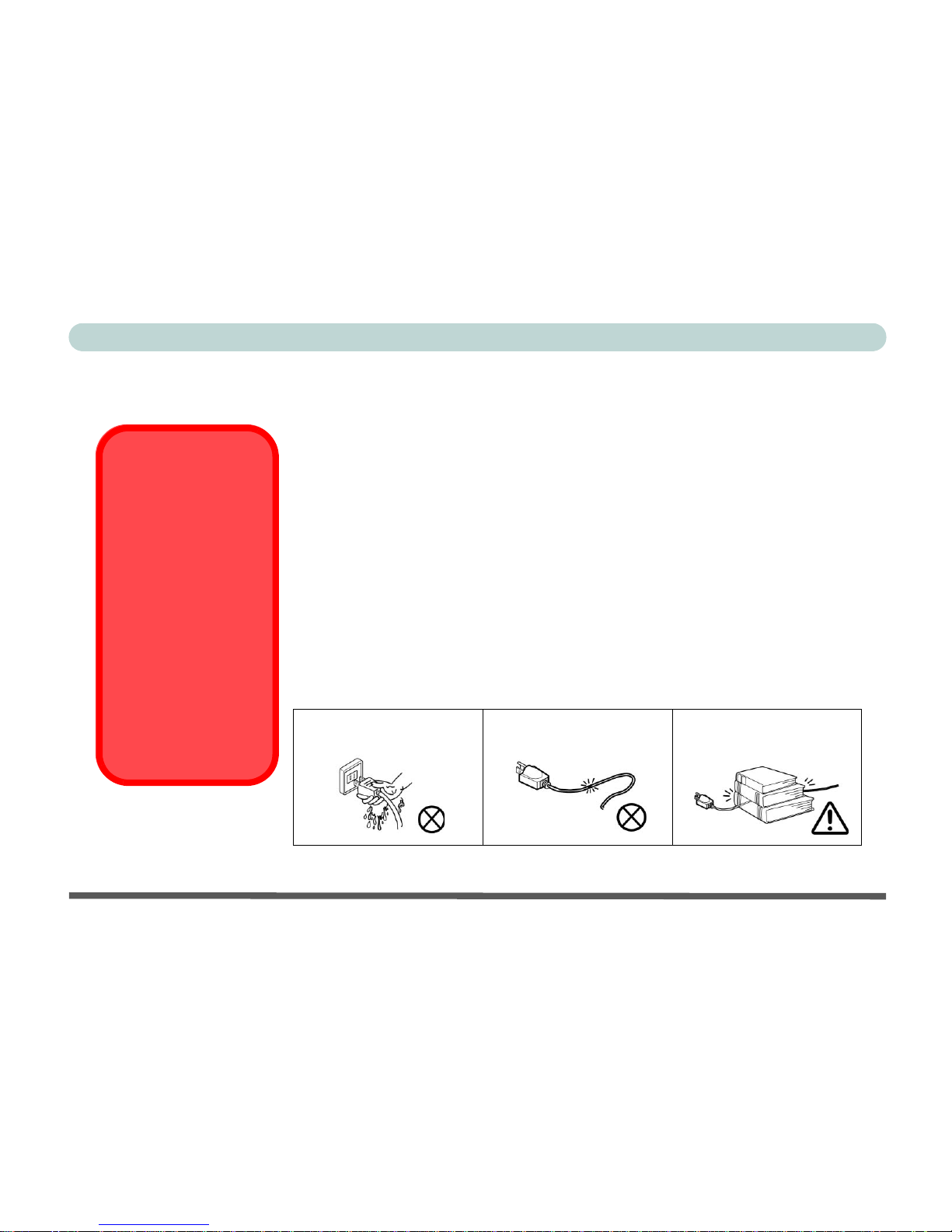
VI
Preface
Power Safety
The computer has specific power requirements:
• Only use a power adapter approved for use with this computer.
• Your AC adapter may be designed for international travel but it still requires a
steady, uninterrupted power supply. If you are unsure of your local power specifications, consult your service representative or local power company.
• The power adapter may have either a 2-prong or a 3-prong grounded plug. The
third prong is an important safety feature; do not defeat its purpose. If you do not
have access to a compatible outlet, have a qualified electrician install one.
• When you want to unplug the power cord, be sure to disconnect it by the plug head,
not by its wire.
• Make sure the socket and any extension cord(s) you use can support the total current load of all the connected devices.
• Before cleaning the computer, make sure it is disconnected from any external
power supplies (i.e. AC adapter or car adapter).
Do not plug in the power
cord if you are wet.
Do not use the power cord if
it is broken.
Do not place heavy objects
on the power cord.
Power Safety
Warning
Before you undertake
any upgrade procedures, make sure that
you have turned off the
power, and disconnected all peripherals
and cables (including
telephone lines). It is
advisable to also remove your battery in
order to prevent accidentally turning the
machine on.
Page 9
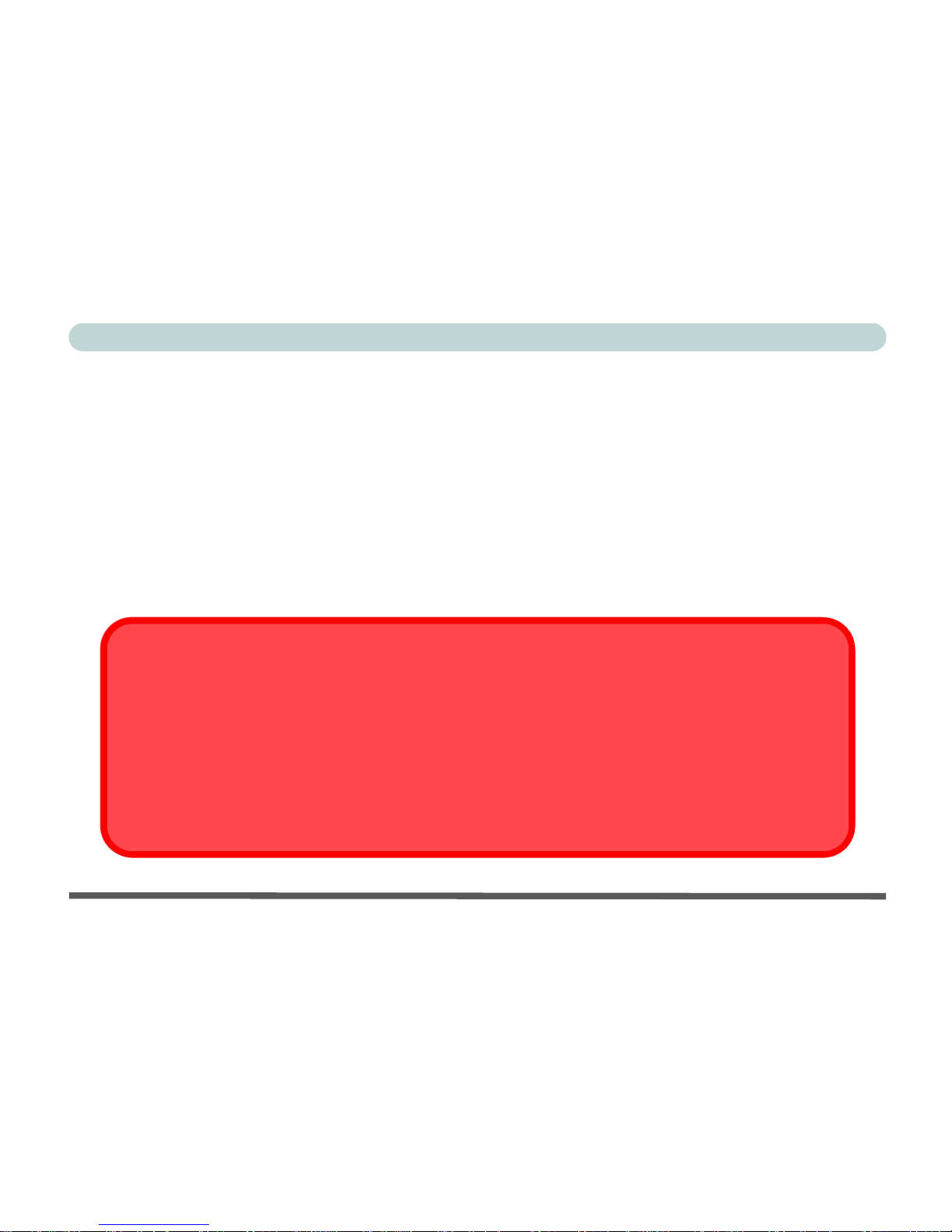
VII
Preface
Battery Precautions
• Only use batteries designed for this computer. The wrong battery type may explode, leak or damage the computer.
• Recharge the batteries using the notebook’s system. Incorrect recharging may make the battery explode.
• Do not try to repair a battery pack. Refer any battery pack repair or replacement to your service representative
or qualified service personnel.
• Keep children away from, and promptly dispose of a damaged battery. Always dispose of batteries carefully.
Batteries may explode or leak if exposed to fire, or improperly handled or discarded.
• Keep the battery away from metal appliances.
• Affix tape to the battery contacts before disposing of the battery.
• Do not touch the battery contacts with your hands or metal objects.
Battery Disposal
The product that you have purchased contains a rechargeable battery. The battery is recyclable. At the end of
its useful life, under various state and local laws, it may be illegal to dispose of this battery into the municipal
waste stream. Check with your local solid waste officials for details in your area for recycling options or proper
disposal.
Caution
Danger of explosion if battery is incorrectly replaced. Replace only with the same or equivalent type recommended by the manufacturer. Discard used battery according to the manufacturer’s instructions.
Page 10

VIII
Preface
Cleaning
Do not apply cleaner directly to the computer; use a soft clean cloth.
Do not use volatile (petroleum distillates) or abrasive cleaners on any part of the computer.
Servicing
Do not attempt to service the computer yourself. Doing so may violate your warranty and expose you and
the computer to electric shock. Refer all servicing to authorized service personnel. Unplug the computer
from the power supply. Then refer servicing to qualified service personnel under any of the following conditions:
• When the power cord or AC/DC adapter is damaged or frayed.
• If the computer has been exposed to rain or other liquids.
• If the computer does not work normally when you follow the operating instructions.
• If the computer has been dropped or damaged (do not touch the poisonous liquid if the LCD panel breaks).
• If there is an unusual odor, heat or smoke coming from your computer.
Page 11
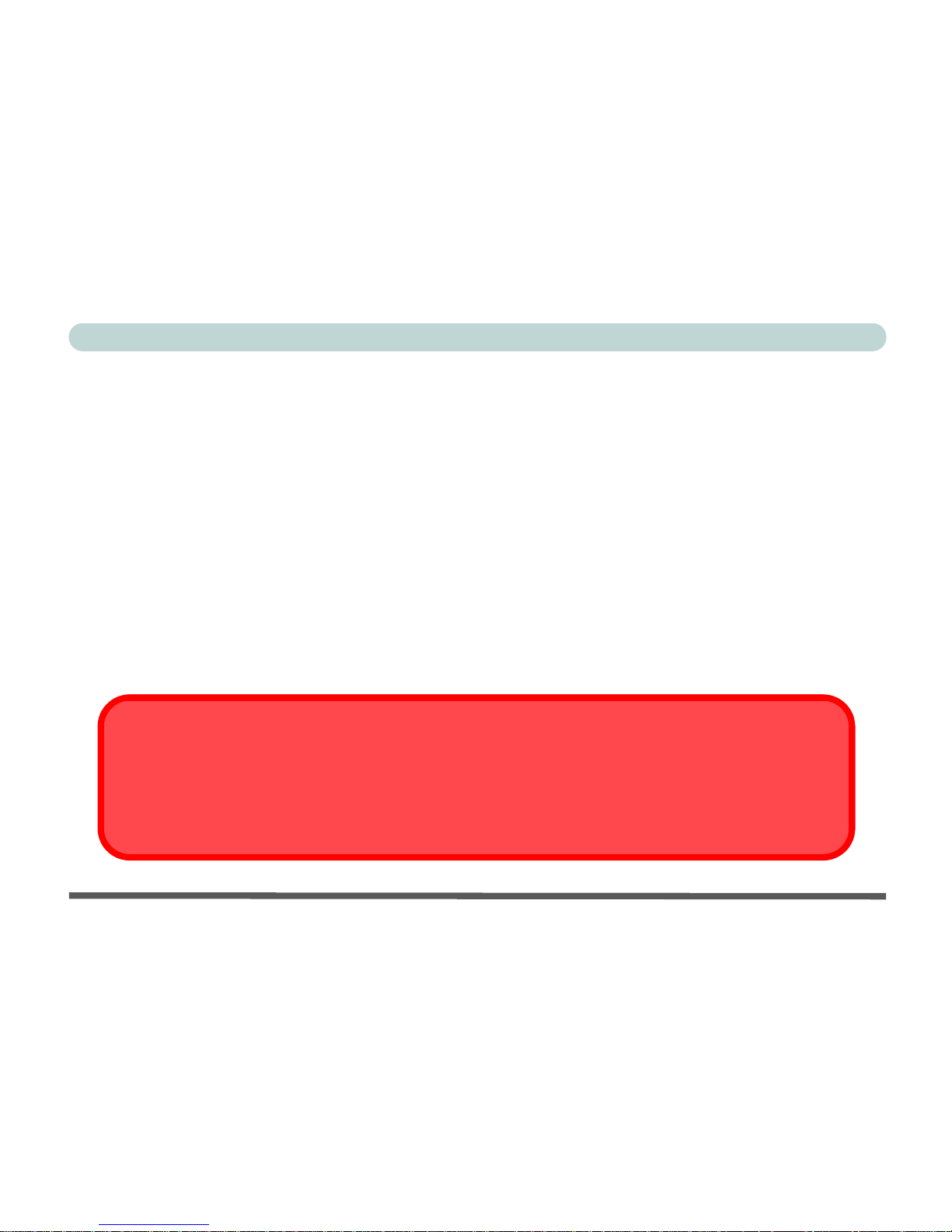
IX
Preface
Travel Considerations
Packing
As you get ready for your trip, run through this list to make sure the system is ready to go:
1. Check that the battery pack and any spares are fully charged.
2. Power off the computer and peripherals.
3. Close the display panel and make sure it’s latched.
4. Disconnect the AC adapter and cables. Stow them in the carrying bag.
5. The AC adapter uses voltages from 100 to 240 volts so you won’t need a second voltage adapter.
However, check with your travel agent to see if you need any socket adapters.
6. Put the notebook in its carrying bag and secure it with the bag’s straps.
7. If you’re taking any peripherals (e.g. a printer, mouse or digital camera), pack them and those
devices’ adapters and/or cables.
8. Anticipate customs - Some jurisdictions may have import restrictions or require proof of ownership
for both hardware and software.
Power Off Before Traveling
Make sure that your notebook is completely powered off before putting it into a travel bag (or any such container).
Putting a notebook which is powered on in a travel bag may cause the vents/intakes to be blocked. To prevent
your computer from overheating make sure nothing blocks the vent/fan intake while the computer is in use.
Page 12
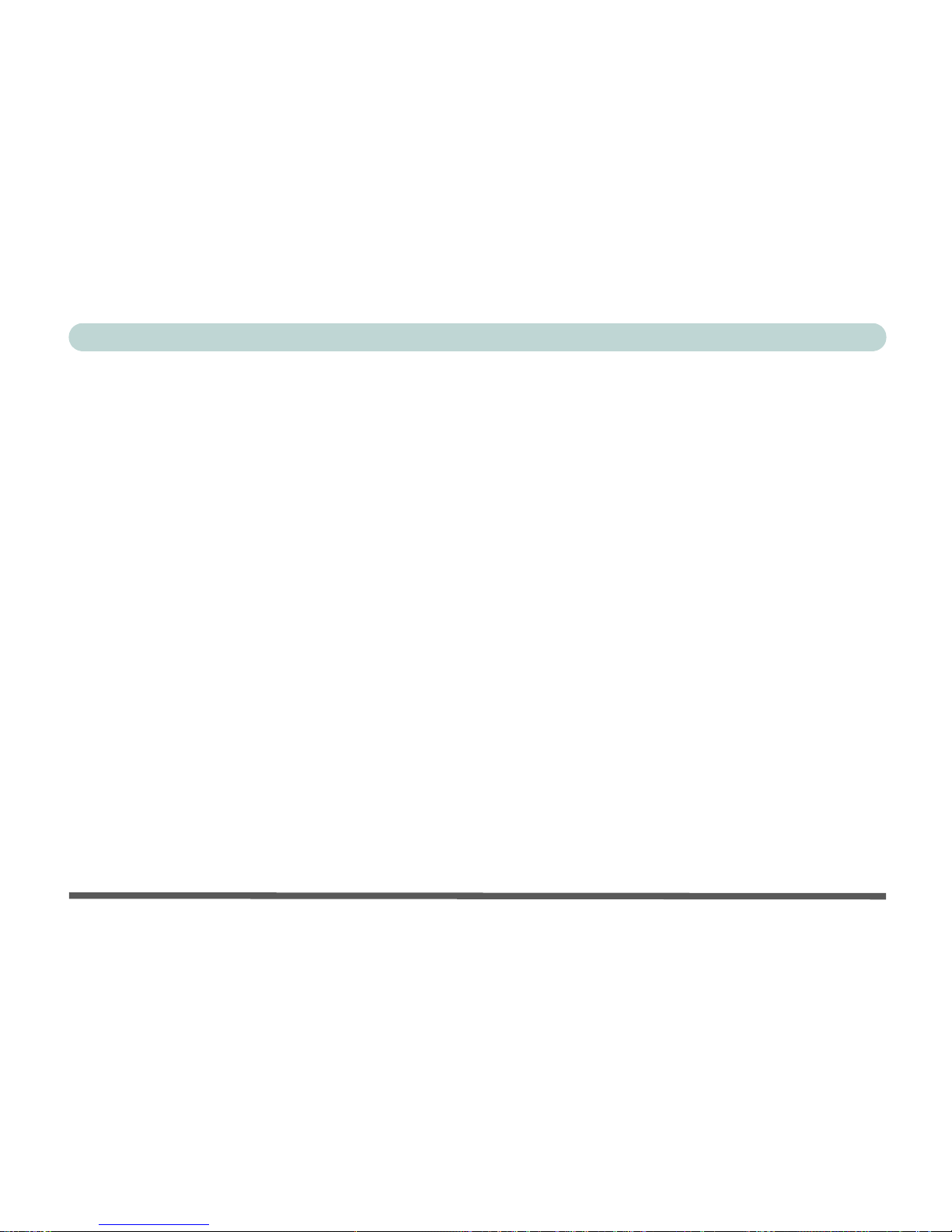
X
Preface
On the Road
In addition to the general safety and maintenance suggestions in this preface, and Chapter 8: Troubleshooting, keep these points in mind:
Hand-carry the notebook - For security, don’t let it out of your sight. In some areas, computer theft is
very common. Don’t check it with “normal” luggage. Baggage handlers may not be sufficiently careful.
Avoid knocking the computer against hard objects.
Beware of Electromagnetic fields - Devices such as metal detectors & X-ray machines can damage the
computer, hard disk, floppy disks, and other media. They may also destroy any stored data - Pass your
computer and disks around the devices. Ask security officials to hand-inspect them (you may be asked to
turn it on). Note: Some airports also scan luggage with these devices.
Fly safely - Most airlines have regulations about the use of computers and other electronic devices in
flight. These restrictions are for your safety, follow them. If you stow the notebook in an overhead compartment, make sure it’s secure. Contents may shift and/or fall out when the compartment is opened.
Get power where you can - If an electrical outlet is available, use the AC adapter and keep your battery(ies) charged.
Keep it dry - If you move quickly from a cold to a warm location, water vapor can condense inside the
computer. Wait a few minutes before turning it on so that any moisture can evaporate.
Page 13
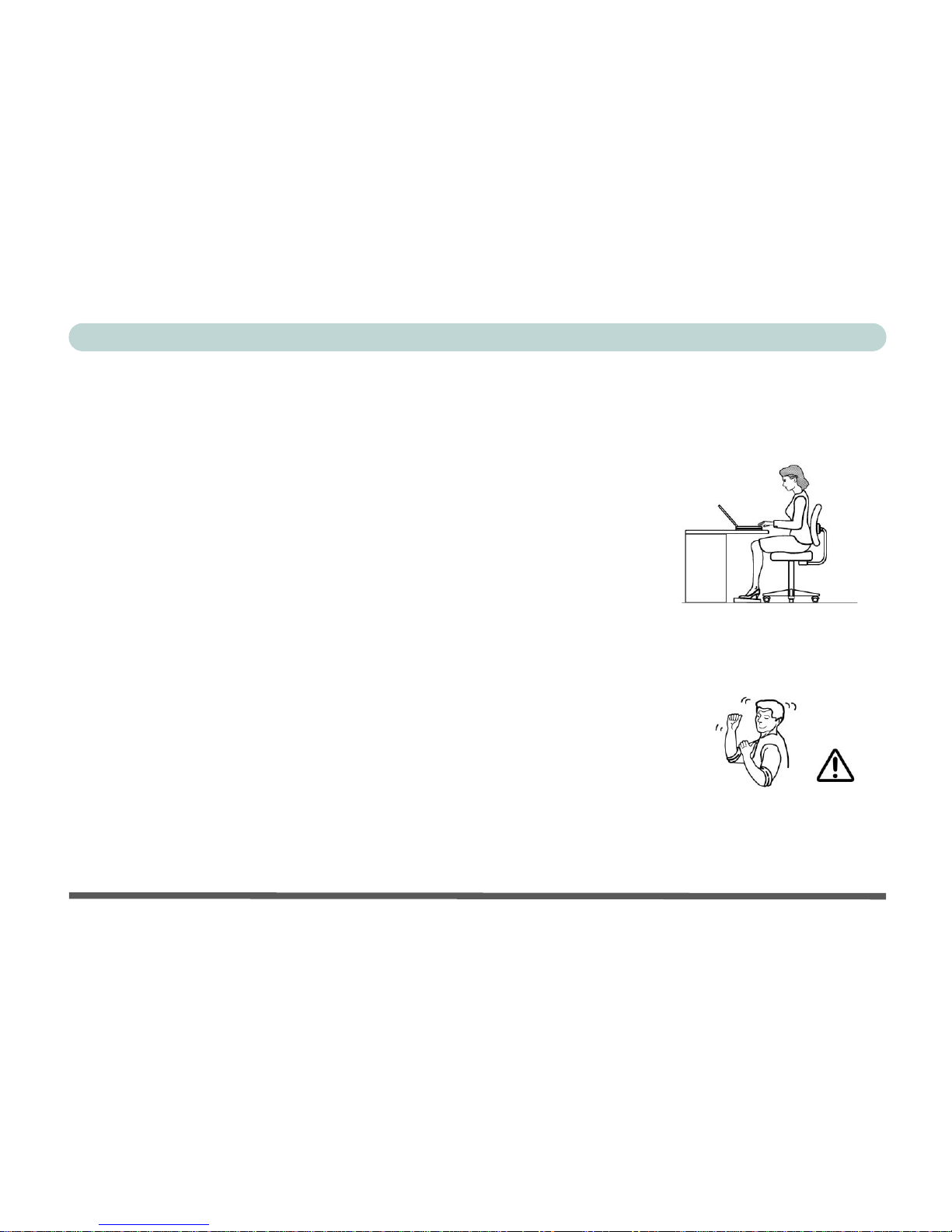
XI
Preface
Developing Good Work Habits
Developing good work habits is important if you need to work in front of the computer for long periods
of time. Improper work habits can result in discomfort or serious injury from repetitive strain to your
hands, wrists or other joints. The following are some tips to reduce the strain:
• Adjust the height of the chair and/or desk so that the keyboard is at or slightly
below the level of your elbow. Keep your forearms, wrists, and hands in a relaxed
position.
• Your knees should be slightly higher than your hips. Place your feet flat on the
floor or on a footrest if necessary.
• Use a chair with a back and adjust it to support your lower back comfortably.
• Sit straight so that your knees, hips and elbows form approximately 90-degree
angles when you are working.
• Take periodic breaks if you are using the computer for long periods of time.
Remember to:
• Alter your posture frequently.
• Stretch and exercise your body several times a day.
• Take periodic breaks when you work at the computer for long periods of time. Frequent and short breaks are better than fewer and longer breaks.
Page 14

XII
Preface
Lighting
Proper lighting and comfortable display viewing angle can reduce eye strain and muscle fatigue in your
neck and shoulders.
• Position the display to avoid glare or reflections from overhead lighting or outside sources of light.
• Keep the display screen clean and set the brightness and contrast to levels that allow you to see the screen
clearly.
• Position the display directly in front of you at a comfortable viewing distance.
• Adjust the display-viewing angle to find the best position.
Page 15
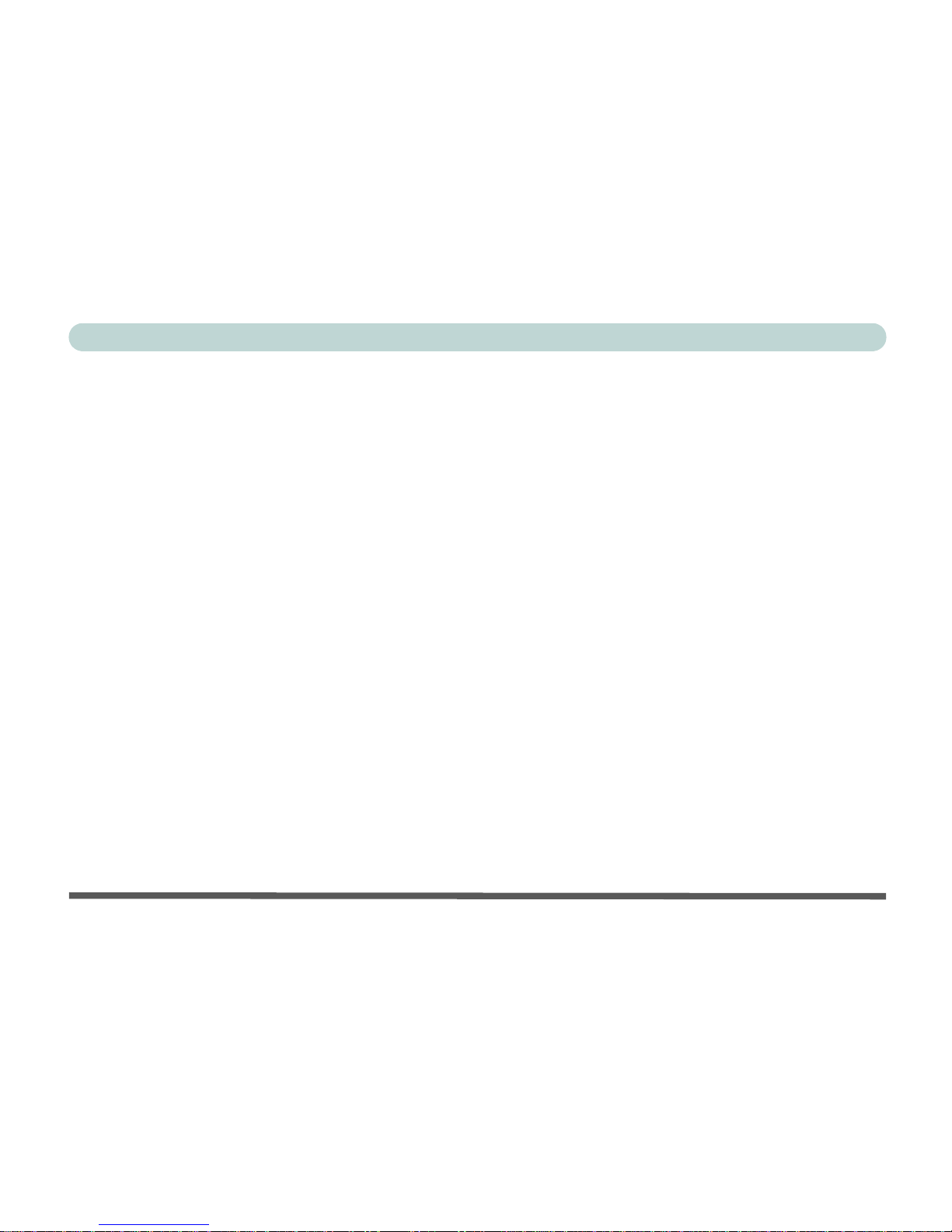
XIII
Preface
Contents
Notice ...........................................................................I
Trademarks ..........................................................I
FCC Statement ...................................................II
Instructions for Care and Operation ................. IV
Power Safety .....................................................VI
Battery Precautions ..........................................VII
Cleaning ........................................................ VIII
Servicing ........................................................ VIII
Travel Considerations .......................................IX
Introduction
Overview ..................................................................1-1
Advanced Users .....................................................1-1
Beginners and Not-So-Advanced Users .................1-1
Warning Boxes .......................................................1-2
Not Included ...........................................................1-2
System Software .....................................................1-2
Quick Start Guide .....................................................1-3
System Map ..............................................................1-4
Model Differences ..................................................1-4
Getting to Know Your Computer ...........................1-6
Gloss Style Top Cover Designs .............................1-7
Top View ..................................................................1-8
Top View with LCD Panel Open .......................... 1-9
PC Camera .......................................................... 1-10
LCD Panel .......................................................... 1-10
LED Power & Communication Indicators ......... 1-10
Stereo Speakers .................................................. 1-10
Close Cover Switch ............................................ 1-11
LED Status Indicators ......................................... 1-11
Power Button ...................................................... 1-11
Keyboard ............................................................ 1-12
Microphone ......................................................... 1-12
TouchPad & Buttons .......................................... 1-12
Hot-Key Buttons ................................................. 1-12
Front View ............................................................. 1-13
Hot-Key Buttons ................................................. 1-13
Module ON/OFF Button ..................................... 1-13
Left Side View ....................................................... 1-14
Vent .................................................................... 1-14
External Monitor (VGA) Port ............................ 1-14
S-Video-Out Port ................................................ 1-15
RJ-11 Phone Jack ............................................... 1-15
RJ-45 LAN Jack ................................................. 1-15
2 * USB 2.0 Ports ............................................... 1-16
Mini-IEEE 1394 Port .......................................... 1-16
PC Card Slot ....................................................... 1-16
Right Side View ..................................................... 1-17
Page 16
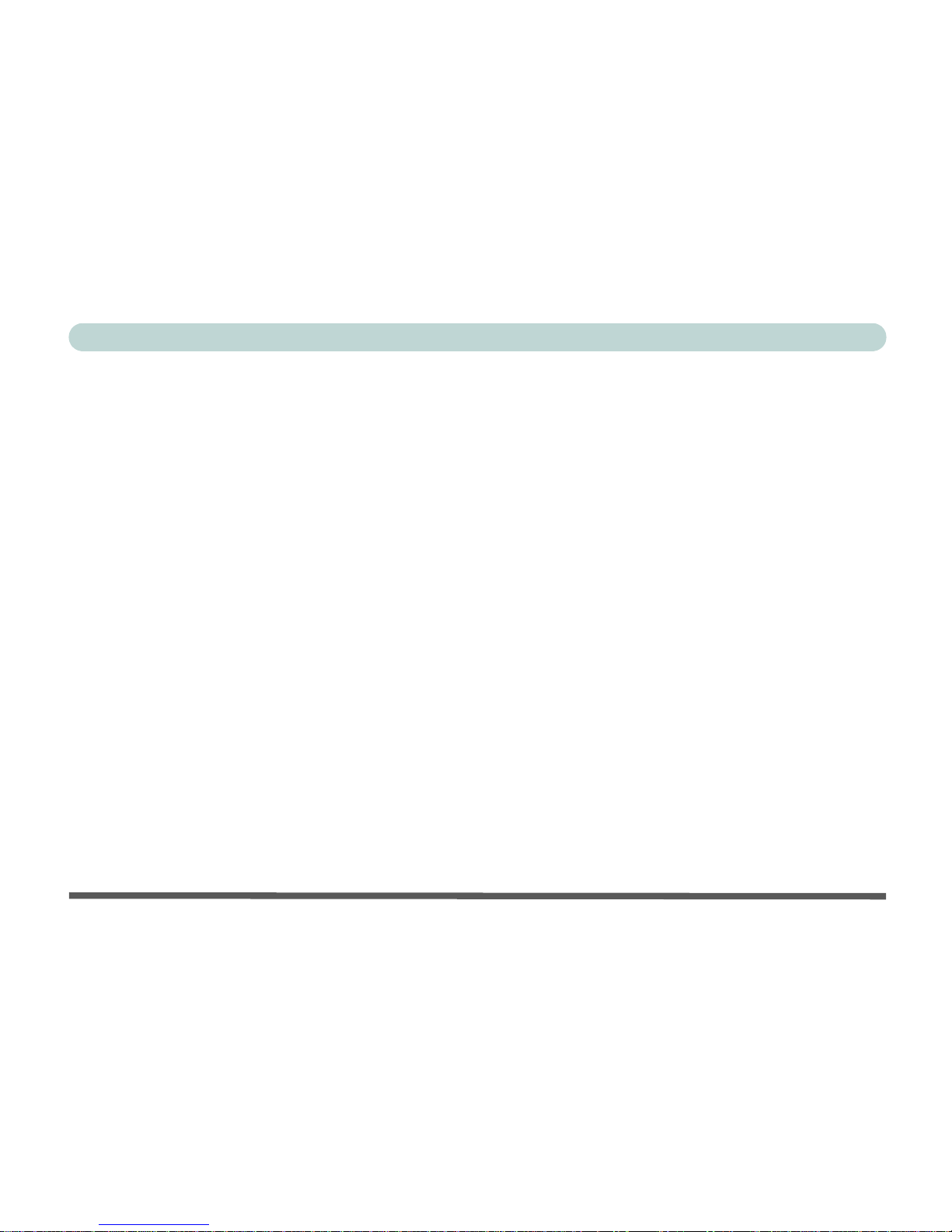
XIV
Preface
Microphone-In Jack ............................................1-17
Headphone-Out Jack ...........................................1-17
S/PDIF Out Port ..................................................1-17
CD Device Bay ...................................................1-18
DC-In Jack ..........................................................1-18
Rear View ...............................................................1-19
Security Lock Slot ...............................................1-19
Vent .....................................................................1-19
Bottom View ..........................................................1-20
Vent .....................................................................1-20
Battery .................................................................1-20
Hard Disk Drive ..................................................1-21
Wireless LAN (Network) & Bluetooth Modules 1-21
Using The Computer
Overview ..................................................................2-1
The Power Sources ...................................................2-2
AC Adapter ............................................................2-2
Battery ....................................................................2-3
Recharging the Battery with the AC Adapter ........2-3
Proper handling of the Battery Pack .....................2-3
Turning on the Computer .........................................2-4
LED Indicators .........................................................2-5
LED Status Indicators ............................................2-5
LED Power & Communication Indicators .............2-6
Check Mail Program ................................................ 2-7
Hard Disk Drive ..................................................... 2-10
CD/DVD Device .................................................... 2-11
Loading Discs ...................................................... 2-11
Handling CDs or DVDs ....................................... 2-12
DVD Regional Codes .......................................... 2-13
Changing DVD Regional Codes ........................ 2-14
PC Card Slot .......................................................... 2-15
Inserting and Removing PC Cards ...................... 2-15
Hot-Key Buttons .................................................... 2-16
My Computer Hot-Key ....................................... 2-16
Programming the Hot-Keys ................................. 2-16
Function Keys and Numeric Keypad ..................... 2-17
Function Keys ..................................................... 2-17
Numeric Keypad ................................................. 2-18
TouchPad and Buttons/Mouse ............................... 2-19
Configuring the TouchPad and Buttons .............. 2-20
Adding a Printer ..................................................... 2-21
USB Printer .......................................................... 2-21
Install Instructions: ............................................. 2-21
Parallel Printer ..................................................... 2-22
Install Instructions: ............................................. 2-22
Advanced Controls
Overview .................................................................. 3-1
Page 17
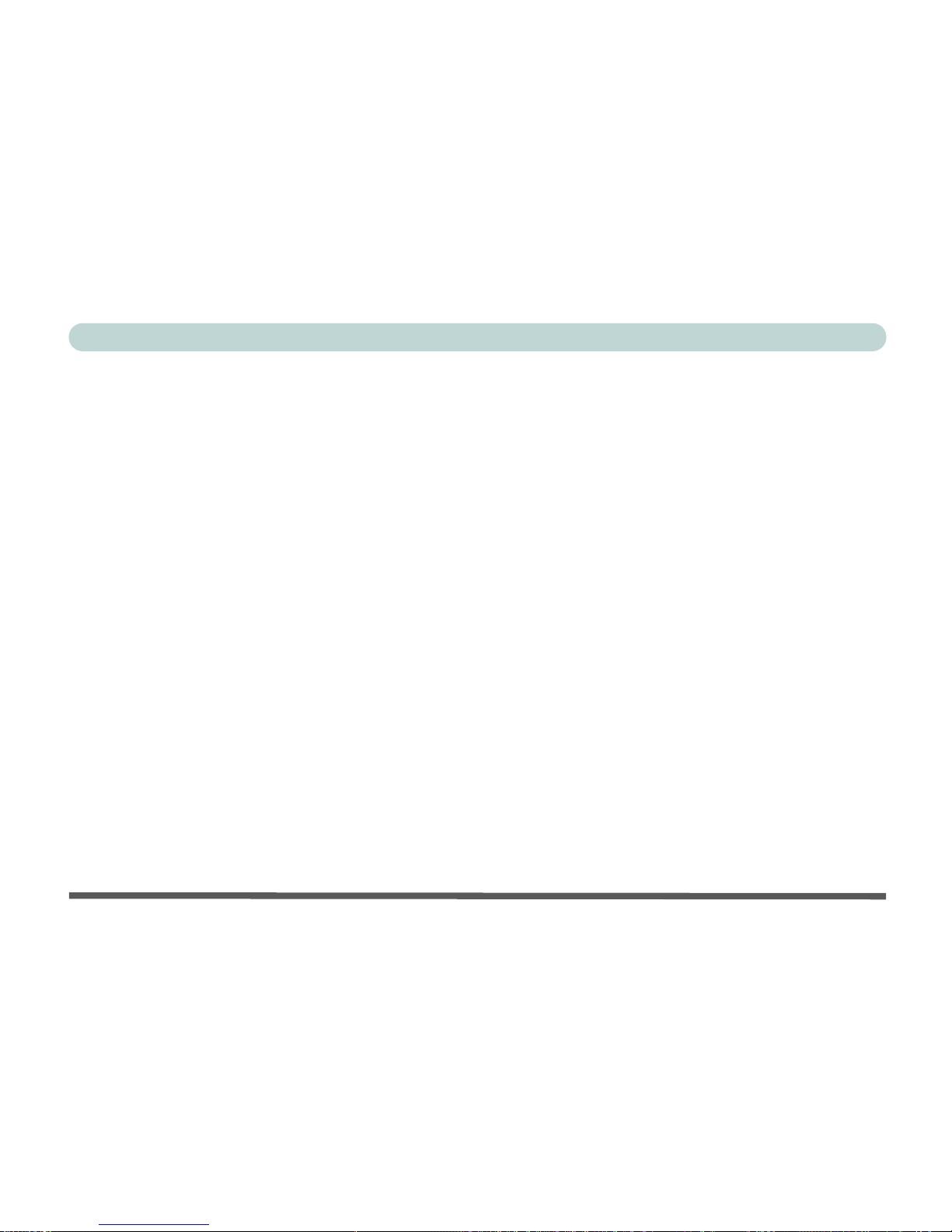
XV
Preface
Advanced Video Controls ........................................3-2
Opening the LCD ...................................................3-2
Video Memory .........................................................3-3
VGA Shared Memory ...........................................3-3
Dynamic Video Memory Technology ...................3-3
Video Driver Controls ..............................................3-4
Making Adjustments for the Display .....................3-4
Display Properties ..................................................3-5
Intel Video Driver Controls ..................................3-6
Schemes ..................................................................3-8
Display Devices ........................................................3-9
Switching/Enabling Displays (Keyboard) ..............3-9
Switching/Enabling Displays (Driver) .................3-10
Multi-Monitor Modes ...........................................3-11
Intel(R) Dual Display Clone ...............................3-11
Extended Desktop ...............................................3-11
Intel(R) Dual Display Multi ................................3-11
TV System ............................................................3-16
Power Management Features .................................3-17
Advanced Configuration and Power Interface .....3-17
Enabling Power Options .........................................3-18
Power Schemes ....................................................3-19
Power Schemes and Processor Performance ........3-20
Intel CPU SpeedStep Controls ...............................3-21
Checking the Processor Driver Version .............. 3-21
Installing the Driver ............................................ 3-23
Conserving Power (System) ................................ 3-25
Hibernate Mode vs. Shutdown ............................ 3-25
Standby Mode vs. Hibernate Mode ..................... 3-25
Standby ............................................................... 3-26
Hibernate ............................................................ 3-26
Configuring the Power Button ............................. 3-27
Battery Information ................................................ 3-28
New Battery ........................................................ 3-28
Battery Life ......................................................... 3-28
Battery FAQ ........................................................ 3-29
Conserving Battery Power ................................... 3-29
Drivers & Utilities
Overview .................................................................. 4-1
What to Install .......................................................... 4-2
Module Driver Installation .................................... 4-2
Service Packs ......................................................... 4-3
Authorized Driver Message ................................... 4-4
Version Conflict Message ..................................... 4-4
Updating/Reinstalling Individual Drivers ............. 4-5
Windows 2000 Professional .................................... 4-7
New Hardware Found ............................................ 4-7
Chipset (Win2000) ............................................... 4-8
Audio (Win2000) .................................................. 4-8
Page 18
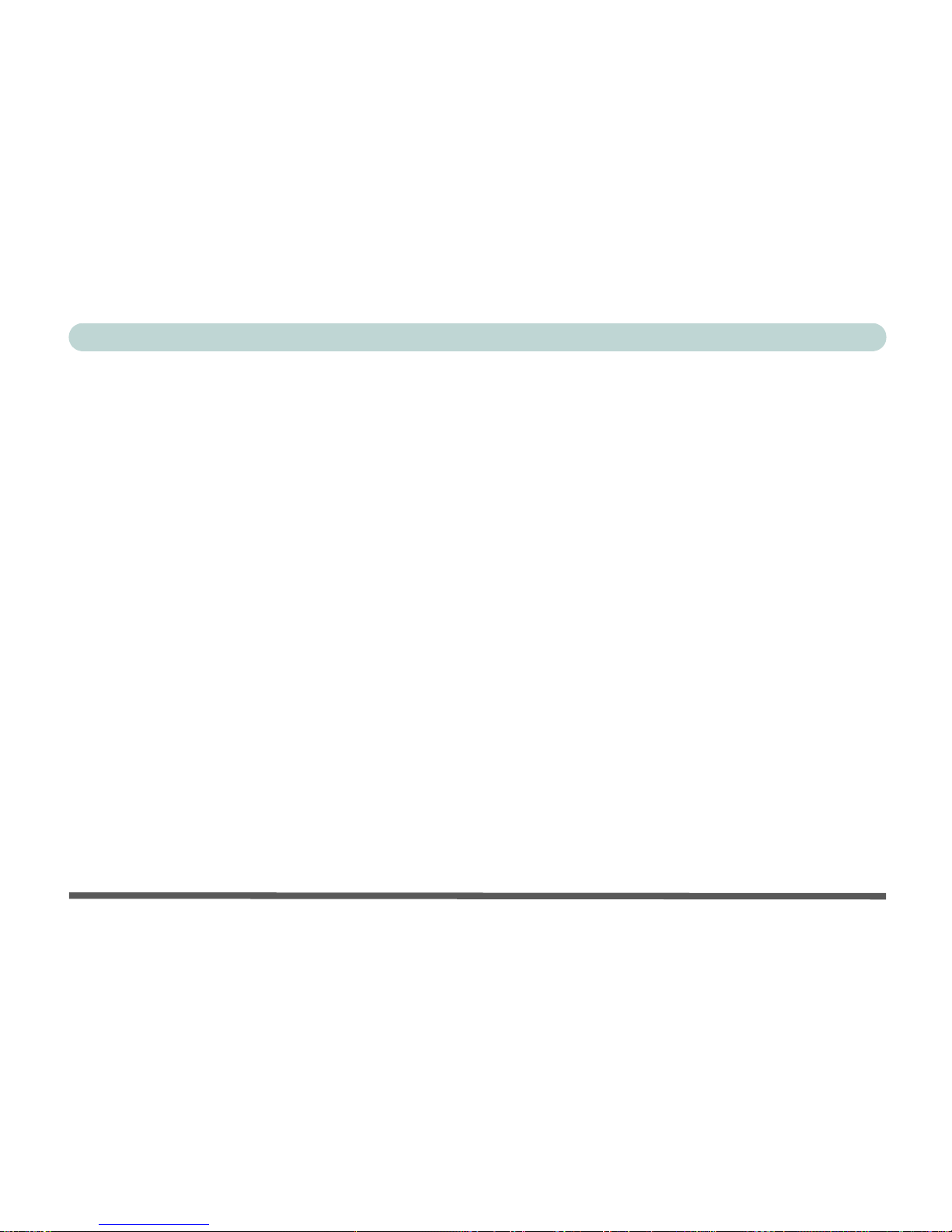
XVI
Preface
Video (Win2000) ..................................................4-8
LAN (Win2000) ....................................................4-9
Modem (Win2000) ................................................4-9
Hot-Key (Win2000) ..............................................4-9
TouchPad (Win2000) ............................................4-9
PC Card/PCMCIA (Win2000) ..............................4-9
Wireless LAN (Win2000) ...................................4-10
Bluetooth (Win2000) ..........................................4-10
Check Mail (Win2000) .......................................4-10
PC Camera (Win2000) ........................................4-10
Windows XP ..........................................................4-11
New Hardware Found ..........................................4-11
Chipset (WinXP) .................................................4-11
Audio (WinXP) ...................................................4-11
Video (WinXP) ...................................................4-12
LAN (WinXP) .....................................................4-12
Modem (WinXP) .................................................4-12
Hot-Key (WinXP) ...............................................4-13
TouchPad (WinXP) .............................................4-13
PC Card/PCMCIA (WinXP) ...............................4-13
Wireless LAN (WinXP) ......................................4-14
Bluetooth (WinXP) .............................................4-14
Check Mail (WinXP) ..........................................4-14
PC Camera (WinXP) ...........................................4-14
BIOS Utilities
Overview .................................................................. 5-1
The Power-On Self Test (POST) ............................. 5-2
Failing the POST ................................................... 5-4
Fatal Errors ........................................................... 5-4
Non-Fatal Errors ................................................... 5-4
The System Configuration Utility ............................ 5-5
Entering Setup ....................................................... 5-5
Working with the Menu Bar .................................... 5-6
Working with the Pull-Down Menu ........................ 5-7
Working with Sub-Menus ........................................ 5-8
Startup Menu ............................................................ 5-9
Fast Boot (Startup Menu) ........................................ 5-9
Boot Device (Startup Menu) .................................. 5-10
Display (Startup Menu) ......................................... 5-10
Enable Battery Low Beep (Startup Menu) ............ 5-10
Enable Power On Beep (Startup Menu) ................ 5-10
Display OEM logo (Startup Menu) ....................... 5-11
Fast Boot for Windows XP (Startup Menu) .......... 5-11
Boot and SCU Passwords (Startup Menu) ............. 5-11
Memory Menu ....................................................... 5-12
VGA Shared Memory ............................................ 5-12
Disks Menu ............................................................ 5-13
IDE Settings (Disks Menu) .................................... 5-13
Page 19
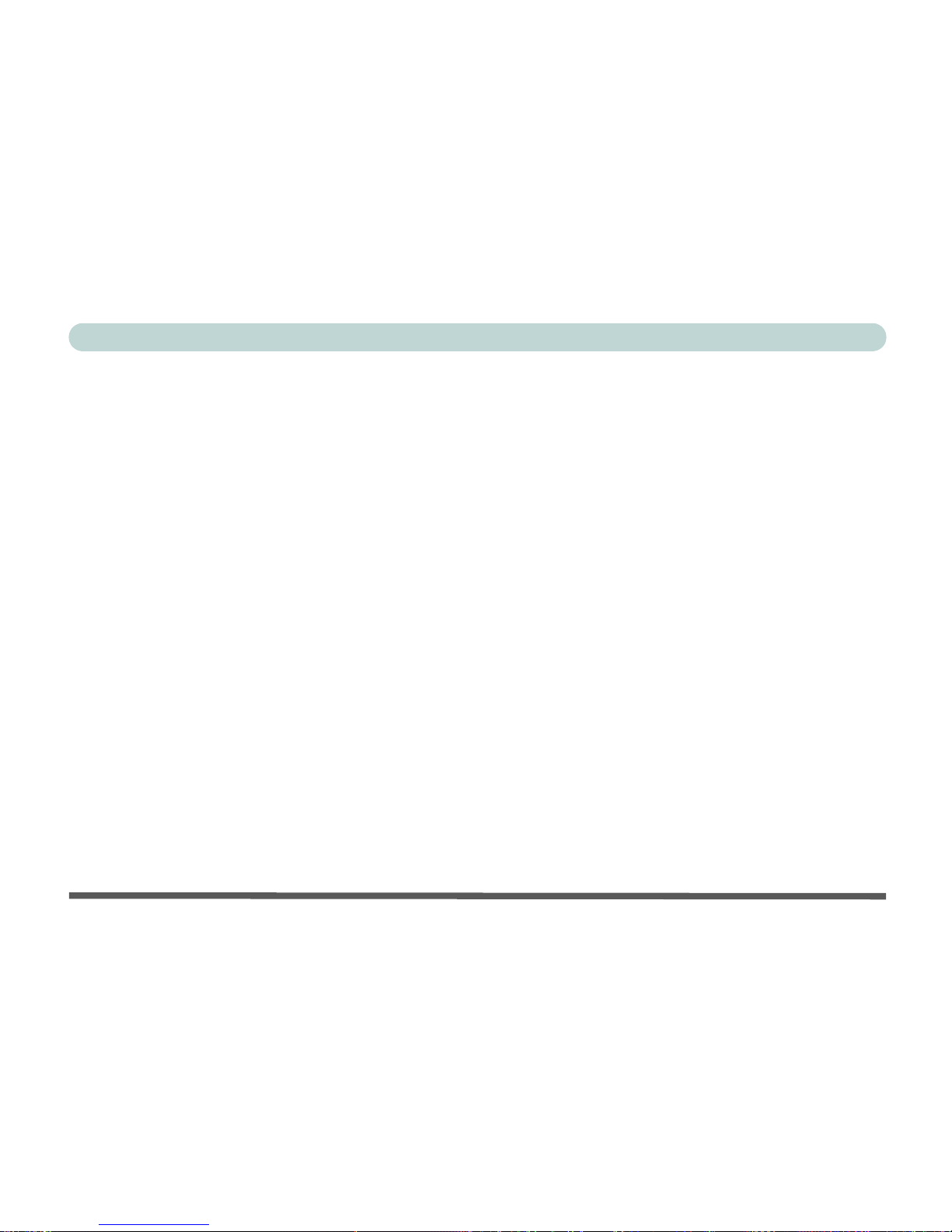
XVII
Preface
Virus Alerts (Disks Menu) .....................................5-13
Components Menu .................................................5-14
Keyboard Numlock (Components Menu)] ............. 5-14
Keyboard Repeat (Components Menu) ..................5-14
Keyboard Type (Components Menu) ..................... 5-15
Enable Padlock (Components Menu) .....................5-15
Power Menu ...........................................................5-16
Low/Medium/High/Customize Power Saving
(Power Menu) .........................................................5-17
CPU SpeedStep Controls (Power Menu) ...............5-17
Exit Menu ...............................................................5-18
Save and Exit (Exit Menu) .....................................5-18
Exit (No Save) - (Exit Menu) .................................5-18
Default Settings (Exit Menu) .................................5-18
Restore Settings (Exit Menu) .................................5-18
Upgrading The Computer
Overview ..................................................................6-1
When Not to Upgrade ............................................6-2
Removing the Battery ...............................................6-3
Battery Removal Process .......................................6-3
Upgrading the Hard Disk Drive ...............................6-4
Hard Disk Upgrade Process ...................................6-4
Hard Disk Removal (Model A) .............................6-5
Hard Disk Removal (Model B) .............................6-6
Upgrading the System Memory (RAM) .................. 6-7
Memory Upgrade Process ..................................... 6-7
Upgrading the CD Device ........................................ 6-9
CD Device Upgrade Process ................................. 6-9
Upgrading the Processor ........................................ 6-10
Wireless & PC Camera Modules
Overview .................................................................. 7-1
Gemtek USB Wireless LAN Module ...................... 7-2
Gemtek Wireless LAN
Driver Installation (Win2000) .............................. 7-3
Gemtek Wireless LAN
Driver Installation (WinXP) ................................. 7-4
Intel PRO 2100 Mini PCI Wireless LAN Module ... 7-5
Intel PRO 2100 Wireless LAN
Driver Installation (Win2000) .............................. 7-6
Intel PRO 2100 Wireless LAN
Driver Installation (WinXP) ................................. 7-8
Bluetooth Module .................................................. 7-10
Bluetooth Driver Installation (Win2000) ........... 7-10
Bluetooth Driver Audio Setup (Win2000) ......... 7-11
Bluetooth Driver Installation (WinXP) .............. 7-12
Bluetooth Control Panel Options ........................ 7-13
PC Camera ............................................................. 7-15
PC Camera Driver Installation (Win2000) ......... 7-15
Page 20

XVIII
Preface
PC Camera Driver Installation (WinXP) ............7-16
PC Camera Audio Setup ......................................7-17
(WinXP) ..............................................................7-17
(Win2000) ...........................................................7-17
AMCAP ................................................................7-19
Troubleshooting
Overview ..................................................................8-1
Basic Hints and Tips ................................................8-2
Backup and General Maintenance ............................8-3
Viruses ......................................................................8-4
Upgrading and Adding New Hardware/Software .... 8-5
Power ........................................................................8-7
Display .....................................................................8-9
Hard Disk & Boot Password ..................................8-11
USB Floppy Disk Drive .........................................8-12
Audio & CD Device ...............................................8-13
PC Card ..................................................................8-15
Keyboard and Mouse .............................................8-16
Printer .....................................................................8-17
Operation ................................................................8-18
Modules ..................................................................8-19
Appendix A. Model A Specifications
Processor Options ................................................ A-1
Core Logic .......................................................... A-1
Structure .............................................................. A-1
Security ............................................................... A-1
Memory ............................................................... A-1
BIOS ................................................................... A-2
LCD ..................................................................... A-2
Display ................................................................ A-2
Storage ................................................................ A-2
PC Card ............................................................... A-2
Audio ................................................................... A-2
Keyboard ............................................................. A-3
Interface .............................................................. A-3
Communication ................................................... A-3
Power Management ............................................ A-3
Power .................................................................. A-3
Indicators ............................................................. A-3
Buttons ................................................................ A-4
Environmental Spec ............................................ A-4
Physical Dimensions ........................................... A-4
Weight ................................................................. A-4
Optional ............................................................... A-4
Appendix B. Model B Specifications
Processor Options ...............................................B-1
Page 21
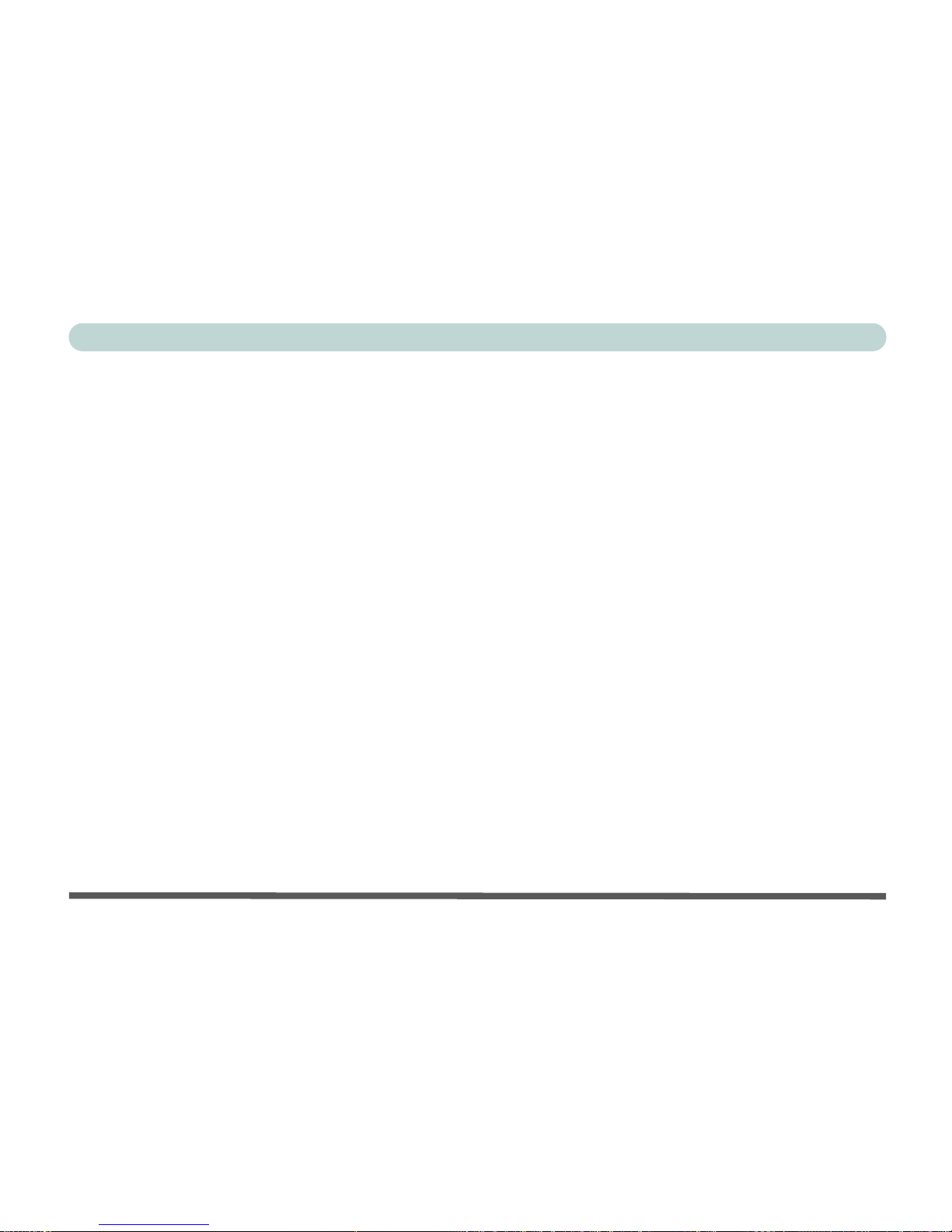
XIX
Preface
Core Logic ...........................................................B-1
Structure ..............................................................B-1
Security ................................................................B-1
Memory ...............................................................B-1
BIOS ....................................................................B-1
LCD .....................................................................B-2
Display ................................................................B-2
Storage .................................................................B-2
PC Card ...............................................................B-2
Audio ...................................................................B-2
Keyboard .............................................................B-3
Interface ...............................................................B-3
Communication ...................................................B-3
Power Management .............................................B-3
Power ...................................................................B-3
Indicators .............................................................B-3
Buttons ................................................................B-4
Environmental Spec ............................................B-4
Physical Dimensions ...........................................B-4
Weight .................................................................B-4
Optional ...............................................................B-4
Page 22
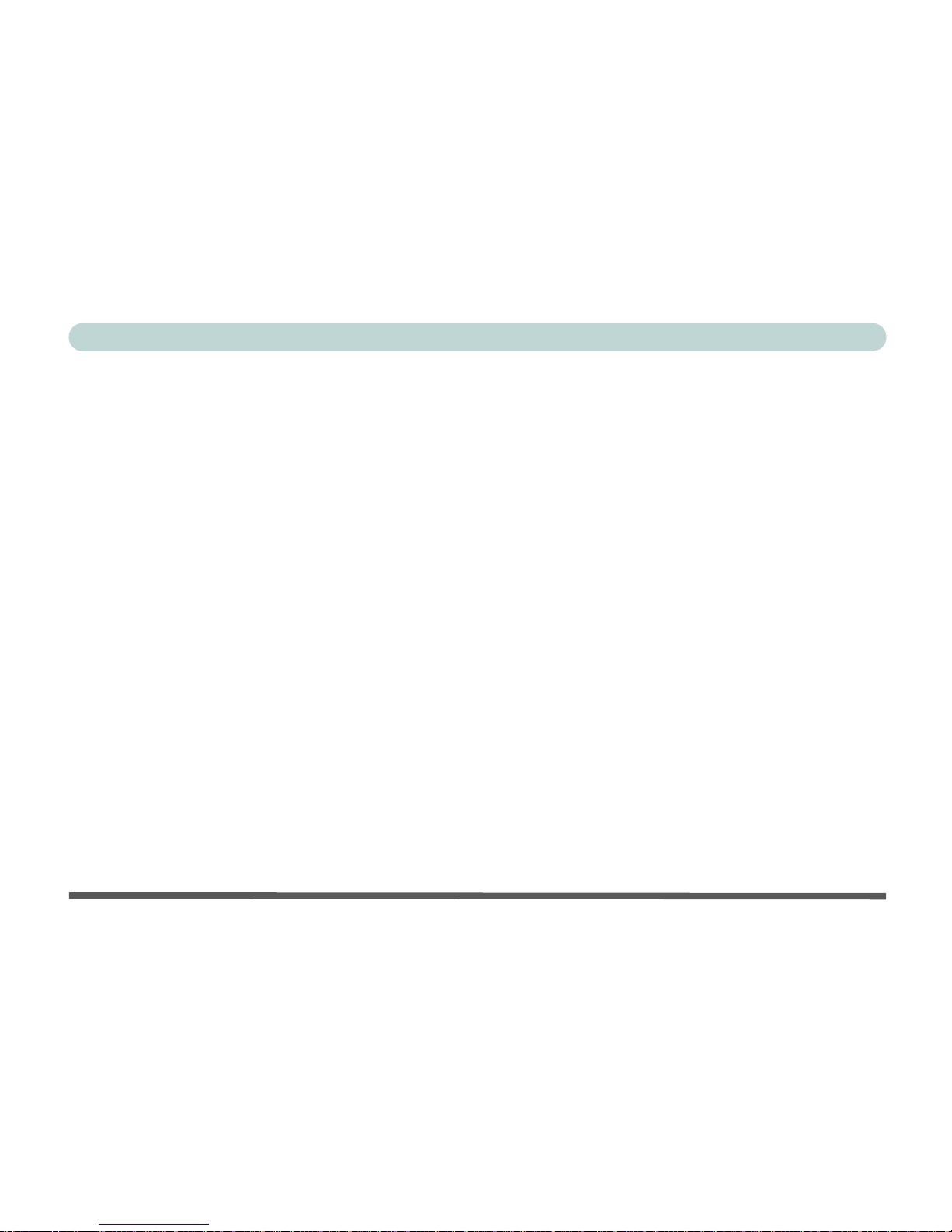
XX
Preface
Page 23
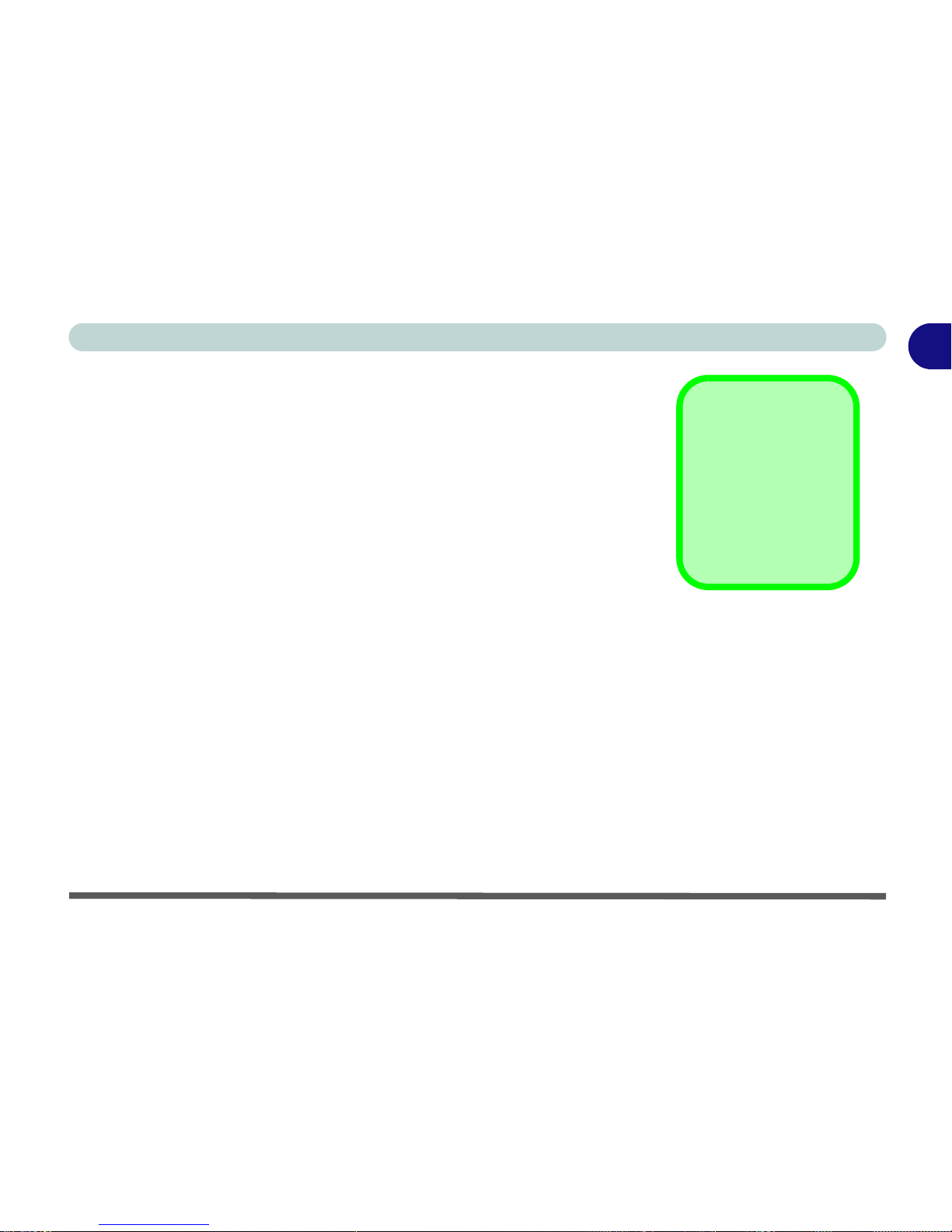
Overview 1 - 1
1
Introduction
Chapter 1: Introduction
Overview
This manual refers to the hardware and essential software required to run your
notebook computer. Depending on how your system is configured, some or all
of the features described may already be set up. This chapter covers:
• The Manual — how to use it
• System Map — navigating around your computer
Advanced Users
If you are an advanced user you may skip over most of this manual. However
you may find it useful to refer to “What to Install” on page 4 - 2,
“BIOS Util-
ities” on page 5 - 1 and
“Upgrading The Computer” on page 6 - 1. You may
also find the notes marked with a
of interest to you.
Beginners and Not-So-Advanced Users
If you are new to computers (or do not have an advanced knowledge of them)
then you should try to look through all the documentation. Do not worry if you
do not understand everything the first time. Keep this manual nearby and refer
to it to learn as you go. You may find it useful to refer to the notes marked with
a
as indicated in the margin.
Notes
Check the light colored
boxes with the mark
above to find detailed
information about the
computer’s features.
Page 24
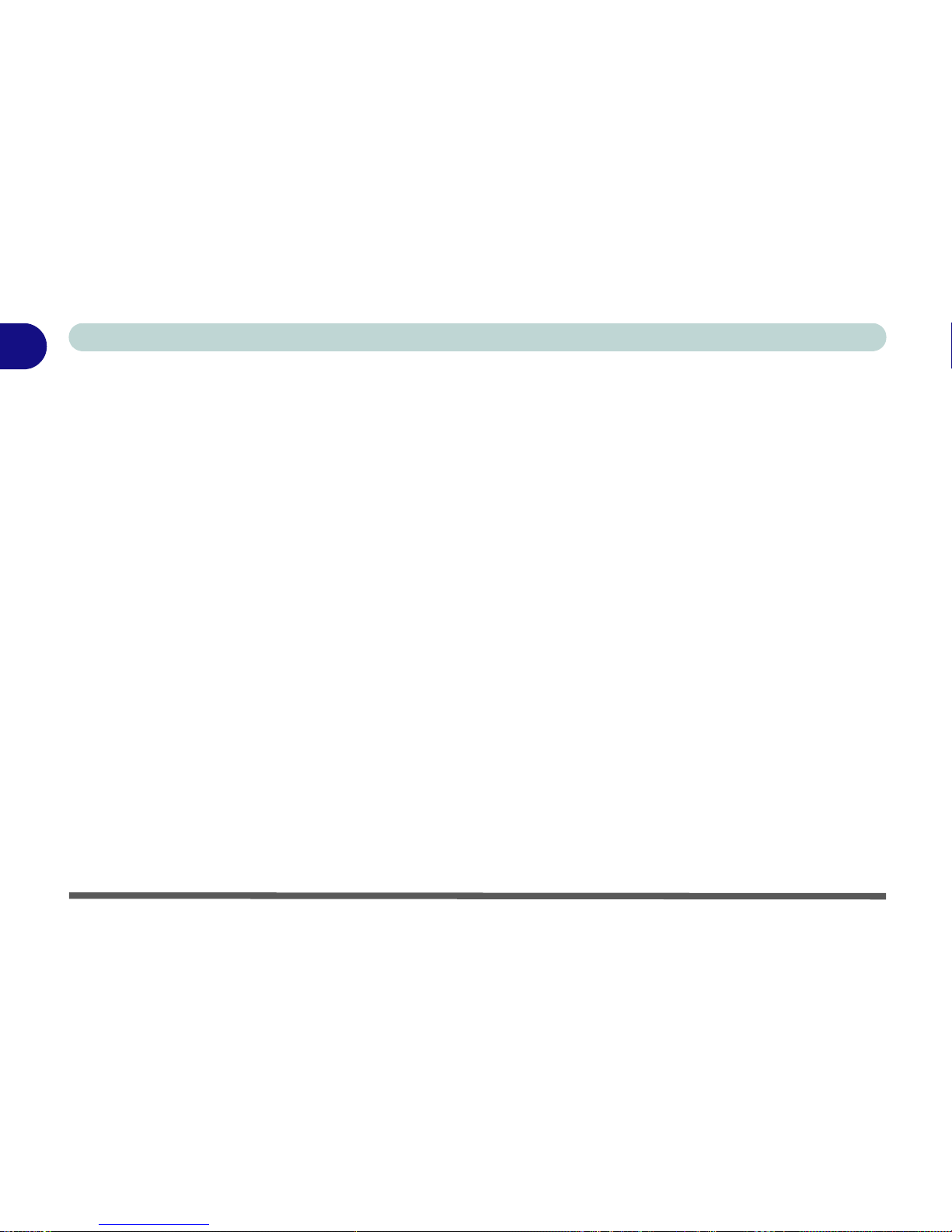
Introduction
1 - 2 Overview
1
Warning Boxes
No matter what your level please pay careful attention to the warning and safety information indicated by the symbol. Also please note the safety and
handling instructions as indicated in the
Preface.
Not Included
Operating Systems (e.g. Windows 2000 Professional, Windows XP etc.) have
their own manuals, as do applications (e.g. word processing, spreadsheet and
database programs). If you have questions about the operating systems or programs then please consult the appropriate manuals.
System Software
Your computer may already come with system software pre-installed. Where
this is not the case, or where you are re-configuring your computer for a different system, you will find this manual refers to the following operating systems:
• Microsoft Windows 2000
• Microsoft Windows XP (Home & Professional Editions)
Page 25

Quick Start Guide 1 - 3
1
Introduction
Quick Start Guide
This guide assumes that you are already familiar with computers and can tell
at a glance what and where all the key components are. If you are not that comfortable with this type of device, then please refer to the following pages,
which give an overview of the system.
It is still best to review these steps, before taking any action. If there is anything you are not sure about, then please refer to the appropriate chapter before
continuing.
Unless you need to install an operating system, your computer should be ready
to work right out of the box. Before you begin please follow the safety instructions in the Preface.
1. Remove all packing materials.
2. Securely attach any peripherals you want to use with the notebook (e.g.
keyboard and mouse) to their ports.
3. Attach the AC adapter to the DC-in jack on the right of the computer (see
“Right Side View” on page 1 - 17), then plug the AC power cord into an
outlet, and connect the AC power cord to the AC adapter.
4. Raise the lid/LCD to a comfortable viewing angle.
5. Press the power button to turn “on”.
Peripheral Devices
Please note that peripherals (printers, digital cameras, etc.)
which attach to your
computer by either
USB or IEEE1394
ports may be connected after Windows is
up and running. All other peripherals must be
connected before you
turn on the system.
Page 26
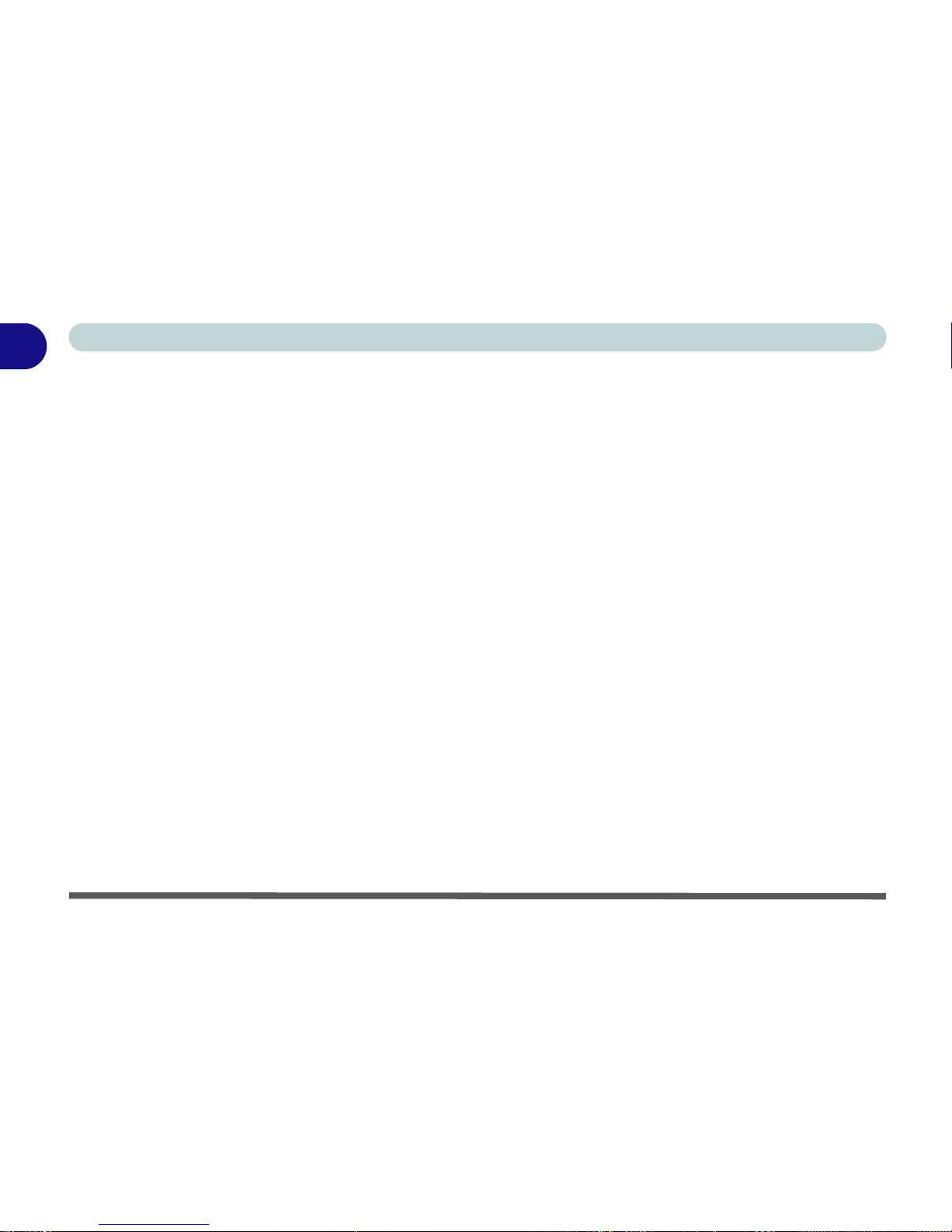
Introduction
1 - 4 System Map
1
System Map
Your computer has a lot of built-in features. Most of these are enabled by your
operating system. Further explanations of the various subsystems are covered
in the chapter or pages indicated.
Model Differences
This notebook series includes two different model types according to the processor and Wireless LAN module specifications. You can identify if your
computer is Model A or Model B by checking the POST screen as the computer starts up, and by referring to Table 1 - 1, “Model Differences,” on
page 1-5. In addition to the two model types, there are also two different de-
signs (see Figure 1 - 1) as illustrated on page 1 - 6 (Model A and Model B
include both design types illustrated).
Page 27
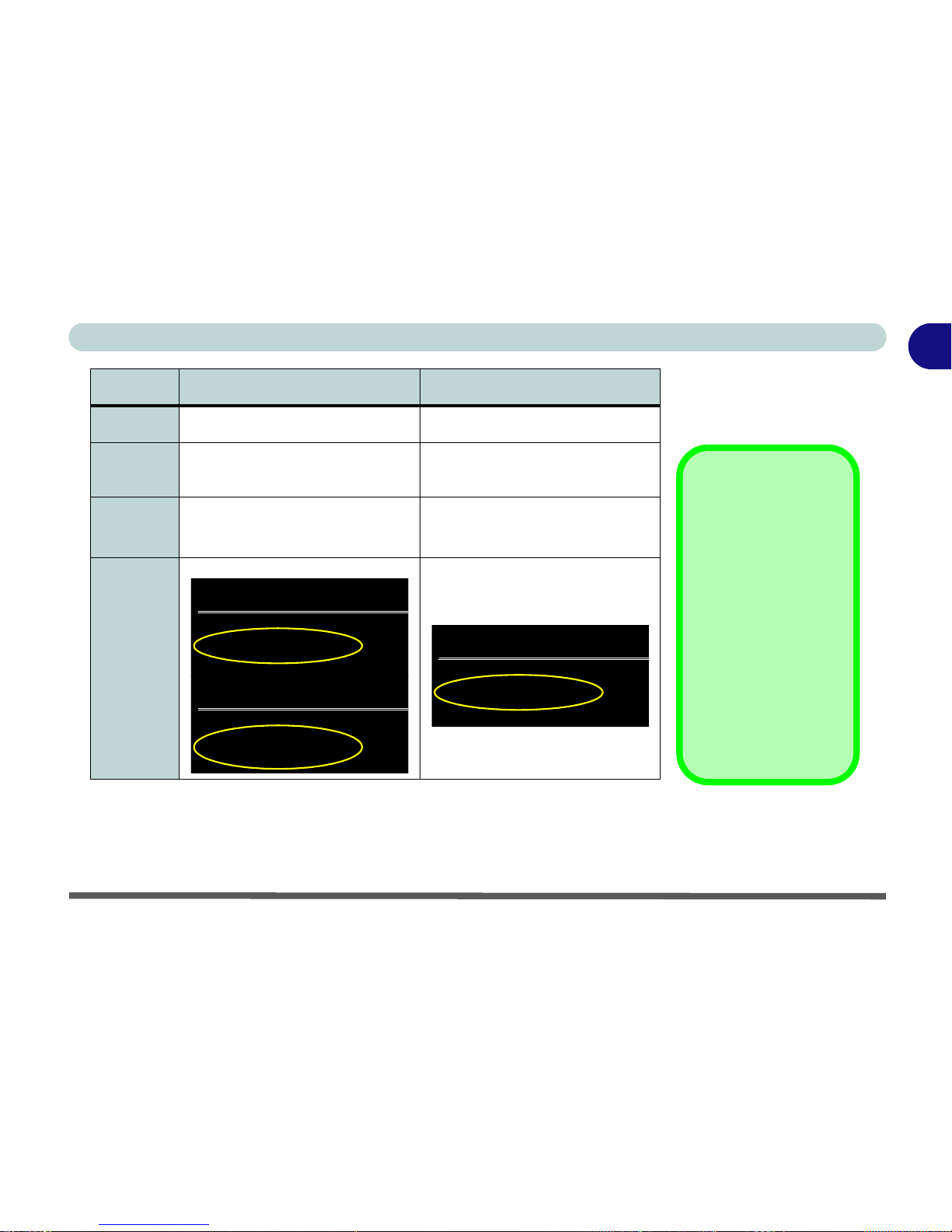
System Map 1 - 5
1
Introduction
Feature Model A Model B
Designs
Design I & II Design I & II
CPU
Types
Mobile Intel Pentium 4-M
Mobile Intel Celeron
Intel Pentium M
Wireless
LAN
Gemtek 802.11b Module with USB
Interface (optional)
Intel PRO Wireless LAN 2100
(802.11b) Wireless LAN Module with
PCI Interface
Post
Screen
Examples
Insyde Software MobilePro BIOS Version 1.01
Copyright 1983 - 2002 Insyde Software Corp. All
R
H8 VERSION 04.15.03
1600MHz Pentium 4-M with MMX CPU
CPU Microcode Update Rev 011h Complete
L2 Cache: 512K installed
8MB Video RAM
Insyde Software MobilePro BIOS Version 1.01
Copyright 1983 - 2002 Insyde Software Corp. All
R
H8 VERSION 04.15.03
2000MHz Celeron with MMX CPU
L2 Cache - 256K Installed
CPU Microcode Update Rev 011h Complete
L2 Cache: 512K installed
Insyde Software MobilePro BIOS Version 1.01
Copyright 1983 - 2002 Insyde Software Corp. All R
H8 VERSION 04.15.03
1400MHz Pentium M with MMX CPU
CPU Microcode Update Rev 011h Complete
L2 Cache: 512K installed
8MB Video RAM
Table 1 - 1
Model Differences
Wireless LAN
Modules
If your computer is
Model A the Gemtek
USB Wireless LAN
module is an optional
item, depending on
your purchase choice.
If your computer is
Model B the Intel PRO
Wireless LAN 2100
PCI module is included
as a standard item.
Page 28
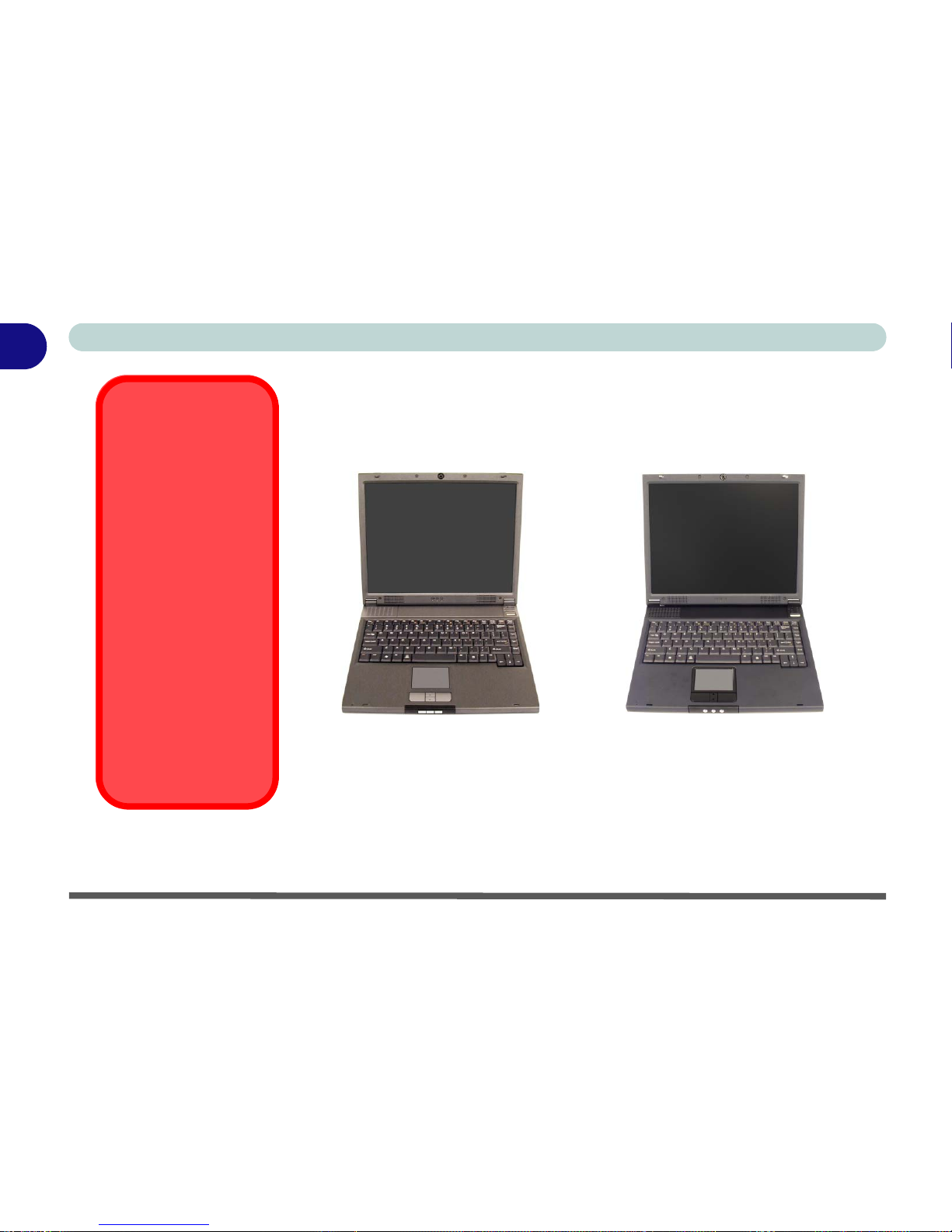
Introduction
1 - 6 System Map
1
Getting to Know Your Computer
The following graphics will help you to become familiar with the basic functions, and to learn the location of the various ports and components of your
computer.
Figure 1 - 1
Design Differences
Design Differences
This manual refers to
the two notebook designs pictured on this
page.
The designs vary
slightly in external design. Photographs
used throughout this
manual are of Design I.
In addition to the basic
designs, there are also
two colored (red and
blue) gloss style top
cover designs. See
Figure 1 - 2 for an illus-
tration. Note the specific care instructions
for this type of cover.
Design I Design II
Page 29
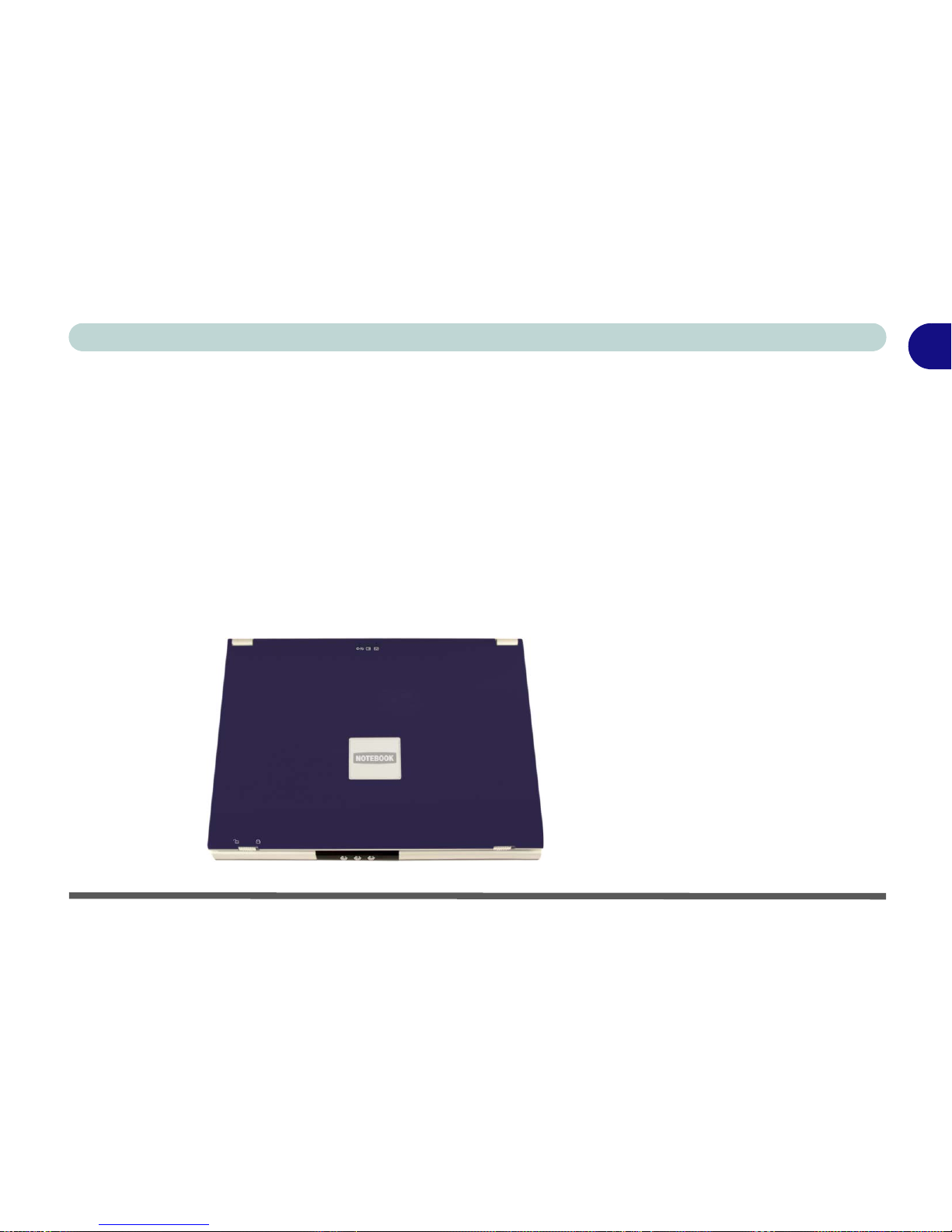
System Map 1 - 7
1
Introduction
Gloss Style Top Cover Designs
There are two colored (red and blue) gloss style top cover designs incorporated within the design styles of this notebook model. Note the following guidelines for care and attention of this type of top cover.
• Remove the protective cover slowly and carefully. Do not forcibly tear
off the protective cover as this may damage the surface of the top cover.
• Do not use pointed objects on the surface of the top cover, and do not
place objects on top of it.
• Do not expose the top cover to excessive heat or direct sunlight.
• Only use the soft cloth provided for cleaning the top cover, and do not use
abrasive cleaners.
Figure 1 - 2
Gloss Style Top Cover
Page 30
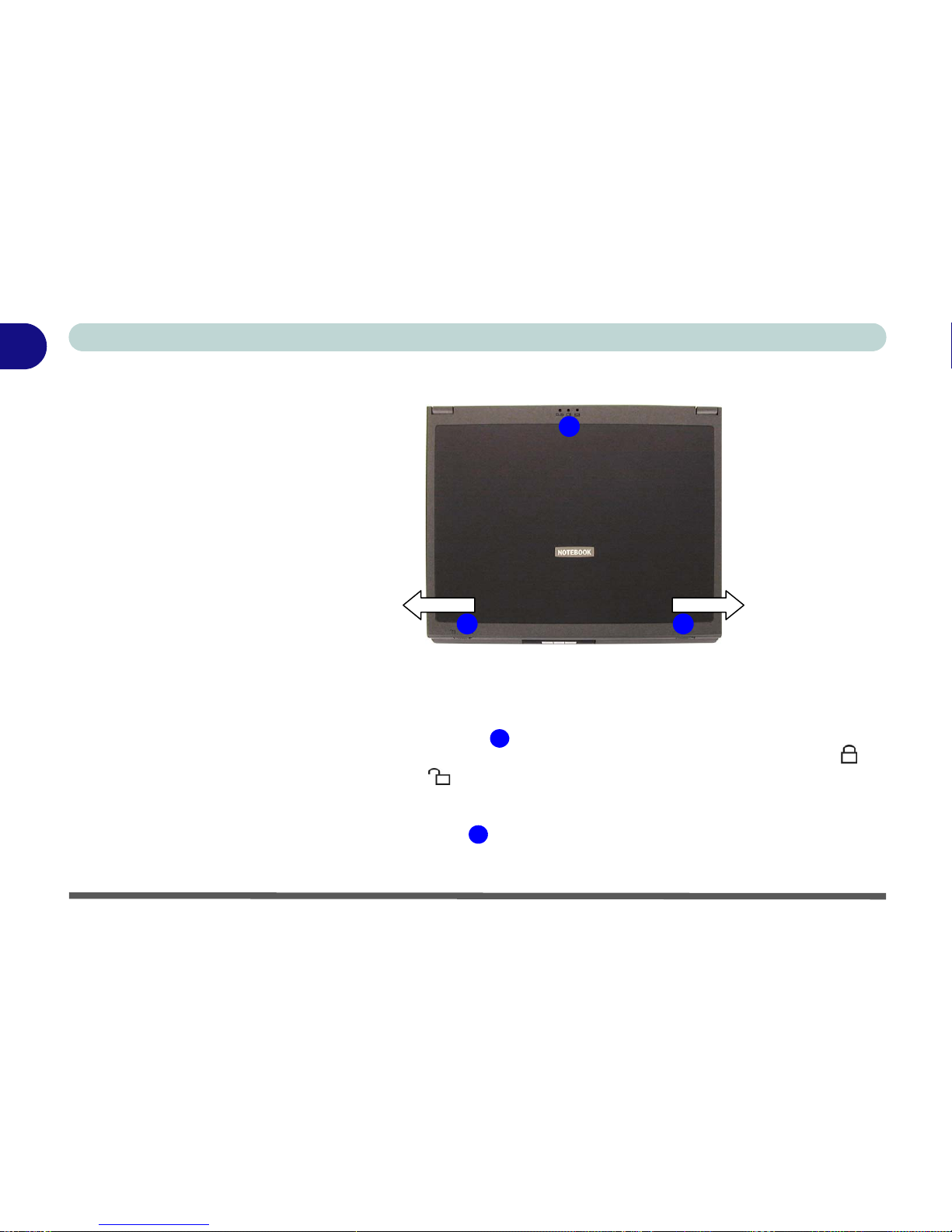
Introduction
1 - 8 Top View
1
Top View
To open the LCD display:
1. Place the computer on a stable surface.
2. Move the LCD latches in the direction of the arrows to release the top
cover (the left latch will lock in position and is clearly marked with locked
and unlocked icons).
3. Lift the top cover to reveal the LCD panel and keyboard.
4. Adjust the LCD panel to a comfortable viewing angle.
5. The LED indicators show the power and battery status of the computer,
and give notification of e-mail received.
2
1 1
Figure 1 - 3
Top View with LCD
Panel Closed
1. LCD Latches
2. LED Power &
Communication
Indicators
1
2
Page 31

Top View 1 - 9
1
Introduction
Top View with LCD Panel Open
Figure 1 - 4
Top View with LCD
Panel Open
1. Optional Built-In PC
Camera
2. LCD
3. LED Power &
Communication
Indicators
4. Speakers
5. Close Cover Switch
6. LED Status
Indicators
7. Power Button
8. Keyboard
9. Built-In Microphone
10. TouchPad and
Buttons
11. Hot-Key Buttons
2
6
3
4
1
9
7
10
4
8
5
11
Page 32

Introduction
1 - 10 Top View
1
PC Camera
If you have purchased the optional PC Camera, make sure you install the software application (see “PC Camera” on page 7 - 15). The Module ON/OFF
Button will enable/disable the PC Camera (see “Module ON/OFF Button”
on page 1 - 13).
LCD Panel
The computer comes with a TFT (Thin Film Transistor), Liquid Crystal Display screen (see “LCD” on page A - 2 for details).
LED Power & Communication Indicators
These indicators display the system power status, and battery status of the
computer. The third indicator may be configured to give a visual confirmation
when e-mail is received in the default e-mail program (see “LED Power &
Communication Indicators” on page 2 - 6).
Stereo Speakers
Two built-in speakers provide rich, stereo sound.
Page 33

Top View 1 - 11
1
Introduction
Close Cover Switch
This switch acts as a sensor to tell when the LCD Panel is closed. When this
LCD cover sensor is activated the default setting of your operating system’s
power scheme sends the computer into a power saving state (see Figure 3 - 16
on page 3 - 27).
LED Status Indicators
These display the system’s operational status. Refer to “LED Status Indica-
tors” on page 2 - 5 for more information on what the lights mean.
Power Button
Press this button to turn your computer on or off (see “Turning on the
Computer” on page 2 - 4).
This button may also be used as a suspend/resume
key, once configured as such in the power management control panel of your
operating system (see “Configuring the Power Button” on page 3 - 27).
Forced Off
If the system “hangs”,
and the Ctrl + Alt + Del
key combination
doesn’t work, press the
power button for 4 sec-
onds, or longer, to
force the system to
turn itself off.
Shutdown
Please note that you should always shut your computer down by choosing the Shut
Down/Turn Off Computer command from the Start menu in Windows. This will
help prevent hard disk or system problems.
Page 34

Introduction
1 - 12 Top View
1
Keyboard
The computer has a “Win Key” keyboard including a numeric keypad. It has
the same features as a full-sized desktop keyboard and can easily be replaced
with a different language keyboard should you desire.
Microphone
Record on your notebook computer with the built-in microphone.
TouchPad & Buttons
The pointing device features a sensitive glide pad for precise movements. It
functions the same way as a two-button mouse. The right TouchPad button is
the same as the right mouse button; the left TouchPad button is the same as
the left mouse button. The central button may be used to scroll up and down,
or may be configured to perform a variety of functions (see “Configuring the
TouchPad and Buttons” on page 2 - 20).
Hot-Key Buttons
The three hot-keys allow you instant access to your default Internet browser
and default e-mail program, and to toggle on/off the modules (Wireless LAN/
Bluetooth/PC Camera modules). To learn how to set the buttons, see “Hot-
Key Buttons” on page 2 - 16.
Page 35

Front View 1 - 13
1
Introduction
Front View
Hot-Key Buttons
The three hot-keys allow you instant access to your default Internet browser
and default e-mail program, and to toggle on/off the Wireless LAN/Bluetooth/
PC Camera modules. To learn how to set the buttons, see “Hot-Key Buttons”
on page 2 - 16.
Module ON/OFF Button
If your computer has the 802.11b Wireless LAN module (Model A computers
have the Gemtek USB module as an optional feature, Model B computers
have the Intel PRO Wireless LAN 2100 as a standard feature) and/or Blue-
tooth and/or PC Camera modules, you can use this button to turn the modules ON or OFF. To enable the modules you will need to install the drivers/
software for them (see “Gemtek USB Wireless LAN Module” on page 7 - 2,
“Intel PRO 2100 Mini PCI Wireless LAN Module” on page 7 - 5, “Bluetooth Module” on page 7 - 10 & “PC Camera” on page 7 - 15). Make sure
the wireless modules are OFF when you are using the computer aboard
aircraft (see sidebar).
Figure 1 - 5
Front View
1. LCD Latches
2. Hot-Key Buttons
1
2
1
Wireless Device
Operation Aboard
Aircraft
The use of any portable electronic transmission devices
aboard aircraft is usually prohibited. Make
sure the module(s) are
OFF if you are using
the computer aboard
aircraft. When your
computer ‘Boots Up’
the modules will be
ON.
Page 36

Introduction
1 - 14 Left Side View
1
Left Side View
Vent
This enables airflow to prevent the notebook from overheating.
External Monitor (VGA) Port
Connect an external VGA monitor to this port to allow dual video or simultaneous display on the LCD and external VGA monitor (see “Display Devices”
on page 3 - 9).
3 41
5
2
6
7
89
Figure 1 - 6
Left Side View
1. Vent
2. External Monitor
(VGA) Port
3. S-Video Out Port
4. RJ-11 Phone Jack
5. RJ-45 LAN Jack
6. 2 * USB 2.0 Ports
7. Mini-IEEE 1394
Port
8. PC Card Slot
9. PC Card Eject
Button
Overheating
To prevent your computer from overheating make sure nothing blocks the vent/fan
outlet while the computer is in use.
Page 37

Left Side View 1 - 15
1
Introduction
S-Video-Out Port
Connect your television to your computer and view DVDs, VCDs or anything
else your computer can display. You will need an S-Video cable to make the
connection. Enable this port from the video driver controls.
RJ-11 Phone Jack
This port connects to the built-in modem. You may plug the telephone line directly into this RJ-11 telephone connection.
Note: Broadband (e.g. ADSL) modems usually connect to the LAN port.
RJ-45 LAN Jack
This port supports LAN (Network) functions.
Note: Broadband (e.g. ADSL) modems usually connect to the LAN port.
Page 38

Introduction
1 - 16 Left Side View
1
2 * USB 2.0 Ports
These USB 2.0 compatible ports (USB 2.0 is fully USB 1.1 compliant) are for
low-speed peripherals such as keyboards, mice or scanners, and for highspeed peripherals such as external HDDs, digital video cameras or high-speed
scanners etc. Devices can be plugged into the computer, and unplugged from
the computer, without the need to turn the system off (if the power rating of
your USB device is 500mA or above, make sure you use the power supply
which comes with the device). See Windows Service Pack information on
page 4 - 3.
Mini-IEEE 1394 Port
This allows high-speed connection to various peripheral devices, e.g. external
disk drives and digital cameras (see note below).
PC Card Slot
The 3.3V/5V slot may be used for a Type-II PC card (PC cards were also previously referred to as PCMCIA) and fully supports Cardbus. Refer to “PC
Card Slot” on page 2 - 15 for more information.
IEEE 1394
The Mini-IEEE 1394 port only supports SELF POWERED IEEE 1394 devices.
Page 39

Right Side View 1 - 17
1
Introduction
Right Side View
Microphone-In Jack
Record on your notebook computer with an external microphone.
Headphone-Out Jack
Headphones may be connected through this jack. Note: Set your system’s volume to a reduced level before connecting to this jack.
S/PDIF Out Port
This S/PDIF (Sony/Philips Digital Interface Format) Out Port allows you to
connect your DVD-capable PC to a Dolby AC-3 compatible receiver for “5.1”
or ‘dts’ surround sound.
1 2 3
4
5
Figure 1 - 7
Right Side View
1. Microphone-In Jack
2. Headphone-Out
Jack
3. S/PDIF Out Port
4. CD Device Bay
5. DC-In Jack
Page 40

Introduction
1 - 18 Right Side View
1
CD Device Bay
A 5.25" CD-ROM drive, or DVD-ROM drive, or CD-RW, or Combination
CD-RW and DVD-ROM Drive (12.7mm height) is standard depending on the
model you purchased. For more information on using the drive please refer to
“CD/DVD Device” on page 2 - 11.
DC-In Jack
Plug the supplied AC adapter into this jack to power your notebook.
CD Emergency Eject
If you need to manually eject a CD/DVD (e.g. due to an unexpected power interruption) you may push the end of a straightened paper clip into the emergency eject
hole. Do not use a sharpened pencil or similar object that may break and become
lodged in the hole.
Page 41

Rear View 1 - 19
1
Introduction
Rear View
Security Lock Slot
To prevent possible theft, a Kensington-type lock can be attached to this slot.
Locks can be purchased at any computer store.
Vent
This enables airflow to prevent the notebook from overheating.
Figure 1 - 8
Rear View
1. Security Lock Slot
2. Vent
Overheating
To prevent your computer from overheating
make sure nothing
blocks the vent/fan
outlet while the computer is in use.
1
2
Page 42

Introduction
1 - 20 Bottom View
1
Bottom View
Vent
This enables airflow to prevent the notebook from overheating.
Battery
See “Battery Information” on page 3 - 28 for instructions on battery use and
care.
Figure 1 - 9
Bottom View
1. Vent/Fan Outlets
2. Battery
3. CPU Cover
4. RAM & Bluetooth
Module Cover
5. CD Device Screw
Cover
6. Hard Disk &
WLAN Module
Cover
1
1
2
4
5
3
CPU
The CPU is not a user
serviceable part.
Opening this compartment, or accessing the
CPU in any way, may
violate your warranty.
6
Overheating
To prevent your computer from overheating
make sure nothing
blocks the vent/fan
outlet while the computer is in use.
Page 43

Bottom View 1 - 21
1
Introduction
Hard Disk Drive
The internal hard disk drive is used to store your data. See page 6 - 4 for information on upgrading/replacing your hard disk drive.
Wireless LAN (Network) & Bluetooth Modules
If your computer has the 802.11b Wireless LAN module (Model A computers
have the Gemtek USB module as an optional feature, Model B computers
have the Intel PRO Wireless LAN 2100 as a standard feature), and/or optional
Bluetooth module, the antenna and other components are not externally visible (please check with your service representative). If your configuration includes the module(s), make sure to install the driver (see “Wireless & PC
Camera Modules” on page 7 - 1 and sidebar note).
Wireless LAN &
Bluetooth Modules
The Wireless LAN and
Bluetooth modules
(and the optional PC
Camera module) may
be enabled and disabled by pressing the
button at the front of
the computer (see
“Module ON/OFF
Button” on page 1 -
13).
Drive Warning
Don’t try to remove the hard disk (HDD) while the system is on. This could cause
data loss or damage. Unauthorized removal or tampering with the HDD may violate
your warranty. If you are in doubt, consult your service representative.
Page 44

Introduction
1-22
1
Page 45

Using The Computer
Overview 2 - 1
2
Chapter 2: Using The Computer
Overview
To learn more about using your computer, please read this chapter.
This chapter includes:
• The Power Sources
• Turning on the Computer
• The LED Indicators
• The Check Mail Program
• The Hard Disk Drive
• The CD/DVD Device
• The PC Card Slot
• The Hot-Keys
• The Function Keys & Numeric Keypad
• The TouchPad & Buttons/Mouse
• Adding a Printer (general guidelines)
Page 46

Using The Computer
2 - 2 The Power Sources
2
The Power Sources
The computer can be powered by either an AC adapter or a battery pack.
AC Adapter
Use only the AC adapter that comes with your computer. The wrong type of
AC adapter will damage the computer and its components.
1. Attach the AC adapter to the DC-in jack on the right of the computer.
2. Plug the AC power cord into an outlet, and then connect the AC power cord
to the AC adapter.
3. Raise the lid/LCD to a comfortable viewing angle.
4. Press the power button to turn “on”.
Power Button as
Standby or Hibernate
Button
If you are using a fully
ACPI-compliant OS,
(such as Windows
2000 Professional, or
Windows XP) you can
use the OS’s “Power
Options” control panel
to set the power button
to send the system into
Standby or Hibernate
mode (see your OS’s
documentation, or
“Configuring the
Power Button” on
page 3 - 27 for de-
tails).
Page 47

Using The Computer
The Power Sources 2 - 3
2
Battery
The battery allows you to use your notebook computer while you are on the
road or an electrical outlet is unavailable. Battery life varies depending on the
applications and the configuration you're using. To increase battery life, let the
battery discharge completely before recharging.
We recommend that you do not remove the battery. For more information on
the battery, please refer to “Battery Information” on page 3 - 28.
Recharging the Battery with the AC Adapter
The battery pack automatically recharges when the AC adapter is attached and
plugged into an electrical outlet. If the computer is powered on, and in use, it
will take several hours to fully recharge the battery. When the computer is
turned off but plugged into an electrical outlet, battery charge time is less. (Refer to “LED Indicators” on page 2 - 5 for information on the battery charge
status, and to “Battery Information” on page 3 - 28 for more information on
how to maintain and properly recharge the battery pack.)
Proper handling of the Battery Pack
• DO NOT disassemble the battery pack under any circumstances
• DO NOT expose the battery to fire or high temperatures, it may explode
• DO NOT connect the metal terminals (+, -) to each other
Low Battery Warning
When the battery is
critically low, immediately connect the AC
adapter to the computer or save your work,
otherwise, the unsaved data will be lost
when the power is depleted.
Page 48

Using The Computer
2 - 4 Turning on the Computer
2
Turning on the Computer
Now you are ready to begin using your computer. To turn it on simply press
the power button on the front panel.
When the computer is on, you can use the power button as a Standby/Hibernate/Shutdown hot-key button when it is pressed for less than 4 seconds
(pressing and holding the power button for longer than this will shut the computer down). Use Power Options in the Windows control panel to configure
this feature.
Shutdown
Note that you should
always shut your computer down by choosing the Shut Down/
Turn Off Computer
command from the
Start menu in Windows. This will help
prevent hard disk or
system problems.
Forced Off
If the system “hangs”, and the Ctrl + Alt + Del key combination doesn’t work, press
the power button for 4 seconds, or longer, to force the system to turn itself off.
Page 49

Using The Computer
LED Indicators 2 - 5
2
LED Indicators
There are two sets of LED indicators (LED Power & Communication Indicators and LED Status Indicators) on your computer that will display help-
ful information about the current status of the computer. The LED Power &
Communication Indicators are also visible when the top of your computer
is closed.
LED Status Indicators
Icon Color Description
Green Hard Disk/CD Device activity
Green The Module(s) (WLAN, PC Camera, Bluetooth) is/are On
Green Number Lock is activated
Green Caps Lock is activated
Green Scroll Lock is activated (to activate press Fn & ScrLk)
Figure 2 - 1
LED Indicators
Table 2 - 1
LED Status
Indicators
Scroll Lock
To enable and disable
the Scroll Lock feature,
press the Fn and
ScrLk keys simultaneously.
Power & Communication Indicators LED Status IndicatorsLED Status Indicators
Page 50

Using The Computer
2 - 6 LED Indicators
2
LED Power & Communication Indicators
Icon Color Description
Orange DC power is plugged in
Green The computer is on
Blinking Green The computer is in standby mode
Orange The battery is being charged
Green The battery is fully charged
Blinking Orange The battery has reached critically low power status
Blinking Green New mail has arrived
Table 2 - 2
LED Power &
Communication
Indicators
Page 51

Using The Computer
Check Mail Program 2 - 7
2
Check Mail Program
After you have installed the driver for the Check Mail program (see “What
to Install” on page 4 - 2) you may then configure it to give notification
when new mail is received. You must be online to receive this notification
(note that this program only supports the POP3 protocol), and your default
mail program does not need to be open.
If you have installed the driver using the default settings, the CheckMail
program appears in the Startup menu (Start > Programs/All Programs
> Startup > CheckMail).
Clicking on Check Mail will bring up the following options menu.
Figure 2 - 2
Check Mail Program
(Startup Menu)
Page 52

Using The Computer
2 - 8 Check Mail Program
2
You may then configure the options for your mail server, user name, and
password. Click Enable Check Mail to have the program check the mail
server for new mail, and set the interval (in seconds). Click SAVE to keep
the settings, and Hide to minimize the program. After clicking Hide, the
program will be accessible by double-clicking the icon in the taskbar. If
you click the close icon in the Check Mail control panel you will need
to run the program again from the Start menu in Windows, then access it
by double-clicking the taskbar icon.
Note
Check with your Internet Service Provider,
network administrator
or Mail Service provider for details on what to
put on these pages.
Figure 2 - 3
Check Mail
Account Setup
and Options
Page 53

Using The Computer
Check Mail Program 2 - 9
2
You may also enable an audible warning for received mail by clicking on
Set Mail Wave, and browsing to a .WAV sound file to use for mail notification. Click Enable play wave for mail arrival, and SAVE to save the
settings.
Figure 2 - 4
Check Mail Enabled
Figure 2 - 5
Set Mail Wave
Page 54

Using The Computer
2 - 10 Hard Disk Drive
2
Hard Disk Drive
The hard disk drive is used to store your data in the notebook computer. The
hard disk can be taken out to accommodate other 2.5" IDE hard disk drives
with a height of 9.5 mm.
The hard disk is accessible from the bottom of your computer as seen below. Further details on removing and inserting the hard disk are available in
“Upgrading the Hard Disk Drive” on page 6 - 4.
Power Safety
Before attempting to
access any of the internal components of
your notebook please
ensure that the machine is not connected
to the AC power, and
that the machine is
turned off. Also ensure
that all peripheral cables, including phone
lines, are disconnected
from the computer.
Figure 2 - 6
Hard Disk Location
1
Hard Disk
1
Page 55

Using The Computer
CD/DVD Device 2 - 11
2
CD/DVD Device
There is a bay for either a CD-ROM, or DVD-ROM, or CD-RW, or Combination CD-RW and DVD-ROM drive, depending on the model you purchased. The CD Device is usually labeled “Drive D:” and may be used as a
boot device if properly set in the BIOS (“Startup Menu” on page 5 - 9).
Loading Discs
To insert a CD/DVD, press the open button and carefully place a CD/DVD
onto the disc tray with label-side facing up (use just enough force for the disc
to click onto the tray’s spindle). Gently push the CD/DVD tray in until its lock
“clicks” and you are ready to start. The busy indicator will light up while
data is being accessed, or while an audio/video CD, or DVD, is playing. If
power is unexpectedly interrupted, insert an object such as a straightened paper clip into the emergency eject hole to open the tray.
Sound Volume
Adjustment
How high the sound
volume can be set depends on the setting of
the volume control
within Windows. Click
the Speaker icon on
the taskbar to check
the setting.
All peripherals must be
connected before you
turn on the system.
Figure 2 - 7
CD Device
1
2
3
1
2
3
Page 56

Using The Computer
2 - 12 CD/DVD Device
2
Handling CDs or DVDs
Proper handling of your CDs/DVDs will prevent them from being damaged.
Please follow the advice below to make sure that the data stored on your CDROMs/DVD-ROMs can be accessed.
Remember to:
• Hold the CD or DVD by the edges; do not touch the surface of the disc.
• Use a clean, soft, dry cloth to remove dust or fingerprints.
• Do not write on the surface with a pen.
• Do not attach paper or other materials to the surface of the disc.
• Do not store or place the CD or DVD in high-temperature areas.
• Do not use benzene, thinner, or other cleaners to clean the CD or DVD.
• Do not bend the CD or DVD.
• Do not drop or subject the CD or DVD to shock.
CD Emergency Eject
If you need to manually
eject a CD (e.g. due to
an unexpected power
interruption) you may
push the end of a
straightened paper clip
into the emergency
eject hole. However
please do NOT use a
sharpened pencil or
similar object that may
break and become
lodged in the hole.
Page 57

Using The Computer
CD/DVD Device 2 - 13
2
DVD Regional Codes
DVD region detection is device dependent, not OS-dependent. You can select
your module’s region code 5 times. The fifth selection is permanent. This cannot be altered even if you change your operating system or you use the module
in another computer.
Figure 2 - 8
DVD Regional Codes
(Windows XP)
Page 58

Using The Computer
2 - 14 CD/DVD Device
2
Changing DVD Regional Codes
Go to the Control Panel in WindowsXP/Windows 2000 and double-click Sys-
tem > Hardware (tab), click Device Manager, then click the + next to DVD/
CD-ROM drives. Double-click on the DVD-ROM device to bring up the
Properties menu, and select the DVD Region (tab) to bring up the control
panel as seen in “DVD Regional Codes (Windows XP)” on page 2 - 13.
DVD Regional Coding
Region
Geographical Location
1 USA, Canada
2 Western Europe, Japan, South Africa, Middle East & Egypt
3
South-East Asia, Taiwan, South Korea, The Philippines, Indonesia, Hong
Kong
4 South & Central America, Mexico, Australia, New Zealand
5 N Korea, Russia, Eastern Europe, India & Most of Africa
6China
Table 2 - 3
DVD Regional Coding
Page 59

Using The Computer
PC Card Slot 2 - 15
2
PC Card Slot
The computer is equipped with a PCMCIA 3.3V/5V slot for one type II PC
Card. Make sure you install the driver for the PC Card (see “What to Install”
on page 4 - 2).
Inserting and Removing PC Cards
• Align the PC Card with the slot and push it in until it locks into place.
• To remove a PC Card, simply press the eject button next to the slot.
Figure 2 - 9
PC Card Slot
1
1
Page 60

Using The Computer
2 - 16 Hot-Key Buttons
2
Hot-Key Buttons
These keys access the Internet and e-mail, and to enable/disable the module(s)
(WLAN/Bluetooth/PC Camera) with one quick button press. Make sure you
install the Hot-Key driver. Refer to “What to Install” on page 4 - 2 for driver
installation steps.
My Computer Hot-Key
The Hot-Key at the bottom left of the keyboard gives you quick one button
access to the My Computer folder on your computer.
Programming the Hot-Keys
Hot-Key Function
Activate the default Internet browser
Activate the default e-mail program
Toggle power to the module(s) - (Wireless LAN/Bluetooth/PC Camera
modules)
Table 2 - 4
Hot-Keys
Page 61

Using The Computer
Function Keys and Numeric Keypad 2 - 17
2
Function Keys and Numeric Keypad
Function Keys
On the bottom-left of the keyboard is the Fn key or Function key. The Fn key
allows you to change operational features instantly. To use the functions press
and hold the Fn key, then press the appropriate function key (F5 - F12 etc.)
located on your keyboard.
Keys Description
Fn Function Key
Fn + Esc Sleep/Resume Toggle
Fn + F5 Mute Toggle
Fn + F6
Display Toggle (if TV is used as a display device see “Display
Devices” on page 3 - 9)
Fn + F9 Decrease LCD Brightness
Fn + F10 Increase LCD Brightness
Fn + F11 Decrease Audio Volume
Fn + F12 Increase Audio Volume
Fn + Scr Lk Scroll Lock Toggle
Fn + Num Lock
Toggles Padlock Mode (if set in the SCU “Enable Padlock
(Components Menu)” on page 5 - 15) if Number Lock is enabled
Other Keyboards
If your keyboard is
damaged or you just
want to make a
change, you can use
any standard USB keyboard. The system will
detect and enable it
automatically. However special functions/hot
keys unique to the system’s regular keyboard
may not work.
Table 2 - 5
Function Keys
Page 62

Using The Computer
2 - 18 Function Keys and Numeric Keypad
2
Numeric Keypad
The keyboard has an embedded numerical keypad for easy numeric data input.
The numeric keys are highlighted by a yellow typeface.
Activate the Number Lock feature by pressing the Num Lock key at the top
right of the keyboard. You may check if Number Lock is enabled or not by
looking at the LED status indicators (see “LED Indicators” on page 2 - 5).
To type a number from the numeric keypad make sure Num Lock is enabled,
then hold the Fn key down and press the key on the numeric keypad (for instructions on Padlock mode see “Enable Padlock (Components Menu)” on
page 5 - 15).
Activate Scroll Lock by pressing and holding the Fn key, and then press the
Scr Lk key at the top right of the keyboard.
Special Characters
Some software applications allow the
number-keys to be
used with Alt to produce special characters. These special
characters can only be
produced by using the
numeric keypad. Regular number keys (in
the upper row of the
keyboard) will not
work. Make sure that
Num Lock is on.
Figure 2 - 10
Keyboard
Numeric Keypad
Fn Key
Function Keys
Num Lock &
My Computer Key
Scr Lk Keys
Page 63

Using The Computer
TouchPad and Buttons/Mouse 2 - 19
2
TouchPad and Buttons/Mouse
The TouchPad is a device for pointing (controlling input positioning) on the
computer’s display screen by sensing finger movement, and downward pressure.
It is an alternative to the mouse; however, you can also add a mouse to
your computer through one of the USB ports.
The TouchPad buttons function in much the same way as a two-button mouse.
The central button may be configured to function as you require (see Figure
2 - 11 on page 2-20 for screen examples).
Mouse Driver
If you are using an external mouse your operating system may be
able to auto-configure
your mouse during its
installation or only enable its basic functions.
Be sure to check the
device’s user documentation for details.
Page 64

Using The Computer
2 - 20 TouchPad and Buttons/Mouse
2
Configuring the TouchPad and Buttons
Once you have installed the TouchPad drivers (see “What to Install” on
page 4 - 2) you can configure the functions by double-clicking the TouchPad
driver icon on the taskbar. You may then configure the TouchPad tapping, buttons, scrolling, pointer motion and sensitivity options to your preferences. You will find further information on this at www.synaptics.com.
Figure 2 - 11
Mouse Properties
Page 65

Using The Computer
Adding a Printer 2 - 21
2
Adding a Printer
The most commonly used peripheral is a printer. The following conventions
will help you to add a printer, however it is always best to refer to the printer
manual for specific instructions and configuration options.
USB Printer
Most new printers have a USB interface connection. You may use either of the
USB ports on your computer to connect the printer.
Install Instructions:
1. Set up the printer according to its instructions (unpacking, paper tray, toner/
ink cartridge etc.).
2. Turn ON the computer.
3. Turn ON the printer.
4. Connect the printer’s USB cable to one of the USB ports on the computer.
5. Windows will identify the printer and either load one of its own drivers or ask
you to supply one. Follow the on-screen instructions.
Page 66

Using The Computer
2 - 22 Adding a Printer
2
Parallel Printer
This is still the most common type of printer. A Parallel to USB converter
may be purchased at most computer stores.
Install Instructions:
1. Set up the printer according to its instructions (unpacking, paper tray, toner/
ink cartridge etc.).
2. Attach the parallel cable to the printer.
3. Connect the printer’s parallel cable to the Parallel to USB converter, and
then plug the converter into the USB port.
4. Turn ON the printer.
5. Turn ON the computer.
6. Windows (some operating systems may require a driver to recognize the
parallel to USB adapter) will identify the printer and either load one of its
own drivers or ask you to supply one. Follow the on-screen instructions.
Page 67

Advanced Controls
Overview 3 - 1
3
Chapter 3: Advanced Controls
Overview
This chapter covers:
• Advanced video controls
• Power and battery management features
Note: All operating system pictures in this manual are from the Microsoft
Windows XP OS.
Drivers
You are unable to use
most advanced controls until the necessary drivers and
utilities are properly installed. If your system
hasn’t been properly
configured (your service representative
may have already
done that for you), refer to “What to In-
stall” on page 4 - 2 for
installation instructions.
Page 68

Advanced Controls
3 - 2 Advanced Video Controls
3
Advanced Video Controls
This section is about making adjustments for the LCD, and switching display
devices.
Opening the LCD
As you open the lid, adjust it so you can look at the screen straight on, without
any glare. If necessary, adjust the brightness controls (Fn + F9/F10).
Protecting the LCD
Do not allow any foreign objects (i.e. paper
or plastic) to get between the lid/LCD and
the work panel. They
could damage or
scratch the LCD and/or
accidentally activate
the close cover switch.
Figure 3 - 1
Brightness
Controls
Fn
F10
F9
Page 69

Advanced Controls
Video Memory 3 - 3
3
Video Memory
The computer does not have dedicated video memory. The video memory
available on your computer is configured in two modes of operation.
VGA Shared Memory
This is the pre-allocated memory size for VGA compatibility. This is fixed
in the BIOS at 32MB (see page 5 - 12). This memory is allocated from your
system memory e.g. if you computer has 128MB of memory (RAM), then
32MB will be allocated to video leaving the system with 96MB of RAM.
Dynamic Video Memory Technology
Intel® DVMT automatically and dynamically allocates as much (up to
64MB) system memory (RAM) as needed to the video system (the video
driver must be installed - see “What to Install” on page 4 - 2). DVMT
returns whatever memory is no longer needed to the operating system.
System Memory Maximum Memory Allocated for Graphics by DVMT
0MB - 127MB Not Supported
128 MB - 256MB 32MB
256MB - Maximum Memory 64MB
DVMT Notes
DVMT is not user-configurable.
DVMT is not local video memory.
DVMT will not function
in MS-DOS. DOS uses
the legacy memory indicated.
*Note: The video drivers for Windows 2000
require Service Pack 1
or later to run correctly.
Check with the Mi-
crosoft Windows 2000
support site for the latest updates.
Table 3 - 1
DVMT Memory
Requirements
Page 70

Advanced Controls
3 - 4 Video Driver Controls
3
Video Driver Controls
The video interface lets you change the screen resolution and color output to
whatever is most comfortable/efficient for you. This is a matter of hardware,
video memory and the driver for your operating system. The driver interface
shows the available options (see “LCD” on page A - 2 for the LCD options).
You can switch display devices from the Display Properties control panel in
Windows as long as the video driver is installed (see “What to Install” on
page 4 - 2).
Making Adjustments for the Display
The higher the resolution you set the LCD for, the more information the LCD
can display on screen. To change the LCD’s resolution and color depth go to
the Display Properties control panel:
1. Click Start, point to Settings (or just click Control Panel) and click Control
Panel (if you are in Category View choose Appearance and Themes).
2. Double-click Display (icon).
3. In the Display Properties dialog box, click Settings (tab).
4. In Screen area/Screen resolution, move the slider to the preferred setting
for resolution (see in Figure 3 - 2 on page 3-5).
5. In Colors/Color quality, click the arrow and scroll to the preferred setting
for color depth (see in Figure 3 - 2 on page 3-5).
Screen Resolution/
Screen Area Note
You may set the resolution to a higher setting than the panel
supports, however this
will require you to pan
(scroll) around the
screen as the display
area will be larger than
what you can see on
the LCD.
1
2
Page 71

Advanced Controls
Video Driver Controls 3 - 5
3
Display Properties
When the Display Properties control panel is open, click the Advanced
(button) to bring up the options tabs. Clicking through these tabs allows you
to make any video adjustments you require.
Figure 3 - 2
Display Properties
1
2
3
Intel(R) Extreme
Graphics Controller
Properties
You can click Graphics Properties (but-
ton) in the Intel(R)
Extreme Graphics tab
(in the Advanced options) to access the
screens in Figure 3 - 4
on page 3-7.
3
Page 72

Advanced Controls
3 - 6 Video Driver Controls
3
Intel Video Driver Controls
After installing the video driver there will be an additional control panel entitled Intel(R) Extreme Graphics. To get to the control panel to make chang-
es to the Graphics Properties, do the following:
1. Click Start, point to Settings (or just click Control Panel) and click Control
Panel.
2. Double-click Intel(R) Extreme Graphics (icon) to bring up the Intel(R)
82852/82855 Graphics Controller Properties.
You may make changes to the Devices, Color, Schemes, Hot Keys by clicking
the appropriate tab and adjusting the setting, then clicking OK. The Information and Open GL tabs display useful information about the graphics properties of your computer, and the Support item in the Information tab has
weblinks to the latest information (drivers, troubleshooting issues etc.) on the
Intel Website. Some screen examples are shown on the following page.
Taskbar
You may also access
the control panel from
the taskbar at the bottom right of the screen.
Click on the icon to
bring up the menu and
scroll to Graphics Op-
tions > Graphics
Properties.
Figure 3 - 3
Intel Extreme
Graphics Control
Panel
Page 73

Advanced Controls
Video Driver Controls 3 - 7
3
Figure 3 - 4
Intel Graphics
Controller Properties
Page 74

Advanced Controls
3 - 8 Video Driver Controls
3
Schemes
Use Schemes to configure quick settings for applications which require specific resolution and color settings in order to run properly e.g. games, multimedia programs. To set the schemes:
1. Go to the Intel(R) Extreme Graphics control panel (see “Intel Video
Driver Controls” on page 3 - 6).
2. Click on Schemes (tab).
3. Select New to setup the scheme, and type a name in the dialog box that
pops up, then click OK.
4. Click on the scheme name you had typed in the Schemes box, and choose
the option you wish to use from the Video Modes box.
5. Browse to the executable file for the application you want to set a scheme
for (see sidebar).
6. You can click in the "Reset On Exit" box to return to your original settings
when you exit the program, then click Save to save the settings.
7. When you want to run the program, select it from the Schemes box and
click "Invoke" to run the highlighted program in the chosen video setting
(alternatively you can select it from Display Modes by clicking on the icon
option in the taskbar at the bottom right of the screen).
Application.exe
You will need to locate
the actual application
executable (.exe) file,
not just the shortcut.
To find the application
right-click its shortcut
on the desktop click
Properties. Click the
Shortcut (tab) and see
where the executable
file is located by clicking the Find Target
(button). Note the location and you will then
be able to browse to
this file.
Page 75

Advanced Controls
Display Devices 3 - 9
3
Display Devices
Besides the built-in LCD, you can also use an external VGA monitor or TV
as your display device. A VGA monitor connects to the external monitor
(VGA) port
, a TV to the S-Video Out port (Figure 3 - 5).
Switching/Enabling Displays (Keyboard)
You can switch display devices with the Fn + Display (F6) toggle. With the
video driver installed, you also can use its built-in controls to switch the dis-
play options. If you haven’t installed the video driver, refer to (see “What to
Install” on page 4 - 2) for setup instructions. To switch the display options:
1. Plug the VGA monitor or TV into the appropriate port.
2. Press and hold the Fn key, while simultaneously pressing the F6 key.
Note: If you are using a TV use the hot key combinations Ctrl + Alt + F1 (VGA
monitor only), Ctrl + Alt + F2 (TV only) and Ctrl + Alt + F3 (notebook LCD
only), not Fn + F6.
3. You may toggle through the options to display the notebook’s LCD only, the
external display alone and the LCD and the external display together (make
sure you allow time for the screens to refresh as you toggle through).
Using the Driver to
Switch Displays
If you only use the keyboard toggle to switch
through the display options you will not have
all the configuration
options available to
you. If you want to access the options listed
in “Display Devices”
on page 3 - 9 use the
driver control panel to
configure the settings
as per “Switching/En-
abling Displays (Driver)” on page 3 - 10.
Figure 3 - 5
Left Side View
1 2
1 2
Page 76

Advanced Controls
3 - 10 Display Devices
3
Switching/Enabling Displays (Driver)
With the video driver installed (see “What to Install” on page 4 - 2), you can
use its built-in controls to switch between the displays as follows:
1. Plug the VGA monitor or TV into the appropriate port.
2. Go to the Intel(R) 82852/82855 Graphics Controller Properties control
panel (see “Intel Video Driver Controls” on page 3 - 6) and select
Devices (tab).
3. Choose the display option from the list on the left and click Apply (and OK
to confirm the settings change).
4. You can choose a device to be Primary or Secondary.
See the following pages for instructions on enabling Clone and Extended
Desktop modes.
Figure 3 - 6
Switching Display
Settings
Vertical Refresh Rate
The vertical refresh rate
of your monitor is important. If it is too low and/or
you’re using fluorescent
lighting, the screen will
appear to flicker. To reduce flickering on a monitor, use faster refresh
rates (we recommend a
refresh rate of 72Hz or
more). But first check
your monitor’s documentation to make sure it can
support the rates listed by
the video driver. The default refresh rate for monitors (without drivers) is
60Hz.
Page 77

Advanced Controls
Display Devices 3 - 11
3
Multi-Monitor Modes
In addition to the single LCD display mode you have the following MultiMonitor modes available when the external monitor or TV is attached.
Intel(R) Dual Display Clone
This mode will drive multiple displays with the same content. Use this feature
to display the screen through a projector for a presentation.
Extended Desktop
This mode allows a desktop to span multiple displays and acts as a large workspace. This creates a lot more screen area for display. Use the Display Prop-
erties control panel to drag the monitors to match the physical arrangement
you wish to use, or you may also use the Extended Desktop Settings control
panel tab in Intel(R) 82852/82855 Graphics Controller Properties to configure the relative size and position.
Intel(R) Dual Display Multi
This mode will allow you to display the same content on two displays, and
have different content on a third display. This could be used to display a demo
on two displays, while taking notes on the third display.
Page 78

Advanced Controls
3 - 12 Display Devices
3
To Enable Dual Display Clone Mode:
1. Plug the VGA monitor or TV into the appropriate port.
2. Go to the Intel(R) 82852/82855 Graphics Controller Properties control
panel (see “Intel Video Driver Controls” on page 3 - 6) and select
Devices (tab).
3. Click the Intel(R) Dual Display Clone icon in the devices tab (Note: this
option is only available when you have attached a monitor or TV).
4. Choose which device is to be the Primary display, and which is to be
Secondary.
5. Adjust the settings by clicking the Device Settings (button) if necessary.
6. Click Apply > OK and close the control panels.
Figure 3 - 7
Device Settings
(Clone Mode)
Page 79

Advanced Controls
Display Devices 3 - 13
3
To Enable Extended Desktop Mode:
1. Plug the VGA monitor or TV into the appropriate port.
2. Go to the Intel(R) 82852/82855 Graphics Controller Properties control
panel (see “Intel Video Driver Controls” on page 3 - 6) and select
Devices (tab).
3. Click the Extended Desktop icon in the devices tab (Note: this option is
only available when you have attached a monitor or TV).
4. Choose which device is to be the Primary display, and which is to be
Secondary.
5. Adjust the settings by clicking the Device Settings (button) if necessary.
6. Click Apply > OK and close the control panels.
You can also enable the Extended Desktop mode from the Display Properties
control panel (see “Display Properties” on page 3 - 5).
Figure 3 - 8
Device Settings
(Extended Desktop
Mode)
Device Settings
Extended Desktop
You can have different
Colors, Screen Area
and Monitor Refresh
Rates for each display
device provided your
monitor can support
them.
You can drag the monitor icons to match the
physical layout of your
displays. Icons and
programs may also be
dragged between the
displays.
Page 80

Advanced Controls
3 - 14 Display Devices
3
To Enable Extended Desktop (Display Properties)
1. Plug the VGA monitor or TV into the appropriate port.
2. Click Start, point to Settings (or just click Control Panel) and click Control
Panel (if you are in Category View choose Appearance and Themes).
3. Double-click Display (icon).
4. In the Display Properties dialog box, click Settings (tab).
5. Make sure you have checked “Extend my Windows desktop onto this
monitor.” and click Apply.
Use the control panel to drag the monitors to match the physical arrangement
you wish to use. In the example shown in Figure 3 - 9 the primary monitor
is on the left, the secondary display is on the right. You can drag any icons or
windows across to either display desktop, which makes it possible to have one
program visible in one of the displays, and a different program visible in the
other display.
Figure 3 - 9
Display Properties
(Extended Desktop
Mode)
Extended Desktop
Mode
If Intel Dual Display
Clone mode is currently enabled, you must
use the Intel(R)
82852/82855 Graphics Controller Properties to switch the
display.
1
Page 81

Advanced Controls
Display Devices 3 - 15
3
To Enable Dual Display Multi:
1. Plug the VGA monitor and TV into the appropriate port (you will need to
have three display devices attached for this display mode).
2. Enable Extended Desktop Mode (see “To Enable Extended Desktop
Mode:” on page 3 - 13).
3. Click the Enable Twin Configuration checkbox.
4. Choose which device is to be the Primary display, and which is to be
Secondary (this will affect which devices can be the Source and
Destination).
5. Adjust the settings by clicking the Device Settings (button) if necessary.
6. Click Apply > OK and close the control panels.
Figure 3 - 10
Device Settings
(Dual Display Multi
Mode)
Page 82

Advanced Controls
3 - 16 Display Devices
3
TV System
If you are using a TV as a display device you may change the video standard
to NTSC or PAL as follows:
1. Plug the TV into the appropriate port.
2. Go to the Intel(R) 82852/82855 Graphics Controller Properties control
panel (see “Intel Video Driver Controls” on page 3 - 6) and select
Devices (tab).
3. Choose the display mode (Television, Clone or Extended Desktop) and
set the device to be Primary or Secondary if required.
4. Adjust the settings by clicking the Device Settings (button).
5. Choose the appropriate TV system from Video Standard dropbox.
Figure 3 - 11
TV Video Standard
Page 83

Advanced Controls
Power Management Features 3 - 17
3
Power Management Features
To conserve power, especially when using the battery, your notebook computer uses the ACPI power management system. Power management conserves
power by controlling individual components of the computer (the monitor and
hard disk drive) or the whole system.
Advanced Configuration and Power Interface
The ACPI interface provides the computer with enhanced power saving techniques and gives the operating system (OS) direct control over the power and
thermal states of devices and processors. For example, it enables the OS to set
devices into low-power states based on user settings and information from applications. ACPI is fully supported in Windows 2000 and Windows XP.
OS Note
Power management
functions will vary
slightly depending on
your operating system.
For more information it
is best to refer to the
user’s manual of your
operating system.
(Note: All pictures
used on the following
pages are from the
Windows XP OS.)
Page 84

Advanced Controls
3 - 18 Enabling Power Options
3
Enabling Power Options
Power Options are enabled through the control panel in your Windows sys-
tem (Power Options). With other operating systems you may have power
management available, so check your documentation.
You may conserve power through individual components or throughout the
whole system.
Figure 3 - 12
Power Options
Control Panel
Page 85

Advanced Controls
Enabling Power Options 3 - 19
3
Power Schemes
You can set your computer to conserve power through individual components
by means of Power Schemes. You can also adjust the settings for each
scheme to set the monitor to turn off after a specified time, and the computer's
hard disk motor to turn off if the hard disk drive has not been accessed for a
specified period of time (if the system reads or writes data, the hard disk motor
will be turned back on). The schemes may also be set to set a specified time
for the system to enter Standby or Hibernate modes (see “Conserving Power
(System)” on page 3 - 25).
Resuming Operation
The system can resume from Monitor or
Hard Disk Standby by
pressing a key on the
keyboard.
Figure 3 - 13
Power Schemes
Page 86

Advanced Controls
3 - 20 Enabling Power Options
3
Power Schemes and Processor Performance
Each Windows Power Scheme will also adjust the processor performance of
your machine in order to save power. This is worth bearing in mind if you are
experiencing any reduced performance (especially under DC/battery power).
Windows defines four control policies (see sidebar) used with each power
scheme.
Set the Power Scheme which is most appropriate for the conditions and the
applications you are using (e.g. games, 3D applications, audio and video programs etc. usually require high CPU performance). See also Table 3 - 3 CPU
SpeedStep Control Settings’ on page 3-24 for further information on power
saving settings and CPU performance.
Power Scheme AC Power DC Power
Home/Office Desk None Adaptive
Portable/Laptop Adaptive Adaptive
Presentation Adaptive Degrade
Always On None None
Minimal Power Management Adaptive Adaptive
Max Battery Adaptive Degrade
Windows Control
Policies
Constant ~ CPU’s
performance always
runs at lowest level
Adaptive ~ CPU’s performance will be adjusted as demanded
by the system
Degrade ~ CPU’s performance starts at lowest level and reduces
as battery discharges
None ~ CPU’s performance always runs at
the highest available
performance state
Table 3 - 2
Power Scheme
Control Policies
Page 87

Advanced Controls
Intel CPU SpeedStep Controls 3 - 21
3
Intel CPU SpeedStep Controls
Additional controls are available to support the Intel Pentium M (only supported in Model B computers) processor’s mobile power management fea-
tures. These controls may be adjusted in the Intel CPU SpeedStep settings in
the BIOS. See “BIOS Utilities” on page 5 - 1 for details on how to access the
BIOS utilities, and “CPU SpeedStep Controls (Power Menu)” on page 5 - 17
for the specific menu.
Windows 2000 and Windows XP with Service Pack 1 installed support the basic features of the Intel CPU SpeedStep controls. As long as you have Win-
dows XP with Service Pack 1 installed, you may download and install an
additional processor drivers (Q332179 & Q330512 QFE drivers) to support
additional features such as Intel Enhanced SpeedStep Technology and Intel
Deeper Alert Sleep State. The instructions on downloading the drivers are in
the sidebar. You can check if your current processor driver for Windows XP
(with Service Pack 1 installed) needs to be updated by following this procedure:
Checking the Processor Driver Version
1. If you can see the My Computer icon on your desktop (if you cannot see
the My Computer icon go to step 2) click on it once to select it, then
right-click it to make the sub-menu appear and scroll down to Properties
and click on it (go to step 3).
Windows XP Service
Pack 1 Drivers to
Support Power
Management Features
The drivers that supports the mobile processor power
management features
of Intel Pentium M Processors will be installed if you
automatically update
your Windows XP version (you must have
Service Pack 1 installed) from the Microsoft website.
Further information is
available if you search
the Microsoft website
for article Q332179
(enter the article number in the search box
and click Go).
Page 88

Advanced Controls
3 - 22 Intel CPU SpeedStep Controls
3
2. If you cannot see the My Computer icon click Start (menu), then point
to (don’t click just highlight it) My Computer. Right-click it to make the
sub-menu appear and scroll down to Properties and click on it (go to step
3).
3. Click the Hardware (tab), then click Device Manager (button).
4. Click “+” next to Processors (if its sub-items are not shown).
5. Double-click Intel(R) Pentium(R) M processor 1*00MHz and click
Driver (tab).
6. Click Driver Details (button).
7. If the driver is the updated version, the suffix gv3.sys will appear in the
Driver files box, and you do not need to update it (see Figure 3 - 14).
If you do not see the suffix gv3.sys you will need to download and install the
drivers (see the instructions on page 3 - 21). When the drivers are downloaded,
follow the two part instructions on the following page to install and run the
drivers (you will need to Unzip the contents of the Zip file to a location on
your hard disk).
Figure 3 - 14
Processor Driver
Version
(WinXP SP1)
Updated driver
Page 89

Advanced Controls
Intel CPU SpeedStep Controls 3 - 23
3
Installing the Driver
1. If you can see the My Computer icon on your desktop (if you cannot see
the My Computer icon go to step 2) click on it once to select it, then
right-click it to make the sub-menu appear and scroll down to Properties
and click on it (go to step 3).
2. If you cannot see the My Computer icon click Start (menu), then point
to (but don’t click just highlight it) My Computer. Right-click it to make
the sub-menu appear and scroll down to Properties and click on it (go to
step 3).
3. Click the Hardware (tab), then click Device Manager (button).
4. Click “+” next to Processors (if its sub-items are not shown).
5. Double-click Intel(R) Pentium(R) M processor 1*00MHz and click
Driver (tab).
6. Click Update Driver (button).
7. When the Hardware Update Wizard appears, click “Install from a list or
specific location (Advanced)” then click Next.
8. Select “Search for the best driver in these locations.” and select ONLY
“Include this location in the search:”.
9. Navigate (Browse...) to the GV3 Folder (the location where you have
unzipped the downloaded file) and click OK > Next.
10.Click Finish > Yes to restart your computer.
11.After the restart browse to the GV3 Folder (the location where you have
unzipped the downloaded file) and run the
Q330512_WXP_SP2_X86.EXE file.
CPU Performance with
SpeedStep
The CPU SpeedStep
options will adjust the
speed of the CPU according to the setting in
the BIOS, and in some
cases this will reduce
the CPU performance
in order to conserve
power consumption
(generally speaking
the higher the speed a
CPU runs, the more
power it will consume).
You will need to set the
CPU SpeedStep settings (and the Win-
dows Power Scheme
settings) in order to
gain a balance between good performance and power
saving.
Page 90

Advanced Controls
3 - 24 Intel CPU SpeedStep Controls
3
* The Speed is defined by the Power Scheme set in Windows (see Table 3 - 2 on page 3 - 20).
CPU
SpeedStep
Control
Setting
Windows 2000 or Windows XP
with Basic Service Pack 1
Windows XP Service Pack 1
with Enhanced Power
Management Drivers Installed
Power
Source
CPU Speed
Power
Source
CPU Speed
Performance
Mode Always
AC In CPU Max Speed AC In
600MHz ~ Max
Speed
*
Battery (not low) CPU Max Speed Battery (not low)
Up to Max
Speed
*
Low Battery 600MHz Low Battery
Up to 600MHz
*
Battery
Optimized
Always
AC In 600MHz AC In 600MHz
Battery (not low) 600MHz Battery (not low)
Up to 600MHz
*
Low Battery 600MHz Low Battery
Up to 600MHz
*
Automatically
Switch
AC In CPU Max Speed AC In
600MHz ~ Max
Speed
*
Battery (not low) 600MHz Battery (not low)
Up to 600MHz
*
Low Battery 600MHz Low Battery
Up to 600MHz
*
CPU SpeedStep
Control Settings
You can adjust the
SpeedStep control settings from the BIOS
(see “CPU Speed-
Step Controls (Power
Menu)” on page 5 -
17). The default BIOS
setting is Automatically Switch. However
even if the CPU settings are at
*Max
Speed/600MHz, the
CPU speed will still be
affected by the Win-
dows Power Scheme
setting (this may also
adjust the CPU
speed).
Table 3 - 3
CPU SpeedStep
Control Settings
Page 91

Advanced Controls
Intel CPU SpeedStep Controls 3 - 25
3
Conserving Power (System)
With this function you can stop the notebook’s operation and restart where
you left off. This system features Standby and Hibernate sleep mode levels
(Hibernate mode will need to be enabled by clicking the option in the Hiber-
nate tab in the Power Options control panel - Figure 3 - 15 on page 3-26).
Hibernate Mode vs. Shutdown
Hibernate mode and Shutdown are the same in that the system is off and you
need to press the power button to turn it on. Their main difference is:
When you come back from hibernation, you can return to where you last left
off (what was on your desktop) without reopening the application(s) and
file(s) you last used.
You can use either method depending on your needs.
Standby Mode vs. Hibernate Mode
If you want to stay away from your work for just a while, you can put the system on standby instead of in hibernation. It takes a longer time to wake up the
system from Hibernate mode than from Standby mode.
Page 92

Advanced Controls
3 - 26 Intel CPU SpeedStep Controls
3
Standby
Standby saves the least amount of power, but takes the shortest time to return
to full operation. During Standby the hard disk is turned off, and the CPU is
made to idle at its slowest speed. All open applications are retained in memory. When you are not using your computer for a certain length of time, which
you specify in the operating system, it will enter Standby mode to save power.
Hibernate
Hibernate uses no power and saves all of your information on a part of the
HDD before it turns the system off. Although it saves the most power it takes
the longest time to return to full operation. You can set your notebook to automatically enter Hibernate mode when the battery power is almost depleted.
You will need to enable Hibernate mode from the Hibernate tab in the Power
Options control panel. The system will resume from Hibernate mode by
pressing the power button.
System Resume
The system can resume from Standby
mode by:
• Pressing the power
button
• Pressing the key
combination Fn +
Esc
• An alarm resume
that is enabled and
expires
• An incoming call
received on the
modem
Figure 3 - 15
Enable Hibernation
Page 93

Advanced Controls
Intel CPU SpeedStep Controls 3 - 27
3
Configuring the Power Button
The power button may be set to send the computer in to either Standby or Hibernate mode (Figure 3 - 16). In Standby mode, the LED will flash
green. In Hibernate mode the LED will be off. If you are in a power saving
mode set to save power through individual components (e.g. hard disk, monitor), the LED will remain green.
Sleep Button
You may also configure the Sleep/Resume
key combination (Fn +
Esc) from the menu illustrated in Figure 3 -
16. In Windows this is
referred to as the
Sleep button.
Figure 3 - 16
Power Options
(Advanced - Power
Buttons)
Power Button
Sleep/Resume(Sleep)Button
Page 94

Advanced Controls
3 - 28 Battery Information
3
Battery Information
Please follow these simple guidelines to get the best use out of your battery.
New Battery
Always completely discharge, then fully charge, a new battery (and subsequently at least once every 30 days or after about 20 partial discharges) before
using it (see “Battery FAQ” on page 3 - 29 for instructions on how to do this).
Battery Life
Your notebook computer’s battery life is dependent upon many factors, including the programs you are running, and peripheral devices attached. Power
Options settings in the OS will help prolong the battery life if configured appropriately.
Battery life may be shortened through improper maintenance. To optimize the
life and improve its performance, fully discharge and recharge the battery at
least once every 30 days.
We recommend that you do not remove the battery yourself. Please consult
your service representative should you need to remove the battery for any reason.
Caution
Danger of explosion if
battery is incorrectly
replaced.
Replace only with the
same or equivalent
type recommended by
the manufacturer. Discard used battery according to the
manufacturer’s instructions.
Page 95

Advanced Controls
Battery Information 3 - 29
3
Battery FAQ
How do I completely discharge the battery?
Use the computer with battery power until it shuts down due to a low battery.
Don’t turn off the computer by yourself even when you see a message that indicates the battery is critically low, just let the computer use up all of the battery power and shut down on its own. Disable the Power Options functions
in the Control Panel, especially any Alarms (unclick the tickboxes) and
Schemes (change all the settings to Never). As the battery nears the end of its
life save and close any critical files.
How do I fully charge the battery?
When charging the battery, don’t stop until the LED charging indicator light
changes from orange to green.
How do I maintain the battery?
Completely discharge and charge the battery at least once every 30 days or after about 20 partial discharges.
Conserving Battery Power
The LCD display consumes a lot of power, so lowering the brightness level
will save power. Different applications and external devices consume battery
power even when they are not being used (see the sidebar note for further
recommendations on battery conservation).
Conserving Battery
Power
To conserve battery
power:
Close modem or communication applications when they are not
being used.
Remove any unused
PC Cards from the
computer (PC Cards
quickly use up battery
power even if the system enters sleep
mode).
Disconnect any unnecessary external devices.
Page 96

Advanced Controls
3-30
3
Page 97

Drivers & Utilities
Overview 4 - 1
4
Chapter 4: Drivers & Utilities
Overview
This chapter deals with installing the drivers and
utilities essential to the operation or improvement
of some of the computer’s subsystems. The system
takes advantage of some newer hardware components for which the latest versions of most available
operating systems haven’t built in drivers and utilities. Thus, some of the system components won’t
be auto-configured with an appropriate driver or
utility during operating system installation. Instead,
you need to manually install some system-required
drivers and utilities. In this chapter, we group driver
and utility installation instructions by operating
system. The following operating systems are covered.
• Windows 2000 Professional
• Windows XP Professional and Home Editions
Assumption
We assume that you will install all drivers and utilities
from the built-in CD device and it is assigned to “Drive
D:”. In addition, all file extensions can be seen [see
“Navigate (Browse..) to D:” on page 4 - 2].
Page 98

Drivers & Utilities
4 - 2 What to Install
4
What to Install
The Device Drivers & Utilities + User’s Manual
CD-ROM contains the drivers and utilities neces-
sary for the proper operation of the computer. (The
Intel Wireless LAN module driver, and the optional Bluetooth module driver and PC Camera
driver are on the separate CD-ROMs supplied.)
Table 4 - 1 on page 4-6 lists what you need to in-
stall manually according to your choice of the operating system. It is very important that the drivers
are installed in the order indicated in the table.
Module Driver Installation
The procedures for installing drivers for the Wireless LAN, PC Camera and Bluetooth modules are
provided in “Wireless & PC Camera Modules” on
page 7 - 1. Make sure that the drivers are installed
in the order indicated in Table 4 - 1 on page 4-6. If
your purchase does not include any of the modules,
DO NOT install the drivers for them.
Navigate (Browse..) to D:
You will notice that many of the instructions for driver
installation require you to “Navigate (Browse) to D:”.
In this case “D:” is the drive specified for your CD device. Not all computers are setup the same way, and
some computers have the CD listed under a different
drive letter - e.g. if you have two hard drives (or hard
disk partitions) one may be designated as “Drive C:”
and the other as “Drive D:”. In this case the CD device
may be designated as “Drive E:” - Please make sure
you are actually navigating to the correct drive letter
for the CD device.
When you click the Browse (button) after clicking
Run in the Start menu you will see the “Look in:” dialog box at the top of the Browse window. Click the
scroll button to navigate to My Computer to display
the devices and drive letters.
Page 99

Drivers & Utilities
What to Install 4 - 3
4
Service Packs
Check the warnings on the following pages regarding installation of the appropriate Service Pack for
your Windows OS. If you are unsure of the Service
Pack currently installed see below. Make sure you
have installed the appropriate Service Pack before
installing all the drivers.
Service Pack Installed
To see which Service Pack is currently installed on
your computer go to the General tab of the System
control panel. Right-click the My Computer icon on
the desktop or in the Start menu (in WinXP only) and
select Properties. The Service Pack currently installed on your system will be listed under the “Sys-
tem:” heading. (If no Service Pack information is
listed, then no Service Pack is installed.)
Windows 2000 Service Pack 4
Make sure you install Windows 2000 Service Pack
4 (or a version of Windows 2000 which includes
SP4) before installing any drivers. Service Pack 4
includes support for USB 2.0.
If you have upgraded the system by installing Ser-
vice Pack 4 (i.e. your Windows 2000 version does
not include Service Pack 4) then follow these instructions:
1.Go to Device Manager (see step 1 of the PC Card
driver installation instructions on page 4 - 9) and
click “+” next to Other devices (if its sub-items are
not shown).
2.Right-click Universal Serial Bus (USB) control-
ler and click Uninstall > OK.
3.Restart the computer and it will find the USB 2.0
controller.
Page 100

Drivers & Utilities
4 - 4 What to Install
4
Authorized Driver Message
If you receive a message telling you that the driver
you are installing is not authorized (Digital Signa-
ture Not Found), just click Yes or Continue Anyway to ignore the message and continue the
installation procedure.
You will receive this message in cases where the
driver has been released after the version of Win-
dows you are currently using. All the drivers provided will have already received certification for
Windows.
Version Conflict Message
During driver installation if you encounter any “file
version conflict” message, please click Yes to
choose to keep the existing (newer) version.
Windows XP Service Pack 1
Make sure you install Windows XP Service Pack 1
(or a Windows XP version which includes Service
Pack 1) before installing any drivers. Service
Pack 1 includes support for USB 2.0.
If you have upgraded the system by installing Ser-
vice Pack 1 (i.e. your Windows XP version does not
include Service Pack 1) then follow these instructions:
1.Go to Device Manager (see step 1 of the PC Card
driver installation instructions on page 4 - 13) and
click “+” next to Other devices (if its sub-items are
not shown).
2.Right-click Universal Serial Bus (USB) Control-
ler and select Uninstall > OK.
3.Restart the computer and it will find the USB 2.0
controller.
