Page 1

Quick Start Guide
Viglen Product Description: Intel D925XCV Motherboard
Viglen Order Code: PMPCV001
V
iglen System: Genie Pro(S775)
• Product photo
Page 1 of 17
Page 2
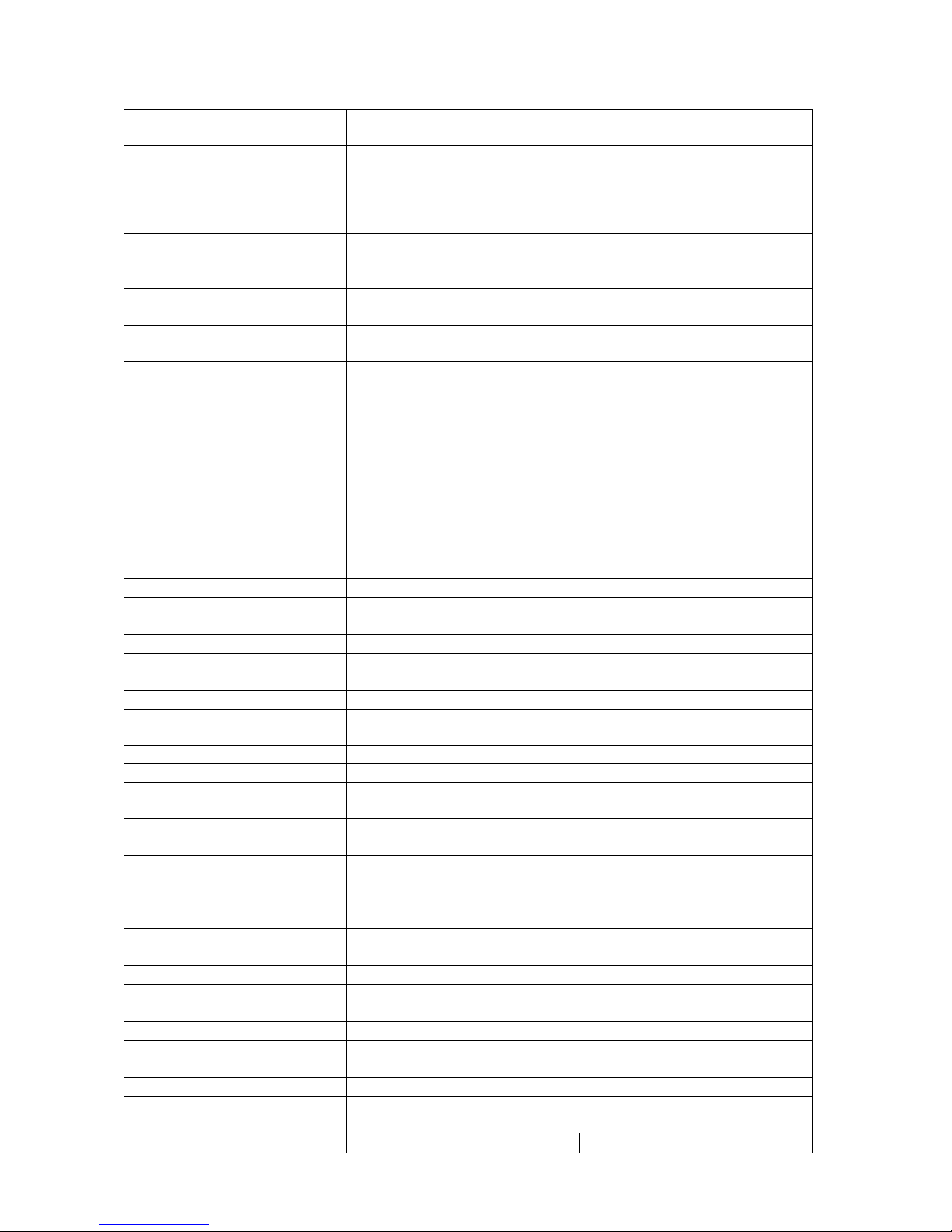
Product specification.
Motherboard Form Factor
Motherboard chipset
CPU connector type (s370,
slot1 etc)
Number of CPUs supported
If >1 does it require a
terminator?
Supported CPU types (C,
P3 or P4 etc)
Supported CPU speeds
D925XCV: ATX (10.20 inches by 9.60 inches [259.08 millimetres
by 243.84 millimetr es] )
Intel® 925X Chipset, consisting of:
. Intel® 82925X Memory Controller Hub (MCH)
. Intel® 82801FR I/O Controller Hub (ICH6-R)
. 8 Mbit Firmware Hub (FWH)
LGA775 socket
1
No
P4
CPU No. CPU speed FSB L2 cache L3 cache
- 3.40 GHz 800 MHz 512 KB 2 MB
560 3.60 GHz 800 MHz 1 MB 550 3.40 GHz 800 MHz 1 MB 540 3.20 GHz 800 MHz 1 MB -
Front side bus speed
Number of PCI slots
PCI slot speeds
Number of PCI-E slots
Number of AGP slots
Number of AMR slots
Additional slots
On board video fitted?
Type
Ram size?
Upgradeable?
Onboard audio fitted? Type
Front facing audio header
and type
Audio Upgradeable?
Onboard network fitted?
Type
Number of network
connections?
Upgradeable?
Onboard SCSI fitted? Type
No of channels?
Manufacturer?
Model Number?
Speed?
Number of IDE channels
Number of SATA channels
Maximum number of disks
Rear I/O connectors
530 3 GHz 800 MHz 1 MB 520 2.80 GHz 800 MHz 1 MB -
800MHz and 533MHz
4
33
1 x PCI-E x16 and 2 x PCI-E x1
0
0
0
No
4GB
Yes
Intel® High Definition Audio subsystem using the Realtek
ALC860 audio codec.
Yes
Yes via PCI/PCI-E
Gigabit (10/100/1000 Mbits/sec) LAN subsystem using the
Marvel* Yukon* 88E8050 PCI Express* Gigabit Ethernet
Controller
1
Via PCI or PCI-E
No
N/A
N/A
N/A
N/A
1
4
6 (2 x IDE 2 x SATA) this would require full height ATX case
4 x USB 2 1 x MIC
Page 2 of 17
Page 3
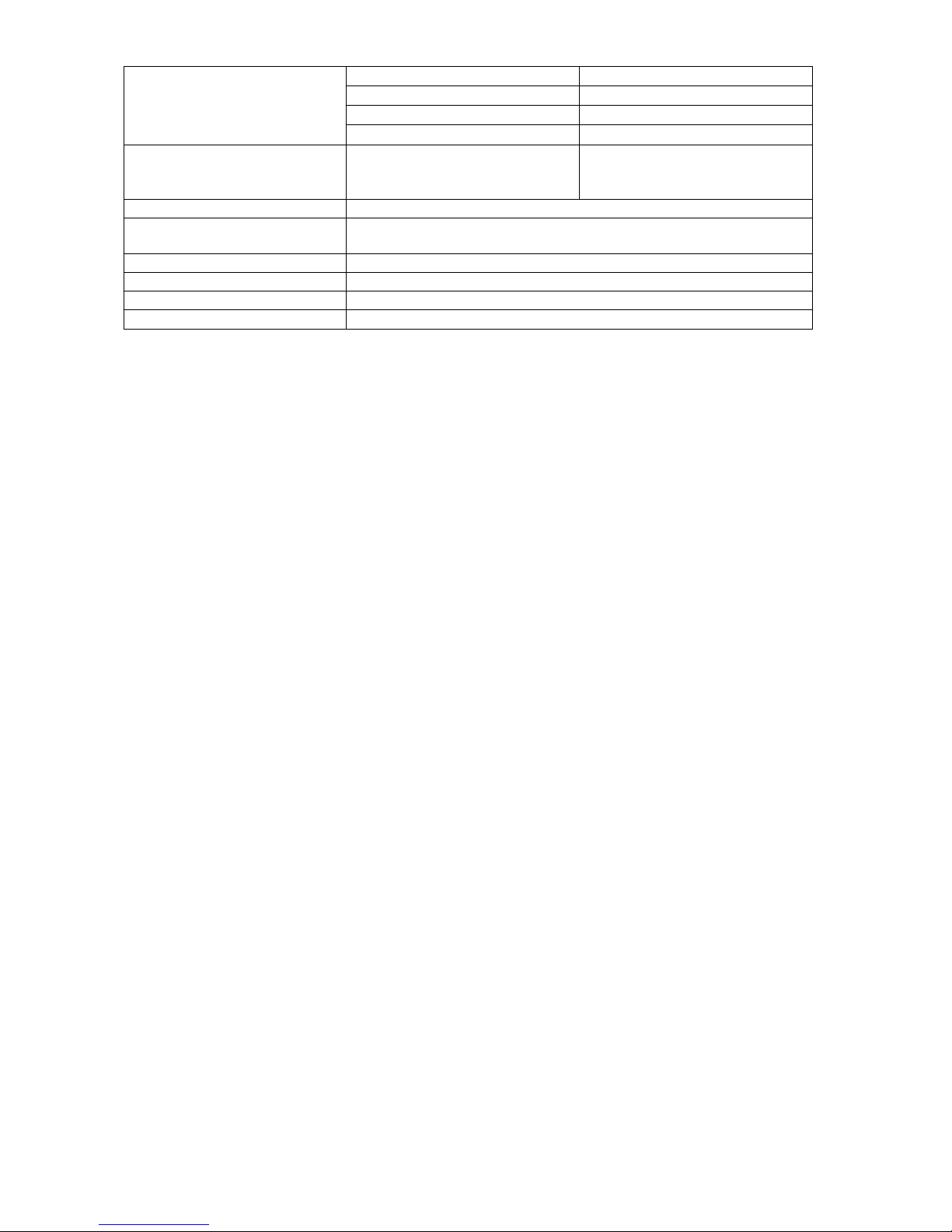
Note 2 x USB 2 front headers 1 x audio out
1 x serial 1 x audio in
1 x parallel 1 x PS2 mouse
1 x RJ45 LAN 1 x PS2 keyboard
Memory type
For RIMMs install CRIMM in
empty sockets
Number of memory sockets
Maximum memory support
Supported memory speed
MTBF
1 x IEE1394 (plus one onboard
front header for an additional
port)
240-pin DDR2 SDRAM DIMM sockets DDR2 400 and DDR2 533
Na
Four 240-pin DDR2 SDRAM DIMM sockets
Support for up to 4 GB of system memory
DDR 2 5400and DDR2 533
105,577 hours.
Note:
Trusted Platform Module (TPM)
The D925XCV motherboard incorporates the TPM “Trusted Platform Module”.
The Trusted Platform Module is a component on the desktop board that is specifically
designed to enhance platform security above-and-beyond the capabilities of today’s
software by providing a protected space for key operations and other security critical tasks.
Using both hardware and software, the TPM protects encryption and signature keys at their
most vulnerable stages — operations when the keys are being used unencrypted in plaintext form. The TPM is specifically designed to shield unencrypted keys and platform
authentication information from software-based attacks.
Warning of Potential Data Loss!
The D925XCV motherboard incorporates the TPM “Trusted Platform
Module” this is disabled by default in the BIOS setup utility please
refer to the accompanied D925XCV motherboard manual.pdf,
TPMQuickReference.pdf and TPMFlyer.pdf.
Page 3 of 17
Page 4
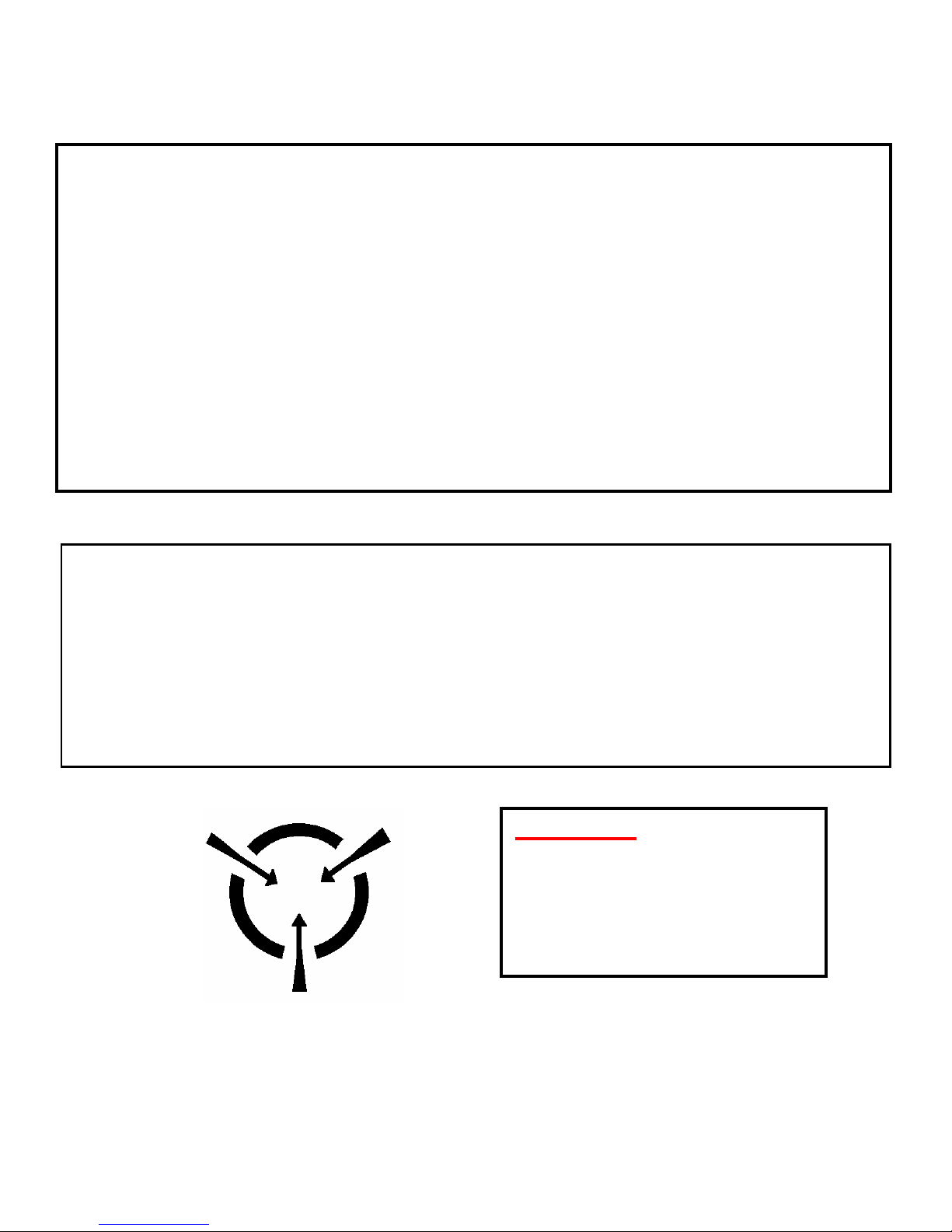
Upgrading and ESD precautions
WARNING
Unplug the system before carrying out the procedures described in this document. Failure
to disconnect power before you open the system can result in personal injury or
equipment damage. Hazardous voltage, current, and energy levels are present in this
product. Power switch terminals can have hazardous Voltages present even when the
power switch is off.
The procedures assume familiarity with the general terminology associated with personal
computers and with the safety practices and regulatory compliance required for using and
modifying electronic equipment.
Do not operate the system with the cover removed. Always replace the cover before
turning on the system.
As the colours of the wires in the mains lead of this computer may not correspond with the coloured
markings identifying the terminals in your plug proceed as follows:
The wire which is coloured green-and-yellow must be connected to the terminal in the plug which is m arked
by the letter E or by the safety Earth symbol : or coloured green or green-and-yellow.
The wire which is coloured blue must be connected to the terminal which is marked with the letter N or
coloured black.
The wire which is coloured brown must be connected to the terminal which is m arked with the letter L or
coloured red.
Make sure you are earthed and free of static charge before you open the computer case. If you are
unsure about upgrading your computer, return it to Viglen so a qualified engineer can perform the
upgrade.
CAUTION!
The Viglen D925XCV motherboard
and associated components are
sensitive electronic devices. A small
static shock from your body can
cause expensive damage to your
equipment.
Page 4 of 17
Page 5
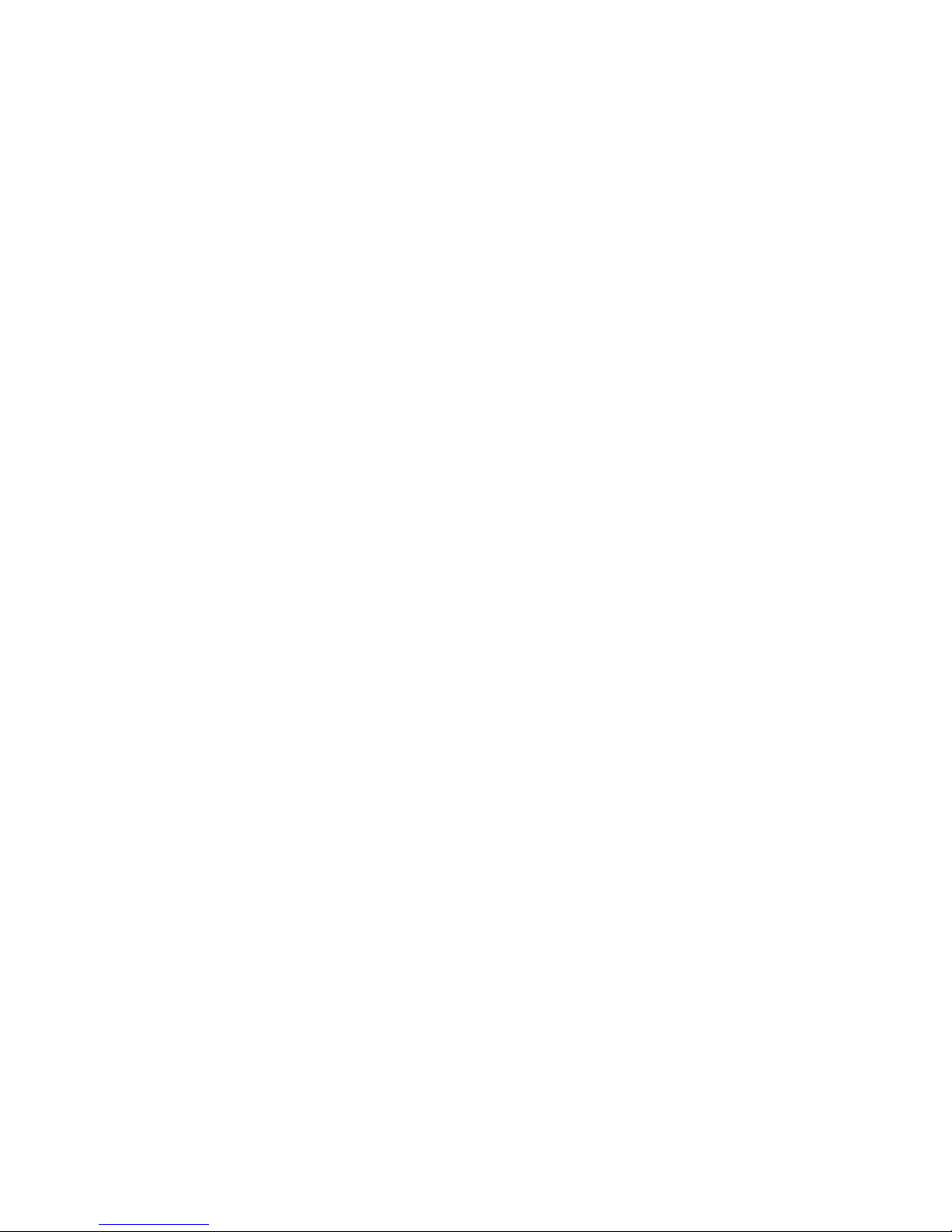
STEPS TO TAKE TO PREVENT STATIC DISCHARGE:
1. The best way to prevent static discharge is to buy an anti-static strap from your local electrical
shop. While you are wearing the strap and it is earthed, static charge will be harmlessly bled to
ground.
2. Do not remove the component from its anti-static protective packaging until you are about to
install it.
3. Hold boards by the edges - try no t to touch components / interface strips etc.
Note:
We recommend that you return your computer to the service department for upgrading. Any work
carried out is fully guaranteed. Upgrad es should only be carried out by person s who are familiar
with handling IC's, as incorrect installation will invalidate the guarantee.
Page 5 of 17
Page 6
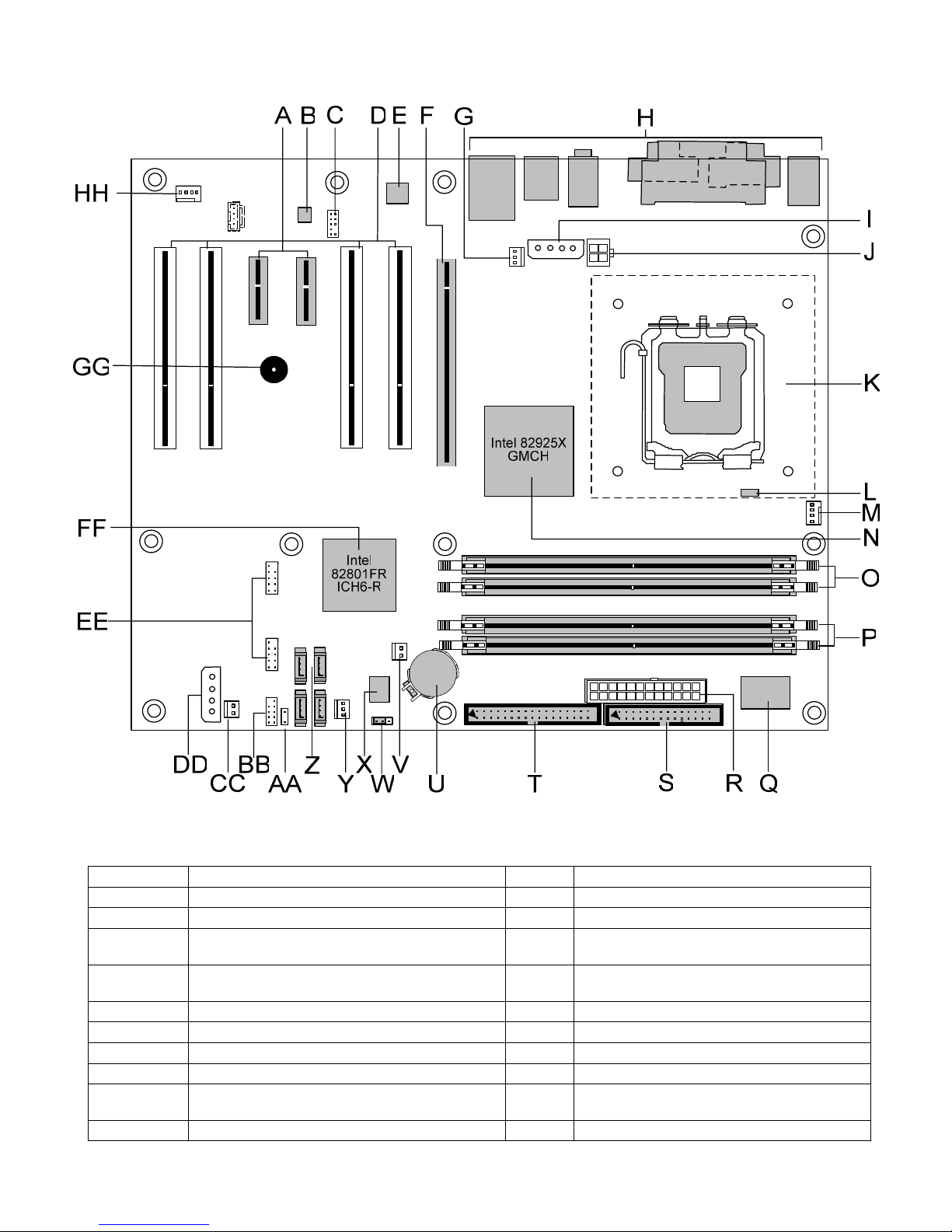
• System Board Components
Figure 1 Motherboard Layout & Components
Table 2.
A PCI Express x1 bus add-in card connectors R Power connector (24 way ATX2.2)
B Realtek ALC860 audio codec S Diskette drive connector
C Front panel audio connector T Parallel ATE IDE connector
PCI Conventional bus add-in card
D
E
F PCI Express x16 bus add-in card connector W BIOS Setup configuration jumper block
G Rear chassis fan connector X 4 Mbit Firmware Hub (FWH)
H Back panel connectors Y Front chassis fan connector
I
J +12V power connector (ATX12V) AA
K LGA775 processor socket BB Front panel connector
connectors U Battery
Marvell Yukon 88E8050 PC I Expres s
Gigabit Ethernet Controller
Alternate power connector (not used)
V Chassis intrusion connector
Z Serial ATA connectors
Auxiliary front panel power LED
connector
Page 6 of 17
Page 7

L Hardware monitoring and fan control ASIC CC SCSI LED connector (optional)
Auxiliary power connector (not to be
M Processor fan connector DD
used to power HDD’s optical drive’s etc
N Intel 82925X MCH EE Front panel USB connectors
Intel 82801FR I/O Controller Hub
O DIMM Channel A sockets FF
(ICH6-R)
P DIMM Channel B sockets GG Speaker
Q I/O controller HH Auxiliary rear fan connector
• Back Panel Connectors 5.1 Audio ALC860
Figure 2. Back Panel Connectors.
Table 3.
Item Description Item Description
A PS/2* mouse port (Green) G Mic in/Retasking Port B (Pink)
B PS/2 keyboard port (Purple) H
C Serial port A (Teal) I IEEE-1394a (optional)
D Parallel port (Burgundy) J LAN
E Audio line in/Retasking Port C (Blue) K
F
Front left/right channel audio out/Two
channel audio line out/Retasking Jac k
D [Lime green]
USB ports (two)
USB ports (two)
Note: The back panel audio line out connector is designed to power headphones or amplified
speakers only. Poor audio quality occurs if passive (non-amplified) speakers are connected to this
output.
Page 7 of 17
Page 8

• Front panel connections
The following are all connectors situated along the front edge of the motherboard. They are often
connected to buttons and LED’s situated on the front panel.
Front Panel
Connections Header
Auxiliary Power LED
3
Power LED
1
+
Power Switch
Power LED
8
4
291
+
Reset Switch
H.D.D. LED
+
Figure 3. Front panel connectors
A- Hard Dis k L.E.D. Connector
This goes to the Hard Disk L.E.D. on the front panel, which lights up when the IDE Hard Disk is in use.
B - Reset switch connector
When these pins are shorted, it will cause the computer to perform a cold reboot.
C - Power L.E.D.
This attaches to the power L.E.D on the front panel, to display if the computer is active or not.
D- Power On/Off
When these pins are shorted it turns the computer on and off.
Page 8 of 17
Page 9

• Motherboard Connectors
There are connectors on the motherboard for FAN, IDE, Power supply, CD audio, Floppy, IDE, &
Front Panel Connectors. The location and/or details of these connections are shown below.
Figure 4. Motherboard Connectors
Page 9 of 17
Page 10

• Jumper settings
CAUTION Do not move any jumpers with the power on. Always turn off the power and unplug the power cord from the computer
before changing a jumper setting. Otherwise, the board could be damaged.
BIOS Setup Configuration Jumper (J6J3) Settings
The 3-pin jumper block determines the BIOS Setup program's mode. The table below describes the jumper settings for the three
modes: normal, configure, and recovery. When the jumper is set to configure mode and the computer is powered-up, the BIOS
compares the processor version and the microcode version in the BIOS and reports if the two match.
Table 4.
Function/Mode Jumper Setting Configuration
Normal 1-2
Configure 2-3
Recovery None
Figure 5. Motherboard jumper.
The BIOS uses current configuration inf ormation and passwords for booting.
After the POST runs, Setup runs automatical ly. The maintenance menu is
displayed.
The BIOS attempts to recover the BIOS configuration. A recovery diskette is
required.
Page 10 of 17
Page 11

System Memory
The boards have four DIMM sockets and support the following memory features:
• 1.8 V (only) DDR2 SDRAM DIMMs with gold-plated contacts
• Unbuffered, single-sided or double-sided DIMMs with the following restriction:
Double-sided DIMMS with x16 organization are not supported.
• 4 GB maximum total system memory total amount of addressable memory.
• Minimum total system memory: 128 MB
• Non-ECC DIMMs
• Serial Presence Detect
• DDR2 533 MHz or DDR2 400 MHz SDRAM DIMMs
NOTES
• Remove the PCI Express x16 video card before installing or upgrading memory to avoid
interference with the memory retention mechanism.
• To be fully compliant with all applicable DDR SDRAM memory specifications, the board
should be populated with DIMMs that support the Serial Presence Detect (SPD) data
structure. This allows the BIOS to read the SPD data and program the chipset to accurately
configure memory settings for optimum performance. If non-SPD memory is installed, the
BIOS will attempt to correctly configure the memory settings, but performance and reliability
may be impacted or the DIMMs may not function under the determined frequency.
The following table lists the supported DIMM configurations.
Table 6.
DIMM
Capacity
Configuration
SDRAM
Density
SDRAM Organization Frontside/Back-side
Number of SDRAM
Devices
128 MB SS 256 Mbit 16 M x 16/empty 4
256 MB SS 256 Mbit 32 M x 8/empty 8
256 MB SS 512 Mbit 32 M x 16/empty 4
512 MB DS 256 Mbit 32 M x 8/32 M x 8 16
512 MB SS 512 Mbit 64 M x 8/empty 8
512 MB SS 1 Gbit 64 M x 16/empty 4
1024 MB DS 512 Mbit 64 M x 8/64 M x 8 16
1024 MB SS 1 Gbit 128 M x 8/empty 8
2048 MB DS 1 Gbit 128 M x 8/128 M x 8 16
Note: In the second column, "DS" refers to double-sided memory modules (containing two rows of DDR
SDRAM) and "SS" refers to single-sided memory modules (containing one row of DDR SDRAM).
NOTE: It is possible to install four 2048 MB (2 GB) modules for a total of 8 GB of system memory,
however, only 4 GB of address space is available.
Page 11 of 17
Page 12

• Memory Configurations
The Intel 82925X MCH supports two types of memory organization:
• Dual channel (Interleaved) mode. This mode offers the highest throughput for real world
applications. Dual channel mode is enabled when the installed memory capacities of both
DIMM channels are equal. Technology and device width can vary from one channel to the
other but the installed memory capacity for each channel must be equal. If different speed
DIMMs are used between channels, the slowest memory timing will be used.
• Single channel (Asymmetric) mode. This mode is equivalent to single channel bandwidth
operation for real world applications. This mode is used when only a single DIMM is installed
or the memory capacities are unequal. Technology and device width can vary from one
channel to the other. If different speed DIMMs are used between channels, the slowest
memory timing will be used.
NOTE
The DIMM0 sockets of both channels are blue. The DIMM1 sockets of both channels are black.
Memory Channel and DIMM Configuration
Figure 6.
Page 12 of 17
Page 13

Dual Channel (Interleaved) Mode Configurations
Figure 7 shows a dual channel configuration using two DIMMs. In this example, the DIMM0
(blue) sockets of both channels are populated with identical DIMMs.
Figure 7. Dual Channel (Interleaved) Mode Configuration with Two DIMMs
Figure 8 shows a dual channel configuration using three DIMMs. In this example, the combined
capacity of the two DIMMs in Channel A equal the capacity of the single DIMM in the DIMM0
(blue) socket of Channel B.
Figure 8. Dual Channel (Interleaved) Mode Configuration with Three DIMMs
Figure 9 shows a dual channel configuration using four DIMMs. In this example, the combined
capacity of the two DIMMs in Channel A equal the combined capacity of the two DIMMs in
Channel B. Also, the DIMMs are matched between DIMM0 and DIMM1 of both channels.
Figure 9. Dual Channel (Interleaved) Mode Configuration with Four DIMMs
Page 13 of 17
Page 14

Single Channel (Asymmetric) Mode Configurations
NOTE
Dual channel (Interleaved) mode configurations provide the highest memory throughput.
Figure 10 shows a single channel configuration using one DIMM. In this example, only the
DIMM0 (blue) socket of Channel A is populated. Channel B is not populated.
Figure 10. Single Channel (Asymmetric) Mode Configuration with One DIMM
Figure 11 shows a single channel configuration using three DIMMs. In this example, the combined
capacity of the two DIMMs in Channel A does not equal the capacity of the single DIMM in the
DIMM0 (blue) socket of Channel B.
Figure 11. Single Channel (Asymmetric) Mode Configuration with Three DIMMs
Page 14 of 17
Page 15

Installing & Removing DDR2 SDRAM In-line Memory Modules (DIMMs)
Installing Memory
You can install from 128MB to 4GB of memory in the motherboard DIMM sockets.
The board has four 240-pin DDR2 SDRAM DIMM sockets.
The motherboard supports the following memory features:
• 240-pin 1.8volt only DIMMs with gold-plated contacts.
• Non-ECC (64-bit) or ECC (72-bit) memory.
• 128MB, 256MB, 512MB, 1GB and 2GB (in the future) modules.
When adding memory, follow these guidelines:
• The BIOS detects the size and type of installed memory.
• For ECC operation to become available all installed memory must be ECC and you must
enable the ECC Configuration feature in the BIOS Setup program.
Note:
DDR SDRAM’s must meet the Version 1.0 June 2000 JEDEC Solid State Technology
Association specifications for DDR200/266 SDRAM.
To install DIMMs, follow these steps:
1. Observe the precautions in “Upgrading and ESD precautions”. Turn off the computer and
all peripheral devices.
2. Remove the computer cover and locate the DIMM sockets.
3. Holding the DIMM by the edges, remove it from its antistatic package.
4. Make sure the clips at either end of the socket are pushed away from the socket.
5. Position the DIMM above the socket. Align the two small notches in the bottom edge of
the DIMM with the keys in the socket. Insert the bottom edge of the DIMM into the socket.
6. When the DIMM is seated, push down on the top edge of the DIMM until the retaining clips
at the ends of the socket snap into place. Make sure the clips are firmly in place.
7. Replace the computer cover.
8. If you installed a DIMM with ECC memory, start the computer and use the ECC
Configuration feature in Setup to enable the use of ECC.
Page 15 of 17
Page 16

Removing Memory
To remove a DIMM, follow these steps:
1. Observe the precautions in " Upgrading and ESD precautions”.
2. Turn off all peripheral devices connected to the computer. Turn off the computer.
3. Remove the computer cover.
4. Gently spread the retaining clips at each end of the socket. The DIMM pops out of the
socket. Hold the DIMM by the edges, lift it away from the socket, and store it in an
antistatic package.
5. Reinstall and reconnect any parts you removed or disconnected to reach the DIMM
sockets.
Figure. 11. Removing DIMMs
Page 16 of 17
Page 17

BIOS Initial Release.
CV92510A.86A.0249
Drivers initial release
Windows 98SE, Windows ME, Windows NT4 Drivers are all not supported
Windows* 2000 Drivers
INF: Intel® Chipset Software Installation Utility 6.2.0.1005 1.53 MB 20 Sept 2004
Audio: Intel® HD Audio C ontroller - Realtek codec 5.10.00.5027 36.4 MB 20 Jun 2004
LAN: Marvell* Yukon*-EC Gigabit Ethernet Adapter Software 7.14.2.3 7.66 MB 20 June 2004
Intel® Application Accelerator Production Version 4.5.0.6581 3.432 MB 18 Sep 2004
TPM: Infineon* Trusted Platform Module Dri ver 01.70.0155.00 17.2 MB 20 Jun 2004
Windows XP* Drivers
INF: Intel® Chipset Software Installation Utility 6.2.0.1005 1.53 MB 20 Sept 2004
Audio: Intel® HD Audio C ontroller - Realtek codec 5.10.00.5027 36.4 MB 20 Jun 2004
LAN: Marvell* Yukon*-EC Gigabit Ethernet Adapter Software 7.14.2.3 7.66 MB 20 June 2004
Intel® Application Accelerator Production Version 4.5.0.6581 3.432 MB 18 Sep 2004
TPM: Infineon* Trusted Platform Module Dri ver 01.70.0155.00 17.2 MB 20 Jun 2004
Note:- All the above drivers are PC99 certified.
Page 17 of 17
