Page 1
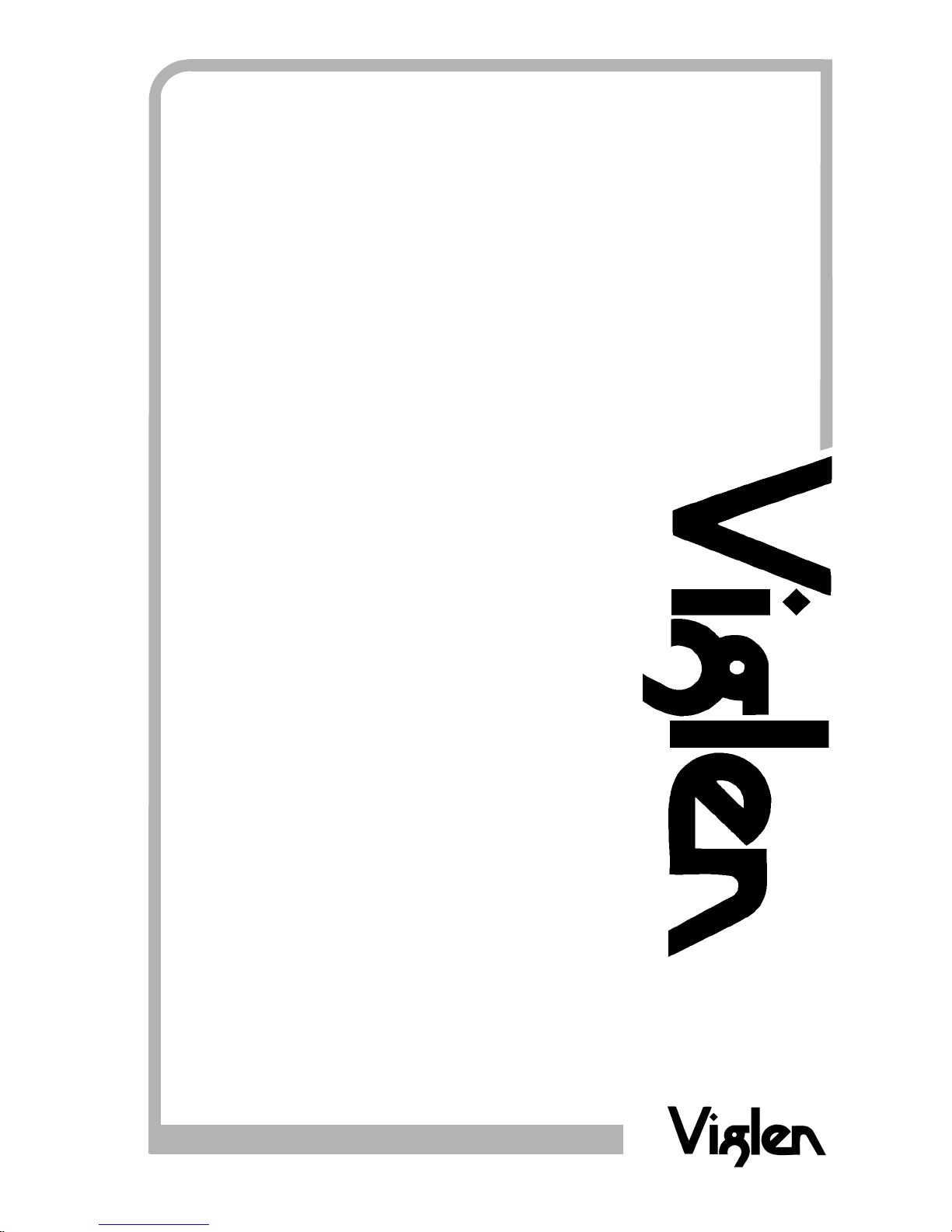
®
®
C O M P U T E R S N E T W O R K S S O L U T I O N S
Minds
T h i n k
G r e a t
..
D865GLC
Motherboard
Manual
Page 2
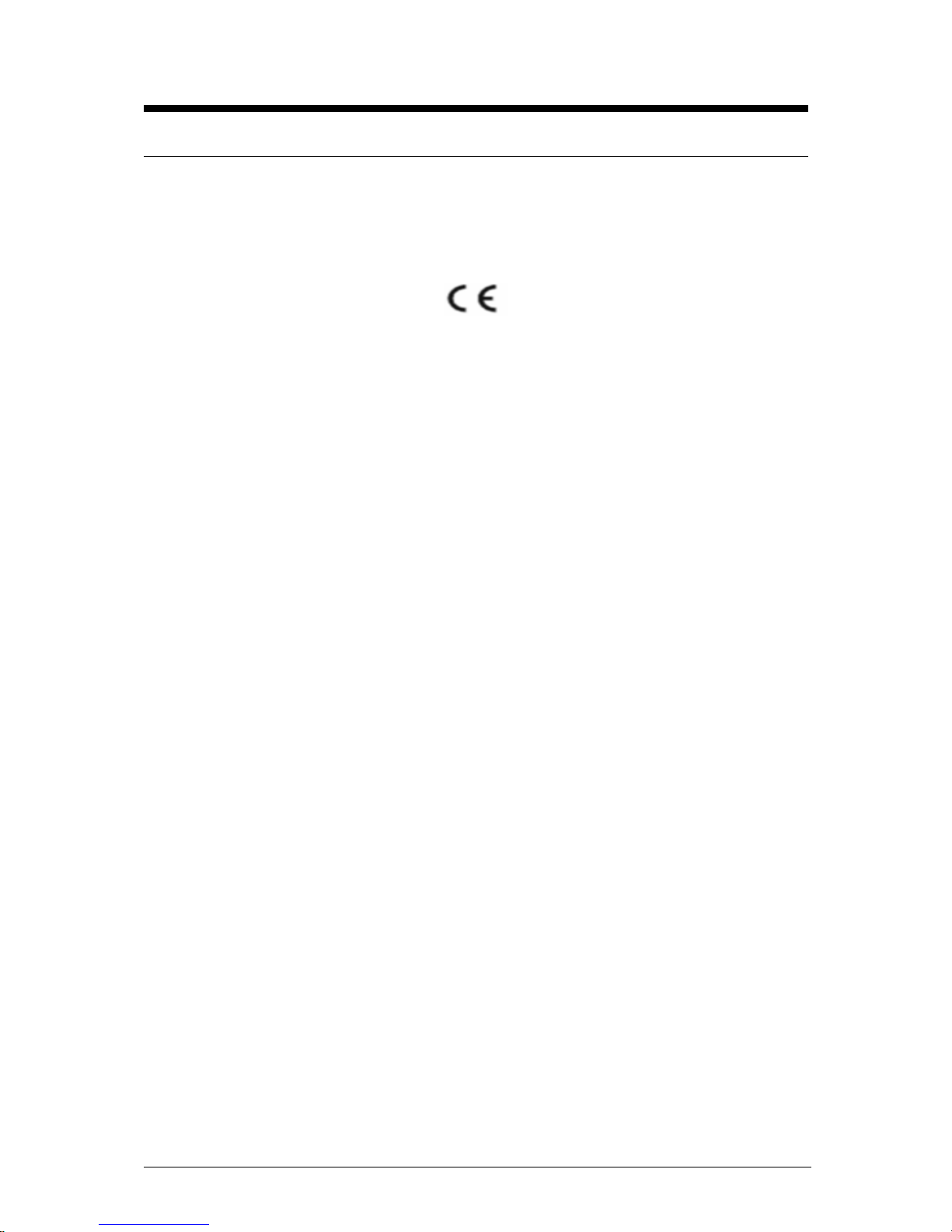
D865GLC Motherboard Manual
1
Viglen, EMC and the ‘CE’ mark
CE Marking
European standards are being harmonised across borders. If products comply to the same standards in all
European countries, product exporting and importing is made simple - paving our way to a common market. If
you buy a product with a 'CE' mark on it (shown below), on the box, in the manual, or on the guarantee - it
complies with the currently enforced directive(s).
Introduction to EMC
EMC (Electromagnetic Compatibility) is the term used to describe certain issues with RF (Radio Frequency)
energy. Electrical items should be designed so they do not interfere with each other through RF emissions. E.g.
If you turn on your microwave, your television shouldn't display interference if both items are CE marked to the
EMC directive.
If emitted RF energy is not kept low, it can interfere with other electrical circuitry - E.g. Cars Automatic Braking
Systems have been known to activate by themselves while in a strong RF field. As this has obvious
repercussions ALL electrical products likely to cause RF related problems have to be 'CE' marked from 1st
January 1996 onwards.
If a product conforms to the EMC directive, not only should its RF emissions be very low, but its immunity to RF
energy (and other types) should be high. The apparatus has to resist many 'real world' phenomena such as
static shocks and mains voltage transients.
Viglen’s Environment laboratory
To gain a 'CE' mark, the Viglen computer range has had to undergo many difficult tests to ensure it is
Electromagnetically Compatible. These are carried out in the in-house 'Environment lab' at Viglen Headquarters.
We have made every effort to guarantee that each computer leaving our factory complies fully to the correct
standards. To ensure the computer system maintains compliance throughout its functional life, it is essential you
follow these guidelines.
>Install the system according to Viglen’s instructions
>If you open up your Viglen:
> Keep internal cabling in place as supplied.
> Ensure the lid is tightly secured afterwards
> Do not remove drive bay shields unless installing a 'CE' marked peripheral in its place
> The clips or ‘bumps' around the lips of the case increase conductivity - do not remove or damage.
> Do not remove the ferrite ring from the L.E.D cables.
> Only use your Viglen computer with 'CE' marked peripherals
This system has been tested in accordance with European standards for use in residential and light industrial
areas-this specifies a 10 meter testing radius for emissions and immunity. If you do experience any adverse
affects which you think might be related to your computer, try moving it at least 10 meters away from the affected
item. If you still experience problems, contact Viglen’s Technical Support department who will put you straight
through to an EMC engineer - s/he will do everything possible to help. If modifications are made to your Viglen
computer system, it might breach EMC regulations. Viglen take no responsibility (with regards to EMC
characteristics) of equipment which has been tampered with or modified.
Page 3
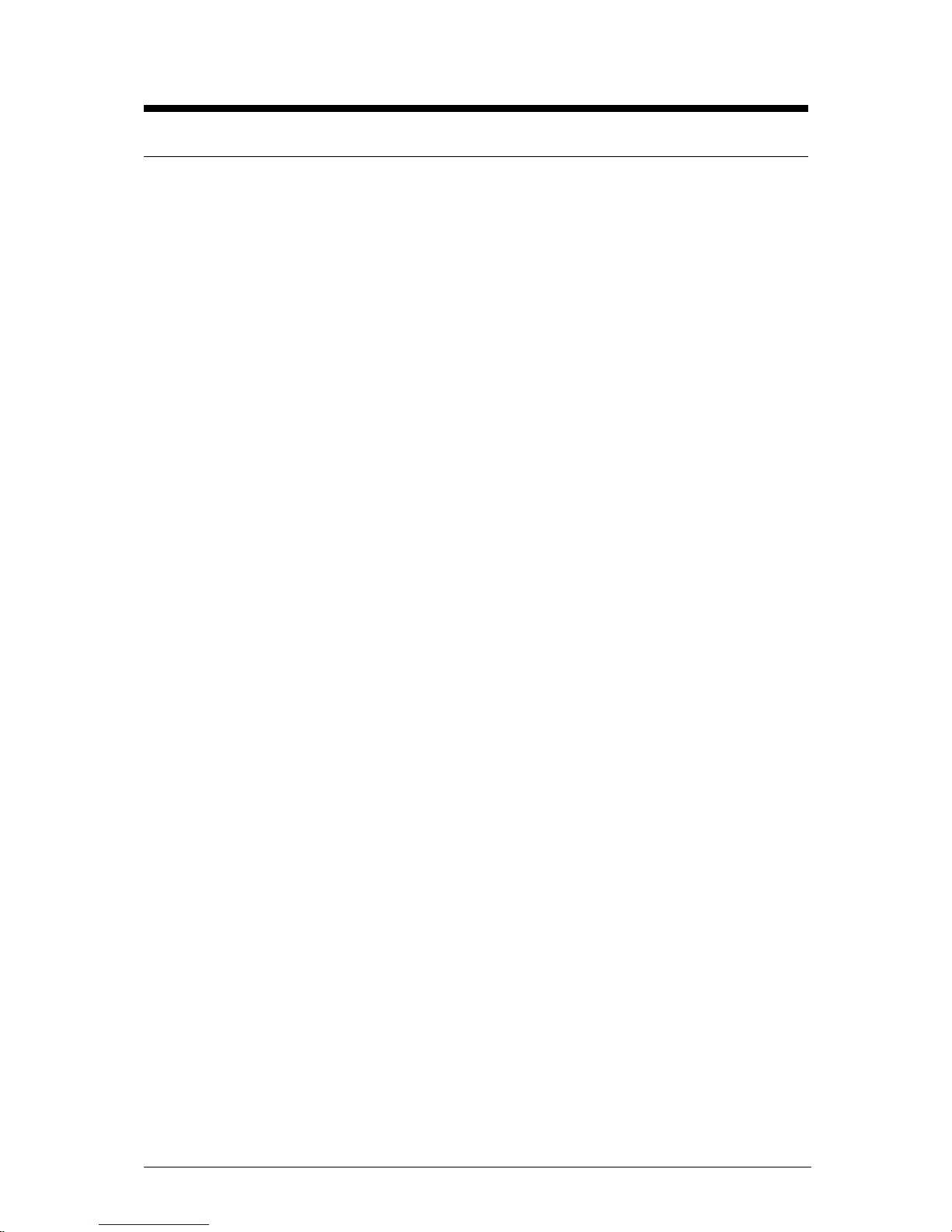
D865GLC Motherboard Manual
2
Copyrights and Trademarks
Please note
The material in this manual is subject to change without notice.
Trademarks
Microsoft, Windows, Windows NT, Windows 95,Windows 98, Windows ME,
Windows 2000 Pro, Windows XP Pro and MS-DOS are registered trademarks of
Microsoft Corporation. IBM PC, XT, AT and PS/2 are trademarks of International
Business Machines Corporation. Pentium and Pentium Pro are registered
trademarks of Intel Corporation. AMI BIOS is a registered trademark of American
Megatrends. All other trademarks are acknowledged. JAC-UP, Genie, Contender,
Dossier, Vig, Viglen, and Envy are trademarks of Viglen Limited.
Copyright and Patents
This manual and all accompanying software and documentation are copyrighted and
all rights reserved. This product, including software and documentation, may not, in
whole or in part, be copied, photocopied, translated or reduced to any electronic or
machine-readable form, without prior written consent except for copies retained by
the purchaser for backup.
© Copyright 2003 Viglen Limited
All Rights Reserved
D865GLC Manual Version 1.0
Printed in the United Kingdom
Liability
No warranty or representation, either expressed or implied, is made with respect to
this documentation, its quality, performance, merchantability or fitness for a particular
purpose. As a result the documentation is licensed as is, and you, the licensee, are
assuming the entire risk as to its quality and performance. The vendor reserves the
right to revise this operation manual and all accompanying software and
documentation and to make changes in the content without obligation to notify any
person or organisation of the revision or change.
In no event will the vendor be liable for direct, indirect, special, incidental or
consequential damages arising out of the use or inability to use this product or
documentation, even if advised of the possibility of such damages. In particular, the
vendor shall not have liability for any hardware, software or data stored or used with
the product, including the costs of repairing, replacing or recovering such hardware,
software or data.
Page 4
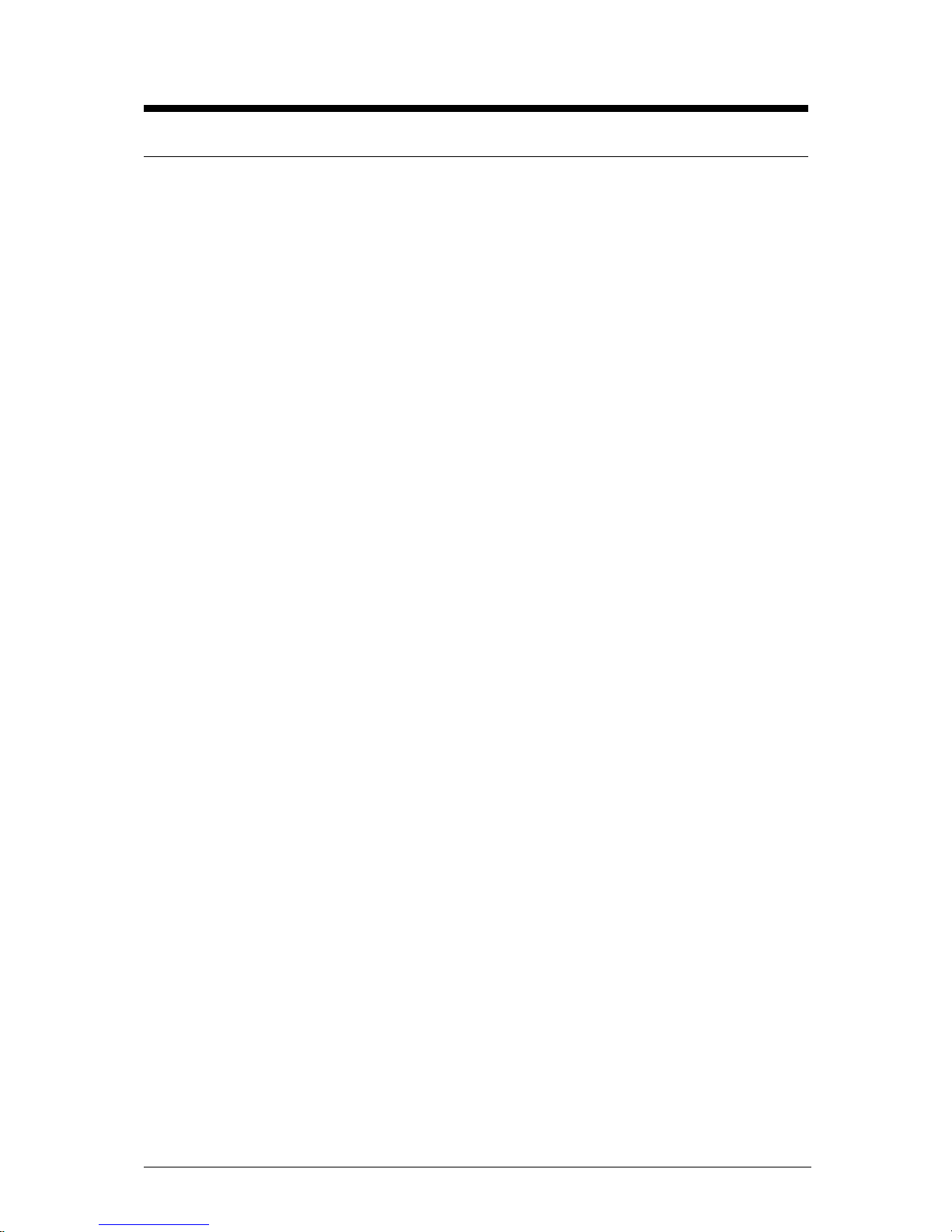
D865GLC Motherboard Manual
3
Contents
Chapter 1 Overview 5
System Board Components 6
Back Panel Connectors 7
Feature Summary 8
System Processor 9
System Memory 9
Memory Configurations 11
Intel 865G Chipset 15
Intel 865G Graphics Subsystem 16
USB Support 20
IDE Support 20
Real-Time Clock, CMOS SRAM and Battery 22
I/O Controller 22
Audio Subsystem 23
Audio Connectors 25
LAN Subsystem 26
Hardware Management Subsystem 27
Power Management 28
ACPI 28
Hardware Support 30
Chapter 2 System Board Options 33
Overview of Jumper Settings 35
System Board Jumper Settings 36
Motherboard Connectors 38
Front Panel Connectors 39
Upgrading the CPU 40
Installing & Removing Dual In-Line memory Modules 41
Replacing the Clock/CMOS RAM Battery 43
Chapter 3 Solving Problems 44
Resetting the System 44
Troubleshooting Procedures 45
Problems Operating Add-in Boards 46
Problems and Suggestions 47
Error and Information Messages 49
BIOS Beep Codes 50
Chapter 4 System BIOS 51
What is the BIOS? 51
Page 5
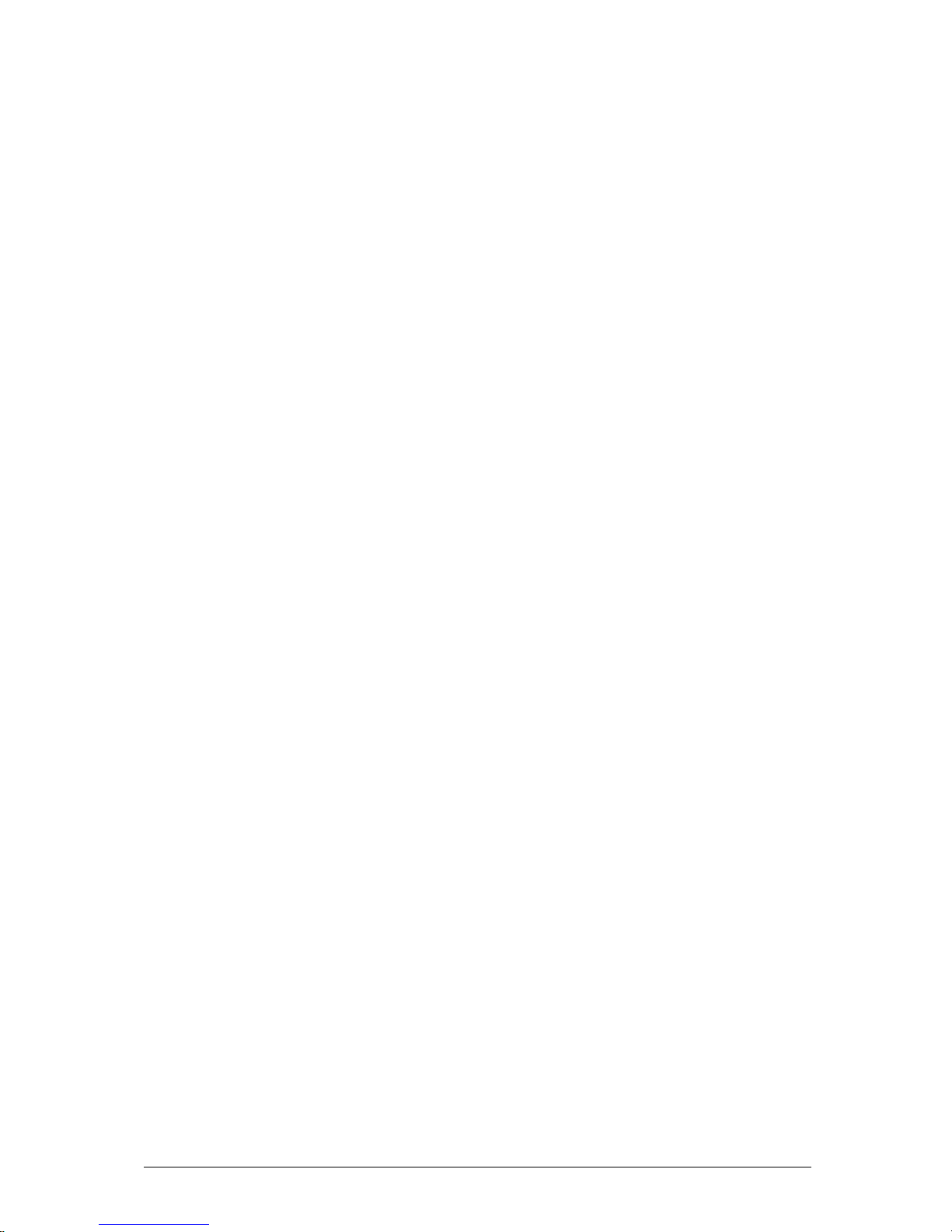
D865GLC Motherboard Manual
4
The Power-on Sequence 51
Intel/AMI BIOS 52
Configuring the Motherboard using BIOS Setup 58
Setting the Processor Speed 59
Clearing the Passwords 60
BIOS Setup Program 61
Maintenance Menu 62
Main Menu 62
Advanced Menu 64
Security Menu 79
Power Menu 81
Boot Menu 83
Exit Menu 88
Upgrading the BIOS 89
Recovering the BIOS 91
Chapter 5 Technical Information 93
Enhanced IDE 93
Operating Systems and Hard Drives 93
Connector Signal Details 95
Power Supply Connector 98
Motherboard Resources 101
Other Information 103
Chapter 6 Glossary 104
Notes 106
Chapter 7 Suggestions 107
Page 6
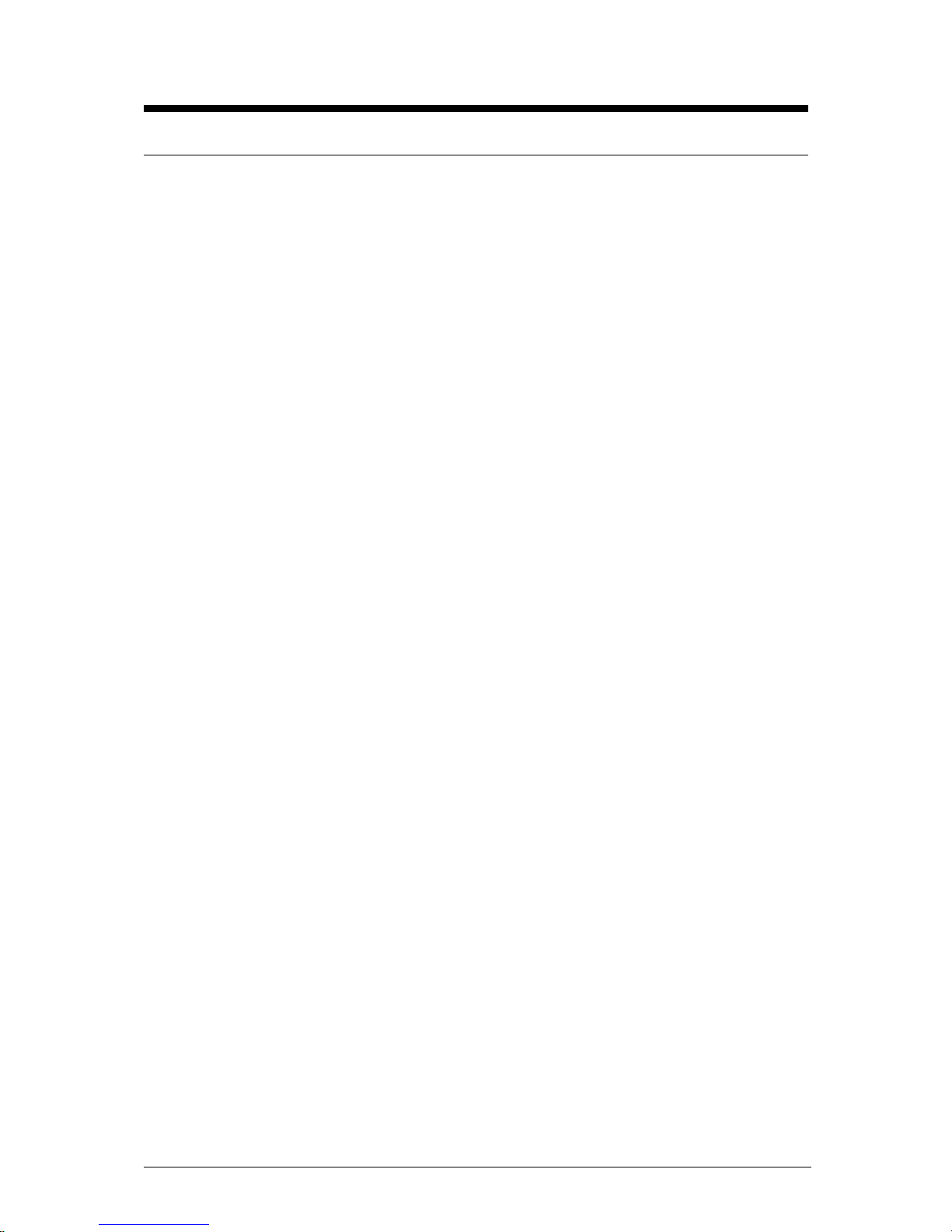
D865GLC Motherboard Manual
5
Chapter 1: Overview
Introduction
This manual describes the Viglen D865GLC motherboard inside your computer. The
motherboard is the most important part of your computer. It contains all of the CPU,
memory and graphics circuitry that make the computer work.
The motherboard contains the very latest CPU design, the Intel Pentium 4
processor, which includes Intel’s MMX Technology. MMX technology adds a total
of 57 new instructions to the CPU, all of which are designed to vastly improve both
multimedia and communications on your PC. The combination of the Intel processor,
MMX technology and Viglen expertise make this a formidable computer.
This manual contains technical information about the Viglen D865GLC motherboard
and other hardware components inside your computer. If you are new to computers
we recommend that you read the user guide first. If you are an experienced
computer user this manual should provide all the information you will need to
perform simple upgrades and maintenance.
We hope that this manual is both readable and informative. If you have any
comments for suggestions about how we could improve the format then please fill
out the form at the back of the manual and send it to us.
Above all we hope that you enjoy using your Viglen computer.
Page 7
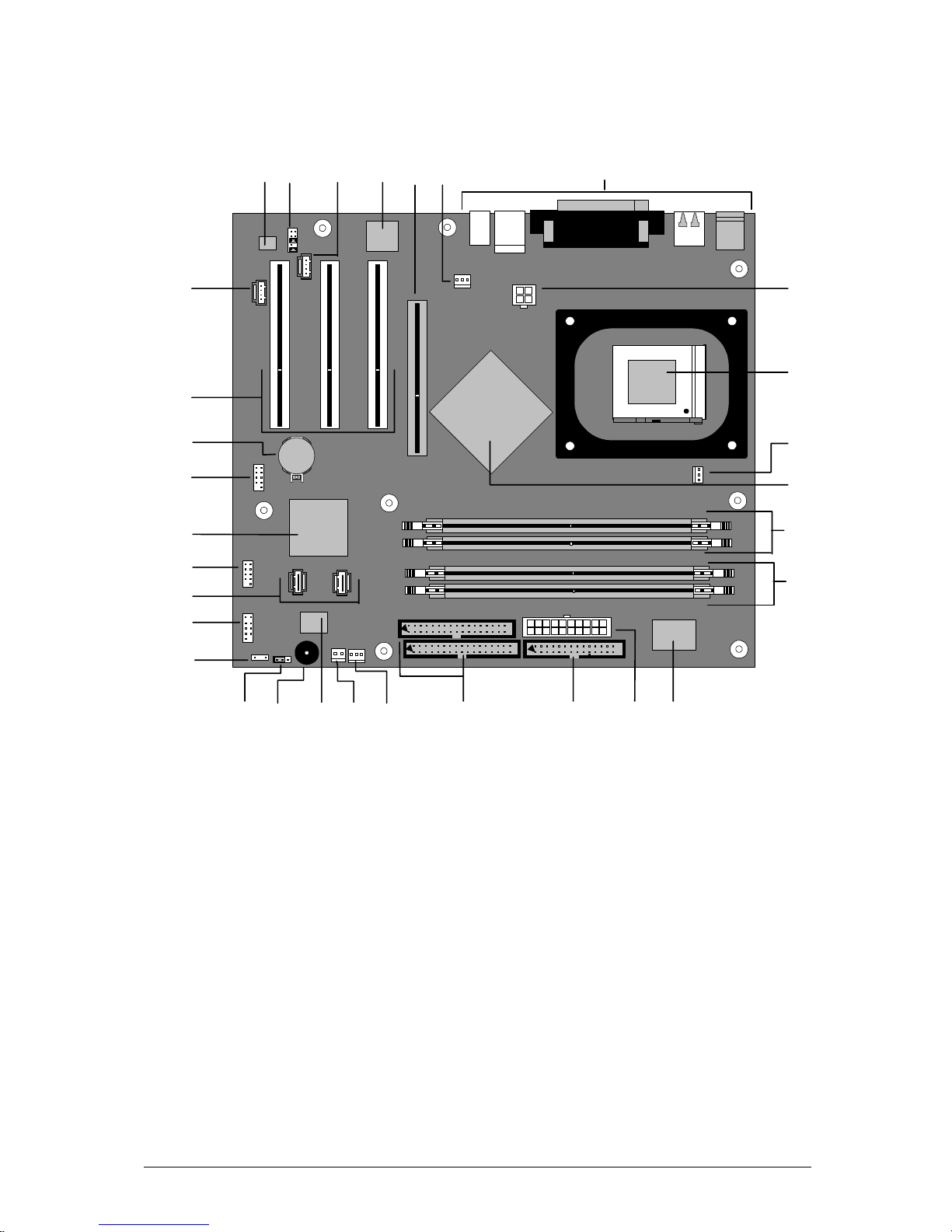
D865GLC Motherboard Manual
6
System Board Components
`
Intel 865G
Chipset
PGA 478
Socket
E
F
G
H
I
J
K
L
M
N
OQ
R
P
S
T
U
V
W
X
D
B
CA
Y
Z
AA
EE
DD
CC
BB
Figure 1: Motherboard Layout & Components
A Audio codec Q Parallel ATA IDE connectors
B Front panel audio connector R Front chassis fan connector
C ATAPI CD-ROM connector S Chassis intrusion connector
D Ethernet PLC device (optional) T 4 Mbit Firmware Hub (FWH)
E AGP connector U Speaker
F Rear chassis fan connector V BIOS Setup configuration jumper block
G Back panel connectors W Aux front panel power LED connector
H +12V power connector (ATX12V) X Front panel connector
I mPGA478 processor socket Y Serial ATA connectors
J Processor fan connector Z Front panel USB connectors
K Intel 82865G GMCH AA Intel 82801EB I/O Controller Hub (ICH5)
L DIMM Channel A socket BB Front Panel USB connector
M DIMM Channel B socket CC Battery
N I/O controller DD PCI bus add-in card connectors
O Power connector EE Aux line-in connector
P Diskette drive connector
Page 8

D865GLC Motherboard Manual
7
Back Panel Connectors
The motherboard external IO connectors are attached to a metallic I/O shield.
This shield serves several purposes:
• It protects the sensitive motherboard from any external EMC interference.
• It stops the computer from interfering with other electrical devices.
• It allows the motherboard to be easily upgraded in the future without having to
resort to buying a whole new case. Simply change the I/O shield to match the
motherboard.
The I/O shield provides external access to PS/2 keyboard and mouse connectors as
well as one serial port, one parallel port, two USB ports, one LAN Port and the audio
connectors.
Figure 2: Rear I/O Shield
Note: Power to the computer should be turned off before a keyboard or mouse is
connected or disconnected.
Page 9
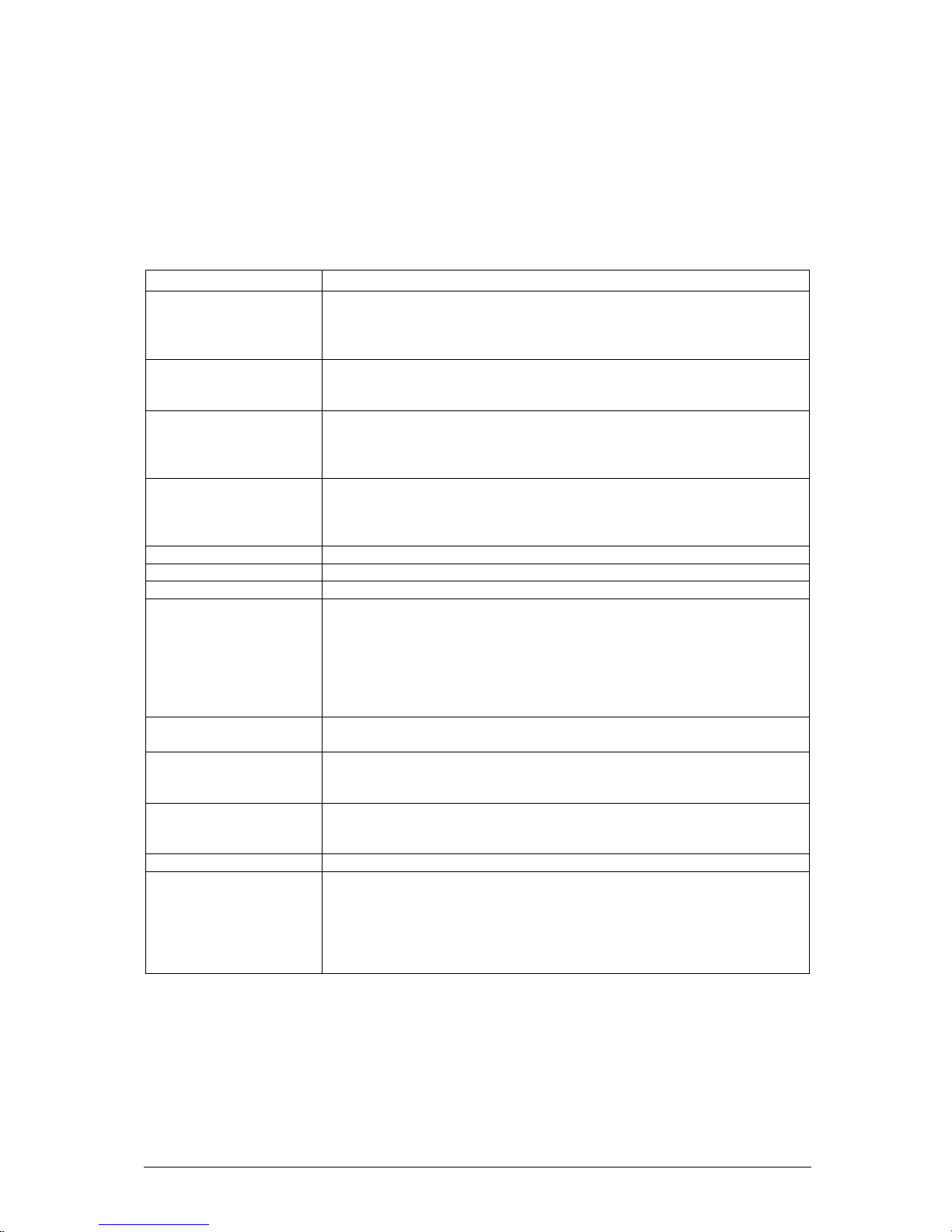
D865GLC Motherboard Manual
8
Feature Summary
The D865GLC motherboard supports Intel Pentium 4 processors 478 pin with 512KB
of second-level cache integrated in a micro PGA 478 Socket package operating at
speeds up to 3.06GHz. The Celeron processor 478 pin with 128K second-cache with
400MHz system bus is also supported up to 2.4GHz.
Table 1: Feature Summary
Form Factor
Micro ATX Form Factor: 11.6 inches (L) x 9.6 inches (W) x 6 layers PCB
Processor
- Single Pentium 4/Celeron CPU
- 400/533/800MHz Quad-pumped bus
- Integrated 128/256/512KB second-level cache
- Socket micro PGA 478 connector
Memory
- Four 184-pin DDR SDRAM Dual Inline DIMM sockets.
- Support for up to 4GB of DDR266, DDR333 or DDR400 SRAM DIMMs
using 2.5V memory
Chipset
Intel 865G Chipset
- Intel® 82865G Graphics and Memory Controller Hub (GMCH)
- Intel® 82801EB I/O Controller Hub (ICH5)
- 4 Mbit Firmware Hub (FWH)
Video
Intel Extreme Graphics 2 controller
- Universal 0.8V / 1.5V AGP 3.0 connector supporting 1x ,4x and 8x
AGP cards or an AGP Digital Display (ADD card)
- Integrated retention mechanism
Audio
Flex 6 audio subsystem using the Analog Devices AD1985 codec
I/O Controller
SMSC LPC47M172LPC Bus I/O controller
USB
Support for USB 2.0 devices
Peripheral Interfaces
- Eight USB Ports
- One Serial Port
- One Parallel Port
- Two Serial ATA IDE interfaces
- Two Parallel ATA IDE interfaces with UDMA 33, ATA-66/100 support
- One diskette drive interface
- PS/2 keyboard and mouse ports
LAN Support
10/100 Mbit/sec LAN subsystem using the Intel 82562EZ Platform LAN
Connect (PLC) device
BIOS
- Intel/AMI BIOS (resident in the 4 Mbit FWH)
- Support for Advanced Configuration and Power Interface (ACPI), Plug
and Play SMBIOS
Instantly Available PC
Technology
- Support for PCI Local Bus Specification Revision 2.2
- Suspended to RAM support
- Wake on PCI, RS-232, front panel, PS/2 devices and USB ports
Expansion Capabilities
Three PCI bus add-in card connectors
Hardware Monitor
Subsystem
- Hardware monitoring and fan control ASIC
- Voltage sense to detect out of range power supply voltages
- Thermal sense to detect out of range thermal values
- Three fan connectors
- Three fan sense inputs used to monitor fan activity
- Fan speed control
Page 10

D865GLC Motherboard Manual
9
System Processor
The D865GLC motherboard supports a single Pentium 4 processor. The processor’s
VID pins automatically program the voltage regulator on the motherboard to the
required processor voltage. In addition, the front side bus speed is automatically
selected. The motherboard currently supports processors that run internally up to
3.06GHz and have a 512 KB second-level cache running at full CPU Speed.
The processor implements MMX ™ technology and maintains full backward
compatibility with the 8086, 80286, Intel386 ™, Intel486 ™, Pentium, Pentium Pro,
Pentium II & Pentium III processors. The processor’s numeric coprocessor
significantly increases the speed of floating-point operations and complies with
ANSI/IEEE standard 754-1985.
Microprocessor Packaging
The Pentium 4 processor comes in a micro PGA 478 package that connects to the
motherboard through a socket 478 connector. The package consists of:
• Processor card including the processor core and the second-level cache,
burst pipelined synchronous static RAM (BSRAM) and tag RAM.
• Thermal plate.
• Back cover.
Second Level Cache
The second-level cache is located on the die of the CPU itself. The cache includes
burst pipelined synchronous static RAM (BSRAM) and tag RAM. All supported
onboard memory can be cached.
Processor Upgrades
The motherboard can be upgraded with a Pentium 4 processor that runs at higher
speeds.
System Memory
Main Memory
The motherboard has four DDR SDRAM Dual Inline Memory Module (DIMM)
sockets. Support for up to a maximum memory size of 4GB. The BIOS automatically
detects memory type, size, and speed.
The motherboard supports the following memory features:
• 2.5 V (only) 184-pin DDR SDRAM DIMMs with gold-plated contacts
• Unbuffered, single-sided or double-sided DIMMs with the following restriction:
Page 11

D865GLC Motherboard Manual
10
o Double-sided DIMMS with x16 organisation are not supported.
• 4 GB maximum total system memory.
• Minimum total system memory: 64 MB
• Non-ECC DIMMs
• Serial Presence Detect
• DDR400, DDR333, and DDR266 SDRAM DIMMs
Table 2: Supported System Bus Frequency and Memory Speed Combinations
To use this type of DIMM… The processor’s system bus frequency must be…
DDR400 800MHz
DDR333 (Note) 800 or 533MHz
DDR266 800, 533 or 400MHz
Note: When using an 800MHz system bus frequency processor, DDR333 memory is clocked at
320MHz. This minimises system latencies to optimise system throughput.
Notes:
• Remove the AGP video card before installing or upgrading memory to avoid
interference with the memory retention mechanism.
• To be fully compliant with all applicable DDR SDRAM memory specifications,
the board should be populated with DIMMs that support the Serial Presence
Detect (SPD) data structure. This allows the BIOS to read the SPD data and
program the chipset to accurately configure memory settings for optimum
performance. If non-SPD memory is installed, the BIOS will attempt to
correctly configure the memory settings, but performance and reliability may
be impacted or the DIMMs may not function under the determined frequency.
Below table lists the supported DIMM configuration
Table 3: Support Memory Configurations
DIMM
Capacity
Configurations DDR SDRAM
Density
DDR SDRAM
Configurations
Front-side/Back-side
Number of DDR
SDRAM Devices
64MB SS 64 Mbit 8 M x 8/empty 8
64MB SS 128 Mbit 8 M x 16/empty 4
128MB DS 64 Mbit 8 M x 8/8 M x 8 16
128MB SS 128 Mbit 16 M x 8/empty 8
128MB SS 256 Mbit 16 M x 16/empty 4
256MB DS 128 Mbit 16 M x 8/16 M x 8 16
256MB SS 256 Mbit 32 M x 8/empty 8
256MB SS 512 Mbit 32 M x 16/empty 4
512MB DS 256 Mbit 32 M x 8/32 M x 8 16
512MB SS 512 Mbit 64 M x 8/empty 8
1024MB DS 512Mbit 64 M x 8/64 M x 8 16
Note: In the second column, “DS” refers to double-sided memory modules (containing two rows of
DDR SDRAM) and “SS” refers to single-sided memory modules (containing one row of DDR
SDRAM).
Page 12
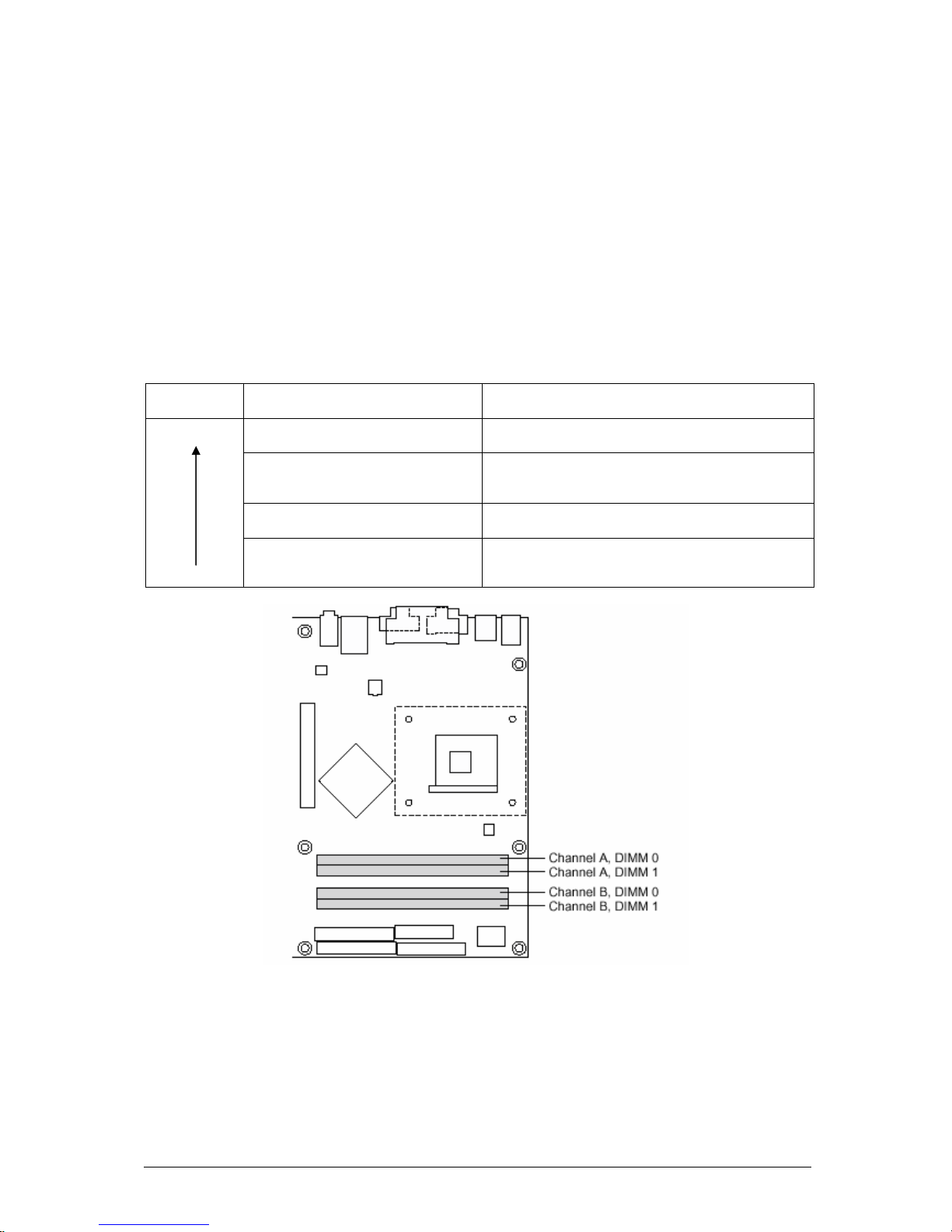
D865GLC Motherboard Manual
11
Memory Configurations
The Intel 82865PE MCH component provides two features for enhancing memory
throughput:
• Dual Channel memory interface. The board has two memory channels, each
with two DIMM sockets, as shown in Figure 3
• Dynamic Addressing Mode. Dynamic mode minimises overhead by reducing
memory accesses
Table 4 summarises the characteristics of Dual and Single Channel configurations
with and without the use of Dynamic Mode.
Table 4: Characteristics of Dual/Single Channel Configurations with/without Dynamic Mode
Throughput
Levels
Configurations Characteristics
Dual Channel with Dynamic mode All DIMMs matched
(Example Configurations are shown in Figure 4)
Dual Channel without Dynamic
mode
- DIMMs matched from Channel A to Channel B
- DIMMs not matched within channels
(Example configurations are shown in Figure 5)
Single Channel with Dynamic
Mode
Single DIMM or DIMMs matched with a channel
(Example configurations are shown in Figure 6)
Highest
Lowest
Single Channel without Dynamic
Mode
DIMMs not matched
(Example configurations are shown in Figure 7)
Figure 3: Memory Channel Configurations
Page 13
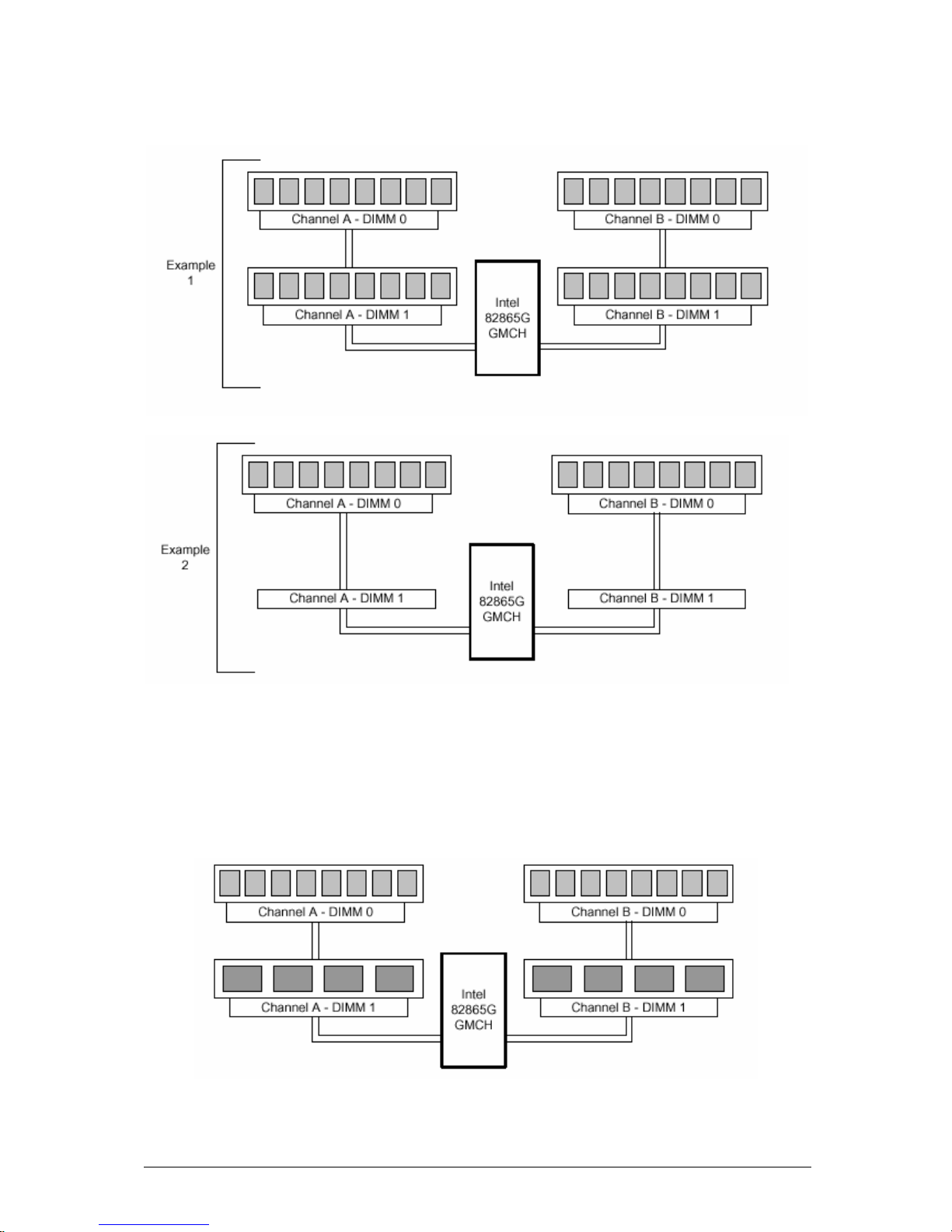
D865GLC Motherboard Manual
12
Dual Channel Configurations with Dynamic Mode (All DIMMs matched)
Figure 4: Examples of Dual Channel configurations with Dynamic Mode
Dual Channel Configuration without Dynamic Mode
- DIMMs not matched within channel
- DIMMs match Channel A to Channel B
Figure 5: Examples of Dual Channel Configurations without Dynamic mode
Page 14
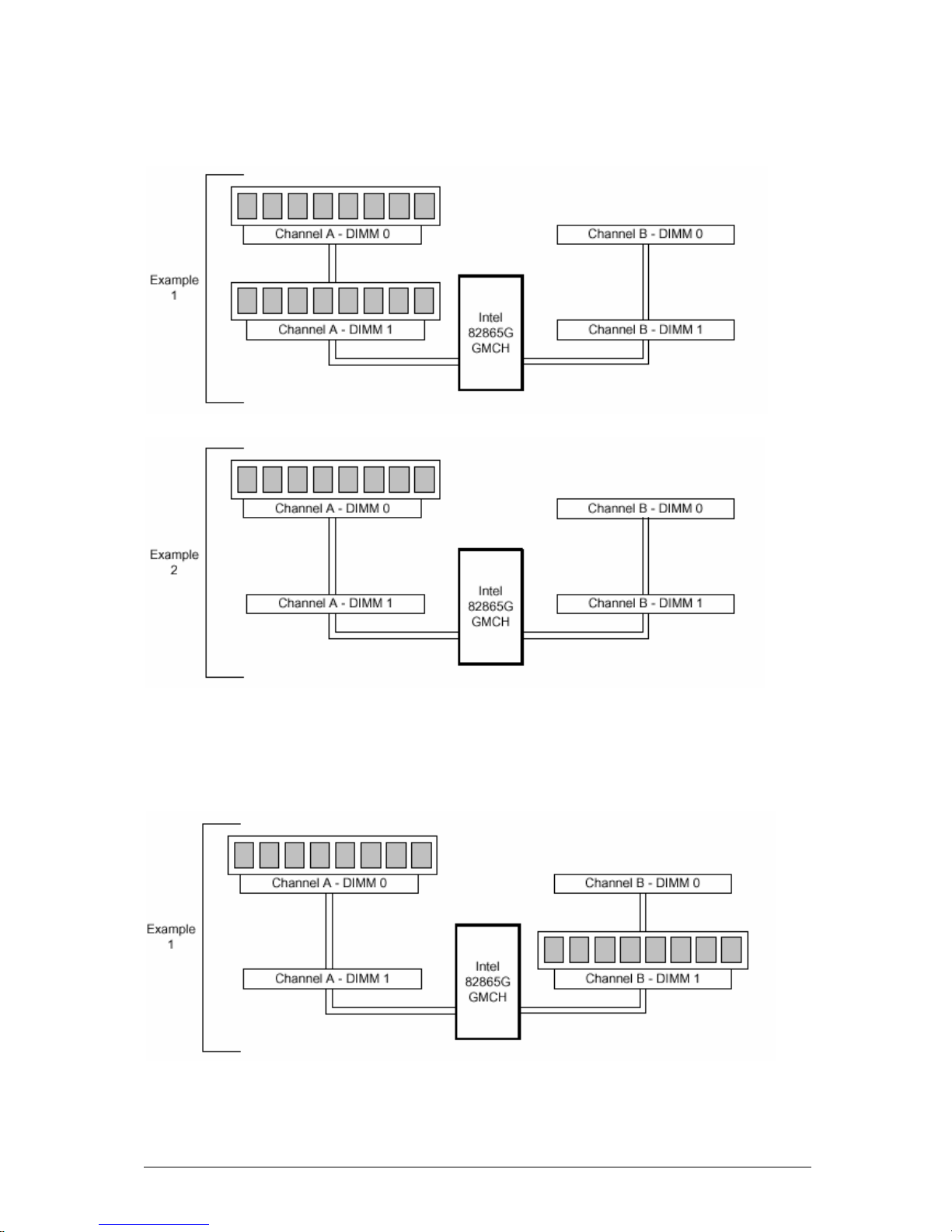
D865GLC Motherboard Manual
13
Single Channel Configurations with Dynamic Mode (Single DIMM or DIMMs
matched within channel)
Figure 6: Examples of Single Channel Configurations with Dynamic mode
Single Channel Configurations without Dynamic Mode (DIMMs not matched)
Page 15
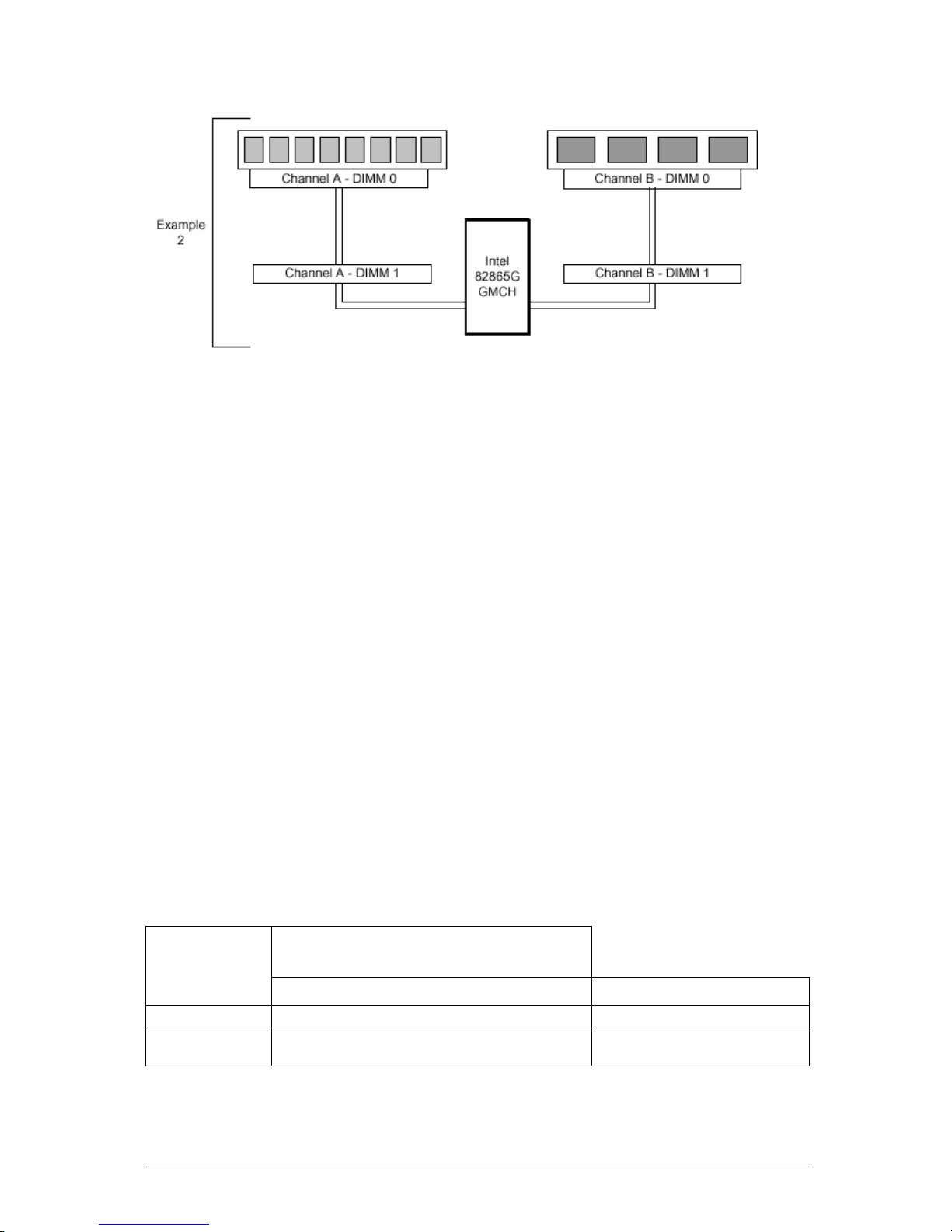
D865GLC Motherboard Manual
14
Figure 7: Examples of Single Channel Configurations without Dynamic mode
SDRAM
DDR (Double Data Rate) Synchronous DRAM (SDRAM) improves memory
performance through memory access that is synchronous with the memory clock.
This simplifies the timing design and increases memory speed because all timing is
dependent on the number of memory clock cycles.
Note: All memory components and DIMMs used with the D865GLC motherboard
must comply with the PC SDRAM specifications. These include the PC SDRAM
Specification (memory component specific) and the PC Serial Presence Detect
Specification.
ECC Memory
Error checking and correcting (ECC) memory detects multiple-bit errors and corrects
single-bit errors. When ECC memory is installed the BIOS supports both ECC and
non-ECC mode. ECC mode is enabled in the Setup program. The BIOS
automatically detects if ECC memory is installed and provides the Setup option for
selecting ECC mode. If any non-ECC memory is installed, the Setup option for ECC
configuration does not appear and ECC operation is not available.
The following table describes the effect of using Setup to put each memory type in
each supported mode. Whenever ECC mode is selected in Setup, some
performance loss occurs.
Table 5: Memory Type
Memory Error Detection Mode Established
in Setup Program
ECC Disabled ECC Enabled
Non-ECC DIMM
No error detection N/A
ECC DIMM
No error detection Single-bit error correction,
multiple-bit error detection
Page 16
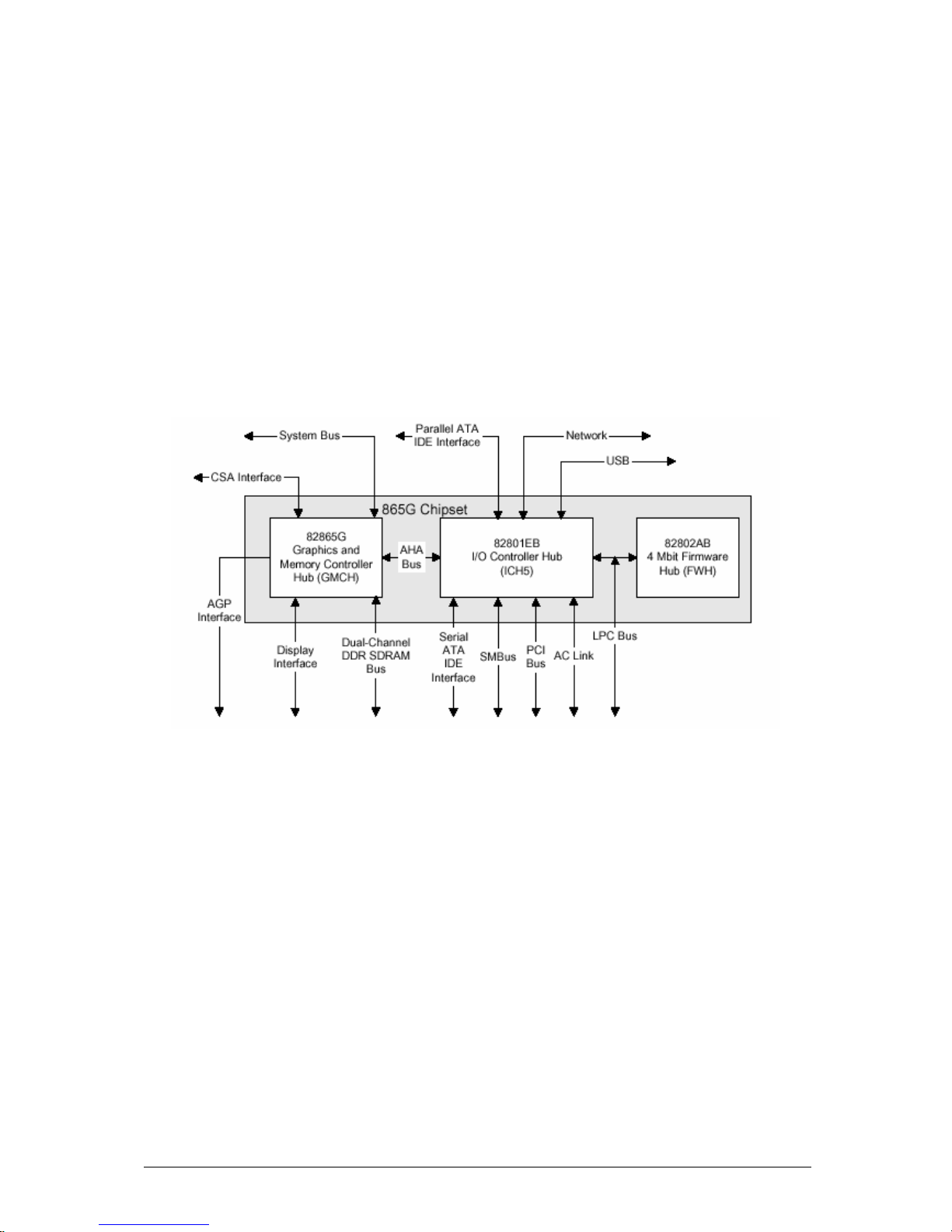
D865GLC Motherboard Manual
15
Intel 865G Chipset
The Intel 865G chipset consists of the following devices:
• Intel 82865G Graphics and Memory Controller Hub (GMCH) with Accelerated
Hub Architecture (AHA) bus
• Intel 82801EB I/O Controller Hub (ICH5) with AHA bus
• Firmware Hub (FWH)
The GMCH is a centralised controller for the system bus, the memory bus, the AGP
bus, and the Accelerated Hub Architecture interface. The ICH5 is a centralised
controller for the board’s I/O paths. The FWH provides the nonvolatile storage of the
BIOS. The component combination provides the chipset interfaces as shown in
Figure 8.
Figure 8: Intel 865G Chipset Block Diagram
Page 17
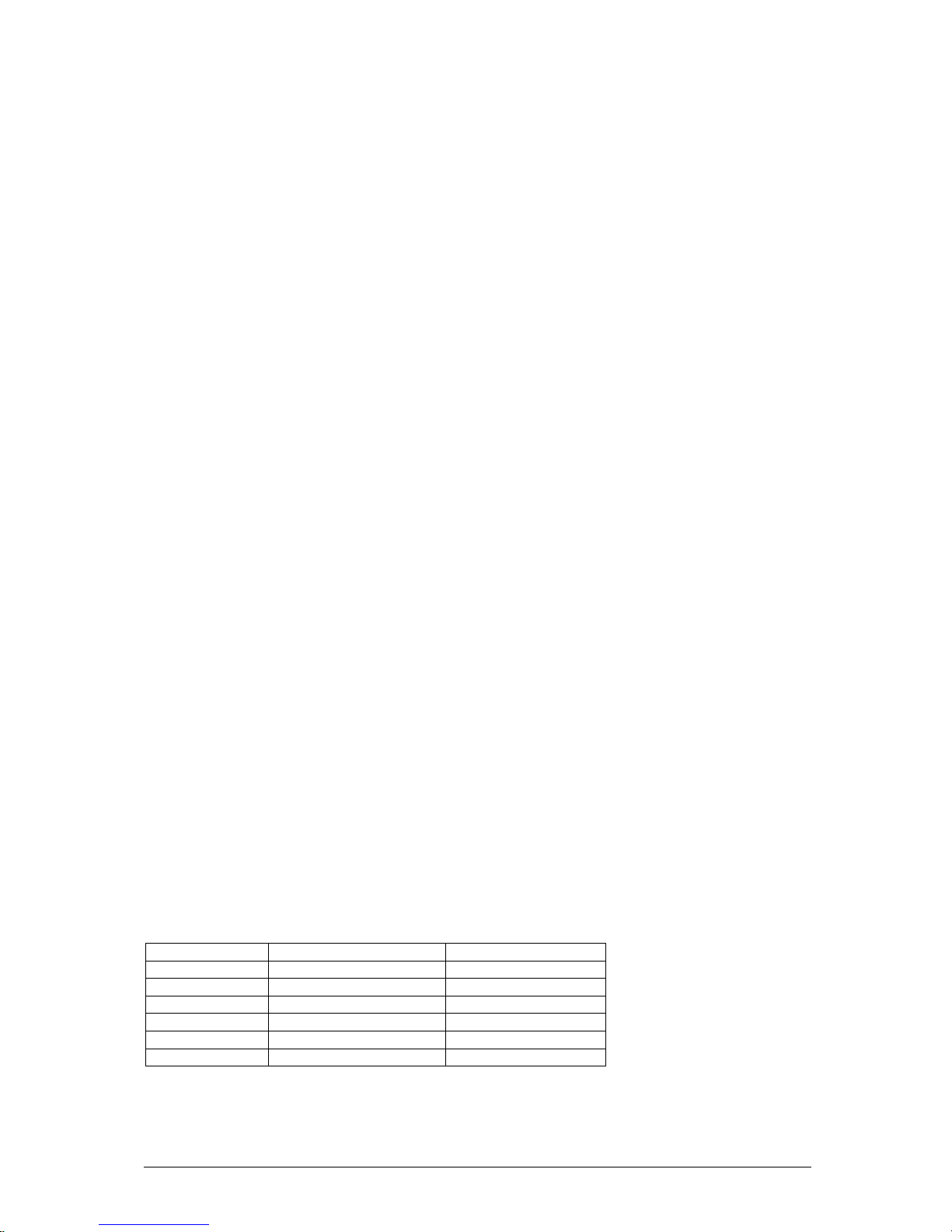
D865GLC Motherboard Manual
16
Intel 865G Graphics Subsystem
The Intel 865G chipset contains two separate, mutually exclusive graphics options.
Either the Intel Extreme Graphics controller (contained within the 82865G GMCH) is
used, or an AGP add-in card can be used. When an AGP add-in card is installed, the
Intel Extreme Graphics controller is disabled.
Intel ® Extreme Graphics 2 Controller
The Intel Extreme Graphics controller features the following:
• Integrated graphics controller
o 32 bpp (Bits Per Pixel) graphics engine
o 266 MHz core frequency
o 256-bit internal data path for 2-D
o 32-bit internal data path for 3-D
o Motion video acceleration
• 3-D graphics visual and texturing enhancement
• Display
o Integrated 24-bit 350 MHz RAMDAC
o DDC2B compliant interface
• Video
o Hardware motion compensation for software MPEG2 decode
o Two multiplexed DVO port interfaces with 165 MHz pixel clocks using
an AGP Digital Display (ADD) card
• Dynamic Video Memory Technology (DVMT) support up to 64 MB (driver
dependent)
• Intel 865G Chipset
o 400/533/800 MHz Front Side Bus (FSB)
o AGP 8x 1.5volt
Table 6: Supported Graphics Modes using an Analog CRT
Resolution Max Colour palette Max Refresh rate
640x480 16M 85Hz
800x600 16M 85Hz
1024x768 16M 85Hz
1280x1024 16M 85Hz
1600 x 1200 16M 85Hz
1920x1440 64K 75Hz
Page 18
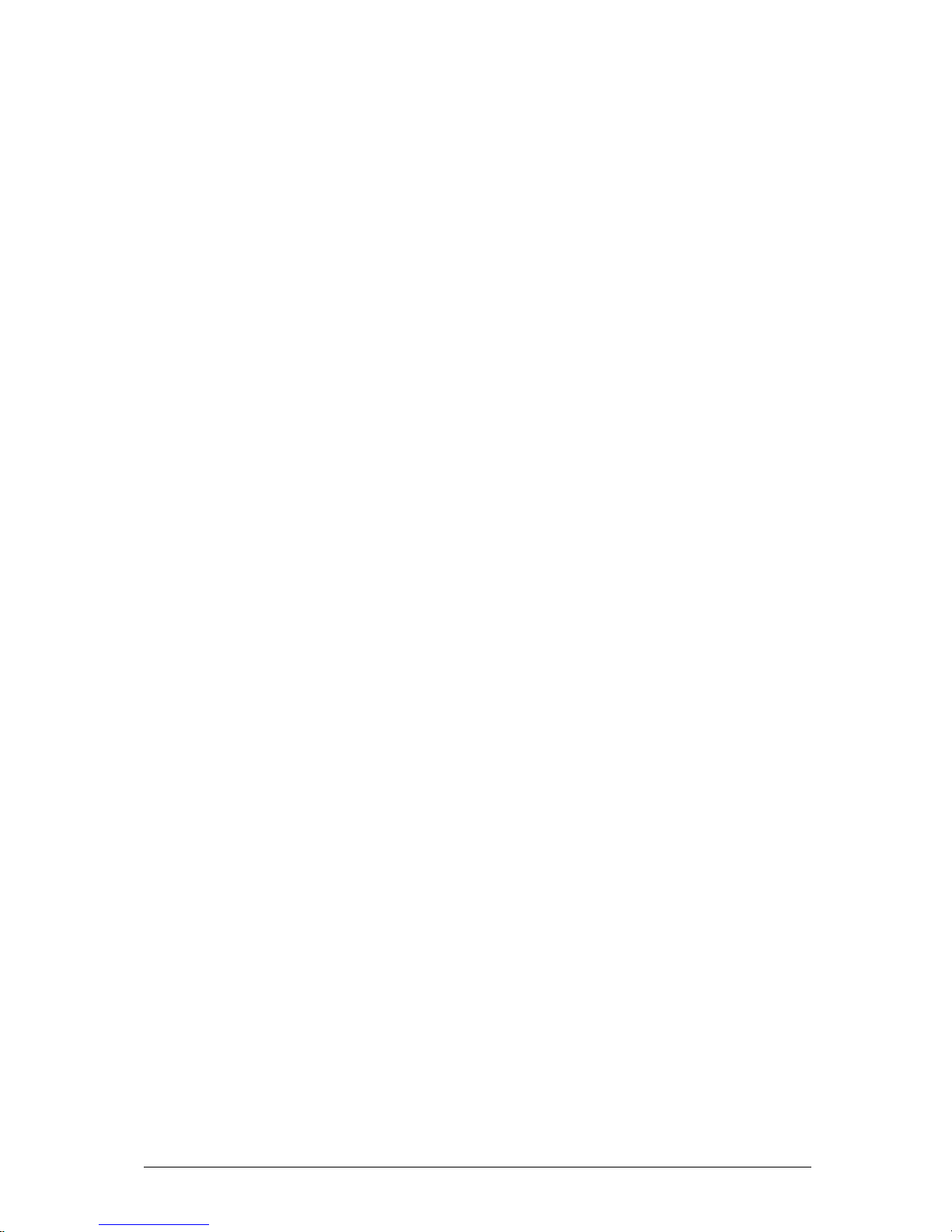
D865GLC Motherboard Manual
17
Dynamic Video Memory Technology (DVMT)
DVMT enables enhanced graphics and memory performance through Direct AGP,
and highly efficient memory utilisation. DVMT ensures the most efficient use of
available system memory for maximum 2-D/3-D graphics performance. Up to 64 MB
of system memory can be allocated to DVMT on systems that have 256 MB or more
of total system memory installed. Up to 32 MB can be allocated to DVMT on systems
that have 128 MB but less than 256 MB of total installed system memory. Up to 8
MB can be allocated to DVMT when less than 128 MB of system memory is
installed. DVMT returns system memory back to the operating system when the
additional system memory is no longer required by the graphics subsystem.
DVMT will always use a minimal fixed portion of system physical memory (as set in
the BIOS Setup program) for compatibility with legacy applications. An example of
this would be when using VGA graphics under DOS. Once loaded, the operating
system and graphics drivers allocate additional system memory to the graphics
buffer as needed for performing graphics functions.
Note: The use of DVMT requires operating system driver support
Zone Rendering Technology (ZRT)
The Intel Extreme Graphics 2 Controller supports Zone Rendering Technology
(ZRT). ZRT is a process by which the screen is divided into several zones. Each
zone is completely cached and rendered on chip before being written to the frame
buffer. The benefits of ZRT include the following:
• Increased memory efficiency via better localisation of data
• Increased on-chip processing speed due to decreased wait time for data
• Increased effective pixel fill rates
• Increased headroom for larger resolution and color depth
• Reduced power as a result of decreased memory bandwidth
• Reduction in depth and color bandwidth associated with conventional
rendering
Rapid Pixel and Text Rendering (RPTR)
The Rapid Pixel and Text Rendering Engine (RPTR) architecture utilises special
pipelines that allow 2D and 3D operations to overlap. By providing 8X compression,
the RPTR engine reduces the memory bandwidth required to read texture memory,
and reduces the amount of memory required for texture storage.
A dedicated, non-blocking, multi-tier cache is provided for textures, colors, Z and
vertex rendering. With single-pass, quad texture support, the drivers can submit up
to four textures that pass to the graphics engine concurrently. The graphics core can
switch between 2D and 3D operations without having to complete all operations of
the same mode, which minimises the overhead time required in switching between
modes.
Page 19
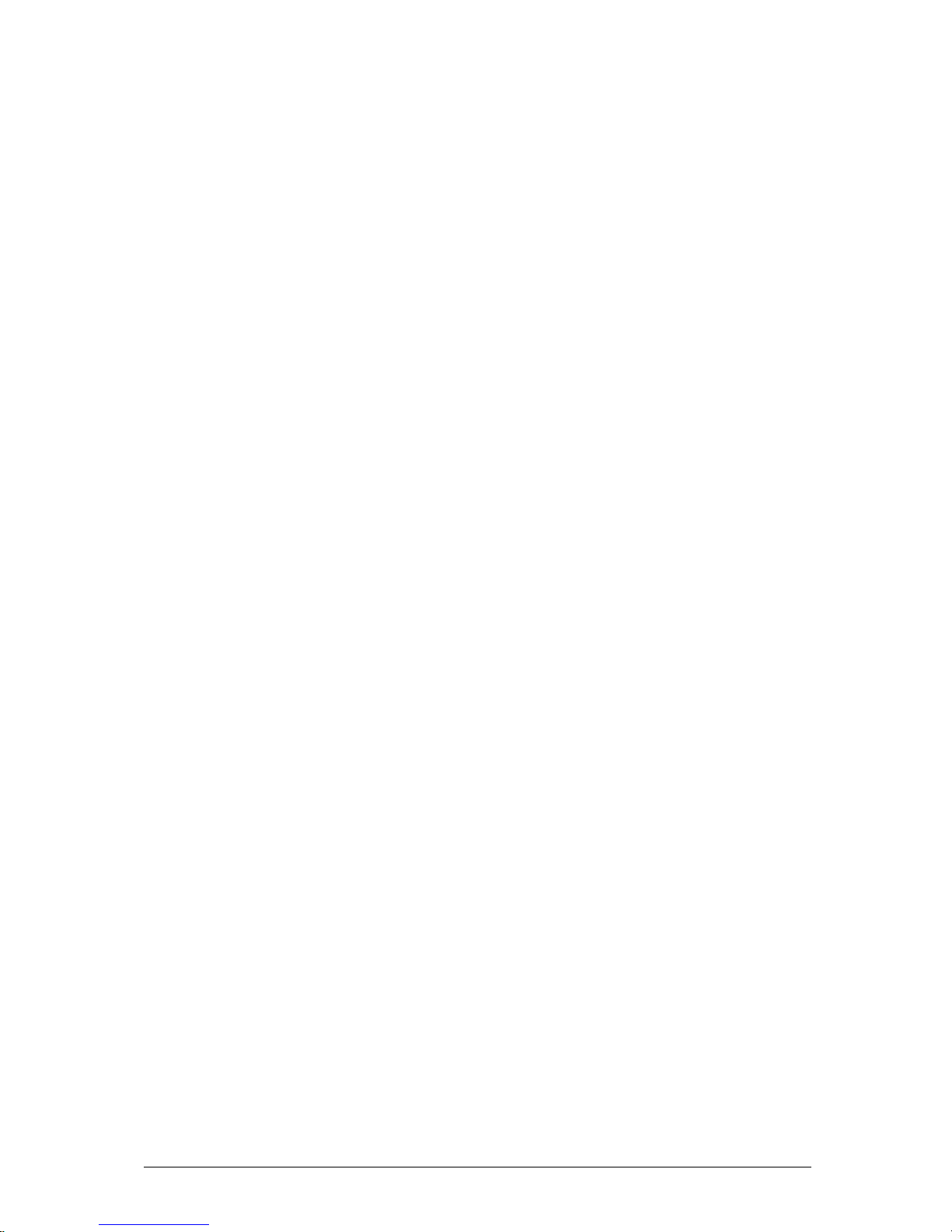
D865GLC Motherboard Manual
18
2D Block Level Transfer (BLT) in the RPTR engine is extended to 256-bit, which
supports fast blitter fill rate. This enables the blitter sequence of the same addresses
to access the cache and offloads the memory bandwidth required to support blitter fill
rate. Then the cache is emptied automatically when the sequence of operations are
complete.
Intelligent Memory Management (IMM)
Intelligent Memory Management (IMM) technology is Intel’s unique UMA memory
manager architecture, consisting of these key elements:
• Tiled memory addressing capability
• Deep display buffer implementation
• Dynamic data management scheme
The memory addressing allows address remapping in the hardware for all graphics
surfaces including textures, frame buffer, Z buffer, and video surfaces. Deep display
buffers and dedicated screen refreshes improve visual performance, while the
dynamic data management scheme manages burst size and page closing policies
for memory accesses.
IMM reduces the aggregate processor latency and allows longer in-page bursts for
higher system performance. IMM also increases page coherency and improves
memory efficiency in texture loads, 2D blitters, color/Z, MPEG2 motion compression,
and other operations.
Video Mixing Renderer (VMR)
PC/VCR requires a TV-tuner add-in card and a third party application. PC/VCR time
shifted viewing allows the user to view and digitally record video pictures on their PC.
Users can view stored images while recording and by using time-shifted viewing they
can pause, resume, replay, and catch up to real time. The Intel Pentium 4 processor
in combination with the Intel 82865G GMCH optimises performance so that the video
output is smooth without leaving any visual artifacts. Video tearing and corruption is
prevented by the use of multiple buffers within the Intel Extreme Graphics 2
controller.
Bi-Cubic Filtering
Bi-cubic filtering is a new 4X4 filter that allows images to be generated more
smoothly in the 3D pipeline. The bi-cubic filter can be used to improve image quality
for all 3D texture engine components.
AGP Digital Display (ADD) Card Support
The GMCH routes two 12-bit multiplexed DVO ports that are each capable of driving
a 165 MHz pixel clock to the AGP connector. The DVO ports can be paired for dual
channel mode. In dual channel mode, the GMCH is capable of driving a 24-bit 330
MHz pixel clock. When an AGP add-in card is used, the Intel Extreme Graphics 2
Page 20
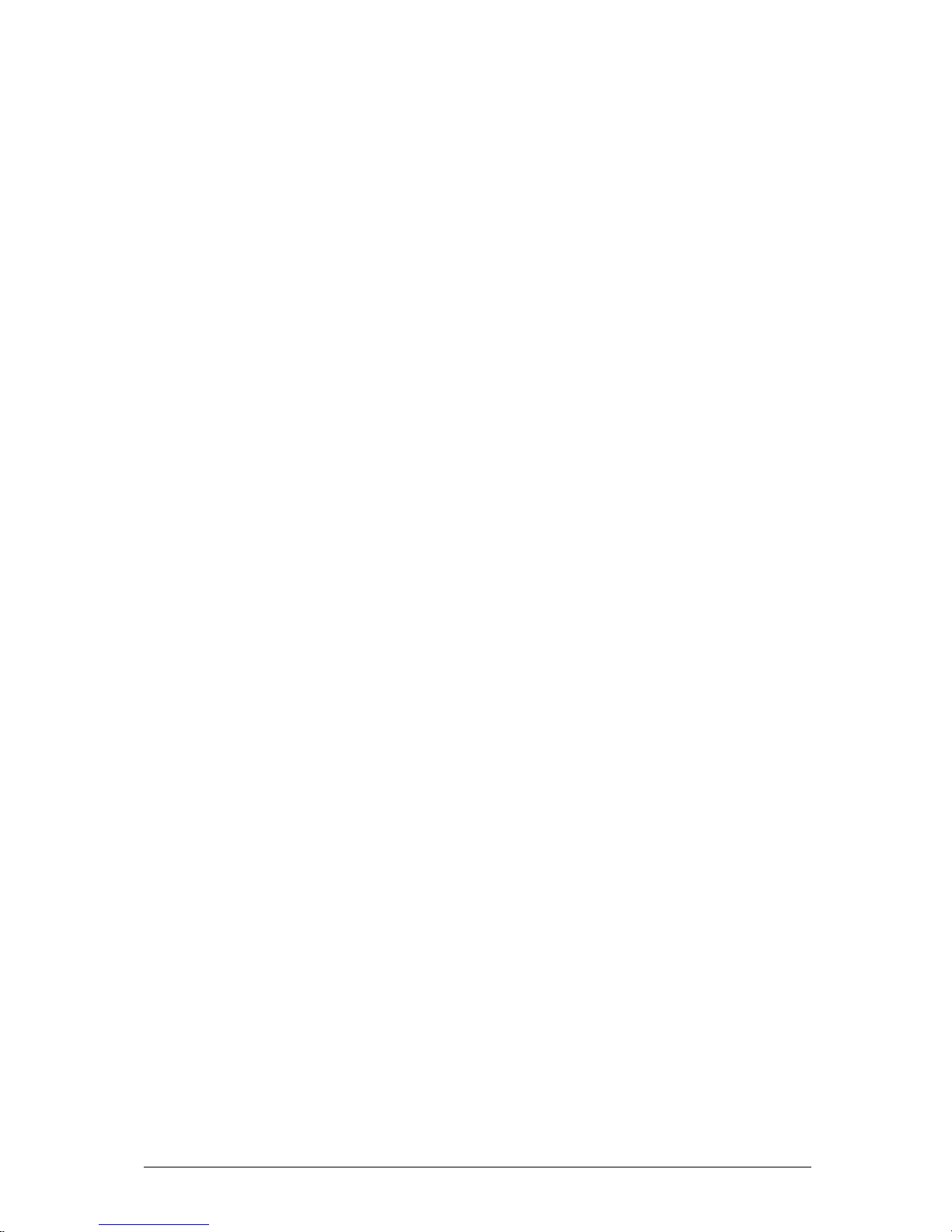
D865GLC Motherboard Manual
19
controller is disabled and the AGP connector operates in AGP mode. When an ADD
card is detected, the Intel Extreme Graphics 2 controller is enabled and the AGP
connector is configured for DVO mode. DVO mode enables the DVO ports to be
accessed by an ADD card. ADD cards can support up to two display devices with the
following configurations:
• TV-Out and Transition Minimised Differential Signaling (TMDS)
• Low Voltage Differential Signaling (LVDS)
• Single device operating in dual channel mode
Universal 0.8V / 1.5V AGP 3.0 Connector
The AGP connector supports the following:
• 4x, 8x AGP 3.0 add-in cards with 0.8 V I/O
• 1x, 4x AGP 2.0 add-in cards with 1.5 V I/O
• AGP Digital Display (ADD) cards
AGP is a high-performance interface for graphics-intensive applications, such as 3D
applications. While based on the PCI Local Bus Specification, Rev. 2.2, AGP is
independent of the PCI bus and is intended for exclusive use with graphical display
devices. AGP overcomes certain limitations of the PCI bus related to handling large
amounts of graphics data with the following features:
• Pipelined memory read and write operations that hide memory access latency
• Demultiplexing of address and data on the bus for nearly 100 percent
efficiency
Notes:
• AGP 2x operation is not supported.
• Install memory in the DIMM sockets prior to installing the AGP video card to
avoid interference with the memory retention mechanism.
• The AGP connector is keyed for Universal 0.8 V AGP 3.0 cards or 1.5 V AGP
2.0 cards only. Do not attempt to install a legacy 3.3 V AGP card. The AGP
connector is not mechanically compatible with legacy 3.3 V AGP cards.
Page 21
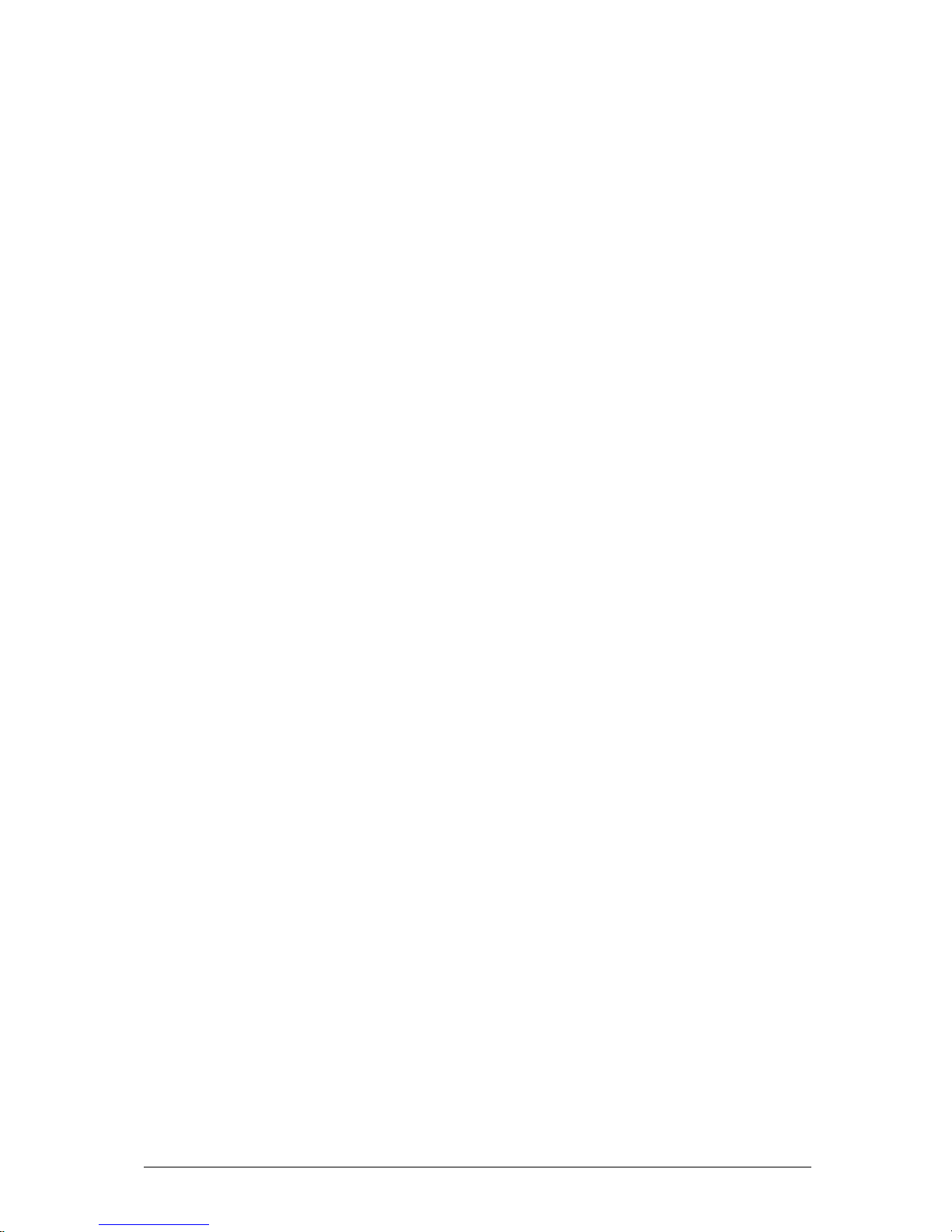
D865GLC Motherboard Manual
20
USB Support
The motherboard has four USB 2.0 ports; note an optional front panel USB
connector is required to use the internal USB header to provide 2 more additional
ports. One USB peripheral can be connected to each port. For more than four USB
devices, an external hub can be connected to either port. The motherboard fully
supports the universal host controller interface (UHCI) and (EHCI) and uses UHCIand EHCI- compatible drivers. The ICH5 provides the USB controller for all ports.
The port arrangement is as follows:
• Two ports are implemented with stacked back panel connectors, adjacent to
the PS/2 connectors
• Two ports are implemented with stacked back panel connectors, adjacent to
the audio connectors
• Four ports are routed to two separate front panel USB connectors
Note: USB 2.0 drivers are available for Windows 2000 Pro and Windows XP, and
currently not supported by any other operating system.
USB features include:
• Self-identifying peripherals that can be plugged in while the computer is
running.
• Automatic mapping of function to driver and configuration.
• Supports isochronous and asynchronous transfer types over the same set of
wires.
• Supports up to 127 physical devices.
• Guaranteed bandwidth and low latencies appropriate for telephony, audio,
and other applications.
• Error-handling and fault-recovery mechanisms built into the protocol.
Note: Computer systems that have an unshielded cable attached to a USB port may
not meet FCC Class B requirements, even if no device or a low-speed (sub-channel)
USB device is attached to the cable. Use shielded cable that meets the
requirements for high-speed (fully rated) devices.
IDE Support
The D865GLC motherboard provides four IDE interface connectors:
• Two Parallel ATA IDE connectors, which support a total of four devices (two
per connector)
• Two Serial ATA IDE connectors, which support one device per connector
Page 22
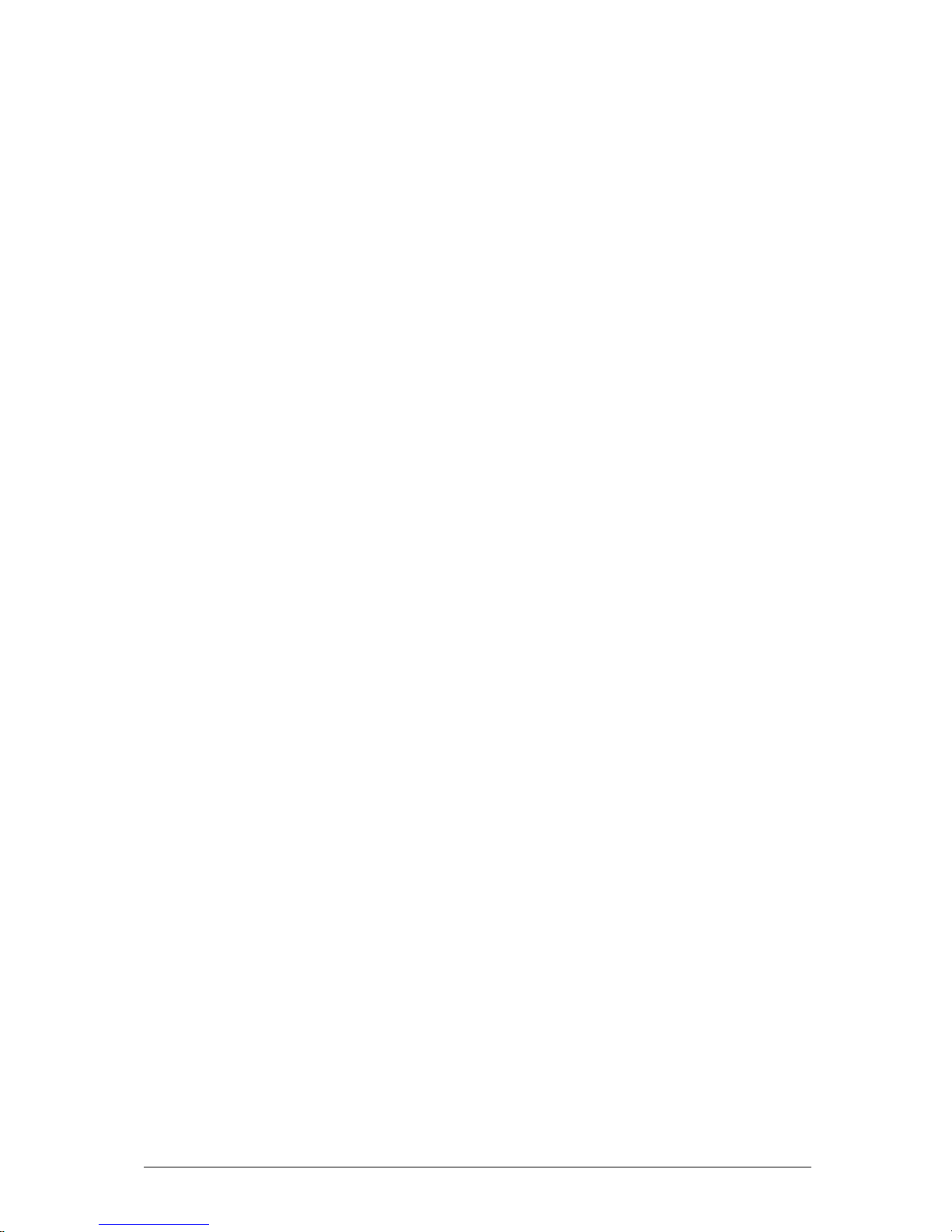
D865GLC Motherboard Manual
21
Parallel ATA IDE Interfaces
The ICH5’s Parallel ATA IDE controller has two independent bus-mastering Parallel
ATA IDE interfaces that can be independently enabled. The Parallel ATA IDE
interfaces support the following modes:
• Programmed I/O (PIO): processor controls data transfer.
• 8237-style DMA: DMA offloads the processor, supporting transfer rates of up
to 16 MB/sec.
• Ultra DMA: DMA protocol on IDE bus supporting host and target throttling and
transfer rates of up to 33 MB/sec.
• ATA-66: DMA protocol on IDE bus supporting host and target throttling and
transfer rates of up to 66 MB/sec. ATA-66 protocol is similar to Ultra DMA and
is device driver compatible.
• ATA-100: DMA protocol on IDE bus allows host and target throttling. The
ICH5’s ATA-100 logic can achieve read transfer rates up to 100 MB/sec and
write transfer rates up to 88 MB/sec.
Serial ATA Support
The ICH5’s Serial ATA controller offers two independent Serial ATA ports with a
theoretical maximum transfer rate of 150 MB/s per port. One device can be installed
on each port for a maximum of two Serial ATA devices. A point-to-point interface is
used for host to device connections, unlike Parallel ATA IDE which supports a
master/slave configuration and two devices per channel.
For compatibility, the underlying Serial ATA functionality is transparent to the
operating system. The Serial ATA controller can operate in both legacy and native
modes. In legacy mode, standard IDE I/O and IRQ resources are assigned (IRQ 14
and 15). In Native mode, standard PCI resource steering is used. Native mode is the
preferred mode for configurations using the Windows XP and Windows 2000
operating systems.
LS-120 Support
LS-120 MB Diskette technology enables you to store 120MB of data on a single, 3.5”
removable diskette. LS-120 technology is backward (both read and write)
compatible with 1.44MB and 720KB DOS-formatted diskette and is supported by
Windows 95 and Windows NT operating system.
The D865GLC board allows connection of an LS-120 compatible drive and a
standard 3½” floppy drive. The LS-120 drive can be configured as a boot device
before a floppy drive, if selected in the BIOS setup utility.
Note: If you connect an LS-120 drive to an IDE connector and configure it as the “A”
drive and configure a standard 3.5” floppy as “B” drive, the standard floppy must be
connected to the floppy drive cable’s “A” connector (the connector at the end of the
cable).
Page 23
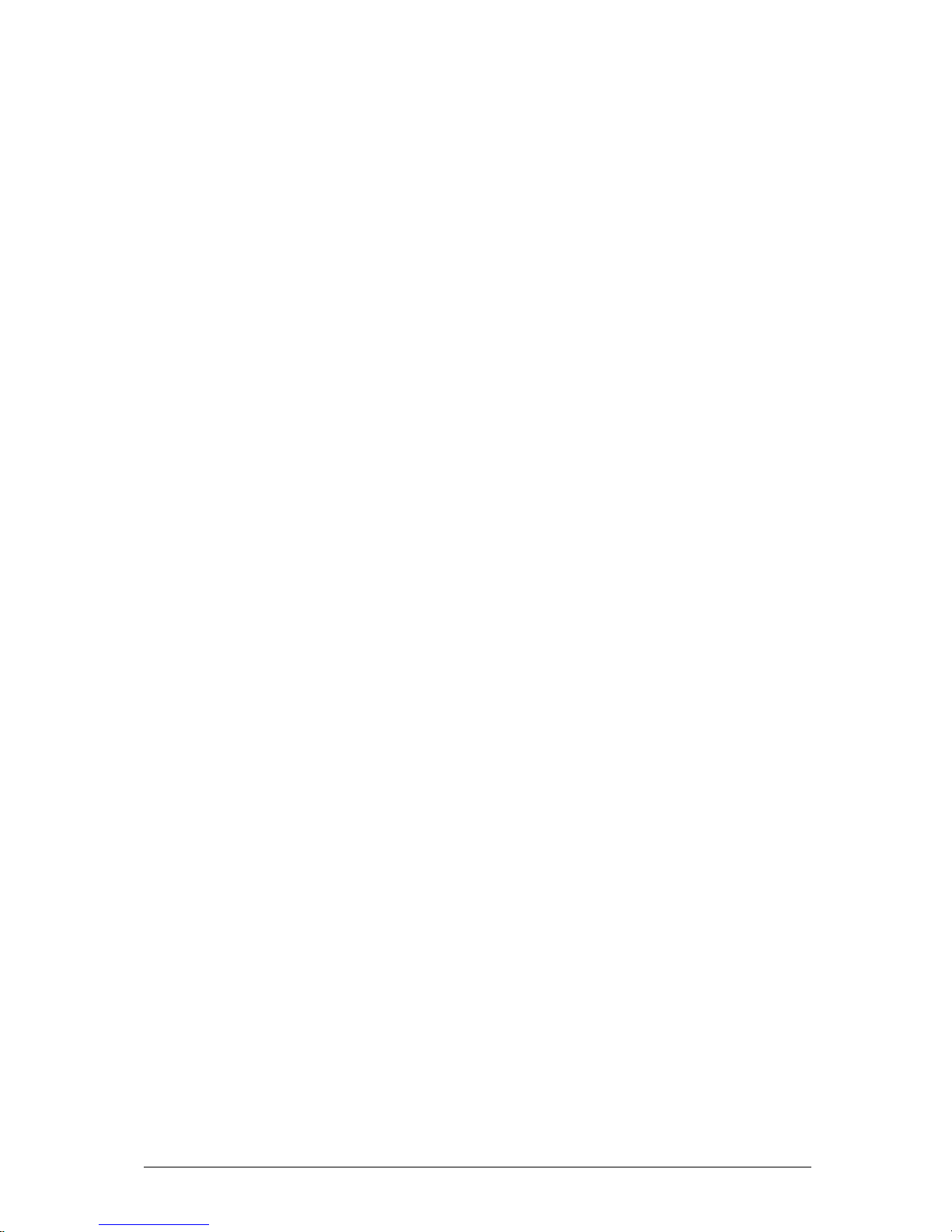
D865GLC Motherboard Manual
22
The BIOS setup utility can be configured to boot firstly from either the LS120 or
standard 3½ “ floppy drive.
Real-Time Clock, CMOS SRAM and Battery
A coin-cell battery (CR2032) powers the real-time clock and CMOS memory. When
the computer is not plugged into a wall socket, the battery has an estimated life of
three years. When the computer is plugged in, the standby current from the power
supply extends the life of the battery. The clock is accurate to ± 13 minutes/year at
25 ºC with 3.3 VSB applied.
Note: If the battery and AC power fail, custom defaults, if previously saved, will be
loaded into CMOS RAM at power-on.
I/O Controller
The I/O controller (SMSC LPC47M172 or National Semiconductor PC87372)
provides the following features:
• One serial port.
• One parallel port with Extended Capabilities Port (ECP) and Enhanced
Parallel Port (EPP) support
• Serial IRQ interface compatible with serialised IRQ support for PCI systems
PS/2-style mouse and keyboard interfaces
• Interface for one 1.2 MB or 1.44 MB diskette drive
• Intelligent power management, including a programmable wake-up event
interface
• PCI power management support
• Two fan tachometer inputs
• Integrated USB hub
By default, the I/O controller interfaces are automatically configured during boot up.
The I/O controller can also be manually configured in the Setup program.
Serial Ports
One 9-pin D-Sub serial port connector is located on the back panel and is compatible
with NS16C550 UARTs.
Parallel Port
The connector for the multimode bi-directional parallel port is a 25-pin D-Sub
connector located on the back panel. In the Setup program, the parallel port can be
configured for the following:
• Compatible (standard mode).
• Bi-directional (PS/2 compatible).
• Extended Parallel Port (EPP).
Page 24
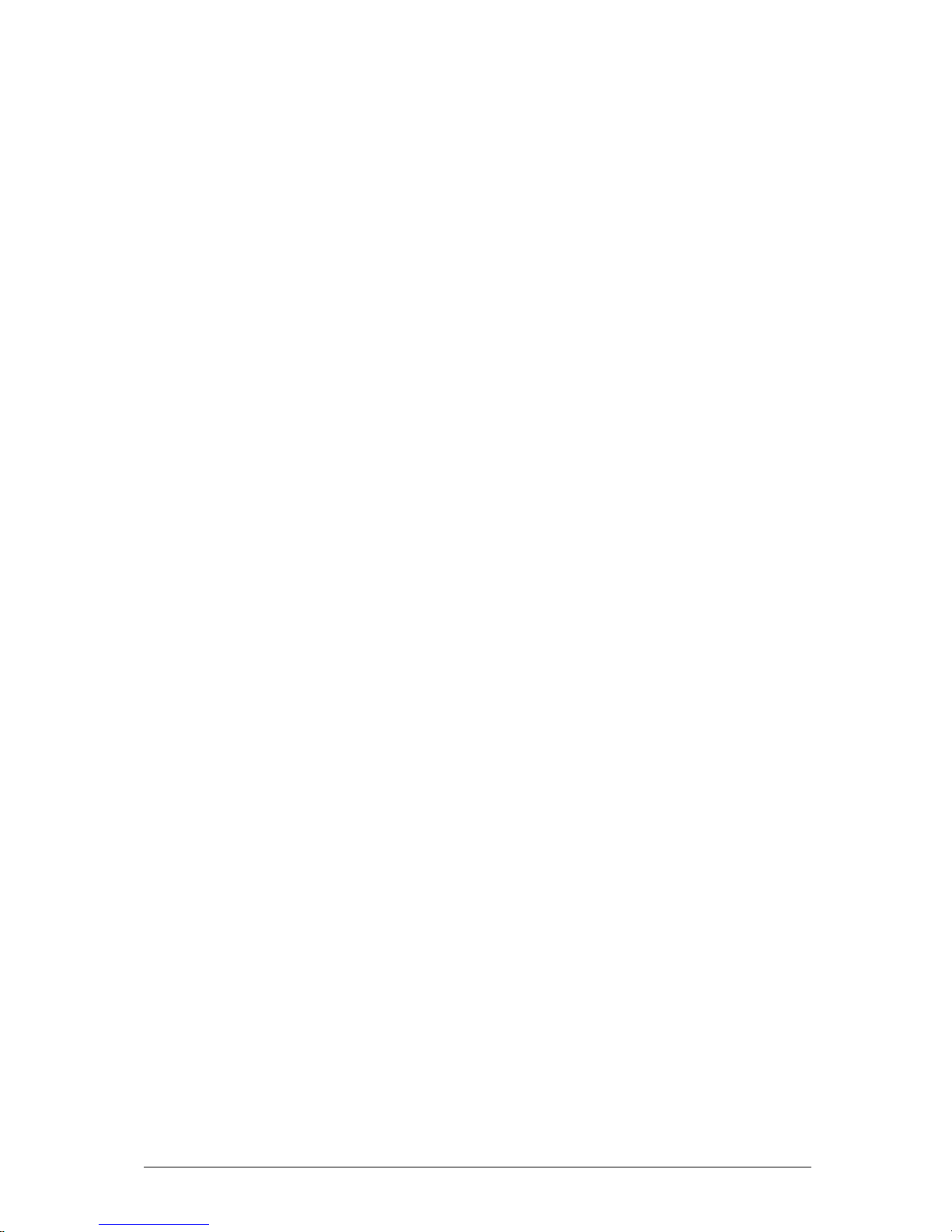
D865GLC Motherboard Manual
23
• Enhanced Capabilities Port (ECP).
Floppy Controller
The I/O controller is software compatible with the N82077 floppy drive controllers
and supports both PC-AT and PS/2 modes. In the Setup program, the floppy
interface can be configured for the following floppy drive capacities and sizes:
• 360 KB, 5.25-inch
• 1.2 MB, 5.25-inch
• 720 KB, 3.5-inch
• 1.2 MB, 3.5-inch (driver required)
• 1.25/1.44 MB, 3.5-inch
• 2.88 MB, 3.5-inch
PS/2 Keyboard and Mouse Interface
PS/2 keyboard and mouse connectors are located on the back panel. The +5 V lines
to these connectors are protected with a PolySwitch circuit that, like a self-healing
fuse, re-establishes the connection after an over-current condition is removed.
The keyboard controller contains the AMI Megakey keyboard and mouse controller
code, provides the keyboard and mouse control functions, and supports password
protection for power on/reset. A power on/reset password can be specified in Setup.
The keyboard controller also supports the hot-key sequence <Ctrl><Alt><Del> for a
software reset. This key sequence resets the computer’s software by jumping to the
beginning of the BIOS code and running the Power-On Self Test (POST).
Audio Subsystem
The D865GLC motherboard provides a Flex 6 audio subsystem based on the Analog
Devices AD1985 codec. The audio subsystem supports the following features:
• Advanced jack sense with Auto Topology Switching that enables the audio
codec to recognise what device is connected to an audio port and alerts the
user if the wrong type of device has been connected.
• Split digital/analog architecture for improved S/N (signal-to-noise) ratio: > 94
dB
The Flex 6 audio subsystem includes the following features:
• Intel 82801EB I/O Controller Hub (ICH5)
• Analog Devices AD1985 audio codec
• Microphone input that supports a single dynamic, condenser, or electrets
microphone
Page 25
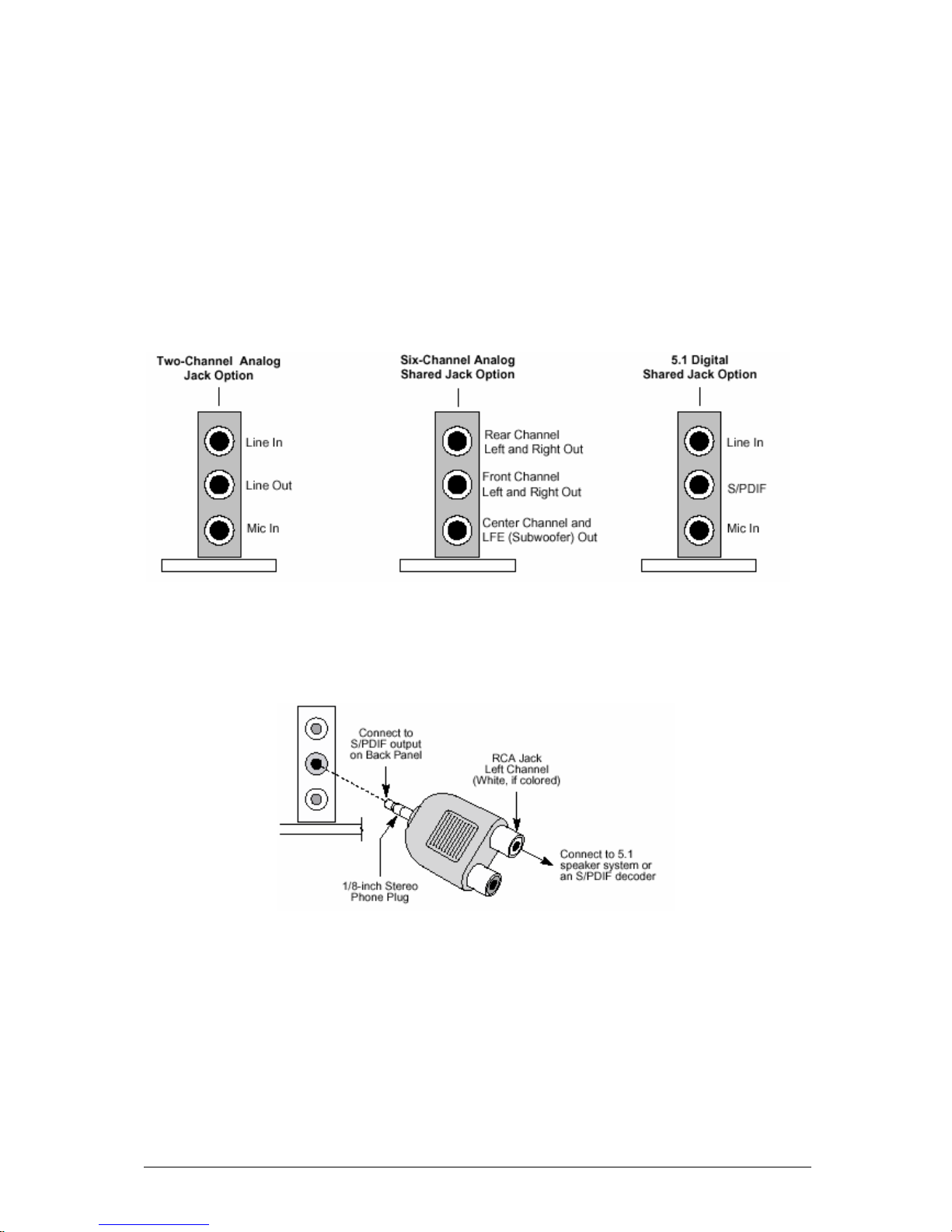
D865GLC Motherboard Manual
24
The subsystem has the following connectors:
• ATAPI-style CDROM connector
• Front panel audio connector, including pins for:
o Line In
o Mic in
• Back panel audio connectors that are configurable through the audio devices
derivers. The available configurations are shown below:
Figure 9: Back Panel Audio Connector Options
Note: To access the S/PDIF signal with the 5.1 Digital Shared Jack option, connect
a 1/8-inch stereo phone plug to RCA jack adapter/splitter as shown in Figure 10.
Figure 10: Adapter for S/PDIF Back Panel Connector
Page 26
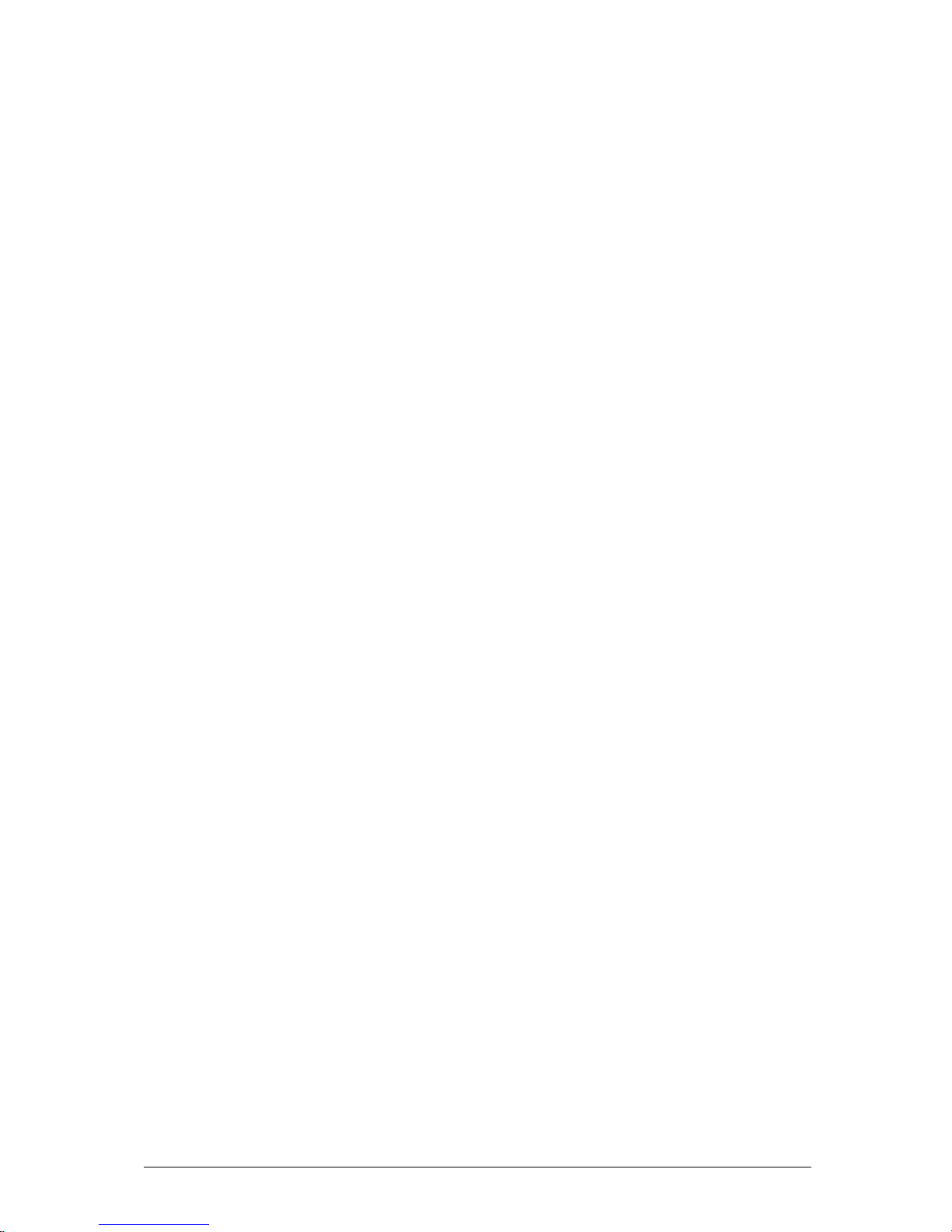
D865GLC Motherboard Manual
25
Audio Connectors
Front Panel Audio connector
A 2 x 5-pin connector provides mic in and line out signals for front panel audio
connectors.
Auxiliary Line In Connector
A 1 x 4-pin ATAPI-style connector connects the left and right channel signals of an
internal audio device to the audio subsystem.
ATAPI CDROM Audio Connector
A 1 x 4-pin ATAPI-style connector connects an internal ATAPI CD-ROM drive to the
audio mixer.
Page 27
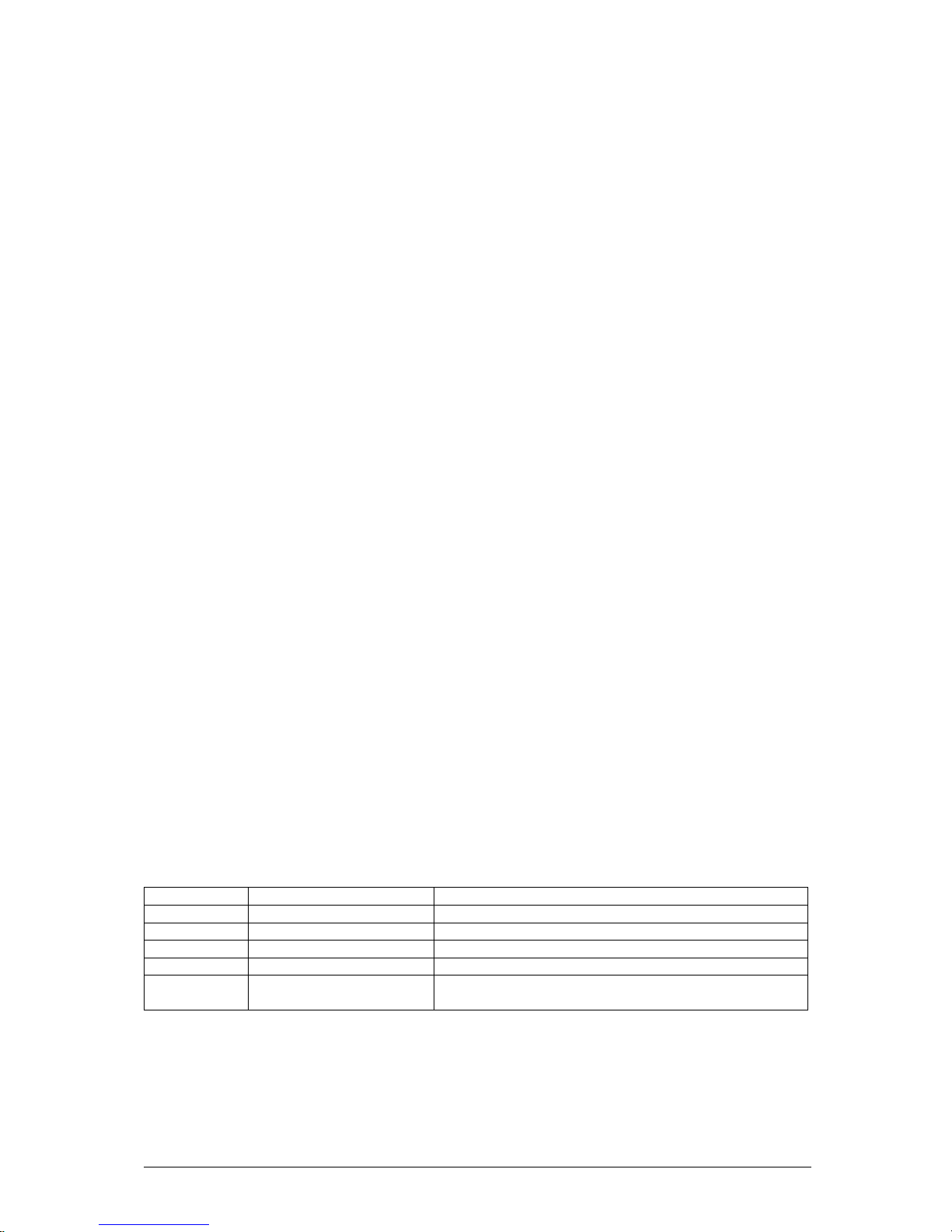
D865GLC Motherboard Manual
26
LAN Subsystem
The Network Interface Controller subsystem consists of the ICH5 (with integrated
LAN Media Access Controller) and a physical layer interface device. Feature of the
LAN subsystem include:
• PCI Bus Master Interface
• CSMA/CD Protocol Engine
• Serial CSMA/CD unit interface that supports the following physical layer
interface devices:
o Intel® 82562EZ 10/100 Mbit/sec Platform LAN Connect (PLC) device
• PCI Power Management
o Supports APM
o Supports ACPI technology
o Supports Wake up from suspend state (Wake-On-LAN † technology)
Intel ® 82562EZ Platform LAN Connect Device
The Intel 82562EZ component provides an interface to the back panel RJ-45
connector with integrated LEDs. This physical interface may alternately be provided
via the CNR connector. The Intel 82562EZ provides the following functions:
• Basic 10/100 Ethernet LAN Connectivity
• Supports RJ-45 connector with status indicator LEDs
• Full driver compatibility
• Advanced Power Management support
• Programmable transit threshold
• Configuration EEPROM that contains the MAC address
RJ-45 LAN Connector LEDs
Two LEDs are built into the RJ-45 LAN connector. The following table describes the
LED states when the board is powered up and the LAN subsystem is operating.
Table 7: LAN Connector LEDs
LED Colour LED State Condition
Green Off 10 Mbit/sec data rate is selected.
Green On 100 Mbit/sec date rate is selected.
Yellow Off LAN link is not established.
Yellow On (steady state) LAN link is established.
Yellow On (brighter and pulsing) The computer is communicating with another computer
on the LAN.
Page 28
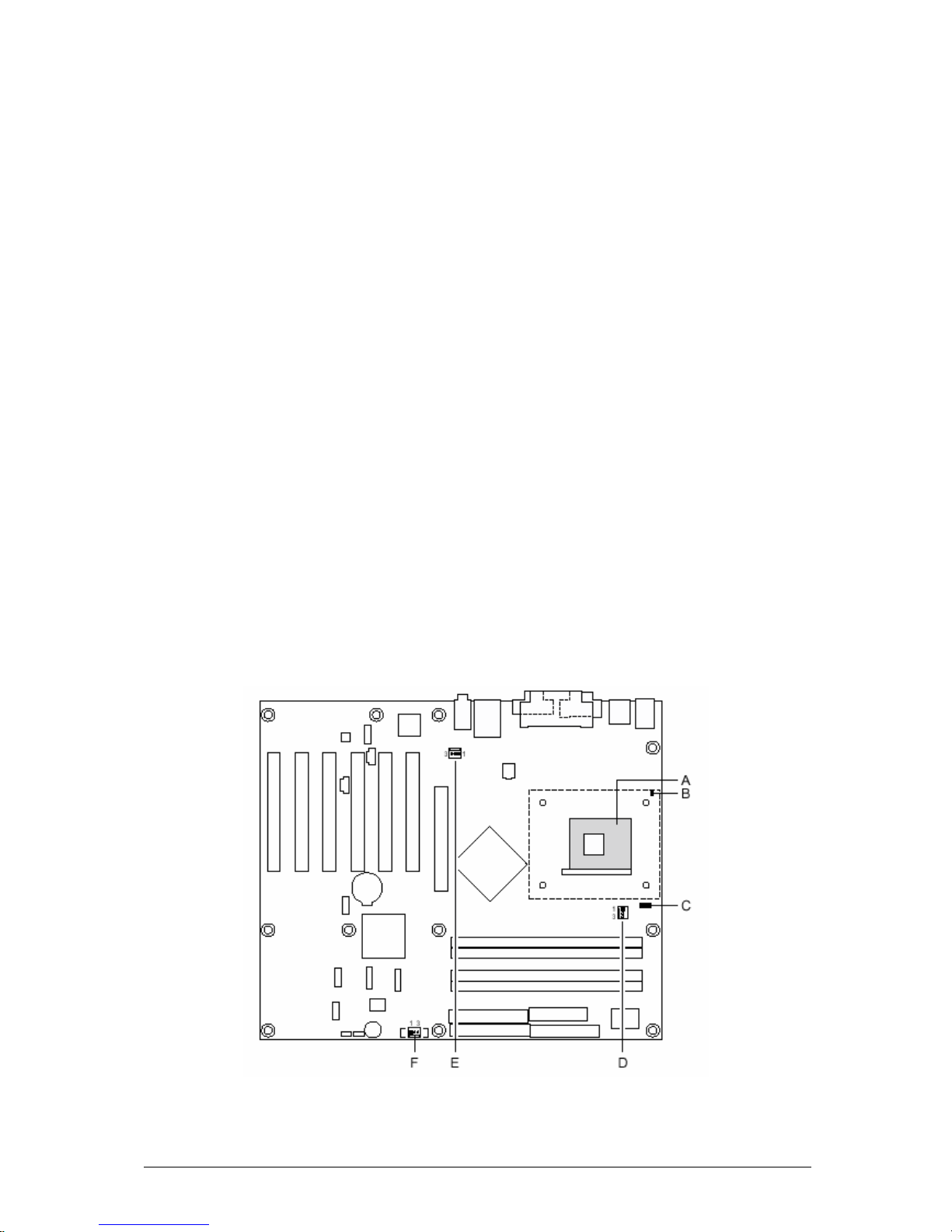
D865GLC Motherboard Manual
27
Hardware Management Subsystem
The hardware management features enable the Desktop Boards to be compatible
with the Wired for Management (WfM) specification. The Desktop Board has several
hardware management features, including the following:
• Fan monitoring and control (through the hardware monitoring and fan control
ASIC)
• Thermal and voltage monitoring
• Chassis intrusion detection
Hardware Monitoring and Fan Control ASIC
The features of the hardware monitoring and fan control ASIC include:
• Internal ambient temperature sensor
• Two remote thermal diode sensors for direct monitoring of processor
temperature and ambient temperature sensing
• Power supply monitoring of five voltages (+5 V, +12 V, +3.3 VSB, +1.5 V, and
+VCCP) to detect levels above or below acceptable values
• Thermally monitored closed-loop fan control, for all three fans, that can adjust
the fan speed or switch the fans on or off as needed
• SMBus interface
Thermal Monitoring
Figure 11 shows the location of the sensors and fan connectors.
Page 29
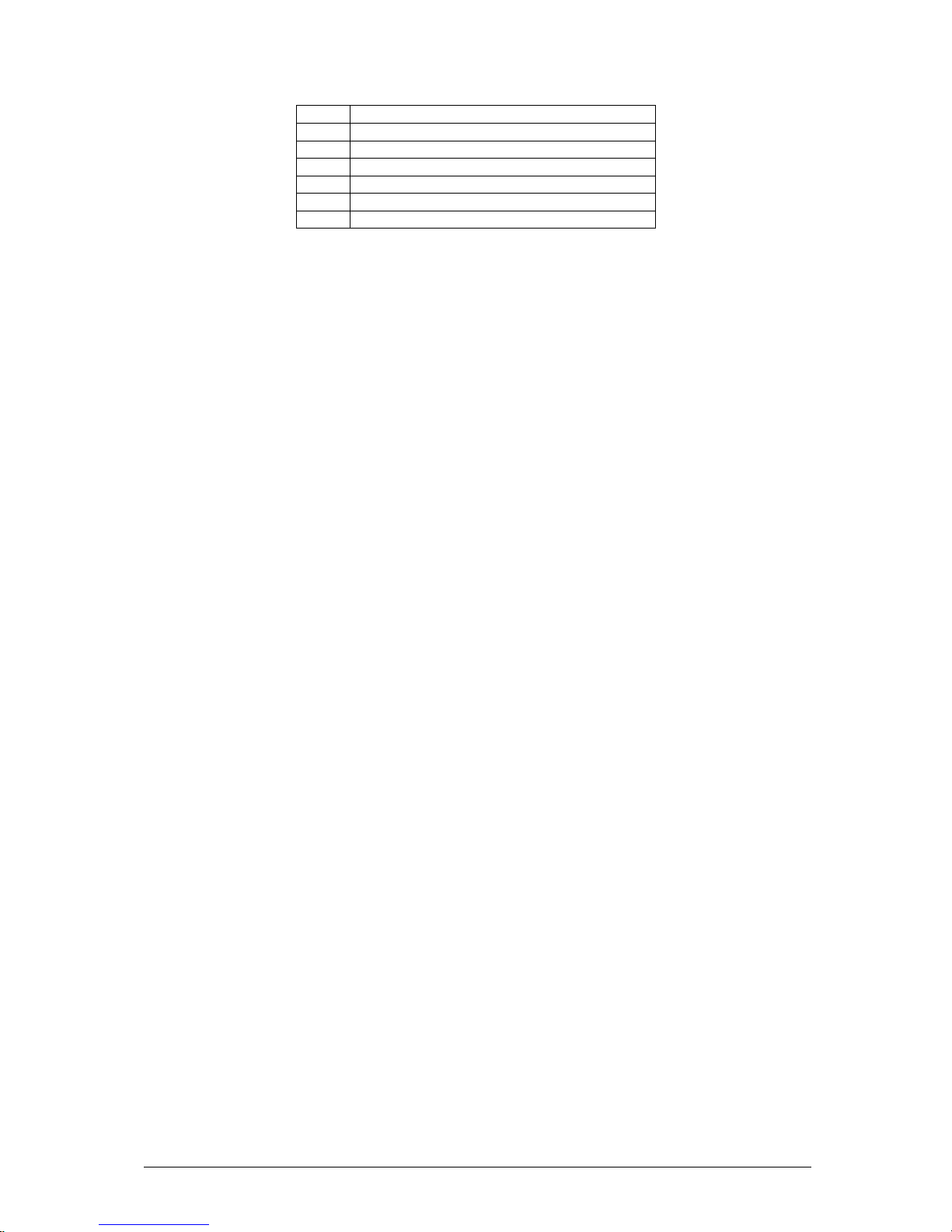
D865GLC Motherboard Manual
28
Item Description
A Thermal diode, located on processor die
B Remote ambient temperature sensor
C Ambient temperature sensor
D Processor fan
E Rear chassis fan
F Front chassis fan
Figure 11: Thermal Sensors
Fan Monitoring
Fan monitoring can be implemented using Intel ® Active Monitor, LANDesk*
software, or third-party software. The level of monitoring and control is dependent on
the hardware monitoring ASIC used with the Desktop Board.
Chassis Intrusion and Detection
The D865GLC motherboard supports a chassis security feature that detects if the
chassis cover is removed. The security feature uses a mechanical switch on the
chassis that attaches to the chassis intrusion connector. When the chassis cover is
removed, the mechanical switch is in the closed position.
Power Management
Power management is implemented at several levels, including:
• Software support through Advanced Configuration and Power Interface
(ACPI)
• Hardware support:
o Power connector
o Fan connectors
o LAN wake capabilities
o Instantly Available PC technology
o Resume on Ring
o Wake from USB
o Wake from PS/2 devices
o Power Management Event signal (PME#) wake-up support
ACPI
ACPI gives the operating system direct control over the power management and
Plug and Play functions of a computer. The use of ACPI with the D865GLC
motherboard requires an operating system that provides full ACPI support. ACPI
features include:
• Plug and Play (including bus and device enumeration)
Page 30
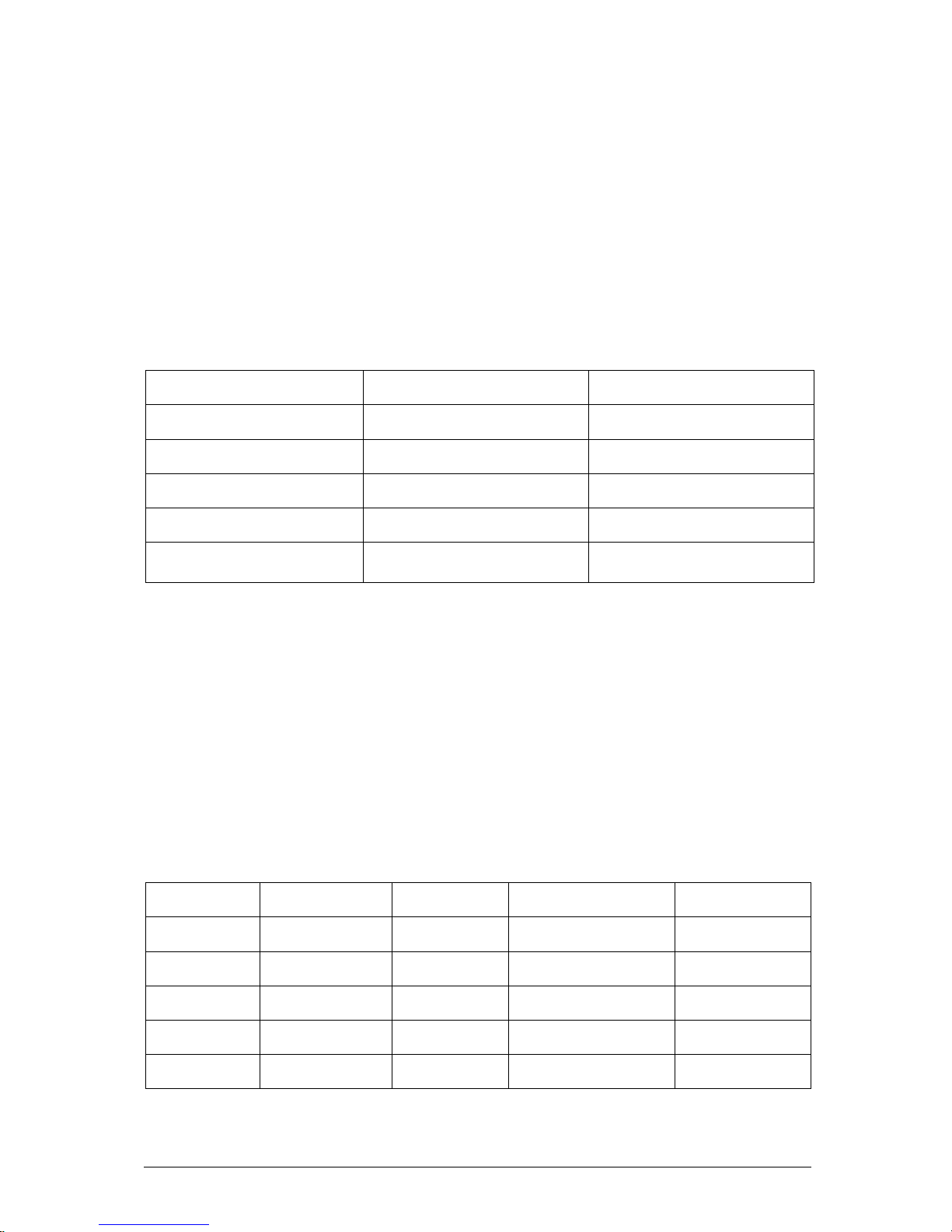
D865GLC Motherboard Manual
29
• Power management control of individual devices, add-in boards (some add-in
boards may require an ACPI-aware driver), video displays, and hard disk
drives
• Methods for achieving less than 15-watt system operation in the power-
on/standby sleeping state
• A Soft-off feature that enables the operating system to power-off the computer
• Support for multiple wake-up events
• Support for a front panel power and sleep mode switch
Table 8 lists the system states based on how long the power switch is pressed,
depending on how ACPI is configured with an ACPI-aware operating system.
Table 8: Effects of Pressing the Power Switch
If the system is in this
state…
…and the power switch is
pressed for
…the system enters this state
Off
(ACPI G2/G5 – soft off)
Less that four seconds Power-on
(ACPI G0 – working)
On
(ACPI G0 – working state)
Less than four seconds Soft off/Standby
(ACPI G1 – sleeping state)
On
(ACPI G0 – working state)
More than four seconds Fail safe power-off
(ACPI G2/G5 – soft-off)
Sleep
(ACPI G1 – sleeping state)
Less that four seconds Wake-up
(ACPI G0 – working state)
Sleep
(ACPI G1 – sleeping state)
More than fore seconds Power-off
(ACPI G2/G5 – Soft off)
System States and Power States
Under ACPI, the operating system directs all system and device power state
transitions. The operating system puts devices in and out of low-power states based
on user preferences and knowledge of how devices are being used by applications.
Devices that are not being used can be turned off. The operating system uses
information from applications and user settings to put the system as a whole into a
low-power state.
Table 9 lists the power states supported by the D865GLC motherboard along with
the associated system power targets. See the ACPI specification for a complete
description of the various system and power states.
Table 9: Power States and Targeted System Power
Global States Sleeping States Processor
States
Device States Targeted System
Power
G0 – working
state
S0 – working C0 – working D0 – working state Full Power > 30W
G1 – sleeping
state
S1 – Processor
stopped
C1 – stop grant D1, D2, D3 – device
specification specific
5W < power <
52.5W
G1 – sleeping
state
S3 – Suspend to
RAM.
No power D3 – no power except
for wake-up logic
Power < 5W
G1 – Sleeping
state
S4 – Suspended
to disk.
No power D3 – no power except
for wake-up logic
Power < 5W
G2/S5 S5 – Soft off.
saved
No power D3 – no power except
for wake-up logic
Power < 5W
Page 31

D865GLC Motherboard Manual
30
G3 –
Mechanical off
AC power is
disconnected
for the
computer
No power to the
system
No power D3 – no power for
wake-up logic, except
when provided by
battery or external
source
No power to the
system. Service
can be performed
safely.
Wake-up Devices and Events
Table 10 lists the devices or specific events that can wake the computer from
specific states.
Table 10: Wake-up Devices and Events
These devices/events can wake up the computer… …from this state
LAN S1, S3, S4, S5
Modem (Back panel Serial Port A) S1, S3
PME# signal S1, S3, S4, S5
Power switch S1, S3, S4, S5
PS/2 devices S1, S3
RTC alarm S1, S3, S4, S5
USB S1, S3
Note: The use of these wake-up events from an ACPI state requires an operating
system that provides full ACPI support. In addition, software, drivers, and peripherals
must fully support ACPI wake events.
Hardware Support
CAUTION!
Ensure that the power supply provides adequate +5 V standby current if LAN wake
capabilities and Instantly Available PC technology features are used. Failure to do so
can damage the power supply. The total amount of standby current required
depends on the wake devices supported and manufacturing options.
The D865GLC motherboard provides several power management hardware
features, including:
• Power connector
• Fan connectors
• LAN wake capabilities
• Instantly Available PC technology
• Resume on Ring
• Wake from USB
• Wake from PS/2 keyboard
• PME# signal wake-up support
LAN wake capabilities and Instantly Available PC technology require power from the
+5 V standby line. The sections discussing these features describe the incremental
standby power requirements for each.
Page 32

D865GLC Motherboard Manual
31
Resume on Ring enables telephony devices to access the computer when it is in a
power-managed state. The method used depends on the type of telephony device
(external or internal).
Note: The use of Resume on Ring and Wake from USB technologies from an ACPI
state requires an operating system that provides full ACPI support.
Power Connector
ATX12V-, SFX12V-, and TFX12V-compliant power supplies can turn off the system
power through system control. When an ACPI-enabled system receives the correct
command, the power supply removes all non-standby voltages.
When resuming from an AC power failure, the computer returns to the power state it
was in before power was interrupted (on or off). The computer’s response can be set
using the Last Power State feature in the BIOS Setup program’s Boot menu.
LAN wake Capabilities
CAUTION!
For LAN wake capabilities, the +5 V standby line for the power supply must be
capable of providing adequate +5 V standby current. Failure to provide adequate
standby current when implementing LAN wake capabilities can damage the power
supply.
LAN wake capabilities enable remote wake-up of the computer through a network.
The LAN subsystem PCI bus network adapter monitors network traffic at the Media
Independent Interface. Upon detecting a Magic Packet* frame, the LAN subsystem
asserts a wake-up signal that powers up the computer. Depending on the LAN
implementation, the D865GLC motherboard supports LAN wake capabilities with
ACPI in the following ways:
• The PCI bus PME# signal for PCI 2.2 compliant LAN designs
• The onboard LAN subsystem
Instantly Available PC Technology
CAUTION!
For Instantly Available PC technology, the +5 V standby line for the power supply
must be capable of providing adequate +5 V standby current. Failure to provide
adequate standby current when implementing Instantly Available PC technology can
damage the power supply.
Instantly Available PC technology enables the D865GLC motherboard to enter the
ACPI S3 (Suspend-to-RAM) sleep-state. While in the S3 sleep-state, the computer
Page 33

D865GLC Motherboard Manual
32
will appear to be off (the power supply is off, and the front panel LED is amber if dual
colored, or off if single colored.) When signaled by a wake-up device or event, the
system quickly returns to its last known wake state.
The use of Instantly Available PC technology requires operating system support and
PCI 2.2 compliant add-in cards and drivers.
Resume on Ring
The operation of Resume on Ring can be summarised as follows:
• Resumes operation from ACPI S1 or S3 states
• Detects incoming call similarly for external and internal modems
• Requires modem interrupt be unmasked for correct operation
Wake from USB
USB bus activity wakes the computer from ACPI S1 or S3 states.
Note: Wake from USB requires the use of a USB peripheral that supports Wake
from USB.
Wake from PS/2 Devices
PS/2 device activity wakes the computer from an ACPI S1 or S3 state.
PME# Signal Wake-up Support
When the PME# signal on the PCI bus is asserted, the computer wakes from an
ACPI S1, S3, S4, or S5 state (with Wake on PME enabled in BIOS).
Page 34

D865GLC Motherboard Manual
33
Chapter 2: System Board Options
The D865GLC motherboard is capable of accepting Pentium 4 CPU’s. RAM can be
upgraded to a maximum of 4GB using DDR266, DDR333 or DDR400 SDRAM
DIMMs ECC and Non ECC 2.5volt Unbuffered memory.
WARNING!
Unplug the system before carrying out the procedures described in this
chapter. Failure to disconnect power before you open the system can result
in personal injury or equipment damage. Hazardous voltage, current, and
energy levels are present in this product. Power switch terminals can have
hazardous Voltages present even when the power switch is off.
The procedures assume familiarity with the general terminology associated
with personal computers and with the safety practices and regulatory
compliance required for using and modifying electronic equipment.
Do not operate the system with the cover removed. Always replace the cover
before turning on the system.
As the colours of the wires in the mains lead of this computer may not correspond with the
coloured markings identifying the terminals in your plug precede as follows:
The wire which is coloured green-and-yellow must be connected to the terminal in the plug
which is marked by the letter E or by the safety Earth symbol Q or coloured green or
green-and-yellow.
The wire which is coloured blue must be connected to the terminal which is marked with
the letter N or coloured black.
The wire which is coloured brown must be connected to the terminal which is marked with
the letter L or coloured red.
Page 35

D865GLC Motherboard Manual
34
Make sure you are earthed and free of static charge before you open the computer
case. If you are unsure about upgrading your computer, return it to Viglen so a
qualified engineer can perform the upgrade.
STEPS TO TAKE TO PREVENT STATIC DISCHARGE:
1. The best way to prevent static discharge is to buy an anti-static strap from your
local electrical shop. While you are wearing the strap and it is earthed, static
charge will be harmlessly bled to ground.
2. Do not remove the component from its anti-static protective packaging until you
are about to install it.
3. Hold boards by the edges - try not to touch components / interface strips etc.
Note: We recommend that you return your computer to the service department for
upgrading. Any work carried out is fully guaranteed. Upgrades should only be carried
out by persons who are familiar with handling IC's, as incorrect installation will
invalidate the guarantee.
CAUTION!
The Viglen D865GLC motherboard
and associated components are
sensitive electronic devices. A small
static shock from your body can
cause expensive damage to your
equipment.
Page 36

D865GLC Motherboard Manual
35
Overview of Jumper Settings
The D865GLC motherboard contains the latest technology to offer an almost
jumperless configuration. All Pentium 4 CPUs are automatically detected and the
Speed is automatically set from the information provided by the CPU.
The only jumper present on the motherboard is for clearing all the CMOS settings. In
the unlikely event of the CMOS becoming corrupted then jumper J9J4 can be set to
clear the contents of the CMOS.
CAUTION!
Never remove jumpers using large pliers as this can damage the pins. The best way
to remove a jumper is to use a small pair of tweezers or fine needle-nosed pliers.
Never remove a jumper when the computer is switch on. Always switch the
computer off first.
Page 37

D865GLC Motherboard Manual
36
System Board Jumper Settings
The Configuration Jumper (J9J4) allows the user to enter the configuration mode,
and to recover from a corrupted BIOS update. The following figure shows the
location of the header on the motherboard. The audio jumper block (J9A2) allows
the implementation of front panel audio.
`
Intel 865G
Chipset
PGA 478
Socket
J9J4
J9A2
Figure 12: Single-Jumper Configurations
Table 11: Configuration Jumper Settings
Function Jumper
J9J4
Configuration
Normal 1-2 The BIOS uses current configuration information and passwords for
booting.
Configure 2-3 After the POST runs, Setup runs automatically. The maintenance menu
is displayed.
Recovery None The BIOS attempts to recover the BIOS configuration. A recovery
diskette is required.
Page 38

D865GLC Motherboard Manual
37
Table 12: Front Panel Audio Jumper Settings
Function Jumper
J9A2
Configuration
Normal
5 – 6
and
9- 10
The audio line signals are routed back to the line connector.
Front audio
cable
none
Audio line out and mic in signals are available for front panel audio
connectors on this connector when no jumpers are installed.
Table 12a: Front panel Audio Connector
Pin Signal name Pin Signal name
1 MIC_IN 2 Ground
3 MIC_BIAS 4 +5V
5 RIGHT_OUT 6 RIGHT_IN
7 Ground 8 Key
9 LEFT_OUT 10 LEFT_IN
CAUTION!
Do not move the jumper with the power on. Always turn off the power and unplug
the power cord from the computer before changing the jumper.
Note: There is no jumper setting for configuring the processor speed or bus
frequency. The feature for configuring the processor speed is in the Setup program
using configure mode. See BIOS Section for information about configure mode.
Page 39

D865GLC Motherboard Manual
38
Motherboard Connectors
There are connectors on the motherboard for FAN, IDE, Power supply, CD audio,
Floppy, IDE, & Front Panel Connectors. The location and/or details of these
connections are shown below.
`
Intel 865G
Chipset
PGA 478
Socket
192
10
1
1
1
PCI IDE Connector x2
391
40202
bb
Floppy Drive
Connector
31
33125
Power Connector
11
20
1
10
CPU
FAN
1
1
1
1
1
1
1
2
2
2
9
10
10
7
7
8
PSU
ATX
12V
FAN
Rear chassis
ATAPI
CDROM
Audio In
Front Panel
Audio
Audio
AUX-IN
Front USB
Header
Front USB
Header
Serial ATA
Header
0& 1
Front Panel
Connectors
Configuration
Jumper
FAN
Front
Chassis
Chassis
Intrusion
Figure 13: Motherboard Connectors
Page 40

D865GLC Motherboard Manual
39
Front Panel Connectors
The following are all connectors situated along the front edge of the motherboard.
They are often connected to buttons and LED’s situated on the front panel.
Figure 14: Front panel connectors
A- Hard Disk L.E.D. Connector
This goes to the Hard Disk L.E.D. on the front panel, which lights up when the IDE Hard Disk
is in use.
B - Reset switch connector
When these pins are shorted, it will cause the computer to perform a cold reboot.
C - Power L.E.D.
This attaches to the power L.E.D on the front panel, to display if the computer is active or
not.
D- Power On/Off
When these pins are shorted it turns the computer on and off.
Page 41

D865GLC Motherboard Manual
40
Upgrading the CPU
CAUTION!
Allow time for the processor and heatsink to cool before touching either of them.
The Pentium 4 processor together with Level 2 cache chips are housed in a
protective package.
The design of the D865GLC computer makes it a simple job to replace or upgrade
the processor. To do so please refer to figure 15 and follow the instructions below:
1. Read the warnings at the start of this chapter and ensure a static free environment
2. Remove the lid from the computer by removing the four screws at the rear of the
case
3. Locate the CPU module by referring to figure 1 if necessary
4. Locate the heat sink clips, and remove heat sink (and unplug FAN cable)
5. Lift arm on Socket to release the CPU
6. Lift the CPU Vertically upwards until it is clear of the socket
You can now fit the replacement CPU and heat sink into the socket.
Figure 15: Installing the CPU heatsink (note heatsink type may vary from one shown above)
Page 42

D865GLC Motherboard Manual
41
Installing & Removing Dual In-line Memory Modules
Installing Memory
You can install from 128MB to 4GB of memory in the motherboard DIMM sockets.
The motherboard has four DIMM sockets. The motherboard supports the following
memory features:
• 184-pin 2.5 V DIMMs with gold-plated contacts.
• Non-ECC (64-bit) or ECC (72-bit) memory.
• 64MB, 128MB, 256MB, 512MB and 1GB modules.
When adding memory, follow these guidelines:
• The BIOS detects the size and type of installed memory.
• For ECC operation to become available all installed memory must be ECC
and you must enable the ECC Configuration feature in the BIOS Setup
program.
Note: DDR SDRAM must meet the Version 1.0 June 2000 JEDEC Solid State
Technology Association specifications for DDR266 SDRAM.
To install DIMMs, follow these steps:
1. Observe the precautions in “Before You Begin”. Turn off the computer and all
Peripheral devices.
2. Remove the computer cover and locate the DIMM sockets.
3. Holding the DIMM by the edges, remove it from its antistatic package.
4. Make sure the clips at either end of the socket are pushed away from the socket.
5. Position the DIMM above the socket. Align the two small notches in the bottom
edge of the DIMM with the keys in the socket. Insert the bottom edge of the
DIMM into the socket.
6. When the DIMM is seated, push down on the top edge of the DIMM until the
retaining clips at the ends of the socket snap into place. Make sure the clips are
firmly in place.
7. Replace the computer cover.
8. If you installed a DIMM with ECC memory, start the computer and use the ECC
Configuration feature in Setup to enable the use of ECC.
Removing Memory
To remove a DIMM, follow these steps:
1. Observe the precautions in "Before You Begin”.
2. Turn off all peripheral devices connected to the computer. Turn off the computer.
3. Remove the computer cover.
Page 43

D865GLC Motherboard Manual
42
4. Gently spread the retaining clips at each end of the socket. The DIMM pops out
of the socket. Hold the DIMM by the edges, lift it away from the socket, and store
it in an antistatic package.
5. Reinstall and reconnect any parts you removed or disconnected to reach the
DIMM sockets.
Figure 16: Removing Memory Modules
Page 44

D865GLC Motherboard Manual
43
Replacing the Clock/CMOS RAM Battery
A lithium battery is installed in a socket on the system board.
The battery has an estimated life expectancy of seven years. When the battery
starts to weaken, it loses voltage; when the voltage drops below a certain level, the
system settings stored in CMOS RAM (for example, the date and time) may be
wrong.
If the battery fails, you will need to replace it with a CR2032 battery or an equivalent.
As long as local ordinance permits, you may dispose of individual batteries as
normal rubbish. Do not expose batteries to excessive heat or any naked flame.
Keep all batteries away from children.
CAUTION!
Danger of explosion if the battery is incorrectly replaced. Replace only with the
same or equivalent type recommended by Viglen. Discard used batteries according
to manufacturer’s instructions.
The battery is listed as board component ‘CC’ on the diagram on Figure 1.
To replace the battery, carry out the following:
1. Observe the precautions in “Before You Begin.”
2. Turn off all peripheral devices connected to the system.
3. Turn off the system.
4. Remove any components that are blocking access to the battery.
5. Figure 1 shows the battery location. Gently pry the battery free from its socket,
taking care to note the "+" and "-" orientation of the battery (Figure 17).
6. Install the new battery in the socket.
Figure 17: Removing the Battery
1
+
+
2
Page 45

D865GLC Motherboard Manual
44
Chapter 3: Solving Problems
The first part of this chapter helps you identify and solve problems that might occur
when the system is in use. The second part lists error code messages that might be
displayed.
Please remember that if you cannot solve the problem by yourself then you should
contact your suppliers Technical Support for further assistance.
Viglen Technical Support can be reached in the following ways:
Telephone: 020 8758 7000
Fax: 020 8758 7080
Email: techsupport@viglen.co.uk
You can also look for support information on our web site:
http://www.viglen.co.uk
Device drivers and various useful utilities can be downloaded from our ftp site:
ftp://ftp.viglen.co.uk
Resetting the System
Before checking your system for hardware problems, it is always a good idea to try
resetting your computer and see if a re-boot can solve the problem. Most software
related problems can be solved simply by re-booting your PC.
Table 13: Resetting the System
To do the following Press
Soft boot: Clear the system memory and
reload the operating system (also called
warm reset).
<Ctrl + Alt + Del>
Cold boot: Clear the system memory, halt
power to all peripherals, restart POST, and
reload the operating system.
Power off/on or reset button (at front
of the system)
Page 46

D865GLC Motherboard Manual
45
Troubleshooting Procedure
This section provides a step-by-step troubleshooting procedure to identify a problem
and locate its source.
CAUTION!
1. Turn off the system and any peripheral devices before you disconnect any
peripheral cables from the system. Otherwise, you can permanently damage the
system or the peripheral devices.
2. Make sure the system is plugged into a properly grounded power outlet.
3. Make sure your keyboard and video display are correctly connected to the
system. Turn on the video display, and turn up its brightness and contrast
controls to at least two-thirds of the maximum (refer to the documentation supplied
with the video display).
4. If the operating system normally loads from the hard disk drive, make sure there is
no diskette in the diskette drive. If the operating system normally loads from a
diskette, insert the operating system diskette into the drive.
5. Turn on the system. If the power indicator does not light, but the system seems
to be operating normally, the indicator is probably defective. Monitor the power-on
self test (POST) execution. Each time you turn on the system, the POST checks
the system board, memory, keyboard, and certain peripheral devices.
Note: If the POST does not detect any errors, the system beeps once and boots up.
Errors that do not prevent the boot process (non-fatal errors) display a message that
looks similar to the following:
Error Message Line 1
Error Message Line 2
Press <F2> for Set-up, <F1> to Boot
You can note the error and press <F1> to resume the boot- up process, or
<F2> to enter Set-up.
Errors that prevent the boot process from continuing (fatal errors), are communicated
by a series of audible beeps. If this type of error occurs, refer to the error codes and
messages listed at the end of this chapter.
6. Confirm that the operating system has loaded.
Page 47

D865GLC Motherboard Manual
46
Problems Operating Add-in Boards
Problems related to add-in boards are usually related to improper board installation
or interrupt and address conflicts. Go through the checklist below to see if you can
correct the problem. If the problem persists after you have checked and corrected all
of these items, contact the board vendor's customer service representative.
Did you install the add-in board according to the manufacturer’s instructions?
Check the documentation that came with the board. Are all cables installed properly?
The following items are suggestions for troubleshooting problems related to PCI/ISA
legacy (non-Plug and Play) add-in boards.
• If the PCI/ISA board uses an interrupt, run Set-up and set the interrupt that is
being used by the PCI/ISA board to Used by PCI/ISA Card. Please refer to
the BIOS manual for details of how to do this.
• If the PCI/ISA legacy board uses memory space between 80000H - 9FFFFH,
run Set-up and set conventional memory to 256 K.
• If the PCI/ISA legacy board uses shared memory between C8000H - DFFFH,
run Set-up and enable shared memory for the appropriate memory space.
Page 48

D865GLC Motherboard Manual
47
Problems and Suggestions
Table 14: Problems and Suggestions
What happens What to do
Application software
problems
Try resetting the system.
Make sure all cables are installed correctly.
Verify that the system board jumpers are set properly.
Verify that your system hardware configuration is set correctly. In
Setup, check the values against the system settings you recorded
previously. If an error is evident (wrong type of drive specified, for
example), make the change in Setup and reboot the system. Record
your change.
Make sure the software is properly configured for the system. Refer to
the software documentation for information.
Try a different copy of the software to see if the problem is with the
copy you are using.
If other software runs correctly on the system, contact the vendor of
the software that fails.
If you check all of the above with no success, try clearing CMOS
RAM and reconfiguring the system. Make sure you have your list of
system settings available to re-enter, because clearing CMOS RAM
sets the options to their default values.
Characters onscreen are distorted
or incorrect
Make sure the brightness and contrast controls are properly adjusted
on the monitor.
Make sure the video signal cable and power cables are properly
installed.
Make sure your monitor is compatible with the video mode you have
selected.
Characters do not
appear on screen
Make sure the video display is plugged in and turned on.
Check that the brightness and contrast controls are properly adjusted.
Check that the video signal cable is properly installed.
Make sure a video board is installed, enabled, and the jumpers are
positioned correctly.
Reboot the system.
CMOS RAM settings
are wrong
If system settings stored in CMOS RAM change for no apparent
reason (for example, the time of day develops an error), the backup
battery may no longer have enough power to maintain the settings.
Replace the battery (Chapter 2).
Diskette drive light
does not go on when
drive is in use or is
tested by POST
Make sure the power and signal cables for the drive are properly
installed.
Check that the drive is properly configured and enabled in Setup.
Page 49

D865GLC Motherboard Manual
48
Table 14: Problems and Suggestions (Continued)
What happens What to do
Hard drive light does
not go on when drive
is in use or is tested
by POST
Make sure the power and signal cables for the drive are properly
installed.
Make sure the front panel connector is securely attached to the
system board headers.
Check that the drive is properly configured and enabled in Setup.
Check the drive manufacturer's manual for proper configuration for
remote hard disk drive activity.
Power-on light does
not go on
If the system is operating normally, check the connector between the
system board and the front panel. If OK, the light may be defective.
Prompt doesn't
appear after system
boots
It’s probably switched off.
A serious fault may have occurred consult your dealer service
department / Technical Support.
Setup, can't enter If you can't enter Setup to make changes, check the switch that
disables entry into Setup (Chapter 2). If the switch is set to allow
entry into Setup, you might need to clear CMOS RAM to the default
values and reconfigure the system in Setup.
System halts before
completing POST
This indicates a fatal system error that requires immediate service
attention. Note the screen display and write down any beep code
emitted. Provide this information to your dealer service department /
Technical Support.
Page 50

D865GLC Motherboard Manual
49
Error and Information Messages
The rest of this chapter describes beep codes, and error messages that you might
see or hear when you start up the system:
BIOS Error Messages
Table 15: BIOS Error Messages
Error Message Explanation
GA20 Error An error occurred with Gate A20 when switching to protected mode
during the memory test.
Pri Master HDD Error
Pri Slave HDD Error
Sec Master HDD Error
Sec Slave HDD Error
Could not read sector from corresponding drive.
Pri Master Drive - ATAPI
Incompatible
Pri Slave Drive - ATAPI
Incompatible
Sec Master Drive - ATAPI
Incompatible
Sec Slave Drive - ATAPI
Incompatible
Corresponding drive in not an ATAPI device. Run Setup to make sure
device is selected correctly.
A: Drive Error No response from diskette drive.
Cache Memory Bad An error occurred when testing L2 cache. Cache memory may be bad.
CMOS Battery Low The battery may be losing power. Replace the battery soon.
CMOS Display Type Wrong The display type is different than what has been stored in CMOS.
Check Setup to make sure type is correct.
CMOS Checksum Bad The CMOS checksum is incorrect. CMOS memory may have been
corrupted. Run Setup to reset values.
CMOS Settings Wrong CMOS values are not the same as the last boot. These values have
either been corrupted or the battery has failed.
CMOS Date/Time Not Set The time and/or date values stored in CMOS are invalid. Run
Setup to set correct values.
DMA Error Error during read/write test of DMA controller.
FDC Failure Error occurred trying to access diskette drive controller.
HDC Failure Error occurred trying to access hard disk controller.
Checking NVRAM..... NVRAM is being checked to see if it is valid.
Update OK! NVRAM was invalid and has been updated.
Updated Failed NVRAM was invalid but was unable to be updated.
Keyboard Error Error in the keyboard connection. Make sure keyboard is connected
properly.
KB/Interface Error Keyboard interface test failed.
Memory Size Decreased Memory size has decreased since the last boot. If no memory was
removed then memory may be bad.
Memory Size Increased Memory size has increased since the last boot. If no memory was
added there may be a problem with the system.
Page 51

D865GLC Motherboard Manual
50
Table 15: BIOS Error Messages (Continued)
Error Message Explanation
Memory Size Changed Memory size has changed since the last boot. If no memory was
added or removed then memory may be bad.
No Boot Device Available System did not find a device to boot.
Off Board Parity Error A parity error occurred on an off-board card. This error is followed by
an address.
On Board Parity Error A parity error occurred in onboard memory. This error is followed by
an address.
Parity Error A parity error occurred in onboard memory at an unknown address.
NVRAM/CMOS/PASSWOR
D cleared by Jumper
NVRAM, CMOS, and passwords have been cleared. The system
should be powered down and the jumper removed.
<CTRL_N> Pressed CMOS is ignored and NVRAM is cleared. User must enter Setup.
BIOS Beep Codes
If an unrecoverable hardware problem occurs the computer may emit a number of
beeps from the speaker. These are known as beep codes. The pitch and duration
of the beep codes may vary but there will always be a set number of beeps. These
beeps stem from the BIOS’s initial check on the system and will normally occur in the
first few seconds of power on.
Beeps codes represent a terminal error. If the BIOS detects a terminal error
condition, it outputs an error beep code, halts the POST, and attempts to display a
port 80h code on a POST card’s LED display.
Table 16: Beep Codes
Beeps Description
1 Refresh failure
2 Parity cannot be reset
3 First 64 KB memory failure
4 Timer not operational
5 Not used
6 8042 GateA20 cannot be toggled
7 Exception interrupt error
8 Display memory R/W error
9 Note used
10 CMOS Shutdown registry test error
11 Invalid BIOS (e.g. POST module not found, etc.)
Page 52

D865GLC Motherboard Manual
51
Chapter 4: System BIOS
What is the BIOS?
The BIOS (Basic Input Output System) is an important piece of software which is
stored in a ROM (Read Only Memory) chip inside the computer. It consists of the
basic instructions for controlling the disk drives, hard disk, keyboard and
serial/parallel ports. The BIOS also keeps a list of the specifications of the computer
in battery-backed RAM (also known as the CMOS RAM) and provides a special
Setup program to change this information.
The BIOS in your Viglen computer is guaranteed to be fully compatible with the IBM
BIOS. It has been written by American MegaTrends Inc. (AMI), an industrial leader in
the field of BIOS software.
The Power-on sequence
When the computer is first switched on, certain instructions in the BIOS are executed
to test various parts of the machine. This is known as the POST (Power-On Self
Test) routine. When you switch the computer on (or when you press the Reset
button or press <Ctrl> + <Alt>+ <Delete> keys, which has the same effect), you can
see on the monitor that it counts through the memory, testing it. The floppy disk
drives are then accessed and tested, and the various interfaces are checked. If there
are any errors, a message is displayed on the screen.
Having passed all the tests, and if you have activated the password facility, the BIOS
then asks you to enter the boot password to continue. The following section
describes how to do this. The BIOS then loads the operating system, either - MS
DOS, Windows 98SE, OS/2 or NetWare, etc. - from the hard disk (or floppy disk if
one is inserted in Drive A:). The computer is then ready for use.
Page 53

D865GLC Motherboard Manual
52
INTEL/AMI BIOS
Introduction
The motherboard uses an Intel/AMI BIOS, which is stored in flash memory and can
be upgraded using a disk-based program. In addition to the BIOS, the flash memory
contains the Setup program, Power-On Self Test (POST), Advanced Power
Management (APM), the PCI auto-configuration utility, and is Windows 95-ready
Plug and Play. This motherboard supports system BIOS shadowing, allowing the
BIOS to execute from 64-bit onboard write-protected DRAM.
The BIOS displays a message during POST identifying the type of BIOS and the
revision code.
BIOS Upgrades
A new version of the BIOS can be upgraded from a diskette using the iFLASH.EXE
utility that is available from Intel. This utility does BIOS upgrades as follows:
• Updates the flash BIOS from a file on a disk.
• Updates the language section of the BIOS.
• Makes sure that the upgrade BIOS matches the target system to prevent
accidentally installing a BIOS for a different type of system.
BIOS upgrades and the iFLASH.EXE utility may be available online at
www.viglen.co.uk or by request.
Note: Please review the instructions distributed with the upgrade utility before
attempting a BIOS upgrade.
Page 54

D865GLC Motherboard Manual
53
BIOS Flash Memory Organisation
The Intel Firmware Hub (FWH) includes a 4 Mbit (512 KB) symmetrical flash memory
device. Internally, the device is grouped into eight 64-KB blocks that are individually
erasable, lockable, and unlockable.
The Intel 28F002 2-Mbit flash component is organised as 256 KB x 8 bits and is
divided into areas as described in Table 17. The table shows the addresses in the
ROM image in normal mode (the addresses change in BIOS Recovery Mode).
Table 17: Typical Flash Memory Organisation
Address (Hex) Size Description
FFFFC000 – FFFFFFFF 16 KB Boot Block
FFFFA000 – FFFFBFFF 8 KB Vital Product Data (VPD) Extended System
Configuration Data (ESCD) (DMI configuration data
/ Plug and Play data)
FFFF9000 - FFFF9FFF 4 KB Used by BIOS (e.g., for Event Logging)
FFFF8000 - FFFF8FFF 4 KB OEM logo or Scan Flash Area
FFFC0000 - FFFF7FFF 228 KB Main BIOS Block
Plug and Play: PCI Auto-configuration
The BIOS automatically configures PCI devices and Plug and Play devices. PCI
devices may be onboard or add-in cards. Plug and Play devices are ISA add-in
cards built to meet the Plug and Play specification. Auto-configuration lets a user
insert or remove PCI or Plug and Play cards without having to configure the system.
When a user turns on the system after adding a PCI or Plug and Play card, the BIOS
automatically configures interrupts, the I/O space, and other system resources. Any
interrupts set to Available in Setup are considered to be available for use by the addin card.
PCI interrupts are distributed to available ISA interrupts that have not been assigned
to an ISA card or to system resources. The assignment of PCI interrupts to ISA
IRQs is non-deterministic. PCI devices can share an interrupt, but an ISA device
cannot share an interrupt allocated to PCI or to another ISA device. Autoconfiguration information is stored in the extended system configuration data (ESCD)
format.
PCI IDE Support
If Auto is selected as a primary or secondary IDE in Setup, the BIOS automatically
sets up the two local-bus IDE connectors with independent I/O channel support. The
IDE interface supports hard drives up to PIO Mode 4 and recognises any ATAPI
devices, including CD-ROM drives, tape drives and Ultra DMA drives. Add-in ISA
IDE controllers are not supported. The BIOS determines the capabilities of each
drive and configures them so as to optimise capacity and performance. To take
advantage of the high-capacity storage devices, hard drives are automatically
configured for logical block addressing (LBA) and to PIO Mode 3 or 4, depending on
the capability of the drive. To override the auto-configuration options, use the
Page 55

D865GLC Motherboard Manual
54
specific IDE device options in Setup. The ATAPI specification recommends that
ATAPI devices be configured as shown in Table 18.
Table 18: Recommendations for Configuring an ATAPI Device
Primary Cable Secondary Cable
Configuration
Drive 0 Drive 1 Drive 0 Drive 1
Normal, no ATAPI ATA
Disk and CD-ROM for enhanced IDE
systems
ATA ATAPI
Legacy IDE system with only one cable ATA ATAPI
Enhanced IDE with CD-ROM and a tape or
two CD-ROMs
ATA ATAPI ATAPI
Plug and Play
If Plug and Play operating system is selected in Setup, the BIOS auto-configures
only ISA Plug and Play cards that are required for booting (IPL devices). If Plug and
Play operating system is not selected in Setup, the BIOS auto-configures all Plug
and Play ISA cards.
Desktop Management Interface (DMI)
Desktop Management Interface (DMI) is an interface for managing computers in an
enterprise environment. The main component of DMI is the management
information format (MIF) database, which contains information about the computing
system and its components. Using DMI, a system administrator can obtain the
system types, capabilities, operational status, and installation dates for system
components. The MIF database defines the data and provides the method for
accessing this information. The BIOS enables applications such as Intel LANDesk®
Client Manager to use DMI. The BIOS stores and reports the following DMI
information:
• BIOS data, such as the BIOS revision level.
• Fixed-system data, such as peripherals, serial numbers, and asset tags.
• Resource data, such as memory size, cache size, and processor speed.
• Dynamic data, such as event detection and error logging.
DMI does not work directly under non-Plug and Play operating systems (e.g.,
Windows NT). However, the BIOS supports a DMI table interface for such operating
systems. Using this support, a DMI service-level application running on a non-Plug
and Play OS can access the DMI BIOS information.
Advanced Power Management (APM)
The BIOS supports APM and standby mode. The energy saving standby mode can
be initiated in the following ways:
• Time-out period specified in Setup.
Page 56

D865GLC Motherboard Manual
55
• Suspend/resume switch connected to the front panel sleep connector.
• From the operating system, such as the Suspend menu item in Windows 95.
In standby mode, the motherboard reduces power consumption by using SMM
capabilities, spinning down hard drives, and reducing power to or turning off VESA
DPMS-compliant monitors. Power-management mode can be enabled or disabled in
Setup.
While in standby mode, the system retains the ability to respond to external
interrupts and service requests, such as incoming faxes or network messages. Any
keyboard or mouse activity brings the system out of standby mode and immediately
restores power to the monitor.
The BIOS enables APM by default, but the operating system must support an APM
driver for the power-management features to work. For example, Windows 95
supports the power-management features upon detecting that APM is enabled in the
BIOS.
Page 57

D865GLC Motherboard Manual
56
Advanced Configuration and Power Interface (ACPI)
ACPI gives the operating system direct control over the power management and
Plug and Play functions of a computer. ACPI requires an ACPI-aware operating
system. ACPI features include:
• Plug and Play (including bus and device enumeration) and APM
functionality normally contained in the BIOS.
• Power management control of individual devices, add-in boards, video
displays, and hard disk drives.
• Methods for achieving less than 30-watt system operation in the Power On
Suspended sleeping state, and less than 5-watt system operation in the
Suspended to Disk sleeping state.
• A soft-off feature that enables the operating system to power off the
computer.
• Support for multiple wake up events.
• Support for a front panel power and sleep mode switch. Table 19 describes
the system states based on how long the power switch is pressed,
depending on how ACPI is configured with an ACPI-aware operating
system.
Table 19: Effects of Pressing the Power Switch
If the system is in this
state…
… and the power switch is
pressed for
…the system enters
this state
Off Less than 4 seconds Power On
On Less than 4 seconds Soft Off/ Suspended
On More than 4 seconds Fail safe power off
Sleep Less than 4 seconds Wake up
Under ACPI, the operating system directs all system and device power state
transitions. The operating system puts devices in and out of low-power state based
on user preferences and knowledge of how devices are being used by applications.
Devices that are not being used can be turned off. See Power Management section
in Chapter 1, Page 28 for more information on ACPI.
Language Support
The Setup program and help messages can be supported in 32 languages. The
default language is American English, which is present unless another language is
programmed into the BIOS using the flash memory update utility.
Boot Options
In the Setup program, the user can choose to boot from a floppy drive, hard drive,
CD-ROM, or the network. The default setting is for the floppy drive to be the primary
boot device and the hard drive to be the secondary boot device. By default the third
and fourth devices are disabled.
Booting from CD-ROM is supported in compliance to the El Torito bootable CD-ROM
format specification. Under the Boot menu in the Setup program, CD-ROM is listed
Page 58

D865GLC Motherboard Manual
57
as a boot device. Boot devices are defined in priority order. If the CD-ROM is
selected as the boot device, it must be the first device.
The network can be selected as a boot device. This selection allows booting from a
network add-in card with a remote boot ROM installed.
OEM Logo or Scan Area
A 4 KB flash-memory user area at memory location FFFF8000h-FFFF8FFFh is for
displaying a custom OEM logo during POST.
USB Support
The USB connectors allow any of several USB devices to be attached to the
computer. Typically, the device driver for USB devices is managed by the operating
system. However, because keyboard and mouse support may be needed in the
Setup program before the operating system boots, the BIOS supports USB
keyboards and mice.
BIOS Setup Access
Access to the Setup program can be restricted using passwords. User and
supervisor passwords can be set using the Security menu in Setup. The default is
no passwords enabled.
Recovering BIOS Data
Some types of failure can destroy the BIOS. For example, the data can be lost if a
power outage occurs while the BIOS is being updated in flash memory. The BIOS
can be recovered from a diskette with recovery files using the BIOS recovery mode.
Page 59

D865GLC Motherboard Manual
58
Configuring the Motherboard using BIOS Setup
Before You Begin
CAUTION!
• Always follow the steps in each procedure in the correct order.
• Set up a log to record information about your computer, such as model, serial
numbers, installed options, and configuration information.
• Use an anti-static wrist strap and a conductive foam pad when working on the
motherboard.
WARNINGS
The procedures in this chapter assume familiarity with the general terminology
associated with personal computers and with the safety practices and regulatory
compliance required for using and modifying electronic equipment.
Disconnect the computer from its power source and from any telecommunications
links, networks, or modems before performing any of the procedures described in
this chapter. Failure to disconnect power, telecommunications links, networks, or
modems before you open the computer or perform any procedures can result in
personal injury or equipment damage. Some circuitry on the motherboard may
continue to operate even though the front panel power button is off.
CAUTION!
Electrostatic discharge (ESD) can damage components. Perform the procedures
described in this chapter only at an ESD workstation. If such a station is not
available, you can provide some ESD protection by wearing an anti-static wrist strap
and attaching it to a metal part of the computer chassis.
Page 60

D865GLC Motherboard Manual
59
Setting the Processor Speed
Set the processor speed after you have installed or upgraded the processor. This
procedure assumes that the motherboard is installed in the computer and the
configuration header (J9J4) has the jumper set on pins 1-2 for normal mode.
1. Observe the precautions in “Before You Begin”.
2. Turn off all peripheral devices connected to the computer. Turn off the computer.
3. Remove the computer cover.
4. Locate the configuration header (Figure 12, J9J4 on the motherboard).
5. On the header, move the jumper to pins 2-3 as shown below to set configure
mode.
6. Replace the cover, turn on the computer, and allow it to boot.
7. The computer starts the Setup program. Setup displays the Maintenance menu.
8. Use the arrow keys to select the Processor Speed feature and press <Enter>.
Setup displays a popup screen with the available processor speeds.
9. Use the arrow keys to select the processor speed. Press <Enter> to confirm the
speed. This Maintenance menu reappears again.
10. Press <F10> to save the current values and exit Setup.
11. Turn off the computer.
12. Remove the computer cover.
13. On the header (J9J4), move the jumper back to pins 1-2 to restore normal
operation as shown below.
14. Replace the cover and turn on the computer.
15. Verify the processor speed in the start-up information the BIOS displays.
Configuration Jumper
J9J4
1 2 3
Configuration Jumper
J9J4
1 2 3
Page 61

D865GLC Motherboard Manual
60
Clearing the Passwords
Note: Passwords can be cleared individually from the normal setup mode if the
password to be changed is known, if no passwords have been set they can be set as
described later in this section.
This procedure assumes that the motherboard is installed in the computer and the
configuration header (J9J4) has the jumper set on pins 1-2 for normal mode.
1. Observe the precautions in “Before You Begin”.
2. Turn off all peripheral devices connected to the computer. Turn off the
computer.
3. Remove the computer cover.
4. Locate the configuration header J9J4 on the motherboard).
5. On the header (J9J4), move the jumper to pins 2-3 as shown below to set
configure mode.
6. Replace the cover, turn on the computer, and allow it to boot.
7. The computer starts the Setup program. Setup displays the Maintenance menu.
8. Use the arrow keys to select Clear Passwords. Press <Enter> and Setup
displays a pop-up screen requesting that you confirm clearing the password.
Select Yes and press <Enter>. Setup displays the Maintenance menu again.
9. Press <F10> to save the current values and exit Setup.
10. Turn off the computer.
11. Remove the computer cover.
12. On the header (J9J4), move the jumper back to pins 1-2 to restore normal
operation as shown below.
13. Replace the cover and turn on the computer.
The Setup program is for viewing and changing the BIOS settings for a computer.
Setup is accessed by pressing the <DEL> key after the Power-On Self Test (POST)
memory test begins and before the operating system boot begins.
Configuration Jumper
J9J4
1 2 3
Configuration Jumper
J9J4
1 2 3
Page 62

D865GLC Motherboard Manual
61
BIOS Setup Program
The Setup program is for viewing and changing the BIOS settings for a computer.
Setup is accessed by pressing the <F2> key after the Power-On Self Test (POST)
memory test begins and before the operating system boot begins.
Table 20 shows the menus available from the menu bar at the top of the Setup
screen.
Table 20: Setup Menu Bar
Setup Menu Screen Description
Maintenance Specifies the processor speed and clears the Setup passwords. This is
only available in configure mode.
Main Allocates resources for hardware components.
Advanced Specifies advanced features available through the chipset.
Security Specifies passwords and security features.
Power Specifies power management features.
Boot Specifies boot options and power supply controls.
Exit Saves or discards changes to the Setup program options.
Table 21 shows the function keys available for menu screens.
Table 21: Setup Function Keys
Setup Key Description
<←> or <→>
Selects a different menu screen (Moves the cursor left or right)
<↑> or <↓>
Selects an item (Moves the cursor up or down)
<Tab> Selects a field (Not implemented)
<Enter> Executes command or selects the submenu
<F9> Load the default configuration values for the current menu
<F10> Save the current values and exits the BIOS Setup program
<Esc> Exits the menu
Page 63

D865GLC Motherboard Manual
62
Maintenance Menu
The menu below is for setting the processor frequency and clearing the Setup
passwords. Setup only displays this menu in configuration mode. When <Enter>
has been pressed for the processor frequency the menu will appear as below.
Figure 18: Maintenance Menu
Table 22: Maintenance Menu
Feature Options Description
Clear All Passwords
• Ok (default)
• Cancel
Clears the user and supervisor passwords.
CPU Stepping Signature No options Displays CPU’s Stepping Signature
CPU Microcode Update No options Displays CPU’s Microcode Update Revision
Main Menu
When in normal mode “Jumper (J9J4) set across pins 1 and 2” the main menu will
appear as below after selecting <F2> during power on boot up when the text press
<F2> is displayed.
This menu reports processor and memory information and is for configuring the
system date, system time.
Maintenance Main Advanced Security Power Boot Exit
BIOS SETUP UTILITY
CPU Frequency [14 To 1 Ratio]
8Clear All Passwords
CPU Stepping Signature [F24]
CPU Microcode Update Rev [M042407]
Clears both User
and Supervisor
passwords.
←→ Select Menu
↑↓ Select Item
Tab Select Field
Enter Select submenu
F9 Setup
Defaults
F10 Save and Exit
ESC Exit
Page 64

D865GLC Motherboard Manual
63
Figure 19: Main Menu
A detailed description of each of the features is given in the following table.
Table 23: Main Menu
Feature Options Description
BIOS Version No options Displays the version of the BIOS
Processor Type No options Displays processor type
Hyper-Threading
Technology
• Disabled
• Enabled (default)
Disables/enables Hyper-Threading Technology. This
option is present only when a processor that supports
Hyper-Threading Technology is installed
Processor Speed No options Displays processor speed
System bus speed No options Displays the CPU Front Side Bus speed
System memory
speed
No options Displays the system memory speed
Cache RAM No options Displays size of second-level cache.
Total memory No options Displays the total amount of RAM on the
motherboard.
Memory mode No options Displays the memory mode (Dual Channel or Single
Channel)
System Time Hour, minute, and
second
Specifies the current time.
System Date Month, day, and year Specifies the current date.
Main Advanced Security Power Boot Exit
BIOS SETUP UTILITY
BIOS Version BF86510A.86A.0033.P06
Processor Type Intel Pentium 4
Hyper-Threading Technology [Enabled]
Processor Speed 2.80C GHz
System Bus Frequency 800 MHz
System memory speed 400 MHz
Cache RAM 512 KB
Total Memory 1024 MB
Memory Mode Dual Channel
Memory Channel A Slot 0 512 MB (DDR400)
Memory Channel A Slot 1 Not Installed
Memory Channel B Slot 0 512 MB (DDR400)
Memory Channel B Slot 1 Not Installed
Language [English]
System Time [11:13:02]
System Date [Thu 05/23/2002]
Select the current
default language
used by the BIOS
←→ Select Menu
↑↓ Select Item
Tab Select Field
Enter Select submenu
F1 General Help
F9 Setup
Defaults
F10 Save and Exit
ESC Exit
Page 65

D865GLC Motherboard Manual
64
Advanced Menu
This menu is for setting advanced features that are available through the chipset.
Figure 20: Advanced Menu
A detailed description of each of the features of the advanced menu is given in the
following table.
Table 24: Advanced Menu
Feature Options Description
PCI Configuration Select to Submenu Configures individual PCI slot’s IRQ priority
Boot Configuration Select to Submenu Configures Plug and Play and the Numlock key,
and resets configuration data
Peripheral Configuration Select to Submenu Configures peripheral ports and devices
Drive Configuration Select to Submenu Specifies type on connected IDE devices
Floppy Configuration Select to Submenu Configures the diskette drive
Event Log Configuration Select to Submenu Configures Event Logging
Video Configuration Select to Submenu Configures video features
USB Configuration Select to Submenu Configure USB support
Chipset Configuration Select to Submenu Configures advanced chipset features
Fan Control
Configuration
Select to Submenu Configures fan operation
Hardware Monitoring Select to Submenu Monitors system temperatures, voltages and fan
speeds
Main Advanced Security Power Boot Exit
BIOS SETUP UTILITY
Setup Warning
Setting items on this screen to incorrect values
may cause your system to malfunction!
8PCI Configuration
8Boot Configuration
8Peripheral Configuration
8Drive Configuration
8Floppy Configuration
8Event Log Configuration
8Video Configuration
8USB Configuration
8Chipset Configuration
8Fan Control Configuration
8Hardware Monitoring
PCI Configuration
←→ Select Menu
↑↓ Select Item
Tab Select Field
Enter Select sub-menu
F1 General Help
F9 Setup Defaults
F10 Save and Exit
ESC Exit
Page 66

D865GLC Motherboard Manual
65
PCI Configuration Submenu
This submenu is for configuring the PCI peripherals.
Figure 21: PCI Configuration Submenu
Table 25: PCI Configuration Submenu
Feature Options Description
PCI Slot1 IRQ
Priority
• Auto (default)
• 3
• 5
• 9
• 10
• 11
Allows selection of IRQ priority for PCI bus
connector 1
PCI Slot2 IRQ
Priority
• Auto (default)
• 3
• 5
• 9
• 10
• 11
Allows selection of IRQ priority for PCI bus
connector 2
PCI Slot3 IRQ
Priority
• Auto (default)
• 3
• 5
• 9
• 10
• 11
Allows selection of IRQ priority for PCI bus
connector 3
Advanced
BIOS SETUP UTILITY
PCI Configuration
PCI Slot1 IRQ Priority [Auto]
PCI Slot2 IRQ Priority [Auto]
PCI Slot3 IRQ Priority [Auto]
←→
Select Menu
↑↓ Select Item
Tab Select Field
Enter Select sub-menu
F1 General Help
F9 Setup Defaults
F10 Save and Exit
ESC Exit
Page 67

D865GLC Motherboard Manual
66
Boot Configuration Submenu
This submenu is for configuring the computer boot options.
Figure 22: Boot configuration Submenu
Table 26: Boot Configuration Submenu
Feature Options Description
Plug & Play O/S
• No (default)
• Yes
Specifies if manual configuration is desired.
No lets the BIOS configure all devices. This setting
is
appropriate when using a Plug and Play
operating system.
Yes lets the operating system configure Plug and
Play
devices not required to boot the system. This
option is
available for use during lab testing.
Numlock
• Off
• On (default)
Specifies the power-on state of the numlock feature
on the numeric keypad of the keyboard.
Advanced
BIOS SETUP UTILITY
Boot Configuration
Plug & Play O/S [Yes]
Numlock [On]
←→ Select Menu
↑↓ Select Item
Tab Select Field
Enter Select sub-menu
F1 General Help
F9 Setup Defaults
F10 Save and Exit
ESC Exit
Page 68

D865GLC Motherboard Manual
67
Peripheral Configuration Submenu
This submenu is for configuring the computer peripherals.
Figure 23: Peripheral Configuration Submenu
Table 27: Peripheral Configuration Submenu
Feature Options Description
Serial port A
• Disabled
• Enabled
• Auto (default)
Configures serial port A.
Auto Assigns the first free COM port, normally
COM1, the address 3F8h, and the interrupt
IRQ4
An * (asterisk) displayed next to an address
indicates a conflict with another device.
Base I/O address
(This feature is
present only when
Serial Port A is set
to Enabled)
• 3F8 (default)
• 2F8
• 3E8
• 2E8
Specifies the base I/O address for serial port A,
if serial port A is set to Enabled
Interrupt
(This feature is
present only when
Serial Port A is set
to Enabled)
• IRQ3
• IRQ4 (default)
Specifies the interrupt for serial port A, if serial
port A is set to Enabled.
Advanced
BIOS SETUP UTILITY
Peripheral Configuration
Serial Port A [Auto]
Parallel Port [Auto]
Mode [Bi-directional]
Audio Device [Enabled]
Onboard LAN [Enabled]
←→ Select Menu
↑↓ Select Item
Tab Select Field
Enter Select sub-menu
F1 General Help
F9 Setup Defaults
F10 Save and Exit
ESC Exit
Page 69

D865GLC Motherboard Manual
68
Parallel port
• Disabled
• Enabled
• Auto (default)
Configures the parallel port.
Auto assigns LPT1 the address 378h and the
interrupt IRQ7.
An * (asterisk) displayed next to an address
indicates a conflict with another device.
Mode
• Output Only
• Bi-directional (default)
• EPP
• ECP
Selects the mode for the parallel port. Not
available if the parallel port is disabled.
Output Only operates in AT*-compatible mode
Bi-directional operates in PS/2 compatible mode
EPP is extended Parallel Port mode, a high
speed bi-directional mode
ECP is Enhanced Capabilities Port mode, a
high-speed bi-directional mode
Base I/O address
(This feature is
present only when
Parallel Port is set
to Enabled)
• 378 (default)
• 278
Specifies the base I/O address for the parallel
port
Interrupt
(This feature is
present only when
Parallel Port is set
to Enabled)
• IRQ5
• IRQ7 (default)
Specifies the interrupt for the parallel port
DMA
(This feature is
present only when
Parallel Port Mode
is set to ECP)
• 1
• 3 (default)
Specifies the DMA channel
Audio
• Enabled (default)
• Disabled
Enables or disables the onboard audio
subsystem
Onboard LAN
• Enabled (default)
• Disabled
Enables or disables the onboard LAN device
Page 70

D865GLC Motherboard Manual
69
Drive Configuration Submenu
This submenu is for configuring the IDE and Serial-ATA devices.
Figure 24: Drive Configuration Submenu
Table 28: Drive Configuration Submenu
ATA/IDE
Configuration
• Disabled
• Legacy
• Enhanced (default)
Disabled = All IDE resources disabled
Legacy = Up to two IDE channels enabled for
operating systems that require legacy IDE operation
Enhanced = All Serial ATA (SATA) and Parallel ATA
(PATA) resources enabled
Legacy IDE
channels
• PATA Pri Only
• PATA Sec Only
• PATA Pri and Sec
• SATA P0/P1 Only
• SATA P0/P1, PATA
Sec
• SATA P0/P1, PATA
Pri
Configures PATA and SATA resources for operating
systems that require legacy IDE operation.
PATA = Parallel ATA
SATA = Serial ATA
Pri = Primary
Sec = Secondary
P0 = Serial ATA Connector 0
P1 = Serial ATA connector 1
This feature is present only when the ATA/IDE
configuration option is set to legacy
PCI IDE Bus
Master
• Disabled
• Enabled (default)
Enables/disables the use of DMA for hard drive BIOS
INT13 reads and writes
Advanced
BIOS SETUP UTILITY
Drive Configuration
ATA/IDE Configuration [Legacy]
Legacy IDE channel [PATA Pri and Sec]
PCI IDE Bus Master [Enabled]
Hard Disk Pre-Delay [Disabled]
8Primary IDE Master [MAXTOR 6L6OJ3]
8Primary IDE Slave [Not Installed]
8Secondary IDE Master [Samsung CD-ROM]
8Secondary IDE Slave [Not Installed]
←→ Select Menu
↑↓ Select Item
Tab Select Field
Enter Select sub-menu
F1 General Help
F9 Setup Defaults
F10 Save and Exit
ESC Exit
Page 71

D865GLC Motherboard Manual
70
Hard Disk PreDelay
• Disabled (default)
• 1 Second
• 2 Second
• 3 Second
• 4 Second
• 5 Second
• 6 Second
• 9 Second
• 12 Second
• 15 Second
• 21 Second
• 30 Second
Specifies the hard disk drive pre-delay
SATA Port-0 Select to display sub
menu
Reports type of device attached to Serial ATA
connector 0
SATA Port-1 Select to display sub
menu
Reports type of device attached to Serial ATA
connector 1
PATA Primary
Master
Select to display sub
menu
Reports type of connected device on Parallel ATA
(PATA) IDE primary mater interface
PATA Primary
Slave
Select to display sub
menu
Reports type of connected device on Parallel ATA
(PATA) IDE primary slave interface
PATA
Secondary
Master
Select to display sub
menu
Reports type of connected device on Parallel ATA
(PATA) IDE secondary mater interface
PATA
Secondary
Slave
Select to display sub
menu
Reports type of connected device on Parallel ATA
(PATA) IDE secondary slave interface
SATA/PATA Submenu
There are six SATA/PATA submenus: SATA Port-0, SATA Port-1, PATA primary
master, PATA primary slave, PATA secondary master, and PATA secondary slave.
Table 29 below shows the format of the SATA/PATA IDE submenus. For brevity,
only one example is shown.
Table 29: SATA/PATA Submenu
Feature Options Description
Drive Installed No option Displays the type of drive installed
Type
• Auto (default)
• User
Specifies the IDE configuration mode for IDE devices
User allows capabilities to be changed
Auto fills-in capabilities from ATA/ATAPI devices
Max. Capacity No Option Displays the drive capacity
LBA/Large mode
• Disabled
• Auto (default)
Displays whether automatic translation mode is
enabled from the hard disk
(This item is read only unless Type is set to User)
Block Mode
• Disabled
• Auto (default)
Displays whether automatic multiple sector data
transfers are enabled
(This item is read-only unless Type is set to User)
Page 72

D865GLC Motherboard Manual
71
PIO Mode
• Auto (default)
• 0
• 1
• 2
• 3
• 4
Sets the PIO mode
(This item is read-only unless Type is set to User)
DMA Mode
• Auto (default)
• SWDMA0
• SWDMA1
• SWDMA2
• MWDMA0
• MWDMA1
• MWDMA2
• UDMA0
• UDMA1
• UDMA2
Specifies the DMA mode for the drive
Auto = Auto-detected
SWDMAn = Single Word DMAn
SWDMAn = Multi Word DMAn
UDMAn = Ultra DMAn
(This item is read-only unless Type is set to User)
S.M.A.R.T.
• Auto (default)
• Disabled
• Enabled
Enables/disables S.M.A.R.T. (Self Monitoring Analysis
and Reporting Technologies)
(This Item is read-only unless Type is set to User)
Cable Detected No Option Displays the type of cable connected to the Parallel
ARA IDE interface: 40-conductor or 80-conductor (for
ATA-100 peripherals)
Note: If an LS-120 drive is attached to the system, a row entitled ARMD Emulation Type will be
displayed in the above table. The BIOS will always recognise the drive as an ATAPI floppy drive. The
ARMD Emulation Type should always be set to Floppy.
Diskette Configuration Submenu
This submenu is for configuring the diskette drives.
Figure 25: Diskette Configuration Submenu
Advanced
BIOS SETUP UTILITY
Floppy Configuration
Diskette Controller [Enabled]
Floppy A [1.44/1.25 MB 3½”]
Diskette Write Protect [Disable]
Configures the
integrated diskette
controller
←→ Select Menu
↑↓ Select Item
Tab Select Field
Enter Select sub-menu
F1 General Help
F9 Setup Defaults
F10 Save and Exit
ESC Exit
Page 73

D865GLC Motherboard Manual
72
Table 30: Diskette Configuration Submenu
Feature Options Description
Diskette Configuration
• Disabled
• Enabled (default)
Disables or enables the integrated
diskette controller
Floppy A:
• Disabled
• 360 KB, 5¼″
• 1.2 MB, 5¼″
• 720 KB, 3½″
• 1.44/1.25 MB, 3½″″″″ (default)
• 2.88 MB, 3½″
Specifies the capacity and physical size
of diskette drive A.
Floppy Write Protect
• Disabled (default)
• Enabled
Disables or enables write protect for the
diskette drive(s).
Event Log Configuration Submenu
This submenu is for setting DMI event logging features.
Figure 26: Event Log Configuration Submenu
Table 31: Event Log Configuration Submenu
Feature Options Description
Event log No options Indicates if there is space available in the event
log.
View event log [Enter] Displays the event log
Clear event log
• Ok (default)
• Cancel
Clears the DMI Event Log after rebooting.
Event Logging
• Disabled
• Enabled (default)
Enables logging of DMI events.
Advanced
BIOS SETUP UTILITY
Event Log Configuration
Event Log [Space Available]
8View Event Log
Clear Event Log
Event Logging [Enabled]
8Mark Events As Read
Views the contents of
the DMI event log
←→ Select Menu
↑↓ Select Item
Tab Select Field
Enter Select sub-menu
F1 General Help
F9 Setup Defaults
F10 Save and Exit
ESC Exit
Page 74

D865GLC Motherboard Manual
73
Mark DMI events as
read
• Ok (default)
• Cancel
Marks all DMI events as read.
Video Configuration Submenu
This submenu is for configuring the video features.
Figure 27: Video Configuration Submenu
A detailed description of each of the features of the menu is given in the following
table.
Table 32: Video Configuration Submenu
Feature Options Description
AGP Aperture size
• 4 MB
• 8 MB
• 16 MB
• 32 MB
• 64 MB (default)
• 128 MB
• 256 MB
Sets the aperture size for the video controller
Primary Video Adaptor
• AGP (default)
• PCI
Selects primary video adapter to be used during
boot
Frame Buffer size
• 1 MB
• 8 MB
• 16 MB (default)
Controls how much system RAM is reserved for use
by the internal graphics device. A larger frame buffer
should provide higher performance.
Advanced
BIOS SETUP UTILITY
Video Configuration
AGP Aperture size [64MB]
Primary Video Adapter [AGP]
Allows selecting an
AGP or PCI video
controller as the
display device that
will be active when
the system boots
←→ Select Menu
↑↓ Select Item
Tab Select Field
Enter Select sub-menu
F1 General Help
F9 Setup Defaults
F10 Save and Exit
ESC Exit
Page 75

D865GLC Motherboard Manual
74
USB Configuration Submenu
This submenu is for configuring the USB features.
Figure 28: USB Configuration Submenu
A detailed description of each of the features of the menu is given in the following
table.
Table 33: USB Configuration Submenu
Feature Options Description
High-Speed USB
• Enabled (default)
• Disabled
Set to Disabled when a USB 2.0 driver is not
available
Legacy USB Support
• Enabled (default)
• Disabled
Enables/disables legacy USB support.
USB 2.0 Legacy Support
• FullSpeed (default)
• Hi Speed
Configures the USB 2.0 Legacy support to Hi
Speed (480 Mbps) or Full Speed (12 Mbps)
Advanced
BIOS SETUP UTILITY
USB Configuration
High-Speed USB [Enabled]
Legacy USB Support [Enabled]
USB 2.0 Legacy Support [Full-Speed]
Disable this option
when a USB2.0 driver
is not available
←→ Select Menu
↑↓ Select Item
Tab Select Field
Enter Select sub-menu
F1 General Help
F9 Setup Defaults
F10 Save and Exit
ESC Exit
Page 76

D865GLC Motherboard Manual
75
Chipset Configuration Submenu
This submenu is for configuring the chipset features.
Figure 29: Chipset Configuration Submenu
A detailed description of each of the features of the menu is given in the following
table.
Table 34: Video Configuration Submenu
Feature Options Description
ISA Enable Bit
• Disabled
• Enabled (default)
When set to Enable, a PCI-to-PCI bridge will only
recognise I/O addresses that do not alias to an ISA
range (within the bridge’s assigned I/O range).
PCI Latency timer
• 32 (default)
• 64, 96,128
• 160, 192, 224
• 248
Allows you to control the time (in PCI bus clock
cycles) that an agent on the PC bus can hold the
bus
when another agent has requested the bus.
Extended
Configuration
• Default (default)
• User defined
Allows the setting of extended configuration
options
SDRAM
Frequency
• Auto (default)
• 266 MHz
• 333 MHz (Note 2)
• 400 MHz (Note 3)
Allows override of the detected memory frequency.
NOTE: If SDRAM Frequency is changed, you must
reboot for the change to take effect. After changing
this setting and rebooting, the System Memory
Speed parameter in the Main menu will reflect the
new value.
Advanced
BIOS SETUP UTILITY
Chipset Configuration
Setup Warning:
Setting items on this screen to incorrect values
may cause your system to malfunction.
ISA Enable Bit
ISA Enable Bit ISA Enable Bit
ISA Enable Bit
[Enabled]
[Enabled][Enabled]
[Enabled]
PCI Latency timer [32]
8Burn-In Mode
Extended Configuration [Default]
Chipset Memory Timing Control
SDRAM Frequency [Auto]
CPC Override [Auto]
SDRAM Timing Control [Auto]
SDRAM RAS Act. To Pre. [7]
SDRAM CAS# latency [2.5]
SDRAM RAS# to CAS# delay [3]
SDRAM RAS# Precharge [3]
Some older expansion
Devices require this
to be enabled.
←→ Select Menu
↑↓ Select Item
Tab Select Field
Enter Select sub-menu
F1 General Help
F9 Setup Defaults
F10 Save and Exit
ESC Exit
Page 77

D865GLC Motherboard Manual
76
CPC Override
• Auto (default)
• Enabled
• Disabled
Controls the CPC/1n rule mode
Enabled allows the DRAM controller to attempt
chip select assertions in two consecutive common
clocks
SDRAM Timing
Control
(Note 1)
• Auto (default)
• Manual - Aggressive
• Manual - User Defined
Auto = Timings will be programmed according to
the memory detected.
Manual – Aggressive = Selects most aggressive
user-defined timings.
Manual – User Defined = Allows manual override
of detected SDRAM settings.
SDRAM RAS
Active to
Precharge (Note 4)
• 8
• 7
• 6 (default)
• 5
Corresponds to tRAS
SDRAM CAS#
Latency (Note 4)
• 2.0
• 2.5 (default)
• 3.0
Selects the number of clock cycles required to
address a column in memory.
SDRAM RAS# to
CAS# Delay
(Note 4)
• 4
• 3 (default)
• 2
Selects the number of clock cycles between
addressing a row and addressing a column.
SDRAM RAS#
Precharge
(Note 4)
• 4
• 3 (default)
• 2
Selects the length of time required before
accessing a new row.
Note:
1. This feature is displayed only if Extended Configuration is set to User Defined.
2. This option is displayed only if the installed processor has a 533 MHz system bus.
3. This option is displayed only if the installed processor has an 800 MHz system bus.
4. This feature is displayed only if SDRAM Timing Control is set to Manual – User Defined.
Page 78

D865GLC Motherboard Manual
77
Fan Control Submenu
This submenu is for configuring the fan control options
Figure 30: Fan Control Submenu
Table 35: Fan Control Submenu
Feature Options Description
Fan Control
• Disabled
• Enabled (default)
Enables or disables fan control
Lowest Fan Speed
• Slow (default)
• Off
Defines the lower limit of chassis fan speed operation.
When set to Slow, at low system temperatures the
fans will continue to run at slow speed.
When set to Off, at low system temperatures the fans
will turn off.
Note: These options will not take effect until power has been completely removed from the system.
After saving the BIOS settings and turning off the system, unplug the power cord from the system and
wait at least 30 seconds before reapplying power and turning the system back on.
Enter New Password [ ]
Advanced
BIOS SETUP UTILITY
Fan Control Configuration
Note: The new settings will not take effect until
The system is completely shut down
Fan Control [Enabled]
Lowest Fan Speed [Slow]
Enables or disables
system fan control.
←→ Select Menu
↑↓ Select Item
Tab Select Field
Enter Select sub-menu
F1 General Help
F9 Setup Defaults
F10 Save and Exit
ESC Exit
Page 79

D865GLC Motherboard Manual
78
Hardware Monitoring
This menu displays system monitoring information
Figure 31: Hardware Monitoring
Enter New Password [ ]
Advanced
BIOS SETUP UTILITY
Hardware Monitoring
Note: These measurements are approximate and
Should not be used for validation purposes.
Processor Zone Temperature 47°C/116°F
System Zone 1 Temperature 37°C/98°F
System Zone 2 Temperature 37°C/98°F
Processor Fan Speed 5157 RPM
Rear Fan Speed 4145 RPM
Front Fan Speed 0 RPM
+1.5Vin 1.457 V
Vccp 1.470 V
+3.3Vin 3.344 V
+5Vin 5.105 V
+12Vin 11.875 V
←→ Select Menu
↑↓ Select Item
Tab Select Field
Enter Select sub-menu
F1 General Help
F9 Setup Defaults
F10 Save and Exit
ESC Exit
Page 80

D865GLC Motherboard Manual
79
Security Menu
This menu is for setting passwords and security features.
Figure 32: Security Menu
A detailed description is given for each item in the following table.
Table 36: Security Menu
Feature Options Description
Supervisor Password No Option Reports if there is a supervisor password
set.
User Password No Option Reports if there is a user password set.
Set Supervisory Password Password can be up to
seven alphanumeric
characters (Note 1)
Specifies the supervisor password.
User Access Level
(Note2)
• No Access
• View Only
• Limited
• Full (default)
Sets the user access rights to the BIOS
Setup Utility.
No Access prevents user access to the
BIOS Setup Utility.
View Only allows the user to view but not
change the BIOS Setup Utility fields.
Limited allows the user to changes some
fields.
Full allows the user to changes all fields
except the supervisor password.
Main Advanced Security Power Boot Exit
BIOS SETUP UTILITY
Supervisor Password : [Not Installed]
User Password is : [Not Installed]
8Set Supervisor Password
8Set User Password
Chassis Intrusion [Disabled]
Install or Change the
Password.
←→ Select Menu
↑↓ Select Item
Tab Select Field
Enter Select sub-menu
F1 General Help
F9 Setup Defaults
F10 Save and Exit
ESC Exit
Page 81

D865GLC Motherboard Manual
80
Set User Password Password can be up to
seven alphanumeric
characters (Note 1)
Specifies the user password.
Clear User Password
(Note 3)
• Ok (default)
• Cancel
Clears the user password.
Chassis Intrusion
• Disabled (default)
• Log
• Log, notify once
• Log, notify until cleared
Disabled = Disables Chassis Intrusion
Log = Logs the intrusion in the event log
Log, notify once = Halts system during
POST. User must press <F4> to continue.
Intrusion flag is cleared and the event log
is updated.
Log, notify till cleared = Halts system
during
POST. User must enter BIOS
setup Security
Menu and select “Clear
Chassis Intrusion
Status” to clear the
Chassis intrusion flag.
Note:
1. Valid password characters are A-Z, a-z, and 0-9.
2. This feature is displayed only if a supervisor password has been set.
3. This feature is displayed only if a user password has been set.
Page 82

D865GLC Motherboard Manual
81
Power Menu
This menu is for setting power management features.
Figure 33: Power Menu
A detailed description is given for each item in the following table.
Table 37: Power Menu
Feature Options Description
ACPI Select to display submenu Sets the ACPI power management options
Wake on PCI PME
• Stay Off
• Last State (default)
• Power On
Specifies the mode of operation if an AC
power loss occurs.
Stay Off keeps the power off until the power
button is pressed.
Last State restores the previous power state
before power loss occurred.
Power On restores power to the computer.
Wake on Modem Ring
• Stay Off (default)
• Power on
Specifies how the computer responds to a
PCI power management event.
Main Advanced Security Power Boot Exit
BIOS Setup Utilit
y
Advanced Configuration and Power Interface
ACPI Suspend State [S3 State]
Wake on LAN from S5 [Stay Off]
S1 is the safest mode
But consumes more
p
ower. S3 consumes low
power but drivers may
not support this
state.
←→
Select Menu
↑↓ Select Item
Tab Select Field
Enter Select sub-menu
F1 General Help
F9 Setup Defaults
F10 Save and Exit
ESC Exit
Page 83

D865GLC Motherboard Manual
82
Advanced Configuration and Power Interface (ACPI) submenu
This submenu is for setting ACPI features.
Figure 34: ACPI Submenu
A detailed description is given for each item in the following table.
Table 38: ACPI submenu
Feature Options Description
ACPI Suspend State
• S1 state
• S3 state
S1 is the safest mode but consumes more
power.
S3 consumes less power, but some drivers
may not
support this state.
Wake on LAN from S5
• Stay off (default)
• Power on
In ACPI soft-off mode only, determines how
the
system responds to a LAN wake-up event.
Power
ACPI
Advanced Configuration and Power Interface
ACPI Suspend State [S1 state]
Wake on LAN from S5 [Stay OFF]
S1 is the safest mode
but consumes more
p
ower. S3 consumes low
power but drivers may
not su
pp
ort this state
←→ Select Menu
↑↓ Select Item
Tab Select Field
Enter Select sub-menu
F1 General Help
F9 Setup Defaults
F10 Save and Exit
ESC Exit
Page 84

D865GLC Motherboard Manual
83
Boot Menu
This menu is for configuring Boot procedures and depends solely on the
configuration of your system; it may also include one or all of the following
submenus:
• Boot Device Priority
• Hard Disk Drives
• Removable Devices
• ATAPI CD-ROM Devices
Figure 35: Boot Menu
A detailed description is given for each item in the following table.
Table 39: Boot Menu
Feature Options Description
Silent Boot
• Disabled
• Enabled (default)
Disabled displays normal POST messages.
Enabled displays OEM graphic instead of
POST
messages.
Intel® Rapid BIOS Boot
• Disabled
• Enabled (default)
Enables the computer to boot without running
certain POST tests.
PXE Boot to LAN
• Disabled (default)
• Enabled
Disables/enables PXE boot to LAN.
Note: When set to Enabled, you must reboot
for
the Intel Boot Agent device to be available
in the
Boot Device menu.
Main Advanced Security Power Boot Exit
BIOS SETUP UTILITY
Quiet Boot [Enabled]
Intel(R) Rapid BIOS Boot [Enabled]
PXE boot to LAN [Disabled]
USB Boot [Enabled]
8Boot Device Priority
8Hard Disk Drives
8Removable Devices
8ATAPI CD-ROM Devices
Disabled, displays
normal POST messages.
Enabled, displays OEM
Logo instead of POST
messages.
←→ Select Menu
↑↓ Select Item
Tab Select Field
Enter Select sub-menu
F1 General Help
F9 Setup Defaults
F10 Save and Exit
ESC Exit
Page 85

D865GLC Motherboard Manual
84
USB Boot
• Disabled
• Enabled (default)
Disables/enables booting to USB boot devices.
Boot Device Priority Select to display
submenu
Specifies the boot sequence from the available
types of boot devices.
Hard Disk Drives Select to display
submenu
Specifies the boot sequence from the available
hard disk drives.
Removable Devices Select to display
submenu
Specifies the boot sequence from the available
removable devices.
ATAI CD-ROM Drives Select to display
submenu
Specifies the boot sequence from the available
ATAPI CD-ROM drives.
Boot Device Priority Submenu
This submenu is for configuring the boot sequence for hard drives.
Figure 36: Boot Device Priority Submenu
A detailed description is given for each item in the following table.
Table 40: Boot Device Priority Submenu
Feature Options Description
1st Boot Device
2nd Boot Device
3rd Boot Device
4
th
Boot Device
• Removable Device
• Hard Drive
• ATAPI CD-ROM
• Intel® Boot Agent
• Disabled
Specifies the boot sequence according to the device
type. The computer will attempt to boot from up to
five devices as specified here. Only one of the
devices can be an IDE hard disk drive. To specify
boot sequence:
1. Select the boot device
2. Press <Enter> to set the selection as the intended
boot device.
The default settings for the first through fourth boot
devices are, respectively:
Boot
BIOS SETUP UTILITY
1st Boot Device [Removable dev.]
2nd Boot Device [Hard Drive]
3rd Boot Device [IBA 4.0.19 Slot 0208]
Specifies the boot
sequence from the
available boot devices.
Select the boot device
With Up Arrow or
Down Arrow Key. Press
Enter to Set the
selection as the
intended boot device.
ARMD= ATAPI Removable
Media Device.
←→ Select Menu
↑↓ Select Item
Tab Select Field
Enter Select sub-menu
F1 General Help
F9 Setup Defaults
F10 Save and Exit
ESC Exit
Page 86

D865GLC Motherboard Manual
85
• Removable Dev.
• Hard Drive
• ATAPI CD-ROM
• Intel Boot Agent
Hard Disk Drives submenu
This submenu is for configuring the boot sequence for hard drives.
Figure 37: Boot Device Priority Submenu
A detailed description is given for each item in the following table.
Table 41: Boot Device Priority Submenu
Feature Options Description
1st Hard Drive
(Note)
Dependent on installed
hard drives
Specifies the boot sequence from the available hard
disk drives. To specify boot sequence:
1. Select the boot device
2. Press <Enter> to set the selection as the
intended
boot device.
Note: This boot device submenu appears only if at least one boot device of this type is installed. This
list will display up to twelve hard disk drives, the maximum number of hard disk drives supported by
the BIOS.
Boot
BIOS SETUP UTILITY
1st Hard Drive [Maxtor 6L060J3]
Specifies the boot
sequence from the
available boot devices.
Select the boot device
With UpArrow or
DownArrow Key. Press
Enter to Set the
selection as the
intended boot device.
ARMD= ATAPI Removable
Media Device.
←→
Select Menu
↑↓ Select Item
Tab Select Field
Enter Select sub-menu
F1 General Help
F9 Setup Defaults
F10 Save and Exit
ESC Exit
Page 87

D865GLC Motherboard Manual
86
Removable Devices Submenu
This submenu is for configuring the boot sequence of Removable devices.
Figure 38: Removable Devices Submenu
A detailed description is given for each item in the following table.
Table 42: Removable Devices Submenu
Feature Options Description
1st Removable
Device
(Note)
Dependent on installed
removable devices
Specifies the boot sequence from the available
removable devices. To specify boot sequence:
1. Select the boot device
2. Press <Enter> to set the selection as the
intended
boot device.
Note: This boot device submenu appears only if at least one boot device of this type is installed. This
list will display up to four removable devices, the maximum number of removable devices supported
by the BIOS.
Boot
BIOS SETUP UTILITY
1st Removable [Removable dev.]
Specifies the boot
sequence from the
available boot devices.
Select the boot device
With UpArrow or
DownArrow Key. Press
Enter to Set the
selection as the
intended boot device.
ARMD= ATAPI Removable
Media Device.
←→
Select Menu
↑↓ Select Item
Tab Select Field
Enter Select sub-menu
F1 General Help
F9 Setup Defaults
F10 Save and Exit
ESC Exit
Page 88

D865GLC Motherboard Manual
87
ATAPI CD-ROM Drives Submenu
This submenu is for configuring the boot sequence for ATAPI CD-ROM drives.
Figure 39: ATAPI CD-ROM Drive Submenu
A detailed description is given for each item in the following table.
Table 43: ATAPI CD-ROM Drive Submenu
Feature Options Description
1st ATAPI
CDROM
(Note)
Dependent on installed
ATAPI CD-ROM drives
Specifies the boot sequence from the available ATAPI
CD-ROM drives. To specify boot sequence:
1. Select the boot device
2. Press <Enter> to set the selection as the
intended
boot device.
Note: This boot device submenu appears only if at least one boot device of this type is installed. This
list will display up to four ATAPI CD-ROM drives, the maximum number of ATAPI CD-ROM drives
supported by the BIOS.
Boot
BIOS SETUP UTILITY
1st ATAPI CDROM [Pioneer DVD-ROM ATPIM]
Specifies the boot
sequence from the
available boot devices.
Select the boot device
With UpArrow or
DownArrow Key. Press
Enter to Set the
selection as the
intended boot device.
ARMD= ATAPI Removable
Media Device.
←→
Select Menu
↑↓ Select Item
Tab Select Field
Enter Select sub-menu
F1 General Help
F9 Setup Defaults
F10 Save and Exit
ESC Exit
Page 89

D865GLC Motherboard Manual
88
Exit Menu
This menu is for exiting the Setup program, saving changes, and loading and saving
defaults.
Figure 40: Exit Menu
A detailed description is given for each item in the following table.
Table 44: Exit Menu
Feature Description
Exit Saving Changes Exits and saves the changes in CMOS RAM.
Exit Discarding Changes Exits without saving any changes made in Setup.
Load Setup Defaults Loads the default values for all the Setup options.
Load Custom Defaults Loads the custom defaults for Setup options.
Save Custom Defaults Saves the current values as custom defaults. Normally, the BIOS
reads the Setup values from flash memory. If this memory is
corrupted, the BIOS reads the custom defaults. If no custom
defaults are set, the BIOS reads the factory defaults.
Discard Changes Discards changes without exiting Setup. The option values present
when the computer was turned on are used.
EXIT
BIOS SETUP UTILITY
8Exit Saving Changes
8Exit Discarding Changes
8Load Setup Defaults
8Load Custom Defaults
8Save Custom Defaults
8Discard Changes
Exit system set up and
save changes in CMOS.
←→ Select Menu
↑↓ Select Item
Tab Select Field
Enter Select sub-menu
F1 General Help
F9 Setup Defaults
F10 Save and Exit
ESC Exit
Page 90

D865GLC Motherboard Manual
89
Upgrading the BIOS
This chapter describes how to upgrade the BIOS and how to recover the BIOS if an
upgrade fails.
Preparing for the Upgrade
Before you upgrade the BIOS, prepare for the upgrade by recording the current
BIOS settings, obtaining the upgrade utility, and making a copy of the current BIOS.
Obtaining the Upgrade Utility
You can upgrade to a new version of the BIOS using the new BIOS files and the
BIOS upgrade utility, iFLASH.EXE. You can obtain the BIOS upgrade file and the
iFLASH.EXE utility through your computer supplier or from the Intel World Wide Web
site:
http://www.viglen.co.uk
Note: Please review the instructions distributed with the upgrade utility before
attempting a BIOS upgrade.
This upgrade utility allows you to:
• Upgrade the BIOS in flash memory.
• Update the language section of the BIOS.
The following steps explain how to upgrade the BIOS.
STEP ONE: Recording the Current BIOS Settings
1. Boot the computer and press <F2> when you see the message:
Press <F2> Key if you want to run SETUP
Note: Do not skip step 2. You will need these settings to configure your computer at
the end of the procedure.
2. Write down the current settings in the BIOS Setup program.
Page 91

D865GLC Motherboard Manual
90
STEP TWO: Creating a Bootable Floppy Diskette
1. Use a DOS or Windows 95/98 system to create the floppy disk.
2. Insert a floppy disk in floppy drive A.
3. At the C:\ prompt, for an unformatted floppy disk, type:
format a:/s
Or, for a formatted floppy disk, type:
sys a:
4. Press <Enter>
STEP THREE: Creating the BIOS Upgrade Floppy Diskette
The BIOS upgrade file is a compressed self-extracting archive that contains the files
you need to upgrade the BIOS.
1. Copy the BIOS upgrade file to a temporary directory on your hard disk.
2. From the C:\ prompt, change to the temporary directory.
3. To extract the file, type the name of the BIOS upgrade file, for example:
10006BI1.EXE
4. Press <Enter>. The extracted file contains the following files:
LICENSE.TXT
README.TXT
BIOS.EXE
5. Read the LICENSE.TXT file, which contains the software license agreement and
the README.TXT file, which contains the instructions for the BIOS upgrade.
6. Insert the bootable floppy disk into drive A.
7. To extract the BIOS.EXE file to the floppy disk, change to the temporary directory
that holds the BIOS.EXE file and type:
BIOS A:
8. Press <Enter>.
9. The floppy disk now holds the BIOS upgrade and recovery files.
Upgrading the BIOS
1. Boot the computer with the floppy disk in drive A. The BIOS upgrade utility
screen appears.
2. Select Update Flash Memory From a File.
3. Select Update System BIOS. Press <Enter>.
4. Use the arrow keys to select the correct .bio file. Press <Enter>.
Page 92

D865GLC Motherboard Manual
91
5. When the utility asks for confirmation that you want to flash the new BIOS into
memory, select continue with Programming. Press <Enter>.
6. When the utility displays the message upgrade is complete, remove the floppy
disk. Press <Enter>.
7. As the computer boots, check the BIOS identifier (version number) to make sure
the upgrade was successful.
8. To enter the Setup program, press <F2> when you see the message:
Press <F2> Key if you want to run SETUP
9. For proper operation, load the Setup program defaults. To load the defaults,
press <F9>.
10. To accept the defaults, press <Enter>.
11. Set the options in the Setup program to the settings you wrote down before the
BIOS upgrade.
12. To save the settings, press <F10>.
13. To accept the settings, press <Enter>.
14. Turn off the computer and reboot.
Recovering the BIOS
It is unlikely that anything will interrupt the BIOS upgrade, however, if an interruption
occurs, the BIOS could be damaged. The following steps explain how to recover the
BIOS if an upgrade fails. The following procedure uses the recovery mode for the
Setup program. See Chapter 3 for more information about Setup modes.
Note: Because of the small amount of code available in the non-erasable boot block
area, there is no video support. You will not see anything on the screen during the
procedure. Monitor the procedure by listening to the speaker and looking at the
floppy drive LED.
1. Turn off all peripheral devices connected to the computer. Turn off the computer.
2. Remove the computer cover.
3. Locate the configuration header (Jumper J9J4 on the motherboard).
4. On the header (J9J4), remove the jumper from all pins as shown below to set
recovery mode for Setup.
Configuration Jumper
J9J4
1 2 3
Page 93

D865GLC Motherboard Manual
92
5. Insert the bootable BIOS upgrade floppy disk into floppy drive A.
6. Replace the cover, turn on the computer, and allow it to boot.
7. Reconnect the AC power cord and turn on the computer. The recovery process
will take a few minutes.
8. Listen to the speaker.
• Two beeps and the end of activity in drive A indicate successful BIOS
recovery.
• A series of continuous beeps indicates failed BIOS recovery.
9. If recovery fails, return to step 1 and repeat the recovery process.
10. If recovery is successful, turn off the computer and disconnect the AC power
cord from the computer. Remove the computer cover and continue with the
following steps.
11. On the header (J9J9), move the jumper back to pins 1-2 as shown below to set
normal mode for Setup.
12. Replace the computer cover and reconnect the AC power cable; leave the
upgrade disk in drive A and turn on the computer.
13. Continue with the BIOS upgrade.
Configuration Jumper
J9J4
1 2 3
Page 94

D865GLC Motherboard Manual
93
Chapter 5: Technical Information
Note: This chapter is indented for experienced users only, and only to be used as a
reference. Changes to or modify any of the components/ connectors listed herein
can and will seriously damage your system, including the motherboard, CPU and/or
any other hardware.
You do not need to read this chapter to configure your motherboard. If you are not
sure about the details listed herein, please skip and disregard them.
Enhanced IDE
IDE has been used in computer systems for some time, and has been a cheap
solution to data storage. It has now been realised that traditional IDE has its
limitations and thus needed to be improved. This was where Enhanced IDE came
from. The main developments to the IDE interface are:
• Support hard drives of capacity greater than 528MB. This is achieved through
BIOS changes.
• Improved data transfer rates. Transfer rates of 1-3MB/sec were the best to be
expected from older IDE drives. With local bus technology this increased to about
6MB/sec. Now with multimedia applications, requiring vast amounts of
information, even faster transfers rates were needed. Now drives with Enhanced
IDE controllers can deliver up to 13MB/sec which is in the region of SCSI-2
performance.
• Dual-IDE channels have now been added which allows up to four IDE drives to be
supported by the system. Each channel supporting two IDE devices.
• Non disk IDE peripherals have been developed (IDE CD-ROMs, IDE tape
streamers) which can be simply attached to the one channel requiring no special
hardware (requiring the use of an ISA slot) or complicated drivers. This is a
standard interface meaning that any IDE CD-ROM or tape streamer can be
attached.
Operating Systems and Hard Drives
Standard CHS is the translation that has been used for years. Its use limits IDE
capacity to maximum of 528MB regardless of the size of the drive used.
Logical Block mode overcomes the 528MB maximum size limitation imposed by the
Standard CHS mode. It should be used only when the drive supports LBA (Logical
Block Addressing), and the OS supports LBA, or uses the BIOS to access the disk.
Page 95

D865GLC Motherboard Manual
94
Extended CHS mode also overcomes the 528MB maximum size limitation imposed
by Standard CHS mode. It can be used with drives which are larger than 528MB that
do not support LBA.
Auto Detected allows the BIOS to examine the drive and determine the optimal
mode. The first choice is to utilise Logical Block mode if it is supported by the drive.
The second choice is to utilise Extended CHS mode if the drive topology allows. If
neither of the above methods is possible, the Standard CHS mode is used.
Different operating systems have different abilities regarding IDE translation mode.
UNIX operating systems (as currently implemented) do not support either LBA or
ECHS and must utilise the standard CHS method. UNIX can support drives larger
than 528MB, but does so in its own way.
OS/2 2.1 and OS/2 Warp can support LBA, ECHS or standard CHS methods. Note
that LBA support may require a switch setting on an OS/2 driver in order to operate
in that mode.
OS/2 2.0 & Novel NetWare can support either ECHS or standard CHS methods. In
order to use LBA with NetWare a driver that supports current parameters must be
used.OS/2 2.0 does not support LBA.
DOS & Windows can use LBA, ECHS or standard CHS methods. The '32-bit Disk
Access' driver built into Windows WDCTRL.386 can only be used with the standard
CHS method, To use either LBA or ECHS method and '32-bit Disk Access' an
alternative .386 driver must be installed, this combination will also provide the best
performance. If this driver is not installed and the drive fitted to the system supports
Type F DMA on the ISA interface or Mode 3 on the PCI interface then higher
performance will be achieved by NOT using '32-bit Disk Access'.
Page 96

D865GLC Motherboard Manual
95
Connector Signal Details
Table 45: Wake on Ring Connector
Pin Signal Name
1 Ground
2 RINGA#
Table 46: Wake on LAN Connector
Pin Signal Name
1 +5 VSB
2 Ground
3 WOL
Table 47: Fan 3 Connector
Pin Signal Name
1 Ground
2 FAN_CTRL (+12 V)
3 FAN_SEN*
Table 48: Auxiliary Line In Connector
Pin Signal Name
1 Left Line In
2 Ground
3 Ground
4 Right Line In (monaural)
Table 49: Telephony Connector
Pin Signal Name
1 Audio in (monaural)
2 Ground
3 Ground
4 Mic pre-amp out (to modem)
Table 50: CD Audio Connector
Pin Signal Name
1 CD_IN-Left
2 Ground
3 Ground
4 CD_IN-Right
Table 51: Chassis Intrusion Connector
Pin Signal Name
1 Ground
2 CHS_SEC
Table 52: Fan 2 Connector
Pin Signal Name
1 Ground
2 FAN_CTRL (+12 V)
3 FAN_SEN*
* If the optional management extension hardware is not available, pin 3 is ground.
Page 97

D865GLC Motherboard Manual
96
Table 53: Fan 1 Connector
Pin Signal Name
1 Ground
2 FAN_CTRL (+12 V)
3 FAN_SEN*
* If the optional management extension hardware is not available, pin 3 is ground.
Table 54: SCSI LED Header
Pin Signal Name
1 DRV_ACT#
2 No connect
Table 55: Serial ATA Connector
Pin Signal Name
1 Ground
2 TXP
3 TXN
4 Ground
5 RXN
6 RXP
7 Ground
Table 56: Floppy Drive Connector
Pin Signal Name Pin Signal Name
1 Ground 2 DENSEL
3 Ground 4 Reserved
5 Key 6 FDEDIN
7 Ground 8 FDINDX# (Index)
9 Ground 10 FDM00# (Motor Enable A)
11 Ground 12 No connect
13 Ground 14 FDDS0# (Drive Select A)
15 Ground 16 No connect
17 No Connect 18 FDDIR# (Stepper Motor Direction)
19 Ground 20 FDSTEP# (Step Pulse)
21 Ground 22 FDWD# (Write Data)
23 Ground 24 FDWE# (Write Enable)
25 Ground 26 FDTRK0# (Track 0)
27 Connect 28 FDWPD# (Write Protect)
29 Ground 30 FDRDATA# (Read Data)
31 Ground 32 FDHEAD# (Side 1 Select)
33 Ground 34 DSKCHG# (Diskette Change)
Table 57: PCI IDE Connectors
Pin Signal Name Pin Signal Name
1 Reset IDE 2 Ground
3 Data 7 4 Data 8
5 Data 6 6 Data 9
7 Data 5 8 Data 10
9 Data 4 10 Data 11
11 Data 3 12 Data 12
13 Data 2 14 Data 13
15 Data 1 16 Data 14
17 Data 0 18 Data 15
19 Ground 20 Key
21 DDRQ0 [DDRQ1] 22 Ground
Page 98

D865GLC Motherboard Manual
97
23 I/O Write# 24 Ground
25 I/O Read# 26 Ground
27 IOCHRDY 28 P_ALE (Cable Select pullup)
29 DDACK0# [DDACK1#] 30 Ground
31 IRQ 14 [IRQ 15] 32 Reserved
33 Address 1 34 Reserved
35 Address 0 36 Address 2
37 Chip Select 1P# [Chip Select 1S#] 38 Chip Select 3P# [Chip Select 3S#]
39 Activity# 40 Ground
NOTE: Signal names in brackets ([ ]) are for the secondary IDE connector.
Table 58: Accelerated Graphics Port
Pin Signal Name Pin Signal
Name
Pin Signal Name Pin Signal
Name
A1 +12V B1 No Connect A34 Vcc3.3 B34 Vcc3.3
A2 No Connect B2 Vcc A35 AD22 B35 AD21
A3 Reserved B3 Vcc A36 AD20 B36 AD19
A4 No Connect B4 No Connect A37 Ground B37 Ground
A5 Ground B5 Ground A38 AD18 B38 AD17
A6 INTA# B6 INTB# A39 AD16 B39 C/BE2#
A7 RST# B7 CLK A40 Vcc3.3 B40 Vcc3.3
A8 GNT1# B8 REQ# A41 FRAME# B41 IRDY#
A9 Vcc3.3 B9 Vcc3.3 A42 Reserved B42 +3.3 V
aux
A10 ST1 B10 ST0 A43 Ground B43 Ground
A11 Reserved B11 ST2 A44 Reserved B44 Reserved
A12 PIPE# B12 RBF# A45 Vcc3.3 B45 Vcc3.3
A13 Ground B13 Ground A46 TRDY# B46 DEVSEL#
A14 No Connect B14 No Connect A47 STOP# B47 Vcc3.3
A15 SBA1 B15 SBA0 A48 PME# B48 PERR#
A16 Vcc3.3 B16 Vcc3.3 A49 Ground B49 Ground
A17 SBA3 B17 SBA2 A50 PAR B50 SERR#
A18 Reserved B18 SB_STB A51 AD15 B51 C/BE1#
A19 Ground B19 Ground A52 Vcc3.3 B52 Vcc3.3
A20 SBA5 B20 SBA4 A53 AD13 B53 AD14
A21 SBA7 B21 SBA6 A54 AD11 B54 AD12
A22 Key B22 Key A55 Ground B55 Ground
A23 Key B23 Key A56 AD9 B56 AD10
A24 Key B24 Key A57 C/BE0# B57 AD8
A25 Key B25 Key A58 Vcc3.3 B58 Vcc3.3
A26 AD30 B26 AD31 A59 Reserved B59 AD_STB0
A27 AD28 B27 AD29 A60 AD6 B60 AD7
A28 Vcc3.3 B28 Vcc3.3 A61 Ground B61 Ground
A29 AD26 B29 AD27 A62 AD4 B62 AD5
A30 AD24 B30 AD25 A63 AD2 B63 AD3
A31 Ground B31 Ground A64 Vcc3.3 B64 Vcc3.3
A32 Reserved B32 AD_STB1 A65 AD0 B65 AD1
A33 C/BE3# B33 AD23 A66 SMB0 B66 SMB1
Page 99

D865GLC Motherboard Manual
98
Power Supply Connector
When used with an ATX-compliant power supply that supports remote power on/off,
the motherboard can turn off the system power through software control.
To enable soft-off control in software, advanced power management must be
enabled in the Setup program and in the operating system. When the system BIOS
receives the correct APM command from the operating system, the BIOS turns off
power to the computer.
With soft-off enabled, if power to the computer is interrupted by a power outage or a
disconnected power cord, when power resumes, the computer returns to the power
state it was in before power was interrupted (on or off).
Table 59: Power Supply Connector
Pin Signal Name
1 +3.3 V
2 +3.3 V
3 Ground
4 +5 V
5 Ground
6 +5 V
7 Ground
8 PWRGD (Power Good)
9 +5 VSB (Standby)
10 +12 V
11 +3.3 V
12 -12 V
13 Ground
14 PS-ON# (power supply remote on/off control)
15 Ground
16 Ground
17 Ground
18 -5 V
19 +5 V
20 +5 V
Table 60: Front Panel I/O Connectors
Connector Pin Signal Name Connector Pin Signal Name
Sleep/Power
LED Green
2 +5 V HDD LED 1 +5V HDD
Sleep/Power
LED Yellow
4 0 v HDD LED 3 OV HDD
Power Switch 6 SWITCH ON RESET 5 RESET
Power Switch 8 Ground RESET 7 Ground
No connection 10 None No connection 9 +5V
Page 100

D865GLC Motherboard Manual
99
Table 61: PS/2 Keyboard/Mouse Connectors
Pin Signal Name
1 Data
2 No connect
3 Ground
4 +5 V (fused)
5 Clock
6 No connect
Table 62: Stacked USB Connectors
Pin Signal Name
1 +5 V (fused)
2 USBP0# [USBP1#]
3 USBP0 [USBP1]
4 Ground
Table 63: Serial Port Connectors
Pin Signal Name
1 DCD
2 Serial In #
3 Serial Out #
4 DTR#
5 Ground
6 DSR
7 RTS
8 CTS
9 RI
Table 64: Audio Line Out Connector
Pin Signal Name
Sleeve Ground
Tip Audio Left Out
Ring Audio Right Out
Table 65: Audio Line In Connector
Pin Signal Name
Sleeve Ground
Tip Audio Left In
Ring Audio Right In
Table 66: Audio Mic In Connector
Pin Signal Name
Sleeve Ground
Tip Mono In
Ring Electret Bias Voltage
