Page 1

®
®
C O M P U T E R S N E T W O R K S S O L U T I O N S
M i n d s
T h i n k
G r e a t
..
Viglen CX135
Server
User Manual
VIG705P
Page 2

Viglen CX135 User Guide – Version 1.0
1
VViigglleenn,, EEMMCC aanndd tthhee ‘‘CCEE’’ mmaarrk
k
CE Marking
European standards are being harmonised across borders. If products comply with the same standards in all
European countries, product exporting and importing is made simple - paving our way to a common market. If
you buy a product with a 'CE' mark on it (shown below), on the box, in the manual, or on the guarantee - it
complies with the currently enforced directive(s).
Introduction to EMC
EMC (Electromagnetic Compatibility) is the term used to describe certain issues with RF (Radio Frequency)
energy. Electrical items should be designed so they do not interfere with each other through RF emissions. E.g.
If you turn on your microwave, your television shouldn't display interference if both items are CE marked to the
EMC directive.
If emitted RF energy is not kept low, it can interfere with other electrical circuitry - E.g. Cars Automatic Braking
Systems have been known to activate by themselves while in a strong RF field. As this has obvious
repercussions ALL electrical products likely to cause RF related problems have to be 'CE' marked from 1st
January 1996 onwards.
If a product conforms to the EMC directive, not only should its RF emissions be very low, but its immunity to RF
energy (and other types) should be high. The apparatus has to resist many 'real world' phenomena such as
static shocks and mains voltage transients.
Viglen’s Environment laboratory
To gain a 'CE' mark, the Viglen computer range has had to undergo many difficult tests to ensure it is
Electromagnetically Compatible. These are carried out in the in-house 'Environment lab' at Viglen Headquarters.
We have made every effort to guarantee that each computer leaving our factory complies fully with the correct
standards. To ensure the computer system maintains compliance throughout its functional life, it is essential you
follow these guidelines.
Install the system according to Viglen’s instructions
If you open up your Viglen:
Keep internal cabling in place as supplied.
Ensure the lid is tightly secured afterwards
Do not remove drive bay shields unless installing a 'CE' marked peripheral in its place
The clips or ‘bumps' around the lips of the case increase conductivity - do not remove or damage.
Do not remove the ferrite ring from the L.E.D cables.
Only use your Viglen computer with 'CE' marked peripherals
This system has been tested in accordance with European standards for use in residential and light industrial
areas-this specifies a 10 meter testing radius for emissions and immunity. If you do experience any adverse
affects which you think might be related to your computer, try moving it at least 10 meters away from the affected
item. If you still experience problems, contact Viglen’s Technical Support department who will put you straight
through to an EMC engineer - s/he will do everything possible to help. If modifications are made to your Viglen
computer system, it might breach EMC regulations. Viglen take no responsibility (with regards to EMC
characteristics) of equipment which has been tampered with or modified.
This symbol on the product or on its packaging indicates that the product shall not be treated as
household waste. Instead it shall be handed over to the applicable collection point for recycling of
electrical and electronic equipment. By ensuring this product is disposed of correctly, you will help
prevent potential negative consequences for the environment and human health, which could
otherwise be caused by inappropriate waste handling of this product. The recycling of materials will
help to conserve natural resources. For more detailed information about recycling of this product,
please contact your local city office, your household waste disposal service or Viglen Ltd.
Page 3
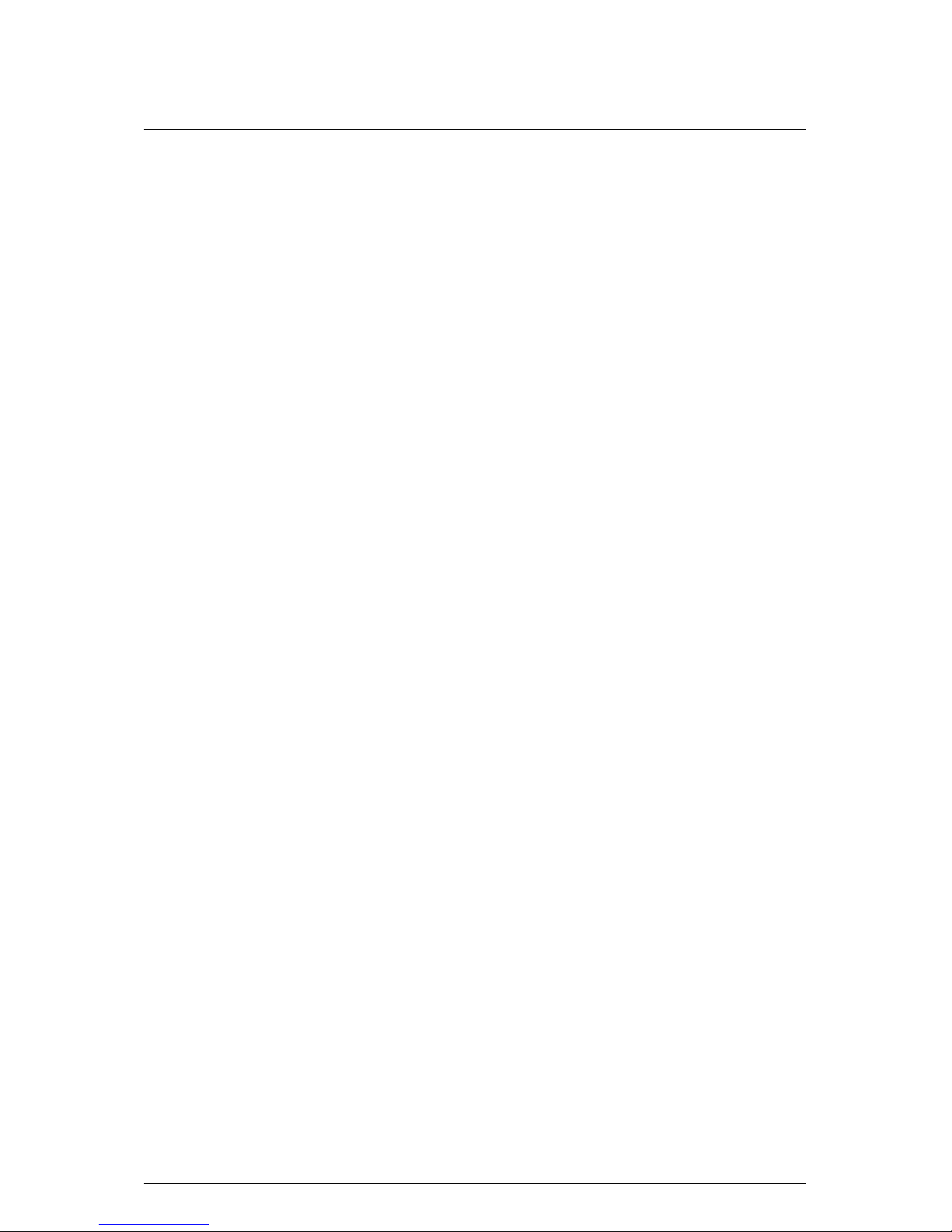
Viglen CX135 User Guide – Version 1.0
2
CCooppyyrriigghhttss aanndd TTrraaddeemmaarrkks
s
Please note
The material in this manual is subject to change without notice.
Trademarks
Microsoft, Windows, Windows XP, Windows 2000, Windows NT, Windows 95, MSDOS and OS/2 are registered trademarks of Microsoft Corporation. i386, i486, Xeon,
Pentium, Pentium Pro and MMX are registered trademarks of Intel Corporation.
JAC-UP, Contender, Dossier, Vig, Viglen, VigStor and Envy are trademarks of
Viglen Limited. Genie and Contender are registered trademarks of Viglen Limited.
Copyright and Patents
This manual and all accompanying software and documentation are copyrighted and
all rights reserved. This product, including software and documentation, may not, in
whole or in part, be copied, photocopied, translated or reduced to any electronic or
machine-readable form, without prior written consent except for copies retained by
the purchaser for backup.
© Copyright 2003 Viglen Limited
All Rights Reserved
Viglen CX135 Server System – User Guide Version 1.0
Printed in the United Kingdom
Liability
No warranty or representation, either expressed or implied, is made with respect to
this documentation, its quality, performance, merchantability or fitness for a
particular purpose. As a result the documentation is licensed as is, and you, the
licensee, are assuming the entire risk as to its quality and performance. The vendor
reserves the right to revise this operation manual and all accompanying software
and documentation and to make changes in the content without obligation to notify
any person or organisation of the revision or change.
In no event will the vendor be liable for direct, indirect, special, incidental or
consequential damages arising out of the use or inability to use this product or
documentation, even if advised of the possibility of such damages. In particular, the
vendor shall not have liability for any hardware, software or data stored or used with
the product, including the costs of repairing, replacing or recovering such hardware,
software or data.
Page 4
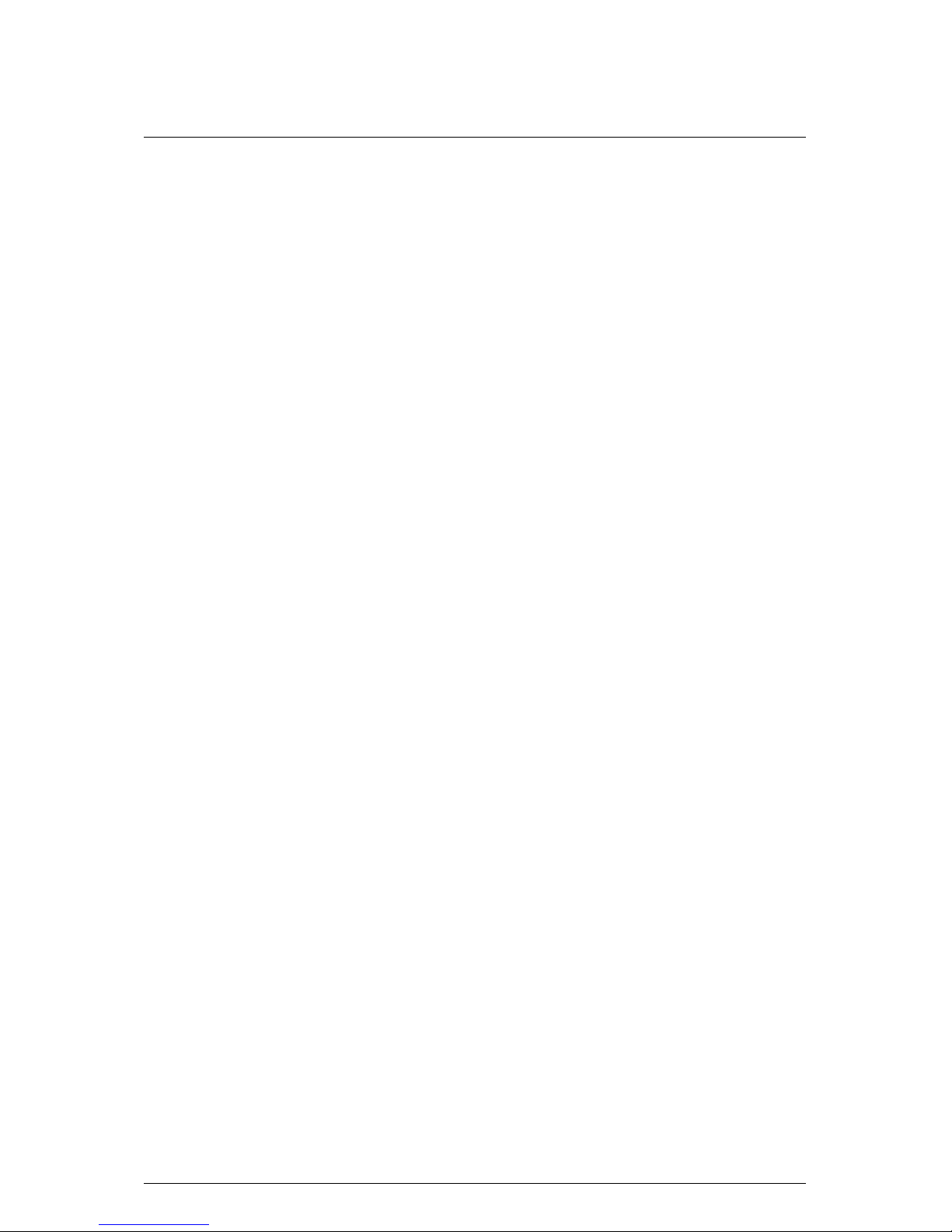
Viglen CX135 User Guide – Version 1.0
3
CCoonntteennttss
1. Overview 5
Checklist 5
Motherboard Features 6
2. CX135 Chassis Specification 13
Physical Specifications 13
Chassis Front Control and Indicators 14
Chassis Back I/O Ports and Features 15
Chassis Features Summary 15
Chassis Guide 16
3. Safety Precautions 27
Electrical Safety Precautions 27
General Safety Precautions 28
ESD Precautions 28
Operating Precautions 29
4. CX135 Server Board Installations 30
Warning and cautions 30
Precautions 31
Upgrading the CPU 31
Installing Heatsinks 33
Installing Memory DIMMs 34
Motherboard Layout 36
I/O Port Connectors 37
Front Control Panel Connector 38
Page 5
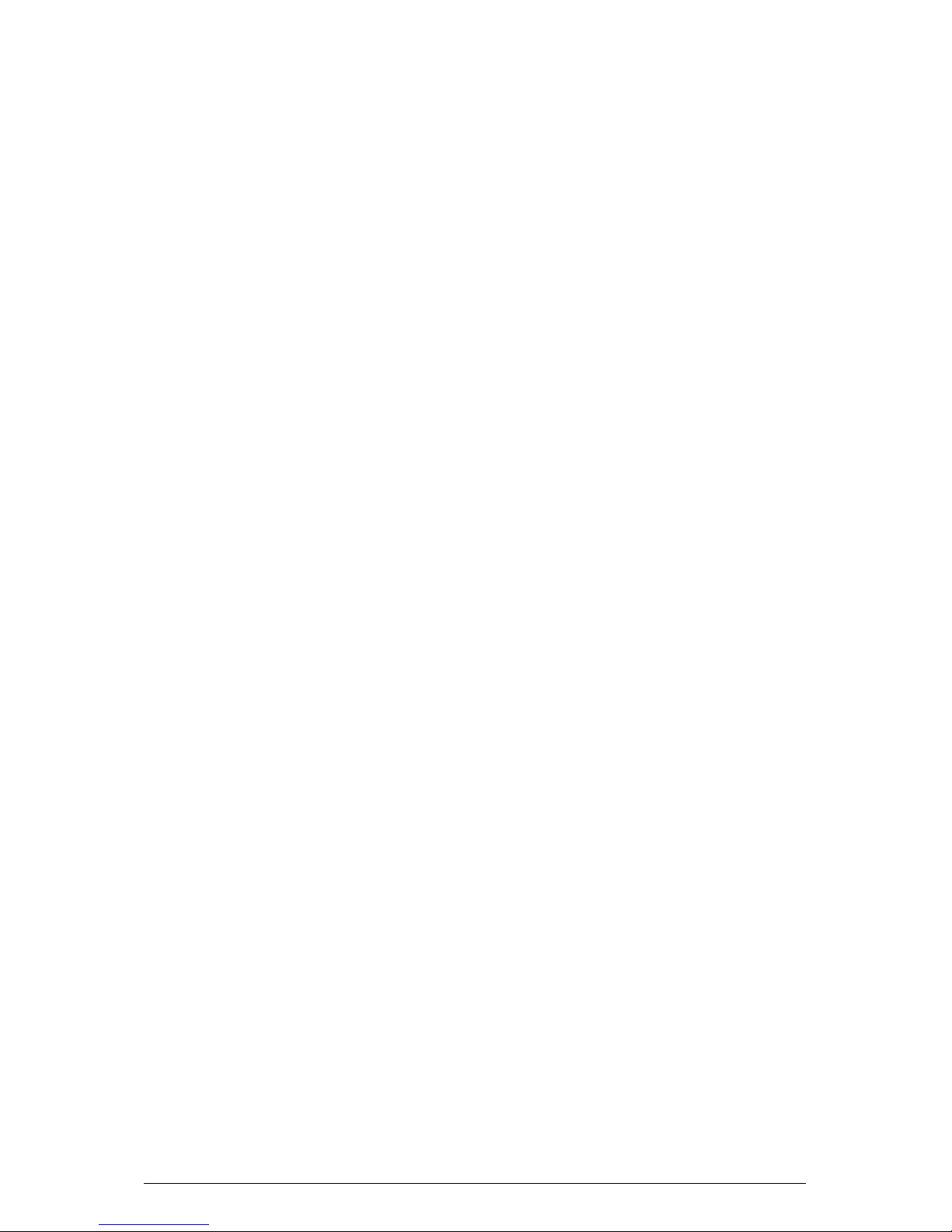
Viglen CX135 User Guide – Version 1.0
4
Connector Definitions 38
Overview of Jumper Settings 45
Onboard Indicators 48
Parallel Port, Floppy/Hard Disk Drive and SCSI Connections 50
Installing Software Drivers 53
5. System BIOS 54
BIOS Features 55
Running Setup 55
The Main BIOS Menu 56
Advanced BIOS Setup Menu 57
Boot Setup Menu 69
Security Setup Menu 72
Exit Setup Menu 73
6. Appendices 74
Appendix A: BIOS Error Beep Codes 74
Appendix B: BIOS Checkpoint Codes 75
Appendix C: Glossary 82
Appendix D: Notes 87
Appendix F: Suggestions 91
Page 6
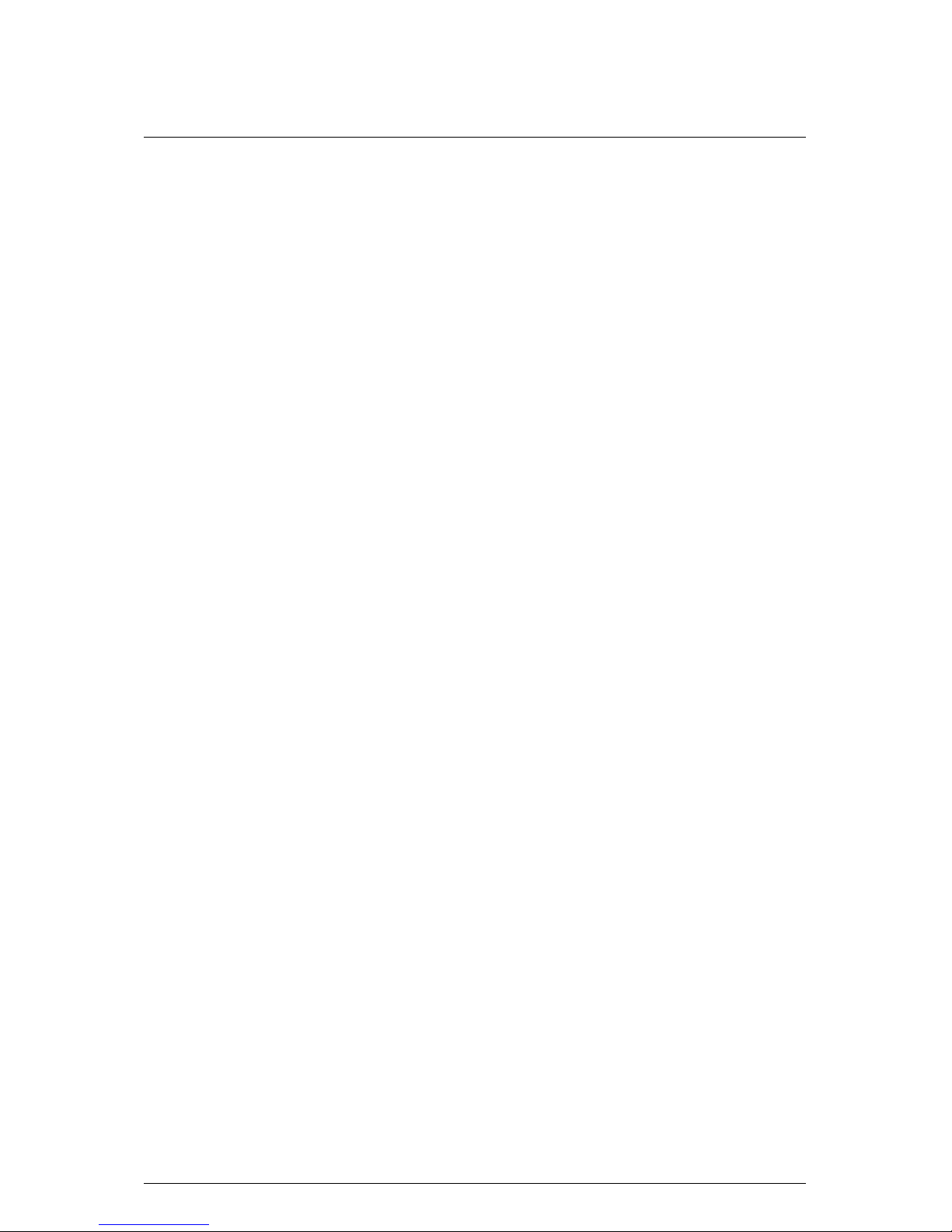
Viglen CX135 User Guide – Version 1.0
5
11.. OOvveerrvviieeww
This manual describes the Viglen CX135 system. The motherboard is the most
important part of your computer. It contains all of the CPU, memory and graphics
circuitry that makes the computer work.
Checklist
Please check that the following items have been included with your motherboard. If
anything listed here is damaged or missing, contact your retailer.
In addition to the motherboard and chassis, various hardware components may have
been included with your Viglen CX135 Server, as listed below:
• Intel Xeon Nocona 800 MHz FSB
• Motherboard support for Intel
®
Dual Core CPU Technology
• Two (2) CPU Passive Heatsinks*
• Six 240-Pin DIMM sockets supporting up to 12 GB Registered ECC DDR II 400.
• SCSI Accessories
• One (1) CD-ROM containing drivers and utilities:
• Viglen Server User Guide CD – Version 4.2
The Motherboard Built upon the functionality and the capability of the E7320
(Lindenhurst-VS) chipset, the motherboard provides the performance and feature
set required for dual processor-based servers, with configuration options optimized
for communications, presentation, storage, computation or database applications.
The Intel E7320 (Lindenhurst-VS) chipset consists of the following components: the
E7320 (Lindenhurst-VS) Memory Controller Hub (MCH), the I/O Controller Hub
(6300ESB ICH), and THE PCI-X Hub (PXH). The E7320 (Lindenhurst-VS) MCH
supports single or dual Nocona processors with Front Side Bus speeds of up to 800
MHz. Its memory controller provides direct connection to two channels of registered
DDR266, DDR333 with a marched system bus address and data bandwidths of up to
6.4GB/s. The E7320 (Lindenhurst-VS) also supports the new PCI Express high
speed serial I/O interface for superior I/O bandwidth. The MCH provides configurable
x8 PCI Express interfaces which may alternatively be configured as two independent
x4 PCI Express interfaces. These interfaces support connection of the MCH to a
variety of other bridges that are compliant with the PCI Express Interface
Specification, Rev. 1.0a. The MCH interfaces with the 6300ESB I/O Controller Hub
(6300ESB ICH) via Hub Interface. The PCI- Bus provides connection between a PCI
Express interface and two independent PCI bus interfaces that can be configured for
standard PCI 2.3 protocol, as well as the enhanced high-frequency PCI-X protocol.
Page 7
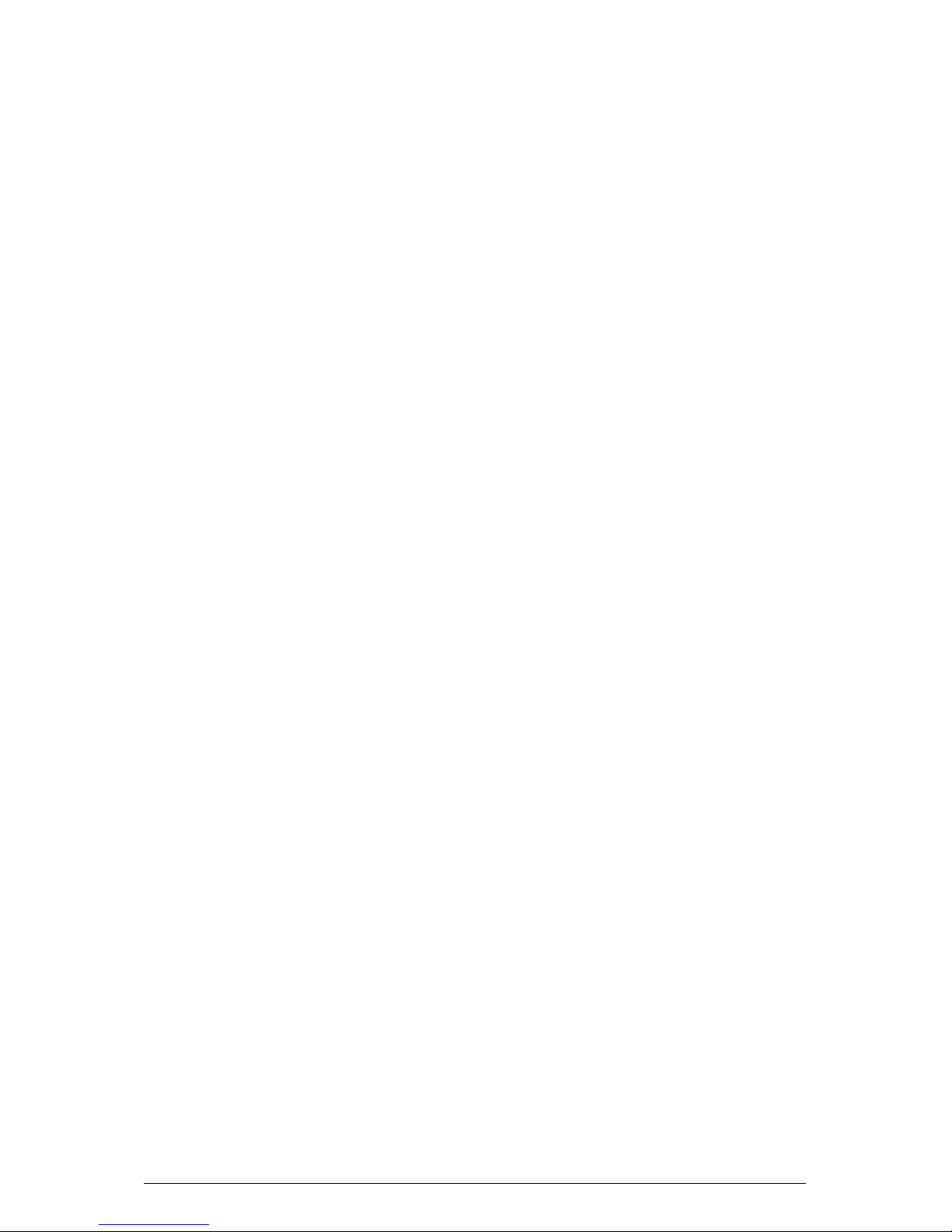
Viglen CX135 User Guide – Version 1.0
6
The PXH can be configured to support for 32- or 64-bit PCI devices running at 33
MHz, 66 MHz, 100 MHz, and 133 MHz.
This manual contains technical information about the VIG705P Motherboard and
other hardware components inside your computer. If you are new to computers we
recommend that you read the user guide first. If you are an experienced computer
user this manual should provide all the info rmation you will need to perform simple
upgrades and maintenance.
We hope that this manual is both readable and informative. If you have any
comments or suggestions about ho w we coul d improve the format then please fill out
the form at the back of the manual and send it to us.
Above all we hope that you enjoy using your Viglen CX135 Server.
Motherboard features
CPU
Single or dual Intel® 604-pin 32-bit/Ext. EM64T Nocona TM (upto 3.6 GHz)
processors at 800 MHz front side bus speed.
Memory
Six 240-Pin DIMM sockets supporting up to 12 GB Registered ECC DDR II 400.
Note: Interleaved memory; requires memory modules to be installed in pairs.
Chipset
Intel E7320 (Lindenhurst-VS) chipset with support of: MCH, PXH and 6300ESB ICH.
Expansion Slots
One PCI-E slot
Two 64-bit PCI-X slots (One 64-bit PCI-X133 slot, One PCI-X-100 slot).
One 32-bit PCI slot
BIOS
8 Mb AMI® Flash ROM
APM 1.2, DMI 2.1, PCI 2.2, ACPI 2.0, Plug and Play (PnP), SMBIOS 2.3
Page 8
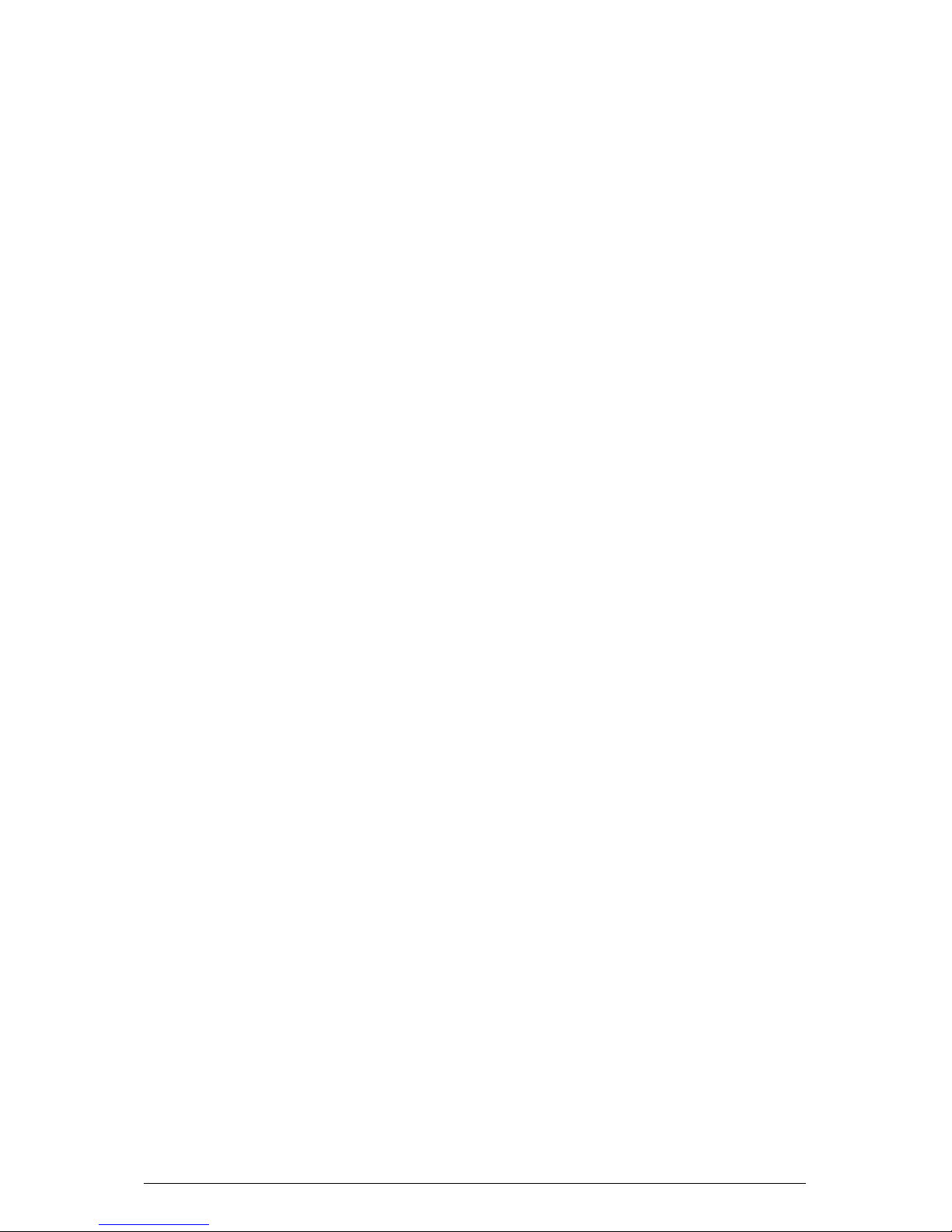
Viglen CX135 User Guide – Version 1.0
7
PC Health Monitoring
Onboard voltage monitors for CPU cores, chipset voltage, Memory voltage, 3.3V,
+5V, +12V,-12V, 3.3V standby and 5Vstandby.
CPU/chassis temperature monitors.
Environmental temperature monitor and control via Super Doctor III.
CPU fan auto-off in sleep mode.
CPU slow-down on temperature overheat.
CPU thermal trip support for processor protection, +5V standby alert LED.
Power-up mode control for recovery from AC power loss.
Auto-switching voltage regulator for CPU core.
System overheat LED and control.
Chassis intrusion detection.
System resource alert via Super Doctor III
TM2 Feature.
Fan Control
VRM Protection Feature (88°C, *98°C, 108°C) (*Default).
ACPI Features (optional)
Microsoft On Now
Slow blinking LED for suspend state indicator
Main switch override mechanism
Onboard I/O
LSI Logic Single Channel 53C1020 Ultra 320 SCSI
One IPMI 2.0
Two Intel 82541 GI Gigabit Ethernet controllers
2 EIDE Ultra DMA/100 bus master interfaces
1 floppy port interface (up to 2.88 MB)
1 EPP/ECP Parallel Header
PS/2 mouse and PS/2 keyboard ports
Up to 4 USB 2.0 (Universal Serial Bus) (2 ports/2 headers)
2 Intel 6300 ESB Serial ATA
Page 9
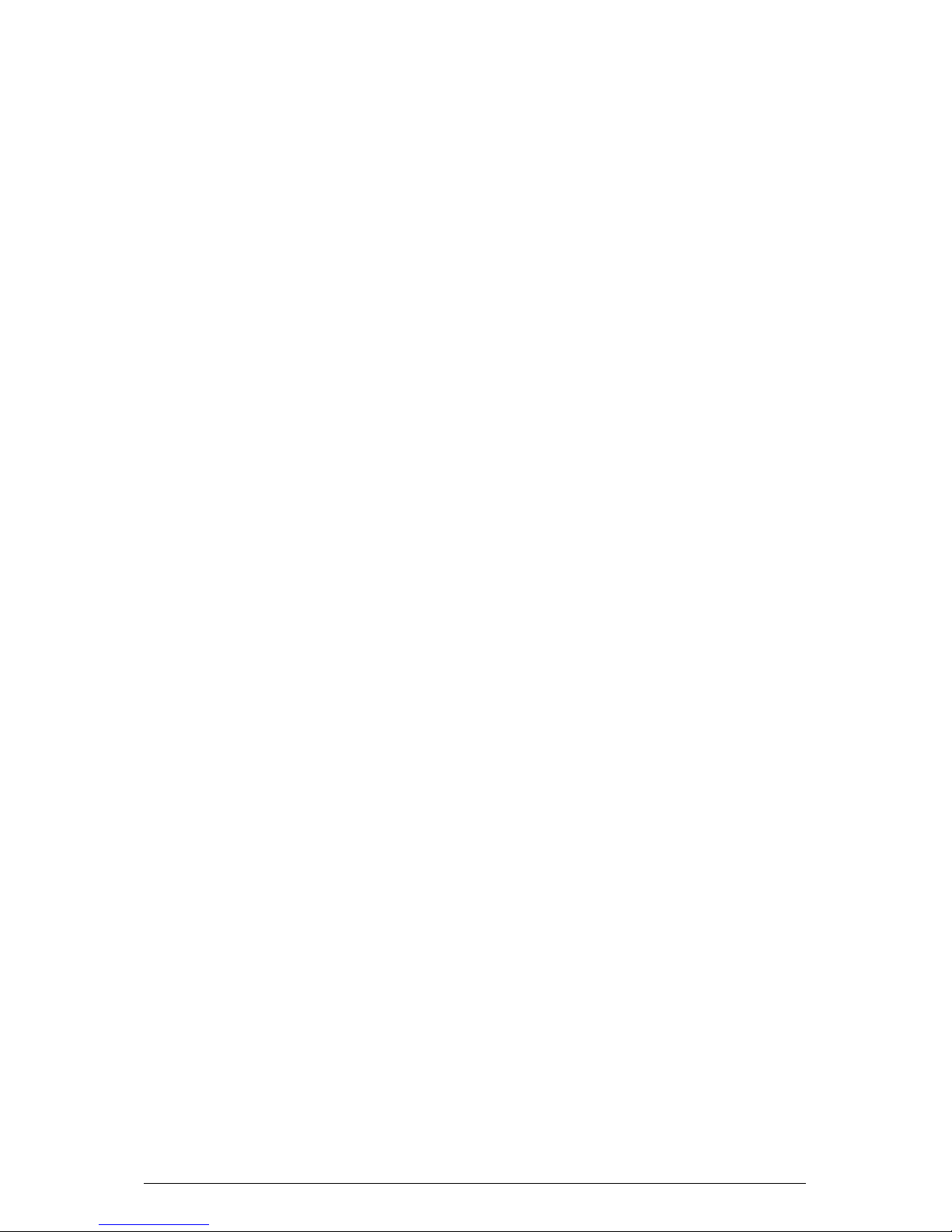
Viglen CX135 User Guide – Version 1.0
8
Super I/O
2 Serial port/header
Other
Internal/external mo de m ri ng - on
Wake-on-Ring (W OR)
Console redirection
Dimensions
Extended ATX: 12" x 10" (304.8 x 254 mm)
Special Features
BIOS Recovery
The BIOS Recovery function allows you to recover your BIOS image file if the BIOS
flashing procedure fails.
Recovery from AC Power Loss
The BIOS provides a setting for you to determine how the system will respond when
AC power is lost and then restored to the system. You can choose for the system to
remain powered off (in which case you must hit the power switch to turn it back on)
or for it to automatically return to a power on state. See the Power Lost Control
setting in the Advanced BIOS Setup section (Peripheral Device Configuration) to
change this setting. The default setting is Always On.
PC Health Monitoring
This section describes the PC health monitoring features of the VIG705P. Both have
an onboard System Hardware Monitor chip that supports PC health monitoring.
Onboard Voltage Monitors for the CPU Cores, Chipset Voltage, +3.3V, +5V, +12V, 12V and +5V Standby
An onboard voltage monitor will scan these voltages continuously. Once a voltage
becomes unstable, a warning is given or an error message is sent to the screen.
Users can adjust the voltage thresholds to define the sensitivity of the voltage
monitor.
Fan Status Monitor with Firmware/Software On/Off Control
The PC health monitor can check the RPM status of the cooling fans. The onboard
CPU and chassis fans are controlled by the Thermal management via the BIOS.
Page 10
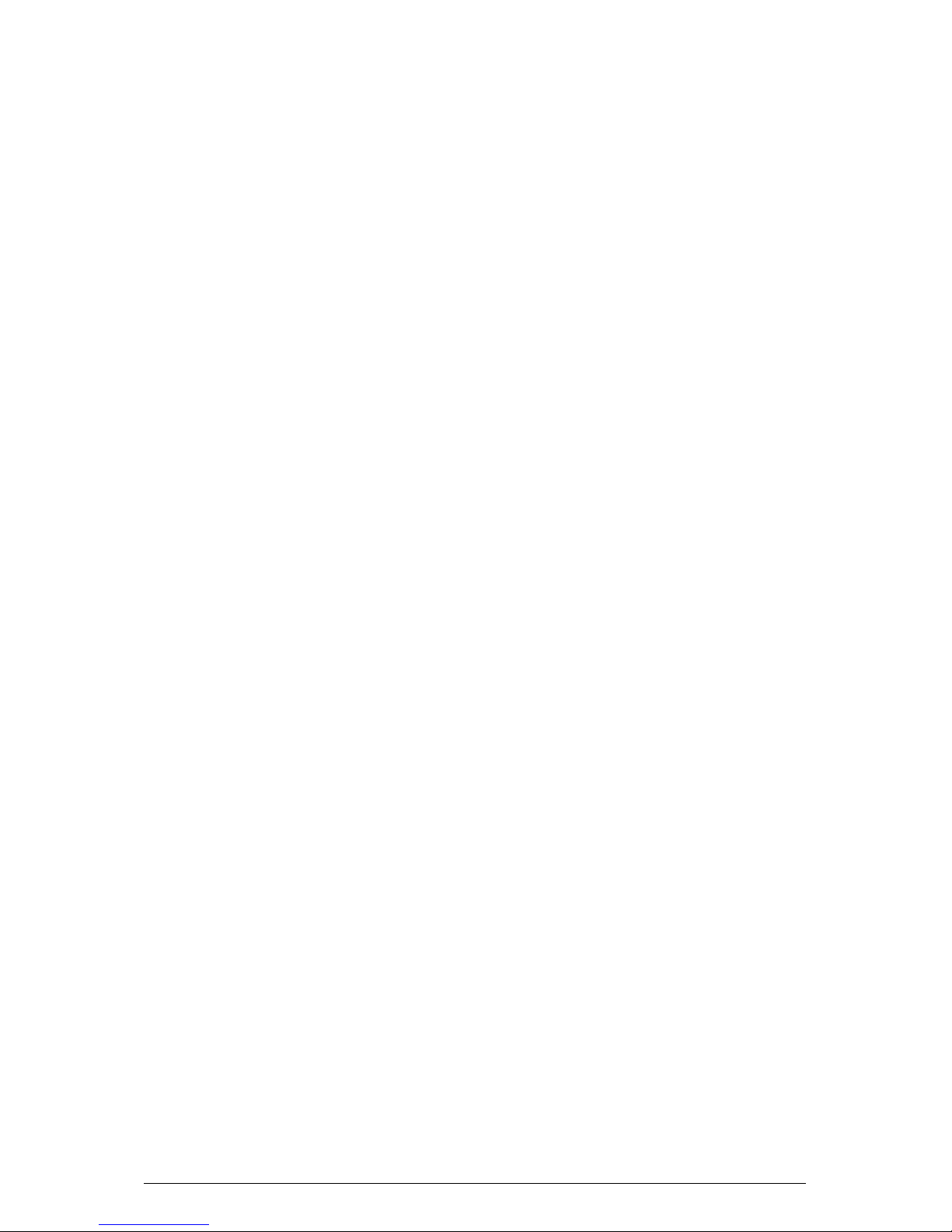
Viglen CX135 User Guide – Version 1.0
9
Environmental Temperature Control
The thermal control sensor m onitors the CPU temperature in real time and will turn
on the thermal control fan whenever the CPU temperature exceeds a user-defined
threshold. The overheat circuitry runs independently from the CPU. It can continue to
monitor for overheat conditions even when the CPU is in sleep mode. Once it
detects that the CPU temperature is too high, it will automatically turn on the thermal
control fan to prevent any overheat damage to the CPU. The onboard chassis
thermal circuitry can monitor the overall system temperature and alert users when
the chassis temperature is too high.
CPU Overheat LED and Control
This feature is available when the user enables the CPU overheat warning function
in the BIOS. This allows the user to define an overheat temperature.
Auto-Switching Voltage Regulator for the CPU Core
The auto-switching voltage regulator for the CPU core can support up to20A current
and auto-sense voltage IDs ranging from .8375V to 1.6V. This will allow the regulator
to run cooler and thus make the system more stable.
TM2/CPU VRM Overheat
When the CPU reaches 70°C and above (Overheat), the CPU will slow down and
CPU Voltage will decrease to reduce CPU power consumption and VRM heat
dissipation.
When CPU temperature reaches 78°C (*Default) and above, the system will go into
the throttling state. The Overheat LED and Alarm Buzzer will be turned on. The CPU
performance will drop 50%. When this happens, you can go to the Health Monitor
Setting in the BIOS to reset CPU Overheat Temperature.
VRM Protection
When the CPU VRM temperature reaches the threshold preset by the user in the
BIOS, the system will go into the TM2 Mode. The CPU will slow down, the VRM
current will drop to prevent the VRM from overheat. (The settings are: 88°C, *98°C,
108°C.) (*Default)
Page 11
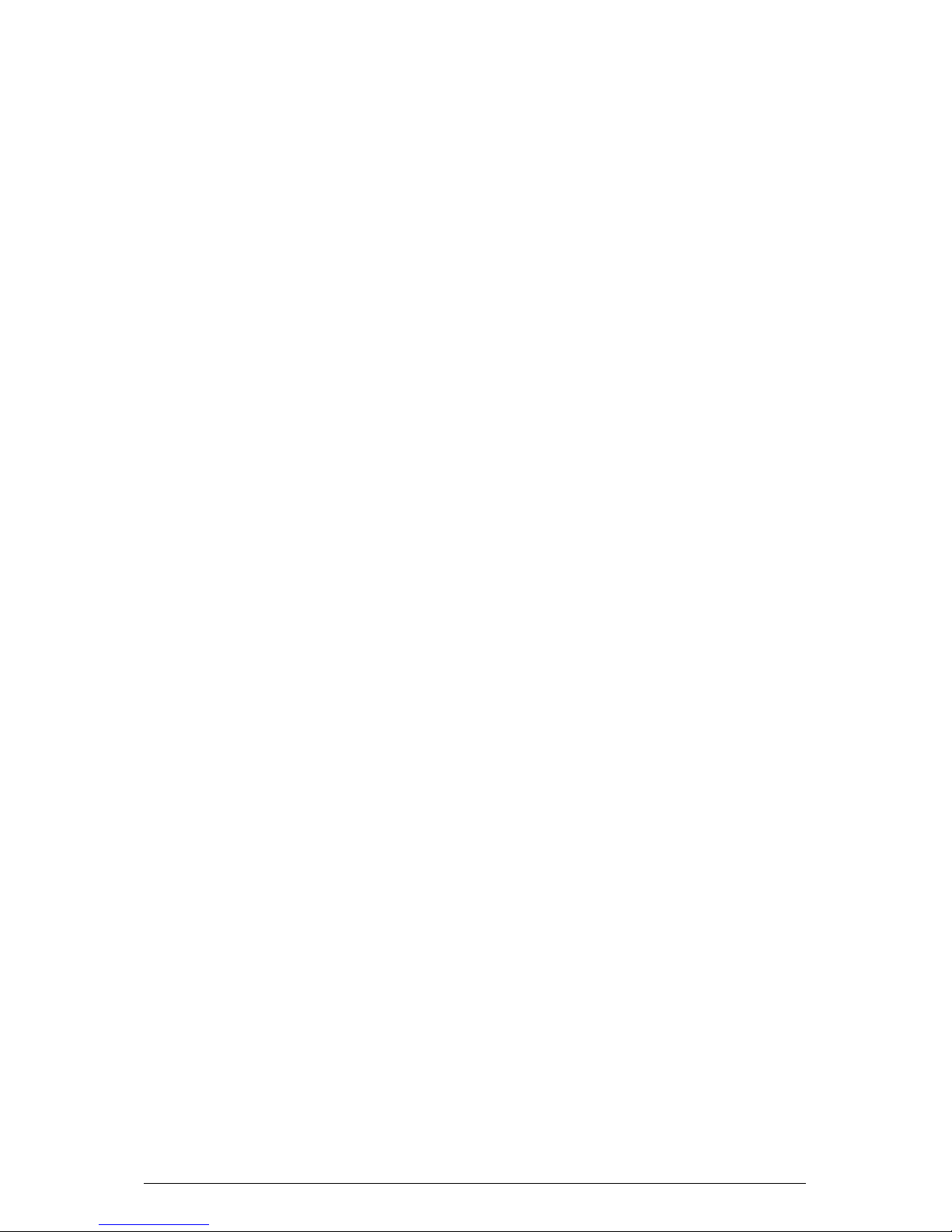
Viglen CX135 User Guide – Version 1.0
10
ACPI Features
ACPI stands for Advanced Configuration and Power Interface. The ACPI
specification defines a flexible and abstract hardware interface that provides a
standard way to integrate power management features throughout a PC system,
including its hardware, operating system and application software. This enables the
system automatically turn on and off peripherals such as CD-ROMs, network cards,
hard disk drives and printers. This also includes consumer devices connected to the
PC such as VCRs, TVs, telephones and stereos.
In addition to enabling operating system-directed power management, ACPI
provides a generic system event mechanism for Plug and Play and an operating
system-independent interface for configuration control. ACPI leverages the Plug and
Play BIOS data structures while providing a processor architecture-independent
implementation that is compatible with Windows 2000, Windows XP and Windows
Server 2003.
Microsoft OnNow
The OnNow design initiative is a comprehensive, system-wide approach to system
and device power control. OnNow is a term for a PC that is always on but appears to
be off and responds immediately to user or other requests.
Slow Blinking LED for Suspend-State Indicator
When the CPU goes into a suspend state, the chassis power LED will start blinking
to indicate that the CPU is in suspend mode. When the user presses any key, the
CPU will wake-up and the LED will automatically stop blinking and remain on.
Main Switch Override Mechanism
When an ATX power supply is used, the power button can function as a system
suspend button to make the system enter a SoftOff state. The monitor will be
suspended and the hard drive will spin do wn. Dep ressin g the po wer button again will
cause the whole system to wake-up. During the SoftOff state, the ATX power supply
provides power to keep the required circuitry in the system alive. In case the system
malfunctions and you want to turn off the power, just depress and hold the power
button for 4 seconds. This option can be set in the Power section of the BIOS Setup
routine.
Page 12
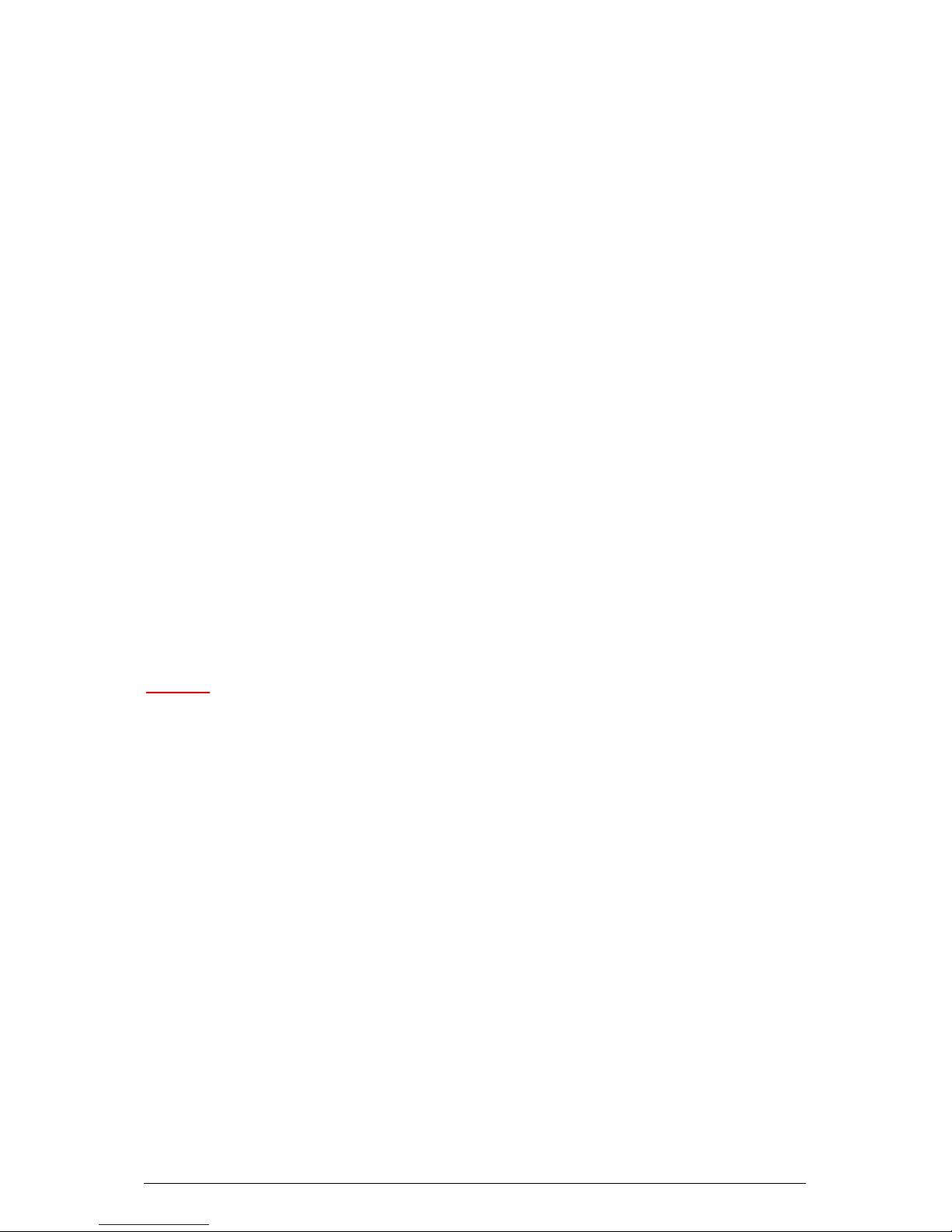
Viglen CX135 User Guide – Version 1.0
11
External Modem Ring-On
Wake-up events can be triggered by a device such as the external modem ringing
when the system is in the SoftOff state. Note that external modem ring-on can only
be used with an ATX 2.01 (or above) compliant power supply.
Wake-On-LAN (WOL)
Wake-On-LAN is defined as the ability of a management application to remotely
power up a computer that is powered off. Remote PC setup, updates and asset
tracking can occur after hours and on weekends so that daily LAN traffic is kept to a
minimum and users are not interrupted. The motherboards have a 3-pin header
(WOL) to connect to the 3-pin header on a Network Interface Card (NIC) that has
WOL capability. Wake-On-LAN m ust be enabled in BIOS. Note that Wake-On-LAN
can only be used with an ATX 2.01 (or above) compliant power supply.
Power Supply
As with all computer products, a stable power source is necessary for proper and
reliable operation. It is even more important for processors that have high CPU clock
rates.
The VIG705P can only accommodate ATX 24-pin power supplies. Although most
power supplies generally meet the specifications required by the CPU, some are
inadequate. You should use one that will supply at least 400W of power and includes
the additional +12V, 8-pin power connector – an even higher wattage power supply
is recommended for high-load configurations. Also your power supply must supply
1.5A for the Ethernet ports.
NOTE!
An additional 12v power 8-pin power connector (PW2) is required to support Intel
Xeon CPUs. Failure to provide this extra powe r will result in instability of the CPUs
after only a few minutes of operation.
It is strongly recommended that you use a high quality power supply that meets ATX
power supply Specification 2.02 or above. It must also be SSI compliant.
Additionally, in areas where noisy power transmission is present, you may choose to
install a line filter to shield the computer from noise. It is recommended that you also
install a power surge protector to help avoid problems caused by power surges.
Super I/O
The disk drive adapter functions of the Super I/O chip include a floppy disk drive
controller that is compatible with industry standard 82077/765, a data separator,
write pre-compensation circuitry, decode logic, data rate selection, a clock generator,
drive interface control logic and interrupt and DMA logic. The wide range of functions
integrated onto the Super I/O greatly reduces the number of components required for
interfacing with floppy disk drives. The Super I/O supports 360 K, 720 K, 1.2 M, 1.44
M or 2.88 M disk drives and data transfer rates of 250 Kb/s, 500 Kb/s or 1 Mb/s. It
Page 13
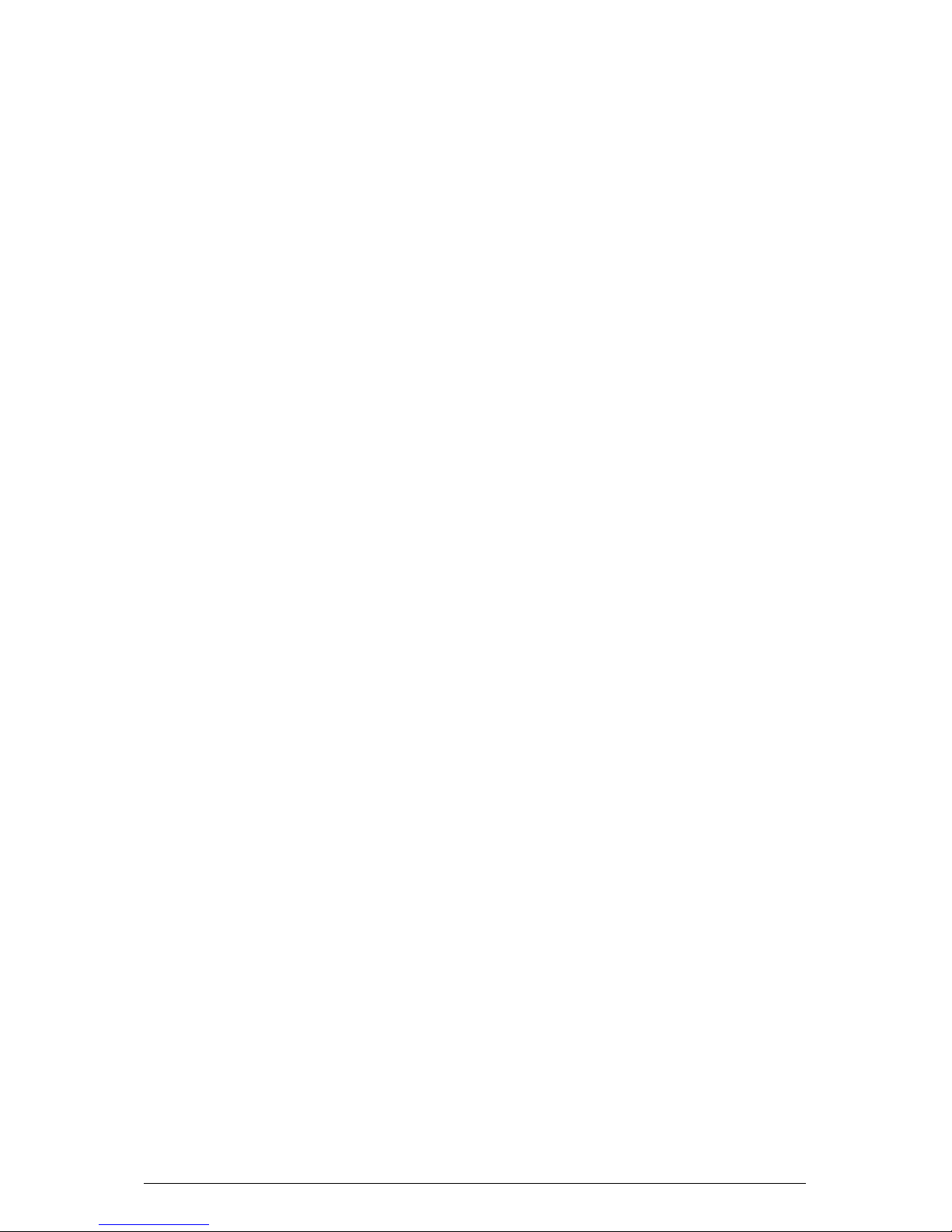
Viglen CX135 User Guide – Version 1.0
12
also provides two high-speed, 16550 compatible serial communication ports
(UARTs), one of which supports serial infrared communication. Each UART includes
a 16-byte send/receive FIFO, a programmable baud rate generator, complete
modem control capability and a processor interrupt system. Both UARTs provide
legacy speed with baud rate of up to 115.2 Kbps as well as an advanced speed with
baud rates of 250 K, 500 K, or 1 Mb/s, which support higher speed modems.
The Super I/O supports one PC-compatible printer port (SPP), Bi-directional Printer
Port (BPP), Enhanced Parallel Port (EPP) or Extended Capabilities Port (ECP).
The Super I/O provides functions that comply with ACPI (Advanced Configuration
and Power Interface), which includes support of legacy and ACPI power
management through an SMI or SCI function pin. It also features auto power
management to reduce power consumption.
The IRQs, DMAs and I/O space resources of the Super I/O can flexibly adjust to
meet ISA PnP requirements, which support ACPI and APM (Advanced Power
Management).
Page 14
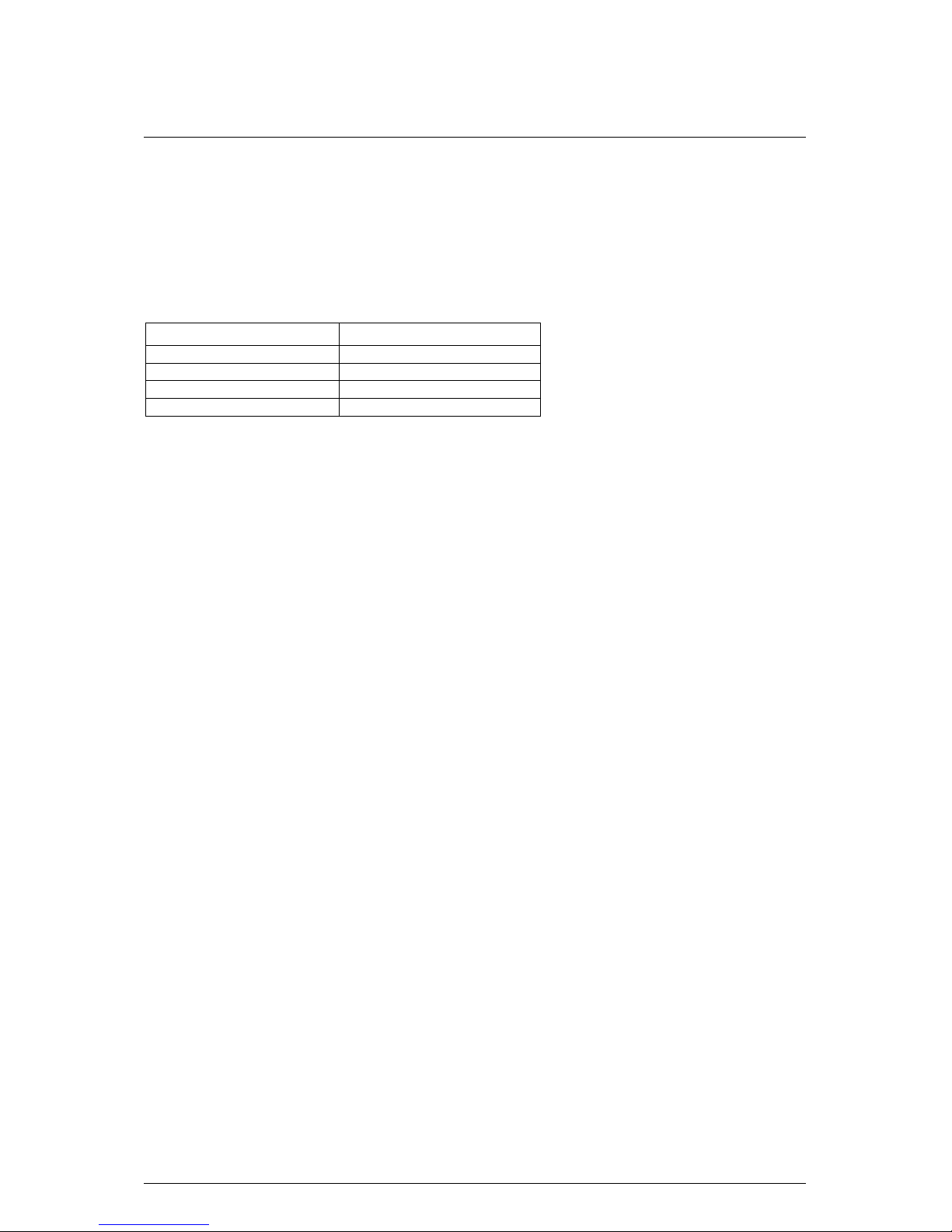
Viglen CX135 User Guide – Version 1.0
13
22.. CCXX113355 CChhaassssiiss SSppeecciiffiiccaattiioonn
The CX135 chassis is designed to be either a pedestal unit or mounted in a 19” rack
cabinet. If the server is bought as a Rackmount unit, then it will be supplied
complete with a pair of industry standard 19” Rails, handles and all of the necessary
nuts and bolts.
Physical Specifications
Specifications
Height 425 mm
Width / Rackmount Height 220 mm
Depth 620 mm
Weight 28 kg typical configuration
Chassis Features
The galvanised metal chassis minimises EMI and radio frequency interference (RFI).
The removable access cover is attached to the chassis with two thumbscrews and
provides easy access to the VIG705P motherboard and power supply.
Page 15
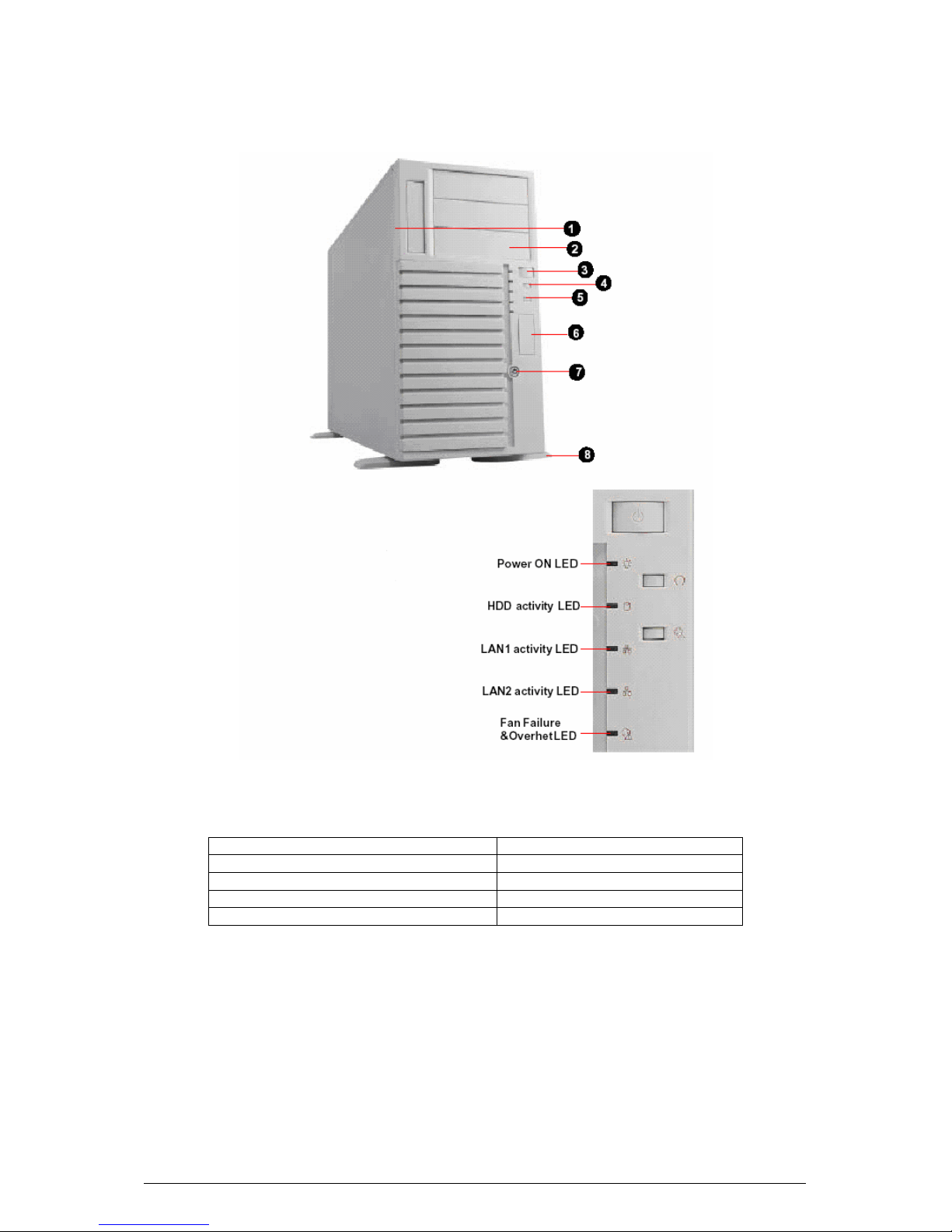
Viglen CX135 User Guide – Version 1.0
14
Chassis Front Controls and Indicators
Figure 1: Chassis Front Controls and Indicators
1 1 x 3.5” Bay 6 USB Cover
2 3 x 5.25” Bays 7 Keylock
3 Power Button 8 FootStand
4 RESET button
5 Failure Alarm Mute (Unavailable)
Page 16
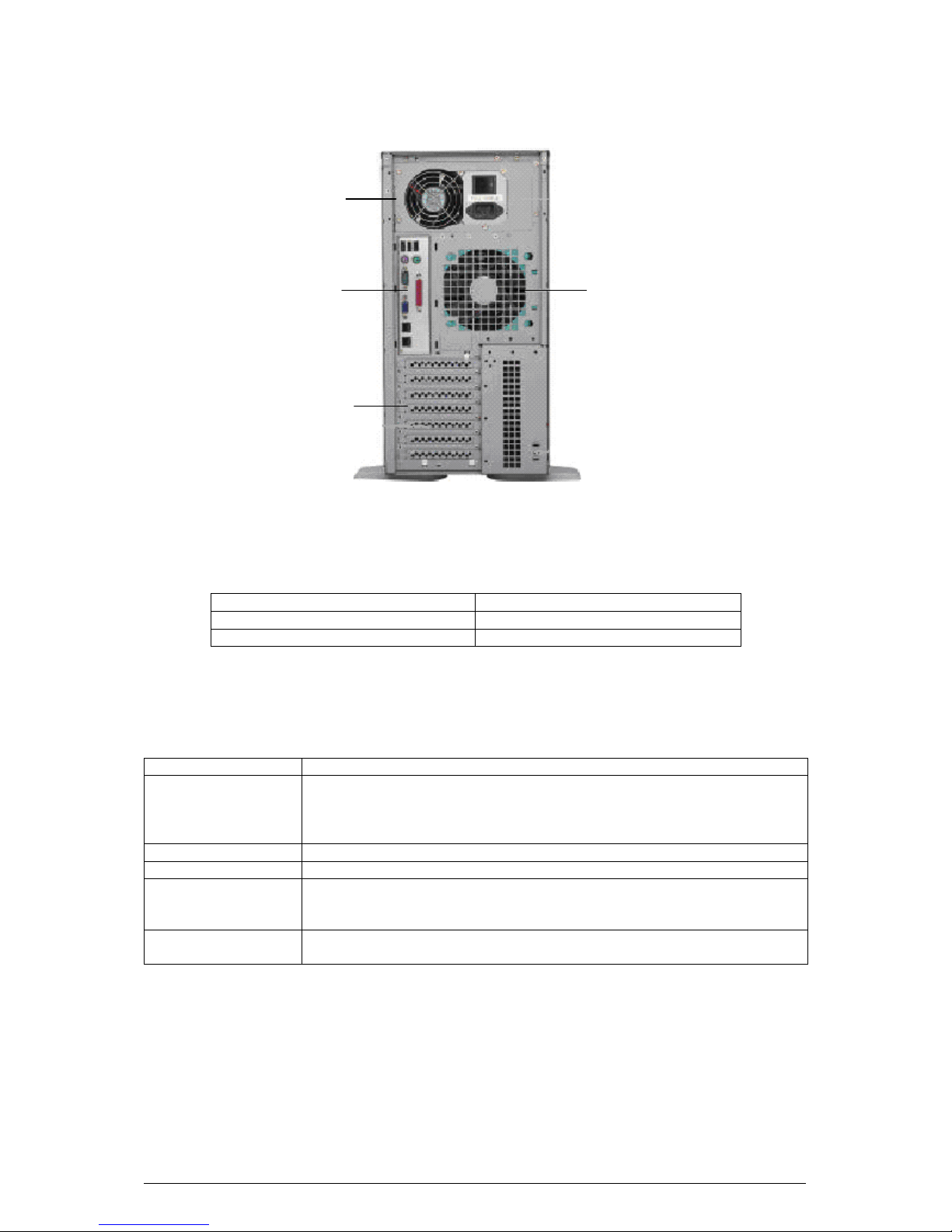
Viglen CX135 User Guide – Version 1.0
15
Chassis Back I/O Ports and Features
A
B
C
D
Figure 2: Chassis Back I/0 Ports and Features
A ATX Power Supply D 12 cm Rear Fan
B I/O Shield
C Expansion Slot Blanking Plates
Chassis Feature Summary
Feature Description
Drive Bays One 3.5-inch diskette drive bay, accessible from front.
Three 5.25-inch-wide bays that are extern al ly acces s ib le, desig ned to hold
half-height standard removable media devices; the bays can be converted
into a single full-height bay.
Baseboard Viglen VIG705P Server Motherboard
Power supply 600W ATX power supply, with integrated cooling fan.
Expansion slot
covers
Six fully functional expansions slots can be used: every slot opening that
does not have an add-In board Installed must have a slot cover installed.
System cooling Fan Three 12 cm ball bearing cooling fan for system cooling.
Page 17
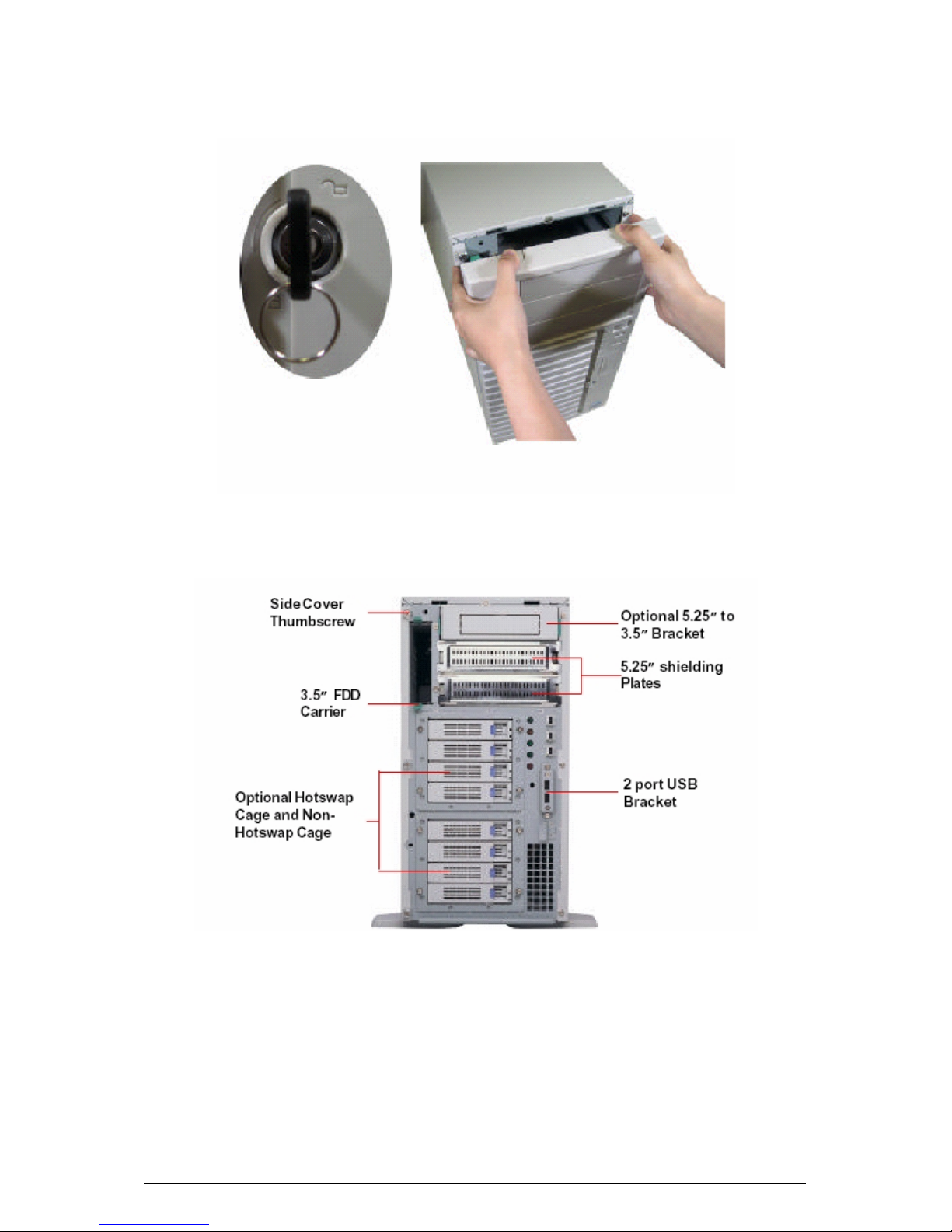
Viglen CX135 User Guide – Version 1.0
16
Removing the Front Panel
Figure 3: Removing the Front Panel
Figure 4: Front view without Front Panel
Page 18

Viglen CX135 User Guide – Version 1.0
17
Figure 5: Removing the three thumb scr ews.
(a) Remove the front bezel.
(b) Loosen the three thumbscrews (1) of the side cover.
(c) Slide the side cover towards the front until it stops (2) then lift upwards taking it
off from the chassis body. See Figure 6
Figure 6: Removing the Side Panel
Page 19

Viglen CX135 User Guide – Version 1.0
18
Figure 7: Internal Cha ssis View
Page 20
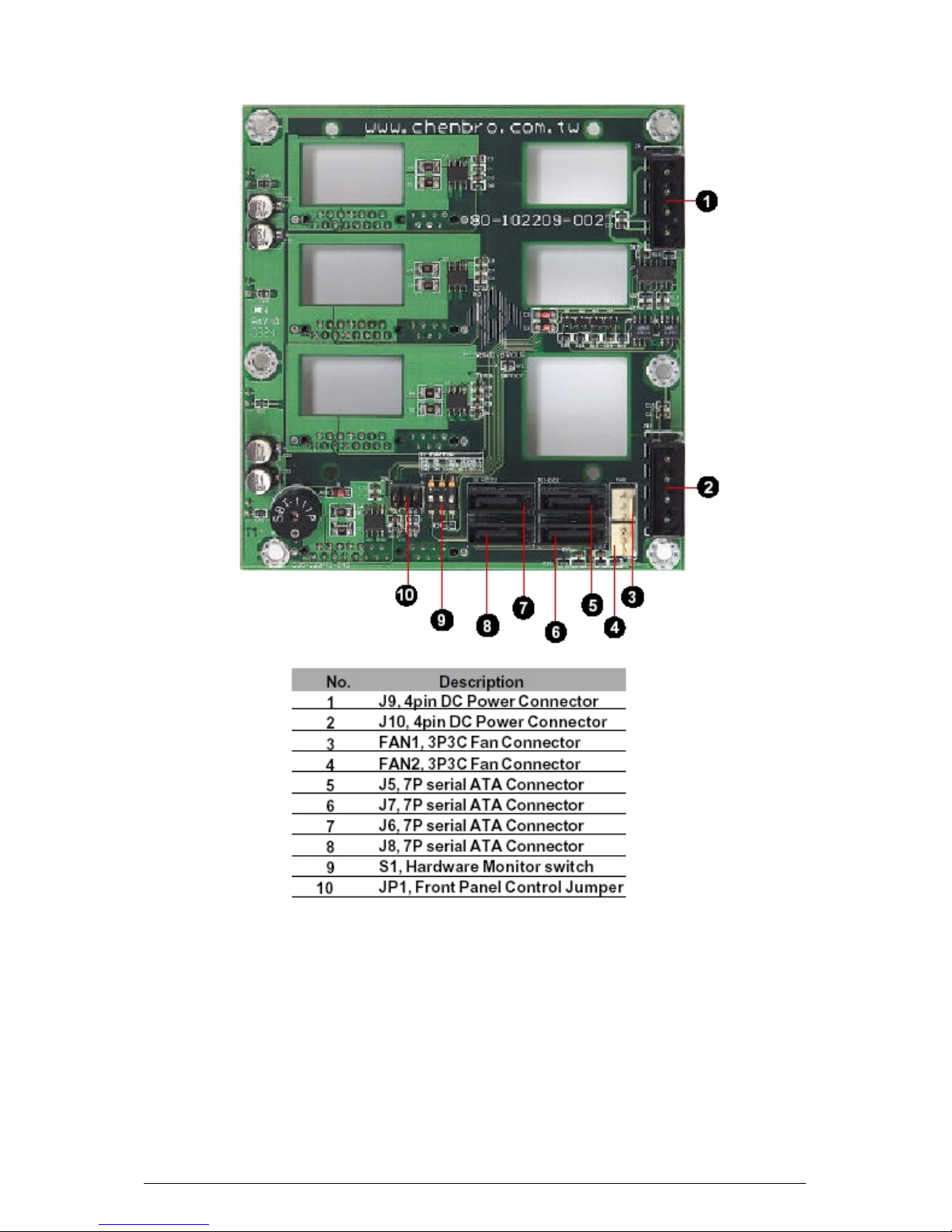
Viglen CX135 User Guide – Version 1.0
19
Figure 8: Serial ATA Backplane
Page 21
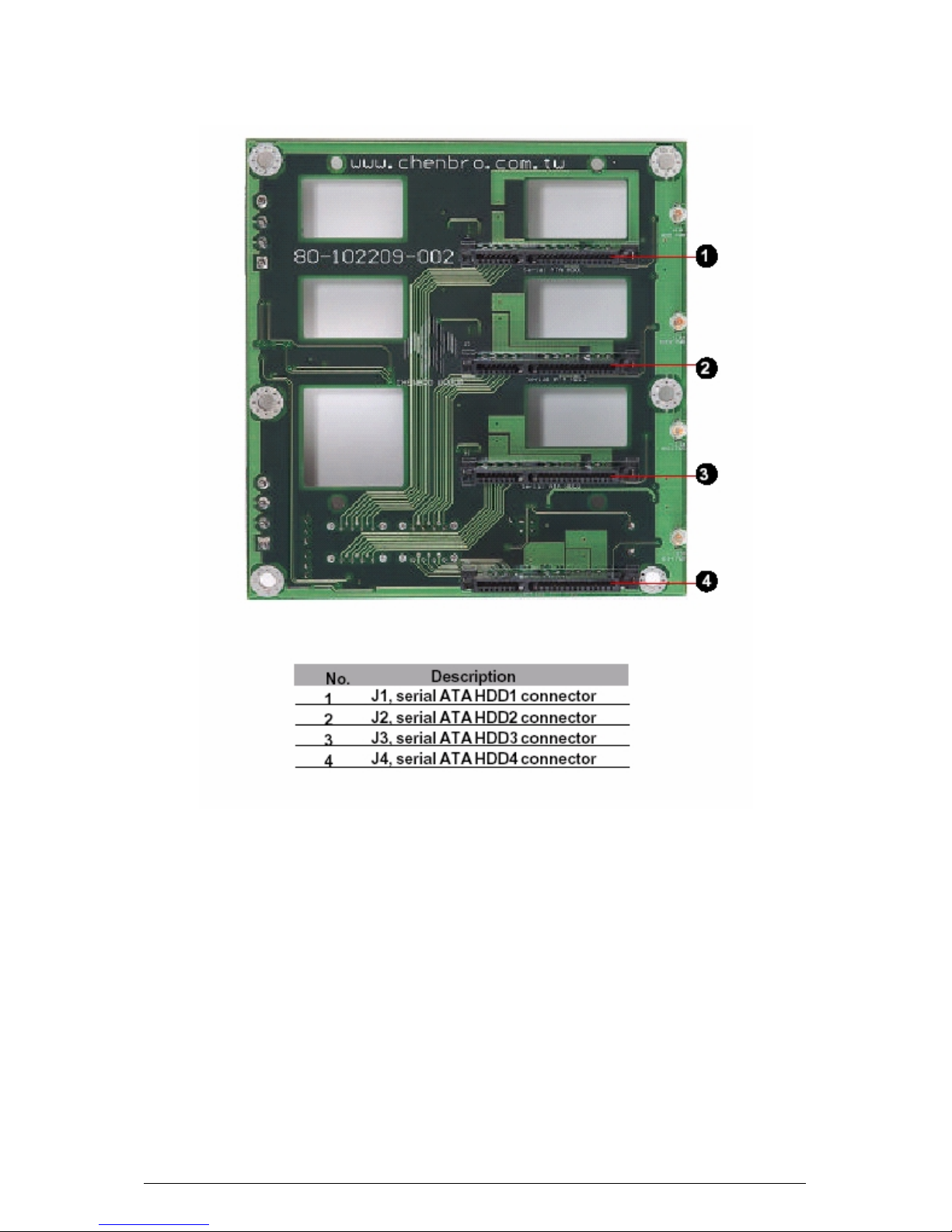
Viglen CX135 User Guide – Version 1.0
20
Figure 9: Hard Disk Drive Connectors
Page 22

Viglen CX135 User Guide – Version 1.0
21
Figure 10: Ultra 320 SCSI Backplane
Page 23
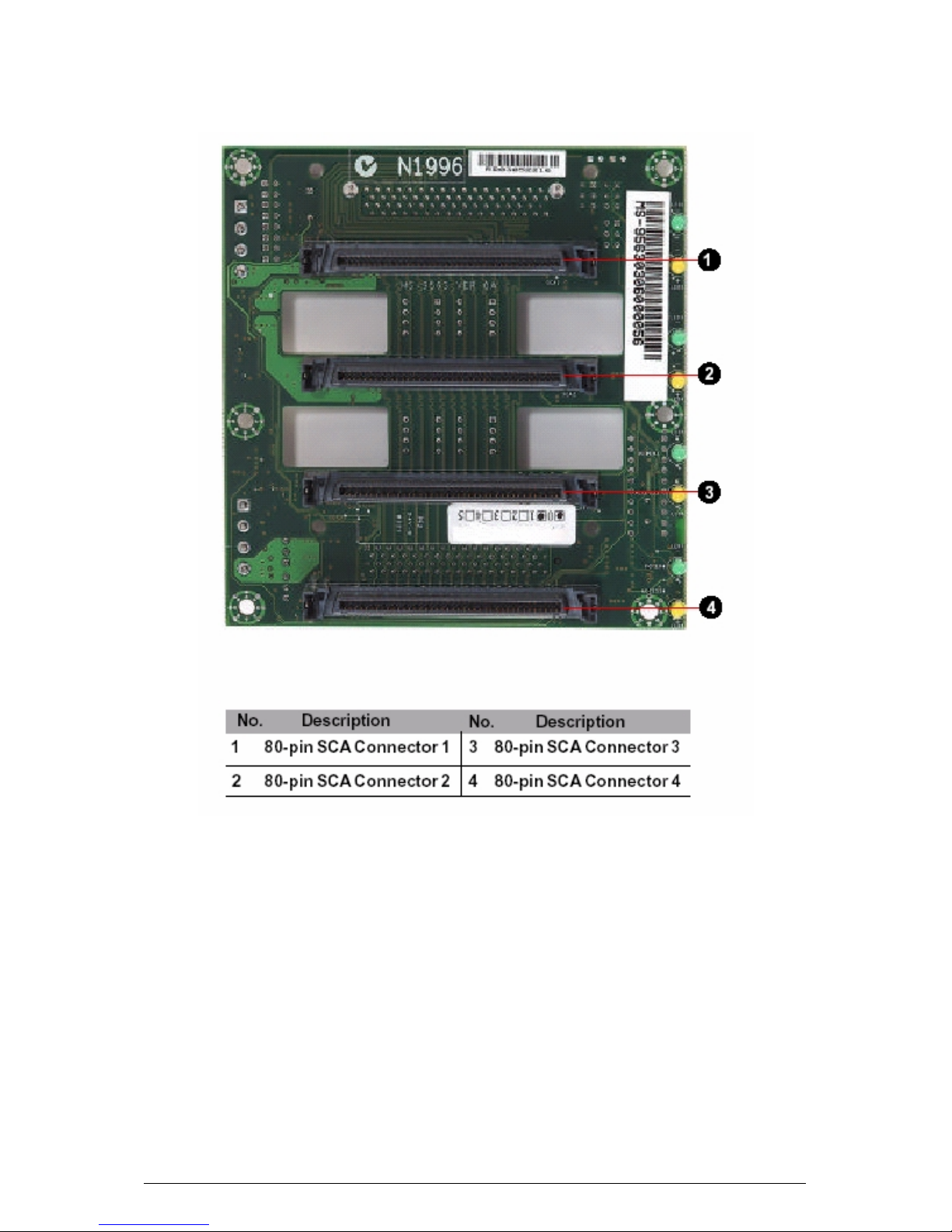
Viglen CX135 User Guide – Version 1.0
22
Figure 11: 80 pin SCA Connectors
Page 24
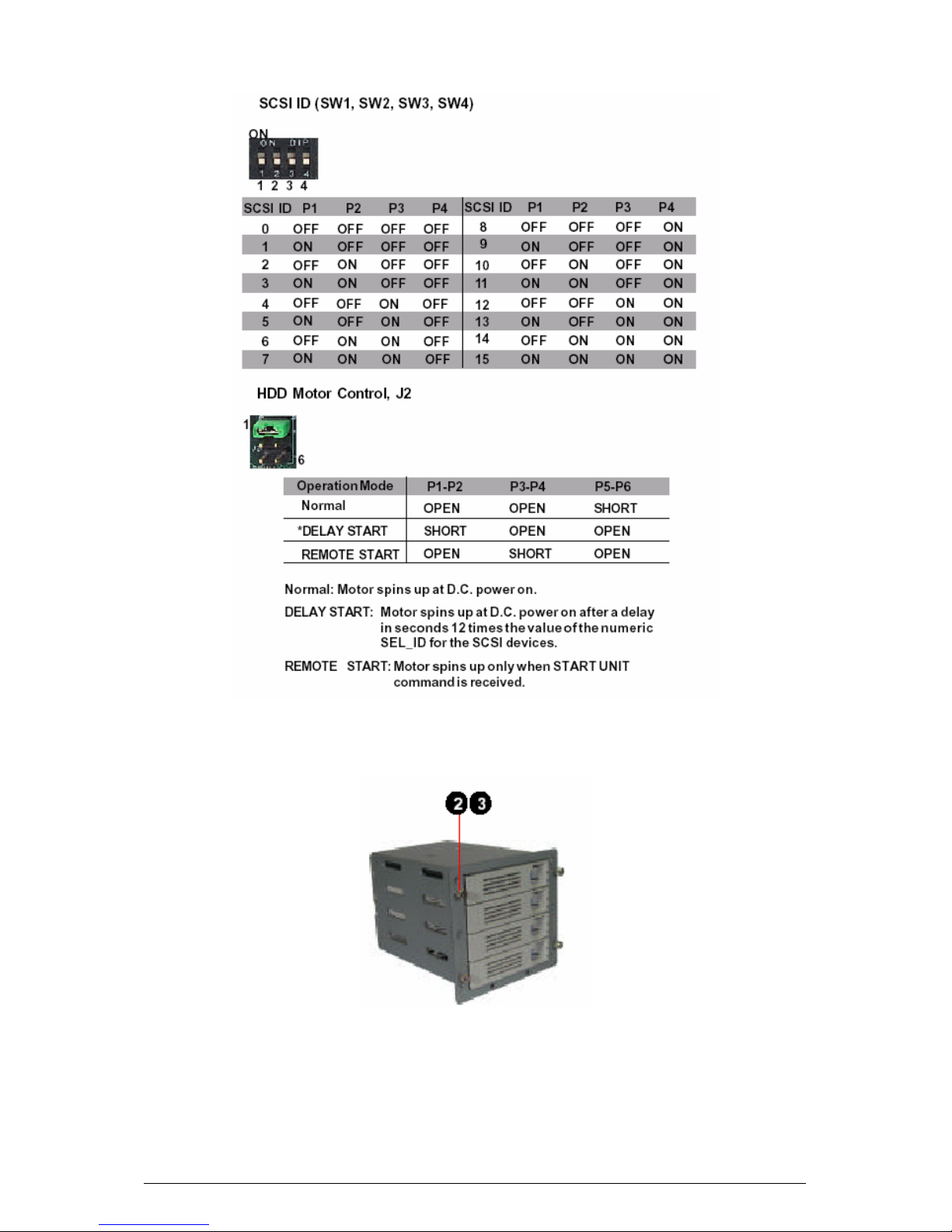
Viglen CX135 User Guide – Version 1.0
23
Figure 12: Pin Configurations
Figure 13: Installing HDD and HDD Cage
Page 25

Viglen CX135 User Guide – Version 1.0
24
Figure 14: Hard Disk Carrier
Figure 15: Removing Hard Disk Cage
(a) Loosen the four thumbscrews, which secure the HDD cage to the chassis body.
(b) Pull out the HDD cage slightly.
(c) Disconnect the SCSI or Serial ATA and Power cables and also the SCSI
terminator.
(d) Continue to pull out the HDD cage u ntil it is totally out of the drive bay.
Page 26

Viglen CX135 User Guide – Version 1.0
25
Figure 16: Installing the Floppy Drive
(a) Loosen two screws (1) fastened on the side panel of the FDD carrier.
(b) Insert the hooks; show above in red arrows, into mounting holes of the floppy
drive.
(c) Push FDD down into the carrier, and then secure FDD with the two screws you
have removed earlier.
(e) Insert the drive carrier with FDD in the drive bay until you hear a click. Figure 17.
Figure 17: Installing the Floppy Drive Carrier into the Chassis
Page 27

Viglen CX135 User Guide – Version 1.0
26
Figure 18: Installing the CD-ROM Drive
(a) Take out a pair of slide rails from the side panel of the drive cage frame.
(b) Insert both guide pins, circled above on the slide rails into the CD-ROM
drive and then secure them with screws side by side.
(c) Insert the CD-ROM drive in the drive bay until you hear a click.
Page 28
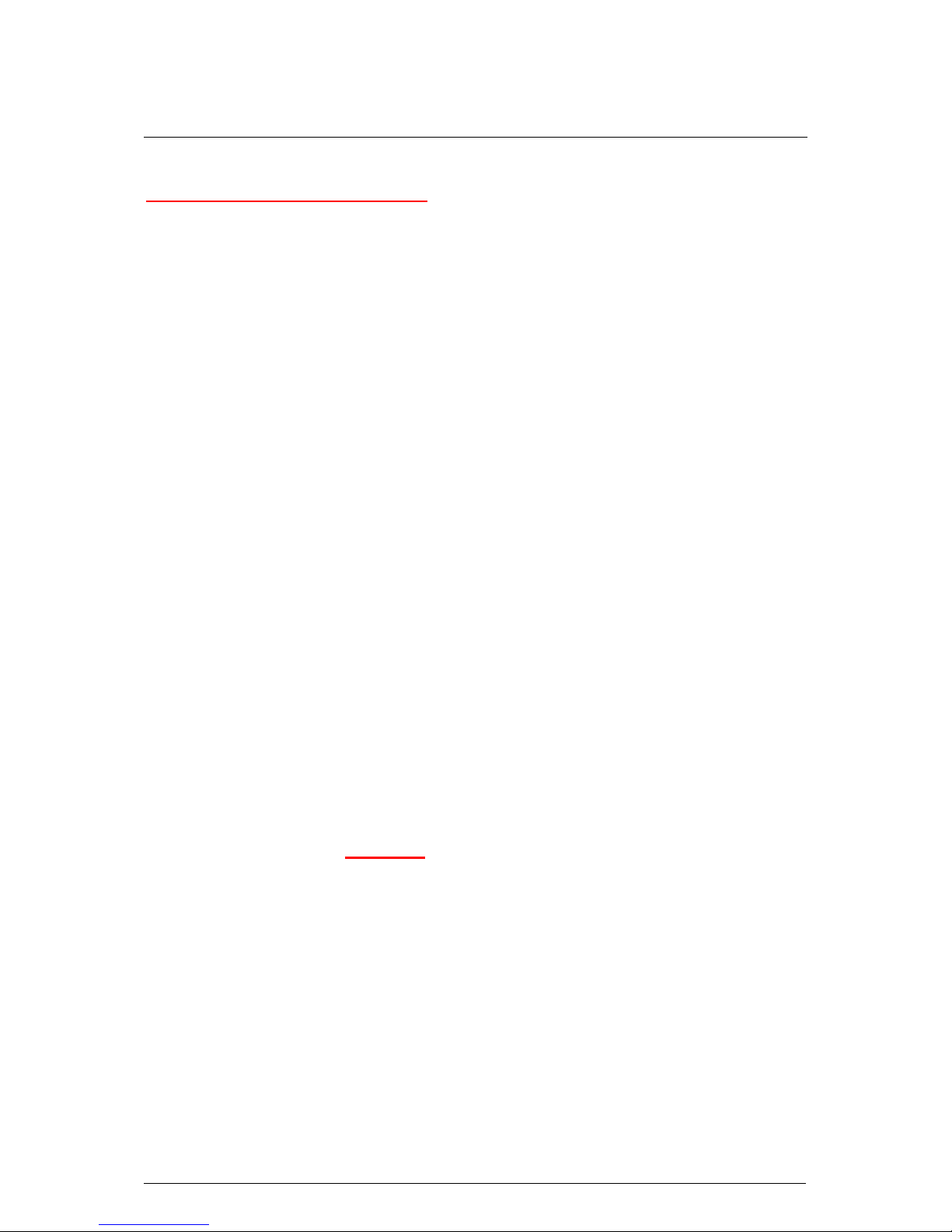
Viglen CX135 User Guide – Version 1.0
27
3. Safety Precautions
Electrical Safety Precautions
• Basic electrical safety precautions should be followed to protect you from harm
and the Viglen CX135 Server from damage:
• Be aware of the locations of the power on/off switch on the chassis as well as the
room's emergency power-off switch, disconnection switch or electrical outlet. If an
electrical accident occurs, you can then quickly remove power from the system.
• Do not work alone when working with high voltage components.
• Power should always be disconnected from the system when removing or
installing main system components, such as the motherboard, memory modules
and the CD-ROM and floppy drives. When disconnecting power, you should first
power down the system with the operating system and then unplug the power
cords of all the power supply units in the system.
• When working around exposed electrica l circuits, another person who is familiar
with the power-off controls should be nearby to switch off the power if necessary.
• Use only one hand when working with powered-on electrical equipment. This is to
avoid making a complete circuit, which will cause electrical shock. Use extreme
caution when using metal tools, which can easily damage any electrical
components or circuit boards they come into contac t with.
• Do not use mats designed to decrease electrostatic discharge as protection from
electrical shock. Instead, use rubber mats that have been specifically designed
as electrical insulators.
• The power supply power cord must include a grounding plug and must be
plugged into grounded electri cal outl ets.
• Motherboard Battery: CAUTION
- There is a danger of explosion if the onboard
battery is installed upside down, which will reve rse its pola rities. On the VIG705P,
the positive side should be facing up. This battery must be replaced only with the
same or an equivalent type recommended by the manufacturer. Dispose of used
batteries according to the manufacturer's instructions.
Page 29

Viglen CX135 User Guide – Version 1.0
28
General Safety Precautions
Follow these rules to ensure general safety:
• Keep the area around the Viglen CX135 Server clean and free of clutter.
• The Viglen CX135 Server weighs approximately (28.7 kg) when fully loaded.
When lifting the system, two people at either end should lift slowly with their feet
spread out to distribute the weight. Always keep your back straight and lift with
your legs.
• Place the chassis top cover and any system components that have been
removed away from the system or on a table so that they won't accidentally be
stepped on.
• While working on the system, do not wear loose clothing such as neckties and
unbuttoned shirt sleeves, which can come into contact with electrical circuits or
be pulled into a cooling fan.
• Remove any jewelry or metal objects from your body, which are excellent metal
conductors that can create short circuits and harm you if they come into contact
with printed circuit boards or areas where power is present.
• After accessing the inside of the system, close the system back up and secure it
to the rack unit with the retention screws after ensuring that all connections have
been made.
ESD Precautions
Electrostatic discharge (ESD) is generated by two objects with different electrical
charges coming into contact with each other. An electrical discharge is created to
neutralise this difference, which can damage electronic components and printed
circuit boards. The following measures are generally sufficient to neutralise this
difference before contact is made to protect your equipment from ESD:
• Use a grounded wrist strap designed to prevent static discharge.
• Keep all components and printed circuit boards (PCBs) in their antistatic bags
until ready for use.
• Touch a grounded metal object before removing the board from the antistatic
bag.
• Do not let components or PCBs come into contact with your clothing, which may
retain a charge even if you are wearing a wrist strap.
• Handle a board by its edges only; do not touch its components, peripheral chips,
memory modules or contacts.
Page 30

Viglen CX135 User Guide – Version 1.0
29
• When handling chips or modules, avoid touching their pins.
• Put the motherboard and peripherals back into their antistatic bags when not in
use.
• For grounding purposes, make sure your computer chassis provides excellent
conductivity between the power supply, the case, the mounting fasteners and the
motherboard.
Operating Precautions
Care must be taken to assure that the chassis cover is in place when the Viglen
CX135 is operating to assure proper cooling. Out of warranty damage to the Viglen
CX135 system can occur if this practice is not strictly followed.
Page 31

Viglen CX135 User Guide – Version 1.0
30
44..
CX135 Server Board Installations
This chapter covers the steps required to install processors and heatsinks to the
VIG705P motherboard, connect the data and power cables and install add-on cards.
All motherboard jumpers and connections are also described. A layout and quick
reference chart are also included in this chapter. Remember to close the chassis
completely when you have finished working on the motherboard to protect and
cool the system sufficiently.
WARNING & CAUTIONS!
WARNING!
Unplug the system before carrying out the procedures described in this
chapter. Failure to disconnect power before you open the system can result
in personal injury or equipment damage. Hazardous voltage, current, and
energy levels are present in this product. Power switch terminals can have
hazardous Voltages present even when the power switch is off.
The procedures assume familiarity with the general terminology associated
with personal computers and with the safety practices and regulatory
compliance required for using and modifying electronic equipment.
Do not operate the system with the cover removed. Always replace the cover
before turning on the system.
As the colours of the wires in the mains lead of this computer may not correspond with the
coloured markings identifying the terminals in your plug precede as follows:
The wire that is coloured green-and-yellow must be connected to the t erminal in the plug,
which is marked by the letter E or coloured green or green-and-yellow.
The wire that is coloured blue must be connected to the terminal, which is marked w ith the
letter N or coloured black.
The wire that is coloured brown must be connected to the terminal, which is marked w ith t he
letter L or coloured red.
Handling the VIG705P Motherboard
Static electrical discharge can damage electronic components. To prevent damage
to printed circuit boards, it is important to handle them very carefully. Also note that
the size and weight of the motherboard can cause it to bend if handled improperly,
which may result in damage. To prevent the motherboard from bending, keep one
hand under the center of the board to support it when handling. The following
measures are generally sufficient to protect your equipment from static discharge.
Page 32

Viglen CX135 User Guide – Version 1.0
31
Precautions
• Use a grounded wrist strap designed to prevent static discharge.
• Touch a grounded metal object before removing any board from its antistatic bag.
• Handle a board by its edges only; do not touch its components, peripheral chips,
memory modules or gold contacts.
• When handling chips or modules, avoid touching their pins.
• Put the motherboard, add-on cards and peripherals back into their antistatic bags
when not in use.
Unpacking
The motherboard is shipped in antistatic packaging to avoid static damage. When
unpacking the board, make sure the person handling it is static protected.
PGA Processor and heatsink Installation
Warning!
When handling the processor package, avoid placing direct pressure on the label
area of the fan. Also, do not place the motherboard on a conductive surface, which
can damage the BIOS battery and prevent the system from booting up.
Important!
Always connect the power cord last and always remove it before adding, removing or
changing any hardware components. Make sure that you install the processor into
the CPU socket before you install the heatsink. The VIG705P can support either one
or two Intel Xeon 1MB L2 cache processors of 3.6+ GHz. If installing one processor
only, install it into CPU socket #1.
Upgrading the CPU
The new Intel Nocona processor uses a new 604-pin core package technology Micro
Pin Grid Array, or Micro-PGA. This package utilises a 604-pin zero insertion force
socket (PGA-604). Thermal solutions are attached directly to the back of the
processor core package with the use of a thermal plate or heat spreader.
When the processor is mounted in the socket 604 connector, it is secured by the ZIF
(Zero Insertion Force) socket.
The design of the VIG705P Motherboard makes it a simple job to replace or upgrade
the processors. Follow the instructions below for instructions on how to upgrade the
processors:
Page 33

Viglen CX135 User Guide – Version 1.0
32
1. Before commencing any work inside your Viglen system please read the
warnings and cautions section.
2. Remove the lid from the computer by removing the screws at the rear of the
case.
3. Locate the Micro-PGA processors covered with a heat sink.
4. Carefully remove the heat sink by pushing down an out the retention mechanism,
to free it from the socket.
5. The CPU is clamped into place using a lever. Gently lift this lever, which is
located at the side of the socket 604. This will free the CPU and allow you to lift it
clear of the socket. Do not attempt to remove the CPU with the lever in the down
position.
6. You can now fit the additional or replacement processor and heatsink into the
socket 604 interface.
Figure 19: Socket 604 Interface
Figure 20: Nocona 604-Pin Processor (Installed)
Page 34

Viglen CX135 User Guide – Version 1.0
33
The CPU will not easily fit into the socket if you are trying to plug it in the wrong way
around.
Warning!
Make sure you lift the lever completely when in stalling the CPU. If the lever is only
partly raised, damage to the socket or CPU may result.
Installing the Heatsinks
Please refer to Figure 21 for heatsink installation. Note that the motherboard shown
below is not the Viglen VIG705P; however the heatsink location and installation
procedure is identical.
1) Do not apply any thermal grease to the heatsink or the CPU die; the required
amount of thermal grease has already been applied.
2) Place the heatsink on top of the CPU so that the four mounting holes are aligned
with those on the retention mechanism.
3) Screw in two diagonal screws (i.e. the #1 and #2 screws) until just snug (do not
fully tighten the screws to avoid possible damage to the CPU.)
4) Finish the installation by fully tightening all four screws.
Figure 21: Heatsink Installation
Page 35

Viglen CX135 User Guide – Version 1.0
34
Installing Memory DIMMs
Note!
Please check with your Account Manager or the Viglen web site for recommended
memory modules (www.viglen.co.uk).
Caution!
Exercise extreme care when installing or removing DIMM modules to prevent any
possible damage. Also note that the CX135 server does support two-way
interleaving which means memory does not need to be installed in identical pairs.
DIMM Installation & Removal (See Figure 22 & 23)
1) Insert the desired number of DIMMs into the memory slots, starting with Bank 1.
2) Insert each DIMM module vertically into its slot. Pay attention to the notch along
the bottom of the module to prevent inserting the DIMM module incorrectly.
3) Gently press down on the DIMM module until it snaps into place in the slot.
Repeat for all modules (see step 1 above).
Figure 22: Installing DIMMs
Page 36

Viglen CX135 User Guide – Version 1.0
35
To Install:
Insert module vertically and press down until it snaps into place. Pay attention to the
alignment notch at the bottom.
Figure 23: Removing DIMMs
To Remove:
Use your thumbs to gently push near the edge of both ends of the module. This
should release it from the slot.
Memory Support
The Viglen CX135 supports up to six 240-Pin DIMM sockets supporting up to 12 GB
Registered ECC DDR II 400.
Page 37

Viglen CX135 User Guide – Version 1.0
36
Motherboard Layout
Figure 24: VIG705P Board layout
Jumper Description Default Setting
J13/J15 PCI#1/PCI-x#5,#6 to system SMB On (Connected)
JBT1 CMOS Clear
JPA1 (*Note) SCSI Controller Enable Pins 1-2 (Enab led)
JPA2 (*Note) SCSI Channel Term. Enable Off (Enable)
JPF Power Force on Open (Disabled)
JPG1 VGA Enable Pins 1-2 (Enab led)
JPL1/JPL2 LAN1/LAN 2 Enable/Disable Pins 1- 2 (Enab led)
JPR1 Power Fail Alarm Reset Open (Disabled)
JWD Watch Dog Enable Pins 1-2 (Enabled)
Note!
Jumpers not noted are for test purposes only.
Connector Description
ATX PWR (PW1) Primary 24-pin ATX PW R Connector (Req uir e d)
8-pin PWR (PW2) 12V 8-pin PWR Connector (Required)
Page 38

Viglen CX135 User Guide – Version 1.0
37
COM1 (J4)/COM2 (J5) COM1/COM2 Serial Port Connector/Header
DIMM 1A-3B (J18-J23) Memory (RAM) Slots (1A,1B, 2A,2B, 3A,3B)
DS1-DS5, DS7-DS8 Onboard LED Indicators
DS7/DS8:POST Code LED
DS9 System LED
FAN 1-6 CPU/Chassis Fan Headers
GLAN 1/2 G-bit Ethernet Ports
IDE1 (J44), IDE2 (J38) IDE1/2 Hard Disk Drive Connectors
J1 VGA Connector
J2 Keyboard/Mouse
J10 Parallel (Printer) Header
J24 Floppy Disk Drive Connector
J28 SCSI Connector (*Note)
J41 IPMI 2.0 Socket
JF1 Front Control Panel Connector
JF2 PWR LED (Pins1-3), Speaker (Pins 5-7)
JL1 Chassis Intrusion Header
PCI#1/PCI-E#4 Slot#1: PCI 32-bit 33MHz/Slot#4: PCI-Ex4
(@2GB/sec)
PCI#5/PCI#6(J9B1/J8B1) Slot#5: 64-bit PCI-X 100/Slot#6: 64-bit PCI-X 133
slot
PW3 Power SMB (System Management Bus)
PW4 PWR Fail LED
SATA0/1 (JS0/JS1) Serial ATA0 Header (JS0), Serial ATA1 Header
(JS1)
WOL (JWOL) Wake-on-LAN Header
WOR (JWOL) Wake-on-Ring Header
USB 0/1 (J3) (Back Panel) Universal Serial Bus Ports
USB 2/3 (Front Panel) Universal Serial Bus Headers
(*Note: for Vig705P Motherboard only)
Front Control Panel
JF1 contains header pins for various buttons and indicators that are normally located
on a control panel at the front of the chassis. Refer to the following section for
descriptions and pin definitions.
I/O Port Connectors
The I/O ports are colour coded in conformance with the PC 99 specification. See
Figure 16 below for the colours and locations of the various I/O ports.
Figure 25: I/O Port Locations and Definitions
Page 39

Viglen CX135 User Guide – Version 1.0
38
Front Control Panel Connector
JF1 contains header pins for various buttons and indicators that are normally located
on a control panel at the front of the chassis. These connectors are for use with
Viglen CX135 server chassis. See Figure 26 for the descriptions of the various
control panel buttons and LED indicators. Refer to the following section for
descriptions and pin definitions.
Figure 26: JF1 Header Pins
Connector Definitions
ATX Power Connection
The power supply connector on the VIG705P meets the SSI EPS 12V specification.
See the table below for pin definitions.
Page 40

Viglen CX135 User Guide – Version 1.0
39
Processor Power Connector
In addition to the Primary ATX power connector (above), the 12v 8-pin Processor
connector at W2 must also be connected to your power supply. See the table below
for pin definitions.
NMI Button
The non-maskable interrupt button header is located on pins 19 and 20 of JF1. Refer
to the table below for pin definitions.
Power LED
The Power LED connection is located on pins 15 and 16 of JF1. Refer to the table
below for pin definitions.
Hard Disk Drive LED
The HDD LED connection is located on pins 13 and 1 4 of JF1. Attach the hard drive
LED cable here to display disk activity (for any hard drives on the system, including
SCSI, Serial ATA and IDE). See the table below
Page 41

Viglen CX135 User Guide – Version 1.0
40
NIC2 LED
The NIC (Network Interface Controller) LED connections for the GLAN port1 is
located on pins 11 and 12 of JF1, and the GLAN port2 is located on pins 9 and 10 of
JF1. Attach the NIC LED cables to display network activity. See the table below,
Overheat LED (OH)
Connect an LED to the OH connection on pins 7 and 8 of JF1 to provide advanced
warning of chassis overheating. Refer to the table below for pin definitions.
Power Fail Button
The Power Fail Button connection is located on pins 5 and 6 of JF1. Refer to the
table below for pin definitions.
Reset Button
The Reset Button connection is located on pins 3 and 4 of JF1. Attach it to the
hardware reset switch on the computer case. Refer to the table below for pin
definitions.
Page 42

Viglen CX135 User Guide – Version 1.0
41
Power Button
The Power Button connection is located on pins 1 and 2 of JF1. Momentarily
contacting both pins will power on/off the system. This button can also be configured
to function as a suspend button (with a setting in BIOS - see Chapter 6). To turn off
the power when set to suspend mode, depress the button for at least 4 seconds.
Refer to the table below for pin definitions.
Chassis Intrusion
A Chassis Intrusion header is located at JL1. Attach the appropriate cable to inform
you of a chassis intrusion.
Universal Serial Bus (USB0/1)
There are two Universal Serial Bus ports (USB 0/1) located on the I/O panel and
additional two USB ports (USB 2/3) next to the IDE1 on the motherboard. These two
FP USB ports can be used to provide front side chassis access. See the table below
Serial Ports
There are one Serial Port-COM1 (J4) and one Serial Header-COM2 (J5) on the
VIG705P Motherboard. COM2 is located next to the parallel port.
Page 43

Viglen CX135 User Guide – Version 1.0
42
GLAN 1/2 (Ethernet Ports)
A G-bit Ethernet port (designated JLAN1/JLAN2) is located beside the VGA port on
the IO backplane. This port accepts RJF1 type cables.
ATX PS/2 Keyboard and PS/2 mouse Ports
The ATX PS/2 keyboard and PS/2 mouse are located on J2. See the table below for
pin definitions.
FAN Headers
The VIG705P has six fan headers, Fan 1 to Fan 6. These fan headers are 4-pin
fans. Pin 1-3 of the fan headers are backward compatible with the traditional 3-pin
fans.
Speaker/Power LED/Keylock (JF2)
On the JF2 header, pins 1/3/5/7 are for the Speaker, and Pins 2/4/6 are for the
Power LED and pins 8/10 are for the Keylock. Note: The speaker connector pins are
for use with an external speaker. If you wish to use the onboard speaker, you should
close pins 5-7 with a jumper.
Page 44

Viglen CX135 User Guide – Version 1.0
43
Wake-On-LAN
The Wake-On-LAN header is designated WOL. See the table below for pin
definitions. You must enable the LAN Wake-Up setting in BIOS to use this feature.
You must also have a LAN card with a Wake-on-LAN connector and cable.
Overview of Jumper Settings
The system motherboard inside your computer contains headers and jumpers.
Different pin and jumper configurations make it possible to change how the computer
functions. This section of the manual should give you all the information you will
require making any changes.
Changes you can make, in this way, are as follows:
Page 45

Viglen CX135 User Guide – Version 1.0
44
• Reset the CMOS RAM settings to the default values.
• Setting the Front Side Bus Speed
• Enabling or disabling SCSI termination
• Enabling or disabling the onboard Network Connector
• Selecting PCI 64-Bit bus speed
CAUTION!
Never remove jumpers using large pliers as this can damage the pins. The best way
to remove a jumper is to use a small pair of tweezers or fine needle-nosed pliers.
Never remove a jumper when the computer is switched on. Always switch the
computer off first.
Jumper Explanation
To modify the operation of the motherboard, jumpers can be used to choose
between optional settings. Jumpers create shorts between two pins to change the
function of the connector. Pin 1 is identified with a square solder pad on the printed
circuit board. See the motherboard layout pages for jumper locations.
NOTE: On two pin jumpers, "Closed" means the jumper is on and "Open" means the
jumper is off the pins.
Figure 27: Server Board Jumpers
Clear CMOS
JBT1 is used to clear CMOS. Instead of pins, this "jumper" consists of contact pads
to prevent the accidental clearing of CMOS. To clear CMOS, use a metal object
such as a small screwdriver to touch both pads at the same time to short the
connection. Always remove the AC power cord from the system before clearing
CMOS.
Page 46

Viglen CX135 User Guide – Version 1.0
45
NOTE!
For an ATX power supply, you must completely shut down the system, remove the
AC power cord and then short JBT1 to clear CMOS. Do not use the PW_ON
connector to clear CMOS.
Figure 28: Clear CMOS Jumper
VGA Enable/Disable
JPG1 allows you to enable or disable the VGA port. The default setting is enabled.
See the table below for jumper settings.
Watch Dog Enable/Disable
JWD controls Watch Dog, a system monitor that takes action when a software
application freezes the system. Pins 1-2 will have WD rese t the system if a program
freezes. Pins 2-3 will generate a non-maskable interrupt for the program that has
frozen (requires software implementation). Watch Dog must also be enabled in the
BIOS.
SMB Data/SMB CLK to PCI
Jumpers J13, J15 allow you to connect or disconnect PCI Slot 1/PCI-X Slot 5/PCI –X
Slot6 to the system Management Bus. The default setting is to close pins 1-2 to
enable the connection.
Page 47

Viglen CX135 User Guide – Version 1.0
46
SCSI Channel Termination Enable/Disable
Jumper JPA2 allows you to enable or disable termination for the SCSI connector.
The default se tting is open to enable the termination of the SCSI Controller. (*Note:
In order for the SCSI drives to function properly, please do not change the default
setting set by the manufacturer.) See the table below for jumper settin gs.
Page 48

Viglen CX135 User Guide – Version 1.0
47
SCSI Enable/Disable
Jumper JPA1 allows you to enable or disable the SCSI Controller. The default
setting is pins 1-2 to enable all four headers.
Alarm Reset
The system will notify you in the event of a power supply failure. This feature
assumes that Super-micro redundant power supply units are installed in the chassis.
If you only have a single power supply installed, you should not connect anything to
this header (JPR1) to prevent false alarms. See the table below:
Power Force-ON
Jumper JPF allows you to enable or disable the function of Power Force-On. If
enabled, the power will always stay on automatically. If this function is disabled, the
user needs to press the power button to power on the system.
Onboard Indicators
GLAN LEDs
The G-bit Ethernet LAN ports (located beside the VGA port) have two LEDs. The
yellow LED indicates activity while the other LED may be green, orange or off to
indicate the speed of the connection. See the table at right for the functions
associated with the second LED.
Page 49

Viglen CX135 User Guide – Version 1.0
48
SATA LED Header
A serial ATA LED header is located at JSLED. See the table below:
Onboard LED Indicators (DS1-DS5, DS7-DS8)
In addition to the LAN LEDs and the SATA LED, there are other LED indicators
(DS1-DS5, DS7-DS8) on the VIG705P. DS7 and DS8 are PSOY Codes LEDs See
the table below:
Page 50
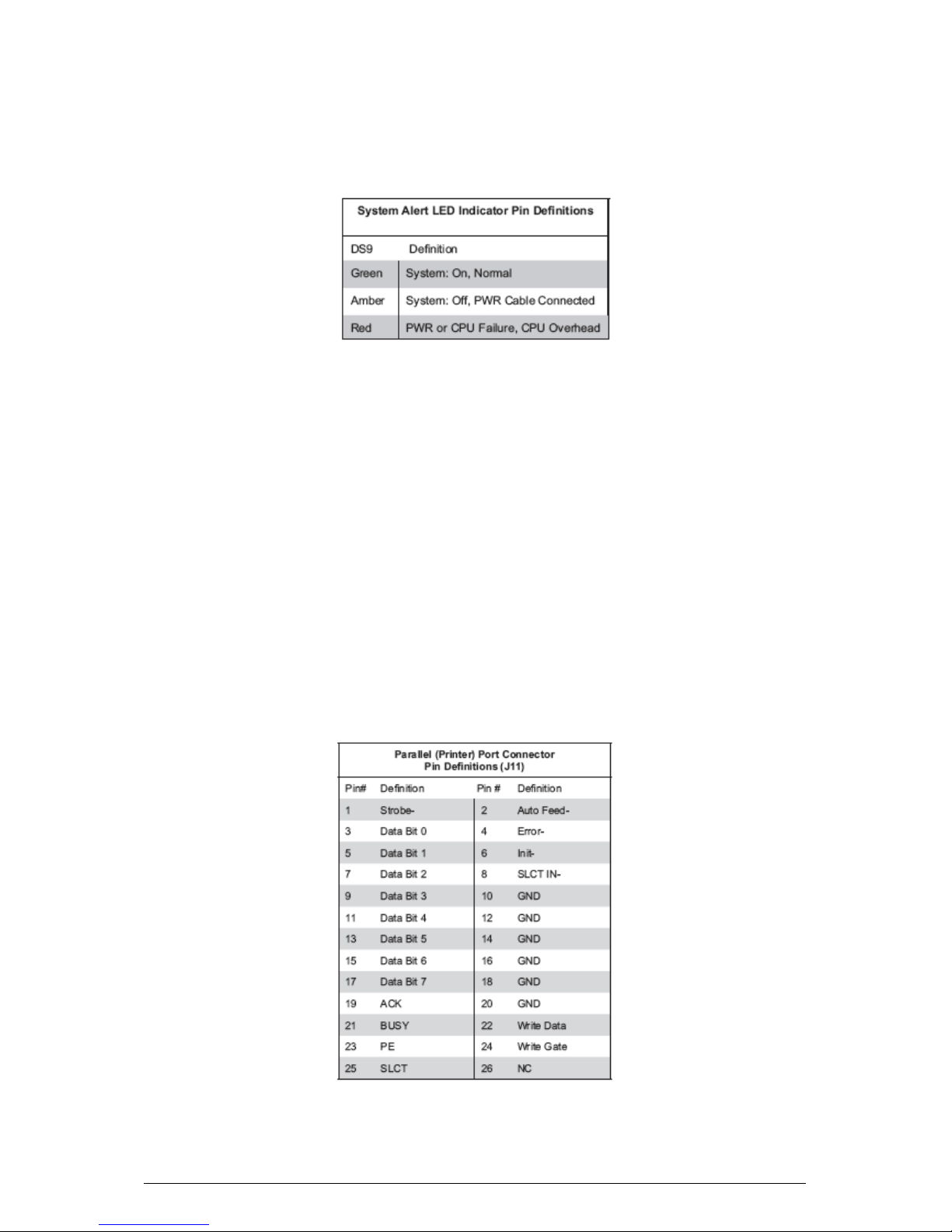
Viglen CX135 User Guide – Version 1.0
49
System LED (DS9)
There is a system LED (DS9) on the motherboard. DS9 (System LED) indicated the
status of the system. See the table below:
Parallel Port, Floppy/Hard Disk Drive and SCSI Connections
Note the following when connecting the floppy and hard disk drive cables:
• The floppy disk drive cable has seven twisted wires.
• A red mark on a wire typically designates the location of pin 1.
• A single floppy disk drive ribbon cable has 34 wires and two connectors to
provide for two floppy disk drives. The connector with twisted wires always
connects to drive A, and the connector that does not have twisted wires
always connects to drive B.
Parallel (Printer) Port Connector
The parallel (printer) port is located on J10. See the table below for pin definitions.
Page 51

Viglen CX135 User Guide – Version 1.0
50
Floppy Connector
The floppy connector is located on J24. See the table below for pin definitions.
IDE Connectors
There are no jumpers to configure the onboard IDE 1 and IDE 2 connectors (at J44
and J38, respectively). See the table below for pin definitions.
Page 52

Viglen CX135 User Guide – Version 1.0
51
Ultra 320 SCSI Connectors
Refer to the table below for the pin definitions of the Ultra320 SCSI connectors
located at J28.
Page 53

Viglen CX135 User Guide – Version 1.0
52
Installing Software Drivers
After all the hardware has been installed you must install the software drivers. The
necessary drivers are all included on the System Resource CD that comes packaged
with the Viglen CX 135 Server. After inserting this CD into your CD-ROM d rive, the
display shown in Figure 29 should appear. (If this display does not appear, click on
the “My Computer” icon and then on the icon representing your CD-ROM drive.
Finally, double click on the S "Setup" icon.)
Figure 29: Driver/Tool Installation Display Screen
Click the icons showing hand writing on paper to view the Readme files for each
item. The bottom icon with a CD on it allows you to view the entire contents of the
CD.
Please Note: he SCSI (Super) GEM Driver will be available the Viglen Server driver
cd and on the Viglen FTP site ftp://ftp.viglen.co.uk
Page 54

Viglen CX135 User Guide – Version 1.0
53
55.. SSyysstteem
m BBIIOOSS
Introduction
This chapter describes the AMIBIOS for the VIG705P motherboard. The AMI ROM
BIOS is stored in a Flash EEPROM and can be easily upgraded using a floppy diskbased program.
Note!
Due to periodic changes to BIOS, some settings may have been added or deleted
and might not yet be recorded in this manual. Refer to the Manual Download area of
our web site for any changes to BIOS that are not reflected in this manual.
System BIOS
The BIOS is the Basic Input Output System used in all IBM ® PC, XT™, AT ®, and
PS/2 ® compatible computers. The BIOS ROM stores the system parameters, such
as amount of memory, type of disk drives and video displays, etc. BIOS ROM
requires very little power. When the computer is turned off, a back-up battery
provides power to the BIOS ROM, enabling it to retain the system parameters. Each
time the computer is powered-on, the computer is then configured with the values
stored in the BIOS ROM by the system BIOS, which gains control when the
computer is powered on.
How to Change the Configuration Data
The configuration data that determines the system parameters may be changed by
entering the BIOS Setup utility. Th is Se tup utility can be accessed by pressing <Del>
at the appropriate time during system boot.
Starting the Setup Utility
Normally, the only visible POST (Power On Self Test) routine is the memory test. As
the memory is being t ested, press the <Delete> key to enter the main menu of the
BIOS Setup utility. From the main menu, you can access the other setup screens,
such as the Chipset and Power menus.
An AMIBIOS identification string is displayed at the left bottom corner of the screen,
below the copyright message.
Page 55

Viglen CX135 User Guide – Version 1.0
54
BIOS Features
• Supports Plug and Play V1.0A and DMI 2.3
• Supports Intel PCI (Peripheral Component Interconnect) (PME) local bus
specification 2.2
• Supports Advanced Power Management (APM) specification v 1.1
• Supports ACPI
• Supports Flash ROM
AMIBIOS supports the LS120 drive made by Matsushita-Kotobuki Electronics
Industries Ltd. The LS120:
• Can be used as a boot device
• Is accessible as the next available floppy drive
AMIBIOS supports PC Health Monitoring chips. When a failure occurs in a monitored
activity, AMIBIOS can sound an alarm and display a message. The PC Health
Monitoring chips monitor:
• CPU temperature
• Chassis intrusion detector
• Five positive voltage inputs
• Three fan speed monitor inputs
Running Setup
Note!
* Optional default settings are in bold text unless otherwise noted
The BIOS setup options described in this section are selected by choosing the
appropriate text from the Standard Setup screen. All displayed text is described in
this section; although the screen display is often all you need to understand how to
set the options (see on next page).
Page 56

Viglen CX135 User Guide – Version 1.0
55
The Main BIOS Setup Menu
Press the <Delete> key during the POST (Power On Self Test) to enter the Main
Menu of the BIOS Setup Utility. All Main Setup options are described in this section.
The Main BIOS Setup screen is displayed below.
Figure 30: Main BIOS Setup Menu
Use the Up/Down arrow keys or the <Tab> key to move between the different
settings in the above menu.
When the ite m s "Sys te m T ime " and "S yst e m Date " a re high light e d type in the c orre c t
time/date in the time field, and then press "Enter". The date must be entered in
MM/DD/YY format. The time is entered in HH:MM:SS format. The time is in also 24hour format. For example, 5:30 a.m. appears as 05:30:00 and 5:30 p.m. as 17:30:00.
Press the <ESC> key to exit the Main Menu and use the Left/Right arrow keys to
enter the other categories of BIOS settings. The next section is described in detail to
illustrate how to navigate through the menus.
Note!
Items displayed in gray are preset and cannot be selected. Items with a blue arrow
are commands, not options (i.e. discard changes).
Page 57

Viglen CX135 User Guide – Version 1.0
56
Advanced BIOS Setup Menu
Choose Advanced BIOS Setup from the AMIBIOS Setup Utility main menu with the
Left/Right arrow keys. You should see the following display. Select one of the items
in the left frame of the screen, such as Super I/O Configuration, to go to the sub
screen for that item. Advanced BIOS Setup options are displayed by highlighting the
option using the arrow keys. All Advanced BIOS Setup options are described in this
section.
Figure 31: Advanced BIOS Setup Menu
Use the Up/Down arrow keys to select the "Super I/O Configuration line. When the
"Super IO Configuration" line is highlighted, hit "ENTER" to display its menu. The
following Super IO Configuration screen will appear. Here you can select your
options for the computer's I/O (Input/Output) devices.
CPU Configuration Sub-Menu
Configure Advanced CPU Settings
This option allows the user to configure Advanced CPU settings for the processor(s)
installed in the system.
Page 58

Viglen CX135 User Guide – Version 1.0
57
Ratio CMOS Setting
This option allows the user to set the ratio between the CPU Core Clock and the
FSB Frequency. (*Note: if an invalid ratio is entered, AMIBIOS will restore the setting
to the previous state.)
Max CPUID Value Limit
This feature allows the user to set the maximum CPU ID value. Enable this function
to boot legacy OS that cannot support processors with extended CPUID functions.
The options are Enabled, and Disabled.
Hardware Prefetcher
This feature allows the user to enable the Hardware Prefetcher function. If
"Disabled", the CPU will prefetch data at 64-bit per cache line. If "Enabled", it will
fetch data at 128-bit per cache line.
Adjacent Cache Line Prefetch
This feature allows the user to enable the function of Adjacent Cache Line Prefetch.
The options are Enabled and Disabled.
Hyper-Threading Function
This setting allows you to Enable or Disable the function of hyper-threading.
Enabling hyper-threading results in increased CPU performance.
Intel® Speed Step™ Tech
This setting allows you to enable the function of Intel Speedstep Tech to set the CPU
speeds. The options are: Maximum Speed, Minimum speed, Automatic (controlled
by OS), and Disabled.
CPU Force PR#
If Enabled, the FORCEP# will function as an input pin. If disabled, the state of
FORCEPR# will be ignored by the CPU. The opt ions are: Enabled and Disabled.
VRM Protection Temperature
This setting allows you to set the VRM Protection Temperature, These options are:
72°C, 88°C, 98°C, and 108°C.
Select TM2 VID
This setting allows you to set the TM2 VID value. Enter a number from 14 to 35 to
select the desired voltage value (from 1.000V to 1.2625V.)
Page 59

Viglen CX135 User Guide – Version 1.0
58
IDE Configuration Sub-Menu
When you select this Sub-menu, AMI BIOS automatically displays the following
items:
IDE Configuration
This feature allows the user to configure the IDE mode. The options are: Disabled,
P-ATA (Parallel ATA) only, S-ATA (Serial ATA) only, P-ATA & S-ATA.
S-ATA Ports Definition
This feature allows the user to configure Serial ATA Ports. The options are:
P0-Master/P1-Slave, P0-Slave/P1-Master.
Combined Mode Operation
This feature allows the user to select the IDE Combined Mode. The options
are: P-ATA 1
st
Channel and S-ATA 1st Channel.
Primary IDE Master/Slave, Secondary IDE Master/Slave, Third IDE
Master/Slave, Fourth IDE Master/Slave Sub-Menu
From the Advanced Setup screen, press <Enter> to access this sub menu for the
primary, secondary, third and fourth IDE master and slave drives. Use this screen to
select options for the Primary and Secondary IDE drives. Use the up and down
<Arrow> keys to select an item. Use the <Plus> and <Minus> keys to change the
value of the selected option.
TYPE
Select the type of device connected to the system. The options are Not
Installed, Auto, CDROM and ARMD.
LBA/Large Mode
LBA (Logical Block Addressing) is a method of addressing data on a disk
drive. In the LBA mode, the maximum drive capacity is 137 GB. For drive
capacities over 137 GB, your system must be equipped with 48-bit LBA mode
addressing. If not, contact your manufacturer or install an ATA/133 IDE
controller card that supports 48-bit LBA mode. The options are Disabled or
Auto.
Block (Multi-Sector Transfer)
Block mode boosts IDE drive performance by increasing the amount of data
transferred. Only 512 bytes of data can be transferred per interrupt if block
mode is not used. Block mode allows transfers of up to 64 KB per interrupt.
Page 60

Viglen CX135 User Guide – Version 1.0
59
Select "Disabled" to allow the data to be transferred from and to the device
one sector at a time. Select "Auto" to allow the data transfer from and to the
device occurs multiple sectors at a time if the device supports it. The options
are Auto and Disabled.
PIO Mode
IDE PIO (Programmable I/O) mode programs timing cycles between the IDE
drive and the programmable IDE controller. As the PIO mode increases, the
cycle time decreases. The options are Auto, 0, 1, 2, 3, and 4. Select Auto to
allow AMI BIOS to auto detect the PIO mode. Use this value if the IDE disk
drive support cannot be determined. Select 0 to allow AMI BIOS to use PIO
mode 0. It has a data transfer rate of 3.3 MBs. Select 1 to allow AMI BIOS to
use PIO mode 1. It has a data transfer rate of 5.2 MBs. Select 2 to allow AMI
BIOS to use PIO mode 2. It has a data transfer rate of 8.3 MBs. Select 3 to
allow AMI BIOS to use PIO mode 3. It has a data transfer rate of 11.1 MBs.
Select 4 to allow AMI BIOS to use PIO mode 4. It has a data transfer rate of
16.6 MBs. This setting generally works with all hard disk drives manufactured
after 1999. For other disk drives, such as IDE CD-ROM drives, check the
specifications of the drive.
S.M.A.R.T. For Hard disk drives
Self-Monitoring Analysis and Reporting Technology (SMART) can help predict
impending drive failures. Select "Auto" to allow BIOS to auto detect hard disk
drive support. Select "Disabled" to prevent AMI BIOS from using the
S.M.A.R.T. Select "Enabled" to allow AMI BIOS to use the S.M.A.R.T. to
support hard drive disk. The options are Disabled, Enabled, and Auto.
32 Bit Data Transfer
Select "Enabled" to activate the function of 32-Bit data transfer. Select
"Disabled" to deactivate the function. The options are Enabled and Disabled.
Hard Disk Write Protect
Select Enabled to enable the function of Hard Disk Write Protect to prevent data
from being written to HDD. The options are Enabled or Disabled.
IDE Detect Time Out
This feature allows the user to set the time-out value for detecting ATA, ATA PI
devices installed in the system. The options are 0 (sec), 5, Mode 1.0, 15, 20, 25, 30,
and 35.
ATA(PI) 80 pin Cable Detection
This feature allows AMI BIOS to auto-detect 80Pin ATA(PI) Cable. The options are:
"Host & Device", "Host" and "Device."
Page 61

Viglen CX135 User Guide – Version 1.0
60
Floppy Configuration
This option allows the user to configure the settings for the Floppy Drived installed in
the system.
Floppy A
Move the cursor to these fields via up and down <arrow> keys to select the floppy
type. The options are Disabled, 360 KB 5 1/4", 1.2 MB 5 1/4", 720 KB 3½", 1.44 MB
3½”, and 2.88 MB 3½".
Onboard Floppy Controller
Select "Enabled" to enable the Onboard Floppy Controller. The options are
"Disabled", and "Enabled."
PCI/PnP Configuration
This feature allows the user to set PCI/PnP configurations f or the following items:
Plug & Play OS
Select Yes to allow the OS to configure Plug & Play devices. (*This is not required
for system boot if you system has an OS that supports Plug & Play.) Select No to
allow AMIBIOS to configure all devices in the system.
PCI Latency Timer
This option sets the latency of all PCI devices on the PCI bus. The default setting is
"64." Select "32" to set the PCI latency to 32 PCI clock cycles. Select "64" to set the
PCI latency to 64 PCI clock cycles. Select "96" to set the PCI latency to 96 PCI clock
cycles. Select "128" to set the PCI latency to 128 PCI clock cycles. Select "160" to
set the PCI latency to 160 PCI clock cycles. Select "192" to set the PCI latency to
192 PCI clock cycles. Select "224" to set the PCI latency to 224 PCI clock cycles.
Select "248" to set the PCI latency to 248 PCI clock cycles.
Allocate IRQ to PCI VGA
Set this value to allow or restrict the system from giving the VGA adapter card an
interrupt address. The options are Yes and No.
Palette Snooping
Select Enabled to inform the PCI devices that an ISA graphics device is installed in
the system in order for the graphics card to function properly. The options are
Enabled and Disabled.
Page 62

Viglen CX135 User Guide – Version 1.0
61
PCI IDE BusMaster
Set this value to allow or prevent the use of PCI IDE busmastering. Select "Enabled"
to allow AMI BIOS to use PCI busmaster for reading and writing to IDE drives. The
options are "Disabled" and "Enabled".
Offboard PCI/ISA IDE Card
This option allows the user to assign a PCI slot number to an Off-board PCI/ISA IDE
card in order for it to function properly. The options are: Auto, PCI Slot1, PCI Slot2,
PCI Slot3, PCI Slot4, PCI Slot5, and PCI Slot6.
IRQ3/IRQ4/IRQ5/IRQ7/IRQ9/IRQ10/IRQ11/IRQ14/IRQ15
This feature specifies the availability of an IRQ to be used by a PCI, PnP device.
Select Reserved for the IRQ to be used by a Legacy ISA device. The options are:
Available, Reserved.
DMA Channel 0/Channel 1/Channel 3/Channel 5/Channel 6/Channel 7
Select Available to indicate that a specific DMA channel is available to be used by a
PCI/PnP device. Select Reserved, if the DMA channel specified is reserved for a
Legacy ISA device.
Reserved Memory Size
This feature specifies the size of memory block to be reserved for Legacy ISA
devices. The options are: Disabled, 16K, 32K, 64K.
Super IO Configuration Sub-Menu
Serial Port Address
This option specifies the base I/O port address and Interrupt Request address of
serial port 1. Select "Disabled" to prevent the serial port from accessing any system
resources. When this option is set to Disabled, the serial port physically becomes
unavailable. Select "3F8/IRQ4" to allow the serial port to use 3F8 as its I/O port
address and IRQ 4 for the interrupt address. The options are Disabled, 3F8/IRQ4,
3E8/IRQ4, 2E8/IRQ3.
Serial Port2 Address
This option specifies the base I/O port address and Interrupt Request address of
serial port 2. Select "Disabled" to prevent the serial port from accessing any system
resources. When this option is set to "Disabled", the serial port physically becomes
unavailable. Select "2F8/IRQ3" to allow the serial port to use 2F8 as its I/O port
address and IRQ 3 for the interrupt address. The options are Disabled, 2F8/IRQ3,
3E8/IRQ4, 2E8/IRQ3.
Page 63

Viglen CX135 User Guide – Version 1.0
62
Parallel Port Address
This option specifies the I/O address used by the parallel port. Select Disabled to
prevent the parallel port from accessing any system resources. When the value of
this option is set to Disabled, the printer port becomes unavailable. Select 378 to
allow the parallel port to use 378 as its I/O port address. The majority of parallel
ports on computer systems use IRQ7 and I/O Port 378H as the standard setting.
Select 278 to allow the parallel port to use 278 as its I/O port address. Select 3BC to
allow the parallel port to use 3BC as its I/O port address.
Parallel Port Mode
Specify the parallel port mode. The options are Normal, Bi-directional, EPP
and ECP.
Parallel Port IRQ
Select the IRQ (interrupt request) for the parallel port. The options are IRQ5
and IRQ7.
Advanced Chipset Settings
This item allows the user to configure the Advanced Chipset settings for the system.
NorthBridge Configuration
This feature allows the user to configure the settings for Intel Lindenhurst
NorthBridge chipset.
Memory Remap Feature
Select Enabled to allow remapping of overlapped PCI memory above the total
physical memory. The options are Enabled and Disabled.
Memory Mirroring/Sparing
This feature allows the user to enable the function of Memory Mirroring and
Sparing if memory configuration supports this function the options are
Disabled and Sparing.
SouthBridge Configuration
This feature allows the user to configure the settings for Intel ICH SouthBridge
chipset.
CPU B.I.S.T. Enable
Select Enabled to enable the function of CPU Built In Self Test. The options are
Enabled and Disabled.
Page 64

Viglen CX135 User Guide – Version 1.0
63
ICH Delayed Transaction
Select Enabled to enable the function of ICH Delayed Transaction. The options are
Enabled and Disabled.
ICH DCB
Select Enabled to enable the function of ICH DCB. The options are Enabled and
Disabled.
Onboard AC97
Select Auto to allow the Onboard AC97 Audio to be automatically activated. The
options are Auto and Disabled.
Intel PCI-X Hub Configuration
This feature allows the user to configure the settings for Intel PCI-X Hub chipset.
PXH Channel A/Channel B Bus Frequency
This feature allows the user to set the maximum PCI bus speed to be programmed.
The options are Auto, 33MHz PCI, 66MHz PCI, 66MHz PCI-X M1, 100MHz PCI-X
M1, and 133MHz PCI-X M1. The default setting for PCI-X CHA is 100MHz PCI-X
M1. The default setting for PCI-X CHB is 133MHz PCI-X M1.
I/O Port decode
Select the decode range for IO. The options are 4K Decode and 1K Decode.
RAS Sticky Error Handling
Select the method for AMI BIOS to handle Sticky RAS Errors. The options are Clear
Errors and Leave Errors.
VGA 16-bit Decode
Select Enabled to enable the function of decoding of VGA for the devices installed
behind PHX. The options are Enabled and Disabled.
PCI-X Slot5/Slot6 Option ROM
Select Enabled to enable the function of Option ROM for PCI-X Slot5/Slot6. The
options are Enabled and Disabled.
Page 65

Viglen CX135 User Guide – Version 1.0
64
ACPI Configuration
This item allows the user to enable or disable ACPI support for the operating system.
ACPI Configuration
Use this feature to configure additional ACPI options. Select "Yes" if the operating
system supports ACPI. Select No if the operating system does not support ACPI.
The options are No and Yes.
ACPI 2.0 Features
Select Yes to allow RSDP pointers to point to the 64-bit Fixed System
Description Tables. Select No to deactivate this function. The options are Yes
and No.
ACPI APIC Support
Select Enabled to allow the ACPI APIC Table Pointer to be included in the
RSDP pointer list. The options are Enable, and Disabled.
AMI OEMB Table
Select Enabled to allow the OEMB Table Pointer to be included in the
R(x)SDT pointer lists. The options are Enabled, and Disabled".
Headless Mode
Select Enabled to activate the Headless Operati on Mo de thr oug h A C PI. The
options are Enabled, and Disabled.
Power Configuration
This feature allows the user to configure PnP settings.
Restore on AC Power Loss
This setting allows you to choose how the system will react when power returns after
an unexpected loss of power. The options are Stay Off, Power On and Last State.
Watch Dog Timer
This setting is used to enable or disabled the Watch Dog Timer function. It must be
used in conjunction with the WD jumper (see Chapter 2 for details). The options are
Disabled and Enabled.
Page 66

Viglen CX135 User Guide – Version 1.0
65
Event Logo Configuration
Highlight this item and press <Enter> to view the contents of the event log.
View Event Log
This feature allows the user to view all unread events.
Mark All Events as Read
Highlight this item and press <Enter> to mark the DMI events as read.
Clear Event Log
This setting will clear all event logs when set to "OK". The options are "OK" and
"Cancel".
ECC Event Logging
This setting allows you to enable or disable ECC Event logging. The options are
Enabled or Disabled.
Hub Interface Event Logging
This setting allows you to enable or disable Hub Interface Event logging. The options
are Enabled or Disabled.
System Bus Event Logging
This setting allows you to enable or disable System Bus Error Event logging. The
options are Enabled or Disabled.
Memory Buffer Event Logging
This setting allows you to enable or disable Memory Buffer Event logging. The
options are Enabled or Disabled.
PCI/PCI Express Error Logging
This setting allows you to enable or disable PCI or PCI Express Error logging. The
options are Enabled or Disabled.
MPS Configuration
This section allows the user to configure the multiprocessors table.
MPS RevisionThis feature allows the user to select MPS Revision. Please follow the
instructions given on the screen to select the MPS Revision Number. The options
are 1.1 and 1.4.
Page 67

Viglen CX135 User Guide – Version 1.0
66
PCI Express Configuration
This section allows the user to configure PCI Express slots.
Active State Power Management
Select Enabled to activate the function of power management for signal transactions
between PCI Express L0 and L1 Link. The options are Enabled and Disabled.
I/O Expander Mode
This feature allows the user to set the IO Expand Mode for Hot Plug support. The
options are PCA9555, Two PCA9554, One PCA9554 (Low), One PCA9554 (High),
Two PCA9554A, One PCA9554A (Low), and Two PCA9554.
PCI Express Port2 (PXH)
This feature allows the user to configure the PCI Express slot. The options are Auto,
Enabled, and Disabled.
PCI Express Port3 (Slot 4)
This feature allows the user to configure the PCI Express slot. The options are Auto,
Enabled, and Disabled.
PCI Express Compliance Mode
Select Enabled to enable MCH to activate PCI Express Compliance Mode.The
options are Disabled and Enabled.
Spread Spectrum
Select Enabled to enable Spread Spectru m. The opti ons are Disabled and Enabled.
Remote Access Configuration
You can use this screen to select options for the Remote Access Configuration. Use
the up and down <Arrow> keys to select an item. Use the <Plus> and <Minus> keys
to change the value of the selected option.
Remote Access
This feature allows the user to disable the function of Remote Access. If Disabled is
not select, then you can select a Remote Access type. The options are Enabled and
Disabled.
USB Configuration
This feature allows the user to configure USB settings.
Page 68

Viglen CX135 User Guide – Version 1.0
67
USB Function
This feature allows you to enable 2 USB Ports or 4 USB Ports. The options are
Disabled, 2 USB Ports, and 4 USB Ports.
Legacy USB Support
Select "Enabled" to enable the support for USB Legacy. Disable legacy support if
there are no USB devices installed in the system. The options are Disabled,
Enabled and Auto.
USB 2.0 Controller
This setting allows you to enable or disable USB 2.0 Controller. The options are
Disabled and Enabled.
USB 2.0 Controller Mode
This setting allows you to configure USB 2.0 Controller Mode. The options are Hi-
Speed (480 Mbps) and Full Speed-(12Mbps). This feature allows you to enable 2
USB Ports or 4 USB Ports. The options are Disabled, 2 USB Ports, and 4 USB
Ports.
System Health Monitor
This feature allows AMI BIOS to automatically display the status of the following
items:
System Health Function
Select "Enabled" to enable the function of Hardware Health Monitoring Device. The
Options are "Enabled" and "Disabled".
CPU Temperature
The feature allows the user to set the CPU temperature threshold. The options range
from 65°C to 90°C. The default setting is "78°C. If System Health Function is
enabled, BIOS will automatically display the status of the following items:
CPU1 Temperature, CPU2 Temperature, System Temperature
AMI BIOS will automatically display the following information:
CPU1 VCORE/CPU2 VCORE (*for 2U systems),
3.3V Vcc(V), +5 Vin, 12V Vcc(V), -12V Vcc (V), DRAM VTT, 1.2V Vcc, 2.5V for
DIMM, 1.5V Standby Power, 5V Standby, 3.3V Standby.
Page 69
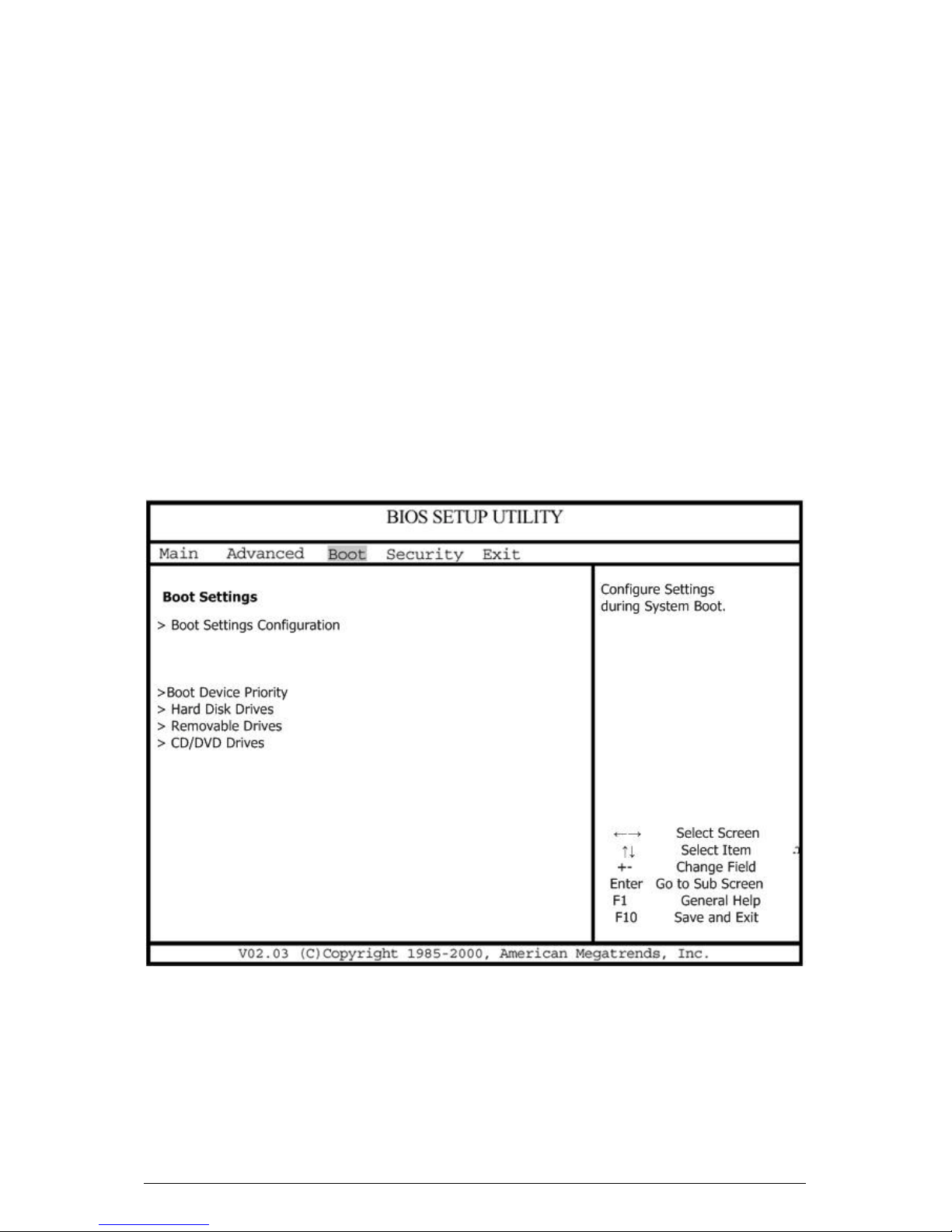
Viglen CX135 User Guide – Version 1.0
68
Fan Speed Control Modules:
This feature allows the user to decide how the system controls the speeds of the
onboard fans. If the option is set to "3-pin fan", the fan speed is controlled based
upon the CPU die temperature. When the CPU die temperature is higher, the fan
speed will be higher as well. If the option is set to "4-pin", the fan speed will be
controlled by the Thermal Management Settings pre-configured by the user at this
feature. Select "3-pin" if your chassis came with 3-pin fan headers. Select "4-pin" if
your chassis came with 4-pin fan headers. Select "Workstation" if your system is
used as a Workstation. Select "Server" if your system is used as a Server. Select
"Disable" to disable the fan speed control function to allow the onboard fans to run at
the full speed (12V) at all time. The Options are: 1. Disable, 2. 3-pin (Server), 3. 3pin (Workstation), 4. 4-pin (Server), 5. 4-pin (Workstation). Fan1 Speed to Fan6
Speed
Boot Setup menu
Choose Boot Setup from the AMIBIOS Setup main menu. All Boot Setup options are
described in this section. The Boot Setup screen is shown below.
Figure 32: Boot Setup Menu
Page 70

Viglen CX135 User Guide – Version 1.0
69
BIOS Settings Configuration
Quick Boot
If Enabled, this option will skip certain tests during POST to reduce the time needed
for the system to boot up. The options are Enabled, and Disabled.
Quiet Boot
Set this value to allow the boot up screen options to be modified between POST
messages o r OEM logo . The def ault se ttin g is Enabled. Select Disabled to allow the
computer system to display the POST messages. Select Enabled to allow the
computer system to display the OEM logo.
Add-On ROM Display Mode
Set this option to display add-on ROM (read-only memory) messages. The default
setting is Force BIOS. Select "Force BIOS" to allow the computer system to force a
third party BIOS to display during system boot. Select "Keep Current" to allow the
computer system to display the BIOS information during system boot. The options
are Force BIOS and Keep Current.
Boot up Num-Lock
Set this value to allow the Number Lock setting to be modified during boot up. The
default setting is On. The options are On and Off.
PS/2 Mouse Support
Set this value to allow the PS/2 mouse support to be modified. The options are Auto,
Enabled and Disabled.
Wait for ‘F1’ If Error
Select Enable to activate the function of Wait for F1 if Error. The options are
Enabled and Disabled.
Hit ‘DEL’ Message Display
Select Enabled to display Setup Message when the user hits the DEL key. The
options are Enabled and Disabled.
Interrupt 19 Capture
Select Enabled to allow ROMs to trap Interrupt 19. The options are Enabled and
Disabled.
Boot Device Priority
This feature allows the user to specify the sequence of priority for the Boot Device.
The settings are "1st Floppy Drive", "CD ROM", "ATAPI CDROM", and "Disabled."
Page 71

Viglen CX135 User Guide – Version 1.0
70
The default settings are:
1st boot device – Floppy Drive
2nd boot device – S1 MPI Boot Support
3rd boot device – SATA0-#0 Mirror
4th boot device – IBA GE Slot 0508V
5th boot device – IBA GE Slot 0510V
Hard Disk Drives
This feature allows the user to specify the Boot sequence from available Hard
Drives.
1st Drive/2nd Drive/3rd Drive
Specify the boot sequence for 1st Hard Drive, 2nd Hard Drive, and 3rd Hard Drive.
The options are HDD and Disabled.
Removable Drives
This feature allows the user to specify the Boot sequence from available Removable
Drives.
1st Drive
Specify the boot sequence for 1st Removable Drive. The Options are 1st Floppy
Drive and Disabled.
CD/DVD Drives
This feature allows the user to specify the boot sequence from available CDROM
Drives.
1st Drive
Specify the boot sequence for 1st Hard Drive. The options are CD ROM and
Disabled.
Page 72

Viglen CX135 User Guide – Version 1.0
71
Security Setup Menu
Choose Security Setup from the AMIBIOS Setup main menu. All Security Setup
options are described in this section. The Security Setup screen is shown below.
Figure 33: Security Setup Menu
Change Supervisor Password & User Password
AMIBIOS provides both Supervisor and User password functions. If you use both
passwords, the Supervisor password must be set first. The system can be
configured so that all users must enter a password every time the system boots or
when AMIBIOS Setup is executed, using either or both the Supervisor password or
User password. The Supervisor and User passwords activate two different levels of
password security. If you select password support, you are prompted for a 1 – 6
character password. Type the password on the keyboard. The password does not
appear on the screen when typed. Make sure you write it down. If you forget it, you
must clear CMOS and reconfigure. Remember your Password! Keep a record of
the new password wh en the password is changed. If you forget the password, you
must erase the system configuration information in CMOS.
Change Supervisor Password
This option allows you to change a supervisor password that was entered previously.
Page 73

Viglen CX135 User Guide – Version 1.0
72
Change User Password
This option allows you to change a user password that was entered previously.
Clear User Password
Use this option to clear the user password so that it is not required to be entered
when the system boots up.
Boot Sector Virus Protection
This option allows you to enable or disable a virus detection program to protect the
boot sector of your hard disk drive. The settings for this option Disabled and
Enabled. If Enabled, AMIBIOS will display a warning when any program (or virus)
issues a Disk Format command or attempts to write to the boot sector of the hard
disk drive.
Exit Setup Menu
Choose Exit Setup from the AMIBIOS Setup main menu. All Exit Setup options are
described in this section. The Exit Setup screen is shown below.
Figure 34: Exit Setup Menu
Page 74

Viglen CX135 User Guide – Version 1.0
73
Exit Saving Changes
Highlighting this setting and then pressing <Enter> will save any changes you made
in the BIOS Setup program and then exit. Your system should then continue with the
boot up procedure.
Exit Discarding changes
Highlighting this setting and then pressing <Enter> will ignore any changes you
made in the BIOS Setup program and then exit. Your system should then continue
with the boot up procedure.
Load Optimal Defaults
Highlighting this setting and then pressing <Enter> provides the optimum
performance settings for all devices and system features.
Load Failsafe Defaults
Highlighting this setting and then pressing <Enter> provides the safest set of
parameters for the system. Use them if the system is behaving erratically.
Discard Changes
Highlighting this setting and then pressing <Enter> will ignore any changes you
made in the BIOS Setup program but will not exit the BIOS Setup program
Page 75

Viglen CX135 User Guide – Version 1.0
74
66..
Appendices
Appendix A: BIOS Error Beep Codes
During the POST (Power-On Self-Test) routines, which are performed each time the
system is powered on, errors may occur.
Non-fatal errors are those which, in most cases, allow the system to continue the
boot-up process. The error messages normally appear on the screen.
Fatal errors are those which will not allow the system to continue the boot-up
procedure. If a fatal error occurs, you should consult with your system manufacturer
for possible repairs.
These fatal errors are usually communicated through a series of audible beeps. The
numbers on the fatal error list, on the following page, correspond to the number of
beeps for the corresponding error. All errors listed, with the exception of Beep Code
8, are fatal errors. POST codes may be read on the debug LEDs located beside the
LAN port on the motherboard backplane.
A1 AMIBIOS Error Beep Codes
Beep Code Error Message Description
1 beep Refresh Circuits have been reset.
(Ready to power up.)
5 short, 1 long Memory error No memory detected in
the system.
8 beeps Display memory read/write
error
Video adapter missing or
with faulty memory.
Page 76

Viglen CX135 User Guide – Version 1.0
75
A2 DS7/DS8 LED Post Codes
LED Indicators
Description/Message
DS7 DS8
On On PWR On
On Off SPD Read OK
Off On Memory Size-OK
Off Off Starting Bus Initialization
Appendix B: BIOS POST Checkpoint Codes
When AMIBIO S performs the Po wer On Self Test, it writes checkpoint codes to I/O
port 0080h. If the computer cannot complete the boot process, diagnostic equipment
can be attached to the computer to read I/O port 0080h.
B-1 Uncompressed Initialization Codes
Checkpoint Code Description
D0h The NMI is disabled. Power on delay is starting. Next,
the initialization code checksum will be verified.
D1h Initializing the DMA controller, performing the keyboard
controller BAT test, starting memory refresh, and
entering 4 GB flat mode next.
D3h Starting memory sizing next.
D4h Returning to real mode. Executing any OEM patches
and setting the Stack next.
D5h Passing control to the uncompressed code in shadow
RAM at E000:0000h. The initialization code is copied
to segment 0 and control will be transferred to segment
0.
Page 77

Viglen CX135 User Guide – Version 1.0
76
B-2 Bootblock Recovery Codes
Page 78

Viglen CX135 User Guide – Version 1.0
77
B-3 Uncompressed Initialization Codes
Page 79

Viglen CX135 User Guide – Version 1.0
78
Page 80

Viglen CX135 User Guide – Version 1.0
79
Page 81

Viglen CX135 User Guide – Version 1.0
80
Page 82

Viglen CX135 User Guide – Version 1.0
81
Page 83

Viglen CX135 User Guide – Version 1.0
82
Appendix C: Glossary
A Ampere, This is a term of measurement for electric
Current.
AC Alternating Current used to describe the mains voltage.
Ampere This is a term of measurement of electric current.
Analog Pertaining to data in the form of continuously variable
quantities. Contrasts with Digital.
ANSI American National Standards Institute.
ASCII American Standard Coded for Information Interchange.
This is a special 7/8 bit code that is given to identify
characters.
Asynchronous a Method of transmission of data in which the bits
included in a character or block of characters occur
during a specific time interval. The start of each character
block can occur at any time during this interval.
Contrasts with synchronous.
AUTOEXEC.BAT A special batch file, which contains a series of commands
that are to be executed when the computer is started up.
BASIC Beginner’s All-purpose Symbolic Instruction Code. This
is a simple programming language.
Battery-Backed RAM A type of memory that holds information even when the
computer is switched off.
Baud A term used to measure modem data rates.
Binary Involving a choice of two conditions, such as "yes" or
"no", "1" or "0", base-2 mathematics.
BIOS Basic Input Output System. This is the program held in
the computer's ROM which handles all the input and
output functions.
Bit Synonym for Binary digit. A single unit of information
which can hold a value of 0 or 1.
Boot The name given to the program that runs on the
computer when it is first switched on. Can also be a verb
related to running the program.
Page 84

Viglen CX135 User Guide – Version 1.0
83
BSI British Standards Institute.
Bps Bits per second.
Buffer An area of temporary storage.
Bus One or more conductors used for transmitting signals.
Byte A unit of data made up of eight Bits.
C / C++ A programming language.
Cache A small area of high-speed memory .
Cathode Ray Normally referred to as a monitor or VDU.
Tube (CRT)
Character A symbol on the screen or same as a Byte.
CMOS Complementary Metal Oxide Semiconductor. A logic
circuit family that uses very little power.
COM1, COM2 The names given to the serial communications ports in
COM3, COM4 DOS.
CONFIG.SYS A special purpose file which has the configuration details
for the computer to set itself to when powered up.
CPS Characters per second.
CSA Canadian Standards Association.
Cursor A bar on the screen that indicates where the input from
the keyboard will be displayed.
DC Direct current. Normally associated with battery current.
Digital Pertaining to data in the form of binary digits. Contrasts
with Analogue.
DIN Deutsche Industrie Norm specifies major connector
types.
DIP Dual In-Line Package. ICs that have two parallel rows of
connections.
DMA Direct Memory Access. A method of transferring data
between main storage and I/O devices without processor
intervention.
Page 85

Viglen CX135 User Guide – Version 1.0
84
Disk See Floppy Disk.
DOS or MS-DOS® Disk Operating System or Microsoft Disk Operating
System. This is a low-level program that instructs the
computer on basic file handling .#
DRAM Dynamic RAM. A type of RAM that requires a periodic
refresh to maintain data.
DVD Digital Versatile Disk
EMC ElectroMagnetic Compatibility
EMI ElectroMagnetic Interference.
EPROM Erasable Programmable Read-Only Memory.
ESDI Enhanced Small Device Interface, which specifies a fast
hard disk interface.
FCC Federal Communications Commission.
Firmware A program that is resident in Re ad Only Memory (ROM).
Floppy Disk A storage device consisting of a flexible magnetic disk
inside a protective cover.
G A symbol used to represent the prefix Giga. i.e. GB (Giga
Byte).
GB Gigabyte, represents 1,073,741,824 bytes (1024MB).
Hard Disk A disk of rigid magnetic material used for mass storage.
Hardware The physical equipment which makes up the computer
system.
Hertz (Hz) A unit of measurement of frequency amounting to one
cycle per second.
Hex Hexadecimal. Base-16 mathematics.
IC Integrated Circuit.
Icon A graphical symbol.
IDE Integrated device interface. An AT bus specification for a
fast hard disk.
Page 86

Viglen CX135 User Guide – Version 1.0
85
IEC International Electrotechnical Commission. Specifies
standards of safety.
I/O Input/Output. Refers to data being sent to or received
from a computer.
K Symbol used to represent Kilobyte which is 1024 bytes.
KB Abbreviation for Kilobyte, i.e. 1024 bytes.
Kb Abbreviation for Kilo bit, i.e. 1024 bits.
Keylock A locking device which can deactivate a keyboard.
KHz KiloHertz. 1000 Hertz.
LIM Lotus/Intel/ Microsoft Expanded Memory Manager
specification.
LED Light Emitting Diode. These are normally used as the
lights on a computers front panel.
LPT1, LPT2, LPT3 Names given to the printer ports by DOS.
M Prefix mega. Equivalent to 1024K.
mA Milliampere. 0.001 Ampere.
MB Abbreviation for Mega Byte i.e. 1024K Bytes.
Mb Abbreviation for Mega Bits, i.e. 1024K bits.
Memory An electronic component, which remembers data, stored
in it.
MHz Mega Hertz. 1,000,000 Hertz.
ns Nano Second 0.000 000 001 second.
Pixel The smallest displayabl e unit on a monit or or pictur e
tube.
POST Power-On Self Test.
RAM Random Access Memory. Fast Read/Write memory.
RFI Radio Frequency Interface.
Page 87

Viglen CX135 User Guide – Version 1.0
86
ROM Read Only Memory.
RS-232C A standard for asynchronous serial communication.
SCSI Small Computer Systems Interface. A multim edi a bus
and interface specification f o r fast Hard Disks, Tape
Backup Units, CD ROMs and other Devices.
SIMM Single In-Line Memory Module.
Software Another name for a computer program.
SRAM Static RAM. Synchronous Transmission of data between
devices which are maintaining the same frequency
relationship. Contrasts with asynchronous.
TPI Tracks Per Inch.
TTL Transistor Transistor Logic.
TUV Technischer Uberwachungs-Verein. Organisation which
tests and certifies electronic equipment.
UL Underwriter Laboratories. American Organisation
specifying standards f or safety of electronic equipment.
USB Universal Serial Bus
V Volt. Unit of measurement of potential difference.
VAC Volts (Alternating Current).
VDE Verband Deutscher Electrotechniker. German
organisation specifying EMI suppression.
Video Computer data or graphics displayed on a monitor or
screen.
W Watt.
Watt Basic unit of measurement of electrical power.
Page 88

Viglen CX135 User Guide – Version 1.0
87
Appendix D: Notes
Page 89

Viglen CX135 User Guide – Version 1.0
88
Page 90

Viglen CX135 User Guide – Version 1.0
89
Page 91

Viglen CX135 User Guide – Version 1.0
90
Page 92

Viglen CX135 User Guide – Version 1.0
91
Appendix E: Suggestions
Viglen is interested in continuing to improve the quality and information provided in
their manuals. Viglen has listed some questions that you may like to answer and
return to Viglen. This will help Viglen help to keep and improve the standard of their
manuals.
1. Is the information provided in this and other manuals clear enough?
2. What could be added to the manual to improve it?
3. Does the manual go into enough detail?
4. Would you like an on-line version of this manual?
5. How do you rate the Viglen Technical support and Service Departments?
Page 93

Viglen CX135 User Guide – Version 1.0
92
6. Are there any technological improvements that could be made to the system?
1. Other points you would like to mention?
Please return this slip to: Product Development Department
Viglen Ltd
Viglen House
Alperton Lane
Alperton
Middlesex
HA0 1DX
