Page 1

Operating Instruction Manual
Public Viewing LED Monitor
Page 2

3
Table of contents
• Important safety information
(Pages 3 - 4)
• Accessories
(Page 5)
• Installation
(Page 6)
• Special Function introduction
(Page 7)
• Controls & Functions
(Page 8)
• Remote controller
(Pages 9 - 10)
• Choose the input source
(Page 11)
• OSD setup under VGA input mode
(Pages 12 - 16)
• OSD setup under AV/Camera/SD-card/HDMI input mode
(Pages 17 - 21)
• Camera Setting
(Pages 22 - 66)
Important Safety Information
Please read all safety information before using this product. Follow all
instructions on the product, and those explained in this manual.
Intended Use
This monitor was designed for AV or BNC inputs and tested to replace an
existing monitor. These monitors are intended for indoor use only and are
not designed for use in hazardous locations.
Explanation of Warnings and Consequences
Danger: Installation or use of this product in a hazardous environment may
result in serious injury or death.
Warning: Removal of the products exterior covers may result in serious
injury or death.
Caution: To avoid the risk of an electric shock, fire, explosion, and/or glass
and unit damage, of which may cause a serious injury or death, please
adhere to the following;
• This product must be operated with the original power supply.
• Do not use a damaged power supply unit.
• Do not use a power cord that is frayed or otherwise damaged.
• The socket outlet should be installed near the product and should
be easily accessible.
• Use a power cable that is properly earthed. Always use the
appropriate AC cord certified for use in that individual country.
• Do not attempt to service the monitor. Do not remove the cover or
back of the monitor. There are no user serviceable parts inside.
Refer all servicing to qualified service personnel.
• Do not expose the monitor to rain or other sources of water, steam
or moisture.
• Do not place foreign objects on, or in the monitor or cables.
• Never wall-mount the monitor without the locking mechanism in
place.
• Use an anchoring system appropriate for the weight of the product.
• Consult a construction professional before attempting to hang the
2
Page 3

unit on a wall.
• Handle the monitor with care to avoid breaking the touch screen
sensor. The display contains glass parts. Dropping the display may
cause the glass parts to break.
Important Notes: Please adhere to the following in order to use the
product safely and effectively;
• Plug power cord into appropriate power source.
• When unplugging power supply cord, pull on plug not cord.
• Do not connect or disconnect this product during an electrical
storm.
• Install the display in a well-ventilated area. Always maintain
adequate ventilation to protect the display from overheating and
to ensure reliable and continued operation.
• Do not expose this display to heat. Even a passive heat source
may cause damage to the case and other parts.
• Do not install this display in areas where extreme vibrations may
be generated. For example, nearby manufacturing equipment
may produce strong vibrations. The vibrations may cause the
display to exhibit picture distortion or poor video quality.
• Product weight varies from 10 to 24 pounds depending on the
packaging, use caution when lifting.
• Ensure that metal objects do not contact the touch screen.
Ergonomic concerns: Please adhere to the following in order to minimize
risks from use of the product;
• Do not install the monitor in a manner or location with awkward
accessibility
• Extended use may result in muscle, tendon, or fixed posture strains.
It is recommended you take periodic breaks from continuous use.
Accessories
Please ensure that the following items are included with the product;
• AC wire (1 Unit)
• Power Supply (1 Unit 26”/32”/42”
not applicable)
• Remote Control (1 Unit)
• VGA Cable (1 Unit)
• Audio Cable (1 Unit)
• Operating Instruction Manual (1 Unit)
4
5
Page 4

Installation
Explanation of connectors
This section describes the jacks on the back panel of the monitor. There are
several ways to connect devices.
DC24V: Power Supply; DC24V.
AC (If available): Power Supply; AC100-240V.
HDMI: Allows the connection of any device (i.e. a digital cable box) with an
HDMI or DVI output.
VGA: Allows the connection of any device (i.e. a computer) with a VGA
output, using a 15 pin D-sub cable.
S-Video: Allows the connection of any device (i.e. a DVD player) with an SVideo output, using a 4 pin S-Video cable.
AV IN/OUT: Allows the connection of any device that has composite video
jacks (i.e. a VCR or DVD player).
Camera Out: Allows camera video loop out function.
Video Output (BNC1/BNC2 OUT): Allows the connection of a VCR or DVD
recorder, enabling the recording analogue and digital programs from the
antenna cable input whilst the monitor is turned on. (Notes: 1. this option
excludes copy-protected programs and component video formats. 2. The
monitor must remain on the channel that is recording.)
Audio In: Allows the establishment of sound when a computer is connected
to the VGA jack. A 3.5mm stereo mini pin cable (AKA. 1/8” stereo mini pin) is
required to connect a computer to the monitor to omit sound.
Audio L & R: Allows the reception of audio from another device (i.e. gaming
console, VCR or DVD player).
Special Function Introduction
• Orbit function: This function enables the image of the screen to
move slightly up/down/left/right in order to avoid panel burning from
the image being consistently still.
• Auto switch function: This function enables the monitor to switch
from AV/Camera/SD card automatically. Dwell timings may be
changed by the user for different channels. Setting a channel to 0
will subsequently not allow for its display within the circuit.
• Motion detection: This function enables the camera function
automatically from having detected physical movement from in front
of itself.
• Warning message: This function enables the monitor to
automatically display a warning message (i.e. Recording or
Welcome) of which may be viewed by those who look at it.
• Freeze: This function enables the monitors display to become static,
which allows for inspection of a specific scene.
• Menu Lock: This function enables the control buttons to become
locked, there-by avoiding unauthorized changes to settings.
7
6
Page 5

PVM/Media Controls and Functions
Buttons on the lower-right of the side panel:
1.
Turn monitor ON/OFF
2. SOURCE: Accesses the available video input signals (VGA, HDMI, AV,
Camera, SD card, S-VIDEO)
3. MENU: Brings up the monitor Main menu. When in the OSD system, press
the menu button to return to the previous menu or exit
4.+: Turn volume up. In the monitor menu system, acts as the right arrow
button on the remote control and adjusts menu controls.
5. - : Turn volume down. In the monitor menu system, acts as the left arrow
button on the remote control and adjusts menu controls.
(Notes: Remote Indicator; Red = Standby mode, Blue = Display.)
How to use buttons
Use the buttons on the right side control panel to adjust the OSD
1.) Power on the LCD monitor.
2.) Press the source button to access the available video input signals
3.) Press the Menu button, then press +/- buttons to move the
highlighted icon left & right
4.) Press the Source button to enter the submenu, then press +/-
buttons, corresponding to edit
5.) When satisfied with the setting, press the Menu button to return to the
previous menu or exit
Remote Control
Ensure the remote control is pointed towards the remote control window on
the display. No obstacles should be placed between the remote control and
the remote control window. The effective receiving scope for the signal is 3
meters from the front of the remote control window.
• To ensure a normal operation, the remote control should not be
dropped or damaged in any way. It should also be kept dry and
away from all heat sources.
• Battery replacement is necessary when the remote controller acts
inconsistently or stops operating the monitor.
SOURCE MENU + -
8
9
Page 6

SD Card Function
1
◄◄
Rewind
2
I◄◄ U
Rewind Speed / Select Up
3
►►
Fast Forward
4
- L
Volume Down / Select Left
5
►II
Play / Pause
6
+ R
Volume Up / Select Right
7
MEDIA
Access Media Settings
8
►►I D
Fast Forward Speed / Select Down
9
MOTION
Menu Motion On / Off
0
OK
Confirm Selection
EXIT
■
Exit / Stop
Choose the input source
To see the picture on the monitor select the correct input source.
Press the source button on the monitor or remote control, then press source
to select, and press +/- (>) to enable it.
VGA: The input source from VGA terminal output.
HDMI: The input source from HDMI terminal output.
AV: The input source from AV or video camera terminal output.
Camera: The input source from the built in camera.
S-VIDEO: The input source from S-Video terminal output.
SD card: the input source from the S/D card.
Power
Turn On & off the monitor
Power-s
Back light : high, mid , low
Scale : normal, center, full, 16:9
Sensor
Available only with IR sensor
Freeze
Freeze the image for close look
Mute
Switches the sound on or off
Lock
Menu lock: lock, unlock the buttons
、
Move Up / down highlight icon,
Menu
Display the main on-screen menu
< 、>
Press them to turn up or turn down the volume
Auto
Auto adjust (available only VGA mode)
INFO
Press it to display information on the monitor screen
VGA
VGA signal
HDMI
HDMI signal
AV
AV input signal
PIP
Picture in picture
Source
Press it to display and select the available video signal
POP
Picture on picture
SWAP
POP & PIP function
EXIT
Press this button to exit the menu
10
11
Page 7

OSD Setup
OSD setup under VGA input mode
BRIGHTNESS: Adjusts the
brightness of the picture.
CONTRAST: Adjusts the difference
between the light and dark areas of
the picture.
COLOUR TEMP: Press > Button to
change the color intensity of the
temperature selected (normal /
warm / cool / s-RGB / user)
SCALE: Normal / Center
AUTO: (Auto-adjust) Press > button.
Performs automatic configuration of
the phase, clock, vertical and
horizontal position.
PICTURE MODE: press or
button to select picture mode, then
press the < or > buttons to select the
correct color system. Press < or >
button to select, standard / dynamic
soft / user.
SOUND
equalizer
EQUALIZER: The five-band
graphic equalizer allows you to
adjust the audio frequency settings.
You can select one of the five-band
equalizer presets, or create your
own personal preset (see picture
equalizer).
BALANCE: Adjusts how much
audio is sent to the left or right (-50
to +50).
The intermediate value is 0. When
indication value of balance
increases toward +50, sound of the
right speaker is stronger and left
speaker is weaker, when indication
value of balance increases towards
-50 the opposite is true.
SOUND MODE: Provides special
processing through your speakers
(Depending on the setting you
choose as your Sound Type). The
available audio modes are:
Standard/User/movie/music.
AVC: ON / OFF
SURROUND: The surround sound
feature expands the audio listening
field wider and deeper to create
exceptional sound quality from the
monitor’s speakers.
13
12
Page 8

System
OSD LANGUAGE: Lets you select
your preferred language for the
menus: (English. Chinese. German.
French. Spanish.
Portuguese.
Russian. Italian)
OSD H-POSITION: H-position
moves the OSD position left (0-50)
by pressing the > button. H-position
moves the OSD position right (51-
100) by pressing the < button.
OSD V-POSITION: Adjust the OSD
image vertically by pressing the <
button, or > button moves the OSD
position up or down. 0-100
OSD DURATION: 5-60
OSD HALFTONE: 0-50
SLEEP-TIMER: Lets you set the
monitor to turn off after a given
amount of time
(OFF.15min.30min.45min.60min)
Back light: HIGH, MID. LOW
AUTO POWER:
(ON/OFF) Only
working with Body sensor
MEM-RECALL: Press > button will
reset to the factory defaults
Advanced function
Pos Setting: set the image position
by increase or decrease the related
value
MESSAGE ON/OFF: Setting the
warning message on/off.
MESSAGE CHOOSE: Choose the
warning message you want to
display when this function is ON.
FLASH: Turn the warning message
to flashing or off.
LED CONTROL/LED Panel: Front
LED indication light on/off
IMAGE ORBIT: When this function
is ON, the image will move slightly
up/down/left/right to avoid still
image cause pixel burning on the
LED panel.
14
15
Page 9

MULITI WINDOW:
OFF / PIP / POP
DEAFUALT VALUE OFF: Allows
you select your window for the
picture: PIP or POP
OSD setup under AV/Camera/SD card/S-VIDEO /HDMI input
mode
BRIGHTNESS: Adjusts
the brightness of the
picture.
CONTRAST: Adjusts the
difference between the
light and dark areas of the
picture.
HUE: -50 to +50
SATURATION: 0~100
SHARPNESS: 0~100
COLOUR TEMP: Press >
button to change the
colour intensity of the
temperature selected
(Normal/Warm/Cool/SRGB/user)
SCALE: Normal/Centre
PICTURE MODE:
standard/dynamic/soft/user
3D NR: Reduces picture
static or any type of
interference. This feature
is useful for providing a
clearer picture in weak
analog signal conditions.
Press the right arrow to
choose between: Off for no
noise reduction; Low for a
softer, smoother picture
that retains picture
sharpness and detail;
Medium for a slightly softer
picture than the Low
setting; High for an even
softer, smoother picture
than the other settings.
MPEG NR: Mpeg noise
reduction (OFF / low /
high).
16
17
Page 10

LANGUAGE: Lets you select your
preferred language for the menus:
English. Chinese. German. French.
Spanish.
Portuguese. Russian. Italian
OSD H-POSITION: H-position moves
the OSD position left (0-50) or press
the > button. H-position moves the
OSD position right (51-100)
OSD V-POSITION: Adjust the OSD
image vertically by pressing the < or >
button. V-position moves the OSD
position up or down. 0-100
OSD DURATION: 0-50
OSD HALFTONE: 0-100
SLEEP-TIMER: Lets you set the
monitor to turn off after a given
amount of time
(off.15min.30min.45min.60min)
BACK LIGHT: HIGH, MID. LOW
Auto power:
(ON/OFF) Only
working with Body sensor
MEM-RECALL: press ► key will be
reset to the factory defaults
SOUND
EQUALIZER: The five-band graphic
equalizer lets you adjust the audio
frequency settings. You can select
one of the five-band Equalizer
Presets or create your own personal
preset.
BALANCE: To balance right and left
sound of the monitor. The
intermediate value is 0, when
indication value of balance increases
toward +50, sound of the right and left
speaker becomes stronger and
weaker, respectively, when indication
value of balance decreases toward 50, sound of the right and left speaker
become weaker and stronger.
SOUND MODE: Provides special
processing through your speakers
(Depending on the setting you chose
as your Sound Type). The available
audio modes are:
Standard. User. Movie. Music.
STANDARD:
Does not give any special
processing, simply provides the mono
or stereo sound provided by the
signal you're watching.
AVC:ON OFF
SURROUND: The surround sound
feature expands the audio listening
field wider and deeper to create
exceptional sound quality from the
monitor’s speakers
18
19
Page 11

Pos Setting: set the image position
by increase or decrease the related
value
Image Mode: Select the video
channel you want to display or the
way to display. AV/Camera/SD card/
Switch/ Motion
Switch: monitor will switch
automatically between
AV/Camera/SD-card; you can set
different dwell time for each channel
by setting switch timer.
Motion: Display SD card and switch
to camera when detected any
movement into the camera area.
Special Ctrl
1. MESSAGE ON/OFF: Setting the
warning message on/off.
2. MESSAGE CHOOSE: Choose
the warning message you want
to display when this function is
ON.
3. Flash: Turn the warning
message flashing or off.
4. LED CONTROL/LED Panel:
Front led indication light on/off
5. IMAGE ORBIT: When this
function is ON, the image will
move slightly up/down/left/right to
avoid still image cause pixel
burning on the LED panel.
Introduction of Camera
Accessing the Camera
The camera and its OSD button board can be found at the rear of the
monitor unit. Please use a screwdriver to open the access door. The
camera module position can be adjusted along three axis. When
adjusting the camera position ensure that the picture display on the
monitor is level.
Camera Features
The camera is a ultra wide dynamic range camera which achieves
120dB max (102dB typical) of dynamic range of the image by
implementing PIXIM's SeaWolf digital imaging system.
With SeaWolf digital imaging system, the camera will:
- Deliver high-resolution, crystal clear images that accurately capture
every aspect of any scene
- Offers the highest resolution of 690TVL(horizontal)
ADVANCE
20
21
Page 12

- Ultra-wide dynamic range imaging accurately captures all of the critical
details in a scene including highlights, shadows and everything in
between without compromising image quality or color accuracy.
- Enhanced low-light performance makes SeaWolf the natural choices for
both indoor and outdoor cameras for all lighting conditions.
Camera OSD Buttons
* Enter button: Used for the menu
display. This button can be used to
confirm settings after changing the
value of the selected function or
current conditions.
* UP & DOWN buttons: Used for
selecting items by moving the cursor
up or down on the menu screen.
* LEFT & RIGHT buttons : Used when changing item values, by moving
the cursor to the left or right on the menu screen.
The Camera Menus
Camera functions and settings can be adjusted or changed by activating
the camera menu. This camera provides two sets of menus:
• The Camera Setup menu is the basic menu intended for use by
installers and end users. This provides basic configuration
capability for a camera.
• The Advanced Menu provides all aspects of camera operation
and is intended for expert users.
Note:
This document describes the Advanced Menu as developed by Pixim
and as released with version 7.4 software.
Accessing the Camera Setup Menu
Please press Enter button and hold for 2 seconds to enter this menu.
When the setup menu is activated text will display on the monitor. The
user can then move the cursor to the desired item to change the setting.
Camera Setup Menu Items
WDR CONTROL
·MEDIUM (LOW/NORMAL/MEDIUM / HIGH)
BLC
·OFF (OFF / ON)
WHITE BALANCE
·ATW (ATW / AWB)
AGC
·NORMAL (LOW / NORMAL / HIGH)
LENS SELECT
·DC (MANUAL / DC)
FLUORESCENT
·OFF (OFF / CRR / CRR2)
D/N CONTROL
·AUTO (OFF / AUTO / GPIO)
SYNC
·INTERNAL (INTERNAL / LINELOCK...)
SAVE & EXIT
·Save change and exit this menu
DEFAULT
· Restore factory settings
Accessing the Advanced Menu
User can activate the Advanced Menu by the following button sequence:
LEFT, RIGHT, LEFT, RIGHT, DOWN
This button sequence needs to be entered when the camera is in normal
operation and when no menus are being displayed.
Note:
The camera manufacturers may change this button sequence or disable
access to the Advanced Menu.
22
23
Page 13

Restoring Default Settings
The Advanced Menu provides the ability to significantly alter how the
camera operates. If changes in settings leave the camera in an
undesirable state, change that setting back to its prior state. If that does
not work, use the menus to restore user or factory default settings.
Menu Organization and Notation
The Advanced Menu consists of a root menu that allows some common
settings to be changed, and provides access to five other high-level
menus. Each of these menus provides access to sub-menus, and in most
cases these menus are two menu pages in size. The second page is
accessed via selecting NEXT at
the bottom of the first menu page.
• EXPOSURE Menu – Controls for dynamic range, shutter speed,
AGC settings, metering strategies, and auto iris thresholds.
• WHITE BALANCE Menu – Controls for setting white balance
strategies, metering methods, color temperature limits, and color
roll suppression modes.
• VIEWING Menu – Controls for settings related to the image output
by the camera including render intent, color kernel selection,
image sharpness, color saturation, camera ID display, digital PTZ,
image flip, and privacy masks.
• SETUP Menu – Controls for lens type and auto iris settings, video
standards and output types, activity detection, day/night settings,
color bar, and a focus aid.
• SAVE / RESTORE Menu – Restore factory settings, reset camera,
and save / restore user settings.
The following notation is used throughout this document as well as within
the actual on-screen Advanced Menu:
. A single dot after a menu item indicates that selecting that item will
immediately cause an action related to that item to occur.
.. Two dots after a menu item indicates that selecting the item will result in
the display of a sub-menu that features the controls for that item.
When a list of options is provided for a setting, the default setting is at
the top of the list.
Root Menu
ADVANCED MENU (Root Menu)
Menu Item
Options
Description
WDR CONTROL
MEDIUM
Suitable for high-contrast outdoor
scenes and indoor scenes that include
windows (DRE=30)
HIGH
Maximum setting for scenes with harsh
lighting (DRE=36)
LOW
Dynamic range level similar to that of
CCD cameras – suitable for indoor or
low-contrast outdoor scenes (DRE=9)
NORMAL
Suitable for most indoor scenes and
average contrast outdoor scenes
(DRE=20)
PRESETS
WD_NORMAL
The preferred preset, suitable for most
applications
NORMAL
“Typical” camera functionality
ATM
The metering zone is reduced to a
narrower area in the middle of the image
representative of where a face would
appear in an ATM camera image.
VIVID
Image is rendered sharper and with
more vibrant colors
IMAGING MODE
QUALITY
Image is optimized for quality (Specially
for 16:9 wide screen monitor)
RESOLUTION
Image is optimized for resolution testing
(for 4:3 monitor)
EXPOSURE
Enter EXPOSURE menu (see Section 6)
WHITE
BALANCE
Enter WHITE BALANCE menu (see
Section 7)
24
25
Page 14
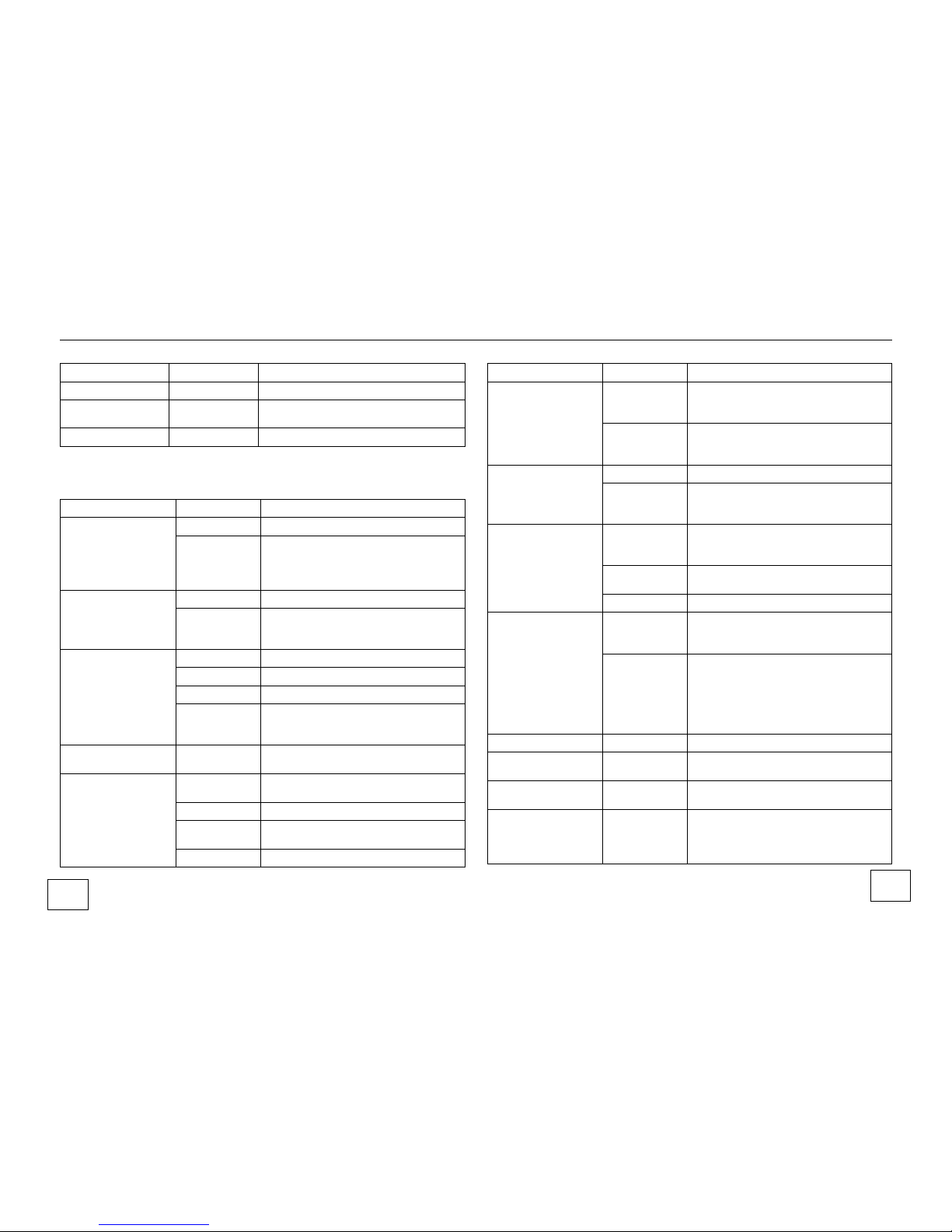
VIEWING
Enter VIEWING menu (see Section 8)
SETUP
Enter SETUP menu (see Section 9)
SAVE/RESTORE
Enter SAVE/RESTORE menu (see
Section 10)
EXIT MENU
Exit ADVANCED MENU
Exposure Control Menus
EXPOSURE Menu
Menu Item
Options
Description
EXPOSURE
MODE (NTSC)
60i
Interlaced NTSC – See Section 6.13
30p
Progressive Capture NTSC (only
available if camera has been calibrated
to support this mode – See Section
6.13)
EXPOSURE
MODE (PAL)
50i
Interlaced PAL – See Section 6.13
25p
Progressive Capture PAL (only available
if camera has been calibrated to support
this mode – See Section 6.13)
AGC
Not active when
camera is in
NIGHT mode (see
Section 9.5.1)
HIGH
Daytime gain limit = 42
LOW
Daytime gain limit = 24
MEDIUM
Daytime gain limit = 30
CUSTOM
Displayed only when a custom daytime
gain limit has been set using the AGC
sub-menu.
DNR..
Enter the DNR sub-menu (see Section
6.12)
RANGE CTRL
MEDIUM
Limit dynamic range extension (DRE) to
30
HIGH
DRE limit = 36
CUSTOM
Enter AUTO RANGE sub-menu to
select a specific DRE limit
LOW
DRE limit = 9
NORMAL
DRE limit = 20
EXPOSURE
PREF
HIGHLIGHTS
Camera will attempt to correctly expose
highlights in the scene at the expense of
shadow detail
SHADOWS
Camera will attempt to correctly expose
shadows in the scene at the expense of
highlight detail
BLC
OFF
Disable backlight compensation
ON..
Enable backlight compensation and
enter the ADVANCED BLC SETUP submenu
SLOW SHUTTER
MODE
AUTO..
Enter AUTO SHUTTER SETUP submenu to select the slow shutter limit for
low-light scenes
MANUAL..
Enter MANUAL SHUTTER SETUP submenu to select a constant shutter speed
OFF
Disable slow shutter modes
METER METHOD
MEDIAN
Use the median metering metric. Not
optimal for heavily bi-modal scenes.
MEAN
Use logarithmic arithmetic mean to
determine luminance of scene. Mean
metering allows for far more stability in
rendering heavily bi-modal scenes
(scenes with a lot of dark and light
content, but very little in between).
PREV.
Return to root ADVANCED MENU
NEXT.
Enter ADVANCED EXPOSURE menu
(see Section 6.1)
SAVE.
Save changes made in this menu as
user settings
CANCEL.
Cancel any unsaved property changes
made in this menu and restore previous
user settings, then exit the advanced
menus
26
27
Page 15

ADVANCED EXPOSURE Menu
Menu Item
Options
Description
GAIN MODE
Not active when
camera is in NIGHT
mode (see Section
9.5.1)
AGC..
Use the AGC to adjust gain applied to
the image, and enter the AGC submenu to set the bias and limit (see
Section 6.2)
MANUAL..
Manually adjust the gain applied to the
image via the MANUAL GAIN submenu (see Section 6.3)
TOE CONTROL
AUTO
Preferred mode that adapts to scene
OFF
Disable toe control function
MIN
Legacy mode with minimal effect
NORM
Legacy mode with nominal effect
MAX
Legacy mode with maximal effect
RANGE MODE
AUTO..
Enter the AUTO RANGE sub-menu to
configure the camera for automatically
adjusting its dynamic range, up to a
selected limit, and based on scene
content (see Section 6.4)
MANUAL..
Enter the MANUAL RANGE sub-menu
to select a dynamic range extension
manually (see Section 6.5)
TRANSITIONS..
Enter the TRANSITIONS sub-menu to
adjust the speed and hysteresis of
exposure and dynamic range limit
transitions (see Section 6.8)
AI THOLD
Slider
Sets the auto iris threshold
SHUTTER SPEED
NORMAL
Enable standard exposure mode with
exposure time limited by the
SHUTTER MODE setting on the
EXPOSURE menu
1/100
Enable a special fast shutter mode
with a 1/100 second maximum
exposure time
1/200
Enable a special fast shutter mode
with a 1/200 second maximum
exposure time
PREV.
Return to root EXPOSURE Menu
SAVE.
Save changes made in this menu as
user settings
CANCEL.
Cancel any property changes made in
this menu and restore previous user
settings, then exit the advanced
menus
AGC Sub-Menu
Menu
Item
Options
Description
BIAS
Slider
Sets the gain offset to brighten or darken the image
above or below the value automatically calculated by the
camera’s exposure system
LIMIT
Slider
Sets the limit for the amount of gain applied to the image
PREV.
Return to root EXPOSURE or ADVANCED EXPOSURE
Menu
SAVE.
Save changes made in this menu as user settings
CANCEL.
Cancel any property changes made in this menu and
restore previous user settings, then exit the advanced
menus
28
29
Page 16

MANUAL GAIN Sub-Menu
Menu
Item
Options
Description
GAIN
Slider
Adjusts the amount of gain applied to the scene at a
fixed level.
PREV.
Return to ADVANCED EXPOSURE Menu
SAVE.
Save changes made in this menu as user settings
CANCEL.
Cancel any property changes made in this menu and
AUTO RANGE Sub-Menu
Menu
Item
Options
Description
BIAS
Slider
Applies a bias above or below the dynamic range
extension limit automatically calculated by the camera’s
exposure control system if the dynamic range mode is set
to auto
.
LIMIT
Slider
Limits the dynamic range of the camera based on the
exposure preference property. When exposure
preference is SHADOWS, gain is maintained and the
dynamic range is reduced, overexposing bright parts of
the scene if needed to achieve the desired dynamic
range. When the exposure preference is HIGHLIGHTS,
this property will maintain the range value (98%
exposure) and decrease the gain, under-exposing the
darker parts of the image if required to achieve the
desired dynamic range.
PREV.
Return to root EXPOSURE or ADVANCED EXPOSURE
Menu
SAVE.
Save changes made in this menu as user settings
CANCEL.
Cancel any property changes made in this menu and
restore previous menus
MANUAL RANGE Sub-Menu
Menu
Item
Options
Description
VALUE
Slider
Adjusts the dynamic range extension limit
manually
PREV.
Return to ADVANCED EXPOSURE Menu
SAVE.
Save changes made in this menu as user
settings
CANCEL.
Cancel any property changes made in this
menu and restore previous user settings, then
exit the advanced menus
AUTO SHUTTER SETUP Sub-Menu
Menu Item
Options
Description
SHUTTER
LIMIT (NTSC)
8X-8FPS
Allow shutter time to increase up to 8 field times
automatically
16X4FPS
Allow shutter time to increase up to 16 field times
automatically
32X2FPS
Allow shutter time to increase up to 32 field times
automatically
64X2FPS
Allow shutter time to increase up to 64 field times
automatically
2X30FPS
Allow shutter time to increase up to 2 field times
automatically
4X15FPS
Allow shutter time to increase up to 4 field times
automatically
SHUTTER
8X-6FPS
Allow shutter time to increase up to 8 field times
31
30
Page 17

LIMIT (PAL)
automatically
16X3FPS
Allow shutter time to increase up to 16 field times
automatically
32X1FPS
Allow shutter time to increase up to 32 field times
automatically
64X1FPS
Allow shutter time to increase up to 64 field times
automatically
2X25FPS
Allow shutter time to increase up to 2 field times
automatically
4X12FPS
Allow shutter time to increase up to 4 field times
automatically
PREV.
Return to root EXPOSURE menu
SAVE.
Save changes made in this menu as user
settings
CANCEL.
Cancel any property changes made in this menu
and restore previous user settings, then exit the
advanced menus
MANUAL SHUTTER SETUP Sub-Menu
Menu Item
Options
Description
SHUTTER
LIMIT (NTSC)
2X30FPS
Set shutter time to 2 field times
4X15FPS
Set shutter time to 4 field times
8X-8FPS
Set shutter time to 8 field times
16X4FPS
Set shutter time to 16 field times
32X2FPS
Set shutter time to 32 field times
64X2FPS
Set shutter time to 64 field times
SHUTTER
LIMIT (PAL)
2X25FPS
Set shutter time to 2 field times
4X12FPS
Set shutter time to 4 field times
8X-6FPS
Set shutter time to 8 field times
16X3FPS
Set shutter time to 16 field times
32X1FPS
Set shutter time to 32 field times
64X1FPS
Set shutter time to 64 field times
PREV.
Return to root EXPOSURE Menu
SAVE.
Save changes made in this menu as user
settings
CANCEL.
Cancel any property changes made in this menu
and restore previous user settings, then exit the
advance menu.
TRANSITIONS Sub-Menu
Menu Item
Options
Description
PRESETS
NORM
Transitions occur normally
FAST
Transitions occur quickly
SLOW
Transitions occur slowly
EXPOSURE
TRANSITIONS..
Adjust the exposure response time,
hysteresis, and transition speed for exposure
transitions via the EXPOSURE
TRANSITIONS sub- menu (see Section 6.9)
RANGE
Adjust the dynamic range response time,
32
33
Page 18

TRANSITIONS..
hysteresis, and RANGE TRANSITIONS submenu (see Section 6.10)
PREV.
Return to ADVANCED EXPOSURE sub-menu
SAVE.
Save changes made in this menu as user
settings
CANCEL.
Cancel any property changes made in this
menu and restore previous user settings, then
exit the advanced menus
EXPOSURE TRANSITIONS Sub-Menu
Menu
Item
Options
Description
FILTER
Slider
Specifies the response time of exposure transitions
HYST
Slider
Specifies the amount of change in the exposure meter
before a change in exposure value occurs
TRANS
Slider
Specifies the transition rate from one exposure value to
the next. Smaller values result in smoother transitions,
but over a longer period of time.
PREV.
Return to TRANSITIONS sub-menu
SAVE.
Save changes made in this menu as user settings
CANCEL.
Cancel any property changes made in this menu and
restore previous user settings, then exit the advanced
menus
RANGE TRANSITIONS Sub-Menu
Menu
Item
Options
Description
FILTER
Slider
Specifies the response time of dynamic range transitions.
Less filtering makes the camera respond more quickly to
changes in the scene. More filtering makes the camera
less responsive to changes in the scene.
HYST
Slider
Specifies the amount of change that must occur in the
dynamic range of a scene before a change in the
rendered dynamic range of a scene before a change in
the rendered dynamic range occurs
TRANS
Slider
Specifies the transition rate from one dynamic range
value to the next. Smaller values result in smoother
transitions, but over a longer period of time.
PREV.
Return to TRANSITIONS sub-menu
SAVE.
Save changes made in this menu as user settings
CANCEL.
Cancel any property changes made in this menu and
restore previous user settings, then exit the advanced
menus
ADVANCED BLC SETUP Sub-Menu
Menu Item
Options
Description
SHADOW
GAIN
Slider
Adjusts the amount of gain applied to the shadowed
areas of a scene while the BLC mode is active
PREV.
Return to root EXPOSURE menu
SAVE.
Save changes made in this menu as user settings
CANCEL.
Cancel any property changes made in this menu and
restore previous user settings, then exit the advanced
menus
DNR Sub-Menu
Menu
Item
Options
Description
IIR
ADAPTIVE
IIR filter is applied to parts of scene with recent
changes
GLOBAL
IIR filter is applied globally to entire scene
IIR LIMIT
Slider
Sets the level of IIR (DNR) applied to scene
34
35
Page 19

IIR SHIFT
Slider
Shifts the point where IIR is applied
PREV.
Return to root EXPOSURE menu
SAVE.
Save changes made in this menu as user settings
CANCEL.
Cancel any property changes made in this menu and
restore previous user settings, then exit the advanced
menus
White Balance Control Menus
WHITE BALANCE Menu
Menu Item
Options
Description
MODE
ATW
Normal
Dynamically adjust for changing lighting
conditions continuously, but only between the
minimum and maximum limits set in the
WHITE BALANCE LIMITS sub-menu (see
Section 7.2). The default range is 2800K to
8100K.
ATW
Desat
Dynamically adjust for changing lighting
conditions continuously, but gradually desaturate to 50% of the calculated value when
the calculated color temperature goes beyond
the minimum or maximum limits. Enter the
WHITE BALANCE LIMITS sub- menu to set
the limits (see Section 7.2). The default range
is 3200K to 7000K.
AWB..
Perform a one-shot white balance calculation
using the PUSH AWB CONFIRM sub-menu.
Disable and re-enable to force a new
calculation. (see Section 7.3)
MANUAL..
Manually enter and fix the color temperature
via the MANUAL WHITE BALANCE submenu. (see Section 7.4)
ATW Xtnd
Dynamically adjust for changing lighting
conditions continuously for the color
temperatures between 2000K and 11,000K.
METER
METHOD
MEAN
Meters based on the mean level within the
scene
MEDIAN
Meters based on the median level within the
scene
FLUORESCENT
OFF
Disable color roll filter
CRR
Enable color roll filter version 1
CRR2
Enable color roll filter version 2 (Available only
when an auto-iris lens is selected and
installed)
EFR
Enable Enhanced Flicker Reduction
(Available only when auto-iris lens is
selected/installed, and when camera is
calibrated to support EFR.)
PREV.
Return to root ADVANCED MENU
NEXT.
Enter ADVANCED WHITE BALANCE menu
(see Section 7.1)
SAVE.
Save changes made in this menu as user
settings
CANCEL.
Cancel any property changes made in this
menu and restore previous user settings, then
exit the advanced menus
Additional Information on Fluorescent Modes
Color Roll Reduction – Ballast controlled lighting such as fluorescent or
mercury vapor lighting can cause a phenomenon known as color roll
where areas of the image produced by the camera appear to change
color over time. This can be eliminated completely in cameras that can
be line locked to the same AC power circuit that is being provided to the
lighting source, but many cameras are DC powered and cannot take
advantage of a hardware line lock mechanism. In these cases, the
camera can eliminate the color roll phenomenon using internal software
mechanisms. All software- based color roll reduction mechanisms result
36
37
Page 20

in imaging trade-offs including a reduction in the dynamic range available.
CRR Fluorescent Mode - This color roll reduction mode will work with
manual and auto-iris lenses. However, using it with auto-iris lenses
typically results in noticeable levels of noise in shadows or dark areas in
the image.
CRR2 Fluorescent Mode - This color roll reduction mode works with
auto-iris lenses only. Noise levels are reduced in shadows or dark areas
in the image compared to the noise levels present when using the CRR
mode, but dynamic range is also reduced further in high contrast scenes.
Enhanced Flicker Reduction (EFR) – This mode is intended for use in
situations where the frequency of the video standard is not the same as
the frequency of the AC voltage. An example is Eastern Japan where the
60Hz NTSC video standard is used along with 50Hz AC voltage.
Memory Limitations - The number of color roll reduction options is
limited by the amount of flash memory included in the camera. Cameras
with 64Mb flash can support all three options. Generally, cameras with
32Mb flash can support CRR2 in addition to either CRR or EFR, but not
both.
ADVANCED WHITE BALANCE Menu
Menu Item
Options
Description
FILTER MODE
ADAPTIVE
Improved white balance new to 7.4 firmware
providing smoother transitions.
CLASSIC
Perform white balance in the manner that
releases prior to 7.4 did.
MGNTA LIMIT
ON
Allow automatic correction including only black
body colors (suitable for daylight and
incandescent lighting)
CUSTOM..
Enter MAGENTA CONTROL sub- menu to
manually set the gain applied to the camera’s
color output (see Section 7.7)
OFF
Allow automatic correction beyond black body
colors
WB BIAS
Slider
Sets a bias, in mireds along the black body
curve, to be applied above or below the
calculated color temperature.
TRANSITIONS
Enter WHITE BALANCE TRANSITIONS submenu (see Section 7.8)
PREV.
Return to root WHITE BALANCE menu
SAVE.
Save changes made in this menu as user
settings
CANCEL.
Cancel any property changes made in this
menu and restore previous user settings, then
exit the advanced menus
WHITE BALANCE LIMITS Sub-Menu
Menu Item
Options
Description
LOWLIMIT
Slider
Sets low end of color temperature range when the white
balance mode is ATW Normal or ATW Desat
HIGHLIMIT
Slider
Sets high end of color temperature range when the
white balance mode is ATW Normal or ATW Desat
PREV.
Return to root EXPOSURE Menu
SAVE.
Save changes made in this menu as user settings
CANCEL.
Cancel any property changes made in this menu and
restore previous user settings, then exit the advanced
menus
PUSH AWB CONFIRM Sub-Menu
Menu Item
Options
Description
Save AWB & ALL
Chngs.
Set white balance based on current scene
and lock it
CANCEL.
Do not set white balance. Return to WHITE
38
39
Page 21

BALANCE menu.
MANUAL WHITE BALANCE Menu
Menu
Item
Options
Description
ADJ
MODE
KELVIN
Enter KELVIN ADJUST sub-menu to adjust color
temperature in Kelvin (see Section 7.5)
R/B
Enter R/B ADJUST sub-menu to adjust color
temperature using red/blue components (see Section
7.6)
PREV.
Return to root WHITE BALANCE Menu
SAVE.
Save changes made in this menu as user settings
CANCEL.
Cancel any property changes made in this menu and
restore previous user settings, then exit the advanced
menus
KELVIN ADJUST Sub-Menu
Menu
Item
Options
Description
KELVIN
Slider
Sets white balance color temperature manually in Kelvin
units
PREV.
Return to root EXPOSURE Menu
SAVE.
Save changes made in this menu as user settings
CANCEL.
Cancel any property changes made in this menu and
restore previous user settings, then exit the advanced
menus
R/B ADJUST Sub-Menu
Menu
Item
Options
Description
RED
Slider
Sets red white balance component
BLUE
Slider
Sets blue white balance component
PREV.
Return to root EXPOSURE Menu
SAVE.
Save changes made in this menu as user settings
CANCEL.
Cancel any property changes made in this menu and
restore previous user settings, then exit the advanced
menus
MAGENTA CONTROL Sub-Menu
Menu Item
Options
Description
MGNTA
LIMIT
Slider
Adjusts the gain applied to the color output of the
camera to shift it toward the black body curve
PREV.
Return to ADVANCED WHITE BALANCE Menu
SAVE.
Save changes made in this menu as user settings
CANCEL.
Cancel any property changes made in this menu and
restore previous user settings, then exit the advanced
menus
WHITE BALANCE TRANSITIONS Sub-Menu
Menu
Item
Options
Description
ATW
SLEW
Slider
Controls the rate of change when transitioning from one
color temperature to another
HYST
Slider
Sets the delta that must occur in color temperature
before white balance is adjusted
PREV.
Return to root EXPOSURE Menu
SAVE.
Save changes made in this menu as user settings
CANCEL.
Cancel any property changes made in this menu and
restore previous user settings, then exit the advanced
40
Page 22

menus
Viewing Settings Menus
VIEWING Menu
Menu Item
Options
Description
PTZ
Enter ZOOM sub-menu to control
digital pan, tilt, and zoom (see
Section 8.2)
FLIP
OFF
Output image is rendered as
captured
HORIZ
Output the image flipped in the
horizontal direction
VERT
Output the image flipped (inverted) in
the vertical direction
BOTH
Output the image flipped in both the
vertical and horizontal directions
RENDER
INTENT
MOVIE
Render images with more saturated
colors, but at the expense of
sharpness
INFO
Render images sharper, but at the
expense of color saturation and
visible noise
KERNEL
SELECT
<FILTER_KERNEL>
Select proper kernel for BG39 type
infrared filters
<LENS_KERNEL>
Select proer kernel for hot mirror type
infrared filters
PRIVACY
MASK
SETUP ..
Enter the PRIVACY MASK SETUP
menu (see Section 12). This menu is
also used to control the camera ID.
PREV.
Return to root ADVANCED MENU
NEXT.
Enter ADVANCED WHITE BALANCE
menu
SAVE.
Save changes made in this menu as
user settings
CANCEL.
Cancel any property changes made in
this menu and restore previous user
settings, then exit the advanced menus
ADVANCED VIEWING Sub-Menu
Menu Item
Options
Description
LINEARITY
Enter LINEARITY sub-menu to adjust the amount
of gamma to be applied to the image (see Section
8.3)
SHARPNESS.
Enter SHARPNESS sub-menu (see Section 8.4)
SATURATION.
Enter SATURATION sub-menu (see Section 8.5)
PREV.
Return to root VIEWING Menu
SAVE.
Save changes made in this menu as user settings
CANCEL.
Cancel any property changes made in this menu
and restore previous user settings, then exit the
advanced menus
ZOOM Sub-Menu
Menu
Item
Options
Description
ZOOM
Slider
Sets the amount of digital zoom to be applied to the
image
PAN
Slider
Moves the image center pixel in the horizontal direction
when camera is in zoom mode
TILT
Slider
Moves the image center pixel in the vertical direction
when camera is in zoom mode
PREV.
Return to root VIEWING Menu
SAVE.
Save changes made in this menu as user settings
CANCEL.
Cancel any property changes made in this menu and
restore previous user settings, then exit the advanced
menus
42
43
Page 23

LINEARITY Sub-Menu
Menu
Item
Options
Description
GAMMA
Slider
Adjusts the amount of gamma applied to the image. The
value selected is actually the inverse of the gamma
multiplied by 100 (e.g.; for a gamma of 2.2, the slider
would be set to 45).
PREV.
Return to ADVANCED VIEWING sub- menu
SAVE.
Save changes made in this menu as user settings
CANCEL.
Cancel any property changes made in this menu and
restore previous user settings, then exit the advanced
menus
SHARPNESS Sub-Menu
Menu Item
Options
Description
BIAS
Slider
Adjusts the bias to be applied to vertical and horizontal
sharpness of the image
APERTURE
Slider
Adjusts the bias to be applied to horizontal sharpness
only
SHIFT
Slider
Shift, or move, the sharpness roll-off curve
PREV.
Return to ADVANCED VIEWING sub- menu
SAVE.
Save changes made in this menu as user settings
CANCEL.
Cancel any property changes made in this menu and
restore previous user settings, then exit the advanced
SATURATION Sub-Menu
Menu
Item
Options
Description
BIAS
Slider
Biases color level in the image. Reducing the color
level reduces noise, but results in de-saturated colors.
100 IRE
SAT
Value
Adjusts the chroma level in the image by changing the
percentage of gain to move from the System Transfer
Curve (STC) into the color space conversion algorithm.
This can help to preserve color in highlights.
STC
MODE
SAT
Implement the STC using a Pixim algorithm designed
to limit the amount of de-saturation that occurs in high
dynamic range scenes.
CLASSIC
Implement the STC using a classic Bezier algorithm.
SHIFT
Value
Adjusts the saturation roll-off curve. Negative shifts will
cause roll-off to occur sooner resulting in less
saturation at higher light levels. Minimum and
maximum saturation levels are unaffected by the shift.
PREV.
Return to ADVANCED VIEWING sub- menu
SAVE.
Save changes made in this menu as user settings
CANCEL.
Cancel any property changes made in this menu and
restore previous user settings, then exit the advanced
menus
Camera Setup Menus
SETUP Menu
Menu Item
Options
Description
IRIS.
Enter IRIS configuration sub-menu (see Section
9.2)
FOCUS.
Enter the FOCUS DETECTOR sub- menu to use
the focus aid (see Section 9.3)
VIDEO I/O.
Select video standard, video levels, line lock or
internal sync, and composite or UTP output. Also
enable or disable digital video output as well as
color bar output. (see Section 9.4)
ID SETUP.
Enter the ID SETUP sub-menu (see Section 9.9)
ACTIVITY
Enter the ACTIVITY DETECTION SETUP menu
to enable and control activity detection
44
Page 24

DETECTION.
functionality (see Section 11)
DAY/NIGHT
SETUP.
Enter the DAY/NIGHT SETUP sub- menu to
configure the camera for night time operation (see
Section 9.5)
PREV.
Return to root ADVANCED MENU
NEXT.
Enter ADVANCED SETUP sub-menu (see
Section 9.1)
SAVE.
Save changes made in this menu as user settings
CANCEL.
Cancel any property changes made in this menu
and restore previous user settings, then exit the
advanced menus
ADVANCED SETUP Sub-Menu
Menu Item
Options
Description
NORMAL
METER
PRESETS
Select the area of the image to use for exposure,
white balance, and dynamic range metering, and
adjust the boundaries for the metering zones, via
the NORMAL METER PRESETS sub-menu (see
Section 9.6)
RS-485
SETUP
Set up the camera for communicating over the serial
port via the RS-485 SETUP sub-menu (see Section
9.8)
PREV
Return to root SETUP Menu
SAVE
Save changes made in this menu as user settings
CANCEL
Cancel any property changes made in this menu
and restore previous user settings, then exit the
advanced menus
IRIS Sub-Menu
Menu Item
Options
Description
LENS
DC
Camera includes and controls an auto-iris lens via the
SELECT
exposure control system
MANUAL
Camera does not control the lens iris
DC GAIN
Slider
Controls how hard the iris motor is driven for an autoiris lens
AI
THRESH
Slider
Sets the exposure system gain in dB that the auto-iris
control will maintain. Higher values activate the autoiris control at lower light levels.
PREV.
Return to root SETUP Menu
SAVE.
Save changes made in this menu as user settings
CANCEL.
Cancel any property changes made in this menu and
restore previous user settings, then exit the advanced
menus
FOCUS DETECTOR Sub-Menu
Menu Item
Options
Description
FOCUS TYPE
GRAPHICAL
View the focus aid in graphical form via the
FOCUS TYPE GRAPHICAL sub-menu (see
Section 9.3.1)
FOCUS TYPE
NUMERICAL
View the focus aid in numerical form via the
FOCUS TYPE NUMERICAL sub-menu (see
Section 9.3.2)
FOCUS TYPE
NUM+GRAPH
View the focus aid simultaneously in graphical
and numerical form via the FOCUS TYPE
NUM+GRAPH sub- menu (see Section 9.3.3)
PREV
Return to root SETUP Menu
SAVE
Save changes made in this menu as user
settings
CANCEL.
Cancel any property changes made in this
menu and restore previous user settings, then
exit the advanced menus
46
Page 25

FOCUS TYPE GRAPHICAL Sub-Menu
Menu Item
Options
Description
FOCUS
METER
View
Only
Indicates whether the camera lens is more or less
focused by how far to the right the on-screen
rectangle is shaded
SET FOCUS
REGION..
Set the area of the image to be used by the focus
detector via the SET FOCUS REGION sub-menu
(see Section 9.3.4)
PREV.
Return to FOCUS DETECTOR sub- menu
SAVE.
Save changes made in this menu as user settings
CANCEL.
Cancel any property changes made in this menu
and restore previous user settings, then exit the
advanced menus
FOCUS TYPE NUMERICAL Sub-Menu
Menu Item
Options
Description
FOCUS
METER
View
Only
Indicates whether the camera lens is more
or less focused using a number displayed
with higher numbers indicating more focus
and lower numbers indicating less focus
SET FOCUS
REGION..
Set the area of the image to be used by the
focus detector via the SET FOCUS REGION
sub-menu (see Section 9.3.4)
PREV.
Return to FOCUS DETECTOR sub- menu
SAVE.
Save changes made in this menu as user
settings
CANCEL.
Cancel any property changes made in this
menu and restore previous user settings,
then exit the advanced menus
FOCUS TYPE NUM-GRAPH Sub-Menu
Menu Item
Options
Description
FOCUS
METER
View
Only
Indicates whether the camera lens is more
or less focused graphically and numerically
with a bigger rectangle and higher number
indicating better focus
SET FOCUS
REGION..
Set the area of the image to be used by the
focus detector via the SET FOCUS
REGION sub-menu (see Section 9.3.4)
PREV.
Return to FOCUS DETECTOR sub- menu
SAVE.
Save changes made in this menu as user
settings
CANCEL.
Cancel any property changes made in this
menu and restore previous user settings,
then exit the advanced menus
SET FOCUS REGION Sub-Menu
48
49
Page 26

The camera’s focus region is used for calculating all focus metrics. The
focus zone is always square, and camera buttons are used to alter the
focus region definition.
Upon initial entry into the menu, the following button event sequences are
used to access each of the operations below. Pressing the ENTER button
toggles between each of the modes. Holding the ENTER button for
approximately 2 seconds exits the SET FOCUS REGION sub-menu.
•"Move the focus zone (signified by a white outline of the zone)
LEFT moves the zone to the left
RIGHT moves the zone to the right
UP moves the zone upwards
DOWN moves the zone downwards
•"Increase the size of the focus zone (signified by a green outline of the
zone)
LEFT increases the width of the zone to the left and the height
downward to maintain aspect ratio
RIGHT increases the width of the zone to the right and the height
downward to maintain aspect ratio
UP increases the height of the zone upwards and the width to the right
to maintain aspect ratio
DOWN increases the height of the zone downwards and the width to
the right to maintain aspect ratio
•"Decrease the size of the focus zone (signified by a red outline of the
zone)
LEFT decreases the width of the zone inwards from the right side of
the screen and decrease height from the bottom of the screen to
maintain aspect ratio
RIGHT decreases the width of the zone inwards from the left and
decrease height from the bottom to maintain aspect ratio
UP decreases the height of the zone from the bottom and the width
from the right to maintain aspect ratio
DOWN decreases the height of the zone from the top and the width
from the right to maintain aspect ratio
VIDEO I/O Sub-Menu
Menu Item
Options
Description
VIDEO
STANDARD
NTSC
Configure the video output as NTSC. Read the
warnings in the VIDEO MODE SAVE sub-menu if
it appears and select the appropriate option.
PAL
Configure the video output as PAL. Read the
warnings in the VIDEO MODE SAVE sub-menu if
it appears and select the appropriate option.
SETUP
ON
Apply setup to the composite video output
OFF
Do not apply setup to the composite video output
VIDEO LEVEL
Slider
Increase or decrease the video output level (IRE
units).
51
50
Page 27

COLOR BAR
OFF
Enable standard camera display
ON
Enable display of camera generated color bars
SYNC
INT
Default 60 Hz internal synchronization mode for
DC powered cameras
INT2
Alternate 59.94 Hz internal synchronization mode
for DC powered cameras
LL
Line Lock. Synchronize the video output to the
mains frequency for AC powered cameras (see
Section 9.4.1)
UTP
OFF
Enable composite video output and disable
unshielded twisted pair (UTP) output
ON..
Enable UTP output and disable composite video
output. Enter the UTP PREEMPHASIS sub-menu
(see Section 9.4.2).
DIGITAL VIDEO
OUTPUT..
Configure the digital video output via the DIGITAL
VIDEO OUTPUT sub- menu (see Section 9.4.3)
PREV.
Return to root SETUP Menu
SAVE.
Save changes made in this menu as user
settings
CANCEL.
Cancel any property changes made in this menu
and restore previous user settings
LINELOCK Sub-Menu
Menu
Item
Options
Description
LL LIMIT
5.00%
With line lock enabled, set 5% of the field or frame time
aside to let frequency drift
0.25%
With line lock enabled, set 0.25% of the field or frame
time aside to let frequency drift
0.50%
With line lock enabled, set 0.50% of the field or frame
time aside to let frequency drift
1.00%
With line lock enabled, set 1% of the field or frame time
aside to let frequency drift
V-PHASE
Slider
Adjust the vertical phase of output video when the
camera is in line lock or external lock mode
PREV.
Return to VIDEO I/O sub-menu
SAVE.
Save changes made in this menu as user settings
CANCEL.
Cancel any property changes made in this menu and
restore previous user settings, then exit the advanced
menus
UTP PREEMPHASIS Sub-Menu
Menu Item
Options
Description
PREEMPHASIS
GAIN
0dB
Apply no gain (for standard length UTP cable)
1.5dB
Apply 1.5 dB of gain (for longer than standard
cables)
3.0dB
Apply 3.0 dB of gain (for longer than standard
cables)
4.5dB
Apply 4.5 dB of gain (for longer than standard
cables)
6.0dB
Apply 6.0 dB of gain (for longer than standard
cables)
PREV.
Return to root SETUP Menu
SAVE.
Save changes made in this menu as user
settings
CANCEL.
Cancel any property changes made in this
menu and restore previous user settings, then
exit the advanced menus
DIGITAL VIDEO OUTPUT Sub-Menu
Menu Item
Options
Description
DIGITAL
OUTPUT
OFF
Disable the BT.656 video output
ON
Enable the BT.656 video output
52
Page 28

656 OSD
ON
Composite OSD with BT.656 video output when
selected by the user
OFF
Don’t composite OSD with BT.656 output even if
the user attempts to do so
FIELD
ORDER
NORMAL
Output field 1 then field 2
REVERSE
Output field 2 then field 1
FIELD RPT
OFF
Both output fields will contain a separate captured
field
2x
Both output fields will contain the first field
captured. The second field captured will be
discarded.
SET
(see Section 9.3.4)
FREEZE
Output the same frame until another mode is
selected (note this mode will not reduce camera
power consumption)
PREV.
Return to VIDEO I/O sub-menu
SAVE.
Save changes made in this menu as user settings
CANCEL.
Cancel any property changes made in this menu
and restore previous user settings, then exit the
advanced menus
FRAME REPEAT COUNT Sub-Menu
Menu Item
Options
Description
FRAME
COUNT
Slider
Adjust the number of times the first captured field is
repeated
PREV.
Return to DIGITAL VIDEO OUTPUT sub-menu
SAVE.
Save changes made in this menu as user settings
CANCEL.
Cancel any property changes made in this menu and
restore previous user settings, then exit the advanced
menus
DAY / NIGHT SETUP Sub-Menu
Menu Item
Options
Description
D/N
CONTROL
AUTO
System gain set manually or automatically, will be
used by the camera to decide when to enter or exit
night mode. Selecting this mode will open the
DAY/NIGHT AUTO SETUP sub-menu for
configuring specific behavior (see Section 9.5.1).
GPIO
Camera will enter night mode when a GPIO is
asserted and exit when it is de-asserted. Selecting
this mode will open the DAY/NIGHT GPIO SETUP
sub-menu for configuring behavior (see Section
9.5.2).
DAY
Camera will stay in day mode regardless of light
level or any external control
NIGHT
Camera will stay in night mode regardless of light
level or any external control
NIGHT
MODE
B/W
+BURST
In night mode, video output is black and white, but
the color burst signal is still present (allowing
display of color menus).
B/W
In night mode, video output is black and white with
no color burst signal (resulting in black and white
menus).
TDN
MODULE
VERSION:
Read
Only
Displays version of the TDN firmware module
resident in the camera
PREV.
Return to root SETUP Menu
SAVE.
Save changes made in this menu as user settings
CANCEL.
Cancel any property changes made in this menu
and restore previous user settings, then exit the
advanced menus
DAY/NIGHT AUTO SETUP Sub-Menu
54
Page 29

Menu
Item
Options
Description
NIGHT
GAIN
Slider
Adjusts the gain limit to be used when the camera is in
night mode
IN
THRESH
Slider
Adjusts when the camera will enter night mode. The
value correlates to the highest gain possible in day
mode which will vary by color temperature.
IN DELAY
Slider
Sets the time delay in seconds for a day/night transition
to occur after it is triggered
PREV.
Return to DAY/NIGHT SETUP sub- menu
SAVE.
Save changes made in this menu as user settings
CANCEL.
Cancel any property changes made in this menu and
restore previous user settings, then exit the advanced
menus
DAY/NIGHT GPIO SETUP Sub-Menu
Menu
Item
Options
Description
IN DELAY
Slider
Sets the time delay in seconds for a day/night transition
to occur after it is triggered
PREV.
Return to DAY/NIGHT SETUP sub- menu
SAVE.
Save changes made in this menu as user settings
CANCEL.
Cancel any property changes made in this menu and
restore previous user settings, then exit the advanced
menus
NORMAL METER PRESETS Sub-Menu
Menu
Item
Options
Description
PRESETS
SAFE
Sets metering zone to the safe area and enters the
AREA
zone adjustment mode (ee Section 9.7)
ATM
Sets metering zone to a vertically oriented rectangle
located in the horizontal center of the screen and
enters the zone adjustment mode (see Section 9.7)
LOWER
1/3
Sets metering zone to the lower third of the screen
and enters the zone adjustment mode (see Section
9.7)
WD
NORMAL
Selects the WD NORMAL metering zone and enters
the zone adjustment mode (see Section 9.7)
PREV.
Return to ADVANCED SETUP sub- menu
SAVE.
Save changes made in this menu as user settings
CANCEL.
Cancel any property changes made in this menu and
restore previous user settings, then exit the advanced
menus
Zone Adjustment Mode
56
57
Page 30

Upon initial entry into the zone adjustment mode, the following button
event sequences are used to access each of the operations below.
Pressing the ENTER button toggles between each of the modes. Holding
the ENTER button for approximately two seconds exits this menu.
•"Move the zone (signified by a white outline of the zone)
LEFT moves the zone to the left
RIGHT moves the zone to the right
UP moves the zone upwards
DOWN moves the zone downwards
•"Increase the size of the zone (signified by a green outline of the zone)
LEFT increases the width of the zone to the left
RIGHT increases the width of the zone to the right
UP increases the height of the zone upwards
DOWN increases the height of the zone downwards
•"Decrease the size of the zone (signified by a red outline of the zone)
LEFT decreases the width of the zone inwards from the right
RIGHT decreases the width of the zone inwards from the left
UP decreases the height of the zone from the bottom
DOWN decreases the height of the zone from the top
RS-485 SETUP Sub-Menu
Menu Item
Options
Description
CAMERA #:
Value
Select the camera number to be used within a
multi-drop serial network using RIGHT and
LEFT buttons.
PROTOCOL
PELCO-D
Enables the Pelco-D protocol (camera
manufacturer must have a license from
Pelco)
PIXIM
MULTIDROP
Enables a multi-drop configuration using the
Pixim Serial Command protocol
PELCO-C
Enables the Pelco-C protocol (camera
manufacturer must have a license from
Pelco)
BAUD
2400
Selects a baud rate of 2400
RATE
4800
Selects a baud rate of 4800
9600
Selects a baud rate of 9600
19200
Selects a baud rate of 19200
PREV.
Return to ADVANCED SETUP sub- menu
SAVE.
Save changes made in this menu as user
settings
CANCEL.
Cancel any property changes made in this
menu and restore previous user settings, then
exit the advanced menus
CAMERA ID SETUP Sub-Menu
Menu Item
Options
Description
ID
DISPLAY
OFF
Disable display of the camera ID
ON
Display the camera ID
CAMERA
ID:
Allows user to change the camera ID string (see
below)
ID
POSITION
UP-LEFT
Display camera ID in upper left corner of display
UPCENTER
Display camera ID in top center of display
UP-RIGHT
Display camera ID in upper right corner of display
DOWNLEFT
Display camera ID in lower left corner of display
DOWNRIGHT
Display camera ID in lower right corner of display
PREV.
Return to ADVANCED SETUP sub- menu
SAVE.
Save changes made in this menu as user settings
CANCEL.
Cancel any property changes made in this menu
and restore previous user settings, then exit the
advanced menus
58
Page 31

The camera ID in the reference PCL is limited to eight characters in
length. When the CAMERA ID menu item is selected, the first character in
the ID string is highlighted, and the following buttons are used to modify
the camera ID string:
ENTER (short press) - Advance to next character in the ID string
RIGHT - Increment to next ordinal character in OSD character set
LEFT - Decrement to prior ordinal character in OSD character set
UP or DOWN - Exit camera ID string edit mode
ENTER (hold) - Exit ADVANCED MENU
SAVE / RESTORE Menu
SAVE/RESTORE Menu
Menu Item
Options
Description
SAVE USER
SETTINGS.
Save all current settings as user settings.
RESTORE USER
SETTINGS.
Restore previously saved user settings
then exit the advanced menus.
RESTORE
FACTORY
SETTINGS.
Restore factory default settings then exit
the advanced menus.
RESET CAMERA.
Restart the camera.
DIAG DISPLAY
OFF
Do not display diagnostics in output video
ON
Display diagnostics in output video (for
Pixim engineering use only)
FW Rev:
Read
Only
Displays version of firmware currently
loaded into camera
PCL_VERSION
Read
Only
Displays version of PCL currently loaded
into camera
PREV.
Return to root ADVANCED MENU
SAVE.
Save changes made in this menu as user
settings
CANCEL.
Cancel any property changes made in this
menu and restore previous user settings,
then exit the advanced menus
Activity Detection
The ACTIVITY DETECTION SETUP menu is entered from the
SETUP menu.
ACTIVITY DETECTION SETUP Menu
Menu Item
Options
Description
ALARM
OFF
Disable activity detection
ON
Enable activity detection and enter the ACTIVITY
DETECTION MENU
SETUP
ALARM
ZONE
Enter the ALARM ZONE SETUP sub- menu
PREV
Return to root SETUP Menu
SAVE
Save changes made in this menu as user settings
CANCEL.
Cancel any property changes made in this menu
and restore previous user settings, then exit the
advanced menus
ALARM ZONE SETUP Sub-Menu
Menu Item
Options
Description
SET ACTIVE
ZONES
1 ZONE
Enable Zone 1 only
2
ZONES
Enable Zone 1 and Zone 2 only
3
Enable Zones 1, 2, and 3 only
60
Page 32

ZONES
4
ZONES
Enable all Zones (1-4)
ADJUST
ZONE 1
Enter the ALARM ZONE SETUP sub- menu to
adjust Zone 1
ADJUST
ZONE 2
Enter the ALARM ZONE SETUP sub- menu to
adjust Zone 2
ADJUST
ZONE 3
Enter the ALARM ZONE SETUP sub- menu to
adjust Zone 3
ADJUST
ZONE 4
Enter the ALARM ZONE SETUP sub- menu to
adjust Zone 4
PREV.
Return to root SETUP Menu
SAVE.
Save changes made in this menu as user settings
CANCEL.
Cancel any property changes made in this menu
and restore previous user settings, then exit the
advanced menus
ACTIVITY DETECTION MENU Sub-Menu
Menu Item
Options
Description
ACTIVITY
THR.
Slider
Adjusts the sensitivity level where the alarm will trigger
DIG. ZOOM
Slider
Selects how much zoom will be applied to the image
when an alarm is triggered
DIG. PAN
Slider
Selects, as a percentage offset, how much to pan the
image to the left or right when an alarm is triggered
DIG. TILT
Slider
Selects, as a percentage offset, how much to tilt the
image to the top or bottom when an alarm is triggered
PREV.
Return to root SETUP Menu
SAVE.
Save changes made in this menu as user settings
CANCEL.
Cancel any property changes made in this menu and
restore previous user settings, then exit the advanced
menus
ALARM ZONE SETUP Sub-Menus
Each alarm zone has a default definition and position.
Zone 1: Square in upper right corner
Zone 2: Square in upper left corner
Zone 3: Square in lower right corner
Zone 4: Square in lower left corner
Upon initial entry into any of the zone setup menus, the following button
event sequences are used to access each of the operations below.
Pressing the ENTER button toggles between each of the modes. Holding
the ENTER button for approximately two seconds exits this menu.
• Move the zone (signified by a white outline of the zone)
LEFT moves the zone to the left
RIGHT moves the zone to the right
UP moves the zone upwards
DOWN moves the zone downwards
• Increase the size of the zone (signified by a green outline of the zone)
LEFT increases the width of the zone to the left
RIGHT increases the width of the zone to the right
UP increases the height of the zone upwards
DOWN increases the height of the zone downwards
• Decrease the size of the zone (signified by a red outline of the zone)
62
63
Page 33

LEFT decreases the width of the zone inwards from the right
RIGHT decreases the width of the zone inwards from the left
UP decreases the height of the zone from the bottom
DOWN decreases the height of the zone from the top
Privacy Masks
The PRIVACY MASK SETUP sub-menu is selected from the VIEWING
menu. The default PCL supports 12 privacy masks, but the product can
support 16 assuming the user variables required are available and have
not been used by the camera manufacturer to provide other, custom
functionality.
PRIVACY MASK SETUP Sub-Menu
Menu Item
Options
Description
PRIVACY
MASK
OFF
Disable privacy masks
ON..
Enable privacy masks and enter the ENABLE
MASKS sub-menu
MASK COLOR
WHITE
Use white privacy masks
BLACK
Use black privacy masks
RED
Use red privacy masks
ID DISPLAY
ON
Display camera ID
OFF
Do not display camera ID
ID POSITION
UP-LEFT
Display camera ID in upper left corner of
display
UPCENTER
Display camera ID in top center of display
UP-RIGHT
Display camera ID in upper right corner of
display
DOWNLEFT
Display camera ID in lower left corner of display
DOWN-
Display camera ID in lower right corner of
display
RIGHT
PM MODULE
VERSION:
Read only
Provides version ID for the privacy mask
module
PREV.
Return to root EXPOSURE Menu
SAVE.
Save changes made in this menu as user
settings
CANCEL.
Cancel any property changes made in this
menu and restore previous user settings, then
exit the advanced menus
ENABLE MASKS (1 to 6) Sub-Menu
Menu
Item
Options
Description
MASK 1
OFF
Disable video output masking of the area defined by
Mask 1
ON
Enable video output masking of the area defined by
Mask 1 and enter the privacy mask configuration mode
MASK 2
OFF
Disable masking of the OSD area defined by Mask 2
ON
Enable masking of the OSD area defined by Mask 2 and
enter the privacy mask configuration mode
MASK 3
OFF
Disable masking of the OSD area defined by Mask 3
ON
Enable masking of the OSD area defined by Mask 3 and
enter the privacy mask configuration mode
MASK 4
OFF
Disable masking of the OSD area defined by Mask 4
ON
Enable masking of the OSD area defined by Mask 4 and
enter the privacy mask configuration mode
MASK 5
OFF
Disable masking of the OSD area defined by Mask 5
ON
Enable masking of the OSD area defined by Mask 5 and
enter the privacy mask configuration mode
MASK 6
OFF
Disable masking of the OSD area defined by Mask 6
ON
Enable masking of the OSD area defined by Mask 6 and
64
Page 34

enter the privacy mask configuration mode
PREV.
Return to root SETUP Menu
NEXT.
Enter the ENABLE MASKS (7 to 12) sub-menu
SAVE.
Save changes made in this menu as user settings
CANCEL.
Cancel any property changes made in this menu and
restore previous user settings, then exit the advanced
menus
ENABLE MASKS (7 to 12) Sub-Menu
Menu
Item
Options
Description
MASK 7
OFF
Disable video output masking of the area defined by
Mask 7
ON..
Enable video output masking of the area defined by
Mask 7 and enter the privacy mask configuration mode
MASK 8
OFF
Disable masking of the OSD area defined by Mask 8
ON..
Enable masking of the OSD area defined by Mask 8 and
enter the privacy mask configuration mode
MASK 9
OFF
Disable masking of the OSD area defined by Mask 9
ON..
Enable masking of the OSD area defined by Mask 9 and
enter the privacy mask configuration mode
MASK 10
OFF
Disable masking of the OSD area defined by Mask 10
ON
Enable masking of the OSD area defined by Mask 10
and enter the privacy mask configuration mode
MASK 11
OFF
Disable masking of the OSD area defined by Mask 11
ON
Enable masking of the OSD area defined by Mask 11
and enter the privacy mask configuration mode
MASK 12
OFF
Disable masking of the OSD area defined by Mask 12
ON
Enable masking of the OSD area defined by Mask 12
and enter the privacy mask configuration mode
PREV.
Return to root SETUP Menu
SAVE.
Save changes made in this menu as user settings
CANCEL.
Cancel any property changes made in this menu and
restore previous user settings, then exit the advanced
menus
Privacy Mask Configuration Mode
When a privacy mask has been enabled, the camera will enter the
configuration mode for that mask, and the mask will be shown in white
meaning that the camera is ready to allow the zone to be moved. The
following button events are used to configure the masks. Pressing the
ENTER button toggles between each of the modes. Holding the ENTER
button for approximately two seconds exits configuration mode for the
mask.
• Move the mask (signified by the mask being shown in opaque
white) "
LEFT moves the zone to the left
RIGHT moves the zone to the right
UP moves the zone upwards
DOWN moves the zone downwards
• Change the size of the mask (signified by the mask being shown
in transparent purple) "
LEFT decreases the width of the mask from the right
RIGHT increases the width of the mask toward the right
UP decreases the height of the mask from the bottom
DOWN increases the height of the mask toward the bottom "
Camera Specification
SPECIFICATION
Sensor
Sensor
1/3’ DPS Sensor
Video Format
PAL/NTSC
Resolution
690HTV-E
Mini illumination
0.1 Lux
S/N Ratio
≧50 db (AGC OFF)
Control
WDR control
LOW/NORMAL/MEDIUM / HIGH
BLC
ON, OFF
66
67
Page 35

°
Specification
DS19PVM
DS215PVM
19” (4:3) Active Matrix TFT
LED Module
21.5” (16:9) Active Matrix TFT
LED Module
376.32 (H) x 301.056 (V)
476.64 (H) x 268.11 (V)
0.294 (H) x 0.294 (V)
0.24825 (H) x 0.24825 (V)
1280 (H) x 1024 (V) 1920 (H) x 1080 (V)
16.7 Million Colors
1000:1 (Typical)
Model
Display Type
Active Area
Pixel Pitch
Resolution
Colors
Contrast Ratio
Brightness 300 Cd/m2
Response Time
5 ms
3.5 ms
Video System
NTSC / PAL
Video IN/OUT (BNC) 1 / 1
VGA IN (15 Pin Sub)
1
HDMI IN
1
Audio IN (RCA) 3
PC Stereo IN
1
Camera Out
1
Remote Control
YES
Speaker
YES 2.5W X 2
Filter Type
3D Comb Filter
De-Interlacing
YES
Noise Reduction
YES
Multi Display Function
PIP / POP
LCD Protection
Glass
Multi Language
English, French, German, Spanish, Italian, Portuguese,
Polish, Russian
Cycle Function YES
Motion Sensor
IR Motion Sensor (ON / OFF)
Part / Labor
2 Year
MTBF (Approx) 50,000 Hours
Operating Temperature
0 – 50 Degrees Celsius / 32 – 122 Fahrenheit
Camera Type
WDR Camera
Signal / Scanning NTSC / PAL
Image Sensor
1/3” PIXIM ORCA CMOS (Dramatic Dynamic Range
Sensor)
AGC Control
0 – 60 dB
Resolution
Horizontal: 600 TVL
VESA Mount Size
100 x 100 MM (BS M6 x 16MM Screw)
Model
DS236PVM DS26PVM
Display Type
23.6” (16:9) Active Matrix
TFT LED Module
26” (16:9) Active Matrix TFT
LED Module
Active Area
521.28 (H) x 293.22 (V)
576 (H) x 324 (V)
Pixel Pitch 0.2715 (H) x 0.2715 (V) 0.100 (H) x 0.300 (V)
Resolution
1920 (H) x 1080 (V)
1920 (H) x 1080 (V)
Colors
16.7 Million Colors
Contrast Ratio 1000:1 (Typical)
Brightness
300 Cd/m2
400 Cd/m2
Response Time
3.5 ms
3.5 ms
Video System NTSC / PAL
Video IN/OUT (BNC)
1 / 1
VGA IN (15 Pin Sub)
1
HDMI IN 1
Audio IN (RCA)
3
PC Stereo IN
1
Camera Out
1
Remote Control
YES
Speaker
YES 2.5W X 2
Filter Type
3D Comb Filter
De-Interlacing
YES
Noise Reduction YES
Multi Display Function
PIP / POP
LCD Protection
Glass
Multi Language
English, French, German, Spanish, Italian, Portuguese,
Polish, Russian
Cycle Function
YES
Motion Sensor
IR Motion Sensor (ON / OFF)
Part / Labor 2 Year
MTBF (Approx)
50,000 Hours
Operating Temperature
0 – 50 Degrees Celsius / 32 – 122 Fahrenheit
Camera Type WDR Camera
Signal / Scanning
NTSC / PAL
Image Sensor
1/3” PIXIM ORCA CMOS (Dramatic Dynamic Range
Sensor)
AGC Control 0 – 60 dB
Resolution
Horizontal: 600 TVL
VESA Mount Size 100 x 100 MM (BS M6 x 16MM Screw)
Page 36

Model
DS32PVM
DS42PVM
Display Type
32” (16:9) Active Matrix TFT
LED Module
42” (16:9) Active Matrix TFT
LED Module
Active Area
698.4 (H) x 392.85 (V)
930.24 (H) x 523.26 (V)
Pixel Pitch
0.12125 (H) x 0.36375 (V)
0.1615 (H) x 0.4845 (V)
Resolution
1920 (H) x 1080 (V)
1920 (H) x 1080 (V)
Colors
16.7 Million Colors
Contrast Ratio
6000:1 (Typical)
Brightness
450 Cd/m2
Response Time
6.5 ms
4.5 ms
Video System
NTSC / PAL
Video IN/OUT (BNC)
1 / 1
VGA IN (15 Pin Sub)
1
HDMI IN
1
Audio IN (RCA)
3
PC Stereo IN
1
Camera Out
1
Remote Control
YES
Speaker
YES 2.5W X 2
Filter Type
3D Comb Filter
De-Interlacing
YES
Noise Reduction
YES
Multi Display Function
PIP / POP
LCD Protection
NO
Multi Language
English, French, German, Spanish, Italian, Portuguese,
Polish, Russian
Cycle Function
YES
Motion Sensor
IR Motion Sensor (ON / OFF)
Part / Labor
2 Year
MTBF (Approx)
50,000 Hours
Operating Temperature
0 – 50 Degrees Celsius / 32 – 122 Fahrenheit
Camera Type
WDR Camera
Signal / Scanning
NTSC / PAL
Image Sensor
1/3” PIXIM ORCA CMOS (Dramatic Dynamic Range
Sensor)
AGC Control
0 – 60 dB
Resolution
Horizontal: 600 TVL
VESA Mount Size
200 x 200 MM (BS M6 x 16MM Screw)
