Page 1
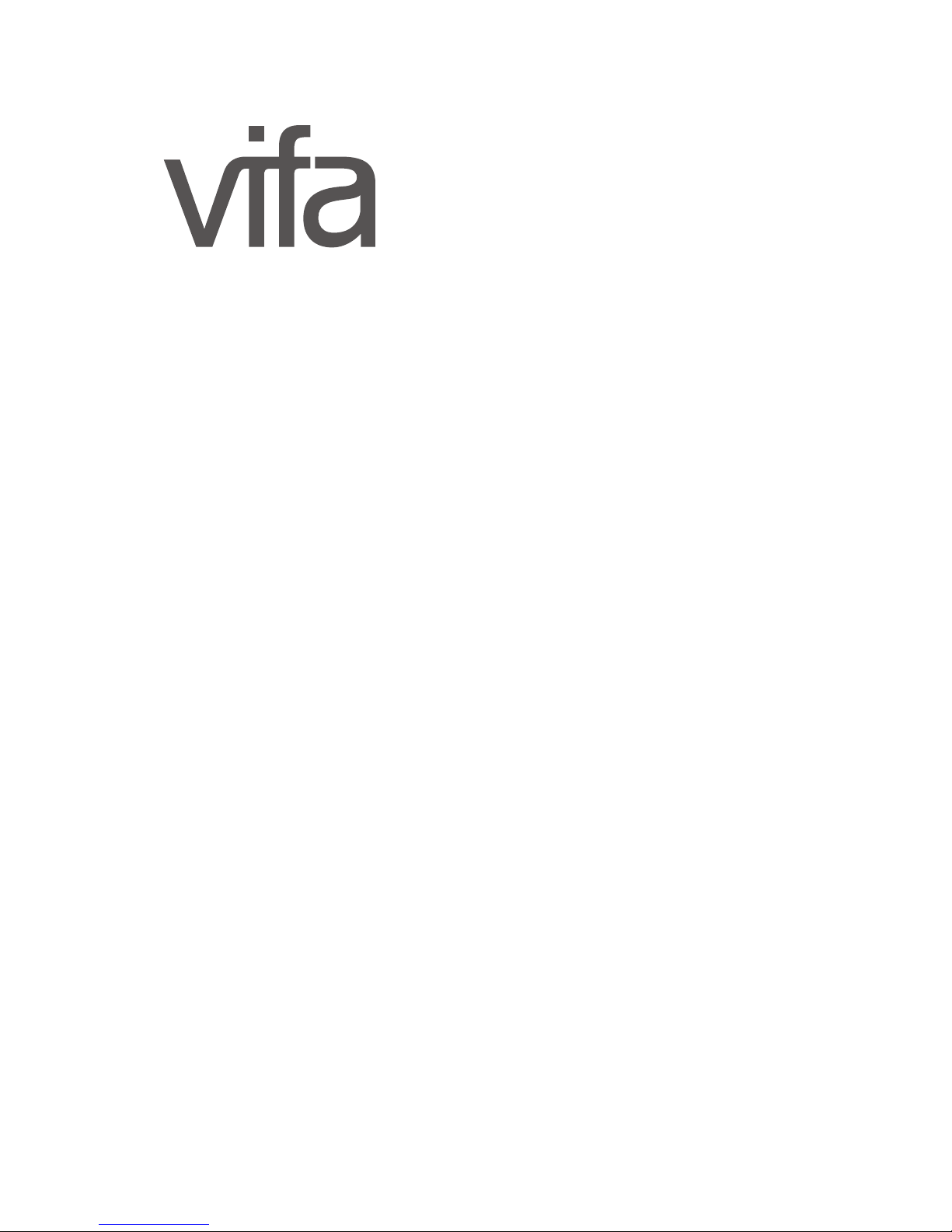
COPENHAGEN
owner’s manual
Page 2
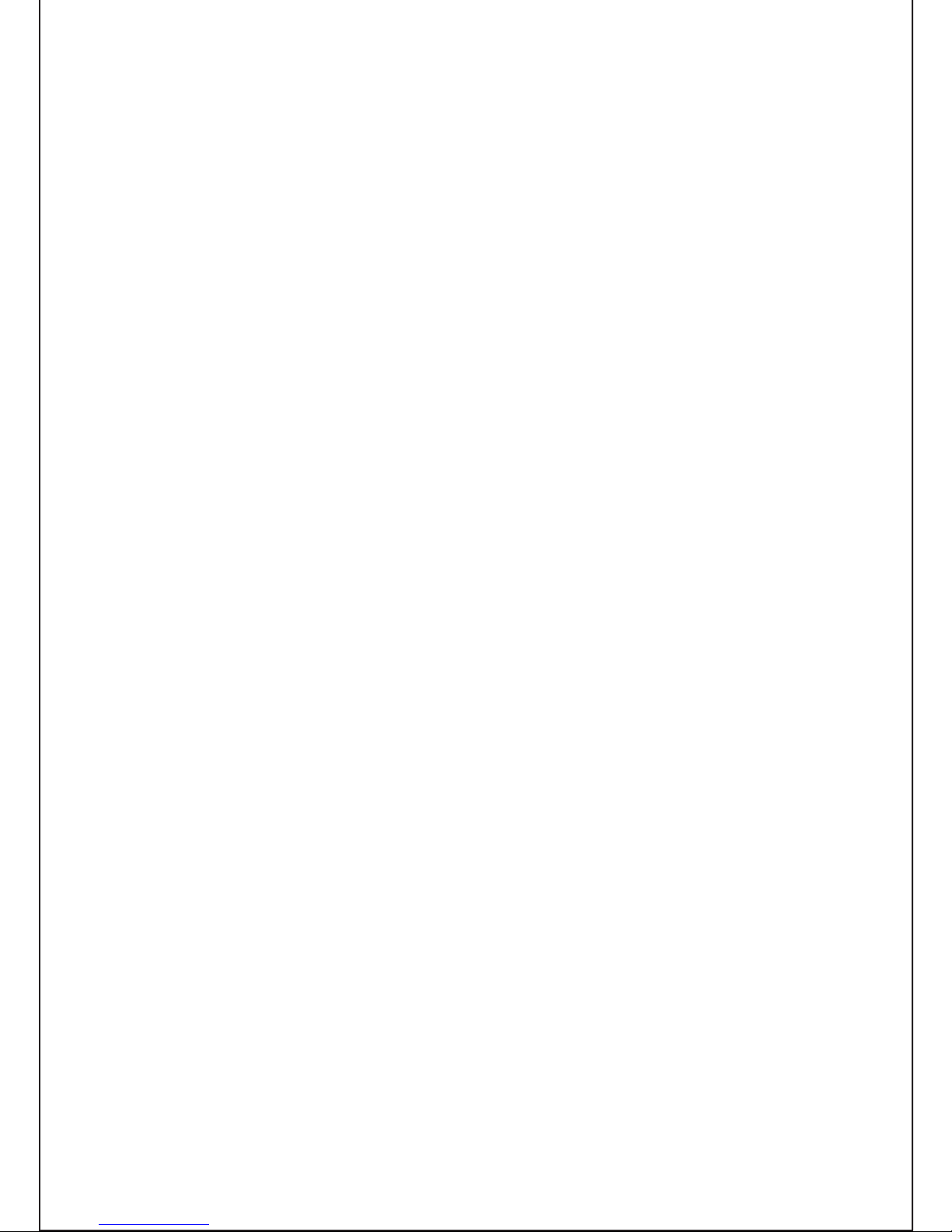
2
Page 3
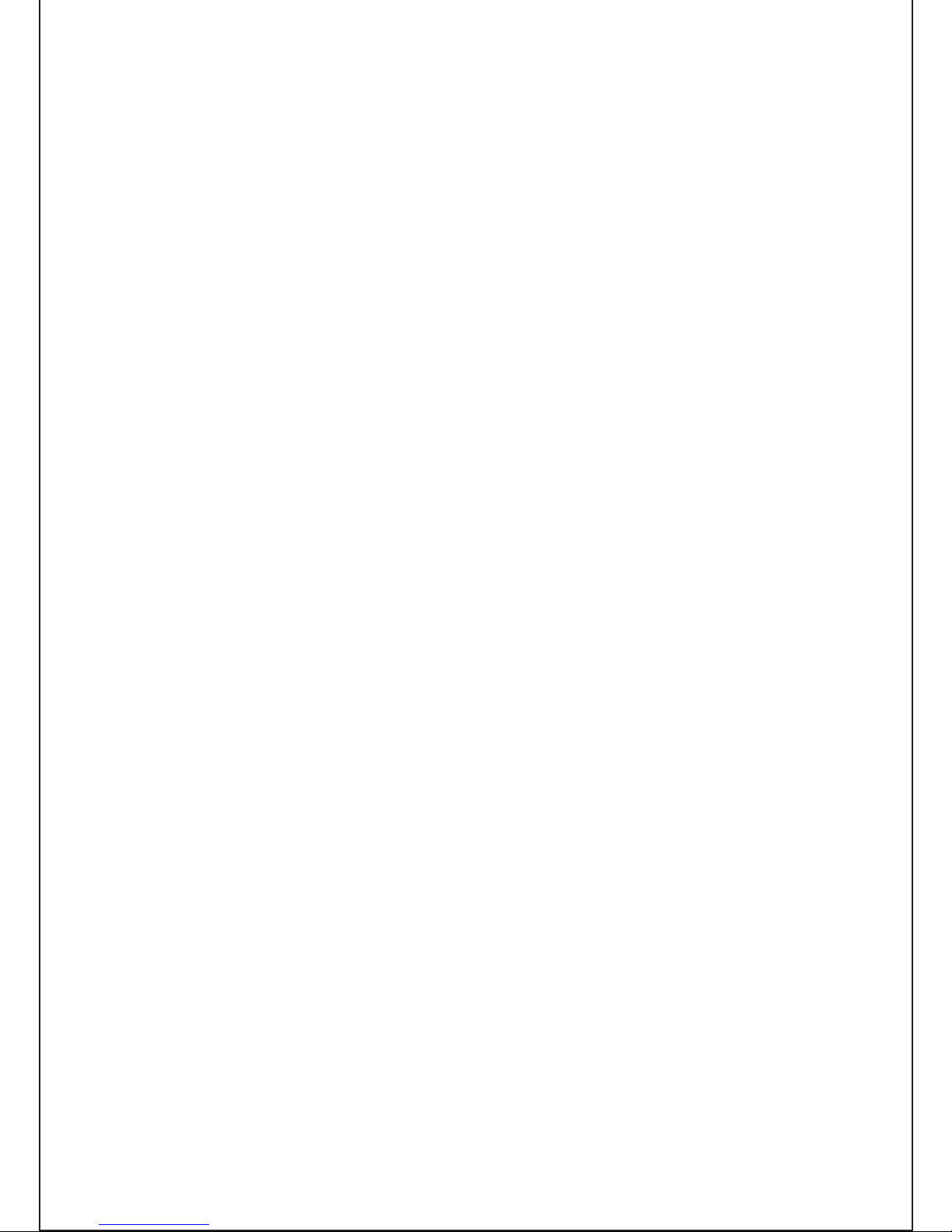
3
You’ve chosen well
The Vifa Copenhagen. A speaker that looks as good
as it sounds. That you can bring almost everywhere.
That will help you celebrate life.
It’s designed to be intuitive for you to use. This
manual just spells out the details - for instance, how
to connect wirelessly in a flash.
Enjoy!
Page 4
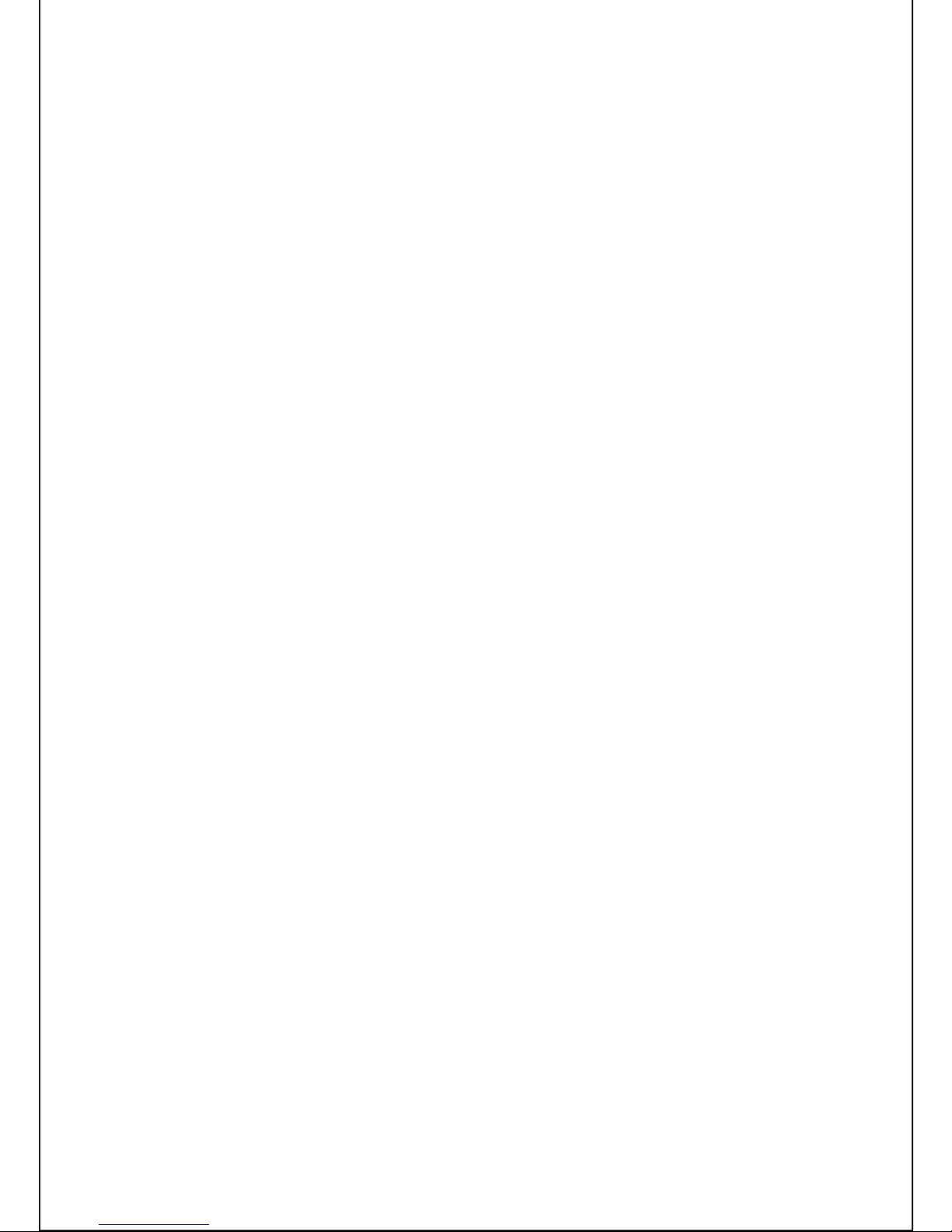
4
Page 5
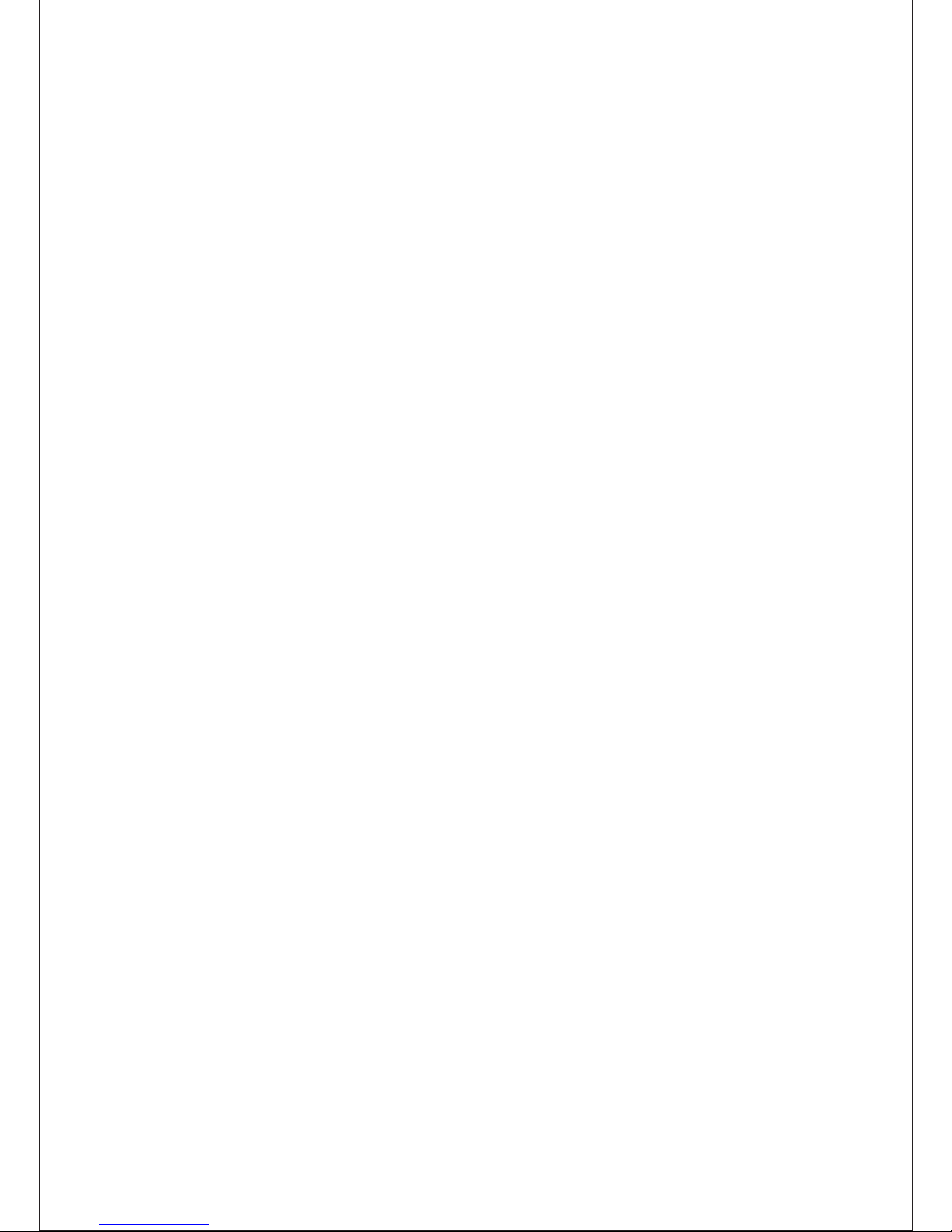
5
Introduction..........................................................................3
Buttons and indicators on Copenhagen................................6
Status indicator.....................................................................7
Input options.........................................................................8
Connecting priority...............................................................9
Connection to Copenhagen
Bluetooth............................................................................10
Wi-Fi direct.........................................................................11
Wi-Fi Network manual setup..............................................12
Wi-Fi Network using a iOS device......................................14
Wi-Fi Network using WPS..................................................16
Playback through Wi-Fi.......................................................17
Wired connection - optical, analog or USB.........................18
Battery charge....................................................................19
Reset and set to factory default.........................................20
Vifa app...............................................................................21
Product care.......................................................................22
Troubleshooting..................................................................23
Specifications.....................................................................24
Register and Trademarks....................................................25
For manuals in other languages, please visit: www.vifa.dk/support
Page 6

6
BUTTONS AND INDICATORS ON COPENHAGEN
Battery indicator
Power socketConnect
Power
Reset
Aux optical and analog input
USB
Volume down
Volume up
Status indicator
Page 7
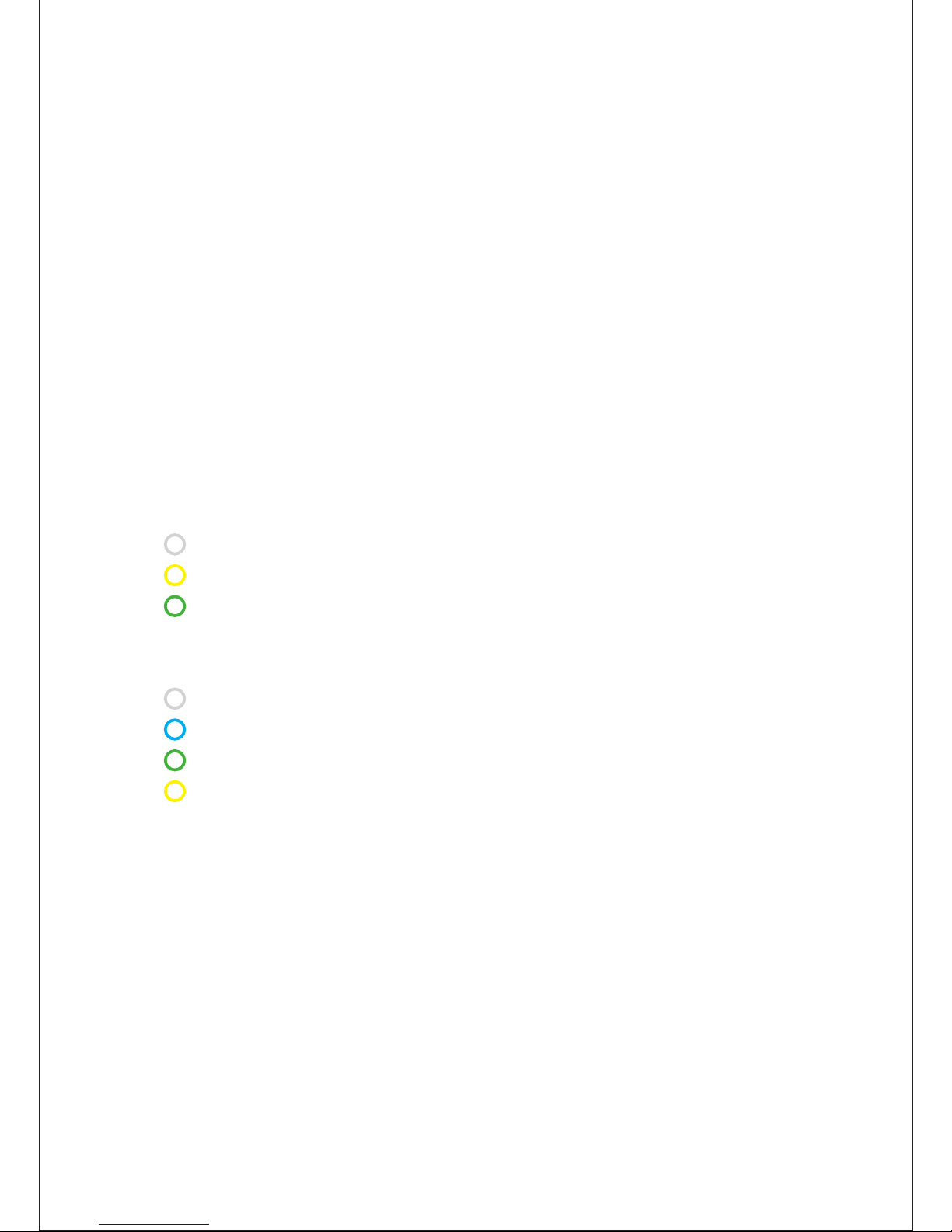
7
STATUS INDICATOR
No light – Copenhagen is in standby mode
Breathing – Copenhagen is hibernating
(Copenhagen will automatically go to hibernation after 5 min. without signal)
To wake up Copenhagen press the POWER button.
• From standby for 2 seconds
• From hibernation just play music on one of the inputs,
press the power or one of the vol. buttons shortly
Rapidly flashing – Copenhagen is in setup mode
WHITE: Wi-Fi setup
YELLOW: USB or WPS network setup
GREEN: Locking on to wired input
Constant light – Copenhagen is on
WHITE: Wi-Fi connection
BLUE: Bluetooth connection
GREEN: Wired connection
YELLOW: No connection or signal
To power down Copenhagen press the power button.
• To hibernation for 2 seconds
• To standby for 4 seconds
Note: Putting Copenhagen into hibernation mode will double your battery time and still
allow you to wake it up rapidly. In standby mode Copenhagen will have approx. 7 days
of battery time and consume less than 0,5 watt from the power outlet.
Page 8
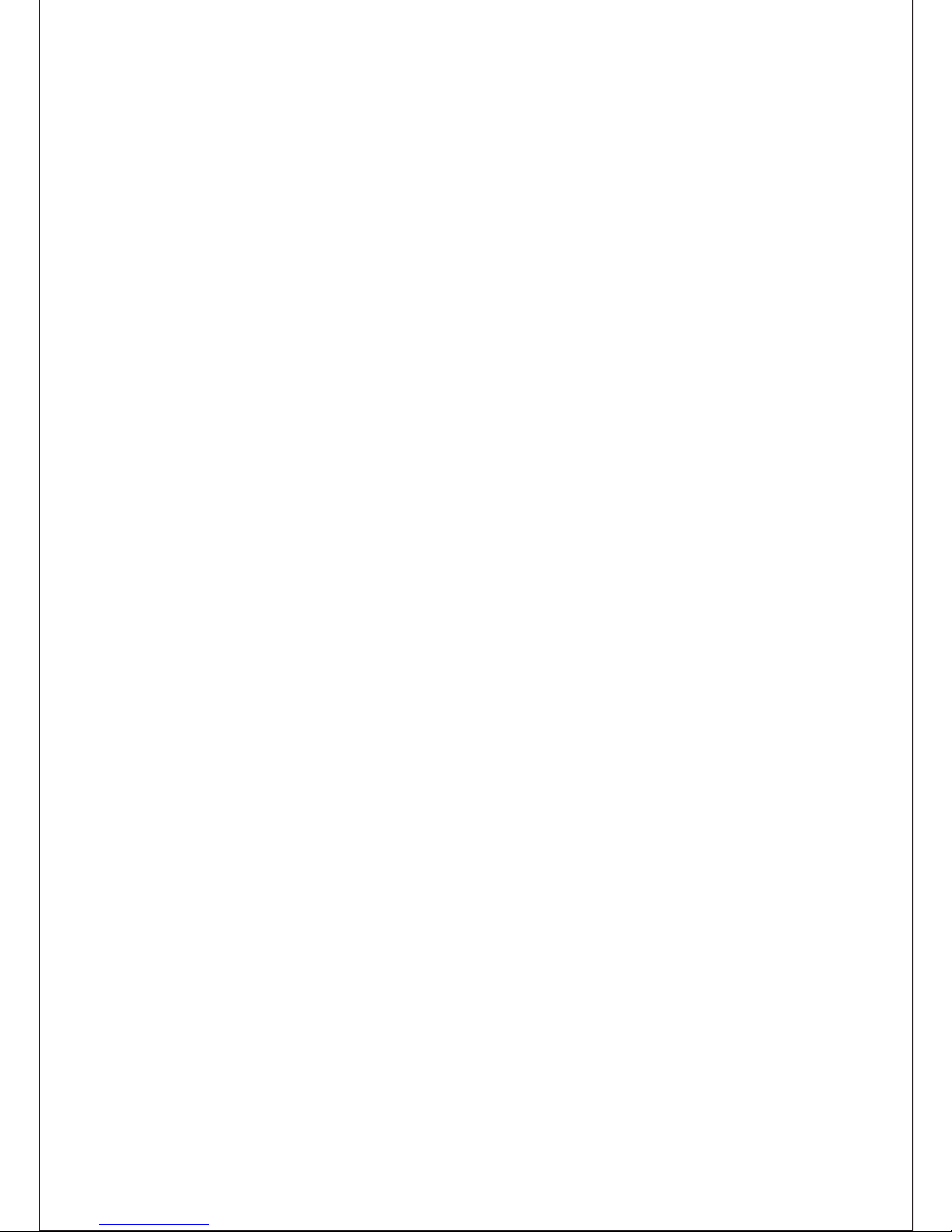
8
INPUT OPTIONS
• Bluetooth
Fast and easy and works for virtually every phone, tablet
or MAC/PC - supports aptX for Hi-Fi sound.
• Wi-Fi
Works for phones, tablets, MAC/PC Wi-Fi and
networked dlna enabled devices - supports Wi-Fi Direct.
• Wired optical or analog
For music players or media players without
wireless connection.
• Wired USB
Works for iOS device at present – will charge your iOS
device while playing music from it.
Page 9
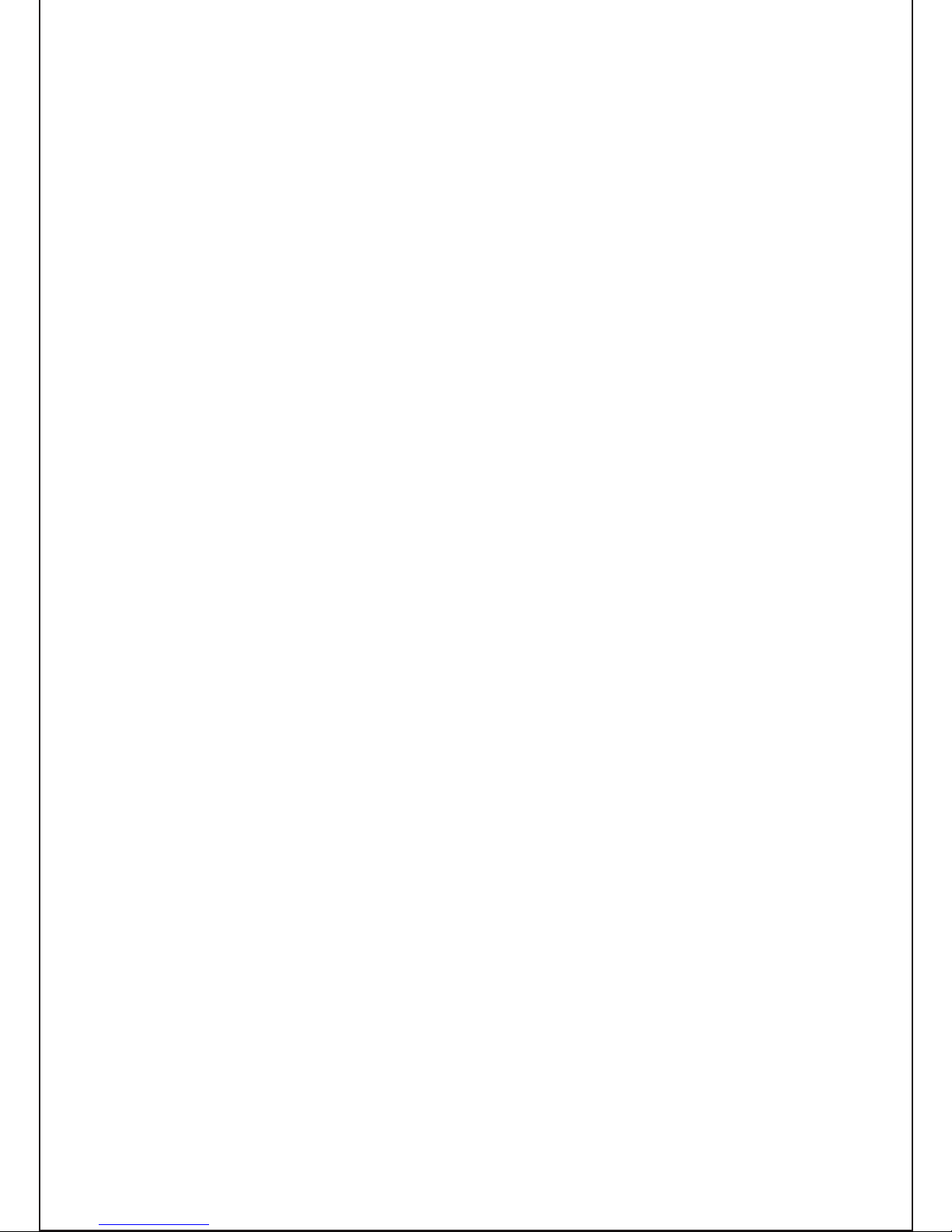
9
CONNECTING PRIORITY
Copenhagen makes automatic selection of input for you
based on the following rules.
1. 1st priority is Wi-Fi and USB
If Wi-Fi or USB is connected and playing music, other
connections are disconnected.
2. 2nd priority is Bluetooth
If Bluetooth is connected and playing music, a wired
analog or optical connection will be disconnected.
3. 3th priority is wired
When no Bluetooth, USB or Wi-Fi is used, you can use
the wired input. You can however lock Copenhagen to
wired input, look for further information on page 20.
Page 10

10
CONNECTING WITH BLUETOOTH
Fast and easy wireless connection for virtually every phone
1. Select Bluetooth paring on your device.
2. Select the Vifa device on your Bluetooth enabled device.
3. Let the music play.
You can adjust to volume up and down on the front of Copenhagen and on the playback device.
Note: Release of the Bluetooth paring can be done either on Copenhagen or the paired
device, on Copenhagen just press and hold both the “Volume up” and “Volume down”
simultaneously until the indicator flashes BLUE 3 times.
Page 11

11
1. Press and hold the CONNECT button until the status indicator
flashes WHITE rapidly and then release the CONNECT button
– the indicator will now start to pulse until it receives a music signal.
2. Find Wi-Fi network settings on your device.
3. Select the network called VIFA_....... (No password required)
4. Play music on your device - when the status indicator turns
WHITE the connection is established.
Note: You can release Copenhagen from Wi-Fi direct mode - just press the connect button shortly.
CONNECTING DIRECT WITH WI-FI
For Airplay and dlna direct playback
Page 12

12
CONNECTING TO YOUR WI-FI NETWORK
Manual Set-up
1. Press and hold the CONNECT button until the status
indicator flash WHITE rapidly and then release the
CONNECT button – the indicator will now start to pulse
until it receives a music signal.
2. Find Wi-Fi network settings on your device
3. Select the network called VIFA_....... (No password required)
4. On your device open the browser (e.g. Safari or Internet
Explorer) and enter 192.168.1.1 in the address line, and
press enter.
VIFA_AIRPLAY
Page 13

13
http://192.168.1.1
VIFA AIRPLAY SETUP
5. Now the Copenhagen setup page open up.
6. Choose your network and enter the password if needed.
Then type in the name you want displayed for
Copenhagen on the network ex.
“Copenhagen Living room”.
7. Then press “Apply”.
8. On your device, remember to change network back to
your preferred network.
9. Play music on your device - when the status indicator
turns WHITE the connection is established.
Page 14

14
CONNECTING TO YOUR WI-FI NETWORK
Using iOS device
1. Make sure your iOS device is connected to your network.
2. Connect your iOS device to Copenhagen using a USB cable.
3. Press and hold the CONNECT button on Copenhagen
until the status indicator flashes YELLOW rapidly and
then release the
CONNECT button.
Page 15

15
4. The iOS device will ask you if it may transfer network
settings to the speaker. Press Allow on the iOS device.
5. When the status indicator on Copenhagen turns
WHITE, the connection is established.
Page 16

16
CONNECTING TO YOUR WI-FI NETWORK
Using WPS
1. Press WPS button on your router.
2. Press and hold the CONNECT button until the status
indicator flashes YELLOW rapidly and then release the
CONNECT button.
3. When the status indicator on Copenhagen turns WHITE,
the connection is established.
WPS
Page 17

17
PLAYBACK THROUGH WI-FI
Connect your playback device and Copenhagen to the same
Wi-Fi network - And playback is simple, choose Copenhagen
as sound device or renderer on your playback device.
For iOS device just press the Airplay logo
and choose Copenhagen.
Using iTunes on a MAC/PC, you can stream music through
your network to multiple Vifa Copenhagen simultaneously.
You can even remote control iTunes with a free Apple remote
app. This way you can control the music stream from iTunes
to multiple Vifa Copenhagen with your iPhone, iPod or iPad
LIVE STREAMING
We recommend that you connect Copenhagen to your home
Wi-Fi network when possible. This gives you access to Wi-Fi
streaming within your entire Wi-Fi network range, and allows
you to have stable stream from internet radio services or
music services.
Outside your Wi-Fi network range, the access to live
streaming from internet radio and music services, will have
to come from the mobile network, this can have limited
bandwidth compared to your Wi-Fi network, which can result
in dropouts in the music. When using a mobile network
for streaming music, please beware of the price of your
download from the mobile network.
We recommend that your play music stored on your device,
when outside your Wi-Fi network.
Page 18

18
WIRED CONNECTION
• On the back of Copenhagen the 3,5 mm mini-jack auxiliary
input, will support 2 channel analog signal or optical input
with a digital data stream up to 24bit/192kHz.
• To lock on to wired input press and hold the
CONNECT button, until the status indicator flashes
rapidly GREEN and then release.
• To release the locked wired input, just press shortly on
the CONNECT button, then the status indicator will
flash GREEN 3 times and normal input priority is
restored.
• You can use USB as a playback input from your iOS
device. Copenhagen will charge your iOS
simultaneously.
• The USB port on Copenhagen will be able to charge
most smart devices.
Aux optical and
analog input;
MP3 players, media
streamer or TV USB / iOS device
Connect
Page 19

19
A full charge will take 3-4 hours. Keep Copenhagen plugged
in when near power outlet. The intelligent power management will keep the battery in perfect condition.
When charging you can see the progress.
Low: Battery level below 15% RED flashing
Medium: Battery level between 15 and 80% ORANGE flashing
Full: Battery level above 80% GREEN constant light
When the power is on and the power cable is unplugged,
press the POWER button shortly and the battery indicator
will light up.
BATTERY CHARGE
Battery indicator
Power socket
Power
Page 20

20
RESET AND SET TO FACTORY DEFAULT
RESET
- USED IF COPENHAGEN LOCKS UP
To reset Copenhagen press the reset button shortly
- no user settings will be lost.
FACTORY DEFAULT
- SET’S COPENHAGEN’S SOFTWARE BACK TO FACTORY SETTINGS
To factory default Copenhagen – press and hold the
POWER and the CONNECT button simultaneously
until the status indicator starts triple flashing. Release the
buttons and Copenhagen will go to factory default – after
factory default ALL USER SETTINGS WILL BE LOST.
To firmware update Copenhagen, please go to the
www.Vifa.dk/support for further information.
Connect
Power
Reset
Page 21

21
THE VIFA APP
To get the most of your Vifa Copenhagen download the
free Vifa app. You can find link’s to the app. under
“support” on the Vifa WEB
This will allow you to: / The Vifa app allows you to:
• Adjust the sound to your preferred taste
or surroundings
• Change the name that Copenhagen will show
on the Wi-Fi network.
• Change the network settings on Copenhagen
• Manage your inputs on Copenhagen
• Adjust the light intensity of the ”status indicator”
www.Vifa.dk/support
Page 22

22
This product is designed to premium music performance in
normal living space. Exposure to rain, moisture, high humidity
or sources of heat may damage the product. The intended
use is within a temperature range of 5 - 40°C (40 - 105°F).
CLEANING
Your Vifa product is covered by beautiful highly durable textile
from Kvadrat. Remove non-greasy stains by carefully dabbing
with a lint-free cloth or use a lint roller to remove lint from the
textile.
Never use a vacuum cleaner, this can cause damage
on the loudspeaker units behind the textile.
PRODUCT CARE
Page 23

23
TROUBLESHOOTING
If the status indicator lights RED constantly – please set
Copenhagen to standby mode by pressing the POWER
button for 4 seconds.
After this, please unplug the power cord and wait for approximately 5 min. before plugging in Copenhagen to the
power again.
Here you can find further support
on our Vifa products:
www.vifa.dk/support
Page 24

24
SPECIFICATIONS
Description Portable wireless loudspeaker
Technical features Bluetooth aptX.
Wi-Fi direct.
Apple AirPlay Works with dlna
DSP signal processing
Lithium Ion battery
Force Balanced Woofers
Digital pure path amplifiers
Driver units
Tweeter 2 X 28 mm Vifa driver unit with soft dome
and neodymium magnet
Midrange 2 X 50 mm Vifa driver unit with
aluminium cone and neodymium magnet
Woofer 2 X 80 mm Vifa driver unit with flat sandwich
cone and neodymium magnet. Mounted
mechanically back to back in a force balanced
configuration supported by 4 passive radiators
Frequency response 50Hz - 20kHz @ +/- 3 dB
Input voltage 100Volt - 240Volt 50/60 hz
Max. Rated power consumption 150 watt
Standby power consumption Less than 0,5 watt
Output USB 5 volt / 2.1 A
(plugged in to the mains) 0.5 A (battery mode)
Inputs Bluetooth aptX.
Wi-Fi direct
Wi-Fi networked
Wired optical or analog (3.5 mm minijack)
Wired USB (only iOS device at present)
Dimensions Height/Width/Depth 268 mm / 362 mm / 90 mm
Net weight 4.65 kg
Frame One piece diecast aluminium
Enclosure ABS reinforced
Grilles Custom made Kvadrat textile
Page 25

25
REGISTER
We encourage you to register your
product at:
www.vifa.dk/register
Vifa Copenhagen AirPlay works with iPod touch (4th, 3rd and 5th generation), iPhone
(5S, 5C, 5, 4S, 4, 3GS), iPad (4th, 3rd, 2nd and 1st generation), iPad mini, with
IOS 4.3.3 and iTunes 10.2.2 (Mac or PC) or later.
Made for iPod touch (4th, 3rd and 5th generation), iPod nano (7th, 6th, 5th, 4th), iPhone
(5S, 5C, 5, 4S, 4, 3GS), iPad (4th, 3rd, 2nd and 1st generation), iPad mini.
AirPlay, iPad, iPhone, iPod nano and iPod touch are trademarks of Apple Inc.,
registered in the U.S. and other countries.
The Wi-Fi Certified Logo is a certification mark of the Wi-Fi Alliance.
The Bluetooth logo, the Bluetooth name and the combination are
trademarks owned by Bluetooth SIG Inc.
© 2013 CSR pic and its group companies.
The aptX® mark and the aptX logo are trade marks of CSR pic or one of its group
companies and may be registered in one or more jurisdictions.
A Vifa product is in compliance with directives of relevance, including RoHS
directive – see product label for more regional regulatory approvals.
Page 26

26
IMPORTANT STATEMENTS:
This device complies with Part 15 of the FCC Rules. Its operation is subject to the
following two conditions:
1. This device may not cause harmful interference, and
2. This device must accept any interference received, including
interference that may cause undesired operation.
Cet appareil est conforme à la section 15 des réglementations de la FCC. Le
fonctionnement de l’appareil est sujetaux deux conditions suivantes :
1. Cet appareil ne doit pas provoquer d’interférences néfastes, et
2. Cet appareil doit tolérer les interférences reçues, y compris celles qui
risquent de provoquer un fonctionnement indésirable.
Note: This product has been tested and found to comply with the limits for a Class
B digital device, pursuant to Part 15 of the FCC Rules. These limits are designed
to provide reasonable protection against harmful interference in a residential
installation. This product generates, uses, and can radiate radio frequency energy
and, if not installed and used in accordance with the instructions, may cause
harmful interference to radio communications.
However, there is no guarantee that interference will not occur in a particular
installation. If this product does cause harmful interference to radio or television
reception, which can be determined by turning the equipment off and on, the user
is encouraged to try to correct the interference by one or more of the following
measures:
• Reorient or relocate the receiving antenna.
• Increase the separation between the equipment and receiver.
• Connect the equipment into an outlet on a circuit different from that
to which the receiver is connected.
• Consult the dealer or an experienced radio/TV technician for help.
Page 27

27
User manuals for licence-exempt radio apparatus shall contain the following or
equivalent notice in a conspicuous location in the user manual or alternatively on
the device or both.
This device complies with Industry Canada licence-exempt RSS standard(s).
Operation is subject to the following two conditions:
1.
This device may not cause interference, and
2.
This device must accept any interference, including interference that may
cause undesired operation of the device.
Le présent appareil est conforme aux CNR d’Industrie Canada applicables aux
appareils radioexempts de licence. L’exploitation est autorisée aux deux conditions
suivantes :
1.
l’appareil ne doit pas produire de brouillage, et
2.
l’utilisateur de l’appareil doit accepter tout brouillage radioélectrique subi,
même si le brouillage est susceptible d’en compromettre le fonctionnement.
Please take attention that changes or modification not expressly approved by the party
Important Notice:
responsible for compliance could void the user’s authority to operate the equipment.
To satisfy FCC RF exposure requirements, a separation distance of 20 cm or more
should be maintained between this device and persons during device operation.
Pour satisfaire aux exigences de la FCC d’exposition aux radiofréquences, une
distance de séparation de 20 cm ou plus doit être maintenue entre cet appareil et
des personnes lors de fonctionnement du dispositif.
