Viezu V-Switch Instruction Manual
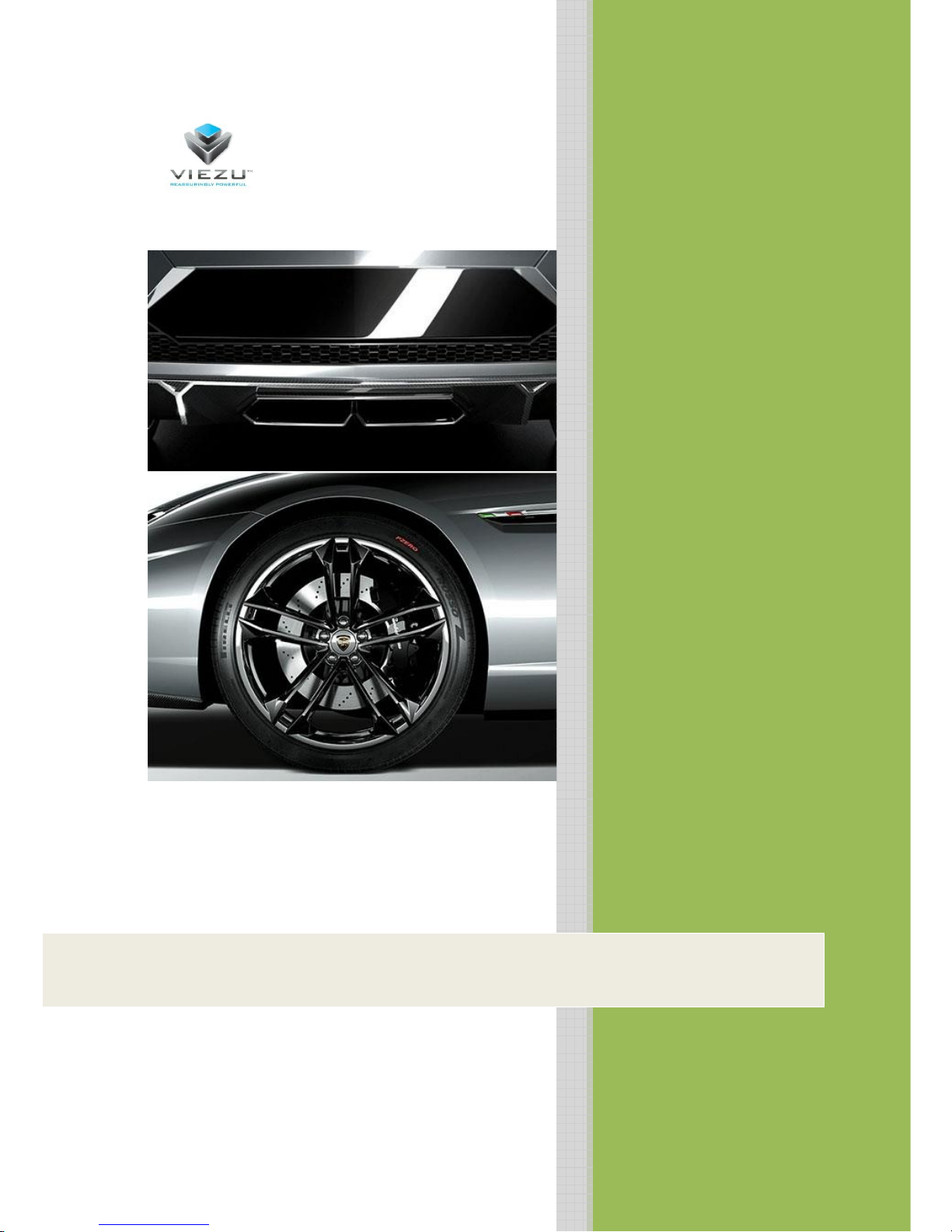
2012
Viezu Technologies Limited
www.viezu.com
V-Switch Instruction Manual
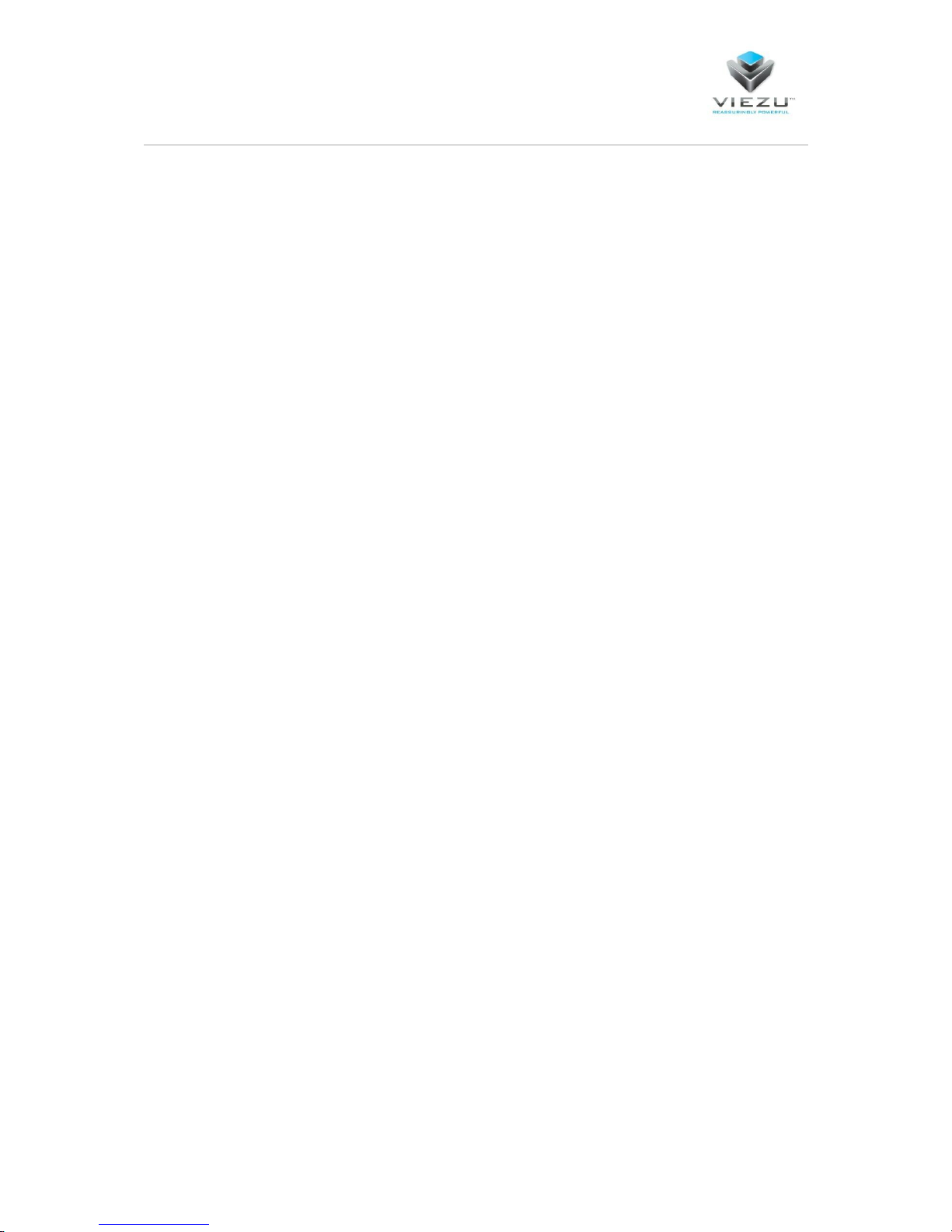
Page 2
Contents
Important Instructions ................................................................................................................. 3
Operational Instructions ..................................................................................................................... 3
Pre-Service Instructions ...................................................................................................................... 3
Future Use of the Tool ........................................................................................................................ 3
V-Switch User Guide .................................................................................................................... 4
Installing the V-Switch Software ......................................................................................................... 4
Setting up your V-Switch to read your vehicle ................................................................................... 9
Reading your car ............................................................................................................................... 16
Downloading the Original Read from the V-Switch .......................................................................... 20
Uploading Modified Files to the V-Switch ........................................................................................ 24
Writing to the car .............................................................................................................................. 25
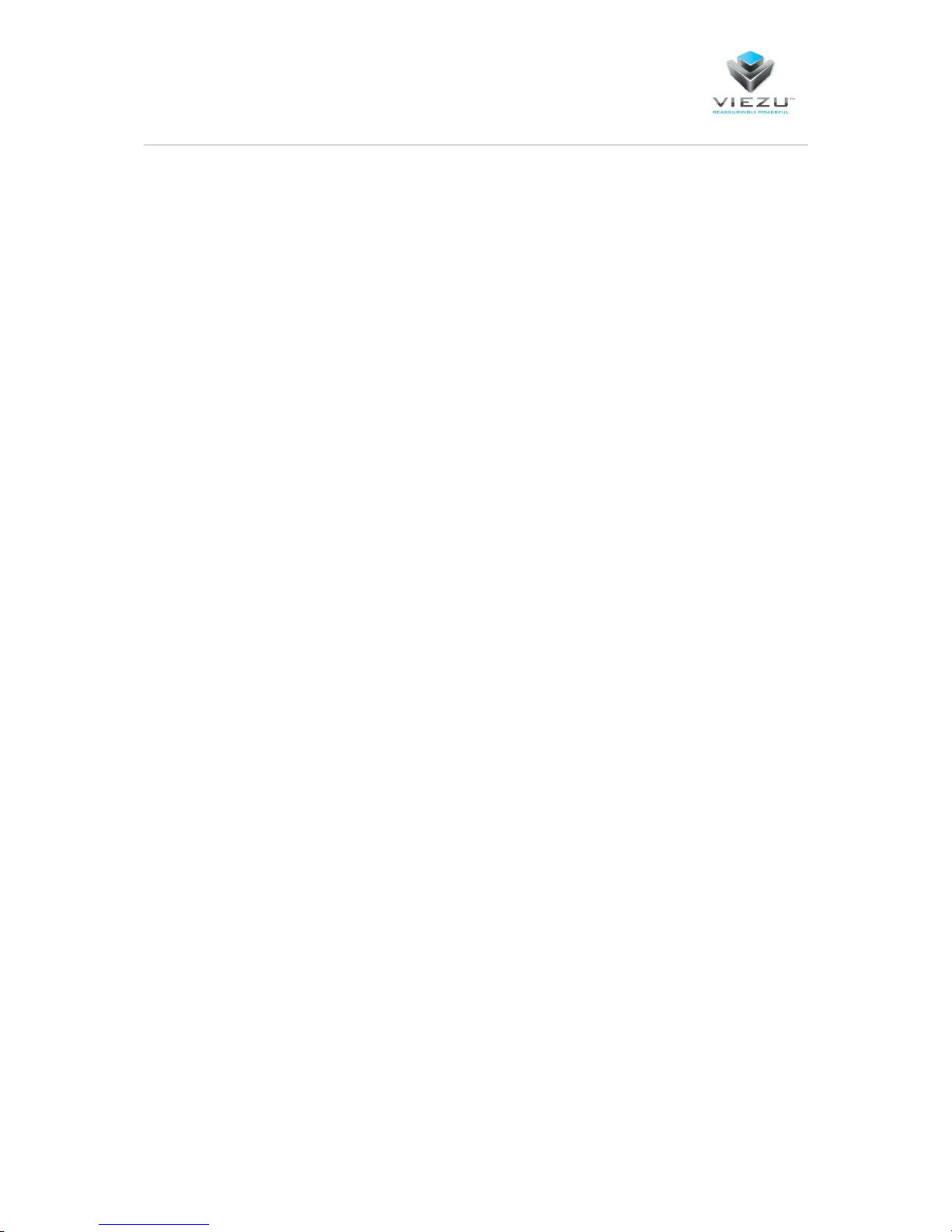
Page 3
Important Instructions
Operational Instructions
NOTE: When using the V-Switch on your vehicle please ensure the following when reading or
writing from the vehicle
Do not open or close the vehicle’s doors, boot or bonnet.
If the vehicle has an Automatic gearbox ensure that the vehicle is in park.
If the vehicle has a Manual gearbox ensure that the vehicle is in neutral.
Make sure that all ancillaries have been turned off or disconnected from the vehicle.
Ensure that you follow all on-screen instruction from the V-Switch device.
Ensure that ignition stage 2 is properly engaged when prompted by the device.
Ensure that the vehicle’s battery is in good working condition.
Do not remove the V-Switch device from the car when it is performing any operation.
Pre-Service Instructions
NOTE: If your vehicle is to be taken into a main dealer to be worked upon please ensure that
the Original file has been put back on the car. Main dealers may perform an ECU update on the
vehicle which may lock you out of your V-Switch device if the car has not been reverted back to
the Original tune beforehand.
Future Use of the Tool
NOTE: If you plan to use the tool on a different vehicle please ensure that the Original file has
been written back to the car before setting up the tool to use on another vehicle.
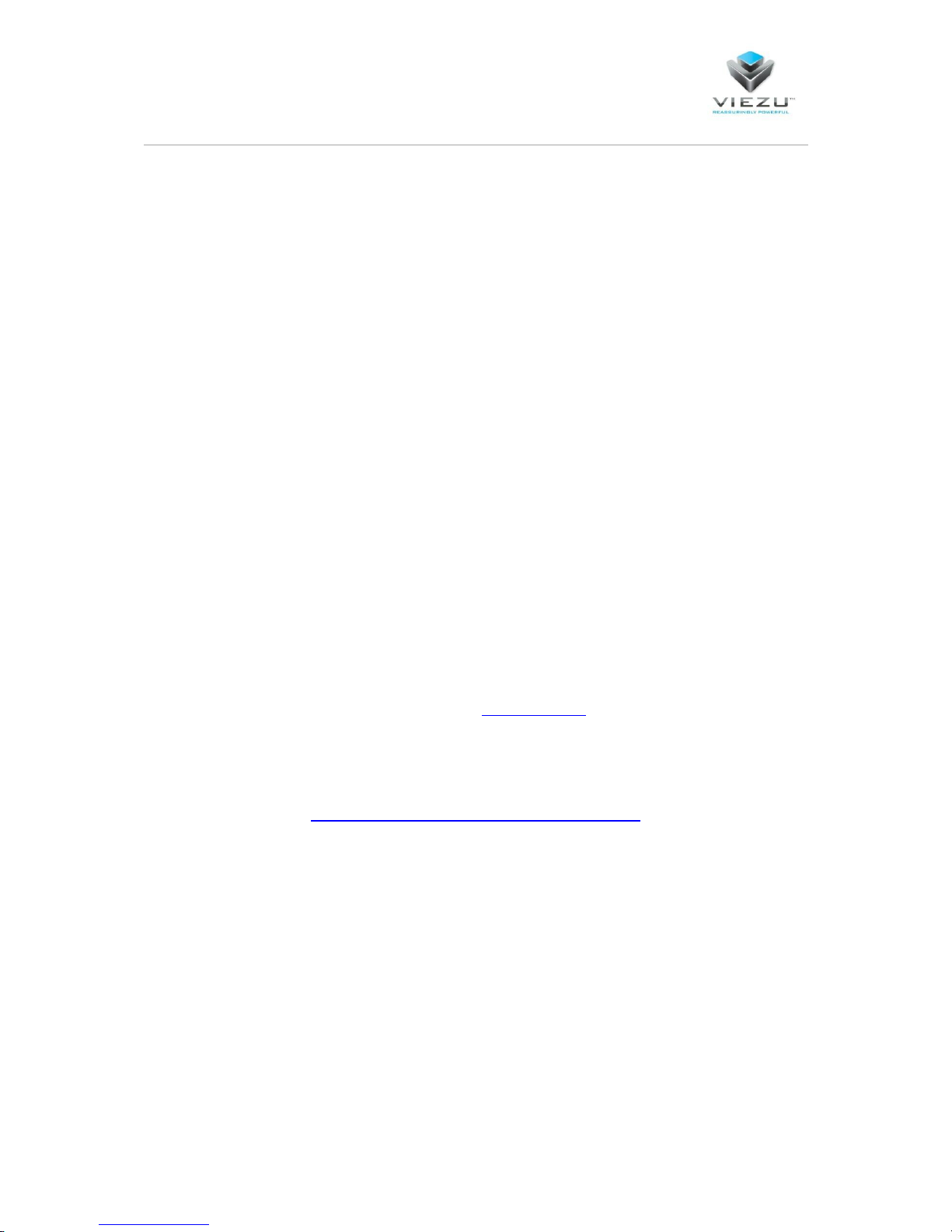
Page 4
V-Switch User Guide
Inside your V-Switch package should be the following items:
V-Switch Device
USB Cable
OBD Cable
V-Switch introductory letter
Installing the V-Switch Software
The first stage of the V-Switch tuning process is to install the V-Switch software onto your windows
based Computer.
The computer, whether it is a desktop or laptop, will need to be of the following specification:
Windows XP, Vista, Windows 7, Windows 8 or Windows 10
Operate a 32 bit operating system or 64bit.
It is not compatible with MAC computers or any non-windows operating system
Memory and operating speed of at least 2GB
Internet enabled
Download your V-Switch Software by navigating to www.viezu.com . On the homepage navigate to
the ‘Downloads’ drop down, then to “Software’. Once there right click on the ‘V-Switch Software’
link and click “Save link as” to download the software to your computer. The direct link to the Viezu
Software page is:-
http://www.viezu.com/viezu-downloads/software
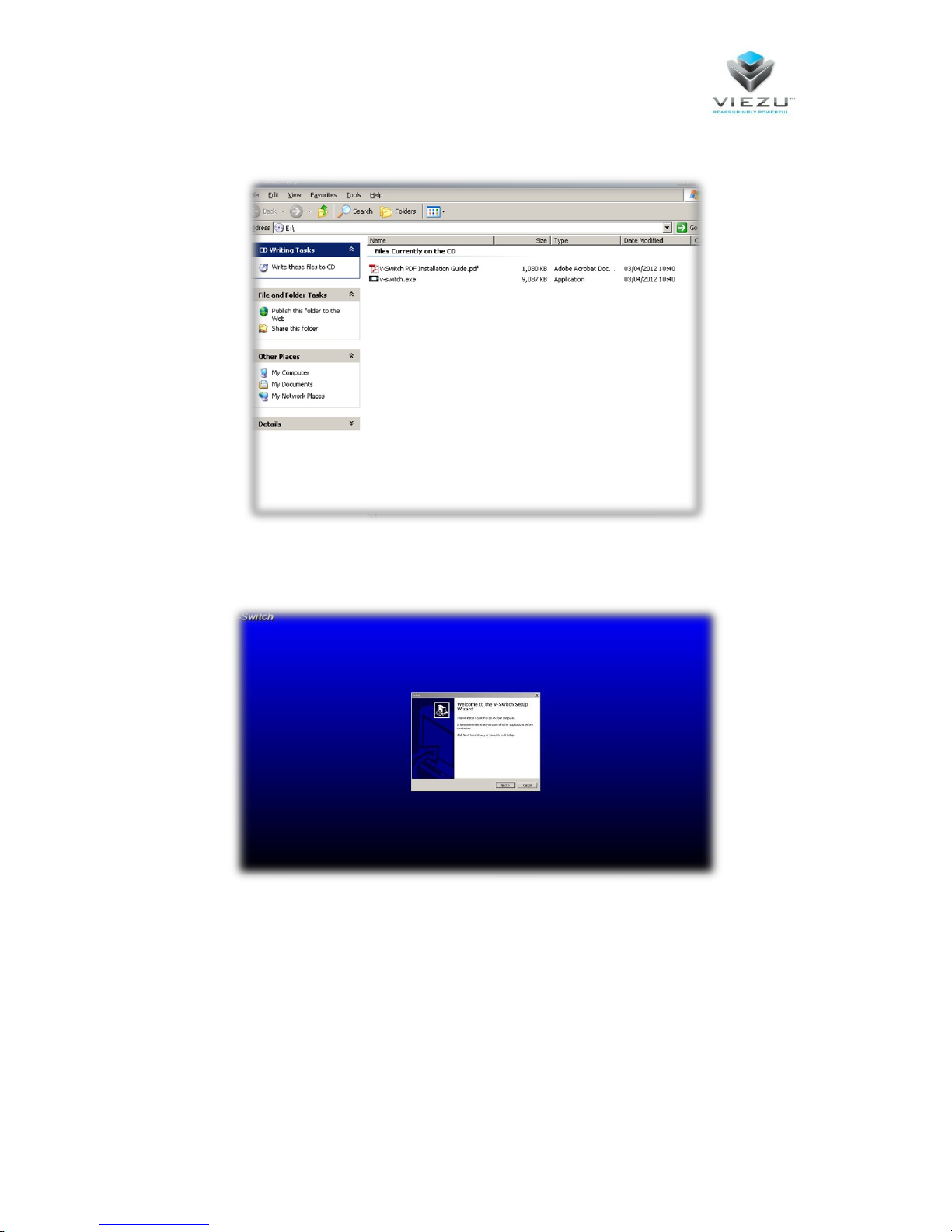
Page 5
Double click on “v-switch.exe” This will open up the install wizard. (Depending on which version of
windows you are using these screens may look different, Windows XP has been used in this case)
Select “Next”
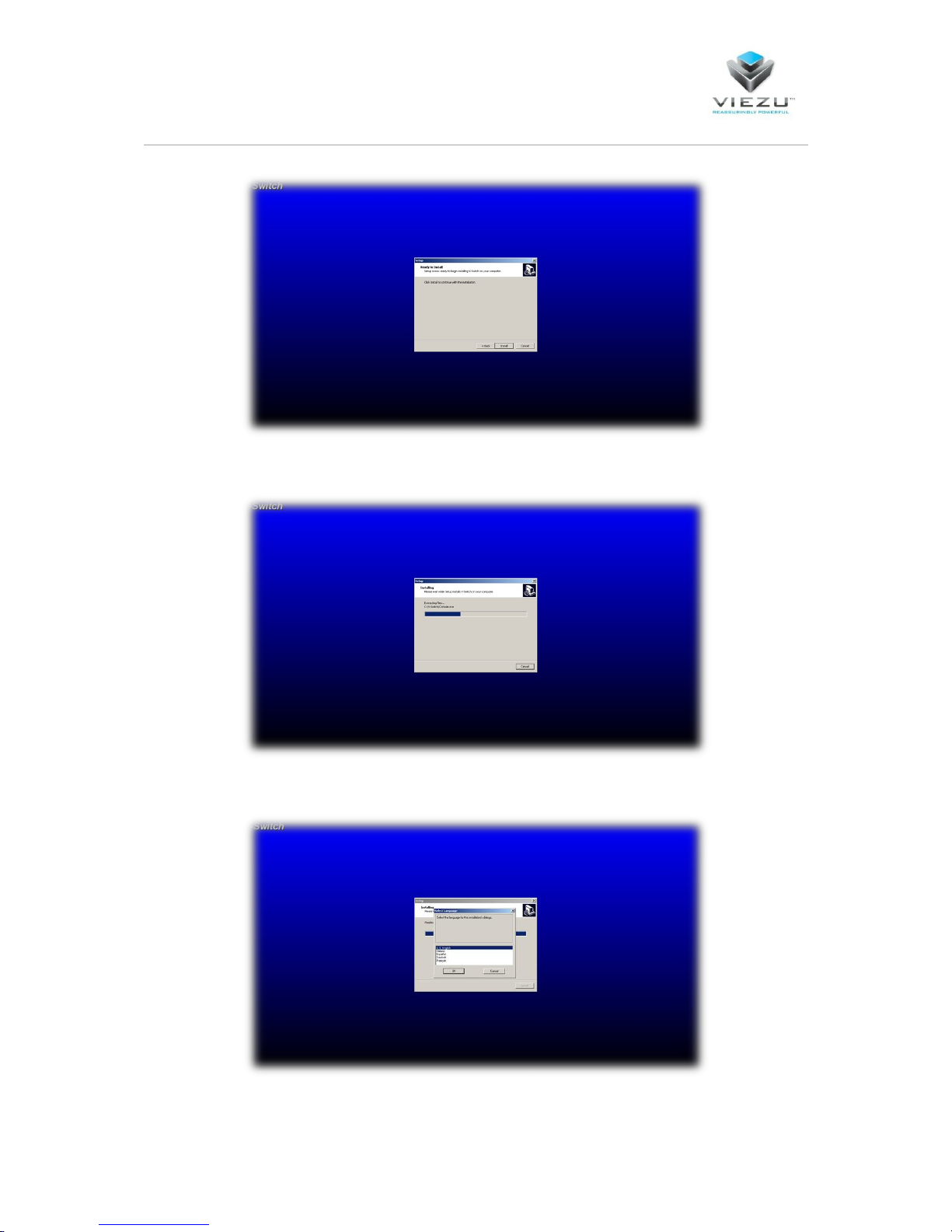
Page 6
Select “Install” to begin the installation process, this may take several minutes
Once complete you will asked to select the language for the software
In this case we have selected “U.S. English” and you will see the following screen.
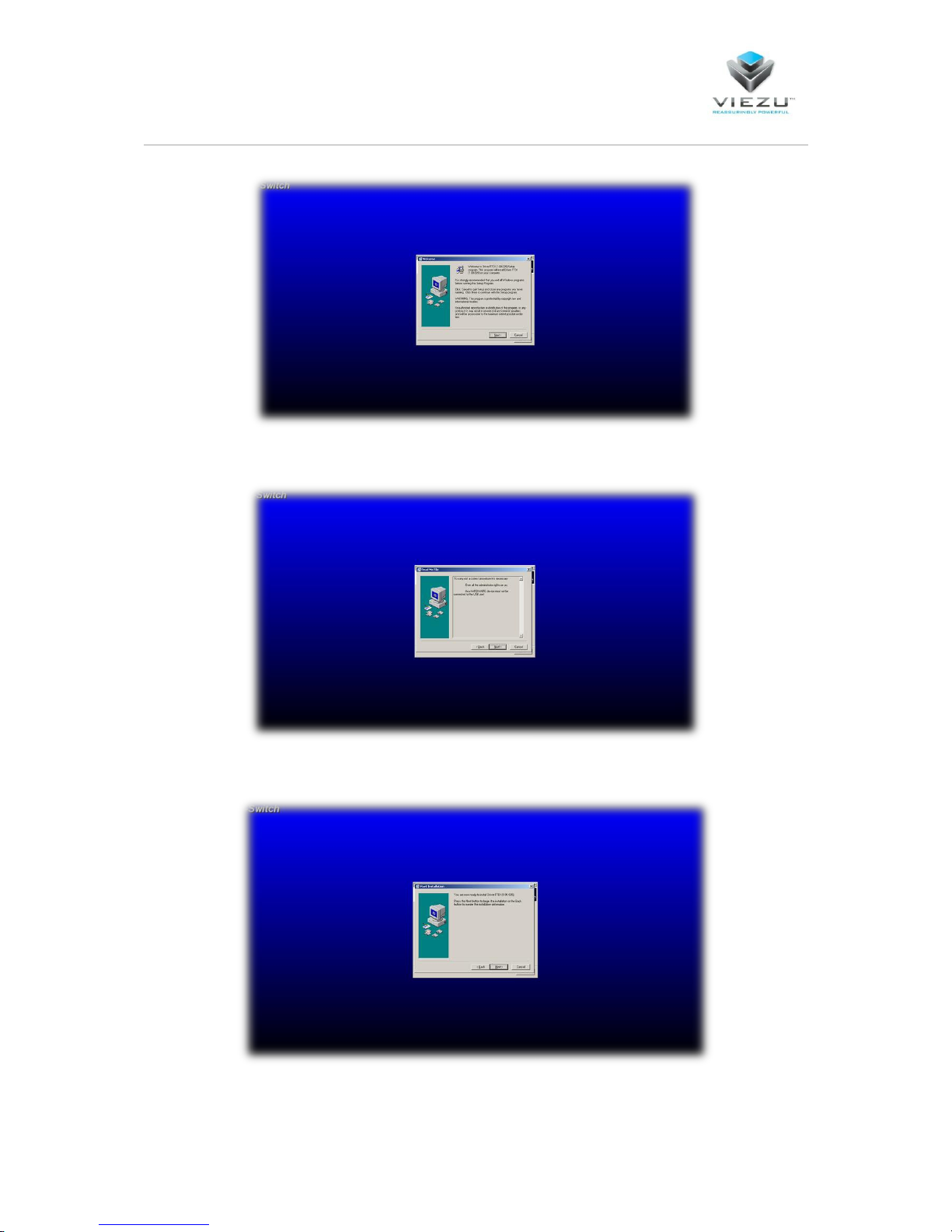
Page 7
Select “Next” and it will take you to the following screen”
Close all other programs and Select “Next”
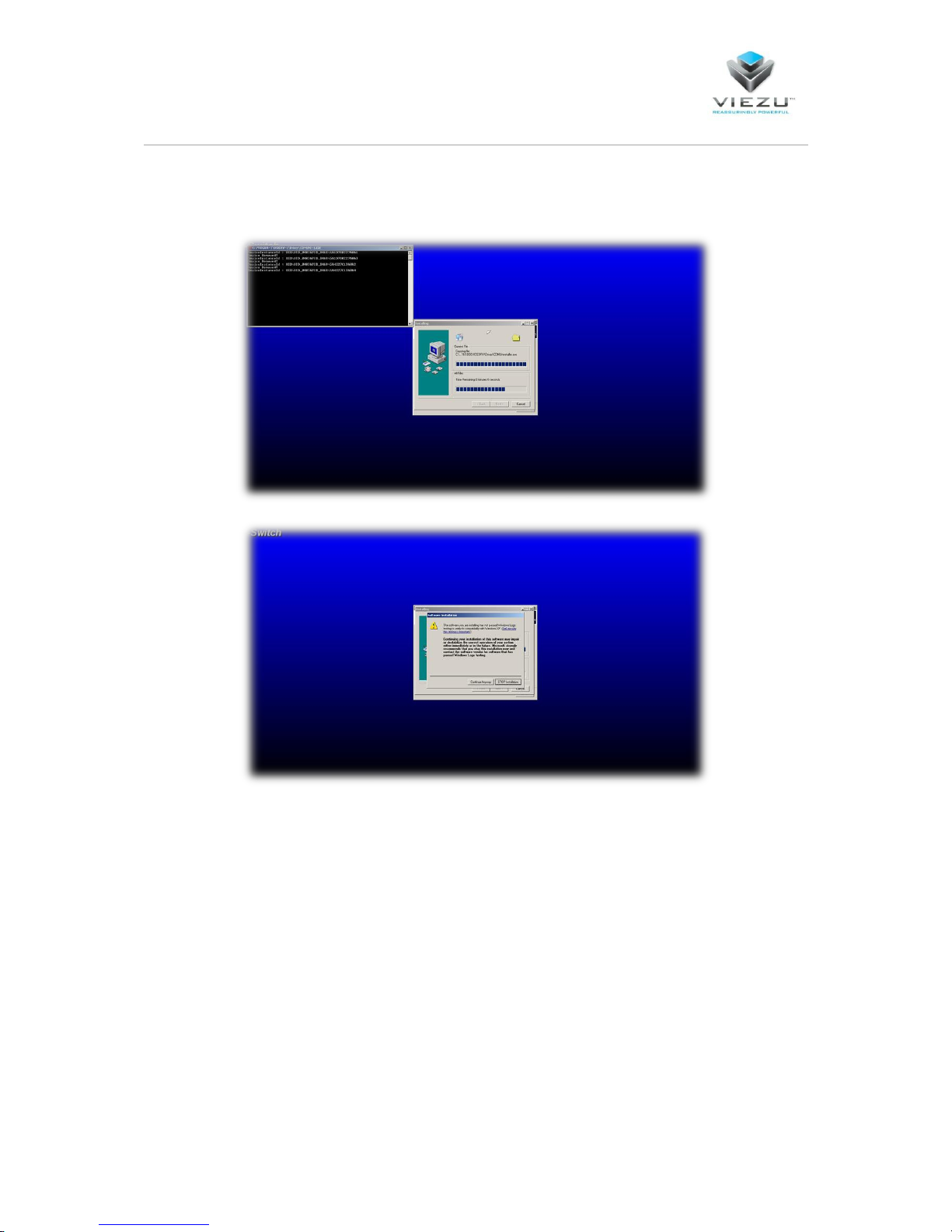
Page 8
Select next and the drivers for the v-switch will be installed; a terminal box may appear during this
part of the install
A dialogue box will then appear asking you whether you want to continue or not, select continue
anyway

Page 9
Select “Finish” and the software will automatically open.
Setting up your V-Switch to read your vehicle
Close the V-Switch software and connect your V-Switch device to your computer, this should
automatically bring up the found new hardware wizard
