Page 1

VZ-XM46
ViewZ UNL & NL Video Wall Flat-Panel Framing System
VZ-XM46 & XM55 INSTALLATION INSTRUCTIONS
Page 2
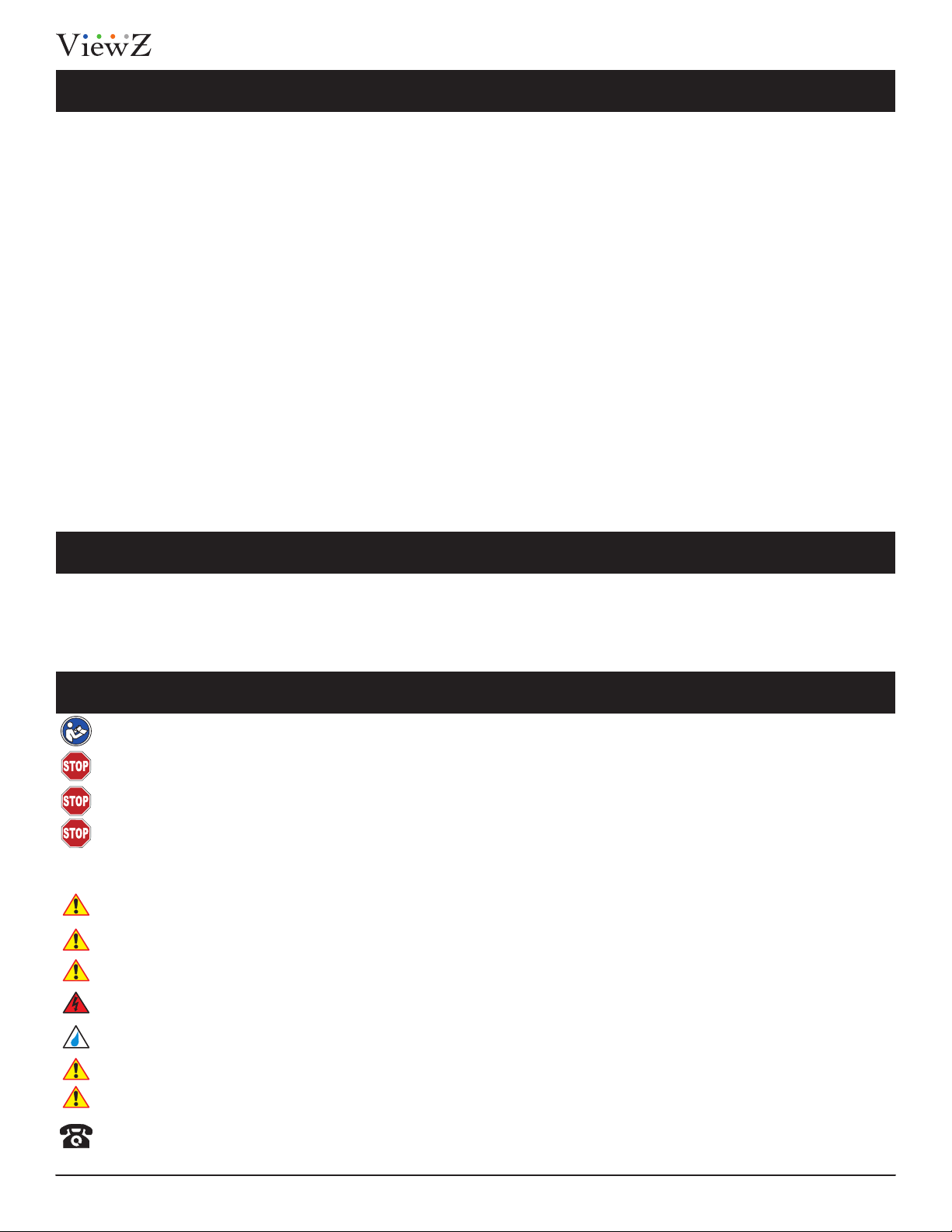
Contents
XM series
Weight Limit 2
Warning Statements 2
Installaon Tools 3
Parts List 3
Features 5
Installing the Mount 6
Installing Oponal Model Specic Spacers 6
Installing the Mounng Brackets 8
Selecng the Mounng Hardware 9
Universal Washer Installaon 9
Universal Spacer Installaon 10
Aaching the Mounng Brackets to the Flat-Panel 10
Mounng the Flat-Panel 11
Aaching the Flat-Panel to the Mount 11
Locking Safety Screw Installaon 12
Post-Installaon Adjustments 12
Maintenance and Servicing 15
Technical Specicaons 16
Warranty 17
.........................................................................................................................................................................................................
............................................................................................................................................................................................
...................................................................................................................................................................................................
...............................................................................................................................................................................................................
...............................................................................................................................................................................................................
............................................................................................................................................................................................
........................................................................................................................................................
........................................................................................................................................................................
......................................................................................................................................................................
..............................................................................................................................................................................
...............................................................................................................................................................................
...........................................................................................................................................
......................................................................................................................................................................................
...............................................................................................................................................................
........................................................................................................................................................................
..............................................................................................................................................................................
.................................................................................................................................................................................
........................................................................................................................................................................................
...............................................................................................................................................................................................................
Weight Limit
Maximum Flat-panel Weight:
Warning Statements
PRIOR TO THE INSTALLATION OF THIS PRODUCT, THE INSTALLATION INSTRUCTIONS MUST BE READ AND COMPLETELY UNDERSTOOD. KEEP THESE
INSTALLATION INSTRUCTIONS IN AN EASILY ACCESSIBLE LOCATION FOR FUTURE REFERENCE.
PROPER INSTALLATION PROCEDURE BY A QUALIFIED SERVICE TECHNICIAN MUST BE FOLLOWED, AS OUTLINED IN THESE INSTALLATION
INSTRUCTIONS. FAILURE TO DO SO COULD RESULT IN PROPERTY DAMAGE, SERIOUS PERSONAL INJURY, OR EVEN DEATH.
SAFETY MEASURES MUST BE PRACTICED AT ALL TIMES DURING THE ASSEMBLY OF THIS PRODUCT. USE PROPER SAFETY EQUIPMENT AND TOOLS
FOR THE ASSEMBLY PROCEDURE TO PREVENT PERSONAL INJURY.
ViewZ USA DOES NOT WARRANT AGAINST DAMAGE CAUSED BY THE USE OF ANY ViewZ USA PRODUCT FOR PURPOSES OTHER THAN THOSE
FOR WHICH IT WAS DESIGNED OR DAMAGE CAUSED BY UNAUTHORIZED ATTACHMENTS OR MODIFICATIONS, AND IS NOT RESPONSIBLE FOR
ANY DAMAGES, CLAIMS, DEMANDS, SUITS, ACTIONS OR CAUSES OF ACTION OF WHATEVER KIND RESULTING FROM, ARISING OUT OF OR IN ANY
MANNER RELATING TO ANY SUCH USE, ATTACHMENTS OR MODIFICATIONS.
At least two qualied people should perform the assembly procedure. Personal injury and/or property damage can result from dropping or
mishandling the at-panel.
If mounng to wall studs or ceiling studs, make sure that the mounng screws are anchored into the center of the wall studs or ceiling studs. Use
of an edge-to-edge stud nder is recommended.
It is recommended that a maximum of ⅝˝ plaster board be used when mounng to wooden studs.
Be aware of the mounng environment. If drilling and/or cung into the mounng surface, always make sure that there are no electrical wires in
wall. Cung or drilling into an electrical line may cause serious personal injury.
Make sure there are no water or natural gas lines inside the wall where the mount is to be located. Cung or drilling into a water or gas line may
cause severe property damage or personal injury.
This product is intended for indoor use only. Use of this product outdoors could lead to product failure and/or serious personal injury.
160 lbs
THE WALL STRUCTURE MUST BE CAPABLE OF
SUPPORTING AT LEAST FIVE TIMES THE
WEIGHT OF THE FLAT-PANEL. IF NOT, THE WALL
STRUCTURE MUST BE REINFORCED.
Do not install near sources of high heat. Do not install on a structure that is prone to vibraon, movement or chance of impact.
Contact ViewZ with any quesons:
(888) 998-4399
techsupport@viewzusa.com
2 Installation InstructionsVisit the ViewZ USA website at http://www.viewzusa.com
Page 3
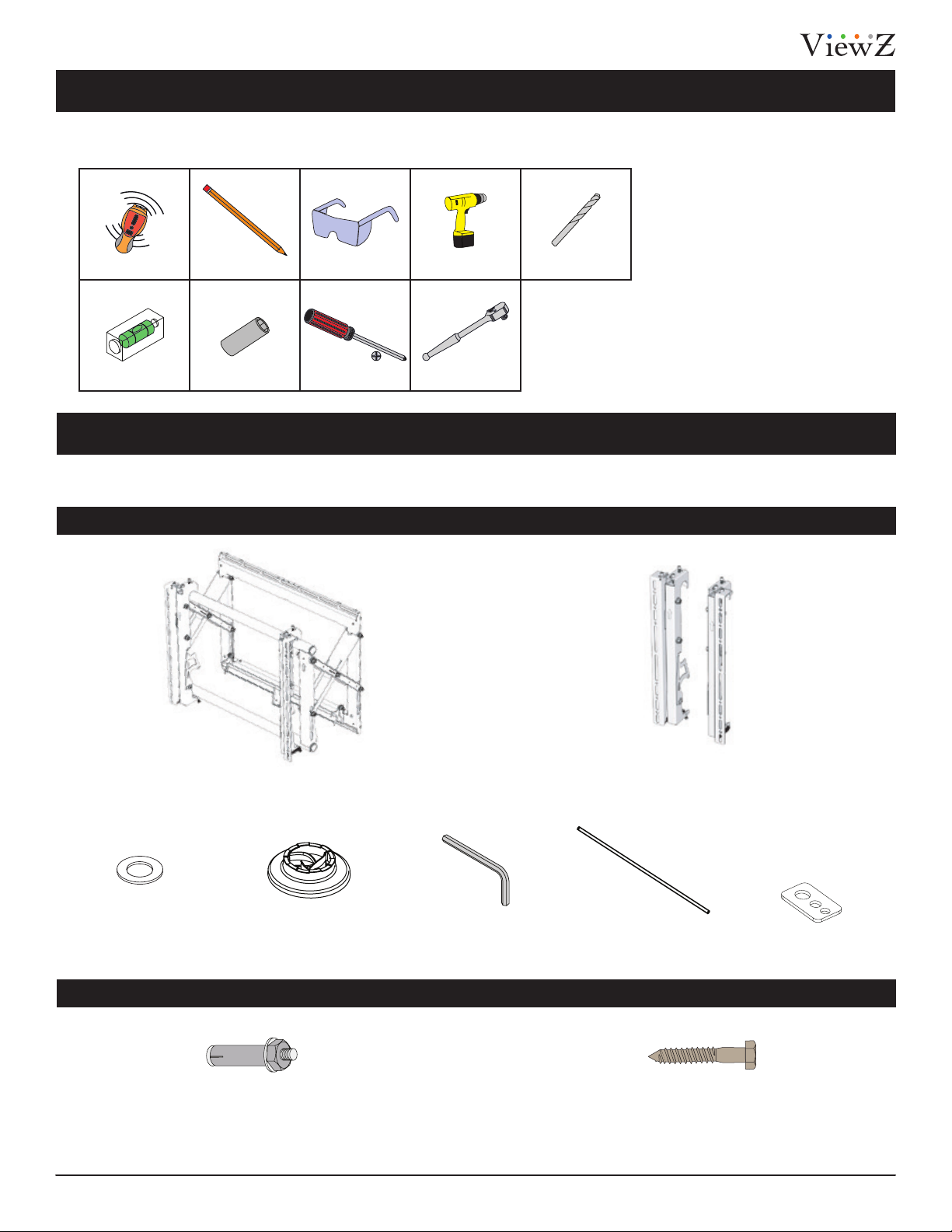
XM series
Installation Tools
The following tools may be required depending on your installaon.
Electronic Stud Finder
Level
Pencil
½˝ Socket
Protecve Eye-wear
Phillips Head Screwdriver
Portable Drill
Socket Wrench
1/4˝ Drill Bit
Weight Limit
Your ViewZ Mounts product is shipped with all proper installaon hardware and components. If there are parts missing
and/or damaged, please stop the installaon and contact ViewZ USA at (888)-998-4399.
XM series Video Wall Mount Assembly Components
One-Latch Mounng Base
5/16˝ Flat Washers
(Qty 4)
Pro Mounting Hardware
5/16˝ Concrete Wedge Anchors
(Qty 1)
Universal Spacers
(Qty 12)
(Qty 4)
3/16" Allen Wrench
(Qty 1)
Le and Right Mounng Bracket
(Qty 1 Each)
Thread Depth Indicator
(Qty 1)
5/16˝ x 3˝ Lag Bolts
(Qty 4)
Universal Washers
(Qty 6)
3Installation Instructions Visit the ViewZ USA website at http://www.viewzusa.com
Page 4
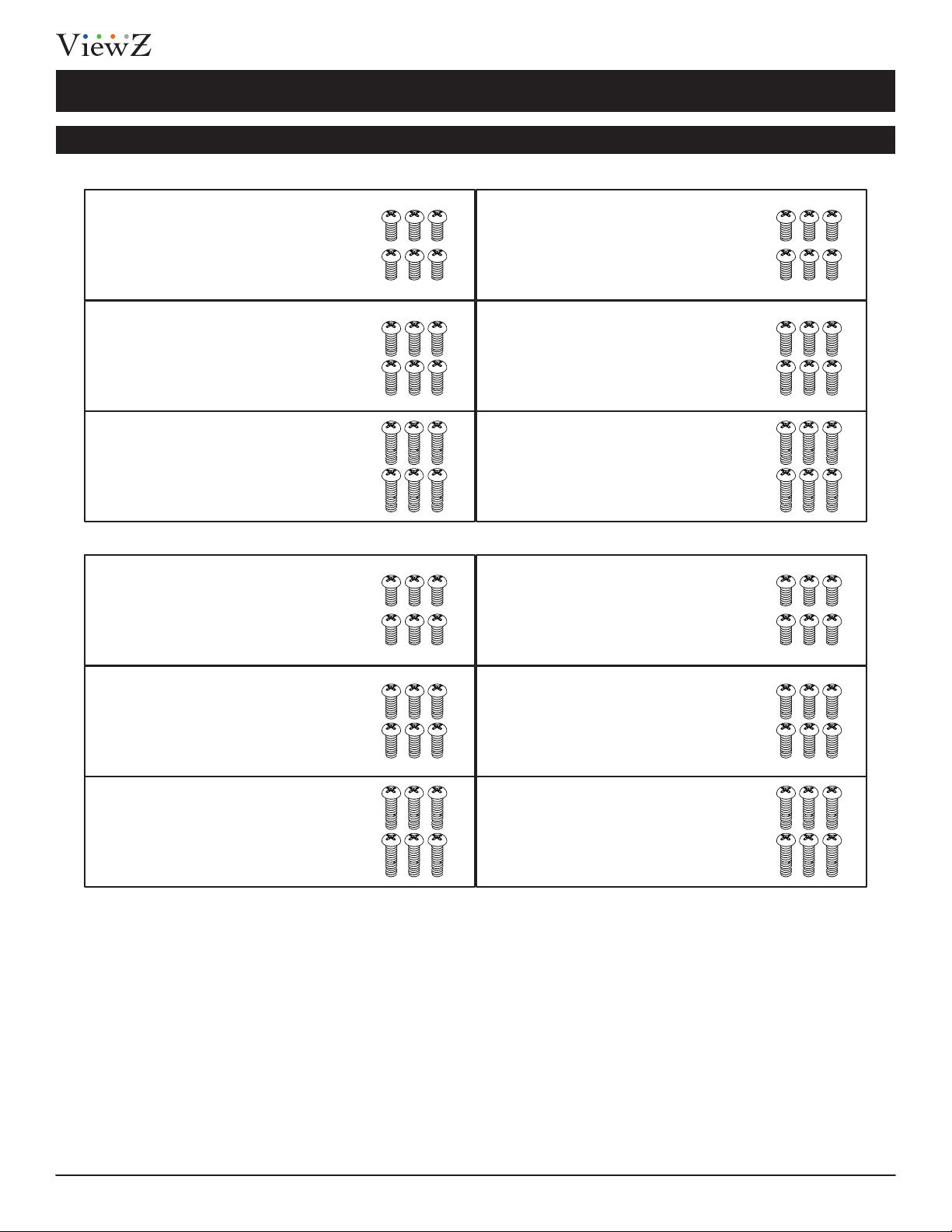
Parts List (cont’d)
Mounting Hardware
XM series
M4 x 12mm Screw
(Qty 6)
M4 x 16mm Screw
(Qty 6)
M4 x 25mm Screw
(Qty 6)
M5 x 12mm Screw
(Qty 6)
M6 x 12mm Screw
(Qty 6)
M6 x 16mm Screw
(Qty 6)
M6 x 25mm Screw
(Qty 6)
M8 x 12mm Screw
(Qty 6)
M5 x 16mm Screw
(Qty 6)
M5 x 25mm Screw
(Qty 6)
M8 x 16mm Screw
(Qty 6)
M8 x 25mm Screw
(Qty 6)
4 Installation InstructionsVisit the ViewZ USA website at http://www.viewzusa.com
Page 5
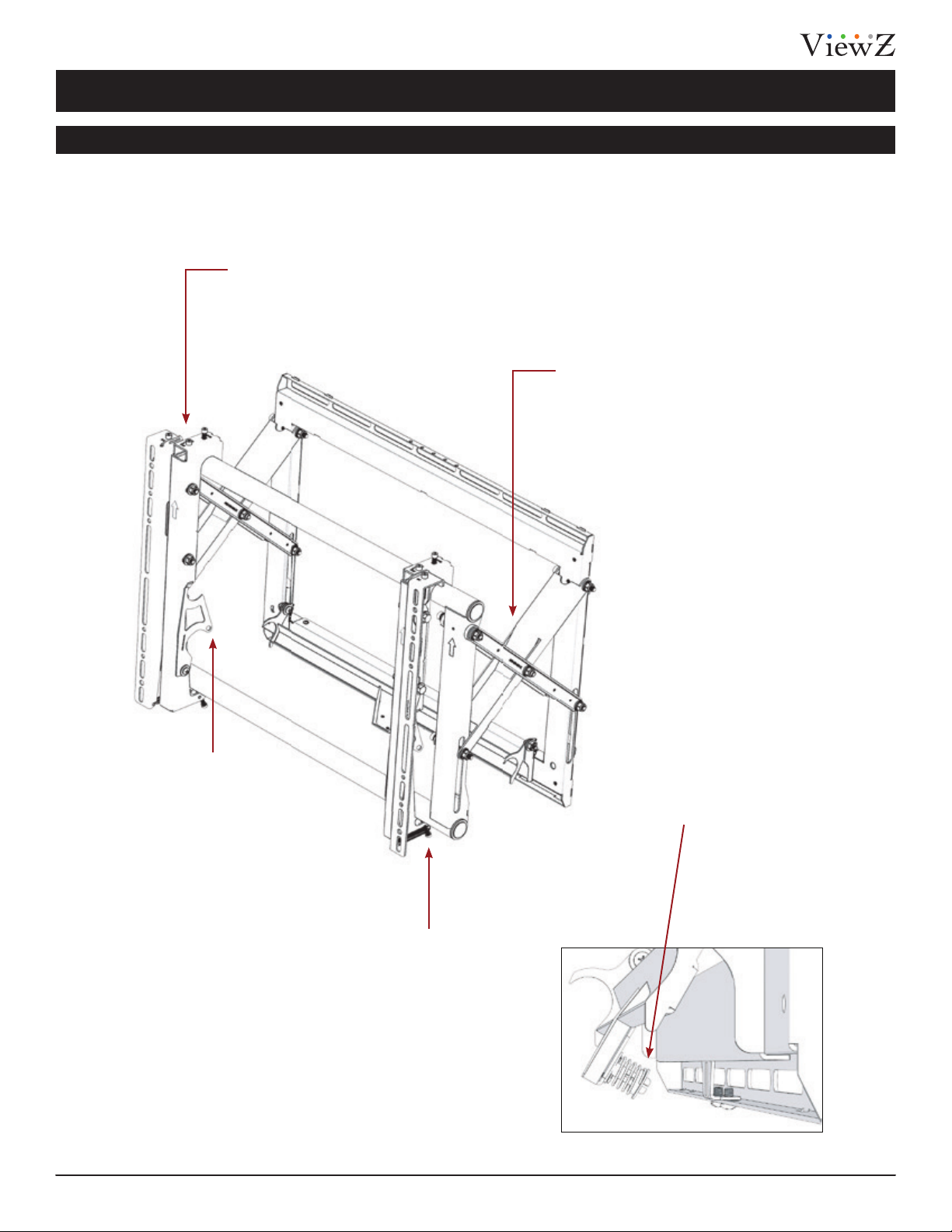
XM series
Features
The XM series Video Wall Flat-Panel Framing System is a customizable video wall mounng system featuring mul-monitor stacking,
open design, custom spacers and scissor mount extension. It has an extending scissor mount for easy installaon, cable management
and servicing. Spacers are custom designed for specic at-panels.
Post-Installaon Adjustments
Patent-pending leveling, lt and in-out
adjustment knobs make it easier than
ever to ush and level the at-panels
for a seamless video wall.
Cable/Electrical Access
Allows for easy cable access and
power distribuon installaons.
Kickstand
Prop up the at-panel with
the kickstand for easy
maintenance.
Locking Safety Screws
Prevent the at-panel from
being removed or dislodged
from the mount. Use an
oponal Lock-It™ security
barrel for added protecon.
Spring Lock
Simply push the mounng
rails in to lock or unlock
the mount from
the closed posion.
5Installation Instructions Visit the ViewZ USA website at http://www.viewzusa.com
Page 6
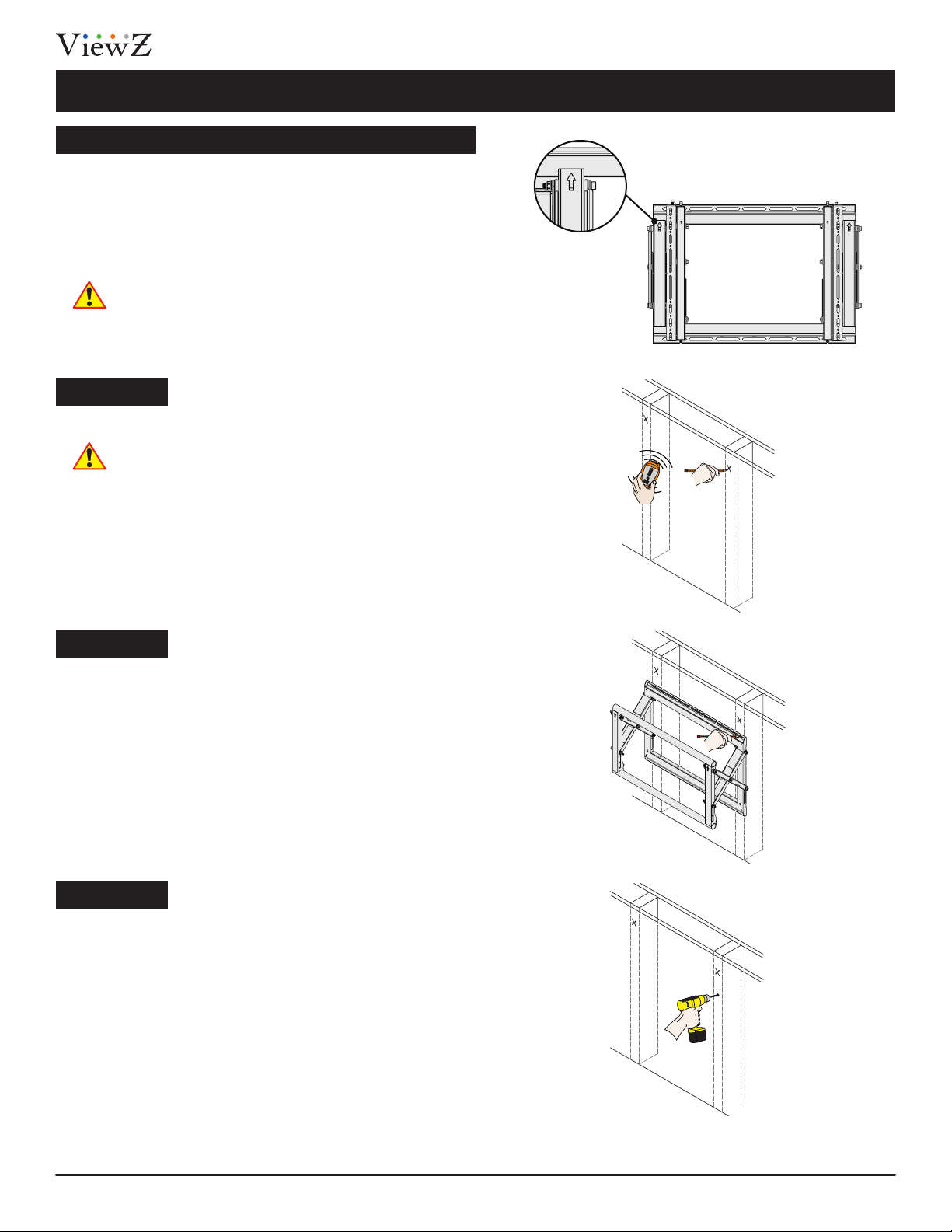
Installation
Introduction
Direconal Mounng Arrow
The Direconal Mounng Arrow stamped into the
XM mount indicates which edge is the top.
Mounng Safety
Two people are recommended to install the mount.
Step 1
You must secure the mount to two (2) wall studs with
four (4) lag bolts (2 lag bolts for each stud found).
XM series
1) Use a stud finder to determine the exact center of wall studs in the
vicinity of the mount.
2) Use a pencil to mark the exact center of each of the wall studs.
Step 2
Two people are recommended for this step; one
person to level the mount and another person to
mark the wall stud locaon.
1) Place the mount against the wall in the desired viewing location.
2) Adjust the mount to align the mount slots in the mount with the
center of the wall studs.
3) Level the mount.
4) Use a pencil to mark the upper right mounting location along the
center of the wall stud.
Step 3
Drill a “pilot hole” in the center of the upper right mark
using a ¼″ drill bit and power drill.
(Only use a ¼˝ drill bit when drilling pilot holes.)
6 Installation InstructionsVisit the ViewZ USA website at http://www.viewzusa.com
Page 7

XM series
Installation
Step 4
1) Place the mount against the wall and align it with the pilot hole.
2) Insert one (1) 5/16˝ x 3˝ lag bolt and one (1) 5/16˝ washer into the
upper right pilot hole.
3) Use a socket wrench and a ½˝ socket to tighten the lag bolt.
Do not over tighten the lag bolt.
Step 5
1) Level the mount.
2) Use a pencil to mark the remaining four (4) mounting locations
along the center of each wall stud.
Step 6
Two people are recommended for this step; one
person to level the mount and another person to
drill the pilot holes.
Drill a “pilot hole” in the center of each of the marks with a power drill
and a ¼″ drill bit.
Only use ¼″ drill bit when drilling the pilot holes.
Step 7
1) Insert one (1) 5/16″ x 3″ lag bolt and one (1) 5/16″washer into each
pilot hole
2) Tighten all lag bolts using a socket wrench and ½″ socket.
Do not over ghten the lag bolts when aaching
the mount to the wall. Improper installaon may
result in personal injury or property damage.
If you are using OPTIONAL model specific spacers, proceed to the
"Installing Optional Model Specific Spacers" on page 8.
If not, proceed to “Installing the Mounting Bracket” on page 9.
7Installation Instructions Visit the ViewZ USA website at http://www.viewzusa.com
Page 8

Installing OPTIONAL Model Specific Spacers
XM’s dedicated at-panel spacers are engineered with
the knowledge that aligning each at-panel on a large
wall is me consuming and costly. These model-specic
spacers are available for most at-panels, which signicantly reduces the installaon me. (Call Customer
Service to inquire about model specic spacers.)
Step 1
This spacer is shown for illustraon purposes only.
Your spacer may look dierent depending on the
display model you are installing.
1) Once your XM is mounted in the desired location and is level,
align your spacer to the top left or right (depending on your install
direction) corner register tabs of your mount.
You may use commercially available hardware to secure
the spacer to the wall during installaon (depending on
the wall material). You may ulize the same spacer for
mulple XM series installaons.
XM series
Step 2
Mulple XM mounts can be installed using model specic spacers. Simply repeat step one when installing each of the
surrounding XM mounts. Use one spacer for each 2x2 installaon by mounng it to the wall, or ulize the same spacer as
many mes needed to complete an unlimited XM large matrix video wall.
1. Make sure the spacer is plumb and level and mark each corner where the XM will be mounted (or secure to the wall). It is best to start
from the bottom corner and work your way up.
2. Install the second mount working in a horizontal direction.
3. Ensure that the mount remains plumb and level.
4. Repeat this step for each mount horizontally
5. To install multiple rows, place spacer between previously installed XM on the bottom row. Make sure the spacer is plumb and level,
mark the corners (or secure to the wall) to be sure of where the XM should be and secure your mount to the wall.
Start
8 Installation InstructionsVisit the ViewZ USA website at http://www.viewzusa.com
Page 9

XM series
Installing the Mounting Brackets
Selecting the Mounting Hardware
1) Insert a small straw or toothpick into the threaded inserts found on
the back of the flat-panel.
2) Use a pencil to mark the depth of the threaded insert on the small
straw or toothpick.
3) Mark the straw or toothpick 1/8” above the depth of the threaded
insert, as shown in Figure 1.
4) Insert the small straw or toothpick into the remaining threaded
inserts to compare and verify their depth using the straw or
toothpick’s 1/8” allowance mark.
5) Locate the correct diameter screw for the threaded insert.
If the screw you selected is longer than the 1/8”
allowance mark on the small straw or toothpick, as
shown in Figure 2 and Figure 3, do not use this screw.
The screw length must not bypass the mark.
6) Test each size of the screws provided
The correct screws should thread easily into the mounting point
and not pull out when tension is applied.
T
Go to “Griplate™ Washer Installation” on page 10
9Installation Instructions Visit the ViewZ USA website at http://www.viewzusa.com
Page 10

Installing the Mounting Bracket (cont’d)
Universal Washer Installation
XM series
ViewZ USA’ Universal Washers are designed to accommodate
the various M4, M5, M6 and M8 hole sizes required by at-
panels.
Do not place excessive pressure on the back of
the at-panel, as this may damage your at-panel.
The Universal Washer must be installed between
the head of the mounng screw and the mounng
bracket as shown.
Does your at-panel have:
• Recessed mount points?
• Uneven mount points?
• A curved back?
• Any obstrucon near the mount point?
If Yes, you must install Universal Spacers. Remove the
mounng brackets, Universal Washers, and mounng screws
from the back of the at-panel. Proceed to the “Universal
Spacer Installaon” secon.
If No, skip to the “Aaching the Mounng Bracket to the
Flat-Panel” secon.
Universal Spacer Installation
M8
M5, M6
M4
ViewZ USA’ Universal Spacers allow you to aach the
mounng bracket to at-panels which have recessed or
uneven mount points. Each Universal Spacer adds ¼˝ to the
distance between the mounng bracket and your at-panel.
The Universal Spacers must be stacked and
oriented as shown.
The Universal Spacers must only be installed
between the mounng bracket and your at-panel.
Proceed to the “Aaching the Mounng Bracket to
the Flat-Panel” secon.
The Universal Spacers
Fit M4, M5, M6 and M8 screw sizes.
10 Installation InstructionsVisit the ViewZ USA website at http://www.viewzusa.com
Page 11

XM series
Installing the Mounting Brackets (cont’d)
Attaching the Mounting Brackets to the Flat-Panel
This secon presumes that you have read and understood the
"Selecng the Proper Mounng Hardware" secon.
1) Place your flat-panel screen-side down on a soft, flat surface.
2) Identify the number and location of the thread inserts on the back
of your flat-panel.
3) Aligning the holes on each mounting bracket with the thread
inserts on the back of your flat-panel.
4) Secure each mounting bracket to your flat-panel by inserting a
minimum of two (2) screws per bracket.
Do not over-ghten the mounng hardware.
Make sure the direconal arrows on the mounng
brackets are facing up.
Proceed to the “Mounng the Flat-Panel” below.
Mounting the Flat-Panel
Attaching the Flat-Panel to the Mount
Mounng bracket adjustments are factory pre-set
(see Note).
This secon requires two people.
Do not release your at-panel unl you are certain that
top and boom hooks of both mounng brackets are
securely seated on the upper and lower mounng rails
of the wall panel.
1) Raise the flat-panel past the top and bottom mounting rails on the
wall panel.
2) Slide the flat-panel down slowly, keeping it close to the wall.
3) Engage the top and bottom mounting brackets to the rails of the
mount.
11Installation Instructions Visit the ViewZ USA website at http://www.viewzusa.com
Page 12

Locking Safety Screw Installation
The locking safety screws keep the at-panel from
being accidentally dislodged from the XM.
1) Locate the pre-installed security locking safety screw at the
bottom of each of the mounting brackets.
2) Use the Allen key (supplied) to tighten the locking safety screw.
Do not over-ghten the locking safety screws.
Proceed to the “Post-Installaon Adjustments” below.
Post-Installation Adjustments
XM series
Locking Safety Screw
The XM has a set of post-installaon adjustments on each
mounng bracket (Figure 1).
Use Allen key (supplied) to ne-tune adjust.
Make sure the locking safety screws are loosened
before making adjustments.
Note: Screws have a limited travel adjustment.
Do not over-ghten or over adjust the screw to avoid
damage to threaded holes.
Move Inward
Move Outward
12 Installation InstructionsVisit the ViewZ USA website at http://www.viewzusa.com
Page 13

XM series
Installing the Mounting Brackets (cont’d)
Tilt Left
Tilt Right
Tilt Up
Tilt Down (from tilted-up position)
13Installation Instructions Visit the ViewZ USA website at http://www.viewzusa.com
Page 14

Post-Installation Adjustments (cont'd)
Level Up
Level Down (from leveled up position)
XM series
Rotate Left
Rotate Right
14 Installation InstructionsVisit the ViewZ USA website at http://www.viewzusa.com
Page 15

XM series
Maintenance and Servicing
1) Push evenly in the front of the XM to release the single latch spring
lock(Figure 1).
2) Slowly pull the front of the XM to extend the scissor arms
(Figure 2).
3) Loosen the locking safety screws on both mounting brackets.
4) Tilt up the bottom of the flat-panel, then set their kickstands
against the bottom tubing of the mount (Figures 2 & 3).
You can now reach behind the at-panel for maintenance
and servicing or replacement. Aer servicing, make sure the
spring lock is locked again in the mount's closed posion.
15Installation Instructions Visit the ViewZ USA website at http://www.viewzusa.com
Page 16

1
Technical Specifications
XM series
All measurements are in inches [millimeters].
8
7
6
5
A
B
8
7
6
5
4
3
SIZE
2
SCALE:
11
ITEM DESCRIPTION:
B
DWG. NO.
4
3
2
XM
1
SHEET
1
OF
1
16 Installation InstructionsVisit the ViewZ USA website at http://www.viewzusa.com
Page 17

XM series
Warranty
ViewZ USA
LIMITED LIFETIME WARRANTY
What and Who is Covered by this Limited Warranty and for How Long
ViewZ USA warrants this product to be free from defects in material and workmanship for the lifeme of the original owner of this
product. The limited warranty is valid only for the original purchaser of the product.
What ViewZ USA Will Do
At the sole opon of ViewZ USA, ViewZ USA will repair or replace any product or product part that is defecve. If ViewZ USA chooses
to replace a defecve product or part, a replacement product or part will be shipped to you at no charge, but you must pay any labor
costs.
What is Not Covered; Limitaons
ViewZ USA DISCLAIMS ANY LIABILITY FOR DAMAGE TO MOUNTS, ADAPTERS, DISPLAYS, PROJECTORS, OTHER PROPERTY, OR
PERSONAL INJURY RESULTING, IN WHOLE OR IN PART, FROM IMPROPER INSTALLATION, MODIFICATION, USE OR MISUSE OF ITS
PRODUCTS.
ViewZ USA DISCLAIMS ALL OTHER WARRANTIES, EXPRESS OR IMPLIED, INCLUDING WARRANTIES OF MERCHANTABILITY AND FITNESS
FOR A PARTICULAR PURPOSE. ViewZ USA IS NOT RESPONSIBLE FOR INCIDENTAL OR CONSEQUENTIAL DAMAGES, INCLUDING BUT
NOT LIMITED TO, INABILITY TO USE ITS PRODUCTS OR LABOR COSTS FOR REMOVING AND REPLACING DEFECTIVE PRODUCTS OR
PARTS. SOME STATES DO NOT ALLOW THE EXCLUSION OR LIMITATION OF INCIDENTAL OR CONSEQUENTIAL DAMAGES, SO THE
ABOVE LIMITATION OR EXCLUSION MAY NOT APPLY TO YOU.
What Customers Must Do for Limited Warranty Service
If you discover a problem that you think may be covered by the warranty you MUST REPORT it in wring to the address below within
thirty (30) days. Proof of purchase (an original sales receipt) from the original consumer purchaser must accompany all warranty
claims. Warranty claims must also include a descripon of the problem, the purchaser’s name, address, and telephone number.
General inquiries can be addressed to ViewZ USA Customer Service at 1-888-998-4399. Warranty claims will not be accepted over the
phone or by fax.
ViewZ USA
An: Warranty Claim
177 W. Orangethorpe Ave.
Placena, CA 92870
How State Law Applies
THIS WARRANTY GIVES YOU SPECIFIC LEGAL RIGHTS, AND YOU MAY ALSO HAVE OTHER RIGHTS WHICH VARY FROM STATE TO STATE.
Disclaimer
ViewZ USA intends to make this manual accurate and complete. However, ViewZ USA makes no claim that the informaon contained
herein covers all details, condions or variaons, nor does it provide for every possible conngency in connecon with the
installaon or use of this product. The informaon contained in this document is subject to change without noce or obligaon of
any kind. ViewZ USA makes no representaon of warranty, expressed or implied, regarding the informaon contained herein. ViewZ
USA assumes no responsibility for accuracy, completeness or suciency of the informaon contained in this document.
Contact Us
NORTH AMERICA
177 W. Orangethorpe Ave.
Placena, CA 92870
USA and Canada
Phone: 1-888-998-4399
Fax: 1-714-996-1138
Other Locaons
Phone: (001) 888-998-4399
© ViewZ USA
Fax: (001) 714-996-1138
17Installation Instructions Visit the ViewZ USA website at http://www.viewzusa.com
