ViewZ VZ-24RTHL User Manual

24/27/32/42-INCH WUXGA
PREMIUM TFT-LED MONITOR
USER MANUAL
Please read this manual thoroughly before use, and keep it handy for future reference.
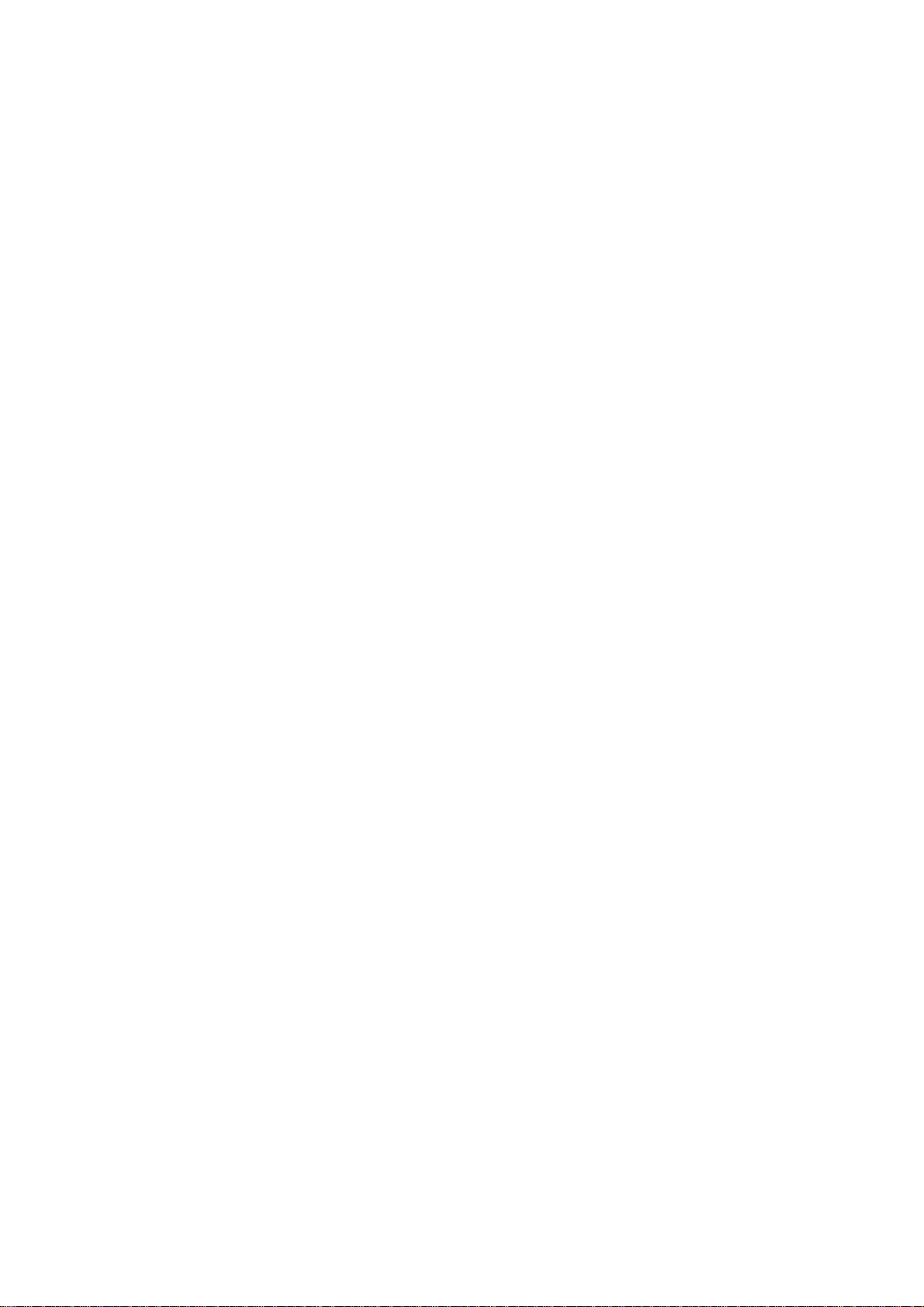
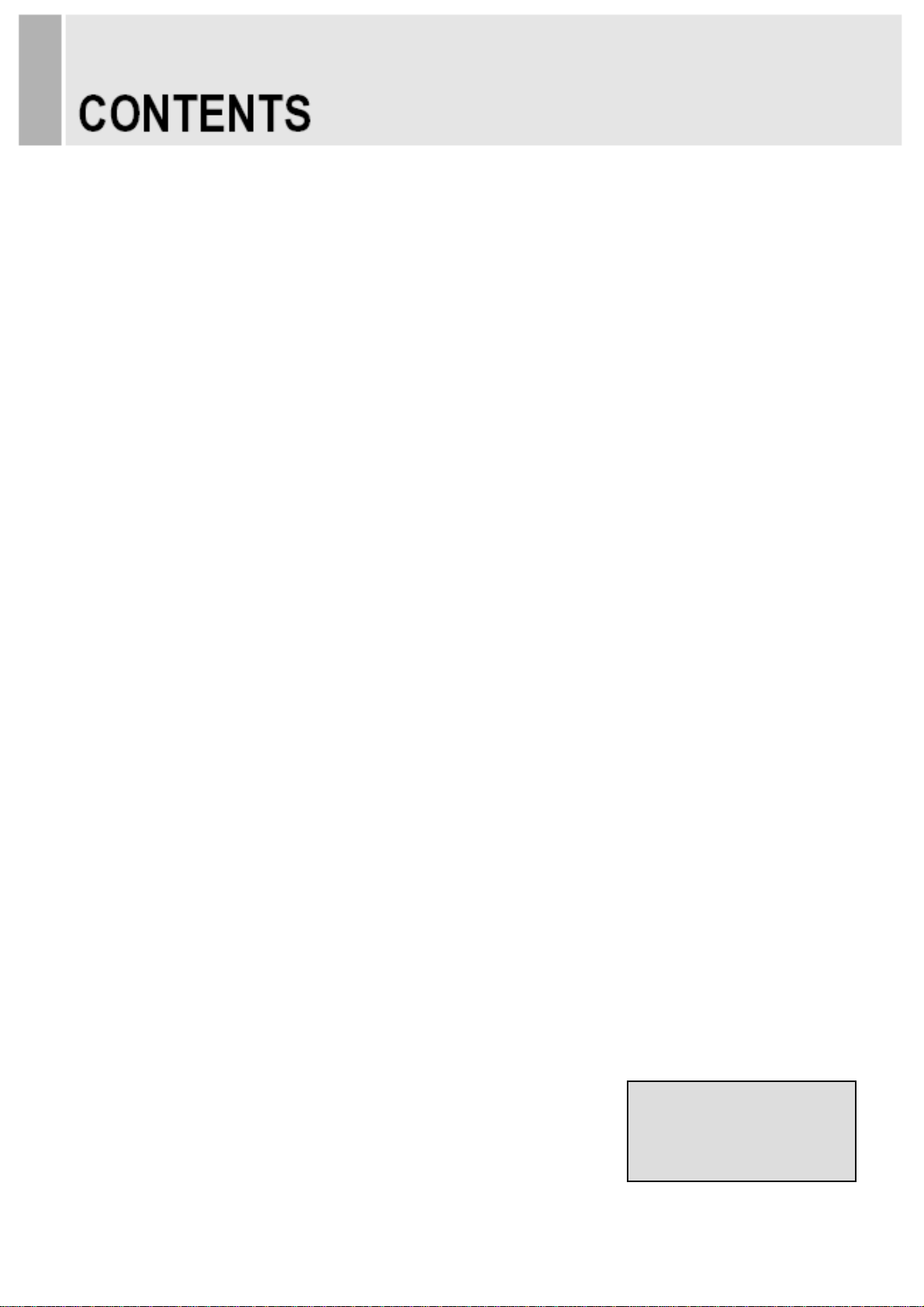
SAFETY INSTRUCTION ………………………………………………………….…… 2 ~ 3
CAUTIONS …………………………………………………………….......................... 4
FCC RF INTERFERENCE STATEMENT ……………………………....................... 5
CONNECTING WITH EXTERNAL EQUIPMENT …………………………………… 6
REMOTE FUNCTIONS ………………………………………………………………… 7
CONTROLS AND FUNCTIONS ……………………………………………………….. 8 ~ 15
MOUNTING GUIDE …………………………………………………………………….. 16
D-SUB CONNECTOR PIN ASSIGNMENTS ………………………………………… 17
POWER MANAGEMENT ……………………………………………………………… 18
SPECIFICATIONS ……………………………………………………………………… 19 ~ 20
TROUBLE SHOOTING GUIDE …………………………………………………......... 21
This Monitor was
Manufactured by ISO 9001
Certified Factory
INSTRUCTION MANUAL ………………………………………………………………………. 1
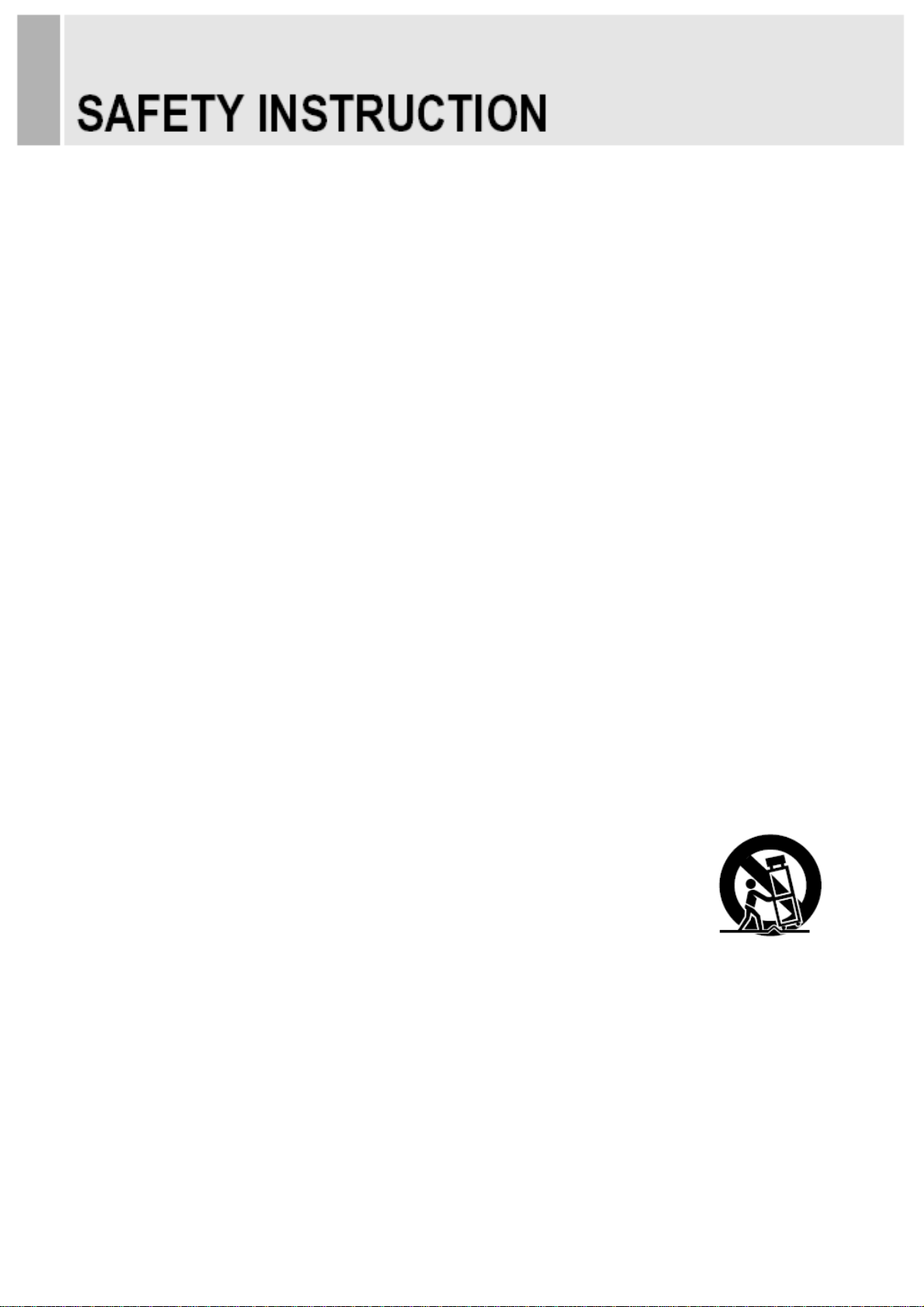
1. Read these instructions.
2. Keep these Instructions.
3. Heed all warnings.
4. Follow all instructions.
5. Do not use this apparatus near water.
6. Clean only with dry cloth.
7. Do not block any ventilation openings. Install in accordance with the manufacturer’s
8. Do not install near any heat sources such as radiators, heat registers,stoves, or other
9. Do not defeat the safety purpose of the polarized or grounding-type plug.
Important Safety Instruction
instructions.
apparatus (including amplifiers) that produce heat.
Apolarized plug has two blades with one wider than the other.
Agrounding type plug has two blades and a third grounding prong.
The wide blade or the third prong are provided for your safety.
If the provided plug does not fit into your outlet, consult an electrician for replacement
of the bsolete outlet.
10. Protect the power cord from being walked on or pinched particularly at plugs,
convenience receptacles and the point where they exit from the apparatus.
11. Only use attachment/accessories specified by the manufacturer.
12. Use only with the cart, stand, tripod, bracket or table specified by the manufacturer or
sold with the apparatus. When a cart is used, use caution when moving
the cart/apparatus combination to avoid injury from tip-over.
13. Unplug this apparatus during lightning storms or when unused
for long periods of time.
14. Refer all servicing to qualified service personnel. Servicing is required when the apparatus
has been damaged in any way, such as power-supply cord or plug is damaged, liquid has
been spilled or objects have fallen into the apparatus the apparatus has been exposed to
rain or moisture does not operate normally or has been dropped.
2 ………………………………………………………………………. INSTRUCTION MANUAL
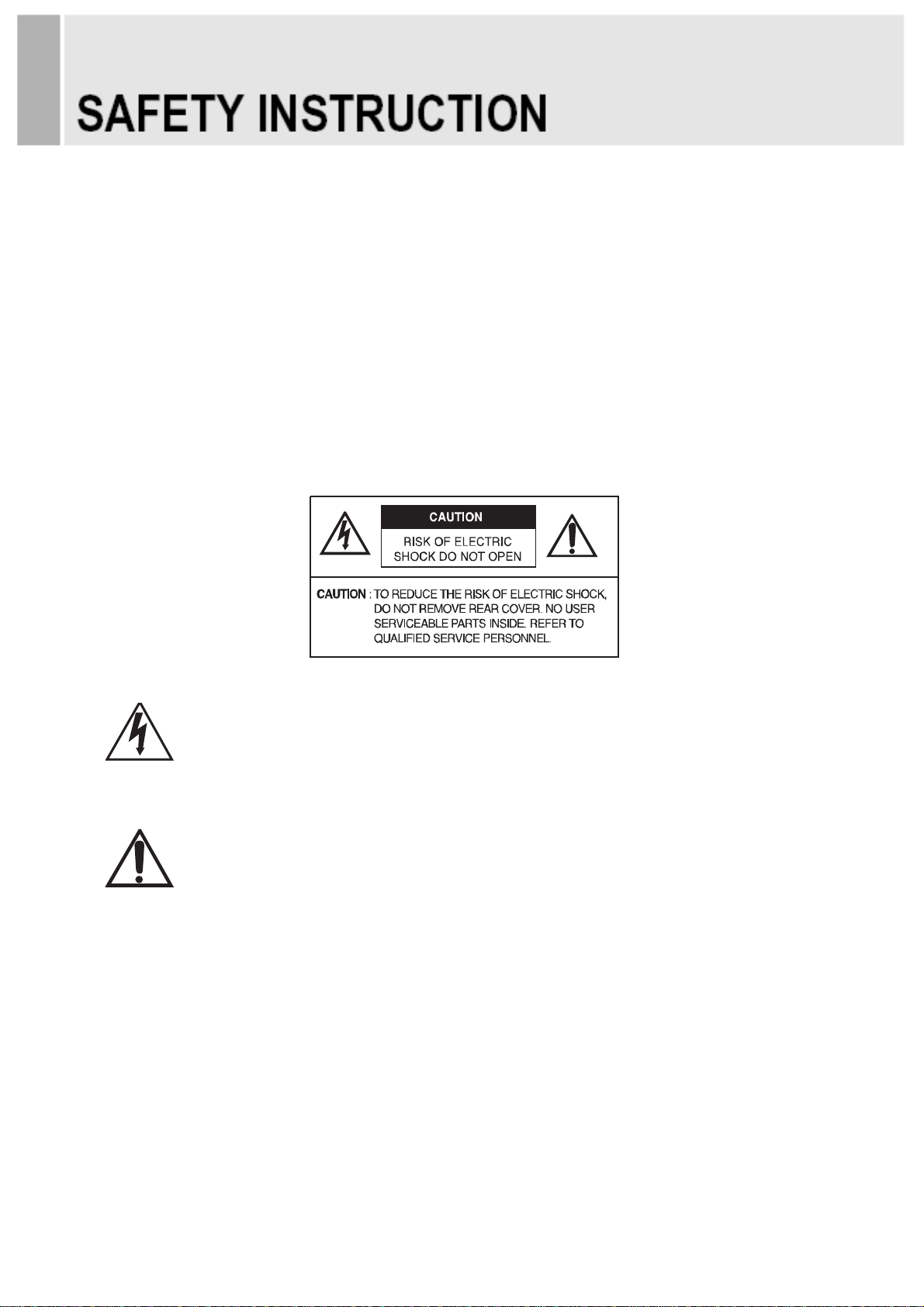
- The apparatus shall not be exposed to dripping or splashing and that no objects filled with liquids,
such as vases, shall be placed no the apparatus.
- Minimum distances(e.g. 10cm) around the apparatus for sufficient ventilation.
“WARNING – To reduce the risk of fire or electric shock, do not expose the apparatus to rain or moisture.”
“The apparatus shall not be exposed to dripping or splashing and no objects filled with liquids,
such as vases, shall be placed on the apparatus.”
This symbol is intended to alert the user to the presence of uninsulated :
dangerous voltage with in the product’s enclosure that may be of sufficient
magnitude to constitute a risk of electric shock to persons.
This symbol is intended to alert the user to the presence of important operating
and maintenance(servicing) instructions in the literature accompanying the
appliance.
.
INSTRUCTION MANUAL ………………………………………………………………………. 3
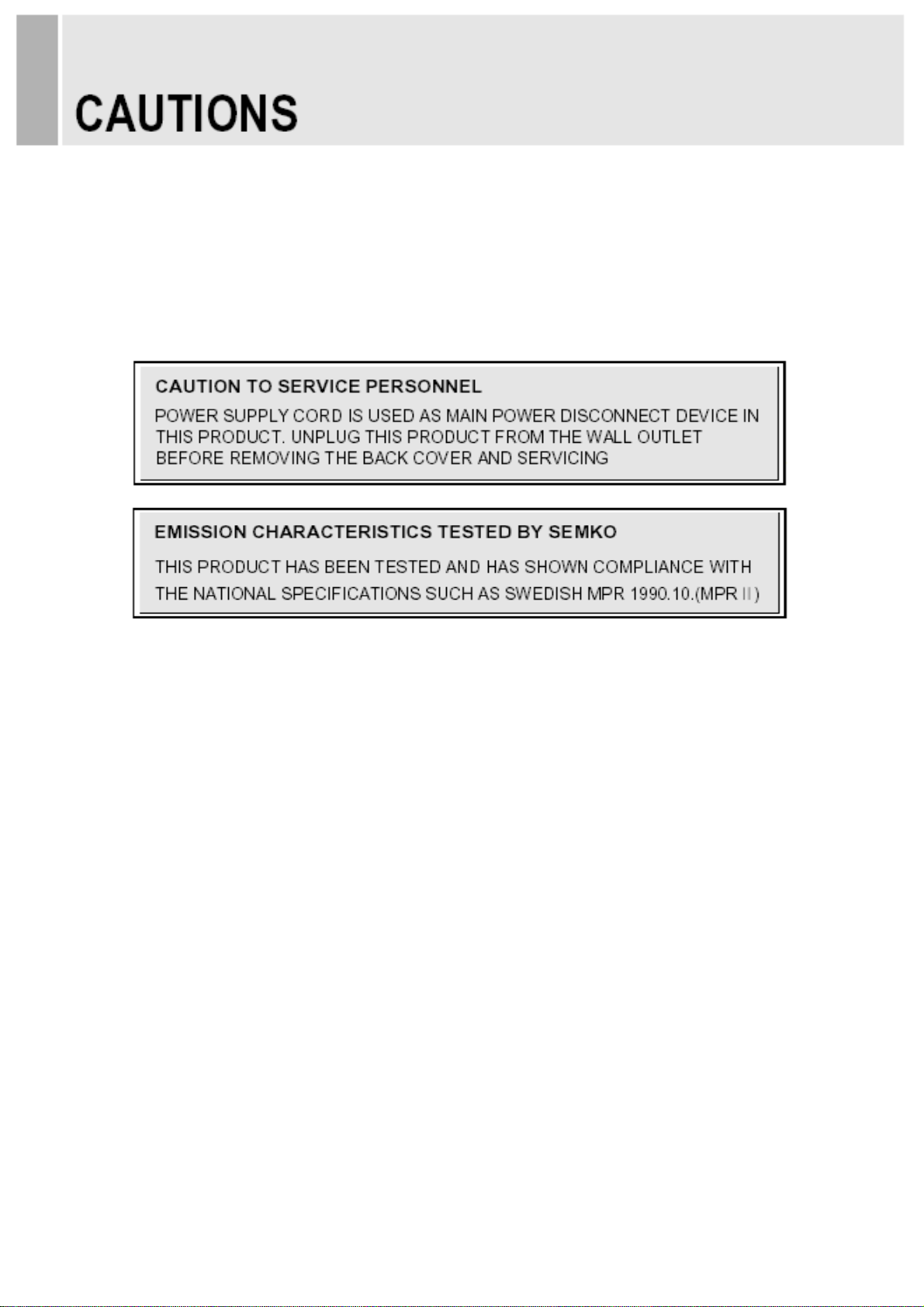
CAUTION
The power supply cord is used as the main disconnect device, ensure that the socket-outlet is
located/installed near the equipment and is easily accessible.
ATTENTIONN
Le cordon d`alimentation est utillsé comme interrupteur général. La prise de courant doit être
située ou installée à proximité du matériel et être facile d`accès
NEVER REMOVE THE BACK COVER▶
Removal of the back cover should be carried out only by qualified personnel.
DO NOT USE IN HOSTILE ENVIRONMENTS▶
To prevent shock or fire hazard, do not expose the unit to rain or moisture.
This unit is designed to be used in the office or home. Do not subject the unit to vibrations,
dust of corrosive gases.
KEEP IN A WELL VENTILATED PLACE▶
Ventilation holes are provided on the cabinet to prevent the temperature from rising.
Do not cover the unit or place anything on the top of unit.
AVOID HEAT▶
Avoid placing the unit in direct sunshine or near a heating appliance.
TO ELIMINATE EYE FATIGUE▶
Do not use the unit against a bright back ground and where sunlight or other light sources will
shine directly on the monitor.
BE CARE▶ FUL OF HEAVY OBJECT
Neither the monitor itself nor any other heavy object should rest on the power cord.
Damage to a power cord can cause fire or electrical shock.
4 ………………………………………………………………………. INSTRUCTION MANUAL
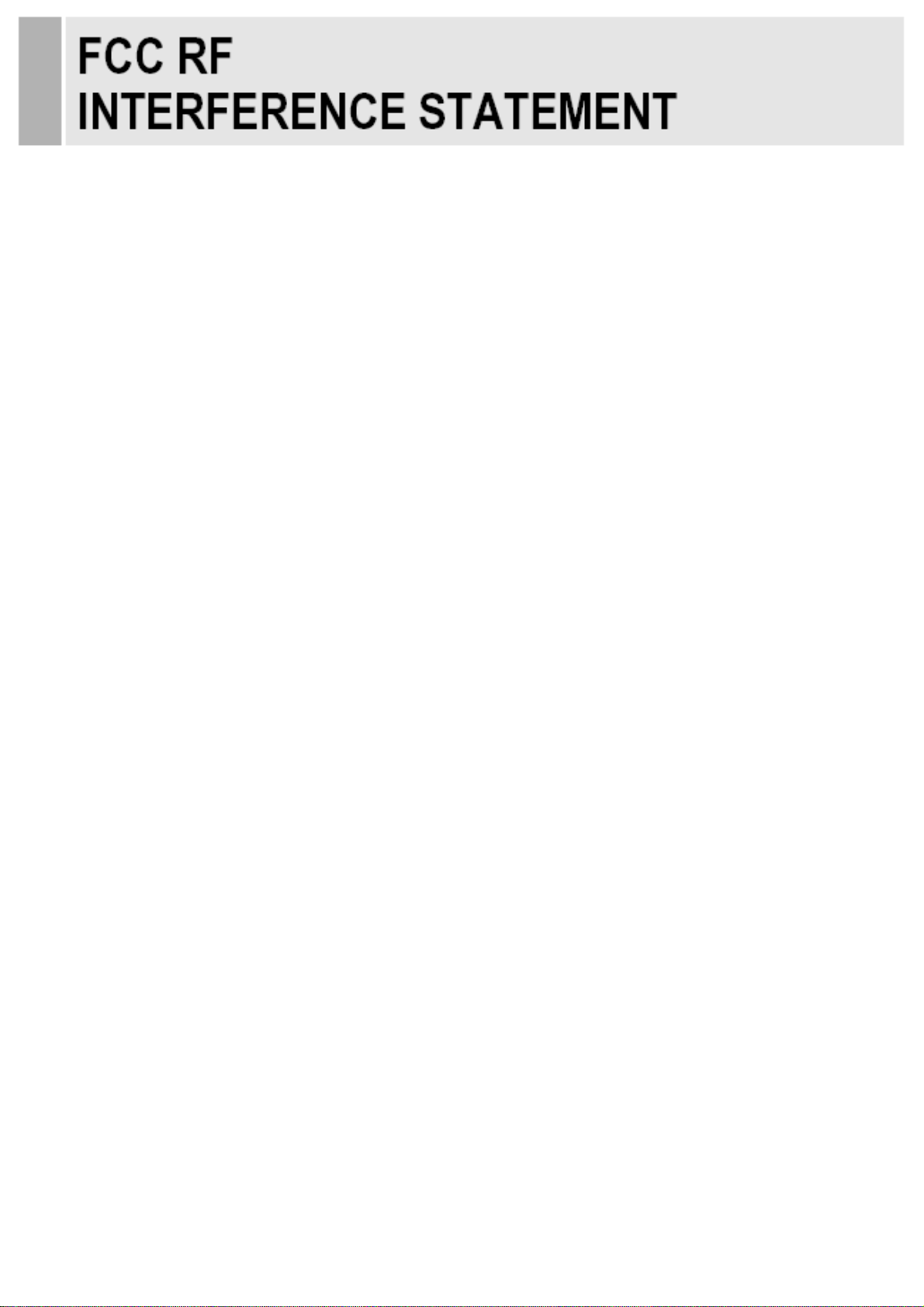
NOTE
This equipment has been tested and found to comply with the limits for a Class A digital device,
pursuant to Part 15 of the FCC Rules. These limits are designed to provide reasonable
protection against harmful interference in a residential installation.
This equipment generates, uses and can radiate radio frequency energy and, if not installed and
used in accordance with the instructions, may cause harmful interference to radio
communications. However, there is no guarantee that interference will not occur in a particular
installation.
If this equipment does cause harmful interference to radio or television reception which can be
determined by turning the equipment off and on, the user is encouraged to try to correct the
interference by one or more of the following measures.
- Reorient or relocate the receiving antenna.
- Increase the separation between the equipment and receiver.
- Connect the equipment into an outlet on a circuit different from that to which the receiver is
- Consult the dealer or an experienced radio, TV technician for help.
connected.
- Only shielded interface cable should be used.
Finally, any changes or modifications to the equipment by the user not expressly approved by
the grantee or manufacturer could void the users authority to operate such equipment.
▶ DOC COMPLIANCE NOTICE
This digital apparatus does not exceed the Class A limits for radio noise emissions from digital
apparatus set out in the radio interference regulation of Canadian Department of
communications.
INSTRUCTION MANUAL ………………………………………………………………………. 5
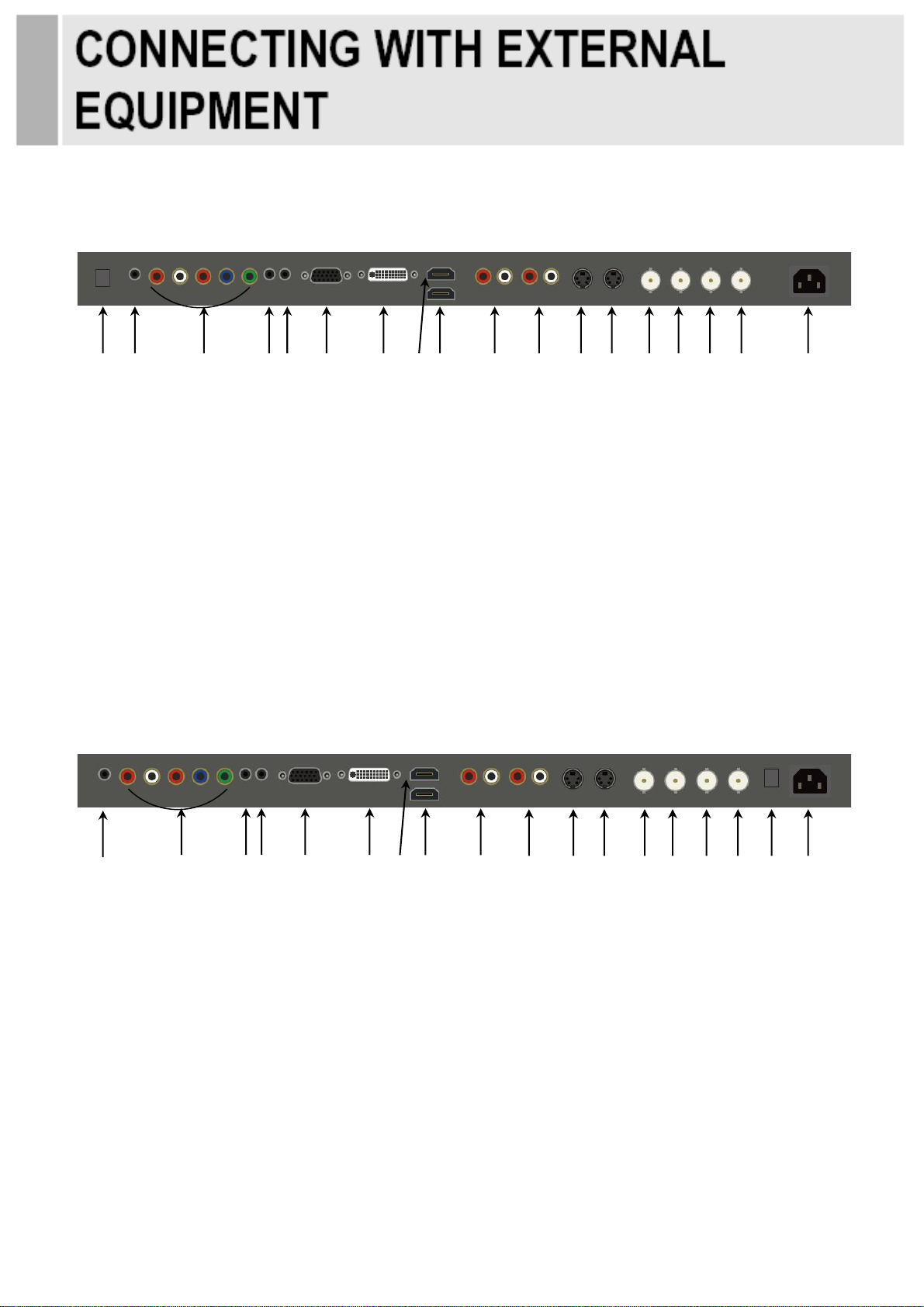
1. BACK PANEL CONTROL
1.1. 24 inch
2 103 1 4 5 6 7 8 9 11 12 13 14 15 16 17 18
1. DC12V OUT(CAMERA USE)
2. TRIGGER INPUT
3. COMPONENT AUDIO L/R IN
& COMPONENT Y/Pb/Pr IN
4. AUDIO OUT (Speaker)
5. PC AUDIO IN
6. PC RGB IN
7. DVI IN
8. HDMI1 IN
9. HDMI2 IN
1.2. 27/32/42 inch
10. AV2 AUDIO R/L IN
11. AV1, S-VIDEO AUDIO R/L IN
12. S-VIDEO OUT
13. S-VIDEO IN
14. AV2 OUT
15. AV2 IN
16. AV1 OUT
17. AV1 IN
18. AC IN (POWER)
1
2
3 4 5 6
1. TRIGGER INPUT
2. COMPONENT AUDIO L/R IN
& COMPONENT Y/Pb/Pr IN
3. AUDIO OUT (Speaker)
4. PC AUDIO IN
5. PC RGB IN
6. DVI IN
7. HDMI1 IN
8. HDMI2 IN
7 8 9
10 11 12 13 14 15 16 17 18
10. AV1, S-VIDEO AUDIO R/L IN
11. S-VIDEO OUT
12. S-VIDEO IN
13. AV2 OUT
14. AV2 IN
15. AV1 OUT
16. AV1 IN
17. DC12V OUT(CAMERA USE)
18. AC IN (POWER)
9. AV2 AUDIO R/L IN
6 …………………………………………….……………………………INSTRUCTION MANUAL

REMOTE CONTROLLER(Optional)
1. POWER(
Turns the power ON or OFF. There will be a few seconds delay before the display appears.
2. SOURCE
Selects an input source.
3. AUTO
Auto geometry adjustment in the RGB PC source.
4. HOLD
Stops the Trigger & Auto switching functions.
5. MUTE
Mutes the sound.
6. MENU
Activates and exits the On Screen Display.
7. EXIT
Exits the On Screen Display.
8. VOL( & )◀▶
Increases or decreases the level of audio volume.
9. UP/DOWN
Moves upwards or downwards in the OSD menu.
10. ENTER
Enters an OSD submenu or accepts your selection.
11. INFO
Displays the information about input source.
12. STILL
Pauses the picture.
13. PIP (Picture In Picture)
Activates the PIP mode.
14. P.INPUT
Changes the source of sub-picture in the PIP mode.
15. P.POS
Changes the position of sub-picture in the PIP mode.
16. P.SIZE
Changes the sizes of sub and main pictures in the PIP mode.
17. SWAP
Alternates between sub and main pictures in the PIP mode.
18. ARC (Aspect Ratio Control)
Selects a screen ratio.
19. APC (Auto Picture Control)
Selects a picture mode.
20. ACC (Auto Color Control)
Selects a color mode.
21. S.SET
Selects the source of sound between main and sub pictures in the PIP mode.
22. PC
Selects a PC mode(PC, DVI & HDMI).
23. AV
Selects an AV mode(AV1, AV2 & S-Video).
24. COMP
Selects the Component mode.
)
INSTRUCTION MANUAL ………………………………………………………………………. 7
