Page 1

23-INCH WIDE
TFT-LED MONITOR
USER MANUAL
Please read this manual thoroughly before use, and keep it handy for future reference.
Page 2
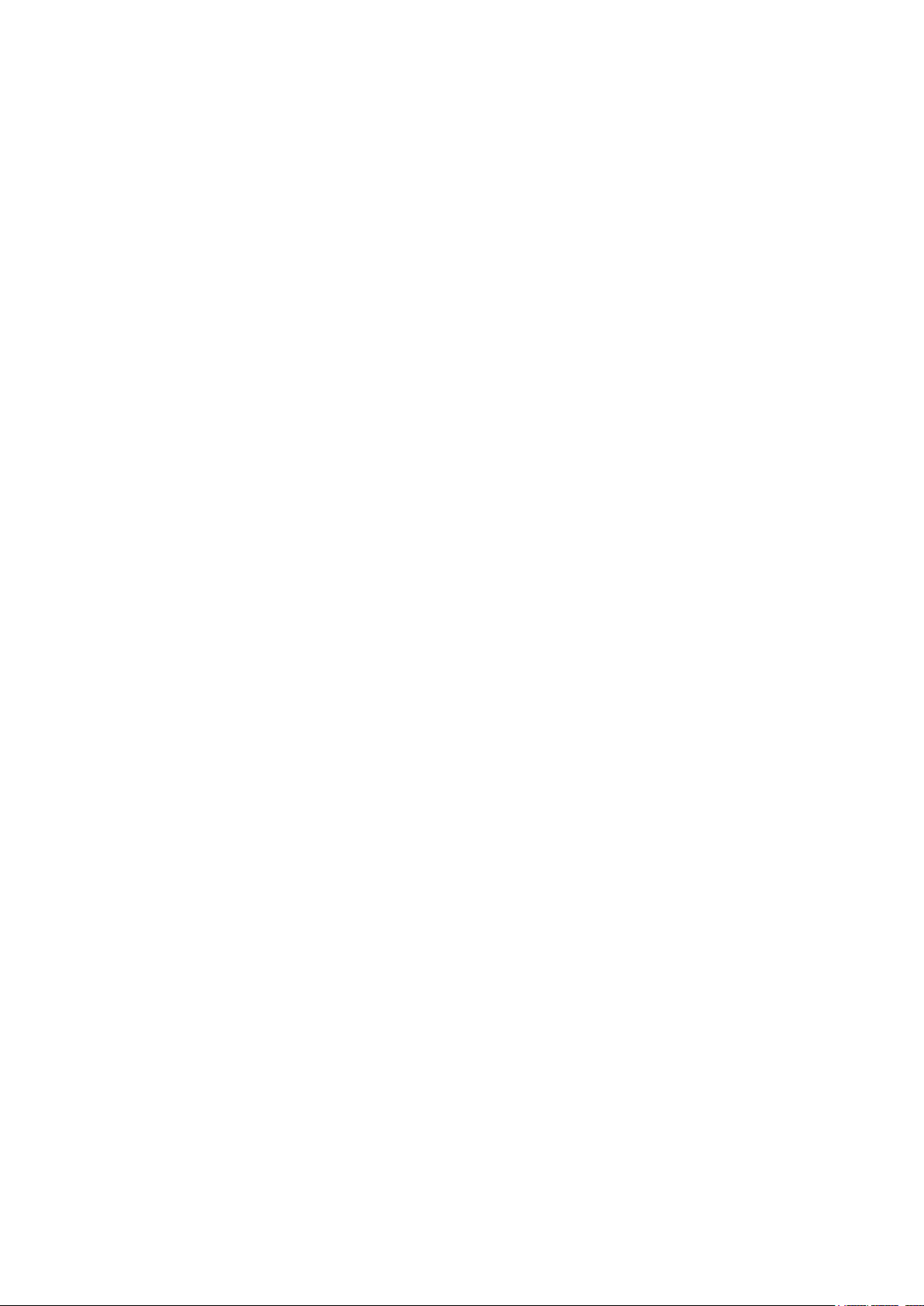
Page 3
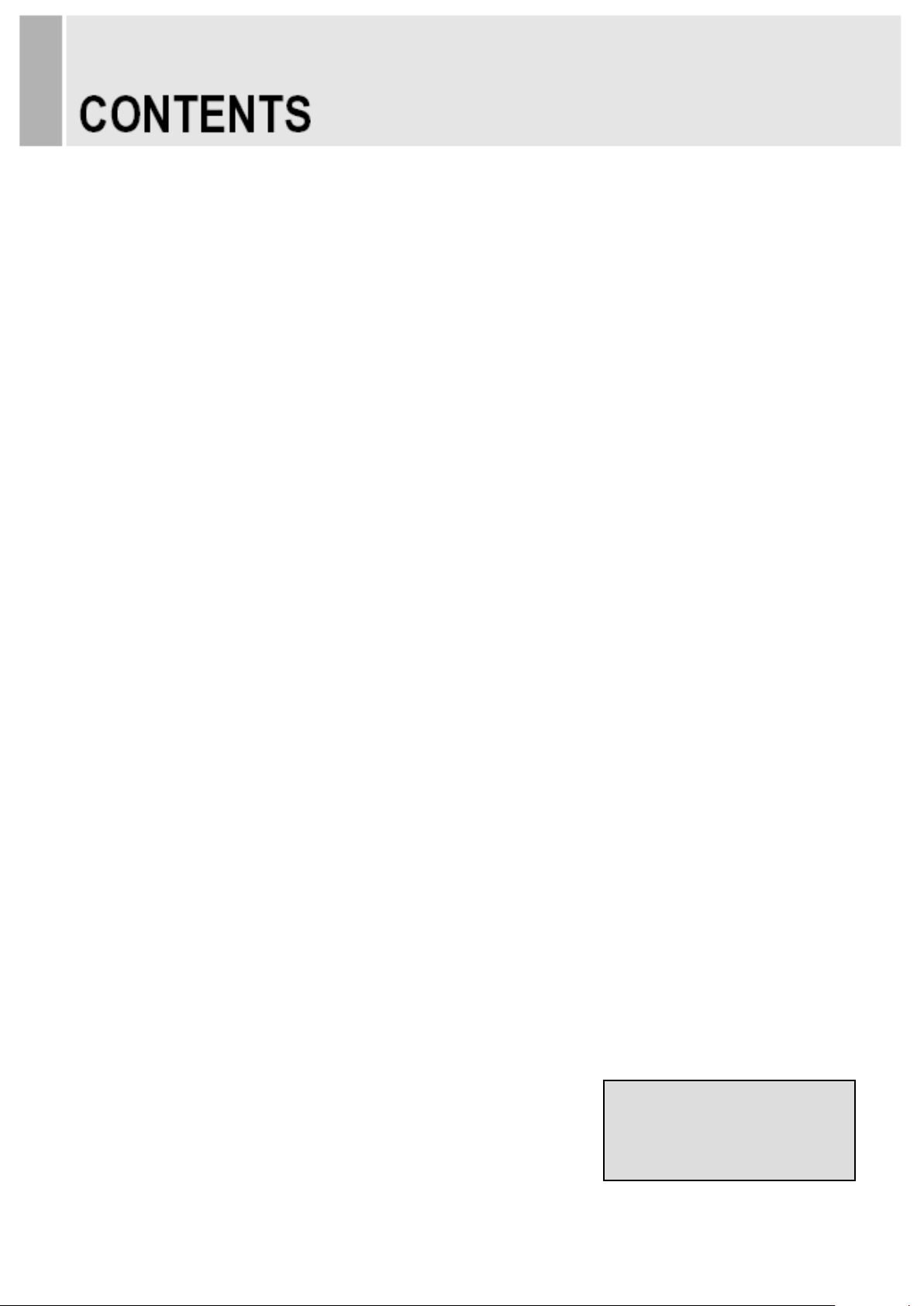
- 1 -
SAFETY INSTRUCTION ………………………………………………………….…… 2 ~ 3
CAUTIONS……………………………………………………………….......................... 4
FCC RF INTERFERENCE STATEMENT ……………………………....................... 5
INSTALLATION …………………………………………………………………………… 6
CONNECTING WITH EXTERNAL EQUIPMENT……………………………………… 7
CONTROLS AND FUNCTIONS ………………………………………………………… 9 ~ 12
MOUNTING GUIDE……………………………………………………………………….. 13
D-SUB CONNECTOR PIN ASSIGNMENTS ………………………………………… 14
POWER MANAGEMENT ……………………………………………………………… 15
SPECIFICATIONS ……………………………………………………………………… 16
TROUBLE SHOOTING GUIDE …………………………………………………......... 17
This Monitor was
Manufactured by an ISO 9001
Certified Factory
Page 4
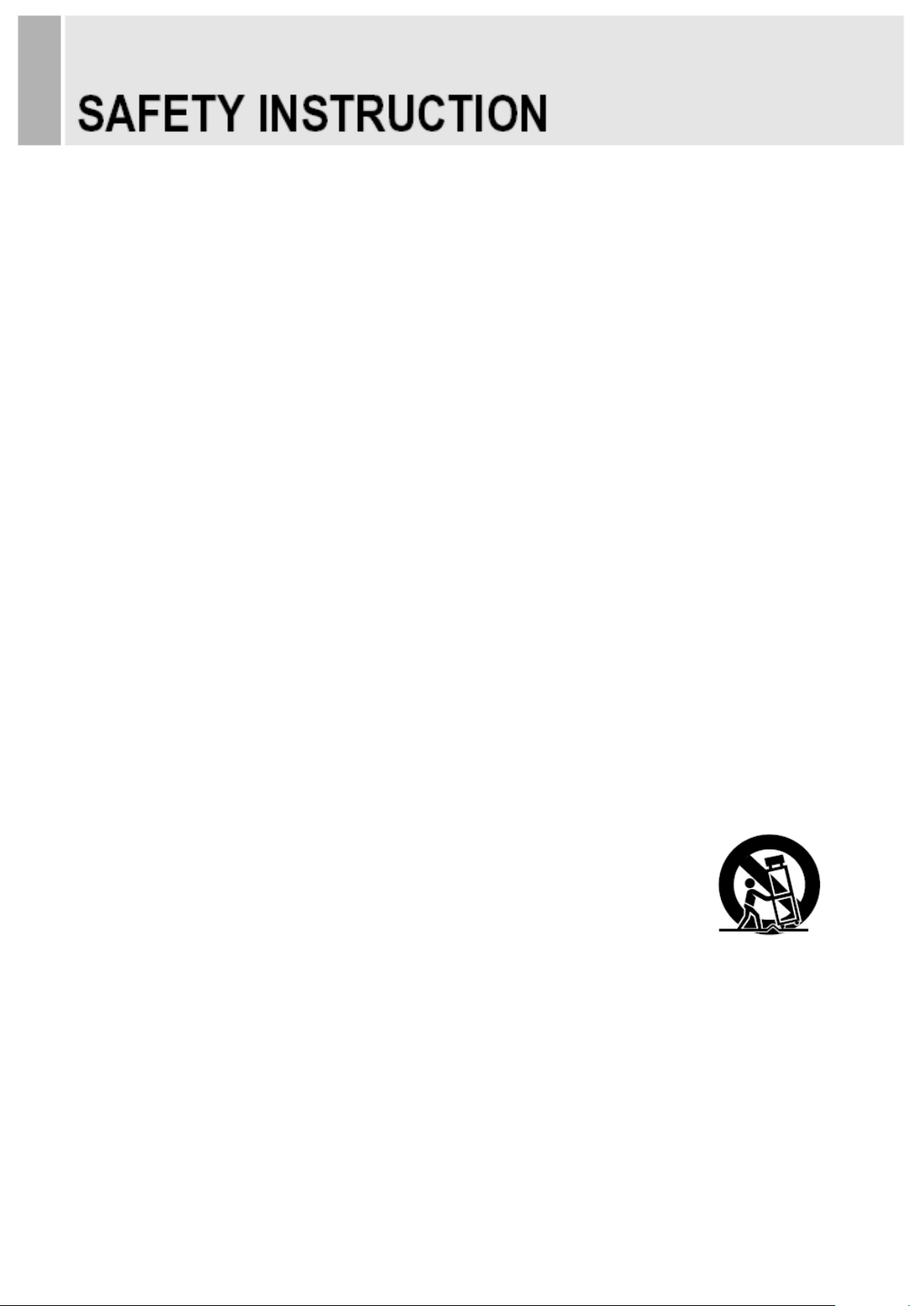
- 2 -
Important Safety Instruction
1. Read these instructions.
2. Keep these Instructions.
3. Heed all warnings.
4. Follow all instructions.
5. Do not use this apparatus near water.
6. Clean only with dry cloth.
7. Do not block any ventilation openings. Install in accordance with the manufacturer’s
instructions.
8. Do not install near any heat sources such as radiators, heat registers, stoves, or other
apparatus (including amplifiers) that produce heat.
9. Do not defeat the safety purpose of the polarized or grounding-type plug.
A polarized plug has two blades with one wider than the other.
Agrounding type plug has two blades and a third grounding prong.
The wide blade or the third prong are provided for your safety.
If the provided plug does not fit into your outlet, consult an electrician for replacement
of the obsolete outlet.
10. Protect the power cord from being walked on or pinched particularly at plugs,
convenience receptacles and the point where they exit from the apparatus.
11. Only use attachment/accessories specified by the manufacturer.
12. Use only with the cart, stand, tripod, bracket or table specified by the manufacturer or
sold with the apparatus. When a cart is used, use caution when moving
the cart/apparatus combination to avoid injury from tip-over.
13. Unplug this apparatus during lightning storms or when unused
for long periods of time.
14. Refer all servicing to qualified service personnel. Servicing is required when the apparatus
has been damaged in any way, such as power-supply cord or plug is damaged, liquid has
been spilled or objects have fallen into the apparatus the apparatus has been exposed to
rain or moisture does not operate normally or has been dropped.
Page 5

- 3-
- The apparatus shall not be exposed to dripping or splashing and that no objects filled with liquids,
such as vases, shall be placed no the apparatus.
14 Minimum distances (e.g. 10cm) around the apparatus for sufficient ventilation.
“WARNING – To reduce the risk of fire or electric shock, do not expose the apparatus to rain or moisture.”
This symbol is intended to alert the user to the presence of uninsulated,
dangerous voltage with in the product’s enclosure that may be of sufficient
magnitude to constitute a risk of electric shock to persons.
This symbol is intended to alert the user to the presence of important operating
and maintenance(servicing) instructions in the literature accompanying the
appliance.
Page 6
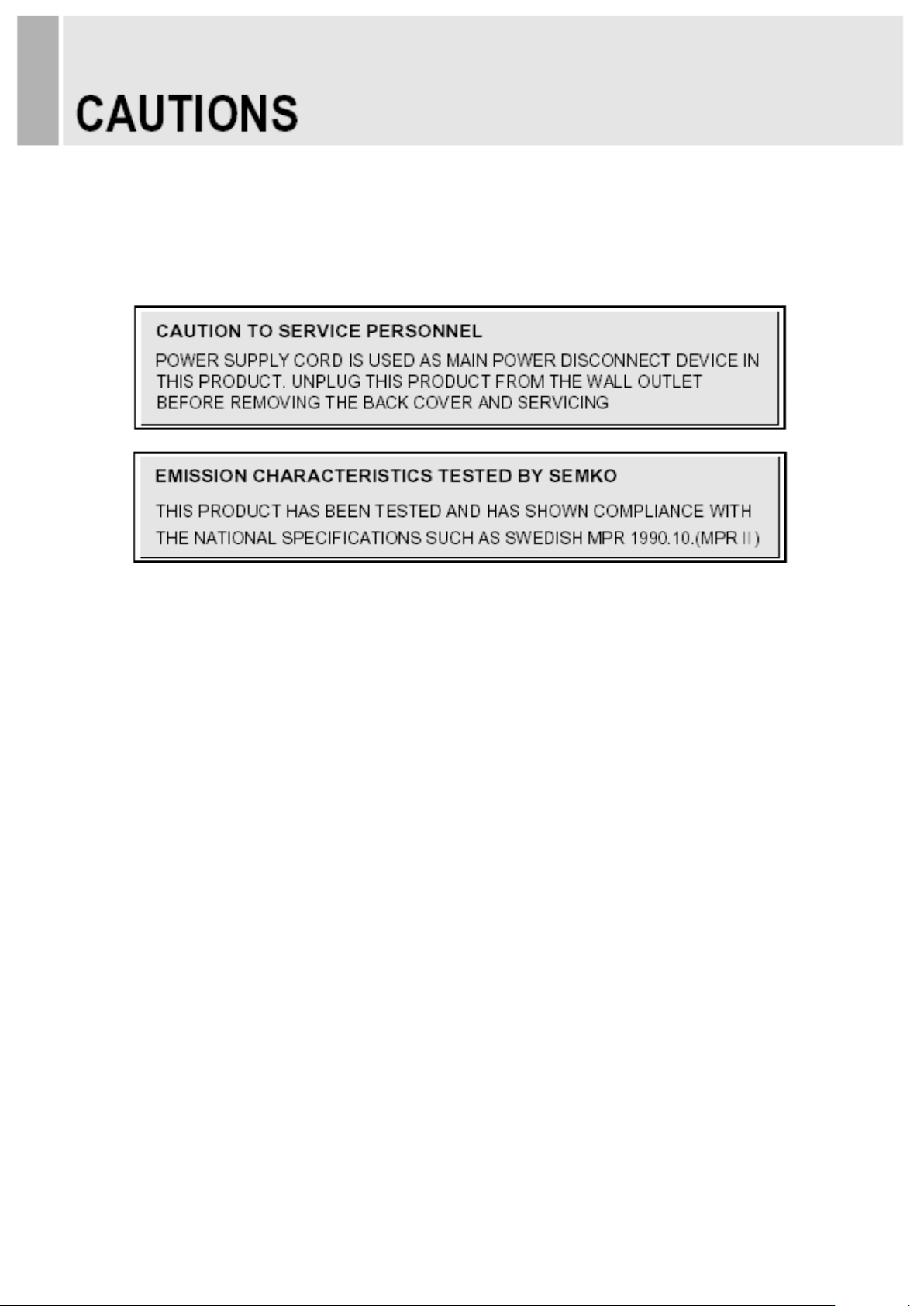
▶ NEVER REMOVE THE BACK COVER
▶ DO NOT USE IN HOSTILE ENVIRONMENTS
▶ KEEP IN A WELL VENTILATED PL ACE
▶ AV OID HEAT
▶ TO EL IMINATE EYE FATIGUE
▶ BE CARE
- 4 -
CAUTION
The power supply cord is used as the main disconnect device, ensure that the socket-outlet is
located/installed near the equipment and is easily accessible.
Removal of the back cover should be carried out only by qualified personnel.
To prevent shock or fire hazard, do not expose the unit to rain or moisture.
This unit is designed to be used in the office or home. Do not subject the unit to vibrations,
dust of corrosive gases.
Ventilation holes are provided on the cabinet to prevent the temperature from rising.
Do not cover the unit or place anything on the top of unit.
Avoid placing the unit in direct sunshine or near a heating appliance.
Do not use the unit against a bright back ground and where sunlight or other light sources will
shine directly on the monitor.
FUL OF HEAVY OBJECT
Neither the monitor itself nor any other heavy object should rest on the power cord.
Damage to a power cord can cause fire or electrical shock.
Page 7
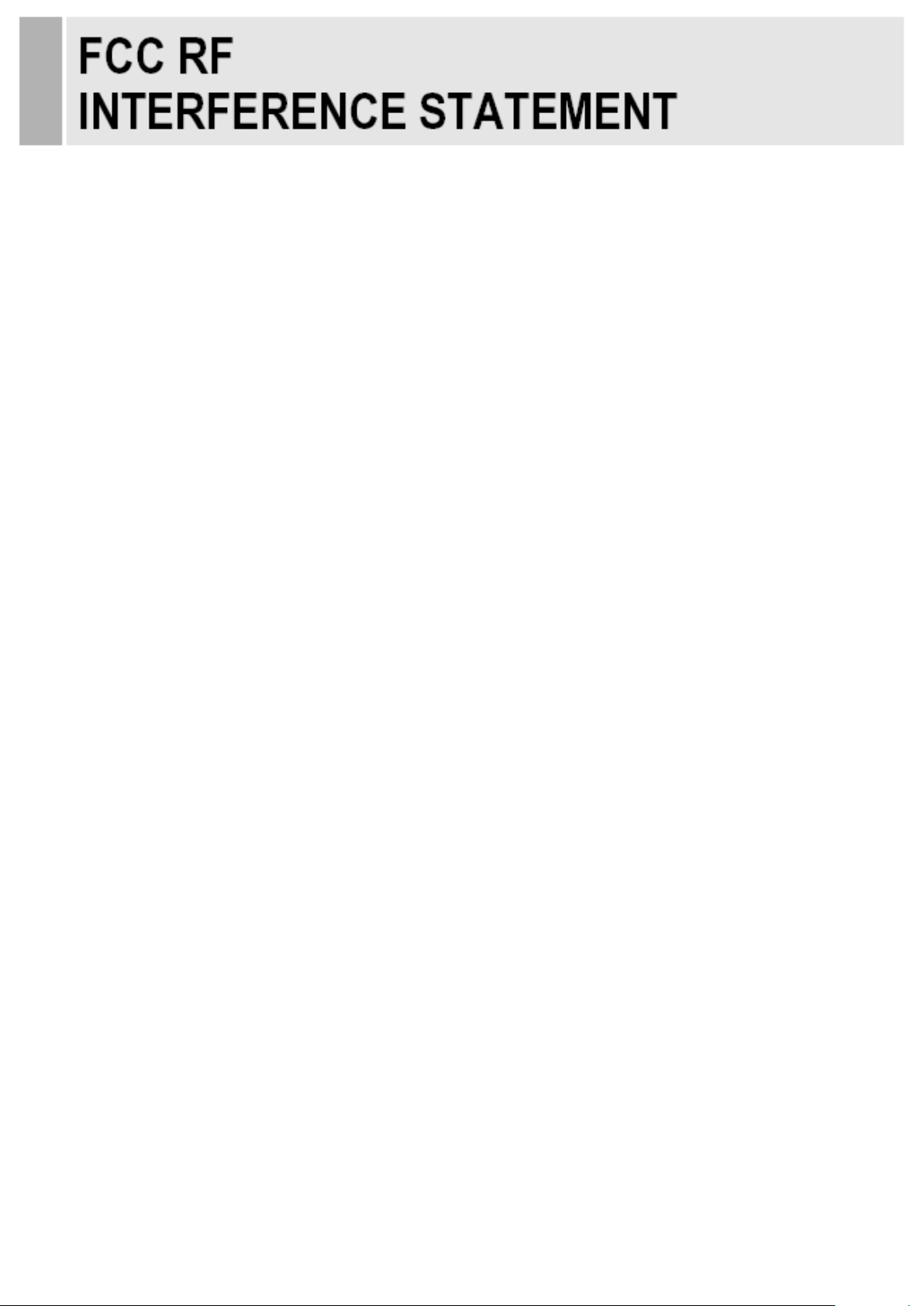
- 5 -
NOTE
This equipment has been tested and found to comply with the limits for a Class A digital device,
pursuant to Part 15 of the FCC Rules. These limits are designed to provide reasonable
protection against harmful interference in a residential installation.
This equipment generates, uses and can radiate radio frequency energy and, if not installed and
used in accordance with the instructions, may cause harmful interference to radio
communications. However, there is no guarantee that interference will not occur in a particular
installation.
If this equipment does cause harmful interference to radio or television reception which can be
determined by turning the equipment off and on, the user is encouraged to try to correct the
interference by one or more of the following measures.
- Reorient or relocate the receiving antenna.
- Increase the separation between the equipment and receiver.
- Connect the equipment into an outlet on a circuit different from that to which the receiver is
connected.
- Consult the dealer or an experienced radio, TV technician for help.
- Only shielded interface cable should be used.
Finally, any changes or modifications to the equipment by the user not expressly approved by
the grantee or manufacturer could void the users authority to operate such equipment.
▶ DOC COMPLIANCE NOTICE
This digital apparatus does not exceed the Class A limits for radio noise emissions from digital
apparatus set out in the radio interference regulation of Canadian Department of
Communications.
Page 8

r to the monitor and other attached
※
2. Assemble the Stand Base into the Stand Body in the correct direction using the included
- 6 -
Before setting up the monitor, ensure that the powe
devices are turned off.
Notice: Stand & Screw s are optional
A. Connecting the stand
A-1. Place the monitor with its front facing downward on a soft cloth.
A-
screws in the accessory box.
Stand Base
Stand Body
FS4x10 screws
A-3. Once assembled take the monitor up carefully and face the front side.
B. Positioning your display
Adjust the position of the panel in various ways for maximum comfort. (Tilt Range: -3°~75°)
-3˚
75˚
Page 9

- 7 -
1 2 3 4 5
Rear Connection
1. DC 12V IN
2. AUDIO IN
3. VGA
4. DVI
5. HDMI
Page 10

- 8 -
2 8 1 4 3 5 7
6
Bottom Key Control
1. SOURCE/
Selects VGA, DVI and HDMI inputs.
Selects an option in the OSD.
2. MENU
Activates or exits the OSD.
Moves previous menu or status in the OSD.
3, 4. AUTO/▼ & ▲
Moves another option in the OSD.
The AUTO/▼ button is auto adjustment function in the VGA input.
5, 6. VOL(-) & VOL(+)
Adjusts the volume and menu settings.
The VOL(-) button is the Sound off function.
7. / I
Turns the power on or off. There will be a few seconds delay before the display appears.
8. LED
Turned on: Blue color.
No signal: Red color.
Turned off: LED off.
Page 11

▶
- 9 -
▶ OSD Menus :
All monitor pages, sound and settings can be adjusted and changed from OSD menus.
▶ How to Adjust OSD Menu:
1. Press MENU button to enter OSD menu.
2. Find the item you desire using AUTO/▼, ▲ buttons.
3. Press SOURCE/ button to go to the sub-menus.
4. Change to the value you desire using ◀/
button.
5. Return to the higher menu level using MENU.
6. Press MENU button to get out of OSD Menu.
1. PICTURE
Options Functions Value
Brightness The brightness of screen can be adjusted 0 ~ 100
Contrast The contrast of screen can be adjusted 0 ~ 100
Gamma The Gamma of screen can be adjusted -50 ~ +50
Page 12

- 10 -
2. COLOR
Options Functions Value
Preset The color temperature will be reset to the default sRGB, 6500K, 9300K
Red Red color of the screen is adjusted. 0 ~ 100
Green The Green color of screen is adjusted. 0 ~ 100
Blue The Blue color of screen is adjusted. 0 ~ 100
Page 13

- 11 -
3. TRACKING
Options Functions Value
Horizontal The screen moves Left or Right 0 ~ 100
Vertical The screen moves Up or Down 0 ~ 100
Clock
Phase
Adjusts the vertical noise of screen image.
Adjusts the number of horizontal picture elements.
Sharpness Adjust sharpness of the picture. 0 ~ 10
4. VOLUME
0 ~ 100
0 ~ 100
Options Functions Value
Volume Audio volume is adjusted 0 ~ 100
Mute Audio volume is muted ON, OFF
Page 14

- 12 -
5. SEP UP
Options Functions Value
Language
Korean, Japanese, Chinese,
The language of OSD menu can be
English, German, French,
selected
Spanish, Italian, Russian
OSD Horizontal Moves OSD left/right on the screen 0 ~ 100
OSD Vertical Moves OSD up/down on the screen
OSD Timer Sets OSD time 10 ~ 100
White Balance Adjusts color automatically Yes/No
DCR * Adjusts DCR ON, OFF
4:3 OR WIDE Selects picture ratio WIDE, 4:3
Input Select Selects input signal VGA, DVI, HDMI
Factory Reset Resets monitor setting Yes/No
* DCR (Dynamic Contrast Ratio)
0 ~ 100
Page 15

standard wall mount (not
※
※
- 13 -
100
100
Wall mounting (Optional)
The LCD monitor is suitable for wall mounting by using the VESA 100
included in the delivery).
M4x10 screws
Attention!
You must use four M4x10 screws to assemble this monitor and the wall mount bracket.
WARNING!
If user use longer than M4x10 it may cause the damage on the unit. Please follow instructed
bolt size & length.
Page 16

▶ P
▶
- 14 -
in Assignments
Pin 1 RED VIDEO 9
2 GREEN VIDEO 10 SIGNAL CABLE DETECT
3 BLUE VIDEO 11 GROUND
4 GROUND 12 SDA(for DDC)
5 GROUND 13 H-SYNC.(or H+V SYNC.)
6 RED GROUND 14 V-SYNC.
7 GREEN GROUND 15 SCL(for DDC)
8 BLUE GROUND
D-SUB
Accessories
1. Power cord
2. Power adaptor
3. User manual
4. Cable (VGA or HDMI)
5. Stand & FS4x10 screws 3EA
6. DVI cable (Optional)
7. Stereo cable (Optional)
8. Wall mount (Optional)
Page 17

Turned Off
- 15 -
This monitor features a power management system to “power down” upon receipt of the VESA
DPMS (The display power management signaling) from a VESA DPMS video card.
The VESA DPMS-compliant video card performs this signaling system through not sending
horizontal, vertical, or sync signal.
This monitor enters an appropriate mode through identifying each of the three modes of the
signaling system.
Power Consumption
Mode Power Consumption
Turned On
< 24W
No Signal &
< 1W
LED Indicator
The power management feature of the monitor is comprised of three stages:
Turned on (blue), no signal (red) and turned off (LED off).
Mode LED Monitor Operation
Turned On
No Signal
Turned Off
Blue Normal Operation
Red Not Operational
Off Not Operational
Page 18

▶▶
- 16 -
LCD Type
Resolution (H x V)
Frequency
Input Signal
23”
23˝ Diagonal AM-TFT (Active-Matrix)
Pixel pitch(mm): 0.2655(H) x 0.2655(V)
Brightness: 250cd/m² (Typical)
Contrast ratio: 1000:1 (Typical)
Viewing angle: 160°/160° (H/V)
Response time: 5ms (Typical)
1920x1080 @60Hz
Horizontal: 31~80kHz
Vertical: 56~75Hz
Digital Visual Interface (DVI 1.0 & HDCP 1.2)
VGA (RGB-PC)
HDMI Visual Interface (HDMI 1.3)
Audio in
Active Display
Area (H x V)
Packing Dimensions
(W x D x H)
Glass
Weight
Non Glass
Electrical Ratings
600mm x 160mm x 460mm (23.62” x 6.30” x 18.11”)
Net: 5.7 kg (12.57 Ibs) Gross: 7.9 kg (17.42 Ibs)
Net: 4.56 kg (10.05 Ibs) Gross: 6.76 kg (14.9 Ibs)
12V 2.0A (100-240V~, 50/60Hz)
509.76mm x 286.74mm
NOTE: Technical specifications are subject to change without notice.
Page 19

- 17 -
Correct Disposal of This Product
(Waste Electrical &
(Applicable in the European Union and other
European countries with separate collection systems)
This marking shown on the product or its literature,
indicates
household wastes at the end of its working life.
prevent possible harm to the
health from uncontrolled waste
separate this from other
recycle it responsibl
reuse of material resources. Household users should
contact either the retailer where
product,
local government office, for details of
where and how
environmentally
should contact their supplier and check the
and conditions of the purchase
This product
should not be mixed with other
for disposal.
WEEE Symbols
Electronic Equipment)
that it should not be disposed with other
To
environment or human
disposal, please
types of wastes and
y to promote the sustainable
they purchased this
or their
they can take this item for
safe recycling. Business users
terms
contract.
commercial wastes
Page 20

MEMO
Page 21

MEMO
Page 22

MEMO
Page 23

Page 24

P/N : L39ME0353 Rev.2
