Page 1
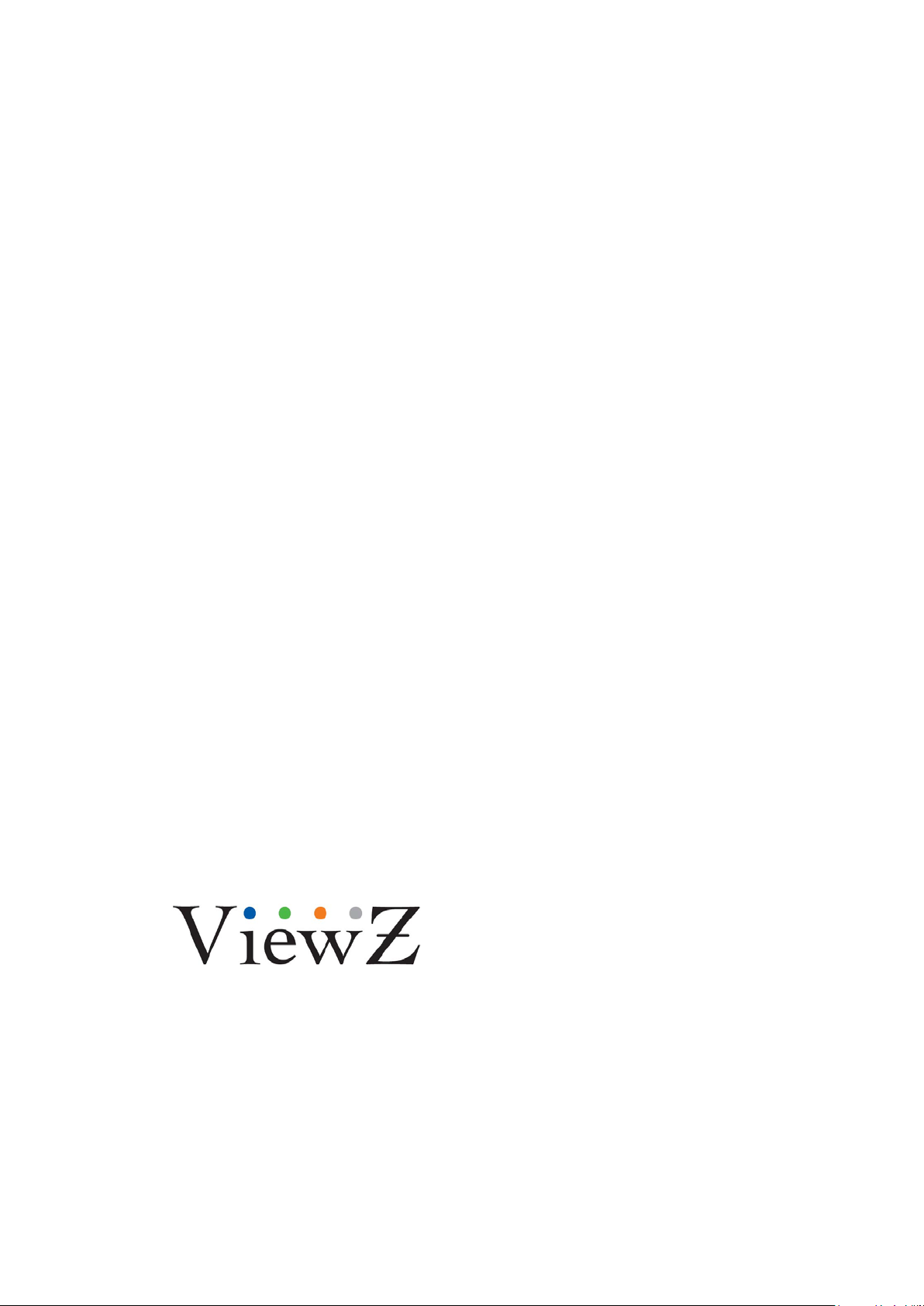
Driving Visual Innovation
21.5” HD-SDI / 3G Broadcast Monitor
215LEDN
USER GUIDE(v1.0)
Please read this manual carefully to ensure proper use, including connection and operation.
Also, keep this manual for future use.
Page 2
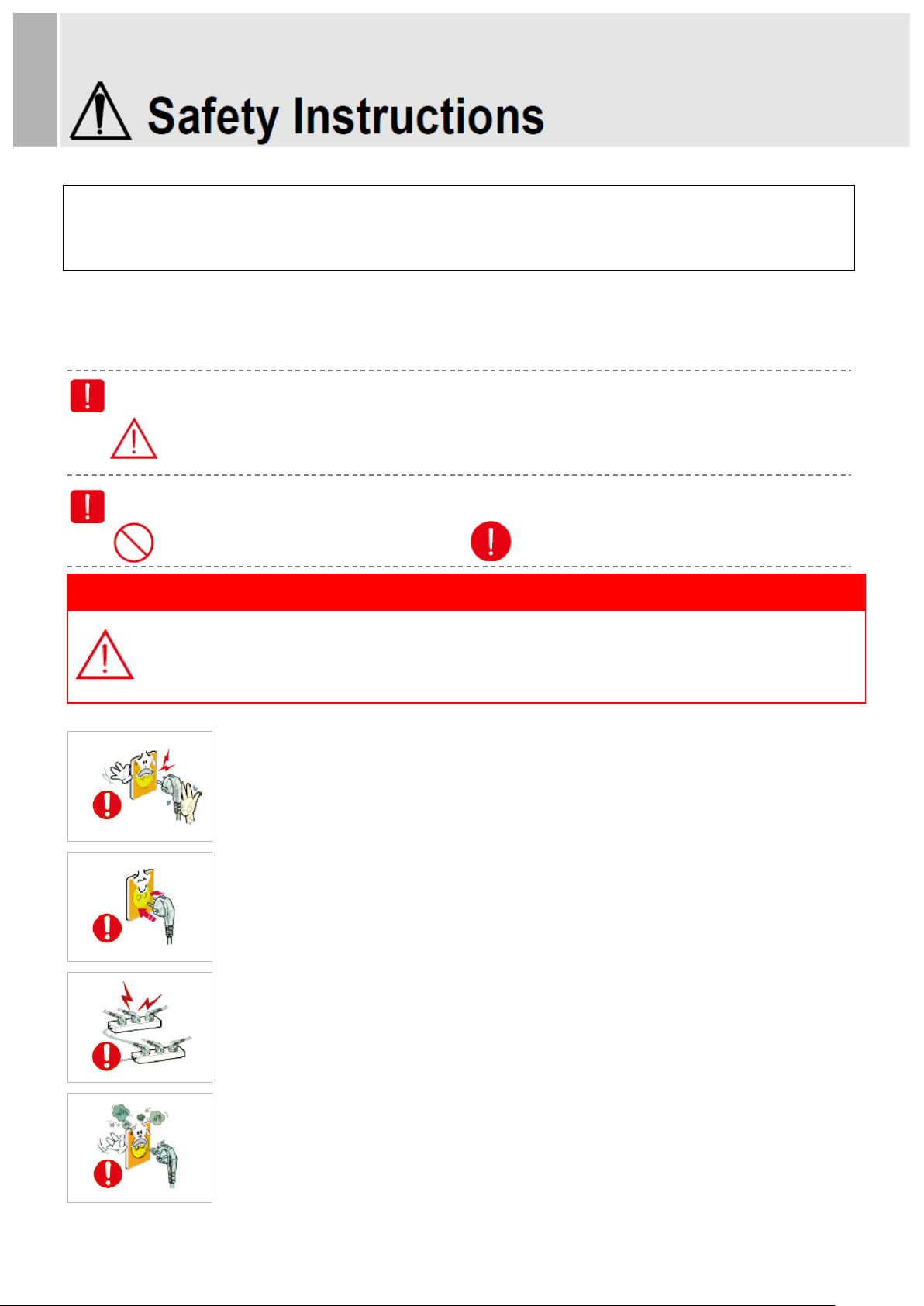
This label indicates prohibited actions.
▶ Do not use damaged power cords, plugs, or loose outlets. Failure to do so may cause an electric shock or fire.
Power Supply Instructions
- Failure to do so may cause an accident due to an electric shock.
- It may cause a fire or accident due to overloading.
Class B Equipment (Broadcasting and Telecommunications Equipment for Home Use)
This equipment is for home use (Class B) and granted a Certificate of Conformity for electromagnetic
radiation. It is designed for home use and can be used in all regions.
(These images are for illustrative purposes only. They may vary depending on circumstances.)
Please read the Safety Instructions carefully to ensure proper use of the product.
Warning/Caution Label Description
This label indicates potential safety hazards during use.
Failure to do so may result in personal injury or property damage.
Warning/Caution Label Description
This label indicates instructions that must be followed.
▶ If you do not use the monitor for a long time, please set it to DPMS (Display Power Management Signaling) mode.
▶ If you turn on a screen saver, set it to Moving Picture mode.
Never remove the plug or power cord from the outlet with wet hands.
Make sure that the power cord is firmly plugged into the outlet and not loose.
- Unstable connection may cause a monitor blackout or fire.
- To disconnect, grip the plug and pull from the outlet. Pulling the cord may cause
Fire.
Do not insert several plugs into an outlet.
Never use a damaged plug or outlet. Such use may result in an accident such as
an electric shock or fire.
- Failure to do so may cause a fire or accident due to a short circuit.
Page 3
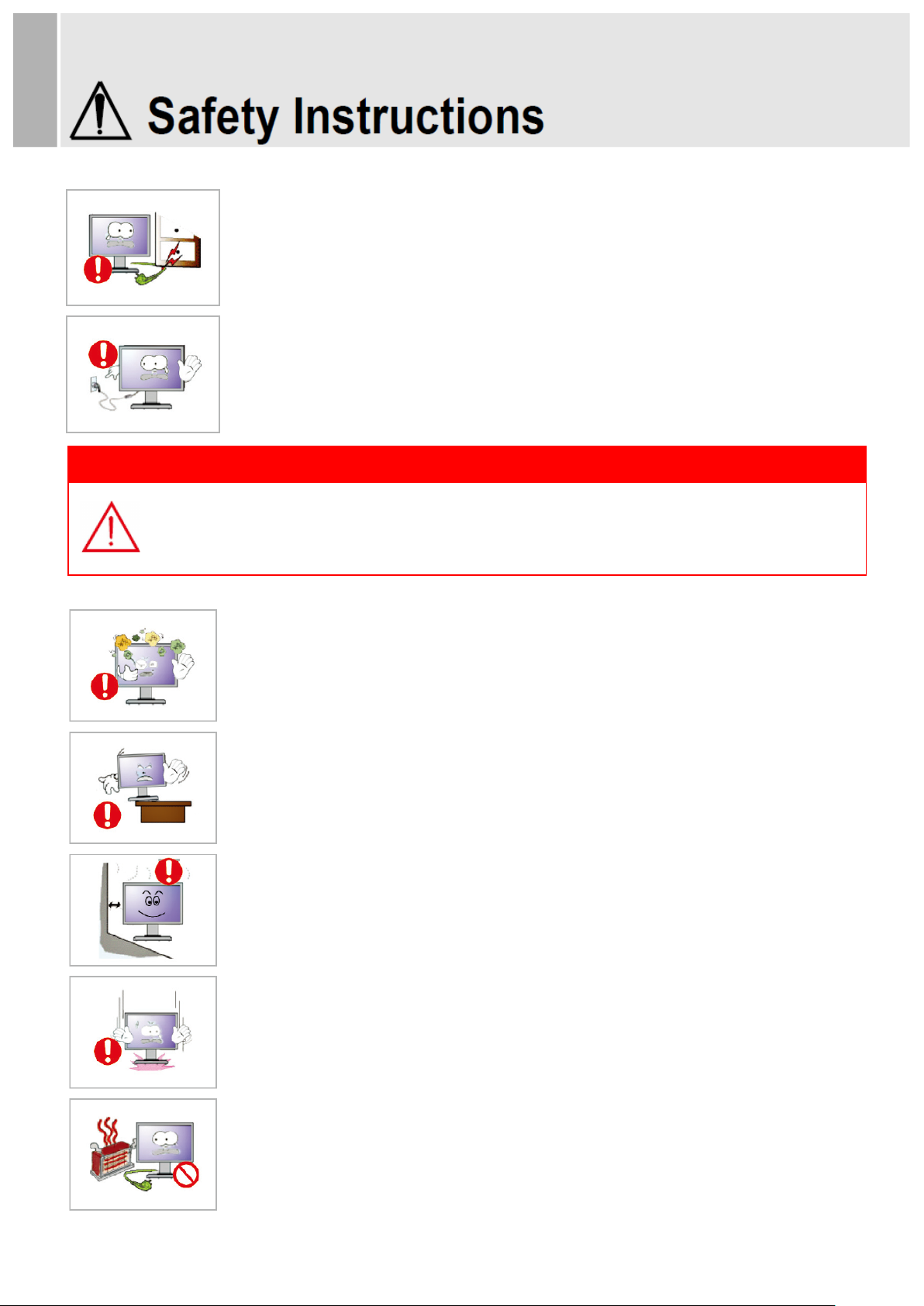
- Please note that disconnection may cause a fire or accident due to a short circuit.
- An electric shock occurring during disconnection may damage the monitor.
Service Engineer.
Installation Instructions
- Failure to do so may cause a fire or accident due to a short circuit or electric shock.
- If the product falls to the ground, it may be broken or damaged.
performance of its components.
Excessive bending of the power plug may cause disconnection or a short circuit.
Do not remove the power cord while using the monitor.
If the monitor is to be installed and used in a special place rather than under normal conditions, the
surroundings may cause serious quality problems. Before installing the product, please check with our
Do not install or use the product in humid or dusty locations.
Make sure that the m onitor stand does not stick out of a desk, s helf, or case when
installing the product.
Maintain a distance of over 10cm from the wall when installing the monitor.
- An increase in the temperature inside the monitor may affect the service life and
Set down the monitor gently to avoid impacts.
- An impact may cause monitor failure or personal injury.
Make sure to keep the power cord away from any heat source.
- Melting of the cord coating may cause an electric shock or fire. Please adhere to the
warning.
- Do not place cigarettes, candles, or mosquito repellent incense on top of the product.
Page 4
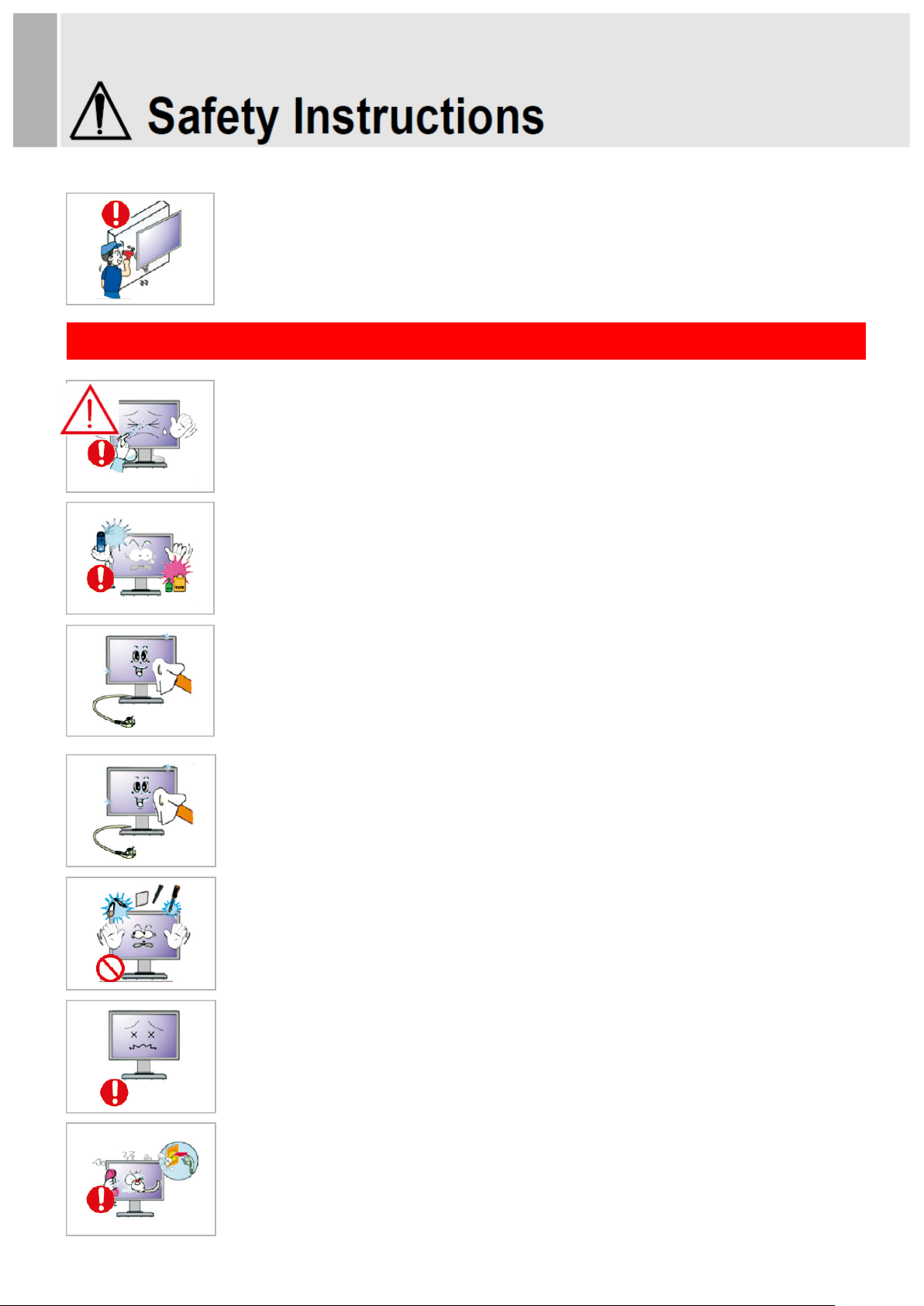
Cleaning and Use Instructions
air freshener, lubricant, or cleaning solution.
mode such as animated screensavers.
- Failure to do so may cause an electric shock or fire.
To mount a wall-mount monitor on the wall, please consult an expert.
- Installation by an unqualified person may cause personal injury. Make sure to use
the designated mounting device.
Do not spray a cleaning solution directly on the monitor.
- Directly spraying on the m onitor may significantly increase the risk of disc oloration,
cracks, or peeling of the LCD panel surface.
Do not use or keep flammable sprays or substances near the product.
- Careless handling of flammable substances may cause an explosion or fire.
Make sure to disconnect the power cord before cleaning.
- Failure to do so may cause an electric shock or fire.
Pull out the power cord and wipe it with soft, dry cloth when cleaning the product.
- Do not use chemicals, including wax, benzene, alcohol, thinner, mosquito repellent,
Do not put items that can easily catch fire, such as metal chopsticks, wire, awls, paper, or
matches, into the air vent, headphone port, or AV port.
- Failure to do so may cause an electric shock or fire.
- If water or any foreign object gets into the product, turn off the product, unplug it from the
outlet, and contact our Service Center.
If one image is displayed for a long time, it may cause burn-in or image persistence.
- If the monitor is not used for a long time, set it to Power Saving mode or Moving Picture
If the monitor makes unusual noises or smoke, unplug the product and contact our Service
Center.
Page 5
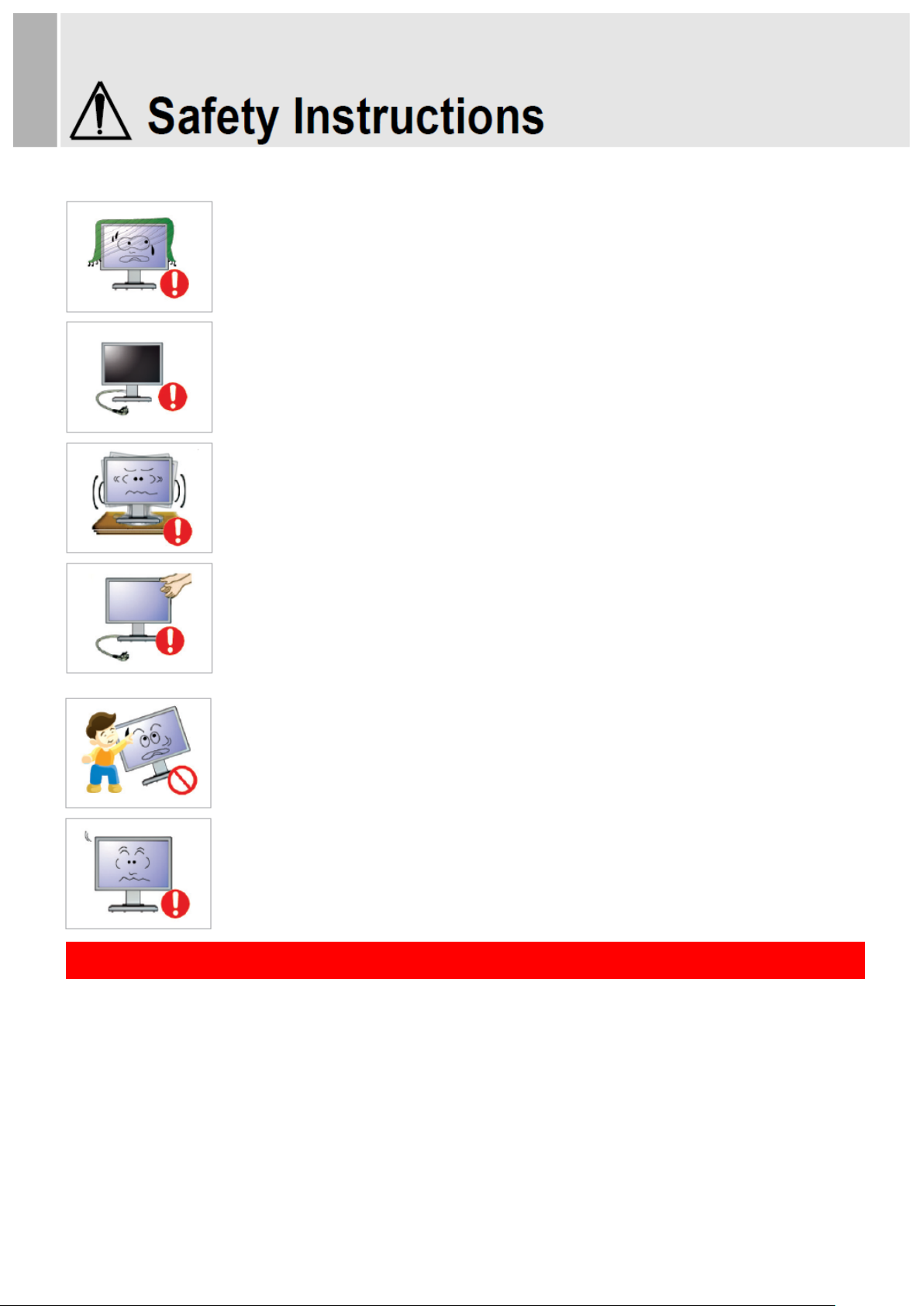
ignition or deteriorating insulation.
a vibrating location may shorten its service life or cause a fire.
a fire or electric shock.
Use the monitor in the correct posture.
Do not cover the air vent.
- Improper ventilation may cause monitor failure or a fire.
If the product is not used for a long time, disconnect the power cord.
- Dust buildup may result in an electric shock or short circuit or fire due to heat output,
Do not place the monitor on unstable or vibrating locations, such as shaking shelves or
inclined surfaces.
- The fall of the product may result in failure or personal injury. Using the monitor on
When moving the monitor, make sure to turn it off and unplug from the outset. Also, make
sure that other cords such as the antenna and other connecting cables have been
disconnected.
- Moving the monitor without disconnecting the cod will damage the cord, which may cause
Make sure that no child hangs on to or climb on the product.
- If the product collapses, it may cause injury or death.
Set the product resolution and frequency correctly. Otherwise, it may lead to eye problems.
- The resolution varies d epending on the monitor size. F ind and set the correct resolution
- Sit up straight.
- Position the monitor at a distance of 40-50cm below eye level, and make sure to look straight at the monitor.
- Tilt the monitor back 1 to 20 degrees and adjust the height slightly below eye level.
- Keep the arms perpendicular to the body and parallel to the back of the hand.
- Make sure the elbows are positioned at a 90-degree ang le.
- Maintain a knee angle of over 90 degrees and adjust the monitor height to keep the heels on the floor and the
arms above the heart.
Page 6
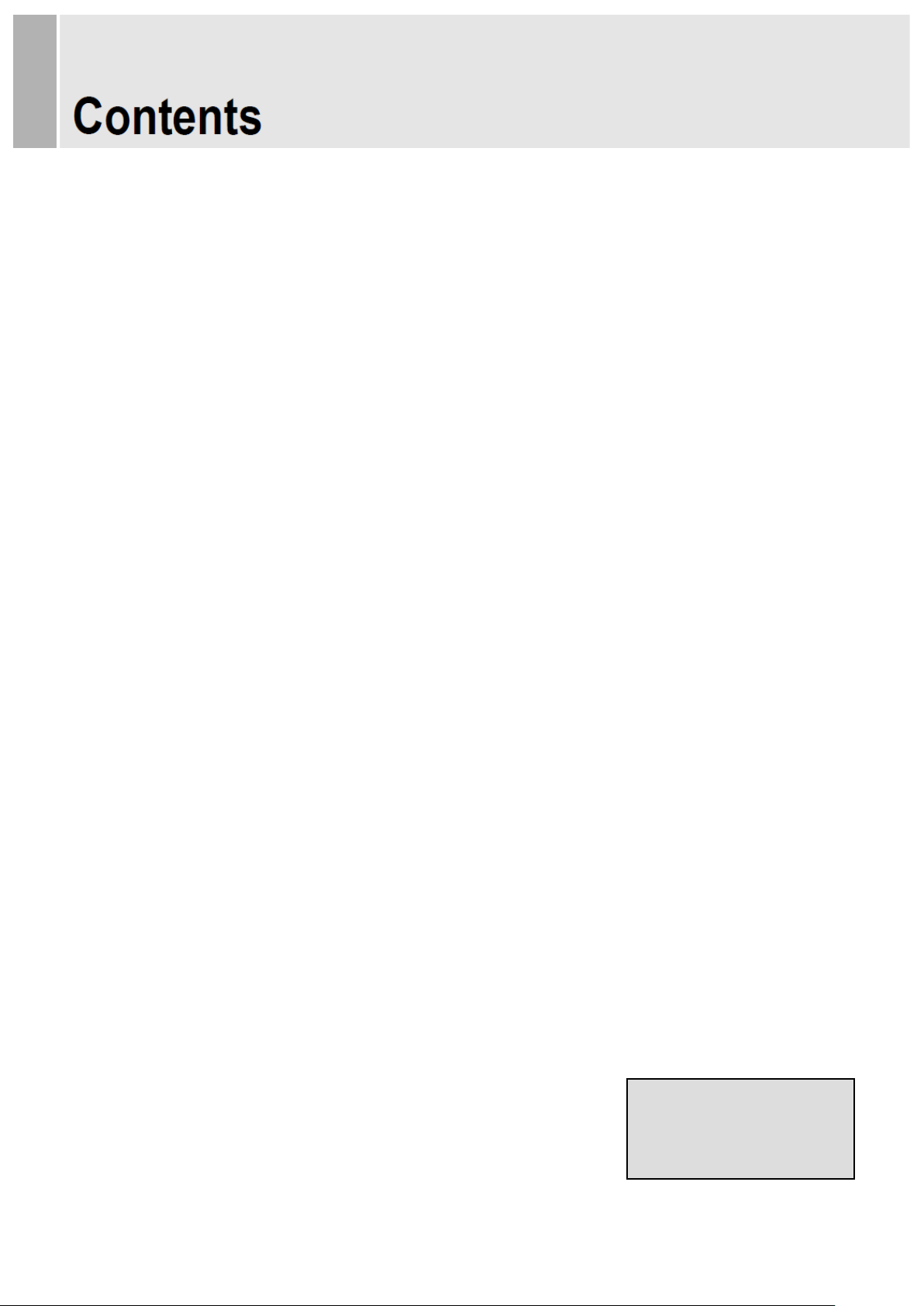
- 1 -
Checking Control Buttons / Names & Functions of I/O Port ……………………...… 2
Checking Control Butto ns
Names & Functions of I/O Port
Menu Tree & Control ……….....................................................................................
Menu Tree
Menu Control
To Get Started……………………...………………………………………………………
Menu Controls and Functions ………….……………..………………..……………..… 5
Picture Settings.
Color Settings
Audio Settings
Marker Settings
System Settings
Specification …………..…………………………………………..……………………… 12
3
4
This Monitor was
Manufactured by ISO 9001
Certified Factory
Page 7

7. Source
- 2 -
1
3 2 4 5 6
7 8 9
1 2 3 4 5 6 7
Checking Control Buttons / Names & Functions of I / O
Ports
1. Checking Control Butt ons
1. Power
2. Auto
3. Enter
4. Up
5. Down
6. Menu
2. Names and Functions of I/O Ports
1. DC 12V In 6. YPbPr
2. SDI A / SDI Out
3. HDMI In
4. DVI
5. VGA
7. Audio In
8. PGM
9. RS422 In
Page 8

- 3 -
Menu Tree & Control
1. Menu Tree
Main menu includes
1) Picture Settings
2) Color Settings
3) Audio Settings
4) Marker Setting
5) System Settings
The picture above shows Picture Settings menus in ViewZ monitor.
2. Menu Control
Menu control can be handled by front keys
1) Menu
2) Up
3) Down
4) Enter
Press Menu button to enter menu
Use Up / Down keys on front to choose desired menu
To enter desired menu press Enter key
To exit to the previous step press Menu button
Menu turns to blue when selected
Grey menus are not yet activated
Page 9

power and choice of your input signal. Turn on
- 4 -
To Get Started
To get ViewZ monitor started, connect required
the power button on the front.
1) To choose the input signal after cable connection, please use Source button on fr ont.
- Use either up and down keys to move to your input. Then, press enter to select.
- Blue arrow shows your choice and when selected the menu turns to blue
2) If there’s no input for your selected source, the window will show No sync/signal.
Page 10

by controlling phase and
- 5 -
Menu Controls and Functions
1. Picture Settings
Brightness
- used to control brightness(offset) level from 0 to 100
- shown in grey as it can be controlled by front knobs without entering the menu
Contrast
- used to control contrast(gain) level from 0 to 100
- shown in grey as it can be controlled by front knobs without entering the menu
Chroma
- used to control chroma(saturation) level from 0 to 100
- shown in grey as it can be controlled by front knobs without entering the menu
Aperture
- used to control sharpness level from 0 to 24 (0 for smooth and 24 for edge)
- ViewZ recommend to use internal pattern edge for easier selection
NTSC Setup
- used to control the difference black level when NTSCJ for Japan is used
- used for component signal only
Advanced
- used for VGA input only
1) Auto Adjustment
- used to turn on and off automatic position of VGA input
clocks/line
- it can be controlled using Auto key on front
2) Image Position
- used to move the position manually for VGA input
Page 11

select color copy and choose among 3200K, 6500K, or 9300K, then preset values will
values based on these
- 6 -
Menu Controls and Functions
2. Color Settings
Color Temp
- used to control color temperature
- users can choose 3200K, 6500K, 9300K, User 1, User 2, and User 3
- in user # mode, users can define RGB Gai n and Bias val ues for ow n purpos e
Gain Red/Green/Blue
- changes only in user # mode
- used to set R/G/B Gain level from -128 to 128
Bias Red/Green/Blue
- changes only in user # mode
- used to set R/G/B Bias level from -50 to 50
Color Copy
- used to set standard for user # mode
-
be shown in RGB Gain and Bias. Users can define their own
preset values.
Page 12

speaker or audio out on the back of the
. Audio level meter within
- 7 -
Menu Controls and Functions
3. Audio Settings
Volume
- used to control volume level of the internal
monitor from 0 to 100
- shown in grey as it can be controlled by front knobs without entering the menu
Source Select
- used to select between Internal and External source of audi o
- when an external source is connected to audio in, select Ex ter nal
Mute
- used to turn off entire audio volume for all sources both internal and external
- to turn back on the audio volume to previous level select OFF
Level Meter (SDI)
- used to set the level meter for embedded audio only available in SDI input
- users can choose Off, 16 Ch Horizontal, and 16 Ch Vertical
- 16 Ch Horizontal shows 8 channels in each side horizontally
- 16 Ch Vertical shows 8 channels in each side vertically
Level Meter Position
- used to select audio level meter position on screen depending on user’s display
- users can choose Top, Middle, and Bottom for both horizontal and vertical
Level Meter Reference
- used to select between -18dB and -20dB depending on user's source
- when -20dB is selected, yellow area expands to next marking
selected value turns to green and exceeded audio level is displayed in yellow
Level Meter Display
- used to set the display method for audio level meter between Group and Pair.
- Pair represents level meter in even and odd, and Group shows first 8 channels on left
and next 8 channels on right
Page 13

Menu Controls and Functions
3. Audio Settings (Continued)
Sound Channel (SDI)
- used to set embedded audio channel for internal speaker or Audio Out
- select from CH1, CH2, CH1+CH2, CH3, CH4, CH3+CH4, CH5, CH6, CH5+CH6, CH7,
CH8, CH7+CH8, CH9, CH10, CH9+CH10, CH11, CH12, CH11+CH12, CH13, CH14,
CH13+CH14, CH15, CH16, and CH15+CH16
- when CH1 is chosen, user can hear Ch1 from both speakers. When CH1+CH2 is chosen,
user can hear Ch1 from left speaker and Ch2 from right speaker
- 8 -
Page 14

- 9 -
Menu Controls and Functions
4. Marker Settings
Marker On/Off
- used to activate the marker functi o n
- Marker should be ON to use any features in Marker Setting menu
Line Marker
- used to select user’s desired marker ty pe
- available in off, 16:9, 4:3, 4:3(on air), 15:9, 14:9, 13:9, 1.85:1, 2.35:1, 1.85:1 and 4:3
Center Marker
- used to turn on and off center marker
Safety A r ea
- used to select safety area among off, 80%, 85%, 88%, 90%, 93% and 100%
Marker Mat
- used to change darkness of areas out of line marker
- select level from OFF (transparent) to 7 (black)
Marker Color
- used to change marker color on the screen
- select from blue, green, red, gray, black, and white
Corner On/Off
- used to show safety area by ticks rather than a box
- Safety area shown in regular line when the feature is off
Page 15

- 10 -
Menu Controls and Functions
5. System Settings
Scan
- used to change the scan mode among zero scan, over scan, and pixel to pixel
- wen pixel to pixel is on, turn the main jog to move the position
- when system setting is in pixel to pixel, marker features don't work
Aspect
- used to change the display ratio among full screen, 16:9, and 4: 3
BlueMono
- used to change the display among off(regular), mono, and blue
H/V Delay
- used to observe blank area for H sync and V sync
- when system setting is in H/V delay, marker features don't work
Internal Pattern
- used to turn on internal pattern among off, color bar, and white
Backlight
- to control backlight of screen from 0 to 100
Page 16

when DPMS is selected and there's no input signal for longer than 15sec, monitor takes
- 11 -
Menu Controls and Functions
`
6. System Settings (Continued)
Power Saving
- select between off and DPMS
sleep mode
- LED light on front: red-power off, green-power on, orange blink-no input, orangeDPMS(sleep mode)
Factory Reset
- used to reset the monitor to factory default setting
Page 17

YCbCr 4:2:2
YCbCr 4:2:2
YCbCr 4:2:2
YCbCr 4:2:2
YCbCr 4:2:2
YCbCr 4:2:2
Specification
VZ-LED-N
Display
Screen Size
Max Resolution
Pixel Pitch
Brightness
Contrast Ratio
Aspect Ratio
Viewing Angle (H/V)
Color Depth
2 x BNC
3 x BNC
1 x HDMI
1 x DVI
1 x VGA
1 x Phone Jack
1 x RJ45 Jack
21.5"
1920 X 1080
0.2475mm X 0.2475mm
250cd/㎡(Typical)
1000:1
16:9
178°/178°
16.7M
Input Connector
SDI (SD/HD/3G)
COMPONENT Input
HDMI Input
DVI Input
VGA Input
Analog Stereo Audio Input
RS422 Color Calibration Port
SDI
1 x HDMI
1 x BNC
SMPTE
425M-A
SMPTE 274M
SMPTE 296M
SMPTE 125M
ITU-R BT.601
2K Format
PGM Download Port
Output Connector
SDI (SD/HD/3G)
Input Signal Format
1080P (60/59.94/50)
10bit
1080i (60/59.94/50)
1080P (30/29.97/25/24/23.98)
10bit
1080Psf (30/29.97/25/24/23.98)
720P(60/59.94/50/30/29.97/25/24/23.98)
10bit
525i (NTSC 59.94)
10bit
625i (PAL 50)
10bit
2048 x 1080P (24/23.98/24sF/23.98sF)
10bit
ANALOG
1080P (60/59.94/50)
1080i (60/59.94/50)
COMPONENT
1080P (30/29.97/25/24/23.98)
720P(60/59.94/50)
Page 18

HDMI
- 13 -
480i/480P/576i/576P/1080i/1080P
DVI
VGA
VGA, SGA, XGA, SXGA, WXGA, WUXGA
VGA, SGA, XGA, SXGA, WXGA, WUXGA
Outline Dimension
(W x H x D)
Net Weight
Power
Power Consumption
Operating Temperature
Dimensions
20.25" x 14.56” x 1.77"
(514.5mm x 370mm x 45mm)
8.4lbs (3800g)
General
DC 12V
24W
0~40℃ (32~104℉)
Page 19

Memo
- 14 -
Page 20

VZ-215LEDN
www.viewzusa.com
MODEL
HD-SDI / 3G Broadcast Monitor
OPERATION MANUAL
© Aug. 2014 by ViewZ USA
□ All rights reserved. Reproduction or duplication, without per mission of ViewZ USA of
edition or contents in whole in part, any manner, is prohibited.
□ Specifications and design are subject to change without notice
