Page 1

18.5-INCH RACK
TFT-LED MONITOR
USER MANUAL
Please read this manual thoroughly before use, and keep it handy for future reference.
Page 2
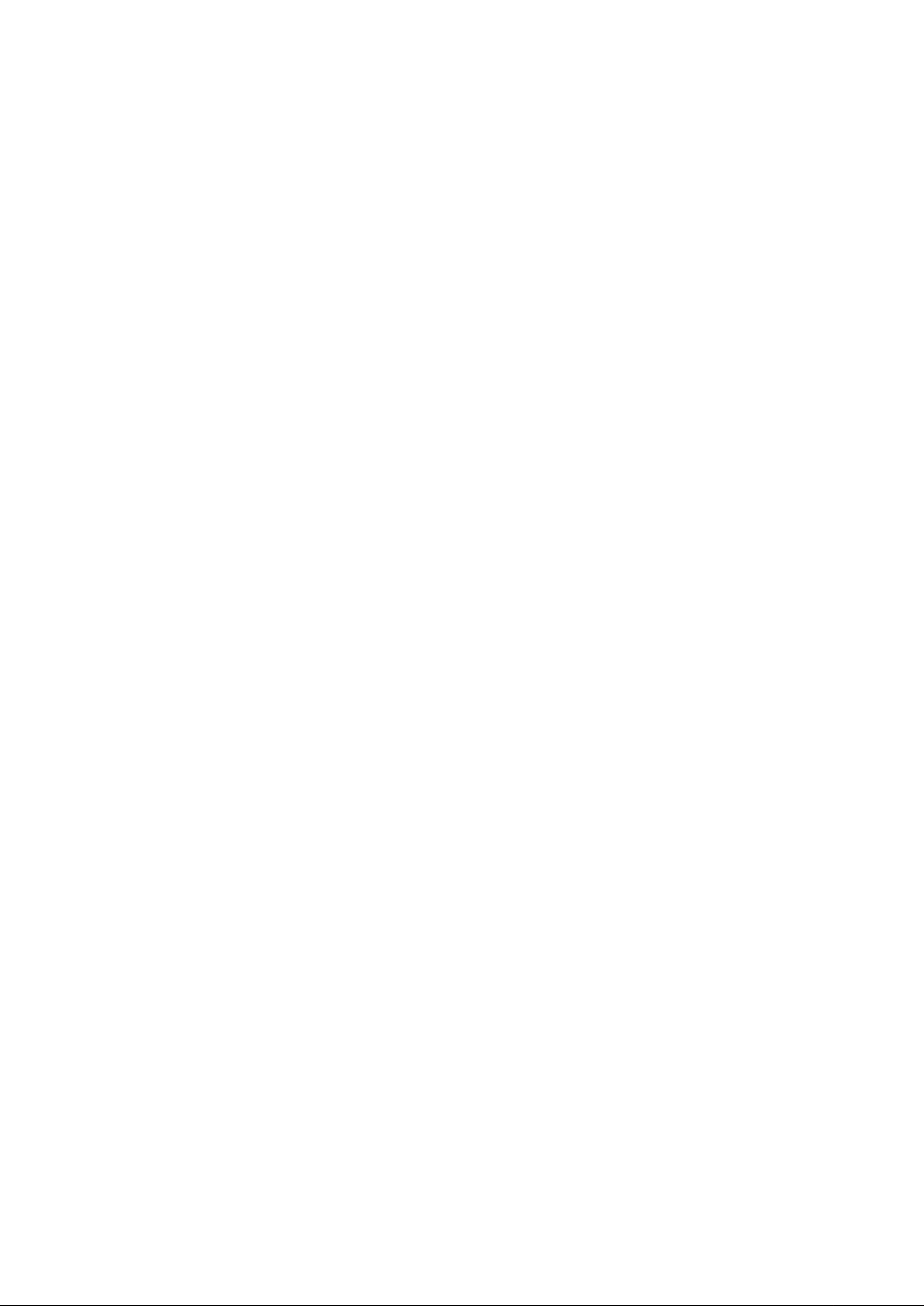
Page 3
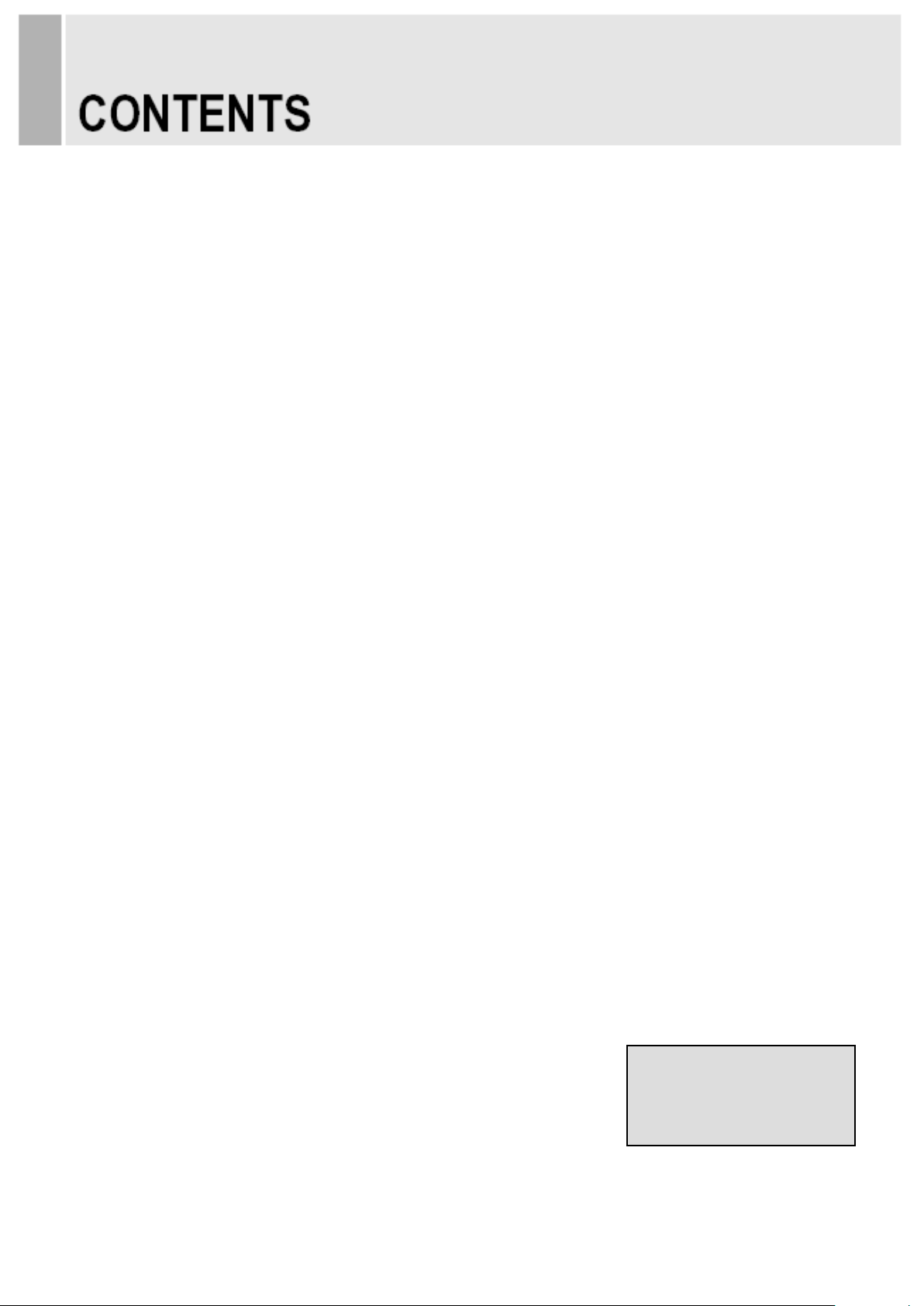
SAFETY INSTRUCTION ………………………………………………………….……
2 ~ 3
CAUTIONS………………………………………………………………..........................
4
FCC RF INTERFERENCE STATEMENT …………………………….......................
5
CONNECTING WITH EXTERNAL EQUIPMENT………………………………………
6
CONTROLS AND FUNCTIONS …………………………………………………………
7 ~ 12
MOUNTING GUIDE………………………………………………………………………..
13
D-SUB CONNECTOR PIN ASSIGNMENTS …………………………………………
14
POWER MANAGEMENT ………………………………………………………………
15
SPECIFICATIONS ………………………………………………………………………
16
TROUBLE SHOOTING GUIDE ………………………………………………….........
17
- 1 -
This Monitor was
Manufactured by ISO 9001
Certified Factory
Page 4
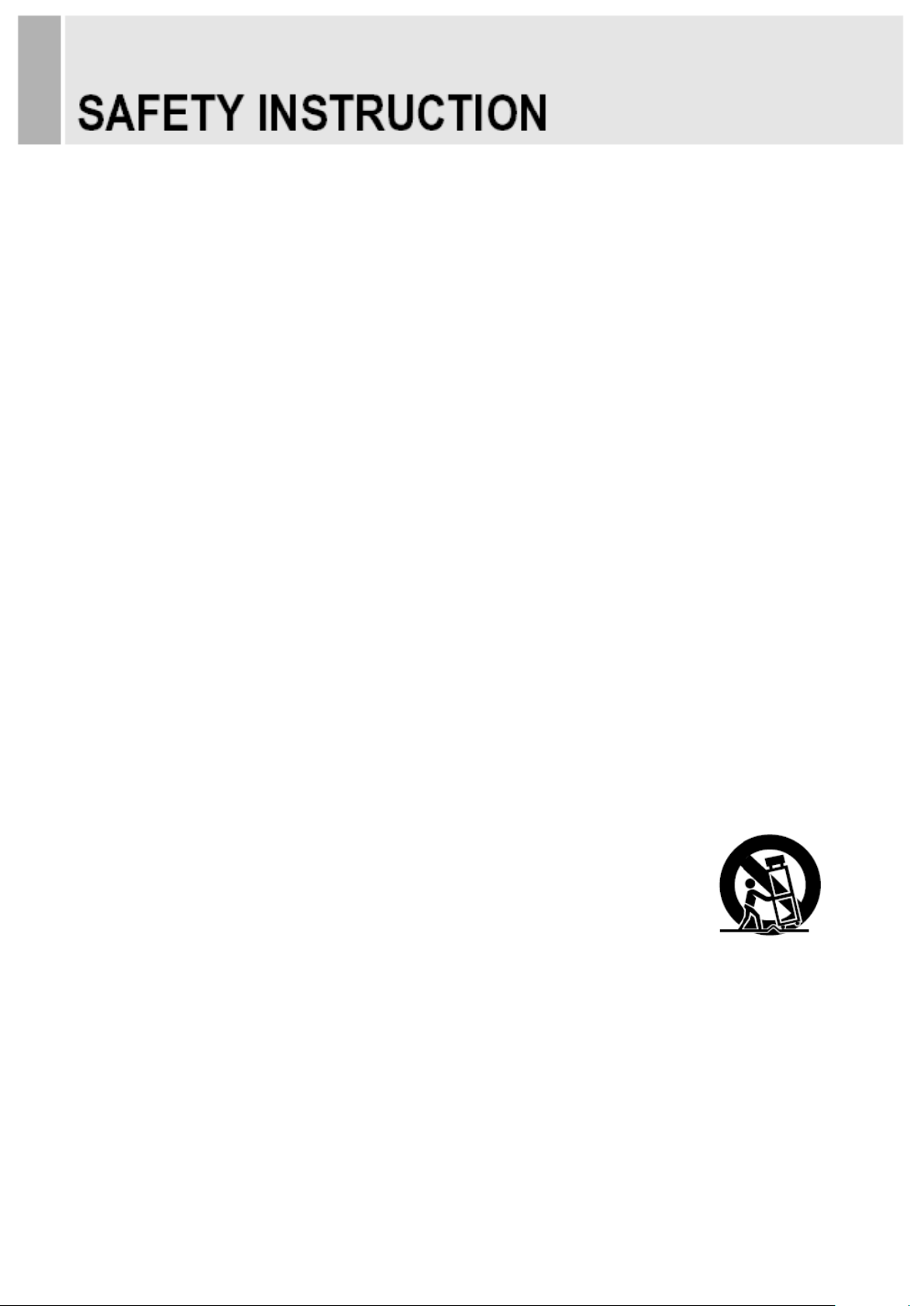
Important Safety Instruction
1. Read these instructions.
2. Keep these Instructions.
3. Heed all warnings.
4. Follow all instructions.
5. Do not use this apparatus near water.
6. Clean only with dry cloth.
7. Do not block any ventilation openings. Install in accordance with the manufacturer’s
instructions.
8. Do not install near any heat sources such as radiators, heat registers,stoves, or other
apparatus (including amplifiers) that produce heat.
9. Do not defeat the safety purpose of the polarized or grounding-type plug.
Apolarized plug has two blades with one wider than the other.
Agrounding type plug has two blades and a third grounding prong.
The wide blade or the third prong are provided for your safety.
If the provided plug does not fit into your outlet, consult an electrician for replacement
of the bsolete outlet.
10. Protect the power cord from being walked on or pinched particularly at plugs,
convenience receptacles and the point where they exit from the apparatus.
11. Only use attachment/accessories specified by the manufacturer.
12. Use only with the cart, stand, tripod, bracket or table specified by the manufacturer or
sold with the apparatus. When a cart is used, use caution when moving
the cart/apparatus combination to avoid injury from tip-over.
13. Unplug this apparatus during lightning storms or when unused
for long periods of time.
14. Refer all servicing to qualified service personnel. Servicing is required when the apparatus
has been damaged in any way, such as power-supply cord or plug is damaged, liquid has
been spilled or objects have fallen into the apparatus the apparatus has been exposed to
rain or moisture does not operate normally or has been dropped.
- 2 -
Page 5
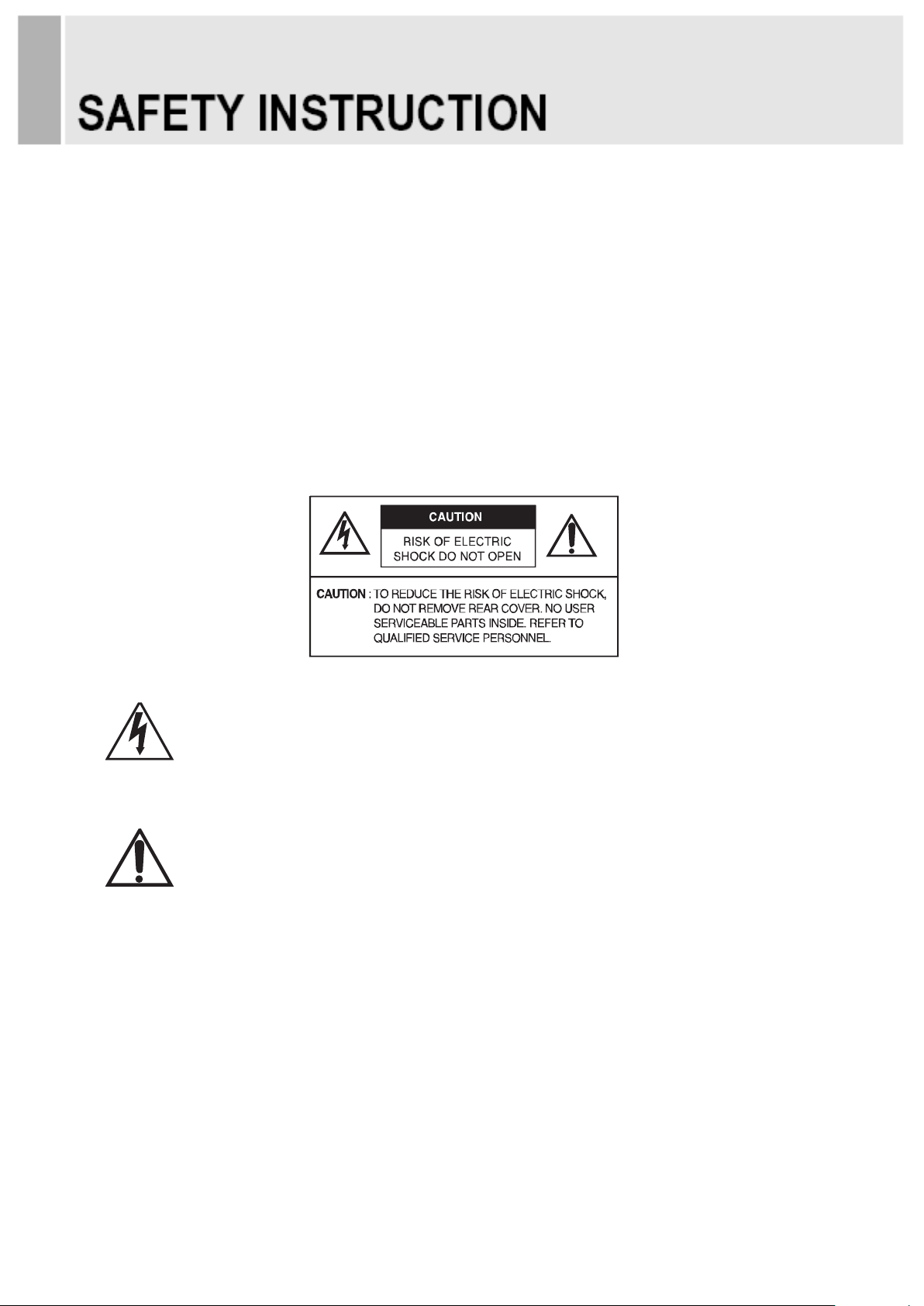
- The apparatus shall not be exposed to dripping or splashing and that no objects filled with liquids,
such as vases, shall be placed no the apparatus.
14 Minimum distances(e.g. 10cm) around the apparatus for sufficient ventilation.
“WARNING – To reduce the risk of fire or electric shock, do not expose the apparatus to rain or moisture.”
“The apparatus shall not be exposed to dripping or splashing and no objects filled with liquids,
such as vases, shall be placed on the apparatus.”
This symbol is intended to alert the user to the presence of uninsulated:
dangerous voltage with in the product’s enclosure that may be of sufficient
magnitude to constitute a risk of electric shock to persons.
This symbol is intended to alert the user to the presence of important operating
and maintenance(servicing) instructions in the literature accompanying the
appliance.
- 3-
Page 6
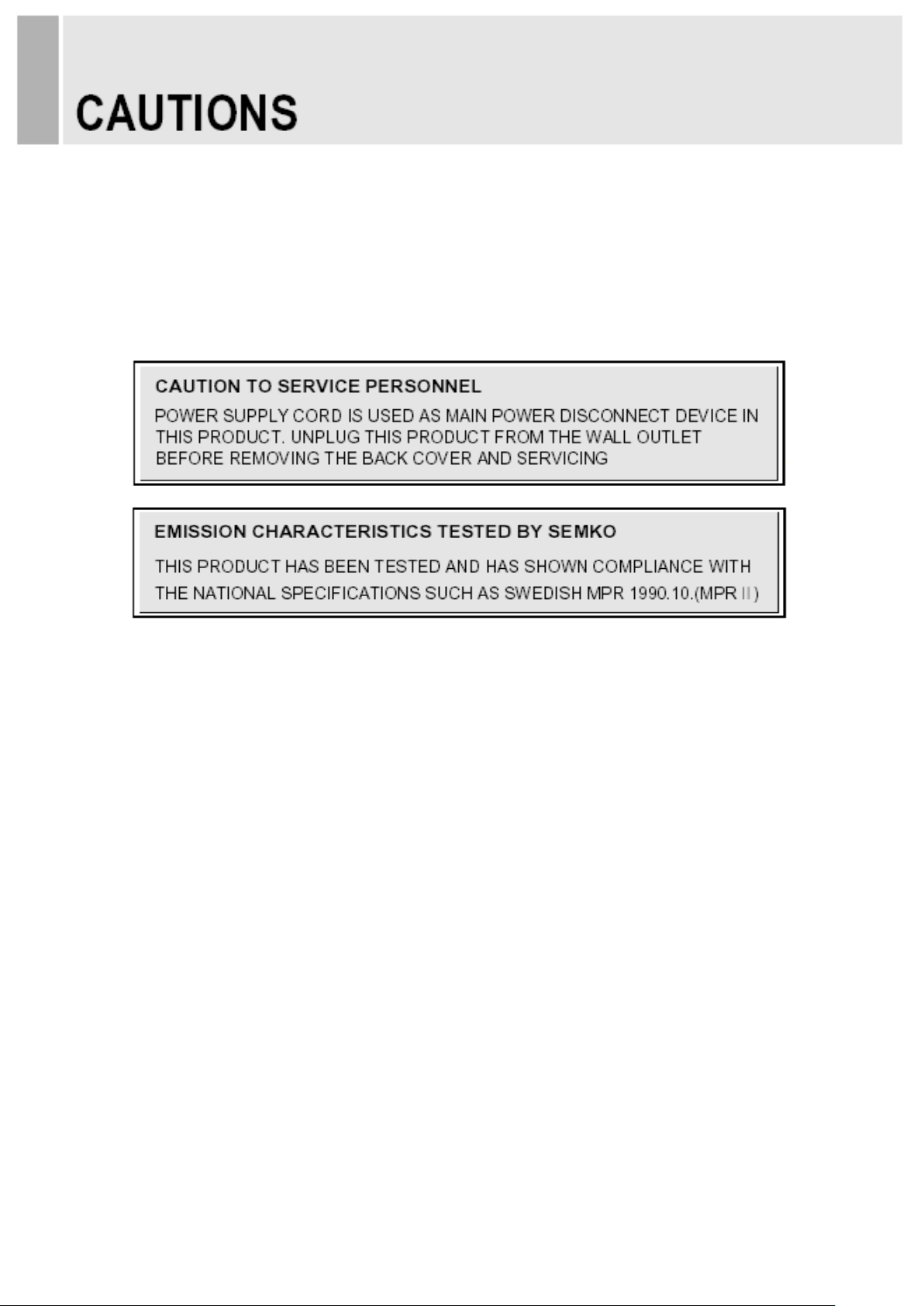
CAUTION
The power supply cord is used as the main disconnect device, ensure that the socket-outlet is
located/installed near the equipment and is easily accessible.
ATTENTIONN
Le cordon d`alimentation est utillsé comme interrupteur général. La prise de courant doit être
située ou installée à proximité du matériel et être facile d`accès
▶ NEVER REMOVE THE BACK COVER
Removal of the back cover should be carried out only by qualified personnel.
▶ DO NOT USE IN HOSTILE ENVIRONMENTS
To prevent shock or fire hazard, do not expose the unit to rain or moisture.
This unit is designed to be used in the office or home. Do not subject the unit to vibrations,
dust of corrosive gases.
▶ KEEP IN A WELL VENTILATED PLACE
Ventilation holes are provided on the cabinet to prevent the temperature from rising.
Do not cover the unit or place anything on the top of unit.
▶ AVOID HEAT
Avoid placing the unit in direct sunshine or near a heating appliance.
▶ TO ELIMINATE EYE FATIGUE
Do not use the unit against a bright back ground and where sunlight or other light sources will
shine directly on the monitor.
▶ BE CAREFUL OF HEAVY OBJECT
Neither the monitor itself nor any other heavy object should rest on the power cord.
Damage to a power cord can cause fire or electrical shock.
- 4 -
Page 7
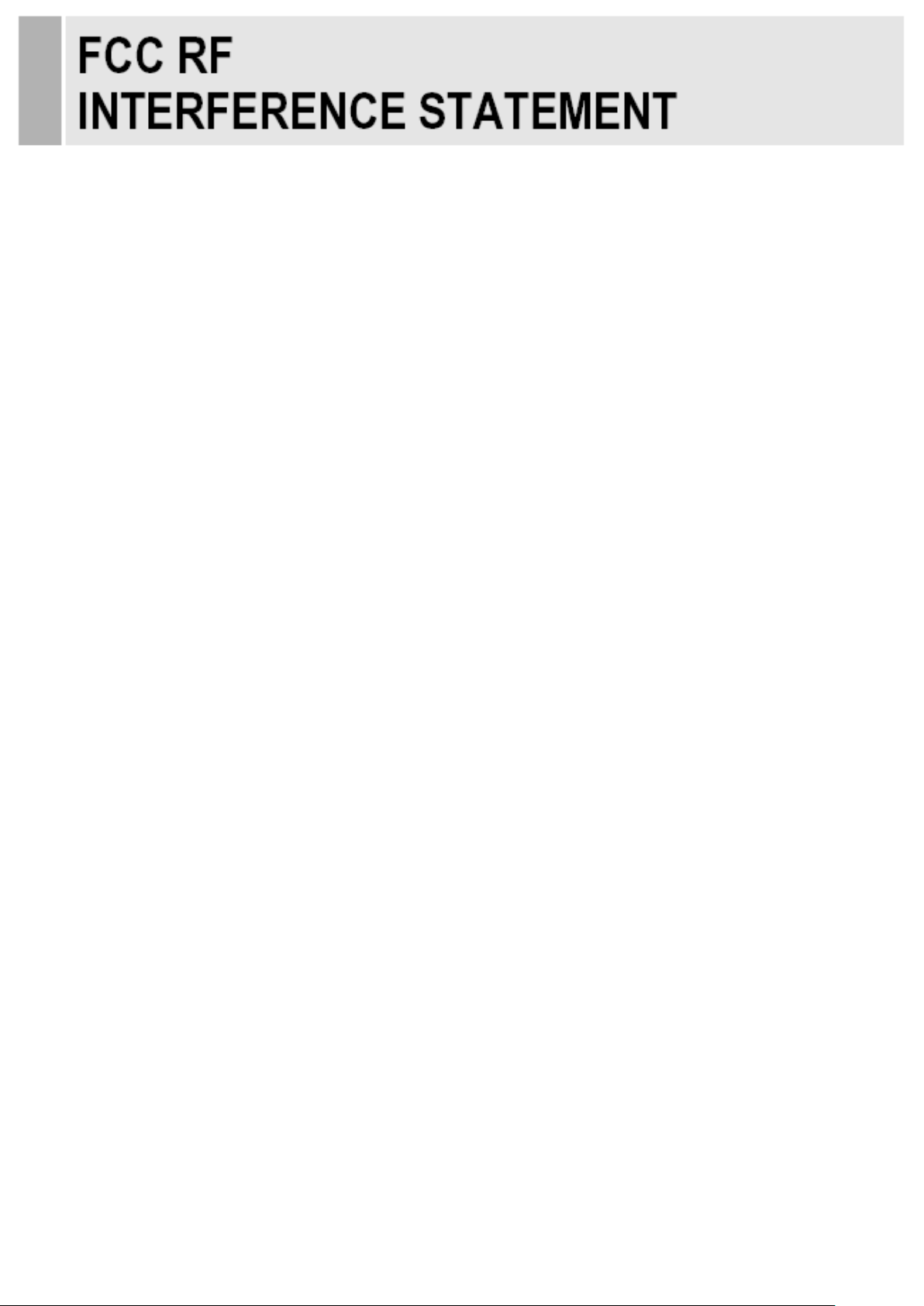
NOTE
This equipment has been tested and found to comply with the limits for a Class A digital device,
pursuant to Part 15 of the FCC Rules. These limits are designed to provide reasonable
protection against harmful interference in a residential installation.
This equipment generates, uses and can radiate radio frequency energy and, if not installed and
used in accordance with the instructions, may cause harmful interference to radio
communications. However, there is no guarantee that interference will not occur in a particular
installation.
If this equipment does cause harmful interference to radio or television reception which can be
determined by turning the equipment off and on, the user is encouraged to try to correct the
interference by one or more of the following measures.
- Reorient or relocate the receiving antenna.
- Increase the separation between the equipment and receiver.
- Connect the equipment into an outlet on a circuit different from that to which the receiver is
connected.
- Consult the dealer or an experienced radio, TV technician for help.
- Only shielded interface cable should be used.
Finally, any changes or modifications to the equipment by the user not expressly approved by
the grantee or manufacturer could void the users authority to operate such equipment.
▶ DOC COMPLIANCE NOTICE
This digital apparatus does not exceed the Class A limits for radio noise emissions from digital
apparatus set out in the radio interference regulation of Canadian Department of
communications.
- 5 -
Page 8

Rear Connection
1. DC 12V
2. HDMI IN
3. DVI IN
4. VGA IN
5. PC STEREO IN (VGA and DVI In)
6. UPGRADE
- 6 -
1 2 3 4 5
6
Page 9

Front Key Control
1. SOURCE/SELECT
Selects VGA, DVI and HDMI inputs.
Selects an option in the OSD.
2. MENU/EXIT
Activates or exits the OSD.
Moves previous menu or status in the OSD.
3, 4. ▼ & ▲
Moves another option in the OSD.
The ▲ button converts the aspect ratio as 16:9 or 4:3.
The ▼ button is auto adjustment function in the VGA input.
5, 6. VOL(◀) & VOL(▶)
Adjusts the volume and menu settings.
The VOL(◀) button is the Sound off function.
7. / I
Turns the power on or off. There will be a few seconds delay before the display appears.
8. LED
Indicates the operating status of the monitor:
- Power On, Standby (Blue color)
- Power Off (LED Off)
- 7 -
1 2 3 4 5 6 7
8
Page 10

OSD Menu Description
All picture, sound settings and setup for the monitor can be adjusted in the OSD menu.
(When you are navigating through the OSD menus, use the SOURCE or ENTER button to select
a menu and use the MENU button to exit a menu.)
To adjust the OSD screen:
1. If required, press the SOURCE or ENTER button and then the and the ▲ and ▼ buttons
until a signal is displayed.
2. Press the Menu button to activate the main menu selections.
3. Press the ▲ and ▼ buttons to select a menu.
4. Press the ▶ button to enter the selected menu.
5. Press the ▲ and ▼ buttons to select a sub-menu item.
6. Press the ▲ and ▼ buttons to toggle the OSD values.
7. Press the Menu button to exit the selected menu and to return to the menu bar or to confirm
a selection.
8. Press the Menu button again to exit the OSD menu bar.
On-screen Display Menus
There are four (4) on-screen menus that allow you to customize your settings.
Press the Menu button to access the OSD menu.
Option
Function
Image
Adjusts the Brightness, Contrast, Color Temperature, Zoom and
Information Bar settings.
Display
Adjusts the Auto adjust, Phase, Clock, Display position and Auto color
settings. (PC mode.)
Sound
Adjusts the Volume and Mute settings.
System
Resets the factory default settings and adjusts the Language, Key
Lock, Image Rotation and OSD settings.
- 8 -
Page 11

1. Image Menu
Option
Function
Value
Brightness
Adjusts the brightness level for video performance.
0 ~ 100
Contrast
Adjusts the intensity of the image.
0 ~ 100
Color Temp.
Adjusts the color of the picture Choices are Warm,
Normal, Cool, and User.
Red, Green and Blue
Zoom
Sets the aspect ration for the monitor.
16:9 and 4:3
Information Bar
Displays two bars on either side of the image when
the monitor displays an image transmitted in 4:3.
On or Off
Color Temp.
Cool
Gives the white color a bluish tint.
Normal
Gives the white color a neutral tint.
Warm
Gives the white color a reddish tint.
User
To manually adjust the color tones(Red, Green, and Blue).
- 9 -
Page 12

2. Display Menu (PC mode)
Option
Function
Value
Auto Adjust
Automatic adjustment of the screen geometry.
Phase
Adjusts the number of horizontal picture elements.
0 ~ 100
Clock
Adjusts the vertical noise of screen image.
0 ~ 100
Display Position
Moves the horizontal and vertical position of the picture.
Auto Color
Adjusts the automatic color balance.
- 10 -
Page 13

3. Sound Menu
Option
Function
Value
Volume
Controls the built-in speaker volume.
0 ~ 100
Mute
Enables/disables audio.
On or Off
- 11 -
Page 14

4. System Menu
Option
Function
Value
Input
Selects the video input source.
VGA, DVI and HDMI
OSD Settings
Adjusts the number of horizontal picture
elements.
Timer(3sec, 6sec, 12sec),
Rotation(0˚, 90˚, 180˚,
270˚), Position and
Transparancy(0~100)
Language
Adjusts the language of the OSD.
English, French, Spanish,
Dutch, German, Italian,
Portuguese, Polish,
Simplified Chinese and
Russian.
Key Lock1)
Enables or disables the Key Lock function.
On or Off
Image Rotation
Activates the Image Rotation function. This
function slightly moves the displayed image
to prevent image persistence.
On or Off
Reset
Restores default settings.
Firmware Version
Displays the release level of the monitor
firmware.
1) How to unlock
When Key Lock is enabled through the front panel, use the front panel buttons to disable
the key lock command. To disable the Key Lock feature using the front panel buttons,
press and hold both the Down arrow and the Left arrow buttons until the monitor displays
the Key Unlocked message.
- 12 -
Page 15

Wall mounting (Optional)
Using the both sides pre-cut holes to rack mounting.
- 13 -
Rack mounting holes
Page 16

▶ Pin Assignments
Pin 1
RED VIDEO
9
N/A
2
GREEN VIDEO
10
SIGNAL CABLE DETECT
3
BLUE VIDEO
11
GROUND
4
GROUND
12
SDA(for DDC)
5
GROUND
13
H-SYNC.(or H+V SYNC.)
6
RED GROUND
14
V-SYNC.
7
GREEN GROUND
15
SCL(for DDC)
8
BLUE GROUND
D-SUB
▶ Accessories
1. Power cord
2. Power adaptor
3. User manual
4. Cable (PC or HDMI)
5. Stereo cable (Optional)
- 14 -
Page 17

Power Consumption
Mode
Power Consumption
Turned On
< 42W
Turned Off
< 0.5W
LED Indicator
The power management feature of the monitor is comprised of three stages:
Turned on(Blue) and turned off(LED off).
Mode
LED
Monitor Operation
Turned On
Blue
Normal Operation
Turned Off
LED Off
Not Operation
- 15 -
Page 18

18.5”
LCD Type
18.5˝ Diagonal AM-TFT (Active-Matrix)
Pixel pitch(mm): 0.3(H) x 0.3(V)
Brightness: 250cd/m2 (Typical)
Contrast ratio: 1000:1 (Typical)
Viewing angle: 170°/160°(H/V)
Response time: 5ms (Typ., on/off)
Resolution (H x V)
1366 X 768 @60Hz
Frequency
Horizontal: 31~64kHz,
Vertical: 56~75Hz
Input Signal
Digital Visual Interface (DVI 1.0 & HDCP 1.2)
VGA (RGB-PC)
HDMI Visual Interface (HDMI 1.3)
PC Stereo in
Upgrade
Active Display
Area (H x V)
409.8mm x 230.4mm
Packing Dimensions
(W x H x D)
580mm x 440mm x 145mm
(22.83” x 17.32” x 5.71”)
Weight
Net: 3.53 Kg (7.78 lbs)
Gross: 4.97 Kg (10.96 lbs)
Electrical Ratings
12V 3.5A (Monitor)
100-240V~, 50/60Hz (Power adapter)
▶▶ NOTE: Technical specifications are subject to change without notice.
- 16 -
Page 19

WEEE Symbols
- 17 -
Correct Disposal of This Product
(Waste Electrical & Electronic Equipment)
(Applicable in the European Union and other
European countries with separate collection systems)
This marking shown on the product or its literature,
indicates that it should not be disposed with other
household wastes at the end of its working life. To
prevent possible harm to the environment or human
health from uncontrolled waste disposal, please
separate this from other types of wastes and
recycle it responsibly to promote the sustainable
reuse of material resources. Household users should
contact either the retailer where they purchased this
product, or their local government office, for details of
where and how they can take this item for
environmentally safe recycling. Business users
should contact their supplier and check the terms
and conditions of the purchase contract. This product
should not be mixed with other commercial wastes
for disposal.
Page 20

MEMO
Page 21

MEMO
Page 22

MEMO
Page 23

Page 24

P/N : L39ME0335 Rev.1
