Viewtron Video Surveillance DVRs User Manual

1
Viewtron Video Surveillance DVRs
HD-SDI and Standard Definition CCTV Recorders
User Manual Version 1.0
www.Viewtron.com
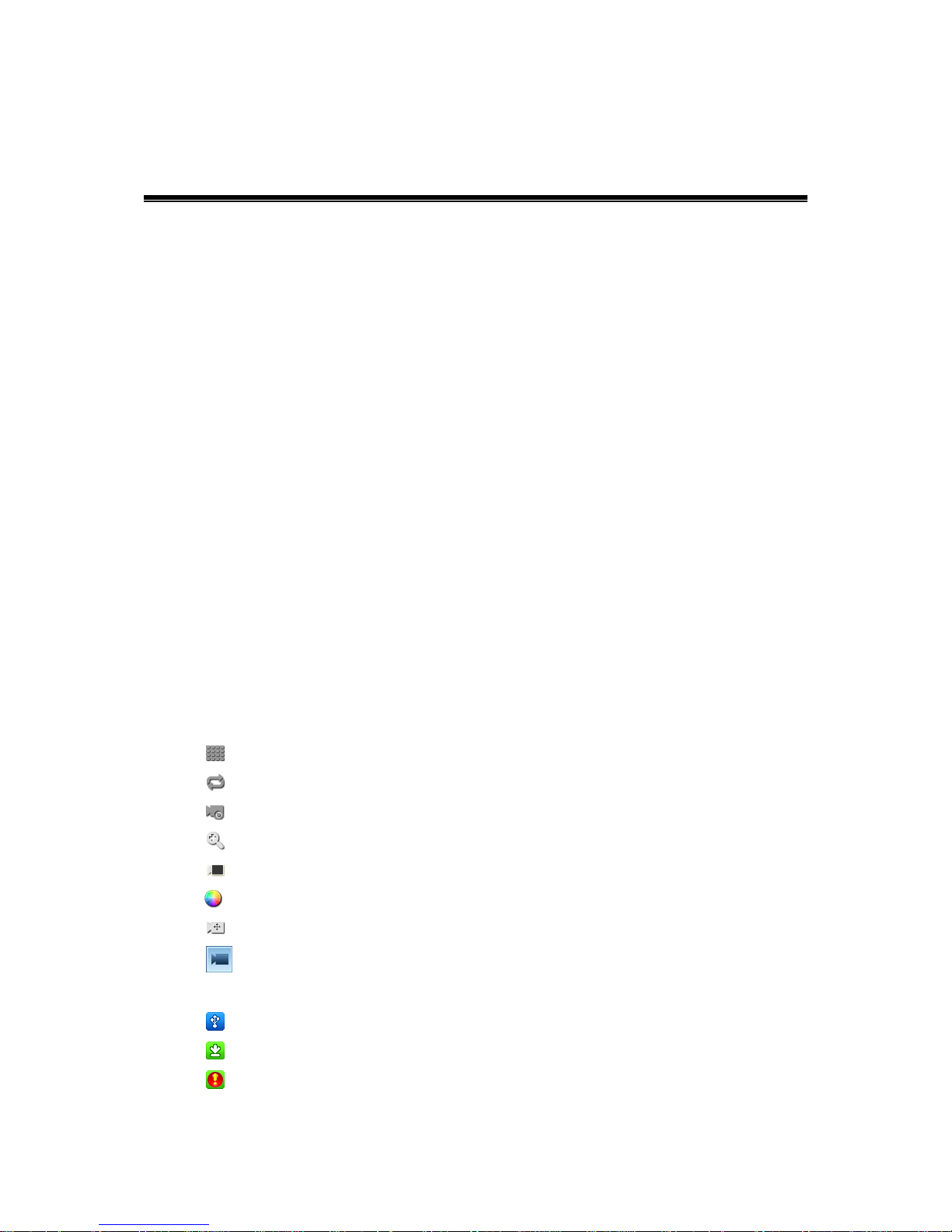
2
Contents
Contents ................................................................................................................................................................................. 2
Overview ................................................................................................................................................................................. 5
Important Safety Instruction .................................................................................................................................... 5
Before Starting ............................................................................................................................................................. 6
DVR Features ................................................................................................................................................................... 7
Part Name and Functions (Front) - Standard Type ....................................................................................... 8
Part Name and Functions (Front) – Compact Type ...................................................................................... 9
Part Name and Functions (Rear) – Standard Type ..................................................................................... 10
Part Name and Functions (Rear) – Compact Type ..................................................................................... 11
System Start/End (Shutdown) ................................................................................................................................... 12
System Start .................................................................................................................................................................. 12
System Shutdown (End) .......................................................................................................................................... 12
Live Monitoring ................................................................................................................................................................ 13
LIVE MONITORING SCREEN CONFIGURATION ............................................................................................ 13
Live Video .................................................................................................................................................................. 13
Context Menu .......................................................................................................................................................... 14
Task Bar ...................................................................................................................................................................... 14
Camera Screen Division ........................................................................................................................................... 16
Screen Division ............................................................................................................................................... 16
Sequence ........................................................................................................................................................... 16
Freeze .................................................................................................................................................................. 16
Zoom (Digital) ................................................................................................................................................. 16
Covert ................................................................................................................................................................. 17
Color Control ................................................................................................................................................... 17
Pan/Tilt/Zoom (PTZ Camera Controls) ................................................................................................ 18
Cameo Initialization ................................................................................................................................... 18
<Information> Status Menu ................................................................................................................................. 19
USB Status ........................................................................................................................................................ 19
Backup Status .................................................................................................................................................. 19
Emergency Recording Status ................................................................................................................... 20
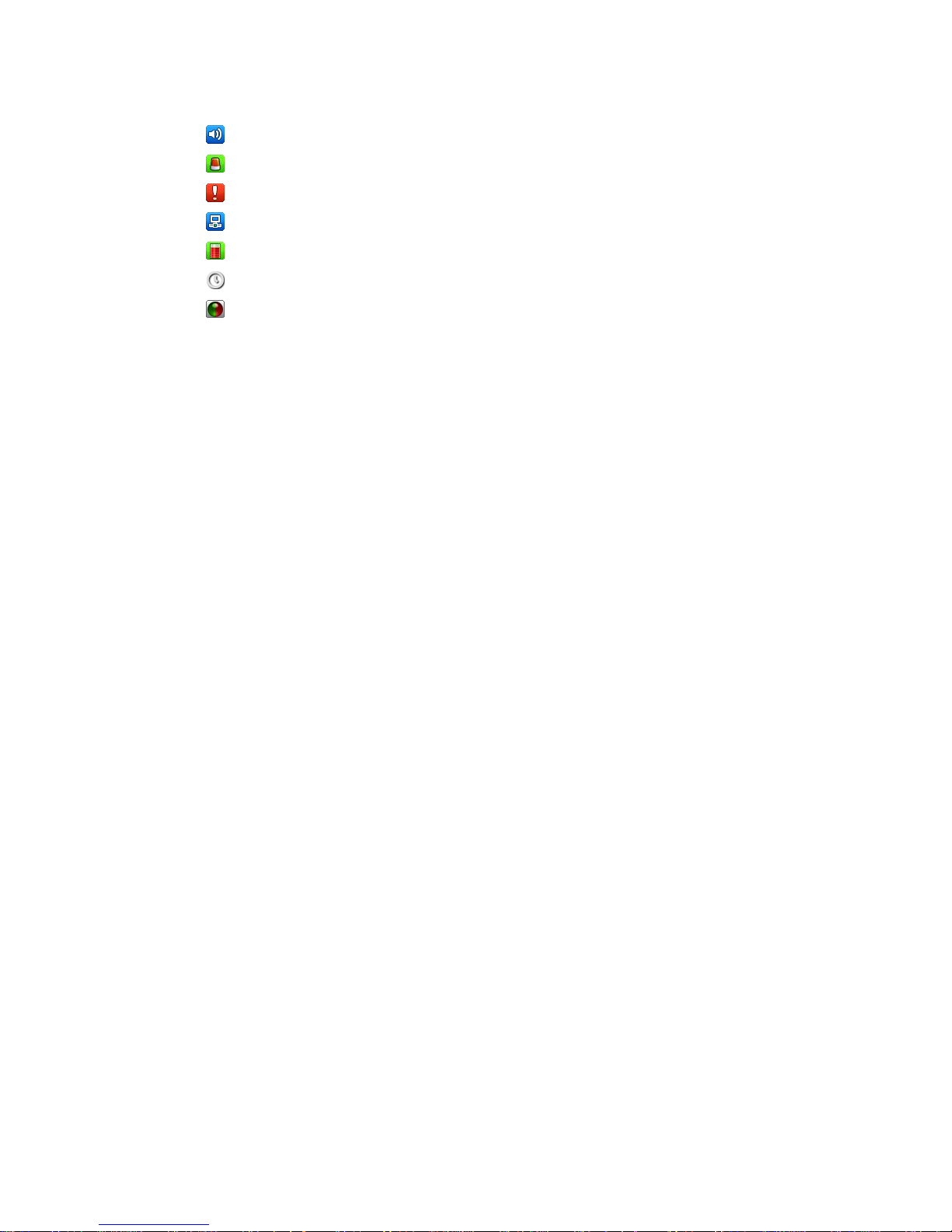
3
Audio Status .................................................................................................................................................... 20
Alarm/Buzzer Status ..................................................................................................................................... 20
Event Status ..................................................................................................................................................... 21
Network Status ............................................................................................................................................... 22
Storage Status................................................................................................................................................. 23
Current Time .................................................................................................................................................... 24
Video Recording Status .............................................................................................................................. 24
Search ................................................................................................................................................................................... 25
Time Table Search (Calendar) ............................................................................................................................... 25
Event Search ................................................................................................................................................................. 26
Video Playback ................................................................................................................................................................. 27
Playback Screen Configuration ............................................................................................................................ 27
Playback Video ........................................................................................................................................................ 27
Context Menu .......................................................................................................................................................... 27
Playback Control .................................................................................................................................................... 28
Playback Mode ........................................................................................................................................................ 28
DVR Setup .......................................................................................................................................................................... 30
DVR Quick Setup ........................................................................................................................................................ 30
System Setup (1/3) ................................................................................................................................................ 30
Time Setup (2/3) .................................................................................................................................................... 31
Recording Setup (3/3) ......................................................................................................................................... 31
Advanced Setup .......................................................................................................................................................... 32
System ......................................................................................................................................................................... 32
Record ......................................................................................................................................................................... 34
Network ...................................................................................................................................................................... 37
Device .......................................................................................................................................................................... 38
Event ............................................................................................................................................................................ 40
Export/Import Configuration ............................................................................................................................ 42
User Interface Look & Feel .................................................................................................................................... 43
DVR Tools ........................................................................................................................................................................... 44
Upgrade (Firmware) ................................................................................................................................................... 44
USB ............................................................................................................................................................................... 44
Network ...................................................................................................................................................................... 44
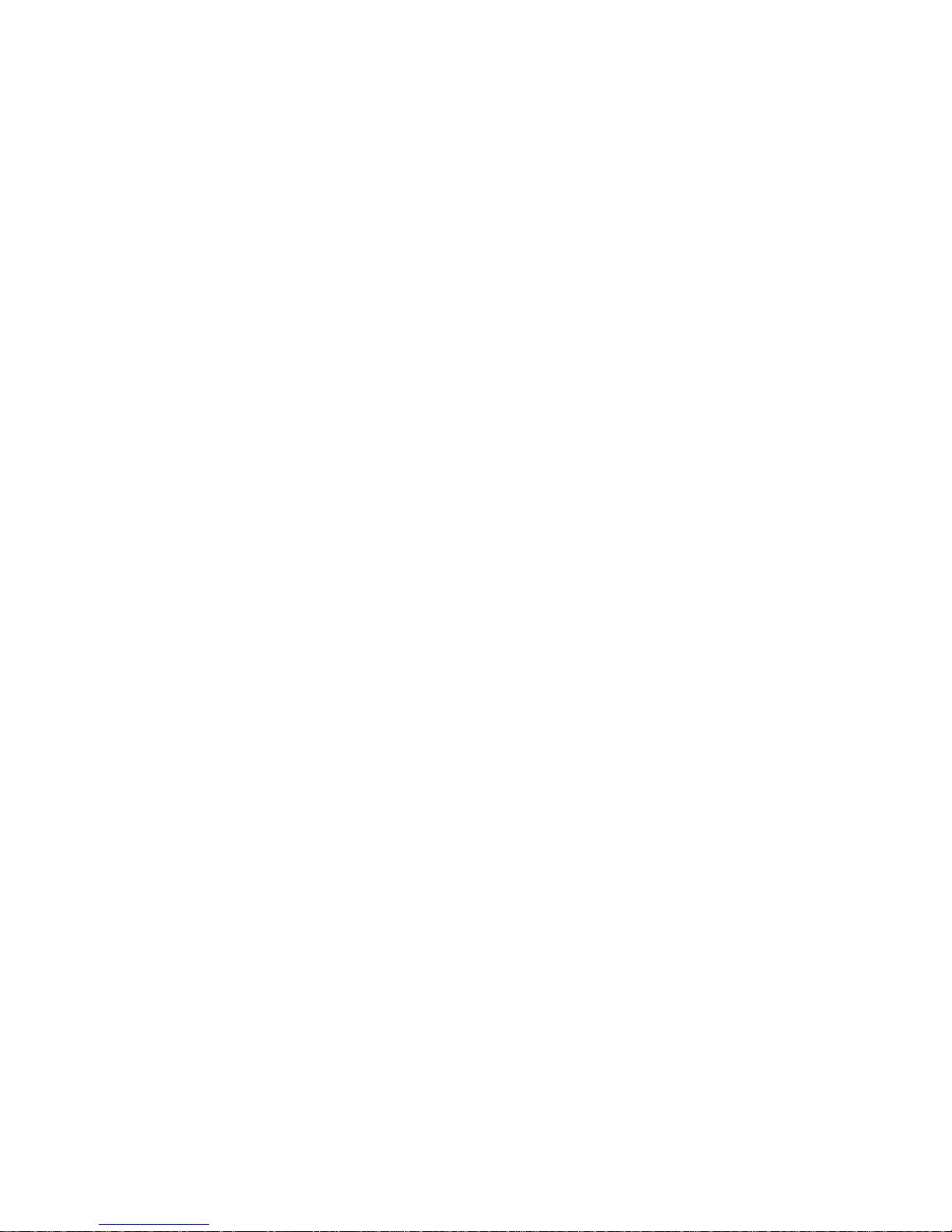
4
Storage Manager ........................................................................................................................................................ 45
External Storage .......................................................................................................................................................... 46
System Log .................................................................................................................................................................... 47
Appendix ............................................................................................................................................................................. 48
FAQ (Q&A)..................................................................................................................................................................... 48
Product Dimensions – Standard Type .............................................................................................................. 49
Product Dimensions – Compact Type .............................................................................................................. 50
Warranty ......................................................................................................................................................................... 51
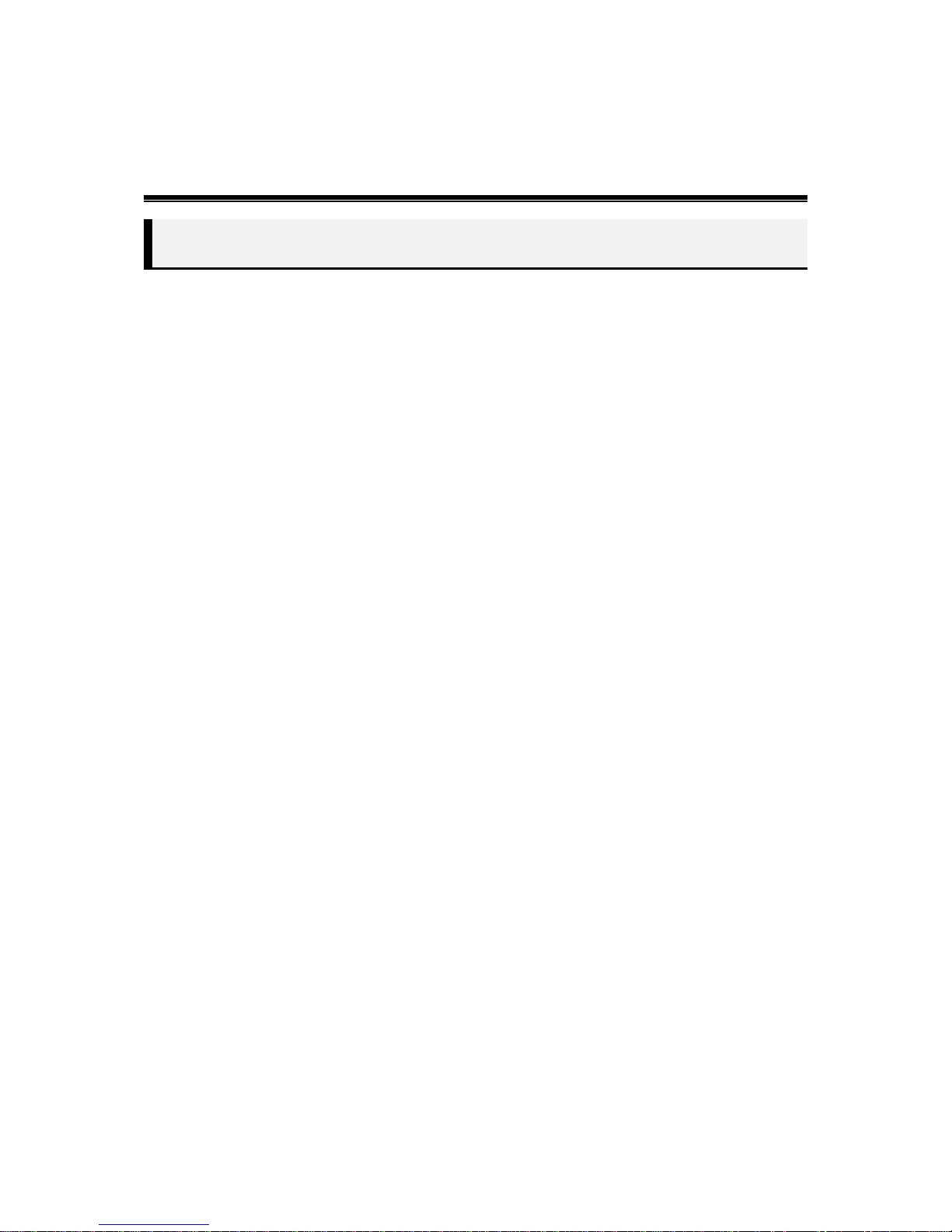
5
Overview
Important Safety Instruction
Instruction and Warnings for Safety
Please read these operating instructions carefully before using the unit. Please follow all the safety
instructions listed below. Keep these operating instructions handy for future reference.
1) Read these instructions.
2) Keep these instructions.
3) Heed all warnings.
4) Follow all instructions.
5) Do not use this apparatus near water.
6) Clean only with dry cloth.
7) Do not block any ventilation openings, Install in accordance with the manufacturer’s
instructions.
8) Do not install near any heat sources such as radiators, heat registers, stoves, or other apparatus
(including amplifiers) that produce heat.
9) Do not defeat the safety purpose of the polarized or grounding- type plug. A polarized plug
has two blades with one wider than the other. A grounding type plug has two blades and a third
grounding prong. The wide blade or the third prongs are provided for your safety. If the provided
plug does not fit into your outlet, consult an electrician for replacement of the obsolete outlet.
10) Protect the power cord from being walked on or pinched particularly at plugs, convenience
receptacles, and the point where they exit from the apparatus.
11) Only use attachments/accessories specified by the manufacturer.
12) Use only with the cart, stand, tripod, bracket, or table specified by the manufacturer, or sold
with the apparatus. When a cart is used, use caution when moving the cart/apparatus
combination to avoid injury from tip-over.
13) Unplug this apparatus during lightning storms or when unused for long periods of time.
***Refer all servicing to qualified service personnel. Servicing is required when the apparatus has
been damaged in any way, such as power-supply cord or plug is damaged, liquid has been spilled
or objects have fallen into the apparatus, the apparatus
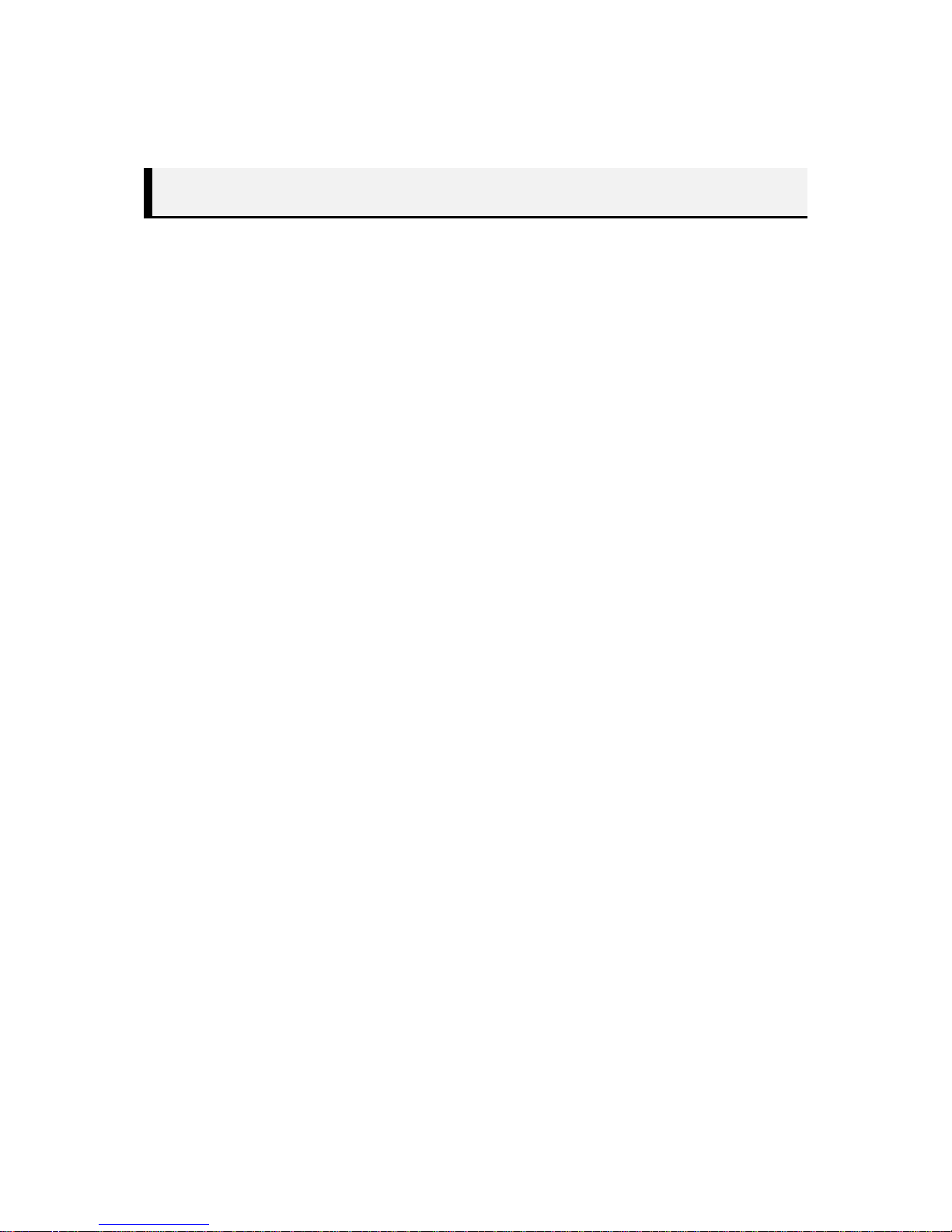
6
Before Starting
This user manual provides Information for using the Viewtron surveillance DVRs. Topics include
introduction, part names, functions, connection to other equipment, menu setup, etc. Users have
to keep in mind the following notices.
Manufacturer retains the copyright on this manual.
This manual cannot be copied without Manufacturer's prior written approval.
We are not liable for any or all losses to the product incurred by your use of non-standard
product or violation of instructions mentioned in this manual.
Prior to opening the case, please consult a qualified technician first.
Before installing an additional hard drive or connecting an external storage device (USB
memory or USB HDD) to this DVR, check the compatibility. Consult your distributor or
installer for the compatibility list.
[Warning]
Replacement Battery or Hard Disk
It is essential that when changing the battery or HDD in the unit, the replacement must be of the
same type or recommended ones, otherwise there may be a possibility of damage or explosion.
System Shutdown
Turning off the power while the product is in operation, or undertaking improper actions may
cause damage or malfunction to the hard drive or the product. Please turn off the power using
the Power button on the front of your DVR. After selecting <OK> in the pop-up menu, you can
pull off the power cord. You may want to install a UPS system for safe operation in order to
prevent damage caused by an unexpected power stoppage. (Any questions concerning UPS,
consult your UPS retailer.)
Operation Temperature
The guaranteed operating temperature range of this product is 0°C ~ 40°C (32°F ~ 104°F).This
product may not work properly if you run right after a long period of storage at a temperature
below the guaranteed one. Prior to using a device that has been stored for a long period in low
temperatures, allow the product to stand at room temperature for a period. Especially for the
built-in HDD in the product, its guaranteed temperature range is 5°C ~ 55°C (41°F ~ 131°F).
Likewise, the hard drive may not work at a temperature below the guaranteed one.
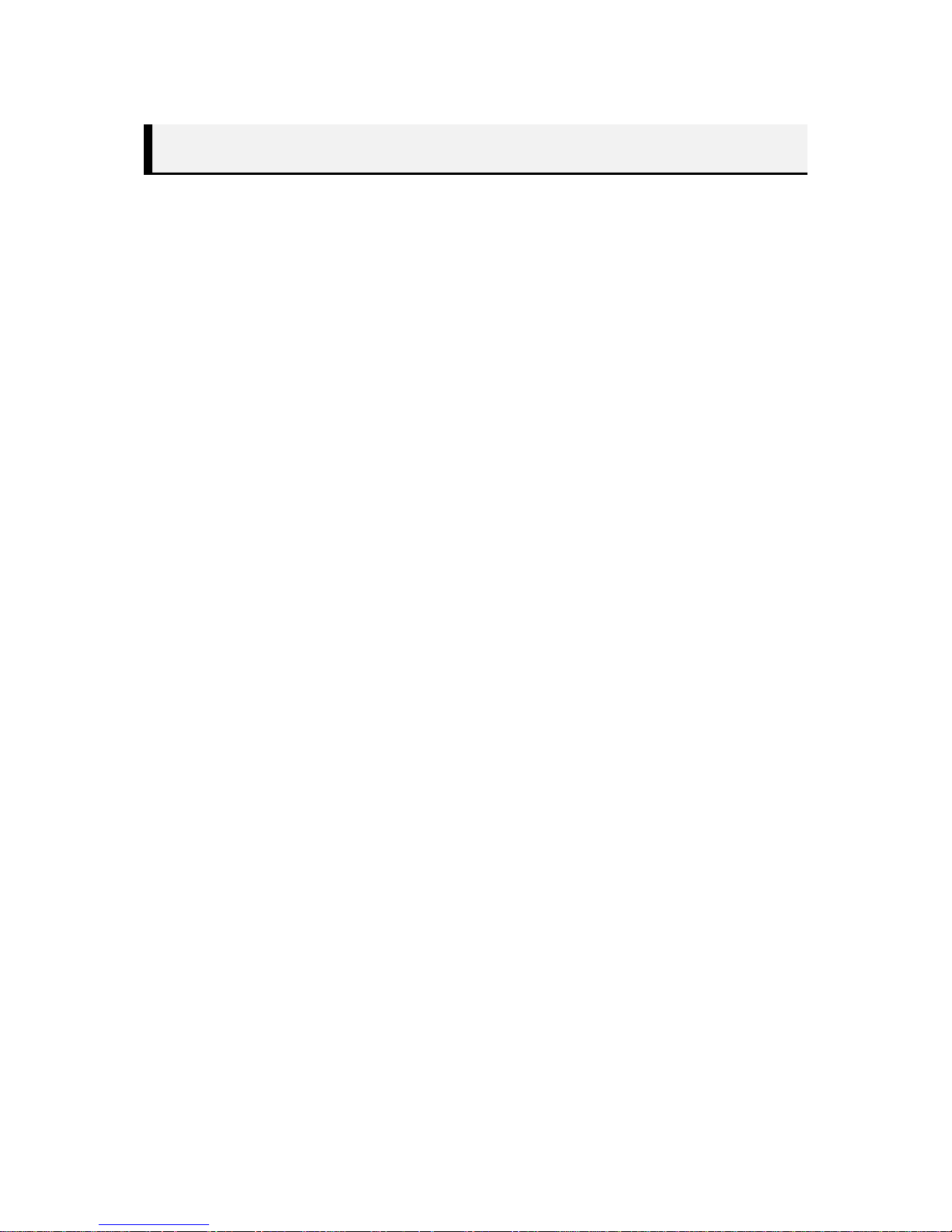
7
DVR Features
Viewtron DVRs employ H.264 video encoding for 4, 8 or 16 channel inputs and G.723 audio
encoding for 4 or 16 channels while simultaneously supporting hard disc recording and playback.
Viewtron DVRs also supports network connectivity, providing remote monitoring from Windows
and Mac PCs, as well as mobile apps for iPhone, iPad, and Android.
Hybrid model DVRs support both SD Analog cameras (traditional CCTV), and HD-SDI cameras
together on one stand-alone DVR.
DVR Software Main Features
H.264 High Quality Video Compression
Stand Alone Linux Embedded DVR
Full Real-Time Live Display & Recording in SD(Standard Definition) (4ch/8ch/16ch)
4CH Pure HD-SDI DVR Model (HD 4ch)
SD (Analog) Camera & HD-SDI Camera in Hybrid Type DVR
(HD 1~4ch + SD 4~8ch)
HDMI & VGA monitor outputs enabling superior picture output quality (1920x1080p)
Privacy Masking (to protect individual life) and <Covert> feature available
Perfect synchronized Surveillance Audio Recording and Dual-Audio available too.
Pentaplex (Live/Recording/Search/Network/Backup) and dual streaming of Network
Easy to use graphical user interface
<Look & Feel> Feature can choose your own GUI (like Window desktop theme)
High-End Digital Zoom (Up to x10) to highlight HD-SDI
UPnP (universal plug and play) function
Built in DDNS Support
Firmware updates over the Internet
Emergency Recording (Panic recording)
Java based Windows and Mac DVR Viewer via web browser
Windows CMS Software
Free mobile apps for iPhone, iPad, Android, Android tableys
Various Remote Clients : Remote Live/Search/Setup, CMS, Backup Player
Support various Brower(Web Client) : Firefox, Chrome, Safari and Internet Explorer

8
Part Name and Functions (Front) - Standard Type
No.
Part Name
Functions
①
ODD(Cover)
DVD & DVD-RW for backup
②
Direction / Select Button
Used to change a value or move the cursor up/down/left/right. Selects
a menu item or executes the selected menu
③
LED Indicator & IR Sensor
Shows the status of Power, HDD and Network / IR Sensor
④
LAYOUT(Screen Division)
Changes Screen Division
SEQ
Each time you press the button in Live mode, the screen mode will be
switched in sequence.
FREEZE
Freeze the Live Display
PTZ
Pop-up Pan/Tilt/Zoom Control Panel
ZOOM
Pop-up Zoom Control Panel
SPOT
Pop-up Spot Control Panel.
ALARM
Pop-up ALARM Control Panel
SETUP
Pop-up SETUP(ADVANCED) Control Panel
PANIC
Start/End Emergency Recording Mode
⑤
USB Port
USB connector port.
⑥
Number Key(1~0/+10)
Used to select channel numbers directly in the Live Mode, or numbers
in the numeric input mode..
(0/+10 : To input Plus 9.)
⑦
EVENT( )
Used for backward frame-by-frame search / Shows Event Search
control panel.
FIRST( )
Used for quick backward search / Playback first recorded data
LASTEST( )
Pause Playback / Playback latest recorded data
LAST( )
Playback / Playback last recorded data.
CARENDAR( )
Used for forward frame-by-frame search / Show Calendar Search
Control Panel
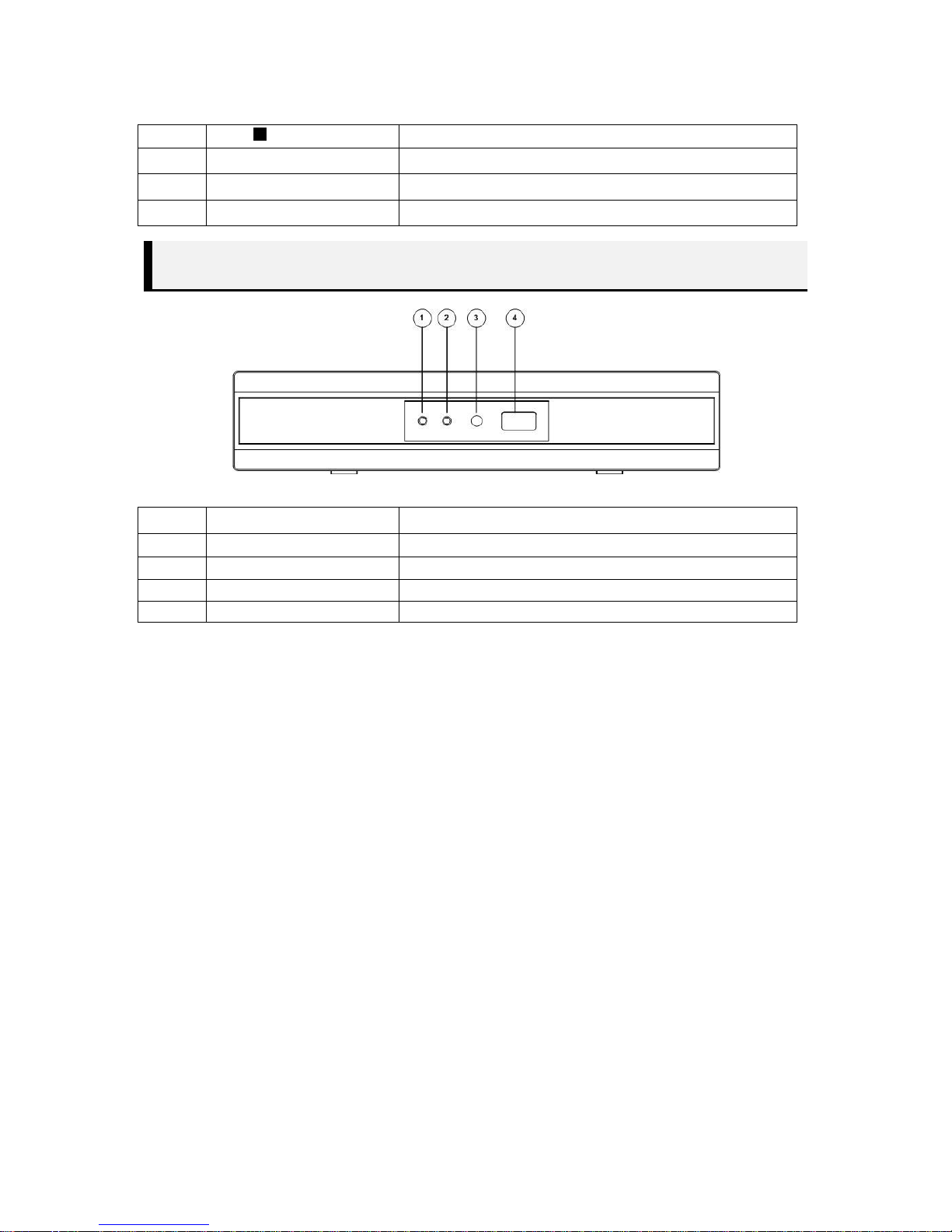
9
STOP( )
Stop Playback.
⑧
MENU
Show Menu.(the same as right button of mouse)
⑨
HOME
Show HOME menu in task bar
⑩
ESC
Cancel and Escape previous task
Part Name and Functions (Front) – Compact Type
No.
Part Name
Functions
①
LED Indicator
Power LED
②
LED Indicator
HDD LED
③
IR Sensor
IR Sensor
④
USB port
USB connector port.
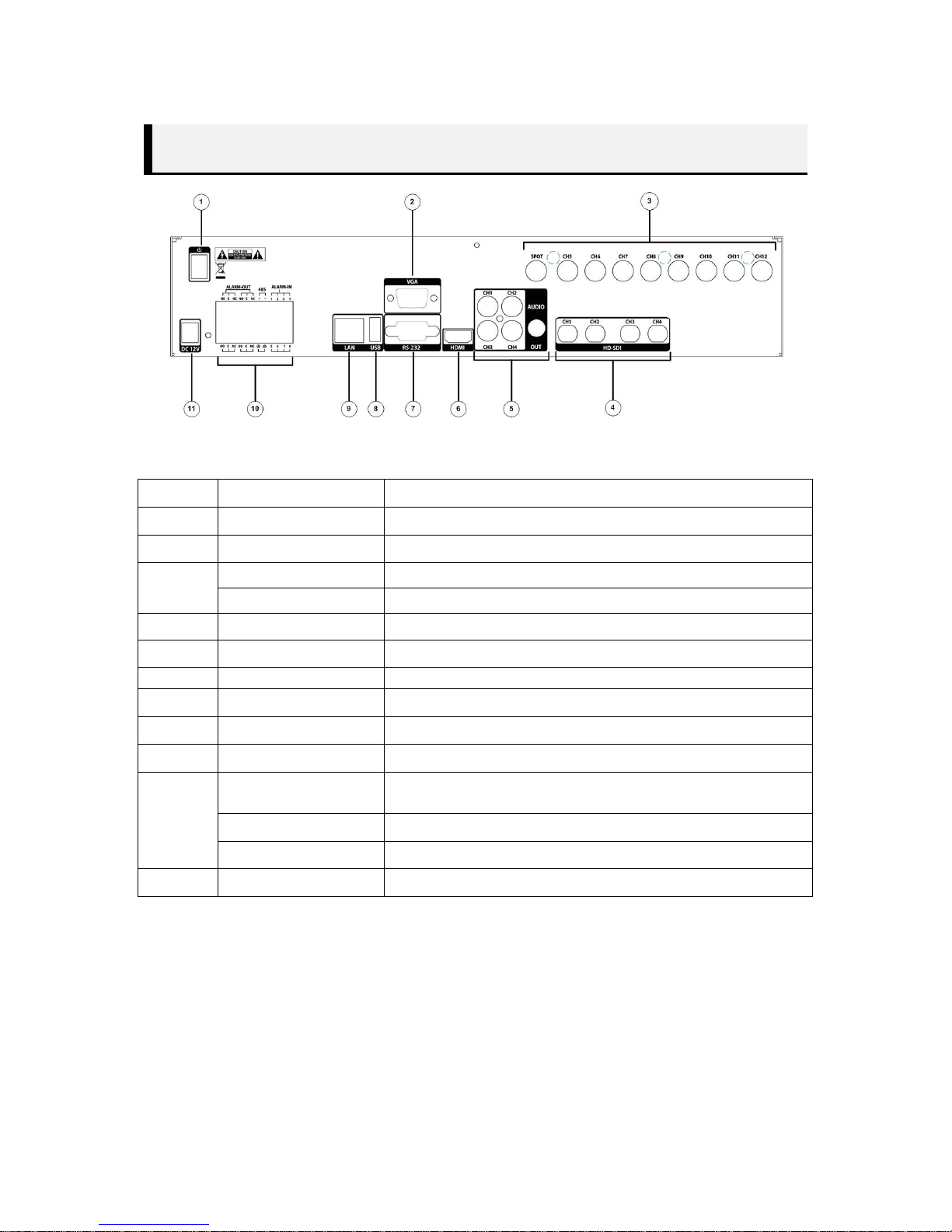
10
Part Name and Functions (Rear) – Standard Type
<Ex. 4HD+8SD Model >
No.
Part
Functions
①
Power Switch
Used to Power On/Off
②
VGA
VGA Video Signal Output Port
③
SPOT
A live screen output port, separate from the VIDEO OUT.
CH’s
SD Composite Video Signal Input Port (BNC type connector)
④
HD-SDI
HD-SDI Video Signal Input Port
⑤
AUDIO
Audio Signal Output Port (RCA jack)
⑥
HDMI
HDMI connector port
⑦
RS-232
RS-232 Port (To debug)
⑧
USB Port
USB connector port
⑨
LAN
NETWORK (LAN) connector port.
⑩
ALARM IN
Alarm Input port
(1~8 CH and G(ground).)
RS485
Used for RS-485 communication (TX+, TX-, RX+, RX-)
ALARM OUT
Alarm Output port (NO+C Or NC+C)
⑪
DC 12V
DC 12V Power Input Only
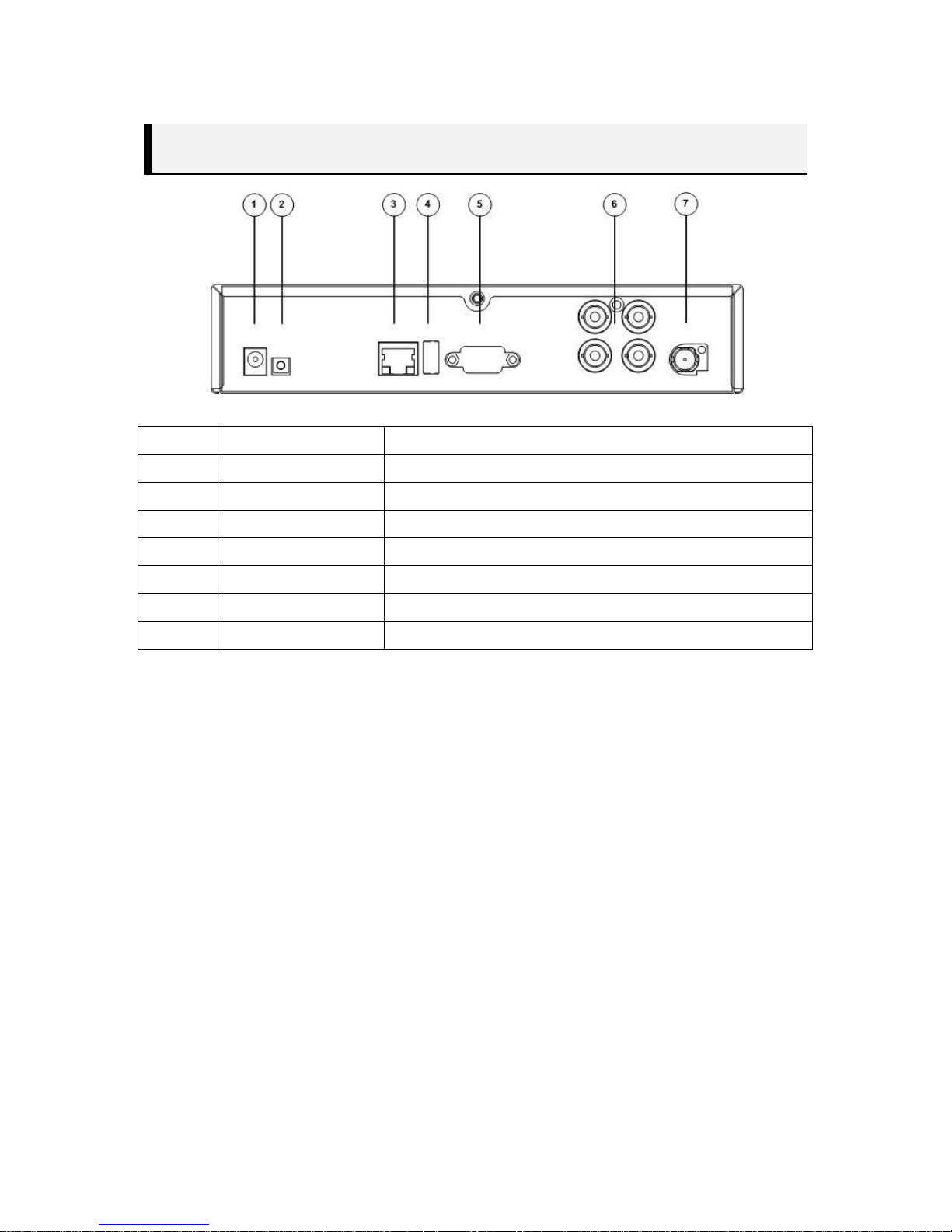
11
Part Name and Functions (Rear) – Compact Type
<Ex. 1HD+4SD Model >
No.
Part
Functions
①
DC 12V
DC 12V Power Input Only
②
Recovery
Recovery Button
③
LAN
NETWORK (LAN) connector port.
④
USB Port
USB connector port
⑤
VGA
VGA Video Signal Output Port
⑥
CH’s
SD Composite Video Signal Input Port (BNC type connector)
⑦
HD-SDI
HD-SDI Video Signal Input Port
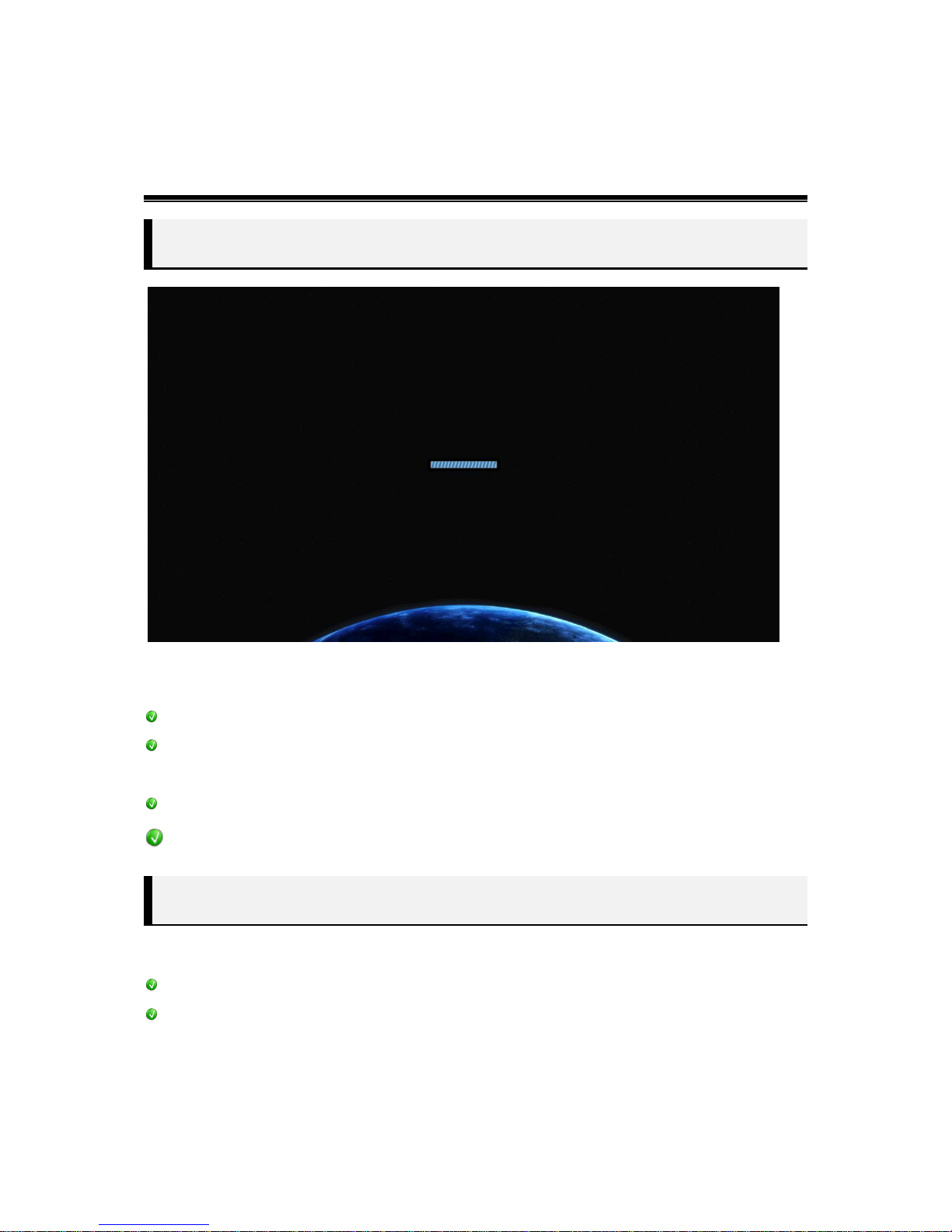
12
System Start/End (Shutdown)
System Start
Connect the DVRs power supply and switch on Power button at rear of unit. The booting window
above will show and system starts.
HDMI output does not show the booting window above.
Normal booting time is within 1minute, but can take more time due to abnormal shutdown
and hard drive stability check-up.
When booting, users may hear the buzzer or beep sound
Default ID & Password : admin & 1111
System Shutdown (End)
[Home>System shutdown] Menu, users can shut down or restart system..
When clicking <Shutdown>, users will see <Power Off> message, then shutdown system.
When the DVR in shut down by Switch Power Off or Unplug of Power Cable without the
normal process above. This can damage DVR and HDD, so please shutdown the system by
normal procedure above.

13
Live Monitoring
LIVE MONITORING SCREEN CONFIGURATION
Live Video
Video OSD (Icon)
Camera Name – Shows Camera Name(Title)
Record Mode – Shows current Record Mode
Continuous Record
Event Record
Emergency Record
Motion Detection
PTZ – Show PTZ Camera(Connected)
Audio Record – Show Audio Record Status
HD-SDI Input – HD-SDI Camera Status (1080P, 720P Auto Detection)
When clicking right button of mouse and goes to [Context>Information Setup], users can setup all values
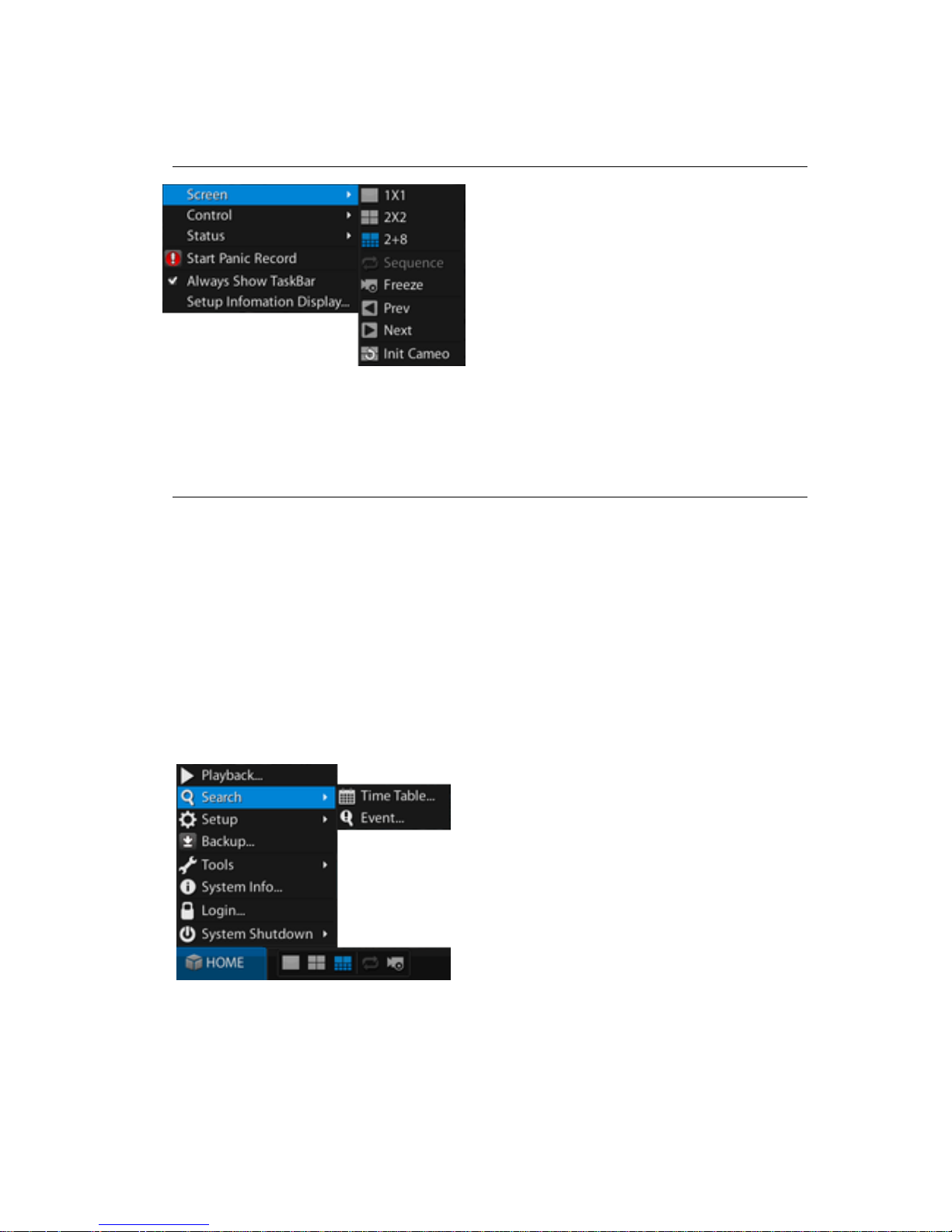
14
Context Menu
Setup Screen Division and others like above. It is shown by <Right button of Mouse> or Menu
Key.
Task Bar
In Task Bar like below, users can setup and check the <HOME> menu and all <Information>
status menus.
In [Context Menu>Always Show Task Bar], users can setup Task Bar always <Shown> or
<Shown> by Mouse Move (like PC Window Task Bar)
When users can’t see Task Bar, can setup all <Information> status menus in [Context
Menu>Setup Information Display].
HOME Menu
Show and Setup Playback/Search/Setup, and other major menus like above
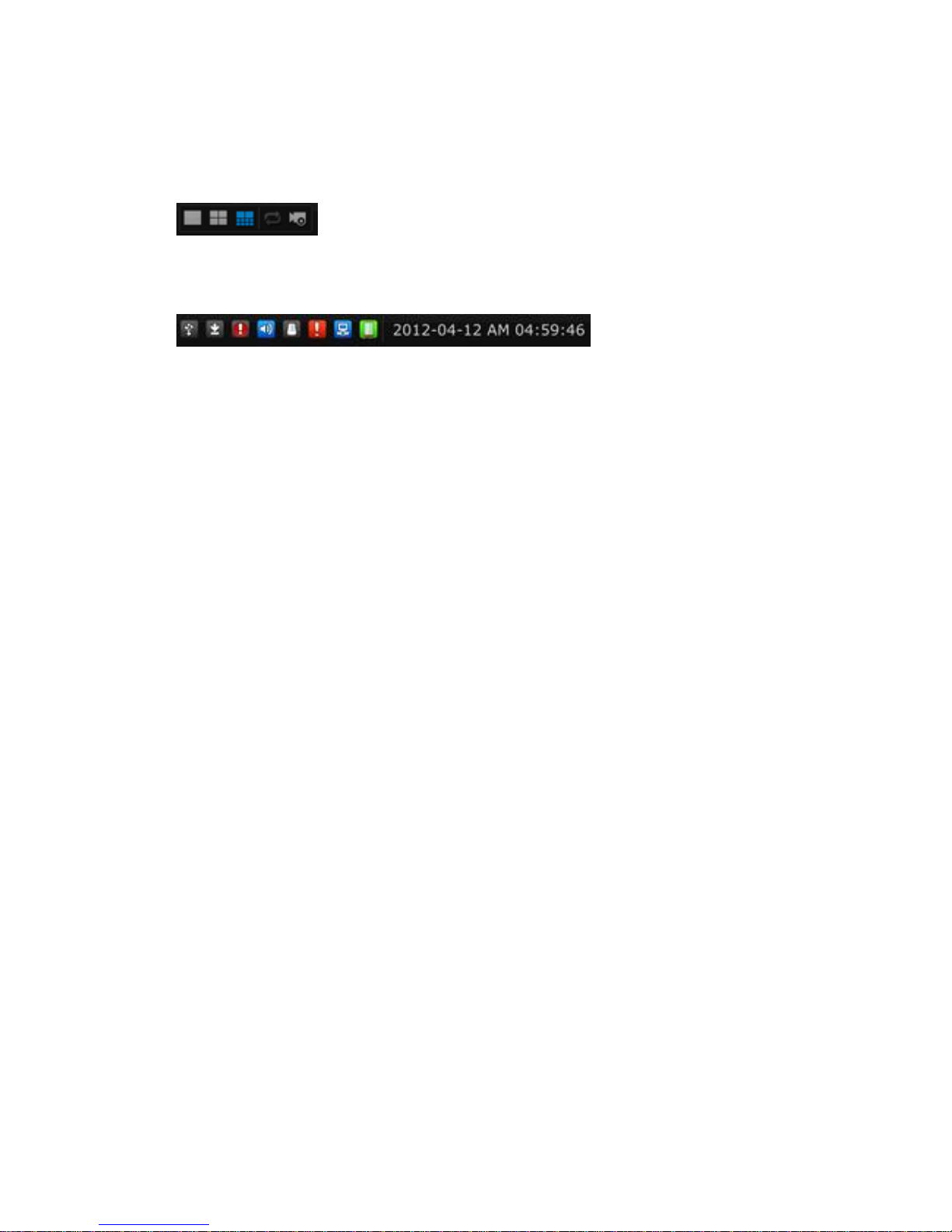
15
Screen Division Tool Bar
Setup and control Screen Division, Sequence (mode), Freeze and others like above
Information Status Tool Bar
Setup and Check current DVR’s Status
USB(Storage) Connection
Backup Status
Panic Record
Mute
Alarm, Buzzer Status
Event Status
Network Status
Storage Status
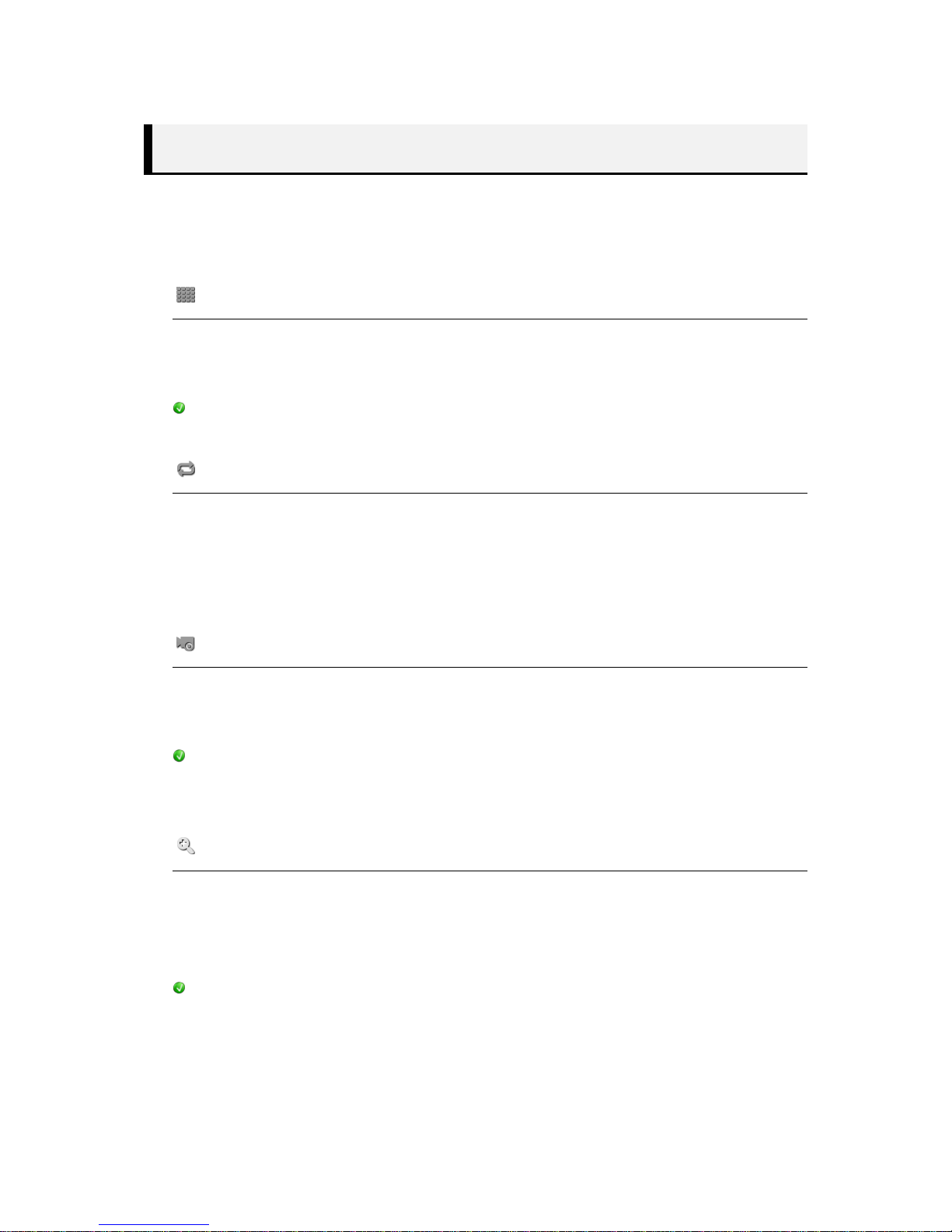
16
Camera Screen Division
Setup and Control Screen Mode of Display
Screen Division/Sequence/Freeze/Zoom
Screen Division
Mode - 1x1, 2x2, 3x3, 4x4, 1+5, 3+4, 1+7, 2+8, 1+12
Setup by [Context Menu>Screen] or Screen Division Tool Bar.
According to Model (CH), Screen Division will be different.
Sequence
Shows current Screen Division in sequence
Setup by [Context Menu>Screen] or Screen Division Tool Bar
Setup – Advanced Setup>Device>Display
Freeze
Freeze Live Display
Setup by [Context Menu>Screen>Freeze]
This stops by clicking another Screen Model automatically
Zoom (Digital)
Setup and control Zoom in Display.
Setup by [Context Menu>Control>Zoom]
Zoom-In of HD-SDI CH, Mini View is not displayed.
