Page 1
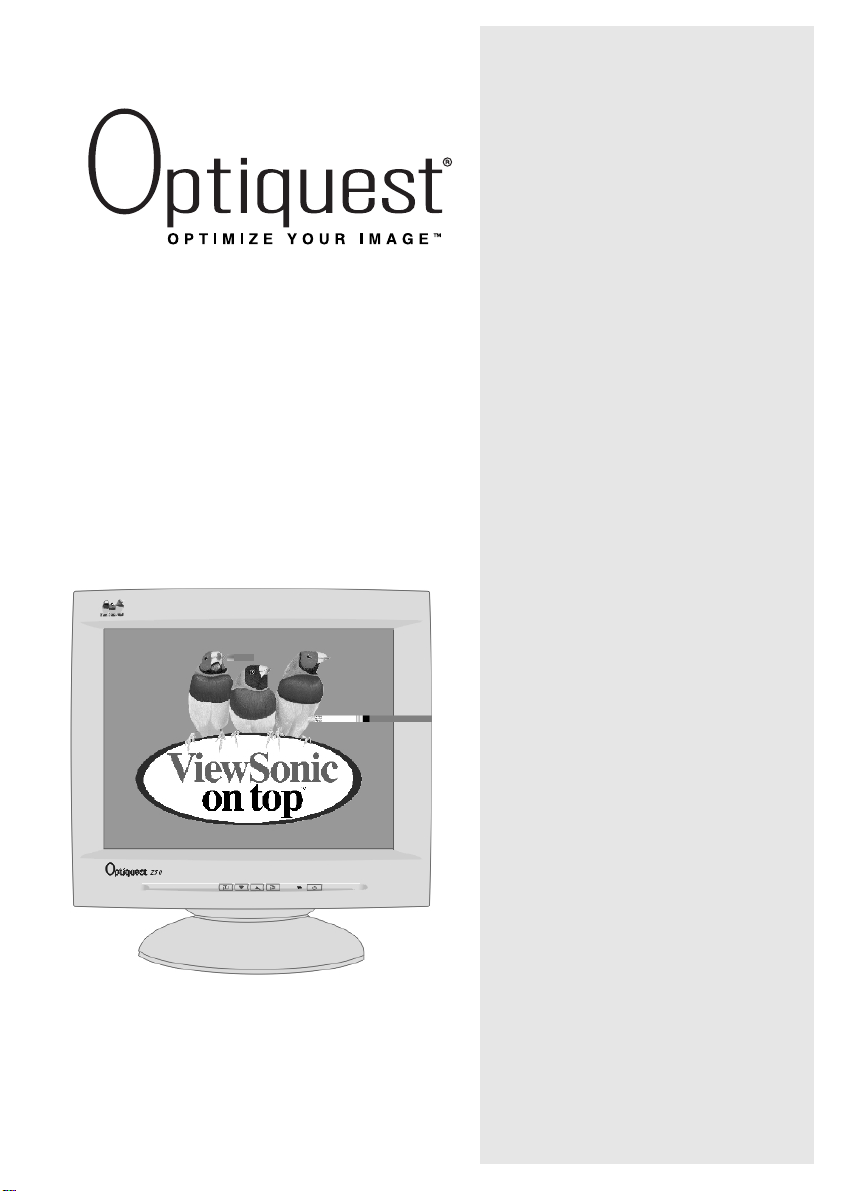
Z50 Color Monitor
Powered by
ViewSonic
With Plug & Play
®
User Guide
Guide de l’utilisateur
(International Spanish)
(Brazilian Portuguese)
✘
15" (13.8" Viewable Diagonal)
Page 2
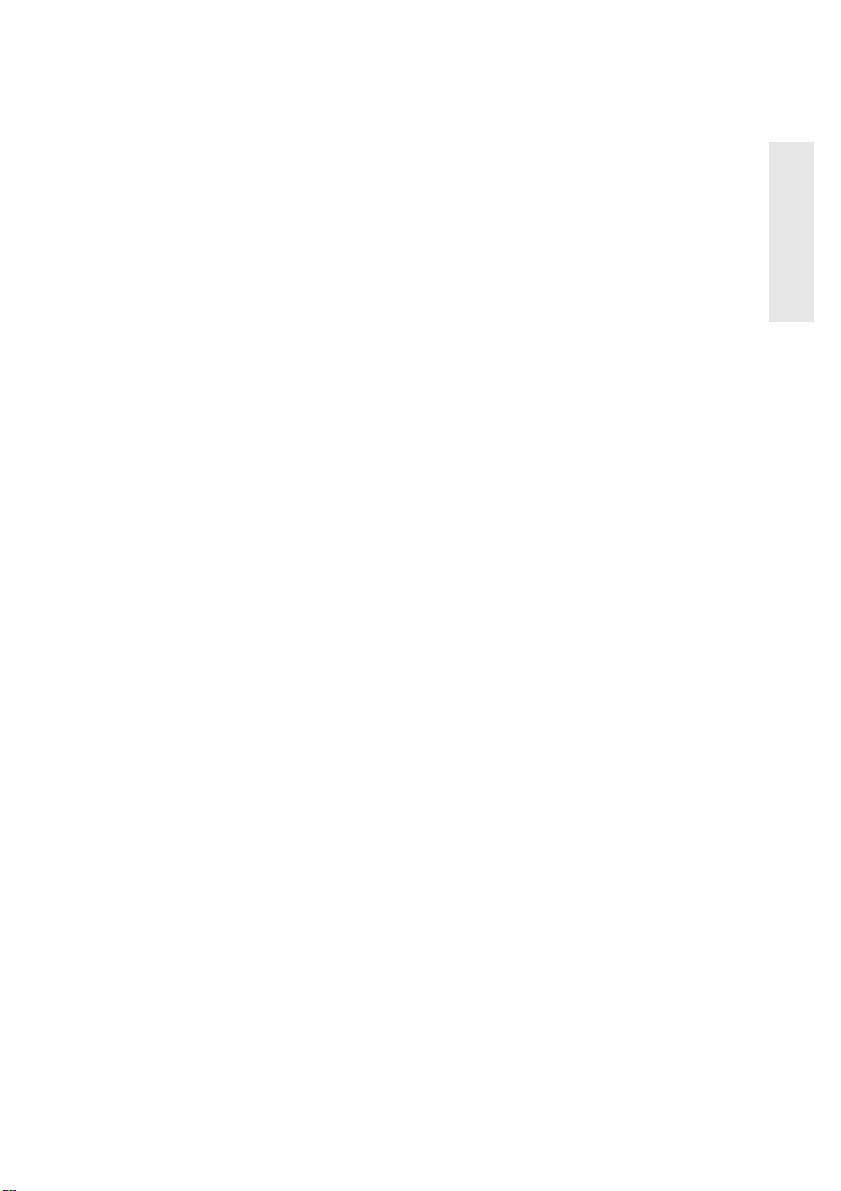
Contents
Electronic Warranty Registration...........................................2
For Your Records .................................................................. 2
Getting Started
Package Contents................................................................. 3
Precautions ...........................................................................3
Quick Installation ................................................................... 4
Using the Monitor
Setting the Timing Mode .......................................................5
Adjusting the Screen Image ..................................................6
Other Information
Specifications ......................................................................10
Troubleshooting...................................................................11
Customer Support ...............................................................12
Cleaning the Monitor ...........................................................13
Limited Warranty .................................................................14
Appendix
Power Cord Safety Guidelines ............................................15
FCC Information .................................................................. 16
E
N
G
L
I
S
H
Optiquest Z50 1
Page 3
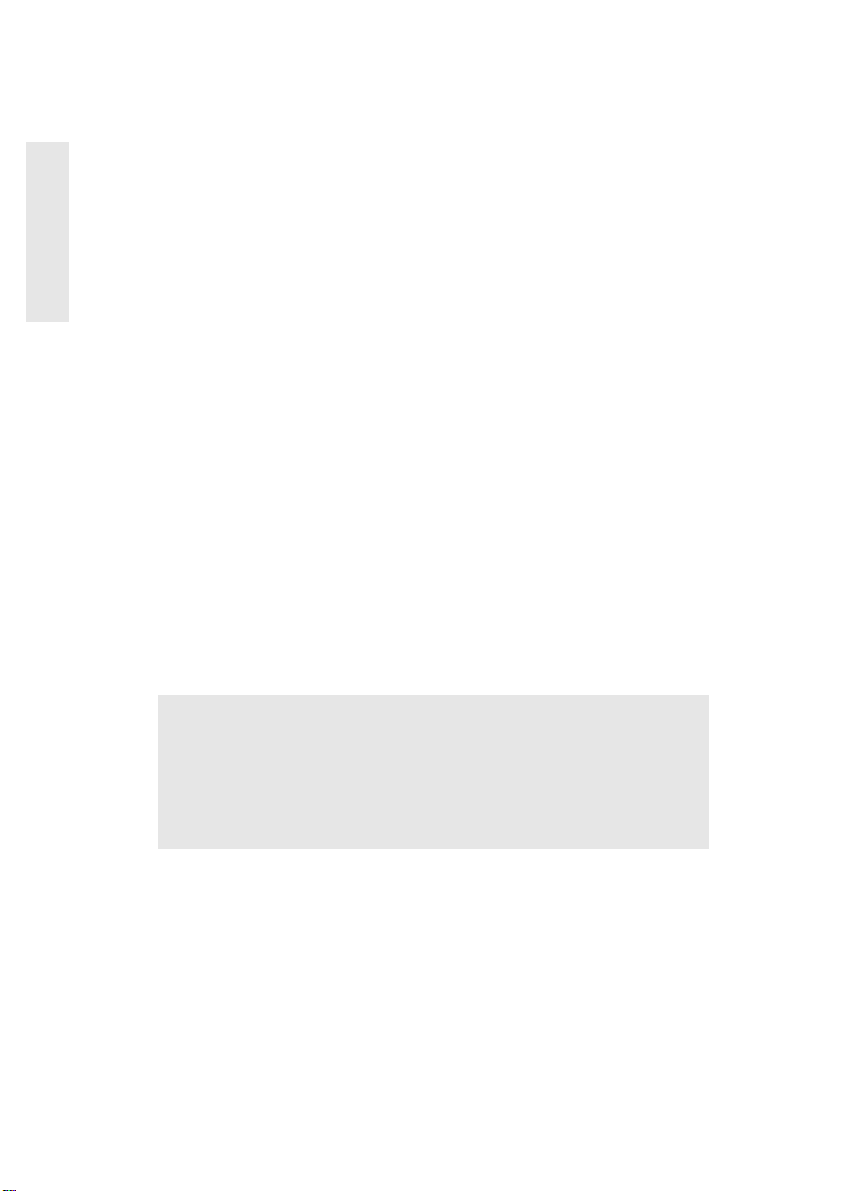
Copyright © ViewSonic Corporation, 2000. All right reserved.
Macintosh and Power Macintosh are registered trademarks of Apple Computer, Inc.
E
N
G
L
I
S
H
Microsoft, Windows, Windows NT, and the Windows logo are registered trademarks of Microsoft
Corporation in the United States and other countries.
ViewSonic, the three birds logo, Optiquest and OnView are registered trademarks of ViewSonic
Corporation.
VESA is a registered trademark of the Video Electronics Standards Association. DPMS and DDC
are trademarks of VESA.
NERGYSTAR
E
As an E
NERGYSTAR
E
Disclaimer: ViewSonic Corporation shall not be liable for technical or editorial errors or omissions
contained herein; nor for incidental or consequential damages resulting from furnishing this
material, or the performance or use this product.
In the interest of continuing product improvement, ViewSonic Corporation reserves the right to
change product specifications without notice. Information in this document may change without
notice.
No part of this document may be copied, reproduced, or transmitted by any means, for any purpose
without prior written permission from ViewSonic Corporation.
®
is a registered trademark of the U.S. Environmental Protection Agency (EPA).
NERGYSTAR
®
partner, ViewSonic Corporation has determined that this product meets the
®
guidelines for energy efficiency.
Electronic Warranty Registration
To meet your future needs, and to receive any additional product information as it becomes available,
please register your monitor's warranty on the Internet at:
http://www.viewsonic.com
For Your Records
Product Name:
Model Number:
Document Number:
Serial Number:
Purchase Date:
Optiquest Z50-2
VCDTS21915-2
Z50-2_UG_76
______________
______________
Product disposal at end ofproduct life
ViewSonic is concerned about the preservation of our environment. Please dispose of this product
properly at the end of its useful life. Your local waste disposal company may provide information
about proper disposal.
2Optiquest Z50
Page 4
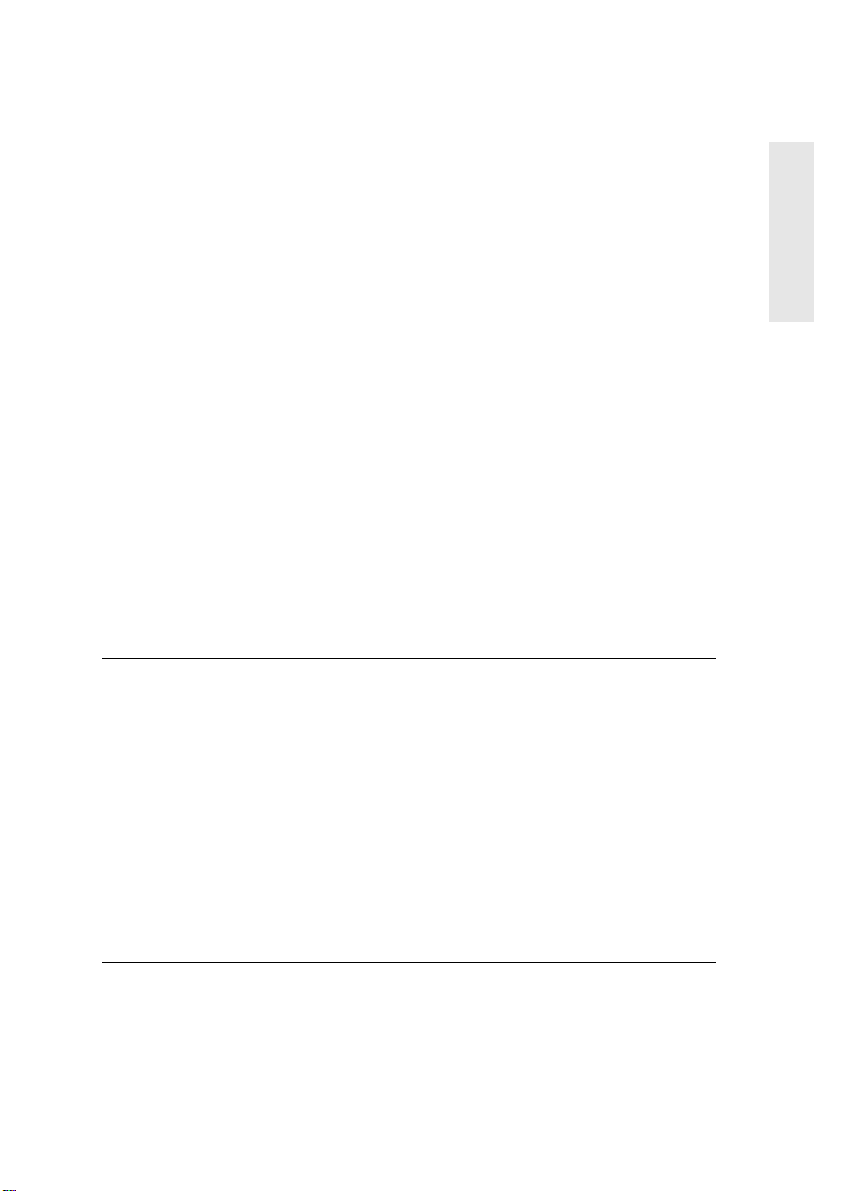
Getting Started
Congratulations on your purchase of a Optiquest Z50 color monitor. Important!
Save the original box and all packing material for future shipping needs.
NOTE: This product was designed for operation in the magnetic fields of the
hemisphere where it was purchased. Also, the word “Windows” in this user
guide refers to the following Microsoft operating systems: Windows ‘95,
Windows NT, Windows ‘98, Windows 2000 and Windows ME (Millennium).
Package Contents
Your Z50 package includes:
• Z50 monitor
• Attached DB-15 video cable
• Power cord
•UserGuide
• INF and ICM installation files on diskette or CD-ROM
NOTE: The supplied INF file ensures compatibility with Windows operating
systems, and the ICM file (Image Color Matching) ensures accurate on-screen
colors. ViewSonic
Precautions
®
recommends that you install both files.
E
N
G
L
I
S
H
• For best viewing conditions sit at least
18” from the monitor.
• AVOID TOUCHING THE SCREEN
WITH YOUR FINGERS. Oils from the
skin are difficult to remove.
• NEVER REMOVE THE REAR
COVER. The monitor contains highvoltage parts. You may suffer serious
injury if you touch these parts.
• Avoid exposing the monitor to direct
sunlight or another heat source. The
monitorshouldbefacingawayfrom
direct sunlight to reduce glare.
• Do not place your monitor near a source
ofwaterormoisture.
• Place your monitor in a well ventilated
area. Do not place anything on the
monitor that blocks the ventilation slots
or prevents adequate dissipation of heat.
• Do not place heavy objects on the
monitor, video cable, or power cord.
• If smoke, abnormal noise, or strange
odor is present, immediately switch the
monitor off and call your dealer or
ViewSonic. It is dangerous to operate
your monitor under these conditions.
• Keepthemonitorawayfrommagnets,
motors, transformers and televisions.
Optiquest Z50 3
Page 5
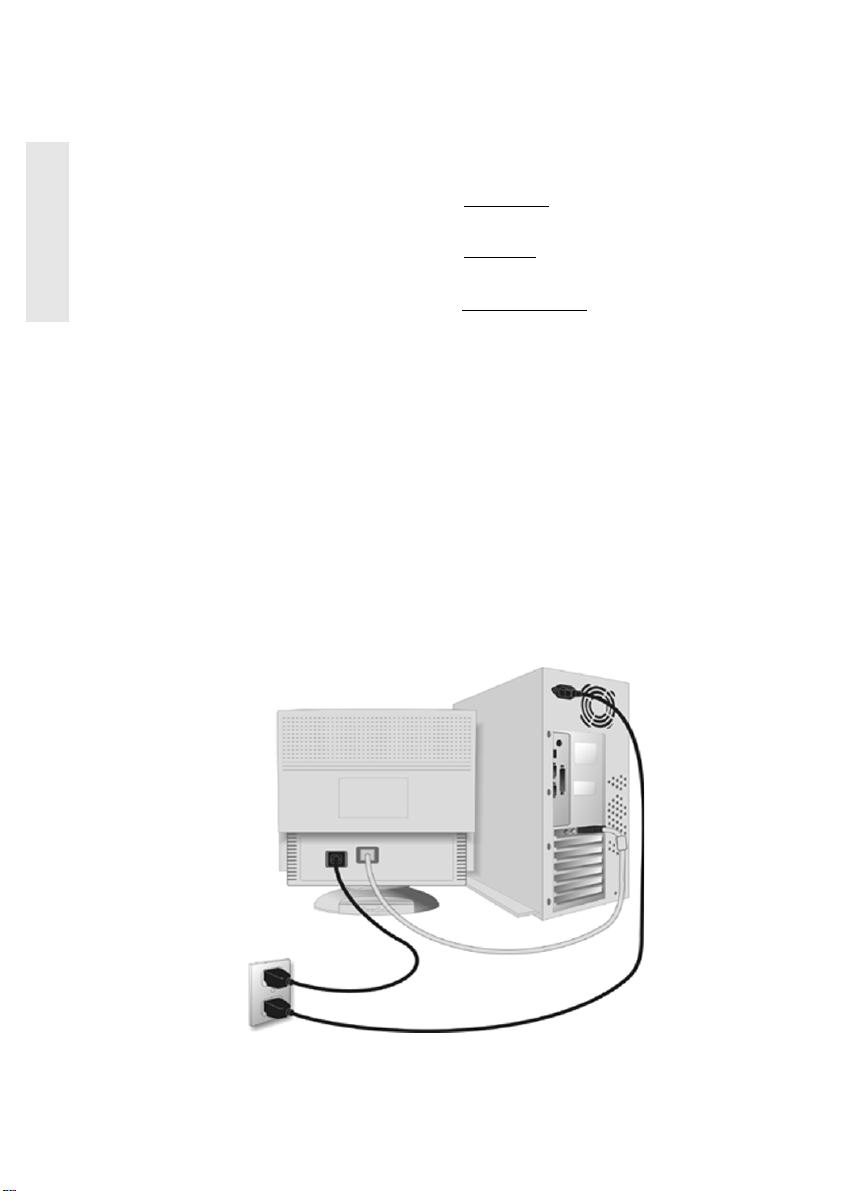
Quick Installation
E
N
G
L
I
S
H
1 Connect video cable
Make sure both the monitor and computer
are powered OFF.
Connect the video cable to the computer.
Macintosh users: Models older than G3
require a Macintosh adapter. Attach the
adapter to the computer and plug the video
cable into the adapter.
To order a Macintosh adapter, contact
ViewSonic
page 12.
®
. See “Customer Support” on
2 Connect power cord
Connect the power cord from the monitor to
a properly grounded AC outlet.
3 Power-ON monitor and computer
Power-ON the monitor, then power-ON the
computer. This sequence (monitor before
computer) is very important.
At this point Windows 98 users may
NOTE:
receive a message asking them to install the
Z50 INF file.
4 Install INF andICM files
For CD-ROM: Insert your CD-ROM, select
“Monitor Drivers,” and follow the on-screen
instructions.
For diskette
install.exe.
instructions.
: Insert your diskette and run
Follow the on-screen
5Windowsusers: Set the Timing
Mode (resolution and refresh
rate)
Example: 800 X 600 @ 75Hz.
For instructions on changing the resolution
and refresh rate, see the user guide for your
computer's graphics card.
Installation is complete. Enjoy your new
Z50 monitor!
To be best prepared for any future customer
service needs:
Write the serial number (see back of the
monitor) in “For your Records” on page 2 of
this guide.
Register the warranty of your monitor on the
Internet at:
www.viewsonic.com
AC Outlet
4Optiquest Z50
Video Cable
Power Cords
Page 6
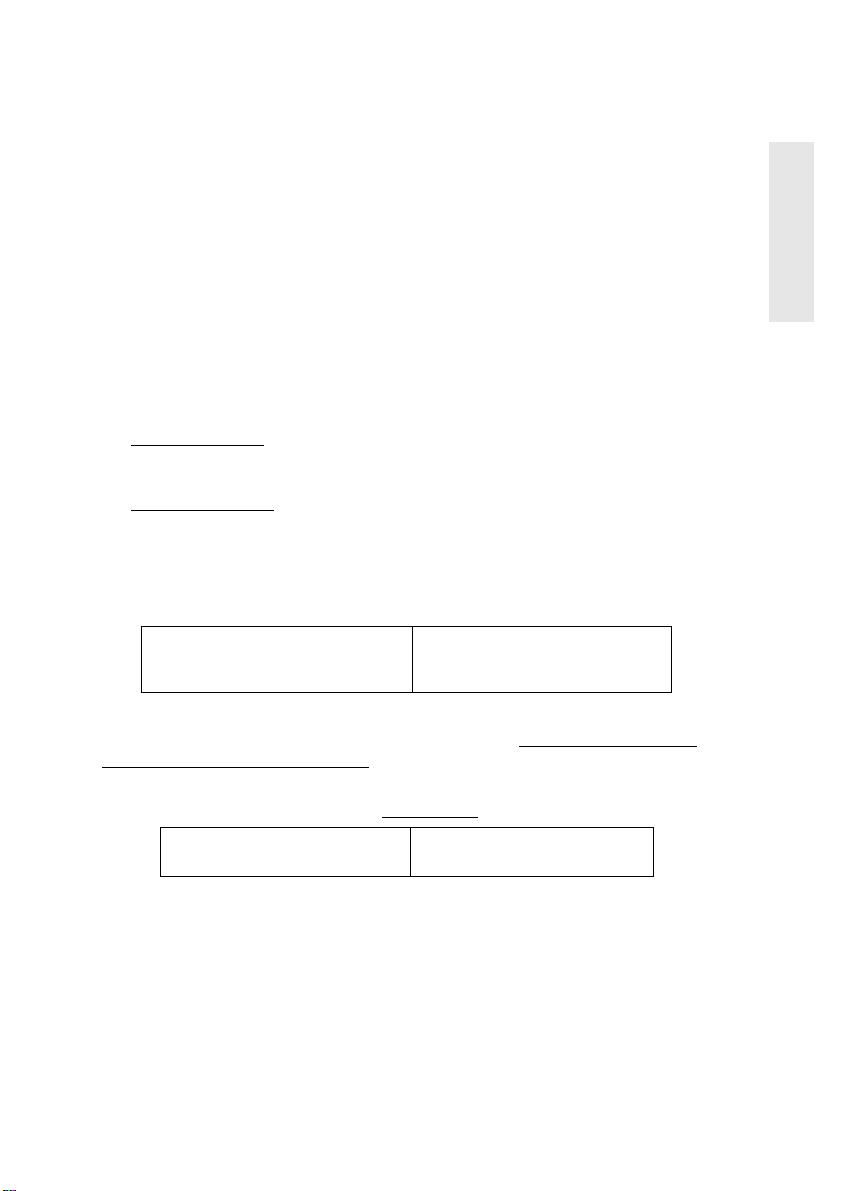
Using the Monitor
Setting the Timing Mode
Setting the timing mode is important for maximizing the quality of the
screen image and minimizing eye strain. The timing mode consists of the
resolution (example 800 x 600) and refresh rate (or vertical frequency;
example 75 Hz). After setting the timing mode, use the OnView
to adjust the screen image.
The recommended timing mode for this monitor is:
VESA 800 x 600 @ 75 Hz
To set the Timing Mode:
1
Set the resolution: Right-click on the Windows®desktop > Properties >
Settings > Desktop (Screen Area for Windows 98 and newer) >setthe
resolution.
2
Set the refresh rate: See your graphic card's user guide for instructions.
NOTE: To minimize the adjustments required for an optimal screen image,
select a timing mode from the Preset Timing Modes table below.
Preset Timing Modes
VGA 640 x 400 @ 70 Hz
®
VESA
640 x 480 @ 60, 75, 85 Hz
VESA 800 x 600 @ 72, 75, 85 Hz
VESA 1024 x 768 @ 60 Hz
Macintosh 640 x 480 @ 67 Hz
Macintosh 832 x 624 @ 75 Hz
®
controls
E
N
G
L
I
S
H
WARNING: Do NOT set the graphics card in your computer to exceed the
maximum refresh rate for each resolution (see below). Doing so may result in
permanent damage to your monitor.
Timing Modes with Maximum Refresh Rates
1024 x 768 NI @ 70 Hz
800 x 600 NI @ 89 Hz
(NI = Non Interlaced)
640 x 480 NI @ 110 Hz
Optiquest Z50 5
Page 7

Adjusting the Screen Image
E
N
G
L
I
S
H
Beginning with the Main Menu shown below, use the buttons on the front
control panel to adjust the OnView
®
controls which display on the screen. The
6Optiquest Z50
Page 8

To adjust the screen image:
1
To display the Main Menu (parts 1 and 2 shown below), press button [1].
2
To select a control you want to adjust, press the arrow buttons on the front
control panel of your monitor (▼▲) and scroll through the choices.
When the control you want to adjust is highlighted, press button [2].
E
N
G
L
I
S
H
NOTE: Some controls on the Main Menu are listed in pairs, such as
Contrast/Brightness. Press button [2] to toggle between control pairs after
displaying a control screen.
3
To adjust the selected control, press the arrow buttons (▼▲).
4
To save the control setting and Exit the menu, press button [1] twice.
Optiquest Z50 7
Page 9

Main Menu Controls
E
N
G
L
I
S
H
The menu items shown below can be adjusted by using the arrow buttons (
on the front of your monitor.
Control Explanation
Contrast
adjusts the difference between the image
background (black level) and the foreground (white level).
▲▼
)
Shortcut: Before displaying the Main Menu, press ▼ or ▲
to display the Contrast/Brightness control screen.
Brightness
adjusts the background black level of the screen
image.
Shortcut: Before displaying the Main Menu, press ▼ or ▲
to display the Contrast/Brightness control screen.
Horizontal Size
Horizontal Position
Ver tical Siz e
Ver tical Position
Pincushion
adjusts the width of the screen image.
moves the screen image left or right.
adjusts the height of the screen image.
moves the screen image up or down.
straightens curves along the vertical edges of
the screen image that bow inward or outward.
Pin Balance
straightens curves along the vertical edges of
the screen image that bow in the same direction.
Trapezoid
adjusts the top and bottom of the screen image
until they have equal length.
Parallel
slants the vertical edges of the screen image until
they are parallel.
Moire
reduces interference patterns that appear as ripples,
waves, or unwanted background color textures.
NOTE: Interference patterns of this type are most
noticeable when viewing images having closely spaced
lines or finely detailed patterns.
8Optiquest Z50
Page 10

Control Explanation (Continued)
ViewMeter
®
displays information about the video signal
coming from your computer’s graphics card. This includes:
the refresh rate (or Vertical Frequency, displayed as “FV”)
and the scan rate (or Horizontal Frequency, displayed as
“FH”).
E
N
G
L
I
S
H
ViewMatch®Color
provides several color options: three
preset color temperatures and User Color, which allows you
to adjust red (R), green (G), and blue (B). The factory
setting for this product is 9300K (9300 Kelvin).
9300K
— Adds blue to the screen image for cooler white
(often used in office settings with fluorescent lighting).
6500K
— Adds red to the screen image for warmer white
and richer red.
User Color
— Individual adjustments for red, green, and
blue.
Language
allows you to choose from among several
languages for the menus and control screens: English,
French, German, Italian, and Spanish.
Memory Recall
returns adjustments to the original factory
settings if the product is operating in a Preset Timing Mode
(see the table at the bottom of page 10).
Exception: This control does not affect changes made with
the User Color control.
Optiquest Z50 9
Page 11

Other Information
E
N
G
L
I
S
H
Specifications
CRT Ty p e
Phosphor
Glass surface
Input Signal Video
Compatibility PC
Timing Modes (with
Maximum Refresh
)2
Rates
Power Voltage AC 100-240 (auto switch) 47/63 Hz
DisplayArea Default
Operating
Conditions
Storage Conditions Temperature
Dimensions Physical
Weight Net 12.0 kg (26.4 lb) (monitor only)
Regulations
Power Savin g
Modes
Sync
TM
Stand By
1
Macintosh
Full scan
Temperature
Humidity
Altitude
Humidity
Altitude
(monitor)
On
DPMS
DPMS Suspend
DPMS Of
15” (13.8” viewable diagonal area). 0.24 mm
Horizontal, 0.14 mm Vertical, and 0.28 mm diagonal
dot pitch, 90
RGB, medium-short persistence
Anti-glare, anti-static coating
Standard light transmission rate = 57%
RGB Analog (0.7 Vp-p, 75 Ohms
f
H
HV Separate (TTL), Composite
VGAupto1024x768NI
PowerMacintosh(upto832x624)
1024 x 768 @ 70 Hz
800 x 600 @ 89 Hz
640 x 480 @ 110 Hz
266 mm (H) x 200 mm (V) (Typical)
284 mm (H) x 213 mm (V) (Depends on signal timing)
32° Fto104° F(0° Cto+40° C)
5% to 95% (no condensation)
To 10,000 feet
-40° F to +140° F (-40° Cto+60° C)
5% to 95% (no condensation)
To 50,000 feet
362 mm (W) x 370 mm (H) x 397 mm (D)
14.2” (W) x 14.6” (H) x 15.6” (D)
UL,cUL,DHHS,FCC-B,CE,
MPRII
< NORMAL (Green LED)
< 15W (Yellow LED)
< 15W (Yellow LED)
< 8W (Yellow LED)
o
deflection
: 30-56 kHz, fv: 50-120 Hz
NERGYSTAR
E
®
,CB,
Preset Timing Modes
Recommended Timing Modefor this monitor is: VESA®800 x 600@ 75 Hz
VGA 640 x 400 @ 7 0 H z
VESA640 x 480 @ 60, 75, 85 Hz
VESA 800 x 600 @ 72, 75, 85 Hz
1
Macintosh models prior to G3 require a Macintosh adapter. To order a Macintosh adapter, contact
ViewSonic Customer Support. You will need to provide serial number of the product.
2
Warning: Do NOT set the graphics card in your computer to exceed these Maximum Refresh Rates;
doing so could result in permanent damage to the monitor.
10 Optiquest Z50
VESA 1024 x 768 @ 60 Hz
Macintosh
Macintosh 832 x 624 @ 75 Hz
®
640 x 480 @ 67 Hz
Page 12

Troubleshooting
No power
• Make sure power button (or switch) is ON.
• Make sure A/C power cord is securely connected to the back of the monitor and
to a power outlet.
• Plug another electrical device (like a radio) into the power outlet to verify that the
outlet is supplying proper voltage.
Poweron but no screenimage
• Make sure the video cable supplied with the monitor is tightly secured to the video
output port on the back of the computer. If the other end of the video cable is not
attached permanently to the monitor, tightly secure it to the monitor.
• Adjust brightness and contrast.
• Verify whether an adapter is required for proper signal continuity between
graphics card and monitor.
Flickering
• Not enough power supplied. Connect the monitor to a different outlet. If using a
surge protector, reduce the number of devices plugged in.
• Check the ViewMeter
®
from the main menu to verify the refresh rate (vertical
frequency) is 75 Hz or higher. See “Specifications” on page 10.
• Remove any devices from the area around the monitor that emit magnetic fields
such as radios, surge protectors, unshielded speakers, fluorescent lights, AC
power converters, desk fans, etc.
• Make sure the graphics card in your computer can use non-interlaced mode at the
desired frequencies. To enable your graphics card to support higher refresh rates,
try selecting fewer colors or running lower resolutions.
Wrong or abnormal colors
• If any colors (red, green, or blue) are missing, check the video cable to make sure
it is securely connected. Loose or broken pins in the cable connector could cause
an improper connection.
• Connect the monitor to another computer.
• Select Degauss from the Main Menu. Do this only once.
• If you have an older graphics card, contact ViewSonic
®
Customer Support.
Entire screen image (rolls) vertically
• Make sure video input signals are within the monitor's specified frequency range.
• Try the monitor with another power source, graphics card, or computer system.
• Connect the video cable securely.
Control buttons do notwork
• Press only one button at a time.
E
N
G
L
I
S
H
Optiquest Z50 11
Page 13

Customer Support
E
N
G
L
I
S
H
For the most expedient answer to your question, do the following:
1. Check Troubleshooting (on the previous page).
2. For assistance contact your reseller.
3. For further assistance see the contact information listed below.
If contact information for your country or region is not listed below, ask
your reseller to refer you to a service center.
NOTE: You need to provide the serial number (on the back of the product).
Country/Region T = Telephone
Email
F=FAX
United States
Canada
T:
(800) 688-6688
F:
(909) 468-1202
T:
(800) 688-6688
F:
(909) 468-1202
vstech@viewsonic.com
vstech@viewsonic.com
12 Optiquest Z50
Page 14

Cleaning the Monitor
• MAKE SURE THE MONITOR IS TURNED OFF.
• NEVER SPRAY OR POUR ANY LIQUID DIRECTLY ONTO THE
SCREEN OR CASE.
To clean the screen:
1
Wipe the screen with a clean, soft, lint-free cloth. This removes dust and
other particles.
2
If still not clean, apply a small amount of non-ammonia, non-alcohol based
glass cleaner onto a clean, soft, lint-free cloth, and wipe the screen.
To clean the case:
1
Use a soft, dry cloth.
2
If still not clean, apply a small amount of a non-ammonia, non-alcohol
based, mild non-abrasive detergent onto a clean, soft, lint-free cloth, then
wipe the surface.
DISCLAIMER
®
ViewSo nic
does not recommend the use of any ammonia or alcohol-based
cleaners on the monitor screen or case. Some chemical cleaners have been
reported to damage the screen and/or case of the monitor. ViewSonic will not be
liable for damage resulting from use of any ammonia or alcohol-based cleaners.
E
N
G
L
I
S
H
Optiquest Z50 13
Page 15

Limited Warranty
E
N
G
L
I
S
H
What the warranty covers:
ViewSonic® warrants its products to be free from defects in material and workmanship during the
warranty period. If a product proves to be defective in material or workmanship during the warranty
period, ViewSonic will, at its sole option, repair or replace the product with a like product. Replacement
product or parts may include remanufactured or refurbished parts or components.
How long the warranty is effective:
Optiquest monitors, including the display tubes, are warranted for three (3) years for all parts and three
(3) years for all labor from the date of the first consumer purchase.
Who the warranty protects:
This warranty is valid only for the first consumer purchaser.
What the warranty does not cover:
1. Any product on which the serial number has been defaced, modified or removed.
2. Damage, deterioration or malfunction resulting from:
a. Accident, misuse, neglect, fire, water, lightning, or other acts of nature, unauthorized product
modification, or failure to follow instructions supplied with the product.
b. Repair or attempted repair by anyone not authorized by ViewSonic.
c. Any damage of the product due to shipment.
d. Removal or installation of the product.
e. Causes external to the product, such as electrical power fluctuations or failure.
f. Use of supplies or parts not meeting ViewSonic’s specifications.
g. Normal wear and tear.
h. Any other cause which does not relate to a product defect.
3. Removal, installation, and set-up service charges.
How to get service:
1. For information about receiving service under warranty, contact ViewSonic Customer Support.
You will need to provide your product's serial number.
2. To obtain service under warranty, you will be required to provide (a) the original dated sales slip, (b)
your name, (c) your address, (d) a description of the problem, and (e) the serial number of the
product.
3. Take or ship the product freight prepaid in the original container to an authorizedViewSonic
service center or ViewSonic.
4. For additional information or the name of the nearest ViewSonic service center, contact ViewSonic.
Limitation of implied warranties:
THERE ARE NO WARRANTIES, EXPRESS OR IMPLIED, WHICH EXTEND BEYOND THE
DESCRIPTION CONTAINED HEREIN INCLUDING THE IMPLIED WARRANTY OF
MERCHANTABILITY AND FITNESS FOR A PARTICULAR PURPOSE.
Exclusion of damages:
VIEWSONIC'S LIABILITY IS LIMITED TO THE COST OF REPAIR OR REPLACEMENT OF THE
PRODUCT. VIEWSONICSHALL NOT BE LIABLE FOR:
1. DAMAGE TO OTHER PROPERTY CAUSED BY ANY DEFECTS IN THE PRODUCT , D A M A G E S
BASED UPON INCONVENIENCE, LOSS OF USE OF THE PRODUCT, LOSS OF TIME, LOSS OF
PROFITS, LOSS OF BUSINESS OPPORTUNITY, LOSS OF GOODWILL, INTERFERENCE WITH
BUSINESS RELATIONSHIPS, OR OTHER COMMERCIAL LOSS, EVEN IF ADVISED OF THE
POSSIBILITY OF SUCH DAMAGES.
2. ANY OTHER DAMAGES, WHETHER INCIDENTAL, CONSEQUENTIAL OR OTHERWISE.
3. ANY CLAIM AGAINST THE CUSTOMER BY ANY OTHER PARTY.
Effect of state law:
This warranty gives you specific legal rights, and you may also have other rights which vary from state
to state. Some states do not allow limitations on implied warranties and/or do not allow the exclusion of
incidental or consequential damages, so the above limitations and exclusions may not apply to you.
Sales outside the U.S.A. and Canada:
For warranty information and service on Optiquest products sold outside of the U.S.A. and Canada,
contact ViewSonic or your local ViewSonic dealer.
Optiquest Monitor Warranty (V2.0) Release Date: 10-15-1999
OPTIQUEST MONITORS
14 Optiquest Z50
Page 16

Appendix
Power Cord Safety Guidelines
CAUTION: Use a power cable that is properly grounded. Always use the AC cords listed for each country.
In other areas, use an AC cord which meets local safety standards.
USA UL
Canada CSA
Germany VDE
AC PLUG CORD PRECAUTIONS FOR THE UNITED KINGDOM
FOR YOUR SAFETY PLEASE READ THE FOLLOWING TEXT CAREFULLY.
IF THE FITTED MOULDE D PLUG IS UNSUITABLE FOR THE SOCKET OUTLET THEN TH E PLUG SHOULD BE
CUT OFF AND DISPOSED OF SAFELY.
THERE IS A DANGER OF SEVERE ELECTRICAL SHOCK IF THE CUT OFF PLUG IS INSERTED INTO AN APPROPRIATE
SOCKET.
If a new plug is to be fitted, please obser ve the wiring cod e as shown below.
If in any doubt, p lease consult a qua lified electrician.
WARNING:
IMPORTANT:
If the coloured wiresof the mains lead of this appliance do not correspond with the coloured markings identifying the
terminals in your plug, proceed as follows:
The wire which is coloured GREEN-AND- YELLOW must be connected to the terminal in the plug which is marked by
the letter E or by the Earth symbol or coloured GREEN or GREEN-AND-YELLOW.
The wire which is coloured BLUE mu st be connected to the te rminal in the pl ug which is marked wi th the letter N or
coloured BLACK. The wire which is coloured BROWN must be connected to the terminal in the plug which is marked
with the letter L or col oured RED.
IMPORTANT NOTICE CONCERNING POWER CORD SELECTION
The power cord set for this unit has been enclosed and has been selected according to the country of
destination and must be used to prevent electric shock. Use the following guidelines if it is necessary to
replace the original cord set, or if the cord set is not enclosed.
The female receptacle of the cord set must meet IEC-60320 requirements and will look like (Figure A1
below):
For theUnited States and Canada
In the United States and Canada the male plug is a NEMA5-15 style (Figure A2), UL Listed, and CSA
Labeled. For units which are mounted on a desk or table, type SVT or SJT cord sets may be used. For
units which sit on the floor, only SJT type cord sets may be used. The cord set must be selected according
to the current rating for your unit. Please consult the table below for the selection criteria for power cords
used in the United States and Canada.
THIS APPLIANCE MUST BE EARTHED.
The wires in this mains lead are coloured in accordance with the following code:
Green-and-Yellow: Earth
Blue: Neutral
Brown: Live
Switzerland SEV
Britain BASE/BS
Japan Electric Appliance Control Act
Figure A1
Figure A2
E
N
G
L
I
S
H
Cord Type Size of Conductorsin Cord Maximum CurrentRating of
Unit
SJT 18 AWG
SVT 18 AWG
For European Countries
In Europe you must use a cord set which is appropriate for the receptacles in your country. The cord set is
HAR-Certified, and a special mark that will appear on the outer sheath, or on the insulation of one of the
inner conductors.
If you have any questions concerning which proper power cord to use, please consult with the dealer from
whom you have purchased the product
16 AWG
14 AWG
17 AWG
10 Amps
12 Amps
12 Amps
10 Amps
12 Amps
Optiquest Z50 15
Page 17

FCC Information
E
N
G
L
I
S
H
This equipment has been tested and found to comply with the limits for a Class B digital device, pursuant to
part 15 of the FCC Rules. These limits are designed to provide reasonable protection against harmful
interference in a residential installation. This equipment generates, uses, and can radiate radio frequency
energy, and if not installed and used in accordance with the instructions, may cause harmful interference to
radio communications. However, there is no guarantee that interference will not occur in a particular
installation. If this equipment does cause harmful interference to radio or television reception, which can be
determined by turning the equipment off and on, the user is encouraged to try to correct the interference by
one or more of the following measures:
• Reorient or relocate the receiving antenna.
• Increase the separation between the equipment and receiver.
• Connect the equipment into an outlet on a circuit different from that to which the receiver is
connected.
• Consulsdea or an experienced radio/TV technici for help.
FCC Warning
To assure continued FCC compliance, the user must use grounded power supply cord and the provided
shielded video interface cabe with bonded ferrite cores. If a BNC cale is going to be used, use only a
shielded BNC(5) cable. Also, any unauthorized changes or modifications not expressly approved by the
party responsible for compliance could void the user's authority to operate shis device.
Notice for Germany
The x-rays generated in this unit are s ielded sufficiently. High voltage: Max 30 kV. Also, for ergonomic
reasons, we recommend shat you do not display blu0101 T.5(c)1.2(h)-12.2(a)-12.2(r)-31.8(ac)-30.3(te)-30.3(r)-30.3(s)-247.1(o)-35.2(n)-279.6(a)-279.6(d)4.6(a)4.6(r)-13.6(k)]TJ32.2676 0 TD-0.0106 Tc[(back)-18.2(g)12.9(r)-15.9(ound)-6.8(.)-267.5(D)-1.5(oin)18.1(g)-231.2(so)-288.6(m)-10.6(a)-10.6(y)]TJ-32.2676 -1.0727 TD-0.0099 Tc[(produce)-303.2(i)12.1(ns)-19(uf)-4.6(f)13.6(i)-6.1(ci)-6.1(ent)-277.4(con)-17.5(t)13.6(rast)-277.4(t)13.6(h)-17.5(at)-277.4(coul)-6.1(d)-266.8(l)-6.1(ead)-266.8(t)-4.6(o)-266.8(e)18.8(y)17.4(e)-266.8(s)-0.8(t)-4.6(r)14(ai)-6.1(n.)]TJ/F2 1 Tf0 -1.7999 TD[(Noti)-4.6(ce)-266.8(f)14(o)1.1(r)-273.5(Jap)-17.1.an
Thi i a Clss B product based on the standard of the Volary Control Council for Interference from
Information Technology Equipment (VCCI). If this is used near a radio or television receiver in a domestic
environment, it may caus0101 1(r)-18.4(adio)]TJ14.1034 0 TD0.0086 Tc[(inte)32.5(r)50.2(fere)19.1(n)17.7(c)37.3(e)13.9(.)-248.3(I)19.1(n)17.7(s)13.9(t)19.1(a)12.4(l)1(l)-265(a)19.1(n)19.1(d)-248.3(u)19.1(s)13.9(e)-248.3(t)1(h)19.1(e)-248.3(e)12.4(q)19.1(u)19.1(i)23.4(p)19.1(m)19.1(e)13.9(n)19.1(t)-251.2(a)19.1(c)14.3(c)14.3(o)19.1(r)12.4(d)19.1(i)13.9(n)19.1(g)-248.3(t)13.9(o)-248.3(t)12.4(h)19.1(e)-248.3(i)17.7(n)13.9(st)19.1(r)17.7(u)13.9(c)12.4(t)19.1(i)8.6(o)19.1(n)]TJ-14.1034 -1.0727 TD-0.0112 Tc[(manual)-7.4(.)]TJ/F2 1 Tf0 -1.7999 TD-0.011 Tc[(CE)-264.1(C)-16.3(onf)12.9(orm)-12.9(i)12.5(t)-5.3(y)]TJ/F10 1 Tf6.9818 -1.5273 TD-0.0075 Tc[(The)-264.4(d)-15.1(e)391 Tvice complie with the requirements of the EEC direive 89/3/EEC as amended
by 92/31/EEC and 93/68/EEC Art.5 with regard to “Electromagnetic compatibility,” and 73/
23/EEC as amended by 93/68/EEC Art.13 with regard to “Safety.”
16 Optiquest Z50
Page 18

9/2000
381 Brea Canyon Road
Walnut, CA 91789
Tel (909) 869-7976
Tel (800) 888-8583
