Page 1
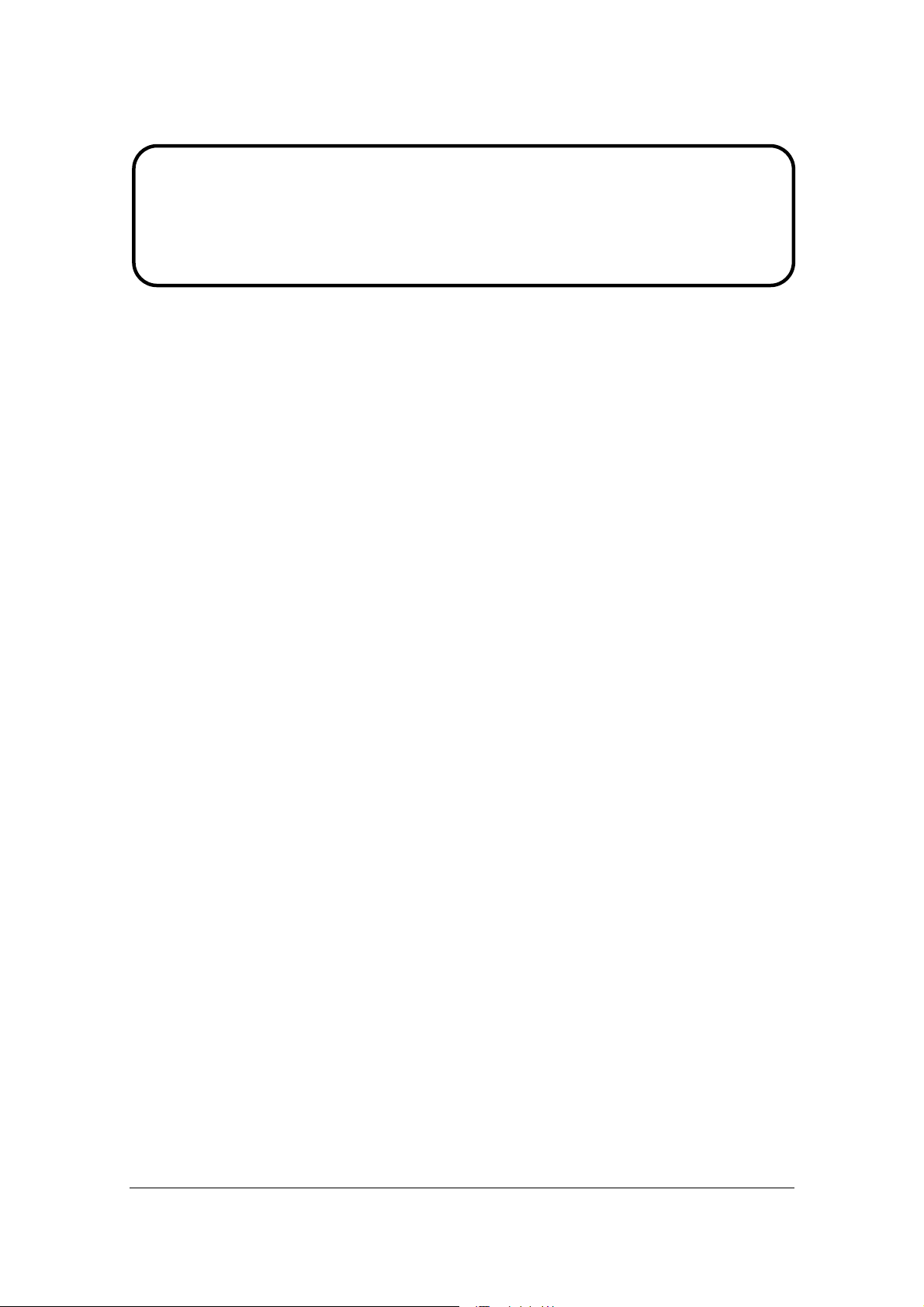
Service Manual
ViewSonic VX2435wm-1
Model No. VS11449
24” Color TFT LCD Display
(VX2435wm-1_SM Rev. 1a Mar. 2007)
ViewSonic 381 Brea Canyon Road, Walnut, California 91789 USA - (800) 888-8583
Page 2
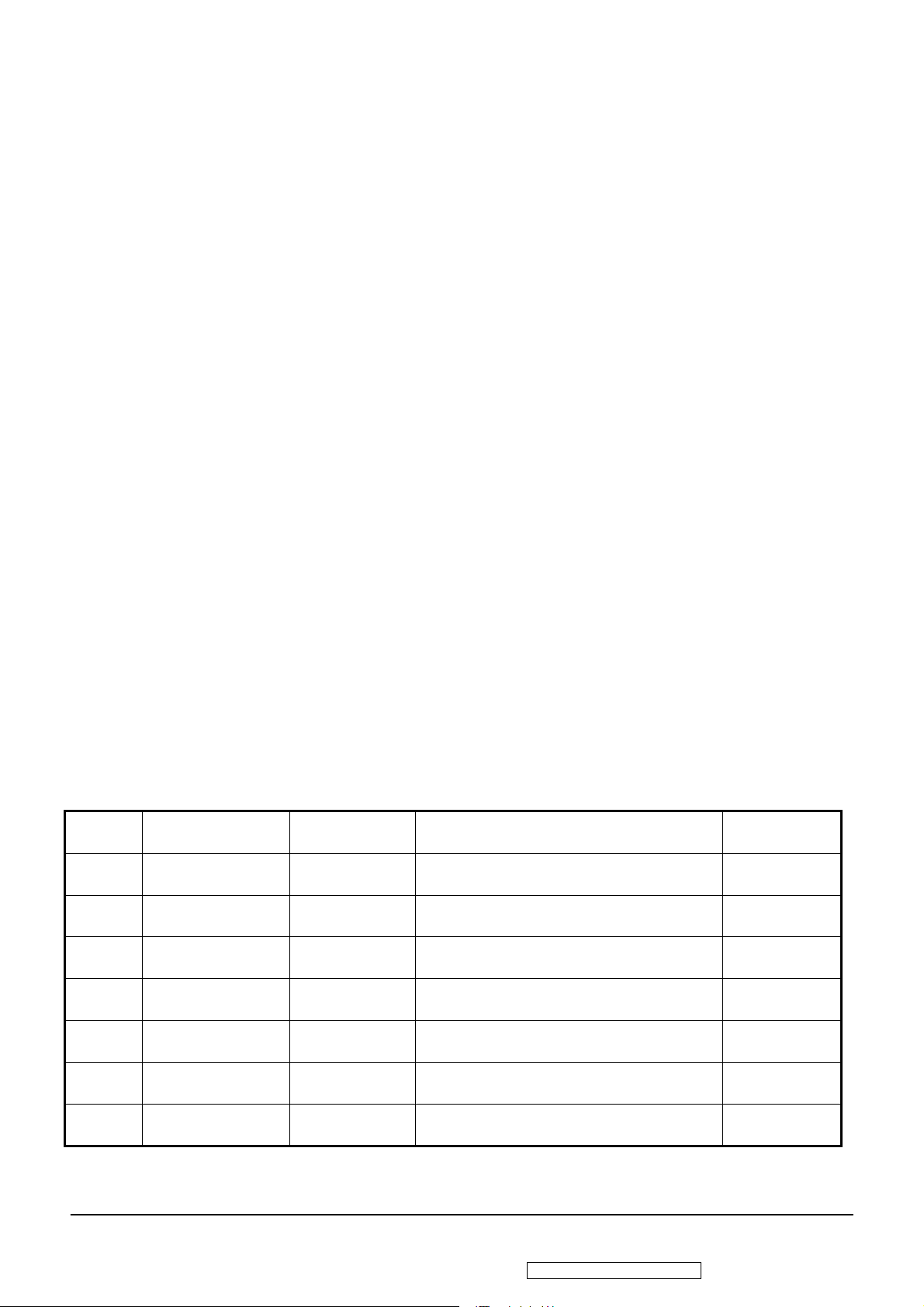
Copyright
Copyright © 2007 by ViewSonic Corporation. All rights reserved. No part of this publication
may be reproduced, transmitted, transcribed, stored in a retrieval system, or translated into any
language or computer language, in any form or by any means, electronic, mechanical, magnetic,
optical, chemical, manual or otherwise, without the prior written permission of ViewSonic
Corporation.
Disclaimer
ViewSonic makes no representations or warranties, either expressed or implied, with respect to
the contents hereof and specifically disclaims any warranty of merchantability or fitness for any
particular purpose. Further, ViewSonic reserves the right to revise this publication and to make
changes from time to time in the contents hereof without obligation of ViewSonic to notify any
person of such revision or changes.
Trademarks
Optiquest is a registered trademark of ViewSonic Corporation.
ViewSonic is a registered trademark of ViewSonic Corporation.
All other trademarks used within this document are the property of their respective owners.
Product disposal at end of product life
The lamp in this product contains mercury. Pleas e dispose of in accordance with local, state or
federal laws.
Revision History
Revision SM Editing Date ECR Number Description of Changes Editor
1a 3/29/2007 Initial Release Jamie Chang
i
ViewSonic Corporation Confidential - Do Not Copy VX2435wm-1
Page 3
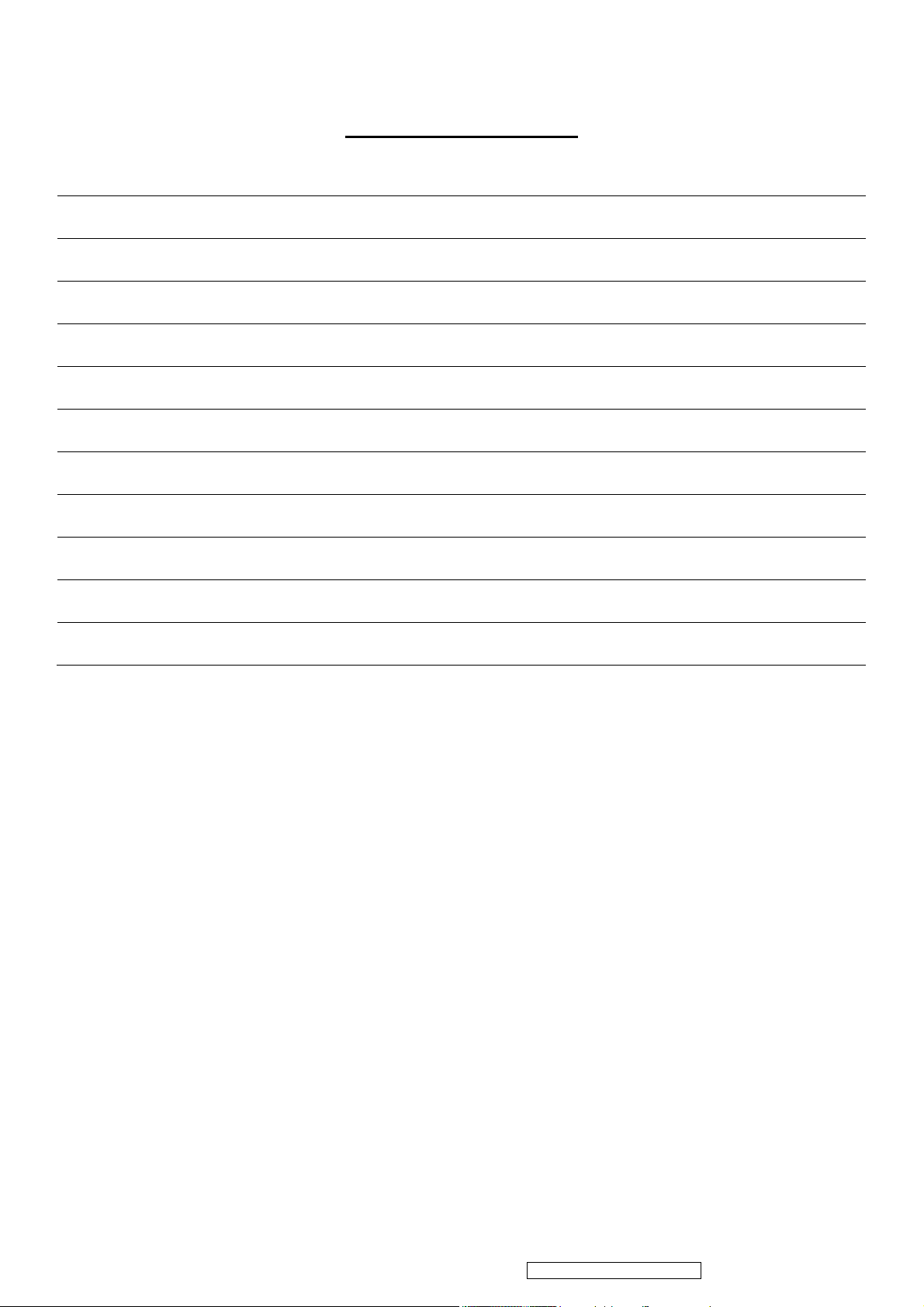
TABLE OF CONTENTS
1. Precautions and Safety Notices 1
2. Specification 4
3. Front Panel Function Control Description 16
4. Circuit Description 23
5. Adjusting Procedure 28
6. Trouble Shooting Flow Chart 50
7. Block Diagrams 58
8. Schematic Diagrams 59
9. PCB Layout Diagrams 75
10. Exploded Diagram And Spare Parts List 76
11. Recommended Spare Parts List 78
ii
ViewSonic Corporation Confidential - Do Not Copy VX2435wm-1
Page 4

1. Precautions and Safety Notices
1. Appropriate Operation
(1) Turn off the product before cleaning.
(2) Use only a dry soft cloth when cleaning the LCD panel surface.
(3) Use a soft cloth soaked with mild detergent to clean the display housing.
(4) Use only a high quality, safety approved AC/DC power cord.
(5) Disconnect the power plug from the AC outlet if the product will not be used for a long period of time.
(6) If smoke, abnormal noise, or strange odor is present, immediately switch the LCD display off.
(7) Do not touch the LCD panel surface with sharp or hard objects.
(8) Do not place heavy objects on the LCD display, video cable, or power cord.
(9) Do not use abrasive cleaners, waxes or solvents for your cleaning.
(10) Do not operate the product under the following conditions:
Extremely hot, cold or humid environment.
Areas containing excessive dust and dirt.
Near any appliance generating a strong magnetic field.
In direct sunlight.
2. Caution
No modification of any circuit should be attempted. Service work should only be performed after you are thoroughly
familiar with all of the following safety checks and servicing guidelines.
3. Safety Check
Care should be taken while servicing this LCD display. Because of the high voltage used in the inverter circuit, the
voltage is exposed in such areas as the associated transformer circuits.
4. LCD Module Handling Precautions
4.1 Handling Precautions
(1) Since front polarizer is easily damaged, pay attention not to scratch it.
(2) Be sure to turn off power supply when connecting or disconnecting input connector.
(3) Wipe off water drops immediately. Long contact with water may cause discoloration or spots.
(4) When the panel surface is soiled, wipe it with absorbent cotton or other soft cloth.
(5) Since the panel is made of glass, it may break or crack if dropped or bumped on hard surface.
(6) Since CMOS LSI is used in this module, take care of static electricity and ensure human earth when handling.
(7) Do not open or modify the Module Assembly.
(8) Do not press the reflector sheet at the back of the module in any direction.
(9) In the event that a Module must be put back into the packing container slot after it was taken out of the container, do
not press the center of the CCFL Reflector edge. Instead, press at the far ends of the CFL Reflector edge softly.
Otherwise the TFT Module may be damaged.
(10) At the insertion or removal of the Signal Interface Connector, be sure not to rotate or tilt the Interface Connector of
the TFT Module.
(11) After installation of the TFT Module into an enclosure (LCD monitor housing, for example), do not twist or bend the
TFT Module even momentarily. When designing the enclosure, it should be taken into consideration that no
1
ViewSonic Corporation
Confidential - Do Not Copy VX2435wm-1
Page 5
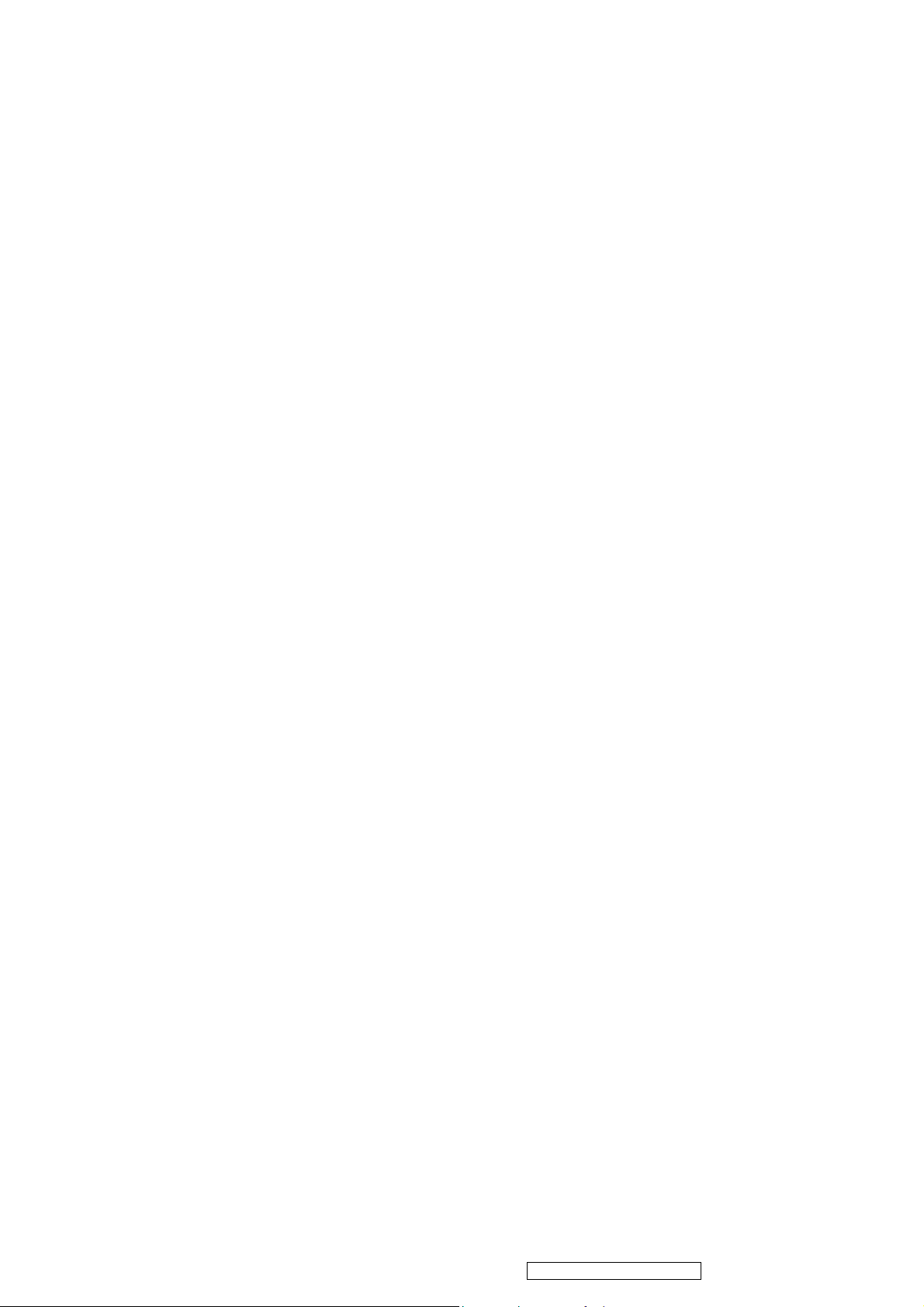
bending/twisting forces may be applied to the TFT Module from outside. Otherwise the TFT Module may be
damaged.
(12) The cold cathode fluorescent lamp in the LCD contains a small amount of mercury. Please follow local ordinances
or regulations for disposal.
(13) The LCD module contains a small amount of materials having no flammability grade. The LCD module should be
supplied with power that complies with the requirements of Limited Power Source (IEC60950 or UL1950), or an
exemption should be applied for.
(14) The LCD module is designed so that the CCFL in it is supplied by a Limited Current Circuit (IEC60950 or
UL1950). Do not connect the CCFL to a Hazardous Voltage Circuit
2
ViewSonic Corporation
Confidential - Do Not Copy VX2435wm-1
Page 6
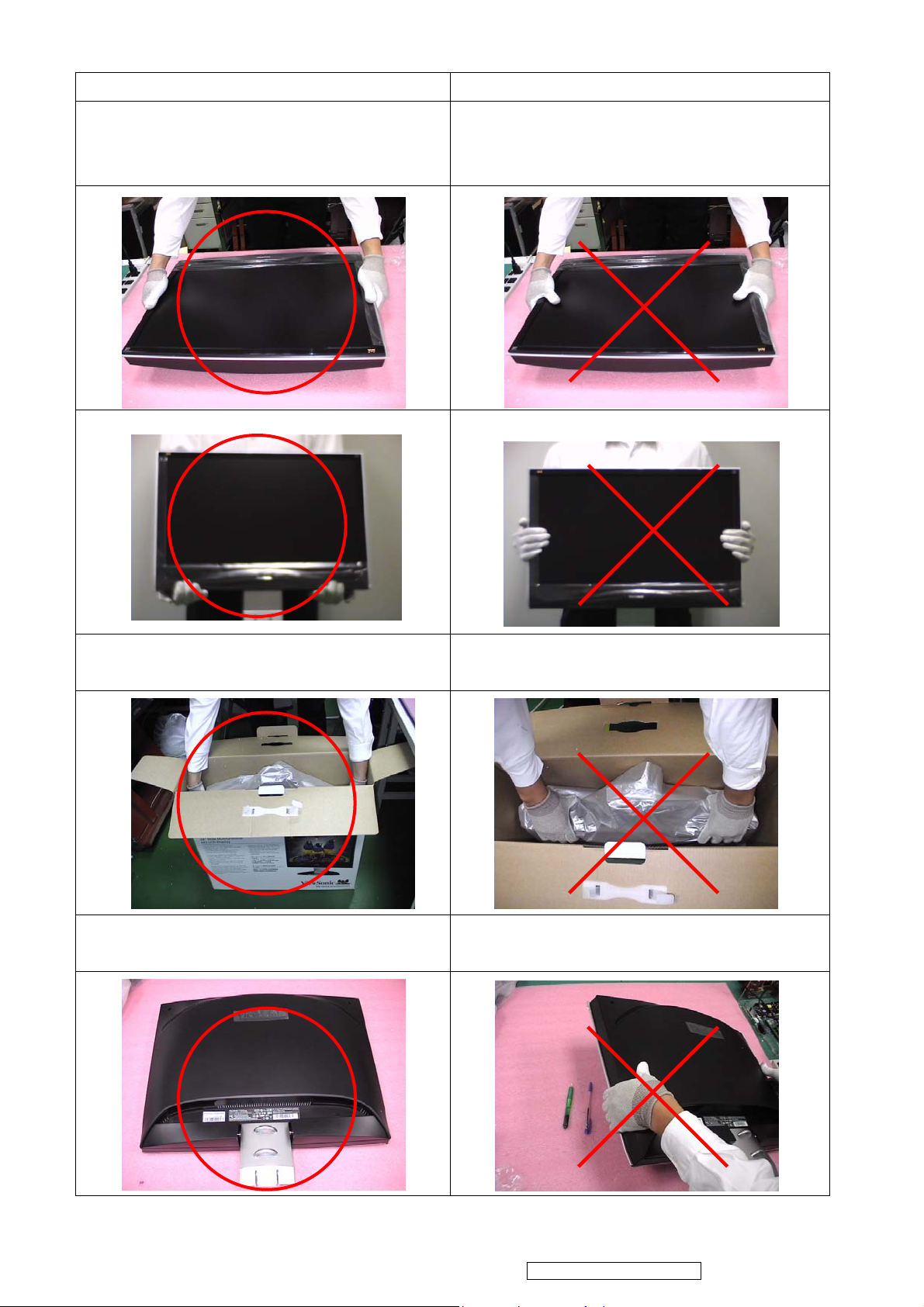
Correct methods : Incorrect Methods :
Only touch the metal-frame of the panel or the front
cover of the monitor. Do not touch the surface of the
polarizer .
Surface of the panel is pressed by fingers & this may
cause “ MURA “
Take out the monitor Take out the monitor by grasping the LCD panel.
That may cause “ MURA“.
Place the monitor on a clean & soft foam pad . Place the monitor on foreign objects .
That could scratch the surface of panel
3
ViewSonic Corporation
Confidential - Do Not Copy VX2435wm-1
Page 7
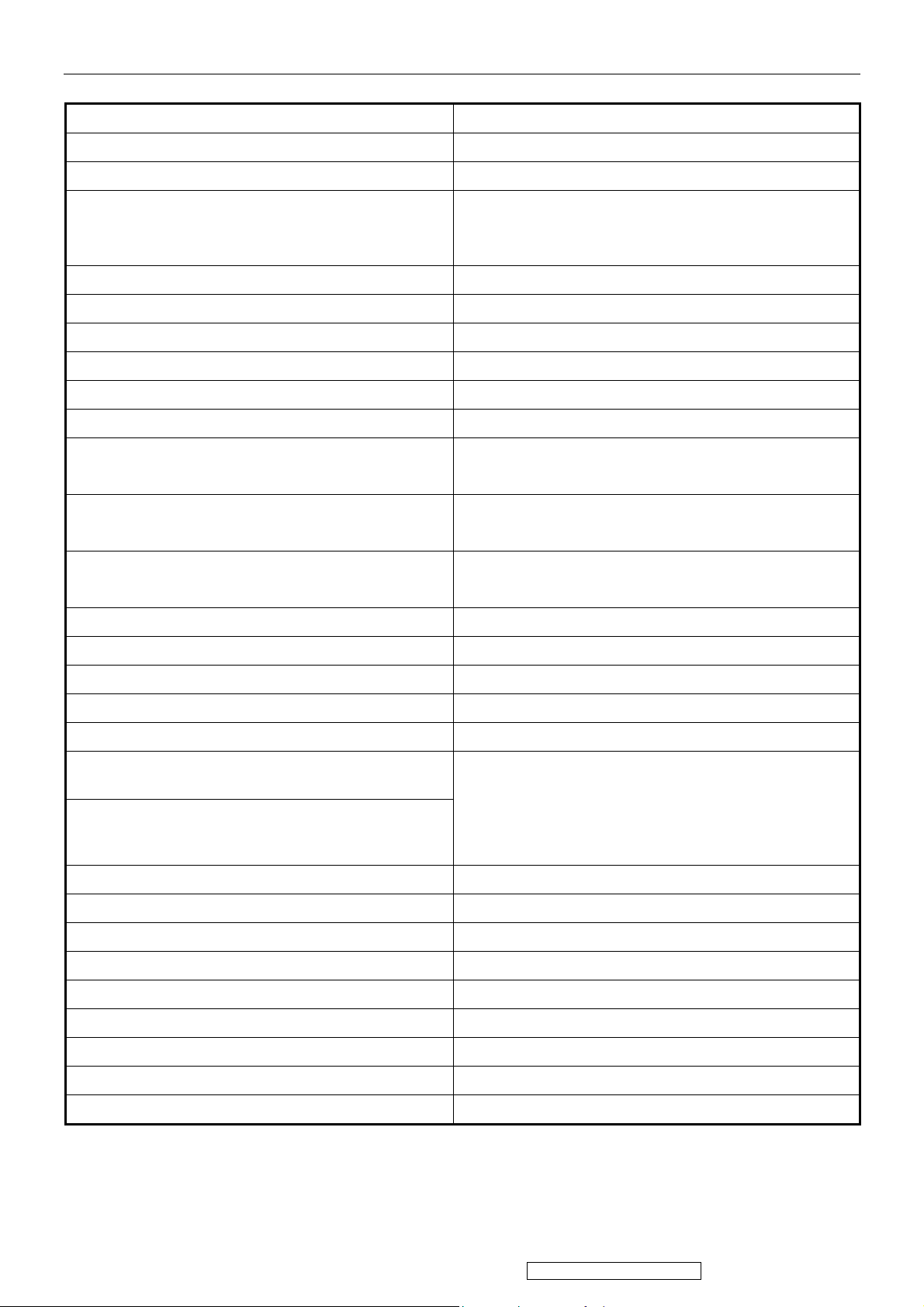
2. Specification
Product definition and specification
Product Name ViewSonic VX2435wm
Oracle P/N VX2435WM
Model Number VS11449
English, French, German, Italian, Spanish, Finnish,
OSD Languages
TFT LCD Panel and Model # CMO A240J1
Scalar MST 6251DA
Input Signal D-Sub / HDMI / YPbPr / CVBS / S-Video
Sync Compatibility Separate Sync / Composite Sync / SOG
Windows Vista Premium Certified(x86/x64) Yes
Adapter Internal Power Board
Russian,Japanese, Traditional Chinese, Simplified Chinese
Power Cable
Analog Cable (1.8 m, black), with PC 2001 and Hot Plug
Detect &DDC
HDMI to DVI-D Cable(1.8m, black) with PC 2001
Audio Cable(1.8m, black) with PC 2001 Yes
AV Cable (1.8m ; Yellow/Red/White) No
Component Cable (1.8m ; Green/Red/Blue) No
MIC Cable(1.8m, black) with PC 2001 No
USB Cable (V2.0) No
ViewSonic CD Wizard
ViewSonic Quick Start Guide
PerfectSuite CD No
Ye s,
Refer to APPENDIX B: Power Cable
Yes
(Detached cable; refer the Appendix A)
Ye s
(Refer the Appendix A)
Arabic, English, Finnish, Spanish, German, Italian, Japanese,
Swedish, Polish, Korean Portuguese, Russian, French,
Simplified Chinese,Traditional Chinese,Czech, Turkish
Hungarian ,Greek , Dutch
Extrme Label (5ms) No
Screen Protector Mylar Yes
Foot Protector plastic Yes, for left-front and right-front foot
Service Insert For Region code = M units only
Warranty Sticker For Region code = G units only
Warranty Card For Region code = G units only
Carton Sticker For Region code = G units only
PE bag of Carton For Region code = G units only
4
ViewSonic Corporation
Confidential - Do Not Copy VX2435wm-1
Page 8
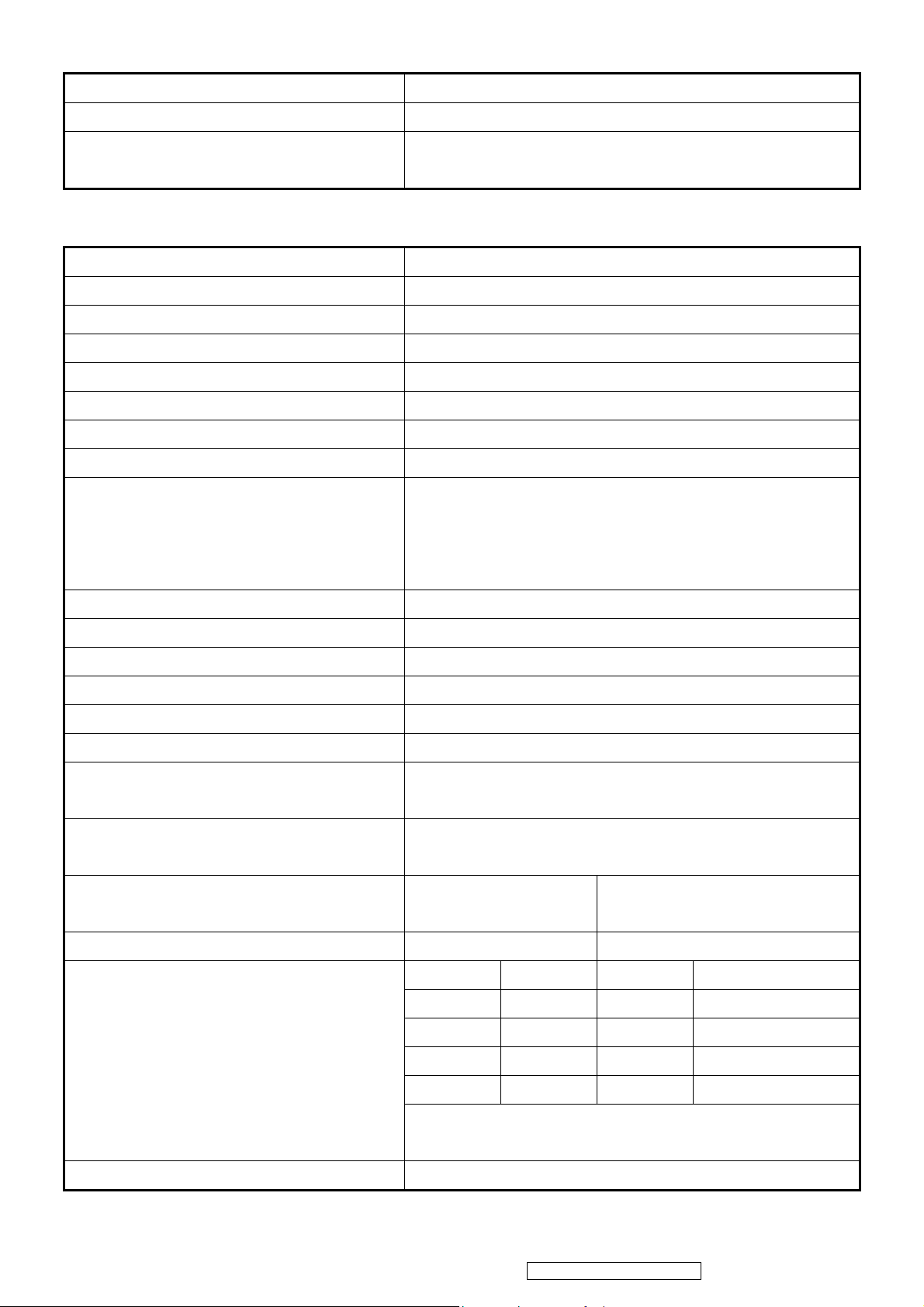
2-1 GENERAL specification
Test Resolution & Frequency 1920x1200 @ 60Hz
Test Image Size Full Size
Contrast and Brightness Controls
Factory Default:
Contrast = 70%, Brightness = 100%
2-2 VIDEO INTERFACE
Input Connector (refer the Appendix A) Analog = DB-15
Digital Input Connector HDMI, 19pin Type A
Video Input 1 RCA jack (Red, Blue, Green) for YPbPr
Video Input 2 RCA jack (Yellow) for CVBS
Video Input 3 S_TERMINAL for S-Video
Default Input Connector Defaults to the first detected input
Video Cable Strain Relief Equal to twice the weight of the monitor for five minutes
Video Cable Connector Pin out Compliant DDC 1/2B/CI(Refer to Appendix A)
RGB Analog (75 ohms, 0.7 / 1.0 Vp-p),
Video Signals (Impedance / Amplitude )
S Video (75 ohms,Y : 1.0Vp-p W / Neg. Sync ;C : 0.285Vp-p)
YPbPr(75 ohms,Y:1.0Vp-p ; Pb:0.7 Vp-p,Pr:0.7 Vp-p )
HDMI(TMDS, 100ohms)
Maximum PC Video Signal 950 mV with no damage to monitor
Maximum Mac Video Signal 1250 mV with no damage to monitor
Sync Signals TTL
DDC 1/2B/CI Compliant with version 1.3
HDCP HDCP code inside and compatible
Sync Compatibility Separate Sync / Composite Sync / SOG
Video Compatibility
Video timing support
(CVBS / S-Video)
Video timing support
(HDMI / YPbPr)
720p @ 50/60Hz 1080i / 1080p @ 50/60Hz
Shall be compatible with all PC type computers, Macintosh computers,
and after market video cards
480I@50/60Hz
480i / 480p @ 50/60Hz 576i / 576p @ 50/60Hz
640x350 640x400 640x480 720x400
720x480 800x600 832x624 1024x768
1152x864 1152x870 1280x720 1280x768
Resolution Compatibility
Exclusions Not compatible with interlaced video
5
ViewSonic Corporation
1280x960 1280x1024 1360x768 1400x1050
1440x900 1600x1200 1680x1050 1920x1200
The image vertical size might not be full screen.
But the image vertical position should be at the center.
Confidential - Do Not Copy VX2435wm-1
Page 9
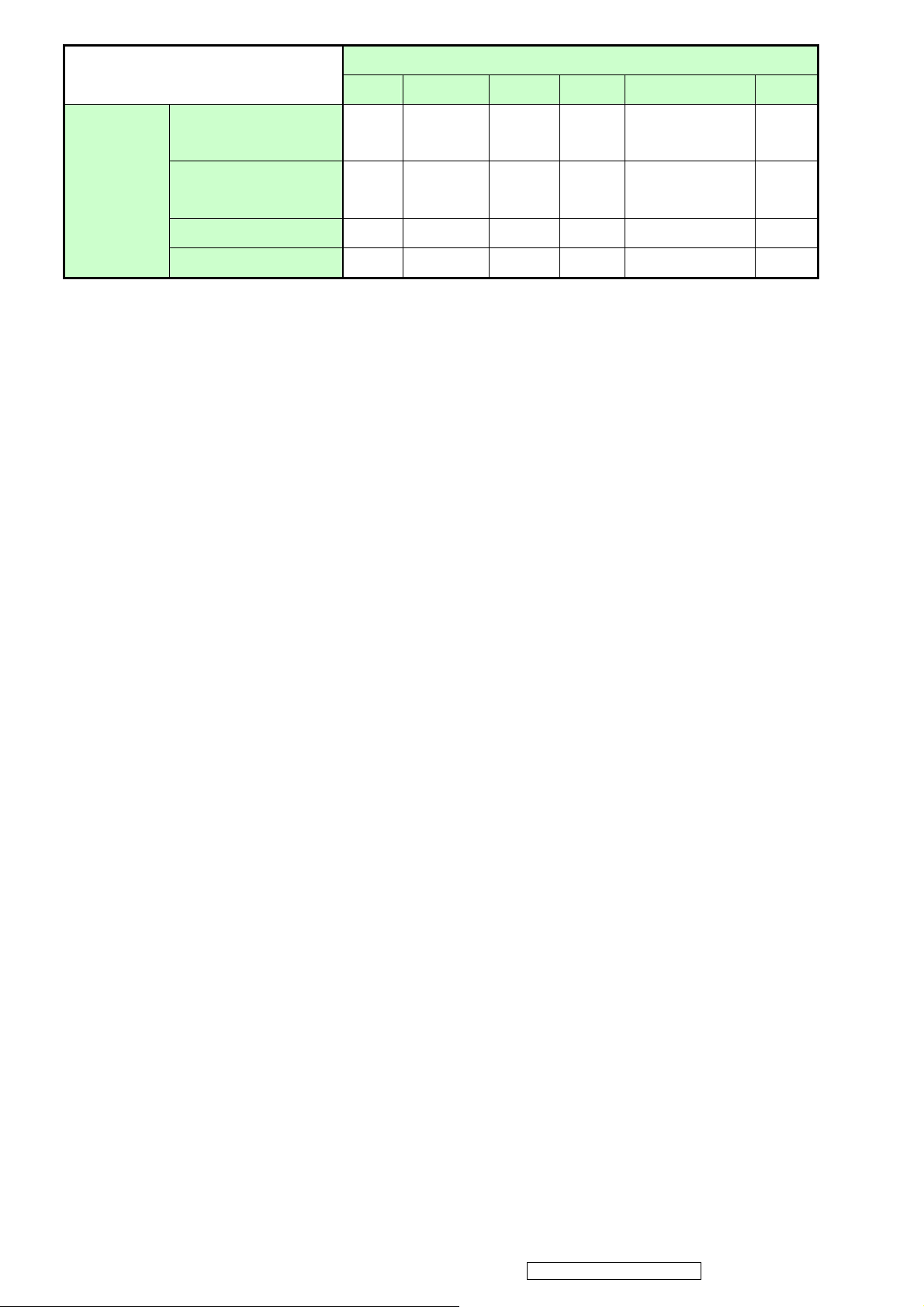
Audio / Video Action
Video input
CVBS S-Video YPbPr D-sub DVI-D via HDMI HDMI
RCA (white + red) with
CVBS/S-Video
RCA (white + red) with
Audio input
YPbPr
3.5mm phone jack X X X
Audio in HDMI X X X X X
Video OVERCAN
Component over scan: 5~8%
AV over scan: 5~8%
HDMI over scan: No over scan for PC input, 5~8% for video source.
PC: No over scan
● ●
X X
2-3 USB INTERFACE
No USB interface
X X X X
●
X X X
● ●
X
●
6
ViewSonic Corporation
Confidential - Do Not Copy VX2435wm-1
Page 10
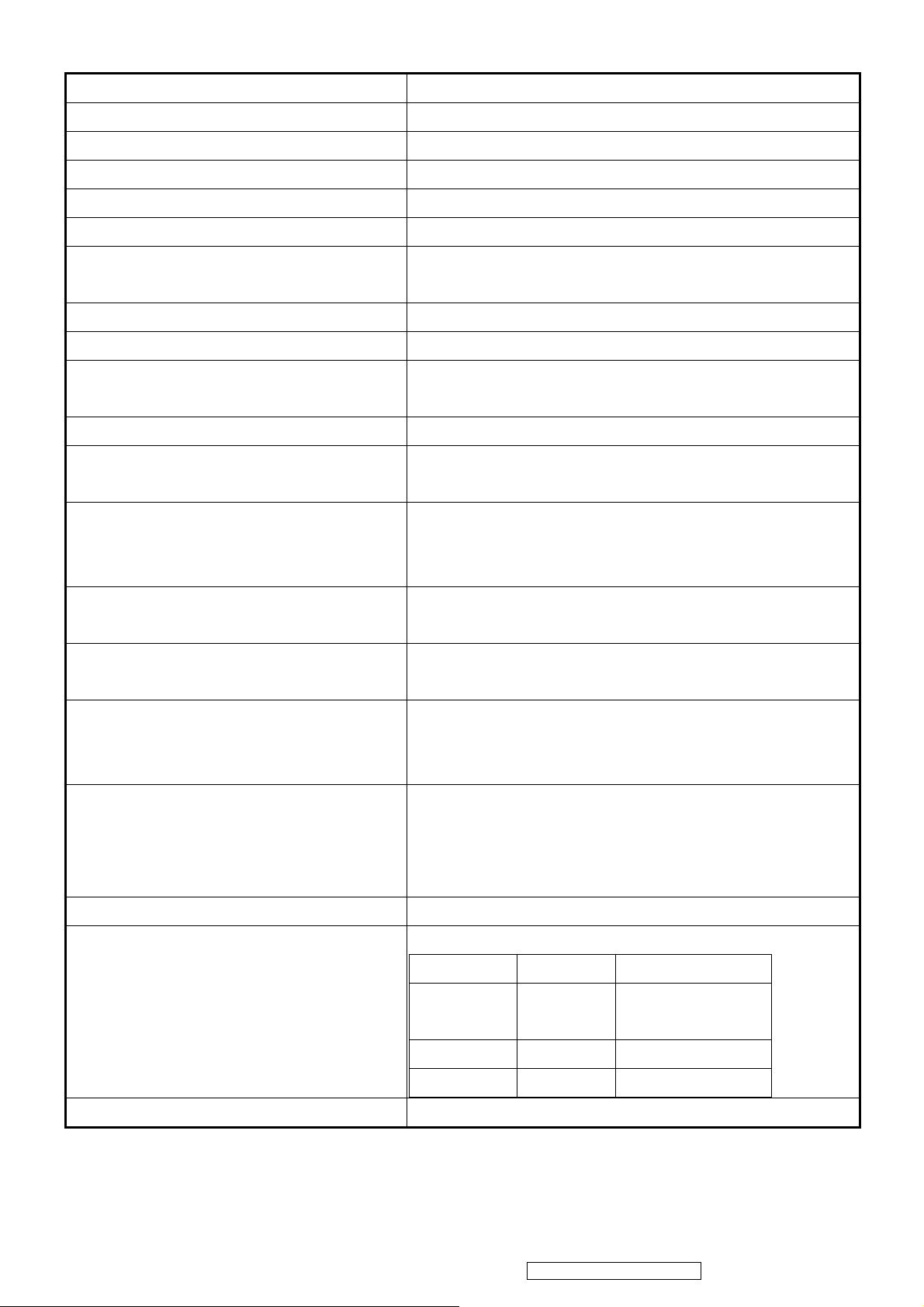
2-4 POWER SUPPLY
Internal Power Supply Delta DAC-24M001/ APD FP-120A01
Input Voltage Range 90 to 264 VAC
Input Frequency Range 47 to 63 Hertz
Short Circuit Protection Output can be shorted without damage
Over Current Protection Meet LPS(Limit Power Switch)
Leakage Current 3.5mA (Max) at 254VAC / 60Hz
Efficiency (at 115VAC Full Load) Typical: 80%
Minimum: 75%
Fuse Internal and not user replaceable
Power Output 110 Watts (typ)
Ripple and Noise
Max Input AC Current 1.6 Arms @ 90VAC, 1.6 Arms @180VAC
Inrush Current (Cold Start)
Power Supply Cold Start
Power Supply Transient Immunity
Power Supply Line Surge Immunity
Power Supply Missing Cycle Immunity
Ripple: <3%
Noise: <1%
100 A (max) @ 115VAC
100 A (max) @ 230VAC
Shall start and function properly when under full load, with all
combinations of input voltage, input frequency, and operating
temperature.
Shall be able to withstand an ANSI/IEEE C62.41-1980 6000V 200
ampere ring wave transient test with no damage.
Shall be able to withstand 1.5 times nominal line voltage for one cycle
with no damage.
Shall be able to function properly, without reset or visible screen
artifacts, when ½ cycle of AC power is randomly missing at nominal
input.
The power supply shall not produce audible noise that would be
Power Supply Acoustics
Power Saving Operation(Method) VESA DPMS Signaling
Power Consumption
Recovery Time On Mode = N/A, Active Off < 3 sec
7
ViewSonic Corporation
detectable by the user. Audible shall defined to be in compliance with
ISO 7779 (DIN EN27779:1991) Noise measurements of machines
acoustics. Power Switch noise shall not be considered.
Mode LED Power Consumption
On Blue 110 W (typ)
Active off Amber <2W
Off Off <1W
Confidential - Do Not Copy VX2435wm-1
120 W (max)
Page 11
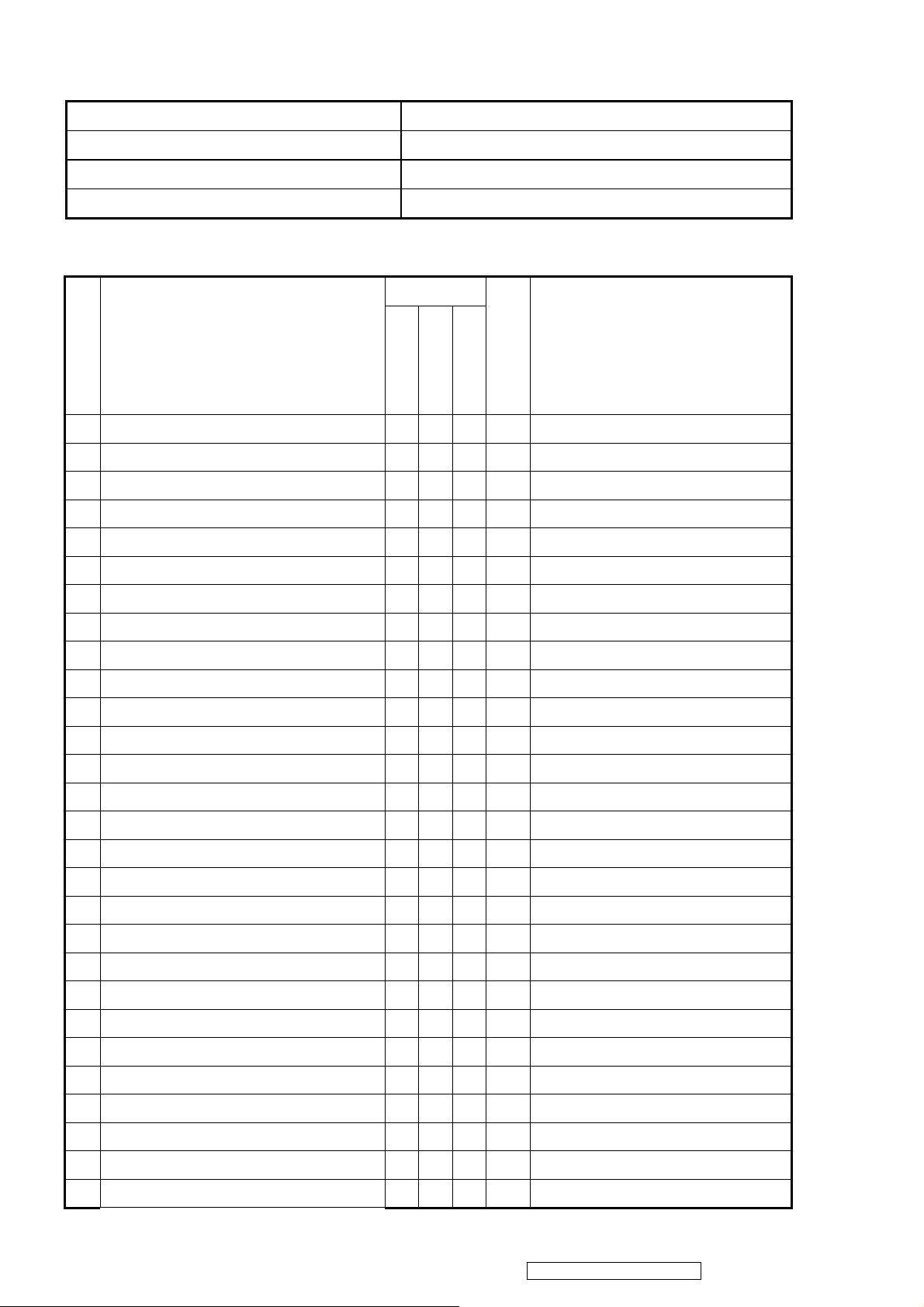
2-5 ELECTRICAL REQUIREMENT
–
Horizontal / Vertical Frequency
Horizontal Frequency 24 – 82 kHz
Vertical Refresh Rate 50 – 85* Hz
Maximum Pixel Clock 165 MHz
Sync Polarity Independent of sync polarity
Timing Table
Item
Timing
1 640 x 350 @ 70 Hz, 31.5 KHz
2 640 x 350 @ 85 Hz, 37.9 KHz
3 640 x 400 @ 60 Hz, 31.5 KHz
4 640 x 400 @ 70 Hz, 31.5 KHz
5 640 x 400 @ 85 Hz, 37.9 KHz
6 640 x 480 @ 50 Hz, 24.7 KHz
7 640 x 480 @ 60 Hz, 31.5 KHz
8 640 x 480 @ 67 Hz, 35 KHz
9 640 x 480 @ 72 Hz, 37.9 KHz
10 640 x 480 @ 75 Hz, 37.5 KHz
11 640 x 480 @ 85 Hz, 43.3 KHz
12 720 x 400 @ 70 Hz, 31.5 KHz
Analog
Composite
Separated
TMDS/HDMI
SOG
Digital
Remark
13 720 x 400 @ 85 Hz, 37.9 KHz
14 720 x 480 @ 60 Hz, 31.5 KHz
15 720 x 576 @ 50 Hz, 31.3 KHz
16 800 x 600 @ 56 Hz, 35.1 KHz
17 800 x 600 @ 60 Hz, 37.9 KHz
18 800 x 600 @ 72 Hz, 48.1 KHz
19 800 x 600 @ 75 Hz, 46.9 KHz
20 800 x 600 @ 85 Hz, 53.7 KHz
21 832 x 624 @ 75 Hz, 49.7 KHz
22 1024 x 768 @ 50 Hz, 39.6 KHz
23 1024 x 768 @ 60 Hz, 48.4 KHz
24 1024 x 768 @ 70 Hz, 56.5 KHz
25 1024 x 768 @ 75 Hz, 60 KHz
26 1024 x 768 @ 75 Hz, 60.2 KHz
27 1024 x 768 @ 85 Hz, 68.7 KHz
28 1152 x 864 @ 75 Hz, 67.5 KHz
8
ViewSonic Corporation
Confidential - Do Not Copy VX2435wm-1
Page 12
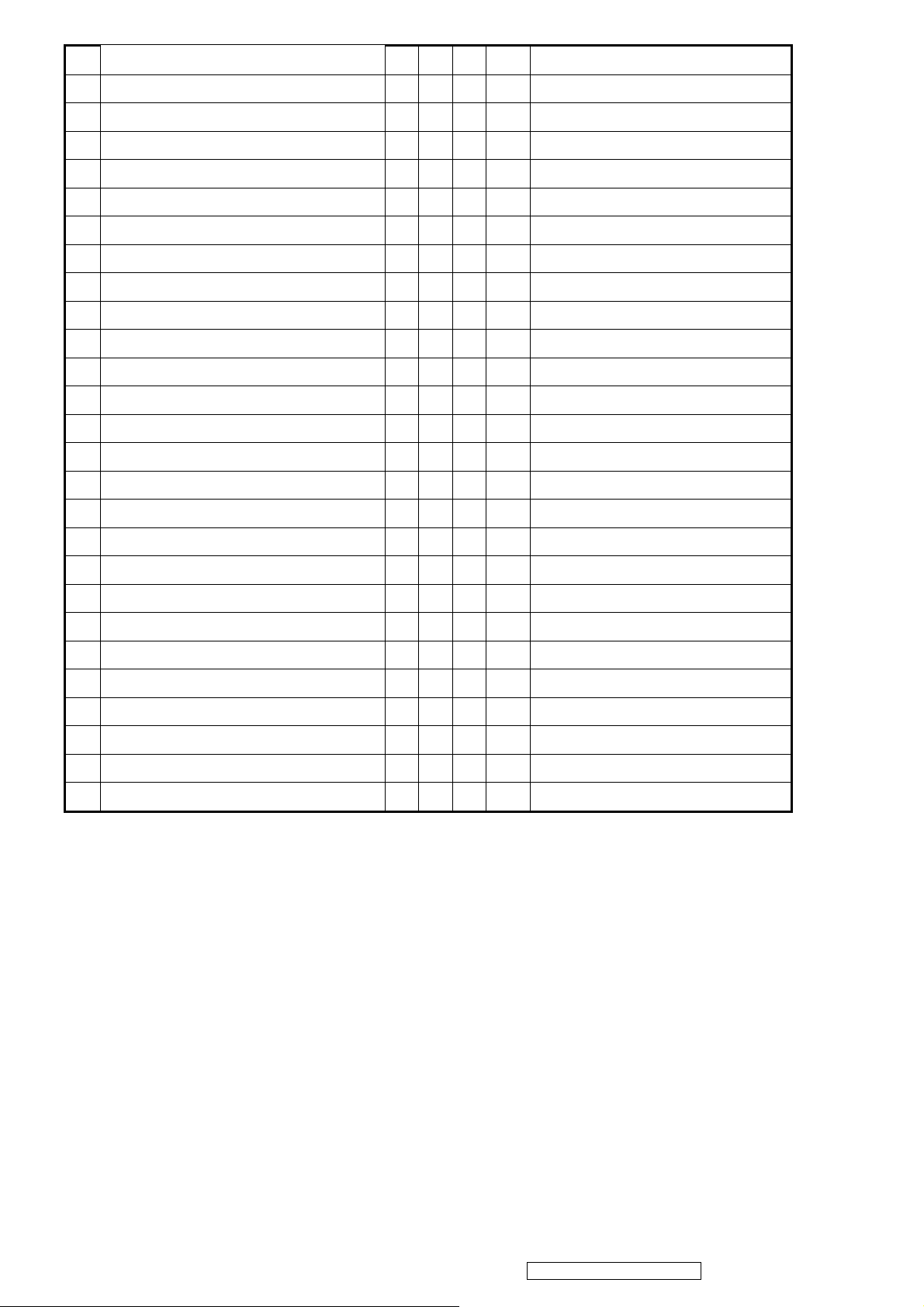
29 1152 x 870 @ 75 Hz, 68.7 KHz
30 1280 x 720 @ 50 Hz, 37.5 KHz
31 1280 x 768 @ 50 Hz, 39.6 KHz
32 1280 x 768 @ 60 Hz, 47.4 KHz
33 1280 x 768 @ 60 Hz, 47.8 KHz
34 1280 x 768 @ 75 Hz, 60.3 KHz
35 1280 x 768 @ 85 Hz, 68.6 KHz
36 1280 x 960 @ 50 Hz, 49.4 KHz
37 1280 x 960 @ 60 Hz, 59.7 KHz
38 1280 x 960 @ 75 Hz, 75.2 KHz
39 1280 x 1024 @ 50 Hz, 52.7 KHz
40 1280 x 1024 @ 60 Hz, 64 KHz
41 1280 x 1024 @ 70 Hz, 74.6 KHz
42 1280 x 1024 @ 72 Hz, 76.8 KHz
43 1280 x 1024 @ 75 Hz, 80 KHz
44 1360 x 768 @ 60 Hz, 47.7 KHz
45 1400 x 1050 @ 50 Hz, 54.1 KHz
46 1400 x 1050 @ 60 Hz, 64.7 KHz
47 1400 x 1050 @ 60 Hz, 65.3 KHz
48 1400 x 1050 @ 75 Hz, 82.3 KHz
49 1440 x 900 @ 60 Hz, 55.5 KHz
50 1440 x 900 @ 60 Hz, 59.9 KHz
51 1440 x 900 @ 75 Hz, 75 KHz
52 1600 x 1200 @ 60 Hz, 75 KHz
53 1680 x 1050 @ 60 Hz, 65.3 KHz
54 1920 x 1080 @ 50 Hz, 28.1 KHz
55 1920 x 1080 @ 60 Hz, 33.8 KHz
9
ViewSonic Corporation
Confidential - Do Not Copy VX2435wm-1
Page 13
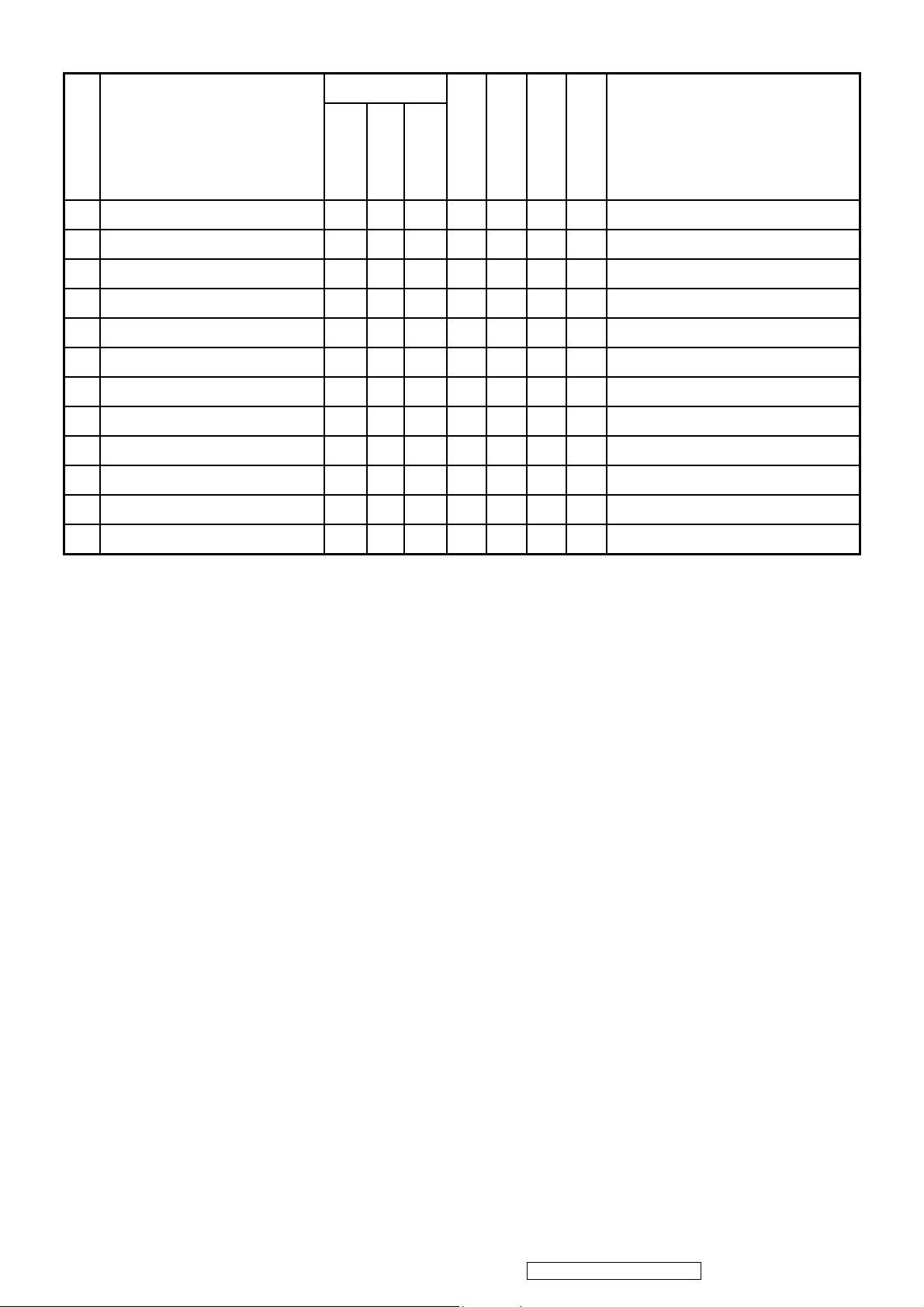
For Video Source Only
Item
Timing
Separated
Analog
Composite
SOG
HDMI
YPbPr
CVBS
S-Video
Remark
1 480p @ 50 Hz
2 480p @ 60 Hz
3 480i @ 50 Hz
4 480i @ 60 Hz
5 576i @ 50 Hz
6 576i @ 60 Hz
7 576p @ 50 Hz
8 576p @ 60 Hz
9 720p @ 50 Hz
10 720p @ 60 Hz
11 1080i @ 50 Hz
12 1080i @ 60 Hz
*1. Tolerance ≧ ±2KHz.
*2. Any timing not in the list, it should display as normal or show on “OUT OF RANGE” OSD message without blanking.
*3. The image quality of 85Hz mode might be worse than 75Hz.
X X X
X X X
X X X
X X X
X X X
X X X
X X X
X X X
X X X
X X X
X X X
X X X
X X
X X
X X
X X
X X
X X
X X
X X
Primary Presets
1920x1200 @ 60Hz
User Presets
Number of User Presets (recognized timings) Available: 10 presets total in FIFO configuration
Changing Modes
Maximum Mode Change Blank Time for image stability : 5 seconds (Max), excluding “Auto Adjust” time
Under DOS mode (640 x 350, 720 x 400 & 640 x 400), it should recall factory setting when execute “Auto Adjust”
The monitor needs to do “Auto Adjust” the first time a new mode is detected (see section “0-Touch™ Function
Actions”)
While running Change Mode, Auto Adjust or Memory Recall, the image shall blank
10
ViewSonic Corporation
Confidential - Do Not Copy VX2435wm-1
Page 14

2-6 FRONT PANEL CONTROLS AND INDICATORS
Front Panel Hardware Controls
Power Switch (Front Head) Power Control, soft Power Switch.
Power LED (Front Head) Blue– ON
Orange – Active Off
Dark = Soft Power Switch OFF
Front Panel Controls (Head)
[ 1 ] [ 2 ] [
Reaction Time OSD must fully appear within 0.5s after pushing Button 1
Short Cuts Function from the button(s)
[1] Main Menu
[2] Input toggle (Analog or Digital)
[▼] To immediately activate Brightness/Contrast menu.
[▼] +[▲] Recall both of Contrast and Brightness to default
] [▲] [▼]
[ 1 ] Button 1
[ 2 ] Button 2
[
] Power
[▲] Up arrow button
[▼] Down arrow button
Note: Power Button, Button 1 and Button 2 must be one-shot logic
operation. (i.e. there should be no cycling)
[1] + [2] Toggle 720x400 and 640x400 mode when input 720x400 or 640x400 mode
[1] + [▼] + [▲]
(Keep pushing 3 sec)
[1] + [▼] Power Lock
[1] + [▲] OSD Lock
[▲] Essential mode switch
[2] + [▲] Skin tone switch
[2] + [▼] DDC/CI ON/Off (ON:DDC/CI ; Off:DDC/2B)
No signal + [ ] + [▼] + [▲] Burning mode
Signal + [ ] + [▼] + [▲] Factory Mode
Remark : All the short cuts function are only available while OSD off
White Balance. (Not shown on user’s guide)
Standard ->Text -> Cinema -> Game -> Portrait -> Scenery -> Vivid
Nature -> Reddish -> yellowish
11
ViewSonic Corporation
Confidential - Do Not Copy VX2435wm-1
Page 15
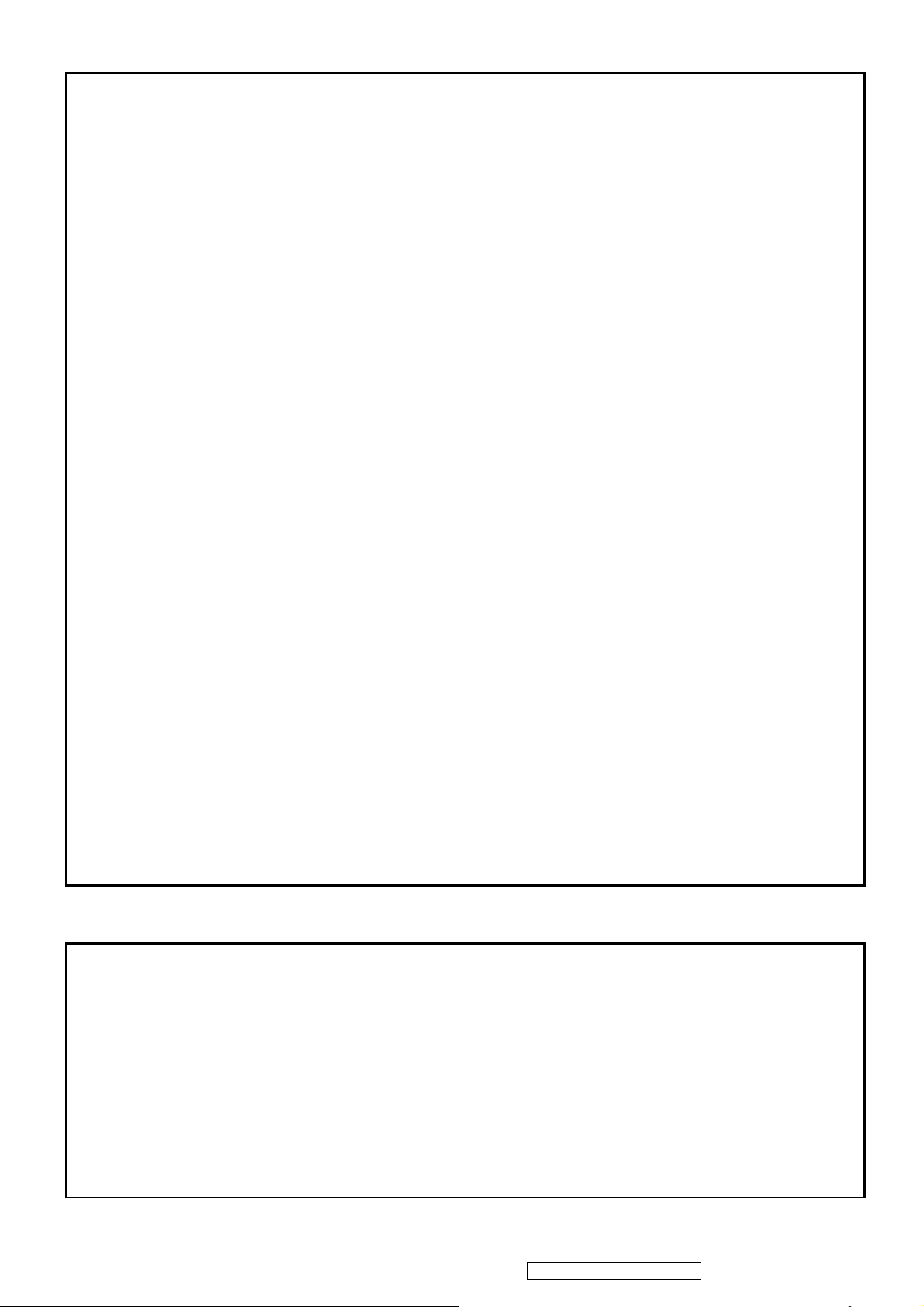
Main Menu Controls
Auto Image Adjust*1
Contrast/Brightness*2*4
Input Select
D-Sub , AV , S-Video , YPbPr , HDMI
Audio Adjust
Volume*4, Mute*4 ,Bass, Treble , Balance
Color Adjust
sRGB, 9300K, 7500K, 6500K, 5400K, User Color [R, G, B]
Information
[H Frequency, V Frequency, Resolution, Pixel Clock,(Video format), Serial Number, Model Number,
[“www.ViewSonic.com
Manual Image Adjust
Horizontal Size*1, H/V. Position*1, Fine Tune*1, Sharpness*3 , Tint*5 , Color*5 , Aspect ratio [1:1 , 4:3 , 16:9 , Full
Screen] , Opticolor [Standard, Text , Cinema, Game, Portrait, Scenery, Vivid ], Opticolor Skin Tone[Nature,
reddish ,yellowish] ,
Setup Menu
Language [English, French, German, Italian, Spanish, Finnish, Japanese,Russian ,Simplified Chinese, Traditional Chinese],
Resolution Notice, OSD Position, OSD Timeout, OSD Background , Sleep [30,45,60,120, Off] *5
Memory Recall
*1 These functions are not available in Digital Mode
*2 These functions are not available under SRGB Mode, Opticolor On, and Opticolor Skin Tone On
*3 These functions are not available under Native Resolution Mode
*4 These functions setting can be recalled to default value by pressing [▼]+[▲]
*5 These functions are not available in D-Sub Mode
*6 These functions are not available in 720p/1080i timing Mode
*7 DLC function always “ON”
” ]
[Remark] Please refer to the detail in the Appendix C
Function descriptions
Main Menu Controls
The Main Menu OSD includes most of control functions.
Please refer to APPENDIX C (Main Menu OSD Table) for the detail.
OSD Lock short cuts function for the buttons
The OSD lock will be activated by pressing the front panel control buttons "(1), & (▲)" for 10 seconds. If the user then tries
to access the OSD by pressing any of the buttons "1", "▼", "▲", "2" a message will appear on the screen for 3 seconds
showing "OSD Locked". The OSD lock will be deactivated by pressing the front panel control buttons "(1), & (▲)" again for
10 seconds.
Note1: When the OSD is locked will lock all functions, including “Volume” and “Mute”
12
ViewSonic Corporation
Confidential - Do Not Copy VX2435wm-1
Page 16
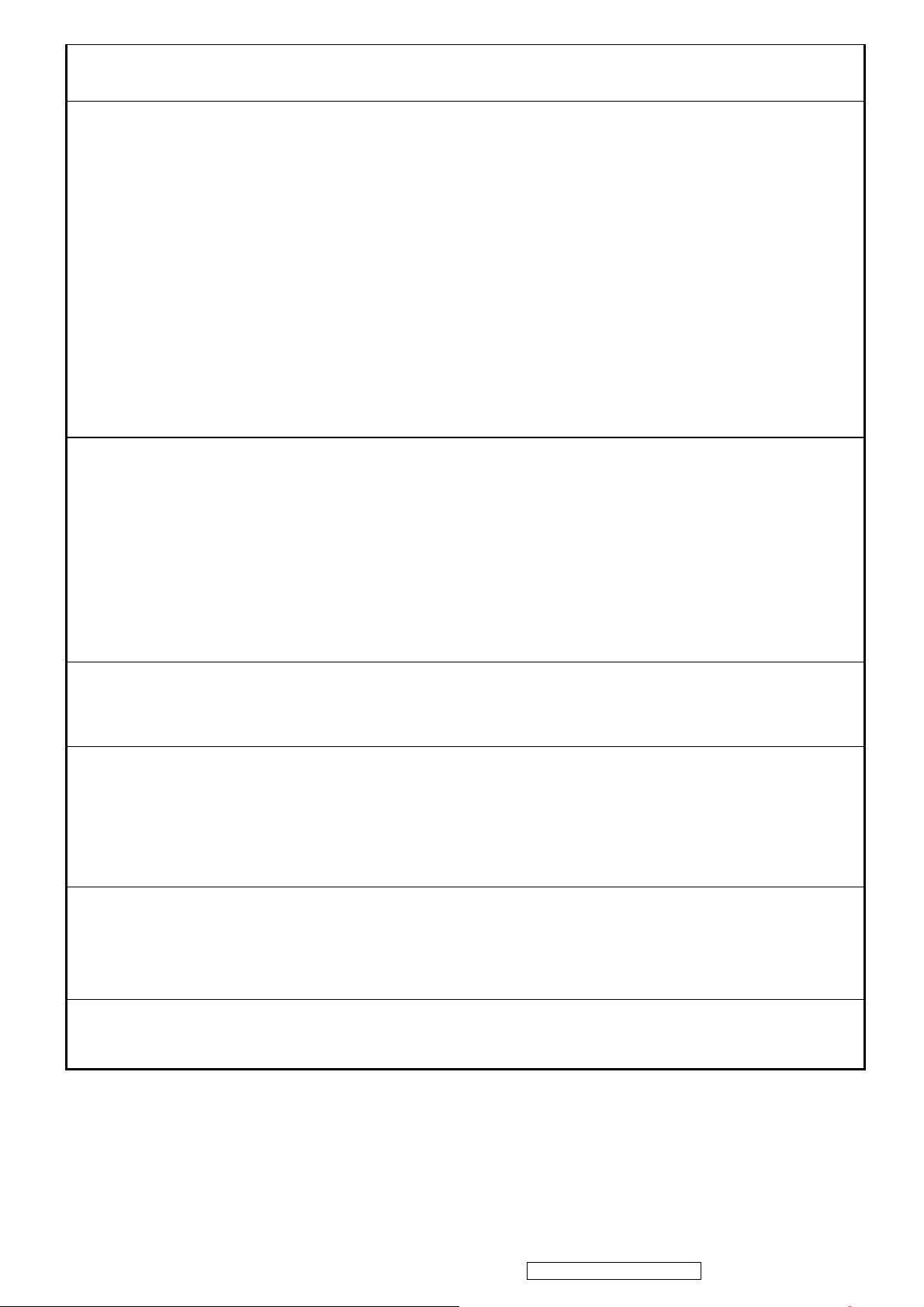
Note 2: Status bar indicating OSD Lock or Unlock is in progress and when complete it will indicate “OSD Locked”
Note 3: OSD Lock should not lock Power Button and Power Lock function
Power Lock short cuts function for the buttons
The power button lock will be activated by pressing the front panel control buttons "(1), & (▼)" for 10 seconds. Locking the
power button means that the user won't be able to turn off the LCD while the power button is locked. If the user presses the
power button while it is locked, a message will appear on the screen for 3 seconds showing "Power Button Locked". It also
means that with the power button locked, the LCD would automatically turn back "On" when power is restored after a power
failure. If the power button is not in the locked mode, then power should return to it's previous state when power is restored
after a power failure. The power button lock will be deactivated by pressing the front panel control buttons "(1), & (▼)"
again for 10 seconds.
Note 1: Status bar indicating Power Button lock or unlock is in progress and when complete it will indicate “Power Button
Locked”
Note 2: Power should only be lockable in the “On State”
Memory Recall Actions
Memory Recall action on the analog and digital mode as below
1. Recall white balance to factory setting
2. Set the factory defaults as shown in Section 4-8
3. Clean all the mode setting buffer
4. Execute Auto Image Adjust
Note: Memory Recall should have no effect for Language, Power Lock, User Color Settings or Input Priority
Input Signal Notice Actions
The Input Signal Notice OSD appears 3 seconds when power turns on or change input signal.
The Input Signal Notice OSD position is on the right-top side of image. And the OSD background setting shall be turn on.
Resolution Notice Actions
Resolution Notice OSD should show on screen after changing to non-native mode for 30 sec
For auto input select function, it shall meet the requirement in Appendix D.
The OSD should disappear after 10 sec or by pushing button [1] or [2]
Resolution Notice function should be disabled when push button [2] under Resolution Notice OSD
0-Touch™ Function Actions
1. Execute Auto Image Adjust when new mode detected, and save the settings to buffer for further use
2. It should be reset by Memory Recall function
(Should not reset by power off, power unplug and others)
OSD Auto Save
The OSD shall save new settings when it is turned off by the user or when it times out. There shall not be a separate save
13
ViewSonic Corporation
Confidential - Do Not Copy VX2435wm-1
Page 17
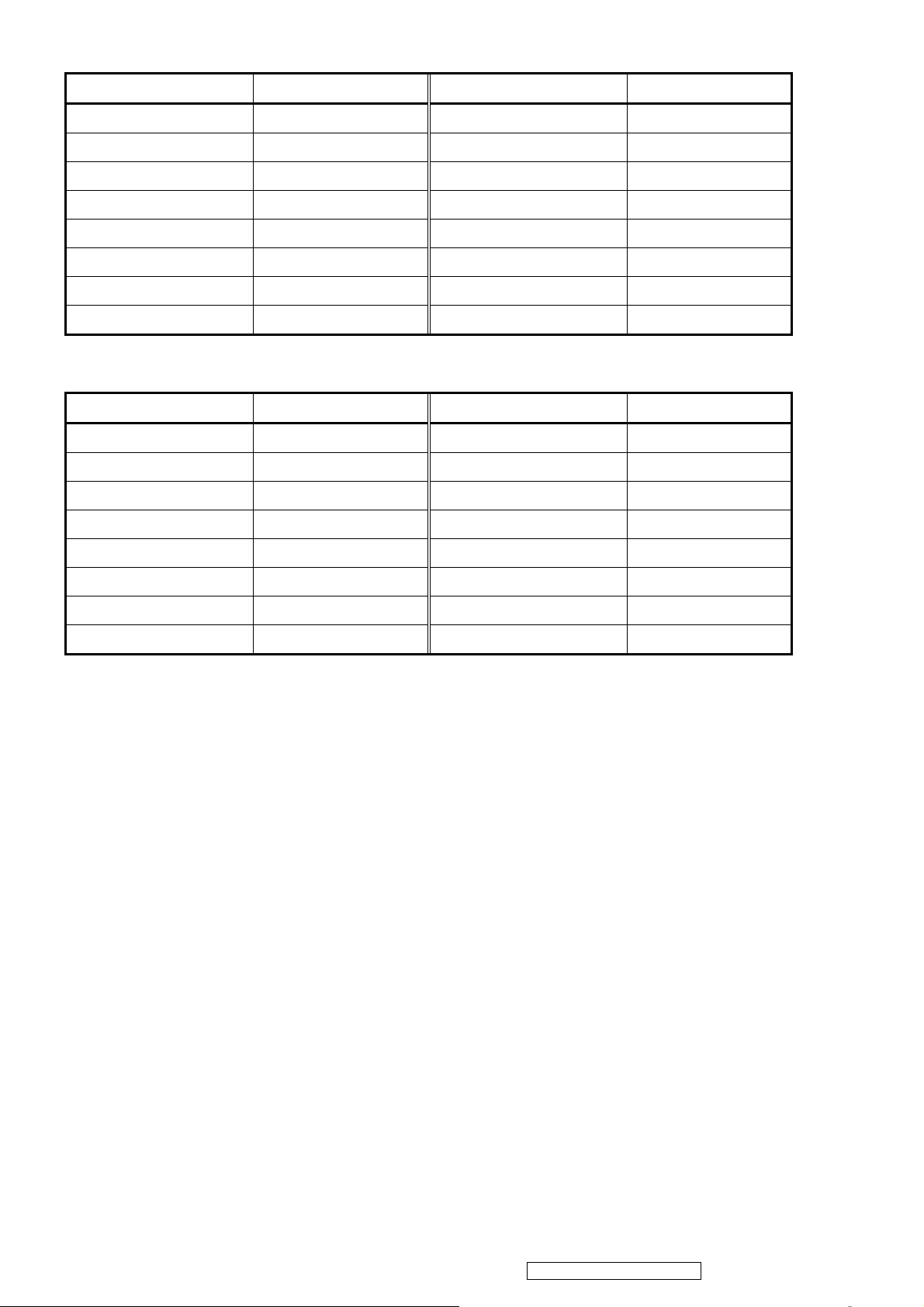
Factory Defaults (PC Mode:D-SUB/DVI)
Item Defaults Item Defaults
Contrast 70% Input Priority Auto Search
Brightness 100% Resolution Notice Enabled
Color Temperature 6500K Volume 50 % @1W
Sharpness 100% Balance 50 %(Start point)
OSD H. Position 50% Treble 50 %
OSD V. Position 50% Bass 50 %
OSD Time Out 15 Sec
OSD Background Enabled
Factory Defaults (Video source Mode:Video/S-Video/HDMI)
Item Defaults Item Defaults
Contrast 70% Input Priority Auto Search
Brightness 100% Resolution Notice Enabled
Color Temperature 9300K Volume 50 % @1W
Sharpness 100% Balance 50 %(Start point)
OSD H. Position 50% Treble 50 %
OSD V. Position 50% Bass 50 %
OSD Time Out 15 Sec
OSD Background Enabled
14
ViewSonic Corporation
Confidential - Do Not Copy VX2435wm-1
Page 18
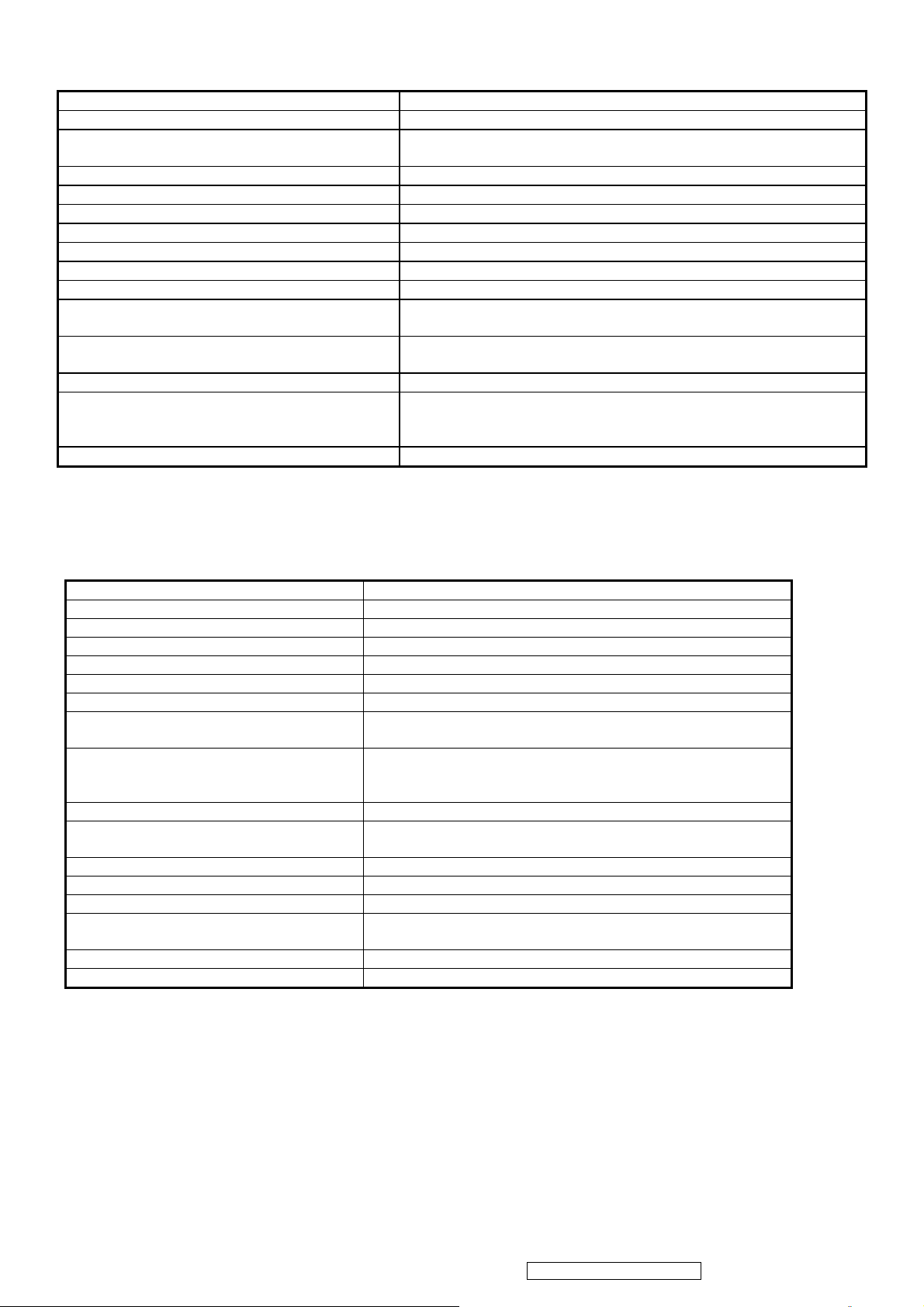
2-7 AUDIO INTERFACE (SPEAKER SPECIFICATION)
Speaker specification
Audio input 1 3.5Mini Jack for PC Audio and HDMI bypass connector
Audio input 2 RCA jack (White / Red) x 1 for YPbPr
Audio input 3
Line input signal 1.0 Vrms
Line input impedance 10 kOhm
Maximum power output (Electric) 3W (RL=8Ω)
Signal to Noise Ratio 85dB
SPL. 85 dB +/- 3dB
Frequency response 100 Hz – 20 Khz
Distortion < 10 % THD (Vol. max @1kHz)
Vibration
Screen image
Connector PC99 requirement Audio in Lime Green pantone # 577C
Cable type / length
Audio DPMS Speakers should be off when the rest of the monitor is in power saving.
* No any sympathetic or abnormal noise allowed.
RCA jack (White / Red) x 1 for CVBS / S-Video
***CVBS and S-Video will share the same RCA jack
There should be no audible vibration with volume at 100% and treble /
bass at default.
There should be no affect on the screen image stability under any
conditions.
Input 1: 3.5mm stereo cable / 1.8m
Input 2: RCA stereo cable / 1.8m
Input 3: RCA stereo cable / 1.8m
2-8 TFT LCD PANEL
1st Source Panel
Model number CMO A240J1
Type Active Matrix TFT, TN technology
Active Size 24” Wide
Pixel Arrangement RGB Vertical Stripe
Pixel Pitch 0.270 mm
Glass Treatment Anti-Glare, Hard coating (3H)
# of Backlights 6 CCFL
Backlight Life 50000 Hrs (Typ)
40000 Hrs (Min)
500 cd/m2 (Typ after 30 minute warm up) Luminance (Center) –
CT = 6500K,
Contrast/ Brightness = Max
Brightness Uniformity 77 % (Typ) / 67 % (Min)
Contrast Ratio 1000 :1 (Typ)
700 : 1 (Min)
Color Depth 16.7 million colors (8bits)
Horizontal Viewing Angle 176 degrees (Typ)
Vertical Viewing Angle 176 degrees (Typ)
Response Time GTG
10%-90% @ Ta=25°C 8ms (Typ) / 13ms (Max)
Mercury 3.0 mg per lamp
Panel Defects Please see Panel Quality Specifications.
*The average of measured value from monthly shipment shall be equal or better than the Typical value above.
400 cd/m2 (Min after 30 minute warm up)
15
ViewSonic Corporation
Confidential - Do Not Copy VX2435wm-1
Page 19
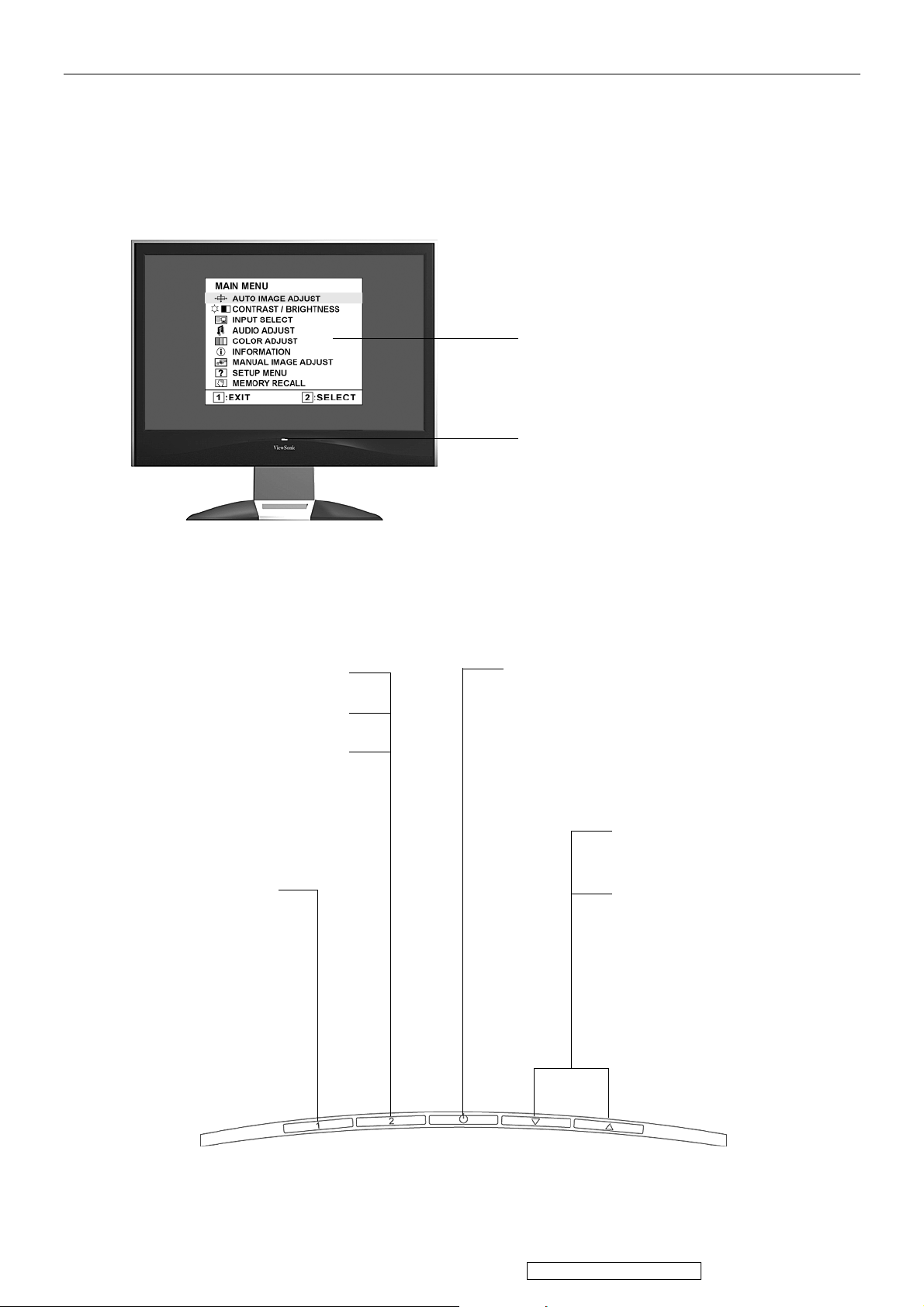
3. Front Panel Function Control Description
Adjusting the Screen Image
Main Menu
with OSD controls
Front Control Panel
shown below in detail
Displays the control screen for
the highlighted control.
Also toggles between two
controls on some screens.
Also a shortcut to Auto Image
Adjust.
Displays the Main
Menu or exits the
control screen and
saves adjustments.
Standby Power On/Off
Power light
Blue = ON
Orange = Power Saving
Scrolls through menu
options and adjusts the
displayed control.
Also a shortcut to display
the Contrast/Brightness
adjustment control screen
(T) / OptiColor (S)
16
ViewSonic Corporation
Confidential - Do Not Copy VX2435wm-1
Page 20
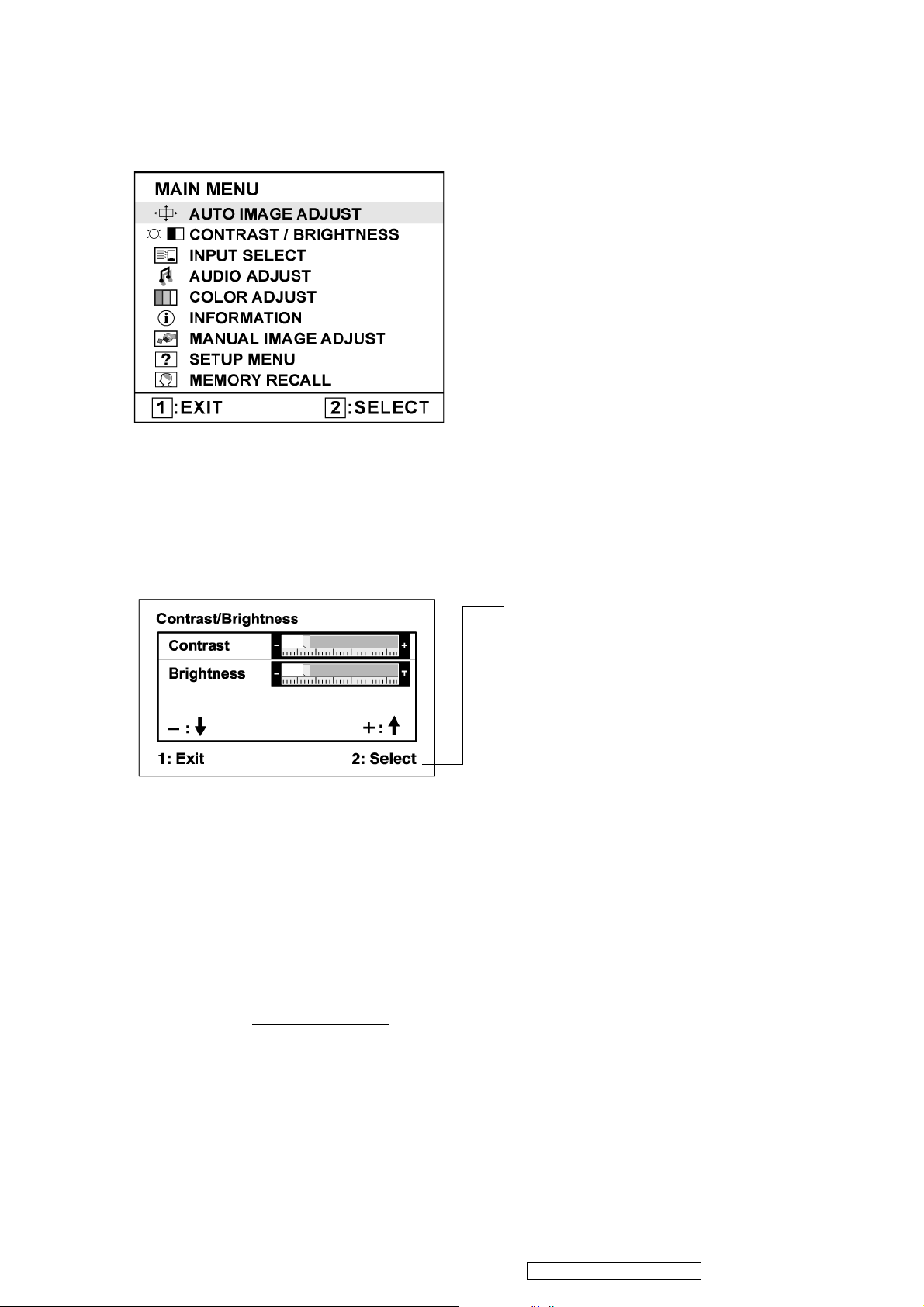
Do the following to adjust the display setting:
1. To display the Main Menu, press button [1].
NOTE: All OSD menus and adjustment screens disappear automatically after about 15
seconds. This is adjustable through the OSD timeout setting in the setup menu.
2. To select a control to adjust, pressSorTto scroll up or down in the Main Menu.
3. After the desired control is selected, press button [2]. A control screen like the one shown
below appears.
The command line at the bottom of the
control screen tells what to do next from
this screen. You can toggle between control
screens, adjust the selected option, or exit
the screen.
4. To adjust the setting, press the up S or down T buttons.
5. To save the adjustments and exit the menu, press button [1] twice.
The following tips may help you optimize your display:
• Adjust the computer's graphics card so that it outputs a 1920 x 1200 @ 60Hz video signal to
the LCD display. (Look for instructions on “changing the refresh rate” in the graphics card's
user guide.)
• If necessary, make small adjustments using H. POSITION and V. POSITION until the
screen image is completely visible. (The black border around the edge of the screen should
barely touch the illuminated “active area” of the LCD display.)
17
ViewSonic Corporation
Confidential - Do Not Copy VX2435wm-1
Page 21
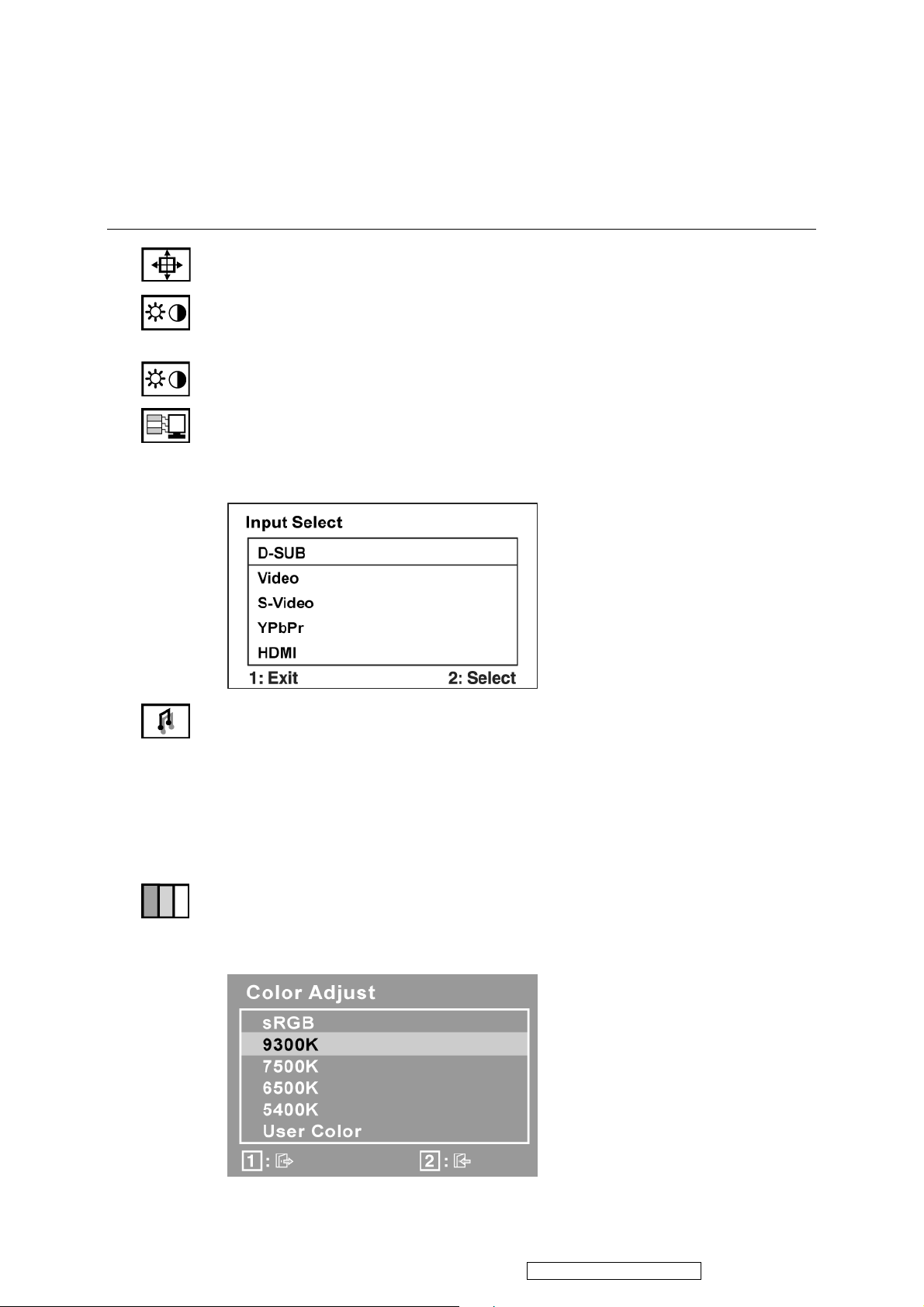
Main Menu Controls
Adjust the menu items shown below by using the up S and down T buttons.
Control Explanation
Auto Image Adjust sizes and centers the screen image automatically.
Contrast adjusts the difference between the image background (black level)
and the foreground (white level).
Brightness adjusts background black level of the screen image.
Input Select toggles between inputs if you have more than one computer
connected to the VX2435wm.
Note: Please press the power on/off key to restart monitor when changing the
HDMI input device.
Audio Adjust
Vol ume increases the volume, decreases the volume, and mutes the audio.
Tre ble Adjusts the treble level.
Bass Adjusts the bass level.
Balance Adjusts left and right audio balance.
Mute temporarily silences audio output.
Color Adjust provides several color adjustment modes, including preset color
temperatures and a User Color mode which allows independent adjustment of
red (R), green (G), and blue (B). The factory setting for this product is 6500K
(6500 Kelvin).
18
ViewSonic Corporation
Confidential - Do Not Copy VX2435wm-1
Page 22
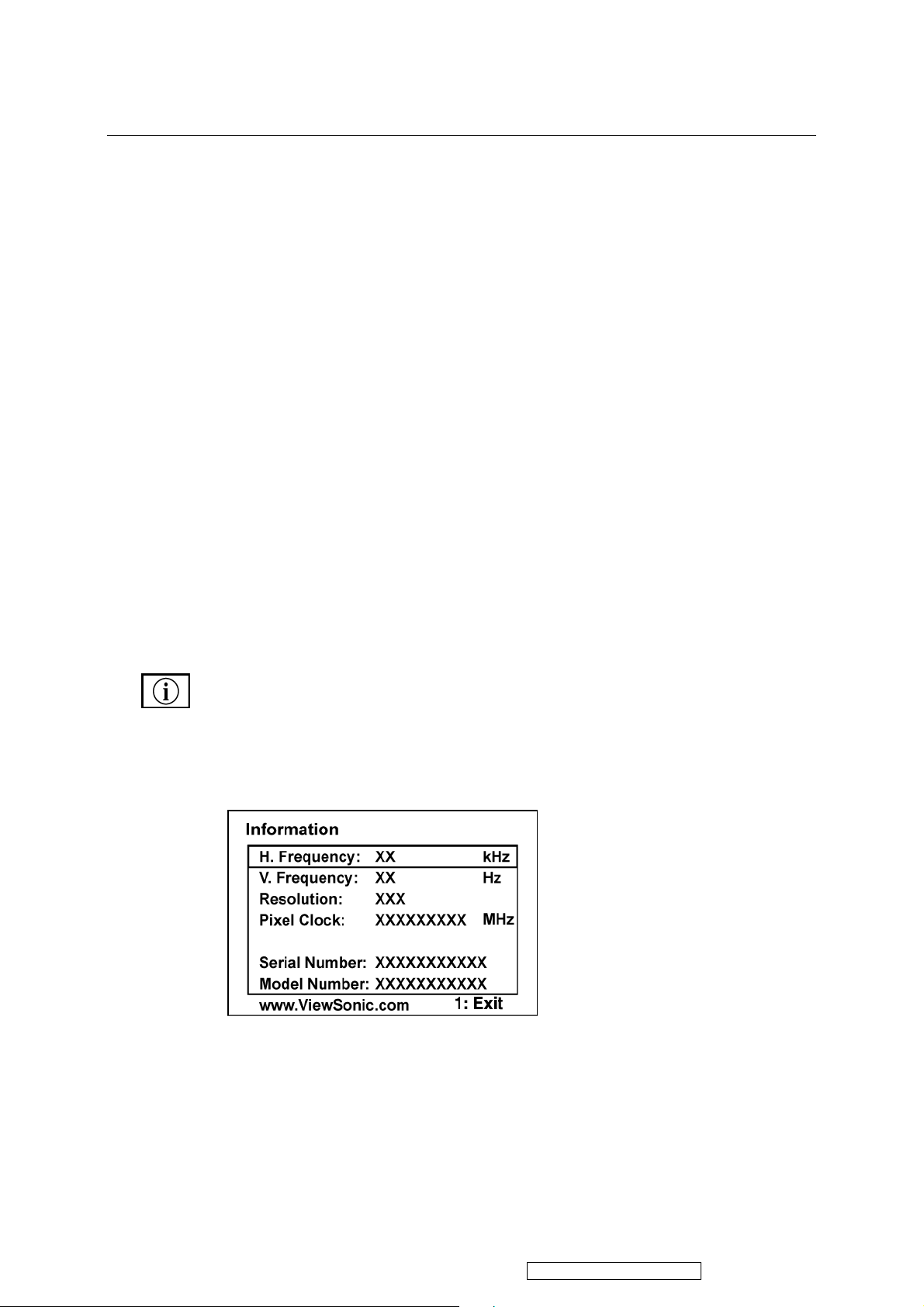
Control Explanation
sRGB-This is quickly becoming the industry standard for color management,
with support being included in many of the latest applications. Enabling this
setting allows the LCD display to more accurately display colors the way they
were originally intended. Enabling the sRGB setting will cause the Contrast and
Brightness adjustments to be disabled.
9300K-Adds blue to the screen image for cooler white (used in most office
settings with fluorescent lighting).
7500K - Adds blue to the screen image for cooler white (used in most office
settings with fluorescent lighting).
6500K-Adds red to the screen image for warmer white and richer red.
5400K-Adds green to the screen image for a darker color.
User Color Individual adjustments for red (R), green (G), and blue (B).
1. To select color (R, G or B) press button [2].
2. To adjust selected color, pressSandT.
Important: If you select RECALL from the Main Menu when the product is
set to a Preset Timing Mode, colors return to the 6500K factory preset.
Information displays the timing mode (video signal input) coming from the
graphics card in the computer, the LCD model number, the serial number, and
the ViewSonic® website URL. See your graphics card’s user guide for
instructions on changing the resolution and refresh rate (vertical frequency).
NOTE: VESA 1920 x 1200 @ 60Hz (recommended) means that the resolution
is 1920 x 1200 and the refresh rate is 60 Hertz.
19
ViewSonic Corporation
Confidential - Do Not Copy VX2435wm-1
Page 23
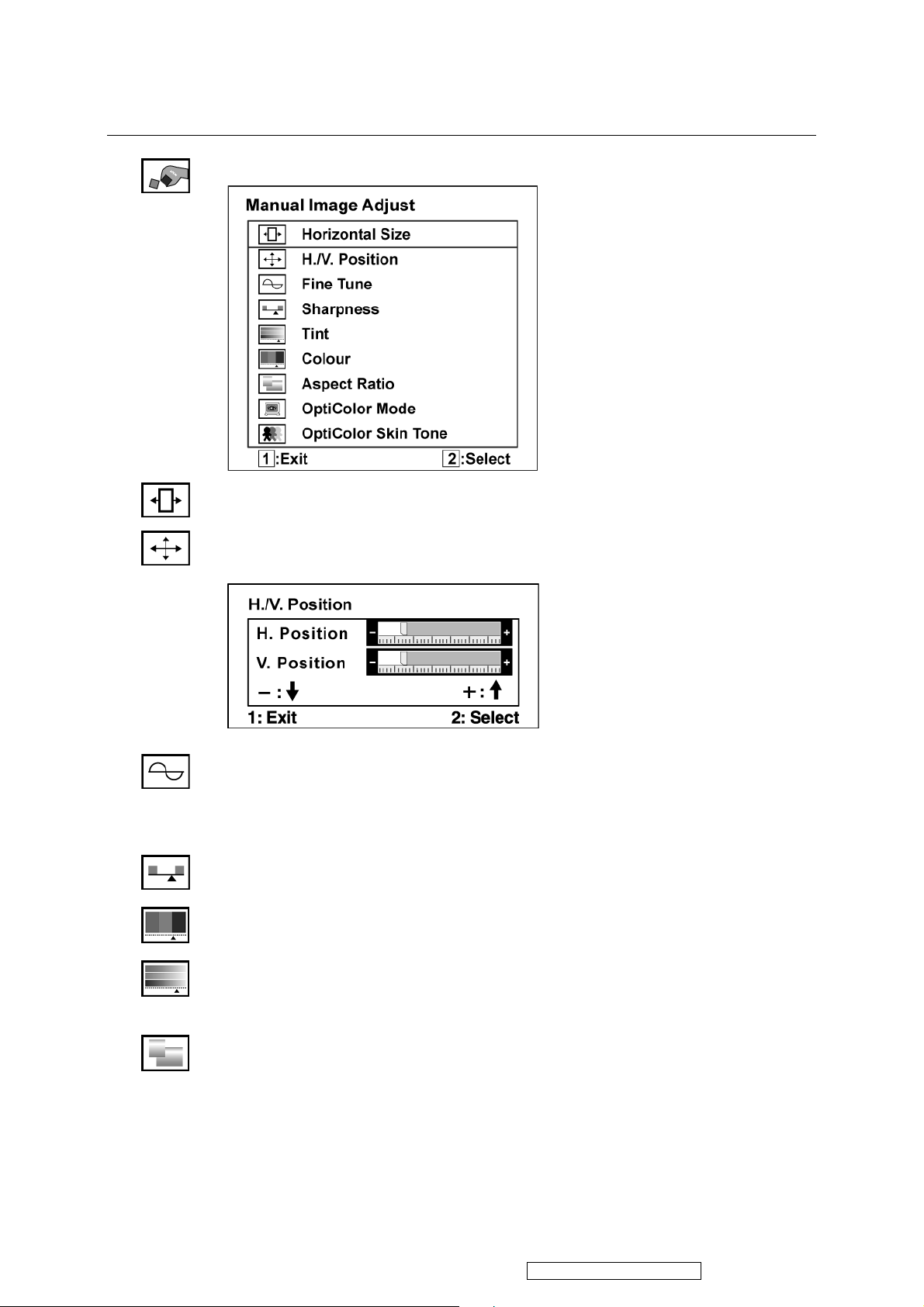
Control Explanation
Manual Image Adjust
Horizontal Size adjusts the width of the screen image.
H./V. Position (Horizontal/Vertical Position) moves the screen image left or
right and up or down.
Fine Tune sharpens the focus by aligning text and/or graphics with pixel
boundaries.
NOTE: Try Auto Image Adjust first.
Sharpness adjusts the clarity and focus of the screen image.
Tint Adjusts the Hue level of image. (It's inactive in D-SUB mode only)
Colour Adjusts the saturation level of image. (It's inactive in D-SUB mode
only)
Aspect ratio Selects the image size for 1:1, 4:3, 16:9 & full screen.
20
ViewSonic Corporation
Confidential - Do Not Copy VX2435wm-1
Page 24
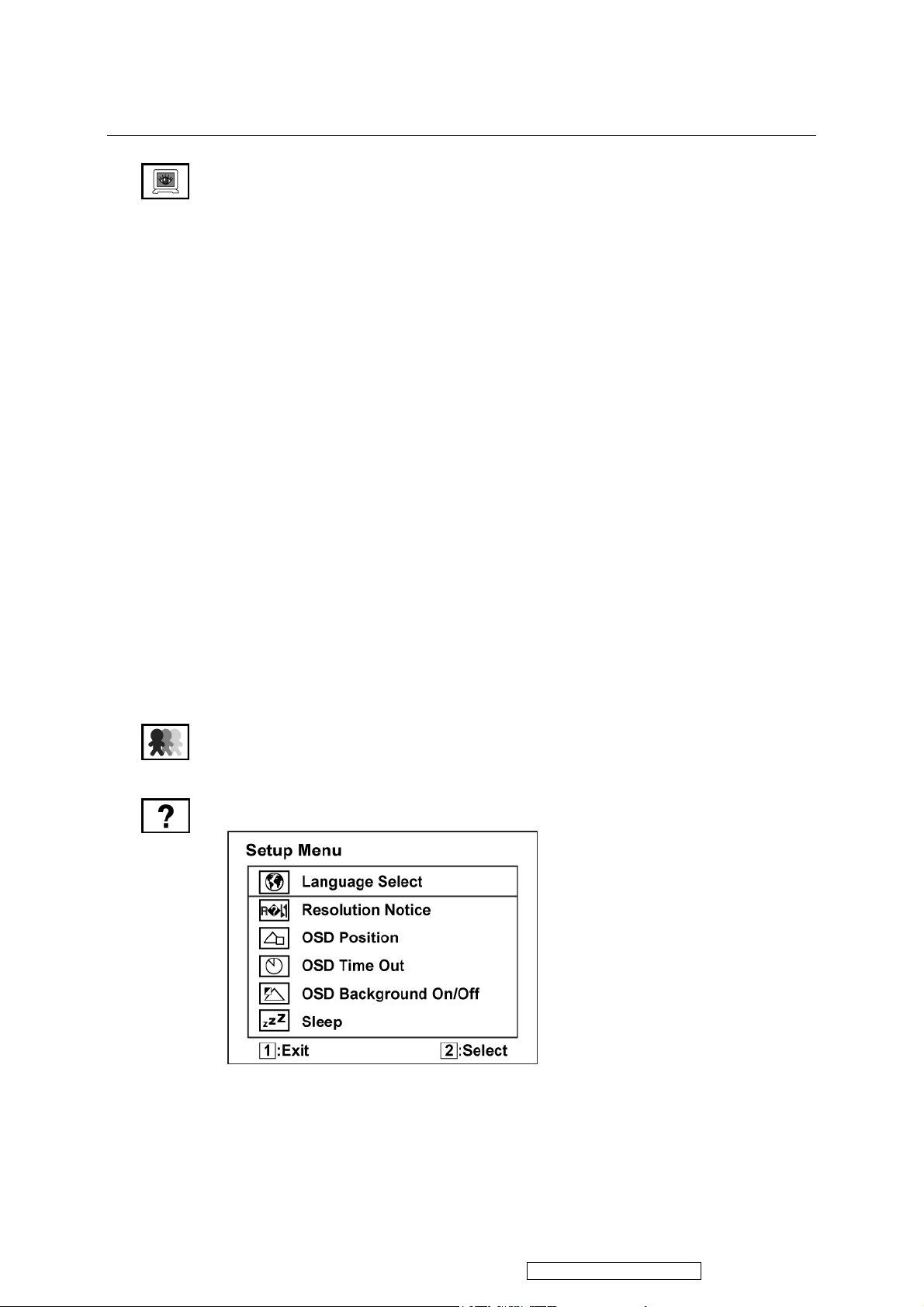
Control Explanation
OptiColor Mode provides an optimum display environment depending on the
contents displayed. It contains 7 user-selectable presets. These 7 presets are
easily accessible from the short cut keys.
Standard is for general windows environment and monitor default setting.
Tex t optimized for text editing and viewing in a word processing environment.
Cinema optimized for movie and video environment.
Game optimized for PC/TV game environment.
Portrait optimized for displaying indoor portraits and enhancing pictures.
Scenery optimized for displaying outdoor scenery images.
Vivid optimized for color luster and sharpness.
These 7 presets are carefully chosen by Viewsonic, but may not suit all users'
tastes. In that case, the user can either return to the Standard setting and
manually adjust the brightness and contrast as desired.
OptiColor Skin Tone includes 3 presets (Natural / Red Tone / Yellow Tone)
which user can select according to user's preference.
Setup Menu displays the menu shown below:
21
ViewSonic Corporation
Confidential - Do Not Copy VX2435wm-1
Page 25
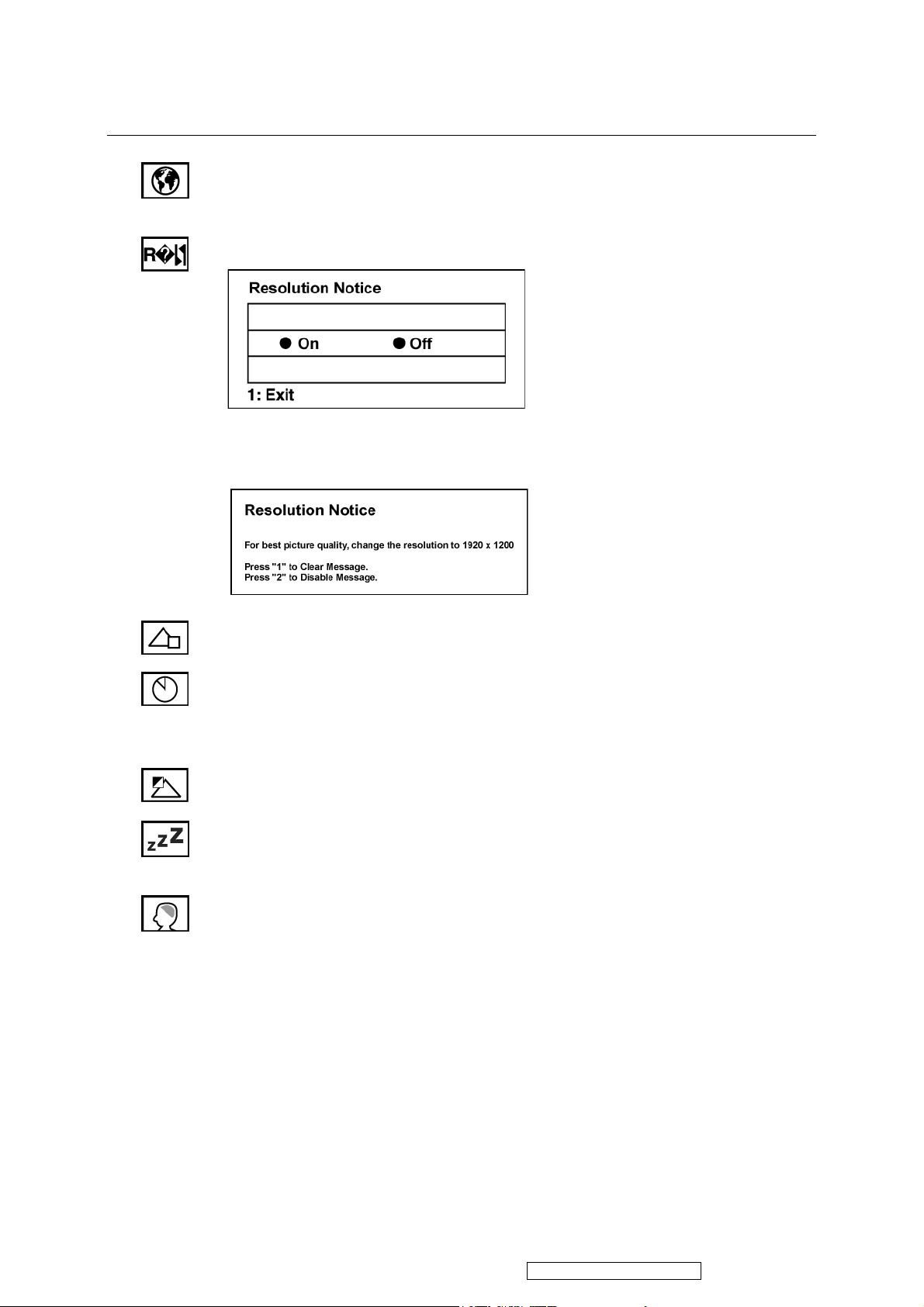
Control Explanation
Language Select allows the user to choose the language used in the menus and
control screens.
Resolution Notice allows the user to enable or disable this notice.
If you enable the Resolution Notice shown above and your computer is set at a
resolution other than 1920 x 1200, the following screen appears.
OSD Position allows the user to move the OSD menus and control screens.
OSD Timeout sets the length of time the OSD screen is displayed. For example,
with a “30 second” setting, if a control is not pushed within 30 seconds, the
display screen disappears.
OSD Background allows the user to turn the OSD background On or Off.
Sleep Set up the auto power off time for 30/45/60/120 minutes. (It's inactive in
D-SUB mode only)
Memory Recall returns the adjustments back to factory settings if the display is
operating in a factory Preset Timing Mode listed in the Specifications of this
manual.
22
ViewSonic Corporation
Confidential - Do Not Copy VX2435wm-1
Page 26
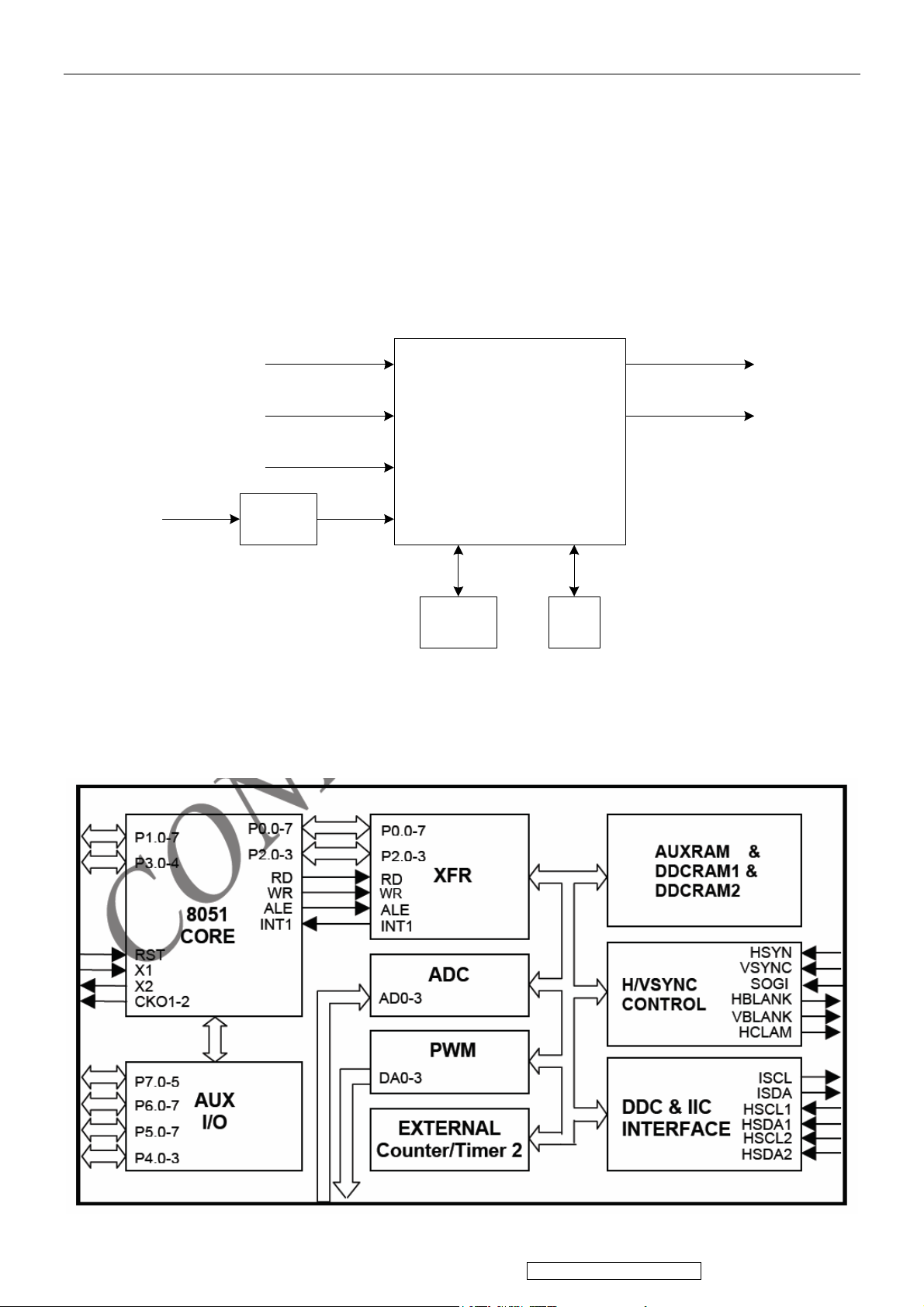
4. Circuit Description
The MST6251DA is a high performance and fully integrated graphics processing IC solution for multi-function LCD
monitor/TV with resolutions up to UXGA/WUXGA. It is configured with an integrated triple-ADC/PLL, an integrated
DVI/HDCP/HDMI receiver, a video de-interlacer, two high quality scaling engines, an on-screen display controller,
and a built-in output clock generator. By use of external frame buffer, PIP is provided for multimedia applic ations. It
supports de-interlaced full-screen video, video-on-graphic overlay, split screen, frame rate conversion, and aspec t
ratio conversion for various video sources. To further reduce system costs, the MST6251DA also integrates intelligent
power management control capability for green-mode requirements
and spread-spectrum support for EMI management.
Video Source
DVI/HDMI
YPbPr
D-Sub
Video
Decoder
DVI/HDMI
YPbPr
RGB
BT656
MST6251DA
32-bit data
DDR
SDRAM
LVDS
4-bit DDR
Direct bus
MCU
Digital Audio
Panel
The MTV416M micro-controller is an 8051 CPU core embedded device targeted for LCD Monitor or LCD TV
application. It includes an 8051 CPU core, a 128K-byte internal program Flash-ROM, a 768-byte SRAM, 4 channels
of PWM DAC, 4 channels of 6-bit ADC, and a built-in sync-processor. It also includes two IIC Slave B ports,
supporting VESA DDC/CI for both D-sub and DVI interfaces, and a Boot-Code-Free ISP (In System Programming).
23
ViewSonic Corporation
Confidential - Do Not Copy VX2435wm-1
Page 27

The PCM1754 is a CMOS, monolithic, integrated circuit, which includes stereo digital-to-analog converters and support
circuitry in a small 16-lead SSOP package. The data converters use TI’s enhanced multilevel delta-sigma architecture,
which employs 4th-order noise shaping and 8-level amplitude quantization to achieve excellent dynamic performance and
improved tolerance to clock jitter. The PCM1754 accepts industry-standard audio data formats with 16- to 24-bit data,
providing easy interfacing to audio DSP and decoder chips. Sampling rates up to 200 kHz are supported. A full set of
user-programmable functions is accessible through a three-wire serial control port, which supports register write functions.
24
ViewSonic Corporation
Confidential - Do Not Copy VX2435wm-1
Page 28

The TPA3005D2 is a 6-W (per channel) efficient, Class-D audio amplifier for driving bridged-t ied stereo speakers.
The TPA3005D2 can drive stereo speakers as low as 8 Ω. The high efficiency of the TPA3005D2 eliminates the
need for external heatsinks when playing music. The gain of the amplifier is controlled by two gain select pins. The
gain selections are 15.3, 21.2, 27.2, and 31.8 dB. The outputs are fully protected against shorts to GND, VCC, and
output-to-output shorts. Thermal protection ensures the maximum junction temperature is not exceeded.
25
ViewSonic Corporation
Confidential - Do Not Copy VX2435wm-1
Page 29

The NJW1141 is a sound processor includes all of th e functions require d to proc ess the audio sign al for TV, su ch as
tone control, balance, volume, mute, and AGC functions. All of the internal status and variables a re cont rolled by I
BUS interface.
2C
The TVP5147 device is a high-quality, single-chip digital video decoder that digitizes and decodes all popular
baseband analog video formats into digital component video. The TVP5147 decoder supports the analog-to-digital
(A/D) conversion of component YPbPr signals, as well as the A/D conversion and decoding of NTSC, PAL, and
SECAM composite and S-video into component YCbCr. This decoder includes two 10-bit 30-MSPS A/D converters
(ADCs). Preceding each ADC in the device, the corresponding analog channel contains an analog circuit that
clamps the input to a reference voltage and applies a programmable gain and offset. A total of 10 video input
terminals can be configured to a combination of YPbPr, CVBS, or S-video video inputs.
Composite or S-video signals are sampled at 2⋅ the square-pixel or ITU-R BT.601 clock frequency, line-locked
alignment, and are then decimated to the 1⋅ pixel rate. CVBS decoding uses five-line adaptive comb filtering for both
the luma and chroma data paths to reduce both cross-luma and cross-chroma artifacts. A chroma trap filter is also
available. On CVBS and S-video inputs, the user can control video characteristics such as contrast, brightness,
saturation, and hue via an I
2C host port interface. Furthermore, luma peaking (sharpness) with programmable gain
is included, as well as a patented chroma transient improvement (CTI) circuit. The following output formats can be
selected: 20-bit 4:2:2 YCbCr or 10-bit 4:2:2 YCbCr. The TVP5147 decoder generates synchronization, blanking,
field, active video window, horizontal and vertical syncs, clock, genlock (for downstream video encoder
synchronization), host CPU interrupt and programmable logic I/O signals, in addition to digital video outputs. The
TVP5147 decoder includes methods for advanced vertical blanking interval (VBI) data retrieval. The VBI data
processor (VDP) slices, parses, and performs error checking on teletext, closed caption (CC), and othe r VBI data. A
built-in FIFO stores up to 11 lines of teletext data, and with proper host port synchronization, full-screen teletext
retrieval is possible. The TVP5147 decoder can pass through the output formatter 2⋅sampled raw luma data for
host-based VBI processing.
26
ViewSonic Corporation
Confidential - Do Not Copy VX2435wm-1
Page 30

27
ViewSonic Corporation
Confidential - Do Not Copy VX2435wm-1
Page 31
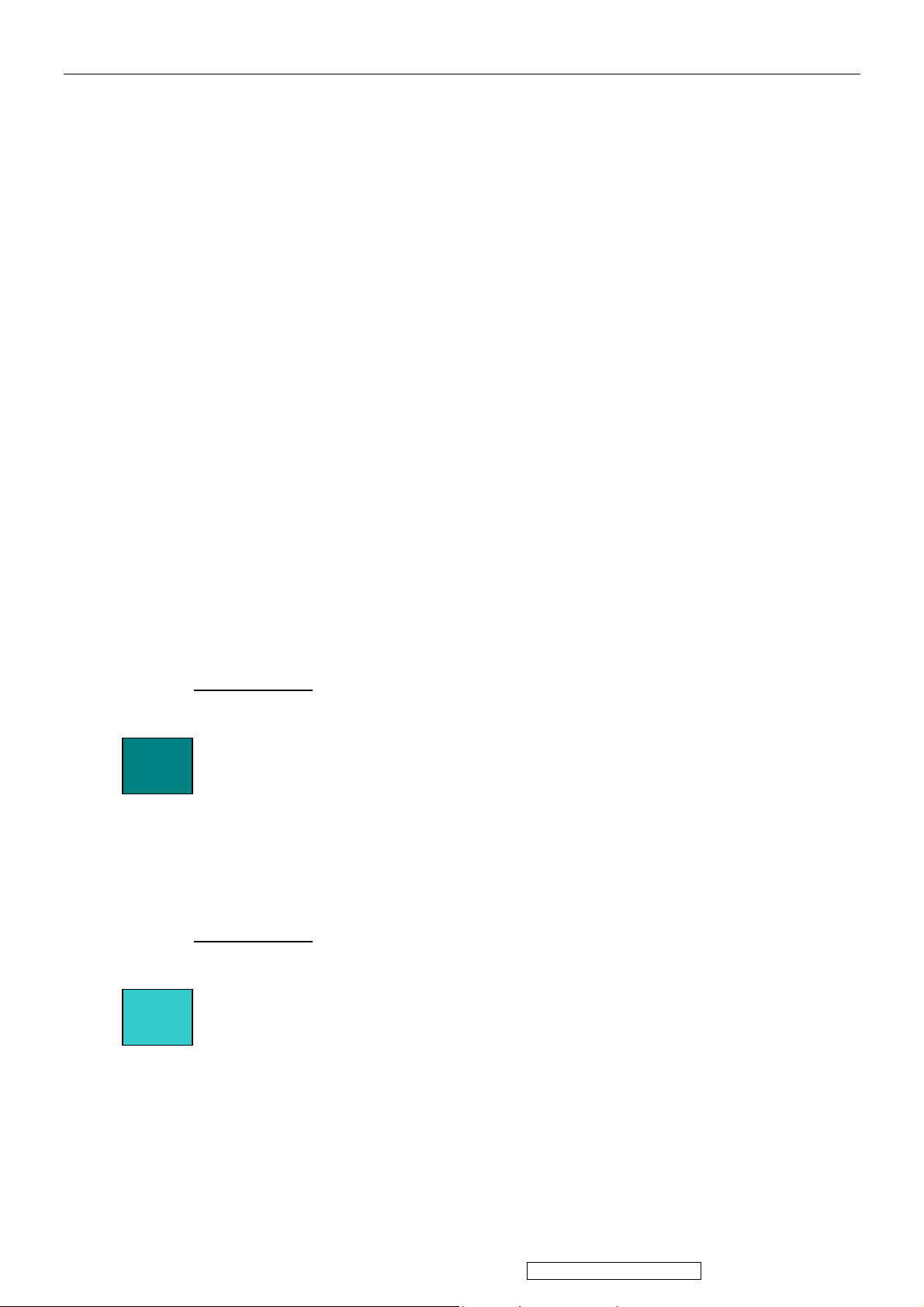
5. Adjustment Procedure
A. Function Test and Alignment Procedure
1. All Modes Reset
You should do “All Model Reset” (Refer to Chap 3. Hot Keys for Function Controls) first. This action will allow
you to erase all end-user’s settings and restore the factory defaults.
2. Auto Image Adjust
The Auto Adjust is aimed to offer a best screen quality by built-in ASIC. For optimum screen quality, the user
has to adjust each function manually.
A.Turn the computer and LCD monitor on.
B. Press the ‘Auto’ button on monitor keypad to Auto Adjust.
C. The LCD monitor will start the Auto Adjust process automatically and run for 10 consecutive seconds, during
which time you will notice the image change.
3. Firmware
Test Patten: Burn in Model (Refer to Chap3. Hot Keys for Function Control)
-Make sure the F/W is the latest version.
4. DCC
Test Patten: EDID program
-Make sure it can pass test program.
5. Window Shut Down
Test Signal: 1280*1024@60Hz
Test Pattern:
Checkered Pattern Every One Pixel (50%Green & 50%Blue)
Inspection Item: Flicker, Mura
6. Window BG
Test Signal: 1280*1024@60Hz
Test Pattern:
Window standard pattern
Inspection Item: Line Defect, Function Defect & Mura
28
ViewSonic Corporation
Confidential - Do Not Copy VX2435wm-1
Page 32
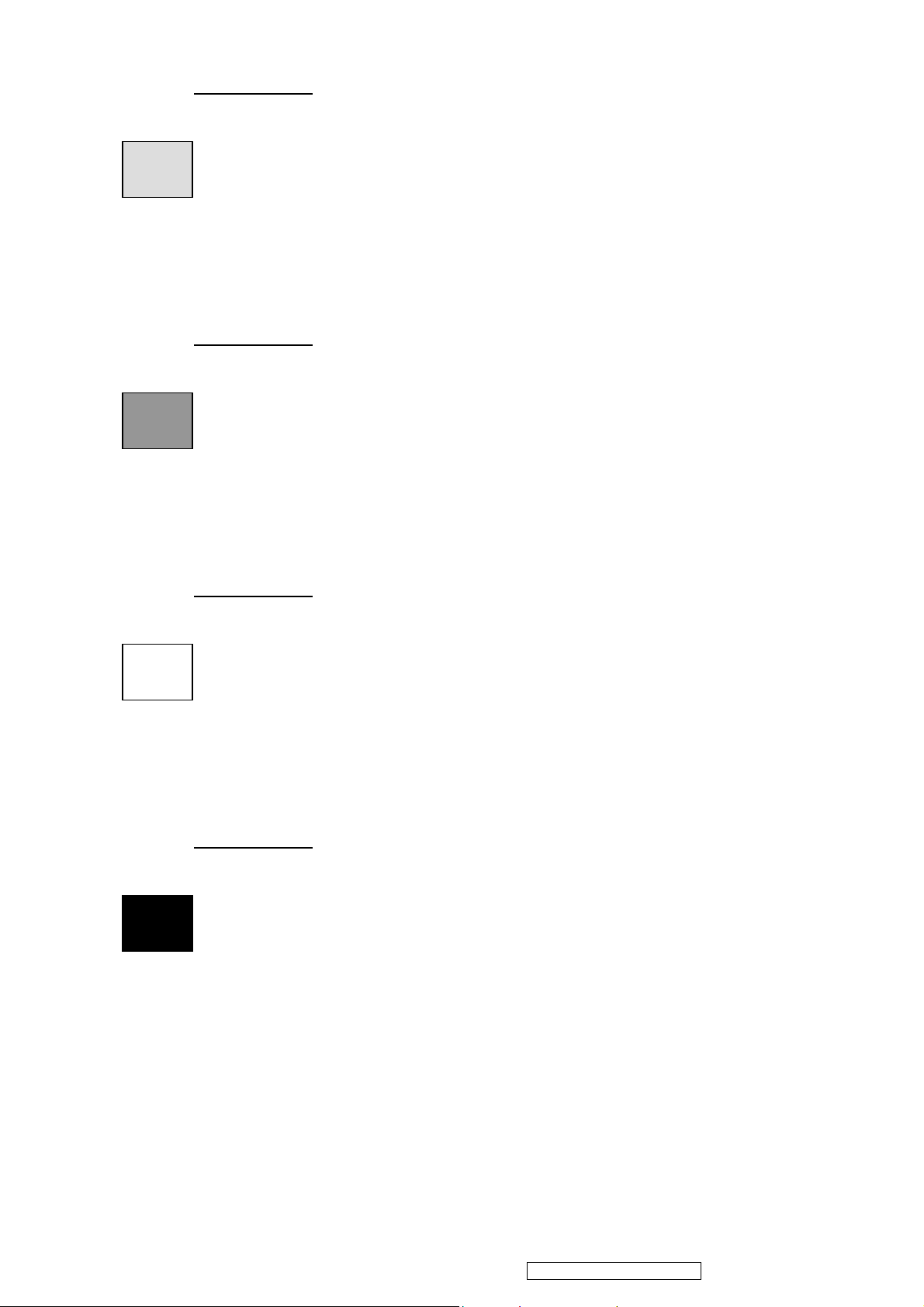
7. 25 Gray
Test Signal: 1280*1024@60Hz
Test Pattern:
Full Screen 25% White (Gray)
Inspection Item: Particle, Line Defect & Mura
8. 50 Gray
Test Signal: 1280*1024@60Hz
Test Pattern:
Full Screen 50% White (Gray)
Inspection Item: Bright Dot, Particle, Line Defect & Mura
9. White Box
Test Signal: 1280*1024@60Hz
Test Pattern:
Window standard pattern
Inspection Item: Particle, Line Defect, Power, Image Remain & Mura
10. Black Box
Test Signal: 1280*1024@60Hz
Test Pattern:
Window standard pattern
Inspection Item: Bright Dot, Line Defect & Power
29
ViewSonic Corporation
Confidential - Do Not Copy VX2435wm-1
Page 33

11. RED
Test Signal: 1280*1024@60Hz
Test Pattern:
Full Screen Red
Inspection Item: Bright Dot, Partial & Line Defect
12. Green
Test Signal: 1280*1024@60Hz
Test Pattern:
Full Screen Green
Inspection Item: Bright Dot, Partial & Line Defect
13. Blue
Test Signal: 1280*1024@60Hz
Test Pattern:
Full Screen Green
Inspection Item: Bright Dot, Partial & Line Defect
14. Gray_Scale_0-100_V64
Test Signal: 1280*1024@60Hz
Test Pattern:
Vertical 64 (256) Gray Scale (Right → Left,From 0 to 100% White)
Inspection Item: Line Defect & Function Defect
30
ViewSonic Corporation
Confidential - Do Not Copy VX2435wm-1
Page 34

15. Function Test Display pattern
Item Pattern Description Remark
1
2
3
4
5
6
7
8
Gray_Scale_0-100_V
Gray_Scale_0-100_H
Black Full Screen Black Figure 3
Red Full Screen 50% Red Figure 4
Green Full Screen 50% Green Figure 5
Blue Full Screen 50% Blue Figure6
White Full Screen White Figure7
Black_Tile Black Tile Under White Background Figure 8
Vertical 64 (256) Gray Scale (右→左,From 0 to 100% White)
Horizontal 64 (256) Gray Scale (上→下,From 0 to 100% White)
Figure 1
Figure 2
Figure 1 Figure 2
Figure 3 Figure 4
31
ViewSonic Corporation
Confidential - Do Not Copy VX2435wm-1
Page 35

Figure 5 Figure 6
Figure 7 Figure 8
32
ViewSonic Corporation
Confidential - Do Not Copy VX2435wm-1
Page 36

ISP MySon 3.0b ISP user guide
1. Execute ISP program.
2. Click “Create Security File”
33
ViewSonic Corporation
Confidential - Do Not Copy VX2435wm-1
Page 37

3. Command No : 4 Î ISP Slave Add.: 94, Slave B Add:94, Comm a nd 1:ac, Command 2:ca, Command 3:53
4. Select MTV Type Î MTV416M128
34
ViewSonic Corporation
Confidential - Do Not Copy VX2435wm-1
Page 38

5. Click ”Load MCU File” then select thefile: xxx. H01.
6. Inspect ” Check Sum”, Max Addr.
35
ViewSonic Corporation
Confidential - Do Not Copy VX2435wm-1
Page 39
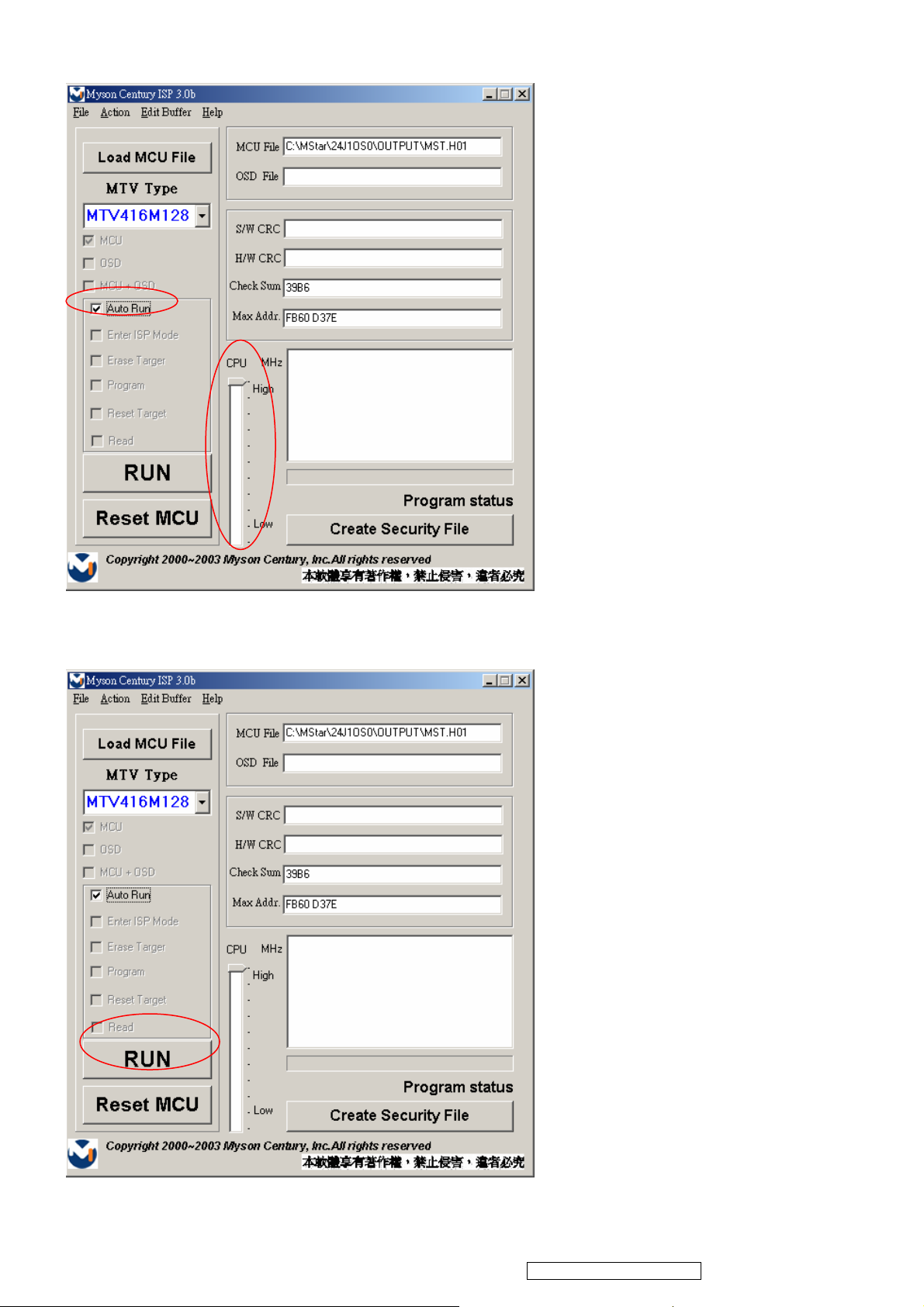
7. Select ”Auto Run” then set up CPUÎHigh.
8. Click ”RUN”
36
ViewSonic Corporation
Confidential - Do Not Copy VX2435wm-1
Page 40

9. If appear the message then reconnect and check hardware and click ”RUN”.
10. Completed.
37
ViewSonic Corporation
Confidential - Do Not Copy VX2435wm-1
Page 41

Packing For Shipping And Disassembly Procedure
Packing For Shipping
1. Packing Procedure
1.1 Paste protection film to protect the monitor. (Figure 1)
1.2 Put the monitor in the PE bag and seal the bag with tape. (Figure 2)
Figure 1 Figure 2
1.3 Put the cushion into the carton then place the monitor on the cushion. (Figure 3)
1.4 Put the cushion then place the seat assy and all the accessories into the carton. As last,
close the carton and seal it with tape. (Figure 4)
Figure 3 Figure 4
38
ViewSonic Corporation
Confidential - Do Not Copy VX2435wm-1
Page 42

D. Monitor Assembly and Disassembly
1 Separate Stand Assy
1.1 Remove Stand Cover
Step 1 :
Remove the Seat Assy
Step 2 :
Remove the Cover .
Step 3 :
Remove 2 Cover Hinges .
Step 4 :
Loose and remove 6 screws
39
Step 5 :
Remove the Stand Assy
Step 6 :
Completed.
ViewSonic Corporation
Confidential - Do Not Copy VX2435wm-1
Page 43
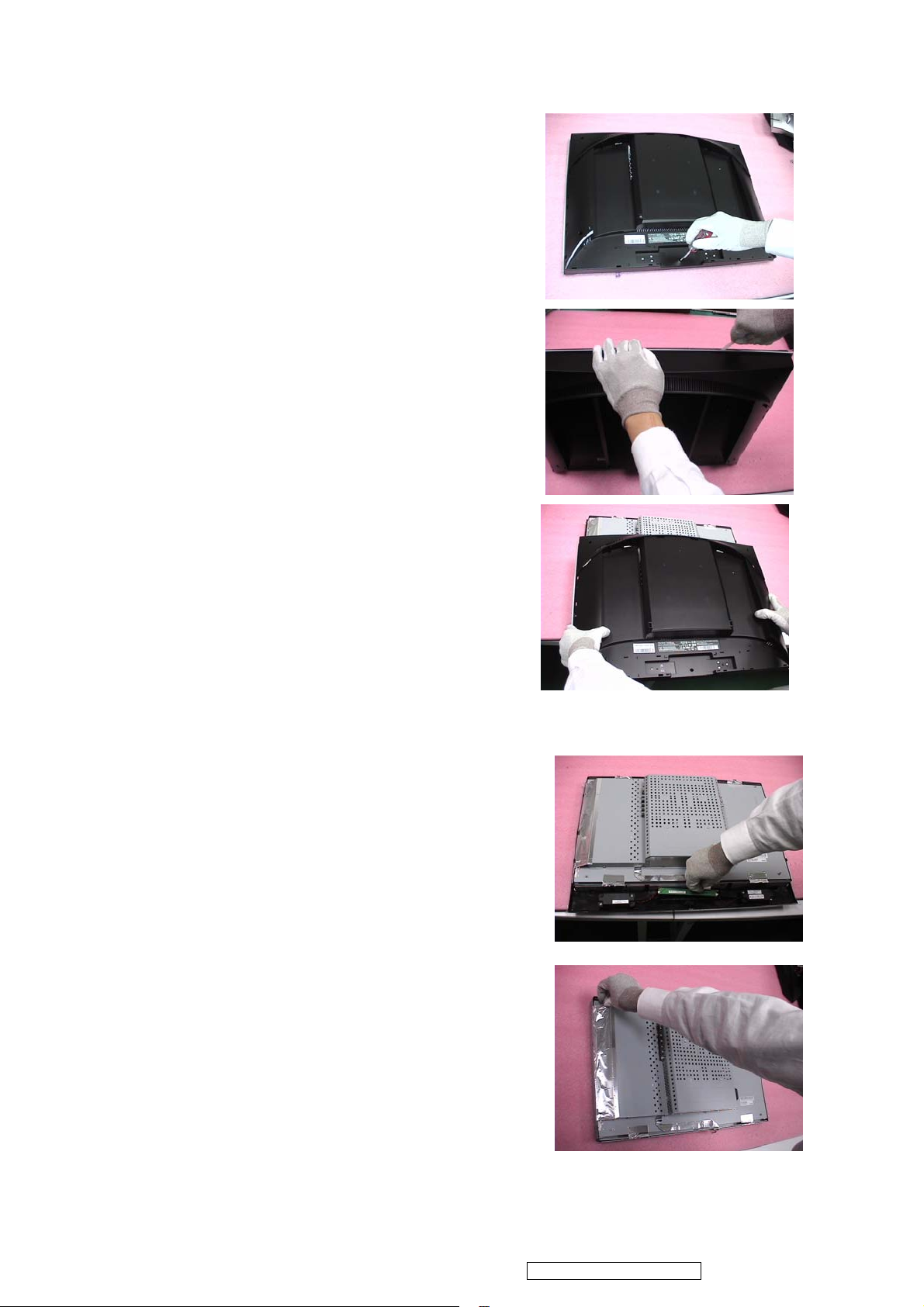
2 Separate Rear Cover (Rear Case Assy)
Separate Bezel hooks to take Bezel and Rear Cover apart.
Step 1 :
Loose and remove 5 screws.
Step 2 :
Separate Bezel hooks to take
Bezel and Rear Cover apart.
Step 3 :
Remove Rear Cover.
Step 4 :
Completed.
3 Remove Power Board and AD Board
3.1 Remove Metal Cover
Step 1 :
Remove FFC from OSD Board.
Step 2 :
Lift up LCD module and remove bezel then
tear down the Tape.
40
ViewSonic Corporation
Confidential - Do Not Copy VX2435wm-1
Page 44

Step 3 :
Remove 6 pieces of Backlight wires.
Step 4 :
Loose and remove 4 screws.
Step 5 :
Loose and remove 2 screws.
Step 6 :
Loose and remove the screw.
Step 7 :
Loose and remove 2 screws.
41
ViewSonic Corporation
Confidential - Do Not Copy VX2435wm-1
Page 45

Step 8 :
Remove the PCBA Cover
3.2 Remove Power Board and AD Board
Step 1 :
Remove the power wire.
Step 2 :
Loose and remove 6 screws.
Step 3 :
Remove Inverter.
Step 4 :
Remove FFC.
42
ViewSonic Corporation
Confidential - Do Not Copy VX2435wm-1
Page 46

Step 5 :
Loose and remove 4 screws.
Step 6 :
Remove Lips Board
Step 7 :
Remove 2 pieces of FFCs.
Step 8 :
Remove the FFC.
Step 9 :
Loose and remove 4 screws.
Step 10 :
Remove AD PCBA.
Step 11 :
Completed.
43
ViewSonic Corporation
Confidential - Do Not Copy VX2435wm-1
Page 47

4 Change New AD Board and Power Board
Step 1 :
Place new AD Board.
Step 2 :
Fasten 4 screws.
Step 3 :
Insert FFC.
Step 4 :
Insert 2 pieces of FFCs .
Step 5 :
Insert new Lips.
44
ViewSonic Corporation
Confidential - Do Not Copy VX2435wm-1
Page 48
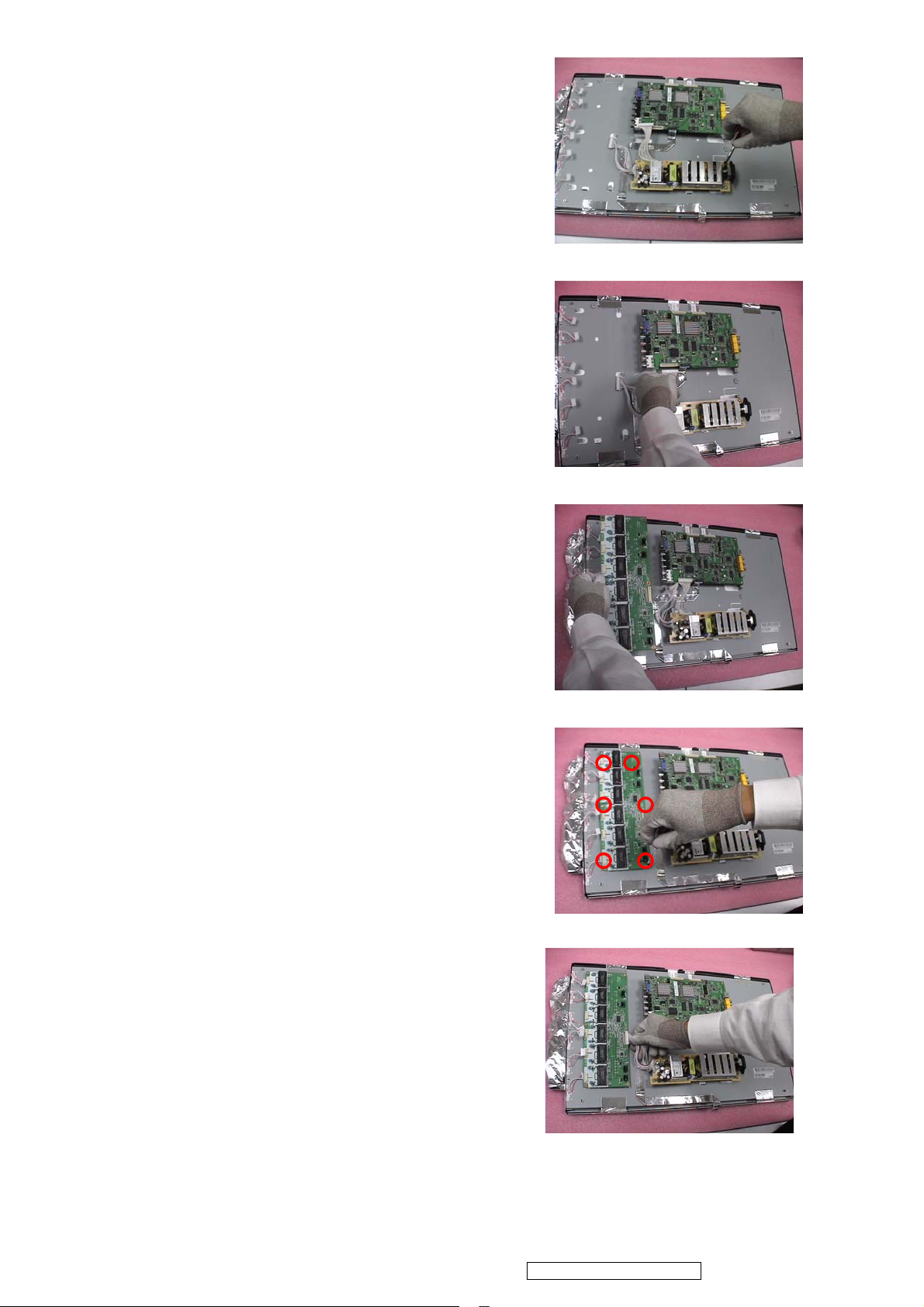
Step 6 :
Fasten 4 screws.
Step 7 :
Insert the power line.
Step 8 :
Place the Inverter.
Step 9 :
Fasten 6 screws.
Step 10 :
Insert the power wire.
Step 11: Completed.
45
ViewSonic Corporation
Confidential - Do Not Copy VX2435wm-1
Page 49

5. Remove OSD Board
Step 1 :
Separate both Audio Cable.
Step 2 :
Take OSD Board apart.
Step 3:
Completed.
6.Change New OSD Board
Step 1 :
Place New OSD Board.
Step 2 :
Insert Audio cable to connectors of New
OSD Board.
Step 3:
Completed.
46
ViewSonic Corporation
Confidential - Do Not Copy VX2435wm-1
Page 50

7. Add Cover to AD PCB Heatsink
Step 1 :
Join the PCB Cover.
Step 2 :
Fasten 2 fixed screws.
Step 3 :
Fasten the screw.
Step 4 :
Fasten 2 screws.
Step 5 :
Fasten 2 screws.
Step 6 :
Insert 6 pieces of Backlight wires.
47
ViewSonic Corporation
Confidential - Do Not Copy VX2435wm-1
Page 51

Step 7 :
Join LCD module and remove bezel then
paste the tape .
Step 8 :
Insert FFC.
Step 9 :
Completed.
8. Rear Assy & Stand Assembly
Step 1 :
Place Rear Cover.
Step 2 :
Fasten 5 fixed screws.
Step 3 :
Place the Stand Assy.
48
ViewSonic Corporation
Confidential - Do Not Copy VX2435wm-1
Page 52

Step 4 :
Fasten 6 fixed screws.
Step 5 :
Join 2 Cover Hinges .
Step 6 :
Join the Cover .
Step 7 :
Join the Seat Assy
Step 8 :
Completed.
49
ViewSonic Corporation
Confidential - Do Not Copy VX2435wm-1
Page 53
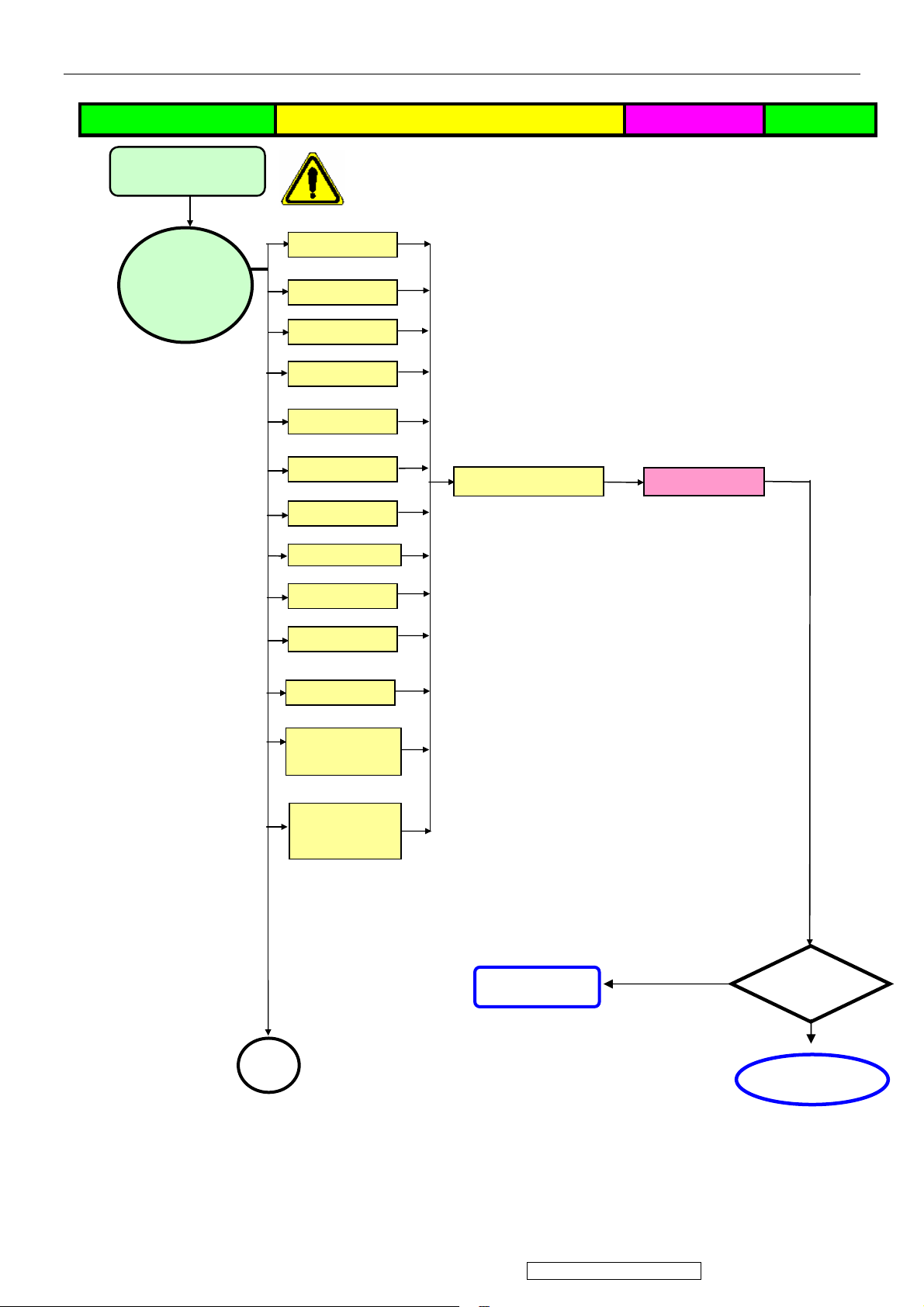
6. Troubleshooting Flow Chart
p
Defect Mode Failure Analysis Repair Testing
Light On Test
※ “ Panel Change” Should be Performed to Level 3 Repair stage
Abnormal
Display
Flash Dots
Bright Dot
Dark Dot
Backlight
Light Leakage
Mura
Image Sticking
Brightness spot
Check Panel
Panel Change
Particle
Dot Defect
Image Remain
Group Bright
Dots
Others Cosmetics
Defect
Next Ste
NG
TEST
A
Completed
50
ViewSonic Corporation
Confidential - Do Not Copy VX2435wm-1
Page 54

p
Defect Mode Failure Analysis Repair Testing
※ “ Panel Change” Should be Performed to Level 3 Repair stage
A
Display Noise
Power on
Check PCBA
AD/B Change
Display
Abnormal
Power/B Change
Inverter/B Change
Flicker
CNT/B Change
Beat Display
Flicker
Beat Display
Shut Down
Check Panel
Panel Change
Display Wave
Check PCBA
AD/B Change
Power/B Change
CNT/B Change
Check Panel
Panel Change
No Backlight
Check Adapter
Adapter Change
Next Ste
NG
TEST
B
Completed
51
ViewSonic Corporation
Confidential - Do Not Copy VX2435wm-1
Page 55

b
t
p
Failure Analysis Repair Testing
※ “ Panel Change” Should be Performed to Level 3 Repair stage
B
Display White
Ou
Check PCBA
AD/B Change
Power/B Change
Booting Delay
Brightness
Even
Abnormal
Check PCBA
Check PCBA
Inverter/B Change
OSD/B Change
Power/B Change
Beat Display
No Backlight
Check Panel
Inverter/B Change
Panel Change
Check Adapter
Adapter Change
No signal
AD/B Change
R.G.B
Display
Abnormal
Check PCBA
CNT/B Change
Gray Scale
Display
A
normal
Check Wire
Check Panel
VGA cable Change
DVI cable Change
Panel Change
Next Ste
NG
TEST
C
Completed
52
ViewSonic Corporation
Confidential - Do Not Copy VX2435wm-1
Page 56

p
Defect Mode Failure Analysis Repair Testing
※ “ Panel Change” Should be Performed to Level 3 Repair stage
C
Horizontal
Line Defect
Vertical
Weak Line
Horizontal
Weak Line
Check PCBA
AD/B Change
Vertical
Band Defect
Check Panel
Panel Change
Horizontal
Band Defect
Power Saving
Display
Abnormal
Check PCBA
AD/B Change
AD/B Change
Peculiar Smell
Check PCBA
Power/B Change
Inverter/B Change
Next Ste
NG
TEST
Completed
53
ViewSonic Corporation
Confidential - Do Not Copy VX2435wm-1
Page 57

r
r
g
g
p
Defect Mode Failure Analysis Repair Testing
※ “ Panel Change” Should be Performed to Level 3 Repair stage
AD/B Change
Power/B Change
Power ON/OFF
Abnormal
No Powe
Turn Off
Check PCBA
Check PCBA
Abnormal
CNT/B Change
Inverter/B Change
OSD/B Change
Check Wire
Check Wire
Check Adapter
OSD Cable
AC Power Change
DC Power CNT
Cable Chan
Adapter Change
e
LED Display
Abnormal
LED Off
LED Dark
Check PCBA
AD/B Change
Power/B Change
Inverter/B Change
OSD/B Change
LED Abnormal
LED Loss
LED Flicke
Check Wire
OSD Cable Change
DC Power CNT
Cable Chan
Adapter Change
e
NG
Next Ste
TEST
54
ViewSonic Corporation
Completed
Confidential - Do Not Copy VX2435wm-1
Page 58
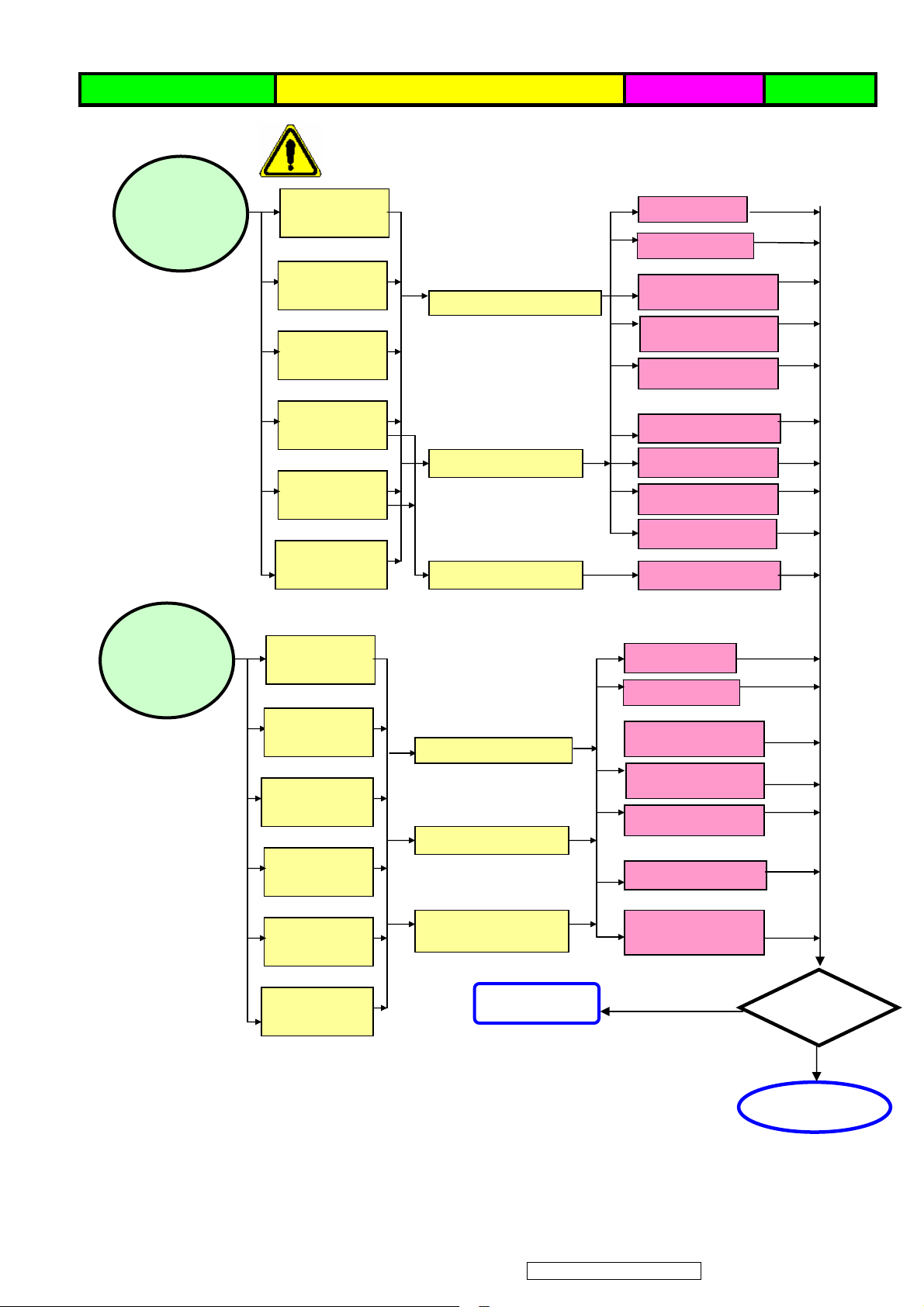
p
p
Defect Mode Failure Analysis Repair Testing
Abnormal BIOS
&OSD
※ “ Panel Change” Should be Performed to Level 3 Repair stage
OSD Key
Unavailable
OSD Can’t
Input
OSD Can’t
Read
Check PCB
AD/B Change
CNT/B Change
Power/B Change
Inverter/B Change
OSD/B Change
Abnormal
Louds
eaker
OSD No
Display
OSD Jiggle
OSD Display
Abnormal
Voice Loss
Abnormal
Loud
L/R
Abnormal
Check Wire
Check BIOS
Check PCBA
Check Wire
D-sub cable Change
OSD cable Change
VGA cable Change
DVI cable Change
BIOS Update
AD/B Change
CNT/B Change
Power/B Change
Inverter/B Change
OSD/B Change
No Voice
L/R Same
Vo l u m e
Check Loudspeaker
55
ViewSonic Corporation
Loudspeaker
Noise
OSD Cable Change
Loudspeaker
Change
NG
Next Ste
Completed
Confidential - Do Not Copy VX2435wm-1
TEST
Page 59
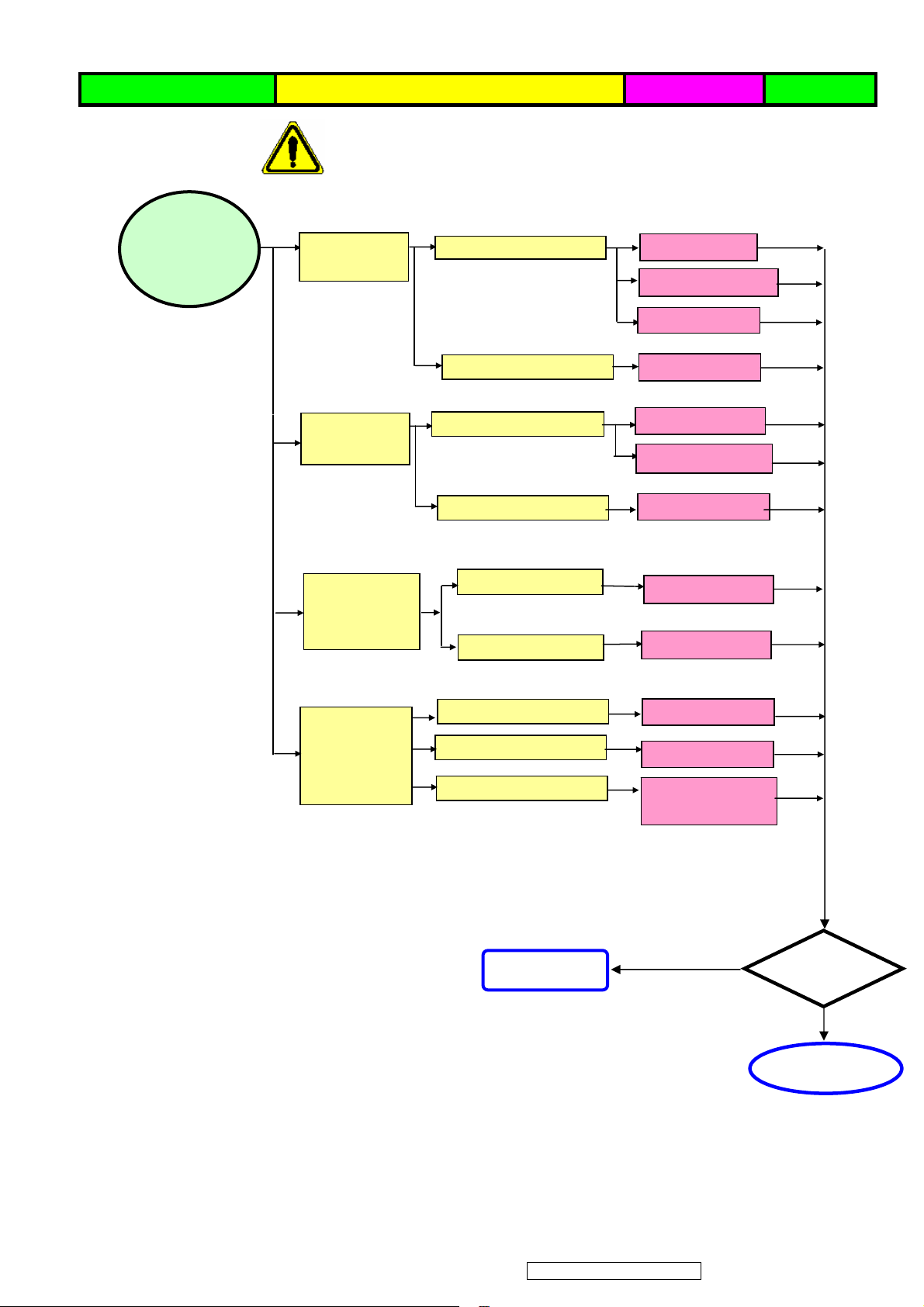
p
Defect Mode Failure Analysis Repair Testing
Other Abnormal
Display
※ “ Panel Change” Should be Performed to Level 3 Repair stage
Display Shut
Down
Check PCBA
AD/B Change
Power/B Change
CNT/B Change
Check Panel
Panel Change
Display Flicker
((tapping )
Check PCBA
AD/B Change
CNT/B Change
Check Panel
Panel Change
DVI Signal
Display
Check PCB
AD/B Change
Abnormal
EDID Update
TV Function
Display
Abnormal
Check PCBA
Check Wire
Check Controller
TV /B Change
AV Cable Change
Remote controller
Change
56
ViewSonic Corporation
NG
Next Ste
Completed
Confidential - Do Not Copy VX2435wm-1
TEST
Page 60

Trouble Shooting Analysis
Check the information in this section to see if the problems can be solved before requesting repair.
Note:The consumers are only allowed to solve the problems described as below. Any unauthorized product modification, or failure to
follow instructions supplied with the product will end the warranty immediately.
No image
Make sure power button is ON.
Check whether the LCD monitor and computer power cords are plugged and whether there is a
supply of power.
No Signal Input
Check the signal connection between the computer and LCD monitor.
“Out of Range”
Check the computer image output resolution and frequency and compare the value with the preset
values (Please refer to [Appendix-Display Mode]).
Fuzzy Image
Adjust Phase.
Image too bright
Adjust brightness and contrast by OSD.
Image too dark
Adjust brightness and contrast by OSD.
Irregular image
Check the signal connection between the computer and LCD monitor.
Perform Auto Adjust.
Distorted image
Reset the LCD monitor
Take off extra accessories (such as signal extension cord).
Image is not centered
Use OSD Image Menu to adjust H_Position and V_Position.
Check image size setting.
Perform Auto Adjust.
Size is not appropriate
Use OSD Image Menu to adjust H_Position and V_Position.
Check image size setting.
Perform Auto Adjust.
Uneven color
Use OSD Color Menu to adjust color setting.
Color too dark
Use OSD Color Menu to adjust color setting.
Dark area distorted
Use OSD Color Menu to adjust color setting.
White color is not white
Use OSD Color Menu to adjust color setting.
57
ViewSonic Corporation
Confidential - Do Not Copy VX2435wm-1
Page 61

7. Block Diagram
YPbPr + Audio L/R input signal
S-Video signal
Video + Audio L/R input signal
D-sub signal
HDMI signal
PC line in
speaker speaker
Keypad
board
switch
signal
Audio
L/R
Main board
data
signal
timing
signal
Gamma
voltage
VGH
VGL
VAA
Vcom
3.3Vdc
LCD panel
90~240Vac
14.5Vdc
5Vdc
On/off
Power board
adjust
adjust
On/off
INVER
TER
Lamp
voltage
Back
light
58
ViewSonic Corporation
Confidential - Do Not Copy VX2435wm-1
Page 62
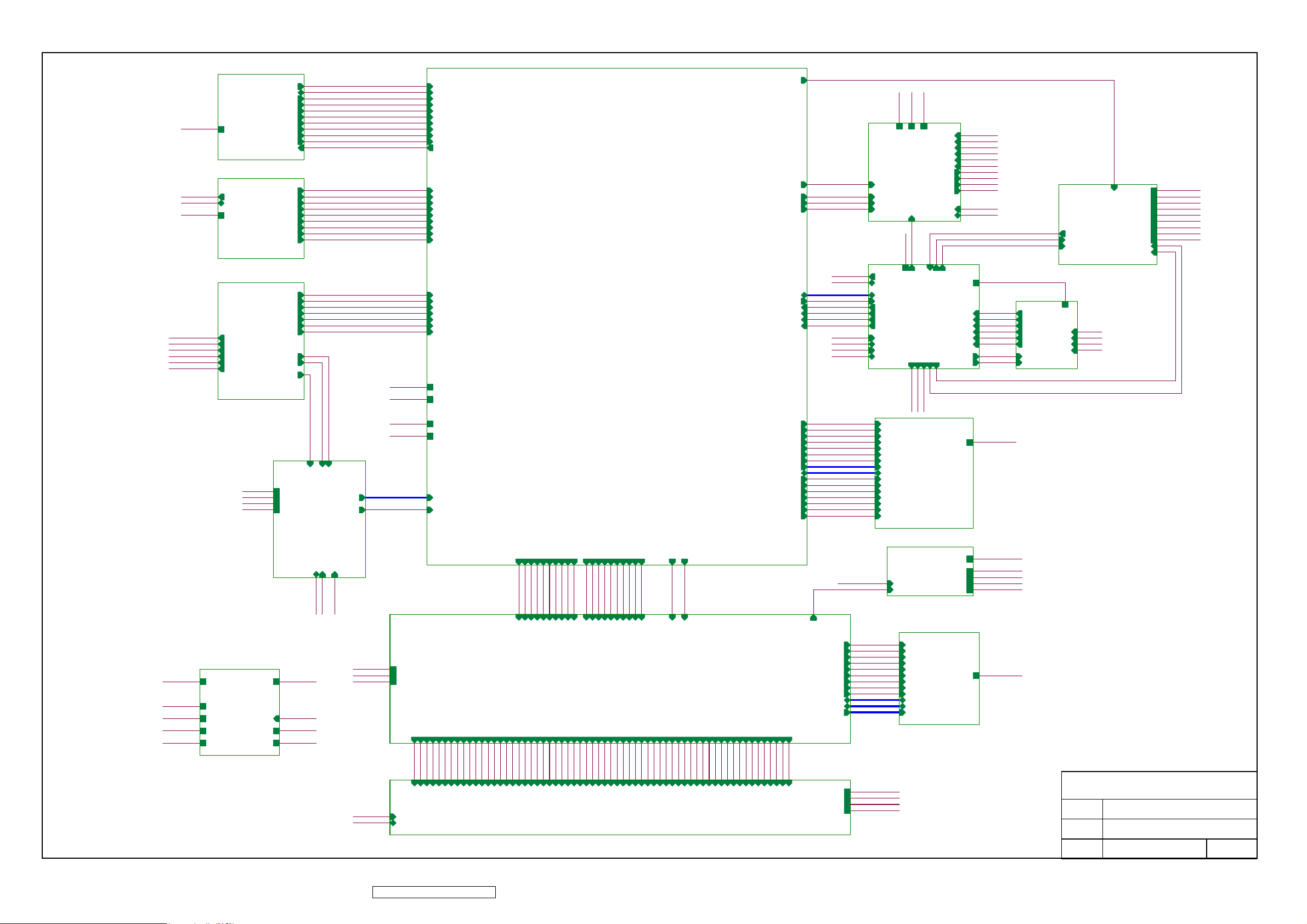
8. Schematic Diagrams
+1.8V
+2.5VM
+3.3V
+3.3AVDD
06. Scaler
SCL_HD
SDA_HD
R_RX2+
R_RX2G_RX1+
G_RX1B_RX0+
B_RX0RXCLK+
RXCLKHD_DET
VS_RGB
HS_RGB
SOG
BLUE+
BLUEGREEN+
GREENRED+
RED-
PR+
PRY+
YSOY
PB+
PB-
+1.8V
+2.5VM
+3.3V
+3.3AVDD
VD[0..7]
VLLC
06. Scaler
INV_PWM
AUMCK
AUSCK
AUWS
AUSD
AD[0..3]
INT
WR
ALE
HWRESET
FSDQM0
FSDQM1
FSCLK-
FSCLK+
FSBKSEL0
FSBKSEL1
FSCKE
FSADDR[0..11]
FSDATAU[0..31]
FSDQS1
FSDQS2
FSDQS0
FSDQS3
/FSCAS
/FSWE
/FSRAS
RD
INV_PWM
5V_AU
+14V
V9A
02. Audio
5V_AU
SHDN_AMP
SHDN_AMP
+5V
SHDN_AMP
AV_RST
AV_RST
DC/DC_ON/OFF
PC_R
+14V
PC_L
AV_R
AV_L
YPBPR_R
YPBPR_L
SPK_L+
SPK_L-
SPK_R+
SPK_R-
MSCL
MSDA
SOS
SCAN_ON/OFF
PANEL_ON/OFF
INV_ON/OFF
AV_ON/OFF
DC/DC_ON/OFF
AV_ON/OFF
VCPU
KEY1
SCALER_ON/OFF
KEY2
KEY3
KEY4
KEY5
KEY6
LED_BLU
LED_ORG
08. DDR
+2.5VM
V9A
AUMCK
AUSCK
AUWS
AUSD MSCL
05. MPU
MSCL
MSDA
AD[0..3]
INT
WR
RD
ALE
HWRESET
SCL_HD
SDA_HD
DDC_CLK
DDC_DAT
FSDQM0
FSDQM1
FSCLKFSCLK+
FSBKSEL0
FSBKSEL1
FSCKE
FSADDR[0..11]
FSDATAU[0..31]
FSDQS1
FSDQS2
FSDQS0
FSDQS3
/FSCAS
/FSWE
/FSRAS
AUMCK
AUSCK
AUWS
AUSD
02. Audio
MSCL
MSDA
AD[0:3]
INT
WR
RD
ALE
HWRESET
SCL_HD
SDA_HD
DDC_CLK
DDC_DAT
05. MPU
FSDQM0
FSDQM1
FSCLKFSCLK+
FSBKSEL0
FSBKSEL1
FSCKE
FSADDR[0..11]
FSDATAU[0..31]
FSDQS1
FSDQS2
FSDQS0
FSDQS3
/FSCAS
/FSWE
/FSRAS
+5V
PC_R
PC_L
AV_R
AV_L
YPBPR_R
YPBPR_L
SPK_L+
SPK_LSPK_R+
SPK_R-
MSDA
SOS
SCAN_ON/OFF
SCALER_ON/OFF
VCPU
KEY1
KEY2
KEY3
KEY4
KEY5
KEY6
LED_BLU
LED_ORG
PANEL_ON/OFF
INV_ON/OFF
+2.5VM
14. KEY PAD
KEY1
KEY2
KEY3
KEY4
KEY5
KEY6
LED_BLU
LED_ORG
14. KEY PAD
07. Power
SOS
SCAN_ON/OFF
SCALER_ON/OFF
07. Power
VCPU
SPK_L+
SPK_L-
SPK_R+
SPK_R-
SPK_L+
SPK_LSPK_R+
SPK_R-
+5V
+14V
VD33V
+3.3V
+2.5VM
INV_PWM
+1.8V
+3.3AVDD
V25V_A
V25V_B
INV_ON/OFF
PANEL_ON/OFF
+5V
+14V
VD33V
+3.3V
+2.5VM
+1.8V
+3.3AVDD
V25V_A
V25V_B
PC_R
PC_L
AV_R
AV_L
YPBPR_R
YPBPR_L
+5V
DDC_CLK
DDC_DAT
+5V
03. HDMI
+5V
03. HDMI
09. VGA
DDC_CLK
DDC_DAT
+5V
09. VGA
10. VIDEO Input
PC_R
PC_L
AV_R
AV_L
YPBPR_R
YPBPR_L
10. AV IO
+1.8VD
+1.8VA
+3.3VA
+3.3VD
SCL_HD
SDA_HD
R_RX2+
R_RX2-
G_RX1+
G_RX1-
B_RX0+
B_RX0-
RXCLK+
RXCLK-
HD_DET
VS_RGB
HS_RGB
SOG
BLUE+
BLUE-
GREEN+
GREEN-
RED+
RED-
PR+
PR-
Y+
Y-
SOY
PB+
PB-
SV_Y
SV_C
AV_CVBS
13. TVP5147
+1.8VD
+1.8VA
+3.3VA
+3.3VD
AV_CVBS
SV_C
SV_C
AV_CVBS
SV_Y
SV_Y
SCL_HD
SDA_HD
R_RX2+
R_RX2G_RX1+
G_RX1B_RX0+
B_RX0RXCLK+
RXCLKHD_DET
VS_RGB
HS_RGB
SOG
BLUE+
BLUEGREEN+
GREENRED+
RED-
PR+
PRY+
YSOY
PB+
PB-
VD[0..7]
VLLC
VD[0..7]
VLLC
+5V
+3.3VA
+3.3VD
+1.8VD
+1.8VA
11. AV POWER
+5V
+3.3VA
+3.3VD
+1.8VD
+1.8VA
11. AV POWER
5V_AU
AV_ON/OFF
+14V
V9A
13. Video Decoder
5V_AU
AV_ON/OFF
+14V
V9A
08. DDR
15. DC/DC 15. DC/DC
RXOC-
RXO0+
RXO2-
RXO1-
RXE0-
RXE1+
RXE0-
A_B0P
A_B0N
A_B0P
RXE1+
RXE1-
RXE1-
RXE1-
RXE1+
A_B0N
A_B1P
A_B1P
A_B1P
A_B0N
RXE2+
RXE2-
RXE2+
RXE2+
A_B1N
A_B1N
A_B2P
A_B1N
RXE2-
RXE3+
RXE2-
A_B2P
A_B2N
A_B2P
RXE3+
RXE3-
RXE3+
A_B2N
A_B3P
A_B2N
RXEC+
RXEC-
RXE0+
MSDA
MSCL
AV_RST
RXE0-
RXE0+
RXEC-
A_G0P
A_G0P
A_G0N
A_G0P
A_G0N
A_G1P
A_G1P
A_G1P
A_G0N
A_G1N
A_G1N
A_G2P
A_G1N
RXEC+
RXEC+
A_G2P
A_G2N
A_G2N
A_G2P
A_G2N
RXEC-
A_G3P
A_G3P
A_G3N
A_G3P
RXE0+
A_G3N
A_B0P
A_G3N
AV_RST
MSCL
MSDA
VD33V
V25V_A
V25V_B
MSCL
MSDA
VD33V
V25V_A
V25V_B
MSCL
MSDA
04. Panel IF
GRL1
GRL1
STV_R
STV_R
GRL1
STV_R
A_TP1
A_STH
A_TP1
A_TP1
A_STH
A_R0P
A_R0P
A_R0P
A_STH
A_R0N
A_R0N
A_R1P
A_R0N
A_R1P
A_R1N
A_R1N
A_R1P
A_R1N
A_R2P
A_R2P
A_R2N
A_R2P
A_R2N
A_R3P
A_R2N
A_R3P
A_R3N
A_R3N
A_R3P
A_R3N
RXE3-
RXE3-
A_B3P
A_B3N
A_B3N
A_B3P
A_B3N
RXOC+
RXOC-
RXOC+
RXOC-
RXOC+
A_CKP
A_CKN
A_CKP
A_CKN
A_CKP
A_CKN
RXO0-
RXO0+
RXO0+
B_R0P
B_R0N
B_R0P
B_R0P
RXO0-
RXO1+
RXO1+
RXO0-
RXO1+
B_R1P
B_R0N
B_R1P
B_R1P
B_R0N
RXO2+
RXO1-
RXO1-
B_R1N
B_R1N
B_R2P
B_R1N
RXO2+
RXO2-
RXO2-
RXO2+
B_R2N
B_R2P
B_R2N
B_R2P
B_R2N
RXO3+
RXO3-
RXO3+
RXO3+
B_R3P
B_R3N
B_R3P
B_R3P
RXO3-
RXO3-
B_G0P
B_R3N
B_G0P
B_G0P
B_R3N
B_G0N
B_G1P
B_G0N
B_G1P
B_G1P
B_G0N
RESET_T
B_G1N
B_G1N
B_G2P
B_G1N
RESET_T
RESET_T
B_G2P
B_G2N
B_G2N
B_G2P
B_G2N
FDOT
FDOT
FDOT
B_G3P
B_G3N
B_G3P
B_G3P
B_G3N
B_B0P
B_G3N
B_B0N
B_B0P
B_B0N
B_B0P
B_B0N
B_B1P
B_B1P
B_B1N
B_B1P
B_B1N
B_B2P
B_B1N
B_B2P
B_B2N
B_B2N
B_B2P
B_B2N
B_B3P
B_B3N
B_B3P
B_B3P
B_CKP
B_B3N
B_CKP
B_B3N
B_CKP
B_CKN
B_CKN
B_STH
B_CKN
16. T-CON16. T-CON
B_STH
B_TP1
B_STH
B_TP1
B_TP1
CKV
DC/DC_ON/OFF
GVOFF
GVOFF
SD_CS1
SD_CS2
SD_DQM
SD_RAS
SD_CAS
SD_WE
SD_BA0
SD_BA1
SD_CLK
SDA_D[0..31]
SDB_D[0..31]
SD_A[0..10]
STV
CKV
OE
POL
POL
OE
STV
04. Panel IF
OE
POL
CKV
VGH_P
STV
VGL
VD33V
AVDD
SDA_D[0..31]
SDB_D[0..31]
SDB_A[0..10]
VGH_P
VGL
VD33V
AVDD
SD_CS1
SD_CS2
SD_DQM
SD_RAS
SD_CAS
SD_WE
SD_BA0
SD_BA1
SD_CLK
DC/DC_ON/OFF
GVOFF
17. T-CON SDRAM
SD_CS1
SD_CS2
SD_DQM
SD_RAS
SD_CAS
SD_WE
SD_BA0
SD_BA1
SD_CLK
SDA_D[0..31]
SDB_D[0..31]
SD_A[0..10]
17. T-CON SDRAM
VGH_P
+14V
VD33V
VGL
AVDD
VD33V
+14V
VD33V
VGL
VGH_P
AVDD
VD33V
ViewSonic Corporation
Model
Title
TOP
Date Rev:
59
ViewSonic Corporation Confidential - Do Not Copy VX2435wm-1
Page 63
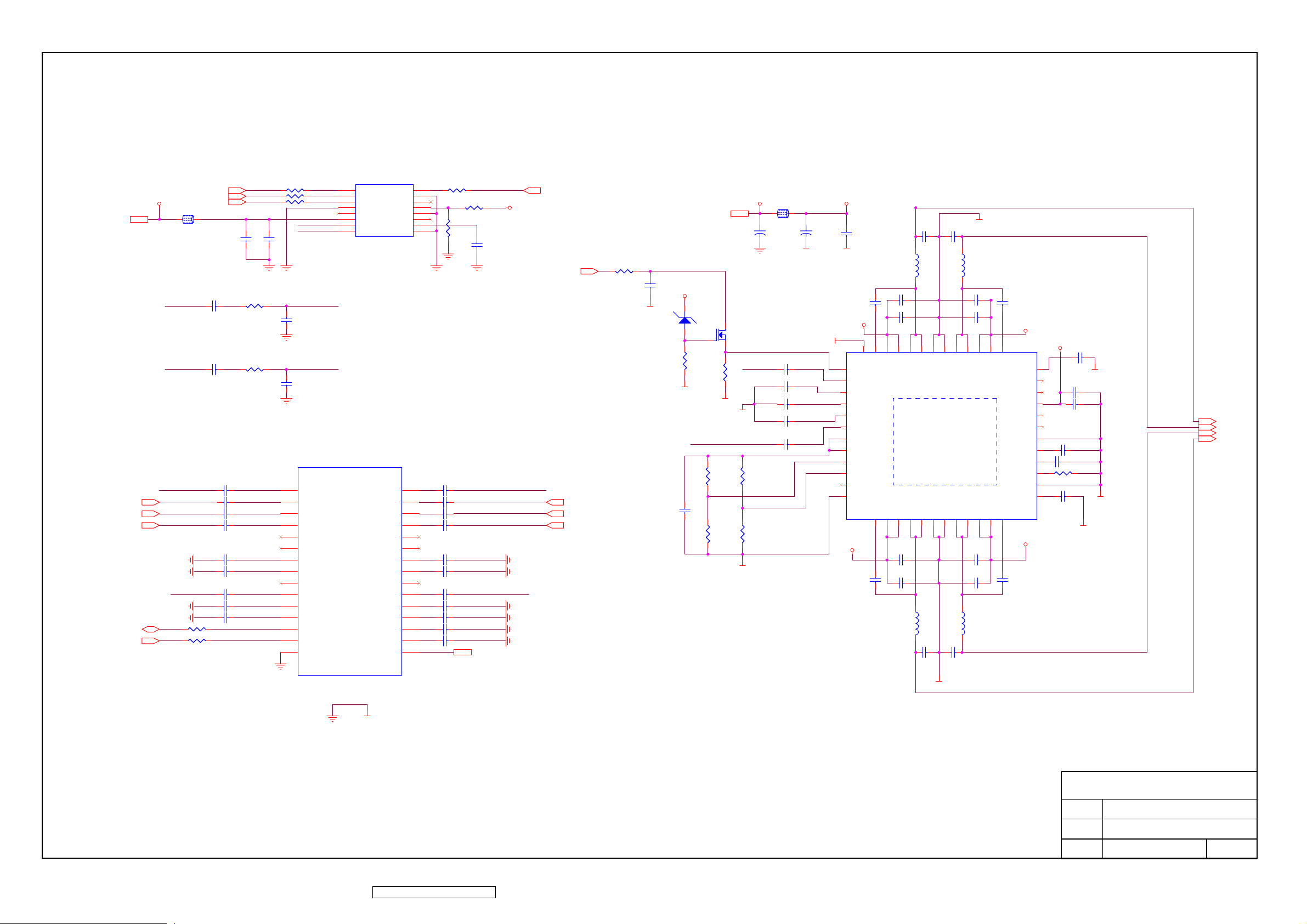
料號未定
AUSCK
AUSCK AUMCK
5V_AU
5V_AU
YPBPR_R YPBPR_L
PC_R PC_L
MSDA
MSCL5,10,13
1 2
LOUT HDMI_L
ROUT HDMI_R
HDMI_R
YPBPR_R
PC_R PC_L
INR
R270R270
R271R271
AUSD
AUWS
L42L42
C341C341
C379C379
R327R327
C381C381
R328R328
C351C351
C345C345
C346C346
C350C350
C348C348
C355C355
C356C356
C358C358
C360C360
AUSD
AUWS
R266R266
R267R267
R269R269
C342C342
10
11
12
13
14
15
C380C380
C382C382
1
2
3
4
5
6
7
8
9
LOUT
ROUT
IN1a
IN2a
IN3a
IN4a
MONa
NC
TONE-Ha
TONE-La
LINEa
OUTa
CVa
CVb
SDA
SCL
GND
U31U31
U30U30
1
SBCK
2
SDATA
3
SLRCK
4
DGND
5
NC
6
VCC
7
LOUT
8
ROUT
IN1b
IN2b
IN3b
IN4b
MONb
TONE-Hb
TONE-Lb
LINEb
OUTb
AGC
CTH
CTL
VREF
SXCK
MUTE
DEMP
TEST
ZEROA
VCOM
AGND
NC
V+
FMT
R268R268
16
15
14
13
12
11
10
9
30
29
28
27
26
25
24
23
22
21
20
19
18
17
16
R325R325
R326R326
C344C344
C352C352
C353C353
C347C347
C354C354
C349C349
C357C357
C359C359
C361C361
C362C362
C363C363
V9A
V9A
C343C343
AUMCK
5V_AU
HDMI_L
AV_LAV_R
YPBPR_L
INL
SHDN_AMP5
AV_LAV_R
R310R310
C370C370
GNDA
D34D34
R312R312
C50C50
+14V_AMP
1 2
GNDA
Audio Amp
+14V
L1L1
+14V4,7,13
32
Q24Q24
1
R313R313
GNDA
GNDA
INL
R2R2
R8R8
GNDA
1 2
+C5+
C5
GNDA GNDA
C37C37
INR
C38C38
C30C30
C31C31
C32C32
R3R3
R9R9
+14V_AMP
GNDA
C10C10
L2L2
46
45
PVCCR
PVCCR
Thermal Pad
Thermal Pad
LOUTN16PGNDL18LOUTP
PVCCL
15
L4L4
C61C61
C9C9
L3L3
C20C20
39
41
42
43
PVCCR
C62C62
PGNDR
ROUTP40ROUTP
PVCCL
20
22
C52C52
C55C55
L5L5
ROUTN44ROUTN
PGNDR
LOUTN17PGNDL19LOUTP21PVCCL
38
23
PVCCR
C35C35
+14V_AMP
37
BSRP
VCLAMPR
VAROUTR
VAROUTL
VCLAMPL
BSLP
24
+14V_AMP
C56C56
MODEB
MODE
AVCC
AVDD
COSC
ROSC
AGND
+14V_AMP
36
35
34
33
32
31
30
NC
C42C42
29
28
27
R4R4
26
C49C49
25
+C6+
C6
GNDA
C8C8
C16C16 C18C18
C17C17
C19C19
+14V_AMP
47
49
48
U1
U1
1
2
3
4
5
6
7
8
9
10
11
12
+14V_AMP
SDZ
RINN
Thermal pad
RINP
V2P5
LINP
LINN
AVDDREF
VREF
VARDIFF
VARMAX
VOL
REFGND
C53C53 C54C54
BSRN
BSLN13PVCCL
14
C51C51
C39C39
C40C40
C46C46
C28C28
GNDA
SPK_R-
SPK_R+
GNDA
GNDA
SPK_L+
SPK_RSPK_R+
SPK_L+
SPK_L-
GNDA
60
ViewSonic Corporation Confidential - Do Not Copy VX2435wm-1
GNDA
SPK_L-
ViewSonic Corporation
Model
Title
Date Rev:
AUDIO
Page 64

J1J1
+5V
CEC/DDC GND
DDC SCL
DDC SDA
CEC
HPD
Dat2 shield
Dat1 shield
Dat0 shield
clk shield
DAT0+
DAT0-
DAT1+
DAT1-
DAT2+
DAT2-
18
17
15
16
13
19
2
5
8
11
7
9
4
6
1
3
HD5V
HPD
R20R20
HPD
Q1Q1
32
RX0+
RX0RX1+
RX1RX2+
RX2-
1
SCL_HD
HD_DET
R21R21
R286R286
R285R285
R287R287
R288R288
R289R289
R290R290
R22R22
R24R24
R23R23
R18R18
HD5V
R19R19
B_RX0+ 6
B_RX0- 6
G_RX1+ 6
G_RX1- 6
R_RX2+ 6
R_RX2- 6
U3U3
8
VCC
7
WP
6
SCL
SDA5GND
A0
A1
A2
+5V
D1D1
+5V 2,7,9,10,11,13
C66C66
1
2
3
4
SDA_HD
SCL_HDSDA_HD
HD5V
SDA_HD 6
SCL_HD 6
10
clk+
12
clk-
HD5V HPD SCL_HD SDA_HD RX0+ RX0- RX1+
D35D35
1 2
RX1- RX2+ RX2- RXC+ RXC-
D42D42
1 2
RXC+
RXC-
D36D36
D43D43
R291R291
R292R292
1 2
D37D37
D44D44
RXCLK+ 6
RXCLK- 6
1 2
D38D38
D45D45
D39D39
1 2
D46D46
1 2
D40D40
D41D41
1 2
1 2
1 2
1 2
1 2
61
ViewSonic Corporation Confidential - Do Not Copy VX2435wm-1
ViewSonic Corporation
1 2
Model
Title
HDMI
Date Rev:
Page 65

CN1CN1
VCM
GMA18
GMA17
GMA16
GMA15
GMA14
GMA13
GMA12
GMA11
GMA10
VAA
B_B3P6
B_B3N6
B_B2P6
B_B2N6
B_B1P6
B_B1N6
B_B0P6
B_B0N6
B_G3P6
B_G3N6
B_G2P6
B_G2N6
B_G1P6
B_G1N6
B_G0P6
B_G0N6
POL6
B_STH6
B_CKP6
B_CKN6
B_TP16
B_R3P6
B_R3N6
B_R2P6
B_R2N6
B_R1P6
B_R1N6
B_R0P6
B_R0N6
VSD
VAA
GMA9
GMA8
GMA7
GMA6
GMA5
GMA4
GMA3
GMA2
GMA1
53
52
51
50
49
48
47
46
45
44
43
42
41
40
39
38
37
36
35
34
33
32
31
30
29
28
27
26
25
24
23
22
21
20
19
18
17
16
15
14
13
12
11
10
9
8
7
6
5
4
3
2
1
A_B3P6
A_B3N6
A_B2P6
A_B2N6
A_B1P6
A_B1N6
A_B0P6
A_B0N6
A_G3P6
A_G3N6
A_G2P6
A_G2N6
A_G1P6
A_G1N6
A_G0P6
A_G0N6
POL6
A_STH6
A_CKP6
A_CKN6
A_TP16
A_R3P6
A_R3N6
A_R2P6
A_R2N6
A_R1P6
A_R1N6
A_R0P6
A_R0N6
VGH_P
VGL
STV_R6
STV6
CKV6
OE6
GRL16
VAA
VSD
VGD
VREF
CN2CN2
53
52
51
50
49
48
47
46
45
44
43
42
41
40
39
38
37
36
35
34
33
32
31
30
29
28
27
26
25
24
23
22
21
20
19
18
17
16
15
14
13
12
11
10
9
8
7
6
5
4
3
2
1
GMA1
GMA2
GMA3
GMA4
GMA5
GMA6
GMA7
GMA8
GMA9
RA1RA1
RA3RA3
VAA
AVDD
R36R36
12.5V
VREF
R37R37
R39R39
1
2
3
4
1
2
3
4
R42R42
8
7
6
5
8
7
6
5
MSCL5,10,13
MSDA
1
2
Q2Q2
3
VREF REFL
VAA VAA
VD33V
C68C68
10
11
12
13
14
15
16
17
18
19
U5U5
1
2
3
4
5
6
7
8
9
Vcom out2
REFH
NC
NC
Out1
Out2
Out3
Out4
Out5
Out6
GNDa
VS
Out7
Out8
Out9
REFH out
VSD
SCL
SDA
R38R38
R40R40
Vcom out1
REFL
NC
NC
REFL out
Out18
Out17
Out16
Out15
Out14
GNDa
VS
Out13
Out12
Ou11
Out10
GNDd
AO
Thermal pad
39
REFL
LD
0.2V
R44R44
R41R41
R45R45
38
37
36
35
34
33
32
31
30
29
28
27
26
25
24
23
22
21
20
RA2RA2
RA4RA4
1
2
3
4
1
2
3
4
R43R43
VCM
GMA1
GMA2
GMA3
GMA4
GMA5
GMA6
GMA7
GMA8
GMA9
VREF
8
7
6
5
8
7
6
5
1
1
1
1
1
1
1
1
1
1
GMA18
GMA17
GMA16
GMA15
GMA14
GMA13
GMA12
GMA11
GMA10
GMA1GMA1
GMA2GMA2
GMA3GMA3
GMA4GMA4
GMA5GMA5
GMA6GMA6
GMA7GMA7
GMA8GMA8
GMA9GMA9
VREF1VREF1
GMA10
GMA11
GMA12
GMA13
GMA14
GMA15
GMA16
GMA17
GMA18
GMA1 12.20V))
GMA2 10.40V))
GMA3 9.85V))
GMA4 9.25V))
GMA5 9.10V))
GMA6 8.95V))
GMA7 8.60V))
GMA8 7.80V))
GMA9 7.35V))
GMA10 6.15V))
GMA11 5.65V))
GMA12 4.55V))
GMA13 4.10V))
GMA14 3.90V))
GMA15 3.65V))
GMA16 3.10V))
GMA17 2.45V))
GMA18 0.55V))
GMA10GMA10
1
GMA11GMA11
1
GMA12GMA12
1
GMA13GMA13
1
GMA14GMA14
1
GMA15GMA15
1
GMA16GMA16
1
GMA17GMA17
1
GMA18GMA18
1
R46R46
VD33V
VD33V
C73C73
R47R47
VD33V
C74C74
62
ViewSonic Corporation Confidential - Do Not Copy VX2435wm-1
VGD
VSD
VCM
GMA1
C69C69 C71C71
GMA9
C70C70
C76C76
C77C77C75C75
GMA10
C72C72
GMA18
C78C78
SCAN BLU
1
VCOM1VCOM1
CN3CN3
1
2
2
ViewSonic Corporation
STV
1
Model
Title
Panel Interface
Date Rev:
Page 66

DC/DC_ON/OFF
R239R239
SCAN_ON/OFF
R314R314
C371C371
VCPU
C82C82
D2D2
1 2
AV_ON/OFF
SHDN_AMP
PANEL_ON/OFF
INV_ON/OFF
HDCP_SCL
HDCP_SDA
C85C85
C86C86
INT
MSDA
MSCL
R296R296
AV_RST
HWRESET
R59R59
R65R65
Y2Y2
RESET_MPU
INT
MSDA
MSCL
AV_ON/OFF
AV_RST
SHDN_AMP
HWRESET
PANEL_ON/OFF
INV_ON/OFF
EA/VP
UCLK
R51R51
35
P7.0/HBLANK
21
X1
20
X2
10
RESET
14
INT0/P3.2
15
INT1/P3.3
16
T0/P3.4/ISDA
17
P7.5/ISCL
36
P5.7/CLKO2
37
P5.6
38
P5.5
39
P5.4
40
P5.3
41
P5.2
42
P5.1
43
P5.0
1
P4.2/AD2
12
P4.3/AD3
VCPU
C84C84
U8U8
44
P1.0/ET2
VCC
P1.1/DA0
P1.2/DA1
P1.3/DA2
P1.4/DA3
HSYNC/P1.5
VSYNC/P1.6
P1.7/SOGI
P6.0/CLKO1
P6.1
P6.2
P6.3
P6.4
P6.5
P6.6
P6.7
HSCL2/P7.3
HSDA2/P7.4
P7.2/HCLAMP
P7.1/VBLANK
HSDA1/TXD/P3.1
HSCL1/RXD/P3.0
P4.0/AD0
P4.1/AD1
GND
22
VCPU
785
6
RA20RA20
312
4
2
3
4
5
6
7
8
9
KEY1
24
KEY2
25
KEY3
26
KEY4
27
KEY5
28
KEY6
29
30
31
R256R256
19
R257R257
18
32
R297R297
33
R261R261
13
R260R260
11
23
34
LED_BLU
LED_ORG
785
6
312
4
RA21RA21
SCALER_ON/OFF
VCPU
RA6RA6
KEY1
KEY2
KEY3
KEY4
KEY5
KEY6
DDC_DAT
DDC_CLK
LED_BLU
LED_ORG
6
312
4
VCPU
785
R295R295
6
312
4
785
RA7RA7
R330R330
SOS
DDC_DAT
DDC_CLK
AD0
AD1
AD2
AD3
VCPU VCPU
R331R331
VCPU
AD[0:3]
ALE
RD
WR
VCPU
1
Q26Q26
D48D48
1 2
1 2
D47D47
Q27Q27
1
+5V
+5V VCPU
C365C365
32
SCL_HD
SDA_HD
32
U32U32
3
SCL_HD
SDA_HD
VIN
C83C83
1
VOUT
VOUT
GND
VCPU
2
4
U7U7
3
Vcc
C364C364
RESET
GND
VCPU
RESET_MPU
2
1
I2C address at A0
for System Data
stroge.
C87C87
U9U9
1
3
4
VCC
A0
A12WP
SCL
A2
SDA
GND
VCPU
8
7
6
5
MSCL
MSDA
R61R61
R66R66
I2C address at A4
for HDCP key
VCPU
U10U10
R64R64 R62R62
1
A0
A12WP
3
A2
4
GND
C88C88
VCC
SCL
SDA
VCPU
8
7
6
5
HDCP_WP
HDCP_SCL
HDCP_SDA
VCPU
R299R299
VCPU VCPU
R63R63
HDCP_SCL
HDCP_SDA
HDCP_WP
CN4CN4
1
1
2
2
3
3
4
4
ViewSonic Corporation
Model
Title
Date Rev:
MTV416
63
ViewSonic Corporation Confidential - Do Not Copy VX2435wm-1
Page 67

SD_A[0..10]
SDA_D[0..31] SDB_D[0..31]
SD_A[0..10]
SDA_D[0..31]
SDA_D0
SDA_D1
SDA_D2
SDA_D3
SDA_D4
SDA_D5
SDA_D6
SDA_D7
SD_DQM
SD_WE
SD_CAS
SD_RAS
SD_CS1
SD_BA0
SD_BA1
SDA_D16
SDA_D17
SDA_D18
SDA_D19
SDA_D20
SDA_D21
SDA_D22
SDA_D23
SD_DQM
SD_WE
SD_CAS
SD_RAS
SD_CS1
SD_BA0
SD_BA1
SD_A10
SD_A0
SD_A1
SD_A2
SD_DQM
VCC_SD
U28U28
1
VDD
2
DQ0
3
VDDQ
4
DQ1
5
DQ2
6
VSSQ
7
DQ3
8
DQ4
9
VDDQ
10
DQ5
11
DQ6
12
VSSQ
13
DQ7
14
NC
15
VDD
16
DQM0
17
WE
18
CAS
19
RAS
20
CS
21
NC
22
BS0
23
BS1
24
A10/AP
25
A0
26
A1
27
A2
28
DQM2
29
VDD
30
NC
31
DQ16
32
VSSQ
33
DQ17
34
DQ18
35
VDDQ
36
DQ19
37
DQ20
38
VSSQ
39
DQ21
40
DQ22
41
VDDQ
42
DQ23
43
VDD
VSS
DQ15
VSSQ
DQ14
DQ13
VDDQ
DQ12
DQ11
VSSQ
DQ10
DQ9
VDDQ
DQ8
NC
VSS
DQM1
NC
NC
CLK
CKE
A9
A8
A7
A6
A5
A4
A3
DQM3
VSS
NC
DQ31
VDDQ
DQ30
DQ29
VSSQ
DQ28
DQ27
VDDQ
DQ26
DQ25
VSSQ
DQ24
VSS
86
85
84
83
82
81
80
79
78
77
76
75
74
73
72
71
70
69
68
67
66
65
64
63
62
61
60
59
58
57
56
55
54
53
52
51
50
49
48
47
46
45
44
SDA_D15
SDA_D14
SDA_D13
SDA_D12
SDA_D11
SDA_D10
SDA_D9
SDA_D8
SD_DQM
SD_CLK1
SD_A9
SD_A8
SD_A7
SD_A6
SD_A5
SD_A4
SD_A3
SD_DQM
SDA_D31
SDA_D30
SDA_D29
SDA_D28
SDA_D27
SDA_D26
SDA_D25
SDA_D24
SDB_D[0..31]
SD_CS2
SDB_D0
SDB_D1
SDB_D2
SDB_D3
SDB_D4
SDB_D5
SDB_D6
SDB_D7
SDB_D16
SDB_D17
SDB_D18
SDB_D19
SDB_D20
SDB_D21
SDB_D22
SDB_D23
SD_DQM
SD_WE
SD_CAS
SD_RAS
SD_CS2
SD_BA0
SD_BA1
SD_A10
SD_A0
SD_A1
SD_A2
SD_DQM
VCC_SD
U29U29
1
VDD
2
DQ0
3
VDDQ
4
DQ1
5
DQ2
6
VSSQ
7
DQ3
8
DQ4
9
VDDQ
10
DQ5
11
DQ6
12
VSSQ
13
DQ7
14
NC
15
VDD
16
DQM0
17
WE
18
CAS
19
RAS
20
CS
21
NC
22
BS0
23
BS1
24
A10/AP
25
A0
26
A1
27
A2
28
DQM2
29
VDD
30
NC
31
DQ16
32
VSSQ
33
DQ17
34
DQ18
35
VDDQ
36
DQ19
37
DQ20
38
VSSQ
39
DQ21
40
DQ22
41
VDDQ
42
DQ23
43
VDD
VSS
DQ15
VSSQ
DQ14
DQ13
VDDQ
DQ12
DQ11
VSSQ
DQ10
DQ9
VDDQ
DQ8
NC
VSS
DQM1
NC
NC
CLK
CKE
A9
A8
A7
A6
A5
A4
A3
DQM3
VSS
NC
DQ31
VDDQ
DQ30
DQ29
VSSQ
DQ28
DQ27
VDDQ
DQ26
DQ25
VSSQ
DQ24
VSS
86
85
84
83
82
81
80
79
78
77
76
75
74
73
72
71
70
69
68
67
66
65
64
63
62
61
60
59
58
57
56
55
54
53
52
51
50
49
48
47
46
45
44
SDB_D15
SDB_D14
SDB_D13
SDB_D12
SDB_D11
SDB_D10
SDB_D9
SDB_D8
SD_DQM
SD_CLK1
SD_A9
SD_A8
SD_A7
SD_A6
SD_A5
SD_A4
SD_A3
SD_DQM
SDB_D31
SDB_D30
SDB_D29
SDB_D28
SDB_D27
SDB_D26
SDB_D25
SDB_D24
SD_CLK
R238R238
VD33V
R237R237
12
SD_CLK1
C321C321
VD33V
VCC_SD
C323C323
VCC_SD
C332C332
64
ViewSonic Corporation Confidential - Do Not Copy VX2435wm-1
C333C333
U6.3 U6.15U6.1 U6.29 U6.43 U6.49 U6.67 U6.81
C325C325
C326C326
C327C327
C328C328C324C324
C329C329
C330C330C322C322
C331C331
U8.3 U8.15U8.1 U8.29 U8.43 U8.49 U8.67 U8.81
C335C335 C336C336
C337C337
C338C338C334C334
C340C340C339C339
ViewSonic Corporation
Model
Title
Date Rev:
MST6251DA
Page 68
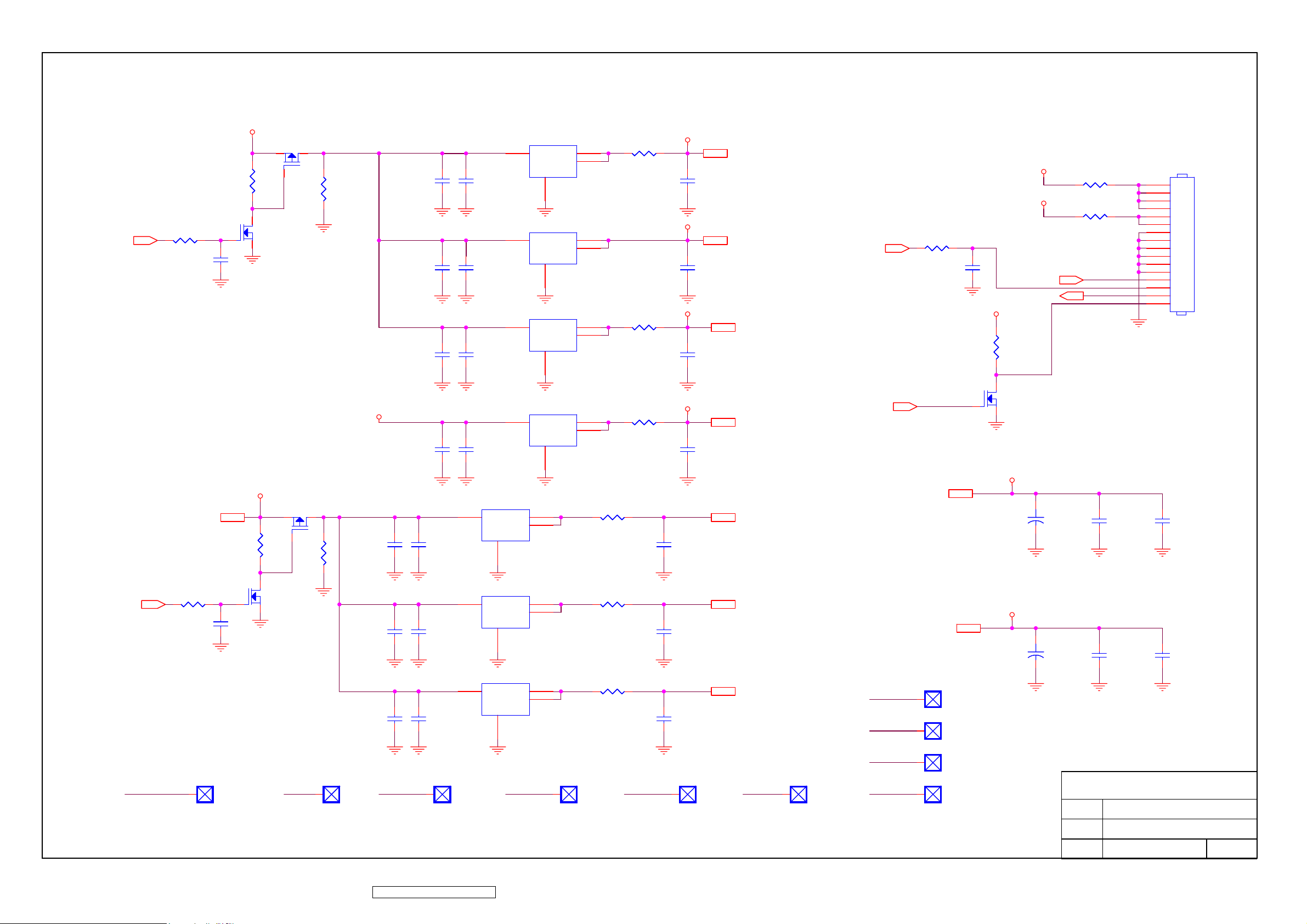
+5V
U11U11
U12U12
U14U14
U13U13
3
VIN
GND
1
3
VIN
GND
1
3
VIN
GND
1
3
VIN
GND
1
VOUT
VOUT
VOUT
VOUT
VOUT
VOUT
VOUT
VOUT
2
4
2
4
2
4
2
4
+3.3V
5V_SCALER
C131C131
C134C134
C140C140
C138C138
C132C132
C135C135
C141C141
C137C137
Q16Q16
32
R263R263
R265R265
SCALER_ON/OFF5
1
C372C372
1
32
Q17Q17
R264R264
R300R300
R305R305
R304R304
+3.3AVDD
C133C133
+3.3V
C136C136
+2.5VM
C142C142
+1.8V
C139C139
Scaler Analog
+3.3AVDD 6
Scaler Digital
+3.3V 6
Scaler & DDR
+2.5VM 6,8
Scaler Core
+1.8V 6
Apdaptor Connector
+5V
R301R301
+14V
R303R303
R317R317
INV_ON/OFF5
C369C369
SCAN_ON/OFF5
SOS
+5V
R77R77
32
Q5Q5
INV_PWM6
INV_PWM
1
SCAN_ON/OFF
SOS
INV_ADJ
J2J2
16
15
14
13
12
11
10
9
8
7
6
5
4
3
2
1
+5V
+5V
+5V7
R78R78
32
PANEL_ON/OFF5
C373C373
PANEL_ON/OFF +5V +3.3AVDD +3.3V +1.8V
1
1
PANEL_ON1PANEL_ON1
Q7Q7
Q6Q6
32
1
R258R258
1
C146C146
C149C149
C155C155
+5V1+5V1
C147C147
C156C156
1
U15U15
3
U16U16R79R79
3
U17U17
3
+33AVDD1+33AVDD1
VIN
VIN
VIN
1
1
1
VOUT
VOUT
GND
VOUT
VOUT
GND
VOUT
VOUT
GND
2
4
2
4
2
4
1
+33V1+33V1
Panel & TCON IO & SDRAM
R306R306
R307R307
R308R308
VD33V
C148C148
TCON Core
V25V_A
C151C151C150C150
TCON RSDS
V25V_B
C157C157
1
+18V1+18V1
VD33V
V25V_A
V25V_B
+2.5VM
VD33V
V25V_A
1
14V114V1
V25V_B+14V
+5V2,3,9,10,11,13
+14V
1
+25VM1+25VM1
1
VD33V1VD33V1
1
V25V_A1V25V_A1
1
V25V_B1V25V_B1
C143+C143
+14V
C152+C152
+5V
+
+
C144C144
C153C153
C145C145
C154C154
ViewSonic Corporation
Model
65
ViewSonic Corporation Confidential - Do Not Copy VX2435wm-1
Title
Power
Date Rev:
Page 69

+2.5VM
L14L14
1 2
FSCLK+
FSCLK-
+2.5V_DMQ
C158C158
GND
R80R80
Place this parallel
termination close to
corresponding memory IC
Pins
FSDQM0
FSDQM1
FSDQM0
FSDQM1
C159C159 C173C173
FSADDR[0..11]6
FSBKSEL06
FSBKSEL16
FSCLK-6
FSCLK+6
FSCKE6
/FSRAS6
/FSCAS6
/FSWE6
FSDQS0
FSDQS2
FSDQS1
FSDQS3
R277R277
R279R279
R278R278
R280R280
C162C162
FSADDR0
FSADDR1
FSADDR2
FSADDR3
FSADDR4
FSADDR5
FSADDR6
FSADDR7
FSADDR8
FSADDR9 FSDATA7
FSADDR10
FSADDR11
FSBKSEL0
FSBKSEL1
FSCLKFSCLK+
FSCKE
/FSRAS
/FSCAS
/FSWE
C163C163 C166C166
FSDQS0
FSDQS2
FSDQS1
FSDQS3
FSDQM00
FSDQM10
FSDQM01
FSDQM11
GND
M4
M5
M6
M7
M8
M9
M10
M3
L11
L10
M11
M1
G12
G1
A12
G11
G2
A11
L12
M2
B10
G3
G10
K11
K12
C164C164 C167C167 C172C172C160C160
+2.5V_DMQ
U18U18
A0
A1
L5
A2
A3
A4
L8
A5
A6
A7
A8/AP
L7
A9
K5
A10
L6
A11
BA0
L4
BA1
CK
CK
CKE
CS
L1
RAS
K1
CAS
K2
WE
A1
DQS0
DQS1
DQS2
DQS3
A2
DM0
DM1
DM2
DM3
L9
NC
NC
NC
B3
NC
NC
NC
NC
K8
NC
NC
NC
L2
NC
L3
NC
VDDC6VDDC7VDDD3VDD
C169C169
D10
FSVREF
VDDK3VDDK6VDDK7VDD
C170C170
K10
M12
K9
F10
VDDQF3VDDQ
H10
VDDQH3VDDQ
C168C168C161C161
+2.5V_DMC
J10
VDDQJ3VDDQ
C165C165
B11
D11
E10
VDDQB2VDDQB4VDDQB6VDDQB7VDDQB9VDDQ
VSSD4VSSD6VSSD7VSSD9VSSE5VSSE6VSSE7VSSE8VSSF5VSSF6VSSF7VSSF8VSSG5VSSG6VSSG7VSSG8VSSH5VSSH6VSSH7VSSH8VSSJ5VSSJ6VSSJ7VSSJ8VSSK4VSS
VDDQD2VDDQ
VDDQE3VDDQ
C171C171
VREF
DQ0
DQ1
DQ2
DQ3
DQ4
DQ5
DQ6
DQ7
DQ8
DQ9
DQ10
DQ11
DQ12
DQ13
DQ14
DQ15
DQ16
DQ17
DQ18
DQ19
DQ20
DQ21
DQ22
DQ23
DQ24
DQ25
DQ26
DQ27
DQ28
DQ29
DQ30
DQ31
VSSQ
VSSQ
VSSQ
VSSQ
VSSQ
VSSQ
VSSQ
VSSQ
VSSQ
VSSQ
VSSQ
VSSQ
VSSQ
VSSQ
VSSQ
VSSQ
VSSQ
VSSQ
VSSQ
VSSQ
A6
B5
A5
A4
B1
C2
C1
D1
J12
J11
H12
H11
F12
F11
E12
E11
E2
E1
F2
F1
H2
H1
J1
J2
D12
C12
C11
B12
A9
A8
B8
A7
A3
A10
C3
C4
C5
C8
C9
C10
D5
D8
E4
E9
F4
F9
G4
G9
H4
H9
J4
J9
GND
FSDATA0
FSDATA1
FSDATA2
FSDATA3
FSDATA4
FSDATA5
FSDATA6
FSDATA7
FSDATA16
FSDATA17
FSDATA18
FSDATA19
FSDATA20
FSDATA21
FSDATA22
FSDATA23
FSDATA8
FSDATA9
FSDATA10
FSDATA11
FSDATA12
FSDATA13
FSDATA14
FSDATA15
FSDATA24
FSDATA25
FSDATA26
FSDATA27
FSDATA28
FSDATA29
FSDATA30
FSDATA31
+2.5VM6,7
C174C174
FSDATA[0..31]
+2.5VM
+2.5V_DMQ
FSDATA0
FSDATA1
FSDATA2
FSDATA3
FSDATA4
FSDATA5
FSDATA6
FSDATA8
FSDATA9
FSDATA10
FSDATA11
FSDATA12
FSDATA13
FSDATA15
FSDATA14
FSDATA16
FSDATA17
FSDATA19
FSDATA18
FSDATA20
FSDATA21
FSDATA23
FSDATA22
FSDATA24
FSDATA25
FSDATA26
FSDATA27
FSDATA28
FSDATA29
FSDATA30
FSDATA31
L15L15
1 2
RA8RA8
4
3
2
1
RA9RA9
4
3
2
1
RA10RA10
4
3
2
1
RA11RA11
4
3
2
1
RA13RA13
4
3
2
1
RA15RA15
4
3
2
1
RA16RA16
4
3
2
1
RA17RA17
4
3
2
1
+2.5V_DMC
C175C175
GND
C176C176
FSDATAU[0..31]
FSDATAU0
5
FSDATAU1
6
FSDATAU2
7
FSDATAU3
8
FSDATAU4
5
FSDATAU5
6
FSDATAU6
7
FSDATAU7
8
FSDATAU8
5
FSDATAU9
6
FSDATAU10
7
FSDATAU11
8
FSDATAU12
5
FSDATAU13
6
FSDATAU15
7
FSDATAU14
8
FSDATAU16
5
FSDATAU17
6
FSDATAU19
7
FSDATAU18
8
FSDATAU20
5
FSDATAU21
6
FSDATAU23
7
FSDATAU22
8
FSDATAU24
5
FSDATAU25
6
FSDATAU26
7
FSDATAU27
8
FSDATAU28
5
FSDATAU29
6
FSDATAU30
7
FSDATAU31
8
C177C177
C178C178
C179C179
C180C180
FSDATAU[0..31] 6
C181C181
C182C182
C183C183
GND
66
ViewSonic Corporation Confidential - Do Not Copy VX2435wm-1
R242R242
R243R243
FSVREF
C184C184
GND
Near The DDR-SDRAM IC
C185C185
ViewSonic Corporation
Model
Title
Date Rev:
DDR-SDRAM
Page 70

DDC_DAT
R252R252
R251R251
DDC_DAT
D6D6
DDC_CLK
R254R254
1 2
RED_IN+
D8D8
1 2
GRN_IN+
D9D9
D7D7
RED_IN-
GRN_IN-
TXD
ASDA
AHS_IN
AVS_IN
ASCL
1 2
CN5CN5
R85R85
R89R89
1617
11
12
13
14
15
1
6
2
7
3
8
4
9
5
10
RED_IN+
RED_IN-
GRN_IN+
GRN_INBLU_IN+
BLU_INRXD
5V_VGA
R86R86
R87R87
R88R88
R90R90
R81R81 R82R82
DDC_CLK
R253R253
D5D5
1 2
C187C187
C188C188
C189C189
C190C190
5V_VGA +5V
U19U19
1
A0
A12WP
3
A2
4
GND
RED+ 6
RED- 6
GREEN+ 6
GREEN- 6
VCC
SCL
SDA
8
7
6
5
D4D4
R83R83
5V_VGA
5V_VGA
+5V 2,3,7,10,11,13
R84R84
C186C186
DDC_CLK
DDC_DAT
DDC_CLK
DDC_DAT
R91R91
1 2
BLU_IN+
R93R93
D10D10
1 2
AHS_IN
D11D11
1 2
BLU_IN-
R96R96
R95R95
1 2
C194C194
R92R92
R94R94
C191C191
C192C192
C193C193
SOG 6
BLUE+ 6
BLUE- 6
R98R98
R97R97
VS_RGB 6HS_RGB 6
C195C195
ViewSonic Corporation
AVS_IN
D12D12
1 2
Model
Title
VGA Input
Date Rev:
67
ViewSonic Corporation Confidential - Do Not Copy VX2435wm-1
Page 71

L16L16
SV_YIN
SV_CIN
AVIN
J4
J4
9
AV_RIN
D16D16
1 2
1 2
PC_LIN
AV_LIN
D17D17
AVIN
D19D19
1 2
8
7
6
5
4
3
2
1
RED
RED
RCA L/R input
for AV
WHITE
WHITE
AV input
YELLOW
YELLOW
J5J5
SV_YIN
12
34
J3
D13D13
1 2
SV_CIN
D14D14
1 2
YC
YC
J3
S-Video input
GND GND
GND GND
AV_R
AV_L
AV_CVBS13
SV_Y13
SV_C13
SV_Y
R99R99
SV_C
R100R100
C198C198
C200C200
R101R101
1 2
L17L17
1 2
L18L18
AV_R AV_RIN
1 2
L19L19
AV_L AV_LIN
1 2
L20L20
1 2
C196C196
C197C197
C199C199
C201C201
C202C202
To swap L/R
=>stuff these
beads
R106R106
PC_L
R107R107
PC_R
PC_RIN
PC_LIN
PC_RIN
D23D23
PC L/R LINE IN (GREEN)
1 2
PC_L
PC_R
R102R102
R104R104
PC_L
PC_R
R103R103
R105R105
C203C203
C204C204
D20D20
PC_LIN
1 2
PC_RIN
YPBPR Audio input
J6
J6
L21L21
R114R114
YPBPR_LIN
YPBPR_RIN
R109R109
R111R111
C218C218
L25L25
1 2
D29D29
1 2
R116R116
YPBPR_L
YPBPR_R
PR+6
PR-6
PB+6
PB-6
PR+
PB+
C209C209
C211C211
C212C212
C214C214
C205C205
C207C207
R108R108
R110R110
R113R113
R112R112
SOY6
Y+6
1 2
L22L22
1 2
L23L23
1 2
C210C210
1 2
L24L24
C213C213
C215C215
Y+
C216C216
C206C206
C208C208
R115R115
1 2
YPBPR_LIN
D24D24
1 2
D28D28
D30D30
1 2
YPBPR_RIN
D26D26
9
8
7
6
5
4
3
2
1
4
3
2
1
J7
J7
RED
RED
YPBPR input
BLUE
BLUE
GREEN
GREEN
WHITE
WHITE
RED
RED
ViewSonic Corporation
C217C217
Y-6
R117R117
68
ViewSonic Corporation Confidential - Do Not Copy VX2435wm-1
1 2
Model
Title
AV IO
Date Rev:
Page 72

Audio Decorder
AV_ON/OFF
5V_AU
Vedio Decorder
+5V
Q8Q8
+5V7
C228C228 C227C227
R318R318
C374C374
R133R133
1
32
Q10Q10
32
R259R259
1
U22U22
3
VIN
VOUT
VOUT
GND
1
2
4
C229C229
+3.3TVP
U21U21
3
VIN
Audio processor
+14V
Q19Q19
+14V V9A
C367C367 C368C368
R281R281
32
R282R282
1
C366C366
U33U33
3
VIN
VOUT
VOUT
GND
1
2
4
R283R283
V9A
GND
1
VOUT
VOUT
+1.8V_TVP
2
4
C230C230
L27L27
1 2
L29L29
1 2
AV_ON/OFF
+3.3VA+3.3TVP
+3.3VD
C232C232
C234C234
R319R319
C375C375
+3.3VA 13
+3.3VD 13
R298R298
1
+1.8V_TVP
R284R284
32
Q23Q23
L28L28
1 2
L30L30
1 2
+1.8VA
+1.8VD
C233C233
C235C235
+1.8VA 13
+1.8VD 13
+3.3TVP
+1.8V_TVP
V9A
1
1
1
+33TVP1+33TVP1
+18V_TVP1+18V_TVP1
V9A1V9A1
ViewSonic Corporation
Model
69
ViewSonic Corporation Confidential - Do Not Copy VX2435wm-1
Title
AV Power
Date Rev:
Page 73

AV_CVBS
SV_C
+3.3VA
+3.3VD
+1.8VD
+1.8VA
AV_CVBS
R139R139
SV_C
R140R140
+3.3VA 11
+3.3VD 11
+1.8VD 11
+1.8VA 11
C241C241
C243C243
C245C245
C251C251
V1_1A
V1_1B
V1_1C
V1_2A
V1_2B
Bypass IC
電容最靠近
+1.8VA
C238C238
+3.3VA
C244C244
+1.8VA
C247C247
C248C248
C252C252
V1_1B
V1_1C
V1_2A
V1_2B
V1_2C
V1_3A
V1_3B
V1_3C
C236C236
C239C239
Y4Y4
R135R135
U23
U23
1
2
3
4
5
6
7
8
9
10
11
12
13
14
15
16
17
18
19
20
V1_1A
VI_1B
VI_1C
CH1_A33GND
CH1_A33VDD
CH2_A33VDD
CH2_A33GND
VI_2A
VI_2B
VI_2C
CH2_A18GND
CH2_A18VDD
A18VDD_REF
A18GND_REF
CH3_A18VDD
CH3_A18GND
VI_3A
VI_3B
VI_3C
CH3_A33GND
CH3_A33VDD
C237C237
80
VI_1A
R136R136
R137R137
75
78
76
79
77
XTAL174XTAL2
PLL_A18VDD
PLL_A18GND
CH1_A18VDD
CH1_A18GND
71
72
73
FID//GPIO
HS/CS/GPIO
VS/VBLK/GPIO
TVP5147
TVP5147
68
DGND
66
67
DVDD
70
C1/GPIO69C0/GPIO
62
61
IOVDD
IOGND
C5/GPIO63C4/GPIO64C3/GPIO65C2/GPIO
C6/GPIO/RED
C7/GPIO/GREEN
C8/GPIO/BLUE
C9/GPIO/FSO
DGND
DVDD
IOGND
IOVDD
DGND
DVDD
60
59
58
57
56
55
54
Y0
53
Y1
52
Y2
51
Y3
50
Y4
49
48
47
Y5
46
Y6
45
Y7
44
Y8
43
Y9
42
41
Y2
Y3
Y4
C249C249
Y5
Y6
Y7
Y8
Y9
+3.3VD
C242C242
+1.8VD
C240C240
C246C246
LSB
MSB
C253C253
Shielding
RA18RA18
Y2
1
Y3
2
Y4
3
Y5
4
Y6
1
Y7
2
Y8
3
Y9
4
RA19RA19C250C250
8
7
6
5
8
7
6
5
VD0
VD1
VD2
VD3
VD4
VD5
VD6
VD7
VD[0..7]
VD[0..7]
Shielding
SV_Y
SV_Y
R141R141
C254C254
C255C255
C260C260
C261C261
C264C264
V1_2C
V1_3A
V1_3B
V1_3C
V1_4A
C256C256
AV_RST
MSCL
MSDA
C257C257
AV_RST
V1_4A
+3.3VD +3.3VD
R57R57
CH4_A33VDD21CH4_A33GND22VI_4A23CH4_A18GND24CH4_A18VDD25AGND26DGND27SCL28SDA29INTREQ30DVDD31DGND32PWDN33RESETB34FSS/GPIO35AVID/GPIO36GLCO/I2CA37IOVDD38IOGND39DATACLK
I2C R/W=B9/B8
R58R58
R142R142
R143R143
R144R144
C376C376
40
C258C258
C259C259
C262C262
L31L31
1 2
C263C263
Shielding
VLLCDATACLK
VLLC
Shielding
ViewSonic Corporation
Model
Title
Date Rev:
TVP5147
70
ViewSonic Corporation Confidential - Do Not Copy VX2435wm-1
Page 74

VCPU
VCPU
KEY2
Q21Q21
KEY5
KEY4
KEY3
KEY1
KEY6
CN7CN7
15
14
13
12
11
10
9
8
7
LED_ORGOUT
LED_BLUOUT
LA1LA1
1
2
3
4
1
2
3
4
LA2LA2
8
7
6
5
8
7
6
5
6
5
4
4
2
CA1
D
CA1
SPK_R+
CA
CA
C3D
3
2
1
5C6B7A8
CA2
CA2
2
A1B
CA
CA
4
C3D
D
5C6B7A8
A1B
SPK_R-
R145R145
32
LED_BLUOUT
SPK_L+
LED_BLU
LED_ORG
R320R320
VCPU
R321R321
Q22Q22
1
1
C377C377
SPK_L-
R146R146
32
LED_ORGOUT
C378C378
71
ViewSonic Corporation Confidential - Do Not Copy VX2435wm-1
ViewSonic Corporation
Model
Title
Date Rev:
KEYPAD
Page 75

-5.5V
VGL
R151R151
C266C266
R148R148
C268C268
R149R149
C269C269
R152R152
C271C271
D32D32
DC/DC_ON/OFF6
+14V
+14V7
C278C278
+14V
R154R154
1
C272C272
3
2
C279C279
INL
AVDD
R150R150
C280C280
U24U24
23
10
18
4
7
5
9
FBN
DRVN
POSB
/SHDN
IN
INL
SUPCP
GND
13
3
REF
GND_B
25
14
OUTB
MODE21DRN
2
6
NEGB
22
DLP
20
FBL
OUTL
DRVP
FBP
SRC
THR
SUPB
GON
CTL
NC
12
8
11
17
24
16
15
1
19
OUTL
VGH
R164R164
R156R156
C275C275
GVOFF 6
R158R158
R159R159
R162R162
13V
C273C273
R157R157
R160R160
R161R161
C267C267
C270C270
R309R309
REF
3
3
VGH
23V
1
2
1
2
AVDD
VD33V
D31D31
D33D33
VGH_P
AVDD
VD33V
C274C274
REF
Test Pads
AVDD
VGL
VGH
VGH_P
1
1
1
1
AVDD1AVDD1
VGL1VGL1
VGH1VGH1
VGH_P1VGH_P1
72
ViewSonic Corporation Confidential - Do Not Copy VX2435wm-1
REF
GVOFF
DC/DC_ON/OFF
R165R165
12
C281C281
1
1
1
REF1REF1
GVOFF1GVOFF1
DCDC_ON1DCDC_ON1
ViewSonic Corporation
Model
Title
DC/DC
Date Rev:
Page 76

VD33V
V25V_B
SDB_D[0..31]
VDD_DPLL
R221R221
C284C284
VD33V
V25V_B
SDB_D[0..31]
12
C285C285
Loop Filter
RESET_T
L32L32
1 2
L35L35
1 2
SDB_D24
SDB_D25
SDB_D26
SDB_D27
SDB_D28
SDB_D29
SDB_D30
SDB_D31
SDB_D8
SDB_D9
SDB_D10
SDB_D11
SDB_D12
SDB_D13
SDB_D14
SDB_D15
SDB_D0
SDB_D1
SDB_D2
SDB_D3
SDB_D4
SDB_D5
SDB_D6
SDB_D7
SDB_D16
SDB_D17
SDB_D18
SDB_D19
SDB_D20
SDB_D21
SDB_D22
SDB_D23
RESET_T
C306C306
SDA_D[0..31]
SD_A[0..10]
SD_CS1
SD_CLK
SD_BA0
VDD_CORE
VDD_IO
SD_BA1
SD_WE
SD_RAS
SD_CAS
SD_CS2
R224R224
R228R228
C286C286
SDA_D[0..31]
SD_A[0..10]
SD_A1
SD_A0
SD_A10
190
191
188
189
192
GND
SD_A0
SD_A10
193
194
195
196
197
198
199
200
201
202
203
204
205
206
207
208
209
210
211
212
213
214
215
216
217
218
219
220
221
222
223
224
225
226
227
228
229
230
231
232
233
234
235
236
237
238
239
240
241
242
243
S_DIM_I
S_DIM_O
PLL_SEL
R230R230
reset time=100ms
(2/3*R*C)
C289C289
C307C307
244
245
246
247
248
249
250
251
252
253
254
255
256
VDD_IO
12
R229R229
12
C287C287
U6.138 U6.198
U6.152U6.51 U6.166 U6.180
C290C290
C308C308
SD_BA0
VDD25
GND
SD_BA1
SD_WE
SD_RAS
VDD33
SD_CAS
SD_CS2
SDB_D24
SDB_D25
SDB_D26
SDB_D27
SDB_D28
SDB_D29
GND
SDB_D30
SDB_D31
SDB_D8
SDB_D9
VDD33
SDB_D10
SDB_D11
SDB_D12
SDB_D13
GND
VDD25
SDB_D14
SDB_D15
SDB_D0
SDB_D1
SDB_D2
SDB_D3
SDB_D4
VDD33
SDB_D5
SDB_D6
SDB_D7
SDB_D16
GND
SDB_D17
SDB_D18
SDB_D19
SDB_D20
SDB_D21
SDB_D22
SDB_D23
VDD33
GND
SIN1
VDD33
GND
SIN2
DIM_IN
DIM_OUT
VDD25
GND
XIN
XOUT
PLL_SEL(N.C.)
PLL_VDD25
VCOIN(BIAS_CP)
PLL_GND
CPOUT(N.C.)
VDT_RC
SCL1SDA2KTEST13KTEST04TST_AGE5TST_PGM6FDOT7SELLVDS_ODC8RPF9MDF10LUT_MUX111LUT_MUX313EN_DGM14EN_BKLT
KTEST0
KTEST1
TCON_SDA
TCON_SCL
C292C292
C291C291
C309C309
TST_AGE
VDD_CORE
LVDS resistors are close to ASIC.
R168R168
R173R173
RXE0-
RXE1-
RXE2-
RXE3-
Q25Q25
VDD_LVDS
RXEC-
SELLVDS
FDOT_T
32
TST_PGM
TST_AGE
LUT3
LUT2
LUT1
MDF
RPF
EN_DGM
EN_BKLT
KTEST0
KTEST1
PLL_SEL
R227R227
RXO0+
RXO1+
RXO2+
RXO3+
1
1
3
4
R167R167
VDD_LVDS
SDA_D28
SDA_D27
140
SDA_D26
139
SDA_D27
SDA_D26
S_GVON
C314C314
SD_DQM
SDA_D25
SDA_D24
128
127
126
125
124
123
122
121
120
119
118
117
116
115
114
113
112
111
110
109
108
107
106
105
104
103
102
101
100
99
98
97
96
95
94
93
92
91
90
89
88
87
86
85
84
83
82
81
80
79
78
77
76
75
74
73
72
71
70
69
68
67
66
65
V25V_A
C301C301
1 2
C315C315
VDD_RSDS
VDD_RSDS
L37L37
S_ASTH
U6.120U6.89 U6.108U6.77
C302C302
C316C316
B_B3P
B_B3N
B_B2P
B_B2N
B_B1P
B_B1N
B_B0P
B_B0N
B_G3P
B_G3N
B_G2P
B_G2N
B_G1P
B_G1N
B_G0P
B_G0N
B_CKP
B_CKN
B_R3P
B_R3N
B_R2P
B_R2N
B_R1P
B_R1N
B_R0P
B_R0N
A_B3P
A_B3N
A_B2P
A_B2N
A_B1P
A_B1N
A_B0P
A_B0N
A_G3P
A_G3N
A_G2P
A_G2N
A_G1P
A_G1N
A_G0P
A_G0N
A_CKP
A_CKN
A_R3P
A_R3N
A_R2P
A_R2N
A_R1P
A_R1N
A_R0P
A_R0N
VDD_LPLL
U6.42
S_BTP1
S_BSTH
131
132
138
137
VDD33
SDA_D25
S_GVOFF
S_OE
S_STV_R
C299C299
129
134
135
133
136
130
GND
GND
B_TP1
VDD25
B_STH
SD_DQM
SDA_D24
B_STH_R
B_B3P
B_B3M
B_B2P
B_B2M
B_B1P
B_B1M
B_B0P
B_B0M
VDD_RSDS25
B_G3P
B_G3M
B_G2P
B_G2M
B_G1P
B_G1M
B_G0P
B_G0M
VSS_RSDS
B_CLKP
B_CLKM
VDD_RSDS25
B_R3P
B_R3M
B_R2P
B_R2M
B_R1P
B_R1M
B_R0P
B_R0M
VSS_RSDS
PI
A_B3P
A_B3M
A_B2P
A_B2M
A_B1P
A_B1M
A_B0P
A_B0M
VDD_RSDS25
A_G3P
A_G3M
A_G2P
A_G2M
A_G1P
A_G1M
A_G0P
A_G0M
VSS_RSDS
A_CLKP
A_CLKM
VDD_RSDS25
A_R3P
A_R3M
A_R2P
A_R2M
A_R1P
A_R1M
A_R0P
A_R0M
VSS_RSDS
A_STH
A_STH_R
GND
64
S_POL
S_ATP1
S_STV
S_CKV
VDD_CORE
C300C300
SDA_D17
SD_A9
SD_A2
SD_A3
183
182
186
187
185
180
184
181
GND
GND
SD_A9
SD_A3
SD_A2
SD_A1
VDD25
VDD33
SD_CLK
SDA_D22
SDA_D23
SD_A4
SD_A5
SD_A8
SD_A6
SD_A7
174
179
178
177
176
175
173
172
SD_A8
SD_A7
SD_A6
SD_A5
SD_A4
SD_CS1
SDA_D23
SDA_D22
SDA_D16
SDA_D18
SDA_D19
SDA_D21
SDA_D20
171
170
SDA_D21
SDA_D6
SDA_D7
163
162
166
169
168
167
165
164
GND
VDD33
SDA_D7
SDA_D19
SDA_D18
SDA_D20
SDA_D17
SDA_D16
SDA_D15
SDA_D14
SDA_D12
SDA_D3
SDA_D4
SDA_D5
161
160
159
SDA_D6
SDA_D5
SDA_D4
SDA_D13
SDA_D1
SDA_D2
SDA_D0
156
155
157
158
154
153
GND
SDA_D1
SDA_D0
SDA_D3
SDA_D2
SDA_D15
SDA_D14
SDA_D8
SDA_D31
SDA_D30
SDA_D29
SDA_D28
SDA_D10
SDA_D11
SDA_D9
147
145
152
146
151
150
149
148
144
143
142
141
GND
VDD33
SDA_D9
SDA_D8
SDA_D13
SDA_D12
SDA_D11
SDA_D10
SDA_D31
SDA_D30
SDA_D29
CM2679A-KQ(NQ)CM2679A-KQ(NQ)
LUT_MUX2
LRGND16RAMP117RAPP118RBMP119RBPP120LRVDD2521RCMP122RCPP123RCLKMP124RCLKPP125RDMP126RDPP127LRGND28RAMP229RAPP230RBMP231RBPP232LRVDD2533RCMP234RCPP235RCLKMP236RCLKPP237RDMP238RDPP239LRGND40LPGND41LPVDD2542GND
15
12
EN_DGM
EN_BKLT
MDF
TST_PGM
SELLVDS
RPF
FDOT_T
LUT2
LUT1
LUT3
RXO0-
RXO1-
RXO2-
RXO0+
RXO1+
RXO2+
RXOC-
RXOC+
VDD_IO
U6.226U6.239
C294C294
C293C293
U6.247U6.218U6.185U6.193U6.132
U6.60
C310C310
C311C311
C295C295
V25V_A
VDD_LVDS
RXE0-
RXE1-
RXO3+
V25V_A
RXE0+
RXE1+
C296C296
L36L36
1 2
RXE2-
RXE2+
RXEC-
RXO3-
DE_LVDS44DCK_LVDS45GRL246GRL147DRL248DRL1
GND50VDD3351VDD3352PWRON53GVON54GVOFF55OE56STV_R57STV58CKV59VDD2560GND61POL62A_TP163VDD33
49
43
VDD_IO
S_GRL1
DRL2
GRL2
S_DE
S_DCK
DRL1
VDD_LPLL
RXE3-
RXE3+
RXEC+
V25V_A V25V_A
L33L33
1 2
C297C297C288C288
C312C312 C317C317
C298C298
VDD_LVDS
U6.21 U6.33
C313C313
R201R201
Irsds=24/R
L34L34
1 2
C303C303
RXEC+
VDD_DPLL
U6.252
RXE0+
RXE1+
RXE2+
RXE3+
C304C304
VDD_IO
R169R169
1 2
R175R175
1 2
R178R178
1 2
R181R181
1 2
R184R184
1 2
R189R189
R192R192
R195R195
R197R197
R199R199
R202R202
R205R205
R208R208
R211R211
R215R215
R217R217
R219R219
R222R222
R225R225
S_DIM_I
R190R190
R193R193
R196R196
R198R198
R200R200
R203R203
R206R206
R209R209
R212R212
R216R216
R218R218
R220R220
R223R223
R226R226
U27U27
A0
A12WP
A2
VSS
FDOT
VCC
SCL
SDA
R170R170
1 2
R176R176
1 2
R179R179
1 2
R182R182
1 2
R185R185
1 2
8
7
6
5
RXOC-RXOC+
R171R171
RXO0-
RXO1-
RXO2-
RXO3-
LUT Selection
0~5 LUT
6 Non Used
7 OD Bypass
L<->R
L<->R, U<->D
Watch LVDS_DE,
LVDS_DCK
EN_DGM
EN_BKLT
VDD_IO
R233R233
R232R232
TCON_SCL
TCON_SDA
C320C320
S_GRL1
EN_DGM1EN_DGM1
1
EN_BKLT1EN_BKLT1
1
WP
VDD_IO
R234R234
WP
R235R235
R166R166
S_GVON
1 2
R172R172
S_GVOFF
1 2
R174R174
S_OE
1 2
R177R177
S_STV
1 2
R180R180
S_STV_R
1 2
R183R183
S_CKV
1 2
R186R186
S_POL
1 2
R187R187
S_ATP1
1 2
R188R188
S_ASTH
1 2
R191R191
S_BTP1
1 2
R194R194
S_BSTH
1 2
VDD_IO
R207R207
S_DE
S_DCK
GRL2
GRL1
DRL2
DRL1
OE
STV
STV_R
CKV
POL
A_TP1
A_STH
B_TP1B_TP1B_TP1B_TP1B_TP1B_TP1
B_STH
S_DIM_O
1
1
1
1
1
1
1
1
1
1
1
1
1
1
1
1
U26U26
1
NC
Vcc
2
A
GND3Y
TCON_SCL
TCON_SDA
GND
WP
WP should be
shorted to GND for
writing.
5
4
R204R204
R210R210
VDD_IO
S_DE1S_DE1
S_DCK1S_DCK1
GRL1GRL1
GRL2GRL2
DRL1DRL1
DRL2DRL2
OE1OE1
STV1STV1
STV_R1STV_R1
CKV1CKV1
POL1POL1
A_TP1A_TP1
A_STH1A_STH1
B_TP1B_TP1
B_STH1B_STH1
S_DIM_O1S_DIM_O1
C305C305
CN8CN8
1
1
2
2
3
3
4
4
GVOFF
OE
STV
STV_R
CKV
POL
A_TP1
A_STH
B_TP1
B_STH
GRL1
TST_PGM
ViewSonic Corporation
Model
73
ViewSonic Corporation Confidential - Do Not Copy VX2435wm-1
Title
T-CON
Date Rev:
Page 77
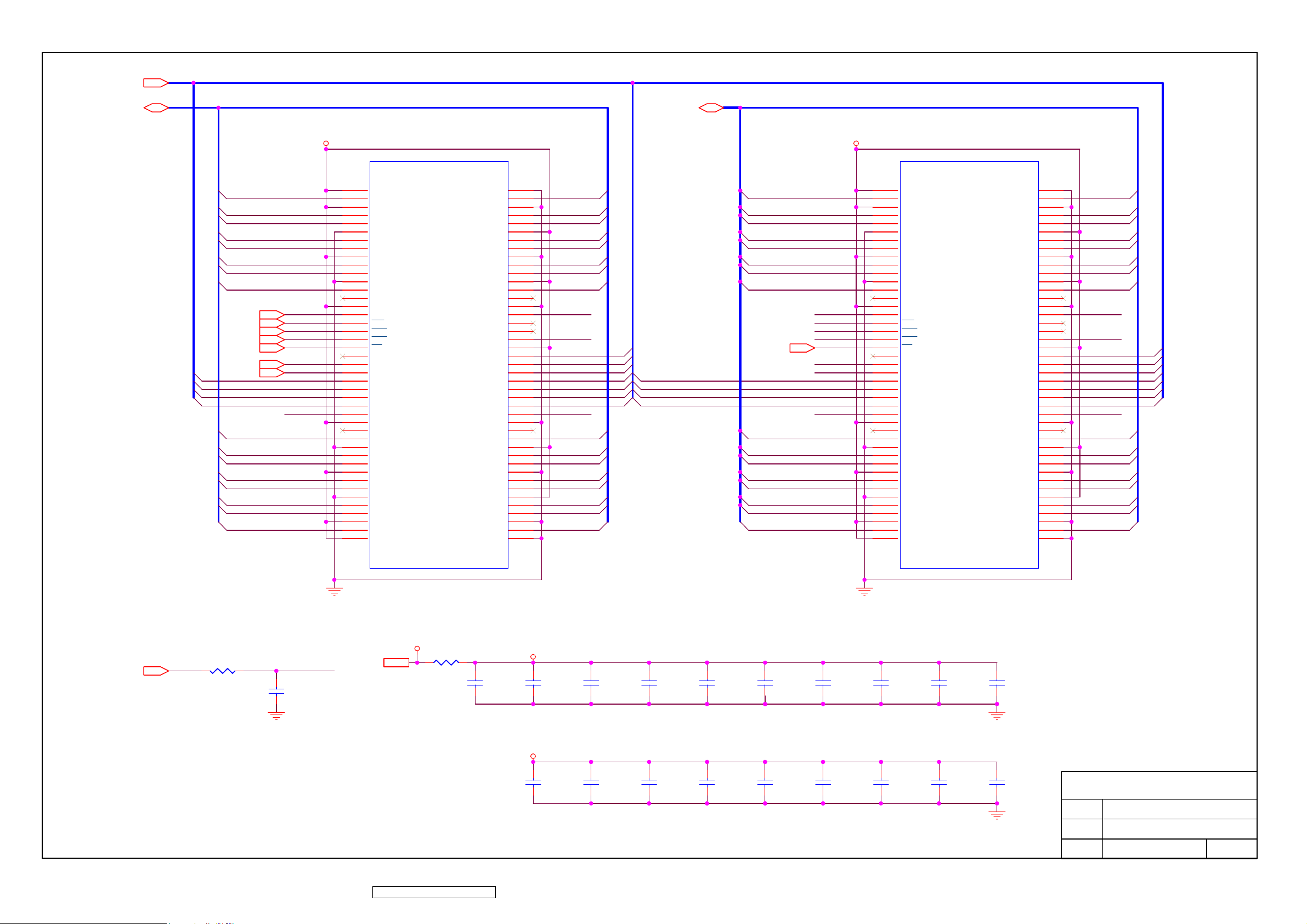
SD_A[0..10]
SDA_D[0..31] SDB_D[0..31]
SD_A[0..10]
SDA_D[0..31]
SDA_D0
SDA_D1
SDA_D2
SDA_D3
SDA_D4
SDA_D5
SDA_D6
SDA_D7
SD_DQM
SD_WE
SD_CAS
SD_RAS
SD_CS1
SD_BA0
SD_BA1
SDA_D16
SDA_D17
SDA_D18
SDA_D19
SDA_D20
SDA_D21
SDA_D22
SDA_D23
SD_DQM
SD_WE
SD_CAS
SD_RAS
SD_CS1
SD_BA0
SD_BA1
SD_A10
SD_A0
SD_A1
SD_A2
SD_DQM
VCC_SD
U28U28
1
VDD
2
DQ0
3
VDDQ
4
DQ1
5
DQ2
6
VSSQ
7
DQ3
8
DQ4
9
VDDQ
10
DQ5
11
DQ6
12
VSSQ
13
DQ7
14
NC
15
VDD
16
DQM0
17
WE
18
CAS
19
RAS
20
CS
21
NC
22
BS0
23
BS1
24
A10/AP
25
A0
26
A1
27
A2
28
DQM2
29
VDD
30
NC
31
DQ16
32
VSSQ
33
DQ17
34
DQ18
35
VDDQ
36
DQ19
37
DQ20
38
VSSQ
39
DQ21
40
DQ22
41
VDDQ
42
DQ23
43
VDD
VSS
DQ15
VSSQ
DQ14
DQ13
VDDQ
DQ12
DQ11
VSSQ
DQ10
DQ9
VDDQ
DQ8
NC
VSS
DQM1
NC
NC
CLK
CKE
A9
A8
A7
A6
A5
A4
A3
DQM3
VSS
NC
DQ31
VDDQ
DQ30
DQ29
VSSQ
DQ28
DQ27
VDDQ
DQ26
DQ25
VSSQ
DQ24
VSS
86
85
84
83
82
81
80
79
78
77
76
75
74
73
72
71
70
69
68
67
66
65
64
63
62
61
60
59
58
57
56
55
54
53
52
51
50
49
48
47
46
45
44
SDA_D15
SDA_D14
SDA_D13
SDA_D12
SDA_D11
SDA_D10
SDA_D9
SDA_D8
SD_DQM
SD_CLK1
SD_A9
SD_A8
SD_A7
SD_A6
SD_A5
SD_A4
SD_A3
SD_DQM
SDA_D31
SDA_D30
SDA_D29
SDA_D28
SDA_D27
SDA_D26
SDA_D25
SDA_D24
SDB_D[0..31]
SD_CS2
SDB_D0
SDB_D1
SDB_D2
SDB_D3
SDB_D4
SDB_D5
SDB_D6
SDB_D7
SDB_D16
SDB_D17
SDB_D18
SDB_D19
SDB_D20
SDB_D21
SDB_D22
SDB_D23
SD_DQM
SD_WE
SD_CAS
SD_RAS
SD_CS2
SD_BA0
SD_BA1
SD_A10
SD_A0
SD_A1
SD_A2
SD_DQM
VCC_SD
U29U29
1
VDD
2
DQ0
3
VDDQ
4
DQ1
5
DQ2
6
VSSQ
7
DQ3
8
DQ4
9
VDDQ
10
DQ5
11
DQ6
12
VSSQ
13
DQ7
14
NC
15
VDD
16
DQM0
17
WE
18
CAS
19
RAS
20
CS
21
NC
22
BS0
23
BS1
24
A10/AP
25
A0
26
A1
27
A2
28
DQM2
29
VDD
30
NC
31
DQ16
32
VSSQ
33
DQ17
34
DQ18
35
VDDQ
36
DQ19
37
DQ20
38
VSSQ
39
DQ21
40
DQ22
41
VDDQ
42
DQ23
43
VDD
VSS
DQ15
VSSQ
DQ14
DQ13
VDDQ
DQ12
DQ11
VSSQ
DQ10
DQ9
VDDQ
DQ8
NC
VSS
DQM1
NC
NC
CLK
CKE
DQM3
VSS
NC
DQ31
VDDQ
DQ30
DQ29
VSSQ
DQ28
DQ27
VDDQ
DQ26
DQ25
VSSQ
DQ24
VSS
A9
A8
A7
A6
A5
A4
A3
86
85
84
83
82
81
80
79
78
77
76
75
74
73
72
71
70
69
68
67
66
65
64
63
62
61
60
59
58
57
56
55
54
53
52
51
50
49
48
47
46
45
44
SDB_D15
SDB_D14
SDB_D13
SDB_D12
SDB_D11
SDB_D10
SDB_D9
SDB_D8
SD_DQM
SD_CLK1
SD_A9
SD_A8
SD_A7
SD_A6
SD_A5
SD_A4
SD_A3
SD_DQM
SDB_D31
SDB_D30
SDB_D29
SDB_D28
SDB_D27
SDB_D26
SDB_D25
SDB_D24
SD_CLK
R238R238
VD33V
R237R237
12
SD_CLK1
C321C321
VD33V
VCC_SD
C323C323
VCC_SD
C332C332
74
ViewSonic Corporation Confidential - Do Not Copy VX2435wm-1
C333C333
U6.3 U6.15U6.1 U6.29 U6.43 U6.49 U6.67 U6.81
C325C325
C326C326
C327C327
C328C328C324C324
C329C329
C330C330C322C322
C331C331
U8.3 U8.15U8.1 U8.29 U8.43 U8.49 U8.67 U8.81
C335C335 C336C336
C337C337
C338C338C334C334
C340C340C339C339
ViewSonic Corporation
Model
Title
Date Rev:
T-CON SDRAM
Page 78

9. PCB Layout Diagrams
75
ViewSonic Corporation Confidential - Do Not Copy VX2435wm-1
Page 79

y
N
_
N
_
N
_
N
_
N
_
_
_X_
_
_
_AD_
N
_AD_
_
_
_
_
N
_
_
_
10. Exploded Diagram and Exploded Parts List
EXPLODED PARTS LIST ( VX2435wm-1 )
ViewSonic Model Number: VS11449
Rev: 1a
Serial No. Prefix: QD2
Item ViewSonic P/N Ref. P/N Description Q't
1 C-00008374 40-D013211
2
3
4
5
6
7 CB-00008173
8 CB-00008172
9 B-00008359 27-D012488
10 A-00008130 27-D012489
11 B-00008360 35-D012882
12
13 C-00008375
14 C-00008043
15 C-00008044 40-D010947
16 C-00008373 40-D013212
17 C-00008372 40-D013208
18
19 HW-00000553
20 HW-00000555 42A9930014
21 HW-00008146 42-D000887
22 B-00008028
/A 41-D004378
/A
/A 73-DD10366
/A
/A
/A 41-D012085
/A 40-D013225
MO0J101K0 ASSY
73-D014887 AL
44-D012347 ASSY
32-D013210 FFC-OSD
32-D012481 FFC
40-D013216 REAR-ASSY
40-D010942 STAND_ASSY_A240J1-H02 1
42A9930008 SCREW
35-D010238 PCBA/OSD 1
BEZEL- ASSY_A240J1-H02 1
ASSY
AL
PCB
PCB
PCB
COVER
SEAT
COVER
COVER
AV COVER ASSY
SCREW_M3X6L 4
SCREW
FRAME_FRONT_M240J1 1
PANEL_M240J1 1
TAPE_M240J1 4
TAPE-2_MPR2_A240J1 1
BLU_A240J1 1
24W12 1
A240J1 2
INVERTER_A240J1 1
POWER_A240J1 1
A240J1 1
ASSY_A240J1 1
A240J1-H02 1
ASSY_A240J1-H02 1
HINGE_ASSY_R_A240J1 1
HINGE_ASSY_L_A240J1 1
A240J1-H02 1
M3X4L 23
M3X8L 6
76
ViewSonic Corporation Confidential - Do Not Copy VX2435wm-1
Page 80

m
r
n
n
n
PACKING PART LIST (VX2435wm-1)
ViewSonic Model Number: VS11449
Rev: 1a
Item ViewSonic P/N Ref. P/N Location Q'ty
1 N/A
2 P-00008398
3 P-00008399
4 P-00008400
5 P-00008401
6 A-00005071
7 CB-00005851
8 CB-00000547
9 CB-00008171
10 N/A
11 N/A
12 N/A
VX2435w
78-D013370
78-D013298
78-D013294
78-D013331
32-D002330
32-D002132
32F2818004
32-D013214
Different regio
(refer to BOM)
Different regio
(refer to BOM)
Different regio
(refer to BOM)
LCD Monitio
PE Foam Bag 1
PE Foam (bottom) 1
PE Foam (Up) 1
Carton 1
Power Cord 1
Monitor Cable 1
Audio Cable 1
DVI-HDMI CABLE 1
Menu (Quick Setup) 1
Menu (CD-ROM) 1
Warranty Registration card 1
1
77
ViewSonic Corporation Confidential - Do Not Copy VX2435wm-1
Page 81

11. Recommended Spare Parts List
m
p
)
-
-
0
y
(
y)
g
t
g
t
(
r
r
e
(
)
y
I
s
y
m
m
m
d
l
g
f
m
d
p
m
g
m
m
p
m
[
,
m
ViewSonic Model Number: VS11449
RECOMMENDED SPARE PARTS LIST (VX2435wm-1)
Serial No. Prefix: QD2 Rev: 1a
Item ECR/ECN ViewSonic P/N Ref. P/N Location Universal number#
1
Accessories:
2
3
PC Board
4
Assembly: [All
5
6
Cabinets:
7
[Front Panel, All
8
Covers, Base
9
Assembly]
10
11
12
Cables: [All Cables]
13
14
15
16
17
Documentation:
18
[Quick Start Guide,
19
20
Hardware: [Screw,
21
Bracket, Hinge,
22
Washer]
23
24
25
Miscellaneous:
26
Packing Material:
27
[Box, Foam, Bags]
28
29
30
Plastics:
Pedestal
Description
Power Cord - 0.75mm^2 3C 6 LS-13J 1800 m
Ada
ter - (Open Frame FP-120A01 AAA
PCBA for ,A240J1-J01-P,A240J1-J01-P-S1,1101
PCBA for ,A220Z1-Z01-H,A220Z1-Z01-H-K2,1101
Inverter Board - BCMO24U01 A 6mA 274
Base Assembl
Cover
Seat Ass
Cover Hin
Cover Hin
Front Panel Back Cove
Audio Cabl
Video Cable DVI Cable - Accessor
Flat Cable - FFC 53 Pins Pitch=0.5 CB-00008172 32-D012481
Flat Cable - FFC CFC58 15 Pin
Safet
Carton Label 76.2 mmx76.2 m
CD-Ro
Screw - 3 P=0.5 mm L=4 mm Pan Hea
Screw,M3*P0.5*6,Stee
Screw - 4P=0 mm L=11.8 mm Hexa
Screw M3,P=1.27 mm,L=10 m
Screw - M3 P=0.5 mm L=8 mm Pan Hea
Ta
Ba
Foam - EPS Botto
Foam - EPS U
Craft Box - 598 mmx182 mmx644 m
Panel Protector Film - A240J1-W01 XY-53 T=01m
e - Lef
e - Righ
J01) Speake
D-Sub, (30AWG
Cable HDM
Label 160 mmx30 m
on Stand Of
e Security, OPP,L900xW50x0.045m
- 700 mmx700 mmx0.13 m
A-00005071 32-D002330
A-0000813027-D012489
B-00008360 35-D012882
B-00008361 35-D012457
B-00008359 27-D012488
C-00008043 40-D010942
C-00008044 40-D010947
C-00008372 40-D013208
C-00008373 40-D013212
C-00008374 40-D013211
C-00008375 40-D013216
CB-00000547 32F2818004
CB-00005851 32-D002132
CB-00008171 32-D013214
CB-00008173 32-D013210
DC-00008336 77-D013330
DC-00008337 77-D013324
DC-00008338 76-D013329
HW-00000553 42A9930008
HW-00000555 42A9930014
HW-00006041 42A9940007
HW-00008003 42A9930015
HW-00008146 42-D000887
M-00000560 7345511002
P-00008398 78-D013370
P-00008399 78-D013298
P-00008400 78-D013294
P-00008401 78-D013331
PL-00008129 73-D013014
Remark 1:
Remark 2:
Above listed items are examples, supplier can expand the rows to add more necessary items.
All revised RSPLs with newly added items or any change made should be highlighted and correlated with the
ECN/ECR approved by ViewSonic Corporation. This is to eliminate repeated cross checks of each item between this
78
ViewSonic Corporation
Confidential - Do Not Copy VX2435wm-1
Page 82

y
I
,
I
F
)
I
)
,
I
,
I
,
I
,
I
,
I
,
I
I
,
g ,
I
n
I
gder
y
I
g
I
n
I
T
I
r
R
I
,
I
5
I
,
,
I
s
I
d
I
_
I
y
I
,
I
,
I
,
I
y
I
y
I
,
K
n
I
n
I
p
I
pap
I
i
n
p
P
BOM LIST ( VX2435wm-1 )
ViewSonic Model Number: VS11449
Rev: 1a
Serial No. Prefix: QD2
Item ViewSonic P/N Ref. P/N Description Location Universal number# Q't
1 N/A
2 N/A
3 N/A
4 N/A
5 N/A
6 N/A
7 N/A
8 N/A
9 N/A
10 N/A
11 N/A
12 HW-00000553
13 HW-00006041
14 N/A
15 N/A
16 N/A
17 CB-00008172
18 B-00008360
19 N/A
20 N/A
21 B-00008359
22 A-00008130
23 HW-00000555
24 HW-00008003
25 HW-00008146
26 CB-00008173
27 C-00008374
28 C-00008373
29 C-00008375
30 C-00008372
31 B-00008361
32 C-00008043
33 N/A
34 PL-00008129
35 N/A
36 DC-00008336
37 N/A
38 HW-00002076
39 N/A
40 M-00000560
36X8636401
73-C000047
LUO001XXXX
LUO001XXB
74-D005091
74-D005092
73-D008216
36-D009811
73-D002676
35-D011837
7349951002 TORAY SE-9187L, white, Green
42A9930008
42A9940007
41-D004378 Metal Frame Front, M240J1, SECC 0.8t, Fom
41-D012065 Cover AD Ass
44-D012347 Backli
32-D012481
35-D012882
73-D010366
73-D014887
27-D012488
27-D012489
42A9930014
42A9930015
42-D000887
32-D013210 FFC, CFC58, 15 Pins, Tennsure
40-D013211 Bezel Ass
40-D013212
40-D013216
40-D013208
35-D012457
40-D010942 Stand Ass
40-D013225 AV Cover Ass
73-D013014
77-D013326
77-D013330
7345911004 Ta
7841595111 Corner Protector,
7841996911
7345511002 Ta
Driver IC, COG, Scan, HX8636APD400(TSMC), 300Channel, Himax,
Green
ACF, COG, AC-8405Z-23 1.5mmX100M, 100000 mmx1.5 mm
Hitachi Chemical, COG-ACF, Green I
LCD Panel For 24” (1*1) MVA, TFT1 & CF1 asahi 0.7mm For OD
Process (Panel Base
LCD Panel For 24”MVA , WUXGA (Sheet Base
Polarizer, CF, Degree 0, 526.4 mmx332 mmx0.215 mm, M240J1
NPF-SEG1423DUAGS1, Nitto Denko, Green
Polarizer, TFT, Degree 90, 522.4 mmx328 mmx0.205 mm, M240J1
NPF-EF.SEG, Nitto Denko, Green
ACF, COF, AC-4255U1-16, 200000 mmx1.2 mm, Hitachi Chemical
Green I
Driver IC, COF, Data, M240J1-L01, HX8109FCBBG, 8 bit
480Channel, Himax, Green I
ACF, PCB, AC-9825R-35, 100000 mmx1.5 mm, Hitachi Chemical
PCB-ACF, Green I
PCBA for , A240J1-J01-P, M240J1-L01-X, 1101-01, Rev.01, ITC USI
ODM, Green I
SCREW, 3, P=0.5 mm, L=4 mm, Pan Head, Phillips Cross Recess
Hama Naka Motogawa Hama Naka Shoukin Shiho Shin Yee Shye
Green
Chin
SCREW, 4, P=0 mm, L=11.8 mm, Hexagon Stand Off, Socket, Shi
Yee Shiho Hama Naka Motogawa, Green
, A240J1, Jiin Ming, Green I
ht Unit, A240J1, CLT_BL, Green I
FFC, 53 Pins, P-TWO Tennsure_FFC, Pitch=0.5 X/B_A240J1, Gree
I
PCBA for , A240J1-J01-P, A240J1-J01-P-S1, 1101-05, Rev.05, TSM
ITC, ODM, Green I
Conductive Tape, M240J1, AL, 50 mmx50 mmx0.08 mm, Just Ente
Tennsure, Green I
Isolated Tape, A240J1, 277.2 mmx58 mmx0.12 mm, Just Enter, MP
I
DC/AC Inverter, BCMO24U01, A, 6mA, 2740 V, GIO_Inverter
Green
Adapter_Open_Frame, FP-120A01, AAA, 1.5 A, 14.5 V, 24 V, 3 A,
V, 120 W, APD, Green
SCREW, 3, P=0.5 mm, L=6 mm, Pan Head, Phillips Cross Recess
Hama Naka Shoukin/Shye Ching/Hama Naka Motogawa/Shin Yee,
Green
NA
SCREW, M3, P=1.27 mm, L=10 mm, Pan Head, Phillips Cros
Recess, Green
SCREW, M3, P=0.5 mm, L=8 mm, Pan Head, Cross with Slotte
Recess, Screw_with_Nylok, Hama Naka Motogawa/Shye Ching,
Green
, A240J1-H02, Black(J01), Push Power, SPK, Green I
Cover Hinge Assy, A240J1-H02, Black(J01), Push Power, RIGHT
Green I
Rear Assy, A240J1-H02, Silver(TY4818A)/Black(M1077), Push
Power, D-sub+Audio+RCA-Video+YPbPr+S-Video+HDMI, Green II
Cover Hinge Assy, A240J1-H02, BLACK(J01), Push Power, LEFT
Green I
PCBA for , A220Z1-Z01-H, A220Z1-Z01-H-K2, 1101-03, Rev.03
ITC USI TSMT, ODM, CEM1, Green I
, A220Z1-H05, Silver(TY4818A), Hontech, Green I
, A240J1-H02, Black(J01), Push Power, Green I
Panel Protector Film, A240J1-W01, XY-53 T=01mm, Tennsure
BLAN
SN Label for , A240J1-H02, 50 mmx25 mm, Kunshan Hwakua
Chang Huang, VSC VX2435wm, Green I
Safety Label for , A240J1-H02, 160 mmx30 mm, Kunshan Hwakua
Chang Huang, VSC VX2435wm, Green I
e, 33Mx10 mm, Green
er, 50 mmx50 mmx1850 mm, Green I
Separator, (AA), A190E2-H04, 1200 mmx1050 mmx11 mm, Shangha
Zhung Hao Hua Sun Paper, ACER, Non Gree
e, A170E1-H0P, 900 mmx50 mmx0 mm, Symbio, OP
FFC, A240J1-H02, Green I
0.03
0.5
0.028
0.056
0.5
0.004
0.133
0.033
0.008
4
1
1
1
12
1
23
2
1
1
1
2
1
4
1
1
1
4
1
6
1
1
1
1
1
1
1
1
1
1
1
79
ViewSonic Corporation
Confidential - Do Not Copy VX2435wm-1
Page 83

Item ViewSonic P/N Ref. P/N Description Location Universal number# Q't
y
,
I
a
I
pping
2
a
I
,
I
n
I
r
I
g
I
n
I
,
,
I
,
I
y
I
,
I
g
I
Pallet, A190E3-H02_acer, Wooden, (KD-HT), 1209 mmx1066
mmx135 mm, Hua Sun Paper/Shanghai Hang Wei/Ming Li, Green I
Seat Assy, A220Z1-H05, Black(ABS-757-J01)/Siliver(TY4818A)
Hontech, Green I
Cushion, A240J1-H02, EPS, White, 632 mmx170 mmx200 mm, Chi
Nan EPS, bottom, Green I
Package Information for , A240J1-H0
Cushion, A240J1-H02, EPS, white, 632 mmx170 mmx200 mm, Chi
Nan EPS, up, Green I
MENU for A240J1-H02, Complex, 4C, Car Tong Kunshan Yi Ching
VSC VX2435wm CD-ROM, Green I
Carton Label for , A240J1-H02, 76.2 mmx76.2 mm, Kunsha
Hwakuan Chang Huang, VSC VX2435wm, Green I
Carton, A240J1-H02, 598 mmx182 mmx644 mm, Chen Yi Pape
Shanghai Zhung Hao, VSC VX2435wm, Green I
SN Label for , A150X1-T02, 75 mmx40 mm, Chang Huang Car Ton
Kunshan Kunshan Hwakuan, Pallet Barcode Label, Green
Bag, A240J1-W01, 700 mmx700 mmx0.13 mm, LDPE, 700, Taiwa
Hon Chuan Huang Jyii, Green I
Software (BIOS), A240J1, A240J1OS1005, VSC , Checksum(111C),
Date, 20070105, Green II
Software (EDID_D-SUB), A240J1, VSCBD1EA00, VSC
Checksum(78), VSCBD1EA, A240J1, VGA EDID, VSC, VSC
Green I
2435wm
Software (EDID_DVI), A240J1, VSCBD1ED00, VSC,
Checksum(F0), VSCBD1ED, A240J1, HDMI EDID, VSC, VSC
Green I
2435wm
Accessory Cable, D-Sub, JV-4777, Black, Pins-Pins, Jhen Vei
30AWG, Reduce Shield Rate, Green
Power Cord, LP-53 & VCTF 0.75mm^2 3C 6 BLACK & LS-13J
BLACK, BSMI, 1800 mm, Linetek Fon
Cable, Audio, NONE, Black, Pins-Pins, Green
ma, Green
0.033
0.033
41 N/A
42 C-00008044
43 P-00008399
44 N/A
45 P-00008400
46 DC-00008338
47 DC-00008337
48 P-00008401
49 DC-00008010
50 P-00008398
51 N/A
52 N/A
53 N/A
54 CB-00000547
55 CB-00005851
56 A-00005071
57 CB-00008171
78-D003113
40-D010947
78-D013298
79-D013295 Shi
78-D013294
76-D013329
77-D013324
78-D013331
7741513161
78-D013370
10-D016538
10-D016458
10-D016457
32F2818004 Accessor
32-D002132
32-D002330
32-D013214 Accessory Cable, HDMI, Black, Jhen Vei, DVI_D - HDMI, Green II 1
1
1
1
1
1
1
1
1
1
1
1
1
1
1
80
ViewSonic Corporation
Confidential - Do Not Copy VX2435wm-1
Page 84

* Reader’s Response*
Dear Readers:
Thank you in advance for your feedback on our Service Manual, which allows continuous improvement
of our products. We would appreciate your completion of the Assessment Matrix below, for return to
ViewSonic Corporation.
Assessment
A. What do you think about the content of this Service Manual?
Unit Excellent Good Fair Bad
1. Precautions and Safety Notices
2. Specification
3. Front Panel Function Control Description
4. Circuit Description
5. Adjustment Procedure
6. Troubleshooting Flow Chart
7. Block Diagrams
8. Schematic Diagrams
9.PCB Layout Diagrams
10. Exploded Diagram and Exploded Parts List
11. Recommended Spare Parts List
B. Are you satisfied with this Service Manual?
Item Excellent Good Fair Bad
1. Service Manual Content
2. Service Manual Layout
3. The form and listing
C. Do you have any other opinions or suggestions regarding this service manual?
Name:
Reader’s basic dada:
Title:
Company:
Add:
Tel:
Fax:
E-mail:
After completing this form, please return it to ViewSonic Quality Assurance in the USA at facsimile
1-909-839-7943. You may also e-mail any suggestions to the Director, Quality Systems & Processes
(marc.maupin@viewsonic.com)
81
ViewSonic Corporation
Confidential - Do Not Copy VX2435wm-1
