Page 1
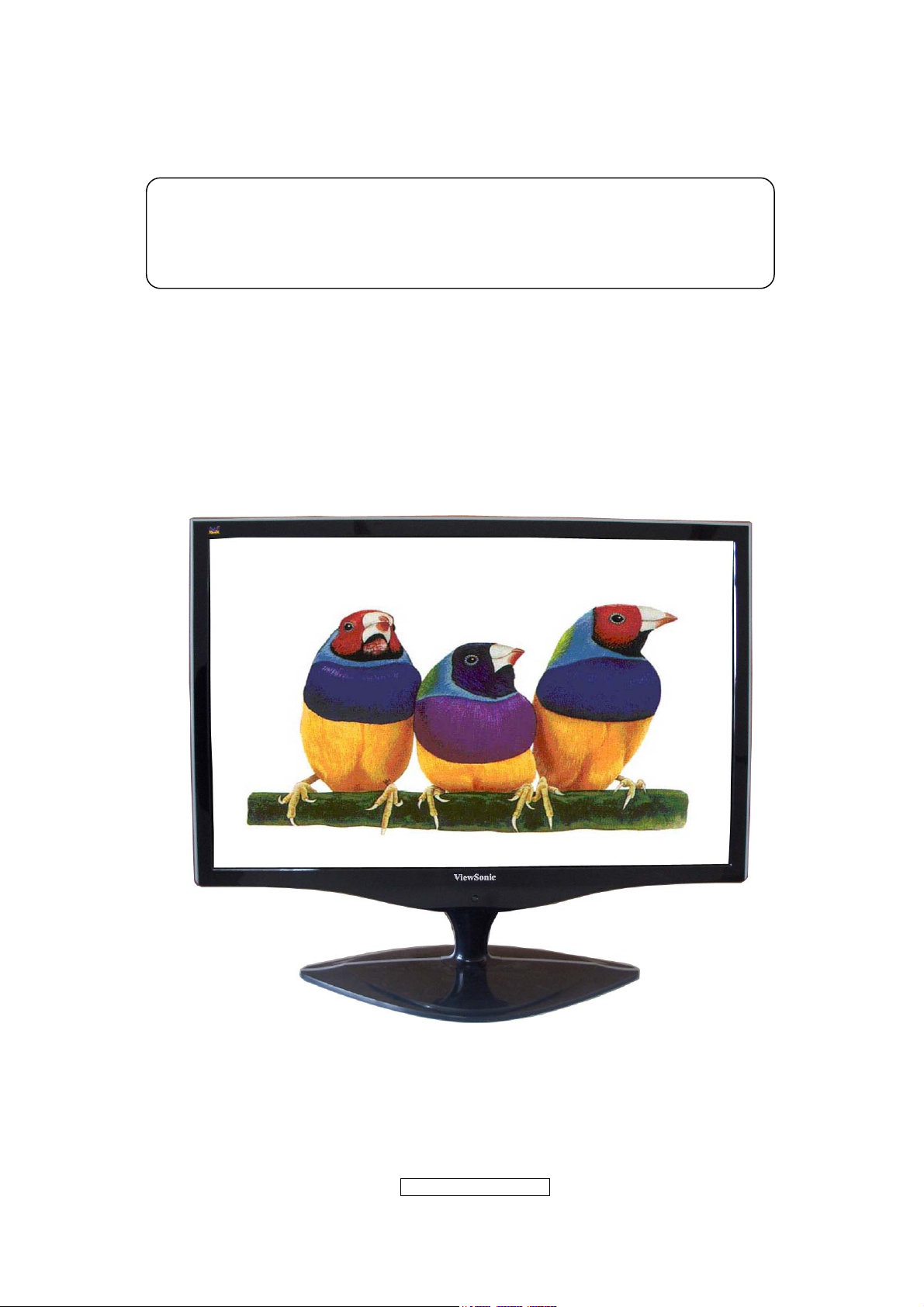
Service Manual
ViewSonic VX2262wm/wmp
Model No VS12132
22” Color TFT LCD Display
Manufacture Date: Apr-24-08
- 1 –
ViewSonic Corporation
Confidential - Do Not Cop VX2262wm/wmp
Page 2
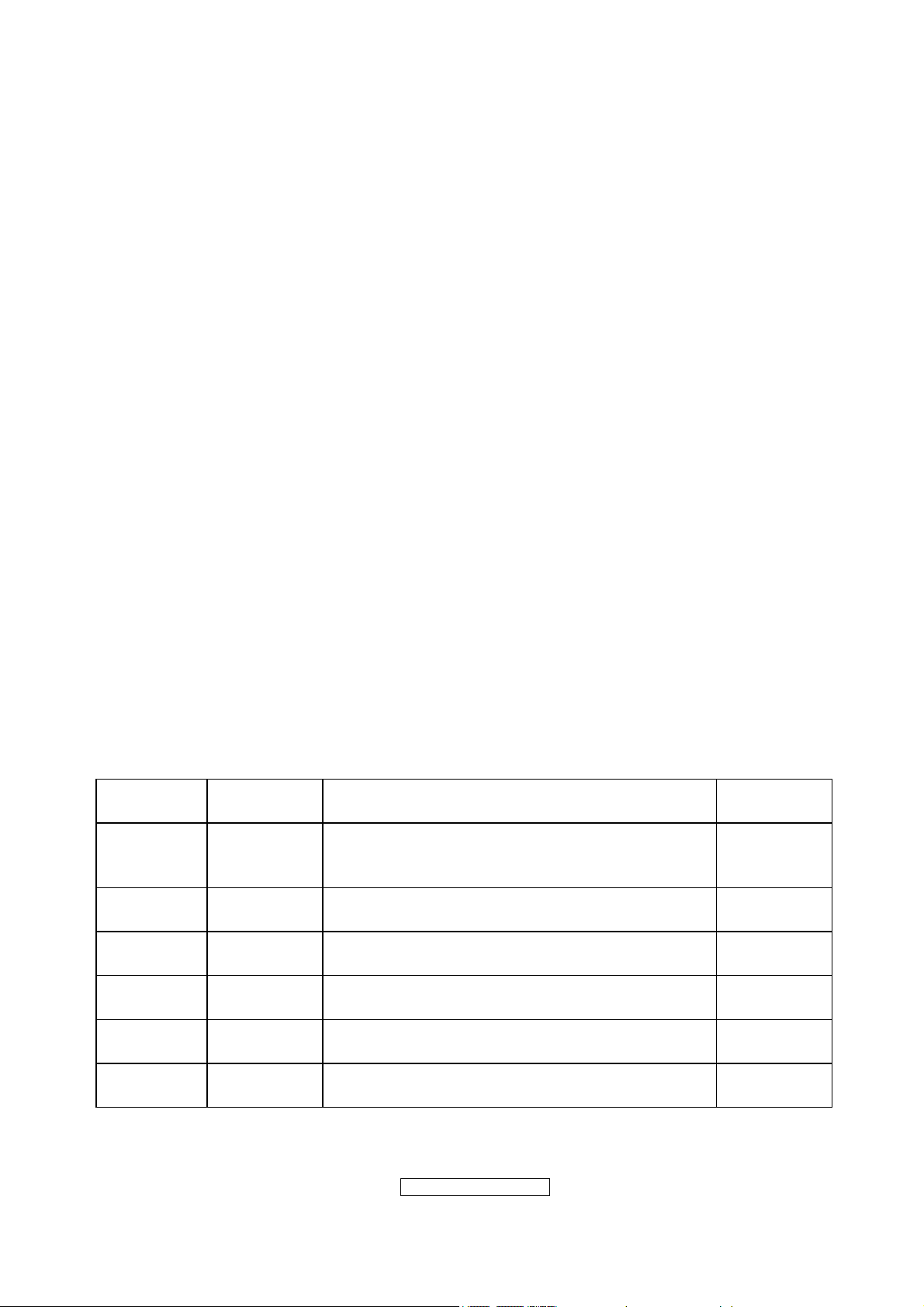
Copyright Information
Copyright © ViewSonic
Macintosh and Power Macintosh are registered trademarks of Apple Computer, Inc.
Microsoft, Windows, Windows NT, and the Windows logo are registered trademarks of
Microsoft Corporation in the United States and other countries.
ViewSonic, the three birds logo, OnView, ViewMatch, and ViewMeter are registered
trademarks of ViewSonic Corporation.
VESA is a registered trademark of the Video Electronics Standards Association. DPMS
and DDC are trademarks of VESA.
ENERGY STAR
(EPA). As an ENERGY STAR
product meets the ENERGY STAR
Disclaimer: ViewSonic Corporation shall not be liable for technical or editorial errors or
omissions contained herein; nor for incidental or consequential damages resulting from
furnishing this material, or the performance or use of this product.
In the interest of continuing product improvement, ViewSonic Corporation reserves the
right to change product specifications without notice. Information in this document may
change without notice.
No part of this document may be copied, reproduced, or transmitted by any means, for any
purpose without prior written permission from ViewSonic Corporation.
Copyright © ViewSonic
may be reproduced, transmitted, transcribed, stored in a retrieval system, or translated into
any language or manual or otherwise, without the prior written permission of ViewSonic
Corporation.
®
Corporation, 2006. All rights reserved.
®
is a registered trademark of the U.S. Environmental Protection Agency
®
partner, ViewSonic Corporation has determined that this
®
guidelines for energy efficiency.
®
Corporation, 2006. All rights reserved. No part of this publication
®
Revision History
Revision Date Description of changes Approval
A01 Apr-24-08
Initial Release
(TC8MM8MKWHVSD1J)
YG.WANG
- 2 –
ViewSonic Corporation
Confidential - Do Not Cop VX2262wm/wmp
Page 3
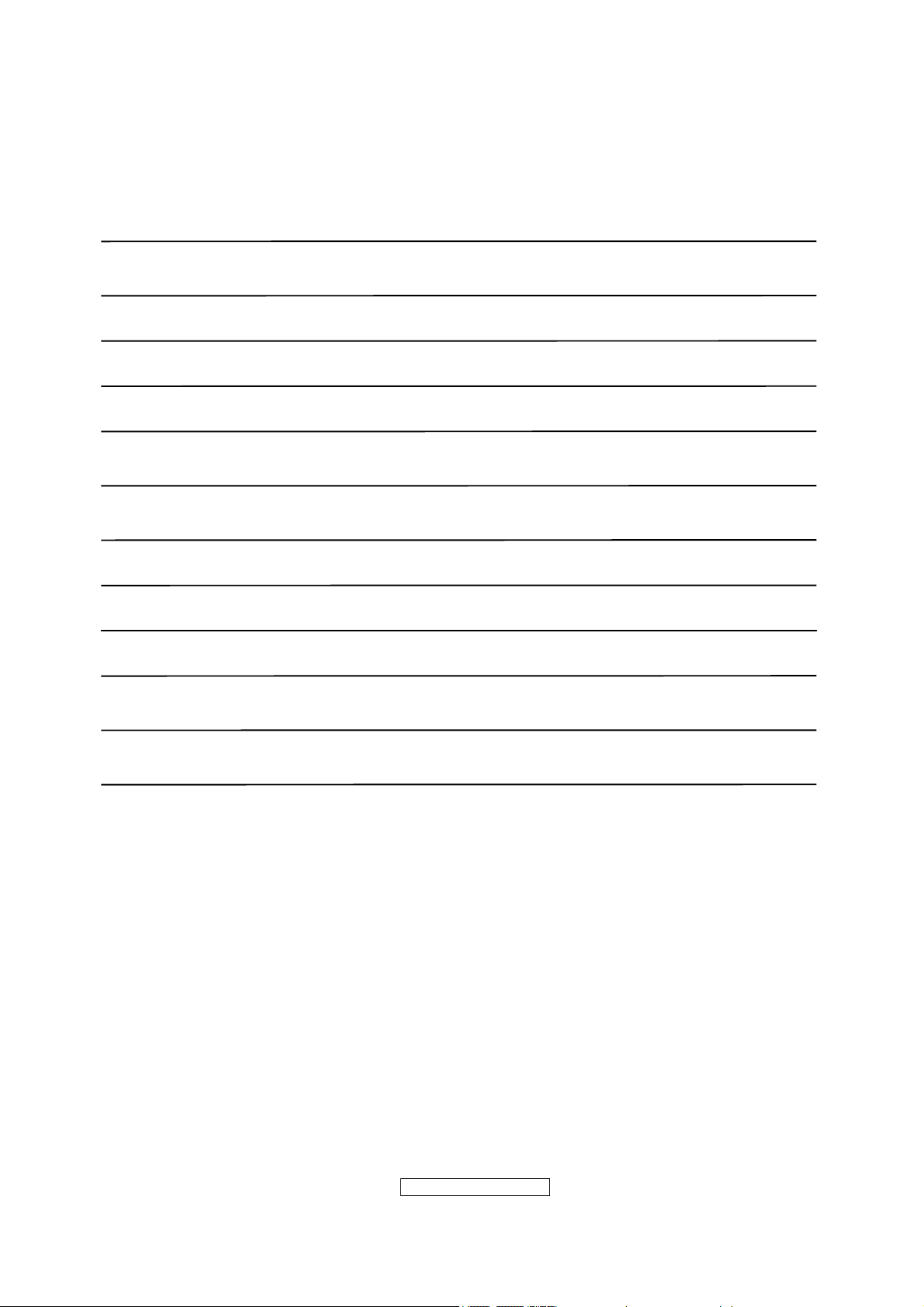
TABLE OF CONTENTS
1. Precautions And Safety Notices 4
2. Specification 7
3. Front Panel Control And Indicators 10
4. Circuit Description 17
5. Adjustment Procedure 25
6. Troubleshooting Flow Chart 43
7. Recommended Spare Parts List 44
8. Exploded Diagram And Spare Parts List 60
9. Disassemble Process 64
10. Block Diagram 68
11. Schematic Diagram 69
12. PCB Layout Diagram 77
ViewSonic Corporation
- 3 –
Confidential - Do Not Cop VX2262wm/wmp
Page 4
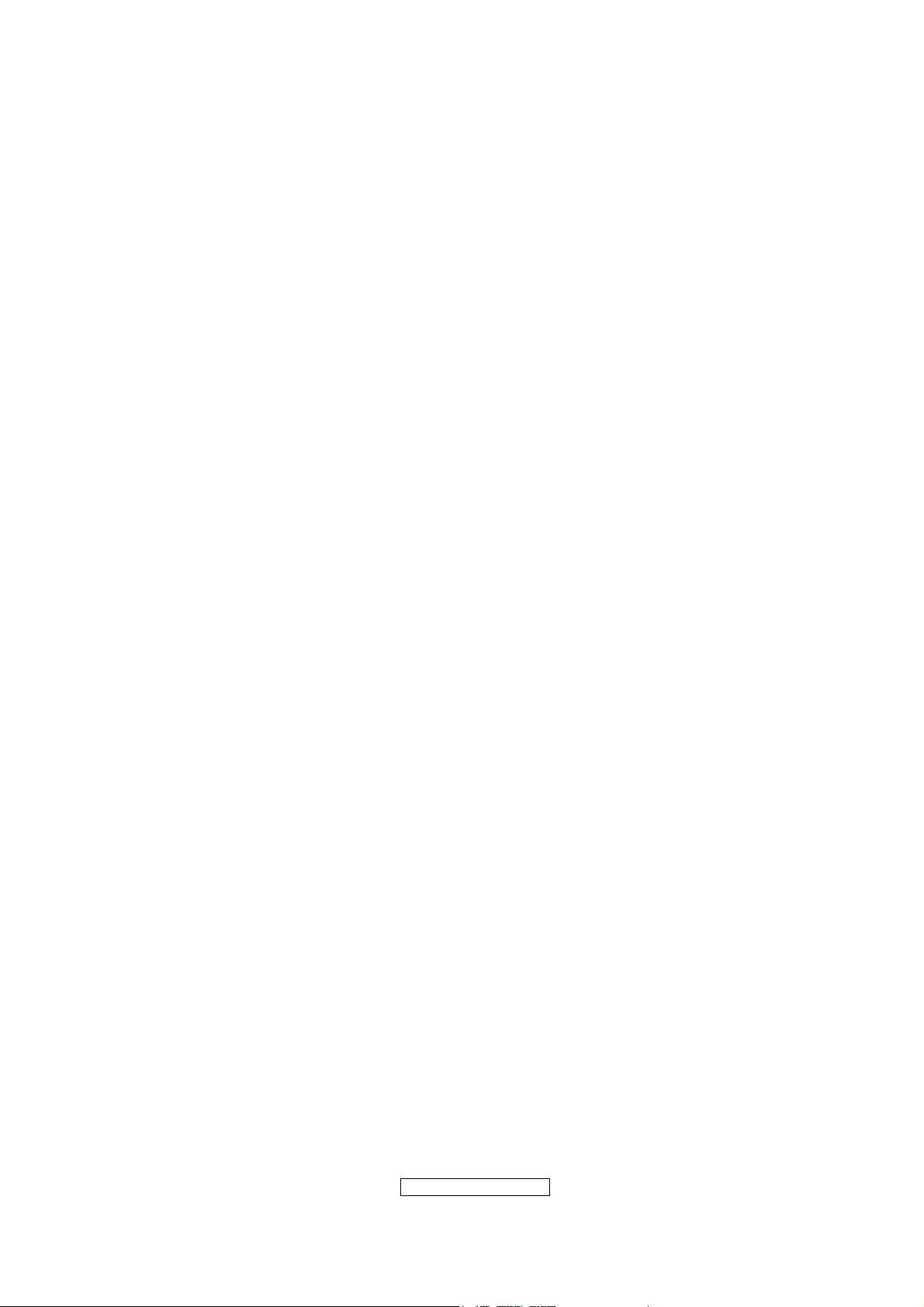
1. Precautions And Safety Notices
1.1 SAFETY PRECAUTIONS
This monitor is manufactured and tested on a ground principle that a user’s safety comes
first. However, improper use or installation may cause damage to the monitor as well as
the user. Carefully go over the following WARNINGS before installing and keep this guide
handy.
WARNINGS
.This monitor should be operated only at the correct power sources indicated on the label
on the rear end of the monitor. If you’re unsure of the power supply in your residence,
consult you local dealer or power company.
.Use only the special power adapter that comes with this monitor for power input.
.Do not try to repair the monitor your self as it contains no user-serviceable parts. This
monitor should only be repaired by a qualified technician.
.Do not remove the monitor cabinet. There is high-voltage parts inside that may cause
electric shock to human bodies, even when the power cord is unplugged.
.Stop using the monitor if the cabinet is damaged. Have it checked by a service technician.
.Put your monitor only in a clean, dry environment. If it gets wet, unplug the power cable
immediately and consult your service technician.
.Always unplug the monitor before cleaning it .Clean the cabinet with a clean, dry cloth.
Apply non-ammonia based cleaner onto the cloth, not directly onto the glass screen.
.Keep the monitor away from magnetic objects, motors, TV sets, and transformer.
.Do not place heavy objects on the monitor or power cord.
1.2 PRODUCT SAFETY NOTICE
Many electrical and mechanical parts in this chassis have special safety visual inspections
and the protection afforded by them cannot necessarily be obtained by using replacement
components rated for higher voltages, wattage, etc. Before replacing any of these
components read the parts list in this manual carefully. The use of substitute replacement
parts which do not have the same safety characteristics as specified in the parts list may
create shock, fire ,or other hazards.
1.3 SERVICE NOTES
1. When replacing parts or circuit boards, clamp the lead wires around terminals before
soldering.
2. When replacing a high wattage resistor(more than 1W of metal oxide film resistor) in
circuit board, keep the resistor about 5mm away from circuit board.
3. Keep wires away from high voltage, high temperature components and sharp edges.
4. Keep wires in their original position so as to reduce interference.
5. Usage of this product please refer to also user’s manual.
ViewSonic Corporation
- 4 –
Confidential - Do Not Cop VX2262wm/wmp
Page 5
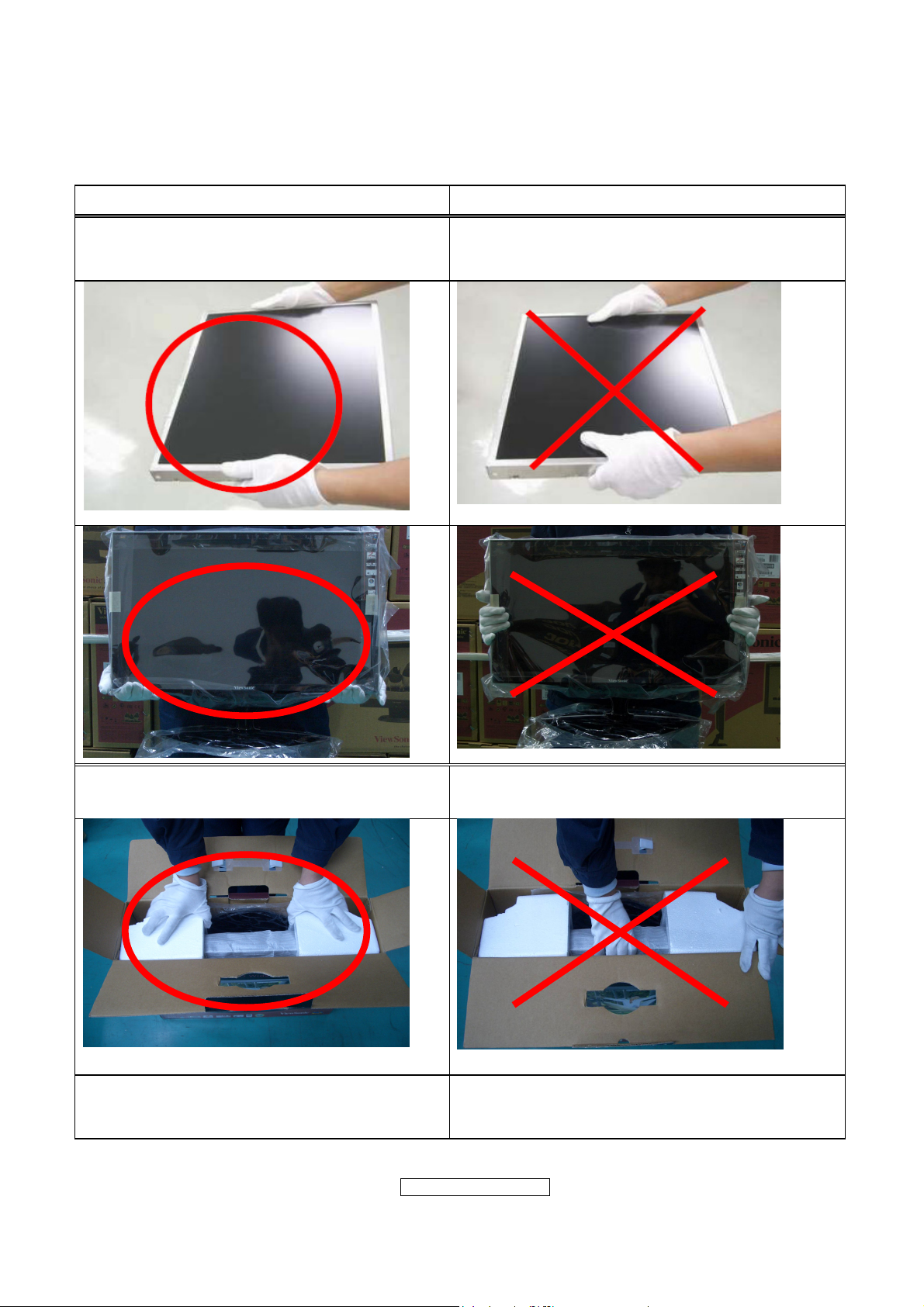
1.4 HANDING AND PLACING METHODS
Correct Methods: Incorrect Methods:
Only touch the metal frame of the LCD
panel or the front cover of the monitor. Do
not touch the surface of the polarizer.
Surface of the LCD panel is pressed by fingers
and that may cause “Mura.”
Take out the monitor with cushions
Place the monitor on a clean and soft foam
pad.
ViewSonic Corporation
Confidential - Do Not Cop VX2262wm/wmp
Taking out the monitor by grasping the LCD
panel. That may cause “Mura.”
Placing the monitor on foreign objects. That
could scratch the surface of the panel or cause
“Mura.”
- 5 –
Page 6
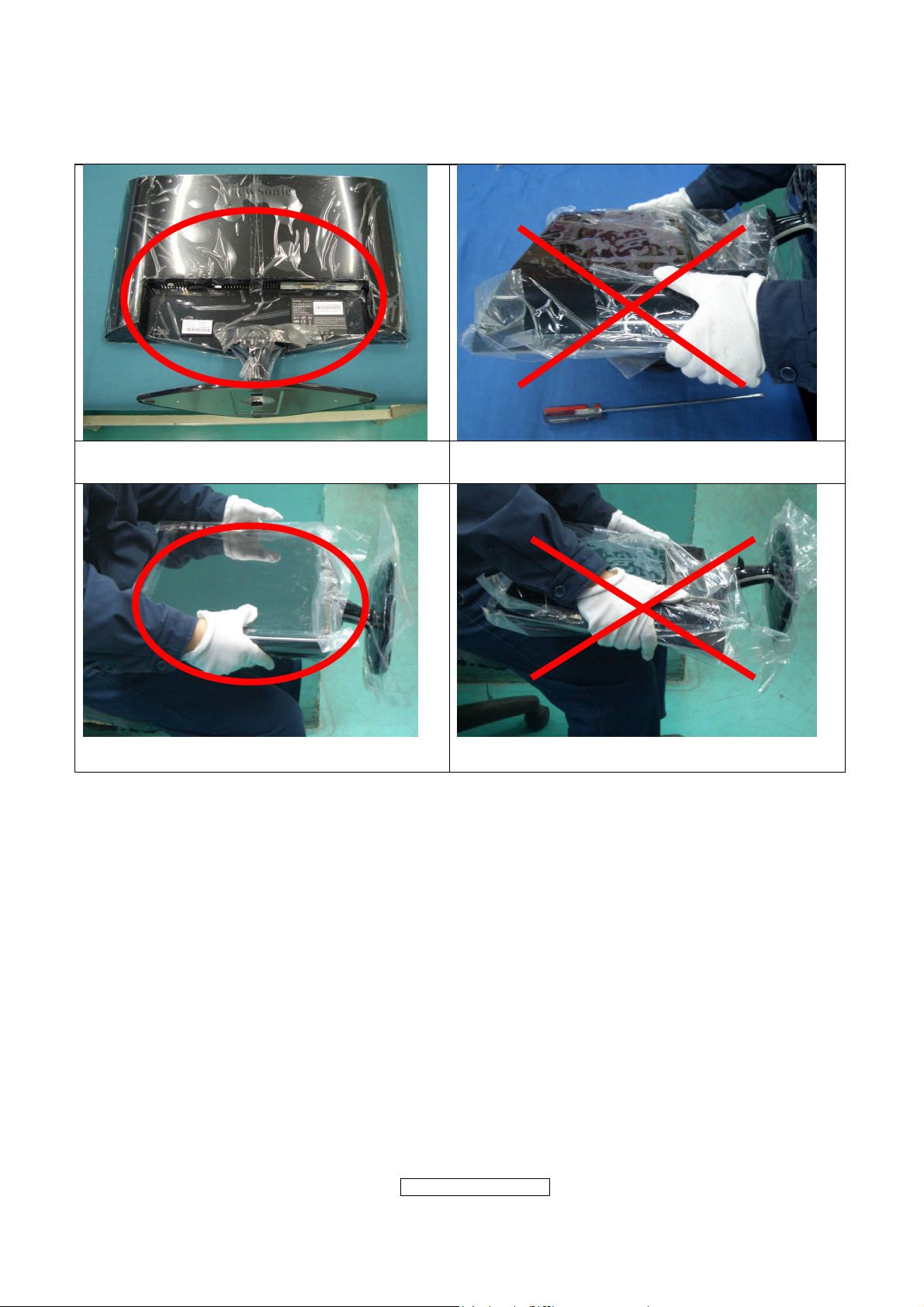
Place the monitor on the lap, the panel
surface must be upwards.
The panel is placed facedown on the lap. That
may cause “Mura.”
ViewSonic Corporation
- 6 –
Confidential - Do Not Cop VX2262wm/wmp
Page 7
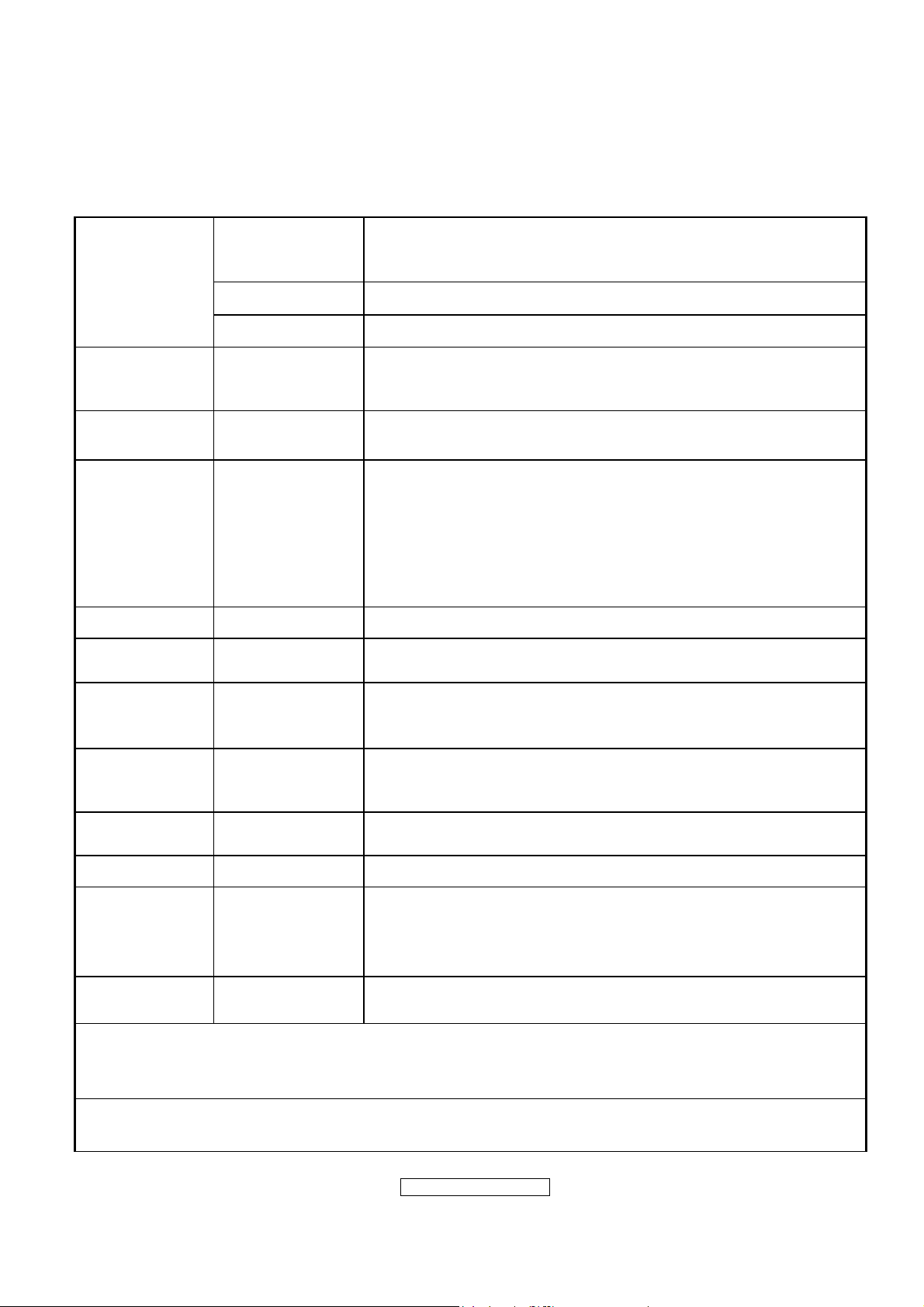
2. Specification
2.1 PRODUCT SPECIFICATIONS
LCD
Type
22” (full 22” wide viewable diagonal area),
TFT(Thin Film Transistor), Active Matrix WXGA+LCD,
0.282mm pixel pitch
Color Filter RGB vertical stripe
Glass Surface Anti-Glare
Input Signal Video Sync RGB analog(0.7/1.0 Vp-p, 75ohms)/TMDS Digital(100ohms)
Composite Sync, Separate Sync, Sync on Green
Fh:24-83 kHz, Fv:50-76 Hz
Compatibility PC
Macintosh
Resolution Recommended
and supported
Up to 1680 x 1050 Non-interlaced
Power Macintosh up to 1680 x 1050
1680 x 1050 @ 60 Hz
1440 x 900 @ 60, 75 Hz
1280 x 1024 @ 60, 75 Hz
1024 x768 @ 60, 70, 72, 75 Hz
800 x 600 @ 56, 60, 72, 75 Hz
640 x 480 @ 60, 75 Hz
720 x 400 @ 70 Hz
Power Voltage 100V~240 VAC, 50/60Hz (auto switch)
Display area Full Scan
Operating
conditions
Storage
conditions
Temperature
Humidity
Altitude
Temperature
Humidity
Altitude
Dimensions Physical
473.76mm(H) x 296.1mm(V)
18.65”(H) x 11.66”(V)
32°F to + 104°F( 0°C to + 40°C)
10%C to + 90%(non-condensing)
To 10,000 feet
-4°F to + 140°F( -20°C to + 60°C)
10%C to + 90%(non-condensing)
To 40,000 feet
508.7mm(W) x 440.55mm(H) x 202.84mm(D)
20.02”(W) x 17.34”(H) x 7.98”(D)
Weight Physical 12.23 Ib(5.56 kg)
BSMI, VCCI,CCC, PSB, C-Tick, MIC, CE, Gost-R/Hygienic,
Ukraine, MPRII, ISO13406-2, SASO, TUVdotcom, UL/cUL,
Regulations
Power saving
modes
On
Off
FCC-B, ICES-B, TUV-S/IRAM/UL-AR S Mark, NOM,
E
NERGY STAR
®
45W (Typical) (blue LED)
<1W
Preset Timing Mode (pre-adjusted to VESA® 1680 x 1050 @ 60 Hz)
Warning: Do not set the graphics card in your computer to exceed these refresh rates; doing so
may result in permanent damage to the LCD display.
1
Macintosh computers older than G3 require a ViewSonic® Macintosh adapter. To order an
adapter, contact ViewSonic.
- 7 –
ViewSonic Corporation
Confidential - Do Not Cop VX2262wm/wmp
Page 8
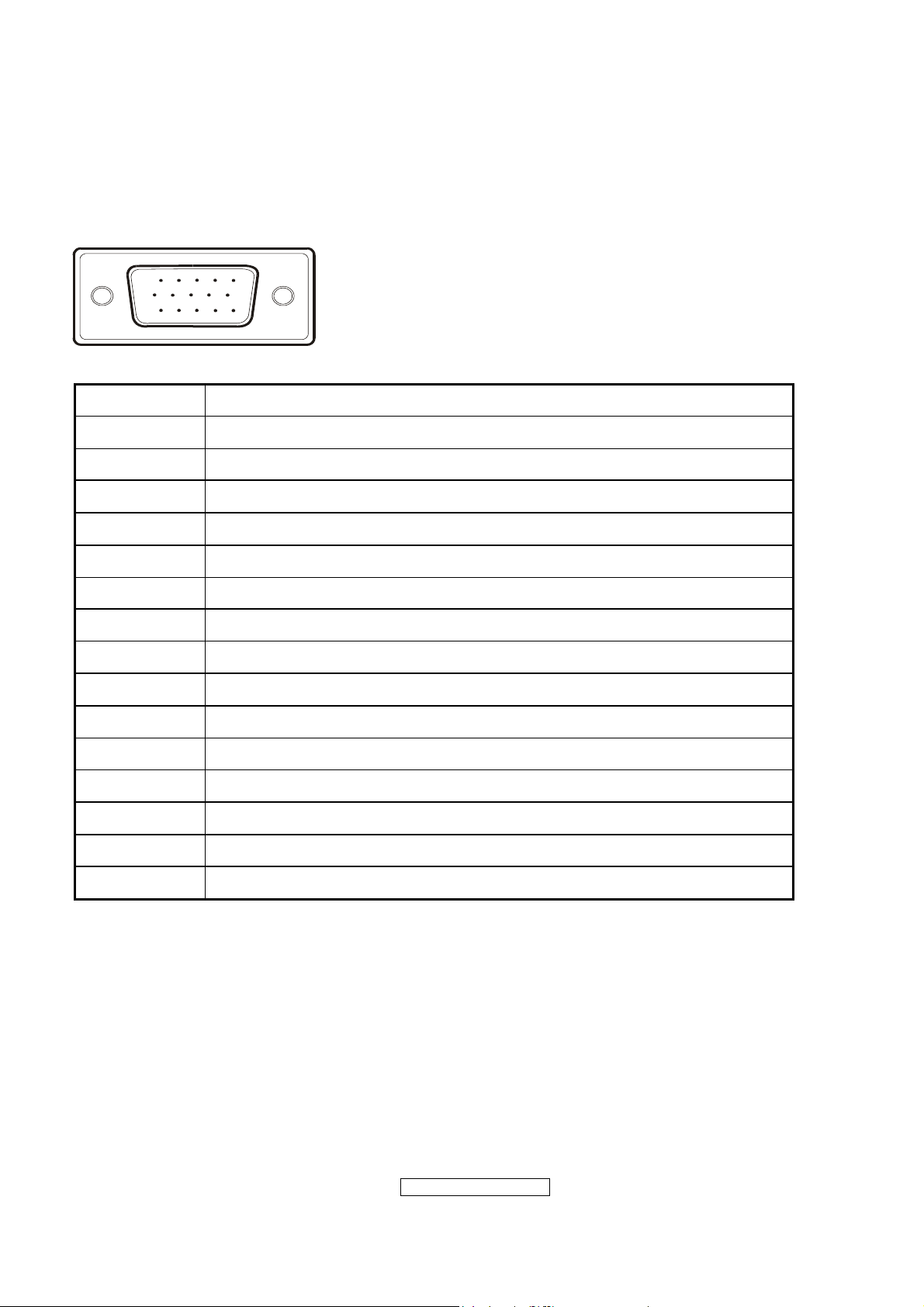
2.2 INTERFACE DESCRIPTION
D-SUB 15 PIN CONNECTOR
15
6
11 15
10
Pin Number Pin Function
1 Red video input
2 Green video input
3 Blue video input
4 No Connection
5 Ground
6 Red video ground
7 Green video ground
8 Blue video ground
9 +5V
10 H/V sync ground
11 No connection
12 (SDA)
13 Horizontal sync (Composite sync)
14 Vertical sync
15 (SCL)
ViewSonic Corporation
- 8 –
Confidential - Do Not Cop VX2262wm/wmp
Page 9
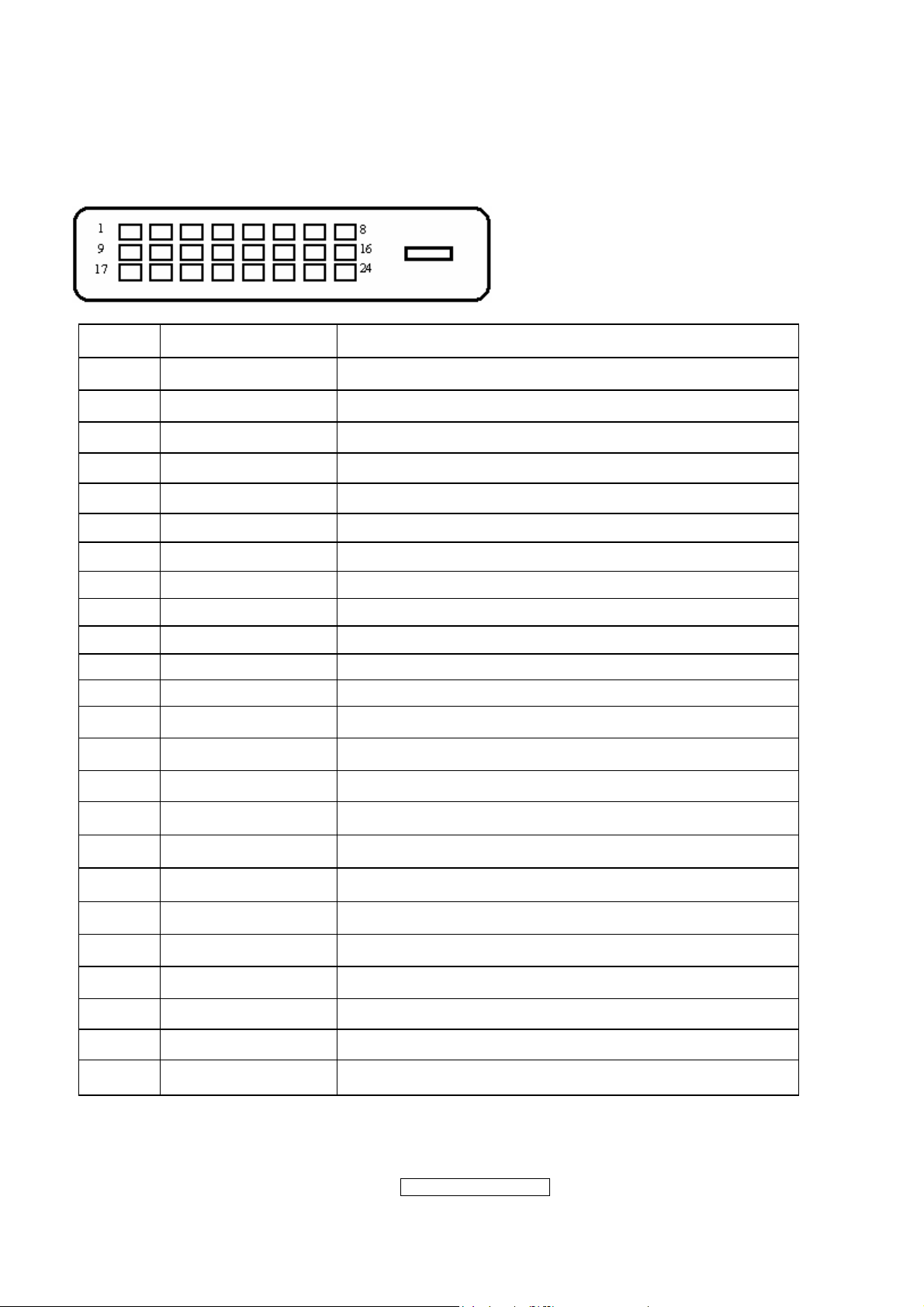
DVI-D 24 PIN CONNECTOR
Pin No. Signal Name Description
1 RX2- TMDS negative differential input, channel 2
2 RX2+ TMDS positive differential input, channel 2
3 GND Logic Ground
4 Reserved 4 Reserved. No connection
5 Reserved 5 Reserved. No connection
6 DDC-CLK DDC2B Clock
7 DDC-DAT DDC2B Data
8 Reserved 8 Reserved. No connection
9 RX1- TMDS negative differential input, channel 1
10 RX1+ TMDS positive differential input, channel 1
11 GND Logic Ground
12 Reserved 12 Reserved. No connection
13 Reserved 13 Reserved. No connection
14 VCCX Power
15 GND Logic Ground
16 SENS SENSE Pin, Pull High
17 RX0- TMDS negative differential input, channel 0
18 RX0+ TMDS positive differential input, channel 0
19 GND Logic Ground
20 Reserved 20 Reserved. No connection
21 Reserved 21 Reserved. No connection
22 GND Logic Ground
23 RXC+ TMDS positive differential input, reference clock
24 RXC- TMDS negative differential input, reference clock
ViewSonic Corporation
- 9 –
Confidential - Do Not Cop VX2262wm/wmp
Page 10
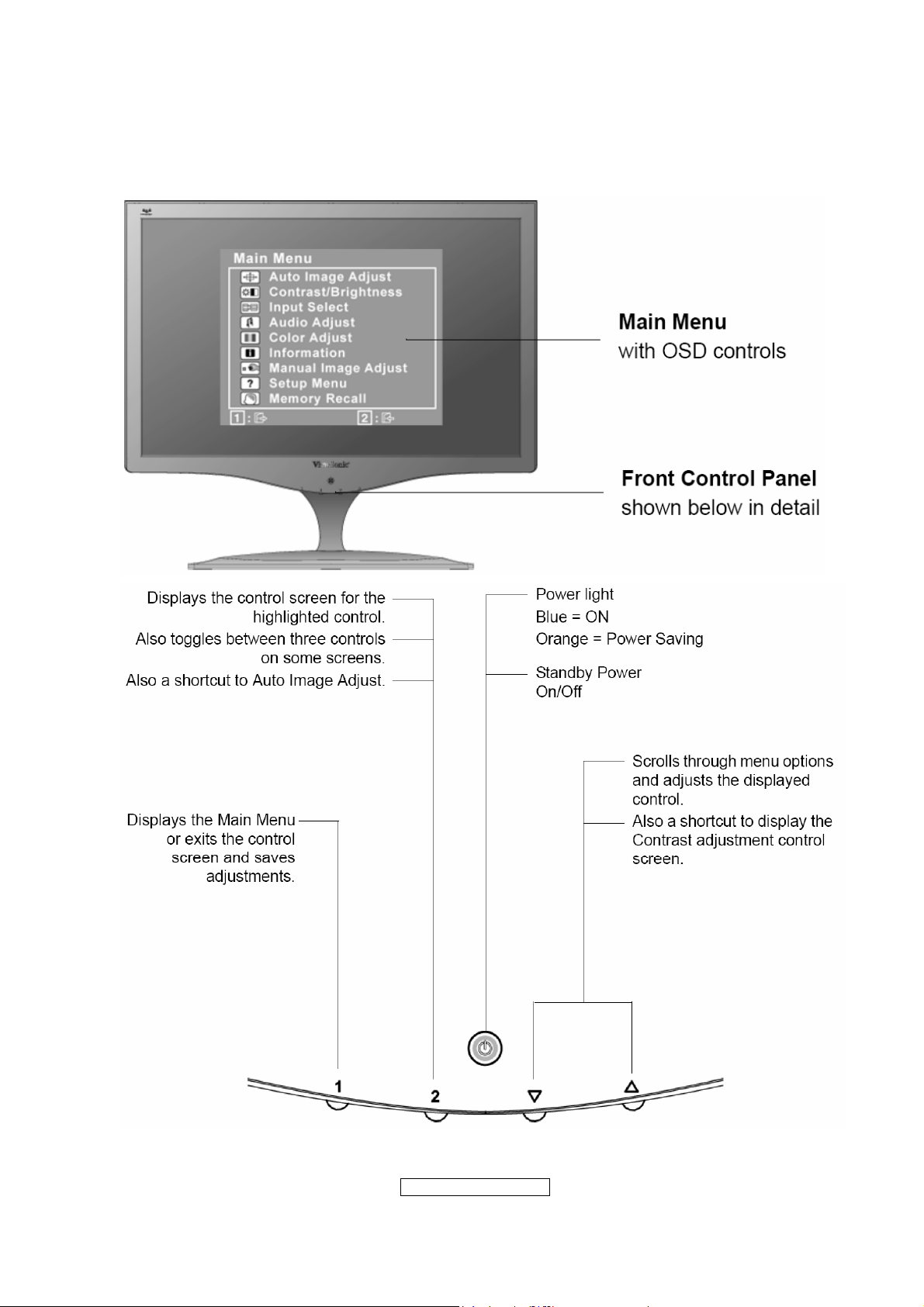
3. Front Panel Function Controls And Indicators
ViewSonic Corporation
- 10 –
Confidential - Do Not Cop VX2262wm/wmp
Page 11
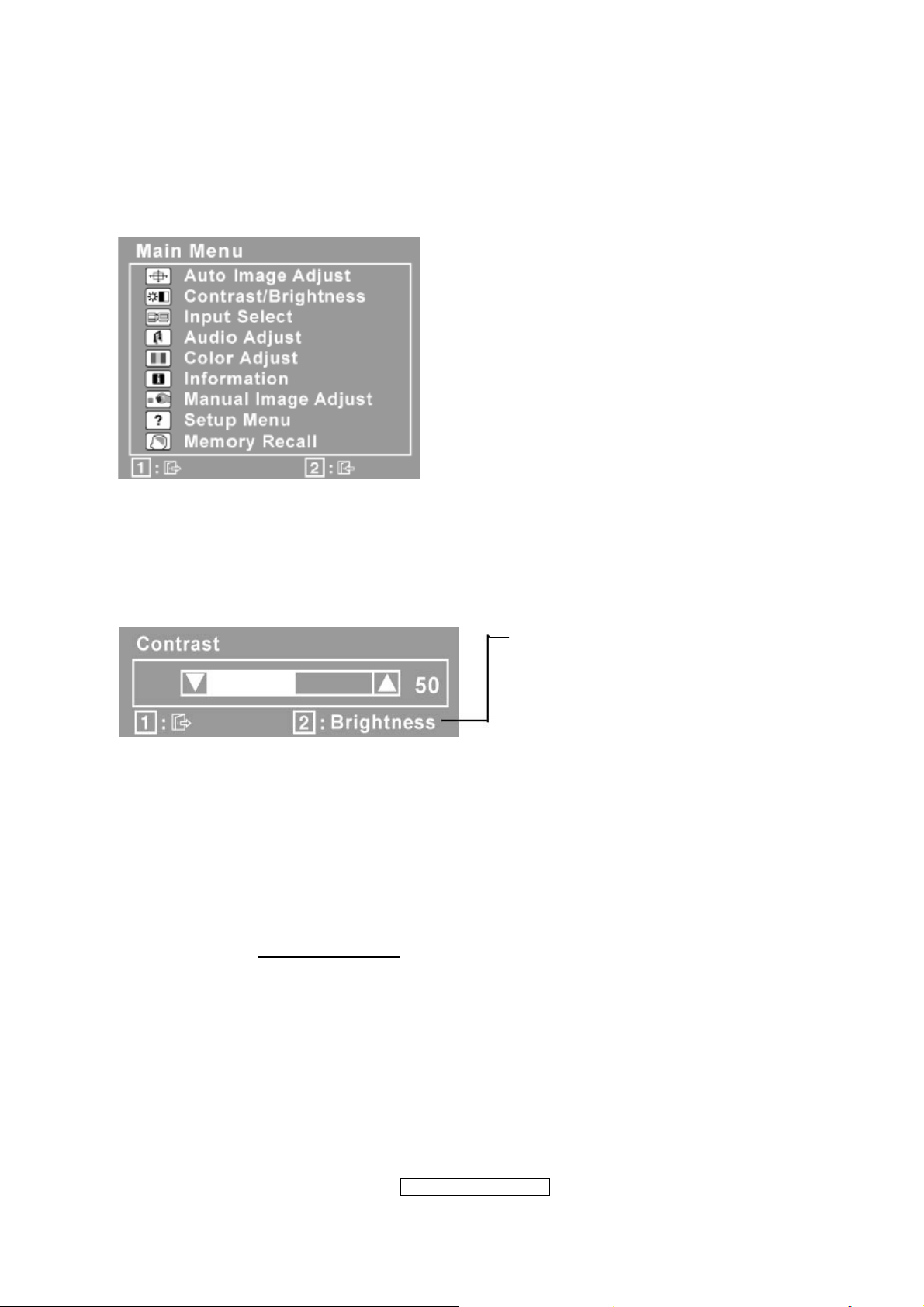
Do the following to adjust the display setting:
1. To display the Main Menu, press button [1].
NOTE: All OSD menus and adjustment screens disappear automatically after about 15
seconds. This is adjustable through the OSD timeout setting in the setup menu.
2. To select a control to adjust, press ▲or ▼ to scroll up or down in the Main Menu.
3. After the desired control is selected, press button [2]. A control screen like the one
shown below appears.
The line at the bottom of the screen
shows the current functions of
buttons 1 and 2: Exit or select the
Brightness control.
4. To adjust the control, press the up ▲ or▼ down buttons.
5. To save the adjustments and exit the menu, press button [1] twice.
The following tips may help you optimize your display:
• Adjust the computer's graphics card so that it outputs a 1680 x 1050 @ 60Hz video
signal to the LCD display. (Look for instructions on “changing the refresh rate” in the
graphics card's user guide.)
• If necessary, make small adjustments using H. POSITION and V. POSITION until the
screen image is completely visible
should barely touch the illuminated “active area” of the LCD display.)
ViewSonic Corporation
. (The black border around the edge of the screen
- 11 –
Confidential - Do Not Cop VX2262wm/wmp
Page 12
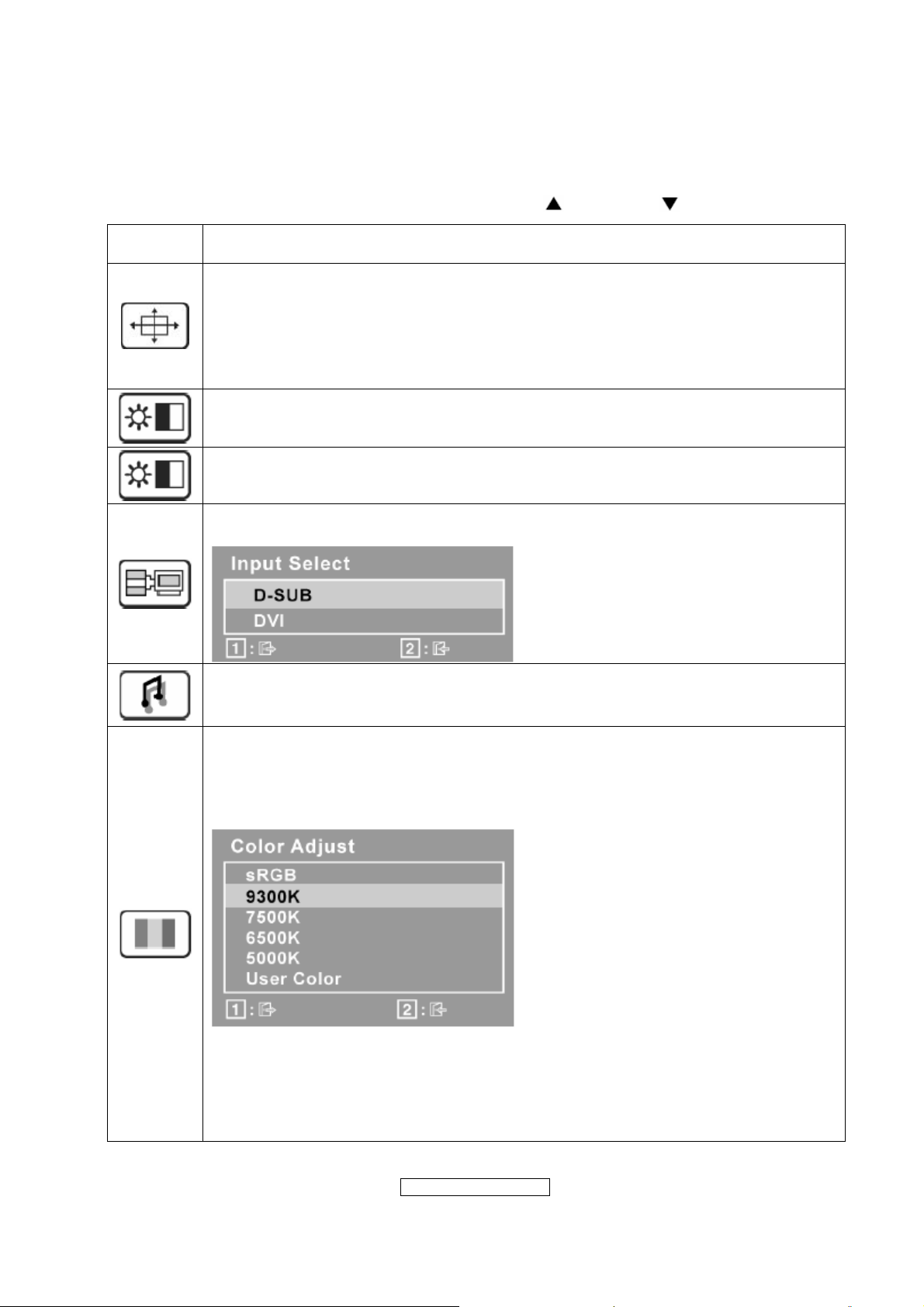
Main Menu Controls
Adjust the menu items shown below by using the up
Control
Explanation
Auto Image Adjust automatically sizes, centers, and fine tunes the video
signal to eliminate waviness and distortion. Press the [2] button to obtain a
sharper image.
NOTE: Auto Image Adjust works with most common video cards. If this
function does not work on your LCD display, then lower the video refresh rate
to 60 Hz and set the resolution to its pre-set value.
Contrast adjusts the difference between the image background (black level)
and the foreground (white level).
Brightness adjusts background black level of the screen image.
Input Select toggles between inputs if you have more than one computer
connected to the LCD Display.
and down buttons.
Audio Adjust
Volume increases the volume, decreases the volume, and mutes the audio.
Mute temporarily silences audio output.
Color Adjust provides several color adjustment modes, including preset color
temperatures and a User Color mode which allows independent adjustment of
red (R), green (G), and blue (B). The factory setting for this product is 6500K
(6500 Kelvin).
sRGB-This is quickly becoming the industry standard for color management,
with support being included in many of the latest applications. Enabling this
setting allows the LCD display to more accurately display colors the way they
were originally intended. Enabling the intended. Enabling the sRGB setting
will cause Contrast and Brightness adjustments to be disabled.
ViewSonic Corporation
- 12 –
Confidential - Do Not Cop VX2262wm/wmp
Page 13
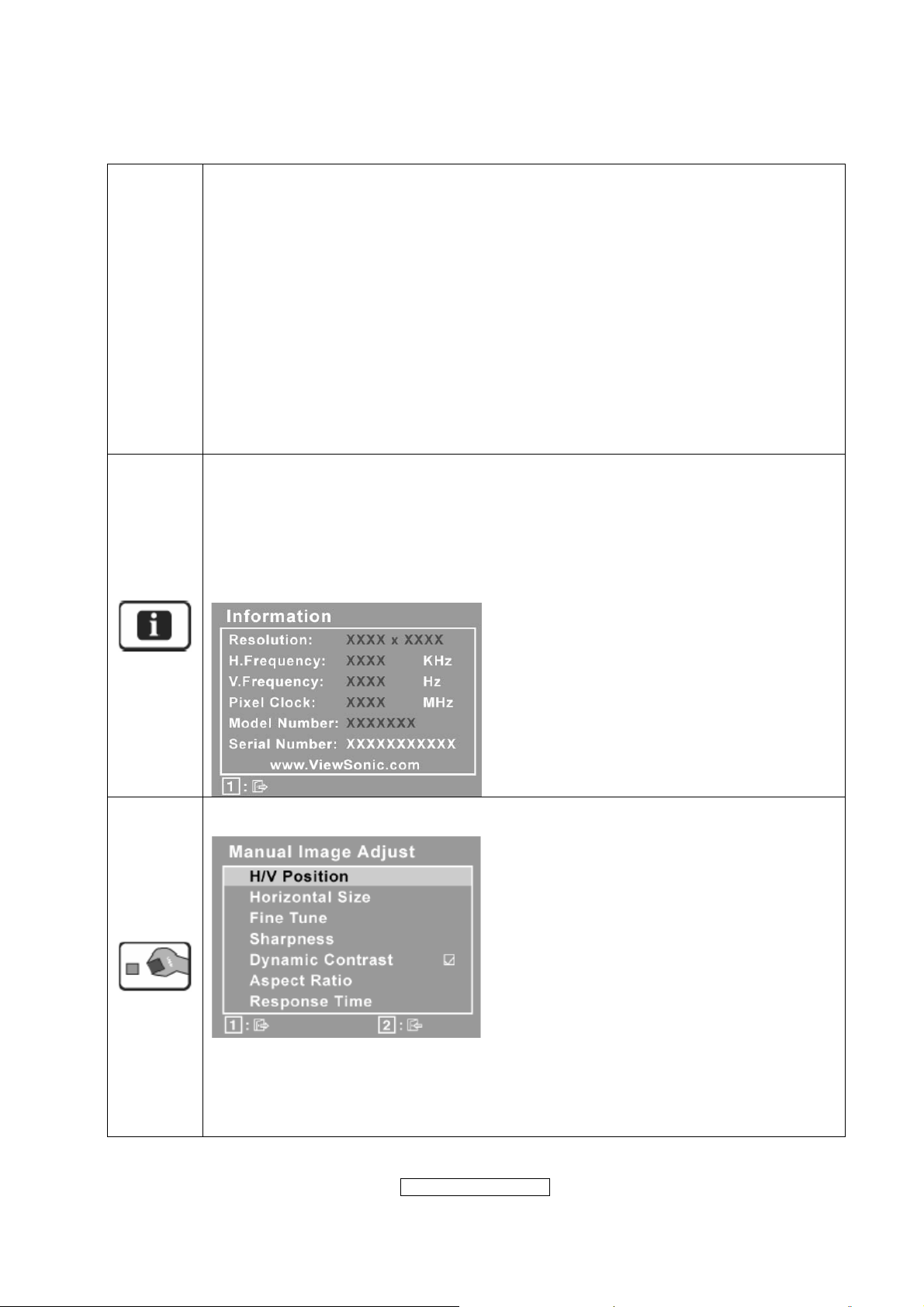
9300K-Adds blue to the screen image for cooler white (used in most office
settings with fluorescent lighting).
7500K-Adds blue to the screen image for cooler white(used in most office
settings with fluorescent lighting).
6500K-Adds red to the screen image for warmer white and richer red.
5000K-Adds green to the screen image for a darker color.
User Color Individual adjustments for red (R), green (G), and blue (B).
1. To select color (R, G or B) press button [2].
2. To adjust selected color, press
▲ and▼.
Important: If you select RECALL from the Main Menu when the product is
set to a Preset Timing Mode, colors return to the 6500K factory preset.
Information displays the timing mode (video signal input) coming from the
graphics card in the computer, the LCD model number, the serial number, and
the ViewSonic
®
website URL. See your graphics card’s user guide for
instructions on changing the resolution and refresh rate (vertical frequency).
NOTE: VESA 1680 x 1050 @ 60Hz (recommended) means that the resolution
is 1680 x 1050 and the refresh rate is 60 Hertz.
Manual Image Adjust display the Manual Image Adjust menu
H./V. Position (Horizontal/Vertical Position) moves the screen image left or
right and up or down.
H. Size (Horizontal Size) adjusts the width of the screen image.
ViewSonic Corporation
- 13 –
Confidential - Do Not Cop VX2262wm/wmp
Page 14
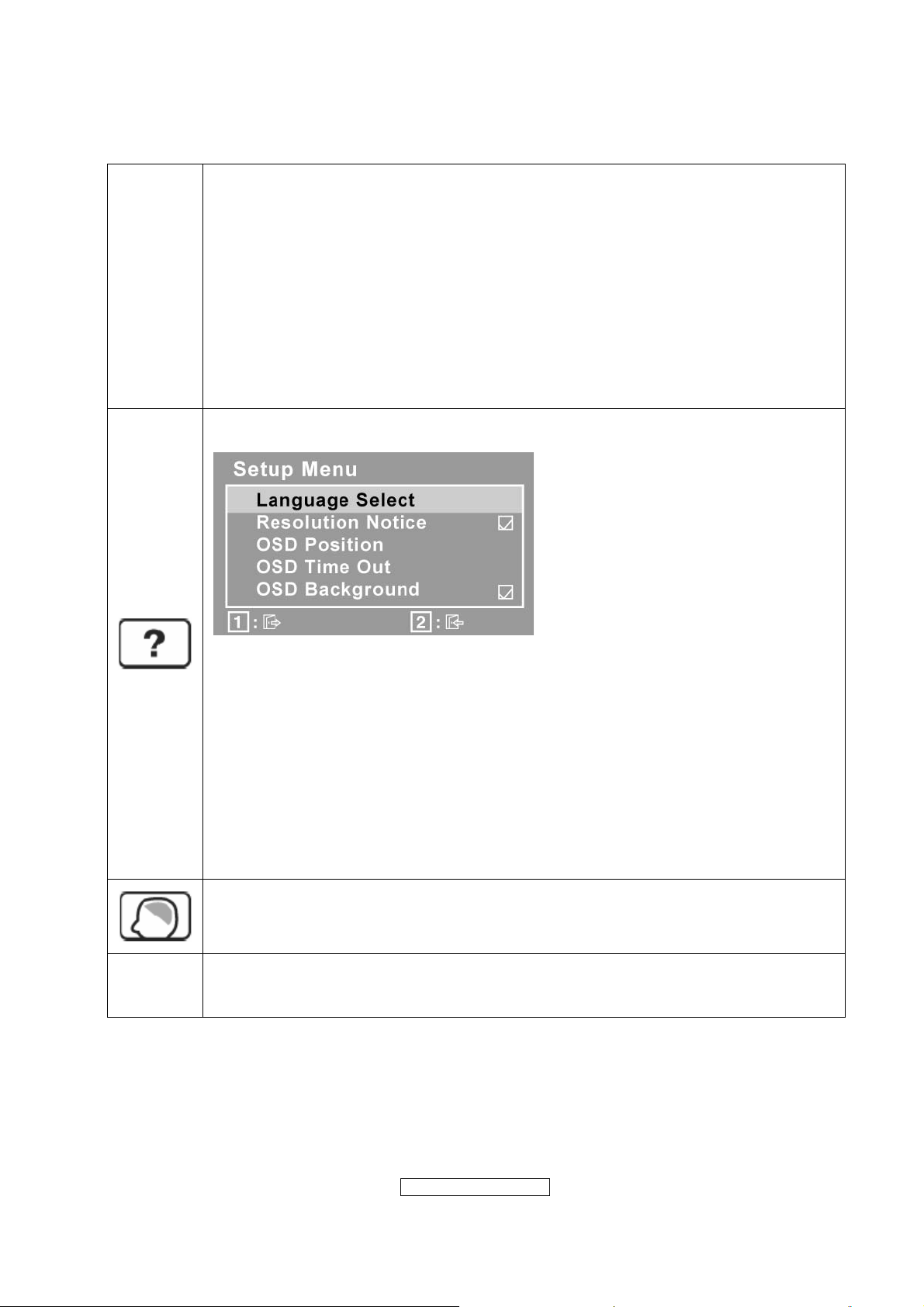
Fine Tune sharpens the focus by aligning text and/or graphics with pixel
boundaries.
NOTE: Try Auto Image Adjust first.
Sharpness adjusts the clarity and focus of the screen image.
Dynamic Contrast allows the user to turn the contrast ratio enhancement on
or off.
Aspect ratio Selects the image size for 4:3, fill aspect ratio & full screen.
Response Time adjusts the response time of liquid-crystal display for image
quality enhancement.
Setup Menu displays the menu shown below:
Language Select allows the user to choose the language used in the menus
and control screens.
Resolution Notice advises the optimal resolution to use.
OSD Position allows the user to move the OSD menus and control screens.
OSD Timeout sets the length of time the OSD screen is displayed. For
example, with a “15 second” setting, if a control is not pushed within 15
seconds, the display screen disappears.
OSD Background allows the user to turn the OSD background On or Off.
Memory Recall returns the adjustments back to factory settings if the display
is operating in a factory Preset Timing Mode listed in the Specifications of this
manual.
Exception: This control does not affect changes made with the User Color
control, Language Select or Power Lock setting.
ViewSonic Corporation
- 14 –
Confidential - Do Not Cop VX2262wm/wmp
Page 15
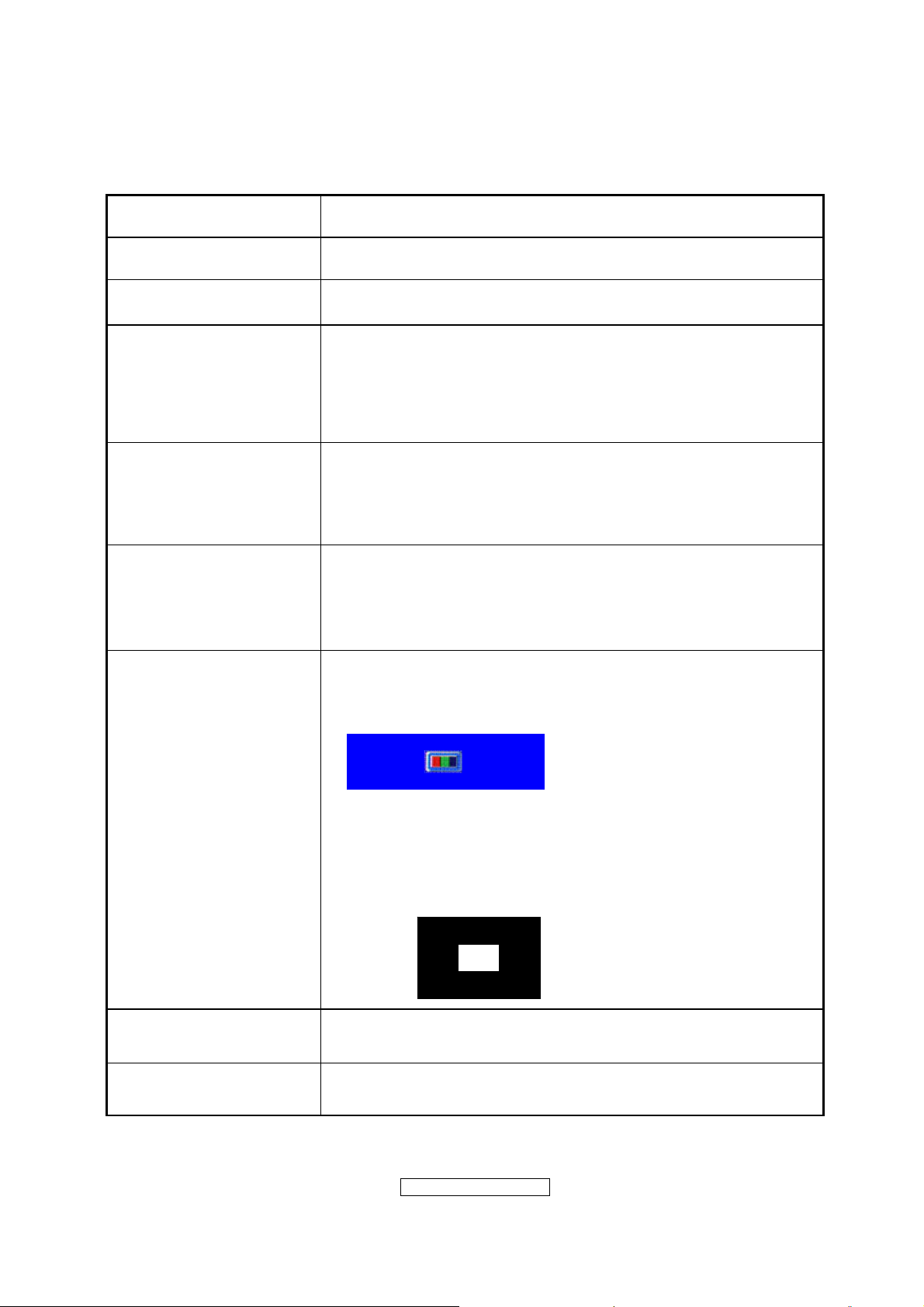
SHORT CUTS FUNCTION FROM THE BUTTONS
[1]
[2]
[▼]
[▲]
[▼] + [▲]
[1] + [2]
Main Menu
Input toggle (D-sub/DVI); refer to Appendix D)
To immediately activate Audio menu.
To immediately activate Contrast menu. It should be change
to Brightness OSD by push button [2]
*1 refer to the Brightness OSD
*2 Under sRGB or DCR mode, this function is disabled.
1. In the CR/ BT menu, Recall both of Contrast and
Brightness to default without OSD message.
2. In the Audio menu, Recall both of audio volume and mute
to default without OSD message.
1. Toggle 720x400 and 640x400 mode when input 720x400
or 640x400 mode.
2. Toggle 1400x1050 and 1680x1050 mode when input
1400x1050 or 1680x1050mode.
White Balance
1. It will not shown on user’s guide
2. OSD message as below,
3. Recommend environment
[1] + [▼] + [▲]
(Keep pushing 5 sec)
3.1. Optical (Best) input timing = 640 x 480 @ 60Hz;
Following timing modes also recommended,
800 x 600 @ 60 Hz
3.2. Pattern as below,
[1] + [▲]
OSD Lock / Unlock
[1] + [▼] Power Lock / Unlock
ViewSonic Corporation
(Image = no blanking)
1024 X 768 @ 60 Hz
- 15 –
Confidential - Do Not Cop VX2262wm/wmp
Page 16
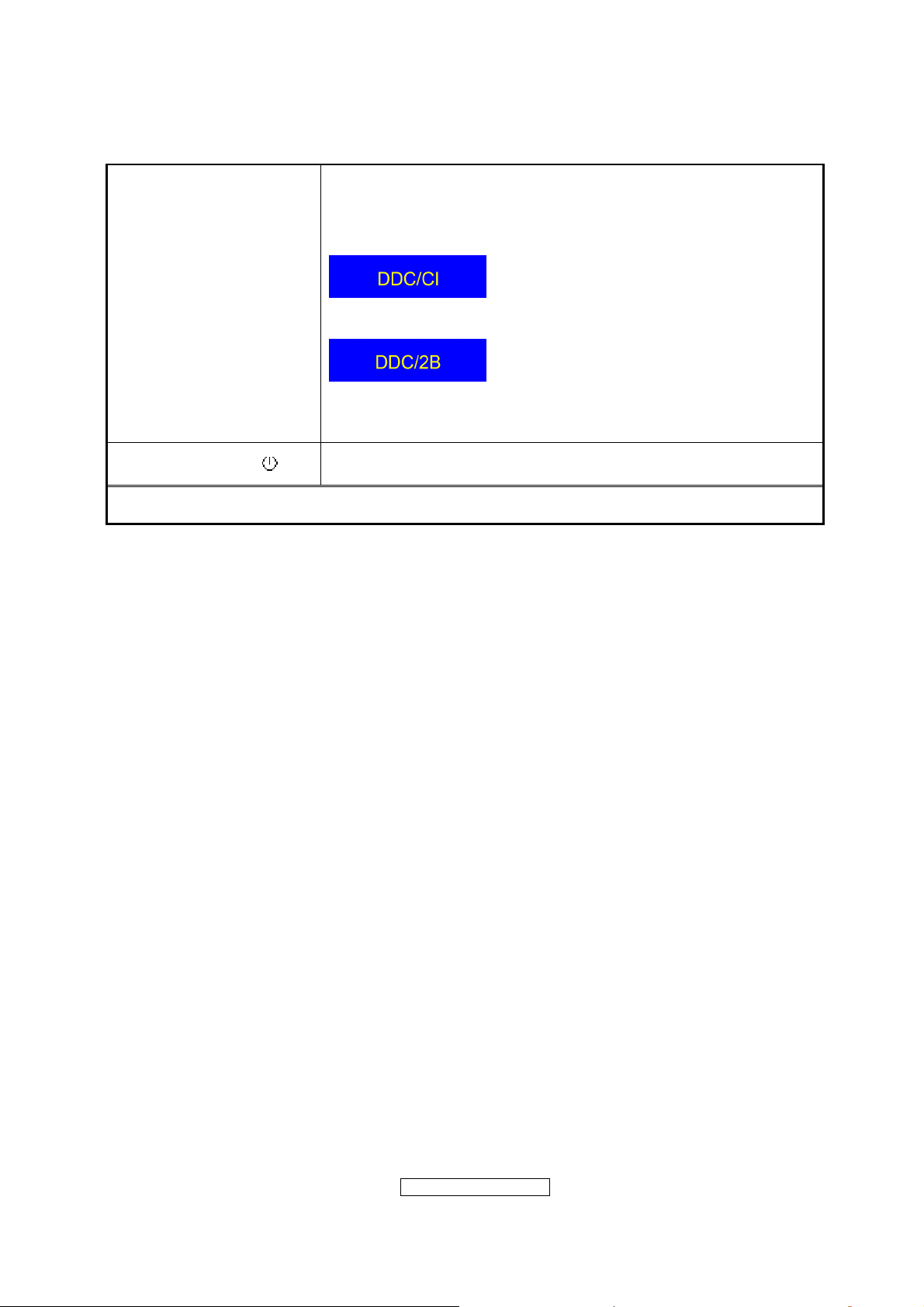
Toggle DDC/CI and DDC/2B (DDC/CI enable/disable) and
show following message for 3 seconds,
When switch to DDC/CI
[2] + [▼]
Signal + [2] + [ ] Factory Mode
Remark : All the short cuts function are only available while OSD off
When switch to DDC/2B
Default = DDC/CI
ViewSonic Corporation
- 16 –
Confidential - Do Not Cop VX2262wm/wmp
Page 17
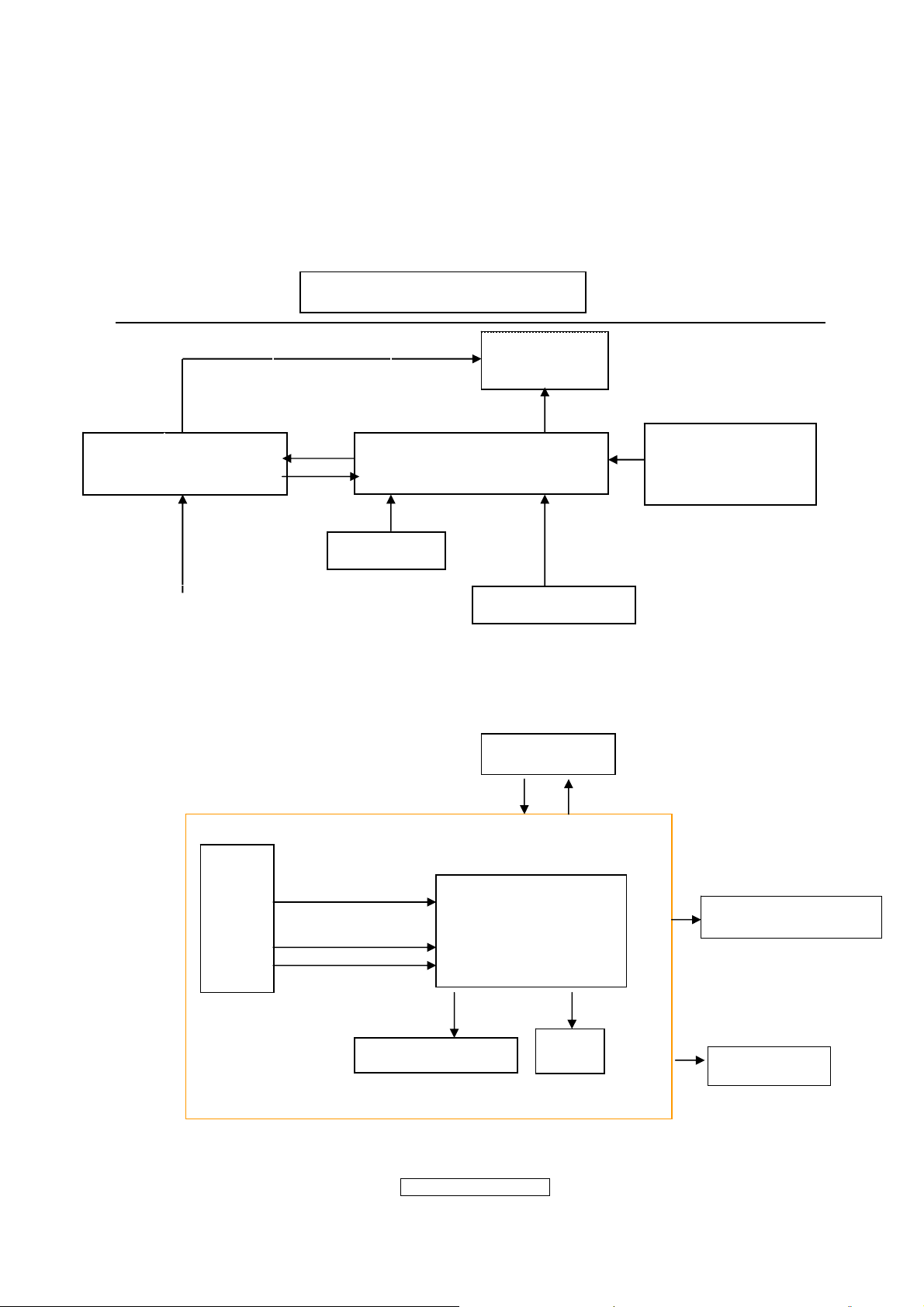
4. Circuit Description
4.1 LCD MONITOR DESCRIPTION
The LCD MONITOR will contain a Main Board, an Power Board, Key Board which
house the flat panel control logic, brightness control logic and DDC.
Monitor Block Diagram
Power Board
(Include: adapter, inverter)
AC-IN
100V-240V
4.2 MAIN BOARD BLOCK FUNCTION DESCRIPTION
The main board contains panel control logic, brightness control logic, DDC and DC
convert DC circuit and so on.
R
G
B
H
V
SDA
SCL
CCFL Drive.
Key Board
Flash memory
Flat Panel and
CCFL backlight
Main Board
HOST Computer
PWPC board
TSUMO58CWHL-LF
OSC
RS232 Connector
For white balance
adjustment in factory
mode
Video signal, DDC
Backlight and Panel
Keyboard
ViewSonic Corporation
- 17 –
Confidential - Do Not Cop VX2262wm/wmp
Page 18
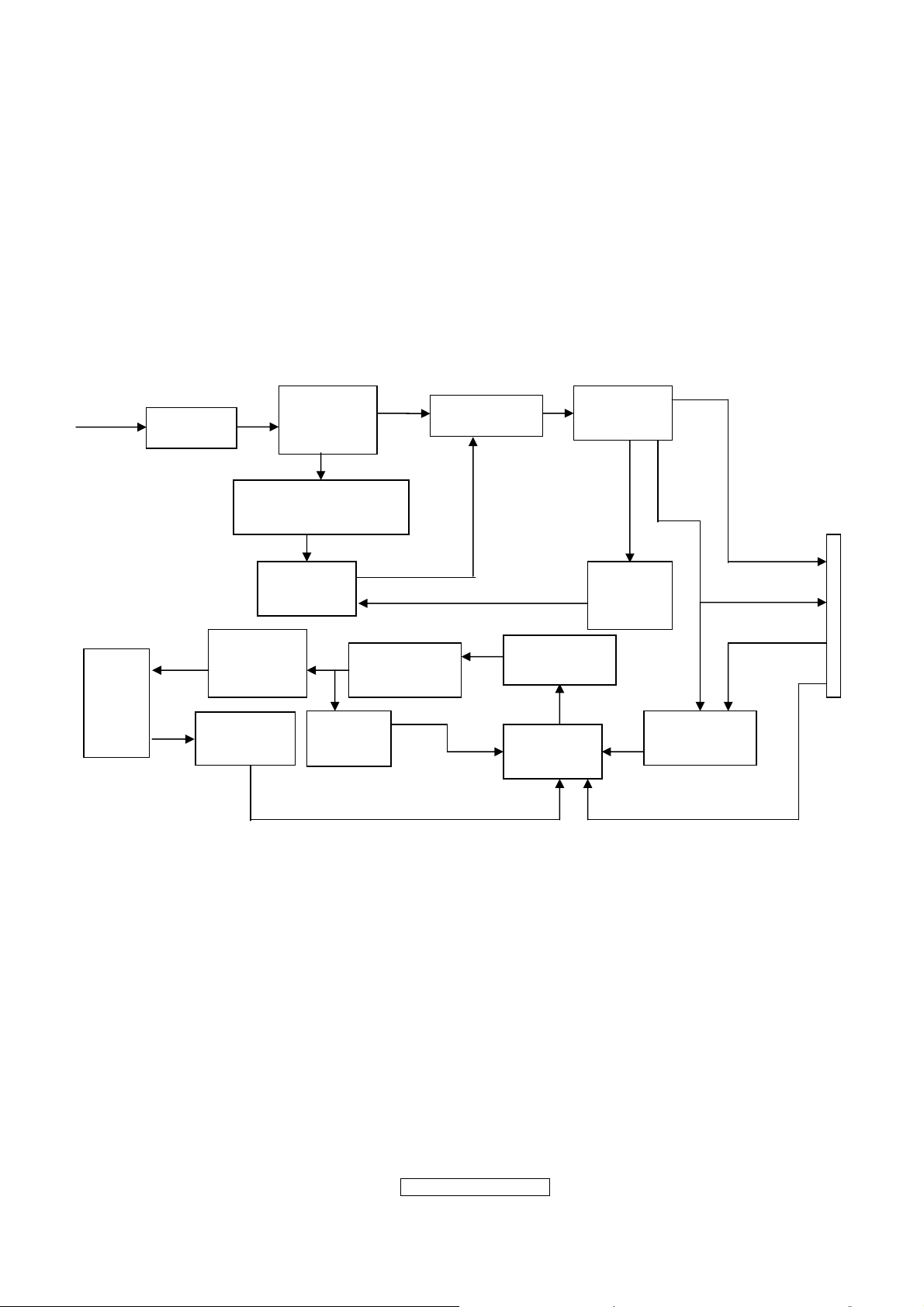
4.3 PWPC BOARD BLOCK FUNCTION DESCRIPTION
PWPC board combines to adapter and inverter, Adapter which commonly consists
of bridge rectifier and filter, start circuit, PWM control circuit, protection circuits and
convert to 16V, 5V,5.1V DC voltage by input 90V-240V AC voltage that provide power
supply for each chips in the main board and inverter. Inverter is DC TO AC circuit. It
changes the 16v DC of power supply to about 600-800v AC that drives the backlight. It
mostly consists of starting circuit, PWM controller, DC changing circuit, LC surging
circuit, output circuit and protection circuit etc.
AC input
EMI filter
Bridge
Rectifier
and Filter
Transformer
Rectifier
CMOS
Start Circuit
R904, R905, R906
PWM
Control IC
Over
Voltage
Protect
Lamp
OSC and
Output
Circuit
DC Convert
Circuit
MOSFET
Q804,Q809
16V
Feedback
Circuit
Over
Voltage
PWM
Control IC
ON/OFF
Control
DIM
CN902
5V
5.1V
ON/OF
ViewSonic Corporation
- 18 –
Confidential - Do Not Cop VX2262wm/wmp
Page 19
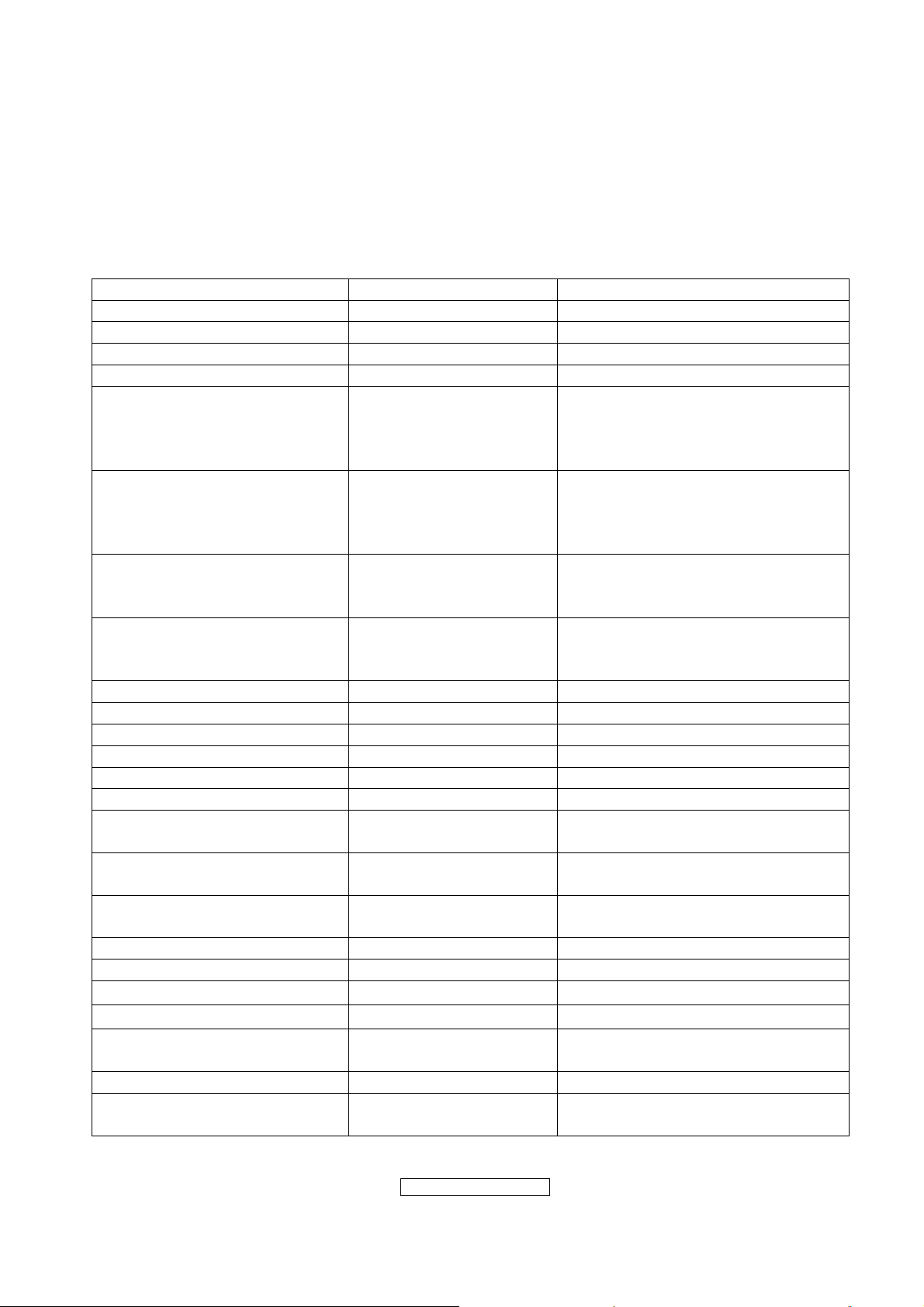
4.4 INTRODUCTION OF IC
TSUMO58CWHL-LF(U401): integrate ADC, OSD, SCALER, MCU, LVDS, convert
analog RGB into digital and room and shrink scaling output to LCD panel.
PIN Function:
Pin Symbol Description
41 SDO SPI flash serial data output
42 CSZ SPI flash chip select
43 SCK SPI flash serial select
44 SDI SPI flash serial data input
34 DDCA_SDA/RS232_TX DDC Data for analog interface/
UART Ttransmitter /
General Purpose Input/Output;
4mA driving strength
35 DDCA_SCL/RS232_RX DDC Clock for analog interface/
UART Receiver /
General Purpose Input/Output;
4mA driving strength
5 DDCD_SDA DDC Data and HDCP Slave Serial
Port Data for DVI/HDMI Interface;
4mA driving strength
6 DDCD_SCL DDC Clock and HDCP Slave
Serial Port Data for DVI/HDMI
Interface
102 BYPASS For External Bypass Capacitor
108 RST Chip reset; High reset
103 VCTRL Regulator control
32 HSYNCO Analog HSYNC input
33 VSYNCO Analog VSYNC input
31 REFP Internal ADC top de-coupling pin
30 REFM Internal ADC bottom de-coupling
pin
7 REXT External resistor 390 ohm to
AVDD_33
37 MODE Chip Configuration Input; 10K
ohm pull-low for normal operation
128 XIN Xin; Crystal Oscillator Input
127 XOUT Xout; Crystal Oscillator Output
8,12,20
21
40,54,58-60,65,66,71,87,107
112,114
AVDD_33
AVDD_18
VDDP Digital Output Power 3.3V
ADC Analog Power 3.3V
ADC Analog Power 1.8V
53,74,104,126 VDDC Digital Core Power 1.8V
1,11,17,29,52,62,63,68,69,72,
GND Ground
88,101,105,106,113
ViewSonic Corporation
- 19 –
Confidential - Do Not Cop VX2262wm/wmp
Page 20
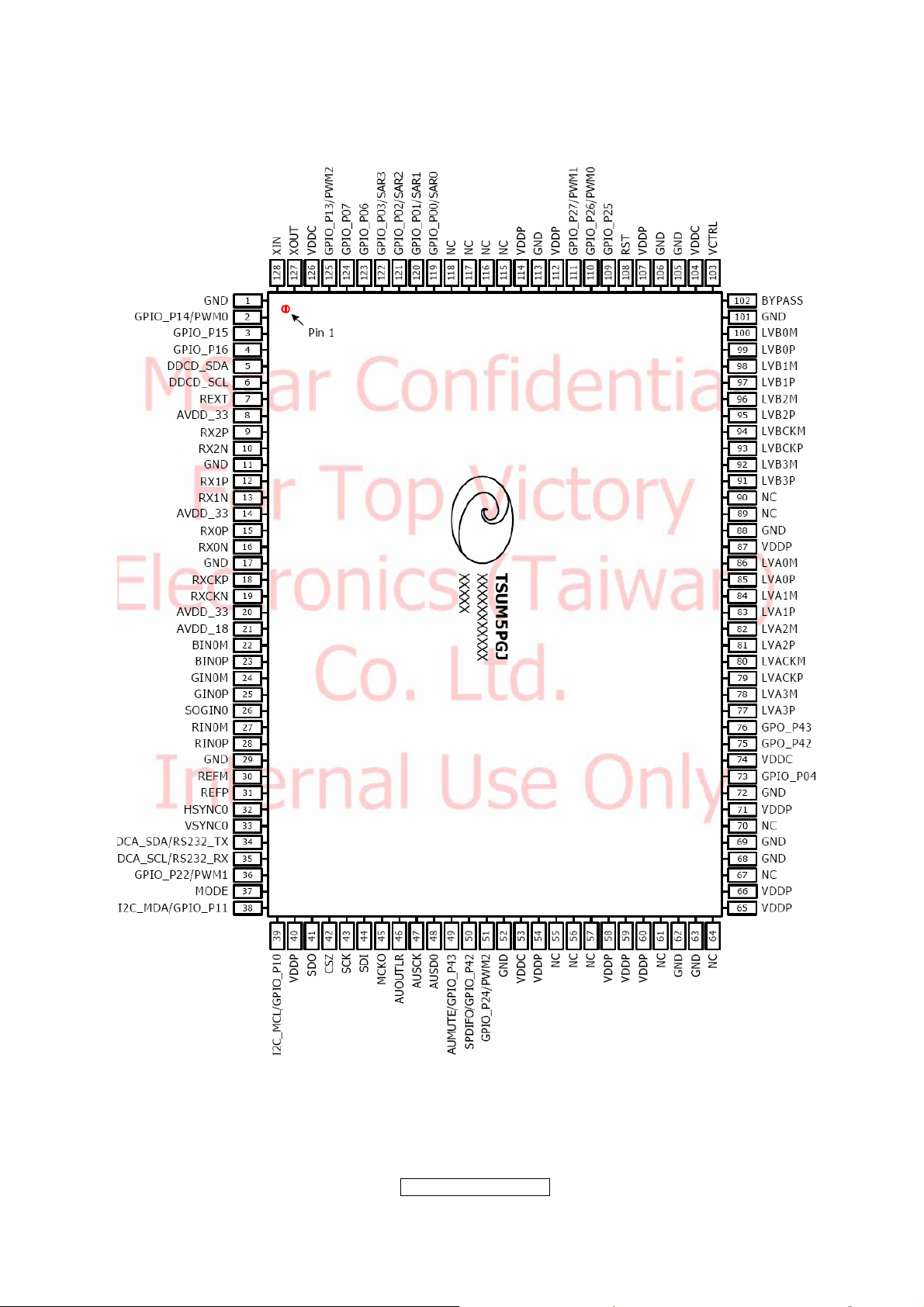
ViewSonic Corporation
- 20 –
Confidential - Do Not Cop VX2262wm/wmp
Page 21
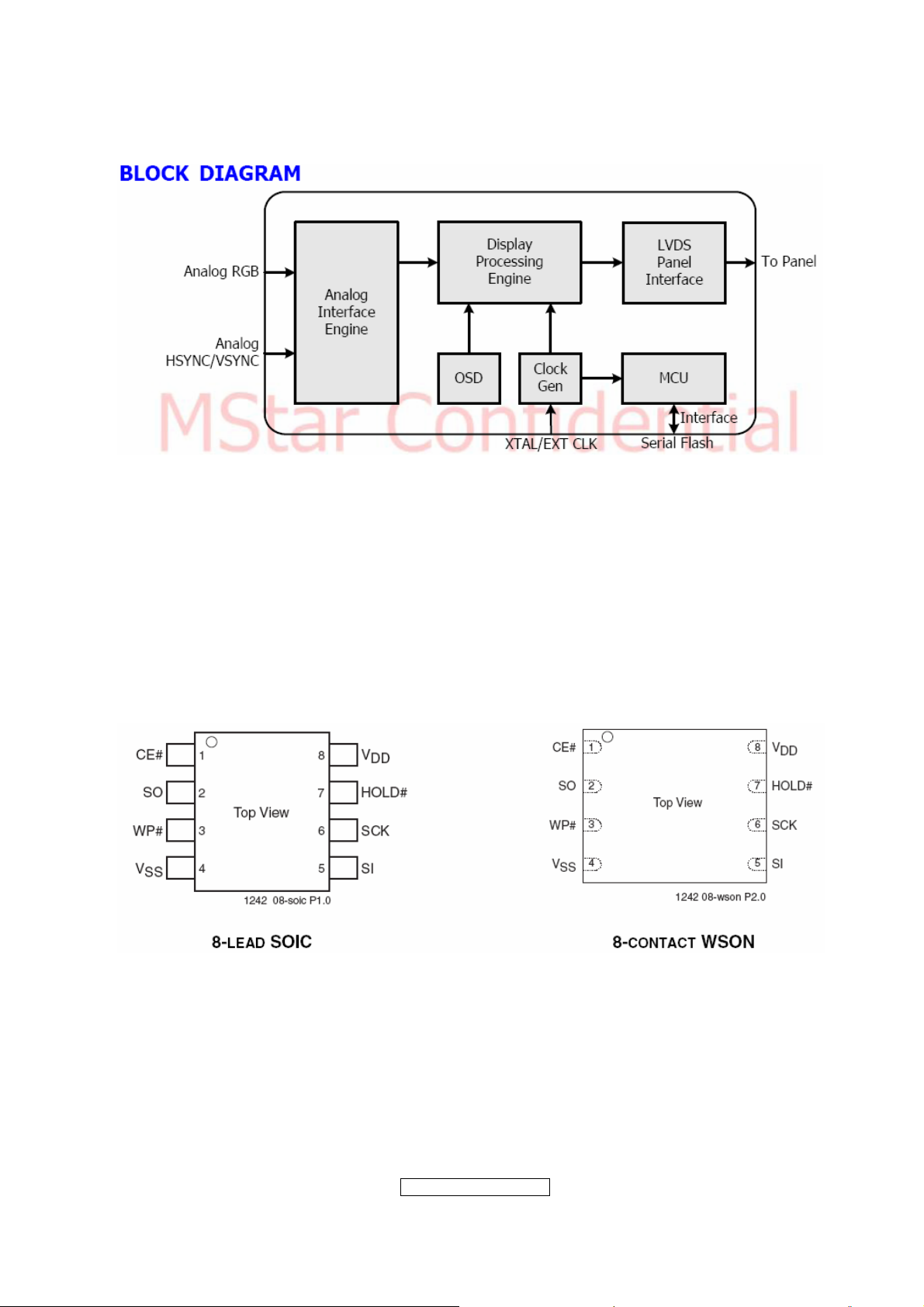
AP1117D33LA(701): DC power convert, convert to 3.3v.
SST25LF020A-33-4C-SAE(U402): SST’s serial flash family features a four-wire,
SPI-com-patible interface that allows for a low pin-count package occupying less board
space and ultimately lowering total system costs. The SST25LF020A/040A devices
significantly improve performance, while lowering power consumption. The total energy
consumed is a function of the applied voltage, current, and time of application. The
SST25LF020A/040A devices operate with a single 3.0-3.6V power supply. The
SST25LF020A devices are offered in an 8-lead SOIC 150 mil body width (SA) package.
Pin Diagram:
PIN Descriptions:
ViewSonic Corporation
- 21 –
Confidential - Do Not Cop VX2262wm/wmp
Page 22
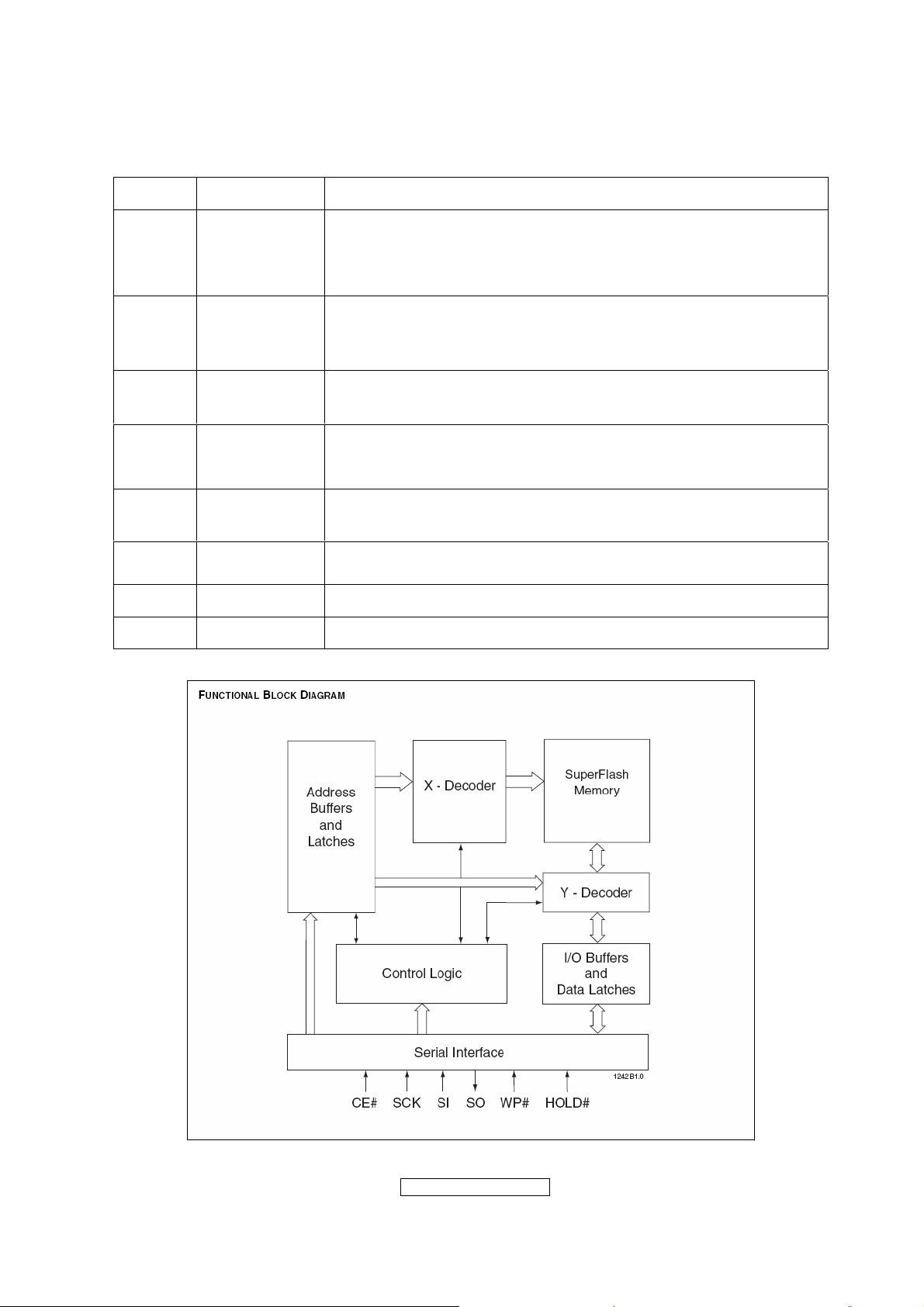
Symbol Pin Name Functions
To provide the timing of the serial interface.
SCK Serial Clock
Commands, addresses, or input data are latched on the
rising edge of the clock input, while output data is shifted out
on the falling edge of the clock input.
SI
SO
Serial Data
Input
Serial Data
Output
To transfer commands, addresses, or data serially into the
device.
Inputs are latched on the rising edge of the serial clock.
To transfer data serially out of the device.
Data is shifted out on the falling edge of the serial clock.
The device is enabled by a high to low transition on CE#.
CE# Chip Enable
CE# must remain low for the duration of any command
sequence.
WP# Write Protect
HOLD# Hold
The Write Protect (WP#) pin is used to enable/disable BPL
bit in the status register.
To temporarily stop serial communication with SPI flash
memory without resetting the device.
VDD Power Supply To provide power supply(3.0-3.6V)
VSS Ground
Circuit Diagram
ViewSonic Corporation
- 22 –
Confidential - Do Not Cop VX2262wm/wmp
Page 23
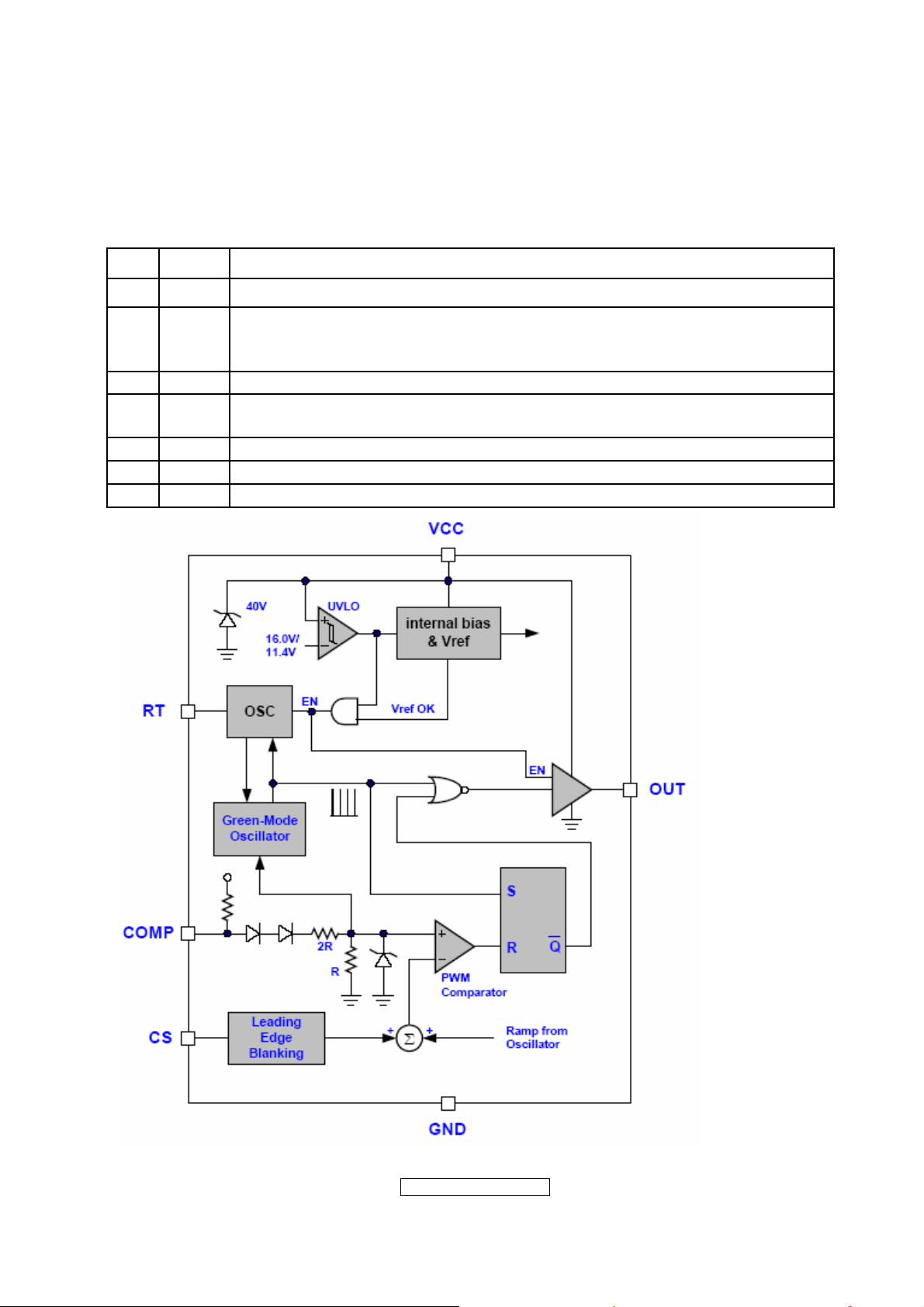
LD7552DPS (IC901): PWM control, high-voltage startup current. The circuit unit has
functions such as over-current protection, over-voltage protection, output short-circuit
protection and etc. The function of each pin and the inside circuit diagram are as
follows:
Pin Name Function
1 GND Ground
Voltage feedback pin (same as the COMP pin in UC384X), By
2 COMP
connecting a photo-coupler to close the control loop and achieve the
regulation
3 VCC Supply voltage pin
4 RT
This pin is to program the switching frequency. By connecting a resistor
to ground to set the switching frequency.
6 NC Unconnected pin
7 VCC Supply voltage pin
8 OUT Gate drive output to drive the external MOSFET
ViewSonic Corporation
- 23 –
Confidential - Do Not Cop VX2262wm/wmp
Page 24
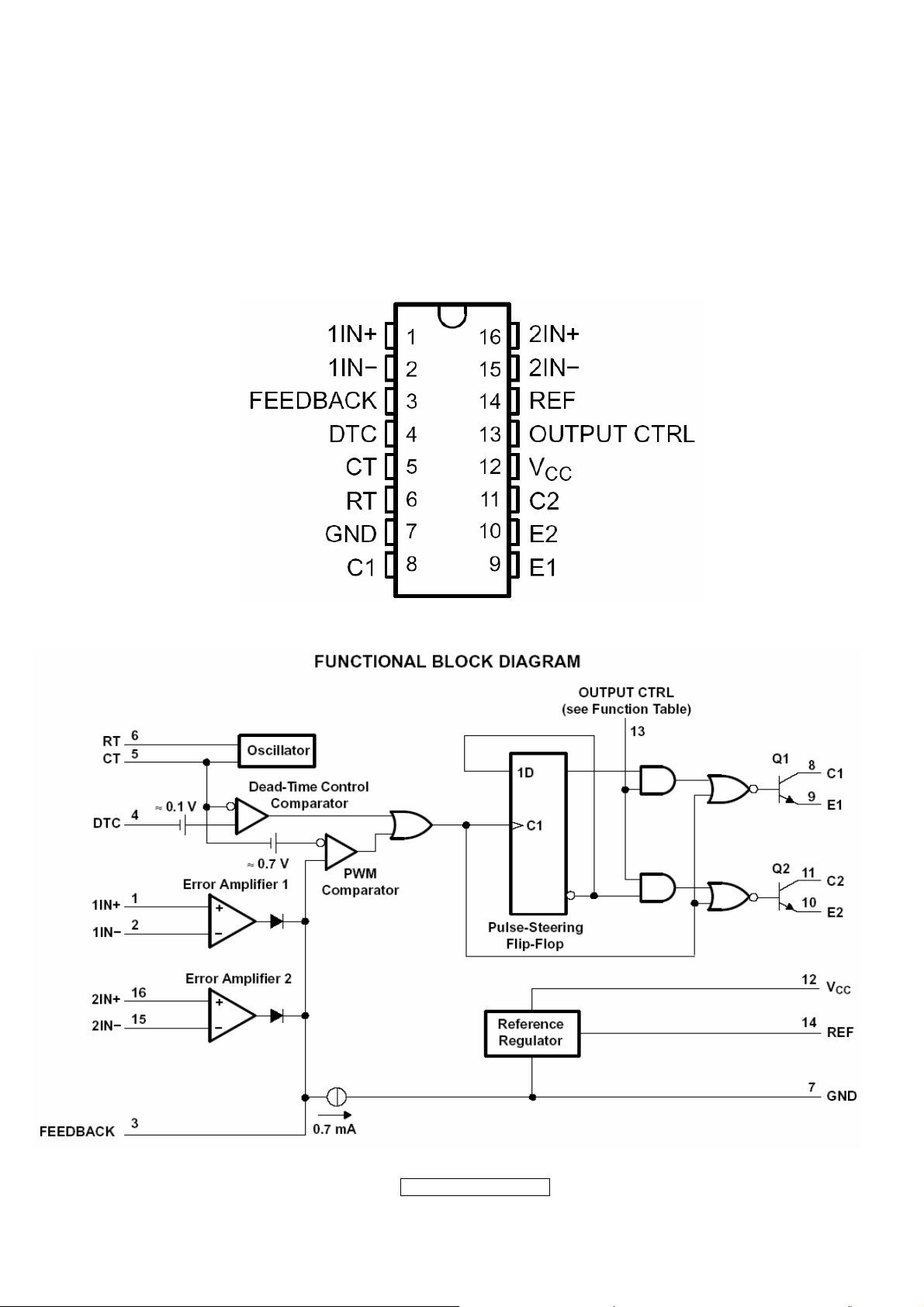
TL494IDR(IC801): The TL494 incorporates all the functions required in the construction
of a pulse-width-modulation (PWM) control circuit on a single chip. Designed
primarily for power-supply control, this device offers the flexibility to tailor the
power-supply control circuitry to a specific application.
PIN Descriptions:
ViewSonic Corporation
- 24 –
Confidential - Do Not Cop VX2262wm/wmp
Page 25
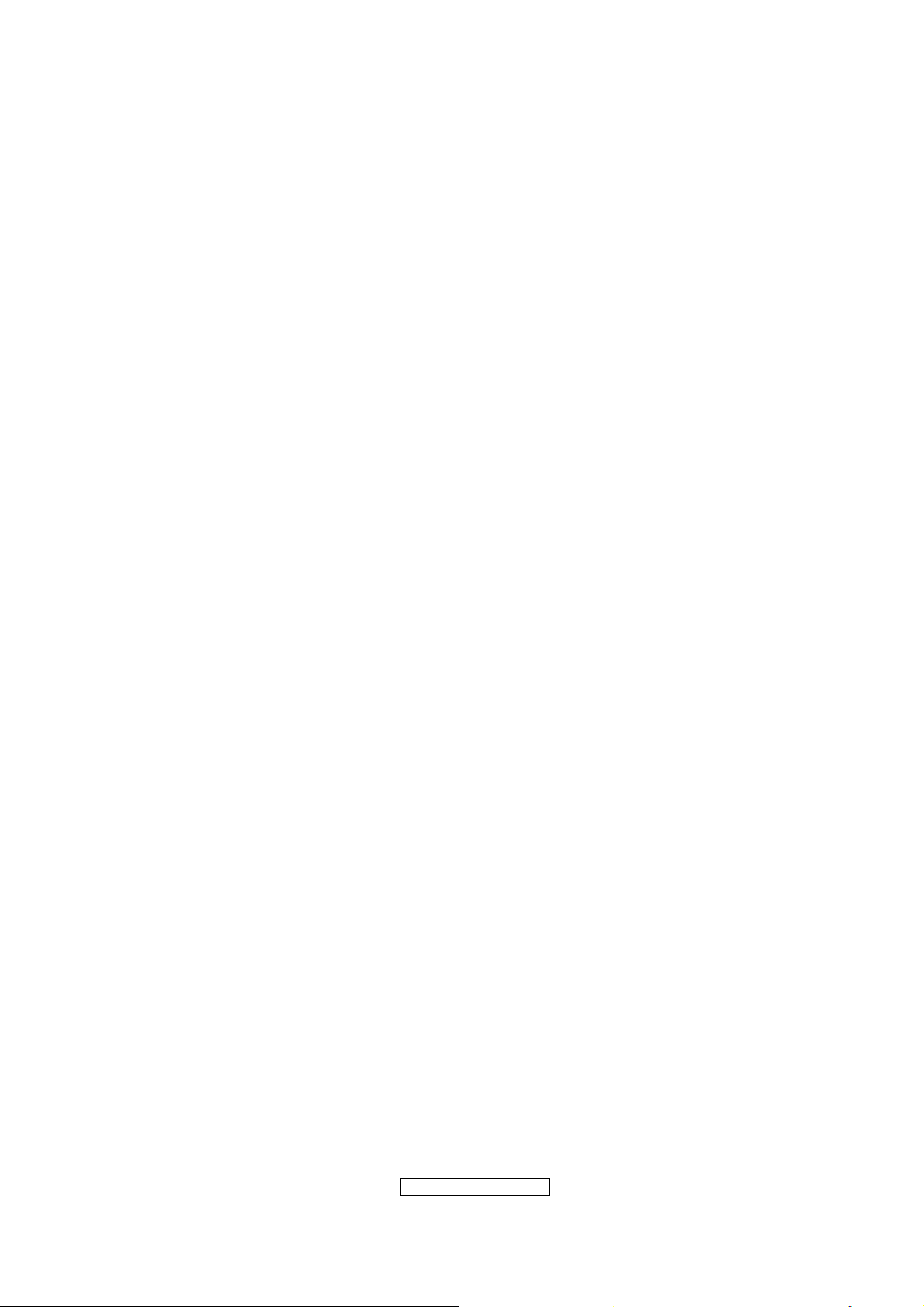
5. Adjustment Procedure
5.1 ADJUSTMENT CONDITIONS AND PRECAUTIONS
1. Approximately 30 minutes should be allowed for warm up before proceeding.
2. Adjustments should be undertaken only on those necessary elements since most of them
have been carefully preset at the factory.
3. ESD protection is needed before adjustment.
5.2 MAIN ADJUSTMENTS
NO. FUNCTIONS DESIGNATION
1. White Balance Function Key
2. Geometry Function Key
5.3 ALIGNMENT PROCEDURES
Approximately 30 minutes should be allowed for warm up before proceeding
White-Balance adjustment.
1. Adjust of White Balance
1.) How to do the CA-210 MEM .Channel setting
A、Reference to CA-210 user guide
B、Use “ MODE” key to modify x、y、Lv value and use “MEMORY CH” key to modify the
TEXT description Following is the procedure to do white-balance adjust
2.) Setting the color temp. You want
A、MEM.CHANNEL1 ( 9300 color):
9300 color temp. parameter is x = 0.283 ±0.003; y = 0.298 ±0.003;
Lv ≥ 175 cd/m
B、MEM.CHANNEL 1 ( 7500 color):
2 ,
7500 color temp. parameter is x = 0.299±0.003; y = 0.315 ±0.003;
Lv ≥ 188cd/m
C、MEM.CHANNEL1 ( 6500 color):
2,
6500 color temp. parameter is x = 0.313±0.003; y = 0.329 ±0.003;
Lv ≥ 213cd/m
D、MEM.CHANNEL 1 ( 5000 color):
2,
5400 color temp. parameter is x = 0.346±0.003; y = 0.359 ±0.003;
Lv ≥ 175cd/m
E、MEM.CHANNEL1 ( SRGB color):
2,
SRGB color temp. parameter is x=0.313±0.003; y=0.329±0.003; Lv≥85cd/m2,
3.) Into factory mode of VX2262wm/wmp:
First Power off, then press Switch 1 button along with press Power button will activate
the factory mode, then MCU will do AUTO LEVEL automatically. Meanwhile press
MENU the OSD screen will located at LEFT TOP OF PANEL.
- 25 –
ViewSonic Corporation
Confidential - Do Not Cop VX2262wm/wmp
Page 26

4.) Bias adjustment :
Set the Contrast to 70,Adjust the Brightness to 100.
5.) Gain adjustment :
Move cursor to “-F-” and press MENU key
A、Adjust 9300 color-temperature
(1)、Switch the CA-210 to x、y、Lv -Mode (with press “MODE” button )
(2)、Switch the MEM. channel to Channel 1 ( with up or down arrow on CA-210 )
(3) 、 The LCD-indicator on CA-210 will show x=0.283±0.003, y=0.298±0.003,
2
Lv≥175cd/m
(4)、Adjust the R G B of color3 on factory window until CA210 indicator reached
2
x=0.283±0.003, y=0.298±0.003, Lv≥175cd/m
B、Adjust 7500 color-temperature
(1)、Switch the CA-210 to x、y、Lv -Mode (with press “MODE” button )
(2)、Switch the MEM .channel to Channel 1( with up or down arrow on CA-210 )
(3) 、 The LCD-indicator on CA-210 will show x=0.299±0.003, y=0.315±0.003,
2
Lv≥188cd/m
(4)、Adjust the R G B of color2 on factory window until CA210 indicator reached
2
x = 0.299±0.003; y = 0.315±0.003; Lv≥188 cd/m
C、Adjust 6500 color-temperature
(1)、Switch the CA-210 to x、y、Lv -Mode (with press “MODE” button )
(2)、Switch the MEM .channel to Channel 1 ( with up or down arrow on CA-210 )
(3) 、 The LCD-indicator on CA-210 will show x=0.313±0.003, y=0.329±0.003,
2
Lv≥213cd/m
(4) Adjust the R G B of color3 on factory window until CA210 indicator reached
2
x=0.313±0.003, y=0.329±0.003, Lv≥213 cd/m
D、Adjust 5000 color-temperature
(1)、Switch the CA-210 to x、y、Lv -Mode (with press “MODE” button )
(2)、Switch the MEM .channel to Channel 1( with up or down arrow on CA-210 )
(3) 、 The LCD-indicator on CA-210 will show x=0.346±0.003, y=0.359±0.003,
2
Lv≥175 cd/m
(4)、Adjust the R G B of color3 on factory window until CA210 indicator reached
x = 0.346±0.003; y = 0.359±0.003; Lv≥175 cd/m
2
E、Adjust SRGB color-temperature
(1)、Switch the CA-210 to x、y、Lv -Mode (with press “MODE” button )
(2)、Switch the MEM .channel to Channel 1 ( with up or down arrow on CA-210 )
(3) 、 The LCD-indicator on CA-210 will show x=0.313±0.003, y=0.329±0.003,
2
Lv≥85 cd/m
(4)、Adjust the R G B of color3 on factory window until CA210 indicator reached
x=0.313±0.003, y=0.329±0.003, Lv≥85 cd/m
2
F、Press reset key and Turn the Power-button “off to on” to quit from factory mode。
- 26 –
ViewSonic Corporation
Confidential - Do Not Cop VX2262wm/wmp
Page 27

2. Geometry
1).Set cross-hatch pattern and preset timing as timing table listed.
2).Change to each mode in turn and wait for the monitor finish auto-alignment and save
press before change to next mode.
3).Until all of modes are adjusted, exit OSD menu and press POWER OFF to exit factory
mode.
5.4 Factory Defaults
Item Defaults Item Defaults
Contrast 70% OSD Time Out 15 Sec
Brightness 100% OSD Background On
Color Temperature 6500K Volume 70%
Sharpness 50% Treble N/A
OSD H. Position 50% Bass N/A
OSD V. Position 50% Input Priority Auto Search
720x400 / 640x400 720x400 Dynamic Contrast Off
Resolution Notice On Aspect Ratio Full screen
Response Time Advanced
5.5 Function Test
1 Product: 22” LCD Monitor
2 Test Equipment: Color Video Signal & Pattern (or PC with SXGA resolution)
3 Test Condition: Before function test and alignment, each LCD Monitor should be
warmed up for at least 30 minutes with the following conditions:
(a)In room temperature,
(b) With full-white screen, RGB, and Black
(c) With cycled display modes,
640*480 (H=43.27kHz, V=75Hz)
800*600 (H=53.7kHz, V=75Hz)
1024*768 (H=68.67kHz, V=60Hz)
1280*1024 (H=79.97kHz, V=60Hz)
1440*900 (H=55.9kHz, V=60Hz)
1680 x 1050 (H=5.3kHz, V=60Hz)
4 Test Display Modes & Pattern
Compatible Modes
Item Timing Analog
1 640 x 480 @ 60Hz, 31.5kHz
2 640 x 480 @ 75Hz, 31.5kHz Yes
3 720 x 400 @ 70Hz, 31.5kHz
4 800 x 600 @ 56Hz, 35.1kHz
5 800 x 600 @ 60Hz, 37.9kHz
6 800 x 600 @ 72Hz, 48.1kHz
7 800 x 600 @ 75Hz, 46.9kHz
8 1024 x 768 @ 60Hz, 48.4kHz
9 1024 x 768 @ 70Hz, 56.5kHz
10 1024 x 768 @ 72Hz, 58.1kHz
ViewSonic Corporation
Yes
Yes
Yes
Yes
Yes
Yes
Yes
Yes
Yes
- 27 –
Confidential - Do Not Cop VX2262wm/wmp
Page 28

11 1024 x 768 @ 75Hz, 60.0kHz
12 1280 x 1024 @ 60Hz, 48.4kHz
13 1280 x 1024 @ 75Hz, 80kHz
14 1440 x 900 @ 60Hz, 55.9kHz
15 1440 x 900 @ 75Hz, 70.6kHz
16 1680 x 1050 @ 60Hz, 65.3kHz
Yes
Yes
Yes
Yes
Yes
Yes
Function Test Display Pattern
Item Test Content Pattern Specification Remark
1
2
3 Boundary
4
Frequency &
Tracking
Contrast/Bright
ness
Fine Line Moire
16 Gray Scale
Horizontal & Vertical
Thickness
RGB Color
Performance
RGB Color Intensities
Screen
5
Uniformity &
Full White
Flicker
6
Dead
Pixel/Line
White Screen & Dark
Screen
7 White Balance White & Black Pattern
Eliminate visual wavy
noise.
16 gray levels sh should
be distinguishable.
Figure 1
Figure 2
Horizontal and Vertical
position of video should
be adjustable to be
Figure 3
within the screen frame.
Contrast of each R, G,
B, color should be
normal.
Should be compliant
with the spec.
Figure
4,5,6
Figure 7
The numbers of dead
pixels should be
Figure 7,8
compliant with the spec.
The screen must have
the pure white and black
Figure 9
pattern, no other color.
Fine Line Morie Pattern (Figure1) Gray Scale Pattern (Figure2)
- 28 –
ViewSonic Corporation
Confidential - Do Not Cop VX2262wm/wmp
Page 29

Horizontal & Vertical Thickness Pattern R. Color Pattern (Figure 4)
(Figure 3)
G. Color Pattern (Figure 5) B. Color Pattern (Figure 6)
Full White Pattern (Figure 7) Dark Screen Pattern (Figure 8)
- 29 –
ViewSonic Corporation
Confidential - Do Not Cop VX2262wm/wmp
Page 30

Black-White Pattern (Figure 9)
4.3 Function Test and Alignment Procedure
All Modes Reset
You should do “All Mode Reset” (Refer to Chapter III-3. Hot Keys for Function
Controls) first. This action will allow you to erase all end-user’s settings and restore
the factory defaults.
Auto Image Adjust
Please select and enter “Auto Image Adjust” function on Main Menu to see if it is
workable. The “Auto Image Adjust” function is aimed to offer a better screen quality
by built-in ASIC. For optimum screen quality, the user has to adjust each function
manually.
Firmware
Test Pattern: Burn In Mode (Refer to Chapter III-3. Hot Keys for Function Controls)
- Make sure the F/W is the latest version.
DDC
Test Pattern: EDID program
Make sure it can pass test program.
Fine Tune and Sharpness
Test Signal: 1680*1050@60Hz
Test Pattern: Line Moire Pattern
Check and see if the image has noise and focus performs well. Eliminate visual
line bar.
If not, readjust by the following steps:
(a)Select and enter “Fine Tune” function on “Manual Image Adjust” to adjust the
image to eliminate visual wavy noise.
(b)Then, select and enter “Sharpness” function to adjust the clarity and focus of
the screen image.
Boundary
Test Signal: 1680*1050@60Hz
Test Pattern: Horizontal & Vertical Line Thickness Pattern
Check and see if the image boundary is within the screen frame.
If not, readjust by the following steps:
(a)Select and enter “Manual Image Adjust” function on OSD Main Menu.
(b)Then, select and enter “Horizontal Size” or “Horizontal/Vertical Position” function
to adjust the video boundary to be full scanned and within screen frame.
ViewSonic Corporation
- 30 –
Confidential - Do Not Cop VX2262wm/wmp
Page 31

White Balance
Test Signal: 1680*1050@60Hz
Test Pattern: White and Black Pattern
1.5.8 R, G, B, Colors Contrast
Test Signal: 1680*1050@60Hz
Test Pattern: R, G, B, Color Intensities Pattern and 16 Gray Scale Pattern
- Check and see if each color is normal and distinguishable.
- If not, please return the unit to repair area.
Screen Uniformity and Flicker
Test Signal: 1680*1050@60Hz
Test Pattern: Full White Pattern
- Check and see if it is in normal condition.
1.5.10 Dead Pixel and Line
Test Signal: 1680*1050@60Hz
Test Pattern: Dark and White Screen Pattern
- Check and see if there are dead pixels on LCD panel with shadow gauge and
filter film.
- The total numbers and distance of dead pixels should be compliant with the
spec.
Mura
Test Pattern: White, RGB, Black, & Grey
Test Tool: 10% ND Filter
- Check if the Mura can pass 10% ND Filter.
Audio
Test Signal: Voice signal (optional, depend on model)
Test Pattern: liberty
- Make sure there is audio output.
- Make sure that audio function (volume 80%) is working without noise and
resonance.
- Make sure that the sound of right and left speakers are in balance.
Check for Secondary Display Modes
Test Signal:
Analog: 640*480@60/75Hz;
720*400@70Hz; 800*600@56/60/72/75Hz;
1024*768@60/70/72/75Hz; 1280*1024@60/75Hz
1440*900@60/75Hz
1680*1050@60Hz
- Normally when the primary mode 1366*768@60Hz is well adjusted and
compliant with the specification, the secondary display modes will also be
compliant with the spec. But we still have to check with the general test pattern to
make sure every secondary is compliant with the specification.
All Modes Reset
After final QC step, we have to erase all saved changes again and restore the
factory defaults. You should do “All Mode Reset” again.
Power Off Monitor
Turn off the monitor by pressing “Power” button.
ViewSonic Corporation
- 31 –
Confidential - Do Not Cop VX2262wm/wmp
Page 32

5.6 Firmware Upgrade Procedure
When you receive the returned monitor, please check whether the firmware version is
the latest. If not, please do the following procedures to upgrade it to the latest version.
1 Equipment Needed
- Monitor( TSUM Series )
- Fixture for Firmware Upgrade
- Power Adapter (P/N: 47.58201.001) *1 for Fixture
- VGA Cable (P/N: 42.59901.003) *1(Pin 4, 11 should be connected to GND)
- PC (Personal Computer)
- LPT Cable (P/N: 42.59906.001) *1
- Firmware Upgrade Program
- One additional monitor for checking the program execution
2 Setup Procedure
2.1 Connect P2 of Fixture with printer port of PC by LPT Cable.
2.2 Connect P1 of Fixture with Monitor(TSUM series) by VGA Cable.
2.3 Plug Power Adapter to Fixture.
2.4 Connect Power Cord to Monitor(TSUM series).
2.5 Connect P3 to the Signal Generator (eg.Chroma2326) for verifying it after the
operation being completed.
- 32 –
ViewSonic Corporation
Confidential - Do Not Cop VX2262wm/wmp
Page 33

2.6 Connect PC to the additional monitor.
JP1:to Power Adapter
P1:to VGA Cable
P2:to LPT Cable
P3:to Signal Generator
3 Firmware Upgrade Procedure
Step 1. Let Monitor(TSUM series) set to be connected with AC cable and VGA cable.
Step 2.Execute the MSstar ISP tool.
Step 3. Click “Device” button . Make sure that parameters relative to WP# is followed
bellow.
- 33 –
ViewSonic Corporation
Confidential - Do Not Cop VX2262wm/wmp
Page 34

Step 4. Click “Read” button. Select the object bincode on your corresponding directory.
Step 5. Click “Auto” button. Be sure that function of Erase Device (File Area), Blank,
Program and Verify is selected, then execute the flashing action by clicking the “Run”
button.
ViewSonic Corporation
- 34 –
Confidential - Do Not Cop VX2262wm/wmp
Page 35

Step 6. If the flashing F/W has been completed, “Verify Ok” message will be shown on
the right TextBox and Flash Status will be “8C” in the right-bottom of window.
Step 7. Unplug and replug power cord of Monitor(TSUM series) set and then check the
OSD operation and image on srceen.
Step 8. At last, do “Memory Recall.”
- 35 –
ViewSonic Corporation
Confidential - Do Not Cop VX2262wm/wmp
Page 36

3.2 Setup Procedure
3.2.1 Connect P2 and monitor of Fixture with VGA ports of Monitor (TSUM Series) by
VGA Cable.
3.2.2 Connect P1 of Fixture with Printer port of PC by LPT Cable.
3.2.3 Plug Power Adapter to Fixture.
3.2.4 Connect Power Cord to Monitor (TSUM Series).
3.2.5 Connect PC to the additional monitor.
JP1: Power Adapter
P2: VGA Cable
P1:to LTP Cable
3.3 DDC Key In Procedure
Sep1.Select and execute DDC Key In program
ViewSonic Corporation
Confidential - Do Not Cop VX2262wm/wmp
- 36 –
Page 37

ViewSonic Corporation
- 37 –
Confidential - Do Not Cop VX2262wm/wmp
Page 38

Sep2:Inpute the S/N and execute “Enter”
ViewSonic Corporation
- 38 –
Confidential - Do Not Cop VX2262wm/wmp
Page 39

ViewSonic Corporation
- 39 –
Confidential - Do Not Cop VX2262wm/wmp
Page 40

Sep3:Key the “Enter” and write the data
ViewSonic Corporation
- 40 –
Confidential - Do Not Cop VX2262wm/wmp
Page 41

Sep4:If ddc program OK and show “data compare ok”
ViewSonic Corporation
- 41 –
Confidential - Do Not Cop VX2262wm/wmp
Page 42

5.7 Packing Procedure
ViewSonic Corporation
- 42 –
Confidential - Do Not Cop VX2262wm/wmp
Page 43

6. Troubleshooting Flow Chart
ViewSonic Corporation
- 43 –
Confidential - Do Not Cop VX2262wm/wmp
Page 44

7. Recommended Spare Part List
VX2262wm BOM list——TC8MM8MKWHVSD1J
Item
ViewSonic
P/N
Ref. P/N Description Location
Universal
number#
1 023G3178709 3A LOGO 1
2 023G3178709 4A VSC17-LCD FRONT LOGO 1
3 040G 45760819A DATE/MODEL LABEL 1
4 040G 459709 1B CARTON LABEL 1
5 040G 459709 4A H/V WARNING LABEL 1
6 040G 459709 5A HI-POT LABEL FOR 17-LCD 1
7 040G 581 26704 SHIPPING LABEL 1
8 040G 58162435A P/N LABEL 1.05
9 045G 77 3 PE PACKING 1.73
10 050G 600 1 W WHITE STRAP 74
11 052G 1185 24 VSC TAPE 65
12 052G 2191 D PAPER TAPE 75
13 078G 502700 Y SPEAKER 4Ω/3W 1
14 089G 17356G554 AUDIO CABLE E08904 1
15 089G 728CAA902 SIGNAL CABLE 1.8M E08902 1
16 089G 728GAA902 SIGNAL CABLE E08902 1
17 089G1748HAA AD DVI CABLE E08903 1
18 089G179J30H 9 FFC CABLE 30P 210mm P1.0 E08907 1
19 089G402A18N IS
20 089G402A18N YH
21 095G8014 6W715
22 095G8014 6X715
POWER CORD/(TPV 共
用)32-D022438
POWER CORD(32-D022438)(美
規)
WIRE HARNESS 6P(PH)-6P(PH)
170M
WIRE HARNESS 6P(PH)-6P(PH)
170M
E08901 1
E08901 1
E09502 1
E09502 1
23 0M1G 130 5120 SCREW XN01A 4
24 0M1G 930 10120 SCREW XN01A 1
25 0M1G1730 6120 SCREW,42-D020523 XN01A 2
26 0M1G1730 6120 SCREW,42-D020523 XN01B 1
27 0M1G1740 10 47 CR3 SCREW XN01A 4
28 0M1G1740 10120 SCREW 42A9940008 XN01A 3
29 0Q1G 130 6120 SCREW (T3X6) XN01A 2
30 0Q1G 930 8 47 CR3 SCREW XN01A 1
31 750GLMC0Z1312N PANEL M220Z1-L03 C1 NB CMO 1
32 A33G0363ED1 L9073 Deco-Bezel 1
Q'ty
ViewSonic Corporation
- 44 –
Confidential - Do Not Cop VX2262wm/wmp
Page 45

33 A33G0364EC6 L9073 Cover-Hinge 1
34 A33G0365ED1 L9073 Deco-Stand-L 1
35 A33G0366ED1 L9073 Deco-Stand-R 1
36 A33G0367ED1 L9073 Deco-Base-L 1
37 A33G0368ED1 L9073 Deco-Base-R 1
38 A33G0369EC6 L9073 Clip-Cable-Mgt 1
39 A33G0370ED1 L9073 Button-Func 1
40 A33G0371 C 9073 BUTTON Power 1
41 A34G0707EC6 L9073 BEZEL 1
42 A34G0708EC6 L9073 Rear Cover 1
43 A34G0709EC6 L9073 Stand 1
44 A34G0710EC6 L9073 Base 1
45 CBPC8MM8VWJ2 CONVERSION BOARD 1
46 033G3802 6 WAFER CN402 1
47 033G3802 9 WAFER 9P RIGHT ANELE PITCH CN701 1
48 033G801930F BH U CONNECTOR 30PIN CN301 1
49 040G 45762412B CBPC LABEL 1.05
50 061G152M339 64 CHIPR 3.3 OHM +-5% 2W R708 1
51 067G 3151007KV
52 067G 3151007KV
ELCAP 10UF M 50V 105℃
KINGNICHI
ELCAP 10UF M 50V 105℃
KINGNICHI
C402 1
C419 1
53 067G 3151014KV EC 105℃ CAP 100UF M 25V C704 1
54 067G 3151014KV EC 105℃ CAP 100UF M 25V C706 1
55 067G 3151014KV EC 105℃ CAP 100UF M 25V C707 1
56 067G 3151014KV EC 105℃ CAP 100UF M 25V C305 1
57 088G 35315F H D-SUB 15PIN CN101 1
58 088G 35424F N DVI 24PIN CONN F 附螺丝 CN102 1
59 093G 2253B J1
XTL NXS14.31818AE32F-KAB5
20PPM 49/U-S
X401 1
60 SMTC8MM8VWJ2 MAIN BOARD 1
61 056G 562195 IC TSUMO58CWHL-LF PQFP-100 U401 1
62 056G 563 52 IC AP1117D33LA TO252-3L ATC U701 1
63 056G 662 13 IC AZC099-04S SOT23-6L U103 1
64 056G 662 13 IC AZC099-04S SOT23-6L U104 1
65 056G 662 13 IC AZC099-04S SOT23-6L U105 1
66 056G 662 13 IC AZC099-04S SOT23-6L U106 1
67 056G 662 13 IC AZC099-04S SOT23-6L U107 1
68 056G1133 34 M24C02-WMN6TP U102 1
69 056G1133 81 SST25LF020A-33-4C-SAE U402 1
ViewSonic Corporation
- 45 –
Confidential - Do Not Cop VX2262wm/wmp
Page 46

70 057G 417 12 T KEC 2N3904S-RTK/PS Q701 1
71 057G 417 12 T KEC 2N3904S-RTK/PS Q401 1
72 057G 417 13 T KEC 2N3906S-RTK/PS Q302 1
73 057G 417 22 T
74 057G 417 22 T
TRA KN2907AS -60V/-0.6A
SOT-23
TRA KN2907AS -60V/-0.6A
SOT-23
Q703 1
Q702 1
75 057G 763 1 A03401 SOT23 BY AOS(A1) Q301 1
76 061G0402000 RST CHIPR 0 OHM +-5% 1/16W R430 1
77 061G0402000 RST CHIPR 0 OHM +-5% 1/16W R423 1
78 061G0402100 RST CHIPR 10 OHM +-5% 1/16W R128 1
79 061G0402100 RST CHIPR 10 OHM +-5% 1/16W R129 1
80 061G0402100 RST CHIPR 10 OHM +-5% 1/16W R130 1
81 061G0402100 RST CHIPR 10 OHM +-5% 1/16W R131 1
82 061G0402100 RST CHIPR 10 OHM +-5% 1/16W R134 1
83 061G0402100 RST CHIPR 10 OHM +-5% 1/16W R132 1
84 061G0402100 RST CHIPR 10 OHM +-5% 1/16W R126 1
85 061G0402100 RST CHIPR 10 OHM +-5% 1/16W R127 1
86 061G0402101 RST CHIPR 100 OHM +-5% 1/16W R117 1
87 061G0402101 RST CHIPR 100 OHM +-5% 1/16W R118 1
88 061G0402101 RST CHIPR 100 OHM +-5% 1/16W R119 1
89 061G0402101 RST CHIPR 100 OHM +-5% 1/16W R115 1
90 061G0402101 RST CHIPR 100 OHM +-5% 1/16W R114 1
91 061G0402101 RST CHIPR 100 OHM +-5% 1/16W R113 1
92 061G0402101 RST CHIPR 100 OHM +-5% 1/16W R111 1
93 061G0402101 RST CHIPR 100 OHM +-5% 1/16W R109 1
94 061G0402101 RST CHIPR 100 OHM +-5% 1/16W R105 1
95 061G0402101 RST CHIPR 100 OHM +-5% 1/16W R101 1
96 061G0402101 RST CHIPR 100 OHM +-5% 1/16W R445 1
97 061G0402101 RST CHIPR 100 OHM +-5% 1/16W R431 1
98 061G0402101 RST CHIPR 100 OHM +-5% 1/16W R409 1
99 061G0402101 RST CHIPR 100 OHM +-5% 1/16W R415 1
100 061G0402101 RST CHIPR 100 OHM +-5% 1/16W R416 1
101 061G0402101 RST CHIPR 100 OHM +-5% 1/16W R417 1
102 061G0402101 RST CHIPR 100 OHM +-5% 1/16W R422 1
103 061G0402101 RST CHIPR 100 OHM +-5% 1/16W R424 1
104 061G0402101 RST CHIPR 100 OHM +-5% 1/16W R425 1
105 061G0402101 RST CHIPR 100 OHM +-5% 1/16W R428 1
106 061G0402101 RST CHIPR 100 OHM +-5% 1/16W R429 1
107 061G0402102 RST CHIPR 1 KOHM +-5% 1/16W R706 1
ViewSonic Corporation
- 46 –
Confidential - Do Not Cop VX2262wm/wmp
Page 47

108 061G0402102 RST CHIPR 1 KOHM +-5% 1/16W R104 1
109 061G0402102 RST CHIPR 1 KOHM +-5% 1/16W R103 1
110 061G0402103 RST CHIPR 10 KOHM +-5% 1/16W R705 1
111 061G0402103 RST CHIPR 10 KOHM +-5% 1/16W R703 1
112 061G0402103 RST CHIPR 10 KOHM +-5% 1/16W R702 1
113 061G0402103 RST CHIPR 10 KOHM +-5% 1/16W R427 1
114 061G0402103 RST CHIPR 10 KOHM +-5% 1/16W R426 1
115 061G0402103 RST CHIPR 10 KOHM +-5% 1/16W R413 1
116 061G0402103 RST CHIPR 10 KOHM +-5% 1/16W R412 1
117 061G0402103 RST CHIPR 10 KOHM +-5% 1/16W R411 1
118 061G0402103 RST CHIPR 10 KOHM +-5% 1/16W R408 1
119 061G0402103 RST CHIPR 10 KOHM +-5% 1/16W R303 1
120 061G0402103 RST CHIPR 10 KOHM +-5% 1/16W R135 1
121 061G0402103 RST CHIPR 10 KOHM +-5% 1/16W R133 1
122 061G0402103 RST CHIPR 10 KOHM +-5% 1/16W R120 1
123 061G0402103 RST CHIPR 10 KOHM +-5% 1/16W R407 1
124 061G0402104
RST CHIPR 100 KOHM +-5%
1/16W
R421 1
125 061G0402121 RST CHIP 120R 1/16W 5% R419 1
126 061G0402201 RST CHIP 200R 1/16W 5% R420 1
127 061G0402222
128 061G0402222
RST CHIPR 2.2 KOHM +-5%
1/16W
RST CHIPR 2.2 KOHM +-5%
1/16W
R106 1
R107 1
129 061G0402223 RST CHIPR 22 KOHM +-5% 1/16W R406 1
130 061G0402390 0F RST CHIP 390R 1/16W 1% R401 1
131 061G0402390 1F RST CHIPR 3.9KOHM +-1% 1/16W R444 1
132 061G0402390 1F RST CHIPR 3.9KOHM +-1% 1/16W R443 1
133 061G0402471 RST CHIPR 470 OHM +-5% 1/16W R110 1
134 061G0402472
135 061G0402472
136 061G0402472
137 061G0402472
138 061G0402472
139 061G0402472
RST CHIPR 4.7 KOHM +-5%
1/16W
RST CHIPR 4.7 KOHM +-5%
1/16W
RST CHIPR 4.7 KOHM +-5%
1/16W
RST CHIPR 4.7 KOHM +-5%
1/16W
RST CHIPR 4.7 KOHM +-5%
1/16W
RST CHIPR 4.7 KOHM +-5%
1/16W
R124 1
R125 1
R137 1
R138 1
R302 1
R704 1
- 47 –
ViewSonic Corporation
Confidential - Do Not Cop VX2262wm/wmp
Page 48

140 061G0402472
141 061G0402472
RST CHIPR 4.7 KOHM +-5%
1/16W
RST CHIPR 4.7 KOHM +-5%
1/16W
R709 1
R136 1
142 061G0402473 RST CHIPR 47 KOHM +-5% 1/16W R304 1
143 061G0402682 RST CHIP 6K8 1/16W 5% R139 1
144 061G0402682 RST CHIP 6K8 1/16W 5% R410 1
145 061G0402750 RST CHIPR 75 OHM +-5% 1/16W R116 1
146 061G0402750 RST CHIPR 75 OHM +-5% 1/16W R112 1
147 061G0402750 RST CHIPR 75 OHM +-5% 1/16W R108 1
148 061G0603000 RST CHIPR 0 OHM +-5% 1/10W FB104 1
149 061G0603000 RST CHIPR 0 OHM +-5% 1/10W FB105 1
150 061G0603000 RST CHIPR 0 OHM +-5% 1/10W R102 1
151 061G0805000 F
152 061G0805000 F
153 061G0805000 F
RST CHIPR 0 OHM +-5% 1/8W
FENGHUA
RST CHIPR 0 OHM +-5% 1/8W
FENGHUA
RST CHIPR 0 OHM +-5% 1/8W
FENGHUA
FB403 1
R305 1
R403 1
154 061G1206331 RST CHIPR 330 OHM +-5% 1/4W R301 1
155 065G0402102 32 1000PF +-10% 50V X7R C107 1
156 065G0402104 15 MLCC 0402 0.1UF K 16V X5R C413 1
157 065G0402104 15 MLCC 0402 0.1UF K 16V X5R C412 1
158 065G0402104 15 MLCC 0402 0.1UF K 16V X5R C411 1
159 065G0402104 15 MLCC 0402 0.1UF K 16V X5R C410 1
160 065G0402104 15 MLCC 0402 0.1UF K 16V X5R C409 1
161 065G0402104 15 MLCC 0402 0.1UF K 16V X5R C408 1
162 065G0402104 15 MLCC 0402 0.1UF K 16V X5R C407 1
163 065G0402104 15 MLCC 0402 0.1UF K 16V X5R C406 1
164 065G0402104 15 MLCC 0402 0.1UF K 16V X5R C405 1
165 065G0402104 15 MLCC 0402 0.1UF K 16V X5R C404 1
166 065G0402104 15 MLCC 0402 0.1UF K 16V X5R C403 1
167 065G0402104 15 MLCC 0402 0.1UF K 16V X5R C301 1
168 065G0402104 15 MLCC 0402 0.1UF K 16V X5R C115 1
169 065G0402104 15 MLCC 0402 0.1UF K 16V X5R C416 1
170 065G0402104 15 MLCC 0402 0.1UF K 16V X5R C709 1
171 065G0402104 15 MLCC 0402 0.1UF K 16V X5R C708 1
172 065G0402104 15 MLCC 0402 0.1UF K 16V X5R C705 1
173 065G0402104 15 MLCC 0402 0.1UF K 16V X5R C701 1
174 065G0402104 15 MLCC 0402 0.1UF K 16V X5R C435 1
ViewSonic Corporation
- 48 –
Confidential - Do Not Cop VX2262wm/wmp
Page 49

175 065G0402104 15 MLCC 0402 0.1UF K 16V X5R C434 1
176 065G0402104 15 MLCC 0402 0.1UF K 16V X5R C433 1
177 065G0402104 15 MLCC 0402 0.1UF K 16V X5R C432 1
178 065G0402104 15 MLCC 0402 0.1UF K 16V X5R C431 1
179 065G0402104 15 MLCC 0402 0.1UF K 16V X5R C422 1
180 065G0402104 15 MLCC 0402 0.1UF K 16V X5R C418 1
181 065G0402104 15 MLCC 0402 0.1UF K 16V X5R C417 1
182 065G0402104 15 MLCC 0402 0.1UF K 16V X5R C415 1
183 065G0402104 15 MLCC 0402 0.1UF K 16V X5R C414 1
184 065G0402105 A5 CAP 0402 1UF K 10V X5R C302 1
185 065G0402220 31 CHIP 22PF 50V NPO C103 1
186 065G0402220 31 CHIP 22PF 50V NPO C104 1
187 065G0402224 17 CAP CER 0.22UF -20%-80% C401 1
188 065G0402224 17 CAP CER 0.22UF -20%-80% C423 1
189 065G0402224 17 CAP CER 0.22UF -20%-80% C117 1
190 065G0402470 31 MLCC 0402 CAP 47PF J 50V NPO C421 1
191 065G0402470 31 MLCC 0402 CAP 47PF J 50V NPO C420 1
192 065G0402473 12 CHIP 0.047uF 16V X7R C102 1
193 065G0402473 12 CHIP 0.047uF 16V X7R C106 1
194 065G0402473 12 CHIP 0.047uF 16V X7R C108 1
195 065G0402473 12 CHIP 0.047uF 16V X7R C110 1
196 065G0402473 12 CHIP 0.047uF 16V X7R C111 1
197 065G0402473 12 CHIP 0.047uF 16V X7R C114 1
198 065G0402509 31 CHIP 5pF 50V NPO C105 1
199 065G0402509 31 CHIP 5pF 50V NPO C109 1
200 065G0402509 31 CHIP 5pF 50V NPO C113 1
201 071G 56V301 M CHIP BEAD 2012 300 OHM FB401 1
202 071G 56V301 M CHIP BEAD 2012 300 OHM FB402 1
203 071G 56V301 M CHIP BEAD 2012 300 OHM FB404 1
204 071G 59K190 B 19 OHM BEAD FB103 1
205 071G 59K190 B 19 OHM BEAD FB102 1
206 071G 59K190 B 19 OHM BEAD FB101 1
207 093G 60505 DIO SIG SM BAT54C(PHSE)R D104 1
208 093G 60505 DIO SIG SM BAT54C(PHSE)R D108 1
209 093G 60505 DIO SIG SM BAT54C(PHSE)R D109 1
210 093G 39GA01 T RLZ5.6B ZD104 1
211 093G 39GA01 T RLZ5.6B ZD105 1
212 093G3004 3 SM340A D701 1
213 715G2883 1 1
MAIN PCB(FR-4 80x67MM
PANELS/9PCS)DS
1
ViewSonic Corporation
- 49 –
Confidential - Do Not Cop VX2262wm/wmp
Page 50

214 J01G6022800 SCREW M6X10 1
215 J07G 1 S126 WOODEN PALLET 0.021
216 J12G 808 1 RUBBER VESA 1
217 J15G0404 2 Bkt_Base 1
218 J15G2262 1 MAIN FRAME 1
219 J20G0008 1 DIECAST 1
220 J37G0077 1 HINGE 1
221 J40G 22N709 1B ID LABEL VX2262WM 1
222 J40G POP709 2A POP LABEL 1
223 J40G581B709 6A S/N LABEL VA1716 2
224 J41G780170920A RETURN PREVENTION FLYER 1
225 J41G780270915C QSG FOR VX2262WM 1
226 J41G780270917A SERVICE INSERT CARD 1
227 J41G780270918A INSTALL STAND CARD 1
228 J44G6002 S129 PAPER PLATE 0.042
229 J44G6002 S130 PAPER PLATE 0.021
230 J44G9003210 35 CORNER PAPER 0.083
231 J44GC042 1 EPS 1
232 J44GC042 2 EPS 1
233 J44GC042709 3A CARTON 1
234 J45G 76 28V3A PE BAG FOR MANUAL-CARD 1
235 J45G 88606 R PE BAG FOR BASE 1
236 J45G 88609700 EPE BAG FOR MONITOR 1
237 J50G 600 5 HANDLE 1 1
238 J50G 600 6 HANDLE 2 1
239 J52G6020 22 PROTECT FILM 1
240 J70G2201709 2A CD MANUAL 1
241 KEPC8JC5
242 033G3802 6H
KEPC BOARD
G2970-A-X-X-2-071229
WAFER 6P RIGHT ANGLE PITCH
2.0
1
CN001 1
243 077G 602 1 CJ TACT SWITCH SW003 1
244 077G 603 2 CJ TACT SWITCH SW001 1
245 077G 603 2 CJ TACT SWITCH SW002 1
246 077G 603 2 CJ TACT SWITCH SW004 1
247 077G 603 2 CJ TACT SWITCH SW005 1
248 081G 122CT GP LED GP34032C/G307-ZY-60 LED001 1
249 SMTKEPC8JC5 KEPC BOARD FOR SMT 1
250 061G0603200 1F RST CHIPR 2 KOHM +-1% 1/10W R003 1
251 061G0603200 1F RST CHIPR 2 KOHM +-1% 1/10W R004 1
ViewSonic Corporation
- 50 –
Confidential - Do Not Cop VX2262wm/wmp
Page 51

252 061G0603300 1F RST CHIPR 3 KOHM +-1% 1/10W R002 1
253 061G0603300 1F RST CHIPR 3 KOHM +-1% 1/10W R001 1
254 093G 39S 34 T UDZSNP5.6B ROHM D101 1
255 093G 39S 34 T UDZSNP5.6B ROHM D102 1
256 093G 39S 34 T UDZSNP5.6B ROHM D103 1
257 093G 39S 34 T UDZSNP5.6B ROHM D104 1
258 093G 39S 34 T UDZSNP5.6B ROHM D105 1
259 715G2970 1 KEPC-PCB(FR-4 124x17mm)DS 1
260 PWPC7C42MJBA
POWER BOARD
G2824-1-2-X-1-080318
1
261 033G3802 4 WAFER EH-4 CN602 1
262 033G8021 2E U INVERT CONNECTOR CN801 1
263 033G8021 2E U INVERT CONNECTOR CN802 1
264 033G8021 2E U INVERT CONNECTOR CN803 1
265 033G8021 2E U INVERT CONNECTOR CN804 1
266 033G8021 2E AC WAFER CN804 1
267 033G8021 2E AC WAFER CN803 1
268 033G8021 2E AC WAFER CN802 1
269 033G8021 2E AC WAFER CN801 1
270 040G 45762420A LABEL 25x6mm 1
271 051G 200 1 OIL FOR DISAPPEAR 0.3
272 056G 139 3A IC PC123Y22FZ0F IC903 1
273 056G 616 34
274 061G 5810T
IC APA2069JITUL 2.6W*2
PDIP-16
RST NTCR 8 OHM +-20% 4A 13mm
THINKING
IC601 1
NR901 1
275 063G 10747410S 塑胶膜 CAPACITOR C903 1
276 063G 10747410V 0.47UF 275VAC ARCO C903 1
277 063G107K474 6S CAP X2 0.47UF K 275VAC C903 1
278 065G 3J1806ET 18PF 5% SL3KV TDK C826 1
279 065G 3J1806ET 18PF 5% SL3KV TDK C825 1
280 065G 3J1806ET 18PF 5% SL3KV TDK C812 1
281 065G 3J1806ET 18PF 5% SL3KV TDK C801 1
282 065G306M1022BP 1000PF Y1.CAP C901 1
283 065G306M1022BP 1000PF Y1.CAP C902 1
284 065G306M3322BP 3300PF 20% C900 1
285 067G215D6814KV CAP 105℃ 680uF M 25V C918 1
286 067G215D6814KV CAP 105℃ 680uF M 25V C917 1
287 067G215S102 3K ED1000UF 16V C916 1
288 067G215S102 3K ED1000UF 16V C934 1
ViewSonic Corporation
- 51 –
Confidential - Do Not Cop VX2262wm/wmp
Page 52

289 067G215S1024KV EC 105℃ CAP 1000UF M 25V C939 1
290 067G215S4713KV EC 105℃ CAP 470UF M 16V C915 1
291 067G215S4714KL
292 067G215S4714KL
LOW ESR EC 470UF 25V BY 金
山
LOW ESR EC 470UF 25V BY 金
山
C811 1
C805 1
293 067G315Z12115K CAP 105℃ 120UF M 450V C905 1
294 073G 253 91 L GP CHOKE BY LI TA L905 1
295 073G 253 91 L GP CHOKE BY LI TA L904 1
296 073G 253 91 L GP CHOKE BY LI TA L903 1
297 073L 174 40 HG GBQM4.778.391 L901 1
298 073L 174 40 LG LINE FILTER L901 1
299 080GL20T510 DN X'FMR INVERTER 142uH T801 1
300 080GL20T510 DN X'FMR INVERTER 142uH T802 1
301 080GL22T 3 N X'FMR 510uH YUVA-822 T901 1
302 087G 501 32 S AC SOCKET CN901 1
303 088G 30214K DC
PHONE JACK 5PIN +开口向下弹
片
CN601 1
304 093G 50460900 BRIDEGE DIODE GBU408 LITEON BD901 1
305 093G3006 1 1 31DQ06FC3 NIHON INTER D907 1
306 095G 82014D701
307 095G 82014W701
308 095G 82014X701
WIRE HARNESS
14P(SAN)-9P(PH) 130MM
WIRE HARNESS
14P(SAN)-9P(PH) 130MM
WIRE HARNESS
14P(SAN)-9P(PH) 130MM
CN902 1
CN902 1
CN902 1
309 705GQ757021 Q901 ASS'Y 1
310 051G 200 1 OIL FOR DISAPPEAR 0.2
311 057G 724 11 STP9NK65ZFP Q901 1
312 0M1G1730 8120 SCREW XN01A 1
313 Q90G6263 6 HEAT SINK HS5 1
314 705GQ793070 D906 ASS'Y 1
315 051G 200 1 OIL FOR DISAPPEAR 0.2
316 093G 60238 FCH10A15 D906 1
317 093G 60245
SP10150 10A 150V ITO-220 BY
SECOS
D906 1
318 0M1G1730 8120 SCREW XN01A 1
319 Q90G6263 6 HEAT SINK HS3 1
320 705GQ793071 D908 ASS'Y 1
321 051G 200 1 OIL FOR DISAPPEAR 0.2
ViewSonic Corporation
- 52 –
Confidential - Do Not Cop VX2262wm/wmp
Page 53

322 093G 60251 FCQ10U06 D908 1
323 093G 60278 DIODE SP1060 ITO-220 SECOS D908 1
324 0M1G1730 8120 SCREW XN01A 1
325 Q90G6263 6 HEAT SINK HS6 1
326 PW7C42MJBASMT POWER BOARD FOR SMT 1
327 056G 379 22 IC TL494IDR SOIC-16 U801 1
328 056G 379 98 IC LD7552DPS SOP-8 U901 1
329 057G 417 4 PMBS3904/PHILIPS-SMT(04) Q903 1
330 057G 417 4 PMBS3904/PHILIPS-SMT(04) Q811 1
331 057G 417 4 PMBS3904/PHILIPS-SMT(04) Q810 1
332 057G 417 4 PMBS3904/PHILIPS-SMT(04) Q807 1
333 057G 417 4 PMBS3904/PHILIPS-SMT(04) Q803 1
334 057G 417 6 PMBS3906/PHILIPS-SMT(06) Q805 1
335 057G 417 6 PMBS3906/PHILIPS-SMT(06) Q806 1
336 057G 417 6 PMBS3906/PHILIPS-SMT(06) Q607 1
337 057G 417511 MMBT3904 Q803 1
338 057G 417511 MMBT3904 Q807 1
339 057G 417511 MMBT3904 Q810 1
340 057G 417511 MMBT3904 Q811 1
341 057G 417511 MMBT3904 Q903 1
342 057G 417512 MMBT3906 Q607 1
343 057G 417512 MMBT3906 Q806 1
344 057G 417512 MMBT3906 Q805 1
345 057G 600 55 P5506 HVG SO-8 Q809 1
346 057G 600 55 P5506 HVG SO-8 Q804 1
347 057G 759 2 RK7002 Q812 1
348 057G 759 2 RK7002 Q608 1
349 057G 759 2 RK7002 Q808 1
350 057G 760 4A DTA144WN3/S SOT-23 Q801 1
351 057G 760 4B PDTA144WK SOT346 Q801 1
352 057G 760 5A DTC 144WN3/S SOT-23 Q802 1
353 057G 760 5B PDTC144WK SOT346 Q802 1
354 061G0603100 1F RST CHIPR 1 KOHM +-1% 1/10W R827 1
355 061G0603100 1F RST CHIPR 1 KOHM +-1% 1/10W R848 1
356 061G0603100 1F RST CHIPR 1 KOHM +-1% 1/10W R849 1
357 061G0603100 1F RST CHIPR 1 KOHM +-1% 1/10W R926 1
358 061G0603100 1F RST CHIPR 1 KOHM +-1% 1/10W R942 1
359 061G0603100 2F RST CHIPR 10K OHM +-1% 1/10W R831 1
360 061G0603100 2F RST CHIPR 10K OHM +-1% 1/10W R824 1
361 061G0603100 2F RST CHIPR 10K OHM +-1% 1/10W R819 1
ViewSonic Corporation
- 53 –
Confidential - Do Not Cop VX2262wm/wmp
Page 54

362 061G0603100 2F RST CHIPR 10K OHM +-1% 1/10W R808 1
363 061G0603100 2F RST CHIPR 10K OHM +-1% 1/10W R852 1
364 061G0603100 2F RST CHIPR 10K OHM +-1% 1/10W R840 1
365 061G0603100 2F RST CHIPR 10K OHM +-1% 1/10W R838 1
366 061G0603100 2F RST CHIPR 10K OHM +-1% 1/10W R833 1
367 061G0603100 2F RST CHIPR 10K OHM +-1% 1/10W R853 1
368 061G0603101 RST CHIPR 100 OHM +-5% 1/10W R813 1
369 061G0603102 RST CHIPR 1K OHM +-5% 1/10W R803 1
370 061G0603103 RST CHIPR 10 KOHM +-5% 1/10W R603 1
371 061G0603103 RST CHIPR 10 KOHM +-5% 1/10W R604 1
372 061G0603103 RST CHIPR 10 KOHM +-5% 1/10W R605 1
373 061G0603103 RST CHIPR 10 KOHM +-5% 1/10W R609 1
374 061G0603103 RST CHIPR 10 KOHM +-5% 1/10W R823 1
375 061G0603103 RST CHIPR 10 KOHM +-5% 1/10W R601 1
376 061G0603105 RST CHIPR 1M OHM +-5% 1/10W R809 1
377 061G0603105 RST CHIPR 1M OHM +-5% 1/10W R821 1
378 061G0603105 RST CHIPR 1M OHM +-5% 1/10W R836 1
379 061G0603105 RST CHIPR 1M OHM +-5% 1/10W R817 1
380 061G0603205 RST CHIPR 2 MOHM +-5% 1/10W R818 1
381 061G0603220 RST CHIPR 22 OHM +-5% 1/10W R847 1
382 061G0603220 RST CHIPR 22 OHM +-5% 1/10W R844 1
383 061G0603243 1F
384 061G0603243 1F
RST CHIPR 2.43K OHM +-1%
1/10W
RST CHIPR 2.43K OHM +-1%
1/10W
R930 1
R927 1
385 061G0603273 RST CHIPR 27 KOHM +-5% 1/10W R610 1
386 061G0603300 2F RST CHIPR 30 KOHM +-1% 1/10W R815 1
387 061G0603362
RST CHIPR 3.6 KOHM +-5%
1/10W
R612 1
388 061G0603470 2F RST CHIPR 47 KOHM +-1% 1/10W R842 1
389 061G0603470 2F RST CHIPR 47 KOHM +-1% 1/10W R828 1
390 061G0603472
391 061G0603472
RST CHIPR 4.7K OHM +-5%
1/10W
RST CHIPR 4.7K OHM +-5%
1/10W
R805 1
R611 1
392 061G0603473 RST CHIPR 47 KOHM +-5% 1/10W R822 1
393 061G0603564
394 061G0603622
RST CHIPR 560 KOHM +-5%
1/10W
RST CHIPR 6.2 KOHM +-5%
1/10W
R820 1
R607 1
ViewSonic Corporation
- 54 –
Confidential - Do Not Cop VX2262wm/wmp
Page 55

395 061G0603622
RST CHIPR 6.2 KOHM +-5%
1/10W
R606 1
396 061G0603680 RST CHIPR 68 OHM +-5% 1/10W R845 1
397 061G0603680 RST CHIPR 68 OHM +-5% 1/10W R846 1
398 061G0603680 2F RST CHIPR 68K OHM +-1% 1/10W R829 1
399 061G0603680 2F RST CHIPR 68K OHM +-1% 1/10W R816 1
400 061G0603820 2F RST CHIPR 82 KOHM +-1% 1/10W R814 1
401 061G0805000 RST CHIPR 0 OHM +-5% 1/8W RJ610 1
402 061G0805000 RST CHIPR 0 OHM +-5% 1/8W R608 1
403 061G0805000 RST CHIPR 0 OHM +-5% 1/8W R801 1
404 061G0805000 RST CHIPR 0 OHM +-5% 1/8W R804 1
405 061G0805000 RST CHIPR 0 OHM +-5% 1/8W R830 1
406 061G0805000 RST CHIPR 0 OHM +-5% 1/8W R832 1
407 061G0805100 1F RST CHIPR 1K OHM +-1% 1/8W R806 1
408 061G0805100 1F RST CHIPR 1K OHM +-1% 1/8W R807 1
409 061G0805100 1F RST CHIPR 1K OHM +-1% 1/8W R834 1
410 061G0805100 1F RST CHIPR 1K OHM +-1% 1/8W R835 1
411 061G0805100 4F RST CHIPR 1 MOHM +-1% 1/8W R843 1
412 061G0805101 RST CHIPR 100 OHM +-5% 1/8W R802 1
413 061G0805102 RST CHIPR 1K OHM +-5% 1/8W R939 1
414 061G0805102 RST CHIPR 1K OHM +-5% 1/8W R925 1
415 061G0805103 RST CHIPR 10K OHM +-5% 1/8W R938 1
416 061G0805150 1F RST CHIPR 1.5 KOHM +-1% 1/8W R841 1
417 061G0805150 1F RST CHIPR 1.5 KOHM +-1% 1/8W R839 1
418 061G0805150 1F RST CHIPR 1.5 KOHM +-1% 1/8W R812 1
419 061G0805150 1F RST CHIPR 1.5 KOHM +-1% 1/8W R811 1
420 061G0805151 RST CHIPR 150 OHM +-5% 1/8W R924 1
421 061G0805221 3F RST CHIPR 221 KOHM 1/8W +-5% R826 1
422 061G0805471 RST CHIPR 470 OHM +-5% 1/8W R943 1
423 061G0805510 2F RST CHIPR 51K OHM +-1% 1/8W R825 1
424 061G1206000 RST CHIPR 0 OHM +-5% 1/4W RJ809 1
425 061G1206000 RST CHIPR 0 OHM +-5% 1/4W RJ808 1
426 061G1206000 RST CHIPR 0 OHM +-5% 1/4W RJ807 1
427 061G1206000 RST CHIPR 0 OHM +-5% 1/4W RJ806 1
428 061G1206000 RST CHIPR 0 OHM +-5% 1/4W RJ805 1
429 061G1206000 RST CHIPR 0 OHM +-5% 1/4W RJ804 1
430 061G1206000 RST CHIPR 0 OHM +-5% 1/4W RJ803 1
431 061G1206000 RST CHIPR 0 OHM +-5% 1/4W RJ802 1
432 061G1206000 RST CHIPR 0 OHM +-5% 1/4W RJ801 1
433 061G1206000 RST CHIPR 0 OHM +-5% 1/4W FB902 1
ViewSonic Corporation
- 55 –
Confidential - Do Not Cop VX2262wm/wmp
Page 56

434 061G1206000 RST CHIPR 0 OHM +-5% 1/4W RJ810 1
435 061G1206000 RST CHIPR 0 OHM +-5% 1/4W RJ901 1
436 061G1206100 RST CHIPR 10 OHM +-5% 1/4W R910 1
437 061G1206101 RST CHIPR 100 OHM +-5% 1/4W R918 1
438 061G1206101 RST CHIPR 100 OHM +-5% 1/4W R919 1
439 061G1206101 RST CHIPR 100 OHM +-5% 1/4W R920 1
440 061G1206101 RST CHIPR 100 OHM +-5% 1/4W R935 1
441 061G1206101 RST CHIPR 100 OHM +-5% 1/4W R949 1
442 061G1206101 RST CHIPR 100 OHM +-5% 1/4W R950 1
443 061G1206101 RST CHIPR 100 OHM +-5% 1/4W R951 1
444 061G1206101 RST CHIPR 100 OHM +-5% 1/4W R961 1
445 061G1206101 RST CHIPR 100 OHM +-5% 1/4W R962 1
446 061G1206105 1M 1206 R901 1
447 061G1206105 1M 1206 R902 1
448 061G1206150 RST CHIPR 15 OHM +-5% 1/4W R851 1
449 061G1206150 RST CHIPR 15 OHM +-5% 1/4W R850 1
450 061G1206150 RST CHIPR 15 OHM +-5% 1/4W R837 1
451 061G1206150 RST CHIPR 15 OHM +-5% 1/4W R810 1
452 061G1206221 RST CHIPR 220 OHM +-5% 1/4W R912 1
453 061G1206304 RST CHIPR 300k OHM +-5% 1/4W R904 1
454 061G1206304 RST CHIPR 300k OHM +-5% 1/4W R905 1
455 061G1206304 RST CHIPR 300k OHM +-5% 1/4W R906 1
456 061G1206519 RST CHIPR 5.1 OHM +-5% 1/4W R909 1
457 065G0603101 31 CER1 0603 NP0 50V 100P PM5 R C611 1
458 065G0603101 31 CER1 0603 NP0 50V 100P PM5 R C610 1
459 065G0603102 32 1000PF +-10% 50V X7R C932 1
460 065G0603104 12 CER2 0603 X7R 16V 100N P C807 1
461 065G0603104 12 CER2 0603 X7R 16V 100N P C804 1
462 065G0603104 12 CER2 0603 X7R 16V 100N P C613 1
463 065G0603104 12 CER2 0603 X7R 16V 100N P C612 1
464 065G0603104 12 CER2 0603 X7R 16V 100N P C814 1
465 065G0603104 22 CAP CHIP 0603 0.1UF K 25V X7R C810 1
466 065G0603105 12 CHIP 1UF 16VX7R 0603 C820 1
467 065G0603105 12 CHIP 1UF 16VX7R 0603 C819 1
468 065G0603105 12 CHIP 1UF 16VX7R 0603 C806 1
469 065G0603105 12 CHIP 1UF 16VX7R 0603 C802 1
470 065G0603222 22 CHIP 2200PF 25V X7R C818 1
471 065G0603222 22 CHIP 2200PF 25V X7R C817 1
472 065G0603222 22 CHIP 2200PF 25V X7R C815 1
473 065G0603222 22 CHIP 2200PF 25V X7R C813 1
ViewSonic Corporation
- 56 –
Confidential - Do Not Cop VX2262wm/wmp
Page 57

474 065G0603474 12 MLCC 0603 0.47UF K 16V X7R C601 1
475 065G0603474 12 MLCC 0603 0.47UF K 16V X7R C602 1
476 065G0603474 12 MLCC 0603 0.47UF K 16V X7R C603 1
477 065G0603474 12 MLCC 0603 0.47UF K 16V X7R C606 1
478 065G0805102 31
CAP CHIP 0805 1000PF J 50V
NPO
C928 1
479 065G0805104 22 0.1UF +-10% 25V X7R 080 C824 1
480 065G0805104 22 0.1UF +-10% 25V X7R 080 C823 1
481 065G0805104 32 CAP CHIP 0805 0.1uF K 50V X7R C940 1
482 065G0805104 32 CAP CHIP 0805 0.1uF K 50V X7R C931 1
483 065G0805104 32 CAP CHIP 0805 0.1uF K 50V X7R C930 1
484 065G0805104 32 CAP CHIP 0805 0.1uF K 50V X7R C924 1
485 065G0805104 32 CAP CHIP 0805 0.1uF K 50V X7R C907 1
486 065G0805105 22 CAP CHIP 0805 1uF K 25V X7R C609 1
487 065G0805105 22 CAP CHIP 0805 1uF K 25V X7R C608 1
488 065G0805152 32 CHIP 1500PF 50V X7R 0805 C803 1
489 065G0805152 32 CHIP 1500PF 50V X7R 0805 C816 1
490 065G0805152 32 CHIP 1500PF 50V X7R 0805 C828 1
491 065G0805152 32 CHIP 1500PF 50V X7R 0805 C827 1
492 065G0805152 32 CHIP 1500PF 50V X7R 0805 C822 1
493 065G0805152 32 CHIP 1500PF 50V X7R 0805 C821 1
494 065G080522131G CAP CHIP 0805 220PF G 50V NPO C809 1
495 065G0805225 12 CAP CHIP 0805 2.2UF K 16V X7R C808 1
496 065G0805471 21 CAP CHIP 0805 470PF J 25V NPO C909 1
497 065G0805473 32 CHIP 0.047UF 50V X7R C910 1
498 065G1206102 72
499 065G1206102 72
500 065G1206102 72
CAP CHIP 1206 1000PF K 500V
X7R
CAP CHIP 1206 1000PF K 500V
X7R
CAP CHIP 1206 1000PF K 500V
X7R
C935 1
C929 1
C912 1
501 093G 64 33 DIO SIG SM BAV99 (PHSE)R D810 1
502 093G 64 33 DIO SIG SM BAV99 (PHSE)R D809 1
503 093G 64 33 DIO SIG SM BAV99 (PHSE)R D802 1
504 093G 64 33 DIO SIG SM BAV99 (PHSE)R D801 1
505 093G 64 38 D DIODE BAW56 DIODES D808 1
506 093G 64 38 D DIODE BAW56 DIODES D806 1
507 093G 64 38 P BAW56 D808 1
508 093G 64 38 P BAW56 D806 1
509 093G 6432P LL4148 D813 1
ViewSonic Corporation
- 57 –
Confidential - Do Not Cop VX2262wm/wmp
Page 58

510 093G 6432P LL4148 D803 1
511 093G 6432P LL4148 D807 1
512 093G 6432P LL4148 D811 1
513 093G 6432P LL4148 D812 1
514 093G 6432P LL4148 D903 1
515 093G 39S 12 T RLZ20B LLDS ZD921 1
516 093G 39S 24 T RLZ 5.6B LLDS ZD922 1
517 093G 39S 44 T RLZ18B LLDS ZD902 1
518 093G 39S106 T
DIODE RLZ6.8C TE-11
500mW/6.8V LL-34
ZD801 1
519 PW7C42MJBAAI POWER BOARD FOR AI 1
520 006G 31500 EYELET CN901 2
521 006G 31502 1.5MM RIVET T901 4
522 056G 158 10 T IC AZ431AZ-AE1 TO-92 BY AAC IC904 1
523 056G 158 12 KIA431A-AT/P TO-92 IC904 1
524 061G152M10452T RST MOFR 100KOHM +-5% 2WS R903 1
525 061G152M15152T RST MOFR 150 OHM +-5% 2WS R946 1
526 061G152M39852T RST MOFR 0.39 OHM +-5% 2WS R914 1
527 065G 2K152 1T6213 CAP CER 1500PF K 2KV C906 1
528 067G215Y1014KT EC CAP.105℃ C604 1
529 067G215Y2207KT
530 067G215Y2207KT
CAP 105℃ 22UF M 50V
KINGNICHI
CAP 105℃ 22UF M 50V
KINGNICHI
C605 1
C908 1
531 071G 55 9 T FERRITE BEAD FB602 1
532 071G 55 29 FERRITE BEAD FB901 1
533 071G 55 29 FERRITE BEAD FB903 1
534 071G 55 29 FERRITE BEAD FB904 1
535 073G 54229 5T PEAKING COIL 2.2uH 5% L906 1
536 084G 56 3 B FUSE 3.15A 250V F901 1
537 084G 56 3 B FUSE 3.15A 250V F902 1
538 084G 56 3 B FUSE 3.15A 250V F903 1
539 084G 56 3W FUSE F903 1
540 084G 56 3W FUSE F902 1
541 084G 56 3W FUSE F901 1
542 093G 6026T52T RECTIFIER DIODE FR107 D900 1
543 093G 6038T52T FR103 D901 1
544 095G 90 23 JUMP J912 1
545 095G 90 23 JUMP J915 1
546 095G 90 23 JUMP J815 1
ViewSonic Corporation
- 58 –
Confidential - Do Not Cop VX2262wm/wmp
Page 59

547 095G 90 23 JUMP J601 1
548 095G 90 23 JUMP J602 1
549 095G 90 23 JUMP J603 1
550 095G 90 23 JUMP J604 1
551 095G 90 23 JUMP J801 1
552 095G 90 23 JUMP J802 1
553 095G 90 23 JUMP J803 1
554 095G 90 23 JUMP J804 1
555 095G 90 23 JUMP J806 1
556 095G 90 23 JUMP J807 1
557 095G 90 23 JUMP J809 1
558 095G 90 23 JUMP J810 1
559 095G 90 23 JUMP J811 1
560 095G 90 23 JUMP J812 1
561 095G 90 23 JUMP J813 1
562 095G 90 23 JUMP J814 1
563 095G 90 23 JUMP J906 1
564 095G 90 23 JUMP J823 1
565 095G 90 23 JUMP J605 1
566 095G 90 23 JUMP J606 1
567 095G 90 23 JUMP J816 1
568 095G 90 23 JUMP J817 1
569 095G 90 23 JUMP J818 1
570 095G 90 23 JUMP J819 1
571 095G 90 23 JUMP J820 1
572 095G 90 23 JUMP J821 1
573 095G 90 23 JUMP J822 1
574 095G 90 23 JUMP J901 1
575 095G 90 23 JUMP J902 1
576 095G 90 23 JUMP J903 1
577 095G 90 23 JUMP J904 1
578 095G 90 23 JUMP J905 1
579 095G 90 23 JUMP J907 1
580 095G 90 23 JUMP J910 1
581 095G 90 23 JUMP J911 1
582 715G2824 1 2
POWER-PCB,FR-1,94V-0,T1.6M
M,160*160MM
1
583 Q51G 6 4508 GLUE_RTV 0.2
584 Q90G6295 3 HEAT SINK HS1 1
585 S73G25391V CHOKE COIL ASS'Y L905 1
ViewSonic Corporation
- 59 –
Confidential - Do Not Cop VX2262wm/wmp
Page 60

586 S73G25391V CHOKE COIL ASS'Y L904 1
587 S73G25391V CHOKE COIL ASS'Y L903 1
588 S73L17440VG TRANSFORMER L901 1
589 S80GL22T3V XFMR POWER 490uH TPV-PT T901 1
590 Q12G6600 6 FOOT 4
ViewSonic Corporation
- 60 –
Confidential - Do Not Cop VX2262wm/wmp
Page 61

8. Exploded Diagram And Spare Parts List
ViewSonic Corporation
- 61 –
Confidential - Do Not Cop VX2262wm/wmp
Page 62

ITEM DESCRIPTION PART NUMBER Q'TY
1 BEZEL A34G0707EC6 L 1
2 BUTTON POWER A33G0371-C 1
3 Deco_bezel A33G0363ED1 L 1
4 SCREW 0M1G 130 5120 4
5 PANEL 750GLMCOZ1312N 1
6 SCREW 0M1G1730 6120 2
7 POWER BOARD PWPC7C42MJBA 1
8 SCREW 0M1G1730 6120 1
9 CONVERSION BOARD CBPC8MM8VWJ2 1
10 KEPC BOARD KEPC8JC5 1
11 MAIN FRAME J15G2262 1 1
12 SPEAKER 078G 502700 Y 1
13 SCREW 0M1G1740 10 47 3
14 HINGE J37G0077 1 1
15 SCREW 0M1G1740 10 47 4
16 COVER HINGE A33G0364EC6 L 1
17 Button func A33G0370ED1 L 1
18 DIECAST J20G0008 1 1
19 STAND A34G0709EC6 L 1
20 Deco_stand R A33G0366ED1 L 1
21 Deco_stand L A33G0365ED1 L 1
22 Clip cable mgt A33G0369EC6 L 1
23 SCREW 0M1G 930 10120 1
24 Deco_base L A33G0367ED1 L 1
25 Deco_base R A33G0368ED1 L 1
26 BASE A34G0707EC6 L 1
27 Bkt base J15G0404 2 1
28 RUBBER FOOT Q12G6600 6 4
29 M6 SCREW J01G6022800 1
30 SCREW 0Q1G 130 6120 2
31 SCREW 0Q1G 930 8 47 1
32 REAR COVER A34G0708EC6 L 1
33 RUBBER VESA J12G 808 1 4
ViewSonic Corporation
- 62 –
Confidential - Do Not Cop VX2262wm/wmp
Page 63

Packing For Shipping
ViewSonic Corporation
- 63 –
Confidential - Do Not Cop VX2262wm/wmp
Page 64

ITEM DESCRIPTION PART NUMBER Q'TY
1 CARTON J44GC042709 3A 1
2 HANDLE1/2 J50G 600 5/6 1
3 PE BAG J45G 76 28V3A 1
4 CD MANUAL J70G2201709 2A 1
5 QSG J41G780270915C 1
6 EPE COVER J45G 88606 R 1
7 MONITOR TC8MM8MKWHVSD1J 1
8 PE BAG J45G 88609700 1
9 EPS J44GC042 1/2 1
10 POWER CORD 089G402A18N YH 1
11 SIGNAL CABLE 089G 728HAA902 1
12 BASE A34G0710EC6 L9073 1
13 DVI CABLE 089G1748HAA AD 1
ViewSonic Corporation
- 64 –
Confidential - Do Not Cop VX2262wm/wmp
Page 65

9. Disassemble Process
9.1 Units Disassemble Process
9.1.1 Tools
Glove
Big cross screwdriver
Small cross screwdriver
Prize equipment or abandoned IC card
Screw box
Cushion
Six angle sleeve spanner
9.1.2 Disassemble process
1、 Tide up the worktable, spread straight cushion, put the monitor on it, the front side
adown.(Picture 1)
2、 Remove the decorate slice of the back cover. (Picture 2)
3、 Disassemble the 4 screws that fix the stand, remove the stand.(Picture 3)
4、 Disassemble the screws of the back cover.(Picture 4)
5、 Prize up the bezel, and rip up the bezel downwards.(as showed in the following the
picture 5,6,7,8)
6、 Disassemble the Key board. (picture 9,10)
7、 Remove the bezel, refer to the following picture 11,12 .
8、 Disassemble the 4 pins of the backlight, as showed in the following the picture13,14.
9、 Disassemble the 4 fixed screws of the panel, as showed in the following the
picture15,16.
10、 Lift up the main frame and lift down the LVDS connectors according to the direction of
the arrowhead, refer to the following picture 17,18.
11、 That’s all. The disassemble process of the unit is over.
:
9.1.3 Show pictures
(Picture 1) (Picture 2)
ViewSonic Corporation
- 65 –
Confidential - Do Not Cop VX2262wm/wmp
Page 66

(Picture 3) (Picture 4)
(Picture 5) (Picture 6)
(Picture 7) (Picture 8)
(Picture 9) (Picture 10)
ViewSonic Corporation
- 66 –
Confidential - Do Not Cop VX2262wm/wmp
Page 67

(Picture 11) (Picture 12)
(Picture 13) (Picture 14)
(Picture 15)
(Picture 16)
(Picture 17) (Picture 18)
ViewSonic Corporation
- 67 –
Confidential - Do Not Cop VX2262wm/wmp
Page 68

(Picture 19)
ViewSonic Corporation
- 68 –
Confidential - Do Not Cop VX2262wm/wmp
Page 69

10. Block Diagram
Flash Memory
(User data /WB /EDID)
EPR_SDA
EPR_SCL
OSD Control
Interface
(Key pad)
LCD Interface
Scalar TSUMO58CWHL-LF
(Include:MCU,ADC,OSD)
RXD
TXD
RGB
H-SYNC
V-SYNC
D-Sub
Connector
Crystal
14.31818MHz
ViewSonic Corporation
- 69 –
Confidential - Do Not Cop VX2262wm/wmp
Page 70

11. Schematic Diagram
11.1 P ower
VCC1. 8
CN701
1
2
3
4
5
6
7
8
9
CONN
lock type
BKLT-EN
CMVCC
CMVCC
BKLT-VBRI
BKLT-EN
PANEL_ID #
Volume#
Mut e
DGND 1,2,3
VCC3.3
C702
NC
CMVCC
C701
0.1uF/ 16V
R702
10K 1/16W 5%
R704
4K7 1/16W 5%
Q701
2N3904S-RTK/ PS
SM340A
R710 NC
Volume# 2
VCC3. 3
R703
10K 1/16W 5%
D701
on_BACKLIGH T 2
MVC C
R709
4K7 1/16W 5%
PANEL_ID # 2
Mut e 2
MVC C
DVI_5V
C705
+
VCTRL
23
VCC3. 3
C709
0.1uF/ 16V
C704
100uF25V
VCC3. 3
+
BKLT-VBRI
TSUM5PFHL
TSUMU58EHL
TSUMO58CWHL
C707
100uF25V
FB701
U701
0.1uF/ 16V
Q703
KN2907AS
R708
3.3 OHM 2W
R701
NC
NC
VOUTVIN
VSS
AP1117E33LA
1
Q702
KN2907AS
DSUB_5V
1
2
D702
BAT54C
3
+
C706
100uF25V
C708
0.1uF/ 16V
VCC3. 3
R705
10K 1/16W 5%
0R05 1/4W
1K 1/16W 5%
R701
NC
NC
R706
adj_BACKLIGH T 2
R708
NC
3.3 OHM 2W
3.3 OHM 2W
U701
223
223
252
Both 223 and 252
foot-print
ViewSonic Corporation
T P V ( Top Victory Electronics Co . , Ltd. )
Date
G2883-1-1-X-1-080327
4.0.POW ER
絬 隔 瓜 絪 腹
Key Component
OEM MODEL Size
NEW Q SER IES
TPV MODEL
CBPC8MM8VWJ1 C
PCB NAME
715G2883-1-1
45Tuesday , April 29, 2008
Sheet
of
Rev
称爹
B
- 70 –
Confidential - Do Not Cop VX2262wm/wmp
Page 71

11.2 Input
According to NDS's request to change type of R102 from 0402 to 0603.
R102 0R05 1/10W 5%
H_Sync
V_Sy nc
10
5
9
4
8
3
7
2
6
1
U107
DVI_5V
C120
NC
R107
2K2 1/16W 5%
VGA_PLUG
DSUB_5V
VGA_BVGA_B+
VGA_GVGA_G+
VGA_RVGA_R+
R120 10K 1/ 16W 5%
C115
0.1uF/16V
U105
AZC099-04S
1
I/O1
I/O4
2
GND
VDD
3 4
I/O2 I/O3
R106
2K2 1/16W 5%
CN101
R101
DDC1_SCL2
DDC1_SDA2
DDC1_SCL
100R 1/16W 5%
R113
DDC1_SDA
100R 1/16W 5%
Due to the VDD of AZC099-04S has to keep power.
Change the power source from CMVCC to MVCC.
CN102
JACK
GND POWER
VSYN C
SYN C GND
DDC SCL
DDC SDA
HPD
1/3shield
2/4shield
0/5shield
clk shield
DAT0+
DAT0-
DAT1+
DAT1-
DAT2+
DAT2-
DAT3+
DAT3-
DAT4+
DAT4-
DAT5+
DAT5-
GND
GND
26
25
8
DVI_HPD
15
6
7
14
+5V
16
11
3
19
22
18
17
10
9
2
1
13
12
5
4
21
20
23
clk+
24
clk-
DGND
DSUB_SCL
DSUB_SDA
U107
AZC099-04S
1
I/O1
2
GND
VDD
3 4
I/O2 I/O3
I/O4
15
14
13
12
11
DB15
17 16
ESD_VCC
6
5
候綼
ZD104
RLZ5.6B
6
5
C103
22pF
DSUB_5V
ESD_VCC
候綼
U105
R103 1K 1/ 16W 5%
R104 1K 1/ 16W 5%
C104
22pF
ZD105
RLZ5.6B
U106
AZC099-04S
1
I/O1
2
GND
3 4
I/O2 I/O3
C118
NC
DSUB_SCL
DSUB_SDA
VGA_G+
VGA_R+
R118 100R 1/16W 5%
R119 100R 1/16W 5%
6
I/O4
5
VDD
DSUB_H 2
DSUB_V 2
U104
1
2
3 4
1
2
3 4
R126 10R 1/16W 5%
R127 10R 1/16W 5%
R128 10R 1/16W 5%
R129 10R 1/16W 5%
R130 10R 1/16W 5%
R131 10R 1/16W 5%
R132 10R 1/16W 5%
R134 10R 1/16W 5%
ESD_VCC
候綼
I/O1
I/O4
GND
VDD
I/O2 I/O3
AZC099-04S
U103
I/O1
I/O4
GND
VDD
I/O2 I/O3
AZC099-04S
C119
NC
U106
6
5
6
5
DDC2_SCL
DDC2_SDA
H_Sync
V_Sync
VGA_B+
ESD_VCC
候綼
候綼
DDC2_SCL 2
DDC2_SDA 2
RX0P
RX0N
RX1P
RX1N
RX2P
RX2N
RXCP
RXCN
DVI_HPD
VGA_PLUG
MVCC
D109
BAT54C
1
3
ESD_VCC
C112
NC
U103
ESD_VCC
C101
NC
U101
RX0P 2
RX0N 2
RX1P 2
RX1N 2
RX2P 2
RX2N 2
RXCP 2
RXCN 2
R135 10K 1/16W 5%
R139 6K8 1/16W 5%
T P V ( Top Victory Electronics Co . , Ltd. )
絬 隔 瓜 絪 腹
Key Component
Date
2
R122
NC
2.0.INPUT
VGA_B+
VGA_B-
VGA_G+
VGA_G-
VGA_R+
VGA_R-
Q101
NC
G2883-1-1-X-1-080327
DVI_5V
R140
NC
VCC3.3
R133
10K 1/16W 5%
FB102
1 2
BEAD
FB103
1 2
BEAD
FB101
1 2
BEAD
R121
NC
DET_CABLE
R105 100R 1/16W 5%
R110 470R 1/16W 5%
R111 100R 1/16W 5%
R114 100R 1/16W 5%
R115 100R 1/16W 5%
R117 100R 1/16W 5%
R124
4K7 1/16W 5%
DDC1_SCL
DDC1_SDA
DDC_WP
2
C121
NC
R137
DDC2_SCL
DDC2_SDA
2
DDC_WP
NEW Q SERI ES
CBPC8MM8VWJ1
715G2883-1-1
25Tuesday, April 29, 2008
of
C105
5pF/50V
R109 100R 1/16W 5%
C109
5pF/50V
C113
5pF/50V
R125
4K7 1/16W 5%
1
2
D108
BAT54C
3
R138
4K7 1/16W 5%
R108
75R 1/16W 5%
R112
75R 1/16W 5%
R116
75R 1/16W 5%
HDCP_CTRL
2
CMVCC
FB104
0R05 1/10W 5%
4K7 1/16W 5%
2
OEM MOD EL Size
TPV MOD EL
PCB NAME
Sheet
C102
0.047uF
C106
0.047uF
C107
C108
0.047uF
C110
0.047uF
C111
0.047uF
C114
0.047uF
CMVCC
R123
NC
0R05 1/10W 5%
C122
NC
R136
4K7 1/16W 5%
DSUB_B+ 2
DSUB_B- 2
DSUB_SOG 2
1000pF
DSUB_G+ 2
DSUB_G- 2
DSUB_R+ 2
DSUB_R- 2
DSUB_5V
1
2
3
NC
U101
8
A0
VCC
7
A1
WP
6
A2
SCL
VSSSDA
NC / M24C 02-WMN6TP
DVI_5V
FB105
U102
8
A0
VCC
7
A1
WP
6
A2
SCL
VSSSDA
M24C02-WMN6TP
Rev
称爹
D104
BAT54C
C116
1
2
3
45
C117
0.22uF
1
2
3
45
B
C
ViewSonic Corporation
- 71 –
Confidential - Do Not Cop VX2262wm/wmp
Page 72

11.3 Scaler
VCC3.3
VCC3.31
0.22uF16V
SST
PMC
010A
020A
SST
For user data, WB, EDID
are saved in Flash.
PMC
For WB, EDID are saved
in Flash.
C402
10uF/50V
0.1uF/16V
VCC3.3
C401
R412
10K 1/16W 5%
WP
C419
+
MVCC
10uF/50V
U402
For user data, WB, EDID,
HDCP are saved in Flash.
For WB, EDID, HDCP are
saved in Flash.
U402
Befor AOC ID2007 OSD
For ID2008
R440
R441
NC/10K
NC/10K
MSCL
MSDA
+
C403
0.1uF/16V
1
2
3
4 5
SST25LF020A-33-4C-SAE
R421
100K 1/16W 5%
R442
NC/10K
C404
EE_WP
U402
CE#
SO
HOLD#
WP#
VSS SI
U403
M24C04
C405
0.1uF/16 V
VDD
SCK
C420 47pF
C421 47pF
NC
C406
0.1uF/16V
AVDD
8
7
6
R440
10K
1/16W
5%
DSUB_R+1
DSUB_R-1
DSUB_G+1
DSUB_G-1
DSUB_SOG1
DSUB_B+1
DSUB_B-1
DSUB_H1
DSUB_V1
DDC1_SDA1
DDC1_SCL1
RX2P1
RX2N1
RX1P1
RX1N1
RX0P1
RX0N1
RXCP1
RXCN1
DDC2_SDA1
DDC2_SCL1
R401 390 OH M 1/16W
0.1uF/16V
C417
PPWR_ON#3
R423
0R05 1/16W
X401
14.31818MHz
1 2
R428 100R 1/16W 5%
C422 0.1uF/16V
U403
8
NC
VCC
7
E1
WC
6
E2
SCL
VSSSDA
NC
R441
NC
10K
1/16W
5%
1
2
3
45
NC
VDVI
23
RIN0P
22
RIN0M
20
GIN0P
19
GIN0M
21
SOGIN0
18
BIN0P
17
BIN0M
27
HSYNC0
28
VSYNC0
30
DDCA_SDA/RS232_TX
31
DDCA_SCL/rs232_RX
3
R+
4
R-
6
G+
7
G-
9
B+
10
B-
12
CK+
13
CK-
100
DDCD_SDA
1
DDCD_SCL
15
REXT
26
REFP
25
REFM
37
SDO
38
SCZ
39
SCK
40
SDI
48
GPIO_P27/PWM1
84
RST
96
XIN
97
XOU T
80
BYPASS
52
MODE[0 ]
53
MODE[1 ]
VCC3.3
R442
NC
10K
1/16W
5%
VDDP
VPLL
VMPLL
AVDD
VDDC
8
24
56
14
98
163249
AVDD_PLL
AVDD_DVI
AVDD_DVI
AVDD_MPLL
TSUM5PFHL-LF
GND
GND
2
5
112933
X'TAL
Normal Function : CL = Cs + ((Cg*Cd)/(Cg+Cd))
P.S : Assume Cs = 4 pF
蔼
瑉红
C423
NC/0.22
C423
NC
51
75
668234
VDDP
VDDP
VDDP
VDDP
VDDC
AVDD_ADC
LVDS
GPIO_P10/I2C_MCL
GPIO_P11/I2C_MDA
GND
GND
GND
GND
GND
GND
GND
GND
5057767983
X401
(93G 22-53B-H)
(93G 22-53-J)
VCTRL
VDDC
VDDC
VDDC
LVACKP
LVACKM
LVBCKP
LVBCKM
GPIO_P23
GPIO_P22
GPIO_P15/PWM0
PWM2/GPIO_P24
GPIO_P12
PWM1/GPIO_P25
GPIO_P00/SAR1
GPIO_P01/SAR2
GPIO_P02/SAR3
GPIO_P06
GPIO_P07
PWM0/GPIO_P26
GPIO_P13
GPIO_P14
GPIO_P16/PWM2
CN402
CONN
lock type
LVA3P
LVA3M
LVA2P
LVA2M
LVA1P
LVA1M
LVA0P
LVA0M
LVB3P
LVB3M
LVB2P
LVB2M
LVB1P
LVB1M
LVB0P
LVB0M
RSTN
1
2
3
4
5
6
NC
NC
NC
7
81
PA0
54
55
PA1
PA2
58
PA3
59
60
PA4
61
PA5
PA6
62
63
PA7
64
PA8
PA9
65
67
PB0
PB1
68
PB2
69
70
PB3
PB4
71
72
PB5
PB6
73
PB7
74
77
PB8
PB9
78
36
45
46
41
42
R445 100R 1/16W 5%
35
R409 100R 1/16W 5%
47
85
86
87
R415 100R 1/16W 5%
88
R416 100R 1/16W 5%
89
R417 100R 1/16W 5%
90
R419 120R 1/16W 5%
91
R420 200 OHM 1/16W
92
R422 100R 1/16W 5%
93
94
R424 100R 1/16W 5%
95
R425 100R 1/16W 5%
99
R429 100R 1/16W 5%
44
R431 100R 1/16W 5%
43
CL of SPEC
18 pF
32 pF
FB405
NC
VCTRL
LF_B
C436
NC
0.22uF/16V
VCC1.84
MSCL
MSDA
PA[0..9]
PB[0..9]
EE_WP
WP
KEY1
KEY2
LED_GRN/BLUE
LED_ORANGE
HDCP_CTRL 1
Mute 4
PANEL_ID# 4
on_BACKLIGHT 4
adj_BACKLIGHT 4
DET_CABLE 1
POWER_KEY#
PA[0..9] 3
PB[0..9] 3
Cs and Cd (C411, C412)
27 pF
56 pF
VCC3.3
3.9K OHM 1% 1/16W
C431
0.1uF/16V
R444
C432
0.1uF/16V
R443
3.9K OHM 1% 1/16W
C433
0.1uF/16V
VCC1.8
0 OHM +-5% 1/8W
Del C209
10uF/50V
R426
10K 1/16W 5%
C434
0.1uF/16V
FB403
VDDC
C409
C410
0.1uF/16V
0.1uF/16V
R404 NC
For detect
function,
depend on
FW
R447
NC
VCC3.3
For Normal
For Philips
For DELL
R411
10K 1/16W 5%
C412
0.1uF/16V
C411
0.1uF/16V
VCC3.3
R402
NC
Q405
NC
DVI_5V
R446
NC
R430
0R05 1/16W
CMVCC
CMVCC
R406
22K 1/16W
R410
6K8 1/16W 5%
10K 1/16W 5%
R427
NC/10K 1/16W 5%
Q404
NC
FPC CONN. 1.0mm 8P
KEY2
KEY1
POWER_KEY#
LED_GRN/BLUE
LED_ORANGE
R408
C435
10K 1/16W 5%
0.1uF/16 V
T P V ( Top Victory Electronics Co . , Ltd. )
絬 隔 瓜 絪 腹
Key Component
Date
R405 NC
R407
10K 1/16W
R413
C418
0.1uF/16V
Volume#
CN401
NC
NC
G2883-1-1-X-1-080327
5.0.SCALER
VCC3.3
1 2
VCC3.3
1 2
300 OHM
LF_B
C416
0.1uF
R406
R407
C416
Q401
R123
R136
Max condition for LED:
1. Vcc = 3.3 V
2. Current = 12 mA
FW need to be
modified.
4
CN402
WAFER 2.0MM 6P
WAFER 2.0MM 7P
POWER_KEY#
KEY1
KEY_LEFT
KEY_RIGHT
KEY_AUTO
KEY2
CN401のCN402 LAY
FB401
300 OHM
C407
0.1uF/16V
FB404
VMPLL
C413
0.1uF/16V
DDC_WP 1
Q401
3904
Internal EDID
NC
NC
NC
NC
NC
NC
VCC3.3
1 2
VCC3.3
VPLL
300 OHM
0.1uF/16V
VDVI
R403
0 OHM +-5% 1/8W
C414
0.1uF/16V
External EDID
22K 1/16W 5%
10K 1/16W 5%
0.1uF/16V
2N3904S-RTK/PS
10K 1/16W 5%
10K 1/16W 5%
C408
C415
0.1uF/16V
FB402
AVDDVDDP
FB405 and C436
NC
According to EMI
NC
R436 NC
R437 NC
R438 NC
R439 NC
NC
LED_ORANGE
LED_GRN/BLUE
FFC CONNECTOR
OEM MODEL Size
NEW Q SERIES
TPV MODEL
CBPC8MM8VWJ1 C
PCB NAME
715G2883-1-1
55Tuesday, April 29, 2008
Sheet
of
CN401
1
2
3
4
5
6
7
8
NC/CONN
C
Rev
称爹
ViewSonic Corporation
- 72 –
Confidential - Do Not Cop VX2262wm/wmp
Page 73

11.4 Panel Interface
PA[0.. 9]
R302
4K7 1/16W 5%
2
PPWR_ON #
PA[0.. 9]2
C304
NC
3
PB[0.. 9]
C302
1uF 10V
C303
NC
D
2
S
PA0
LVA3P
PA1
LVA3M PB2
PA2
LVACKP
PA3
LVACKM
PA4
LVA2P
LVA2M
PA5
LVA1P
PA6
LVA1M
PA7
LVA0P
PA8
LVA0M
PA9
R303
10K 1/16W 5%
R304
47K 1/16W 5%
Q302
2N3906S-RTK/PS
PB[0.. 9]2
1
G
AO3401L
PB0
PB1
PB3
PB4
PB5
PB6
PB7
PB8
PB9
CMVCC
Q301
AO3401
0 OHM +-5% 1/8W
U301
1
2
3
4
R305
LVB3P
LVB3M
LVBCKP
LVBCKM
LVB2P
LVB2M
LVB1P
LVB0P
LVB0M
S
S
S
G
NC\ AO4411
PANEL_VCC
CN301
LVB0M
LVB0P
LVB1M
LVB1P
LVB2M
LVB2P
LVBCKMLVB1M
LVBCKP
LVB3M
LVB3P
LVA0M
LVA0P
LVA1M
LVA1P
LVA2M
LVA2P
LVACKM
LVACKP
8
D
7
D
6
D
5
D
C305
+
100uF25V
PANEL_VCC
LVA3M
LVA3P
R301
330 OHM 1/4W
RXO0RXO0+
RXO1RXO1+
RXO2RXO2+
RXOCRXOC+
RXO3RXO3+
RXE0RXE0+
RXE1RXE1+
RXE2RXE2+
RXECRXEC+
RXE3RXE3+
C301
0.1uF/ 16V
30
29
28
27
26
25
24
23
22
21
20
19
18
17
16
15
14
13
12
11
10
9
8
7
6
5
4
3
2
1
CONN
Change the type
of resistor R301
from 0805 to
1206.
T P V ( Top Victory Electronics Co . , Ltd. )
絬 隔 瓜 絪 腹
Key Component
Date
G2883-1-1-X-1-080327
3.0.OU TPUT
ViewSonic Corporation
OEM MO D EL Size
TPV MO D EL
PCB NAME
Sheet of
NEW Q SER IES
CBPC8MM8VWJ1
715G2883-1-1
35Tuesday , April 29, 2008
Rev
称爹
A
C
- 73 –
Confidential - Do Not Cop VX2262wm/wmp
Page 74

11.5 Inverter
+16V
R808
68K OHM 1% 1/10W
47K 1/10W
D807
LL4148
R836
1M 1/10W 5%
10K 1/10W 1%
R813
100R 1/10W 5%
R828
Q808
RK7002
ON/OFF
0.1uF/16V
DIM
R827
1K 1/10W 1%
C814
R809
1M 1/10W 5%
R816
Q802
PDTC144WK
C802
1uF/16V
C819
1uF/16V
R820
560K OHM 1/10W
D811
LL4148
1M 1/10W 5%
R821
D806
BAW56
B
3
C
E
D808
BAW56
B
3
C
E
R818
2M 1/10W
2.2uF/ 16V
C808
68K OHM 1% 1/10W
1
2
1
2
Q803
PMBS3904
10K 1/10W 5%
R823
R829
D803
LL4148
R822 47K 1/10W
C815
0.0022uF
C818
0.0022uF
C806
1uF/16V
D812
LL4148
R802
100R 1/8W
Q801
PDTA144WK
R819
10K 1/10W 1%
R824 10K 1/ 10W 1%
R831
10K 1/10W 1%
R833
10K 1/10W 1%
C813
0.0022uF
R838
10K 1/10W 1%
R840
10K 1/10W 1%
C817
0.0022uF
C807
0.1uF/16V
C809 220pF
L801
NC / L
L802
NC / L
CN801
CONN
1
HV
2
LV
CN802
CONN
1
HV
2
LV
CN803
CONN
1
HV
2
LV
CN804
CONN
1
HV
2
LV
28:28:2400 Lk:260mH
T801
6
7
C801
3
R847
22R 1/10W 5%
R849
1K 1/10W 1%
+
C811
470uF/25V
4
1 8
POWER X'FMR
6
3
4
1 8
POWER X'FMR
R805
4K7 1/10W 5%
D813
LL4148
DTC
R814
75K 1/10W 1%
R817
1M 1/10W 5%
51K OHM 1% 1/8W
R825
DTC
R842
47K 1/10W
C820
1uF/16V
OLP1
OLP2
OLP3
OLP4
C804
R815
0.1uF/ 16V
47K 1/10W
1
2
3
4
5
6
7
8 9
R843 1M 1/8W
R826180K OHM 1% 1/8W
Q807
PMBS3904
FB
U801 TL494IDR
1IN+
1INFEEDBACK
DTC
OUTPUT CTRL
CT
RT
GND
C1 E1
Q812
RK7002
10K 1/10W 1%
2IN+
2IN-
REF
VCC
C2
E2
R853
16
15
14
13
12
11
10
NC/SM260A 2A/60V
ZD801
RLZ6.8C
1 2
R803
1K 1/10W 5%
R852
10K 1/10W 1%
NC / SM260A 2A/60V
C810
0.1uF/25V
D817
12
D815
1 2
Q810
PMBS3904
Q805
PMBS3906
R844
22R 1/10W 5%
R848
1K 1/10W 1%
123
876
15R 1/4W 5%
C821
1500PF/50V
SGS
DDD
Q809
AM9945N-T1-PF
R850
Q804
AM9945N-T1-PF
876
DDD
SGS
123
R845
22R 1/10W 5%
4
G
D
5
R810
15R 1/4W 5%
C803
1500PF/50V
5
D
D814
NC/SM260A 2A/60V
G
1 2
4
12
0.1uF/25V
D816
NC/SM260A 2A/60V
C805
470uF/25V
+
C823
0.1uF/25V
Q811
PMBS3904
Q806
PMBS3906
R846
22R 1/10W 5%
C816
1500PF/50V
R837
15R 1/4W 5%
C824
R851
15R 1/4W 5%
C822
1500PF/50V
18pF/3KV
C825
18pF/3KV
R806
1K 1/8W
1
18pF/3KV
18pF/3KV
3
C812
C826
OLP1
R811
1K 1/8W
R834
1K 1/8W
OLP3
R839
1K 1/8W
1
D801
3
BAV99
2
FB
T802
7
D809
BAV99
2
FB
D802
BAV99
D810
BAV99
2
2
R801 0R 05 1/8W
R804 0R 05 1/8W
R807
1K 1/8W
3
1
R830 0R 05 1/8W
R832 0R 05 1/8W
R835
1K 1/8W
3
1
4
3
1
2
OLP2
R812
1K 1/8W
4
3
1
2
OLP4
R841
1K 1/8W
AOC (Top Victory) Electronics Co., Ltd.
Title
PWPC942GR1P
Size Doc ument Number Rev
Date: Sheet
Thursday, D ecember 27, 2007
12
B
of
ViewSonic Corporation
T P V ( Top Victory Electronics Co . , Ltd. )
G2824-C-2-X-X-1-071226
絬 隔 瓜 絪 腹
Key Component
03.INVERTER
Date
VSC VX2262WM
OEM MODE L Size
TPV MODEL
PWPC7C42MAC2 A
PCB NAME
715G2824-C-2
of
34Thursday, D ecember 27, 2007
Sheet
Custom
Rev
ODM MODEL
称爹
- 74 –
Confidential - Do Not Cop VX2262wm/wmp
Page 75

11.6 A-D Power
!
2
BD901
NC/GBU408
+
-
1
4
!
3
3
!
R902
1M 1/4W
!
C902
1000PF/250VAC
CN901
SOCKET
!
1
4
4
3
1M 1/4W
!
C903
0.47uF/ 275V
3
1 2
BD901A
+
2KBP08M
2
-
1
L901
2
!
R901
F901
FUSE
C901
1000PF/250VAC
12
!
FB904
NC/BEAD
120uF/450V
NR901
NTCR
D909
NC/31 DQ10FC
R925
1K 1/8W
C924
0.1uF
R926
1K 1/10W 1%
R918
R919
R920
3
D906
FCH10A15
R935 100 OHM 1/ 4W
R961 100 OHM 1/4W
R962 100 OHM 1/4W
D907
31DQ06FC 3
12
FB901
BEAD
R949
100 OHM 1/4W
R950
100 OHM 1/4W
R951
100 OHM 1/4W
C912
0.001uF
2
3
1
C929
0.001uF
2
D908
FCQ10U06
C917
680uF25V
C935
0.001uF
+
+
C939
1000uF25V
1
C905
C910
0.047uF
+
C928
1000pF
C938
NC/150 0pF2KV
U901
4 5
RT NC
3
VCC
2
COMP
1
GND
LD7552DPS
R904
300K OHM 1/4W
R905
300K OHM 1/4W
R906
300K OHM 1/4W
6
CS
7
VCC
8
OUT
1206 0 ohm
FB902
ZD906
NC/R LZ22B
D903 LL4148
220 OHM 1/4W
C909
470pF/25V
80MH
0R05 1/4W
C907
0.1uF
R910
10R 1/4W
R912
C906
1500pF2KV
+
C908
22uF/50V
D901
FR103
R938
10K 1/8W
!
1
R903
100KOHM +-5% 2WS
D900
FR107
2
Q901
STP9NK65ZFP
3
12
FB903
NC/BEAD
R914
0.39 OHM 2W
R909
5.1 OHM 1/4W
!
T901
POWER X'FMR
4
5
6
1
3
PC123X2YFZ OF
!
KIA431A-AT/P
IC903
43
IC904
100 OHM 1/4W
100 OHM 1/4W
100 OHM 1/4W
8
7
9
10
12
11
12
!
C900
3300pF 250V
!
CN902
CONN
1
HS2
EMI shield (NC/H85G0002-1)
1
2
HS3
Heat-s ink(Q90G6263-6)
1
2
HS4
Heat-s ink(Q90G6263-6)
1
2
HS5
Heat-s ink(Q90G6263-6)
1
2
ON/OF F
MUTE
+5V1
+5V
DIM
C931
0.1uF
VOL
2
3
4
5
6
7
8
9
10
11
12
13
T P V ( Top Victory Electronics Co . , Ltd. )
G2824-C-2-X-X-1-071226
絬 隔 瓜 絪 腹
Key Component
2.POWER
Date
+
C918
680uF25V
R924
150R 1/8W
+
C916
1000uF/16V
L904
ZD902
C932
0.001uF
RLZ18B
R943
470R 1/8W
R939
1K 1/8W
L906
2.2uH
JUMP
C930
0.1uF
R946
150 OHM 2W
Q903
PMBS3904
L903
+
C915
470uF16V
ZD921
ZD922
NC/R LZ20B
RLZ5.6B
1 2
1 2
R942
1K 1/10W 1%
L905
+
C934
1000uF/16V
OEM MODEL Size
VSC VX2262WM
TPV MOD EL
PWPC7C 42MAC2 A
715G2824-C-2
PCB NAME
Sheet
of
24Thursday , December 27 , 2007
R927
2.43K OHM 1% 1/10W
R930
2.43K OHM 1% 1/10W
F902
FUSE
2A(INVERTER)
1.5A(main PCB )
JUMP
F903
FUSE
R940
NC
3.5A(USB&AUDIO)
+5V1
C940
0.1uF
Custom
Rev
ODM MO DEL
称爹
+16V
+5V
ViewSonic Corporation
- 75 –
Confidential - Do Not Cop VX2262wm/wmp
Page 76

11.7 Key Pad
KEY1
R001 3K 1/10W
UP
CN001
CONN
KEY2
6
5
4
3
2
1
KEY2
KEY1
POWER
BLUE
YELLOW
GND
GND
R002 3K 1/10W
R003 2K OHM 1% 1/10W
R004 2K OHM 1% 1/10W
D101
D102
D103
UDZ SNP5. 6B
UDZ SNP5. 6B
UDZ SNP5. 6B
D104
UDZ SNP5. 6B
DOWN
POWER
YELLOW
BLUE
SW001
D105
KEY1
UDZ SNP5. 6B
SW002
KEY2
1
BLUE
GND
3
YELLOW
SW3
LED001
2
POWER
SW004
SW
DOWN
SW005
SW
UP
T P V ( Top Victory Electronics Co . , Ltd. )
絬 隔 瓜 絪 腹
Key Component
Date
G2970-A-X-X-2-071229
1. Key board
ViewSonic Corporation
<
称爹
A
C
>
OEM MO D EL Size
TPV M OD EL
PCB NAME
Sheet
VX2262wm
KEPC8JC5
715G2970-A
of
22Thurs day , J anuary 03, 2008
Rev
称爹
- 76 –
Confidential - Do Not Cop VX2262wm/wmp
Page 77

11.8 Audio
+5V1
CN601
PHONEJAC K
Lin
4
5
3
Rin
2
1
R608
0R05 1/8W
C610
100pF
VOL
R604
10K 1/10W 5%
R605
10K 1/10W 5%
R602
10K 1/10W 5%
10K 1/10W 5%
R606
6.2KOHM +-5% 1/10W
R603
+5V1
C611
100pF
R607
C609
1uF/25V
6.2KOHM +-5% 1/ 10W
C601 0.47uF/16V
C606 0.47uF /16V
R610
R611
4.7KOHM +-5% 1/10W
27KOHM +-5% 1/10W
Q607
PMBS3904
MUTE
R612
3.6KOHM +-5% 1/10W
C605
+
22uF/50V
Q608
RK7002
10K 1/10W 5%
R601
10K 1/10W 5%
C613
0.1uF/ 16V
R609
+5V1
C604
100uF/25V
IC601
APA2069JITUL
8 9
SE/BTL
7
VOLUME
6
LIN-
5
GND
4
GND
3
RIN-
2
BYPASS
1
SHUTDOWN
C608
C612
0.1uF/ 16V
1uF/25V
+
LOUT-
VDD
LOUT+
GND
GND
ROUT+
VDD
ROUT-
C602 0.47uF /16V
C603
0.47uF/ 16V
CN602
10
11
12
13
14
15
16
LOUT-
LOUT+
ROUT+
ROUT-
CONN
4
3
2
1
FB602
BEAD
1 2
ViewSonic Corporation
HS1
IC with H eat-sink(90G6295-3)
1
2
T P V ( Top Victory Electronics Co . , Ltd. )
絬 隔 瓜 絪 腹
Key Component
G2824-C-2-X-X-1-07126
04.AUDIO
Date
OEM MO DE L Size
TPV MO DE L
PCB NAME
VSC VX2262WM
PWPC7C42MAC2 D
715G2824-C-2
Sheet
44Thursday , Dec ember 27, 2007
of
Rev
称爹
Custom
OD M MOD EL
- 77 –
Confidential - Do Not Cop VX2262wm/wmp
Page 78

12. PCB Layout Diagram
12.1 MAIN BOARD PCB TOP VIEW
ViewSonic Corporation
- 78 –
Confidential - Do Not Cop VX2262wm/wmp
Page 79

12.2 MAIN BOARD PCB BUTTON VIEW
ViewSonic Corporation
- 79 –
Confidential - Do Not Cop VX2262wm/wmp
Page 80

12..3 POWER PCB TOP VIEW
ViewSonic Corporation
- 80 –
Confidential - Do Not Cop VX2262wm/wmp
Page 81

12.4 POWER PCB BUTTON VIEW
ViewSonic Corporation
- 81 –
Confidential - Do Not Cop VX2262wm/wmp
Page 82

12.5 KEY BOARD TOP VIEW
12.6 KEY BOARD BUTTON VIEW
ViewSonic Corporation
- 82 –
Confidential - Do Not Cop VX2262wm/wmp
Page 83

* Reader’s Response*
Dear Readers:
Thank you in advance for you feedback on our Service Manual, which allows continuous
improvement of our products. We would appreciate your completion of the Assessment Matrix
below, for return to ViewSonic Corporation.
A. What do you think about the content after reading VX2262wm/wmp Service Manual?
B. Are you satisfied with the VX2262wm/wmp Service Manual?
C. Do you have any opinion and suggestion about this Service Manual?
Assessment
Unit Excellent Good Fair Bad
1. Precautions And Safety Notice
2. Specification
3. Front Panel Control and Indicators
4. Circuit Description
5. Adjustment Procedure
6. Troubleshooting Flow Chart
7. Recommended Spare Parts List
8. Exploded Diagram And Spare Parts List
9. Block Diagram
10. Schematic Diagram
11. PCB Layout Diagram
Item Excellent Good Fair Bad
1. Service Manual Content
2. Service Manual Layout
3. The form and listing
Reader’s Basic Data:
Name: Title:
Company:
Add:
Tel : Fa x :
E-Mail:
After completing this form, please return it to ViewSonic Quality Assurance in the USA at
facsimile 1-909-839-7943. You may also e-mail any suggestion to the Director, Quality System
& Process (marc.maupin@viewsonic.com)
- 83 –
ViewSonic Corporation
Confidential - Do Not Cop VX2262wm/wmp
