Page 1
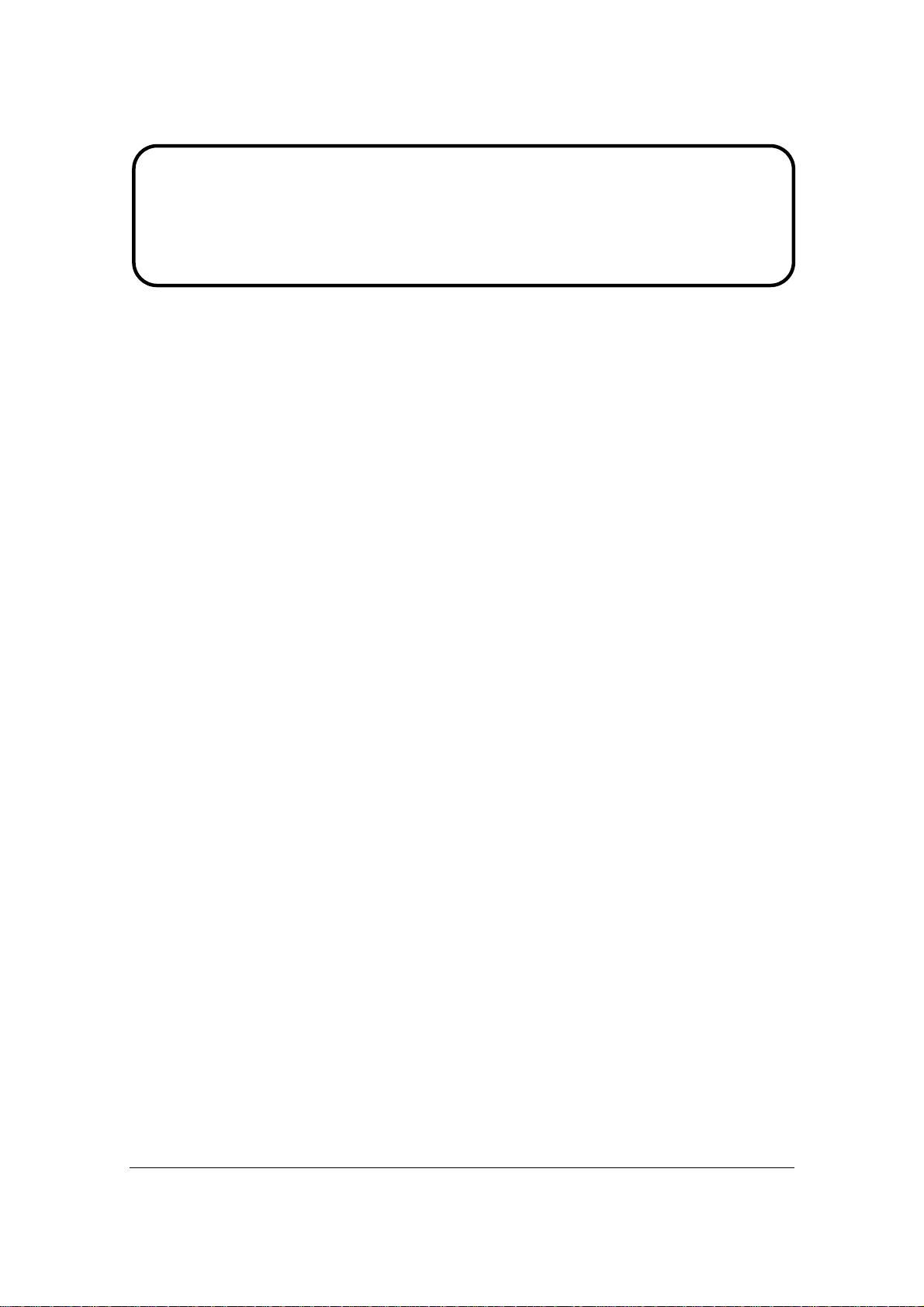
Service Manual
ViewSonic VX2235wm-1
Model No. VS11349
22” Color TFT LCD Display
(VX2235wm-1_SM Rev. 1a Aug. 2006)
ViewSonic 381 Brea Canyon Road, Walnut, California 91789 USA - (800) 888-8583
Page 2
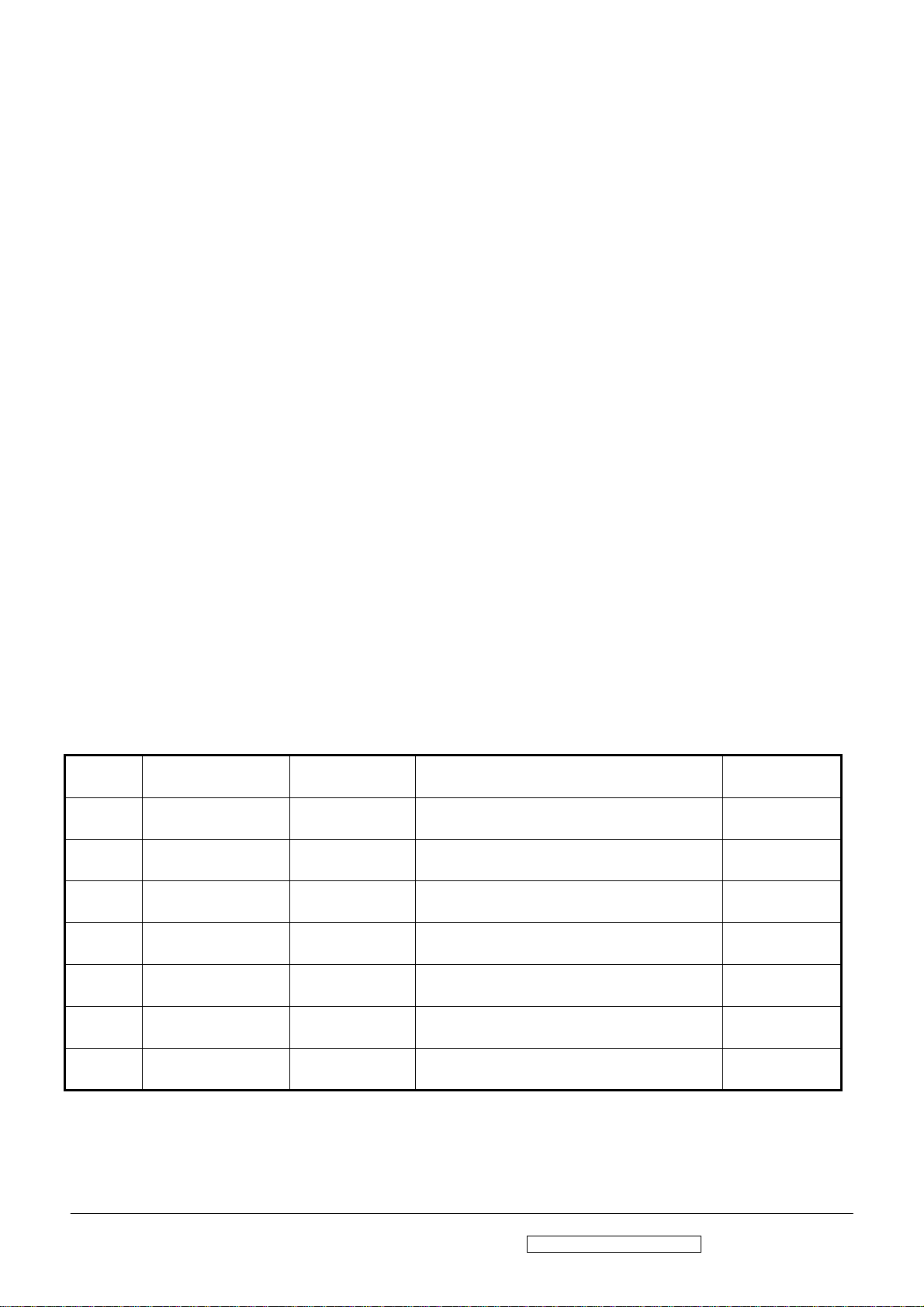
Copyright
Copyright © 2006 by ViewSonic Corporation. All rights reserved. No part of this publication
may be reproduced, transmitted, transcribed, stored in a retrieval system, or translated into any
language or computer language, in any form or by any means, electronic, mechanical, magnetic,
optical, chemical, manual or otherwise, without the prior written permission of ViewSonic
Corporation.
Disclaimer
ViewSonic makes no representations or warranties, either expressed or implied, with respect to
the contents hereof and specifically disclaims any warranty of merchantability or fitness for any
particular purpose. Further, ViewSonic reserves the right to revise this publication and to make
changes from time to time in the contents hereof without obligation of ViewSonic to notify any
person of such revision or changes.
Trademarks
Optiquest is a registered trademark of ViewSonic Corporation.
ViewSonic is a registered trademark of ViewSonic Corporation.
All other trademarks used within this document are the property of their respective owners.
Revision History
Revision SM Editing Date ECR Number Description of Changes Editor
1a 8/14/2006 Initial Release J. Chang
ViewSonic Corporation Confidential - Do Not Copy VX2235wm-1
i
Page 3
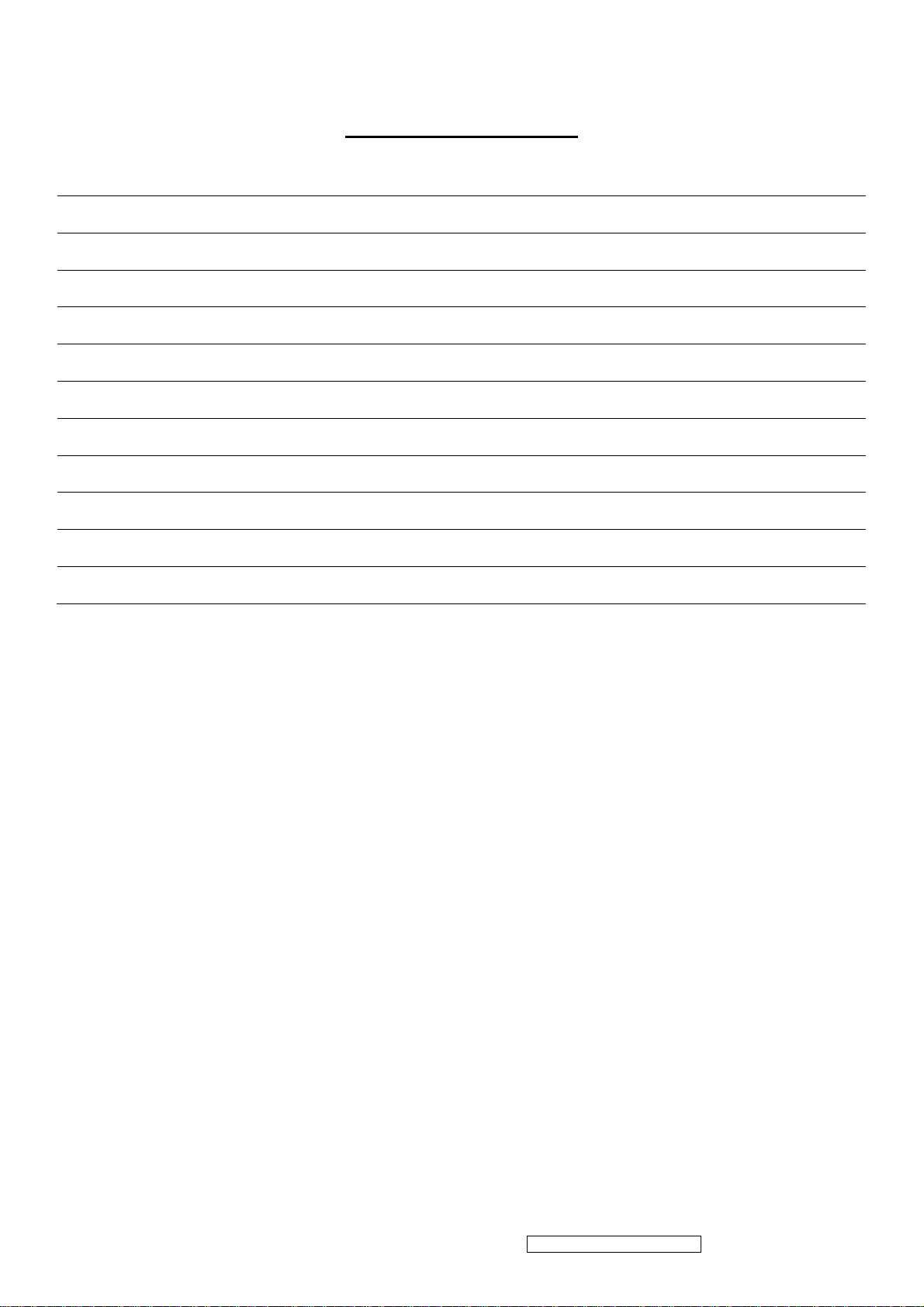
TABLE OF CONTENTS
1. Precautions and Safety Notices 1
2. Specification 3
3. Front Panel Function Control Description 13
4. Circuit Description 19
5. Adjustment Procedure 20
6. Troubleshooting Flow Chart 54
7. Recommended Spare Parts List 62
8. Exploded Diagram and Exploded Parts List 64
9. Block Diagram 67
10. Schematic Diagrams 68
11. PCB Layout Diagrams 74
ViewSonic Corporation Confidential - Do Not Copy VX2235wm-1
ii
Page 4
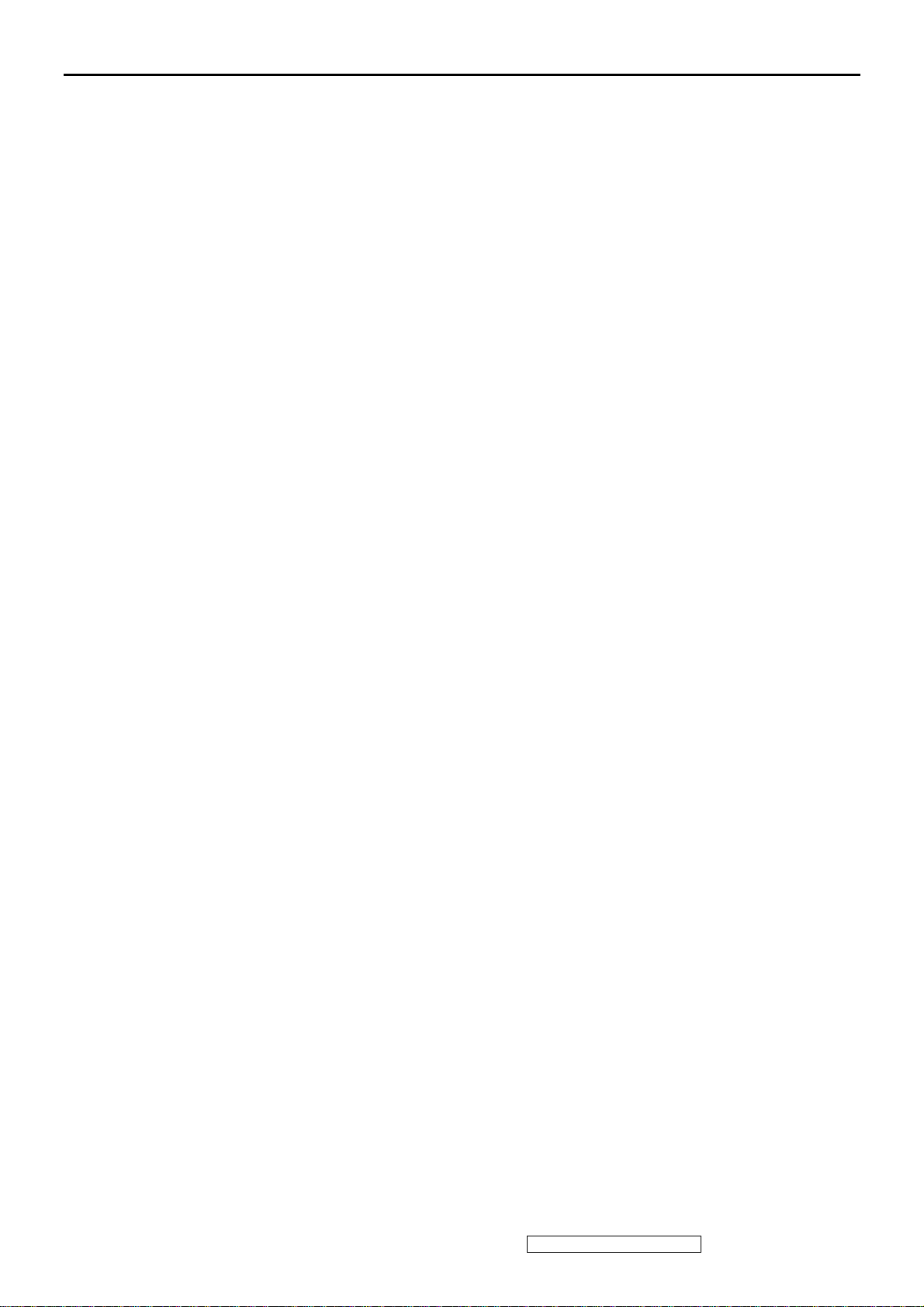
1. Precautions and Safety Notices
1. Appropriate Operation
(1) Turn off the product before cleaning.
(2) Use only a dry soft cloth when cleaning the LCD panel surface.
(3) Use a soft cloth soaked with mild detergent to clean the display housing.
(4) Use only a high quality, safety approved AC/DC power cord.
(5) Disconnect the power plug from the AC outlet if the product will not be used for a long period of time.
(6) If smoke, abnormal noise, or strange odor is present, immediately switch the LCD display off.
(7) Do not touch the LCD panel surface with sharp or hard objects.
(8) Do not place heavy objects on the LCD display, video cable, or power cord.
(9) Do not use abrasive cleaners, waxes or solvents for your cleaning.
(10) Do not operate the product under the following conditions:
- Extremely hot, cold or humid environment.
- Areas containing excessive dust and dirt.
- Near any appliance generating a strong magnetic field.
- In direct sunlight.
2. Caution
No modification of any circuit should be attempted. Service work should only be performed after you are thoroughly
familiar with all of the following safety checks and servicing guidelines.
3. Safety Check
Care should be taken while servicing this LCD display. Because of the high voltage used in the inverter circuit, the voltage is
exposed in such areas as the associated transformer circuits.
4. LCD Module Handling Precautions
4.1 Handling Precautions
(1) Since front polarizer is easily damaged, pay attention not to scratch it.
(2) Be sure to turn off power supply when connecting or disconnecting input connector.
(3) Wipe off water drops immediately. Long contact with water may cause discoloration or spots.
(4) When the panel surface is soiled, wipe it with absorbent cotton or other soft cloth.
(5) Since the panel is made of glass, it may break or crack if dropped or bumped on hard surface.
(6) Since CMOS LSI is used in this module, take care of static electricity and ensure human earth when handling.
(7) Do not open or modify the Module Assembly.
(8) Do not press the reflector sheet at the back of the module in any direction.
(9) In the event that a Module must be put back into the packing container slot after it was taken out of the container, do
not press the center of the CCFL Reflector edge. Instead, press at the far ends of the CFL Reflector edge softly.
Otherwise the TFT Module may be damaged.
(10) At the insertion or removal of the Signal Interface Connector, be sure not to rotate or tilt the Interface Connector of
the TFT Module.
(11) After installation of the TFT Module into an enclosure (LCD monitor housing, for example), do not twist or bend the
TFT Module even momentarily. When designing the enclosure, it should be taken into consideration that no
bending/twisting forces may be applied to the TFT Module from outside. Otherwise the TFT Module may be
damaged.
(12) The cold cathode fluorescent lamp in the LCD contains a small amount of mercury. Please follow local ordinances or
regulations for disposal.
(13) The LCD module contains a small amount of materials having no flammability grade. The LCD module should be
supplied with power that complies with the requirements of Limited Power Source (IEC60950 or UL1950), or an
exemption should be applied for.
(14) The LCD module is designed so that the CCFL in it is supplied by a Limited Current Circuit (IEC60950 or
UL1950). Do not connect the CCFL to a Hazardous Voltage Circuit
ViewSonic Corporation Confidential - Do Not Copy VX2235wm-1
1
Page 5
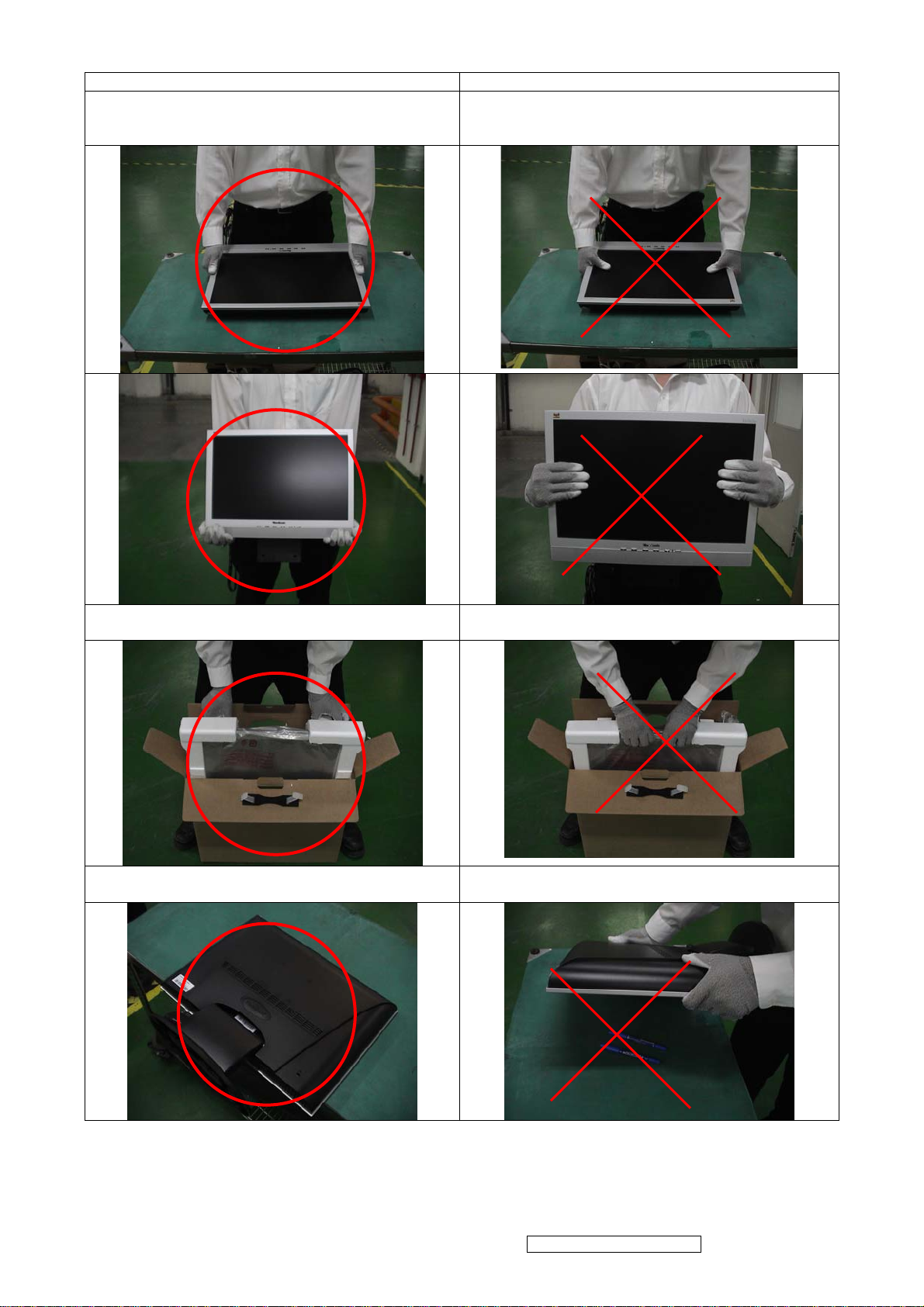
Correct methods : Incorrect Methods :
Only touch the metal-frame of the panel or the front
cover of the monitor.
Do not touch the surface of the polarizer .
Surface of the panel is pressed by fingers & this may
cause “ MURA “
Take out the monitor with cushion Take out the monitor by grasping the LCD panel.
That may cause “ MURA“.
Place the monitor on a clean & soft foam pad . Place the monitor on foreign objects .
That could scratch the surface of panel
ViewSonic Corporation Confidential - Do Not Copy VX2235wm-1
2
Page 6
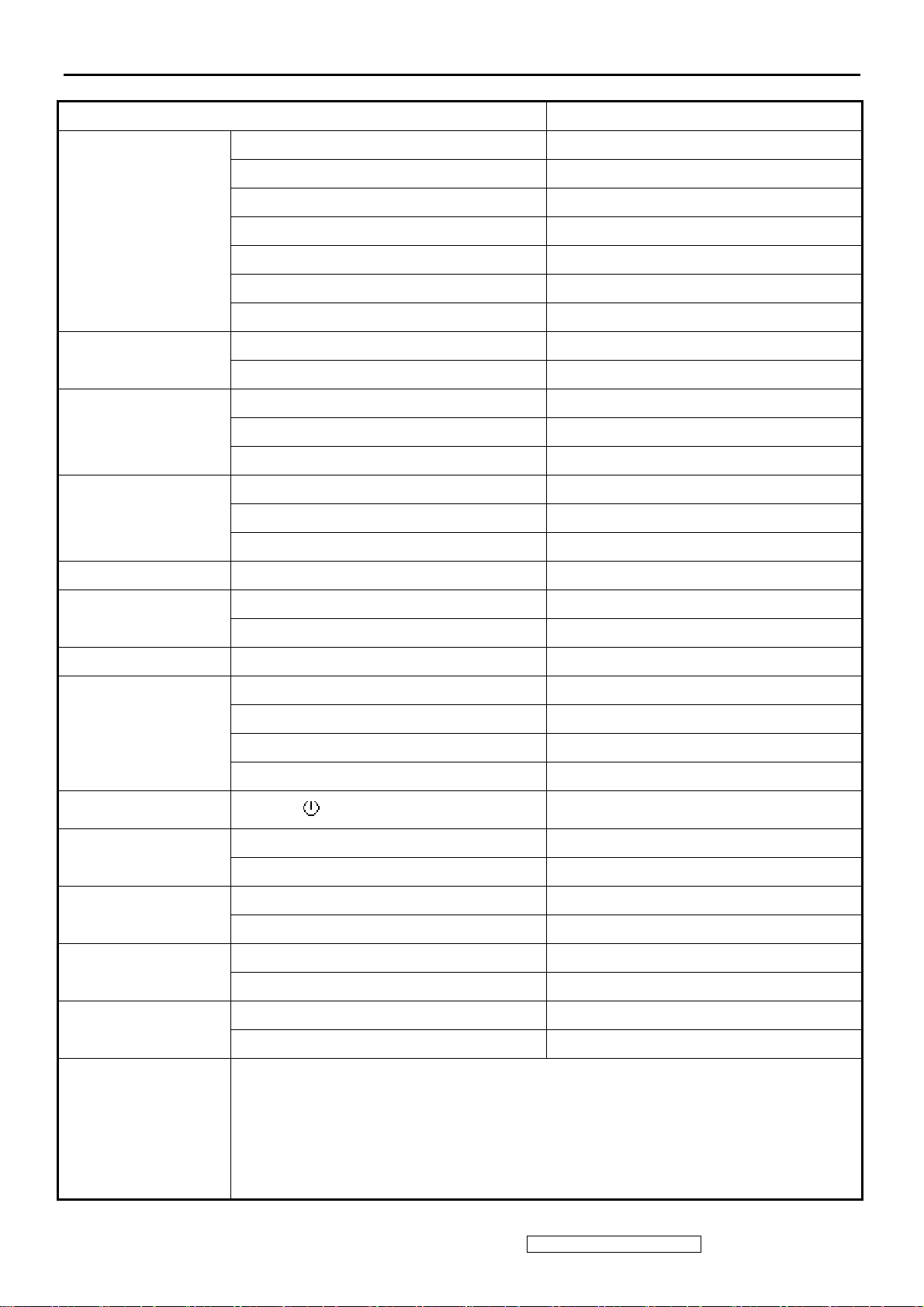
2. Specification
2.1 INSTRUCTION
FEATURES VX2235wm
Size
TFTLCD PANEL
st
1
CMO
A220Z1
Input Signal
Sync Compatibility
Compatibility
Power Voltage AC 100-240V, 50/60Hz Yes
Luminance (Typ)
Contrast Ratio (Typ) 700:1
Colors 16.2 M (6 bits + 2 bits FRC)
Response Time 5 ms(on/off)
Viewing Angle (H/V) 170 ° / 160 °
Recommend resolution 1680x1050@60Hz
Analog Yes (75ohms, 0.7/1.0 Vp-p)
Digital Yes
Separate Sync Yes
Composite Sync Yes
Sync on Green Yes
PC Yes
Power Mac Yes
TV Box (NextVision 6) Yes
22 " wide
280 cd/㎡
Power Consumption
Audio 3W / THD 10% (Max) Yes
Ergonomics
OSD Control [ 1 ] [ 2 ] [ ][▼] [▲] Yes
Dimension
Weight
Operating Condition
Storage Condition
On Mode(Typ) < 48 W
Off Mode (Max)
Tilt ( 20 ° - -5 °)
Swivel No
Pivot No
Height Adjust No
Physical (W x H x D) 524 x 482 x 244 mm
Package (W x H x D) 575 x 522 x 150 mm
Physical (Net Weight) 6 Kg / 13.2 lbs
Package (Gross Weight) 7.5 Kg / 16.5 lbs
Temperature (℉/℃) 41℉-95℉/+5℃-+35℃
Humidity (%) 20 % - 80 %
Temperature (℉/℃) -4℉-131℉/-20℃-55℃
Humidity (%) 20 % - 85 %
≦1 W
Ye s
Global: CB, MPR II,WEEE,ROHS
VSA:UL, cUL, FCC-B, TUV-S, NOM, Energy Star
Regulation
VSE:TUV/ERGO(covers ISO13406-2&MPR II),CE, GOST-R+Hygienic ,SASO , ENERGY
VSI: BSMI, CCC, PSB, C-TICK, MIC, Green Mark
VSCN:CCC
ViewSonic Corporation Confidential - Do Not Copy VX2235wm-1
3
Page 7
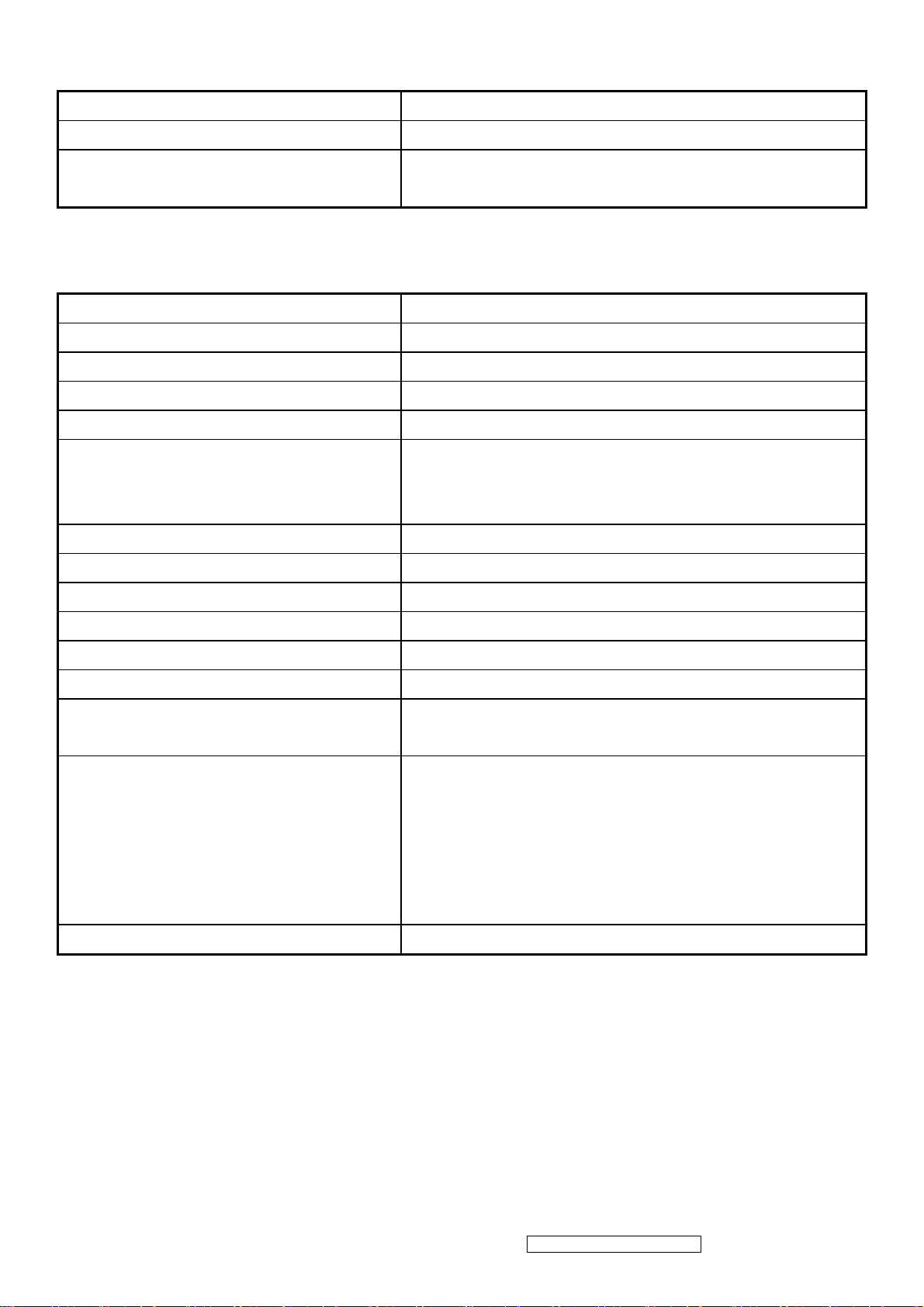
2.2 GENERAL SPECTION
Test Resolution & Frequency 1680x1050 @ 60Hz
Test Image Size Full Size
Contrast and Brightness Controls
2.3 VIDEO INTERF ACE
Analog Input Connector DB-15 (Analog), refer the appendix A
Digital Input Connector DVI-D (Digital), refer the appendix B
Default Input Connector Defaults to the first detected input
Video Cable Strain Relief Equal to twice the weight of the monitor for five minutes
Video Cable Connector DB-15 Pin out Compliant DDC 1/2B
Video Signals
Video Impedance 75 Ohms (Analog), 100 Ohms (Digital)
Maximum PC Video Signal 950 mV with no damage to monitor
Maximum Mac Video Signal 1250 mV with no damage to monitor
Factory Default:
Contrast = 70%, Brightness = 100%
1. Video RGB (Analog)
Separate, Composite, and Sync on Green
2. TMDS (Digital)
Sync Signals TTL
DDC 1/2B Compliant with Revision 1.3
Sync Compatibility Separate Sync, Composite Sync, SOG
Video Compatibility
Resolution Compatibility
Exclusions Not compatible with interlaced video
Shall be compatible with all PC type computers, Macintosh computers,
and after market video cards
640 x 350*, 640 x 480, 720 x 400* (640 x 400*), 800 x 600, 832 x 624,
1024 x 768, 1152 x 864, 1152 x 870, 1280 x 720, 1280 x 960, 1280 x
1024 , 1400 x 1050 , 1440 x 900 , 1600 x 1200, 1680 x 1050
* The image vertical size might not be full screen.
But the image vertical position should be at the center.
ViewSonic Corporation Confidential - Do Not Copy VX2235wm-1
4
Page 8
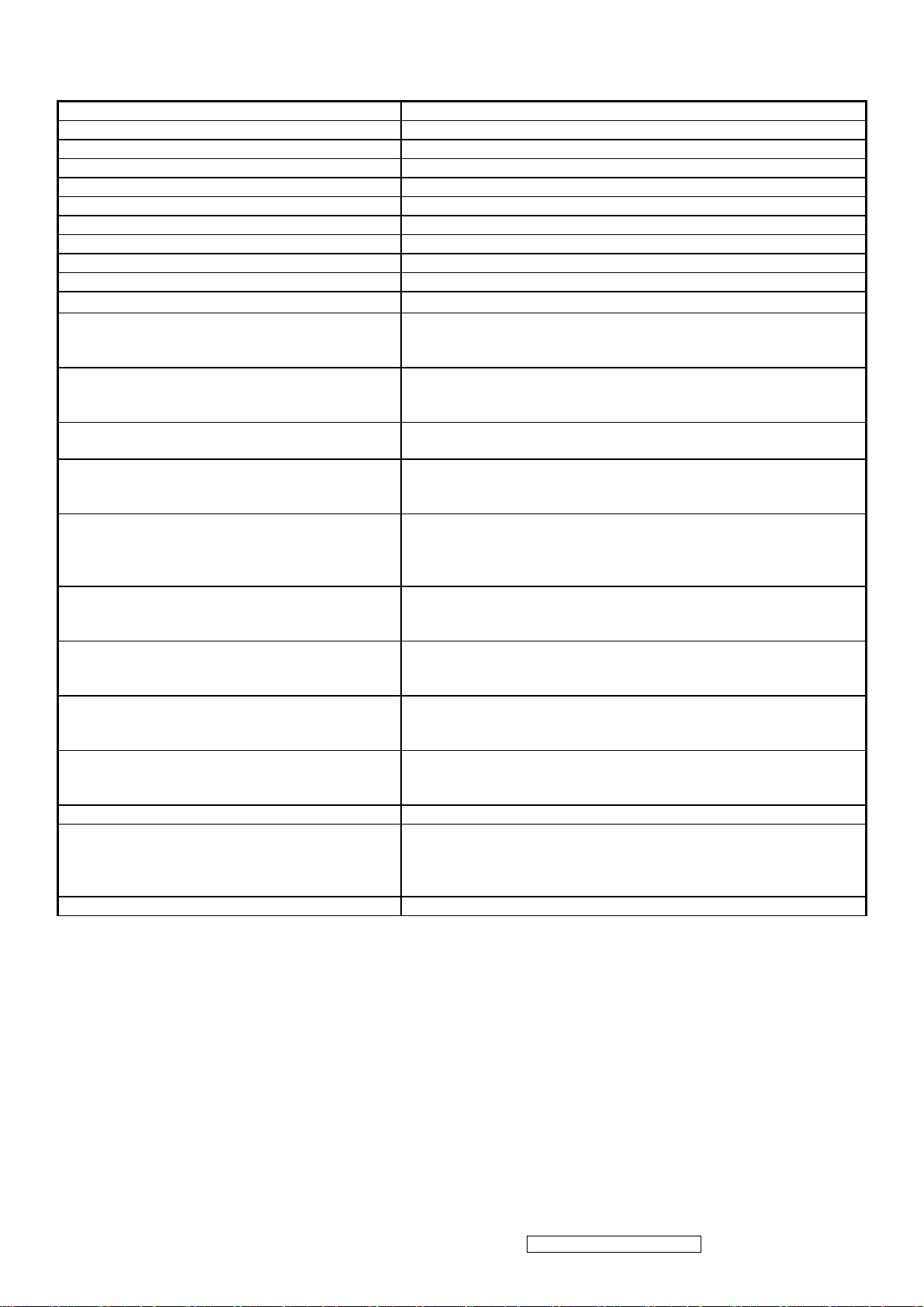
2.4 POWER SUPPLY
Internal Power Supply Part Number: 27-D009542
Input Voltage Range AC100~240 (Worldwide)
Input Frequency Range 50 to 60 Hertz
Short Circuit Protection OUTPUT CAN BE SHORTED WITHOUT DAMAGE
Over Current Protection 3.3~4.5A typical at 5 VDC ( PROTECT WHEN SHORT CIRCUIT )
Leakage Current 3.5MA (MAX) AT 264VAC / 50HZ
Efficiency 80 % TYPICAL AT 115VAC FULL LOAD
Fuse INTERNAL AND NOT USER REPLACEABLE
Power Dissipation < 48 WATTS (TYP)
Max Input AC Current 1.6A (max)
Inrush Current (Cold Start)
80 A Max./ 240V
/ 50Hz (Cold Start at 25℃,Full Load)
AC
SHALL START AND FUNCTION PROPERLY WHEN UNDER
Power Supply Cold Start
FULL LOAD, WITH ALL COMBINATIONS OF INPUT VOLTAGE,
INPUT FREQUENCY, AND OPERATING TEMPERATURE
SHALL BE ABLE TO WITHSTAND AN ANSI/IEEE C62.41-1980
Power Supply Transient Immunity
6000V 200 AMPERE RING WAVE TRANSIENT TEST WITH NO
DAMAGE
Power Supply Line Surge Immunity
Shall be able to withstand 1.5 times nominal line voltage for one cycle
with no damage
Shall be able to function properly, without reset or visible screen
Power Supply Missing Cycle Immunity
artifacts, when ½ cycle of AC power is randomly missing at nominal
input
The power supply shall not produce audible noise that would be
Power Supply Acoustics
detectable by the user. Audible shall define to be in compliance with
ISO 7779 (DIN EN27779:1991) Noise measurements of machines
acoustics. Power Switch noise shall not be considered
Separate 3-prong NEMA 5-15P type plug. Length = 1.8m. Connects
US Type Power Cable
to display.
Color = Black
Schuko CEE7-7 type plug.
European Type Power Cable
Length = 1.8m, Connects to display.
Color = Black
Separate 3-prong type plug.
CCC Type Power Cable
Length = 1.8m. Connects to display.
Color = Black
Separate 2-prong NEMA 1-15P type plug. Length = 1.8m. Connects
PSE Type Power Cable
to display.
Color = Black
Power Saving Operation(Method) VESA DPMS Signaling
On Mode < 48 W (Typ) / 50 W (Max)
Power Consumption
Saving Mode < 2 W@230VAC 50HZ
Off Mode < 1 W @230VAC 50Hz
(DC Power Off; Meet to Energy Star Ver4.0 Tier2)
Recovery Time On Mode = N/A, Active Off < 3 sec
ViewSonic Corporation Confidential - Do Not Copy VX2235wm-1
5
Page 9
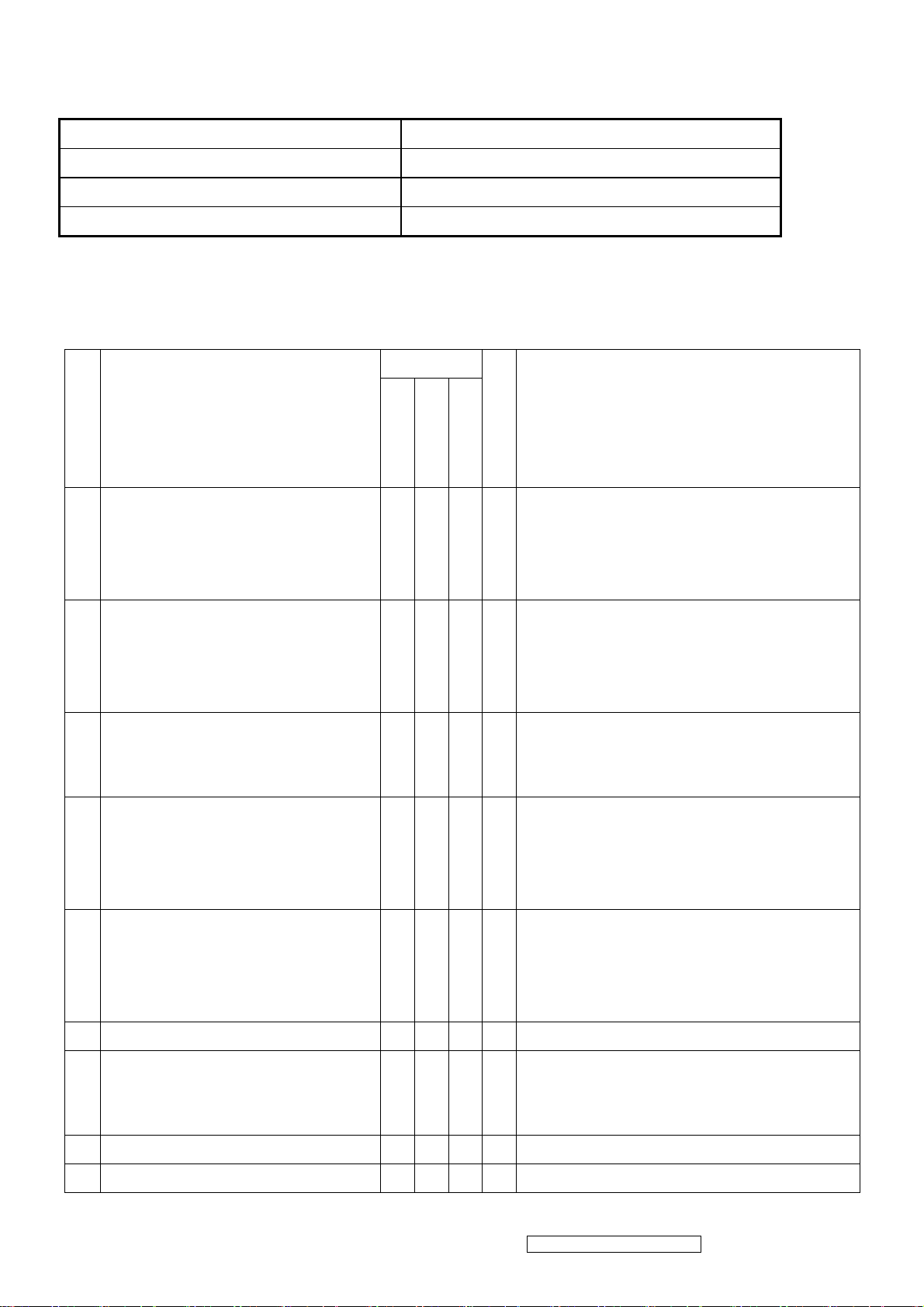
2.5 ELECTRICAL REQUIREMENT
Horizontal / Vertical Frequency
Horizontal Frequency
Vertical Refresh Rate
Maximum Pixel Clock 150 MHz
Sync Polarity Independent of sync polarity.
24 – 82 kHz
50 – 85* Hz
Timing Table
Analog
Composite
Item
Timing
1 640 x 350 @ 70 Hz, 31.5 KHz
2 640 x 350 @ 85 Hz, 37.9 KHz
3 640 x 400 @ 60 Hz, 31.5 KHz
Separated
SOG
Digital - TMDS
Remark
For Analog sync, the image vertical size image
will be not full screen (Still at the center), And the
OSD will be 640x350/640x400/720x400
(primary= 720x400).
For Analog sync, the image vertical size image
will be not full screen (Still at the center), And the
OSD will be 640x350/640x400/720x400
(primary= 720x400).
For Analog sync, switch 640x400@60Hz and
640x480@60Hz by [1]+[2] short cut key (primary
= 640x480@60Hz)
For Analog sync, the image vertical size image
4 640 x 400 @ 70 Hz, 31.5 KHz
5 640 x 400 @ 85 Hz, 37.9 KHz
6 640 x 480 @ 50 Hz, 24.7 KHz
7 640 x 480 @ 60 Hz, 31.5 KHz
8 640 x 480 @ 67 Hz, 35 KHz
9 640 x 480 @ 72 Hz, 37.9 KHz
will be not full screen (Still at the center), And the
OSD will be 640x350/640x400/720x400
(primary= 720x400).
For Analog sync, the image vertical size image
will be not full screen (Still at the center), And the
OSD will be 640x350/640x400/720x400
(primary= 720x400).
For Analog sync, switch 640x400@60Hz and
640x480@60Hz by [1]+[2] short cut key (primary
= 640x480@60Hz)
ViewSonic Corporation Confidential - Do Not Copy VX2235wm-1
6
Page 10
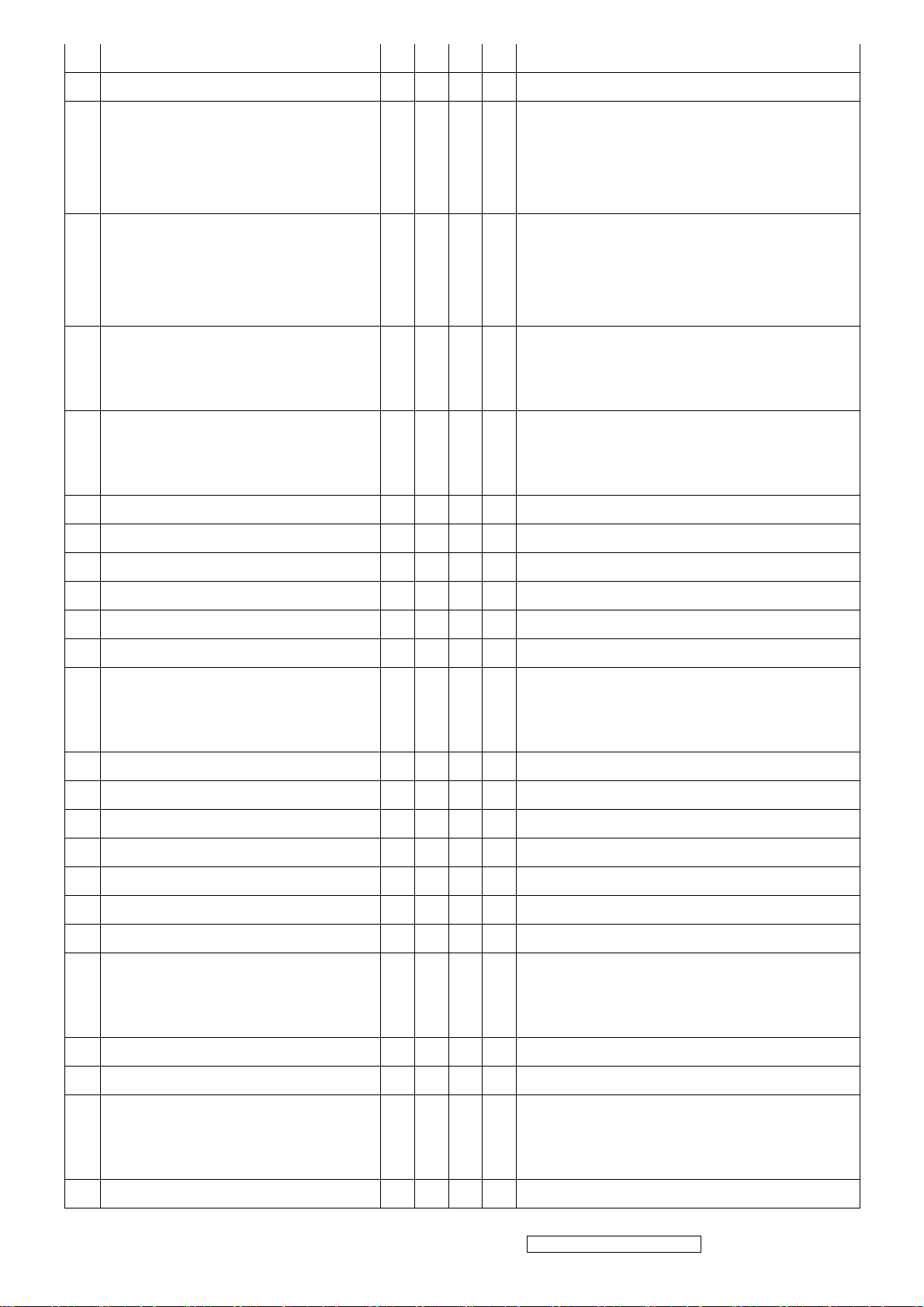
10 640 x 480 @ 75 Hz, 37.5 KHz
11 640 x 480 @ 85 Hz, 43.3 KHz
For Analog sync, the image vertical size image
12 720 x 400 @ 70 Hz, 31.5 KHz
13 720 x 400 @ 85 Hz, 37.9 KHz
14 720 x 480 @ 60 Hz, 31.5 KHz
15 720 x 576 @ 50 Hz, 31.3 KHz
16 800 x 600 @ 56 Hz, 35.1 KHz
17 800 x 600 @ 60 Hz, 37.9 KHz
18 800 x 600 @ 72 Hz, 48.1 KHz
will be not full screen (Still at the center), And the
OSD will be 640x350/640x400/720x400
(primary= 720x400).
For Analog sync, the image vertical size image
will be not full screen (Still at the center), And the
OSD will be 640x350/640x400/720x400 (primary
= 720x400).
For Analog sync, the image vertical size image
will be not full screen (Still at the cente r),and the
information OSD shows 640x480
For Analog sync, the image vertical size image
will be not full screen (Still at the cente r),and the
information OSD shows 800x600
19 800 x 600 @ 75 Hz, 46.9 KHz
20 800 x 600 @ 85 Hz, 53.7 KHz
21 832 x 624 @ 75 Hz, 49.7 KHz
For Analog sync, Switch 1024x768@50Hz and
22 1024 x 768 @ 50 Hz, 39.6 KHz
23 1024 x 768 @ 60 Hz, 48.4 KHz
24 1024 x 768 @ 70 Hz, 56.5 KHz
25 1024 x 768 @ 75 Hz, 60 KHz
26 1024 x 768 @ 75 Hz, 60.2 KHz
27 1024 x 768 @ 85 Hz, 68.7 KHz
28 1152 x 864 @ 75 Hz, 67.5 KHz
29 1152 x 870 @ 75 Hz, 68.7 KHz
30 1280 x 768 @ 50 Hz, 39.6 KHz
1280x768@50Hz by [1]+[2] short cut key
(primary = 1024x768@50Hz)
For Analog sync, Switch 1024x768@50Hz and
1280x768@50Hz by [1]+[2] short cut key
(primary = 1024x768@50Hz)
31 1280 x 768 @ 60 Hz, 47.4 KHz
32 1280 x 768 @ 60 Hz, 47.8 KHz
For Analog sync, Switch 1024x768@75Hz and
33 1280 x 768 @ 75 Hz, 60.3 KHz
34 1280 x 768 @ 85 Hz, 68.6 KHz For Analog sync, Switch 1024x768@85Hz and
1280x768@75Hz by [1]+[2] short cut key
(primary = 1024x768@75Hz)
ViewSonic Corporation Confidential - Do Not Copy VX2235wm-1
7
Page 11
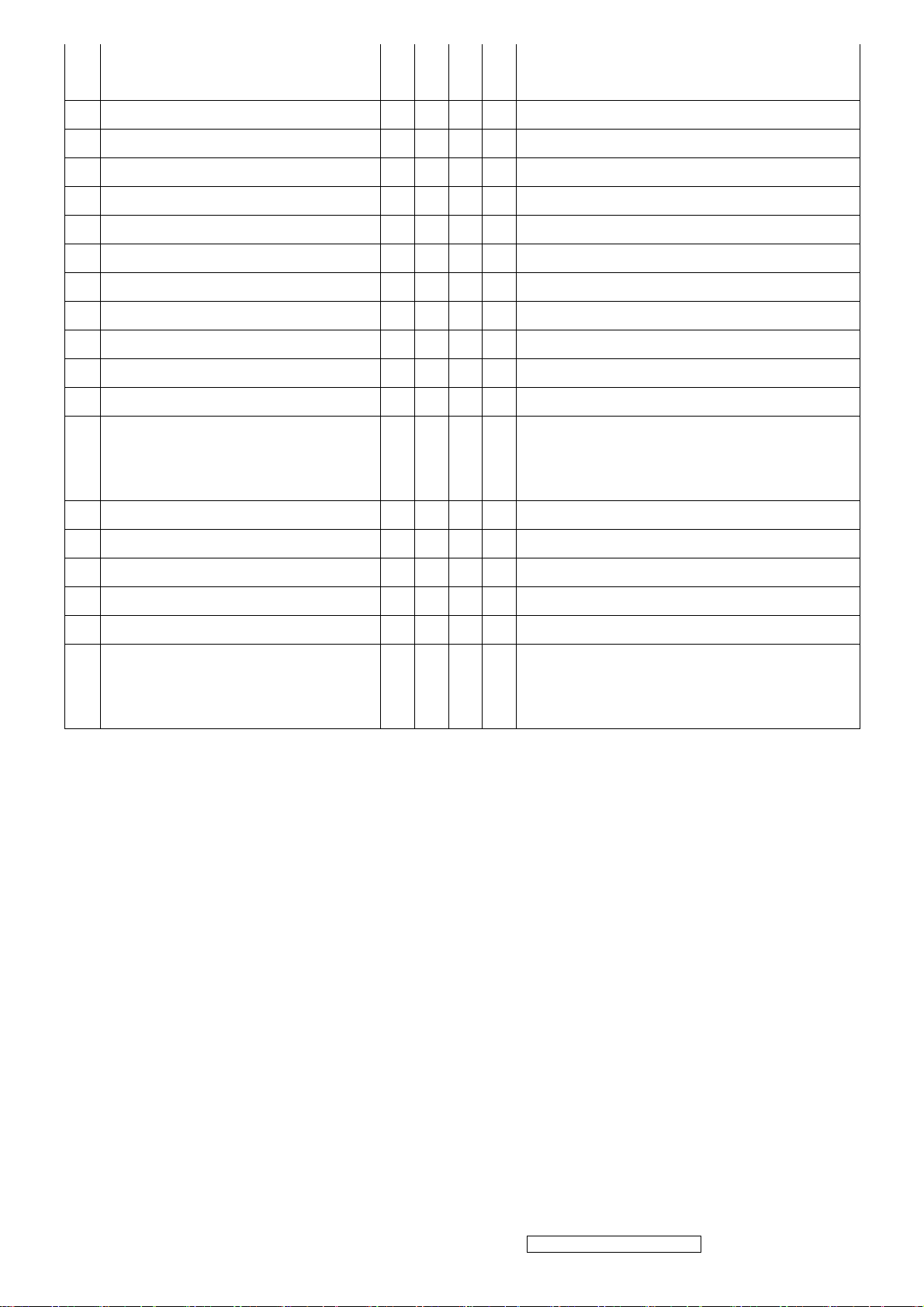
1280x768@85Hz by [1]+[2] short cut key
(primary = 1024x768@85Hz)
35 1280 x 960 @ 50 Hz, 49.4 KHz
36 1280 x 960 @ 60 Hz, 59.7 KHz
37 1280 x 960 @ 75 Hz, 75.2 KHz
38 1280 x 1024 @ 50 Hz, 52.7 KHz
39 1280 x 1024 @ 60 Hz, 64 KHz
40 1280 x 1024 @ 70 Hz, 74.6 KHz
41 1280 x 1024 @ 72 Hz, 76.8 KHz
42 1280 x 1024 @ 75 Hz, 80 KHz
43 1360 x 768 @ 60 Hz, 47.7 KHz
44 1400 x 1050 @ 50 Hz, 54.1 KHz
45 1400 x 1050 @ 60 Hz, 64.7 KHz
For analog sync,, Switch 1400x1050@60Hz and
46 1400 x 1050 @ 60 Hz, 65.3 KHz
47 1400 x 1050 @ 75 Hz, 82.3 KHz
48 1440 x 900 @ 60 Hz, 55.5 KHz
49 1440 x 900 @ 60 Hz, 59.9 KHz
50 1440 x 900 @ 75 Hz, 75 KHz
51 1600 x 1200 @ 60 Hz, 75 KHz
52 1680 x 1050 @ 60 Hz, 65.3 KHz
*1. Tolerance ≧ ±2KHz. (if the range dose not cover other timing mode)
*2. Any timing not in the list, it should display as normal or show on “OUT OF RANGE” OSD message with blanking.
*3. The image quality of 85Hz mode might be worse than 75Hz.
1680x1050@60Hz by [1]+[2] short cut key
(primary = 1680x1050@60Hz)
For analog sync,, Switch 1400x1050@60Hz and
1680x1050@60Hz by [1]+[2] short cut key
(primary = 1680x1050@60Hz)
Primary Presets
1680x1050 @ 60Hz
User Presets
Number of User Presets (recognized timings) Available: 10 presets total in FIFO configuration
Changing Modes
● Maximum Mode Change Blank Time for image stability : 3 seconds (Max), excluding “Auto Image Adjust” time
● Under DOS mode (640 x 350, 720 x 400 & 640 x 400), it should recall factory setting when execute “Auto Image
Adjust”
● The monitor needs to do “Auto Adjust” the first time when a new mode is detected
(See section “0-Touch™ Function Actions”)
ViewSonic Corporation Confidential - Do Not Copy VX2235wm-1
8
Page 12
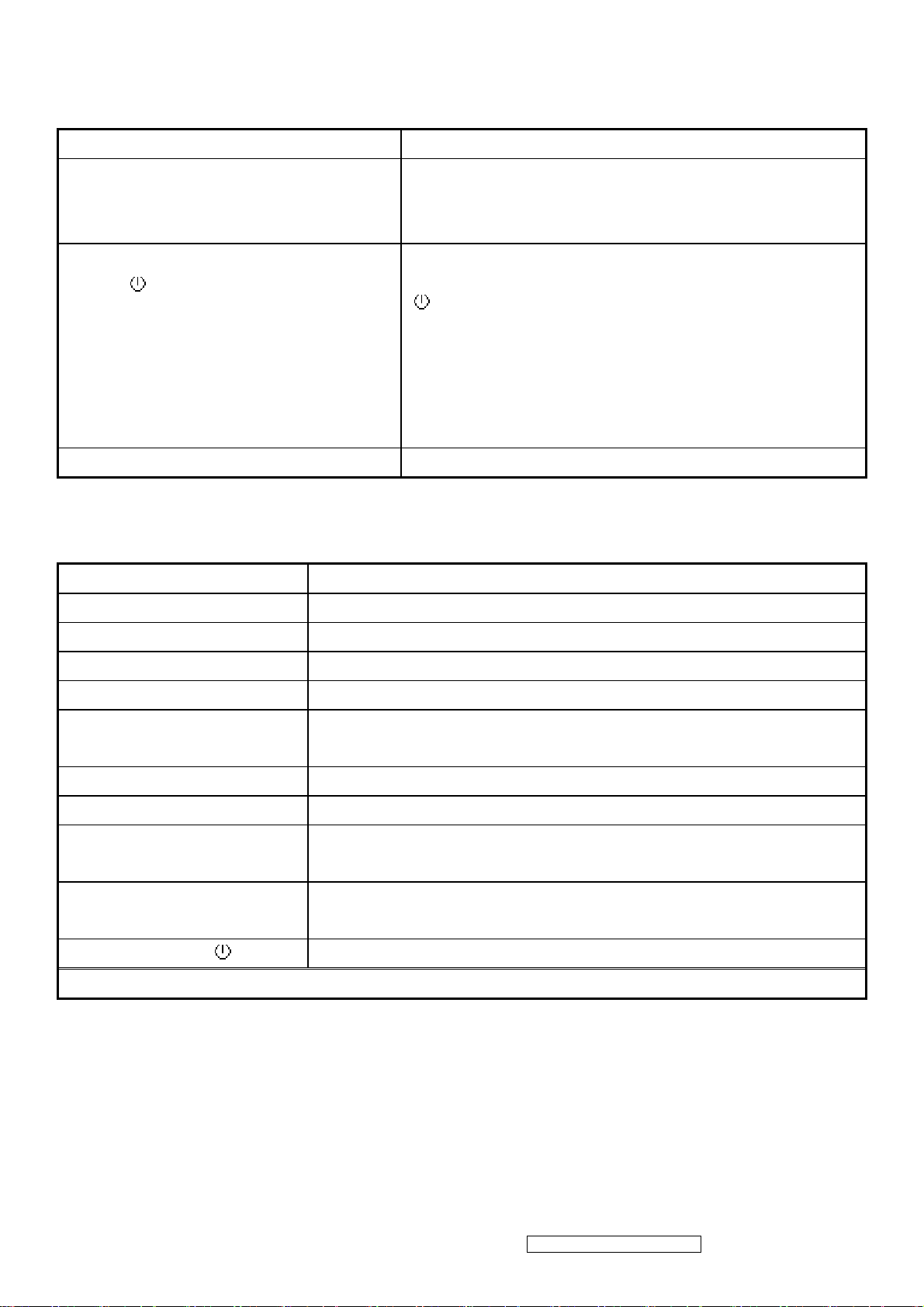
2.6 FRONT PANEL C ONTROLS AND INDICATORS
Front Panel Hardware Controls
Power Switch (Front Head) Power Control, soft Power Switch.
Power LED (Front Head) Blue – ON
Orange – Active Off
Dark = Soft Power Switch OFF
Front Panel Controls (Head)
[ 1 ] [ 2 ] [
Reaction Time OSD must fully appear within 0.5s after pushing Button 1
] [▼] [▲]
[ 1 ] BUTTON 1
[ 2 ] Button 2
[
] Power
[▼] DOWN ARROW BUTTON
[▲] UP ARROW BUTTON
Note: Power Button, Button 1 and Button 2 must be one-shot logic
operation. (i.e. there should be no cycling)
Short Cuts Function from the button(s)
[1] Main Menu
[2] Input toggle (Analog or Digital)
[▼] To immediately activate Brightness/Contrast menu.
[▼] +[▲] Recall both of Contrast and Brightness to default
[1] + [2] Toggle 720x400 and 640x400 mode when input 720x400 or 640x400 mode
[1] + [▼] + [▲]
(Keep pushing 3 sec)
[1] + [▼] Power Lock
[1] + [▲] OSD Lock
[▲] Essential mode switch
[2] + [▲] Skin tone switch
[▼] +[▲] + [ ] Factory Mode
White Balance. (Not shown on user’s guide)
Standard ->Text -> Cinema -> Game -> Portrait -> Scenery -> Vivid
Nature -> Reddish -> yellowish
Remark : All the short cuts function are only available while OSD off
ViewSonic Corporation Confidential - Do Not Copy VX2235wm-1
9
Page 13

Main Menu Controls
Auto Image Adjust*
Contrast/Brightness*
1
2*4
Input Select
Analog, Digital
Audio Adjust
Volume*
4
, Mute*4
Color Adjust
SRGB, 9300K,7500K, 6500K(default), 5400,User Color [R, G, B]
Information [H Frequency, V Frequency, Resolution, Pixel Clock, Serial Number, Model Number,
[“www.ViewSonic.com
” ]
Manual Image Adjust
Horizontal Size*
Scenery, Vivid ]
1
, H/V. Position*1, Fine Tune*1, Sharpness*
,
Opticolor Skin Tone[Nature, reddish ,yellowish]
3 ,
Opticolor [Standard, Text , Cinema, Game, Portrait,
Setup Menu
Language [English, French, German, Italian, Spanish, Finnish, Japanese, Simplified Chinese, Traditional Chinese],
Resolution Notice, OSD Position, OSD Timeout, OSD Background
Memory Recall
1
*
These functions are not available in Digital Mode
2
*
These functions are not available under SRGB Mode, Opticolor On, and Opticolor Skin Tone On
3
*
These functions are not available under Native Resolution Mode
4
*
These functions setting can be recalled to default value by pressing [▼]+[▲]
[Remark] Please refer to the detail in the Appendix C
Function descriptions
OSD Lock short cuts function for the buttons
The OSD lock will be activated by pressing the front panel control buttons "(1), & (▲)" for 10 seconds. If the user then tries to
access the OSD by pressing any of the buttons "1", "▼", "▲", "2" a message will appear on the screen for 3 seconds showing
"OSD Locked". The OSD lock will be deactivated by pressing the front panel control buttons "(1), & (▲)" again for 10
seconds.
Note1: When the OSD is locked will lock all functions, including “Volume” and “Mute”
Note 2: Status bar indicating OSD Lock or Unlock is in progress and when complete it will indicate “OSD Locked”
Note 3: OSD Lock should not lock Power Button and Power Lock function
Power Lock short cuts function for the buttons
The power button lock will be activated by pressing the front panel control buttons "(1), & (▼)" for 10 seconds. Locking the
power button means that the user won't be able to turn off the LCD while the power button is locked. If the user presses the
power button while it is locked, a message will appear on the screen for 3 seconds showing "Power Button Locked". It also
means that with the power button locked, the LCD would automatically turn back "On" when power is restored after a power
ViewSonic Corporation Confidential - Do Not Copy VX2235wm-1
10
Page 14
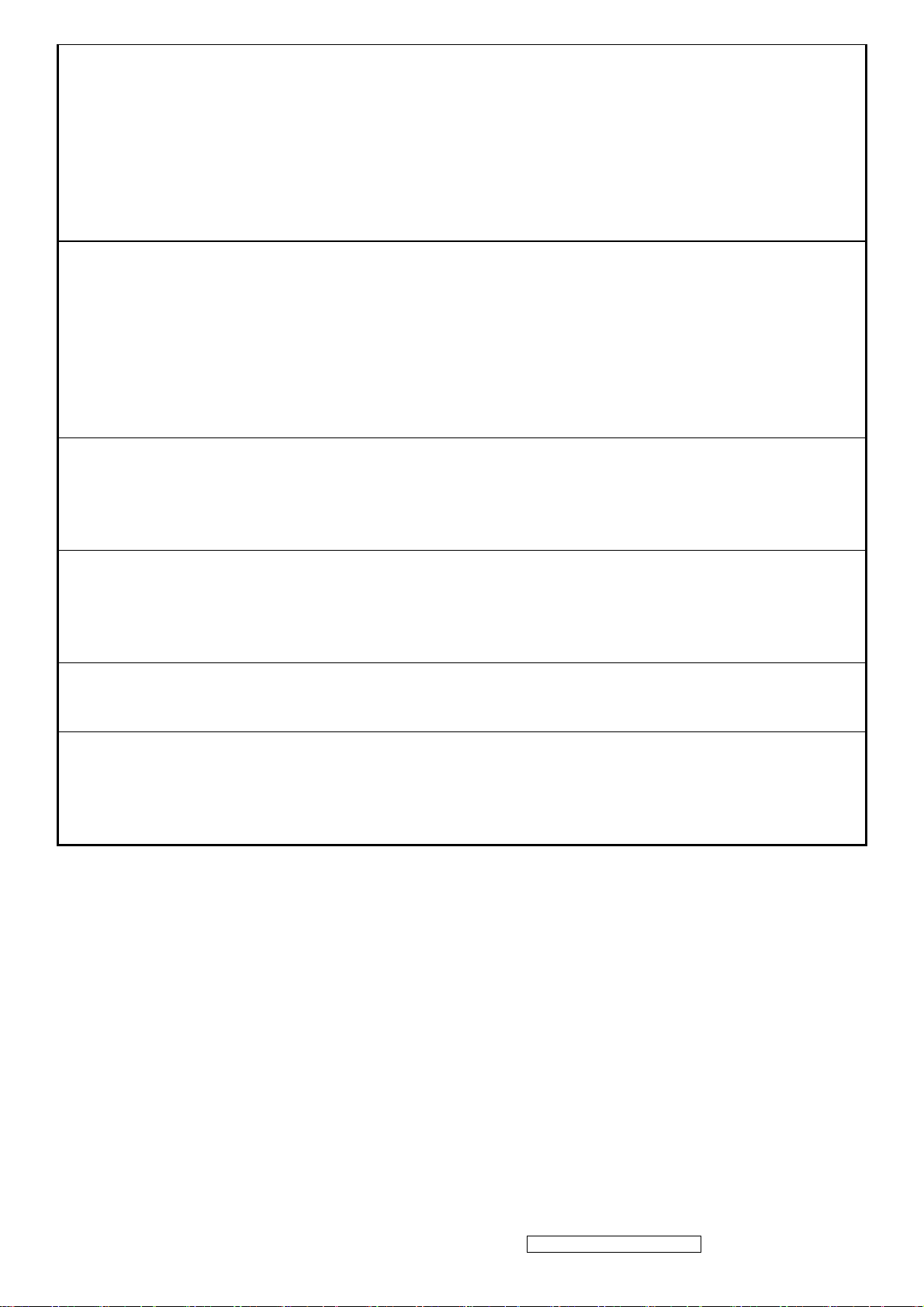
failure. If the power button is not in the locked mode, then power should return to it's previous state when power is restored
after a power failure. The power button lock will be deactivated by pressing the front panel control buttons "(1), & (▼)" again
for 10 seconds.
Note 1: Status bar indicating Power Button lock or unlock is in progress and when complete it will indicate “Power Button
Locked”
Note 2: Power should only be lockable in the “On State”
Memory Recall Actions
Memory Recall action on the analog and digital mode as below
1. Set the factory defaults as shown in Section 4-8
2. Clean all the mode setting buffer
3. Execute Auto Image Adjust
Note: Memory Recall should have no effect for Language, Power Lock, User Color Settings or Input Priority
Resolution Notice Ac tions
1. Resolution Notice OSD should show on screen after changing to non-native mode for 30 sec
2. The OSD should disappear after 10 sec or by pushing button [1] or [2]
Resolution Notice function should be disabled when push button [2] under Resolution Notice OSD
0-Touch™ Function Actions
1. Execute Auto Image Adjust when new mode detected, and save the settings to buffer for further use
2. It should be reset by Memory Recall function
(Should not reset by power off, power unplug and others)
OSD Auto Save
The OSD shall save new settings when it is turned off by the user or when it times out. There shall not be a separate save
Input Priority
This function is defined the auto detect priority when the display has several inputs. Please refer to the detail flow chart as the
appendix D
ViewSonic Corporation Confidential - Do Not Copy VX2235wm-1
11
Page 15
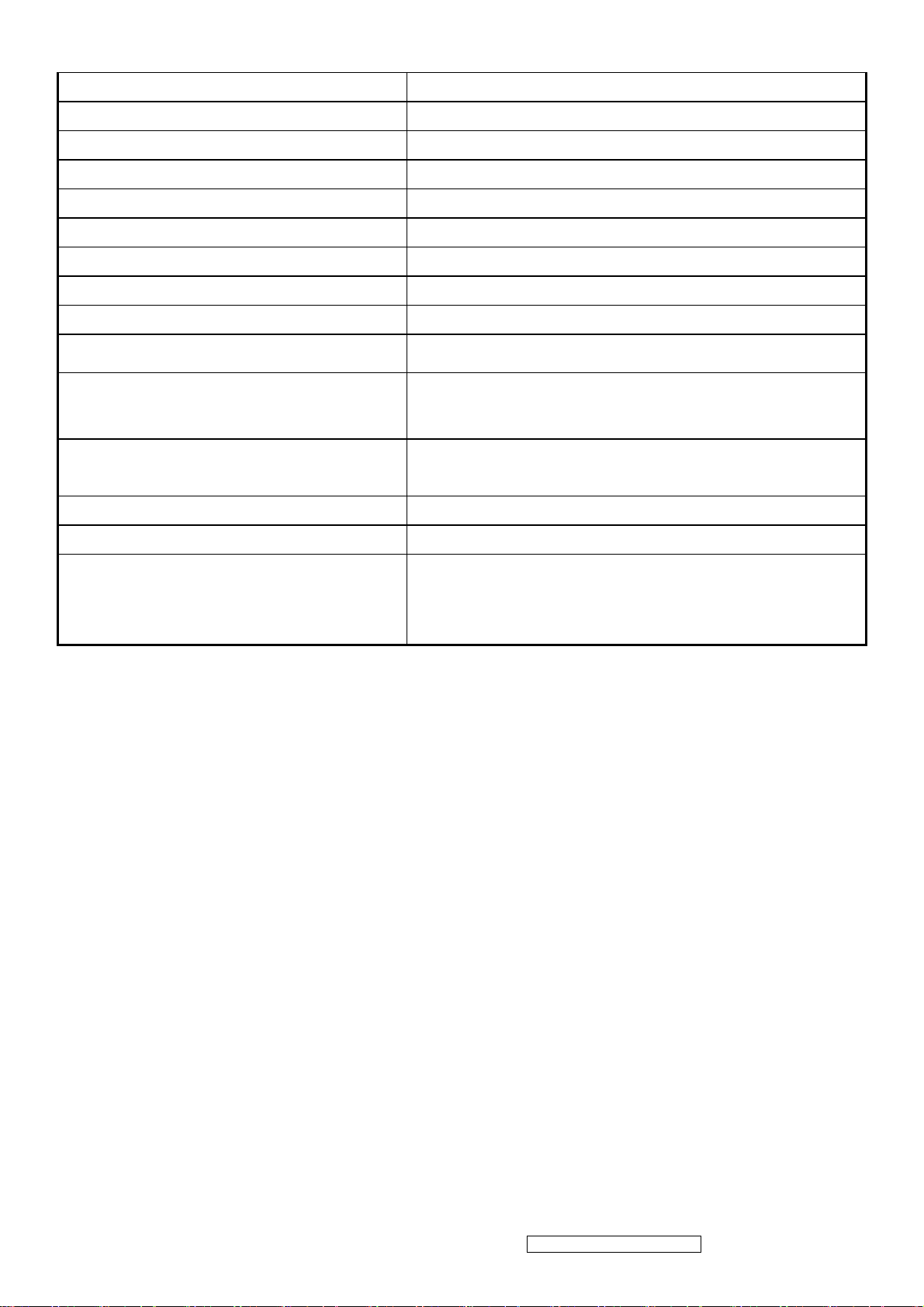
2.7 AUDIO INTERFACE (SPEAKER SPECIFICATION)
Line input signal 1.0 Vrms @1kHz
Line input impedance 10 kOhm
Maximum Amp power output (Watt)
Amp -THD < 10 % THD @1kHz
Speaker Power rating(Ω/Watt)
Signal to Noise Ratio 72 dB
Frequency response Fo – 20kHz
SPL. 85 ± 3 dB (at 0.5m)
FO 300 Hz
2 W (RL=4Ω)
4Ω/2.5 W (TYP.) ; 4Ω/ 3 W (MAX)
Line input connection
Vibration
Screen image
Connector PC99 requirement Audio in
Cable type / length 3.5mm stereo cable / 1.8m length
Audio DPMS
3.5 mm stereo jacks
There should be no audible vibration resonance at volume=100% &
treble / bass in def. Value
There should be no affect on the screen image stability under any
conditions
Lime Green pantone # 577C
SPEAKERS STAY ON WHEN THE REST OF THE MONITOR IS IN
POWER SAVING
NOTE: THERE IS NO GUARANTEE <1 W AT POWER
CONSUMPTION IN ACTIVE OFF MODE, WHEN THE AUDIO
CABLE IS CONNECTED
ViewSonic Corporation Confidential - Do Not Copy VX2235wm-1
12
Page 16
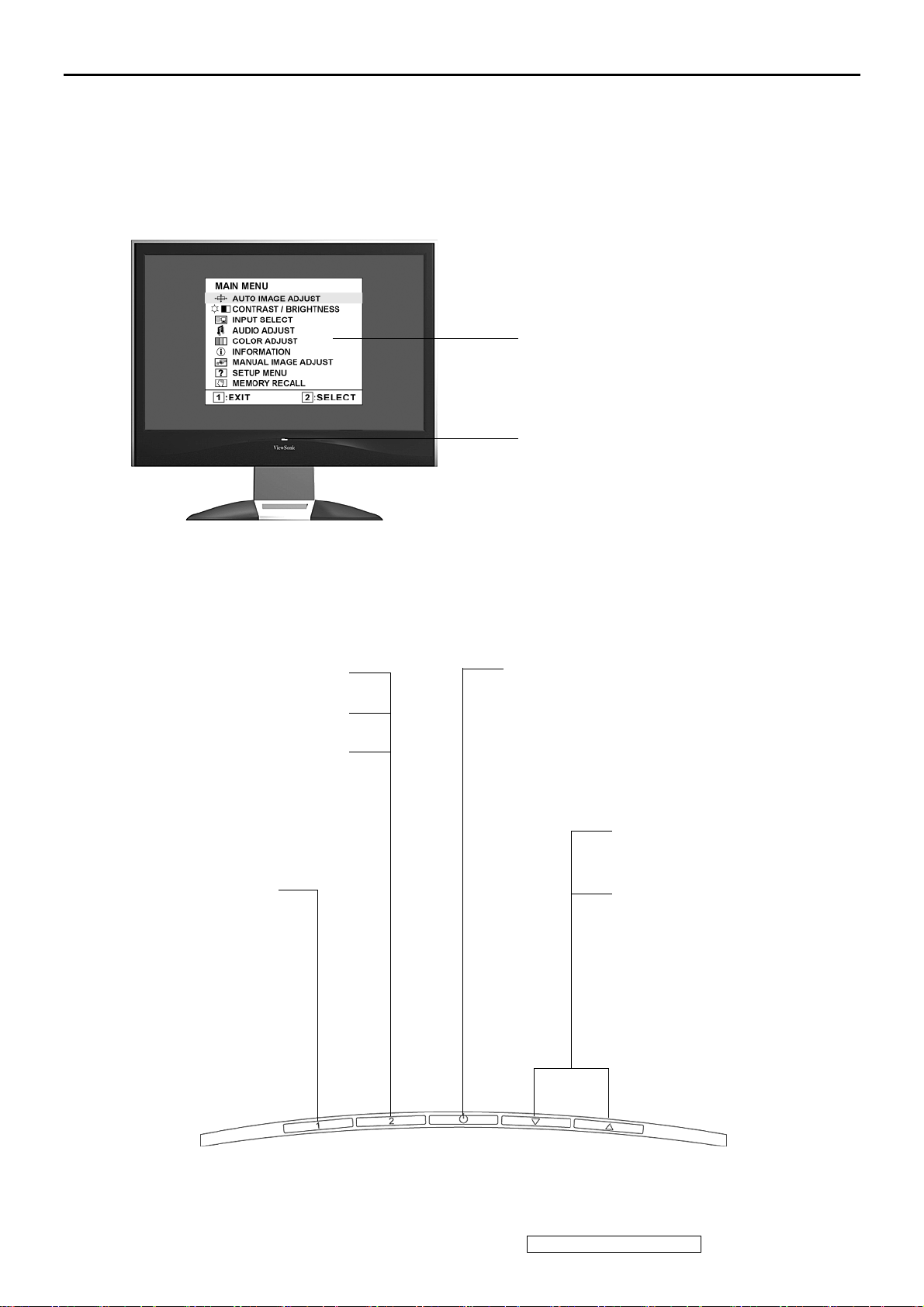
3. Front Panel Function Control Description
Adjusting the Screen Image
Use the buttons on the front control panel to display and adjust the OSD controls which display
on the screen. The OSD controls are explained at the top of the next page and are defined in
“Main Menu Controls” on page 10.
Main Menu
with OSD controls
Front Control Panel
shown below in detail
Displays the control screen for
the highlighted control.
Also toggles between two
controls on some screens.
Also a shortcut to Auto Image
Adjust.
Displays the Main
Menu or exits the
control screen and
saves adjustments.
Standby Power On/Off
Power light
Blue = ON
Orange = Power Saving
Scrolls through menu
options and adjusts the
displayed control.
Also a shortcut to display
the Contrast adjustment
control screen (T) /
OptiColor (S)
ViewSonic Corporation Confidential - Do Not Copy VX2235wm-1
13
Page 17
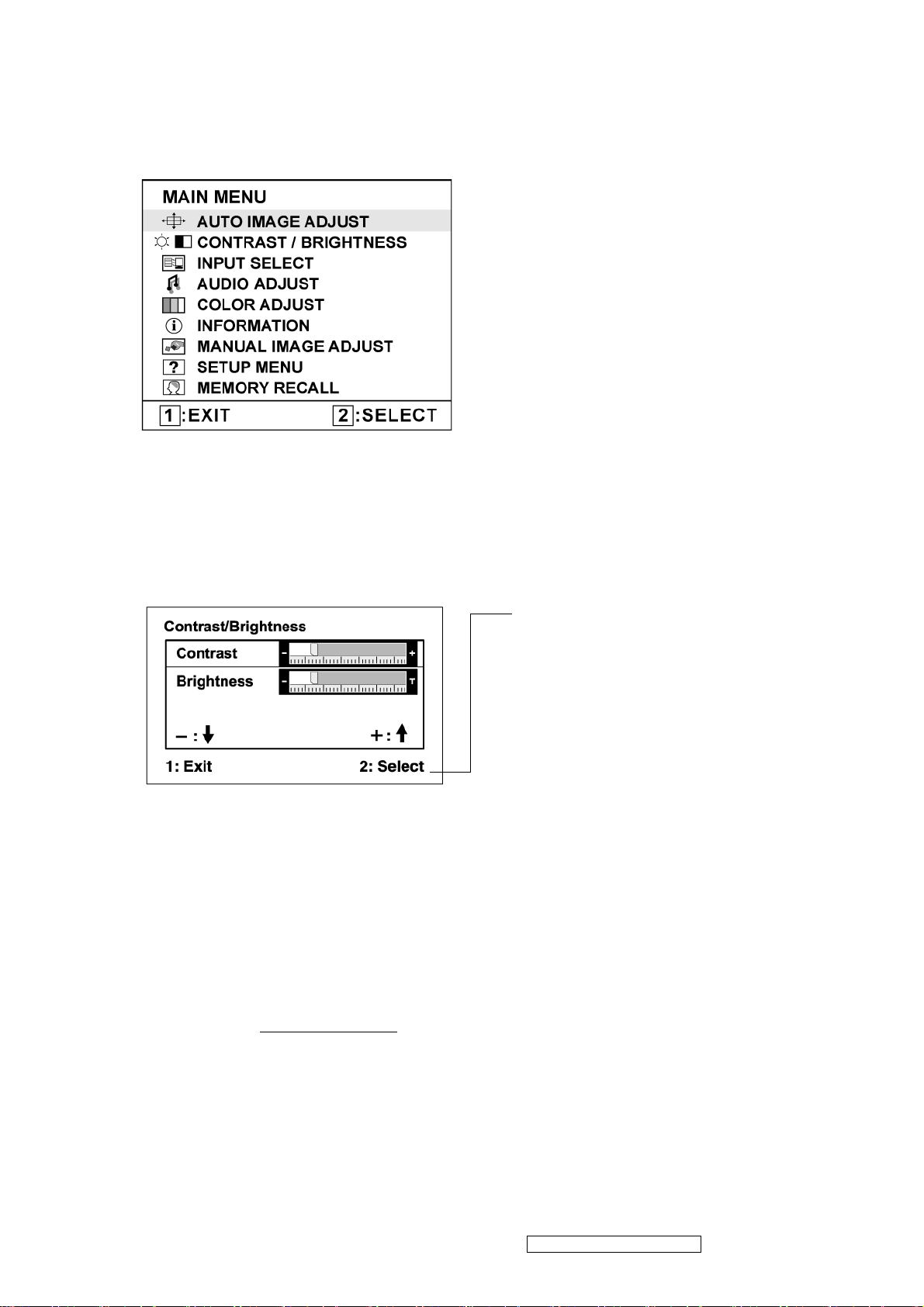
Do the following to adjust the display setting:
1. To display the Main Menu, press button [1].
NOTE: All OSD menus and adjustment screens disappear automatically after about 15
seconds. This is adjustable through the OSD timeout setting in the setup menu.
2. To select a control to adjust, pressSorTto scroll up or down in the Main Menu.
3. After the desired control is selected, press button [2]. A control screen like the one shown
below appears.
The command line at the bottom of the
control screen tells what to do next from
this screen. You can toggle between control
screens, adjust the selected option, or exit
the screen.
4. To adjust the setting, press the up S or down T buttons.
5. To save the adjustments and exit the menu, press button [1] twice.
The following tips may help you optimize your display:
• Adjust the computer's graphics card so that it outputs a 1680 x 1050 @ 60Hz video signal to
the LCD display. (Look for instructions on “changing the refresh rate” in the graphics card's
user guide.)
• If necessary, make small adjustments using H. POSITION and V. POSITION until the
screen image is completely visible
. (The black border around the edge of the screen should
barely touch the illuminated “active area” of the LCD display.)
ViewSonic Corporation Confidential - Do Not Copy VX2235wm-1
14
Page 18
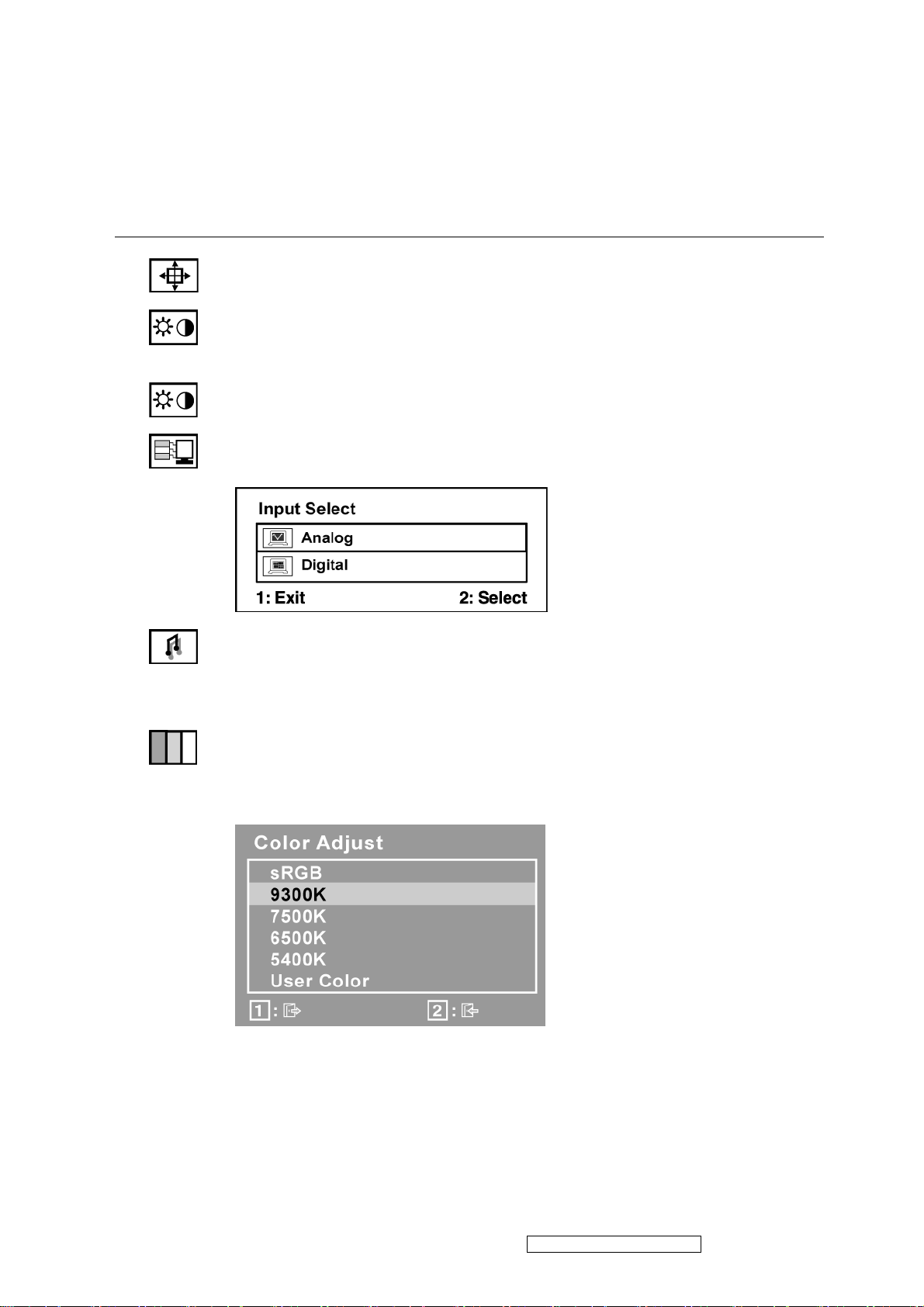
Main Menu Controls
Adjust the menu items shown below by using the up S and down T buttons.
Control Explanation
Auto Image Adjust sizes and centers the screen image automatically.
Contrast adjusts the difference between the image background (black level)
and the foreground (white level).
Brightness adjusts background black level of the screen image.
Input Select toggles between inputs if you have more than one computer
connected to the VX2235wm.
Audio Adjust
Vol ume increases the volume, decreases the volume, and mutes the audio.
Mute temporarily silences audio output.
Color Adjust provides several color adjustment modes, including preset color
temperatures and a User Color mode which allows independent adjustment of
red (R), green (G), and blue (B). The factory setting for this product is 6500K
(6500 Kelvin).
sRGB-This is quickly becoming the industry standard for color management,
with support being included in many of the latest applications. Enabling this
setting allows the LCD display to more accurately display colors the way they
were originally intended. Enabling the sRGB setting will cause the Contrast and
Brightness adjustments to be disabled.
ViewSonic Corporation Confidential - Do Not Copy VX2235wm-1
15
Page 19
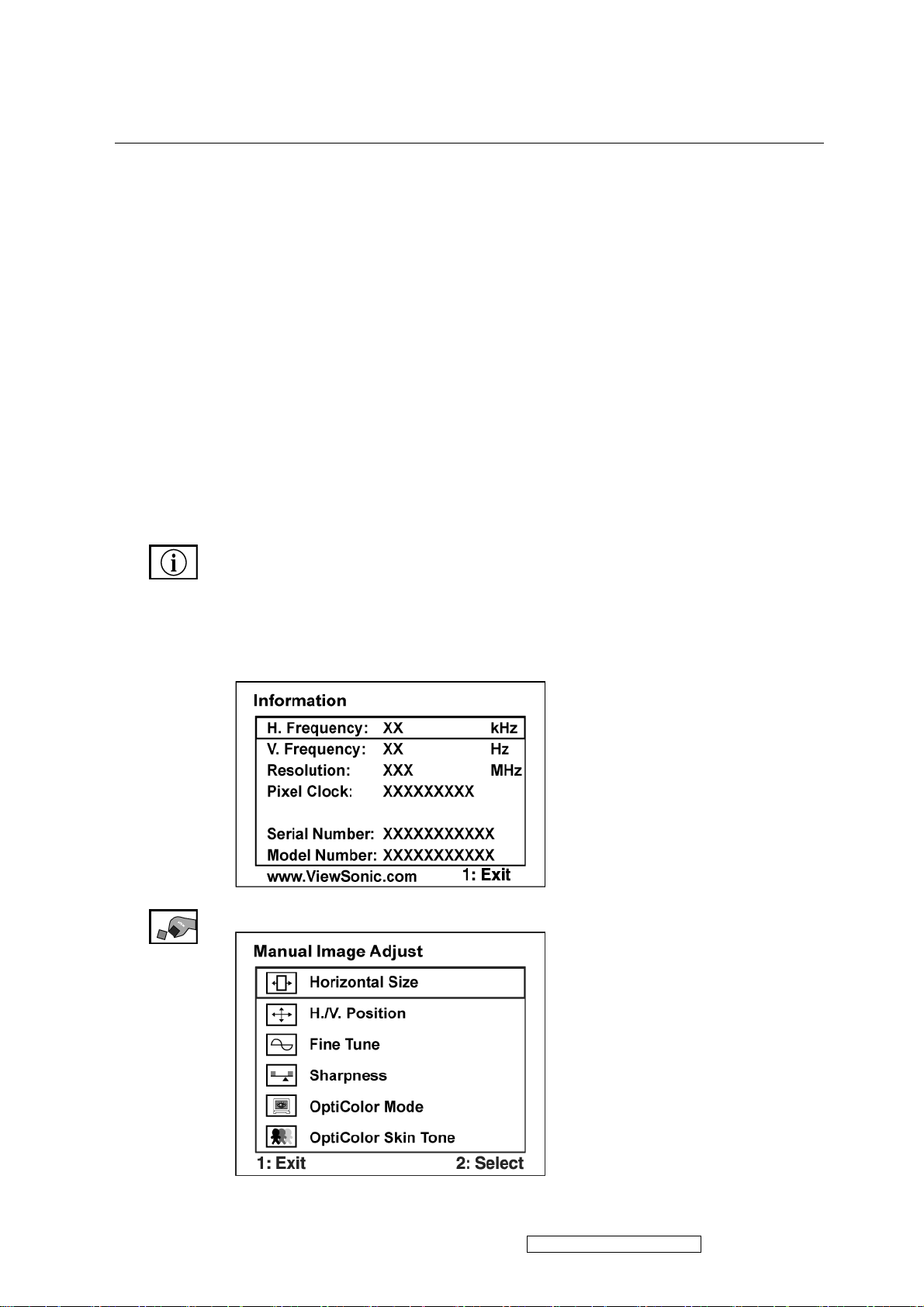
Control Explanation
9300K-Adds blue to the screen image for cooler white (used in most office
settings with fluorescent lighting).
7500K - Adds blue to the screen image for cooler white (used in most office
settings with fluorescent lighting).
6500K-Adds red to the screen image for warmer white and richer red.
5400K-Adds green to the screen image for a darker color.
User Color Individual adjustments for red (R), green (G), and blue (B).
1. To select color (R, G or B) press button [2].
2. To adjust selected color, pressSandT.
Important: If you select RECALL from the Main Menu when the product is
set to a Preset Timing Mode, colors return to the 6500K factory preset.
Information displays the timing mode (video signal input) coming from the
graphics card in the computer, the LCD model number, the serial number, and
the ViewSonic® website URL. See your graphics card’s user guide for
instructions on changing the resolution and refresh rate (vertical frequency).
NOTE: VESA 1680 x 1050 @ 60Hz (recommended) means that the resolution
is 1680 x 1050 and the refresh rate is 60 Hertz.
Manual Image Adjust
ViewSonic Corporation Confidential - Do Not Copy VX2235wm-1
16
Page 20
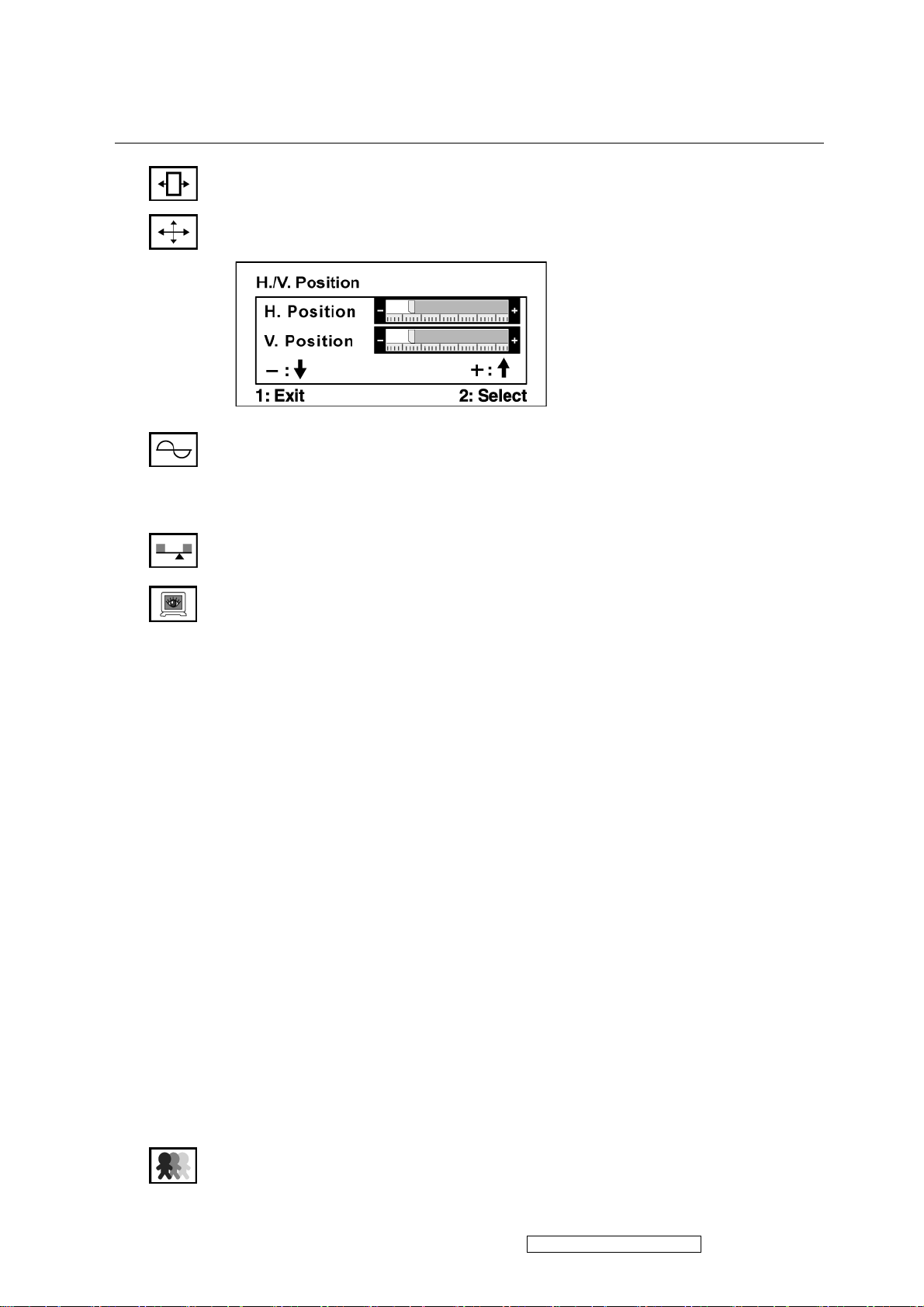
Control Explanation
Horizontal Size adjusts the width of the screen image.
H./V. Position (Horizontal/Vertical Position) moves the screen image left or
right and up or down.
Fine Tune sharpens the focus by aligning text and/or graphics with pixel
boundaries.
NOTE: Try Auto Image Adjust first.
Sharpness adjusts the clarity and focus of the screen image.
OptiColor Mode provides an optimum display environment depending on the
contents displayed. It contains 7 user-selectable presets. These 7 presets are
easily accessible from the short cut keys.
Standard is for general windows environment and monitor default setting.
Tex t optimized for text editing and viewing in a word processing environment.
Cinema optimized for movie and video environment.
Game optimized for PC/TV game environment.
Portrait optimized for displaying indoor portraits and enhancing pictures.
Scenery optimized for displaying outdoor scenery images.
Vivid optimized for color luster and sharpness.
These 7 presets are carefully chosen by Viewsonic, but may not suit all users'
tastes. In that case, the user can either return to the Standard setting and
manually adjust the brightness and contrast as desired.
OptiColor Skin Tone includes 3 presets (Natural / Red Tone / Yellow Tone)
which user can select according to user's preference.
ViewSonic Corporation Confidential - Do Not Copy VX2235wm-1
17
Page 21
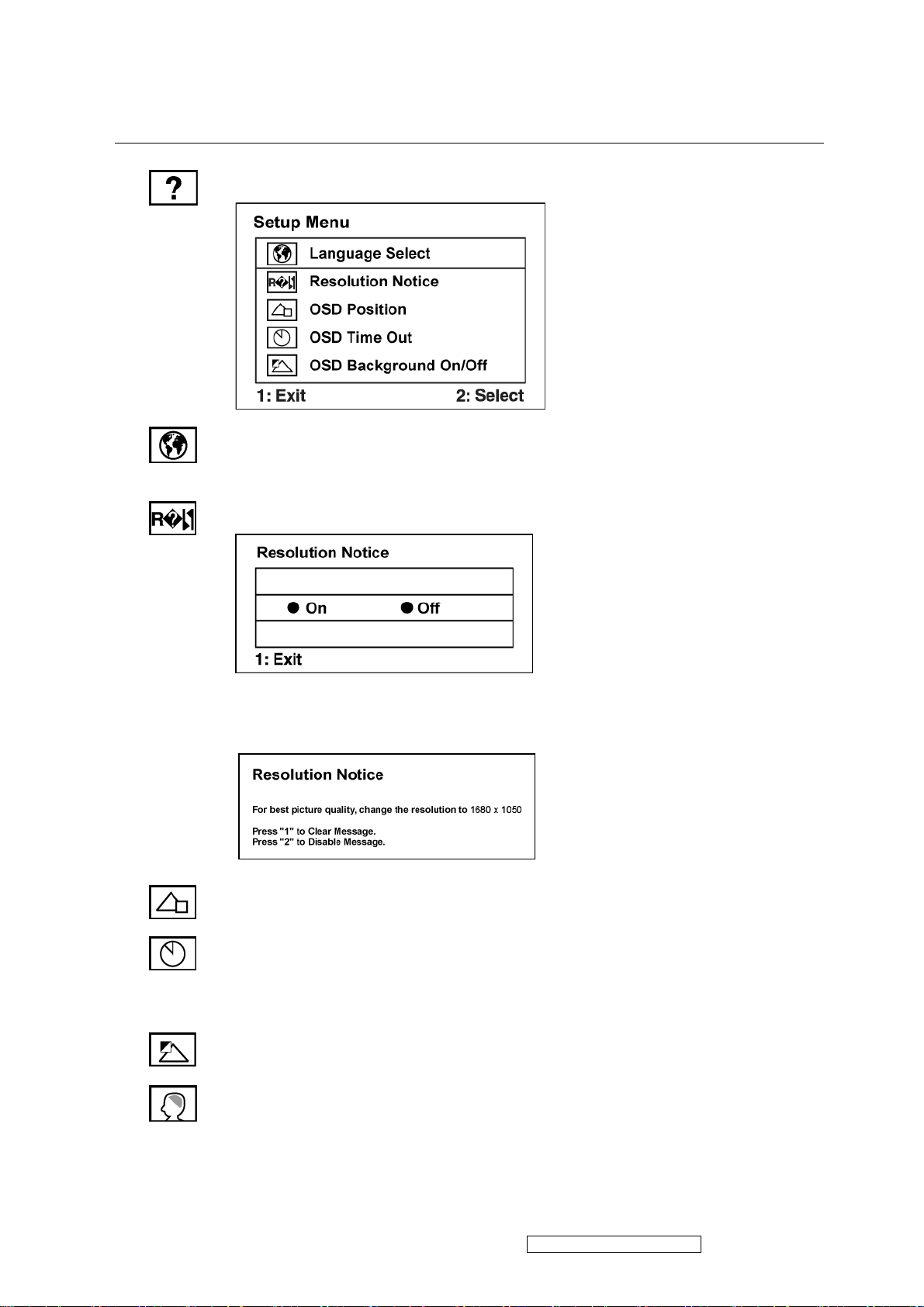
Control Explanation
Setup Menu displays the menu shown below:
Language Select allows the user to choose the language used in the menus and
control screens.
Resolution Notice allows the user to enable or disable this notice.
If you enable the Resolution Notice shown above and your computer is set at a
resolution other than 1680 x 1050, the following screen appears.
OSD Position allows the user to move the OSD menus and control screens.
OSD Timeout sets the length of time the OSD screen is displayed. For example,
with a “30 second” setting, if a control is not pushed within 30 seconds, the
display screen disappears.
OSD Background allows the user to turn the OSD background On or Off.
Memory Recall returns the adjustments back to factory settings if the display is
operating in a factory Preset Timing Mode listed in the Specifications of this
manual.
ViewSonic Corporation Confidential - Do Not Copy VX2235wm-1
18
Page 22
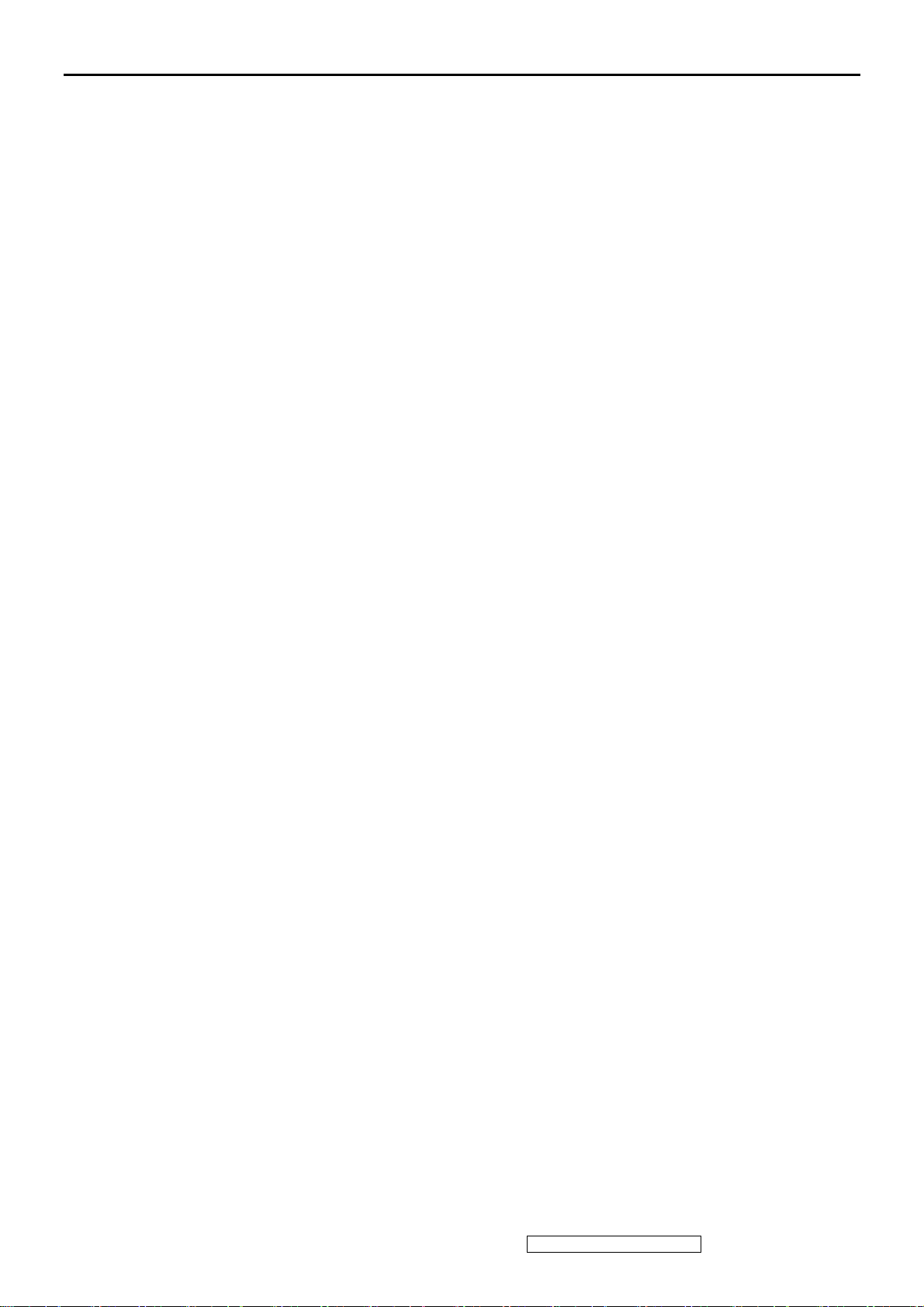
4. Circuit Description
1.RTD 2553V
Realtek RTD2553V series products are all-in-one LCD monitor controllers supporting UXGA / WSXGA+ / WXGA+ / SXGA
(optional), and integrate Realtek high performance ADC, TMDS Rx(optional),scaling engine, OSD engine, LVDS Tx, RSDS
Tx and so on. Moreover, all products are pin compatible in QFP128-pin package to save cost and make the design easier.
2. RTD2120
This chip is the micro-processor of LCD monitor. It uses the design ware DW8051 of Synopsys as the 8051 core of this chip
and is compatible with other industry 8051 series. Also, 96Kbyte FLASH with 8 bit bus is embedded in this chip which is
licensed from TSMC 0.18um e-FLASH process. Here we use the package of PLCC44/LQFP48 if we would like to have a
discrete MCU controller or we make a multi-chip package with our LCD monitor controller to form one chip package to save
the cost of package and PCB material.
ViewSonic Corporation Confidential - Do Not Copy VX2235wm-1
19
Page 23
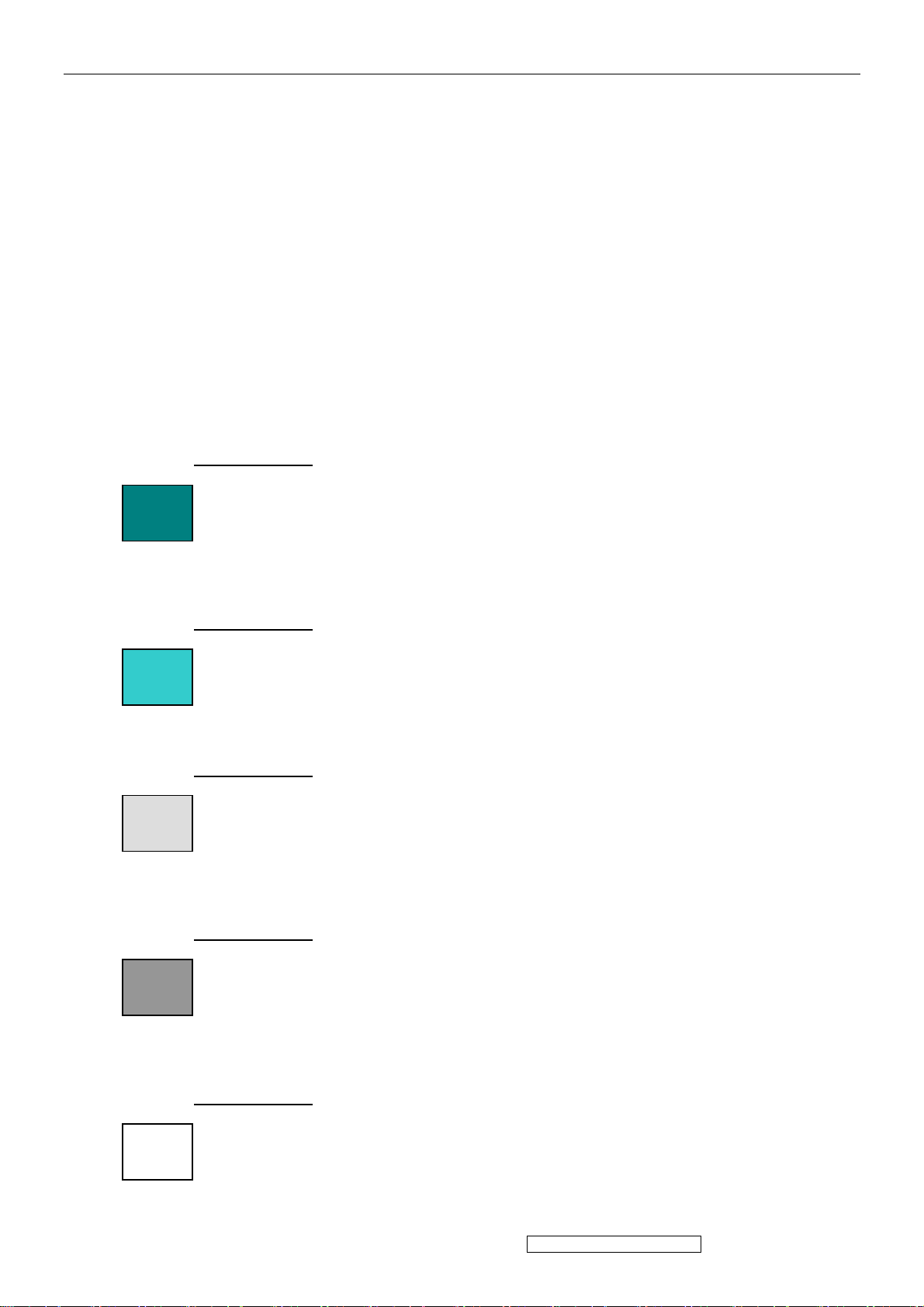
5. Adjustment Procedure
A. Function Test and Alignment Procedu re
1. All Modes Reset
You should do “All Model Reset” (Refer to Chap 3. Hot Keys for Function Controls) first. This action will allow
you to erase all end-user’s settings and restore the factory defaults.
2. Auto Image Adjust
The Auto Adjust is aimed to offer a best screen quality by built-in ASIC. For optimum screen quality, the user
has to adjust each function manually .
A.Turn the computer and LCD monitor on.
B. Press the ‘Auto’ button on monitor keypad to Auto Adjust.
C. The LCD monitor will start the Auto Adjust process automatically and run for 10 consecutive seconds, during
which time you will notice the image change.
3. Firmware
Test Patten: Burn in Model (Refer to Chap3. Hot Keys for Function Control)
-Make sure the F/W is the latest version.
4. DCC
Test Patten: EDID program
-Make sure it can pass test program.
5. Window Shut Down
Test Signal: 1280*1024@60Hz
Test Pattern:
Checkered Pattern Every One Pixel (50%Green & 50%Blue)
Inspection Item: Flicker, Mura
6. Window BG
Test Signal: 1280*1024@60Hz
Test Pattern:
Window standard pattern
Inspection Item: Line Defect, Function Defect & Mura
7. 25 Gray
Test Signal: 1280*1024@60Hz
Test Pattern:
Full Screen 25% White (Gray)
Inspection Item: Particle, Line Defect & Mura
8. 50 Gray
Test Signal: 1280*1024@60Hz
Test Pattern:
Full Screen 50% White (Gray)
Inspection Item: Bright Dot, Particle, Line Defect & Mura
9. White Box
Test Signal: 1280*1024@60Hz
Test Pattern:
Window standard pattern
Inspection Item: Particle, Line Defect, Power, Image Remain & Mura
ViewSonic Corporation Confidential - Do Not Copy VX2235wm-1
20
Page 24
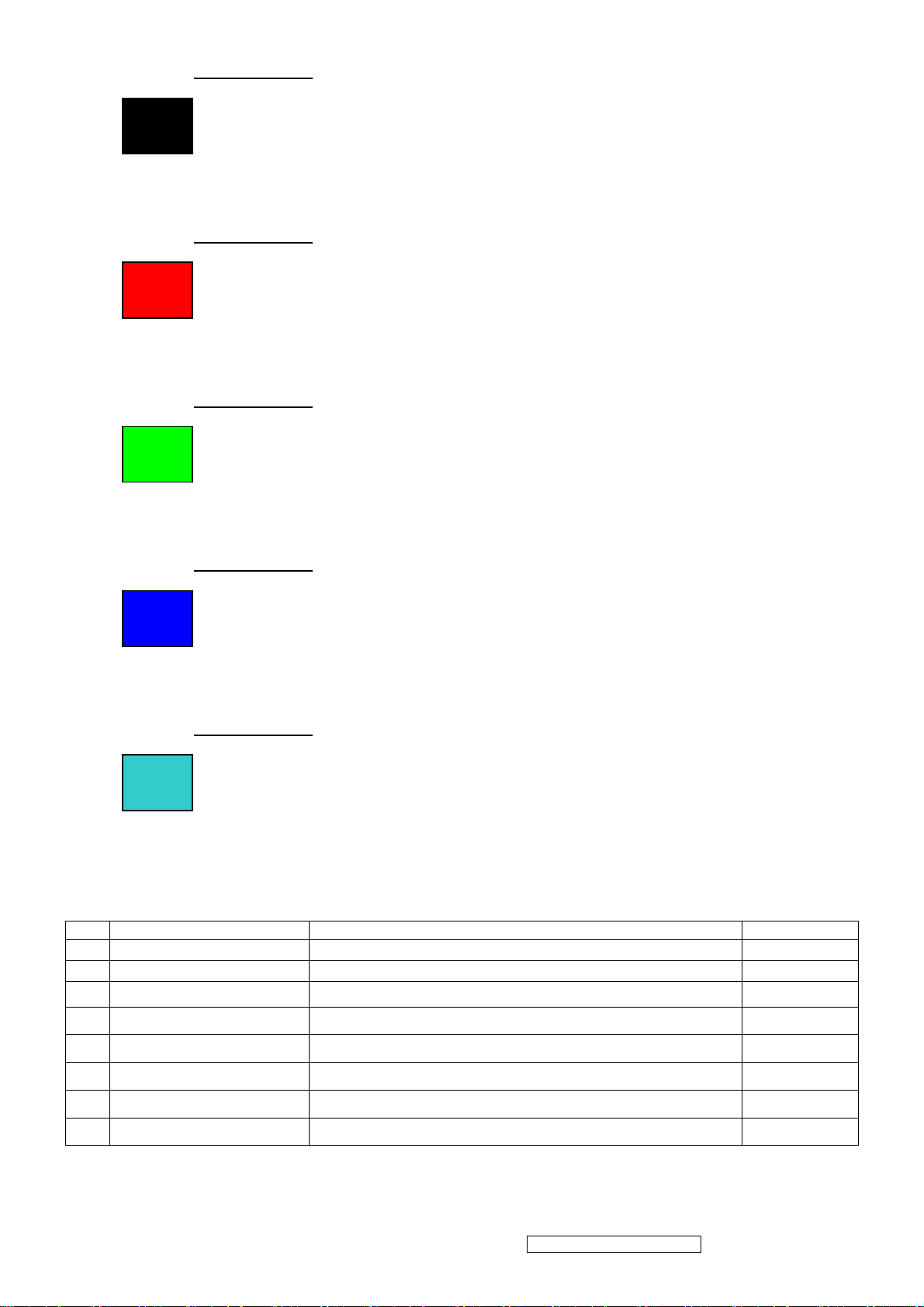
10. Black Box
Test Signal: 1280*1024@60Hz
Test Pattern:
Window standard pattern
Inspection Item: Bright Dot, Line Defect & Power
11. RED
Test Signal: 1280*1024@60Hz
Test Pattern:
Full Screen Red
Inspection Item: Bright Dot, Partial & Line Defect
12. Green
Test Signal: 1280*1024@60Hz
Test Pattern:
Full Screen Green
Inspection Item: Bright Dot, Partial & Line Defect
13. Blue
Test Signal: 1280*1024@60Hz
Test Pattern:
Full Screen Green
Inspection Item: Bright Dot, Partial & Line Defect
14. Gray_Scale_0-100_V64
Test Signal: 1280*1024@60Hz
Test Pattern:
Vertical 64 (256) Gray Scale (Right → Left,From 0 to 100% White)
Inspection Item: Line Defect & Function Defect
15. Function Test Display pattern
Item Pattern Description Remark
1
2
3
4
5
6
Gray_Scale_0-100_V
Gray_Scale_0-100_H
Vertical 64 (256) Gray Scale (right→left,From 0 to 100% White)
Horizontal 64 (256) Gray Scale (up→down,From 0 to 100% White)
Black Full Screen Black Figure 3
Red Full Screen 50% Red Figure 4
Green Full Screen 50% Green Figure 5
Blue Full Screen 50% Blue Figure6
Figure 1
Figure 2
7
8
White Full Screen White Figure7
Black_Tile Black Tile Under White Background Figure 8
ViewSonic Corporation Confidential - Do Not Copy VX2235wm-1
21
Page 25

Figure 1 Figure 2
Figure 3 Figure 4
Figure 5 Figure 6
Figure 7 Figure 8
ViewSonic Corporation Confidential - Do Not Copy VX2235wm-1
22
Page 26

B BIOS update procedure
1. To setup ISP environment
Hardware:
PC or Notebook , Parallel(Printer) cable , ISP tool( Fig 1)
Software:
ISP driver .
If the O.S. was Win2000 or Win XP please have to install
PORT95NT.exe
Fig1
In order to ensure can execute ISP program, please set BIOS in PC or Notebook as Fig 2
ViewSonic Corporation Confidential - Do Not Copy VX2235wm-1
23
Page 27

Fig 2
ViewSonic Corporation Confidential - Do Not Copy VX2235wm-1
24
Page 28

2. Install ISP
2.1 User could download ISP driver and PORT95NT install file from Myson Century website( //www.myson.com.tw )
2.2 After extracting the zip file, the total files list as Fig 2.2, and double click the file of setup.exe to install.
2.3 Press “Next" button to continue., see Fig 2.3
Fig 2.2
Fig 2.3
ViewSonic Corporation Confidential - Do Not Copy VX2235wm-1
25
Page 29

2.4 Keep default setting or press “Change" button for selecting the path that you want , and then press“Next"button to
continue, see Fig 2.4.
2.5 Press “Install" button to continue, see Fig 2.5
Fig 2.5
ViewSonic Corporation Confidential - Do Not Copy VX2235wm-1
26
Page 30

2.6 The Installer Information shows package warning, press “Ignore" button to continue, see Fig 2.6.
Fig 2.6
2.7 Installation has finished, press “Finish" button, see Fig 2.7.
Fig 2.7
ViewSonic Corporation Confidential - Do Not Copy VX2235wm-1
27
Page 31

3. ISP security code
3.1 After installation, we could find the shortcut in the setting path or the program bar (default setting), see Fig 3.1.
Fig 3.1
2.2 Security file is a key to use ISP function, press “確定" button, see Fig 3.2.
Fig 3.2
ViewSonic Corporation Confidential - Do Not Copy VX2235wm-1
28
Page 32

3.3 The warning is used to remind user of that different CPU rate may cause ISP function fail(it is limited by IIC protocol),
press “確定" button, see Fig 3.3.
Fig 3.3
2.4 Press“Create Security File" button to key in security code. Adjusting bar to decrease speed of IIC bus, see Fig 3.4.
Fig 3.4
ViewSonic Corporation Confidential - Do Not Copy VX2235wm-1
29
Page 33

3.5 At least 2 Command No of security code, see Fig 3.5, and different security code between hardware ISP and software ISP.
The security code of software ISP is set by user while coding, but the security code of hardware ISP is set by Myson Century.
Fig 3.5
ViewSonic Corporation Confidential - Do Not Copy VX2235wm-1
30
Page 34

3.6 Fig 3.6 shows the setting for security code of hardware ISP, it needs 4 Command No, and key in command sequentially
for 94, 94, AC, CA, 53.
Fig 3.6
ViewSonic Corporation Confidential - Do Not Copy VX2235wm-1
31
Page 35

3.7 Fig 3.7 shows the setting for security code of software ISP, it needs 2 Command No, and key in command sequentially
for 7C, 4C, 77. The Command No and command must be set by user while coding. About the detail of setting, please refer to
Section 6 Boot code of ISP.
Fig 3.7
ViewSonic Corporation Confidential - Do Not Copy VX2235wm-1
32
Page 36

4. Use ISP to program MCU
4.1 Select MTV type first, load the binary or Intel hex file that you want to program into the MCU, and select “Auto" item,
then press “RUN" button, see Fig 4.1.
4.2 If user changes the MTV type, it must load file again, or the buffer of load file will be cleared.
4.3 CRC (cyclic redundancy check): the host can check CRC register's result instead of reading every byte in flash. The
message of Check MCU CRC OK means that the Host verify ok for the progress of program.
Fig 4.1
ViewSonic Corporation Confidential - Do Not Copy VX2235wm-1
33
Page 37

5 Use ISP to read MCU content
5.1 Only software ISP could read the MCU content, it is according to program the boot code while coding. The limitation is
used for the security of customer's code. Select “Read Target" item, and press“RUN" button, the MCU content
will show as Fig 5.1.
Fig 5.1
ViewSonic Corporation Confidential - Do Not Copy VX2235wm-1
34
Page 38

5.2 If user uses hardware ISP to read MCU content, it shows as Fig 5.2.
Fig 5.2
ViewSonic Corporation Confidential - Do Not Copy VX2235wm-1
35
Page 39

6 Re-entry the ISP Mode
When you could not select or click `Reset MCU' button and enter ISP mode again, you refer the message as below:
ViewSonic Corporation Confidential - Do Not Copy VX2235wm-1
36
Page 40

Note:
(1)Disable the `Enter ISP Mode' option to avoid the error message display.
(2)If you using the MTV312M64 or before MCU serials, the MCU will always in `ISP Mode'even programming fail or
erase MCU that instead of select or press `Reset MCU'.
ViewSonic Corporation Confidential - Do Not Copy VX2235wm-1
37
Page 41

7. Boot code of ISP
7.1 Hardware ISP
(1) Without boot code
(2) Fixed security code: 94, 94, AC, CA, 53
(3) Attention to the pin of HSCL (1) and HSDA (1) should keep in enable
(4) MTV412M, MTV512M, CS8954 support hardware ISP
7.2 Software ISP
(1) With boot code
(2) User define the security code
(3) Attention to the pin of HSCL (1) and HSDA (1) should keep in enable
(4) Only software ISP could read the MCU content
(5) MTV212M, MTV312M, MTV230M, MTV412M, MTV512M, CS8954 support software ISP
7.3 Boot code of software ISP
(1) Initialize MCU
(a) Define the I/O pin to HSCL (1) and HSDA (1)
(b) Define the slave B address
(c) Enable 8051 INT1 (ISR 2)
(2) Coding for INT1 while get into ISP mode
(a) Clear watchdog to prevent reset during ISP period
(b) Disable all interrupt to prevent CPU wake-up
(c) Write ISP slave address
(d) Write 93h to ISP enable address to enable ISP
(e) Enter 8051 idle mode
ViewSonic Corporation Confidential - Do Not Copy VX2235wm-1
38
Page 42

7.4 The followings show the relationship between the code and the security code.
ViewSonic Corporation Confidential - Do Not Copy VX2235wm-1
39
Page 43

8. ISP Adaptor Schematic
9. Adaptor Linking
Connect with
ISP Adaptor
Connect with
PC/HOST
Printer Cable
VGA Cable
ViewSonic Corporation Confidential - Do Not Copy VX2235wm-1
40
Page 44

C. Packing For Shipping And Disassembly Procedure
Packing For Shipping
1. Packing Procedure
1.1 Paste protection film to protect the monitor. (Figure 1)
1.2 Put the monitor in the PE bag and seal the bag with tape. (Figure 2)
Figure 1 Figure 2
1.3 Put the cushion into the carton then place the monitor on the cushion. (Figure 3)
1.4 Put the cushion then place the seat assy and all the accessories into the carton. As last,
close the carton and seal it with tape. (Figure 4)
Figure 3 Figure 4
ViewSonic Corporation Confidential - Do Not Copy VX2235wm-1
41
Page 45

Monitor Assembly and Disassembly
1 Separate Stand Assy
1.1 Remove Stand Cover
Step 1 :
Remove the Seat Assy
Step 2 :
Remove the Stand Cover.
Step 3 :
Loose and remove 4 screws
Step4 :
Remove the Stand Assy
Step 5 :
Completed.
ViewSonic Corporation Confidential - Do Not Copy VX2235wm-1
42
Page 46

2 Separate Rear Cover (Rear Case Assy)
Separate Bezel hooks to take Bezel and Rear Cover apart.
Step 1 :
Loose and remove 2 screws.
Step 2 :
Separate Bezel hooks to take
Bezel and Rear Cover apart.
Step 3 :
Remove Rear Cover.
Step 4 :
Completed.
ViewSonic Corporation Confidential - Do Not Copy VX2235wm-1
43
Page 47

3 Remove Power Board and AD Board
3.1 Remove Metal Cover
Step 1 :
Remove FFC from OSD Board.
Step 2 :
Loose and remove 4 screws.
Step 3 :
Lift up LCD module and remove bezel.
Step 4 :
Remove 2 pieces of Backlight wires.
Step 5 :
Remove 2 pieces of Backlight wires.
ViewSonic Corporation Confidential - Do Not Copy VX2235wm-1
44
Page 48

Step 6 :
Loose and remove 2 screws.
Step 7 :
Loose and remove 2 screws.
Step 8 :
Loose and remove 4 screws.
Step 9 :
Remove the PCBA Cover
ViewSonic Corporation Confidential - Do Not Copy VX2235wm-1
45
Page 49

3.2 Remove Power Board and AD Board
Step 1 :
Loose and remove 4 screws.
Step 2 :
Remove Lips Board
Step 3 :
Remove 2 pieces of FFCs.
Step 4 :
Remove the FFC.
Step 5 :
Loose and remove 4 screws.
ViewSonic Corporation Confidential - Do Not Copy VX2235wm-1
46
Page 50

Step 6 :
Remove AD PCBA.
Step7 :
Completed.
4 Change New AD Board and Power Board
Step 1 :
Place new AD Board.
And fasten 4 fixed screws.
Step 2 :
Fasten 4 fixed screws.
Step 3 :
Insert FFC.
Step 4 :
Insert 2 pieces of FFCs .
ViewSonic Corporation Confidential - Do Not Copy VX2235wm-1
47
Page 51

Step 5 :
Insert new Lips Board.
Step 6 :
Fasten 4 fixed screws.
Step 7 :Completed.
ViewSonic Corporation Confidential - Do Not Copy VX2235wm-1
48
Page 52

5. Remove OSD Board
Step 1 :
Separate both Audio Cable.
Step 2 :
Take OSD Board apart.
Step 3:
Completed.
ViewSonic Corporation Confidential - Do Not Copy VX2235wm-1
49
Page 53

6.Change New OSD Board
Step 1 :
Place New OSD Board.
Step 2 :
Insert Audio cable to connectors of
New OSD Board.
Step 3:
Completed.
7. Add Cover to AD PCB Heatsink
Step 1 :
Join the PCB Cover.
Step 2 :
Fasten 4 fixed screws.
ViewSonic Corporation Confidential - Do Not Copy VX2235wm-1
50
Page 54

Step 3 :
Fasten 2 fixed screws
Step 4 :
Fasten 2 fixed screws.
Step 5 :
Insert 2 pieces of Backlight wires.
Step 6 :
Insert 2 pieces of Backlight. wires.
Step 7 :
Join LCD module and remove bezel.
ViewSonic Corporation Confidential - Do Not Copy VX2235wm-1
51
Page 55

Step 8 :
Fasten 4 fixed screws.
Step 9 :
Insert FFC.
Step 10 :
Completed.
8. Rear Assy & Stand Assembly
Step 1 :
Place Rear Cover.
Step 2 :
Fasten 2 fixed screws.
Step 3 :
Place the Stand Assy.
ViewSonic Corporation Confidential - Do Not Copy VX2235wm-1
52
Page 56

Step 4 :
Fasten 4 fixed screws.
Step 5 :
Join the Stand Cover.
Step 6 :
Join the Seat Assy
Step 7 :
Completed.
ViewSonic Corporation Confidential - Do Not Copy VX2235wm-1
53
Page 57

6. Troubleshooting Flow Chart
p
Defect Mode Failure Analysis Repair Testing
Light On Test
※ “ Panel Change” Should be Performed to Level 3 Repair
Flash Dots
Abnormal
Display
Bright Dot
Dark Dot
Backlight
Light Leakage
Mura
Image Sticking
Brightness spot
Particle
Dot Defect
Image Remain
Group Bright
Dots
Others Cosmetics
Check Panel
Panel Change
Defect
NG
Next Ste
A
ViewSonic Corporation Confidential - Do Not Copy VX2235wm-1
54
TEST
Completed
Page 58

Defect Mode Failure Analysis Repair Testing
※ “ Panel Change” Should be Performed to Level 3 Repair
A
Display Noise
Power on
Display
Abnormal
Flicker
Beat Display
Flicker
Beat Display
Shut Down
Display Wave
Check PCBA
Check Panel
Check PCBA
AD/B Change
Power/B Change
Inverter/B Change
CNT/B Change
Panel Change
AD/B Change
Power/B Change
CNT/B Change
No Backlight
B
Check Panel
Check Adapter
Next Step
Panel Change
Adapter Change
NG
TEST
Completed
ViewSonic Corporation Confidential - Do Not Copy VX2235wm-1
55
Page 59

p
A
A
A
A
Failure Analysis Repair Testing
※ “ Panel Change” Should be Performed to Level 3 Repair
B
Display White
Out
Booting Delay
Brightness
Even
Abnormal
Beat Display
No Backlight
No signal
R.G.B
Check PCB
Check PCB
Check PCB
Check Panel
Check Adapter
Check PCB
AD/B Change
Power/B Change
Inverter/B Change
OSD/B Change
Power/B Change
Inverter/B Change
Panel Change
Adapter Change
AD/B Change
CNT/B Change
C
Display
Abnormal
Gray Scale
Display
Abnormal
Check Wire
Check Panel
Next Ste
VGA cable
DVI cable
Panel Change
NG
TEST
Completed
ViewSonic Corporation Confidential - Do Not Copy VX2235wm-1
56
Page 60

Defect Mode Failure Analysis Repair Testing
※ “ Panel Change” Should be Performed to Level 3 Repair
C
Horizontal
Line Defect
Vertical
Weak Line
Horizontal
Weak Line
Vertical
Band Defect
Horizontal
Band Defect
Power Saving
Display
Abnormal
Peculiar Smell
Check PCBA
Check Panel
Check PCBA
Check PCBA
AD/B Change
Panel Change
AD/B Change
AD/B Change
Power/B Change
Inverter/B Change
NG
Next Step
ViewSonic Corporation Confidential - Do Not Copy VX2235wm-1
57
TEST
Complete
Page 61

Defect Mode Failure Analysis Repair Testing
r
g
g
p
※ “ Panel Change” Should be Performed to Level 3 Repair
AD/B Change
Power/B Change
Power ON/OFF
Abnormal
LED Display
Abnormal
No Power
Turn Off
Abnormal
LED Off
LED Dark
Check PCBA
Check PCBA
Check Wire
Check Wire
Check Adapter
Check PCBA
CNT/B Change
Inverter/B
OSD/B Change
OSD Cable
AC Power Change
DC Power CNT
Cable Chan
Adapter Change
AD/B Change
Power/B Change
Inverter/B
OSD/B Change
e
LED Abnormal
OSD Cable
LED Loss
LED Flicke
Check Wire
DC Power CNT
Cable Chan
Adapter Change
e
NG
Next Ste
ViewSonic Corporation Confidential - Do Not Copy VX2235wm-1
58
TEST
Completed
Page 62

Defect Mode Failure Analysis Repair Testing
※ “ Panel Change” Should be Performed to Level 3 Repair
Abnormal BIOS
&OSD
OSD Key
Unavailable
OSD Can’t
Input
OSD Can’t
Read
OSD No
Display
OSD Jiggle
OSD Display
Abnormal
Check PCB
Check Wire
Check BIOS
AD/B Change
CNT/B Change
Power/B Change
Inverter/B
OSD/B Change
D-sub cable
OSD cable
VGA cable
DVI cable
BIOS Update
Abnormal
Loudspeaker
Voice Loss
Abnormal
Loud
L/R
Abnormal
No Voice
L/R Same
Volume
Loudspeaker
Noise
Check PCBA
Check Wire
Check Loudspeaker
Next Step
AD/B Change
CNT/B Change
Power/B Change
Inverter/B Change
OSD/B Change
OSD Cable Change
Loudspeaker
Change
NG
TEST
Completed
ViewSonic Corporation Confidential - Do Not Copy VX2235wm-1
59
Page 63

Defect Mode Failure Analysis Repair Testing
A
p
※ “ Panel Change” Should be Performed to Level 3 Repair
Other Abnormal
Display
Display Shut
Down
Display Flicker
((tapping )
DVI Signal
Display
Abnormal
Check PCB
Check Panel
Check PCBA
Check Panel
Check PCB
AD/B Change
Power/B Change
CNT/B Change
Panel Change
AD/B Change
CNT/B Change
Panel Change
AD/B Change
EDID Update
TV Function
Display
Abnormal
Check PCBA
Check Wire
Check Controller
Next Ste
TV /B Change
AV Cable Change
Remote controller
Change
NG
TEST
Complete
ViewSonic Corporation Confidential - Do Not Copy VX2235wm-1
60
Page 64

Trouble Shooting Analysis
Check the information in this section to see if the problems can be solved before requesting repair.
Note:The consumers are only allowed to solve the problems described as below. Any
unauthorized product modification, or failure to follow instructions supplied with the product
will end the warranty immediately.
z No image
Make sure power button is ON.
Check whether the LCD monitor and computer power cords are plugged and whether there is a
supply of power.
z No Signal Input
Check the signal connection between the computer and LCD monitor.
z “Out of Range”
Check the computer image output resolution and frequency and compare the value with the
preset values (Please refer to [Appendix-Display Mode]).
z Fuzzy Image
Adjust Phase.
z Image too bright
Adjust brightness and contrast by OSD.
z Image too dark
Adjust brightness and contrast by OSD.
z Irregular image
Check the signal connection between the computer and LCD monitor.
Perform Auto Adjust.
z Distorted image
Reset the LCD monitor
Take off extra accessories (such as signal extension cord).
z Image is not centered
Use OSD Image Menu to adjust H_Position and V_Position.
Check image size setting.
Perform Auto Adjust.
z Size is not appropriate
Use OSD Image Menu to adjust H_Position and V_Position.
Check image size setting.
Perform Auto Adjust.
z Uneven color
Use OSD Color Menu to adjust color setting.
z Color too dark
Use OSD Color Menu to adjust color setting.
z Dark area distorted
Use OSD Color Menu to adjust color setting.
z White color is not white
Use OSD Color Menu to adjust color setting.
ViewSonic Corporation Confidential - Do Not Copy VX2235wm-1
61
Page 65

7. Recommended Spare Parts List
)
)
)
)
r
)
)
G
)
)
m
m
)
m
m
l
m
m
m
m
m
m
)
)
x
)
ViewSonic Model Number: VS11349
Serial No. Prefix: QA5 Rev: 1a
Item Description ECR/ECN ViewSonic P/N Ref. P/N Location Universal number# Q'ty
1
Accessories:
2
PC Board Assembly:
3
4
5
Cabinets:
6
7
8
9
10
11
Cables:
12
13
14
15
16
Documentation:
17
18
19
Hardware:
20
21
22
23
24
25
26
Miscellaneous:
27
Packing Material:
28
29
30
31
Plastics:
Remark 1:
Remark 2:
RECOMMENDED SPARE PARTS LIST (VX2235wm-1)
Power Cord
Power Supply Board (Lips With Audio, V0.7
Main Board Rev.04
PCBA Rev.02,ODM
Cover Hinge (Right
Cover Hinge (Left
Front Panel (Bezel
Back Cove
Base Assembly (Stand Assy
Cover (Seat Assy)
DVI Cable, S/L, 1.8M, W/2F
Audio Cable (Accessory Black, 28AWG
Accessory Cable,D-Sub, 30AW
Flat Cable (FFC 36 Pins
Flat Cable (FFC 15 Pins
Safety Label 149 mmx29 m
Carton Label 76.2 mmx76.2 m
CD-Rom (Menu
SCREW,3,P=0.5 mm,L=4 m
SCREW,3,P=0.5 mm,L=4 m
Screw,M3*P0.5*6,Stee
Screw, M4, P=0.7 mm, L=8 m
SCREW,4,P=0 mm,L=11.8 m
SCREW M3,P=0.5 mm,L=2.5 m
SCREW M3,P=1.27 mm,L=10 m
Tape,A170E1-H0P,900 mmx50 mmx0 m
PE Bag,600 mmx650 mmx0.13 m
Craft Foam (Top
Craft Foam (Bottom
Carft Bo
Panel Cover (Panel Protector Film
Above listed items are examples, supplier can expand the rows to add more necessary items
All revised RSPLs with newly added items or any change made should be highlighted and correlated with the ECN/ECR approved by
ViewSonic Corporation. This is to eliminate repeated cross checks of each item between this version and prior versions.
A-00005071 32-D002330 1
B-00008026 27-D009542 1
B-00008027 35-D010627 1
B-00008028 35-D010238 1
C-00008039
C-00008040
C-00008041
C-00008042
C-00008043
C-00008044
CB-00002083 32F0000004 1
CB-00005678 32F2818011 1
CB-00005851 32-D002132 1
CB-00008014 32-D008479 2
CB-00008015 32-D011077 1
DC-00008038 77-D010937 1
DC-00008039 77-D010936 1
DC-00008040 76-D011105 1
HW-00000553 42A9930008 13
HW-00000553 42A9930008 2
HW-00000555 42A9930014 6
HW-00004042 42-D000649 1
HW-00006041 42A9940007 4
HW-00008002 42-D009237 3
HW-00008003 42A9930015 1
M-00000560 7345511002 0.05
P-00008033 78-D009624 1
P-00008034 78-D011076 1
P-00008035 78-D011075 1
P-00008036 78-D011103 1
PL-00008008 73-D009538 1
40-D010946
40-D010960
40-D010959
40-D010948
40-D010942
40-D010947
1
1
1
1
1
1
ViewSonic Corporation Confidential - Do Not Copy VX2235wm-1
62
Page 66

BOM LIST (VX2235wm-1)
ViewSonic Model Number: VS11349
Rev: 1a
Serial No. Prefix: QA5
Item ViewSonic P/N Ref. P/N Description Location Universal number# Q'ty
1 N/A
2 N/A
3 N/A L4M003XXXX 22"wide_TN, Photo Spacer , Corning 0.7mm Glass , Resin/BM(Panel Base) 1
4 N/A L4M003XXBI 22"wide_TN, Photo Spacer , Corning 0.7mm Glass , Resin/BM(Sheet Base) 0.0833
5 N/A
6 N/A
7 N/A
8 N/A 73-D008216 ACF, COF, AC-4255U-16, 200000 mmx1.2 mm, Hitachi Chemical, Green II 0.0025
9 N/A 73-D002676 ACF, PCB, AC-9825R-35, 100000 mmx1.5 mm, Hitachi Chemical, PCB-ACF, Green I 0.005
10 N/A 35-D010045 PCBA for , A220Z1-Z01-H, A220Z1-Z01-H-X, 1101-03, Rev.04, USI/ITC, ODM, Green II 1
11 N/A 7349951002 Silicone, TORAY/-9187L, 330g 0.5
12 HW-00008003 42A9930015 SCREW, M3, P=1.27 mm, L=10 mm, Pan Head, Phillips Cross Recess, Green I 1
13 B-00008028 35-D010238 PCBA for , A220Z1-Z01-H, A220Z1-Z01-H-K2, 1101-02, Rev.02, USI/ITC, ODM, Green II 1
14 C-00008039 40-D010946 Cover Hinge, A220Z1-H05, ABS PA-757N, ORIGINAL, Fuking, RIGHT, Green II 1
15 C-00008040 40-D010960 Cover Hinge, A220Z1-H05, ABS PA-757N, ORIGINAL, Fuking, LEFT, Green II 1
16 C-00008041 40-D010959 Bezel Assy, A220Z1-H05, Black(J01-J91A11B5), Fuking, SPK, Green II 1
17 C-00008042 40-D010948 Rear Assy, A220Z1-H05, Silver(TY4818A)/Black(M1077), Fuking, audio_in+DVI-D, Green II 1
18 CB-00008015 32-D011077 FFC, FFC1DDX-A186S1A, 15 Pins, Tennsure_FFC, A220Z1-H05, Green II 1
19 HW-00000553
20 HW-00000555
21 C-00008043 40-D010942 Stand Assy, A220Z1-H05, Silver(TY4818A), Hontech, Green II 1
22 PL-00008008 73-D009538 Panel Protector Film, A220Z1-H03, XG-536 T=0.1mm, Just Enter, BLANK 1
23 N/A
24 DC-00008038 77-D010937 Safety Label for , A220Z1-H05, 149 mmx29 mm, Chang Huang, VSC_VX2235wm, Green II 1
25 HW-00002076 7841595111 Corner Protector, paper, 50 mmx50 mmx1850 mm, Green II 0.083
26 N/A
27 DC-00000586 7741999141 Module Label, A190E2-H03, 75 mm, 40 mm, Non Green 0.042
28 M-00000560 7345511002 Tape, A170E1-H0P, 900 mmx50 mmx0 mm, Symbio, OPP 0.005
29 N/A 73-D001327 Tape, 82296 mmx48 mmx0.045 mm, cmo, OPP, Green I 0.014
30 N/A
31 P-00008033 78-D009624 Bag, 600 mmx650 mmx0.13 mm, PE Foam, 650, Huang Jyii, Green II 1
32 DC-00008039
33 C-00008044 40-D010947 Seat Assy, A220Z1-H05, Black(ABS-757-J01)/Siliver(TY4818A), Hontech, Green II 1
34 N/A 79-D011065 Shipping Package Information for , A220Z1-H05, VSC 1
35 P-00008034
36 P-00008035
37 P-00008036 78-D011103 Carton, A220Z1-H05, 522 mmx154 mmx575 mm, Chen Yi Paper, VSC_VX2235wm, Green II 1
38 DC-00008040
39 HW-00000553
40 HW-00006041
41 HW-00004042
42 N/A 41-D007402 Metal Frame Front, M220Z1-L01, SECC 0.6t, Fomgder/CLT_Metal, Green II 1
43 N/A 44-D008027 Backlight Unit, A220Z1, Forhouse/ROE, Green II 1
44 N/A 41-D008024 Cover AD Assy, A190A2, SECC, Jiin Ming, Left_Side 4 connector_VESA100*100, Green II 1
45 CB-00008014 32-D008479 FFC, CFC2128/862P060068D, 36 Pins, Tennsure/Hung Fu, AL foil, Green I 2
46 HW-00008002 42-D009237 SCREW, M3, P=0.5 mm, L=2.5 mm, Pan Head, Phillips Cross Recess, Shye Ching, Green II 3
47 B-00008026
48 B-00008027
49 N/A
50 N/A
51 N/A
52 CB-00002083 32F0000004 Accessory Cable, DVI, Black, Jceprocable, DVI-D(M) TO DVI-D(M), S/L, W/2F, Green I 1
53 CB-00005678 32F2818011 Accessory Cable, Audio, Black, Jhen Vei, A170E1-H01, 28AWG, Green I 1
54 CB-00005851
55 A-00005071
73-C000047
36-D006411
74-D007599
74-D007598
36-D007038
42A9930008
42A9930014
77-D010938
7841996911
78-D003113
77-D010936
78-D011076
78-D011075
76-D011105
42A9930008
42A9940007
42-D000649
27-D009542
35-D010627
10-D011770
10-D011769
10-D012223
32-D002132
32-D002330
ACF, COG, AC-8405Z-23 1.5mmX100M, 100000 mmx1.5 mm, Hitachi Chemical, COG-ACF, Green
I
Driver IC, COG, Scan, M170E5-L09, HX8653-A000PD400, 240/263/256Channel, Himax, (HX8633
shrank version), Green II
Polarizer, TFT, Degree 135, 478.16 mmx300.2 mmx0.215 mm, XT300CMM220Z1H0B, M220Z1,
LG Chem, LG HCR EWV
Polarizer, CF, Degree 135, 480.76 mmx303.1 mmx0.215 mm, XT320CMM220Z1H0T, M220Z1, LG
Chem, LG HCR EWV
Driver IC, COF, Data, M220Z1-L01, HX8019-A07BCBC5, COF, 6 bit, 642Channel, Himax, Green II
SCREW, 3, P=0.5 mm, L=4 mm, Pan Head, Phillips Cross Recess, Hama Naka Motogawa/Shin
Yee/Hama Naka Shoukin/Shiho/Shye Ching, Green I
SCREW, 3, P=0.5 mm, L=6 mm, Pan Head, Phillips Cross Recess, Hama Naka Shoukin/Shye
Ching/Hama Naka Motogawa/Shin Yee, NA, Green I
SN Label for , A220Z1-H05, 50 mmx25 mm, Chang Huang/Kunshan Hwakuan, VSC_VX2235wm,
Green II
Separator, (AA), A190E2-H04, 1200 mmx1050 mmx11 mm, Shanghai Zhung Hao/Hua Sun Paper,
ACER, Non Green
Pallet, A190E3-H02_acer, Wooden, (KD-HT), 1209 mmx1066 mmx135 mm, Hua Sun
Paper/Shanghai Hang Wei/Ming Li, Green I
Carton Label for , A220Z1-H05, 76.2 mmx76.2 mm, Chang Huang/Kunshan Hwakuan,
VSC_VX2235wm, Green II
Cushion, A220Z1-H05, EPS, White, 565 mmx520 mmx75 mm, Li Ta, EPS-FORM(Top), Green II
Cushion, A220Z1-H05, EPS, White, 565 mmx520 mmx65 mm, Li Ta, EPS-FORM(Bottom), Green II
MENU for A220Z1-H05, Complex, 4C, Yi Ching/Car Tong Kunshan, VSC_VX2235wm CD-ROM,
Green II
SCREW, 3, P=0.5 mm, L=4 mm, Pan Head, Phillips Cross Recess, Hama Naka Motogawa/Shin
Yee/Hama Naka Shoukin/Shiho/Shye Ching, Green I
SCREW, 4, P=0 mm, L=11.8 mm, Hexagon Stand Off, Socket, Hama Naka Motogawa/Shiho/Shin
Yee/Shye Ching, Green I
SCREW, M4, P=0.7 mm, L=8 mm, Round Head, Phillips Cross Recess, plate color Zn,
Screw_with_Washer, Shye Ching/Hama Naka Motogawa, head D8, Green I
Lips With Audio, DAC-19M009 AF, 00 A, 5 V/3 A, 13.8 V0.7 A, I TYPE, 7 mA, 1710 V, Delta
Dongguan_LIPS, Green II
PCBA for , A220Z1-Z01-H, A170E2-E03-H-S6, 1101-02, Rev.04, ITC/USI, ODM, RTD2120S-LF,
Green II
Software (EDID_DVI), A220Z1, VSC591ED01, ViewSonic, Checksum(6A), VX2235wm, Digital
Port, Green II
Software (EDID_D-SUB), A220Z1, VSC591EA01, ViewSonic, Checksum(15), VX2235wm, Analog
Port, Green II
Software (BIOS), A220Z1, 22Z1LR3002, ViewSonic, Checksum(Bank1:0xEC, Bank2:0xD5),
RSDS, RTD2120, Dual+Audio/Analog+Audio, Green II
Accessory Cable, D-Sub, JV-4777, Black, Pins-Pins, Jhen Vei, 30AWG, Reduce Shield Rate, Green I
Power Cord, LP-53 & VCTF 0.75mm^2 3C 6 BLACK & LS-13J, BLACK, BSMI, 1800 mm, Linetek,
Green I
0.0028
4
1
1
8
2
6
1
0.021
0.021
1
1
1
1
13
4
1
1
1
1
1
1
1
1
ViewSonic Corporation Confidential - Do Not Copy VX2235wm-1
63
Page 67

8. Exploded Diagram and Exploded Parts List
ViewSonic Corporation Confidential - Do Not Copy VX2235wm-1
64
Page 68

EXPLODED PARTS LIST (VX2235wm-1)
ViewSViewSonic Model Number: VS11349
Rev: Rev: 1a
SerialSerial No. Prefix: QA5
Item ViewSonic P/N Ref. P/N Description Q'ty
1 C-00008040 40-D010960
2 C-00008039 40-D010946
3 N/A
4 N/A PM0ZFH0R00
5 N/A
6 N/A
7 CB-00008015
8 C-00008043
9 C-00008044
10 N/A 44-D009236
11 N/A N/A
12 N/A 27-D008552
13 N/A 35-D009418
14 N/A
15 N/A
16 HW-00008002 42-D009237
17 HW-00000553 42A9930008
18 HW-00004042 42-D000649
19 HW-00000553 42A9930008
20 N/A
21 HW-00000555 42A9930014
22 HW-00008003
40-D010955 REAR_ASSY_22W15 1
40-D010955 BEZEL_ASSY_22W15 1
35-D0110238 PCBA_A220Z1-Z01-H-K2 1
32-D011077 FFC_15pin 1
40-D010942 STAND_ASSY_22W15 1
40-D010947 SEAT_ASSY_22W15 1
41-D008024 Cover AD Assy 1
32-D009479 FFC,36pin 2
42A993008 SCREW,M3,P=0.5mm,L=5mm,Pan Head 2
42A9930015 SCREW,M3,P=1.27mm,L=10mm,Pan Head 1
COVER_HINGE_LEFT_22W15 1
COVER_HINGE_RIGHT_22W15 1
22" Wide,Monitor,D-Sub+DVI+Audio 1
Backlight Unit,A220Z for MFM 1
Maylar 1
Lips Without Audio,DAC-19M009 BF 1
PCBA for A220Z1-Z01-P 1
SCREW,M3,P=0.5mm,L=2.5mm,Pan Head 3
SCREW,M3,P=0.5mm,L=4mm,Pan Head 7
SCREW,M4,P=0.7mm,L=8mm,Round Head 1
SCREW,M3,P=0.5mm,L=4mm,Pan Head 4
SCREW,M3,P=0.5mm,L=8mm,Pan Head 6
ViewSonic Corporation Confidential - Do Not Copy VX2235wm-1
65
Page 69

PACKING PART LIST ( VX2235wm-1 )
ViewSonic Model Number: VS11349
Rev: 1a
Item ViewSonic P/N Ref. P/N Location Q'ty
1 N/A VX2235wm LCD Monitior 1
2 P-00008033 78-D009624 PE Foam Bag 1
3 P-00008036 78-D011103 Carton 1
4 P-00008035 78-D011075 EPS Foam (Bottom) 1
5 P-00008034 78-D011076 EPS Foam(Top) 1
6 C-00008044 40-D010947 Seat Assy 1
7 A-00005071 32-D002330 Power Cord 1
8 CB-00005851 32-D002132 Monitor Cable 1
9 CB-00005678 32F2818011 Audio Cable 1
10 CB-00002083 32F0000004 DVI Cable 1
11 DC-00008040 76-D011105 Menu (Quick Setup) 1
12 N/A Different region (refer to BOM) Customer Label 1
13 N/A Different region (refer to BOM) Warranty Registration card 1
ViewSonic Corporation
66
Confidential - Do Not Copy VX2235wm-1
Page 70

9. Block Diagram
DVI-D
Digital Video
D-sub
Analog Video
OSD Key Pad / Audio Out
Main Board
LDO
DC-5V
DC-12V
Speaker
3.3V
5V
LCD Module
12V
Signal
AC Power
Audio In
LIPS
Backlight
ViewSonic Corporation Confidential - Do Not Copy VX2235wm-1
67
Page 71

10. Schematic Diagrams
B5
V5A
V33S
05_INTERFACE
MCU1
MUTE
DCDC_ON/OFF
AUDIO_FUNCTION
03_MCU
V5A
MUTE
DCDC_ON/OFF
AUDIO_FUNCTION
INV_ON/OFF
PWR_SW
LED_GRN
LED_ORG
INV_ON/OFF
CONNECT
VGA_5V
LED_ORG
LED_GRN
KEY_UP
AUTO_ADJ
KEY_DOWN
PANEL_ON/OFF
SOURCE_SELECT
DDC2_SCL
DDC2_SDA
BUS_POWER
RESET_RTD
MENU
RTD_SDIO0
RTD_SDIO1
RTD_SDIO2
RTD_SDIO3
RTD_SCSB
RTD_SCLK
RESET_MCU
DDC_DAT
DDC_CLK
PWR_SW
PANEL_ON/OFF
AUTO_ADJ
SOURCE_SELECT
KEY_UP
KEY_DOWN
MENU
YOUT
MUTE
DCDC_ON/OFF
AUDIO_FUNCTION
RESET_RTD
BUS_POEWR
DDC2_SCL
DDC2_SDA
CONNECT
VGA_5V
V5A
INV_ON/OFF
LED_ORG
LED_GRN
RTD_SDIO0
RTD_SDIO1
RTD_SDIO2
RTD_SDIO3
RTD_SCSB
RTD_SCLK
YOUT
RESET_MCU
DDC_DAT
DDC_CLK
SOURCE_SELECT
PWR_SW
AUTO_ADJ
PANEL_ON/OFF
MENU
KEY_DOWN
KEY_UP
B4
RESET_RTD
RTD_SDIO0
RTD_SDIO1
RTD_SDIO2
RTD_SDIO3
RTD_SCSB
RTD_SCLK
YOUT
RESET_MCU
DDC_DAT
DDC_CLK
BCKP
BCKN
BCKN
FCKP
BCKP
BCKN
BCKP
B3
BUS_POEWR
DDC2_SCL
DDC2_SDA
FCKP
FCKN
FCKP
FCKN
FCKN
BB2P
BB2P
BB2N
BB2P
BB2N
BB1P
BB2N
BB1P
BB1N
BB1P
BB1N
BB0P
BB1N
BB0P
BB0N
BB0P
BB0N
BB0N
02_DVI
BG2P
BG2P
BG2N
BG2P
BG2N
BG1P
BG2N
BG1P
BG1N
BG1P
BG1N
BG0P
BG1N
BG0P
BG0N
BG0P
RX2P
BG0N
BG0N
RX2P
RX2N
RX2P
BR2P
RX2N
RX1P
RX2N
V33S
BR2P
BR2N
BR2P
RX1P
RX1N
RX1P
BR2N
BR1P
BR2N
RX1N
RX0P
RX1N
BR1P
BR1N
BR1P
RX0P
RX0N
RX0P
BR1N
BR0P
BR1N
RX0N
RXCP
RX0N
BR0P
BR0N
BR0P
RXCP
RXCN
RXCP
BR0N
BR0N
RXCN
RXCN
FB1P
FB2N
FB2P
FB2N
FB1N
FB2P
FB1P
FB1P
FB2N
FB2P
04_SCALER
FB1N
FB0P
FB1N
FB0P
FB0N
FB0P
FB0N
FB0N
FG2P
FG2P
FG2N
FG2P
FG2N
FG1P
FG2N
FG1P
FG1N
FG1P
FG1N
FG0P
FG1N
B2
FG0P
FG0N
FG0P
FG0N
FG0N
FR2P
FR2N
FR2P
FR2N
FR2N
FR2P
DDC_CLK
FR1P
FR1P
FR1N
FR1P
DDC_DAT
FR0N
FR0P
FR1N
FR0N
FR0P
FR1N
FR0N
FR0P
CONNECT
VGA_5V
STB
POL
STB
STB
01_VGA
INV_ADJ
VOL_ADJ
BSTHI
FSTHI
GVON
GVOFF
VCM_PWM
OE
CKV
STV
POL
GVOFF
INV_ADJ
FSTHI
OE
STV
CKV
VOL_ADJ
GVON
VCM_PWM
BSTHI
OE
STV
POL
CKV
GVON
FSTHI
BSTHI
GVOFF
INV_ADJ
VOL_ADJ
VCM_PWM
V18_ESD
V33S
RIN
GIN
BIN
SOG
GNDR
GNDG
GNDB
HSYNC
VSYNC
GNDB
GIN
BIN
SOG
HSYNC
VSYNC
VSYNC
HSYNC
GNDG
GNDB
GNDR
GNDG
SOG
GNDR
V18_ESD
RIN
BIN
GIN
V18_ESD
RIN
V33S
ViewSonic Corporation Confidential - Do Not Copy VX2235wm-1
68
ViewSonic Corporation
Model
Title
DIAGRAM
Date Rev:
Page 72

DDC_DAT
DDC_CLK
VGA_5V4
RAI+
11
6
2
12
HSI
VSI
CONNECT4
7
3
13
8
4
14
9
5
15
10
CON1CON1
GND_POWER
V1V1
GAI+
BAI+
R4R4
GND_POWER
1 2
RAIGAIBAI-
Z1Z1
GND_POWER
GND_POWER
GND_POWER
GAI+
GND_POWER
RAI+
1
32
1
32
1
32
1
FB1FB1
1 2
FB2FB2
1 2
FB3FB3
1 2
R2R2
R8R8
R11R11
D1D1
RAI-
C4C4
D2D2
GAI- GNDG
C8C8
D3D3
C12C12
C2C2
C6C6
C10C10
R1R1
R3R3
R5R5
R6R6
R9R9
R10R10
R12R12
C1C1
C3C3
C5C5
C7C7
C9C9
C11C11
GNDR
GIN
GNDBBAI-
RIN
RIN 5
GNDR 5
CA1CA1
GIN 5
GNDG 5
BINBAI+
BIN 5
GNDB 5
SOG
R7R7
GND_POWER
SOG 5
RIN
1
TP
TP1TP1
GNDR
1
TP
TP2TP2
SOG
1
TP
TP3TP3
GIN
1
TP
TP4TP4
GNDG
1
TP
TP5TP5
BIN
1
TP
TP6TP6
GNDB
1
TP
TP7TP7
GND_POWER
Z2Z2
1 2
GND_POWER GND_POWER
VSI
Z3Z3
1 2
GND_POWER
DDC_CLK DDC_DAT
V2V2
GND_POWER GND_POWER
R15R15
GND_POWER GND_POWER
R14R14
C14C14
R13R13
C13C13
VSYNC 5 HSYNC 5
ViewSonic Corporation Confidential - Do Not Copy VX2235wm-1
69
HSI
V18_ESD 5
Z4Z4
1 2
GND_POWER
HSYNC
1
TP
TP8TP8
L1L1
V3V3
R16R16
R17R17
DDC_DAT 4,5DDC_CLK 4,5
C15C15
GND_POWERGND_POWER
TP9TP9
TP10TP10
TP11TP11
VSYNC
1
TP
DDC_CLK
1
TP
DDC_DAT
1
TP
ViewSonic Corporation
Model
Title
VGA
Date Rev:
Page 73

RX0PDATA0+
D4D4
32
1
RX0P 5
D5D5
32
1
RX0NDATA0-
RX0N 5
C16C16
CON2CON2
25
R
26
G
27
B
29
RGB GND
28
HSYNC
8
VSYNC
DDC SCL
DDC SDA
HPD
1/3shield
2/4shield
0/5shield
clk shield
DAT0+
DAT0-
DAT1+
DAT1-
DAT2+
DAT2-
DAT3+
DAT3-
DAT4+
DAT4-
DAT5+
DAT5-
+5V
clk+
clk-
15
6
7
14
16
11
3
19
22
18
17
10
9
2
1
13
12
5
4
21
20
23
24
GND_POWER
DDC2_SCL
DDC2_SDA
DATA0+
DATA0DATA1+
DATA1DATA2+
DATA2-
CLK+
CLK-
Z5Z5
1 2
DDC2_SCL 4
DDC2_SDA 4
R18R18
CLK+ RXCNCLK-RXCP
SYNC GND
BUS_POEWR4
D6D6
32
1
C18C18
D8D8
32
1
C20C20
D10D10
32
1
C22C22
GND_POWER
RX1PDATA1+ DATA1- RX1N
RX2P
RX1P 5 RX1N 5
RX2P 5 RX2N 5
C17C17
D7D7
32
1
C19C19
RX2NDATA2-DATA2+
D9D9
32
1
C21C21
D11D11
32
1
C23C23
RXCN 5RXCP 5
GND_POWER
V33S5,6
C24C24
Z6Z6
GND_POWER
ViewSonic Corporation Confidential - Do Not Copy VX2235wm-1
70
ViewSonic Corporation
Model
Title
DVI
Date Rev:
Page 74

DDC_CI_5V
D12D12
BUS_POWER
V5A
D13D13
1 2
1 2
R21R21
GND_POWER
785
6
RP1RP1
312
4
U1U1
3
DDC2_SDA3
DDC2_SCL3
DDC_CLK2,5
DDC_DAT2,5
DDC_CI_5V
11
14
C25C25
GND_POWER
2
1B
1A
6
5
2B
2A
8
9
3B
3A
12
4B
4A
1
1OE
4
2OE
10
VCC
3OE
7
13
GND
4OE
DDC_CLK_OUT
DDC_DAT_OUT
R19R19
DDC_CI_5V
R20R20
32
Q2Q2
1
VGA_5V2
BUS_POWER3
V5A6
DDC_CI_SEL
Q1Q1
1
MCU_VCC
32
D14D14
1 2
DDC_CI_5V
D15D15
1 2
12
D16D16
GND_POWER
785
C26+C26
312
4
6
GND_POWER
BUS_POWER
R36R36
R41R41
GND_POWER
PANEL_ON/OFF6
DCDC_ON/OFF6
MCU_VCC
R30R30
R33R33
GND_POWER
GND_POWER
R23R23
GND_POWER
GND_POWER
32
Q4Q4
1
INV_ON/OFF6
AUDIO_FUNCTION6
U3
1
A0
2
A1
3
A2
GND4SDA
R22R22
32
Q3Q3
CONNECT2
MUTE6
DDC2_SCL3
DDC2_SDA3
RESET_RTD5
LED_GRN6
LED_ORG6
DDC_DAT2,5
DDC_CLK2,5
TEST
SEEPROMU3SEEPROM
RP3RP3
312
1
RP5RP5
5
4
3
6
7
2
8
1
R27R27
R31R31
R35R35
R34R34
MCU_VCC
8
VCC
7
6
SCL
5
C27C27
IICSCL
IICSDA
4
RP4RP4
785
6
R29R29
R39R39
R38R38
ViewSonic Corporation Confidential - Do Not Copy VX2235wm-1
71
3.1~3.6V
+
R24R24
D18D18
1 2
12
D17D17
P50
2
DA0/P5.0
P51
3
DA1/P5.1
P52
4
DA2/P5.2
P53
5
DA3/P5.3
P54
6
DA4/P5.4
P55
7
DA5/P5.5
P56
8
P5.6/HSCL2
P57
9
P5.7/HSDA2
P32DDC_CI_SEL
14
P3.2/INT0
P33
15
P3.3/INT1
P34
16
P3.4/T0
P35
17
P3.5/T1
P76
18
P7.6/CLKO2
P77
19
P7.7
P31DDC_DAT_OUT
13
HSDA1/P3.1/TXD
P30DDC_CLK_OUT
HSCL1/P3.0/RxD11XTAL220XTAL121VSS
U2U2
2
C28C28
RESET_MCU 5
RST
10
Y1Y1
R40R40
C29C29
GND_POWER
312
4
RP2RP2
785
6
IICSCL
IICSDA
RTD_SCSB
R25R25
P13
VCC
44
RST
VCC
P11
P12
P14
P10
43
P1.142P1.241P1.340P1.439P1.538P1.637P1.7
P1.0/ET2
P6.6/CLOK1
P6.3/AD3
P6.2/AD2
P6.1/AD1
P6.0/AD0
P15
VSYNC
P17
P16
36
1
NC
33
NC
34
NC
35
NC
12
NC
23
NC
32
MENU_ISPP67
31
P6.7
P66
30
P65
29
P6.5
P64
28
P6.4
P63
27
P62
26
P61
25
P60
24
R26R26
MENU 6
YOUT 5
KEY_DOWN 6
KEY_UP 6
SOURCE_SELECT 6
AUTO_ADJ 6
PWR_SW 6
22
X2
X1
VSS
VCCVSS
RST
4
DA0/P5.0
DA1/P5.1
DA2/P5.2
DA3/P5.3
DA4/P5.4
DA5/P5.5
P5.6/HSCL2
P5.7/HSDA2
HSCL1/RXD/P3.0
HSDA1/TXD/P3.1
P3.2/INT0
P3.3/INT1
P3.4/T0
P3.5/T1
P7.6/CLKO2
P7.7
U4
U4
15
NC/MTV512/RoHS
NC/MTV512/RoHS
X2
41
RST
VCC
VSS17X2
X1
16
X1
P50
44
P51
45
P52
46
P53
47
P54
48
P55
1
P56
2
P57
3
P30
5
P31
8
P32
9
P33
10
P34
11
P35
12
P76
13
P77
14
RTD_SCLK
P10
40
NC6NC
7
P11
P12
P13
P14
P15
P1.139P1.238P1.337P1.436P1.535P1.634P1.7
P1.0/ET2
P6.6/CLKO1
NC
NC
19
18
42
RTD_SCSB 5
RTD_SCLK 5
GND_POWER
P16
P17
33
NC
NC
NC
NC
VSYNC
P6.7
P6.5
P6.4
P6.3/AD3
P6.2/AD2
P6.1/AD1
P6.0/AD0
NC43NC
V5A
12
D19D19
R32R32
R37R37
32
31
30
29
28
P67
27
P66
26
P65
25
P64
24
P63
23
P62
22
P61
21
P60
20
ViewSonic Corporation
RTD_SDIO0 5
RTD_SDIO1 5
RTD_SDIO2 5
RTD_SDIO3 5
Model
Title
MCU
Date Rev:
Page 75

V33S
1
Q5Q5
YOUT4
3 2
XI
V18C
V33S
1 2
FB5FB5
GND_POWER
VOL_ADJ6
RX2P3
RX2N3
RX1P3
RX1N3
RX0P3
RX0N3
RXCP3
RXCN3
VSYNC2
HSYNC2
RIN2
GIN2
BIN2
SOG2
GNDR2
GNDG2
GNDB2
RX2P
RX2N
RX1P
RX1N
RX0P
RX0N
RXCP
RXCN
AVS
AHS
R+
G+
B+
SOG
RGB-
R47R47
(PWM0)
V33S
1 2
FB6FB6
V18_ESD2
V18C
1 2
FB7FB7
V33S
R52R52
R75R75
23
Q6Q6
C35C35
C34C34
R45R45
R46R46
PLL_TEST1
PLL_TEST2
TMDS_TEST
R49R49
R48R48
TMDS_V33
C36C36
GND_POWER
C38C38
GND_POWER
R53R53
BJT_B
BJT_B
1
23
Q14Q14
1
C37C37
C39C39
DDC_CLK2,4
DDC_DAT2,4
RX1P
RX1N
RX0P
RX0N
RXCP
RXCN
AVS
B+
BSOG
G+
GR+
R-
FSTHI6
INV_ADJ6
VCM_PWM6
ViewSonic Corporation Confidential - Do Not Copy VX2235wm-1
72
1 2
FBS1FBS1 C30C30
XI
RX2P
RX2N
R50R50
R51R51
POL6
STB6
STV6
CKV6
OE6
GND_POWER
U5U5
127
XO
128
XI
125
DPLL_VDD
126
DPLL_GND
1
APLL_GND
2
APLL_VDD
3
PLL_TEST1 / TCON0 / TCON3
4
PLL_TEST2 / TCON1 / TCON12
5
TMDS_TST / PWM0 / TCON2
6
REXT
7
TMDS_VDD
8
RX2P
9
RX2N
10
TMDS_GND
11
RX1P
12
RX1N
13
TMDS_VDD
14
RX0P
15
RX0N
16
TMDS_GND
17
RXCP
18
RXCN
19
AVS0
20
AHS0
21
ADC_VDD
22
ADC_GND
23
B0+
24
B0-
25
SOG0
26
G0+
27
G0-
28
R0+
29
R0-
30
B1- / V7
31
B1+ / V6
32
G1- / V5
33
G1+ / V4
34
SOG1 / V3
35
R1- / V2
36
R1+ / V1
37
ADC_GND
38
ADC_VDD
39
AHS1 / V0
40
AVS1 / VCLK
TCON13
TCON7
TCON11
TCON0
TCON12
TCON3
R54R54
PWM:230~300Hz(PWM1)
R55R55
C31C31
46
117
47
116
VCCK
VCCK
GNDK
GNDK
DDCSCL1 / TCON4
DDCSDA1 / TCON951SCLK / TCON3
SDIO[3] / TCON0
SDIO[2] / TCON11
SDIO[1] / TCON7
SDIO[0] / TCON1352PWM1 / TCON0 / COUT
50
SCSB / TCON1256PWM2 / TCON1/TCON7
57
55
54
53
PWM:47KHz(PWM2)
108
PVCC59PVCC72PVCC83PVCC95PVCC
PGND60PGND71PGND84PGND96PGND
BJT_B58BB3P/BBLU761BB3N/BBLU662BB2P/BBLU563BB2N/BBLU464BB1P/BBLU365BB1N/BBLU266BCLKP/BGRN7
48
49
C33C33
GND_POWER
107
33VRST_REF
RESET_OUT
TCON9 / PWM0
DDCSCL2 / VCLK / TCON4
DDCSDA2 / V7 / TCON6
SCLK / V6 / TCON3
SCSB / V5 / TCON7
SDIO[3] / V4 / TCON9
SDIO[2] / V3 / TCON5
SDIO[1] / V2 / TCON8
SDIO[0] / V1 / TCON10
V0 / TCON2
TCON13 / COUT
33VPNLOUT
AR1N
AR1P
AR2N
AR2P
AR3N
AR3P
AG1N
AG1P
AG2N
AG2P
AG3N / TXO0-
AG3P / TXO0+
ACLKN / TXO1-
ACLKP / TXO1+
AB1N / TXO2AB1P / TXO2+
AB2N / TXOC-
AB2P / TXOC+
AB3N / TXO3AB3P / TXO3+
BR1N / TXE0BR1P / TXE0+
BR2N / TXE1BR2P / TXE1+
BR3N / TXE2BR3P / TXE2+
BG1N / TXEC-
BG1P / TXEC+
BG2N / TXE3BG2P / TXE3+
BCLKN/BGRN6
BG3P/BGRN5
BG3N/BGRN4
67
68
69
70
B_G2N
B_G2P
B_CKN
B_CKP
B_B0N
B_B0P
B_B1N
B_B1P
B_B2N
B_B2P
V33S
1 2
FB4FB4C32C32
R28R28
124
123
122
121
120
119
118
115
114
113
112
111
110
109
106
105
104
103
102
101
100
99
98
97
94
93
92
91
90
89
88
87
86
85
82
81
80
79
78
77
76
75
74
73
A_R0N
A_R0P
A_R1N
A_R1P
A_R2N
A_R2P
A_G0N
A_G0P
A_G1N
A_G1P
A_G2N
A_G2PAHS
A_CKN
A_CKP
A_B0N
A_B0P
A_B1N
A_B1P
A_B2N
A_B2P
B_R0N
B_R0P
B_R1N
B_R1P
B_R2N
B_R2P
B_G0N
B_G0P
B_G1N
B_G1P
RTD_SCLK 4
RTD_SCSB 4
RTD_SDIO3 4
RTD_SDIO2 4
RTD_SDIO1 4
RTD_SDIO0 4
R42R42
2.5V
RESET_RTD 4
TCON9
TCON4
TCON2
A_R0N
A_R0P
A_R1N
A_R1P
A_R2N
A_R2P
A_G0N
A_G0P
A_G1N
A_G1P
A_G2N
A_G2P
A_CKN
A_CKP
A_B0N
A_B0P
A_B1N
A_B1P
A_B2N
A_B2P
B_R0N
B_R0P
B_R1N
B_R1P
B_R2N
B_R2P
B_G0N
B_G0P
B_G1N
B_G1P
B_G2N
B_G2P
B_CKN
B_CKP
B_B0N
B_B0P
B_B1N
B_B1P
B_B2N
B_B2P
RESET_MCU 4
GVOFF 6
GVON 6
BSTHI 6
GND_POWER
BB2P 6
BB2N 6
BB1P 6
BB1N 6
BB0P 6
BB0N 6
BG2P 6
BG2N 6
BG1P 6
BG1N 6
BG0P 6
BG0N 6
BCKP 6
BCKN 6
BR2P 6
BR2N 6
BR1P 6
BR1N 6
BR0P 6
BR0N 6
FB2P 6
FB2N 6
FB1P 6
FB1N 6
FB0P 6
FB0N 6
FG2P 6
FG2N 6
FG1P 6
FG1N 6
FG0P 6
FG0N 6
FCKP 6
FCKN 6
FR2P 6
FR2N 6
FR1P 6
FR1N 6
FR0P 6
FR0N 6
R74R74
V33S 3,6
R43R43
R44R44
ViewSonic Corporation
Model
Title
SCALER
Date Rev:
Page 76

CN3CN3
[INV_GND]
10
11
12
13
14
15
16
1
2
3
4
AUDIO_DISABLE_INPUT
5
MUTE_INPUT
6
VOL_ADJ_INPUT
7
8
9
INV_ON/OFF_INPUT
INV_ADJ_INPUT
B4B4
1 2
B5B5
1 2
B6B6
1 2
SOURCE_SELECT4
LED_G
LED_O
AUDIORAUDIOR+
AUDIOLAUDIOL+
TP12TP12
TP
1
C45C45
(PANEL VCC)
V33D
C46C46
AUDIOL+
AUDIOLAUDIOR+
AUDIOR-
C44C44
GND_POWER
V5A1V5A1
TP
1
5.0V
12
C41C41
V5A 4
R56R56
V12A
V12V1V12V1
F1F1
TP
1
B2B2
1 2
V5A
C40C40
V5A V33D
1 2
B1B1
C42C42
U6U6
VI(5V)
GND_POWER
1
VO(3.3V)
VO(3.3V)
GND
2
4
3
C43C43
V5A
12V
AUDIO_FUNCTION 4
V33S
R58R58
32
Q9Q9
C47C47
1
GND_POWER
V33S
R60R60
GND_POWER
MENU
MENU4
KEY_DOWN4
KEY_DOWN
KEY_UP
KEY_UP4
SOURCE_SELECT
AUTO_ADJ
AUTO_ADJ4
PWR_SW
PWR_SW4
L3L3
L2L2
L5L5
L4L4
LP1LP1
1
2
3
4
1
2
3
4
LP2LP2
C52C52
8
7
6
5
8
7
6
5
4
CP1CACP1
CA
D5C6B7A
8
32
Q10Q10
1
GND_POWER
4
CP2CACP2
A1B2C3D
A1B2C3D
CA
D5C6B7A
8
INV_ON/OFF 4
INV_ADJ 5
MENU
KEY_DOWN
KEY_UP
SOURCE_SELECT
AUTO_ADJ
LED_O
LED_G
PWR_SW
GND_POWER
VOL_ADJ5
CN4CN4
15
14
13
12
11
10
9
8
7
6
5
4
3
2
1
AUTO_ADJ1AUTO_ADJ1
GVOFF1GVOFF1
R59R59
1
1
TP
MENU1MENU1
1
TP
1
TP
BSTHI1BSTHI1
1
TP
OE1OE1
1
TP
R57R57
1
32
3 2
Q7Q7
V5A
R61R61
R62R62
32
Q11Q11
GND_POWER
KEY_DOWN1KEY_DOWN1
PWR_SW1PWR_SW1
FSTHI1FSTHI1
POL1POL1
GVON1GVON1
KEY_DOWN
1
TP
1
TP
1
TP
1
TP
1
TP
MENU
AUTO_ADJ PWR_SW
GVOFF
Q8Q8
GND_POWER
C53C53
FSTHIBSTHI
POL
GVON
1
VR
KEY_UP1KEY_UP1
LED_O1LED_O1
STV1STV1
STB1STB1
MUTE 4
KEY_UP
1
TP
LED_O LED_G
1
TP
STV
1
TP
STB
1
TP
VCM_PWM1VCM_PWM1
TP14TP14
LED_G1LED_G1
CKV1CKV1
TP
TP
TP
TP
SOURCE_SELECT
1
1
CKV
1
VCM_PWMOE
1
TP13TP13
V33S
TP
1
V33S
V33S 3,5
(SCALER VCC)
C50C50
C51C51
R63R63
R64R64
BR0N
BR0P
BR1N
BR1P
BR2N
BR2P
BG0N
BG0P
BG1N
BG1P
BG2N
BG2P
BB0N
BB0P
BB1N
BB1P
BB2N
BB2P
GND_POWER
U7U7
3
C49C49
2
VO(3.3V)
VI(5V)
4
VO(3.3V)
GND
1
GND_POWER
1
1
2
2
3
3
4
4
5
5
6
6
7
7
8
8
9
9
10
10
11
11
12
12
13
13
14
14
15
15
16
16
17
17
18
18
19
19
20
20
21
21
22
22
23
23
24
24
25
25
26
26
27
27
28
28
29
29
30
30
31
31
32
32
33
33
34
34
35
35
36
36
CN1CN1
D20D20
1 2
V12A
+
B3B3
1 2
C48C48
C54+C54
C55C55
GND_POWER
V5A
PANEL_ON/OFF4
DCDC_ON/OFF4
VCM_PWM5
PANEL_ON/OFF
DCDC_ON/OFF
VCM_PWM
GVOFF
GVOFF5
GVON
GVON5
BSTHI
BSTHI5
BR0N5
BR0P5
BR1N5
BR1P5
BR2N5
BR2P5
BCKN
BCKN5
BCKP
BCKP5
BG0N5
BG0P5
BG1N5
BG1P5
BG2N5
BG2P5
BB0N5
BB0P5
BB1N5
BB1P5
BB2N5
BB2P5
GND_POWER
V33S V33S
R70R70
LED_ORG4 LED_GRN4
1
Q12Q12
3 2
R72R72
LED_O
R71R71
ViewSonic Corporation Confidential - Do Not Copy VX2235wm-1
73
V33D
V33D
STV
STV5
CKV5
OE5
POL5
STB5
FCKN5
FCKP5
1
Q13Q13
3 2
R73R73
LED_G
FSTHI5
R69R69
CKV
R68R68
OE
R65R65
FR0N5
FR0P5
FR1N5
FR1P5
FR2N5
FR2P5
POL
R67R67
STB
R66R66
FCKN
FCKP
FG0N5
FG0P5
FG1N5
FG1P5
FG2N5
FG2P5
FB0N5
FB0P5
FB1N5
FB1P5
FB2N5
FB2P5
FR0N
FR0P
FR1N
FR1P
FR2N
FR2P
FG0N
FG0P
FG1N
FG1P
FG2N
FG2P
FB0N
FB0P
FB1N
FB1P
FB2N
FB2P
FSTHIFSTHI
GND_POWER
1
1
2
2
3
3
4
4
5
5
6
6
7
7
8
8
9
9
10
10
11
11
12
12
13
13
14
14
15
15
16
16
17
17
18
18
19
19
20
20
21
21
22
22
23
23
24
24
25
25
26
26
27
27
28
28
29
29
30
30
31
31
32
32
33
33
34
ViewSonic Corporation
34
35
35
36
36
CN2CN2
Model
Title
I/F
Date Rev:
Page 77

11. PCB Layout Diagrams
ViewSonic Corporation Confidential - Do Not Copy VX2235wm-1
74
Page 78

ViewSonic Corporation Confidential - Do Not Copy VX2235wm-1
75
Page 79

ViewSonic Corporation Confidential - Do Not Copy VX2235wm-1
76
Page 80

* Reader’s Response*
Dear Readers:
Thank you in advance for your feedback on our Service Manual, which allows continuous improvement
of our products. We would appreciate your completion of the Assessment Matrix below, for return to
ViewSonic Corporation.
Assessment
A. What do you think about the content of this Service Manual?
Unit Excellent Good Fair Bad
1. Precautions and Safety Notices
2. Specification
3. Front Panel Function Control Description
4. Circuit Description
5. Adjustment Procedure
6. Troubleshooting Flow Chart
7. Recommended Spare Parts List
8. Exploded Diagram and Exploded Parts List
9. Block Diagrams
10. Schematic Diagrams
11.PCB Layout Diagrams
B. Are you satisfied with this Service Manual?
Item Excellent Good Fair Bad
1. Service Manual Content
2. Service Manual Layout
3. The form and listing
C. Do you have any other opinions or suggestions regarding this service manual?
Name:
Reader’s basic dada:
Title:
Company:
Add:
Tel:
Fax:
E-mail:
After completing this form, please return it to ViewSonic Quality Assurance in the USA at facsimile
1-909-839-7943. You may also e-mail any suggestions to the Director, Quality Systems & Processes
(marc.maupin@viewsonic.com)
ViewSonic Corporation Confidential - Do Not Copy VX2235wm-1
77
