Page 1
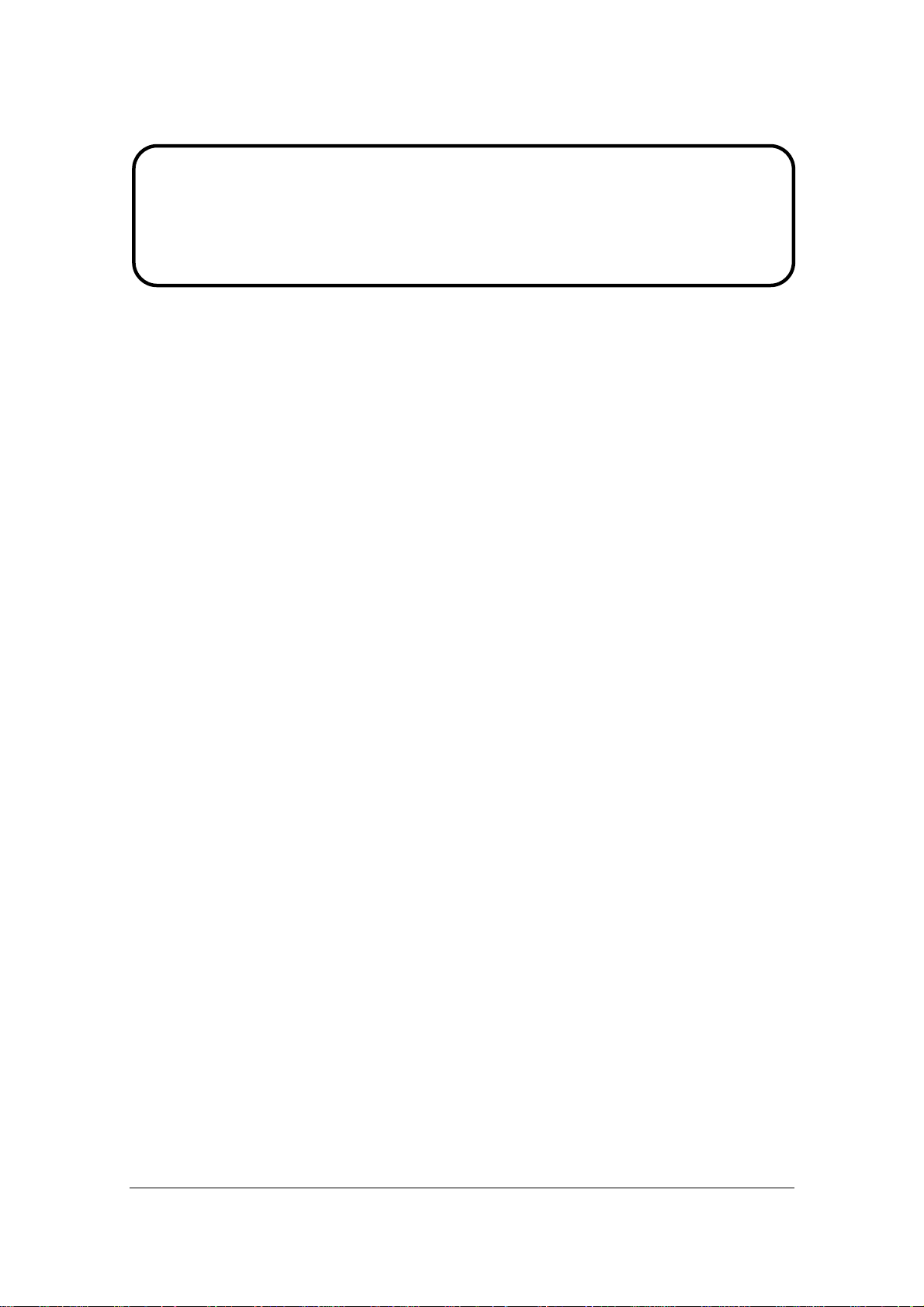
Service Manual
ViewSonic VX2035wm-1
Model No. VS11435
20” Color TFT LCD Display
(VX2035wm-1_SM Rev. 1a Nov. 2006)
ViewSonic 381 Brea Canyon Road, Walnut, California 91789 USA - (800) 888-8583
Page 2
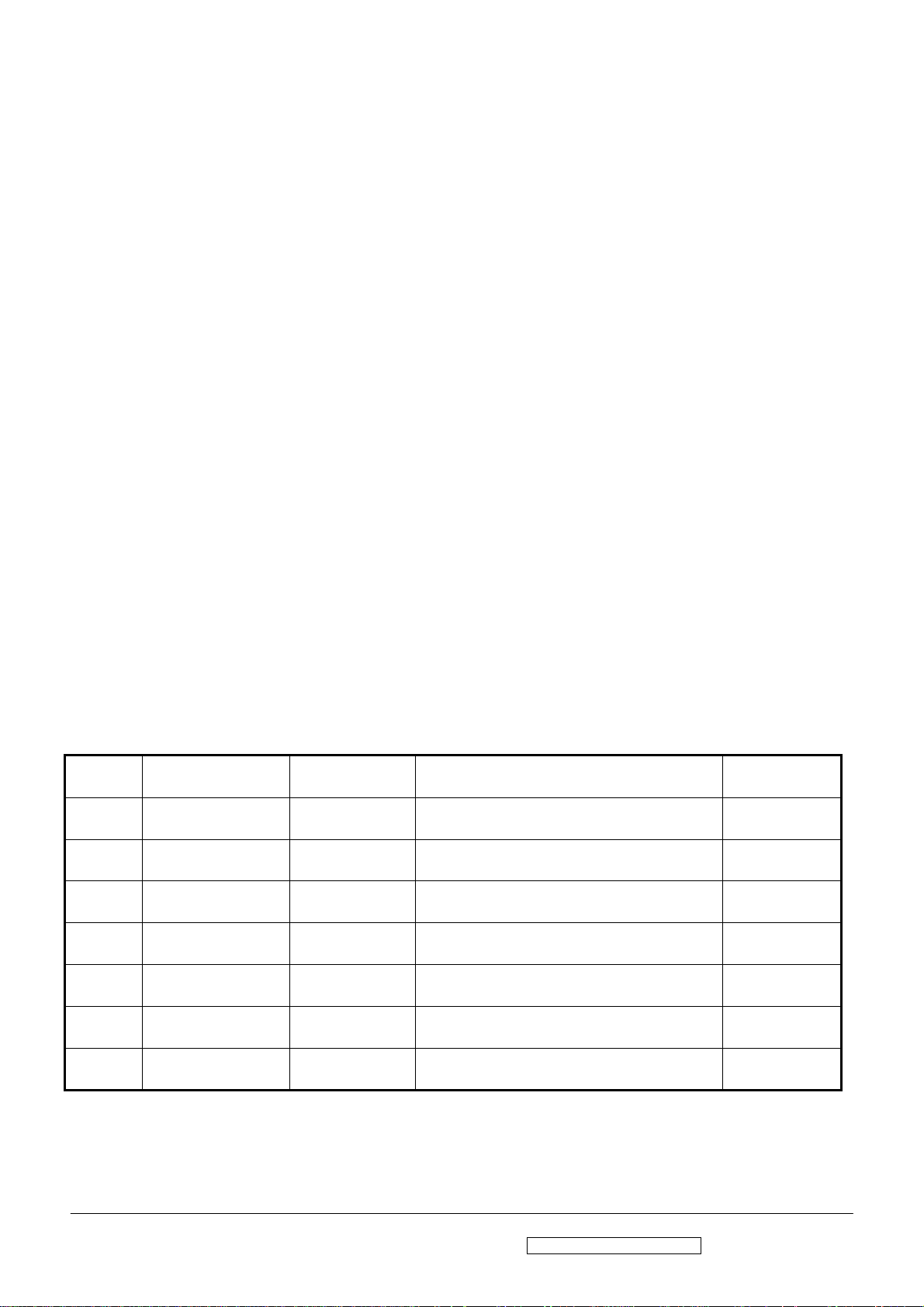
Copyright
Copyright © 2006 by ViewSonic Corporation. All rights reserved. No part of this publication
may be reproduced, transmitted, transcribed, stored in a retrieval system, or translated into any
language or computer language, in any form or by any means, electronic, mechanical, magnetic,
optical, chemical, manual or otherwise, without the prior written permission of ViewSonic
Corporation.
Disclaimer
ViewSonic makes no representations or warranties, either expressed or implied, with respect to
the contents hereof and specifically disclaims any warranty of merchantability or fitness for any
particular purpose. Further, ViewSonic reserves the right to revise this publication and to make
changes from time to time in the contents hereof without obligation of ViewSonic to notify any
person of such revision or changes.
Trademarks
Optiquest is a registered trademark of ViewSonic Corporation.
ViewSonic is a registered trademark of ViewSonic Corporation.
All other trademarks used within this document are the property of their respective owners.
Revision History
Revision SM Editing Date ECR Number Description of Changes Editor
1a 11/23/2006 Initial Release Jamie Chang
ViewSonic Corporation Confidential - Do Not Copy VX2035wm-1
i
Page 3
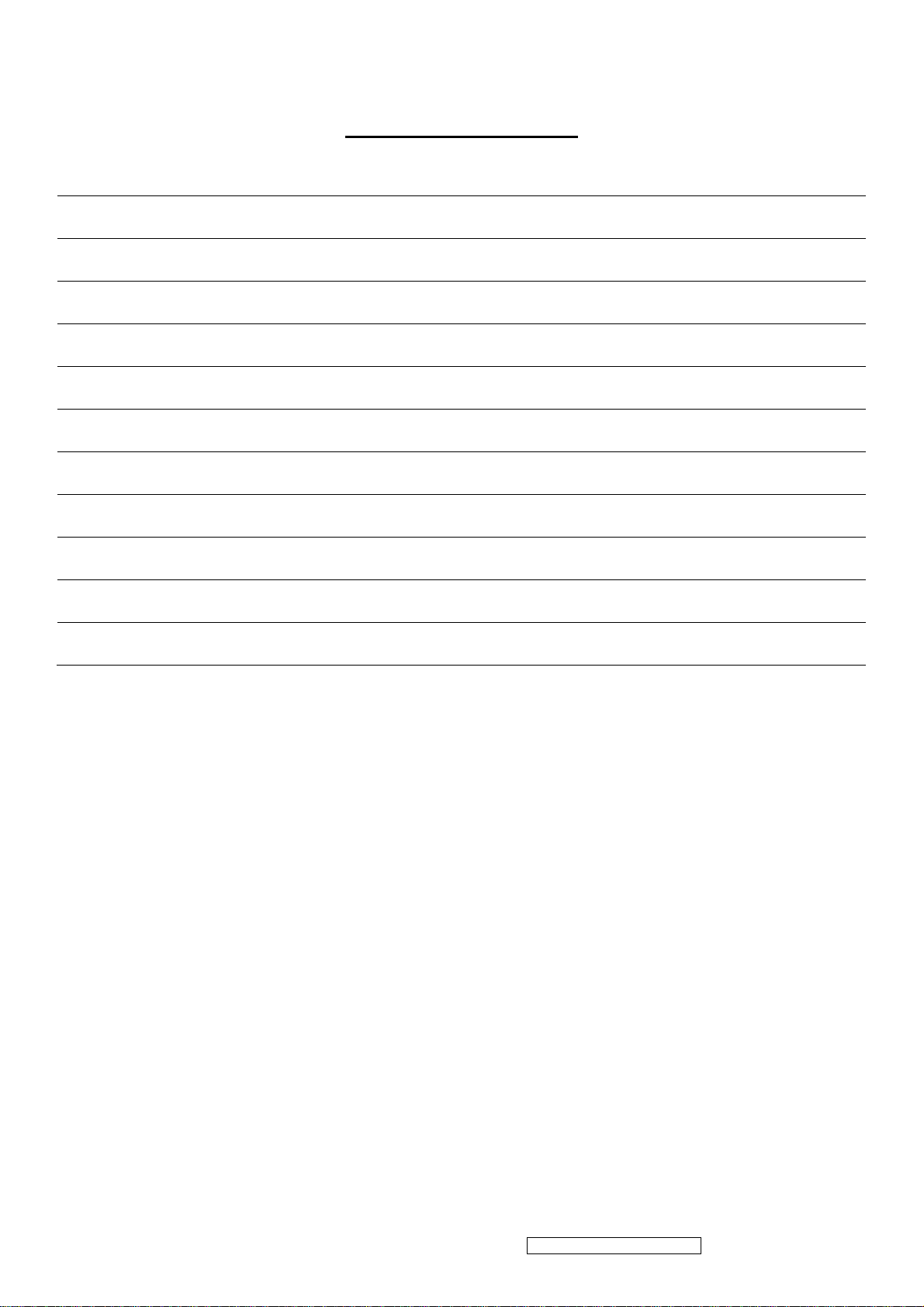
TABLE OF CONTENTS
1. Precautions and Safety Notices 1
2. Specification 3
3. Front Panel Function Control Description 9
4. Circuit Description 15
5. Adjusting Procedure 19
6. Trouble Shooting Flow Chart 35
7. Block Diagrams 38
8. Schematic Diagrams 39
9. PCB Layout Diagrams 48
10. Exploded Diagram And Spare Parts List 53
11. Recommended Spare Parts List 57
ViewSonic Corporation Confidential - Do Not Copy VX2035wm-1
ii
Page 4
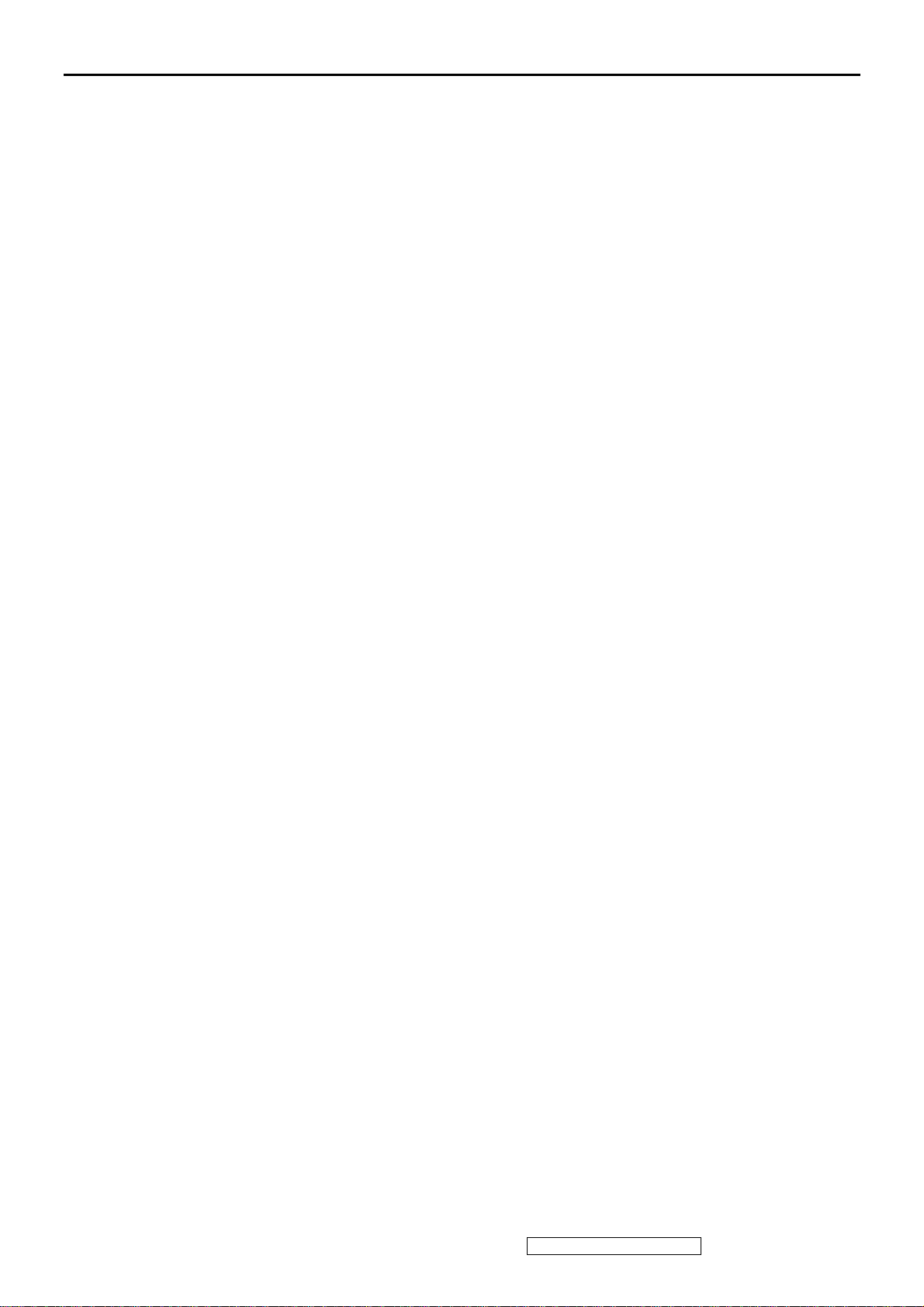
1. Precautions and Safety Notices
1. Appropriate Operation
(1) Turn off the product before cleaning.
(2) Use only a dry soft cloth when cleaning the LCD panel surface.
(3) Use a soft cloth soaked with mild detergent to clean the display housing.
(4) Disconnect the power plug from AC outlet if the product is not used for a long period of
time.
(5) If smoke, abnormal noise, or strange odor is present, immediately switch the LCD display
off.
(6) Do not touch the LCD panel surface with sharp or hard objects.
(7) Do not place heavy objects on the LCD display, video cable, or power cord.
(8) Do not use abrasive cleaners, waxes or solvents for your cleaning.
(9) Do not operate the product under the following conditions:
- Extremely hot, cold or humid environment.
- Areas susceptible to excessive dust and dirt.
- Near any appliance generating a strong magnetic field.
- Place in direct sunlight.
2. Caution
No modification of any circuit should be attempted. Service work should only be performed after
you are thoroughly familiar
with all of the following safety checks and servicing guidelines.
3. Safety Check
Care should be taken while servicing this LCD display. Because of the high voltage used in the
inverter circuit, the voltage is exposed in such areas as the associated transformer circuits.
4. Power Supply Requirements
The external AC power operating range shall be from 90 to 264Vac
5. LCD Module Handling Precautions
5.1. Handling Precautions
(1) Since front polarizer is easily damaged, pay attention not to scratch it.
(2) Be sure to turn off power supply when inserting or disconnecting from input connector.
(3) Wipe off water drop immediately. Long contact with water may cause discoloration or
spots.
(4) When the panel surface is soiled, wipe it with absorbent cotton or other soft cloth.
(5) Since the panel is made of glass, it may break or crack if dropped or bumped on hard
surface.
(6) Since CMOS LSI is used in this module, take care of static electricity and insure human
earth when handling.
(7) Do not open nor modify the Module Assembly.
(8) Do not press the reflector sheet at the back of the module to any directions.
(9) In case if a Module has to be put back into the packing container slot after once it was
taken out from the container, do not press the center of the CCFL Reflector edge.
Instead, press at the far ends of the CFL Reflector edge softly. Otherwise the TFT
Module may be damaged.
(10) At the insertion or removal of the Signal Interface Connector, be sure not to rotate nor
tilt the Interface Connector of the TFT Module.
(11) After installation of the TFT Module into an enclosure (LCD monitor housing, for
example), do not twist nor bend the TFT Module even momentary. At designing the
enclosure, it should be taken into consideration that no bending/twisting forces are
applied to the TFT Module from outside. Otherwise the TFT Module may be damaged.
(12) Cold cathode fluorescent lamp in LCD contains a small amount of mercury. Please
follow local ordinances or regulations for disposal.
(13) Small amount of materials having no flammability grade is used in the LCD module.
The LCD module should be supplied by power complied with requirements of Limited
Power Source (IEC60950 or UL1950), or be applied exemption.
(14) The LCD module is designed so that the CFL in it is supplied by Limited Current
Circuit (IEC60950 or UL1950). Do not connect the CFL in Hazardous Voltage Circuit.
ViewSonic Corporation Confidential - Do Not Copy VX2035wm-1
1
Page 5
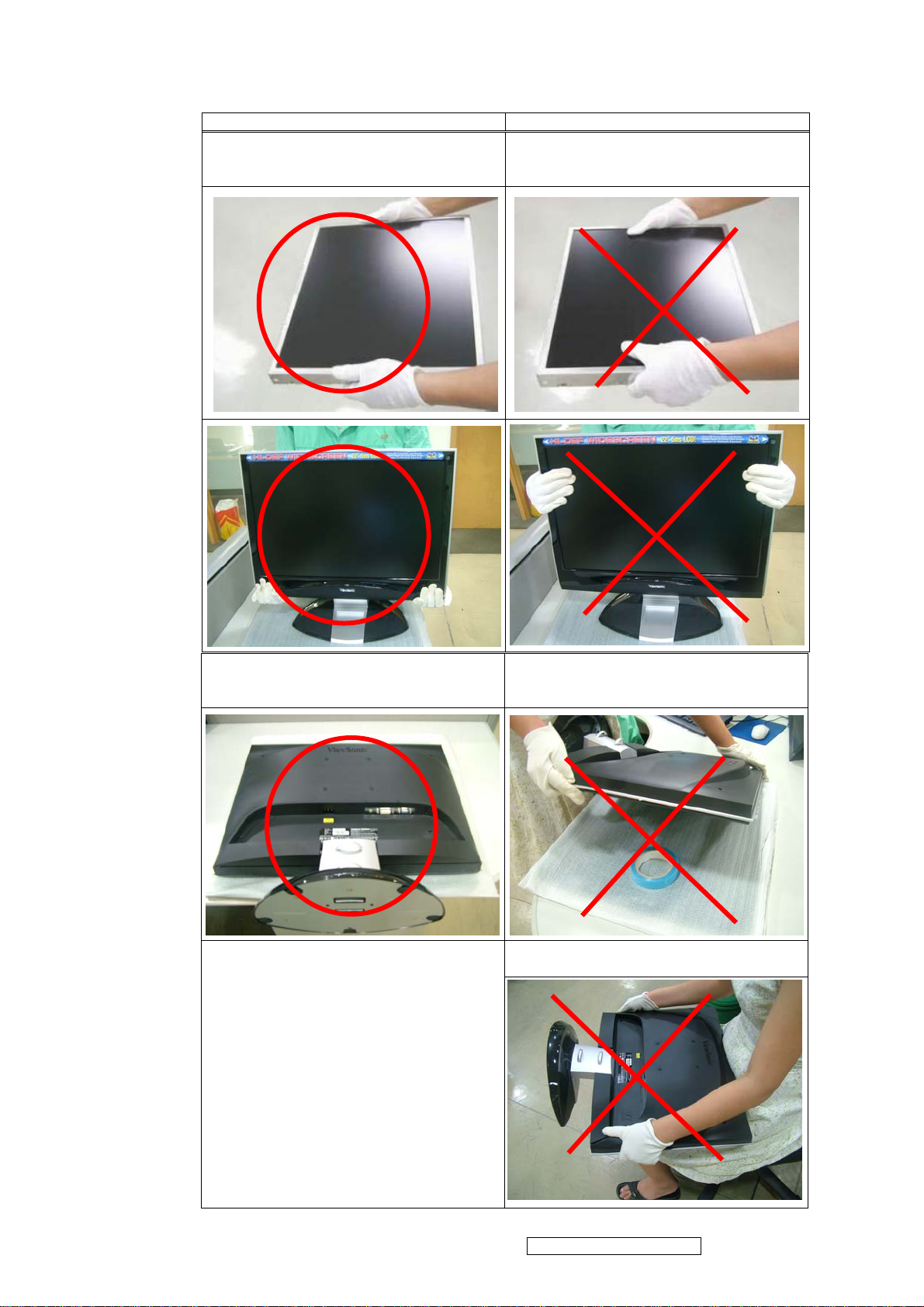
5.2. Handling and Placing Methods
Correct Methods: Incorrect Methods:
Only touch the metal frame of the LCD panel
or the front cover of the monitor. Do not touch
the surface of the polarizer.
Place the monitor on a clean and soft foam pad. Placing the monitor on foreign objects. That
Surface of the LCD panel is pressed by fingers
and that may cause “Mura”
could scratch the surface of the panel or cause
“Mura”
The panel is placed facedown on the lap. That
may cause “Mura”
ViewSonic Corporation Confidential - Do Not Copy VX2035wm-1
2
Page 6
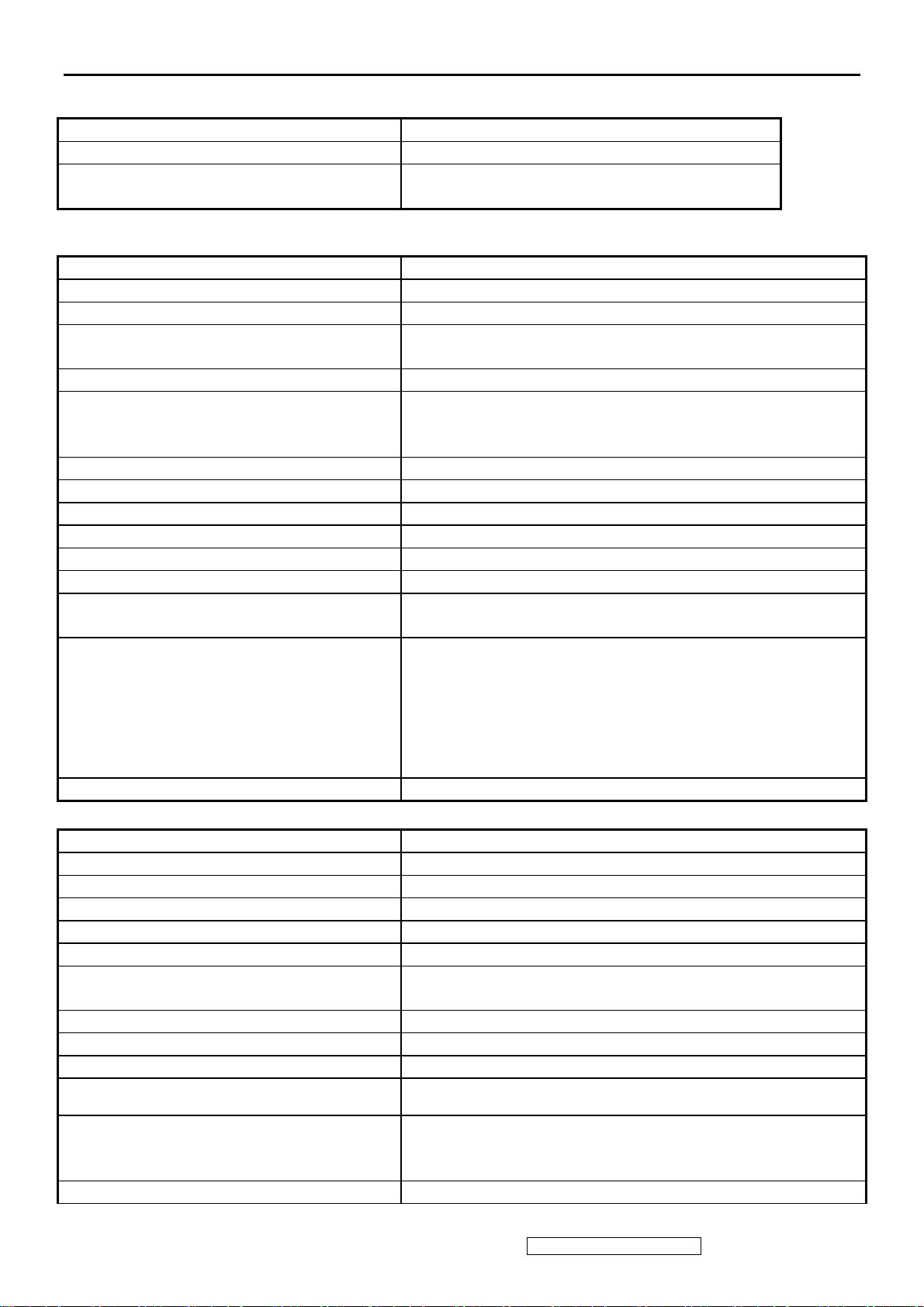
2. Specification
4-1 GENERAL specification
Test Resolution & Frequency 1680x1050 @ 60Hz
Test Image Size Full Size
Contrast and Brightness Controls
Factory Default:
Contrast = 70%, Brightness = 100%
4-2 VIDEO INTERFACE
Analog Input Connector DB-15 (Analog), refer the appendix A
Digital Input Connector DVI-D (Digital), refer the appendix B
Default Input Connector Defaults to the first detected input
Video Cable Strain Relief
Equal to twice the weight of the monitor for five
minutes
Video Cable Connector DB-15 Pin out Compliant DDC 1/2B
1. Video RGB (Analog)
Video Signals
Separate, Composite, and Sync on Green
2. TMDS (Digital)
Video Impedance 75 Ohms (Analog), 100 Ohms (Digital)
Maximum PC Video Signal 950 mV with no damage to monitor
Maximum Mac Video Signal 1250 mV with no damage to monitor
Sync Signals TTL
DDC 1/2B Compliant with Revision 1.3
Sync Compatibility Separate Sync, Composite Sync, SOG
Video Compatibility
Shall be compatible with all PC type computers,
Macintosh computers, and after market video cards
640 x 350*, 640 x 480, 720 x 400* (640 x 400*), 800 x
600, 832 x 624, 1024 x 768, 1152 x 864, 1152 x 870,
1280 x 720, 1280 x 960, 1280 x 1024 , 1400 x 1050 ,
Resolution Compatibility
1440 x 900 , 1600 x 1200, 1680 x 1050
* The image vertical size might not be full screen.
But the image vertical position should be at the center.
Exclusions Not compatible with interlaced video
4-3 POWER SUPPLY
Internal Power Supply Part Number: HJC- H0AU032001
INPUT VOLTAGE RANGE AC100~240 (WORLDWIDE)
Input Frequency Range 47 TO 63 HERTZ
Short Circuit Protection Output can be shorted without damage
Over Current Protection 5A TYPICAL AT 5 VDC ( Protect when short circuit )
Leakage Current 3.5mA (Max) at 264VAC / 50Hz
EFFICIENCY 80 % typical at 115VAC Full Load
75% minimum at 115VAC Full Load
Fuse Internal and not user replaceable
Power Dissipation < 48 Watts (typ)
Max Input AC Current 1.5Arms @ 90VAC , 0.75Arms@ 180VAC
INRUSH CURRENT (COLD START)
50A MAX./ 115V
90A MAX./ 230V
/ 60HZ (COLD START AT 25℃,FULL LOAD)
AC
/ 50HZ (COLD START AT 25℃,FULL LOAD)
AC
Shall start and function properly when under full load,
Power Supply Cold Start
with all combinations of input voltage, input frequency,
and operating temperature rms
Power Supply Transient Immunity Shall be able to withstand an ANSI/IEEE C62.41-1980
ViewSonic Corporation Confidential - Do Not Copy VX2035wm-1
3
Page 7
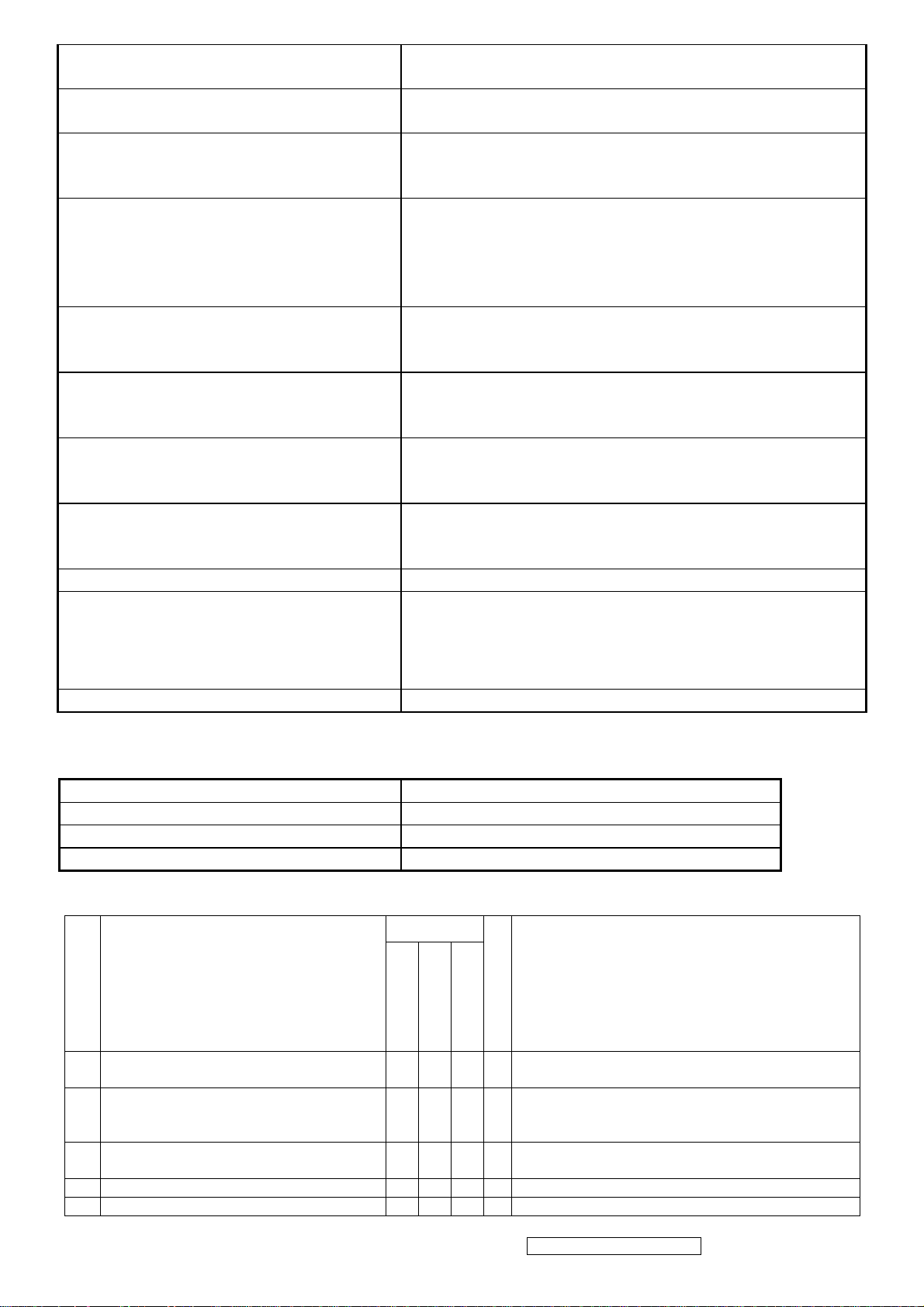
6000V 200 ampere ring wave transient test with no
damage
Power Supply Line Surge Immunity
Shall be able to withstand 1.5 times nominal line
voltage for one cycle with no damage
Shall be able to function properly, without reset or
Power Supply Missing Cycle Immunity
visible screen artifacts, when ½ cycle of AC power is
randomly missing at nominal input
The power supply shall not produce audible noise that
would be detectable by the user. Audible shall define
Power Supply Acoustics
to be in compliance with ISO 7779 (DIN
EN27779:1991) Noise measurements of machines
acoustics. Power Switch noise shall not be considered
Separate 3-prong NEMA 5-15P type plug. Length =
US Type Power Cable
1.8m. Connects to display.
Color = Black
Schuko CEE7-7 type plug.
European Type Power Cable
Length = 1.8m, Connects to display.
Color = Black
Separate 3-prong type plug.
CCC Type Power Cable
Length = 1.8m. Connects to display.
Color = Black
Separate 2-prong NEMA 1-15P type plug. Length =
PSE Type Power Cable
1.8m. Connects to display.
Color = Black
Power Saving Operation(Method) VESA DPMS Signaling
On Mode- W/O Audio < 43W (Typ) / 48W (Max)
On Mode- W/Audio < 50W (Typ) / 55W (Max)
Power Consumption
Saving Mode < 2 W@230VAC 50HZ
Off Mode < 1 W @230VAC 50Hz
(DC Power Off; Meet to Energy Star Ver4.0 Tier2)
Recovery Time On Mode = N/A, Active Off < 3 sec
4-4 ELECTRICAL REQUIREMENT
Horizontal / Vertical Frequency
Horizontal Frequency 24 – 82 KHZ
Vertical Refresh Rate 50 – 85* HZ
Maximum Pixel Clock 150 MHz
Sync Polarity Independent of sync polarity.
Timing Table
Digital - TMDS
SOG
Remark
Item
Timing
Analog
Composite
Separated
1 640 x 350 @ 70 Hz, 31.5 KHz
2 640 x 400 @ 60 Hz, 31.5 KHz
3 640 x 400 @ 70 Hz, 31.5 KHz
4 640 x 480 @ 50 Hz, 24.7 KHz
5 640 x 480 @ 60 Hz, 31.5 KHz
For Analog sync, OSD will be
640x350/640x400/720x400 (primary= 720x400).
For Analog sync, switch 640x400@60Hz and
640x480@60Hz by [1]+[2] short cut key (primary
= 640x480@60Hz)
For Analog sync, OSD will be
640x350/640x400/720x400 (primary= 720x400).
For Analog sync, switch 640x400@60Hz and
ViewSonic Corporation Confidential - Do Not Copy VX2035wm-1
4
Page 8

640x480@60Hz by [1]+[2] short cut key (primary
= 640x480@60Hz)
6 640 x 480 @ 67 Hz, 35 KHz
7 640 x 480 @ 72 Hz, 37.9 KHz
8 640 x 480 @ 75 Hz, 37.5 KHz
9 640 x 480 @ 85 Hz, 43.3 KHz
10 720 x 400 @ 70 Hz, 31.5 KHz
11 720 x 480 @ 60 Hz, 31.5 KHz
12 720 x 576 @ 50 Hz, 31.3 KHz
13 800 x 600 @ 56 Hz, 35.1 KHz
14 800 x 600 @ 60 Hz, 37.9 KHz
15 800 x 600 @ 72 Hz, 48.1 KHz
16 800 x 600 @ 75 Hz, 46.9 KHz
17 800 x 600 @ 85 Hz, 53.7 KHz
18 832 x 624 @ 75 Hz, 49.7 KHz
19 1024 x 768 @ 50 Hz, 39.6 KHz
20 1024 x 768 @ 60 Hz, 48.4 KHz
21 1024 x 768 @ 70 Hz, 56.5 KHz
22 1024 x 768 @ 75 Hz, 60 KHz
23 1024 x 768 @ 75 Hz, 60.2 KHz
24 1024 x 768 @ 85 Hz, 68.7 KHz
25 1152 x 864 @ 75 Hz, 67.5 KHz
26 1152 x 870 @ 75 Hz, 68.7 KHz
27 1280 x 768 @ 50 Hz, 39.6 KHz
28 1280 x 768 @ 60 Hz, 47.4 KHz
29 1280 x 768 @ 60 Hz, 47.8 KHz
30 1280 x 768 @ 75 Hz, 60.3 KHz
31 1280 x 960 @ 50 Hz, 49.4 KHz
32 1280 x 960 @ 60 Hz, 59.7 KHz
33 1280 x 960 @ 75 Hz, 75.2 KHz
34 1280 x 1024 @ 50 Hz, 52.7 KHz
35 1280 x 1024 @ 60 Hz, 64 KHz
36 1280 x 1024 @ 70 Hz, 74.6 KHz
37 1280 x 1024 @ 72 Hz, 76.8 KHz
38 1280 x 1024 @ 75 Hz, 80 KHz
39 1360 x 768 @ 60 Hz, 47.7 KHz
40 1400 x 1050 @ 50 Hz, 54.1 KHz
41 1400 x 1050 @ 60 Hz, 64.7 KHz
42 1400 x 1050 @ 60 Hz, 65.3 KHz
43 1400 x 1050 @ 75 Hz, 82.3 KHz
44 1440 x 900 @ 60 Hz, 55.5 KHz
45 1440 x 900 @ 60 Hz, 59.9 KHz
46 1440 x 900 @ 75 Hz, 75 KHz
47 1600 x 1200 @ 60 Hz, 75 KHz
48 1680 x 1050 @ 60 Hz, 65.3 KHz
*1. Tolerance ≧ ±2KHz. (if the range dose not cover other timing mode)
*2. Any timing not in the list, it should display as normal or show on “OUT OF RANGE” OSD message with
blanking.
*3. The image quality of 85Hz mode might be worse than 75Hz.
For Analog sync, OSD will be
640x350/640x400/720x400 (primary= 720x400).
For Analog sync, the information OSD shows
640x480
For Analog sync, the information OSD shows
800x600
For Analog sync, Switch 1024x768@50Hz and
1280x768@50Hz by [1]+[2] short cut key (primary
= 1024x768@50Hz)
For Analog sync, Switch 1024x768@50Hz and
1280x768@50Hz by [1]+[2] short cut key (primary
= 1024x768@50Hz)
For analog sync,, Switch 1400x1050@60Hz and
1680x1050@60Hz by [1]+[2] short cut key
(primary = 1680x1050@60Hz)
For analog sync,, Switch 1400x1050@60Hz and
1680x1050@60Hz by [1]+[2] short cut key
(primary = 1680x1050@60Hz)
ViewSonic Corporation
5
Confidential - Do Not Copy VX2035wm-1
Page 9
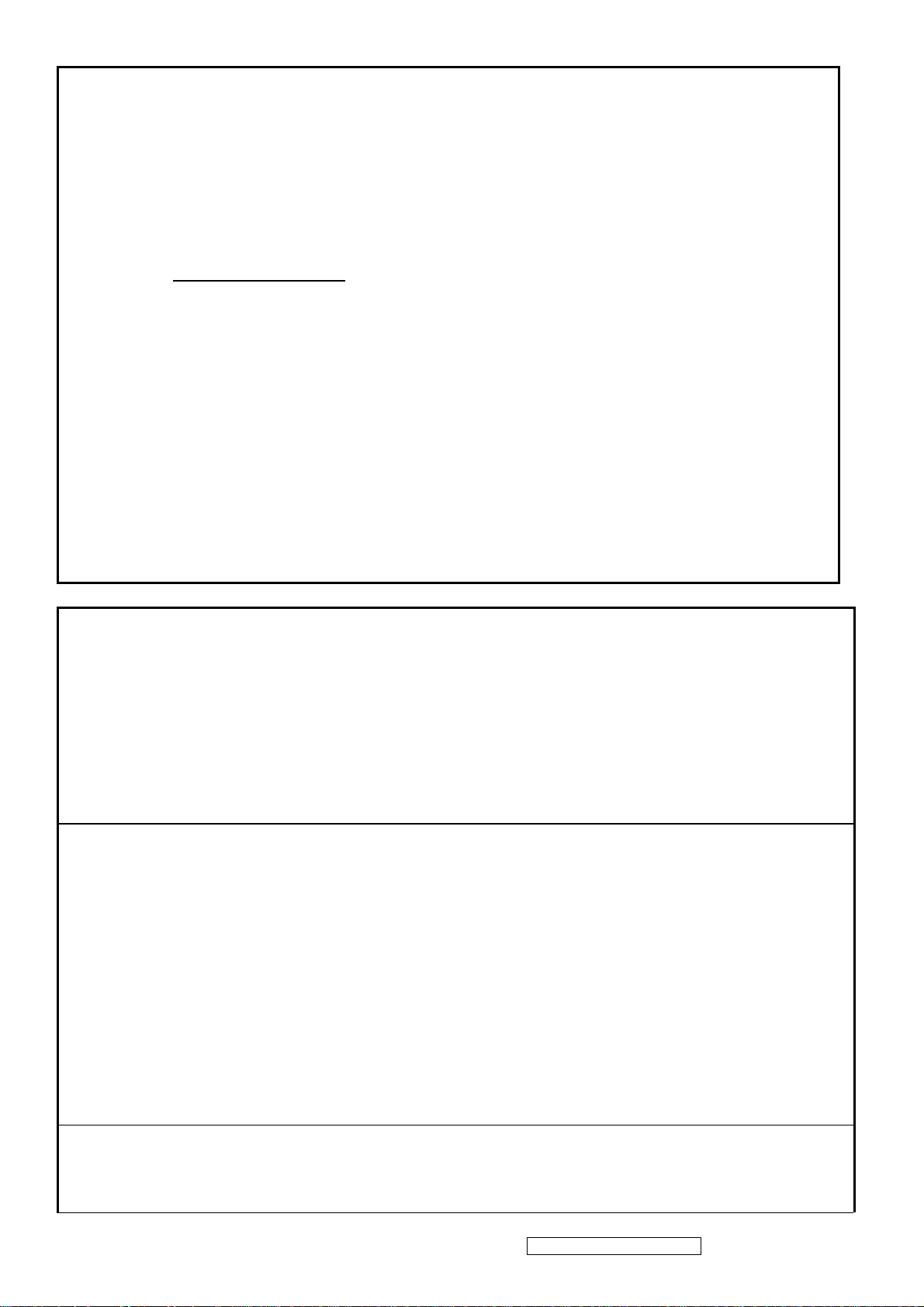
Main Menu Controls
1
Auto Image Adjust*
Contrast/Brightness*
2*4
Input Select
Analog, Digital
Audio Adjust
Volume*4, Mute*4
Color Adjust
SRGB, 9300K,7500K, 6500K(default), 5400,User Color [R, G, B]
Information [H Frequency, V Frequency, Resolution, Pixel Clock, Serial Number, Model
Number, [“www.ViewSonic.com” ]
Manual Image Adjust
Horizontal Size*1, H/V. Position*1, Fine Tune*1, Sharpness*
3 ,
Setup Menu
Language [English, French, German, Italian, Spanish, Finnish, Japanese, Simplified
Chinese, Traditional Chinese], Resolution Notice, OSD Position, OSD Timeout, OSD
Background
MEMORY RECALL
*1 These functions are not available in Digital Mode
2
*
These functions are not available under SRGB Mode.
3
*
These functions are not available under Native Resolution Mode
4
*
These functions setting can be recalled to default value by pressing [▼]+[▲]
[Remark] Please refer to the detail in the Appendix C
Function descriptions
OSD Lock short cuts function for the buttons
The OSD lock will be activated by pressing the front panel control buttons "(1), & (▲)" for 10
seconds. If the user then tries to access the OSD by pressing any of the buttons "1", "▼", "▲",
"2" a message will appear on the screen for 3 seconds showing "OSD Locked". The OSD lock
will be deactivated by pressing the front panel control buttons "(1), & (▲)" again for 10
seconds.
Note1: When the OSD is locked will lock all functions, including “Volume” and “Mute”
Note 2: Status bar indicating OSD Lock or Unlock is in progress and when complete it will
indicate “OSD Locked”
Note 3: OSD Lock should not lock Power Button and Power Lock function
Power Lock short cuts function for the buttons
The power button lock will be activated by pressing the front panel control buttons "(1), & (▼)"
for 10 seconds. Locking the power button means that the user won't be able to turn off the
LCD while the power button is locked. If the user presses the power button while it is locked, a
message will appear on the screen for 3 seconds showing "Power Button Locked". It also
means that with the power button locked, the LCD would automatically turn back "On" when
power is restored after a power failure. If the power button is not in the locked mode, then
power should return to it's previous state when power is restored after a power failure. The
power button lock will be deactivated by pressing the front panel control buttons "(1), & (▼)"
again for 10 seconds.
Note 1: Status bar indicating Power Button lock or unlock is in progress and when complete it
will indicate “Power Button Locked”
Note 2: Power should only be lockable in the “On State”
Memory Recall Actions
Memory Recall action on the analog and digital mode as below
1. Set the factory defaults as shown in Section 4-8
2. Clean all the mode setting buffer
ViewSonic Corporation Confidential - Do Not Copy VX2035wm-1
6
Page 10
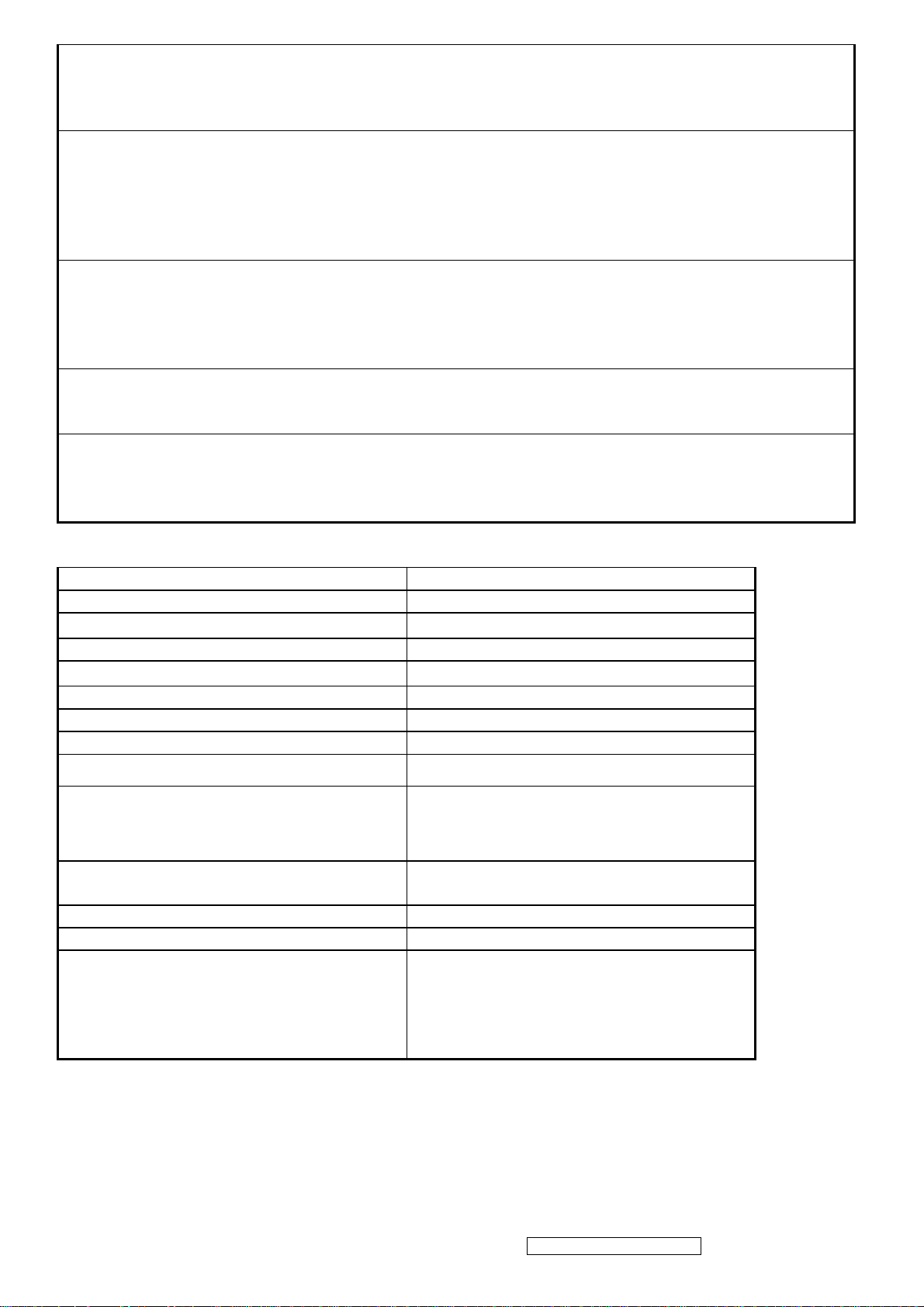
3. Execute Auto Image Adjust
Note: Memory Recall should have no effect for Language, Power Lock, User Color Settings or
Input Priority
Resolution Notice Actions
1. Resolution Notice OSD should show on screen after changing to non-native mode for 30
sec
2. The OSD should disappear after 10 sec or by pushing button [1] or [2]
Resolution Notice function should be disabled when push button [2] under Resolution Notice
OSD
0-Touch™ Function Actions
1. Execute Auto Image Adjust when new mode detected, and save the settings to buffer for
further use
2. It should be reset by Memory Recall function
(Should not reset by power off, power unplug and others)
OSD Auto Save
The OSD shall save new settings when it is turned off by the user or when it times out. There
shall not be a separate save
Input Priority
This function is defined the auto detect priority when the display has several inputs. Please
refer to the detail flow chart as the appendix D
4-6 AUDIO INTERFACE (SPEAKER SPECIFICATION)
Line input signal 1.0 Vrms @1kHz
Line input impedance 10 kOhm
Maximum Amp power output (Watt)
2 W (RL=4Ω)
Amp -THD < 10 % THD @1kHz
Speaker Power rating(Ω/Watt) 1.5 W (typ.) ; 2W (max)
Signal to Noise Ratio 72 dB
Frequency response 100 – 20kHz
SPL.
Line input connection
85 ± 3 dB (at 0.5m)
3.5 mm stereo jacks
There should be no audible vibration
Vibration
resonance at volume=100% & treble /
bass in def. Value
Screen image
There should be no affect on the screen
image stability under any conditions
Connector PC99 requirement Audio in Lime Green pantone # 577C
Cable type / length 3.5mm stereo cable / 1.8m length
Speakers stay off when the rest of the
monitor is in power saving
Audio DPMS
Note: There is no guarantee <1 W at
power consumption in Active Off mode,
when the Audio Cable is connected
ViewSonic Corporation Confidential - Do Not Copy VX2035wm-1
7
Page 11
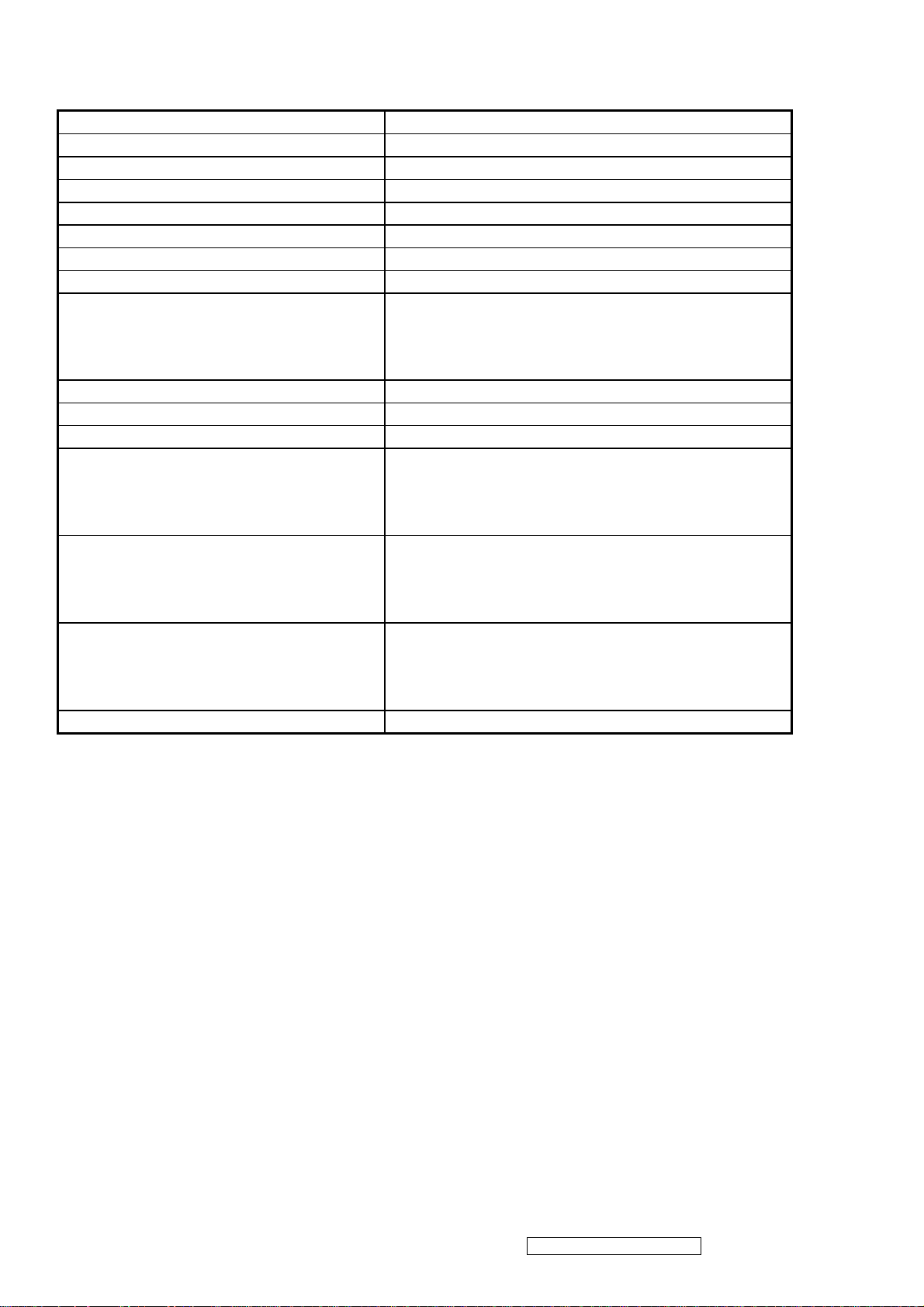
4-7 TFT LCD PANEL
1st Source Panel
Model number
M201EW02 V0
Type TN type with DVI interface
Active Size
20.1” WIDE ; 433.44 (H) x 270.90(V)
Pixel Arrangement RGB Vertical Stripe
Pixel Pitch 0.258 (H) x 0.258 (H) mm
GLASS TREATMENT Anti Glare (Hard coating 3H)
# OF BACKLIGHTS 6 CCFL ; Top & Bottom edge side
BACKLIGHT LIFE 50,000 Hours (Min)
Luminance (5-point) –
Condition:
300 cd/m2 (Typ after 30 minute warm up)
240 cd/m2 (Min after 30 minute warm up)
CT = 6500K, Contrast = Max,
Brightness = Max
Brightness Uniformity 80% (typ) ;75% (min)
Contrast Ratio 800:1 (typ), 600:1(min)
Color Depth 16.7 million colors (6 bits + HI-FRC)
Viewing Angle (Horizontal) @ CR>10
Typical: 160º
Minimum: TBD º
Viewing Angle (Vertical) @ CR>10
Typical: 160 º
Minimum: TBD º
Response Time
10%-90% @ Ta=25°C
Typical = 5ms (Tr = 3.6ms,Tf = 1.4ms)
Maxmum = 8ms (Tr = 5.7ms,Tf = 2.3ms)
Panel Defects Please see Panel Quality Specifications.
ViewSonic Corporation Confidential - Do Not Copy VX2035wm-1
8
Page 12
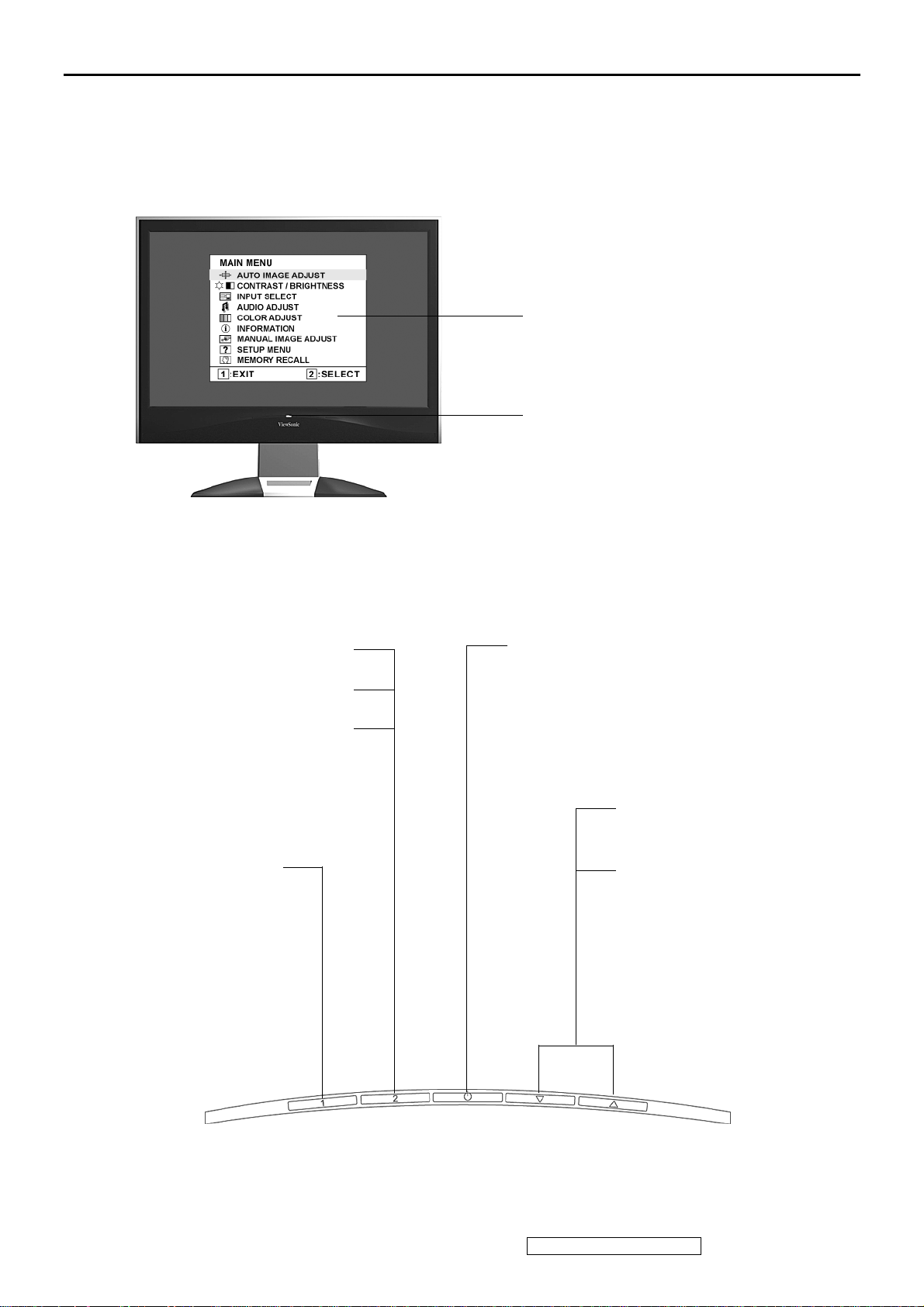
3. Front Panel Function Control Description
Main Menu
with OSD controls
Front Control Panel
shown below in detail
Displays the control screen for
the highlighted control.
Also toggles between two
controls on some screens.
Also a shortcut to Auto Image
Adjust.
Displays the Main
Menu or exits the
control screen and
saves adjustments.
Standby Power On/Off
Power light
Blue = ON
Orange = Power Saving
Scrolls through menu
options and adjusts the
displayed control.
Also a shortcut to display
the Contrast adjustment
control screen.
ViewSonic Corporation Confidential - Do Not Copy VX2035wm-1
9
Page 13
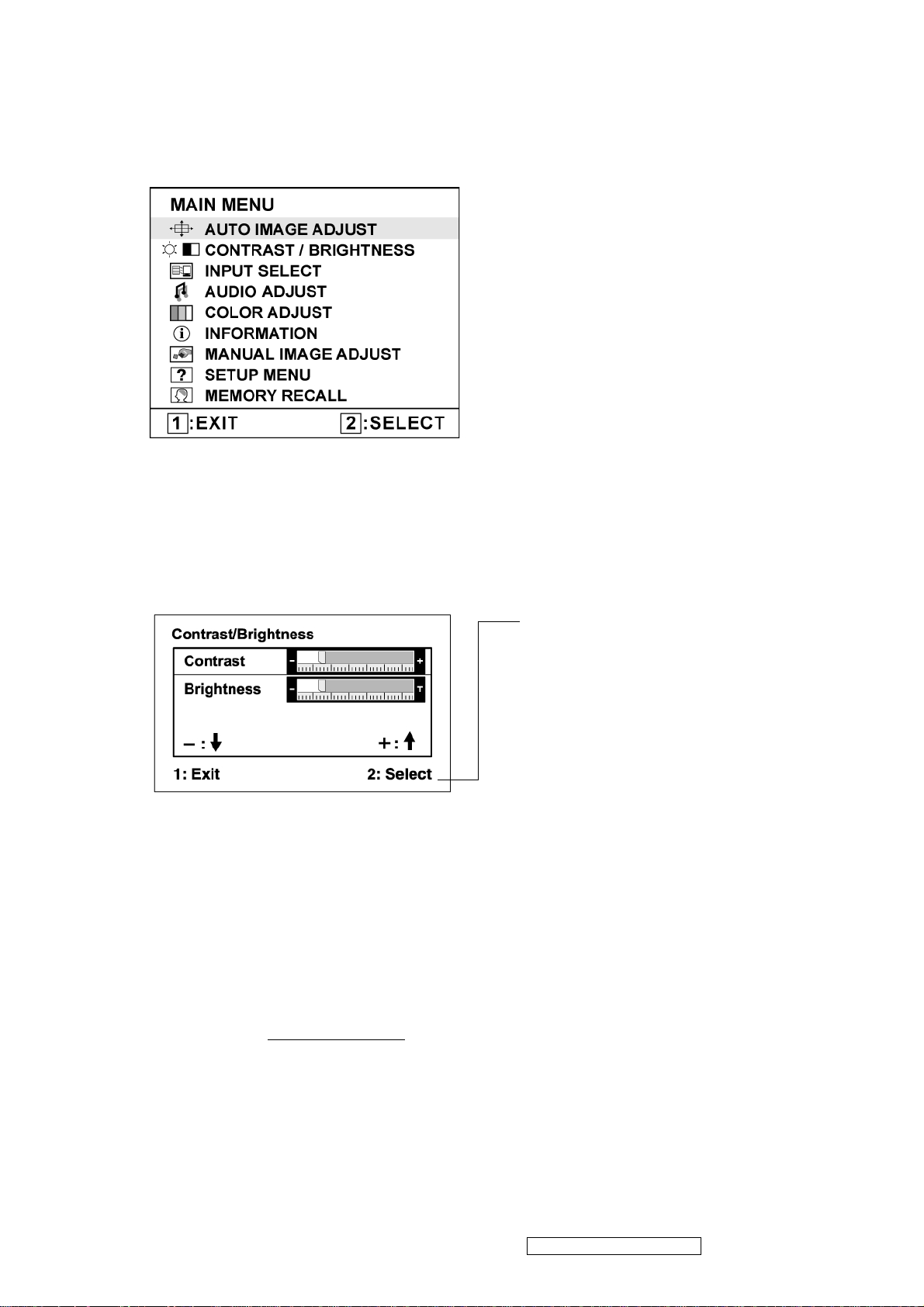
Do the following to adjust the display setting:
1. To display the Main Menu, press button [1].
NOTE: All OSD menus and adjustment screens disappear automatically after about 15
seconds. This is adjustable through the OSD timeout setting in the setup menu.
2. To select a control to adjust, pressSorTto scroll up or down in the Main Menu.
3. After the desired control is selected, press button [2]. A control screen like the one shown
below appears.
The command line at the bottom of the
control screen tells what to do next from
this screen. You can toggle between control
screens, adjust the selected option, or exit
the screen.
4. To adjust the setting, press the up S or down T buttons.
5. To save the adjustments and exit the menu, press button [1] twice.
The following tips may help you optimize your display:
• Adjust the computer's graphics card so that it outputs a 1680 x 1050 @ 60Hz video signal to
the LCD display. (Look for instructions on “changing the refresh rate” in the graphics card's
user guide.)
• If necessary, make small adjustments using H. POSITION and V. POSITION until the
screen image is completely visible. (The black border around the edge of the screen should
barely touch the illuminated “active area” of the LCD display.)
ViewSonic Corporation Confidential - Do Not Copy VX2035wm-1
10
Page 14
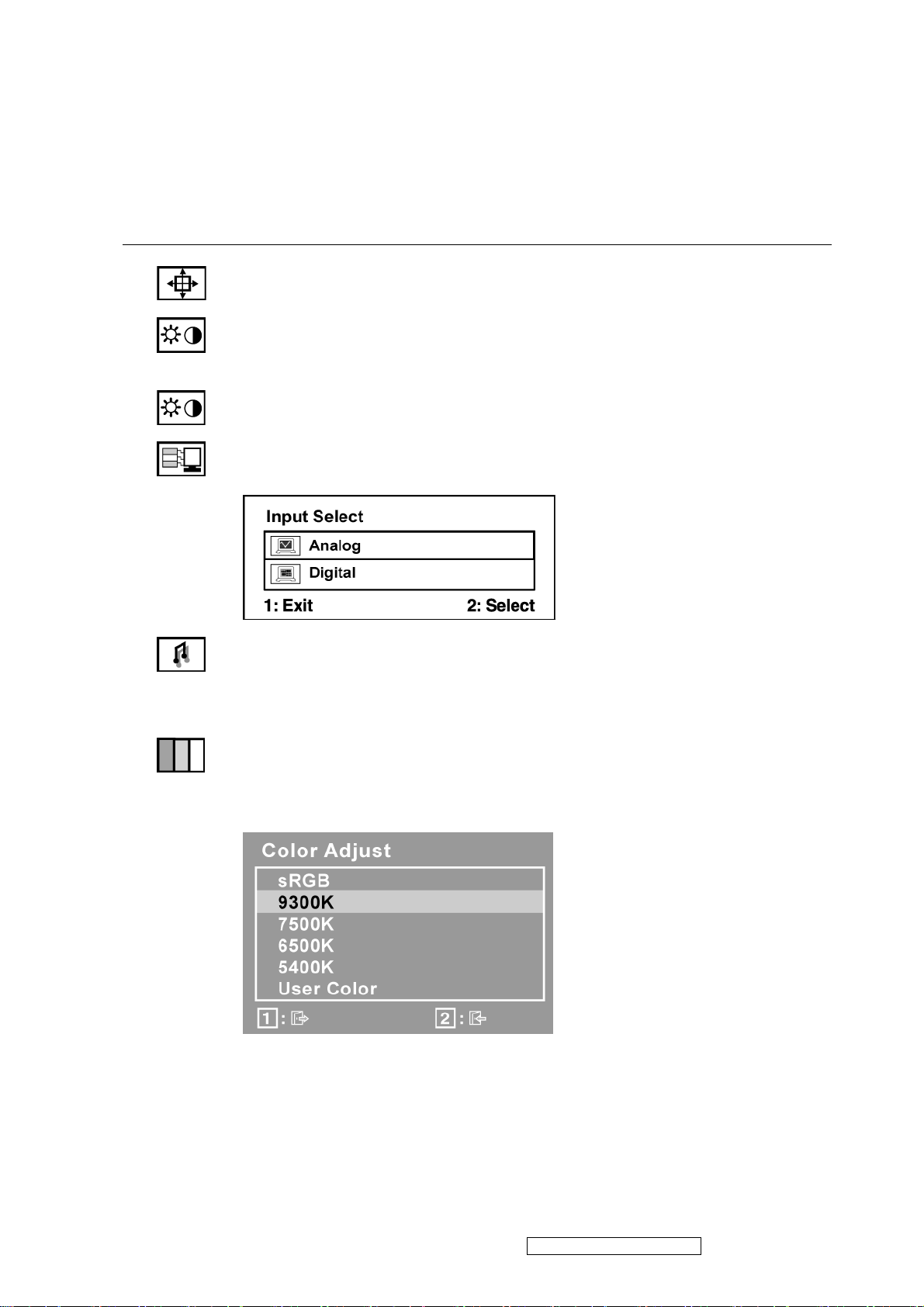
Main Menu Controls
Adjust the menu items shown below by using the up S and down T buttons.
Control Explanation
Auto Image Adjust sizes and centers the screen image automatically.
Contrast adjusts the difference between the image background (black level)
and the foreground (white level).
Brightness adjusts background black level of the screen image.
Input Select toggles between inputs if you have more than one computer
connected to the VX2035wm.
Audio Adjust
Vol ume increases the volume, decreases the volume, and mutes the audio.
Mute temporarily silences audio output.
Color Adjust provides several color adjustment modes, including preset color
temperatures and a User Color mode which allows independent adjustment of
red (R), green (G), and blue (B). The factory setting for this product is 6500K
(6500 Kelvin).
ViewSonic Corporation Confidential - Do Not Copy VX2035wm-1
11
Page 15
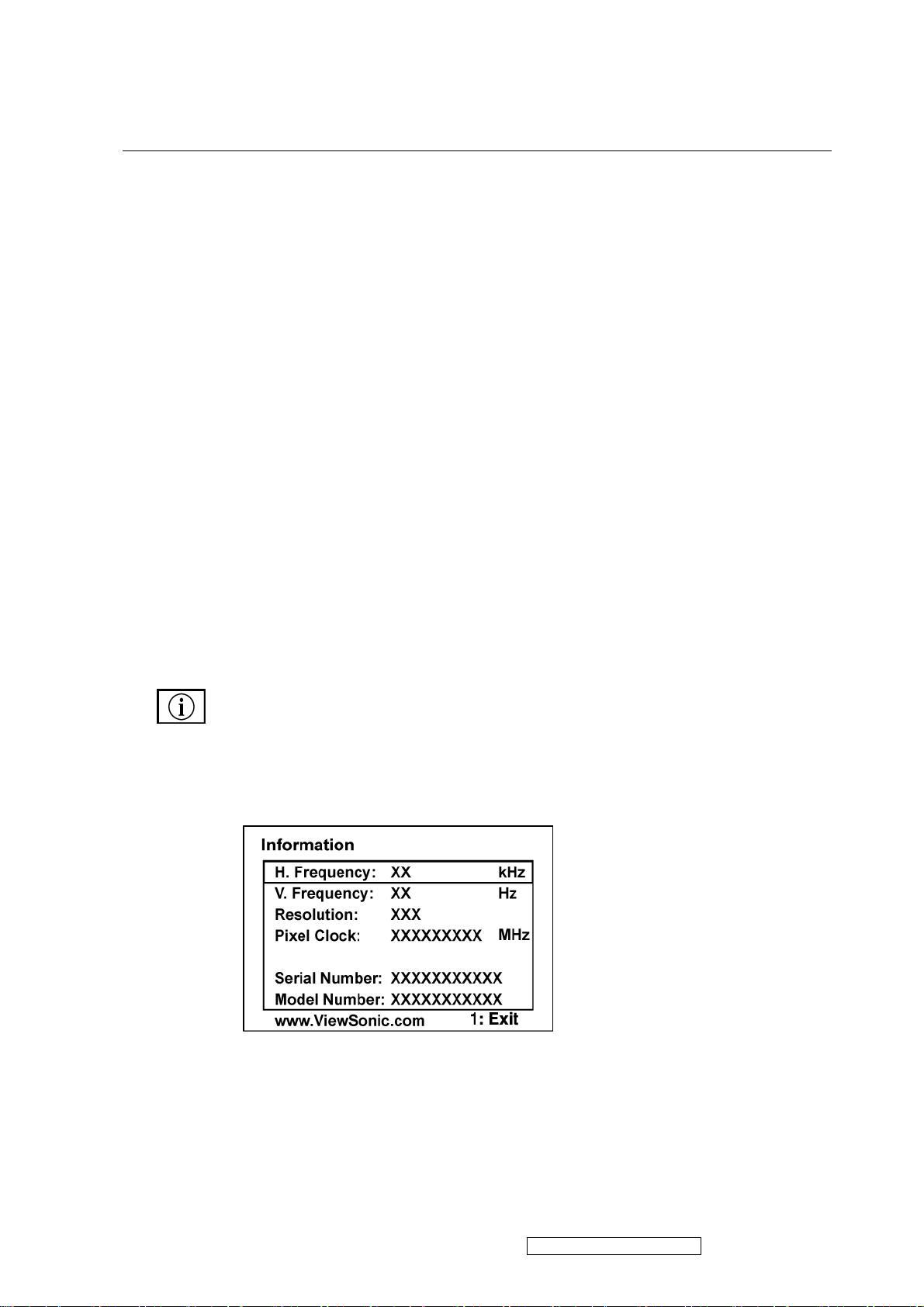
Control Explanation
sRGB-This is quickly becoming the industry standard for color management,
with support being included in many of the latest applications. Enabling this
setting allows the LCD display to more accurately display colors the way they
were originally intended. Enabling the sRGB setting will cause the Contrast and
Brightness adjustments to be disabled.
9300K-Adds blue to the screen image for cooler white (used in most office
settings with fluorescent lighting).
7500K - Adds blue to the screen image for cooler white (used in most office
settings with fluorescent lighting).
6500K-Adds red to the screen image for warmer white and richer red.
5400K-Adds green to the screen image for a darker color.
User Color Individual adjustments for red (R), green (G), and blue (B).
1. To select color (R, G or B) press button [2].
2. To adjust selected color, pressSandT.
Important: If you select RECALL from the Main Menu when the product is
set to a Preset Timing Mode, colors return to the 6500K factory preset.
Information displays the timing mode (video signal input) coming from the
graphics card in the computer, the LCD model number, the serial number, and
the ViewSonic® website URL. See your graphics card’s user guide for
instructions on changing the resolution and refresh rate (vertical frequency).
NOTE: VESA 1680 x 1050 @ 60Hz (recommended) means that the resolution
is 1680 x 1050 and the refresh rate is 60 Hertz.
ViewSonic Corporation Confidential - Do Not Copy VX2035wm-1
12
Page 16
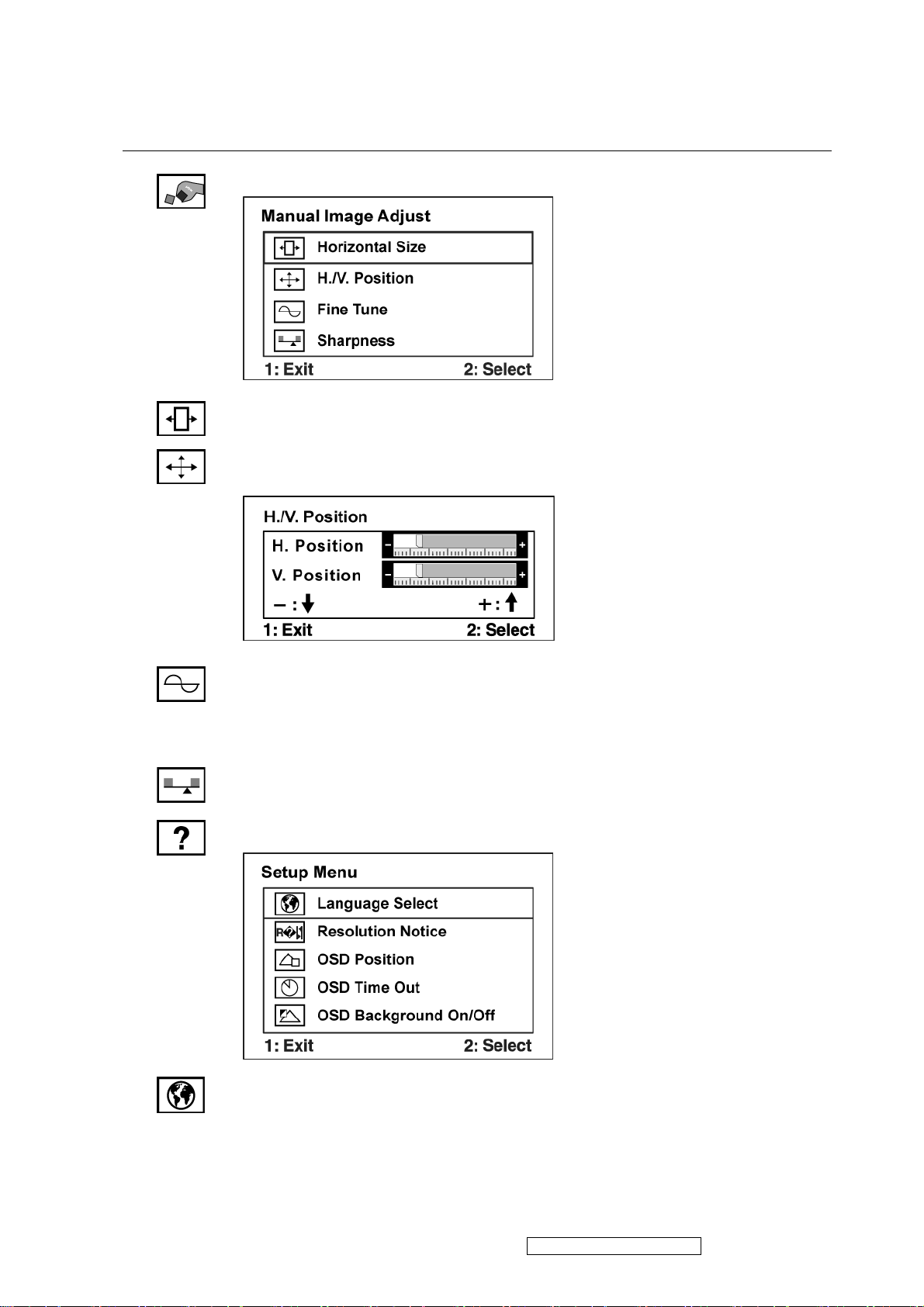
Control Explanation
Manual Image Adjust Sub-menu
H. Size (Horizontal Size) adjusts the width of the screen image.
H./V. Position (Horizontal/Vertical Position) moves the screen image left or
right and up or down.
Fine Tune sharpens the focus by aligning text and/or graphics with pixel
boundaries.
NOTE: Try Auto Image Adjust first.
Sharpness adjusts the clarity and focus of the screen image.
Setup Menu displays the menu shown below:
Language Select allows the user to choose the language used in the menus and
control screens.
ViewSonic Corporation Confidential - Do Not Copy VX2035wm-1
13
Page 17
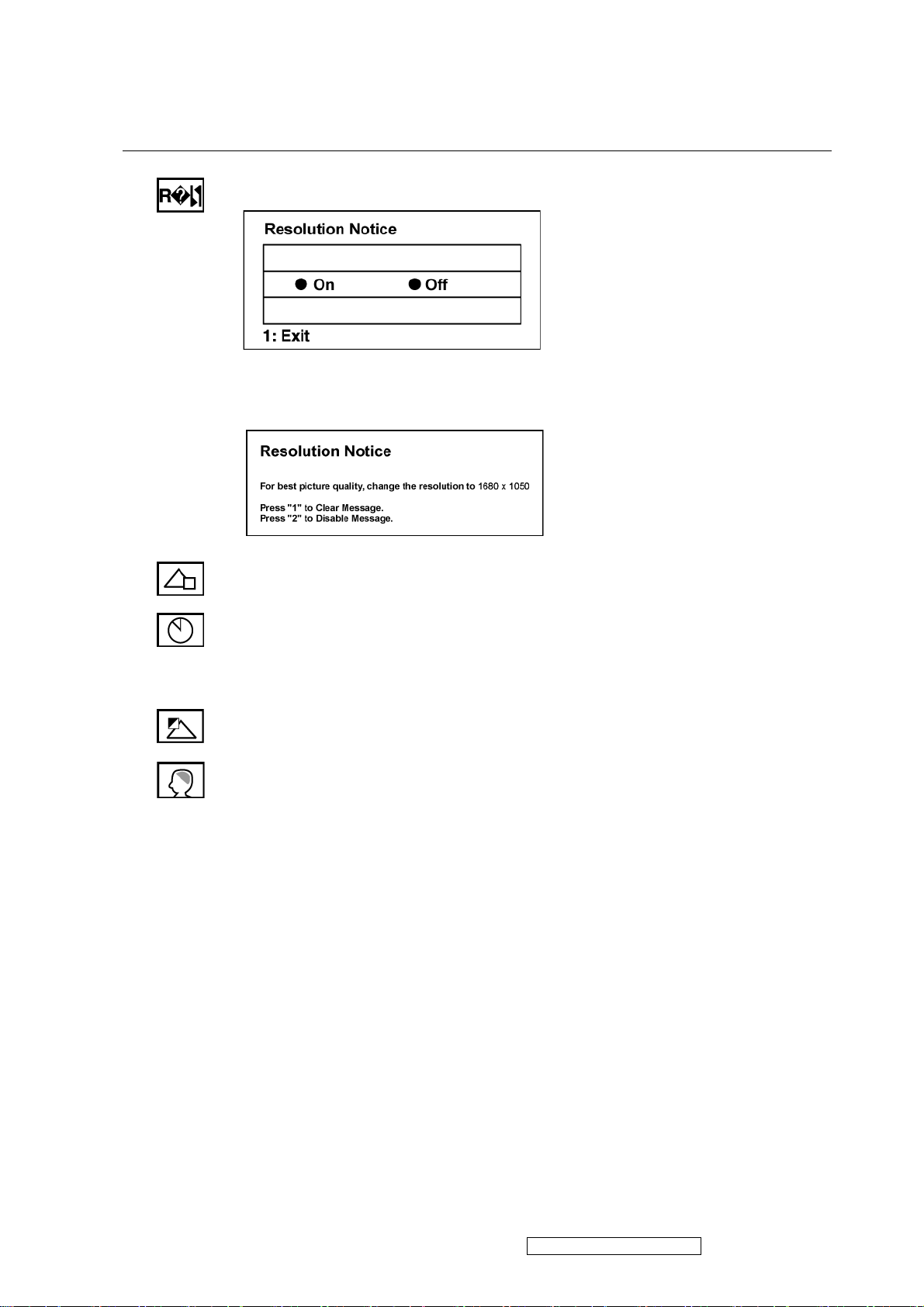
Control Explanation
Resolution Notice allows the user to enable or disable this notice.
If you enable the Resolution Notice shown above and your computer is set at a
resolution other than 1680 x 1050, the following screen appears.
OSD Position allows the user to move the OSD menus and control screens.
OSD Timeout sets the length of time the OSD screen is displayed. For example,
with a “30 second” setting, if a control is not pushed within 30 seconds, the
display screen disappears.
OSD Background allows the user to turn the OSD background On or Off.
Memory Recall returns the adjustments back to factory settings if the display is
operating in a factory Preset Timing Mode listed in the Specifications of this
manual.
ViewSonic Corporation Confidential - Do Not Copy VX2035wm-1
14
Page 18
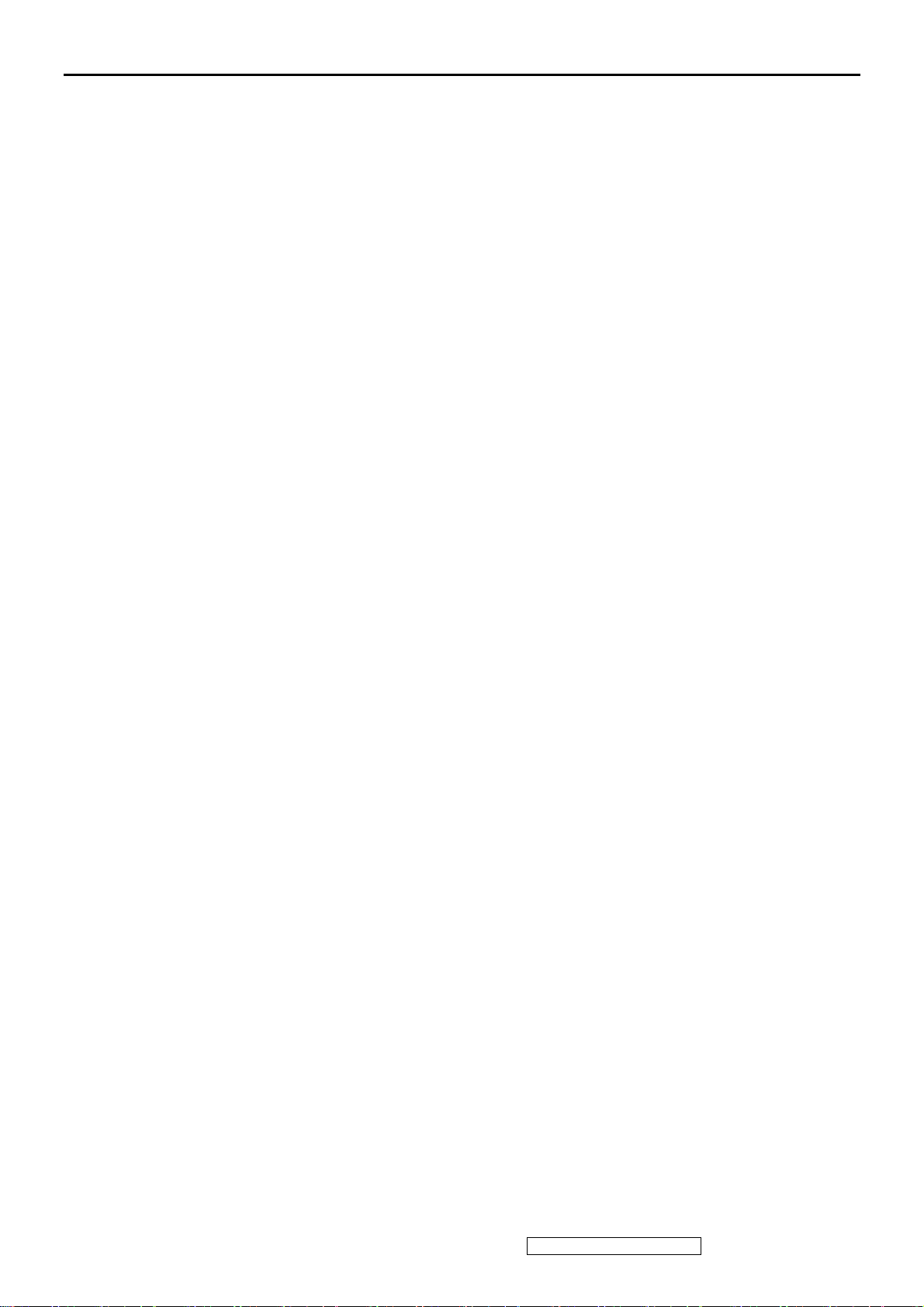
4. Circuit Description
RTD2553V
LCD Monitor/MFM Controller
General
Embedded dual DDC with DDC1/2B/CI
Zoom scaling up and down
No external memory required.
Require only one crystal to generate all timing.
Programmable 3.3V/5V detection reset output.
Embedded crystal output to micro -controller.
3 channels 8 bits PWM output, and wide range selectable PWM frequency.
Analog RGB Input Interface
Integrated 8 -bit triple-channel 210/165 (optional) MHz ADC/PLL
Embedded programmable Schmitt trigger of HSYNC
Support Sync On Green (SOG) and various kinds of composite sync modes
On -chip high-performance hybrid PLLs
High resolution true 64 phase ADC PLL
Y/Pb/Pr support up to HDTV 1080i resolution
Support 2/1 Analog input (optional )
Digital Video Input Interface
Support 8 -bit video (ITU 656) format input
Support 16 -bit video (ITU 601) format input (optional)
Built -in YUV to RGB color space converter & de-interlace
DVI Compliant Digital Input Interface (optional)
Single l ink on-chip TMDS receiver
Support to 165Mhz with long cable
Adaptive algorithm for TMDS capability
Data enable only mode support
High -Bandwidth Digital Content Protection (HDCP 1.1) (optional only in H version)
Enhanced protection of HDCP se cret key (optional only in H version)
Auto Detection /Auto Calibration
Input format detection
Compatibility with standard VESA mode and support user-defined mode
Smart engine for Phase/Image position/Color calibration
Scaling
Fully programmable zoom ratios
Independent horizontal/vertical scaling
Advanced zoom algorithm provides high image quality
Sharpness/Smooth filter enhancement
Support non -linear scaling from 4:3 to 16:9 or 16:9 to 4:3
Vivid Color.
Dynamic Contrast Control (DC C)
Independent Color Management (ICM)
True 10 bits color processing engine
sRGB compliance
Advanced Dithering logic for 18 -bit panel color depth enhancement
Dynamic overshoot -smear canceling engine
Brightness and contrast control
Progr ammable 10-bit gamma support
Output Interface
Fully programmable display timing generator
Flexible data pair swapping for easier system design.
Programmable TCON function support
Multi -output interface (RSDS/LVDS/TTL)on single PCB
Spread -Spectrum DPLL to reduce EMI
Fixed Last Line output for perfect panel capability
Host Interface
Support MCU serial/parallel bus interface.
Support MCU dual edge data latch.
ViewSonic Corporation Confidential - Do Not Copy VX2035wm-1
15
Page 19
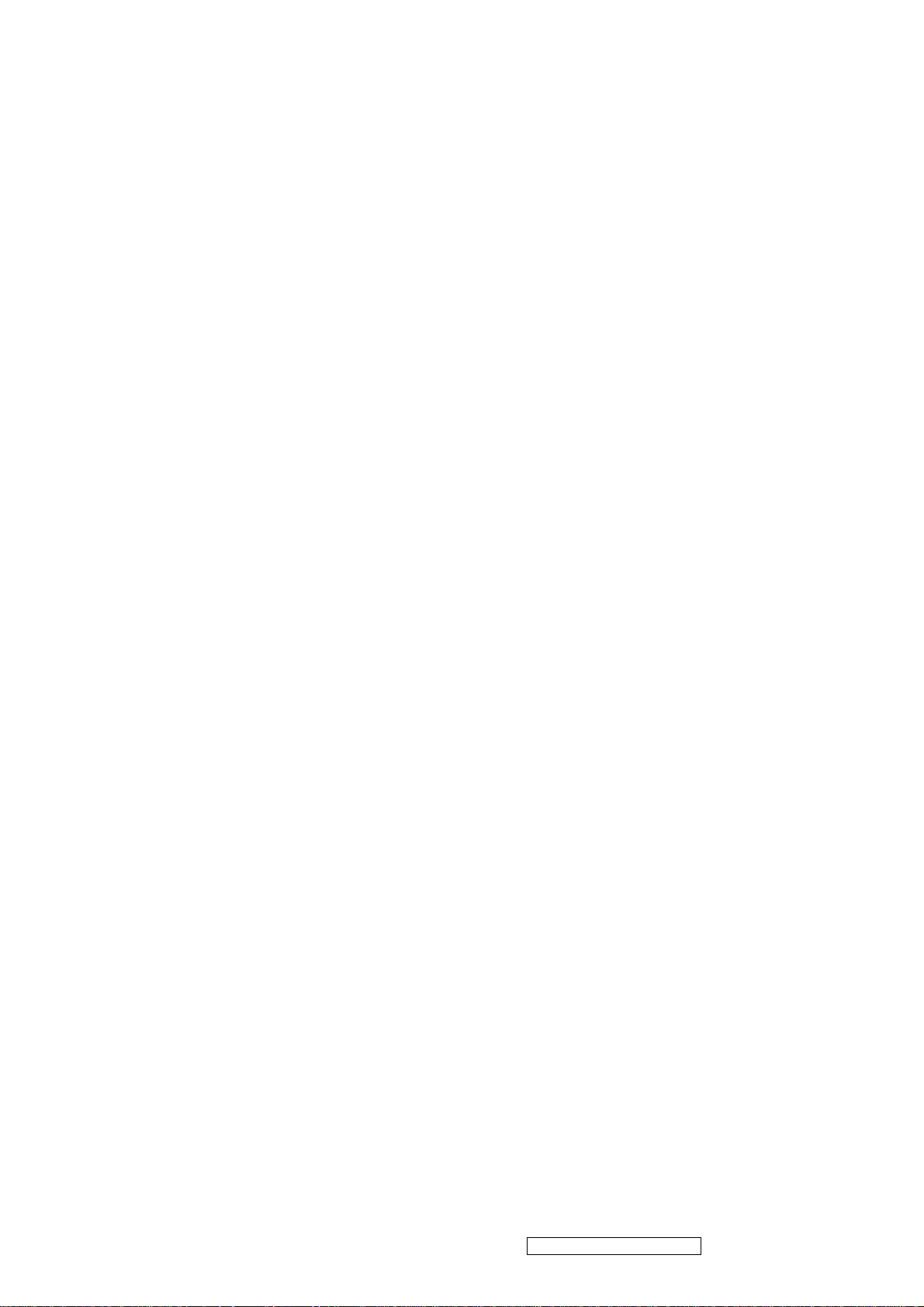
Embedded OSD
Embedded 12K SRAM dynamically stores OSD command and fonts
Supp ort multi-color RAM font, 1, 2 and 4-bit per pixel
16 color palette with 24bit true color selection
Maximum 8 window with alpha -blending/gradient/dynamic fade-in/fade-out, bordering/shadow/3D
window type
Rotary 90,180,270 degree
Independent r ow shadowing/bordering
Programmable blinking effects for each character
OSD -made internal pattern generator for factory mode
Support 12x18~4x18 proportional font
Decompress OSD font
Power & Technology
3.3V power supplier
0.18um CMOS process, 12 8-pin QFP package
Embedded 3.3V to 1.8V voltage regulator
Analog Input
RTD integrates three ADC's (analog-to-digital converters), one for each color (red, green, and blue).
The sync-processor can deal with Separate-Sync, Composite-Sync, and Sync-On-Green. And the PLL
can generate very low jitter clock from HS to sample the analog signal to digital data. Input data is
latched within a capture window defined in registers refer to VS and HS leading edge. RTD also has 2
ADC input, we can switch these 2 input to choose which input we want to present on RTD embedded
LCD monitor.
RTD has a YPbPr input, we can connect DVD or some devices that has YPbPr input, YPbPr input can
be 1st or 2nd ADC pins.
TMDS Input
RTD integrates high-speed single link receiver function. It can operate up to 165 M at long cable. RTD
integrates an equalizer to enhance the cable loss weakness in long cable application and the advanced
tracking algorithm to have better performance in DVI RX.
Display Output Timing
The display output port sends single/double pixel data transfer and synchronized display timing to an
external device. The display port also support display panel with 6-bit per color, turn on the dithering
function to enhance color depth. In single pixel output mode, single pixel data (24-bit RGB) is
transferred to display port A on each active edge of DCLK, the rate of DCLK is also equal to display
pixel clock. The sync & enable signals are also sent to display port on each active edge of DCLK. In
double pixel output mode, double pixel data (48-bit RGB) is transferred to display port A & B on each
active edge of DCLK and the rate of DCLK is equal to half display pixel clock at this moment.
The sync & enable signals are also sent to display port on each active edge of DCLK.
Color Processing
Digital color R & G & B independent channel sRGB, contrast, brightness, gamma, dithering controls
are built in RTD. sRGB compliance function is provided with 9 multipliers. The contrast control is
performed a multiply value from 0 to 2 for each R/G/B channel. The brightness control is used to set an
offset value from –512 to +511 also for each R/G/B channel. Also RTD provided 10 bit gamma and a
high performance dithering function.
Build-In OSD
The detailed function-description of build-in OSD, please refer to the application note for RTD
embedded OSD.
Color LUT & Overlay Port
The following diagram presents the data flow among the gamma correction, dithering, overlay MUX,
OSD LUT and output format conversion blocks.
Auto-Adjustment
There are two main independent auto-adjustment functions supported by RTD, including
auto-position & auto-tracking. The operation procedure is as following;
Auto-Position
1. Define the RGB color noise margin: When the value of color channel R or G or B is greater than
ViewSonic Corporation Confidential - Do Not Copy VX2035wm-1
16
Page 20
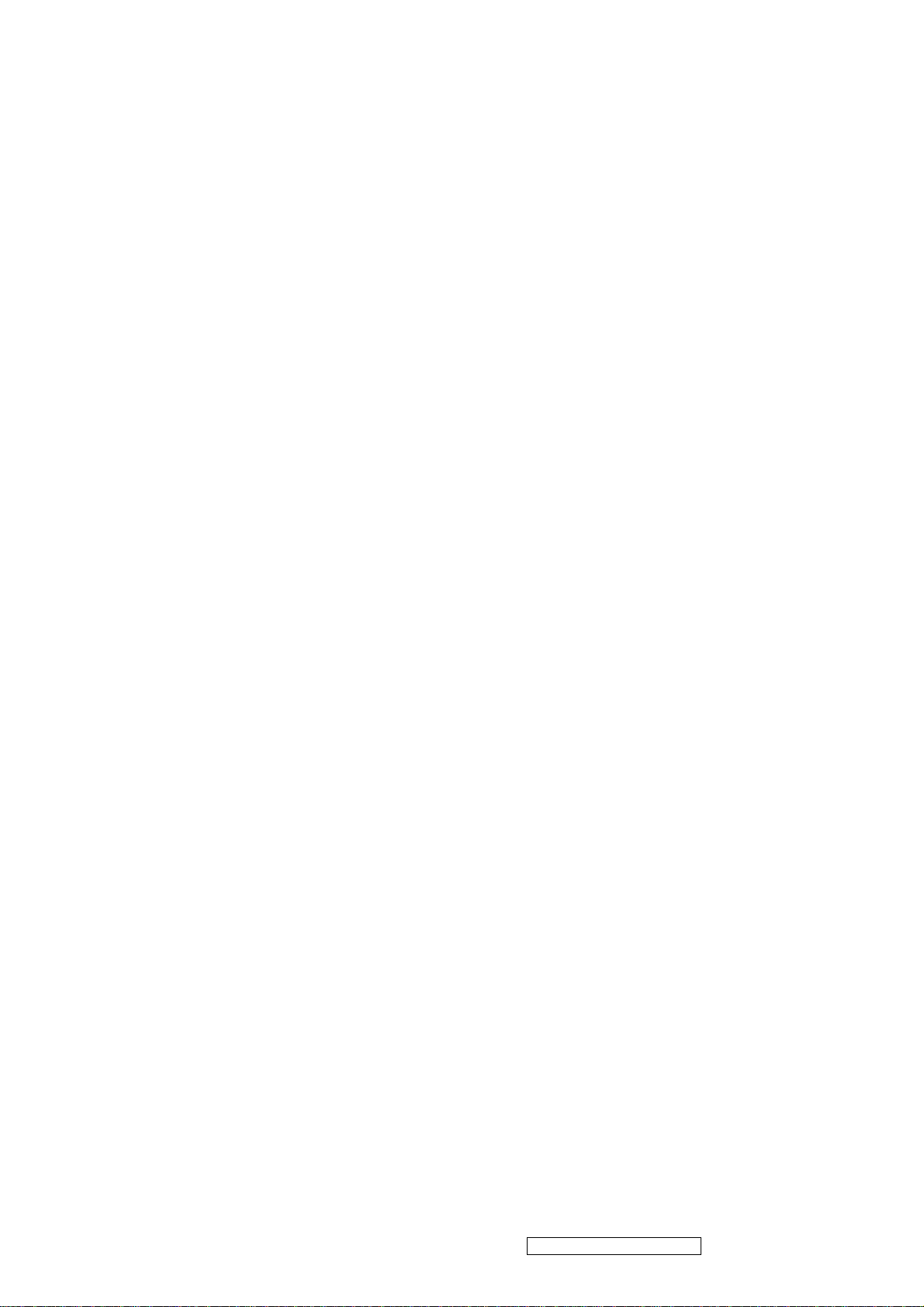
these noise margins, a valid pixel is found.
2. Define the threshold-pixel for vertical boundary search
3. Define the boundary window of searching for horizontal boundary search.
4. Start auto-function.
5. The result can be read from register.
Auto-Tracking
1. Setting the control-registers for the function (auto-phase, auto-balance) according to the
Control-Table.
2. Define the Threshold
3. Define the boundary window of searching for tracking window.
4. Start auto-function.
5. The result can be read from register
PLL System
Inside the RTD, there are four PLL systems for display clock and ADC sample clock (PLL1,
PLL2,M2PLL, DPLL ).
DCLK PLL
DPLL frequency = F_IN * DPM / DPN * Divider.
F_IN is input crystal frequency. DPM and DPN is in DPLL_M and DPLL_N.
DPLL_N, and it divide PLL frequency by 1, 2, 4 or 8.
According to parameter DPN, you must set LPF Mode in DPLL_WD. If LPF Mode is 1, the charge
pump current, Ich, must be DPM/17.6, while Ich must be DPM/1.67 if LPF Mode is 0. The charge
pump current Ich is in DPLL_CRNT.
Spread-Spectrum function is also build in DCLK to reduce EMI. You can control the SSP_I, SSP_W,
and FMDIV to fine-tune the EMI.
M2PLL is a PLL used to power-on reset, FIFO clock and Internal crystal clock. After power-on reset,
M2PLL output 10 times frequency of crystal clock. According to crystal frequency, set M2PLL to keep
FIFO clock frequency between 240MHz and 250MHz.
ADC Pixel Sampling PLL
The input pixel sampling PLL of RTD compose of PLL1 and PLL2 and DDS, the hybrid PLL system
inherently has a process-independent advantages comparing with pure analog PLL, DDS synthesizer is
in charge of the phase-frequency control, PLL1 provided a high frequency to get a larger bandwidth
letting the system fast locking, PLL2 finally synthesize the desired pixel sampling clock. The block
diagram shown below describes our high-performance tracking system.
Host Interface
Parallel/Serial Port Determination:
After RESET end, the status of pin 5 (TMDS_TST) can be sensed to determine the interface mode:
high for parallel port, low, low for serial port.
Host Interface Location Determination:
After the falling edge of RESET signal, the status of pin 3 can be sensed to determine the host interface
location: high for 112-115,118,119, and low for 52-57
Reset Output
We have the RESET_OUT function, and also reserve the RESET_IN function. By the bounding of
internal pins we can select two kinds of reset function. First of all is only reset-out, we can output the
reset signal to MCU, and the MCU can reset the RTD by firmware. The second is RTD output reset and
also reset itself. Notice that the reset output is positive polarity, besides, the reset output is open-drain
pin, please don't forget to attach a pull-up resistor (10K). The reset function for 3.3V operating
voltage detection is determined by 33VRST_REF voltage, No matter 5V or 3.3V MCU is been used,
divider the input voltage on 33VRST_REF to 2.2V for internal power sensing circuit detecting, the
divider resistor should be 10K level avoiding current leakage.
The Programmable Schmitt Trigger of HSYNC
To get better waveform of the input HSYNC, we have a programmable Schmitt Trigger circuit. For
different HSYNC amplitude and polarity, we can select different setting of the threshold voltage. The
Vt + and the Vt - can be selected by register CR97 We can select the old mode or the new mode. When
using the new mode we can directly determine the positive threshold voltage (1.4V, 1.6V… 2.6V), and
we can choose the hysterias from
the Vt + to determine the Vt - (0.6V, 0.8V, 1.0V, 1.2V). We also can finely tune the voltage by minus
0.1V. For application, we can select different threshold voltage by the polarity of the HSYNC. The
control register is CR97
Crystal Frequency Output
RTD can output crystal frequency or 1/2 crystal frequency to external MCU to save a crystal device.
ViewSonic Corporation Confidential - Do Not Copy VX2035wm-1
17
Page 21
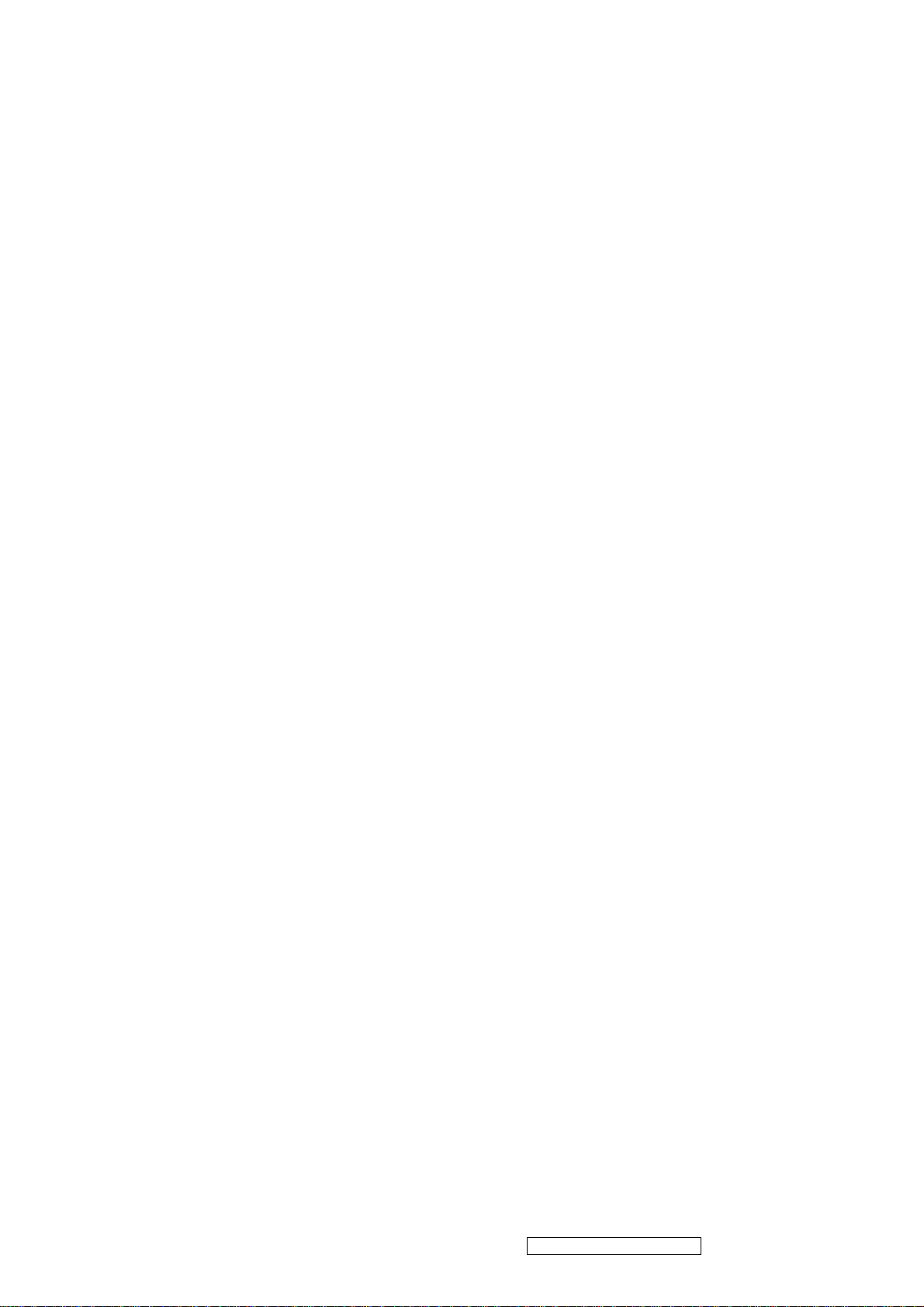
Once power state is on and reset is finished, we can set crystal frequency by firmware and output to pin
48 and pin 110 simultaneously, and then can turn off them in Pin Share Part. Pin 48 and PIN 110 is
configurable, detail setting is listed in Pin-Share part
RTD2120 8051 Embedded Micro-Controller for Monitor
Overview
This chip is the micro-processor of LCD monitor. It uses the design ware DW8051 of
Synopsys as the 8051 core of this chip and is compatible with other industry 8051 series. Also,
96Kbyte FLASH with 8 bit bus is embedded in this chip which is licensed from TSMC 0.18um
e-FLASH process. Here we use the package of PLCC44/LQFP48 if we would like to have a
discrete MCU controller or we make a multi-chip package with our LCD monitor controller to
form one chip package to save the cost of package and PCB material.
Features
Operating voltage range : 3.0V to 3.6V
8051 core, CPU operating frequency up to 50MHz
4 clocks per machine cycle
256-byte internal RAM
512-byte external data RAM, including 256-byte DDC RAM(128-byte x 2) and 256-byte
general purpose RAM
96K-byte flash memory, 64k for program and 32k for saving parameter
Two DDC ports compliant with VESA DDC1/2B/2Bi/CI
Three channels of PWM DAC with programable frequency from 100K to 100Hz
Watchdog timer with programmable interval
Three 16-bit counters/timers (T0, T1, and T2)
One PLL to provide programmable operating frequency and clock output, 2 clock output ports
One full-duplex serial port
Six interrupt sources with 2 external interrupts
zFour channels of 6-bit ADC
zHardware In System Programming(ISP) capability, no boot code required
zBuilt-in Low voltage reset circuit
zEmbedded 1.8V regulator
zCode protection
zAvailable in 44-pin PLCC or 48-pin LQFP package
AUDIO STEREO CLASS-D AUDIO POWER AMPLIFIER
DESCRIPTION
The TPA2008D2 is a third generation 5-V class-D amplifier from Texas Instruments. Improvements to
previous generation devices include: dc volume control, lower supply current, lower noise loor ,higher
efficiency, smaller packaging, and fewer external components. Most notably, a new filter-free class-D
modulation technique allows the TPA2008D2 to directly drive the speakers, without needing a low-pass
output filter consisting of two inductors and three capacitors per channel. Eliminating this output filter
saves approximately 30% in system cost and 75% in PCB area.
The improvements and functionality make this device ideal for LCD projectors, LCD monitors,
powered speakers, and other applications that demand more battery life, reduced board space, and
functionality that surpasses currently available class-D devices.
A chip-level shutdown control limits total supply current to 1 µA, making the device ideal for
battery-powered applications. Protection circuitry in creases device reliability: thermal and short ircuit.
Under voltage shutdown saves battery power for more essential devices when battery voltage drops to
low leve.
ViewSonic Corporation Confidential - Do Not Copy VX2035wm-1
18
Page 22

5. Adjustment Procedure
1. Function Test
1.1 Product
- 20” LCD Monitor
1.2 Test Equipment
- Color Video Signal & Pattern (or PC with WSXGA+ resolution and a sound card)
1.3 Test Condition
Before function test and alignment, each LCD Monitor should be run-in and warmed up for at least
30 minutes with the following conditions:
(a) In room temperature,
(b) With full-white screen, RGB, and Black
(c) With cycled display modes,
640*480 (H=43.27kHz, V=85Hz)
800*600 (H=53.7kHz, V=85Hz)
1024*768 (H=68.67kHz, V=85Hz)
1680*1050 (H=64.7kHz, V=60Hz)
1.4 Test Display Modes & Pattern
1.4.1 Compatible Modes
Analog Digital
1. 640 x 350 @ 70Hz, 31.5kHz
2. 640 x 400 @ 60Hz, 31.5kHz
3. 640 x 400 @ 70Hz, 31.5kHz
4. 640 x 480 @ 50Hz, 24.7kHz
5. 640 x 480 @ 60Hz, 31.5kHz
6. 640 x 480 @ 67Hz, 35.0kHz
7. 640 x 480 @ 72Hz, 37.9kHz
8. 640 x 480 @ 75Hz, 37.5kHz
9. 640 x 480 @ 85Hz, 43.27kHz
10. 720 x 400 @ 70Hz, 31.5kHz
11. 720 x 480 @ 60Hz, 31.5kHz
12. 720 x 576 @ 50Hz, 31.3kHz
13. 800 x 600 @ 50Hz, 24.7kHz
14. 800 x 600 @ 56Hz, 35.1kHz
15. 800 x 600 @ 60Hz, 37.9kHz
16. 800 x 600 @ 70Hz, 43 kHz
17. 800 x 600 @ 72Hz, 48.1kHz
18. 800 x 600 @ 75Hz, 46.9kHz
19. 800 x 600 @ 85Hz, 53.7kHz
20. 832 x 624 @ 75Hz, 49.7kHz
21. 1024 x 768 @ 50Hz, 39.6kHz
22. 1024 x 768 @ 60Hz, 48.4kHz
23. 1024 x 768 @ 70Hz, 56.5kHz
24. 1024 x 768 @ 72Hz, 58.1kHz
25. 1024 x 768 @ 75Hz, 60 kHz
26. 1024 x 768 @ 85Hz, 68.7 kHz
27. 1152 x 864 @ 75Hz, 67.5 kHz
28. 1152 x 870 @ 75Hz, 68.7 kHz
640 x 350 @ 70Hz, 31.5kHz
640 x 400 @ 60Hz, 31.5kHz
640 x 400 @ 70Hz, 31.5kHz
640 x 480 @ 50Hz, 24.7kHz
640 x 480 @ 60Hz, 31.5kHz
640 x 480 @ 67Hz, 35.0kHz
640 x 480 @ 72Hz, 37.9kHz
640 x 480 @ 75Hz, 37.5kHz
640 x 480 @ 85Hz, 43.27kHz
720 x 400 @ 70Hz, 31.5kHz
720 x 480 @ 60Hz, 31.5kHz
720 x 576 @ 50Hz, 31.3kHz
800 x 600 @ 50Hz, 24.7kHz
800 x 600 @ 56Hz, 35.1kHz
800 x 600 @ 60Hz, 37.9kHz
800 x 600 @ 70Hz, 43 kHz
800 x 600 @ 72Hz, 48.1kHz
800 x 600 @ 75Hz, 46.9kHz
800 x 600 @ 85Hz, 53.7kHz
832 x 624 @ 75Hz, 49.7kHz
1024 x 768 @ 50Hz, 39.6kHz
1024 x 768 @ 60Hz, 48.4kHz
1024 x 768 @ 70Hz, 56.5kHz
1024 x 768 @ 72Hz, 58.1kHz
1024 x 768 @ 75Hz, 60 kHz
1024 x 768 @ 85Hz, 68.7 kHz
1152 x 864 @ 75Hz, 67.5 kHz
1152 x 870 @ 75Hz, 68.7 kHz
ViewSonic Corporation Confidential - Do Not Copy VX2035wm-1
19
Page 23

Analog Digital
29. 1280 x 720 @ 50Hz, 37.5 kHz
30. 1280 x 720 @ 60Hz, 45 kHz
31. 1280 x 768 @ 50Hz, 39.6 kHz
32. 1280 x 768 @ 60Hz, 47.8 kHz
33. 1280 x 768 @ 75Hz, 60.3 kHz
34. 1280 x 960 @ 50Hz, 49.4 kHz
35. 1280 x 960 @ 60Hz, 59.7 kHz
36. 1280 x 960 @ 75Hz, 75.2 kHz
37. 1280 x 1024 @ 60Hz, 64 kHz
38. 1280 x 1024 @ 75Hz, 80 kHz
39. 1400 x 1050 @ 60Hz, 65.3 kHz
40. 1400 x 900 @ 60Hz, 55.5 kHz
41. 1400 x 900 @ 75Hz, 75 kHz
42. 1600 x 1200 @ 60Hz, 75 kHz
43. 1680 x 1050 @ 60Hz, 64.7 kHz
1.4.2 Function Test Display Pattern
1280 x 720 @ 50Hz, 37.5 kHz
1280 x 720 @ 60Hz, 45 kHz
1280 x 768 @ 50Hz, 39.6 kHz
1280 x 768 @ 60Hz, 47.8 kHz
1280 x 768 @ 75Hz, 60.3 kHz
1280 x 960 @ 50Hz, 49.4 kHz
1280 x 960 @ 60Hz, 59.7 kHz
1280 x 960 @ 75Hz, 75.2 kHz
1280 x 1024 @ 60Hz, 64 kHz
1280 x 1024 @ 75Hz, 80 kHz
1400 x 1050 @ 60Hz, 65.3 kHz
1400 x 900 @ 60Hz, 55.5 kHz
1400 x 900 @ 75Hz, 75 kHz
1600 x 1200 @ 60Hz, 75 kHz
1680 x 1050 @ 60Hz, 64.7 kHz
ViewSonic Corporation Confidential - Do Not Copy VX2035wm-1
20
Page 24

Fine Line Morie Pattern (Figure1) Gray Scale Pattern (Figure2)
Horizontal & Vertical Thickness Pattern (Figure 3) R. Color Pattern (Figure 4)
G. Color Pattern (Figure5) B. Color Pattern (Figure 6)
Full White Patter (Figure 7) Dark Screen Pattern (Figure 8)
ViewSonic Corporation Confidential - Do Not Copy VX2035wm-1
21
Page 25

Black-White Pattern (Figure 9)
1.5 Function Test and Alignment Procedure
1.5.1 All Modes Reset
You should do “All Mode Reset” (Refer to Chapter III-3. Hot Keys for Function Controls)
first. This action will allow you to erase all end-user’s settings and restor e the factory
defaults.
1.5.2 Auto Image Adjust
Please select and enter “Auto Image Adjust” function on Main Menu to see if it is workable.
The “Auto Image Adjust” function is aimed to offer a better screen quality by built-in
ASIC. For optimum screen quality, the user has to adjust each function manually.
1.5.3 Firmware
Test Pattern: Burn In Mode (Refer to Chapter III-3. Hot Keys for Function Controls)
- Make sure the F/W is the latest version.
1.5.4 DDC
Test Pattern: EDID program
- Make sure it can pass test program.
1.5.5 Fine Tune and Sharpness
Test Signal: 1680*1050@60Hz
Test Pattern: Line Moire Pattern
- Check and see if the image has noise and focus performs well. Eliminate visual line bar.
- If not, readjust by the following steps:
(a) Select and enter “Fine Tune” function on “Manual Image Adjust” to adjust the image
to eliminate visual wavy noise.
(b) Then, select and enter “Sharpness” function to adjust the clarity and focus of the screen
image.
1.5.6 Boundary
Test Signal: 1680*1050@60Hz
Test Pattern: Horizontal & Vertical Line Thickness Pattern
- Check and see if the image boundary is within the screen frame.
- If not, readjust by the following steps:
(a) Select and enter “Manual Image Adjust” function on OSD Main Menu.
(b) Then, select and enter “Horizontal Size” or “Horizontal/Vertical Position” function to
adjust the video boundary to be full scanned and within screen frame.
1.5.7 White Balance
ViewSonic Corporation Confidential - Do Not Copy VX2035wm-1
22
Page 26

Test Signal: 1680*1050@60Hz
Test Pattern: White and Black Pattern
1.5.8 R, G, B, Colors Contrast
Test Signal: 1680*1050@60Hz
Test Pattern: R, G, B, Color Intensities Pattern and 16 Gray Scale Pattern
- Check and see if each color is normal and distinguishable.
- If not, please return the unit to repair area.
1.5.9 Screen Uniformity and Flicker
Test Signal: 1680*1050@60Hz
Test Pattern: Full White Pattern
- Check and see if it is in normal condition.
1.5.10 Dead Pixel and Line
Test Signal: 1680*1050@60Hz
Test Pattern: Dark and White Screen Pattern
- Check and see if there are dead pixels on LCD panel with shadow gauge and filter film.
- The total numbers and distance of dead pixels should be compliant with the spec.
1.5.11 Mura
Test Pattern: White, RGB, Black, & Grey
Test Tool: 8% ND Filter
- Check if the Mura can pass 8% ND Filter.
1.5.12 Audio
Test Signal: Voice signal (optional, depend on model)
Test Pattern: liberty
- Make sure there is audio output.
- Make sure that audio function (volume 80%) is working without noise and resonance. ≦
- Make sure that the sound of right and left speakers are in balance.
1.5.13 Check for Secondary Display Modes
Test Signal:
Analog: 640*350@70Hz; 640*480@60HZ
720*400@70Hz; 800*600@60HZ/70HZ/75HZ
832*624@75Hz, 1024*768@60HZ/70HZ/75HZ
1280*1024@60/75Hz
Digital: 640*350@70Hz; 640*480@60HZ
720*400@70Hz; 800*600@60HZ/70HZ/75HZ
1024*768@60/70/72/75; 1152*870@75Hz,
1280*1024@60Hz/75HZ
- Normally when the primary mode 1280*1024@60Hz is well adjusted and compliant
with the specification, the secondary display modes will be great possible to be compliant
with the spec. But we still have to check with the general test pattern to make sure every
secondary is compliant with the specification.
1.5.14 All Modes Reset
After final QC step, we have to erase all saved changes again and restore the factory
defaults. You should do “All Mode Reset” again.
1.5.15 Power Off Monitor
Turn off the monitor by pressing “Power” button.
ViewSonic Corporation Confidential - Do Not Copy VX2035wm-1
23
Page 27

2. Firmware Upgrade Procedure
When you receive the returned monitor, please check whether the firmware version is the
latest.If not, please do the following procedures to upgrade it to the latest version.
2.1 Equipment Needed
- VX2035WM1 Monitor
- Fixture for Firmware Upgrade
- VGA Cable
- PC (Personal Computer)
- LPT Cable
- Firmware Upgrade Program
- One additional monitor for checking the program execution
2.2 Setup Procedure
2.2.1 Connect P2 of Fixture with printer port of PC by LPT Cable.
2.2.2 Connect P1 of Fixture with Monitor by VGA Cable.
2.2.3 Connect Power Cord to Monitor.
2.2.4 Connect PC to the additional monitor.
I. ISP Download program procedure
1 Hardware Connect status:
2 Down load isp program
Step 1: Execute ISP.exe
ViewSonic Corporation Confidential - Do Not Copy VX2035wm-1
24
Page 28

Step 2: Load file
Press the Load MCU File button to select the file will be download. (*.hex)
Step 3: Run
Pressing the Run Button to start download program. Press OK button to Enter ISP mode.
Step 4: Download program finish
Pressing the OK Button to finish the download program procedure.
Trouble shooting:
If you find the status like the follow picture. Please check the following item.
a. The connecting status between PC and ISP board.
b. The connecting status between ISP status and Monitor.
Turn off the power of monitor (AC plug off ) and disconnect the D-Sub connector . To connect the
D-Sub connector and then turn on the power of monitor.(AC plug on)
ViewSonic Corporation Confidential - Do Not Copy VX2035wm-1
25
Page 29

3. DDC Key In Procedure
Note:
1. Every time after replacing the main board, you have to do the DDC key in.
2. If you find the DDC does not conform to the monitor, you have to do the DDC key in.
3.1 Equipment Needed
- VX2035WM1 Series Monitor
- DDC Card
- PC
- RS232 cable
- DVI-DVI Cable
- Barcode Reader
- VGA Cable
VX2035WM1 DDC Card PC
RS232 cable VGA cable BAR code reader
3.2 Setup Procedure
1.Connect VGA Card and DDC Card with RS-232 cable.
2.Barcode Reader connect with keyboard and PC keyboard port.
3.Connect RS-232 Cable and VX2035WM1 with VGA Cable.
4.(when key in DVI DDC information, use VGA transform to DVI port )
5.Connect Power Cord to VX2035WM1 Monitor.
ViewSonic Corporation Confidential - Do Not Copy VX2035wm-1
26
Page 30

3.3 DDC Key In Procedure
1.Run DDC.exe
2.Choose model number and conform the Time then Press “ENTER” key.
3.When appear the PIC “ choose DDC Card”, Press ALT+2 .Enter DDC 2B test interface.
Choose DDC Card
4.Press F8 to choose corresponding model.DAT(VX2035WM1A.DAT press“ENTER” key)
VX2035WM1_A means the DDC under analog mode. VX2035WM1D means the DDC under digital
mode.
ViewSonic Corporation Confidential - Do Not Copy VX2035wm-1
27
Page 31

5.Press F9 enter the download interface
6.Key in the serial number or use the barcode reader to scan the barcode of the monitor, and
press “ENTER” key.
7.The successful picture is as follows. ”Compare EDID :OK! Press any key to continue”.
ViewSonic Corporation Confidential - Do Not Copy VX2035wm-1
28
Page 32

Packing For Shipping And Disassembly Procedure
Packing For Shipping
1. Packing Procedure
1.1 Paste protection film to protect the LCD TV. (Figure 1)
1.2 Put the LCD TV in the PE bag and seal the bag. (Figure 2~3)
Figure 2
1.3 Put the cushions on the LCD TV. (Figure 4)
1.4 Place the LCD TV into the carton and then Put the other cushions on the LCD TV,put all the
accessories into the carton. At last, close the carton and seal it with tape. (Figure 5)
Figure 1
Figure 3
1.Power Cord 2.VGA Cable 3.DVI Cable
4.EAR Cable 5.User’s Guide 6.Guarant Card
Figure 5 Figure 4
ViewSonic Corporation Confidential - Do Not Copy VX2035wm-1
29
Page 33

Disassembly Procedure
1. Disassembly of Stand and Dust Cover from LCD TV.
1.1 Unscrew 6 screws that secure Stand Unit and detach Dust Cover from the LCD TV.
Dust Cover
Stand
ViewSonic Corporation Confidential - Do Not Copy VX2035wm-1
30
Page 34

2. Disassembly of Rear Cover.
2.1 Unscrew 9 screws to remove Rear Cover.
Rear Cover
3. Disassembly of Main Board,Power Board,IR Board,Speaker,Front Cover
and Panel Unit.
3.1 Unscrew 13 screws to remove Shield Plate.
Shield Plate
ViewSonic Corporation Confidential - Do Not Copy VX2035wm-1
31
Page 35

3.2. Unscrew 2 screws and disconnect the wires to remove Main Board.
3.3. Unscrew 5 screws and disconnect the wires to remove Power Board.
Main Board
Power Board
ViewSonic Corporation Confidential - Do Not Copy VX2035wm-1
32
Page 36

3.4. Unscrew 4 screws to remove bracket fix.
3.5. Unscrew 8 screws to remove Front Cover.
Bracket fix
ViewSonic Corporation Confidential - Do Not Copy VX2035wm-1
33
Page 37

3.6. Lay Panel Unit facedown and unscrew 4 screws on its right and left sides, to remove Panel Unit
and Panel Bracket.
Key Poard
Panel Unit Panel Bracket
ViewSonic Corporation Confidential - Do Not Copy VX2035wm-1
34
Page 38

6. Troubleshooting Flow Chart
ViewSonic Corporation Confidential - Do Not Copy VX2035wm-1
35
Page 39

6.1. NO POWER
6.2. MCU NO FUNCTION
ViewSonic Corporation Confidential - Do Not Copy VX2035wm-1
36
Page 40

6.3. NO DISPLAY
ViewSonic Corporation Confidential - Do Not Copy VX2035wm-1
37
Page 41

7. Block Diagram
ViewSonic Corporation Confidential - Do Not Copy VX2035wm-1
38
Page 42

8. Schematic Diagrams
8.1. DC TO DC
P101
CON9
+5V
modify value 7/6
R101
R102 100
12
C101
100nF
1
2
3
4
5
6
7
8
9
L101 200R 2A 0805
C103
100nF
DGND
DGND
1K
E C
DGND
5V_PANEL
5V_AMP 5
R103 0/NC
R104 NC/4.7K
B
Q101
NC/MMBT3904
C104
100uF/16V
DGND DGND
+
on_BACKLIGHT 4
200R 2A 0805
L102
C105
100nF
C0603
C102
NC/1uF
R106
100
+5V
+5V
5V 3.3V
C107
100nF
I101 *ATC1084_3Y3_252
I
VIN
VOUT
GND
G
O
R105
C108
100nF
+5V
1K
DGND
R107 0/NC
Q102
R108 NC/1K
B
NC/MMBT3904
E C
3.3DVCC
3.3DVCC 3,4,5
I102 AP1117CY_1.8
I
VIN
VOUT
VOUT
GND
G
O
O1
adj_BACKLIGHT 4
VDD_CTRL4
C106
+
10uF/16V
C125
100nF
VDA_1V8
VDA_1V8 2,3
modify value 6/27
R111 47K
B
R109
22K
E C
DGND
Q104
MMBT3904
R110 220
DGND 2,3,4,5
G
R112
10K
DS
Q103
AP2305
LCDVDD 3
5V_PANEL
DGNDDGNDDGND
MH1
M32-D80
234
5
1
678
DGND
ViewSonic Corporation Confidential - Do Not Copy VX2035wm-1
39
DGND
MH2
M32-D80
234
678
DGND
1
M1
M2
PIN
M3
PIN
PIN
5
ViewSonic Corporation
Model
Title
DC TO DC
Date Rev:
Page 43

8.2. INPUT
G1
G2
DGND
Shell
Shell
P103
DB15 HD
RX2-
RX2+
GND
RX4-
RX4+
SCL
SDA
VS
RX1-
RX1+
GND
RX3-
RX3+
5V
GND
HP
RX0-
RX0+
GND
RX5-
RX5+
GND
RXC+
RXC-
RED
GRN
BLU
HS
GND
11
12
13
14
15
HSI_1
VSI_1
R123 100
D109
5V6
A K
DGND
DVI-D
RX2-
1
RX2+
2
3
4
5
6
7
8
RX1-
9
RX1+
10
11
12
13
14
15
16
RX0-
17
RX0+
18
19
20
21
22
RXC+
23
RXC-
24
C1
C2
C3
C4
C5
P102
SCL
SDA
17
16
DGND
6
1
7
2
8
3
9
4
10
5
VGA_DET0 4
P.4 and P.11 from GND modify NULL 060728
DGND
PC5V
D101
5V6
A K
D102
5V6
A K
RX2N 3
RX2P 3
RX1N 3
RX1P 3
PC5V 4
A K
DGND
D103
1N/LL4148
D110
5V6
AK
D104
1N/LL4148
A K
1N/LL4148
L103 75
D111
5V6
A K
DGND DGND
add R188 add D? add net"DVI_DET" +5V change to DVI5V 0616
DVI5V 4
Q109
E C
MMBT3904
B
R128
0R
D114
NC
D115
NC
D116
NC
D117
NC
D118
NC
R188 100
D129
5V6
A K
D120
D119
NC
NC
D121
NC
DVI_DET 4
RX0N 3
RX0P 3
RXCP 3
RXCN 3
R129
A K
DGND
1K
D113
C154
5V6
0.1uF
0619-for HDCP
hunk modify
add C154 ,
Q109
D105
AK
R124
2K2
A K
D106
1N/LL4148
A K
DGND
12
C116
22P
DVI_HDCP 4
D122
5V6
DGNDDGND
AK
D107
1N/LL4148
L104 100
R131 100
R132 100
D123
5V6
A K
DGND 1,3,4,5
R117
75 1%
D108
1N/LL4148
VDA_1V8
A K
R125
2K2
DGND
R126 100
R127 100
R118
75 1%
R119
75 1%
C156
NC/5pF
C157
NC/5pF
add 0603 cap 060728
modify R117 and R119 sch 060731
DGND
VDA_1V8 1,3
12
C117
220P
SCL_D2 3,4
SDA_D2 3,4
DEL R130,R133,R134,C118,D112,I103
DEL NET DVI5V
hunk 06'0704
C158
NC/5pF
R186 0R
R113 56
R114 56
R115 56
R116 470
R120 56
R121 56
R122 56
AHS1 3
AVS1 3
VS 4
SCL_D1 3,4
SDA_D1 3,4
C109 0.047U
1 2
C110 0.047U
1 2
C111 0.047U
1 2
C112 1000P
1 2
C113 0.047U
1 2
C114 0.047U
1 2
C115 0.047U
1 2
R194 1M
add R194 060731
R1+ 3
G1+ 3
B1+ 3
SOG1 3
R1- 3
G1- 3
B1- 3
ViewSonic Corporation
Model
Title
INPUT
Date Rev:
ViewSonic Corporation Confidential - Do Not Copy VX2035wm-1
40
Page 44

8.3. SCALER
Closed to Scaler
XO_24M4
Pin3.Host interface location
--> 1:112~115,118,119 ;
0:52~57
R3.3DVCC
R135 0
XI
C124
NC/22pF
VDA_1V8
L106 80R 0805
C126
+
10uF_16V
C127
100nF
C128
100nF
C119
100nF
C120
100nF
C129
100nF
C121
100nF
C130
100nF
L105 80R 0805
C122
+
10uF_16V
DGND
GND POWER
3.3DVCCR3.3DVCC
3.3DVCC 1,4,5
C123
100nF
DGND 1,2,4,5
C131
100nF
GND POWERGND_SIGNAL
L107 value:80R
7/6
VDA_1V8
VDA_1V81,2
L107 80R 0805/NC
C132
100nF
PLL_GND
R137
4.7K
R143
NC/4.7K/
R3.3DVCC
GND POWER
C135
10uF_16V
R138
4.7K
R144
NC/4.7K
GND POWER
C133
C134
100nF
100nF
+
DGND
R3.3DVCC
R145
4.7K
R146
NC/4.7K
R1.8AVCC
C136
100nF
ADC_GND
GND_SIGNAL
Pin5 host interface SEL
--> 1:Parallel ;
0:Serial
RX2P2
RX2N2
R147
1K
C137
100nF
TMDS_VDD
RX1P2
RX1N2
RX0P2
RX0N2
RXCP2
RXCN2
SOG12
AHS12
AVS12
DGND
GND POWER
I104
127
XI
RX2P
RX2N
RX1P
RX1N
RX0P
RX0N
RXCP
RXCN
B1-
B1-2
B1+
B1+2
G1-
G1-2
G1+
G1+2
SOG1
R1-
R1-2
R1+
R1+2
AHS1
AVS1
XO
128
XI
125
DPLL_VDD
126
DPLL_GND
1
APLL_GND
2
APLL_VDD
3
PLL_TEST1 / TCON0 / TCON3
4
PLL_TEST2 / TCON1 / TCON12
5
TMDS_TST / PWM0 / TCON2
6
REXT
7
TMDS_VDD
8
RX2P
9
RX2N
10
TMDS_GND
11
RX1P
12
RX1N
13
TMDS_VDD
14
RX0P
15
RX0N
16
TMDS_GND
17
RXCP
18
RXCN
19
AVS0
20
AHS0
21
ADC_VDD
22
ADC_GND
23
B0+
24
B0-
25
SOG0
26
G0+
27
G0-
28
R0+
29
R0-
30
B1- / V7
31
B1+ / V6
32
G1- / V5
33
G1+ / V4
34
SOG1 / V3
35
R1- / V2
36
R1+ / V1
37
ADC_GND
38
ADC_VDD
39
AHS1 / V0
40
AVS1 / VCLK
47
46
117
GNDK
GNDK
116
VCCK
VCCK
RTD2553V
5972839510860718496
PVCC
PVCC
PVCC
PVCC
PVCC
PGND
PGND
PGND
DDCSCL2 / VCLK / TCON4
SDIO[0] / V1 / TCON10/PWM2
107
PGND
DDCSDA2 / V7 / TCON6
DGND
GND POWER
PGND
33VRST_REF
RESET_OUT
TCON9 / PWM0
SCLK / V6 / TCON3
SCSB / V5 / TCON7
SDIO[3] / V4 / TCON9
SDIO[2] / V3 / TCON5
SDIO[1] / V2 / TCON8
V0 / TCON2/PWM1
TCON13 / COUT
33VPNLOUT
AR1N
AR1P
AR2N
AR2P
AR3N
AR3P
AG1N
AG1P
AG2N
AG2P
AG3N / TXO0-
AG3P / TXO0+
ACLKN / TXO1-
ACLKP / TXO1+
AB1N / TXO2AB1P / TXO2+
AB2N / TXOC-
AB2P / TXOC+
AB3N / TXO3AB3P / TXO3+
BR1N / TXE0BR1P / TXE0+
BR2N / TXE1BR2P / TXE1+
BR3N / TXE2BR3P / TXE2+
BG1N / TXEC-
BG1P / TXEC+
BG2N / TXE3BG2P / TXE3+
124
123
122
121
120
119
118
115
114
113
112
111
110
109
106
105
104
103
102
101
100
99
98
97
94
93
92
91
90
89
88
87
86
85
82
81
80
79
78
77
76
75
74
73
33VRST_REF
RST_OUT
RXO0RXO0+
RXO1RXO1+
RXO2RXO2+
RXOCRXOC+
RXO3RXO3+
RXE0RXE0+
RXE1RXE1+
RXE2RXE2+
RXECRXEC+
RXE3RXE3+
R139 0
R140 22
R142 22
RTD_SCLK 4
RTD_SCSB 4
RTD_SD2 4
RTD_SD1 4
RTD_SD0 4
RESET_MCU 4
SCL_D2 2,4
SDA_D2 2,4
RTD_SD3/SDI 4
LCDVDD1
100uF/16V
LCDVDD
C138
3.3DVCC
GND POWER
RXO0RXO0+
RXO1RXO1+
RXO2RXO2+
RXOCRXOC+
RXO3RXO3+
RXE0RXE0+
RXE1RXE1+
RXE2RXE2+
RXECRXEC+
RXE3RXE3+
R135
R148 0R
R136
R149 NC
R137
R150 0R
C139
100nF
DGND
R136
15K
R141
30K
DGND
P104
1
1
2
2
3
3
4
4
5
5
6
6
7
7
8
8
9
9
10
10
11
11
12
12
13
13
14
14
15
15
16
16
17
17
18
18
19
19
20
20
21
21
22
22
23
23
24
24
25
25
26
26
27
27
28
28
29
29
30
30
CMO
M220Z1-L01:
R135 137 0R
R136 NC
AUO M220EW01:
R135 137 NC
R136 NC
HSD220MKW1-A:
R135 NC R136 137
0R
LVDS_CON30
DDCSCL1 / TCON4
DDCSDA1 / TCON9
SDIO[0] / TCON13
50
51
52
SCL_D12,4
SDA_D12,4
R151 22
R152 22
SDIO[1] / TCON7
SDIO[3] / TCON0
SDIO[2] / TCON11
555453
56
SCLK / TCON3
PWM1 / TCON0 / COUT
BJT_B
SCSB / TCON12
57
BB3P/BBLU7
PWM2 / TCON1/TCON7
4858616263646566676869
49
BB3N/BBLU6
BB2P/BBLU5
BB2N/BBLU4
BB1P/BBLU3
BJT_B
BB1N/BBLU2
BCLKP/BGRN7
BCLKN/BGRN6
BG3P/BGRN5
BG3N/BGRN4
70
R185
1K
GND POWER
ViewSonic Corporation Confidential - Do Not Copy VX2035wm-1
41
ViewSonic Corporation
Model
Title
SCALER
Date Rev:
Page 45

8.4. MCU
PC5V2
DVI5V2
3.3V
3.3DVCC1,3,5
RESET_MCU3
VCC_MCU
HDCP
R190 NC/100
R191 NC/100
HDCP_SCL
HDCP_SDA
EEPROM
HDCP EEPROM
ADD NET
HDCP_SCL
HDCP_SDA
ADD
R190 , R191, C155 , I107
P105
1
2
3
4
5
6
7
8
9
10
C146
100nF
C147
100nF
DGND
C153
100nF
D1241N4148
A K
D1261N4148
A K
3.3DVCC
R183
4.7K
I107
8
VCC
7
WP
6
SCL
GNDSDA
NC/AT24C04N-10SC
C149
C148
100nF
100nF
D1251N4148
A K
1
A0
2
A1
3
A2
45
DGND
hunk 06'0704
C150
C151
100nF
100nF
Q107
E C
B
DGND
C155
NC/100nF
2N3906
R181
4.7K
R184
4.7K
Q108
E C
B
adj_BACKLIGHT1
2N3906
VOLUME5
+
C142
10uF/16V
R182
4.7K
DGND
on_BACKLIGHT1
SCL_D22,3
SDA_D22,3
MUTE_S5
SDA_D12,3
SCL_D12,3
MUTE pin change to mcu p5.0
MUTE_S pin change to mcu p3.3
C152
100nF
R187
R172
R173 100
R174 100
R175 100
R176 100
R177 100
R178 100
100
100
MUTE
SELECT
DOWN
UP
MENU
LED_GREEN
LED_ORANG
POWER
48
1
P5
單向
MTV512M-LQFP48
P3
X1,X2
雙向
12
13 24
AK
D127
1N4148
RESET
D128
1N4148
A K
MUTE
GREEN
ORANGE
R160 22
R161 22
UP
DOWN
POWER
R163 22
R164 22
hunk 06'0706
37
P1
雙向
單向
P6
VCC_MCU
2.2K
36
25
R155
+5V
R156
R157
2.2K
10K
R165
2.2K
LED_GREEN
LED_ORANG
RP03
R158
10K
10K_RP
1 8
R166
2.2K
Q105
2N3906
Q106
2N3906
add R189 res pull high 0630
RP01
1 8
2 7
3 6
SELECT
MENU
10K_RP
4 5
VS 2
C140
C141
100nF
100uF_16V
GREEN
DGNDDGND
RESET
44
P5.0/DA0
45
P5.1/DA1
46
P5.2/DA2
47
P5.3/DA3
48
P5.4/DA4
1
P5.5/DA5
2
HSCL2/P5.6
3
HSDA2/P5.7
9
P3.2/INT0
10
P3.3/INT1
11
P3.4/T0
12
P3.5/T1
13
P7.6/CLKO
14
P7.7
8
HDA1/TX/P3.1
5
HCL1/RX/P3.0
I106
MTV512/RTD2120
X101
1 2
24MHz
R168 6.8K
C144
10pF
4
RST
3
41
VCC
MCU
XTAL2
XTAL1
151617
C145
10pF
DGND
40393837363534
P1.0
P1.1
P1.2
P1.3
P6.6/CLK0
P6.3/AD3
P6.2/AD2
P6.1/AD1
P6.0/AD0
VSS
NC
NC
32
6
DGND 1,2,3,5
P1.4
P1.5
VSYNC
P6.7
P6.5
P6.4
33
P1.6
P1.7
29
NC
28
27
26
25
24
23
22
21
20
RP04
R159
R189
10K
10K
1 8
2 7
3 6
4 5
10K_RP
4 5
TX
RX
2 7
3 6
VCC_MCU
+5V
R170
820
EC
B
R171
10K
1 8
R192
10K
RP02
10K_RP
2 7
3 6
R193
10K
4 5
IICSDA
IICSCL
1 8
3.3DVCC
2 7
R153 100
R154 100
RTD_SD0 3
RTD_SD1 3
RTD_SD2 3
RTD_SD3/SDI 3
RTD_SCSB 3
RTD_SCLK 3
RP05
10K_RP
3 6
4 5
add net"DVI_DET" 0616
VDD_CTRL 1
R167
1K
MCU pindefine change
I105
8
5
6
4
7
VCC
WP
3
SDA
A2
2
SCL
A1
1
GND
A0
*24LC16
Closed to MCU
R162 0
DVI_DET 2
VGA_DET0 2
DVI_HDCP 2
P6.1 change to P6.2
XO_24M 3
C143
100nF
DGND
P3.4 change to P6.0
R169
10K
P3.5 change to P6.1
ADD pull high
R192 , R193
DGND
hunk 06'0704
r170.r179~modify value 330R for 5mA 0627
+5V
R179
820
EC
B
R180 10K
ORANGE
C
231
B
E
ViewSonic Corporation Confidential - Do Not Copy VX2035wm-1
42
ViewSonic Corporation
Model
Title
MCU
Date Rev:
Page 46

8.5. Audio Amplifier
from two smt 0805 bead modify dip type and make a drill include of the cap 1500UF 060728
+5V
R603
R604
NC/1K
3.3DVCC
R601
NC/10K
B
modify value 0616
R602
10K/NC
CE
Q601
NC/MMBT3904 SOT-23
5V_AMP
5V_AMP1
L607 80R DIP
1500uF/10V
+
C601
DGND DGND
AMP_VCC
C602
100n
AMP_VCC
3.3DVCC1,3,4
VOLUME4
0
GND_PG
DGND
layout modify pin define
P601
AUDIO INPUT (GREEN)
now pin define
SOLDER
SIDE
correct pin define
SOLDER
SIDE
L
5
LS
4
RS
3
R
2
S
1
3
51
4
2
5
41
3
2
MUTE_S4
modify value 0627
AVOR
R609
C612
47K
1000P
AVOL
C621
R611
47K
1000P
R613 NC
MUTE_S
R614 10K
R615
10K
DGND DGND
modify value 0627
C610
1UF
C613
1UF
C615
1UF
C617
1UF
+5V
R612
10K
Q602
B
B
SOT
C
C
23
E
E
MMBT3904
DGND 1,2,3,4
DEL C604 , C623
hunk 06'0706
C605
C606
1UF 0805
1UF 0805
C608
1UF 0805
24
RINN
LINN
1
23
22
RINP
BYPASS
SHUTDOWN
LINP
3202
C625
1UF 0805
21
PVDD
PVDD
4
18
19
171615
PGND
PGND
ROUTP
LOUTP
5
PGND
6
ROUTN
LOUTN
PGND
8
7
C626
1UF 0805
modify value 0627
PVDD
PVDD
9
DGND
NC
COSC
10
14
13
VDD
VOLUME
GND
ROSC
AGND
11
12
R610 100K
C620
220P 0603
R616
33R
+
C627
47uF/16V
I601
TPA2008D2
25
DGND
0525 modify value
L603 15uH
L604 15uH
L605 15uH
L606 15uH
R608
100K
DGND
C603
1uF
R607
4.7K
7/28 cap package change to 0603
5/20 ADD PCB
DGND
C611
0.1u 0805
DGND
C616
0.1u 0805
DGND
C619
0.1u 0805
DGND
C624
0.1u 0805
DGND
P=2.0mm
P602
4
3
2
1
R+
RLL+
對 板邊接地
C609
10n 0603
C614
10n 0603
C618
10n 0603
C622
10n 0603
DGND
ViewSonic Corporation Confidential - Do Not Copy VX2035wm-1
43
ViewSonic Corporation
Model
Title
Audio Amplifier
Date Rev:
Page 47

8.6. PLACEMENT
改
9PIN
100mm
DC power IN
9
1
KEY connector
10
1
4
Speaker
Earphone
AMP
JP1
302
129
1
LVDS output connector
90mm
RTD 2553V
1011
120
MCU
X1
D-SUBDVI
ViewSonic Corporation Confidential - Do Not Copy VX2035wm-1
44
ViewSonic Corporation
Model
Title
PLACEMENT
Date Rev:
Page 48

8.7. Key Board
P701
SELECT
DOWN
UP
MENU
GND
LED_GREEN
LED_AMBER
POWER
wafer 2.0mm 90
8
7
6
5
4
3
2
1
3
1
2
S701
SW
1
D701
LED
2
1
2
S702
SW
1
S703
SW
2
1
2
S704
SW
1
S705
SW
2
ViewSonic Corporation Confidential - Do Not Copy VX2035wm-1
45
ViewSonic Corporation
Model
Title
Key Board
Date Rev:
Page 49

8.8. INVERTER
PAGE 1 12V
<1.5V PWM or Burst mode
PAGE 1 DIM
PAGE 1 ON / OFF
R904
1K 1/4WS
F901 JP/DIP
R948
100K 1/4WS
5.0V
R901
105K F
12
C907
C905
0.01uF
NC
2 1
R947
0R 1/4WS
R949
NC
Q914
2N3904
R946
NC
R945
19.6K F
12
C908
0.1u
R950
47K
R902
NC
R903
17.8K F
R945/19.6K R902/NC R903/17.8K R906/270K PWM
R946/30.1K R902/110K R903/10.7K R906/NC Burst mode
D901
BAV99
P901
1
2
4
5
CON5
P902
1
2
CON2
1 3
P903
1
2
4
5
CON5
P904
1
2
CON3
C918
12
C926
5.6P 3KV NPO
HV
HV
HV
1 7
4 5
T904
1 7
4 5
T905
1808
12
R923
C932
39K
102P NPO
1206 1206
12
C927
5.6P 3KV NPO
1808
12
C933
R924
39K
102P NPO
12
C928
5.6P 3KV NPO
1808
12
R925
C934
39K
102P NPO
12
C929
5.6P 3KV NPO
1808
HV
12
R926
C935
39K
102P NPO
1206
12
C930
5.6P 3KV NPO
1808
HV
12
R927
C936
39K
102P NPO
R929
10K
R930
10k
R931
10K
R932
10K
R933
10K
1206
1 7
4 5
L901
DR
2
3
4 13
5
7
8
12
C904
C906
180P
4700P
NPO
2 1
12
+
C902
C901
103P
47uF/25V
PGND
NDRV1
GNDA VIN
I901
CT
OZ9910
DIM
ENA
R905
R906
3.3M
270K
CMP_SST
PDRV2NDRV2
PDRV1
HSB
V5000
ISENLCT
VSEN
12
C903
1uF
C950
NC
1 2
Q901
R941
0R
C953
NC
1 2
R944
0R
S
1
G1 D
2
3
G2DSD
4
AM4502
Q902
S
1
G1 D
2
3
G2DSD
4
AM4502
Q903
S
1
G1 D
2
3
G2DSD
4
AM4502
Q904
S
1
G1 D
2
3
G2DSD
4
AM4502
12
C946
+
470uF/25V
R942
0R
C948
103P
R943
0R
C949
103P
+
C945
470uF/25V
C944
C947
103P
103P
C951
NC
1 2
C952
NC
1 2
12
12
161
15
14
5.0V
12
116
10
9
12
C909
103P
R907
1M
1 2
C910
0.033uF
12
12
C911
2.2u
+
C912
103P
470uF/25V
C913
VIN
R958
NC
R908
12
C914
0R 1/4WS
NC
T901
1 7
4 5
T902
D
8
7
6
5
1 7
D
4 5
8
7
T903
6
5
D
8
7
6
5
D
8
7
6
5
1 2
100P 3KV
C919
1 2
100P 3KV
C920
1 2
100P 3KV
1 2
C922
100P 3KV
1 2
C923
100P 3KV
1 2
C924
100P 3KV
R959
0.01uF
1808
1808
1808
1808
1808
1808
2
R937
649F
D903
BAV99
2
D902
BAV99
2
1 3
R936
649 F
1 3
R935
649 F
R909
5.1K
R910
5.1K
VIN : 13V+/-10%
PWM : 0V---3.3V, 100%---40% PWM pulse. 100% maximum brightness; 40% minimum brightness
ON: 0V---1.0V / OFF: 2.0V---5.0V
R954
NC
12
C931
5.6P 3KV NPO
1 7
R914
5.1K
R911
5.1K 1206
R913
5.1K
R916
5.1K
4 5
T906
R915
5.1K
D907
BAV70
D908
BAV70
D909
BAV70
R957
220K
R956
1K 1/4WS
R912
5.1K
12
C917
0.1uF
Q908
2N7002
R953
NC
Q913
NC
12
C915
NC
Q905
2N3904
Q906
2N3904
Q907
2N3904
1808
HV
12
C937
R928
R934
39K
102P NPO
R952
1K 1206
Q912
2N7002
12
C916
0.1uF
Q909
2N3904
Q910
2N3904
Q911
2N3904
10K
R955
220K
R917
5.1K 1/4WS
R918
5.1k
R919
5.1K 1/4WS
R920
R921
5.1k
5.1K 1/4WS
R922
5.1K
R960
0.01uF
2
R940
649 F
D906
BAV99
D905
BAV99
2
R939
649 F
1 3
D904
BAV99
2
R938
649 F
1 3
1 3
ViewSonic Corporation
Model
Title
INVERTER
Date Rev:
ViewSonic Corporation Confidential - Do Not Copy VX2035wm-1
46
Page 50

8.9. POWER
D801
BUG4K
-+
4700pF Y2
C828
4700pF Y2
R803 560K
R802 560K
1206
0.1uF X2
0.22uF X2
L801
3.5*9*0.8
F801
T2.5A/250V
C803
470pF Y2
120uF/400V
C829
1206
C802
L803
ET20 30mH
C801
C805
+
R801
10 3A
L802
3.5*9*0.8
C804
470pF Y2
R808
107K F
R804
619K F
1206
R805
619K F
1206
R806
619K F
1206
I801
8
HV
LD7575
Adj
1
R807
10K 1/4WS
D804
MM4148
33uF/50V
D805 NC
C809
+
10UF/50V
C810 NC
6
7
NC
Vcc
FB
CS
2
3
C830
1.0uF/16V
C812
1000P
R815
1.8K
1206
C808
5
Drv
GND
4
R816
NC
R810
1206
+
C813
2.2uF/16V
R831
47K / 1WS
D803
0R
UF4004G
D806
RLZ20B
R814
0R
R836
0R
C811
1000P
R817
NC
Q802
1
NC
3
2
C814
NC
D807
R811 33
1206
2
C806
0.01uF/250V
D802
UF4007
L806
BEAD
R809
NC
C807
NC
NC
R812
10K
1206
R813
270R 1/4WS
R818
22R
3
Q803
NC
1
L805
JP
HS1
R835
0.3R/ 2WS
4
3
T801
DS3319
1
2
4
5
0.01uF Y2
I802
TLP621
I803
TL431D
C815
Q801
AP2761GI-A
C827
NC
1
2
R832
10R/2W
8
HS3
10
6
10
HS2
R820
NC
R821
5.6K
1206
R833
10 1W
SB1060
C826
NC Y2
C819
1000PF/1KV
D810
SRF10120
1000PF/1KV
D812
R819
1K 1/2WS
C816
0.047U
C822
R823
20K F
1206 1206
C820
+
R822
150K F
R824
12.1K F
1206
R825
0R F
1206
L807
5.2UH
1500uF/16V
C823
+
1500UF/16V
RLZ15
R826
100
1206
L808
5.2UH
C824
+
D808
C821
+
470uF/25V
NC
100R/3WS
KSC2328
R834
Q804
R829
1.8K
C825
+
470uF/16V
R830
NC
D809
RLZ15
R827
1K
R828
10K
C818
0.1uF
12
J803
D813
JUMPER
NC
ON/OFF
P801
1
2
3
4
5
6
7
8
9
LEOCO 2012
12V
ON/OFF
DIM
5V
5V
GND
GND
5V
GND
LEOCO 2010
SOCKET
C817
0.1U
12V
DIM
L
S801
FG
N
AC IN 100~240V
ViewSonic Corporation Confidential - Do Not Copy VX2035wm-1
47
ViewSonic Corporation
Model
Title
POWER
Date Rev:
Page 51

9. PCB Layout Diagrams
9.1. MAIN PCB TOP VIEW
ViewSonic Corporation Confidential - Do Not Copy VX2035wm-1
48
Page 52

9.2. MAIN PCB BOTTOM VIEW
ViewSonic Corporation Confidential - Do Not Copy VX2035wm-1
49
Page 53

9.3. CON PCB TOP VIEW
9.4. CON PCB BOTTOM VIEW
ViewSonic Corporation Confidential - Do Not Copy VX2035wm-1
50
Page 54

9.5. POWER PCB TOP VIEW
ViewSonic Corporation Confidential - Do Not Copy VX2035wm-1
51
Page 55

9.6. POWER PCB BOTTOM VIEW
ViewSonic Corporation Confidential - Do Not Copy VX2035wm-1
52
Page 56

10. Exploded Diagram and Exploded Parts List
ViewSonic Corporation Confidential - Do Not Copy VX2035wm-1
53
Page 57

ViewSonic Corporation Confidential - Do Not Copy VX2035wm-1
54
Page 58

ViewSonic Model Number: VS11435
EXPLODED PARTS LIST (VX2035wm-1)
Rev: 1a
Serial No. Prefix: QCN
Item ViewSonic P/N Ref. P/N Description Q'ty
1 N/A 2024275201P FRONT BEZEL VX2035/ABS 94HB BLACK C 1
2 N/A 2053756401P LED INDIC.-PWR VX2035/PMMA 94HB 1
3 N/A 2044270801P FUNCTION KEY VX2035/ABS 94HB BLACK C 1
4 M-SCW-0824-0285 2084730082P SCREW,BND T+ M3X8(BND T+) 2
5 N/A 2084740082P SCREW,BND T+ M4X8(BND T+) 4
6 N/A 2022270101P CABI BACK (VX2035-DUAL) ABS 94HB BLACK C + PS-7604B 1
7 M-BK-0805-0070 2071869400P BRACKET,FIX METAL PLATE 1.0MM KENSINGTON 1
8 HW-00003031 2071872900P BRACKET,FIX JT198QP SECC 0.8T WALL MOUNT 1
9 PL-00008054 2028263001P STAND VX2035/ABS 94HB BLACK C 1
10 N/A 2028263102P STAND VX2035-COVER/ABS 94HB PS7604B 1
11 N/A 2071885000P BRACKET,FIX VX2035_BASE-METAL SECC T=1MM 1
12 N/A 2083740082P SCREW,BND T+ M4*8(BND T+) 5
13 PL-PD-0714-0113 2039819301P FOOT PAD RUBBER O20*2TMM SQUARE GRAIN 5
14 N/A 2028556202P NECK VX2035/ARM-F ABS 94HB PS-7604B 1
15 N/A 2028556302P NECK VX2035/ARM-B ABS 94HB PS-7604B 1
16 M-SCW-0824-0285 2084730082P SCREW,BND T+ M3X8(BND T+) 2
17 N/A 2105252400P SPRING PLATE PB-CU T:0.2MM 1
18 M-SCW-0824-0812 2084730062P SCREW,BND T+ M3X6(BND T+) 1
19 M-SCW-0824-0123 2084740102P SCREW,BND T+ M4X10(BND T+) 4
20 N/A 2106659600P HINGE(RA) VX2035 HINGE -5~+15' (TL) 1
20 N/A 2106659601P HINGE(RB) VX2035 HINGE -5~+15' (HY) 1
20 N/A 2106659702P HINGE(RC) VX2235 HINGE -5'~+20' (ZJ) 1
21 N/A 2071983200P METAL FITTG VX2035_DUAL/SECC T=0.8MM AUO 1
22 N/A 2080005100P SCREW,SPE M3*6 CANERA SCREW BLACK NY10K 4
23 M-SCW-0824-0812 2084730062P SCREW,BND T+ M3X6(BND T+) 6
24 M-SCW-0824-0811 2080003700P SCREW,SPE ISZZTER001A M3*6L MSWR17/FZMYI 2
25 M-SCW-0824-0811 2080003700P SCREW,SPE ISZZTER001A M3*6L MSWR17/FZMYI 3
26 N/A 2071678600P SHIELD PLATE VG2030WM-DUAL/SPTE T=0.3mm 1
27 N/A 2082630042P SCREW M3*4 P=0.5 5
28 N/A 2071884900P BRACKET,FIX VX2035_HINGE FIX SECC T=1MM 1
29 N/A 2082630042P SCREW M3*4 P=0.5 4
30 N/A 2027266701P DUST COVER VX2035/ABS 94HB BLACK C (L) 1
31 N/A 2027266801P DUST COVER VX2035/ABS 94HB BLACK C (R) 1
32 M-SCW-0824-0123 2084740102P SCREW,BND T+ M4X10(BND T+) 4
33 N/A 2086240102P SCREW,P SW+ M4*10 PSW+ ZN 6
34 N/A 2080008300P SCREW,SPE M3*6 I TYPE φ6 ZC-BLACK 4
35 N/A 2427404033P WIRE HARNESS 2+2/4P H/A 1007#24 L=370mm 1
36 N/A 2427410008P WIRE HARNESS 8/10P H/B 1007#26 L=300mm 1
37 N/A 2427409007P WIRE HARNESS 9/9P H/B 1007#26 L=150mm 1
38 N/A 2420330161P FFC CABLE 30P*P0.5mm*L126mm 1
39 E-00008186 2391302008P SPEAKER ASS'Y 2W/4ohm (L) D.L 1
40 E-00008185 2391302007P SPEAKER ASS'Y 2W/4ohm (R) D.L 1
ViewSonic Corporation Confidential - Do Not Copy VX2035wm-1
55
Page 59

PACKING PART LIST (VX2035wm-1 )
ViewSonic Model Number: VS11435
Rev: 1a
Item ViewSonic P/N Ref. P/N Location Q'ty
1 VX2035WM1 monitor 1
2 M-MS-0808-1317 2013053000P POLYETHY BAG 1
3 P-00008220 2012194900P VX2035/EPS (R) 1
4 P-00008221 2012195000P VX2035/EPS (L) 1
5 BASE ASS'Y 1
6 P-00008078 2013228805P POLYETHY BAG 1
7 DC-00008178 2438501254P OWNER GUIDE 1
8 DC-00008179 2002310606P GUARANT CARD(QSG) 1
9 A-00005362 2427130046P AC POWER CORD 1
10 CB-00005735 2427721841P EAR CABLE 1
11 CB-00006182 2427501198P DVI CABLE 1
12 CB-00005507 2427501195P VGA CABLE 1
13 P-00008219 2011121502P CARTON BOX 1
14
N/A 2055632227P LABEL 1
ViewSonic Corporation Confidential - Do Not Copy VX2035wm-1
56
Page 60

11. Recommended Spare Parts List
ViewSonic Model Number: VS11435
Serial No. Prefix: QCN Rev: 1a
Item ECR/ECN ViewSonic P/N Ref. P/N Location Universal number#
1 Power Cord AC (USA Wall 1.83M Black) RoHS A-00005362 2427130046P P951
Accessories:
2 Power Cord AC (China Wall 1.83M Black) RoHS A-00006132 2427130097P P951
3 Power Supply Board B-00008186 6204-7920902001
PC Board
Assembly:
4 Main Board B-00008204 6201-7920906001
5 Control Board B-00008205 6202-7920906001
Cabinets:
6 Back Cover PS-7604B C-00008217 2603407724
7 Front Panel C-00008219 2603308105
8 Video I/O Cable D15/D15 (4.5) CB-00005507 2427501195P P961
Cables:
9 Video I/O Cable DVI-D*2 (6.0) CB-00006182 2427501198P P971
10 Quick Start Guide DC-00008179 2002310606P 6P81
Documentation:
11 User's Guide AUO DC-00008178 2438501254P 6P80
12 LCD Panel M201EW02 V.0 AUO E-00006217 2212011210P V901
Electronic
13 Speaker 2W/4ohm (R) E-00008185 2391302007P W902
Components:
14 Speaker 2W/4ohm (L) E-00008186 2391302008P W901
15 Polyethy Bag M-MS-0808-1317 2013053000P 6P60
Packing Material:
16 Craft Box P-00008219 2011121502P 6P01
17 Foam - Right P-00008220 2012194900P 6P20
18 Foam - Left P-00008221 2012195000P 6P21
19 Generic Foam Set P-00001347 30833
20 Generic Box P-00002515 20653
Plastics:
21
Remark 1:
Remark 2:
Pedestal (Stand) PL-00008054 2028263001P 5B01
Above listed items are examples, supplier can expand the rows to add more necessary items.
All revised RSPLs with newly added items or any change made should be highlighted and correlated with the ECN/ECR approved by ViewSonic
Corporation. This is to eliminate repeated cross checks of each item between this version and prior versions.
RECOMMENDED SPARE PARTS LIST (VX2035wm-1)
Description
ViewSonic Corporation Confidential - Do Not Copy VX2035wm-1
57
Page 61

BOM LIST (VX2035wm-1)
ViewSonic Model Number: VS11435
Rev: 1a
Serial No. Prefix: QCN
Item ViewSonic P/N Ref. P/N Description Location Universal number# Q'ty
1 DC-00008179 2002310606P GUARANT CARD VIEWSONIC VX2035WM-1 QSG 6P81 1
2 P-00008219 2011121502P CARTON BOX VIEWSONIC VX2035WM-1 VS11435 6P01 1
3 P-00008220 2012194900P POLYFOAM VX2035/EPS (R) 6P20 1
4 P-00008221 2012195000P POLYFOAM VX2035/EPS (L) 6P21 1
5 M-MS-0808-1317 2013053000P POLYETHY BAG 90CMX75CMX0.02t PE-LD 6P60 1
6 N/A 2013054020P POLYETHY BAG 450*350MM T=0.03MM LDPE 6P75 1
7 N/A 2013228806P POLYETHY BAG 150X250X0.03T mm LDPE VSC LCD 6P85 1
8 N/A 2022270101P CABI BACK (VX2035-DUAL) ABS 94HB BLACK C + PS-7604B 2C01 1
9 N/A 2024275201P FRONT BEZEL VX2035/ABS 94HB BLACK C 1F01 1
10 N/A 2027266701P DUST COVER VX2035/ABS 94HB BLACK C (L) 6B01 1
11 N/A 2027266801P DUST COVER VX2035/ABS 94HB BLACK C (R) 6B02 1
12 PL-00008054 2028263001P STAND VX2035/ABS 94HB BLACK C 5B01 1
13 N/A 2028263102P STAND VX2035-COVER/ABS 94HB PS7604B 5B02 1
14 N/A 2028556202P NECK VX2035/ARM-F ABS 94HB PS-7604B 5B08 1
15 N/A 2028556302P NECK VX2035/ARM-B ABS 94HB PS-7604B 5B09 1
16 PL-PD-0714-0113 2039819301P FOOT PAD RUBBER O20*2TMM SQUARE GRAIN 5B05 5
17 N/A 2044270801P FUNCTION KEY VX2035/ABS 94HB BLACK C 1F03 1
18 M-MS-0808-9214 2051352100P NAME PLATE VIEWSONIC E015-006 3-BIRD LOGO 1F04 1
19 N/A 2051352800P NAME PLATE 38.00MM*5.90MM 1F05 1
20 N/A 2053756401P LED INDIC.-PWR VX2035/PMMA 94HB 1F02 1
21 N/A 2055134167P LABEL VX2035WM-1 VS11435 AUO MPR2 6P50 1
22 M-LB-0813-0856 2055613379P LABEL VIEWSONIC CONTAINER LABEL 6P11 36
23 M-LB-0813-0959 2055613392P LABEL VSC HIGH VOLTAGE WARNING LABEL 6P14 1
24 N/A 2055613522P LABEL VX2235WM-3 STAND LABEL 5B50 1
25 N/A 2055613523P LABEL VIEWSONIC 5MS STICKER 6P08 1
26 M-LB-0813-0530 2055617101P LABEL 10*20 HI-POT TESTED OK 6P13 1
27 N/A 2055632228P LABEL VX2035WM-1 VS11435 (G) AUO 6P02 1
28 N/A 2055636064P LABEL VX2035WM-1 VS11435 SMALL LABEL 6P05 1
29 N/A 2055690060P LABEL ENERGYSTAR LABEL 11X11MM NO PP 6P04 1
30 M-MS-0808-9408 2061453400P BUSHING VE710 PLUG RUBBER 2C04 4
31 N/A 2071678600P SHIELD PLATE VG2030WM-DUAL/SPTE T=0.3mm 5F15 1
32 M-BK-0805-0070 2071869400P BRACKET,FIX METAL PLATE 1.0MM KENSINGTON 2C02 1
33 HW-00003031 2071872900P BRACKET,FIX JT198QP SECC 0.8T WALL MOUNT 2C03 1
34 HW-00003028 2071874300P BRACKET,FIX SECC T=0.8 VE910 ACINLET 9H11 1
35 N/A 2071884900P BRACKET,FIX VX2035_HINGE FIX SECC T=1MM 5F17 1
36 N/A 2071885000P BRACKET,FIX VX2035_BASE-METAL SECC T=1MM 5B03 1
37 N/A 2071983200P METAL FITTG VX2035_DUAL/SECC T=0.8MM AUO 5F10 1
38 N/A 2072263400P HEAT SINK SPTE 10*10*11(MM) T=10MM 9H06 4
39 N/A 2072263500P HEAT SINK VG2030 AL60*36MM T=2.0MM 9H03 1
40 N/A 2072263600P HEAT SINK VG2030 AL 36*23*10MM 9H01 1
41 N/A 2072263600P HEAT SINK VG2030 AL 36*23*10MM 9H02 1
42 N/A 2072263700P HEAT SINK VG2030 AL 45*23*10MM 9H05 1
43 N/A 2072263900P HEAT SINK SPTE 22X45'X6.5 T=0.3MM(VG2030 9H12 1
44 N/A 2074163001P HOLDER VX2035-DOWN/ABS 94HB PS-7604B 5B15 1
45 N/A 2074163101P HOLDER VX2035-UP/ABS 94HB PS-7604B 5B16 1
46 M-SCW-0824-0811 2080003700P SCREW,SPE ISZZTER001A M3*6L MSWR17/FZMYI 9S11 2
47 M-SCW-0824-0811 2080003700P SCREW,SPE ISZZTER001A M3*6L MSWR17/FZMYI 5F13 2
48 M-SCW-0824-0811 2080003700P SCREW,SPE ISZZTER001A M3*6L MSWR17/FZMYI 5F14 3
49 N/A 2080005100P SCREW,SPE M3*6 CANERA SCREW BLACK NY10K 5F11 4
50 N/A 2080008300P
51 N/A 2082630042P SCREW M3*4 P=0.5 5F16 9
52 N/A 2082630042P SCREW M3*4 P=0.5 5F18 4
53 N/A 2083730082P SCREW,BND T+ BND T+ M3*8 ZN 9S04 2
54 N/A 2083740082P SCREW,BND T+ M4*8(BND T+) 5B04 5
55 M-SCW-0824-0812 2084730062P SCREW,BND T+ M3X6(BND T+) 9S01 1
56 M-SCW-0824-0812 2084730062P SCREW,BND T+ M3X6(BND T+) 9S02 1
57 M-SCW-0824-0812 2084730062P SCREW,BND T+ M3X6(BND T+) 9S05 1
58 M-SCW-0824-0812 2084730062P SCREW,BND T+ M3X6(BND T+) 5F12 6
59 M-SCW-0824-0812 2084730062P SCREW,BND T+ M3X6(BND T+) 5B12 1
60 M-SCW-0824-0285 2084730082P SCREW,BND T+ M3X8(BND T+) 1F06 2
61 M-SCW-0824-0285 2084730082P SCREW,BND T+ M3X8(BND T+) 5B10 2
62 N/A 2084740082P SCREW,BND T+ M4X8(BND T+) 1F07 4
63 M-SCW-0824-0123 2084740102P SCREW,BND T+ M4X10(BND T+) 5B13 4
64 M-SCW-0824-0123 2084740102P SCREW,BND T+ M4X10(BND T+) 6B04 4
65 N/A 2086240102P SCREW,P SW+ M4*10 PSW+ ZN 6B05 6
66 N/A 2105251400P SPRING PLATE SPTE T=0.4MM (GROUND PLATE) 9H10 2
67 N/A 2105252400P SPRING PLATE PB-CU T:0.2MM 5B11 1
68 N/A 2106659600P HINGE VX2035 HINGE -5~+15' (TL) 5B14 RA 1
69 N/A 2106659601P HINGE VX2035 HINGE -5~+15' (HY) 5B14 RB 1
70 N/A 2106659702P HINGE VX2235 HINGE -5'~+20' (ZJ) 5B14 RC 1
71 N/A 2202136300P PC BOARD VG2030WM P/B CEM1 175*145 1.00 U801 1
72 N/A 2202526300P PCB MULTILAYER VG2030VW-1 M/B FR4*2 90*100 U101 1
73 N/A 2202526900P PCB MULTILAYER Q20WB K/B FR4*2 185*14.5 U701 1
74 E-00006217 2212011210P LCD PANEL M201EW02 V.0AUO V901 1
75 N/A 2213125213P FUSE 3921250 2.5A/250VWICKMANN F801 RB 1
76 N/A 2213125214P FUSE MRT-2.5ABEL F801 RA 1
77 N/A 2229400512P THERMISTOR,NTC NTC N13SP010M UPPERMOST R801 RA 1
78 N/A 2229401612P THERMISTOR,NTC SCK13104MGY503 P=7.5 THINKING R801 RB 1
79 E-R-0405-3235 2233410295P RES,CBN 1/4 S RD 1/4WS1Kohm J T52 R904 1
SCREW,SPE M3*6 I TYPE φ6 ZC-BLACK
6B06 4
ViewSonic Corporation Confidential - Do Not Copy VX2035wm-1
58
Page 62

Item ViewSonic P/N Ref. P/N Description Location Universal number# Q'ty
80 E-R-0405-3235 2233410295P RES,CBN 1/4 S RD 1/4WS1Kohm J T52 R956 1
81 E-R-0405-3214 2233410395P RES,CBN 1/4 S RD 1/4WS10Kohm J T52 R807 1
82 E-R-0405-3221 2233410495P RES,CBN 1/4 S RD 1/4WS100Kohm J T52 R948 1
83 N/A 2233422095P RES,CBN 1/4 S RD 1/4WS 22 ohm J T52 J810 1
84 N/A 2233422095P RES,CBN 1/4 S RD 1/4WS 22 ohm J T52 J824 1
85 E-R-0405-3526 2233427195P RES,CBN 1/4 S RD 1/4WS270 ohm J T52 R813 1
86 E-R-0405-6218 2233451295P RES,CBN 1/4 S RD 1/4WS5.1Kohm J T52 R917 1
87 E-R-0405-6218 2233451295P RES,CBN 1/4 S RD 1/4WS5.1Kohm J T52 R919 1
88 E-R-0405-6218 2233451295P RES,CBN 1/4 S RD 1/4WS5.1Kohm J T52 R921 1
89 N/A 2233610295P RES,CBN 1/2WS RD 1/2WS1Kohm J T52 R819 1
90 N/A 2235410016P RES,MTL 1 RS 1WS10 ohm J P=7.0 R833 1
91 N/A 2235510003P RES,MTL 2 RS 2W10ohm J P=20.0 R832 1
92 N/A 2235530816P RES,MTL 2 RS 2WS 0.3ohm J P=7.0 R835 1
93 N/A 2235547316P RES,MTL 2 RS 2WS 47Kohm J P=7.0 R831 1
94 N/A 2235610113P RES,MTL 3 RS 3WS 100ohm J P=20.0 R834 1
95 N/A 2251310536P RES CHIP 1/8W RC 0805 1/8 W105Kohm F T R901 1
96 N/A 2251317826P RES CHIP 1/8W RC 0805 1/8 W 17.8Kohm F T R903 1
97 N/A 2251319626P RES CHIP 1/8W RC 0805 1/8 W 19.6Kohm F T R945 1
98 N/A 2251364906P RES CHIP 1/8W RC 0805 1/8 W649ohm F T R935 1
99 N/A 2251364906P RES CHIP 1/8W RC 0805 1/8 W649ohm F T R936 1
100 N/A 2251364906P RES CHIP 1/8W RC 0805 1/8 W649ohm F T R937 1
101 N/A 2251364906P RES CHIP 1/8W RC 0805 1/8 W649ohm F T R938 1
102 N/A 2251364906P RES CHIP 1/8W RC 0805 1/8 W649ohm F T R939 1
103 N/A 2251364906P RES CHIP 1/8W RC 0805 1/8 W649ohm F T R940 1
104 N/A 2251410736P RES CHIP 1/4W RC 1206 1/4 W107Kohm F T R808 1
105 N/A 2251412126P RES CHIP 1/4W RC 1206 1/4 W 12.1Kohm F T R824 1
106 N/A 2251415036P RES,CHIP 1/4 RC 1206 1/4 W150Kohm F T R822 1
107 N/A 2251420026P RES,CHIP 1/4 RC 1206 1/4 W20Kohm F T R823 1
108 N/A 2251461936P RES CHIP 1/4W RC 1206 1/4 W619Kohm F T R804 1
109 N/A 2251461936P RES CHIP 1/4W RC 1206 1/4 W619Kohm F T R805 1
110 N/A 2251461936P RES CHIP 1/4W RC 1206 1/4 W619Kohm F T R806 1
111 E-R-0405-6600 2253200096P RES CHIP 1/10W RC 0603 1/10W 0 ohm J T R103 1
112 E-R-0405-6600 2253200096P RES CHIP 1/10W RC 0603 1/10W 0 ohm J T R107 1
113 E-R-0405-6600 2253200096P RES CHIP 1/10W RC 0603 1/10W 0 ohm J T R128 1
114 E-R-0405-6600 2253200096P RES CHIP 1/10W RC 0603 1/10W 0 ohm J T R135 1
115 E-R-0405-6600 2253200096P RES CHIP 1/10W RC 0603 1/10W 0 ohm J T R139 1
116 E-R-0405-6600 2253200096P RES CHIP 1/10W RC 0603 1/10W 0 ohm J T R148 1
117 E-R-0405-6600 2253200096P RES CHIP 1/10W RC 0603 1/10W 0 ohm J T R150 1
118 E-R-0405-6600 2253200096P RES CHIP 1/10W RC 0603 1/10W 0 ohm J T R162 1
119 E-R-0405-6600 2253200096P RES CHIP 1/10W RC 0603 1/10W 0 ohm J T R186 1
120 E-R-0405-6600 2253200096P RES CHIP 1/10W RC 0603 1/10W 0 ohm J T R603 1
121 E-R-0405-6409 2253210196P RES CHIP 1/10W RC 0603 1/10W100 ohm J T L104 1
122 E-R-0405-6409 2253210196P RES CHIP 1/10W RC 0603 1/10W100 ohm J T R102 1
123 E-R-0405-6409 2253210196P RES CHIP 1/10W RC 0603 1/10W100 ohm J T R106 1
124 E-R-0405-6409 2253210196P RES CHIP 1/10W RC 0603 1/10W100 ohm J T R123 1
125 E-R-0405-6409 2253210196P RES CHIP 1/10W RC 0603 1/10W100 ohm J T R126 1
126 E-R-0405-6409 2253210196P RES CHIP 1/10W RC 0603 1/10W100 ohm J T R127 1
127 E-R-0405-6409 2253210196P RES CHIP 1/10W RC 0603 1/10W100 ohm J T R131 1
128 E-R-0405-6409 2253210196P RES CHIP 1/10W RC 0603 1/10W100 ohm J T R132 1
129 E-R-0405-6409 2253210196P RES CHIP 1/10W RC 0603 1/10W100 ohm J T R153 1
130 E-R-0405-6409 2253210196P RES CHIP 1/10W RC 0603 1/10W100 ohm J T R154 1
131 E-R-0405-6409 2253210196P RES CHIP 1/10W RC 0603 1/10W100 ohm J T R172 1
132 E-R-0405-6409 2253210196P RES CHIP 1/10W RC 0603 1/10W100 ohm J T R173 1
133 E-R-0405-6409 2253210196P RES CHIP 1/10W RC 0603 1/10W100 ohm J T R174 1
134 E-R-0405-6409 2253210196P RES CHIP 1/10W RC 0603 1/10W100 ohm J T R175 1
135 E-R-0405-6409 2253210196P RES CHIP 1/10W RC 0603 1/10W100 ohm J T R176 1
136 E-R-0405-6409 2253210196P RES CHIP 1/10W RC 0603 1/10W100 ohm J T R177 1
137 E-R-0405-6409 2253210196P RES CHIP 1/10W RC 0603 1/10W100 ohm J T R178 1
138 E-R-0405-6409 2253210196P RES CHIP 1/10W RC 0603 1/10W100 ohm J T R187 1
139 E-R-0405-6409 2253210196P RES CHIP 1/10W RC 0603 1/10W100 ohm J T R188 1
140 E-R-0405-6410 2253210296P RES CHIP 1/10W RC 0603 1/10W1.0Kohm J T R101 1
141 E-R-0405-6410 2253210296P RES CHIP 1/10W RC 0603 1/10W1.0Kohm J T R129 1
142 E-R-0405-6410 2253210296P RES CHIP 1/10W RC 0603 1/10W1.0Kohm J T R147 1
143 E-R-0405-6410 2253210296P RES CHIP 1/10W RC 0603 1/10W1.0Kohm J T R167 1
144 E-R-0405-6410 2253210296P RES CHIP 1/10W RC 0603 1/10W1.0Kohm J T R185 1
145 E-R-0405-6411 2253210396P RES CHIP 1/10W RC 0603 1/10W10Kohm J T R112 1
146 E-R-0405-6411 2253210396P RES CHIP 1/10W RC 0603 1/10W10Kohm J T R157 1
147 E-R-0405-6411 2253210396P RES CHIP 1/10W RC 0603 1/10W10Kohm J T R158 1
148 E-R-0405-6411 2253210396P RES CHIP 1/10W RC 0603 1/10W10Kohm J T R159 1
149 E-R-0405-6411 2253210396P RES CHIP 1/10W RC 0603 1/10W10Kohm J T R169 1
150 E-R-0405-6411 2253210396P RES CHIP 1/10W RC 0603 1/10W10Kohm J T R171 1
151 E-R-0405-6411 2253210396P RES CHIP 1/10W RC 0603 1/10W10Kohm J T R180 1
152 E-R-0405-6411 2253210396P RES CHIP 1/10W RC 0603 1/10W10Kohm J T R189 1
153 E-R-0405-6411 2253210396P RES CHIP 1/10W RC 0603 1/10W10Kohm J T R192 1
154 E-R-0405-6411 2253210396P RES CHIP 1/10W RC 0603 1/10W10Kohm J T R193 1
155 E-R-0405-6411 2253210396P RES CHIP 1/10W RC 0603 1/10W10Kohm J T R602 1
156 E-R-0405-6411 2253210396P RES CHIP 1/10W RC 0603 1/10W10Kohm J T R612 1
157 E-R-0405-6411 2253210396P RES CHIP 1/10W RC 0603 1/10W10Kohm J T R614 1
158 E-R-0405-6411 2253210396P RES CHIP 1/10W RC 0603 1/10W10Kohm J T R615 1
159 N/A 2253210496P RES CHIP 1/10W RC 0603 1/10W100Kohm J T R608 1
160 N/A 2253210496P RES CHIP 1/10W RC 0603 1/10W100Kohm J T R610 1
161 N/A 2253215396P RES CHIP 1/10W RC 0603 1/10W15Kohm J T R136 1
162 E-R-0405-6603 2253222096P RES CHIP 1/10W RC 0603 1/10W22 ohm J T R140 1
163 E-R-0405-6603 2253222096P RES CHIP 1/10W RC 0603 1/10W22 ohm J T R142 1
ViewSonic Corporation Confidential - Do Not Copy VX2035wm-1
59
Page 63

Item ViewSonic P/N Ref. P/N Description Location Universal number# Q'ty
164 E-R-0405-6603 2253222096P RES CHIP 1/10W RC 0603 1/10W22 ohm J T R151 1
165 E-R-0405-6603 2253222096P RES CHIP 1/10W RC 0603 1/10W22 ohm J T R152 1
166 E-R-0405-6603 2253222096P RES CHIP 1/10W RC 0603 1/10W22 ohm J T R160 1
167 E-R-0405-6603 2253222096P RES CHIP 1/10W RC 0603 1/10W22 ohm J T R161 1
168 E-R-0405-6603 2253222096P RES CHIP 1/10W RC 0603 1/10W22 ohm J T R163 1
169 E-R-0405-6603 2253222096P RES CHIP 1/10W RC 0603 1/10W22 ohm J T R164 1
170 E-R-0405-7000 2253222196P RES CHIP 1/10W RC 0603 1/10W220 ohm J T R110 1
171 E-R-0405-6604 2253222296P RES CHIP 1/10W RC 0603 1/10W2.2Kohm J T R124 1
172 E-R-0405-6604 2253222296P RES CHIP 1/10W RC 0603 1/10W2.2Kohm J T R125 1
173 E-R-0405-6604 2253222296P RES CHIP 1/10W RC 0603 1/10W2.2Kohm J T R155 1
174 E-R-0405-6604 2253222296P RES CHIP 1/10W RC 0603 1/10W2.2Kohm J T R156 1
175 E-R-0405-6604 2253222296P RES CHIP 1/10W RC 0603 1/10W2.2Kohm J T R165 1
176 E-R-0405-6604 2253222296P RES CHIP 1/10W RC 0603 1/10W2.2Kohm J T R166 1
177 N/A 2253222396P RES CHIP 1/10W RC 0603 1/10W22Kohm J T R109 1
178 N/A 2253230396P RES CHIP 1/10W RC 0603 1/10W30Kohm J T R141 1
179 E-R-0405-7001 2253233096P RES CHIP 1/10W RC 0603 1/10W33 ohm J T R616 1
180 E-R-0405-6606 2253233196P RES CHIP 1/10W RC 0603 1/10W330 ohm J T R170 1
181 E-R-0405-6606 2253233196P RES CHIP 1/10W RC 0603 1/10W330 ohm J T R179 1
182 E-R-0405-6418 2253247196P RES CHIP 1/10W RC 0603 1/10W470 ohm J T R116 1
183 E-R-0405-6419 2253247296P RES CHIP 1/10W RC 0603 1/10W4.7Kohm J T R137 1
184 E-R-0405-6419 2253247296P RES CHIP 1/10W RC 0603 1/10W4.7Kohm J T R138 1
185 E-R-0405-6419 2253247296P RES CHIP 1/10W RC 0603 1/10W4.7Kohm J T R145 1
186 E-R-0405-6419 2253247296P RES CHIP 1/10W RC 0603 1/10W4.7Kohm J T R181 1
187 E-R-0405-6419 2253247296P RES CHIP 1/10W RC 0603 1/10W4.7Kohm J T R182 1
188 E-R-0405-6419 2253247296P RES CHIP 1/10W RC 0603 1/10W4.7Kohm J T R183 1
189 E-R-0405-6419 2253247296P RES CHIP 1/10W RC 0603 1/10W4.7Kohm J T R184 1
190 E-R-0405-6419 2253247296P RES CHIP 1/10W RC 0603 1/10W4.7Kohm J T R607 1
191 E-00003527 2253247396P RES CHIP 1/10W RC 0603 1/10W47Kohm J T R111 1
192 E-00003527 2253247396P RES CHIP 1/10W RC 0603 1/10W47Kohm J T R609 1
193 E-00003527 2253247396P RES CHIP 1/10W RC 0603 1/10W47Kohm J T R611 1
194 N/A 2253256096P RES CHIP 1/10W RC 0603 1/10W56 ohm J T R113 1
195 N/A 2253256096P RES CHIP 1/10W RC 0603 1/10W56 ohm J T R114 1
196 N/A 2253256096P RES CHIP 1/10W RC 0603 1/10W56 ohm J T R115 1
197 N/A 2253256096P RES CHIP 1/10W RC 0603 1/10W56 ohm J T R120 1
198 N/A 2253256096P RES CHIP 1/10W RC 0603 1/10W56 ohm J T R121 1
199 N/A 2253256096P RES CHIP 1/10W RC 0603 1/10W56 ohm J T R122 1
200 N/A 2253268296P RES CHIP 1/10W RC 0603 1/10W6.8Kohm J T R168 1
201 E-R-0405-7003 2253275096P RES CHIP 1/10W RC 0603 1/10W75 ohm J T L103 1
202 E-R-0405-7003 2253275096P RES CHIP 1/10W RC 0603 1/10W75 ohm J T R117 1
203 E-R-0405-7003 2253275096P RES CHIP 1/10W RC 0603 1/10W75 ohm J T R118 1
204 E-R-0405-7003 2253275096P RES CHIP 1/10W RC 0603 1/10W75 ohm J T R119 1
205 N/A 2253310296P RES CHIP 1/8W RC 0805 1/8 W1.0Kohm J T R827 1
206 N/A 2253310396P RES CHIP 1/8W RC 0805 1/8 W10Kohm J T R828 1
207 N/A 2253310396P RES CHIP 1/8W RC 0805 1/8 W10Kohm J T R930 1
208 N/A 2253310396P RES CHIP 1/8W RC 0805 1/8 W10Kohm J T R931 1
209 N/A 2253310396P RES CHIP 1/8W RC 0805 1/8 W10Kohm J T R932 1
210 N/A 2253310396P RES CHIP 1/8W RC 0805 1/8 W10Kohm J T R934 1
211 N/A 2253310596P RES CHIP 1/8W RC 0805 1/8 W 1Mohm J T R907 1
212 N/A 2253322496P RES CHIP 1/8W RC 0805 1/8 W220Kohm J T R955 1
213 N/A 2253322496P RES CHIP 1/8W RC 0805 1/8 W220Kohm J T R957 1
214 N/A 2253327496P RES CHIP 1/8W RC 0805 1/8 W270Kohm J T R906 1
215 N/A 2253333596P RES CHIP 1/8W RC 0805 1/8 W3.3Mohm J T R905 1
216 N/A 2253339396P RES CHIP 1/8W RC 0805 1/8 W39KohmJ T R923 1
217 N/A 2253339396P RES CHIP 1/8W RC 0805 1/8 W39KohmJ T R924 1
218 N/A 2253339396P RES CHIP 1/8W RC 0805 1/8 W39KohmJ T R925 1
219 N/A 2253339396P RES CHIP 1/8W RC 0805 1/8 W39KohmJ T R926 1
220 N/A 2253339396P RES CHIP 1/8W RC 0805 1/8 W39KohmJ T R927 1
221 N/A 2253339396P RES CHIP 1/8W RC 0805 1/8 W39KohmJ T R928 1
222 N/A 2253347396P RES CHIP 1/8W RC 0805 1/8 W47Kohm J T R950 1
223 N/A 2253351296P RES CHIP 1/8W RC 0805 1/8 W5.1Kohm J T R909 1
224 N/A 2253351296P RES CHIP 1/8W RC 0805 1/8 W5.1Kohm J T R910 1
225 N/A 2253351296P RES CHIP 1/8W RC 0805 1/8 W5.1Kohm J T R912 1
226 N/A 2253351296P RES CHIP 1/8W RC 0805 1/8 W5.1Kohm J T R913 1
227 N/A 2253351296P RES CHIP 1/8W RC 0805 1/8 W5.1Kohm J T R914 1
228 N/A 2253351296P RES CHIP 1/8W RC 0805 1/8 W5.1Kohm J T R915 1
229 N/A 2253351296P RES CHIP 1/8W RC 0805 1/8 W5.1Kohm J T R916 1
230 N/A 2253351296P RES CHIP 1/8W RC 0805 1/8 W5.1Kohm J T R918 1
231 N/A 2253351296P RES CHIP 1/8W RC 0805 1/8 W5.1Kohm J T R920 1
232 N/A 2253351296P RES CHIP 1/8W RC 0805 1/8 W5.1Kohm J T R922 1
233 E-R-0405-7116 2253400096P RES CHIP 1/4W RC 1206 1/4 W 0 ohm J T R810 1
234 E-R-0405-7116 2253400096P RES CHIP 1/4W RC 1206 1/4 W 0 ohm J T R814 1
235 E-R-0405-7116 2253400096P RES CHIP 1/4W RC 1206 1/4 W 0 ohm J T R825 1
236 E-R-0405-7116 2253400096P RES CHIP 1/4W RC 1206 1/4 W 0 ohm J T R836 1
237 N/A 2253410196P RES CHIP 1/4W RC 1206 1/4 W100 ohm J T R826 1
238 N/A 2253410296P RES CHIP 1/4W RC 1206 1/4 W1.0Kohm J T R952 1
239 E-00001013 2253410396P RES CHIP 1/4W RC 1206 1/4 W10Kohm J T R812 1
240 E-00001013 2253410396P RES CHIP 1/4W RC 1206 1/4 W10Kohm J T R929 1
241 E-00001013 2253410396P RES CHIP 1/4W RC 1206 1/4 W10Kohm J T R933 1
242 N/A 2253418296P RES CHIP 1/4W RC 1206 1/4 W1.8Kohm J T R815 1
243 N/A 2253422096P RES CHIP 1/4W RC 1206 1/4 W22 ohm J T R818 1
244 N/A 2253422296P RES CHIP 1/4W RC 1206 1/4 W2.2Kohm J T R829 1
245 N/A 2253433096P RES CHIP 1/4W RC 1206 1/4 W33 ohm J T R811 1
246 N/A 2253451296P RES CHIP 1/4W RC 1206 1/4 W5.1Kohm J T R911 1
247 N/A 2253456296P RES CHIP 1/4W RC 1206 1/4 W5.6Kohm J T R821 1
ViewSonic Corporation Confidential - Do Not Copy VX2035wm-1
60
Page 64

Item ViewSonic P/N Ref. P/N Description Location Universal number# Q'ty
248 N/A 2253456496P RES CHIP 1/4W RC 1206 1/4 W560Kohm J T R802 1
249 N/A 2253456496P RES CHIP 1/4W RC 1206 1/4 W560Kohm J T R803 1
250 N/A 2259210308P RES,CHIP NETWORKS 8P4R 1/16W10Kohm J P=0.8 RP01 1
251 N/A 2259210308P RES,CHIP NETWORKS 8P4R 1/16W10Kohm J P=0.8 RP02 1
252 N/A 2259210308P RES,CHIP NETWORKS 8P4R 1/16W10Kohm J P=0.8 RP03 1
253 N/A 2259210308P RES,CHIP NETWORKS 8P4R 1/16W10Kohm J P=0.8 RP04 1
254 N/A 2259210308P RES,CHIP NETWORKS 8P4R 1/16W10Kohm J P=0.8 RP05 1
255 N/A 2284110291P CAP CER CC 1000P/1KV X7R P=5.0 K T C819 1
256 N/A 2284110291P CAP CER CC 1000P/1KV X7R P=5.0 K T C822 1
257 E-C-0404-1856 2287210312P CAP CER Y2 0.01uF/250VP=10.0 M C C815 1
258 N/A 2287247112P CAP CER Y2470p/250V Y5V P=7.5 M K C803 1
259 N/A 2287247112P CAP CER Y2470p/250V Y5V P=7.5 M K C804 1
260 E-C-0404-1855 2287247212P CAP CER Y2 4700p/250V Y5V P=10.0 M K C828 1
261 E-C-0404-1855 2287247212P CAP CER Y2 4700p/250V Y5V P=10.0 M K C829 1
262 N/A 2300910401P CAP MTL MINI X2 0.1u/275V P=10.0 K C C802 RA 1
263 N/A 2300910481P X CAP MINI X2 0.1u/275V P=10.0 K C C802 RB 1
264 E-C-0404-4834 2300922401P X CAP MINI X2 0.22u/275V P=15.0 K C C801 RA 1
265 N/A 2300922481P X CAP MINI X2 0.22u/275V P=15.0 K C C801 RB 1
266 N/A 2304210312P CAP,MTL CF93M 0.010UF 400V K KC C806 1
267 N/A 2333447691P CAP,ELE 105'C EC47u/ 25V 5*11P=5.0 T C901 1
268 E-C-0404-1838 2333610691P CAP ELE 105'C EC10u/ 50V 5*11P=5.0 T C809 1
269 E-C-0404-3243 2333633691P CAP ELE 105'C EC33u/ 50V 6.3*11P=5.0 T C808 1
270 N/A 2335215811P CAP,ELE LOW ESR 105'C EC 1500u/ 10V10*16P=5.0 C C601 1
271 N/A 2335315811P CAP,ELE LOW ESR 105'C EC 1500u/ 16V13*16 P=5.0 C C820 RA 1
272 N/A 2335315811P CAP,ELE LOW ESR 105'C EC 1500u/ 16V13*16 P=5.0 C C823 RA 1
273 N/A 2335315871P CAP,ELE LOW ESR 105'C (5000HR) EC 1500u/ 16V13*20 P=5.0 C C820 RB 1
274 N/A 2335315871P CAP,ELE LOW ESR 105'C (5000HR) EC 1500u/ 16V13*20 P=5.0 C C823 RB 1
275 N/A 2335447771P CAP,ELE LOW ESR 3000HR EC 470u/ 25V 10*16P=5.0 C C821 RB 1
276 N/A 2335447791P CAP,ELE LOW ESR 105'C EC 470u/ 25V 10*13P=5.0 T C821 RA 1
277 N/A 2335447791P CAP,ELE LOW ESR 105'C EC 470u/ 25V 10*13P=5.0 T C913 1
278 N/A 2335447791P CAP,ELE LOW ESR 105'C EC 470u/ 25V 10*13P=5.0 T C944 1
279 N/A 2335447791P CAP,ELE LOW ESR 105'C EC 470u/ 25V 10*13P=5.0 T C945 1
280 N/A 2336010811P HI-LIFE LOW ESR E.CAP (6000HR) EC 1000u/ 16V10*16 P=5.0 C C825 1
281 N/A 2336310613P CAP,MINI ELE 105'C EC10u/ 16V4*7P=2.5 T C135 1
282 N/A 2336310613P CAP,MINI ELE 105'C EC10u/ 16V4*7P=2.5 T C142 1
283 N/A 2336310613P CAP,MINI ELE 105'C EC10u/ 16V4*7P=2.5 T C106 1
284 N/A 2336310613P CAP,MINI ELE 105'C EC10u/ 16V4*7P=2.5 T C122 1
285 N/A 2336310613P CAP,MINI ELE 105'C EC10u/ 16V4*7P=2.5 T C126 1
286 N/A 2336310713P CAP,MINI ELE 105'C EC 100u/ 16V 6.3*7P=2.5 T C104 1
287 N/A 2336310713P CAP,MINI ELE 105'C EC 100u/ 16V 6.3*7P=2.5 T C138 1
288 N/A 2336310713P CAP,MINI ELE 105'C EC 100u/ 16V 6.3*7P=2.5 T C140 1
289 E-00000999 2336347613P CAP,MINI ELE 105'C EC47u/ 16V5*7P=2.5 T C627 1
290 E-C-0404-3898 2341110096P CAP,CHIP 125'C CS 0603/COG/50V10 p J T C144 1
291 E-C-0404-3898 2341110096P CAP,CHIP 125'C CS 0603/COG/50V10 p J T C145 1
292 E-C-0404-4423 2341122096P CAP,CHIP 125'C CS 0603/COG/50V 22p J T C116 1
293 E-C-0404-4829 2341122196P CAP,CHIP 125'C CS 0603/COG/50V220p J T C117 1
294 E-C-0404-4829 2341122196P CAP,CHIP 125'C CS 0603/COG/50V220p J T C620 1
295 N/A 2342110296P CAP,CHIP 125'C CS 0805/COG/50V1000p J T C811 1
296 N/A 2342110296P CAP,CHIP 125'C CS 0805/COG/50V1000p J T C812 1
297 N/A 2342110296P CAP,CHIP 125'C CS 0805/COG/50V1000p J T C933 1
298 N/A 2342110296P CAP,CHIP 125'C CS 0805/COG/50V1000p J T C934 1
299 N/A 2342110296P CAP,CHIP 125'C CS 0805/COG/50V1000p J T C935 1
300 N/A 2342110296P CAP,CHIP 125'C CS 0805/COG/50V1000p J T C937 1
301 N/A 2342110296P CAP,CHIP 125'C CS 0805/COG/50V1000p J T C950 1
302 N/A 2342110296P CAP,CHIP 125'C CS 0805/COG/50V1000p J T C953 1
303 N/A 2342118196P CAP CHIP TEMPERATURE 125'C CS 0805/COG/50V180p J T C904 1
304 N/A 2344110296P CAP,CHIP 125'C CS 1206/COG/50V1000P J T C932 1
305 N/A 2344110296P CAP,CHIP 125'C CS 1206/COG/50V1000P J T C936 1
306 N/A 2346110296P CAP,CHIP 125'C CS 0603/X7R/50V1000p K T C112 1
307 N/A 2346110296P CAP,CHIP 125'C CS 0603/X7R/50V1000p K T C612 1
308 N/A 2346110296P CAP,CHIP 125'C CS 0603/X7R/50V1000p K T C621 1
309 E-C-0404-4424 2346110396P CAP,CHIP 125'C CS 0603/X7R/50V0.01u K T C609 1
310 E-C-0404-4424 2346110396P CAP,CHIP 125'C CS 0603/X7R/50V0.01u K T C614 1
311 E-C-0404-4424 2346110396P CAP,CHIP 125'C CS 0603/X7R/50V0.01u K T C618 1
312 E-C-0404-4424 2346110396P CAP,CHIP 125'C CS 0603/X7R/50V0.01u K T C622 1
313 N/A 2346147396P CAP,CHIP 125'C CS 0603/X7R/50V 0.047u K T C109 1
314 N/A 2346147396P CAP,CHIP 125'C CS 0603/X7R/50V 0.047u K T C110 1
315 N/A 2346147396P CAP,CHIP 125'C CS 0603/X7R/50V 0.047u K T C111 1
316 N/A 2346147396P CAP,CHIP 125'C CS 0603/X7R/50V 0.047u K T C113 1
317 N/A 2346147396P CAP,CHIP 125'C CS 0603/X7R/50V 0.047u K T C114 1
318 N/A 2346147396P CAP,CHIP 125'C CS 0603/X7R/50V 0.047u K T C115 1
319 E-C-0404-3815 2346410496P CAP,CHIP 85'C CS 0603/Y5V/50V0.1u Z T C101 1
320 E-C-0404-3815 2346410496P CAP,CHIP 85'C CS 0603/Y5V/50V0.1u Z T C103 1
321 E-C-0404-3815 2346410496P CAP,CHIP 85'C CS 0603/Y5V/50V0.1u Z T C105 1
322 E-C-0404-3815 2346410496P CAP,CHIP 85'C CS 0603/Y5V/50V0.1u Z T C107 1
323 E-C-0404-3815 2346410496P CAP,CHIP 85'C CS 0603/Y5V/50V0.1u Z T C108 1
324 E-C-0404-3815 2346410496P CAP,CHIP 85'C CS 0603/Y5V/50V0.1u Z T C119 1
325 E-C-0404-3815 2346410496P CAP,CHIP 85'C CS 0603/Y5V/50V0.1u Z T C120 1
326 E-C-0404-3815 2346410496P CAP,CHIP 85'C CS 0603/Y5V/50V0.1u Z T C121 1
327 E-C-0404-3815 2346410496P CAP,CHIP 85'C CS 0603/Y5V/50V0.1u Z T C123 1
328 E-C-0404-3815 2346410496P CAP,CHIP 85'C CS 0603/Y5V/50V0.1u Z T C125 1
329 E-C-0404-3815 2346410496P CAP,CHIP 85'C CS 0603/Y5V/50V0.1u Z T C127 1
330 E-C-0404-3815 2346410496P CAP,CHIP 85'C CS 0603/Y5V/50V0.1u Z T C128 1
331 E-C-0404-3815 2346410496P CAP,CHIP 85'C CS 0603/Y5V/50V0.1u Z T C129 1
ViewSonic Corporation Confidential - Do Not Copy VX2035wm-1
61
Page 65

Item ViewSonic P/N Ref. P/N Description Location Universal number# Q'ty
332 E-C-0404-3815 2346410496P CAP,CHIP 85'C CS 0603/Y5V/50V0.1u Z T C130 1
333 E-C-0404-3815 2346410496P CAP,CHIP 85'C CS 0603/Y5V/50V0.1u Z T C131 1
334 E-C-0404-3815 2346410496P CAP,CHIP 85'C CS 0603/Y5V/50V0.1u Z T C132 1
335 E-C-0404-3815 2346410496P CAP,CHIP 85'C CS 0603/Y5V/50V0.1u Z T C133 1
336 E-C-0404-3815 2346410496P CAP,CHIP 85'C CS 0603/Y5V/50V0.1u Z T C134 1
337 E-C-0404-3815 2346410496P CAP,CHIP 85'C CS 0603/Y5V/50V0.1u Z T C136 1
338 E-C-0404-3815 2346410496P CAP,CHIP 85'C CS 0603/Y5V/50V0.1u Z T C137 1
339 E-C-0404-3815 2346410496P CAP,CHIP 85'C CS 0603/Y5V/50V0.1u Z T C139 1
340 E-C-0404-3815 2346410496P CAP,CHIP 85'C CS 0603/Y5V/50V0.1u Z T C141 1
341 E-C-0404-3815 2346410496P CAP,CHIP 85'C CS 0603/Y5V/50V0.1u Z T C143 1
342 E-C-0404-3815 2346410496P CAP,CHIP 85'C CS 0603/Y5V/50V0.1u Z T C146 1
343 E-C-0404-3815 2346410496P CAP,CHIP 85'C CS 0603/Y5V/50V0.1u Z T C147 1
344 E-C-0404-3815 2346410496P CAP,CHIP 85'C CS 0603/Y5V/50V0.1u Z T C148 1
345 E-C-0404-3815 2346410496P CAP,CHIP 85'C CS 0603/Y5V/50V0.1u Z T C149 1
346 E-C-0404-3815 2346410496P CAP,CHIP 85'C CS 0603/Y5V/50V0.1u Z T C150 1
347 E-C-0404-3815 2346410496P CAP,CHIP 85'C CS 0603/Y5V/50V0.1u Z T C151 1
348 E-C-0404-3815 2346410496P CAP,CHIP 85'C CS 0603/Y5V/50V0.1u Z T C152 1
349 E-C-0404-3815 2346410496P CAP,CHIP 85'C CS 0603/Y5V/50V0.1u Z T C153 1
350 E-C-0404-3815 2346410496P CAP,CHIP 85'C CS 0603/Y5V/50V0.1u Z T C154 1
351 E-C-0404-3815 2346410496P CAP,CHIP 85'C CS 0603/Y5V/50V0.1u Z T C602 1
352 E-00003865 2346710596P CAP,CHIP 85'C CS 0603/Y5V/16V1.0u Z T C603 1
353 E-00003865 2346710596P CAP,CHIP 85'C CS 0603/Y5V/16V1.0u Z T C610 1
354 E-00003865 2346710596P CAP,CHIP 85'C CS 0603/Y5V/16V1.0u Z T C613 1
355 E-00003865 2346710596P CAP,CHIP 85'C CS 0603/Y5V/16V1.0u Z T C615 1
356 E-00003865 2346710596P CAP,CHIP 85'C CS 0603/Y5V/16V1.0u Z T C617 1
357 N/A 2347110396P CAP,CHIP 125'C CS 0805/X7R/50V0.01u K T C902 1
358 N/A 2347110396P CAP,CHIP 125'C CS 0805/X7R/50V0.01u K T C909 1
359 N/A 2347110396P CAP,CHIP 125'C CS 0805/X7R/50V0.01u K T C912 1
360 N/A 2347110396P CAP,CHIP 125'C CS 0805/X7R/50V0.01u K T R959 1
361 N/A 2347110396P CAP,CHIP 125'C CS 0805/X7R/50V0.01u K T R960 1
362 N/A 2347110496P CAP,CHIP 125'C CS 0805/X7R/50V0.1u K T C611 1
363 N/A 2347110496P CAP,CHIP 125'C CS 0805/X7R/50V0.1u K T C616 1
364 N/A 2347110496P CAP,CHIP 125'C CS 0805/X7R/50V0.1u K T C619 1
365 N/A 2347110496P CAP,CHIP 125'C CS 0805/X7R/50V0.1u K T C624 1
366 N/A 2347110596P CAP,CHIP 125'C CS 0805/X7R/50V1.0u K T C605 RA 1
367 N/A 2347110596P CAP,CHIP 125'C CS 0805/X7R/50V1.0u K T C606 RA 1
368 N/A 2347110596P CAP,CHIP 125'C CS 0805/X7R/50V1.0u K T C608 RA 1
369 N/A 2347110596P CAP,CHIP 125'C CS 0805/X7R/50V1.0u K T C625 RA 1
370 N/A 2347110596P CAP,CHIP 125'C CS 0805/X7R/50V1.0u K T C626 RA 1
371 N/A 2347147296P CAP,CHIP 125'C CS 0805/X7R/50V4700p K T C906 1
372 N/A 2347147396P CAP,CHIP 125'C CS 0805/X7R/50V 0.047u K T C816 1
373 N/A 2347168396P CAP CHIP CS 0805/X7R/50V 0.068u K T C910 1
374 N/A 2347210596P CAP,CHIP 125'C CS 0805/X7R/25V1.0u K T C605 RB 1
375 N/A 2347210596P CAP,CHIP 125'C CS 0805/X7R/25V1.0u K T C606 RB 1
376 N/A 2347210596P CAP,CHIP 125'C CS 0805/X7R/25V1.0u K T C608 RB 1
377 N/A 2347210596P CAP,CHIP 125'C CS 0805/X7R/25V1.0u K T C625 RB 1
378 N/A 2347210596P CAP,CHIP 125'C CS 0805/X7R/25V1.0u K T C626 RB 1
379 N/A 2347210596P CAP,CHIP 125'C CS 0805/X7R/25V1.0u K T C830 1
380 N/A 2347210596P CAP,CHIP 125'C CS 0805/X7R/25V1.0u K T C903 1
381 N/A 2347410396P CAP,CHIP 85'C CS 0805/Y5V/50V0.01u Z T C907 1
382 N/A 2347410396P CAP,CHIP 85'C CS 0805/Y5V/50V0.01u Z T C946 1
383 N/A 2347410396P CAP,CHIP 85'C CS 0805/Y5V/50V0.01u Z T C947 1
384 N/A 2347410396P CAP,CHIP 85'C CS 0805/Y5V/50V0.01u Z T C948 1
385 N/A 2347410396P CAP,CHIP 85'C CS 0805/Y5V/50V0.01u Z T C949 1
386 N/A 2347410496P CAP,CHIP 85'C CS 0805/Y5V/50V0.1u Z T C810 1
387 N/A 2347410496P CAP,CHIP 85'C CS 0805/Y5V/50V0.1u Z T C817 1
388 N/A 2347410496P CAP,CHIP 85'C CS 0805/Y5V/50V0.1u Z T C818 1
389 N/A 2347410496P CAP,CHIP 85'C CS 0805/Y5V/50V0.1u Z T C908 1
390 N/A 2347410496P CAP,CHIP 85'C CS 0805/Y5V/50V0.1u Z T C916 1
391 N/A 2347410496P CAP,CHIP 85'C CS 0805/Y5V/50V0.1u Z T C917 1
392 N/A 2347622596P CAP,CHIP 85'C CS 0805/Y5V/16V2.2u Z T C813 1
393 N/A 2347622596P CAP,CHIP 85'C CS 0805/Y5V/16V2.2u Z T C911 1
394 N/A 2349901496P CAP,CHIP SPEC 5.6p/3KV NPO/1808 ±D C926 1
395 N/A 2349901496P CAP,CHIP SPEC 5.6p/3KV NPO/1808 ±D C927 1
396 N/A 2349901496P CAP,CHIP SPEC 5.6p/3KV NPO/1808 ±D C928 1
397 N/A 2349901496P CAP,CHIP SPEC 5.6p/3KV NPO/1808 ±D C929 1
398 N/A 2349901496P CAP,CHIP SPEC 5.6p/3KV NPO/1808 ±D C930 1
399 N/A 2349901496P CAP,CHIP SPEC 5.6p/3KV NPO/1808 ±D C931 1
400 N/A 2349901596P CAP,CHIP SPEC 100p/3KV NPO/1808 ±J C918 1
401 N/A 2349901596P CAP,CHIP SPEC 100p/3KV NPO/1808 ±J C919 1
402 N/A 2349901596P CAP,CHIP SPEC 100p/3KV NPO/1808 ±J C920 1
403 N/A 2349901596P CAP,CHIP SPEC 100p/3KV NPO/1808 ±J C922 1
404 N/A 2349901596P CAP,CHIP SPEC 100p/3KV NPO/1808 ±J C923 1
405 N/A 2349901596P CAP,CHIP SPEC 100p/3KV NPO/1808 ±J C924 1
406 N/A 2357512718P EC HI-RIPPLE 105C 400V EC 120u/400V 18*36P=7.5 S C805 1
407 E-Q-0402-1607 2360100596P XISTOR,PNP R SMD MMBT3906-NL SOT23FAIRCHILD Q105 RD 1
408 E-Q-0402-1607 2360100596P XISTOR,PNP R SMD MMBT3906-NL SOT23FAIRCHILD Q106 RD 1
409 E-Q-0402-1607 2360100596P XISTOR,PNP R SMD MMBT3906-NL SOT23FAIRCHILD Q107 RD 1
410 E-Q-0402-1607 2360100596P XISTOR,PNP R SMD MMBT3906-NL SOT23FAIRCHILD Q108 RD 1
411 N/A 2360100696P XISTOR,PNP R SMD PMBS3906 SOT-23PHILIPS Q105 RB 1
412 N/A 2360100696P XISTOR,PNP R SMD PMBS3906 SOT-23PHILIPS Q106 RB 1
413 N/A 2360100696P XISTOR,PNP R SMD PMBS3906 SOT-23PHILIPS Q107 RB 1
414 N/A 2360100696P XISTOR,PNP R SMD PMBS3906 SOT-23PHILIPS Q108 RB 1
415 E-Q-0402-1607 2360100796P XISTOR,PNP R SMD MMBT3906-F SOT-23 DIODES Q105 RC 1
ViewSonic Corporation Confidential - Do Not Copy VX2035wm-1
62
Page 66

Item ViewSonic P/N Ref. P/N Description Location Universal number# Q'ty
416 E-Q-0402-1607 2360100796P XISTOR,PNP R SMD MMBT3906-F SOT-23 DIODES Q106 RC 1
417 E-Q-0402-1607 2360100796P XISTOR,PNP R SMD MMBT3906-F SOT-23 DIODES Q107 RC 1
418 E-Q-0402-1607 2360100796P XISTOR,PNP R SMD MMBT3906-F SOT-23 DIODES Q108 RC 1
419 N/A 2360100896P XISTOR,PNP R SMD MMBT3906LT1G SOT-23ON Q105 RA 1
420 N/A 2360100896P XISTOR,PNP R SMD MMBT3906LT1G SOT-23ON Q106 RA 1
421 N/A 2360100896P XISTOR,PNP R SMD MMBT3906LT1G SOT-23ON Q107 RA 1
422 N/A 2360100896P XISTOR,PNP R SMD MMBT3906LT1G SOT-23ON Q108 RA 1
423 E-Q-0402-1608 2360300896P XISTOR,NPN R SMD MMBT3904K SOT-23FAIRCHILD Q104 RB 1
424 E-Q-0402-1608 2360300896P XISTOR,NPN R SMD MMBT3904K SOT-23FAIRCHILD Q109 RB 1
425 E-Q-0402-1608 2360300896P XISTOR,NPN R SMD MMBT3904K SOT-23FAIRCHILD Q602 RB 1
426 E-Q-0402-1608 2360300896P XISTOR,NPN R SMD MMBT3904K SOT-23FAIRCHILD Q905 RC 1
427 E-Q-0402-1608 2360300896P XISTOR,NPN R SMD MMBT3904K SOT-23FAIRCHILD Q906 RC 1
428 E-Q-0402-1608 2360300896P XISTOR,NPN R SMD MMBT3904K SOT-23FAIRCHILD Q907 RC 1
429 E-Q-0402-1608 2360300896P XISTOR,NPN R SMD MMBT3904K SOT-23FAIRCHILD Q909 RC 1
430 E-Q-0402-1608 2360300896P XISTOR,NPN R SMD MMBT3904K SOT-23FAIRCHILD Q910 RC 1
431 E-Q-0402-1608 2360300896P XISTOR,NPN R SMD MMBT3904K SOT-23FAIRCHILD Q911 RC 1
432 E-Q-0402-1608 2360300896P XISTOR,NPN R SMD MMBT3904K SOT-23FAIRCHILD Q914 RC 1
433 E-Q-0402-1180 2360301296P XISTOR,NPN R SMD MMBT3904-F SOT23DIODES Q104 RA 1
434 E-Q-0402-1180 2360301296P XISTOR,NPN R SMD MMBT3904-F SOT23DIODES Q109 RA 1
435 E-Q-0402-1180 2360301296P XISTOR,NPN R SMD MMBT3904-F SOT23DIODES Q602 RA 1
436 E-Q-0402-1180 2360301296P XISTOR,NPN R SMD MMBT3904-F SOT23DIODES Q905 RA 1
437 E-Q-0402-1180 2360301296P XISTOR,NPN R SMD MMBT3904-F SOT23DIODES Q906 RA 1
438 E-Q-0402-1180 2360301296P XISTOR,NPN R SMD MMBT3904-F SOT23DIODES Q907 RA 1
439 E-Q-0402-1180 2360301296P XISTOR,NPN R SMD MMBT3904-F SOT23DIODES Q909 RA 1
440 E-Q-0402-1180 2360301296P XISTOR,NPN R SMD MMBT3904-F SOT23DIODES Q910 RA 1
441 E-Q-0402-1180 2360301296P XISTOR,NPN R SMD MMBT3904-F SOT23DIODES Q911 RA 1
442 E-Q-0402-1180 2360301296P XISTOR,NPN R SMD MMBT3904-F SOT23DIODES Q914 RA 1
443 E-Q-0402-1624 2360301696P XISTOR,NPN R SMD PMBS3904 SOT-23PHILIPS Q104 RC 1
444 E-Q-0402-1624 2360301696P XISTOR,NPN R SMD PMBS3904 SOT-23PHILIPS Q109 RC 1
445 E-Q-0402-1624 2360301696P XISTOR,NPN R SMD PMBS3904 SOT-23PHILIPS Q602 RC 1
446 E-Q-0402-1624 2360301696P XISTOR,NPN R SMD PMBS3904 SOT-23PHILIPS Q905 RB 1
447 E-Q-0402-1624 2360301696P XISTOR,NPN R SMD PMBS3904 SOT-23PHILIPS Q906 RB 1
448 E-Q-0402-1624 2360301696P XISTOR,NPN R SMD PMBS3904 SOT-23PHILIPS Q907 RB 1
449 E-Q-0402-1624 2360301696P XISTOR,NPN R SMD PMBS3904 SOT-23PHILIPS Q909 RB 1
450 E-Q-0402-1624 2360301696P XISTOR,NPN R SMD PMBS3904 SOT-23PHILIPS Q910 RB 1
451 E-Q-0402-1624 2360301696P XISTOR,NPN R SMD PMBS3904 SOT-23PHILIPS Q911 RB 1
452 E-Q-0402-1624 2360301696P XISTOR,NPN R SMD PMBS3904 SOT-23PHILIPS Q914 RB 1
453 N/A 2360501396P FET,P-CH SMD AP2305GN SOT23APEC Q103 RA 1
454 N/A 2360502196P FET,P-CH SMD STS2301 SOT-23 SamHop Q103 RB 1
455 N/A 2360608496P FET,N-CH(SMD) 2N7002K-T1-E3 SOT-23VISHAY Q908 RB 1
456 N/A 2360608496P FET,N-CH(SMD) 2N7002K-T1-E3 SOT-23VISHAY Q912 RB 1
457 N/A 2360609096P FET,N-CH(SMD) 2N7002K SOT-23PHILIPS Q908 RC 1
458 N/A 2360609096P FET,N-CH(SMD) 2N7002K SOT-23PHILIPS Q912 RC 1
459 N/A 2360609196P FET,N-CH(SMD) 2N7002LT1G SOT-23 ON Q908 RD 1
460 N/A 2360609196P FET,N-CH(SMD) 2N7002LT1G SOT-23 ON Q912 RD 1
461 N/A 2360609496P FET,N-CH(SMD) 2N7002G SOT-23Pyramis Q908 RA 1
462 N/A 2360609496P FET,N-CH(SMD) 2N7002G SOT-23Pyramis Q912 RA 1
463 N/A 2360700996P FET P&N-CH AM4502C SO-8 Analog Power Q901 RA 1
464 N/A 2360700996P FET P&N-CH AM4502C SO-8 Analog Power Q902 RA 1
465 N/A 2360700996P FET P&N-CH AM4502C SO-8 Analog Power Q903 RA 1
466 N/A 2360700996P FET P&N-CH AM4502C SO-8 Analog Power Q904 RA 1
467 N/A 2360701096P FET P&N-CH AP4509GM SO-8APEC Q901 RB 1
468 N/A 2360701096P FET P&N-CH AP4509GM SO-8APEC Q902 RB 1
469 N/A 2360701096P FET P&N-CH AP4509GM SO-8APEC Q903 RB 1
470 N/A 2360701096P FET P&N-CH AP4509GM SO-8APEC Q904 RB 1
471 N/A 2360701196P FET P&N-CH AP4511GM SO-8APEC Q901 RC 1
472 N/A 2360701196P FET P&N-CH AP4511GM SO-8APEC Q902 RC 1
473 N/A 2360701196P FET P&N-CH AP4511GM SO-8APEC Q903 RC 1
474 N/A 2360701196P FET P&N-CH AP4511GM SO-8APEC Q904 RC 1
475 N/A 2360701296P FET P&N-CH STM8306 SO-8SamHop Q901 RD 1
476 N/A 2360701296P FET P&N-CH STM8306 SO-8SamHop Q902 RD 1
477 N/A 2360701296P FET P&N-CH STM8306 SO-8SamHop Q903 RD 1
478 N/A 2360701296P FET P&N-CH STM8306 SO-8SamHop Q904 RD 1
479 N/A 2361320291P XISTOR,NPN R KSC2328A-Y TO-92FAIRCHILD Q804 1
480 N/A 2361610000P FET,N-CH AP09N70GI-A TO-220CMFAPEC Q801 RB 1
481 N/A 2361612200P FET,N-CH AP2761GI-A TO-220CFM APEC Q801 RA 1
482 N/A 2361612300P FET,N-CH FQPF7N65C TO-220FFAIRCHILD Q801 RC 1
483 E-PC-0411-0083 2362401800P PHOTO COUPLR TLP621 TOSHIBA I802 RA 1
484 E-00005306 2362402300P PHOTO COUPLR TLP421 DIP4TOSHIBA I802 RB 1
485 E-D-0403-1465 2363220395P DIODE,RECT UF4004G DO-41 PEC D803 RC 1
486 N/A 2363223195P DIODE,RECT UF4007 DO-204ALGS D802 RB 1
487 N/A 2363230795P DIODE,RECT 1H5G-TG-WS R-1 WILLAS D803 RA 1
488 N/A 2363231995P DIODE,RECT UF4007 DO-41 1000V/1APEC D802 RA 1
489 N/A 2363234695P DIODE,RECT BYV26EGP DO-15 VISHAY D802 RC 1
490 N/A 2363235695P DIODE,RECT UF1004 DO-41DIODES D803 RD 1
491 N/A 2363235795P DIODE,RECT UF1007 DO-41DIODES D802 RD 1
492 N/A 2363303900P DIODE,SCHOTTKY GMR10H125C TO-220AB GAMMA D810 RA 1
493 N/A 2363304000P DIODE,SCHOTTKY FCH10U15 TO-220AB NI D810 RB 1
494 N/A 2363304100P DIODE,SCHOTTKY SB1060FCT TO-220ABPEC D812 RA 1
495 N/A 2363304200P DIODE,SCHOTTKY GMR10H60C TO-220FPABGAMMA D812 RB 1
496 N/A 2363304600P DIODE,SCHOTTKY FCQ10U06 TO-220AB NI D812 RC 1
497 E-00003534 2363600696P DIODE,SWITCH RLS4148-T11 SOD80CROHM D103 RB 1
498 E-00003534 2363600696P DIODE,SWITCH RLS4148-T11 SOD80CROHM D104 RB 1
499 E-00003534 2363600696P DIODE,SWITCH RLS4148-T11 SOD80CROHM D105 RB 1
ViewSonic Corporation Confidential - Do Not Copy VX2035wm-1
63
Page 67

Item ViewSonic P/N Ref. P/N Description Location Universal number# Q'ty
500 E-00003534 2363600696P DIODE,SWITCH RLS4148-T11 SOD80CROHM D106 RB 1
501 E-00003534 2363600696P DIODE,SWITCH RLS4148-T11 SOD80CROHM D107 RB 1
502 E-00003534 2363600696P DIODE,SWITCH RLS4148-T11 SOD80CROHM D108 RB 1
503 E-00003534 2363600696P DIODE,SWITCH RLS4148-T11 SOD80CROHM D124 RB 1
504 E-00003534 2363600696P DIODE,SWITCH RLS4148-T11 SOD80CROHM D125 RB 1
505 E-00003534 2363600696P DIODE,SWITCH RLS4148-T11 SOD80CROHM D126 RB 1
506 E-00003534 2363600696P DIODE,SWITCH RLS4148-T11 SOD80CROHM D127 RB 1
507 E-00003534 2363600696P DIODE,SWITCH RLS4148-T11 SOD80CROHM D128 RB 1
508 N/A 2363601395P DIODE,SWITCH 1U4G 400V/1A R-1 PEC D803 RB 1
509 N/A 2363705896P LED SIA3227Y2B1CB YEL/BLU BRIGHTEK D701 1
510 E-D-0403-1892 2364200896P DIODE,RECT(SMD) BAS32L SOD80C PHILIPS D103 RC 1
511 E-D-0403-1892 2364200896P DIODE,RECT(SMD) BAS32L SOD80C PHILIPS D104 RC 1
512 E-D-0403-1892 2364200896P DIODE,RECT(SMD) BAS32L SOD80C PHILIPS D105 RC 1
513 E-D-0403-1892 2364200896P DIODE,RECT(SMD) BAS32L SOD80C PHILIPS D106 RC 1
514 E-D-0403-1892 2364200896P DIODE,RECT(SMD) BAS32L SOD80C PHILIPS D107 RC 1
515 E-D-0403-1892 2364200896P DIODE,RECT(SMD) BAS32L SOD80C PHILIPS D108 RC 1
516 E-D-0403-1892 2364200896P DIODE,RECT(SMD) BAS32L SOD80C PHILIPS D124 RC 1
517 E-D-0403-1892 2364200896P DIODE,RECT(SMD) BAS32L SOD80C PHILIPS D125 RC 1
518 E-D-0403-1892 2364200896P DIODE,RECT(SMD) BAS32L SOD80C PHILIPS D126 RC 1
519 E-D-0403-1892 2364200896P DIODE,RECT(SMD) BAS32L SOD80C PHILIPS D127 RC 1
520 E-D-0403-1892 2364200896P DIODE,RECT(SMD) BAS32L SOD80C PHILIPS D128 RC 1
521 E-D-0403-1892 2364200896P DIODE,RECT(SMD) BAS32L SOD80C PHILIPS D804 RC 1
522 E-D-0403-1666 2364500396P DIODE,ZENER SMD RLZ5.6B 5.45-5.73V LL-34 ROHM D101 RC 1
523 E-D-0403-1666 2364500396P DIODE,ZENER SMD RLZ5.6B 5.45-5.73V LL-34 ROHM D102 RC 1
524 E-D-0403-1666 2364500396P DIODE,ZENER SMD RLZ5.6B 5.45-5.73V LL-34 ROHM D109 RC 1
525 E-D-0403-1666 2364500396P DIODE,ZENER SMD RLZ5.6B 5.45-5.73V LL-34 ROHM D110 RC 1
526 E-D-0403-1666 2364500396P DIODE,ZENER SMD RLZ5.6B 5.45-5.73V LL-34 ROHM D111 RC 1
527 E-D-0403-1666 2364500396P DIODE,ZENER SMD RLZ5.6B 5.45-5.73V LL-34 ROHM D113 RC 1
528 E-D-0403-1666 2364500396P DIODE,ZENER SMD RLZ5.6B 5.45-5.73V LL-34 ROHM D122 RC 1
529 E-D-0403-1666 2364500396P DIODE,ZENER SMD RLZ5.6B 5.45-5.73V LL-34 ROHM D123 RC 1
530 E-D-0403-1666 2364500396P DIODE,ZENER SMD RLZ5.6B 5.45-5.73V LL-34 ROHM D129 RC 1
531 E-D-0403-1779 2364503996P DIODE,ZENER SMD BZV55-C5V6 5% SOD-80C PHILIPS D101 RA 1
532 E-D-0403-1779 2364503996P DIODE,ZENER SMD BZV55-C5V6 5% SOD-80C PHILIPS D102 RA 1
533 E-D-0403-1779 2364503996P DIODE,ZENER SMD BZV55-C5V6 5% SOD-80C PHILIPS D109 RA 1
534 E-D-0403-1779 2364503996P DIODE,ZENER SMD BZV55-C5V6 5% SOD-80C PHILIPS D110 RA 1
535 E-D-0403-1779 2364503996P DIODE,ZENER SMD BZV55-C5V6 5% SOD-80C PHILIPS D111 RA 1
536 E-D-0403-1779 2364503996P DIODE,ZENER SMD BZV55-C5V6 5% SOD-80C PHILIPS D113 RA 1
537 E-D-0403-1779 2364503996P DIODE,ZENER SMD BZV55-C5V6 5% SOD-80C PHILIPS D122 RA 1
538 E-D-0403-1779 2364503996P DIODE,ZENER SMD BZV55-C5V6 5% SOD-80C PHILIPS D123 RA 1
539 E-D-0403-1779 2364503996P DIODE,ZENER SMD BZV55-C5V6 5% SOD-80C PHILIPS D129 RA 1
540 E-D-0403-2808 2364505616P DIODE,ZENER SMD TZMC5V6 SOD-80 5.2-6.0V VISHAY D101 RB 1
541 E-D-0403-2808 2364505616P DIODE,ZENER SMD TZMC5V6 SOD-80 5.2-6.0V VISHAY D102 RB 1
542 E-D-0403-2808 2364505616P DIODE,ZENER SMD TZMC5V6 SOD-80 5.2-6.0V VISHAY D109 RB 1
543 E-D-0403-2808 2364505616P DIODE,ZENER SMD TZMC5V6 SOD-80 5.2-6.0V VISHAY D110 RB 1
544 E-D-0403-2808 2364505616P DIODE,ZENER SMD TZMC5V6 SOD-80 5.2-6.0V VISHAY D111 RB 1
545 E-D-0403-2808 2364505616P DIODE,ZENER SMD TZMC5V6 SOD-80 5.2-6.0V VISHAY D113 RB 1
546 E-D-0403-2808 2364505616P DIODE,ZENER SMD TZMC5V6 SOD-80 5.2-6.0V VISHAY D122 RB 1
547 E-D-0403-2808 2364505616P DIODE,ZENER SMD TZMC5V6 SOD-80 5.2-6.0V VISHAY D123 RB 1
548 E-D-0403-2808 2364505616P DIODE,ZENER SMD TZMC5V6 SOD-80 5.2-6.0V VISHAY D129 RB 1
549 N/A 2364510496P DIODE,ZENER SMD HZK15TR LLDHITACHI D808 RA 1
550 N/A 2364510496P DIODE,ZENER SMD HZK15TR LLDHITACHI D809 RA 1
551 N/A 2364515036P DIODE,ZENER SMD RLZ15C SOD-80ROHM D808 RB 1
552 N/A 2364515036P DIODE,ZENER SMD RLZ15C SOD-80ROHM D809 RB 1
553 E-D-0403-2041 2364600396P DIODE,SWITCH SMD (EOL) LL4148 SOD-80 DIODES D804 RB 1
554 N/A 2364600496P DIODE,SWITCH SMD MM4148 SOD80C GRANDE D103 RA 1
555 N/A 2364600496P DIODE,SWITCH SMD MM4148 SOD80C GRANDE D104 RA 1
556 N/A 2364600496P DIODE,SWITCH SMD MM4148 SOD80C GRANDE D105 RA 1
557 N/A 2364600496P DIODE,SWITCH SMD MM4148 SOD80C GRANDE D106 RA 1
558 N/A 2364600496P DIODE,SWITCH SMD MM4148 SOD80C GRANDE D107 RA 1
559 N/A 2364600496P DIODE,SWITCH SMD MM4148 SOD80C GRANDE D108 RA 1
560 N/A 2364600496P DIODE,SWITCH SMD MM4148 SOD80C GRANDE D124 RA 1
561 N/A 2364600496P DIODE,SWITCH SMD MM4148 SOD80C GRANDE D125 RA 1
562 N/A 2364600496P DIODE,SWITCH SMD MM4148 SOD80C GRANDE D126 RA 1
563 N/A 2364600496P DIODE,SWITCH SMD MM4148 SOD80C GRANDE D127 RA 1
564 N/A 2364600496P DIODE,SWITCH SMD MM4148 SOD80C GRANDE D128 RA 1
565 N/A 2364600496P DIODE,SWITCH SMD MM4148 SOD80C GRANDE D804 RD 1
566 N/A 2364600996P DIODE,SWITCH SMD BAV99 SOT23DIODES D901 RC 1
567 N/A 2364600996P DIODE,SWITCH SMD BAV99 SOT23DIODES D902 RC 1
568 N/A 2364600996P DIODE,SWITCH SMD BAV99 SOT23DIODES D903 RC 1
569 N/A 2364600996P DIODE,SWITCH SMD BAV99 SOT23DIODES D904 RC 1
570 N/A 2364600996P DIODE,SWITCH SMD BAV99 SOT23DIODES D905 RC 1
571 N/A 2364600996P DIODE,SWITCH SMD BAV99 SOT23DIODES D906 RC 1
572 N/A 2364601096P DIODE,SWITCH SMD BAV99 SOT-23 PHILIPS D901 RB 1
573 N/A 2364601096P DIODE,SWITCH SMD BAV99 SOT-23 PHILIPS D902 RB 1
574 N/A 2364601096P DIODE,SWITCH SMD BAV99 SOT-23 PHILIPS D903 RB 1
575 N/A 2364601096P DIODE,SWITCH SMD BAV99 SOT-23 PHILIPS D904 RB 1
576 N/A 2364601096P DIODE,SWITCH SMD BAV99 SOT-23 PHILIPS D905 RB 1
577 N/A 2364601096P DIODE,SWITCH SMD BAV99 SOT-23 PHILIPS D906 RB 1
578 E-00003830 2364601396P DIODE,SWITCH SMD 1N4148W-7-F SOD-123DIODES D103 RD 1
579 E-00003830 2364601396P DIODE,SWITCH SMD 1N4148W-7-F SOD-123DIODES D104 RD 1
580 E-00003830 2364601396P DIODE,SWITCH SMD 1N4148W-7-F SOD-123DIODES D105 RD 1
581 E-00003830 2364601396P DIODE,SWITCH SMD 1N4148W-7-F SOD-123DIODES D106 RD 1
582 E-00003830 2364601396P DIODE,SWITCH SMD 1N4148W-7-F SOD-123DIODES D107 RD 1
583 E-00003830 2364601396P DIODE,SWITCH SMD 1N4148W-7-F SOD-123DIODES D108 RD 1
ViewSonic Corporation Confidential - Do Not Copy VX2035wm-1
64
Page 68

Item ViewSonic P/N Ref. P/N Description Location Universal number# Q'ty
584 E-00003830 2364601396P DIODE,SWITCH SMD 1N4148W-7-F SOD-123DIODES D124 RD 1
585 E-00003830 2364601396P DIODE,SWITCH SMD 1N4148W-7-F SOD-123DIODES D125 RD 1
586 E-00003830 2364601396P DIODE,SWITCH SMD 1N4148W-7-F SOD-123DIODES D126 RD 1
587 E-00003830 2364601396P DIODE,SWITCH SMD 1N4148W-7-F SOD-123DIODES D127 RD 1
588 E-00003830 2364601396P DIODE,SWITCH SMD 1N4148W-7-F SOD-123DIODES D128 RD 1
589 E-00003830 2364601396P DIODE,SWITCH SMD 1N4148W-7-F SOD-123DIODES D804 RA 1
590 N/A 2364601496P DIODE,SWITCH SMD BAV99PT SOT-23CHENMKO D901 RA 1
591 N/A 2364601496P DIODE,SWITCH SMD BAV99PT SOT-23CHENMKO D902 RA 1
592 N/A 2364601496P DIODE,SWITCH SMD BAV99PT SOT-23CHENMKO D903 RA 1
593 N/A 2364601496P DIODE,SWITCH SMD BAV99PT SOT-23CHENMKO D904 RA 1
594 N/A 2364601496P DIODE,SWITCH SMD BAV99PT SOT-23CHENMKO D905 RA 1
595 N/A 2364601496P DIODE,SWITCH SMD BAV99PT SOT-23CHENMKO D906 RA 1
596 N/A 2364601696P DIODE,SWITCH SMD BAV70 SOT-23 PEC D907 RB 1
597 N/A 2364601696P DIODE,SWITCH SMD BAV70 SOT-23 PEC D908 RB 1
598 N/A 2364601696P DIODE,SWITCH SMD BAV70 SOT-23 PEC D909 RB 1
599 N/A 2364601896P DIODE,SWITCH SMD BAV70 SOT-23 PHILIPS D907 RA 1
600 N/A 2364601896P DIODE,SWITCH SMD BAV70 SOT-23 PHILIPS D908 RA 1
601 N/A 2364601896P DIODE,SWITCH SMD BAV70 SOT-23 PHILIPS D909 RA 1
602 N/A 2365100996P MEMORY IC AT24C16AN-10SU-2.7 SO-8 AMTEL I105 RB 1
603 N/A 2365106396P MEMORY IC (EEPROM) M24C16-WMN6TP SO-8 ST I105 RC 1
604 E-IC-0401-2152 2365321991P LINEAR IC KA431AZTA TO-92 FAIRCHILD I803 RC 1
605 N/A 2365327691P LINEAR IC CM431GDCN TO-92 CHAMPION I803 RB 1
606 N/A 2365328191P LINEAR IC AP431VLA TO-92ATC I803 RA 1
607 N/A 2365335076P LINEAR IC CM1117GDCM223 SOT223 CHAMPION I102 RC 1
608 N/A 2365335086P LINEAR IC AIC1117A-18PY SOT223 AIC I102 RB 1
609 N/A 2365335266P LINEAR IC LD7575PS SOP-8 Leadtrend I801 1
610 N/A 2365335316P LINEAR IC OZ9910GN SOP-16 O2-Micro I901 1
611 N/A 2365335436P LINEAR IC TPA2008D2PWP HTSSOP-24 TI I601 1
612 N/A 2365425716P DIGITAL IC RTD2553V-LF PQFP-128 REALTEK I104 1
613 N/A 2365425726P DIGITAL IC RTD2120L-LF LQFP-48REALTEK I106 1
614 N/A 2365807196P IC,LINEAR(SMD) AMC1117-3.3 SOT-223ADD I101 RA 1
615 E-IC-0401-2924 2365808196P IC,LINEAR(SMD) AP1117E33LA SOT-223AnaChip I101 RC 1
616 N/A 2365808396P IC,LINEAR(SMD) AIC1117-33PY SOT-223 AIC I101 RD 1
617 N/A 2365809496P IC,LINEAR(SMD) CM1117SCM-3.3V SOT223 CHAMPION I101 RB 1
618 N/A 2365813696P IC,LINEAR(SMD) AP1117E18LA SOT-223AnaChip I102 RA 1
619 E-IC-0401-2269 2365915896P IC,DIGITAL SMD 24LC16BT/SN SO-8MICROCHIP I105 RA 1
620 N/A 2368502400P RECT,BRIDGE GBU4K 4A/800V PEC D801 RA 1
621 N/A 2368502900P RECT,BRIDGE GBU4K 4A/800V MOSPEC D801 RB 1
622 N/A 2369105701P XTAL,OSC 24.0000MHZ/49US0.1mw/16PF X101 1
623 N/A 2371110901P COIL,CHOKE R4*12 1.0uH 1.0mm/8.5Ts L901 1
624 N/A 2371115001P COIL,CHOKE 15uH/ 8*10 UEW 0.5mm/21.5Ts L603 1
625 N/A 2371115001P COIL,CHOKE 15uH/ 8*10 UEW 0.5mm/21.5Ts L604 1
626 N/A 2371115001P COIL,CHOKE 15uH/ 8*10 UEW 0.5mm/21.5Ts L605 1
627 N/A 2371115001P COIL,CHOKE 15uH/ 8*10 UEW 0.5mm/21.5Ts L606 1
628 E-L-0407-1533 2371154600P COIL,CHOKE R6*20 5.2uH 0.9mm/145.5Ts L807 1
629 E-L-0407-1533 2371154600P COIL,CHOKE R6*20 5.2uH 0.9mm/145.5Ts L808 1
630 N/A 2371230311P LINE FILTER CHOKE ET-20 0.32mm/43+43TsLSE L803 RB 1
631 N/A 2371230312P LINE FILTER CHOKE ET-20 0.32mm/43+43TsLI TAI L803 RA 1
632 N/A 2372268995P COIL,PEAKING 6.8uHKT L806 1
633 N/A 2374233011P XFORMER,POWR DS3319 0.65mm/10+15Ts LSE T801 RB 1
634 N/A 2374233012P XFORMER,POWR DS3319 0.65mm/10+15Ts LI TAI T801 RA 1
635 N/A 2374233016P XFORMER,POWR T801 RC 1
636 N/A 2374301704P XFORMER INVERTER TLT-1538TAILON T901 RB 1
637 N/A 2374301704P XFORMER INVERTER TLT-1538TAILON T902 RB 1
638 N/A 2374301704P XFORMER INVERTER TLT-1538TAILON T903 RB 1
639 N/A 2374301704P XFORMER INVERTER TLT-1538TAILON T904 RB 1
640 N/A 2374301704P XFORMER INVERTER TLT-1538TAILON T905 RB 1
641 N/A 2374301704P XFORMER INVERTER TLT-1538TAILON T906 RB 1
642 N/A 2374301705P XFORMER INVERTER TK.4603B.101DARFON T901 RA 1
643 N/A 2374301705P XFORMER INVERTER TK.4603B.101DARFON T902 RA 1
644 N/A 2374301705P XFORMER INVERTER TK.4603B.101DARFON T903 RA 1
645 N/A 2374301705P XFORMER INVERTER TK.4603B.101DARFON T904 RA 1
646 N/A 2374301705P XFORMER INVERTER TK.4603B.101DARFON T905 RA 1
647 N/A 2374301705P XFORMER INVERTER TK.4603B.101DARFON T906 RA 1
648 E-L-0407-0013 2379101495P FERRITE CORE 3.5*9*0.8 L801 1
649 E-L-0407-0013 2379101495P FERRITE CORE 3.5*9*0.8 L802 1
650 N/A 2379103391P FERRITE CORE 3.5*6*0.8x2 100MHZ=100ohm Min L607 1
651 E-00003533 2379520196P BEAD,HI-CURRENT Z= 200 ohm 0805 I=2.0A L101 1
652 E-00003533 2379520196P BEAD,HI-CURRENT Z= 200 ohm 0805 I=2.0A L102 1
653 N/A 2379820196P BEAD,HI-IMPEDANCE Z= 200 ohm(200MHZ~) 0805 200mA L105 1
654 N/A 2379820196P BEAD,HI-IMPEDANCE Z= 200 ohm(200MHZ~) 0805 200mA L106 1
655 N/A 2379820196P BEAD,HI-IMPEDANCE Z= 200 ohm(200MHZ~) 0805 200mA L107 1
656 E-00008185 2391302007P SPEAKER ASS'Y 2W/4ohm (R)D.L W902 1
657 E-00008186 2391302008P SPEAKER ASS'Y 2W/4ohm (L)D.L W901 1
658 M-SW-0815-0182 2403702200P TACT SWITCH TSAA-2 HUAJIE S701 1
659 M-SW-0815-0182 2403702200P TACT SWITCH TSAA-2 HUAJIE S702 1
660 M-SW-0815-0182 2403702200P TACT SWITCH TSAA-2 HUAJIE S703 1
661 M-SW-0815-0182 2403702200P TACT SWITCH TSAA-2 HUAJIE S704 1
662 M-SW-0815-0182 2403702200P TACT SWITCH TSAA-2 HUAJIE S705 1
663 N/A 2404321230P CONNECTOR CF10301D0T0 CVILUX P104 1
664 N/A 2404371003P CONNECTOR JST PH 4P TOP P=2.0 OR EQUAL P602 1
665 N/A 2404371008P CONNECTOR JST PH 9P TOP P=2.0 OR EQUAL P101 1
666 N/A 2404371009P CONNECTOR JST PH 10P TOP P=2.0 OR EQUAL P105 1
667 N/A 2404380302P CONNECTOR 87210-0236 P=3.5 ACE OR EQUAL P902 1
ViewSonic Corporation Confidential - Do Not Copy VX2035wm-1
65
Page 69

Item ViewSonic P/N Ref. P/N Description Location Universal number# Q'ty
668 N/A 2404380302P CONNECTOR 87210-0236 P=3.5 ACE OR EQUAL P904 1
669 N/A 2404380604P CONNECTOR FRHS01-D4002P05-N3 FRANCON P901 1
670 N/A 2404380604P CONNECTOR FRHS01-D4002P05-N3 FRANCON P903 1
671 N/A 2404381101P CONNECTOR 74320-4004 DVI-DMOLEX P103 RA 1
672 N/A 2404381104P CONNECTOR QH11121-FP0 DVI-D FOXCONN P103 RB 1
673 N/A 2404381106P CONNECTOR 2DS-0341-001 DVI-DS.E P103 RC 1
674 N/A 2404381107P CONNECTOR CUO72SAHDG DVI-DCVILUX P103 RD 1
675 N/A 2405106000P EARPHONE JACK 2SJ-P520-A04 (577C) SINGATRON P601 1
676 N/A 2407413100P SOCKET 0711-02-P10-9 INALWAYS S801 RA 1
677 N/A 2407413300P SOCKET SC-8R-F15A9SUPERCOM S801 RB 1
678 N/A 2407430900P SOCKET DHSB-15FTF7 BLUE(661C)LEOCO P102 1
679 N/A 2420330161P FFC CABLE 30P*P0.5mm*L126mm P980 1
680 A-00005362 2427130046P AC POWER CORD USA WALL 1.83M BLACK P951 1
681 A-00006132 2427130097P AC POWER CORDCHINA WALL1.83M BLACK P951 1
682 N/A 2427308004P LUG W/WIRE OB 4.3/TIM 4mm L=130mm P986 1
683 N/A 2427404033P WIRE HARNESS 2+2/4P H/A 1007#24 L=370mm P603 1
684 N/A 2427409007P WIRE HARNESS 9/9P H/B 1007#26 L=150mm P801 1
685 N/A 2427410008P WIRE HARNESS 8/10P H/B 1007#26 L=280mm P701 1
686 CB-00005507 2427501195P I/O CABLE D15/D15 20276(4.5) 1.83M BLACK P961 1
687 CB-00006182 2427501198P I/O CABLE DVI-D*2 20276(6.0) 1.83M BLACK P971 1
688 CB-00005735 2427721841P CABLE EAR 3.5(577C) 2547#28 1.8M BLK P962 1
689 M-WR-0828-0450 2428106075P
690 M-WR-0828-0450 2428106075P
691 M-WR-0828-0450 2428106075P
692 M-WR-0828-0450 2428106075P
693 M-WR-0828-0450 2428106075P
694 M-WR-0828-0450 2428106075P
695 M-WR-0828-0450 2428106075P
696 M-WR-0828-0450 2428106075P
697 M-WR-0828-0450 2428106075P
698 M-WR-0828-0450 2428106075P
699 M-WR-0828-0450 2428106075P
700 M-WR-0828-0450 2428106075P
701 M-WR-0828-0450 2428106075P
702 M-WR-0828-0450 2428106075P
703 M-WR-0828-0450 2428106075P
704 M-WR-0828-0478 2428106100P
705 M-WR-0828-0478 2428106100P
706 M-WR-0828-0478 2428106100P
707 M-WR-0828-0478 2428106100P
708 M-WR-0828-0478 2428106100P
709 M-WR-0828-0460 2428106125P
710 M-WR-0828-0460 2428106125P
711 M-WR-0828-0460 2428106125P
712 M-WR-0828-0460 2428106125P
713 M-WR-0828-0460 2428106125P
714 M-WR-0828-0451 2428106150P
715 M-WR-0828-0451 2428106150P
716 M-WR-0828-0451 2428106150P
717 M-WR-0828-0451 2428106150P
718 M-WR-0828-0451 2428106150P
719 M-WR-0828-0451 2428106150P
720 N/A 2428106225P JUMPER 0.6φ*22.5mm J822 1
721 N/A 2428106250P JUMPER 0.6φ25.00MM J812 1
722 N/A 2433304020P SHIELDING FOAM W10*H10.5*L20mm K902 1
723 N/A 2434325603P SHIELDING TAPE W25*L60mm (AL) K901 1
724 DC-00008178 2438501254P CD-OWNER GUIDE VX2035WM-1 WIZARD VS11435 AUO 6P80 1
725 DC-00008109 2002310402P GUARANT CARD VIEWSONIC WARRANTY CARD-C 2004 6P07 1
726 M-LB-0813-0862 2056606025P SERIAL LABEL VS CN WARRANTY CARD SN STICKER 6P08 2
727 N/A 2055613458P LABELVIEWSONIC 2005 3C LABEL ROHS 6P10 1
728 M-LB-0813-0863 2056606010P SERIAL LABELVIEWSONIC BOX STICKER-G 6P12 1
729 M-LB-0813-0864 2056606009P SERIAL LABEL VIEWSONIC SERVICE STICKER-G 6P15 1
JUMPER 0.6∮*7.5mm
JUMPER 0.6∮*7.5mm
JUMPER 0.6∮*7.5mm
JUMPER 0.6∮*7.5mm
JUMPER 0.6∮*7.5mm
JUMPER 0.6∮*7.5mm
JUMPER 0.6∮*7.5mm
JUMPER 0.6∮*7.5mm
JUMPER 0.6∮*7.5mm
JUMPER 0.6∮*7.5mm
JUMPER 0.6∮*7.5mm
JUMPER 0.6∮*7.5mm
JUMPER 0.6∮*7.5mm
JUMPER 0.6∮*7.5mm
JUMPER 0.6∮*7.5mm
JUMPER 0.6∮*10.0mm
JUMPER 0.6∮*10.0mm
JUMPER 0.6∮*10.0mm
JUMPER 0.6∮*10.0mm
JUMPER 0.6∮*10.0mm
JUMPER ∮0.6*12.5mm
JUMPER ∮0.6*12.5mm
JUMPER ∮0.6*12.5mm
JUMPER ∮0.6*12.5mm
JUMPER ∮0.6*12.5mm
JUMPER 0.6∮*15.0mm
JUMPER 0.6∮*15.0mm
JUMPER 0.6∮*15.0mm
JUMPER 0.6∮*15.0mm
JUMPER 0.6∮*15.0mm
JUMPER 0.6∮*15.0mm
J801 1
J802 1
J803 1
J804 1
J805 1
J814 1
J820 1
J823 1
J825 1
R908 1
R941 1
R942 1
R943 1
R944 1
R947 1
J806 1
J808 1
J816 1
J817 1
J909 1
F901 1
J821 1
J839 1
J912 1
L805 1
J807 1
J811 1
J813 1
J815 1
J818 1
J819 1
ViewSonic Corporation Confidential - Do Not Copy VX2035wm-1
66
Page 70

* Reader’s Response*
Dear Readers:
Thank you in advance for your feedback on our Service Manual, which allows continuous improvement
of our products. We would appreciate your completion of the Assessment Matrix below, for return to
ViewSonic Corporation.
Assessment
A. What do you think about the content of this Service Manual?
Unit Excellent Good Fair Bad
1. Precautions and Safety Notices
2. Specification
3. Front Panel Function Control Description
4. Circuit Description
5. Adjustment Procedure
6. Troubleshooting Flow Chart
7. Block Diagrams
8. Schematic Diagrams
9.PCB Layout Diagrams
10. Exploded Diagram and Exploded Parts List
11. Recommended Spare Parts List
B. Are you satisfied with this Service Manual?
Item Excellent Good Fair Bad
1. Service Manual Content
2. Service Manual Layout
3. The form and listing
C. Do you have any other opinions or suggestions regarding this service manual?
Name:
Reader’s basic dada:
Title:
Company:
Add:
Tel:
Fax:
E-mail:
After completing this form, please return it to ViewSonic Quality Assurance in the USA at facsimile
1-909-839-7943. You may also e-mail any suggestions to the Director, Quality Systems & Processes
(marc.maupin@viewsonic.com)
ViewSonic Corporation Confidential - Do Not Copy VX2035wm-1
67
