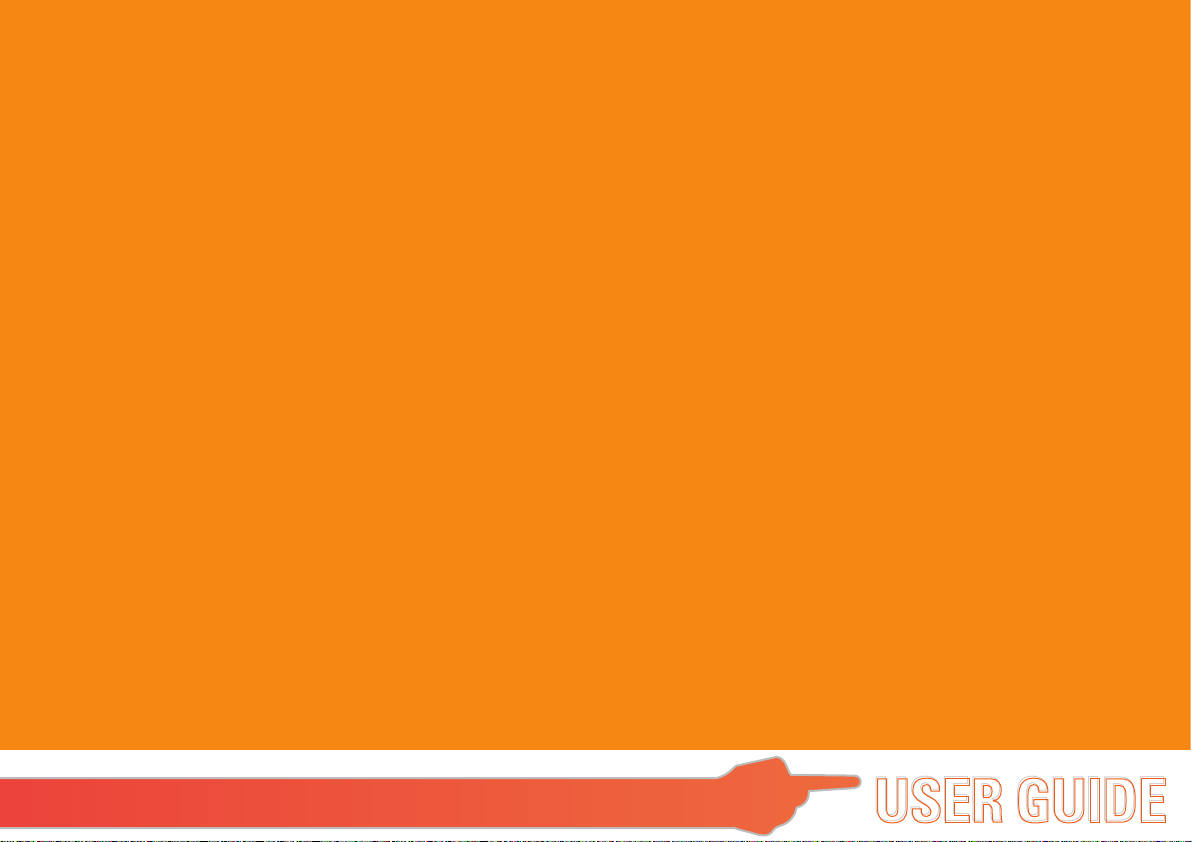
VS14445
Tabelt PC
FCC ID:GSS-VS14445G
ViewSonic Corporation
USER GUIDE
USER GUIDE
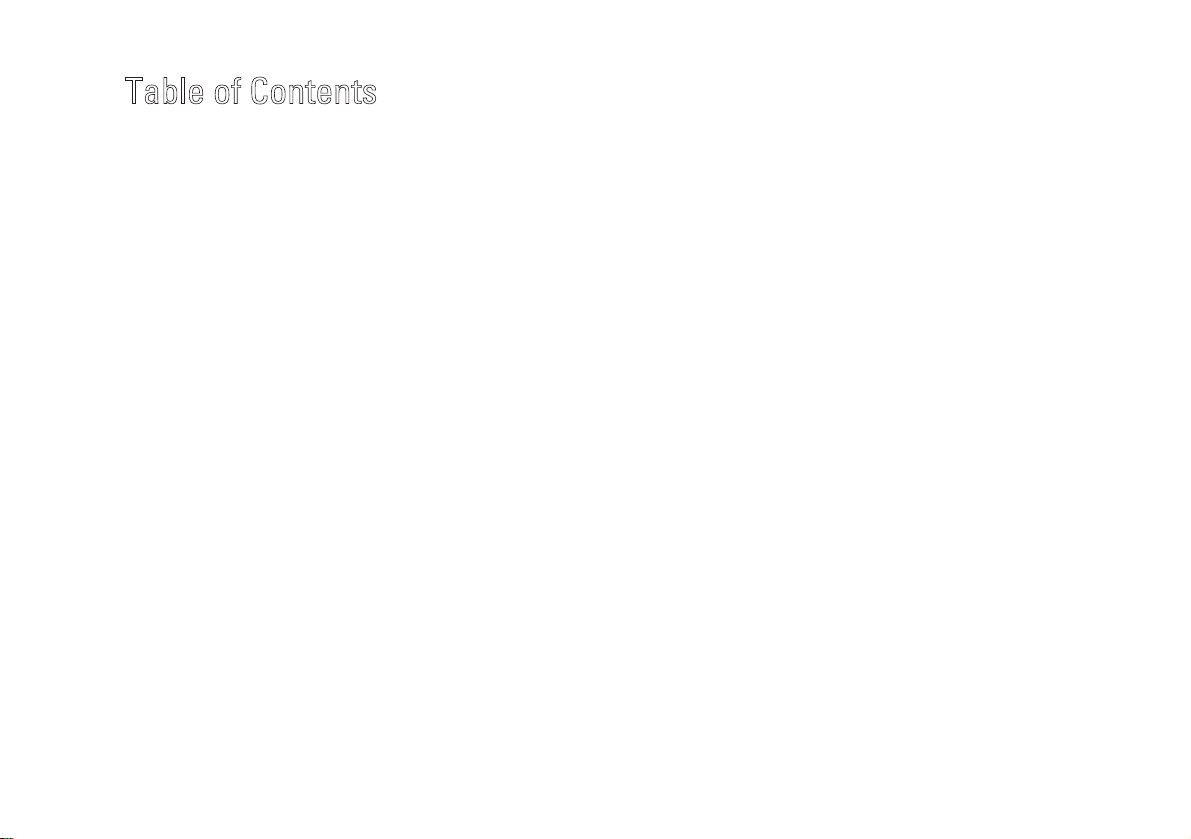
Table of Contents
f introduction
Brie
Pack
age contents
Expl
oring the Device
Fron
t view
view
Rear
view
Side
Indi
cators
Andr
oid system application
Star
t Use your Device
(desk)
Home
Main
menu
ings
Sett
Ins
Touch screen calibration
Set
Set
Usin
Usin
Web
Play
Play
Gall
Gen
----
all and remove an applications
t
date & time
the system language
g Wi-Fi
g Bluetooth
surfing
video
music
----
ery
eral hardware problem
---
--------------------------------------------------------------------------------------------------
----
----
---------------------------------------------------------------------------------------------------
---------------------------------------------------------------------------------------------------
----
----
---------------------------------------------------------------------------------------------------
-----------------------------------------------------------------------------------------------------
--------------------------------------------------------------------------------------------------
----
-----------------------------------------------------------------------------------------------------
--------------------------------------------------------------------------------------------------
----
-------------------------------------------------------------------------------------------------
----
----
------------------------------------------------------------------------------------------------
--------------------------------------------------------------------------------------------------
----
-------------------------------------------------------------------------------------------------
----
-----------------------------------------------------------------------------------------------------
---------------------------------------------------------------------------------------------
----
-------------------------------------------------------------------------------------------
----------------------------------------------------------------------------------------------
---------------------------------------------------------------------------------
----
---
----------------------------------------------------------------------------------------
-
-----------------------------------------------------------------------------
----
----
-------------------------------------------------------------------------------------
-
-------------------------------------------------------------------------------------
---
---------------------------------------------------------------------------------------------
--------------------------------------------------------------------------------
s---
Ⅱ
Ⅲ
1
1
1
2
4
5
5
6
7
8
9
10
10
11
12
13
14
15
16
17
18
Ⅰ
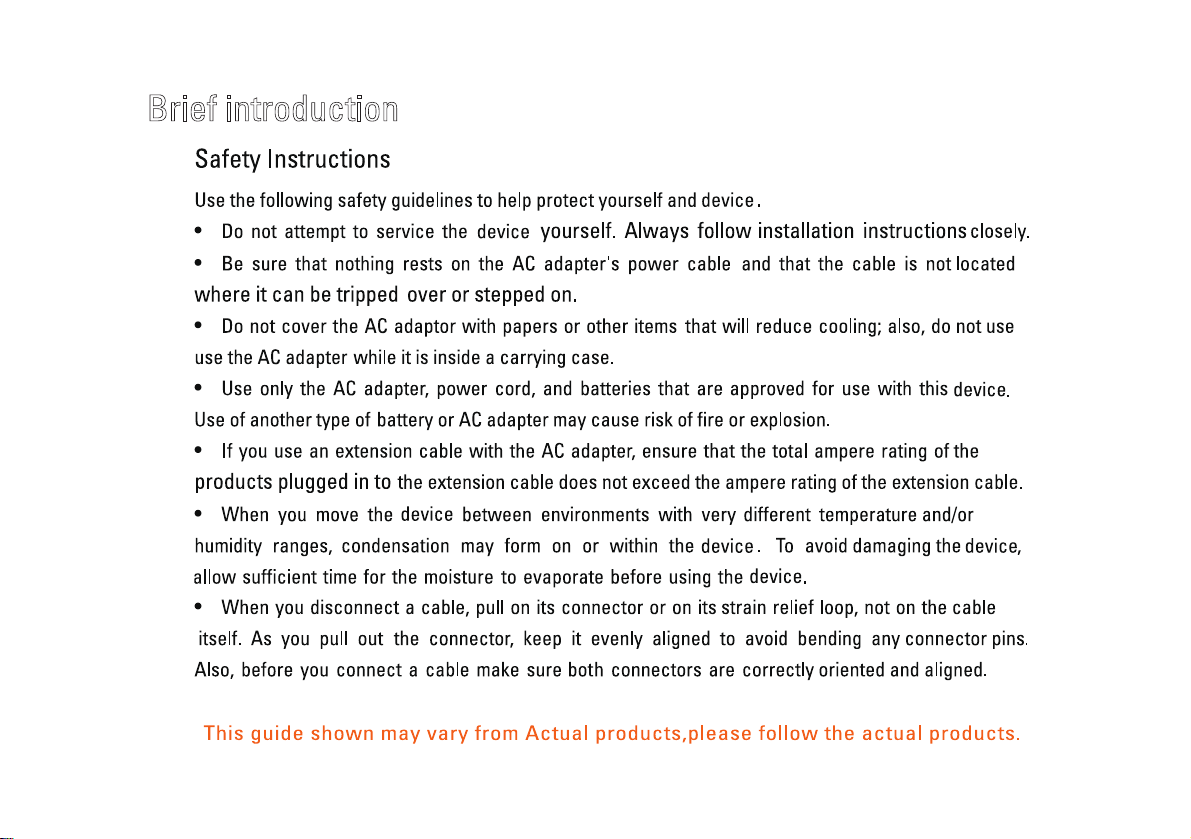
Brief introduction
Ⅱ
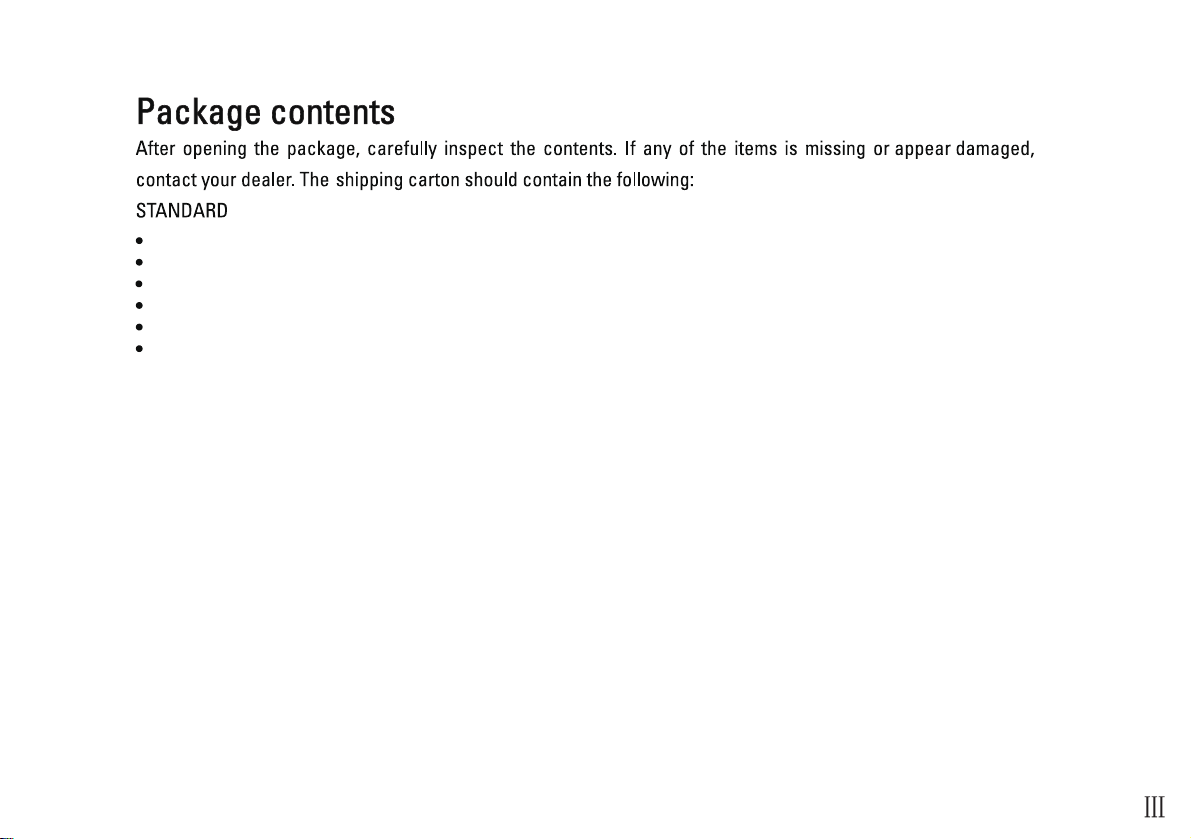
A Main Device
Changeable Power Plug
Power Adaptor
Quick Start Guide
USB Cable
Compliance Information
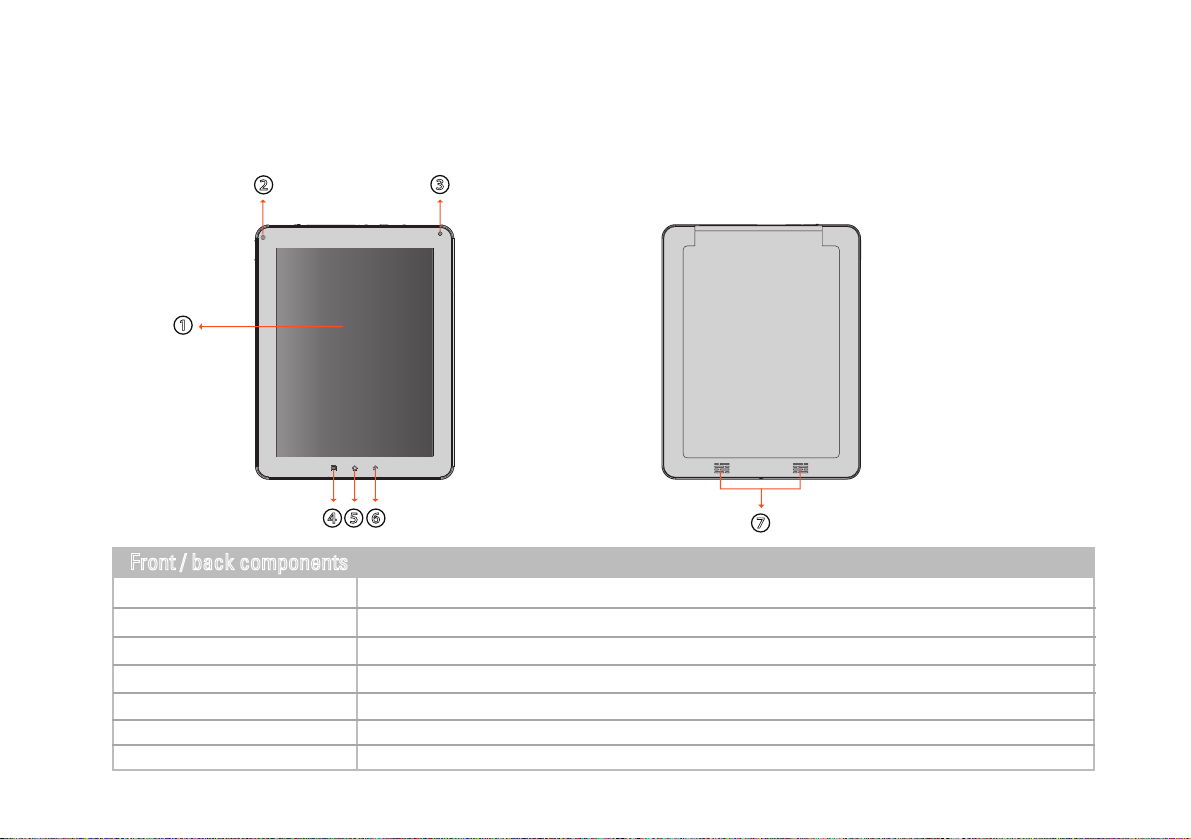
Exploring the Device
Fron
t View Rear View
②
①
③
④⑤⑥
⑦
Front / back components
① Touch screen
② Indicator
③
Camera
④
Menu button
⑤
Home button
⑥
Back button
⑦ Speaker
1
To "Turn off ViewScene 3D" please go to Manage Applications - ViewScene 3D - Clear defaults and then after pushing Home button you can
select as Default "Launcher"
Use finger to control system & application.
Refer to "Indicators" on page 4 for details.
A built-in webcam that allows you to capture still images, record videos, and chat online.
Press for menu function; press and hold 10s to go to H/W calibration.
Press for Home function.
Press for Back function.
Produces sounds from multimedia files or the operating system.
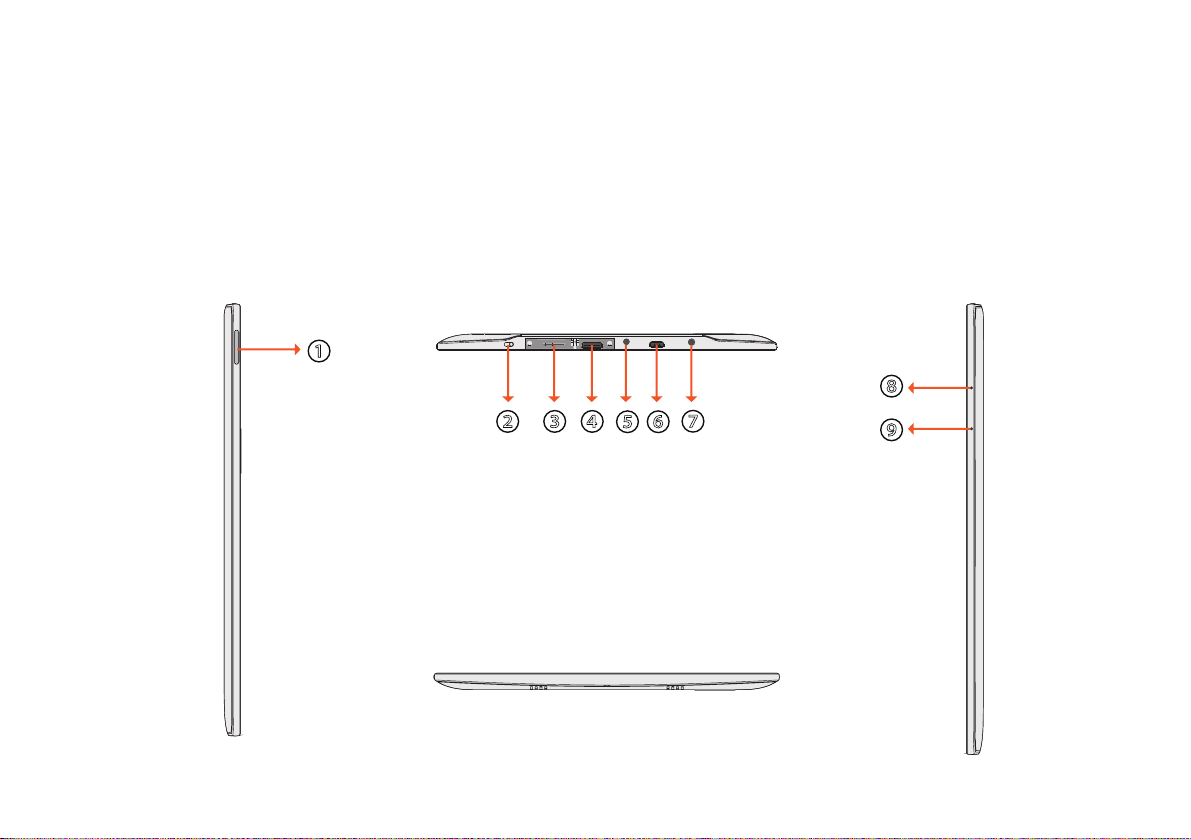
Side
View
Left side
Top side
①
Bottom side
② ③ ④
⑤ ⑥
⑦
Right side
⑧
⑨
2
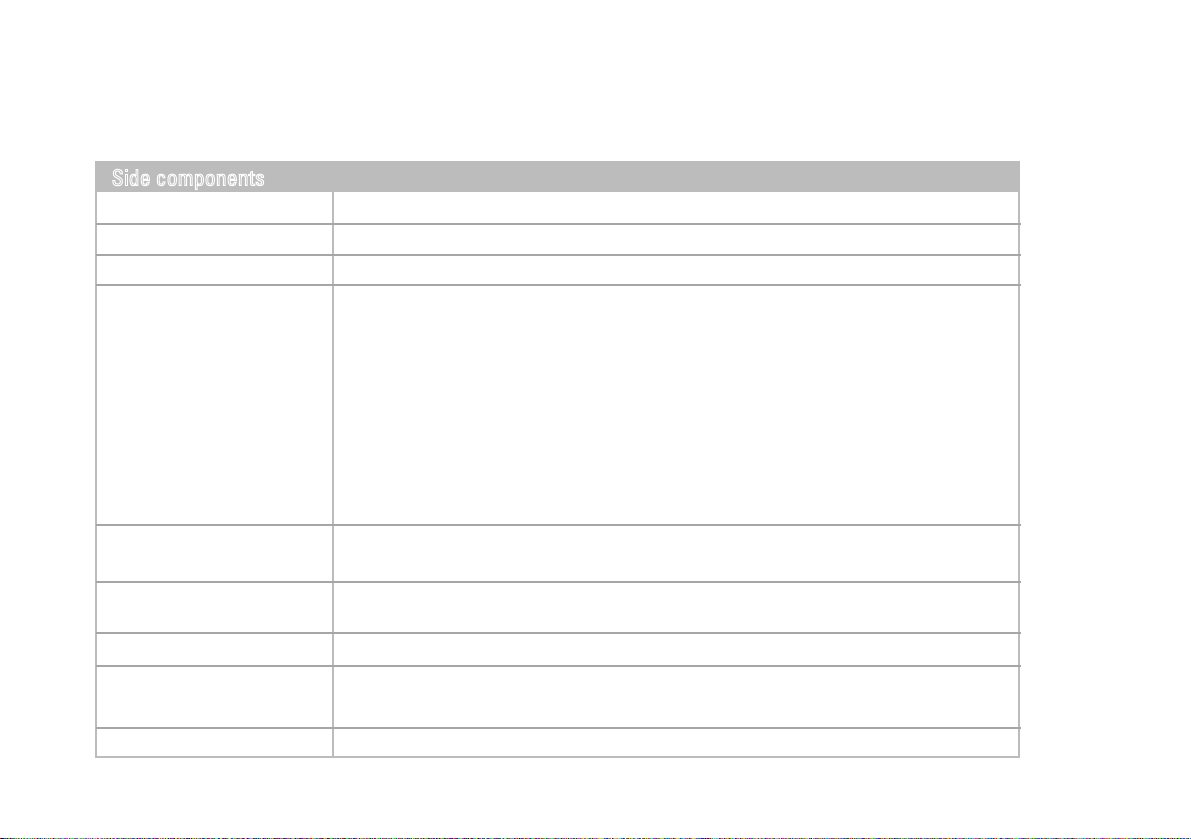
Side components
① Volume button
② Power switch
③ Micro-SD Card slot
④ Mini-HDMI port
Press to adjust the volume (+Volume up/-Volume down).
Turns your device on or off.
For a Micro-SD memory card.
Connects an optional video or audio device,such as a high-definition television, or any
compatible digital or audio component (Use a tieline to conect the normal HDMI jack).
When streaming video content trough HDMI output, touching
the screen will enable the video playback options.
Adjust the volume of your video:
Scroll up/down in your screen for volume adjustment .
Enable seek in your video:
Scroll left/right in your screen for video seeking.
Tap the Screen for play/pause your video :
Tapping the screen will enable you to play/pause your video content.
⑤ Audio output jack
(Mic and headphone 2 in 1)
⑥ Micro-USB port
⑦ Power jack
⑧ Reset
⑨ MIC
Connects 4 pole earphone to play audio or chat online.
Connects peripherals such as mice, digital cameras and MP3 players that use the USB 2.0
interface(Use a tieline to conect the normal USB port).
Connects AC power supply to power the device and charge the battery.
When system abnormal (can’t start the system or turn off the system), insert a thin,straight
object(such as a paper clip) in the manual eject hole on the device.
Receives sounds and voices for recording.
3
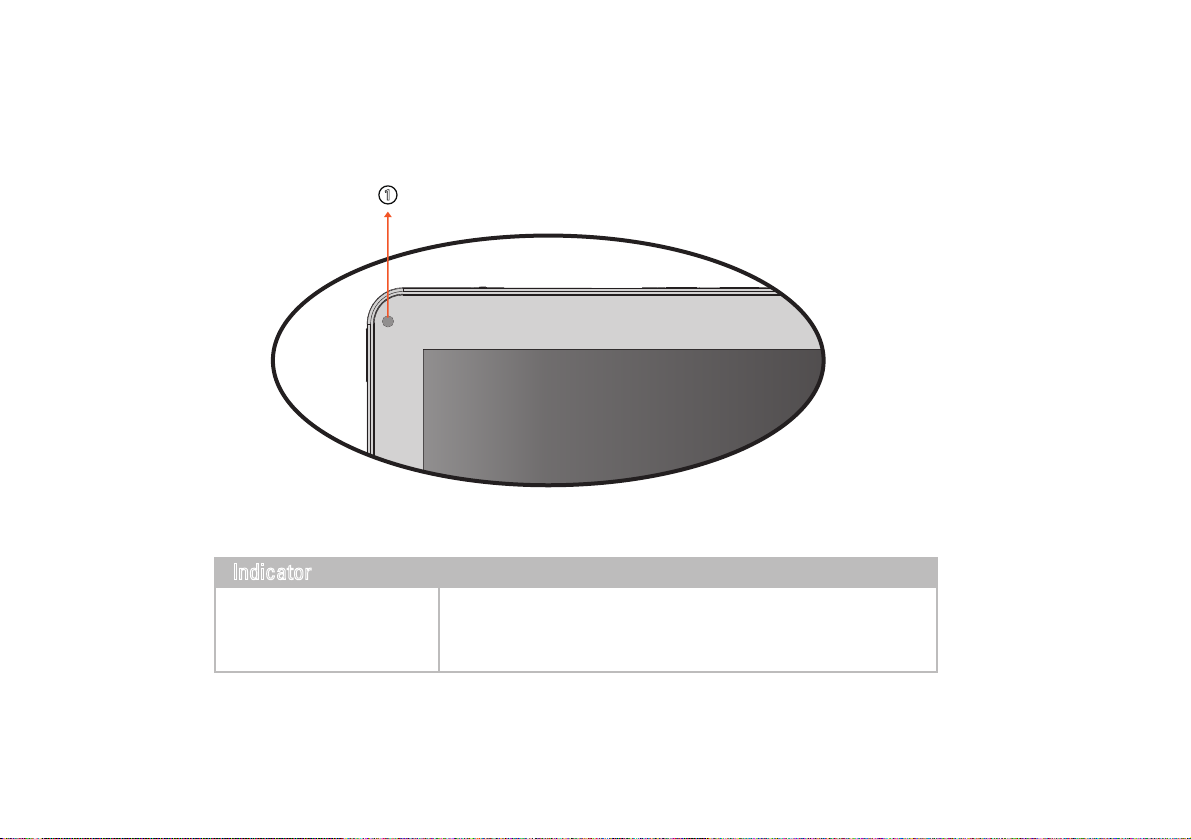
Indi
cator
①
Indicator
① Battery status indicator
When the battery is charging, it lights up in red.
When the battery is fully charged, it lights up in green.
4
