Page 1
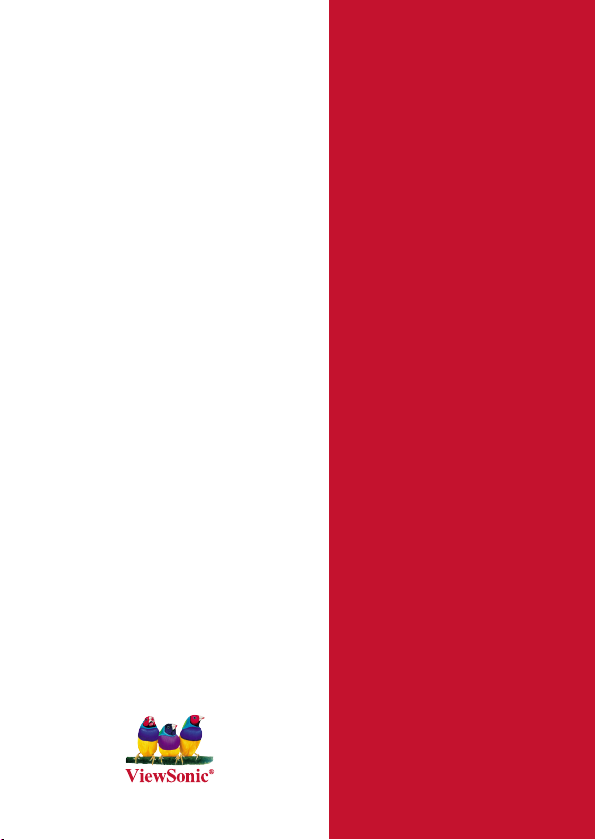
ViewSonic
3DPF8
3D Digital Photo Frame
- User Guide
®
- Guide de l’utilisateur
- Bedienungsanleitung
- Guía del usuario
- Guida dell’utente
- Guia do usuário
- Kullanιcι kιlavuzu
- Gebruikshandleiding
- Pyководство пользователя
- 使用手冊 (繁體)
- 使用手册 (简体)
- 사용자 안내서
- ユーザーガイド
-
ﻢﺪﺨﺘﺴﻤﻠﺍ ﻞﻴﻠﺪ
Model No. : VS13808
Page 2
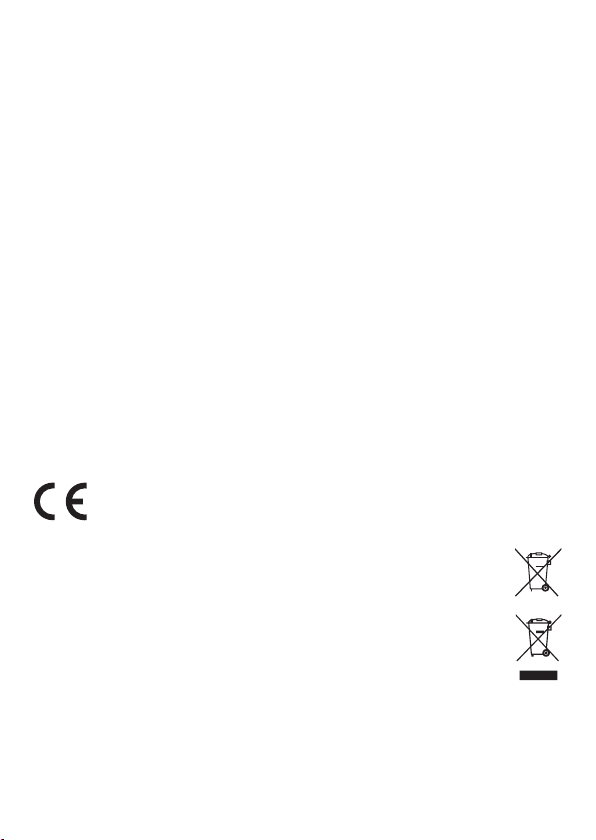
Compliance Information
FCC Statement
This device complies with part 15 of FCC Rules. Operation is subject to the following two
conditions: (1) this device may not cause harmful interference, and (2) this device must accept any
interference received, including interference that may cause undesired operation.
This equipment has been tested and found to comply with the limits for a Class B digital device,
pursuant to part 15 of the FCC Rules. These limits are designed to provide reasonable protection
against harmful interference in a residential installation. This equipment generates, uses, and can
radiate radio frequency energy, and if not installed and used in accordance with the instructions,
may cause harmful interference to radio communications. However, there is no guarantee
that interference will not occur in a particular installation. If this equipment does cause harmful
interference to radio or television reception, which can be determined by turning the equipment off
and on, the user is encouraged to try to correct the interference by one or more of the following
measures:
• Reorient or relocate the receiving antenna.
• Increase the separation between the equipment and receiver.
• Connect the equipment into an outlet on a circuit different from that to which the receiver is
connected.
• Consult the dealer or an experienced radio/TV technician for help.
Warning: You are cautioned that changes or modications not expressly approved by the party
responsible for compliance could void your authority to operate the equipment.
For Canada
• This Class B digital apparatus complies with Canadian ICES-003.
• Cet appareil numérique de la classe B est conforme à la norme NMB-003 du Canada.
CE Conformity for European Countries
The device complies with the EMC Directive 2004/108/EC and Low Voltage Directive
2006/95/EC.
Following information is only for EU-member states:
The mark is in compliance with the Waste Electrical and Electronic Equipment Directive
2002/96/EC (WEEE).
The mark indicates the requirement NOT to dispose the equipment including any spent
or discarded batteries or accumulators as unsorted municipal waste, but use the return
and collection systems available.
If the batteries, accumulators and button cells included with this equipment, display the
chemical symbol Hg, Cd, or Pb, then it means that the battery has a heavy metal content
of more than 0.0005% Mercury or more than, 0.002% Cadmium, or more than 0.004%
Lead.
ViewSonic i 3DPF8
Page 3
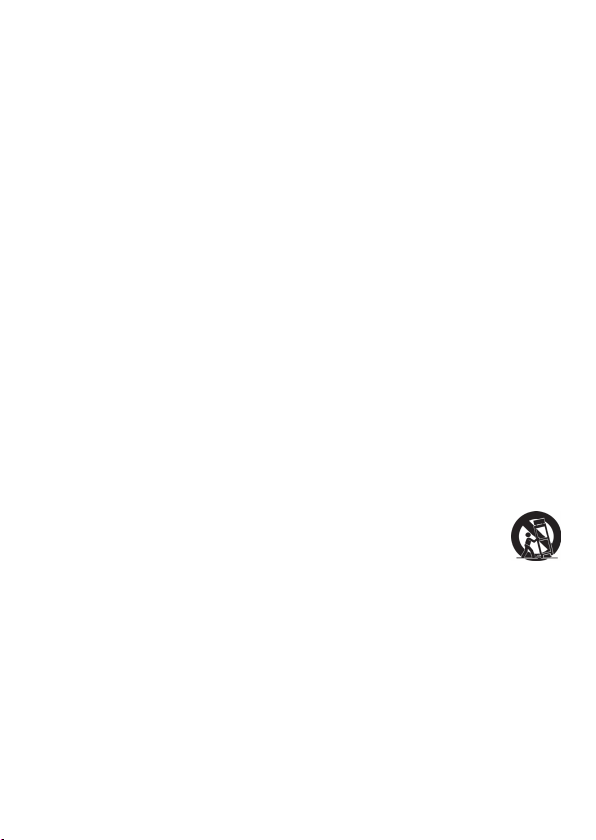
Important Safety Instructions
1. Read these instructions completely before using the equipment.
2. Keep these instructions in a safe place.
3. Heed all warnings.
4. Follow all instructions.
5. Do not use this equipment near water. Warning: To reduce the risk of re or electric shock, do
not expose this apparatus to rain or moisture.
6. Clean with a soft, dry cloth.
7. Do not block any ventilation openings. Install the unit in accordance with the manufacturer’s
instructions.
8. Do not install near any heat sources such as radiators, heat registers, stoves, or other devices
(including ampliers) that produce heat.
9. Do not defeat the safety purpose of the polarized or grounding-type plug. A polarized plug
has two blades with one wider than the other. A grounding type plug has two blades and a
third grounding prong. The wide blade and the third prong are provided for your safety. If the
provided plug does not t into your outlet, consult an electrician for replacement of the obsolete
outlet.
rotect the power cord from being walked on or pinched particularly at plugs. Convenience
10. P
receptacles and the point where they exit from the unit. Be sure that the power outlet is located
near the unit so that it is easily accessible.
11. Only use attachments/accessories specied by the manufacturer.
12. Use only with the cart, stand, tripod, bracket, or table specied by the manufacturer,
or sold with the unit. When a cart is used, use caution when moving the cart/unit
combination to avoid injury from tipping over.
13. Unplug this unit when unused for long periods of time.
14. Refer all servicing to qualied service personnel. Servicing is required when the unit has been
damaged in any way, such as: if the power-supply cord or plug is damaged, if liquid is spilled
onto or objects fall into the unit, if the unit is exposed to rain or moisture, or if the unit does not
operate normally or has been dropped.
15. Caution: There is a risk of explosion if the battery is replaced by an incorrect type. Dispose of
used batteries according to the instructions.
16. Only use battery packs approved by the manufacturer or else damage may occur.
ViewSonic ii 3DPF8
Page 4

Declaration of RoHS Compliance
This product has been designed and manufactured in compliance with Directive 2002/95/EC of the
European Parliament and the Council on restriction of the use of certain hazardous substances in
electrical and electronic equipment (RoHS Directive) and is deemed to comply with the maximum
concentration values issued by the European Technical Adaptation Committee (TAC) as shown
below:
Substance
Lead (Pb) 0.1% < 0.1%
Mercury (Hg) 0.1% < 0.1%
Cadmium (Cd) 0.01% < 0.01%
Hexavalent Chromium (Cr6+) 0.1% < 0.1%
Po ly br om in at ed bi ph en yl s
(PBB)
Polybrominated diphenyl ethers
(PBDE)
Certain components of products as stated above are exempted under the Annex of the RoHS
Directives as noted below:
Examples of exempted components are:
1. Mercury in compact uorescent lamps not exceeding 5 mg per lamp and in other lamps not
specically mentioned in the Annex of RoHS Directive.
2. Lead in glass of cathode ray tubes, electronic components, uorescent tubes, and electronic
ceramic parts (e.g. piezoelectronic devices).
3. Lead in high temperature type solders (i.e. lead-based alloys containing 85% by weight or more
lead).
4. Lead as an allotting element in steel containing up to 0.35% lead by weight, aluminium
containing up to 0.4% lead by weight and as a cooper alloy containing up to 4% lead by weight.
Proposed Maximum
Concentration
0.1% < 0.1%
0.1% < 0.1%
Actual Concentration
ViewSonic iii 3DPF8
Page 5
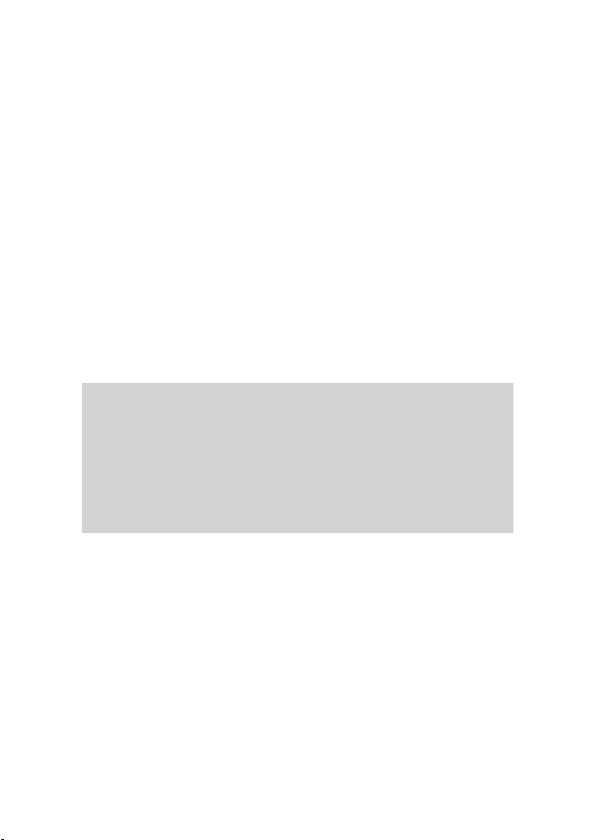
Copyright Information
Copyright © ViewSonic® Corporation, 2010. All rights reserved.
ViewSonic, the three birds logo, OnView, ViewMatch, and ViewMeter are registered trademarks of
ViewSonic Corporation.
Disclaimer: ViewSonic Corporation shall not be liable for technical or editorial errors or omissions
contained herein; nor for incidental or consequential damages resulting from furnishing this
material, or the performance or use of this product.
In the interest of continuing product improvement, ViewSonic Corporation reserves the right to
change product specications without notice. Information in this document may change without
notice.
No part of this document may be copied, reproduced, or transmitted by any means, for any purpose
without prior written permission from ViewSonic Corporation.
Product Registration
To meet your future needs, and to receive any additional product information as it becomes
available, please register your product on the Internet at: www.viewsonic.com. The ViewSonic
Wizard CD-ROM also provides an opportunity for you to print the registration form, which you may
mail or fax to ViewSonic.
®
For Your Records
Product Name:
Model Number:
Document Number:
Serial Number:
Purchase Date:
Product disposal at end of product life
ViewSonic respects the environment and is committed to working and living green. Thank you for
being part of Smarter, Greener Computing. Please visit ViewSonic website to learn more.
USA & Canada: http://www.viewsonic.com/company/green/recycle-program/
Europe: http://www.viewsoniceurope.com/uk/support/recycling-information/
Taiwan: http://recycle.epa.gov.tw/recycle/index2.aspx
3DPF8
ViewSonic 3D Digital Photo Frame
VS13808
3DPF8_UG_ENG Rev. 1A 09-24-10
_______________________________
_______________________________
ViewSonic iv 3DPF8
Page 6
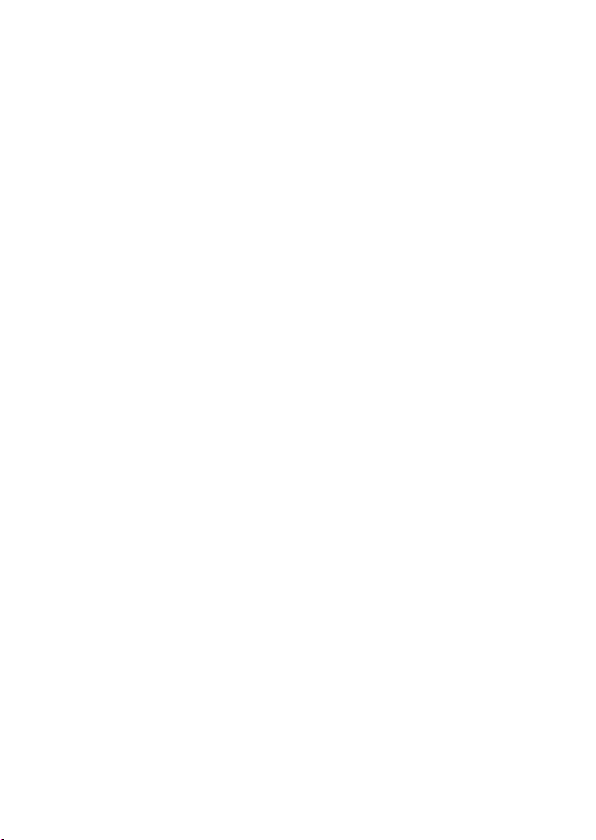
Table of Contents
Introduction ..................................................................... 1
Features................................................................................................ 1
Package Contents ................................................................................2
Remote Control..................................................................................... 2
Getting Started ................................................................ 3
Picture Frame Overview ....................................................................... 3
General Use..................................................................... 4
Base Installation ...................................................................................4
Operation .............................................................................................. 4
Power on/off your picture frame ............................................................ 4
Insert memory card ...............................................................................4
Operations and Functions ............................................. 5
Main Menu ............................................................................................ 5
Photo Mode ..........................................................................................5
Conguring the Photo View Settings ..............................................6
Video Mode ........................................................................................... 7
Conguring the Video Playback ......................................................7
Music Mode ..........................................................................................8
Conguring the Music Playback ..................................................... 8
Time/Date mode ................................................................................... 9
Storage mode ....................................................................................... 10
SETUP MENU ...................................................................................... 10
Connecting ...................................................................... 11
Connecting to PC.................................................................................. 11
Specications ................................................................. 12
Troubleshooting ............................................................. 13
ViewSonic v 3DPF8
Page 7
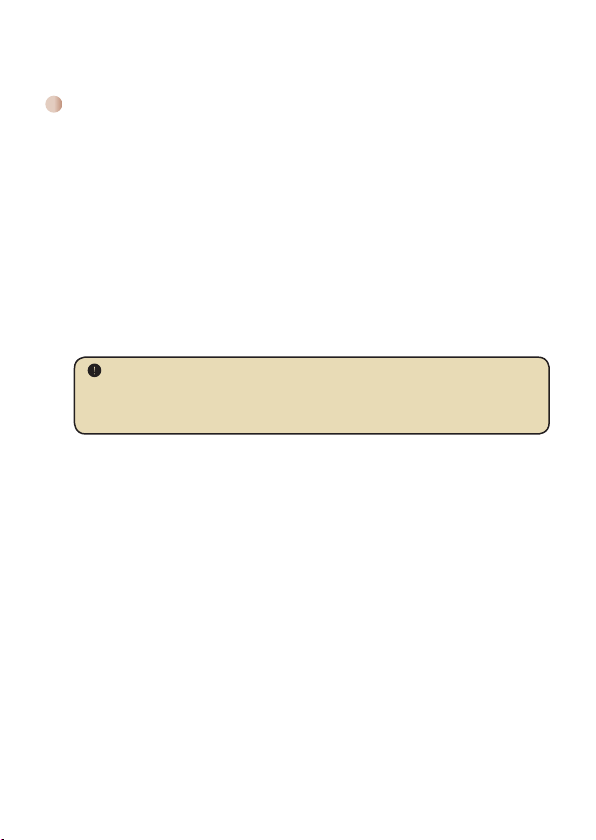
Introduction
Features
● Bright 8” (4:3) high-resolution color 3D TFT LCD panel
● Easy to transfer 2D photo and video into to 3D automatically
● Compatible with ViewSonic 3DV5 3D camcorder and 3DSC5 3D camera
● Auto slideshow with your personal MP3 music in the background
● Quickly play video le of MPEG 4 format
● Built-in battery for portable usage
● Compatible with USB ash drive and SD/SDHC/MMC
● Built-in speaker for music playback
● Direct USB connection to your PC for easy le transfers
● Clock, alarm and date functions
● Automatic Power Off
● Custom alarm clock settings - wake up to your favorite MP3 song
1. The screen is very delicate and can be damaged by pressing on it with
excessive force.
2. Use a soft non-abrasive cloth, such as for cleaning camera lenses to gently
wipe the screen.
ViewSonic 1 3DPF8
Page 8

Package Contents
Please check that the package contains the following items:
Picture frame CD Quick Start Guide USB Cable
Power Adapter Remote control
In case the package content is not complete, please contact your dealer immediately.
Remote Control
Press Power button on the remote control pointing at the remote control sensor of this
unit.
Power On/Off
Menu Button
Directional Buttons
Return Button
Enter/Play/Pause
Volume Down
Volume Up
ViewSonic 2 3DPF8
Page 9

Getting Started
Picture Frame Overview
Volume Button
IR receiver
Power On/Off
SD Card Slot
USB Connector
DC-In
LED
Navigation button
OK/Play/Pause button
Return Button
Menu Button
Speaker
Stand
Reset
DC power jack/USB
connector for PC
ViewSonic 3 3DPF8
Page 10

General Use
Base Installation
In the Photo Frame back, pull the stand out of the slot.
After a “stuck” sound, lift the stand by turning 45°. Then
the installation is complete.
Operation
Before you can use the picture frame, it has to be
connected to the power supply. Plug the connection
cable of the power adapter into the respective plug of
the picture frame and plug the power adapter into a wall
outlet .
Power on/off your picture frame
To power on the photo frame, please press the Power button
longer than 3 seconds. To power off the photo frame, please press
the Power button again.
The green indicator light will light up and the device will show the
ViewSonic screen.
Again press the Power power button on the side of Photo Frame, or press
on the remote control. The indicator light will turn off.
[Note] The Power key on remote controller can switch the set between On
and Standby mode only when the Photo frame is activated by the Power
button at the side of frame.
Insert memory card and USB drive
Push the memory card (not included) gently into the
respective card slot until it stops. When inserting a SD/
SDHC/MMC card, make sure that the contacts show to the
back. You can also insert USB drive into USB slot instead.
ViewSonic 4 3DPF8
Page 11

Operations and Functions
Main Menu
When you power on the 3D Digital Photo Frame, you will see the Main Menu appearing on
the screen, which allows you to quick access the PHOTO, VIDEO, MUSIC, TIME/DATE,
STORAGE, and SETUP functions.
This chapter will guide you through how to use these functions of the device.
Photo Mode
1. On the Main Menu, select the PHOTO item and press OK to enter the Thumbnail
Mode. You can browse the thumbnails of all photos.
2. Use the Navigation buttons to navigate through the pictures.
3. Press OK on the selected thumbnail to view the picture in single view mode.
4. While viewing a picture, you can return to the Thumbnail Mode by simply pressing
Return.
5. In the Thumbnail Mode, you can:
● press Return to Main Menu; or
● press Menu to enter the Photo Menu.
Thumbnail Mode
ViewSonic 5 3DPF8
Page 12

PHOTO MENU
PHOTO MENU allows you to congure the settings while viewing pictures, such
as slide show speed, picture mode, background music playback, etc. See the
next section for detailed information on conguring the settings.
Conguring the Photo View Settings
On the Photo List screen, press Menu button to enter the Photo MENU.
Setting Available Options
Slide show speed Select the interval time between the pictures during the slide
Slide show mode ● Folder - Start slide show of the pictures in the selected
Picture Mode ● Auto Fit - The selected picture will be displayed to t the
Background Music ● Off - Disable music playback during slide show.
show: OFF, 5 sec, 10 sec, 15 sec, 30 sec, 1 min, 5 min, 10
min, 30 min, 1 hour, 4 hour, 8 hour or 12 hour.
folder.
● All - Start slide show of all pictures in the device.
● Shufe - Display the pictures randomly during slide show
playback.
screen size automatically.
● Full Screen - The selected picture will be displayed in full
screen mode.
● All - Play all music les during slide show.
● Album - Play the music les in the selected album during
slide show.
● Shufe - Play music randomly during slide show.
● Single - Play music in order during slide show.
ViewSonic 6 3DPF8
Page 13

Video Mode
1. On the Main Menu, select the VIDEO item and press OK to display the Video List.
You can browse the list of all video les.
2. Use the Navigation buttons to navigate through the video les.
3. Press OK to start playing the video in full screen mode.
4. Simply press Return button to stop the video playback. Then you can select next
video to play.
Video List
Conguring the Video Playback
On the Video List screen, press Menu to enter the VIDEO MENU.
Setting Description
Folder Start playback of the videos in the selected folder.
All Start playback of all videos in the device.
ViewSonic 7 3DPF8
Page 14

Music Mode
1. On the Main Menu, select the MUSIC item and press OK to display the Music List.
You can browse the list of all music les.
2. Use the Navigation buttons to navigate through the music les.
3. Press OK to start playing the music.
4. To stop the music playback and return to Music List, simply press Return. Then you
can select next music to play.
Music List
Conguring the Music Playback
On the Music List screen, press Menu to enter the MUSIC MENU.
Setting Option Description
Play Mode All Start playback of all music les in the device.
Save as the
sound of alarm
Album Start playback of the music les in the selected
Shufe Play music randomly.
Single Play music in order.
Alarm
1~4
album.
Set the selected music le as the sound of alarm
of the system.
ViewSonic 8 3DPF8
Page 15

Time/Date mode
On the Main Menu, select the TIME/DATE item and press OK to set the date and time for
the system. In addition, you can set up to four alarms for the system.
Setting Description
Time Use the Navigation buttons UP / Down to set the correct
Date Select the date format (M/D/Y, Y/M/D, or D/M/Y. M: month,
Alarm Select the alarm item (1~4) and then complete the required
If there is any inconsistency on time settings, the message “Conict setting” will
appear on the screen.
time settings.
D: day, Y: year) and then use the Navigation buttons UP /
Down / Left / Right to set the correct date settings.
settings:
● ON/OFF - Enable or disable the alarm.
● Time - Use the Navigation buttons UP / Down / Left /
Right to set the alarm time.
● Repeat - Select the repeat time for the alarm.
ViewSonic 9 3DPF8
Page 16

Storage mode
On the Main Menu, select the STORAGE item and press OK to select the storage media:
SD/SDHC/MMC card, USB device, or Internal memory.
Setting Description
SD/MMC Select the inserted SD/MMC card as the storage media.
USB Select the connected USB device as the storage media.
Internal Memory Select the internal memory as the storage media.
SETUP MENU
On the Main Menu, select the SETUP item and press OK to customize your 3D Digital
Photo Frame.
Setting Description
Language Choose the preferred language for the system.
Auto Off You can set this setting as Auto Off.
Icon Enable or disable the icon for the system.
Brightness Adjust the brightness level of the LCD screen.
Contrast Adjust the contrast level of the LCD screen.
Default Select to restore the factory default settings.
ViewSonic 10 3DPF8
Page 17

Connecting
Connecting to PC
For copying data into the internal memory, you can
connect the 3D Digital Photo Frame via the USB
connection directly with the PC. Use the supplied USB
cable and your PC, then turn it on by pressing POWER
button at the side. Now, all necessary system drivers are
installed and after a few seconds, a popup window will
appear and display that the device can be used as the
data storage.
To PC/NB
To Photo
frame DC in
ViewSonic 11 3DPF8
Page 18

Specications
Item Description
Panel Panel size: 8”
3D display format Photo: Support original 3D photo side by side
Photo Photo format: JPEG
Video Video format: *.MP4 (H.264)
Audio Audio format: MP3
Functions Background music: Yes
Storage Internal memory: 128MB
Power External Power Supply: AC 100~240V, 50~60
Battery Rechargeable Li-polymer 1200mAH,
Panel resolution: 800 x 600
format (*.JPG)
Video: Support original 3D video “side by side”
clip with *.MP4 (MPEG H.264)
Max. Video Resolution: up to 720P/30fps.
Max. resolution: 16 Megapixel
Auto slide show: Yes
Clip: Up to 720P/30fps *.MP4 (H.264)
Speaker: Yes
Date: Yes
Calendar: Yes
Alarm: Yes
Auto off: Yes
External memory card: SD/SDHC/MMC (up
to 32GB)
USB ash drive: Yes (USB 2.0 host & slave)
Hz, 5V, 2A
embedded
ViewSonic 12 3DPF8
Page 19

Troubleshooting
Problem Cause Solution
Power indicator is
not lit.
No start-up
interface.
Can see start-up
clock, but could not
play (when a card
or USB drive is
present).
The order of image
les is not what I
wanted.
Since there are many brands of memory cards, please test the compatibility on
the spot when you purchase the memory cards. This digital photo frame could
not support pirate cards. If the memory card is correctly inserted, and the startup interface is displayed but the photo frame can not read the card, please turn
off and restart the photo frame, or format the card and re-copy les.
Power is off or
power indicator is
broken.
AC adapter is not
well connected or
does not power on
normally.
Card is not
correctly inserted
or card is corrupt
or not fully
compatible.
The order of les
is sorted by le
name. Numbers
have higher priority
than alphabets.
Check whether the AC adapter is
well connected and power supply
is normal.
Check whether the AC adapter
is well connected and make sure
the photo frame is powered on
normally.
Insert the card correctly; format
the card before copy les, or
replace with a new card.
Rename the les.
ViewSonic 13 3DPF8
Page 20

Customer Support
For technical support or product service, see the table below or contact your reseller.
Note : You will need the product serial number.
Country/Region Website
Australia/New
Zealand
Canada www.viewsonic.com
Europe www.viewsoniceurope.com www.viewsoniceurope.com/uk/Support/Calldesk.htm
Hong Kong www.hk.viewsonic.com T= 852 3102 2900 service@hk.viewsonic.com
India www.in.viewsonic.com T= 1800 11 9999 service@in.viewsonic.com
Ireland (Eire) www.viewsoniceurope.com/uk/
Korea www.kr.viewsonic.com T= 080 333 2131 service@kr.viewsonic.com
Latin America
(Argentina)
Latin America (Chile) www.viewsonic.com/la/ T= 1230-020-7975 soporte@viewsonic.com
Latin America
(Columbia)
Latin America
(Mexico)
Renta y Datos, 29 SUR 721, COL. LA PAZ, 72160 PUEBLA, PUE. Tel: 01.222.891.55.77 CON 10 LINEAS
Electroser, Av Reforma No. 403Gx39 y 41, 97000 Mérida, Yucatán. Tel: 01.999.925.19.16
Other places please refer to http://www.viewsonic.com/la/soporte/index.htm#Mexico
Latin America (Peru) www.viewsonic.com/la/ T= 0800-54565 soporte@viewsonic.com
Macau www.hk.viewsonic.com T= 853 2870 0303 service@hk.viewsonic.com
Middle East ap.viewsonic.com/me/ Contact your reseller service@ap.viewsonic.com
Puerto Rico & Virgin
Islands
Singapore/Malaysia/
Thailand
South Africa ap.viewsonic.com/za/ Contact your reseller service@ap.viewsonic.com
United Kingdom www.viewsoniceurope.com/uk/
United States www.viewsonic.com
www.viewsonic.com.au
www.viewsonic.com/la/ T= 0800-4441185 soporte@viewsonic.com
www.viewsonic.com/la/ T= 01800-9-157235 soporte@viewsonic.com
www.viewsonic.com/la/ T= 001-8882328722 soporte@viewsonic.com
www.viewsonic.com
www.ap.viewsonic.com T= 65 6461 6044 service@sg.viewsonic.com
T = Telephone
F = FAX
AUS= 1800 880 818
NZ= 0800 008 822
T (Toll-Free)= 1-866-463-4775
T (Toll)= 1-424-233-2533
F= 1-909-468-3757
www.viewsoniceurope.com/
uk/support/call-desk/
T= 1-800-688-6688 (English)
T= 1-866-379-1304 (Spanish)
F= 1-909-468-3757
www.viewsoniceurope.com/
uk/support/call-desk/
T (Toll-Free)= 1-800-688-6688
T (Toll)= 1-424-233-2530
F= 1-909-468-3757
Email
service@au.viewsonic.com
service.ca@viewsonic.com
service_ie@
viewsoniceurope.com
service.us@viewsonic.com
soporte@viewsonic.com
service_gb@
viewsoniceurope.com
service.us@viewsonic.com
ViewSonic 14 3DPF8
Page 21

Limited Warranty
ViewSonic® Digital Photo Frame
What the warranty covers:
ViewSonic warrants its products to be free from defects in material and workmanship, under normal
use, during the warranty period. If a product proves to be defective in material or workmanship
during the warranty period, ViewSonic will, at its sole option, repair or replace the product with a
like product. Replacement product or parts may include remanufactured or refurbished parts or
components.
How long the warranty is effective:
ViewSonic Digital Photo Frame are warranted for 1 year for labor from the date of the rst customer
purchase.
Who the warranty protects:
This warranty is valid only for the rst consumer purchaser.
What the warranty does not cover:
1. Any product on which the serial number has been defaced, modied or removed.
2. Damage, deterioration or malfunction resulting from:
a. Accident, misuse, neglect, re, water, lightning, or other acts of nature, unauthorized
b. Any damage of the product due to shipment.
c. Removal or installation of the product.
d. Causes external to the product, such as electrical power uctuations or failure.
e. Use of supplies or parts not meeting ViewSonic’s specications.
f. Normal wear and tear.
g. Any other cause which does not relate to a product defect.
3. Any product exhibiting a condition commonly known as “image burn-in” which results when a
4. Removal, installation, one way transportation, insurance, and set-up service charges.
How to get service:
1. For information about receiving service under warranty, contact ViewSonic Customer Support
2. To obtain warranted service, you will be required to provide (a) the original dated sales slip,
3. Take or ship the product freight prepaid in the original container to an authorized ViewSonic
4. For additional information or the name of the nearest ViewSonic service center, contact
product modication, or failure to follow instructions supplied with the product.
static image is displayed on the product for an extended period of time.
(please refer to Customer Support page). You will need to provide your product’s serial
number.
(b) your name, (c) your address, (d) a description of the problem, and (e) the serial number of
the product.
service center or ViewSonic.
ViewSonic.
ViewSonic 15 3DPF8
Page 22

Limitation of implied warranties:
There are no warranties, express or implied, which extend beyond the description contained herein
including the implied warranty of merchantability and tness for a particular purpose.
Exclusion of damages:
ViewSonic’s liability is limited to the cost of repair or replacement of the product. ViewSonic shall
not be liable for:
1. Damage to other property caused by any defects in the product, damages based upon
inconvenience, loss of use of the product, loss of time, loss of prots, loss of business
opportunity, loss of goodwill, interference with business relationships, or other commercial
loss, even if advised of the possibility of such damages.
2. Any other damages, whether incidental, consequential or otherwise.
3. Any claim against the customer by any other party.
4. Repair or attempted repair by anyone not authorized by ViewSonic.
4.3: ViewSonic DPF Warranty DPF_LW01 Rev. 1A 06-20-08
ViewSonic 16 3DPF8
Page 23

