Page 1
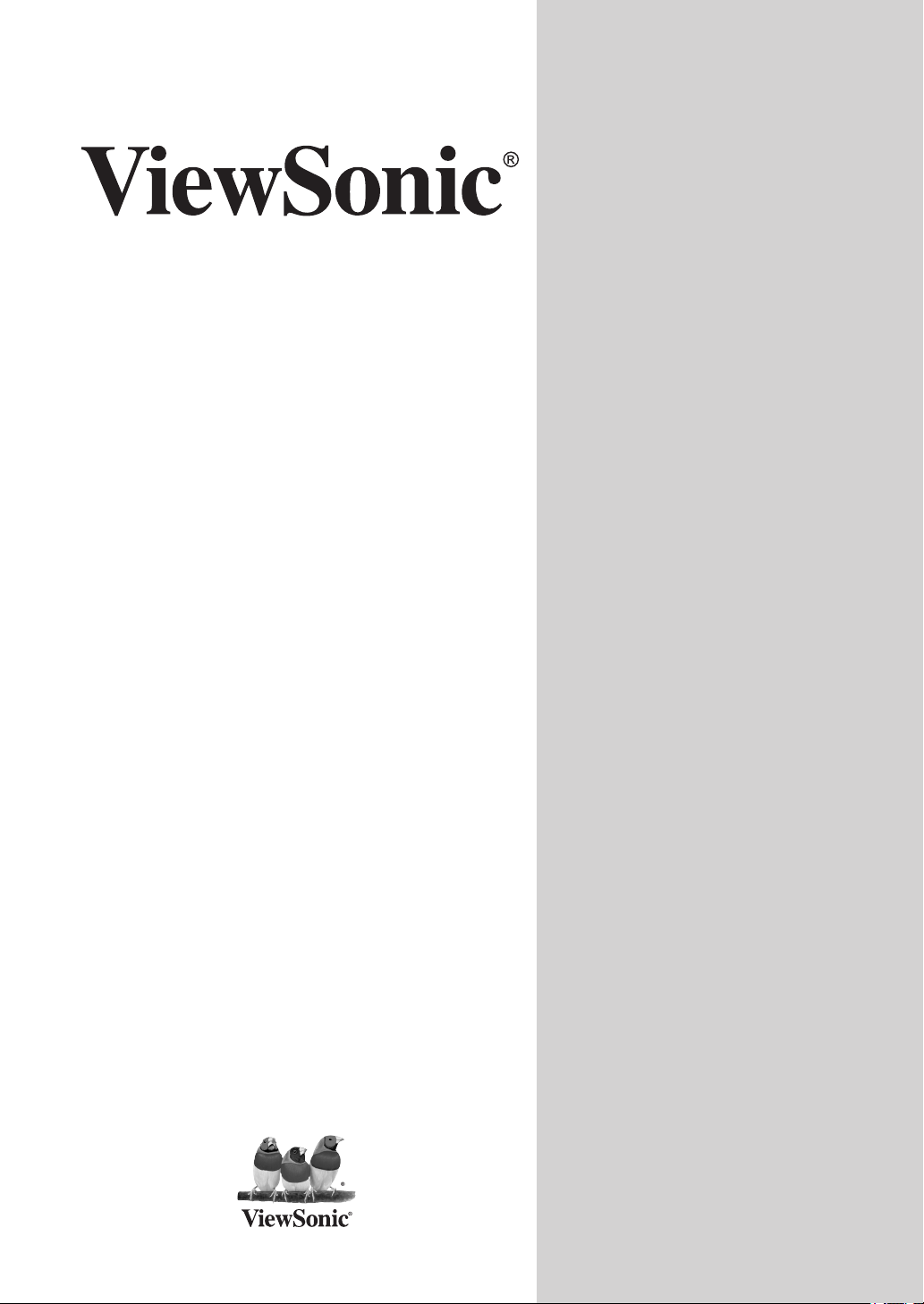
VT3210LED/VT4210LED
LED TV
- User Guide
- Guide de l’utilisateur
- Guida dell’utente
Model No. : VS13772-1M
VS13776-1M
Page 2
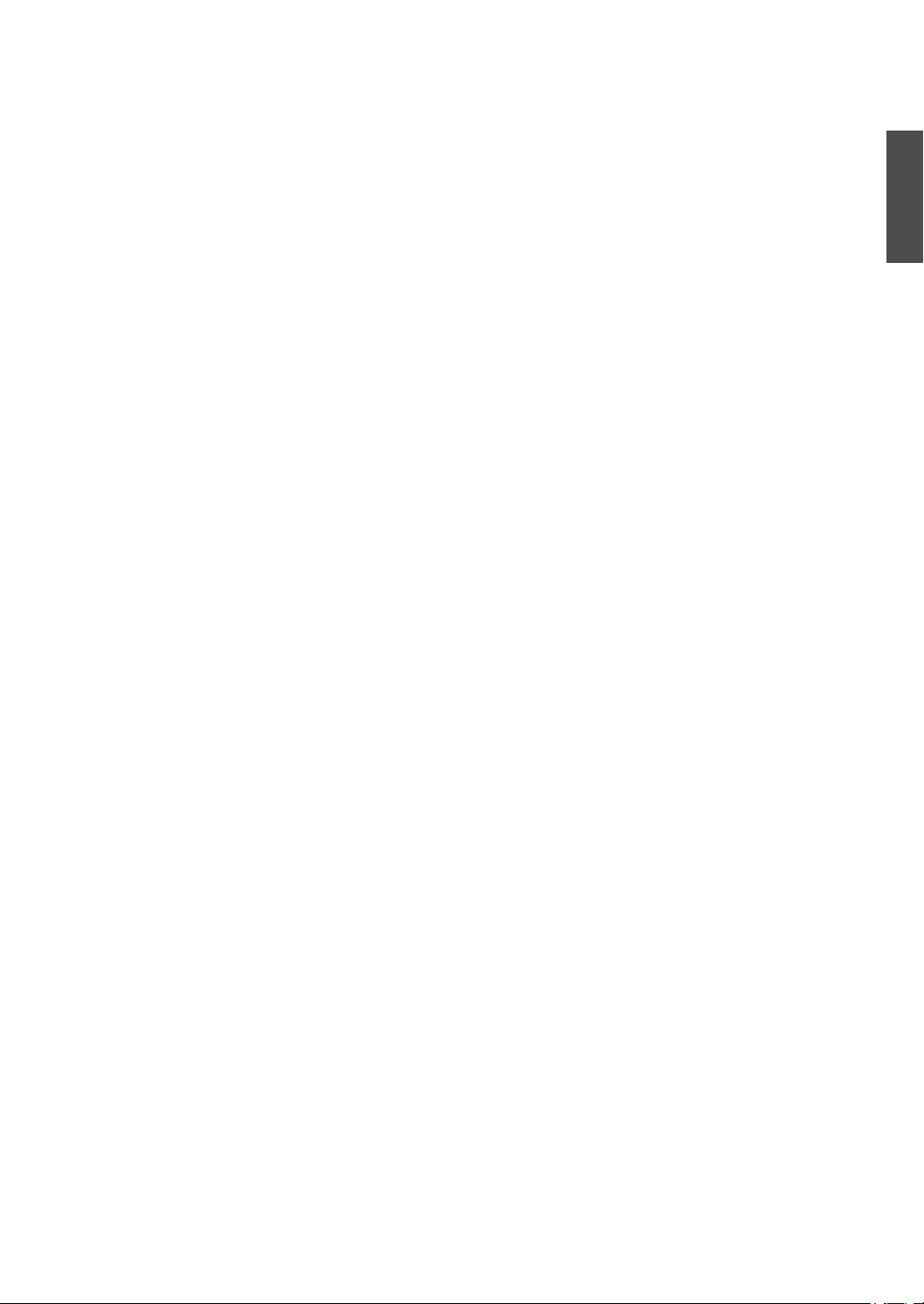
Contents
Compliance Information ......................................................................................i
Declaration of RoHS Compliance ......................................................................ii
Copyright Information .......................................................................................iii
Product Registration ..........................................................................................iii
TV Wall Mount .....................................................................................................iv
Safety Instructions ............................................................................................. iv
Wet Location .......................................................................................................iv
Outdoor Use .......................................................................................................iv
Disconnect Device - The Mains Plug or An Appliance Coupler .....................iv
WARNING .............................................................................................................v
USE ...................................................................................................................... vi
Important Safety Instructions ........................................................................... vi
List of Features .................................................................................................10
Package Contents .............................................................................................10
Installing the LED TV ........................................................................................ 11
Disconnecting the stand ......................................................................................... 11
Installing the stand ................................................................................................. 11
Mounting ViewSonic LED TV to the wall ................................................................ 12
Wall Mount Kit Specifications (VESA) .................................................................... 13
Front and side View ............................................................................................... 14
Rear View ............................................................................................................... 15
Connecting the LED TV .................................................................................... 17
Cable System or VHF/UHF Antenna System ......................................................... 17
Cable System and VHF/UHF Antenna System ...................................................... 17
HD Cable Box/HD Satellite Box ............................................................................. 18
Personal Computer ................................................................................................ 19
Digital audio system ............................................................................................... 19
Other Equipments .................................................................................................. 20
Acceptable signal formats for VGA IN and HDMI terminals ................................... 21
Remote Control and TV Controls ....................................................................22
Inserting Remote Control Batteries ........................................................................ 22
Remote Control and TV Controls ........................................................................... 23
Operation ........................................................................................................... 24
Turning the TV On and Off ..................................................................................... 24
Changing Channels................................................................................................ 24
Adjusting the Volume ............................................................................................. 24
Viewing the Source Information ............................................................................. 24
Automatic Power Down .......................................................................................... 24
ENGLISH
ViewSonic VT3210LED/VT4210LED
Page 3
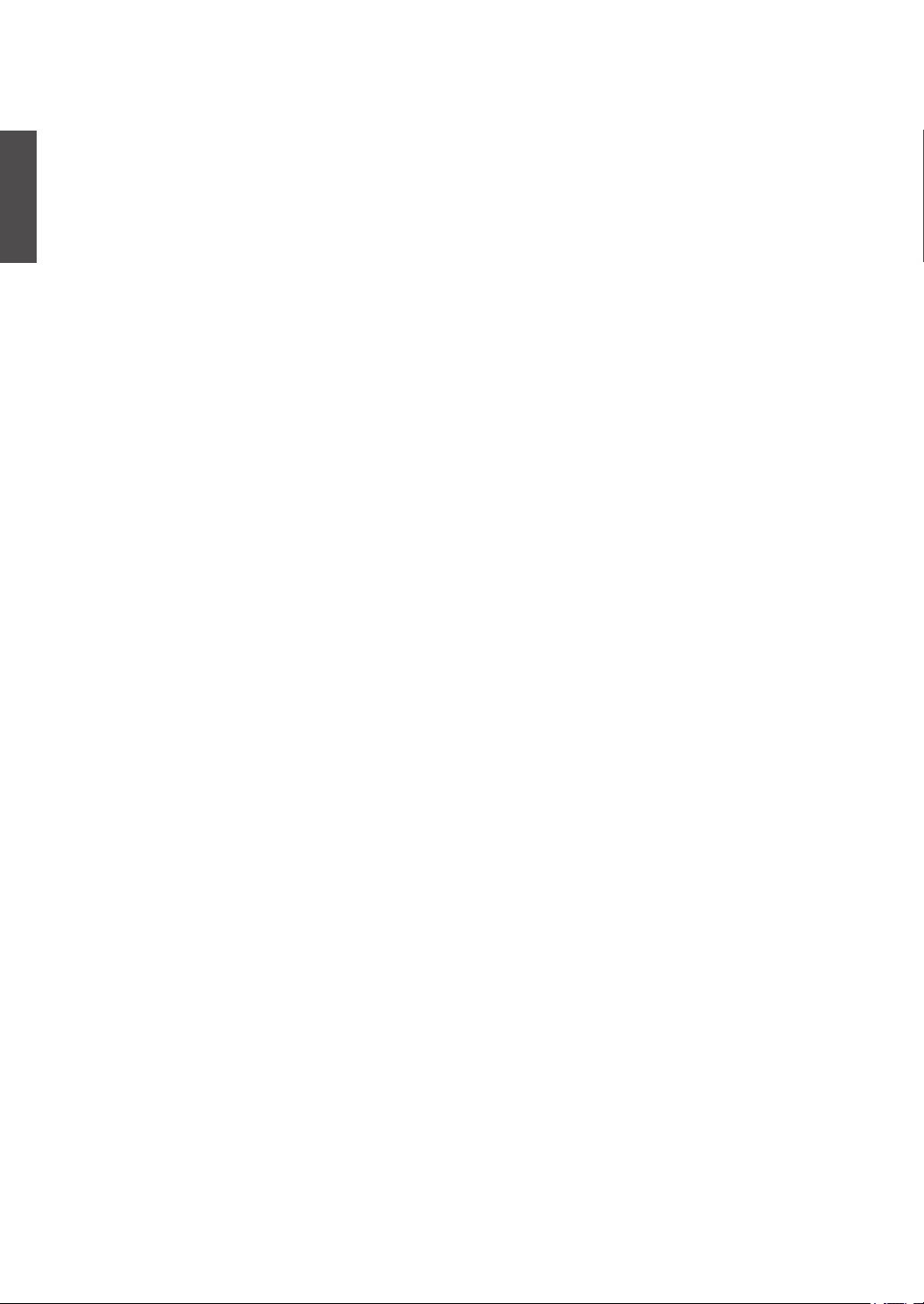
ENGLISH
No Signal Power Down .......................................................................................... 24
Using the OSD Menu ............................................................................................. 25
Customizing the Picture Settings ........................................................................... 25
Customizing the Audio Settings ............................................................................. 27
Customizing the Preferences Settings ................................................................... 29
Customizing the Locks Settings ............................................................................. 30
Customizing the Setup Settings ............................................................................. 32
Cleaning the LED TV ......................................................................................... 34
Disclaimer .............................................................................................................. 34
Troubleshooting ................................................................................................ 35
Specifications .................................................................................................... 38
Limited Warranty ............................................................................................... 41
Mexico Limited Warranty ..................................................................................42
ViewSonic VT3210LED/VT4210LED
Page 4
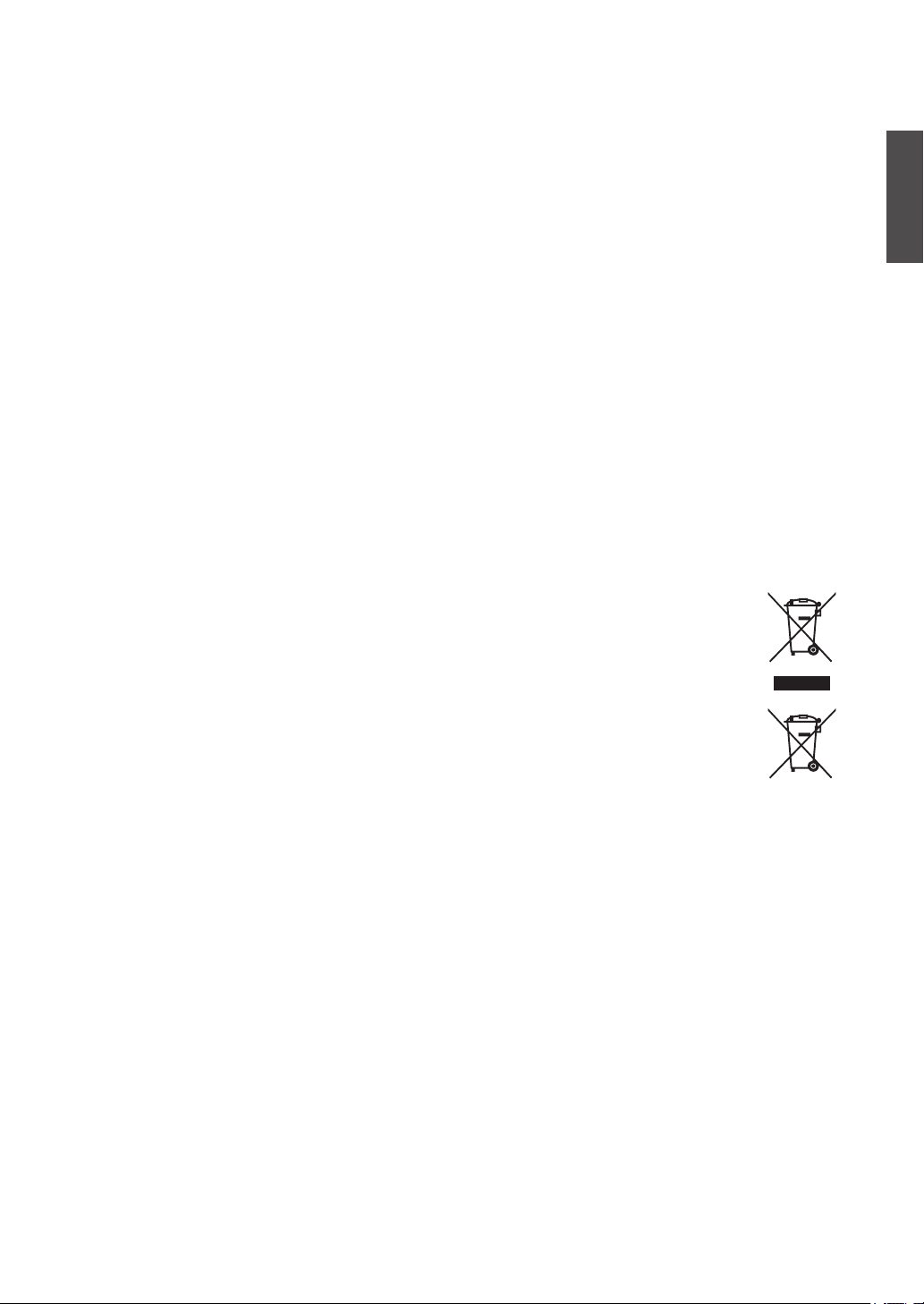
Compliance Information
FCC Statement
This device complies with part 15 of FCC Rules. Operation is subject to the following two conditions: (1)
this device may not cause harmful interference, and (2) this device must accept any interference received,
including interference that may cause undesired operation.
This equipment has been tested and found to comply with the limits for a Class B digital device, pursuant
to part 15 of the FCC Rules. These limits are designed to provide reasonable protection against harmful
interference in a residential installation. This equipment generates, uses, and can radiate radio frequency
energy, and if not installed and used in accordance with the instructions, may cause harmful interference
to radio communications. However, there is no guarantee that interference will not occur in a particular
installation. If this equipment does cause harmful interference to radio or television reception, which can be
determined by turning the equipment off and on, the user is encouraged to try to correct the interference by
one or more of the following measures:
• Reorient or relocate the receiving antenna.
• Increase the separation between the equipment and receiver.
• Connect the equipment into an outlet on a circuit different from that to which the receiver is connected.
• Consult the dealer or an experienced radio/TV technician for help.
Warning: You are cautioned that changes or modications not expressly approved by the party responsible
for compliance could void your authority to operate the equipment.
Following information is only for EU-member states:
The mark shown to the right is in compliance with the Waste Electrical and Electronic Equipment
Directive 2002/96/EC (WEEE).
The mark indicates the requirement NOT to dispose the equipment as unsorted municipal waste,
but use the return and collection systems according to local law.
If the batteries, accumulators and button cells included with this equipment, display the chemical
symbol Hg, Cd, or Pb, then it means that the battery has a heavy metal content of more than
0.0005% Mercury or more than, 0.002% Cadmium, or more than 0.004% Lead.
ENGLISH
ENERGY STAR Information:
To ensure your television is operating at optimal energy efciency, select [Home] mode during initial
activation.
To return to [Home] mode settings, select [Standard] picture mode. [Standard] mode is recommended for
normal home use.
Keeping the TV at its factory default settings that meet ENERGY STAR criteria.
Enabling certain features and functionality of LED TV will increase its energy consumption, possibly beyond
the limits required for ENERGY STAR qualication.
ViewSonic VT3210LED/VT4210LED
i
Page 5
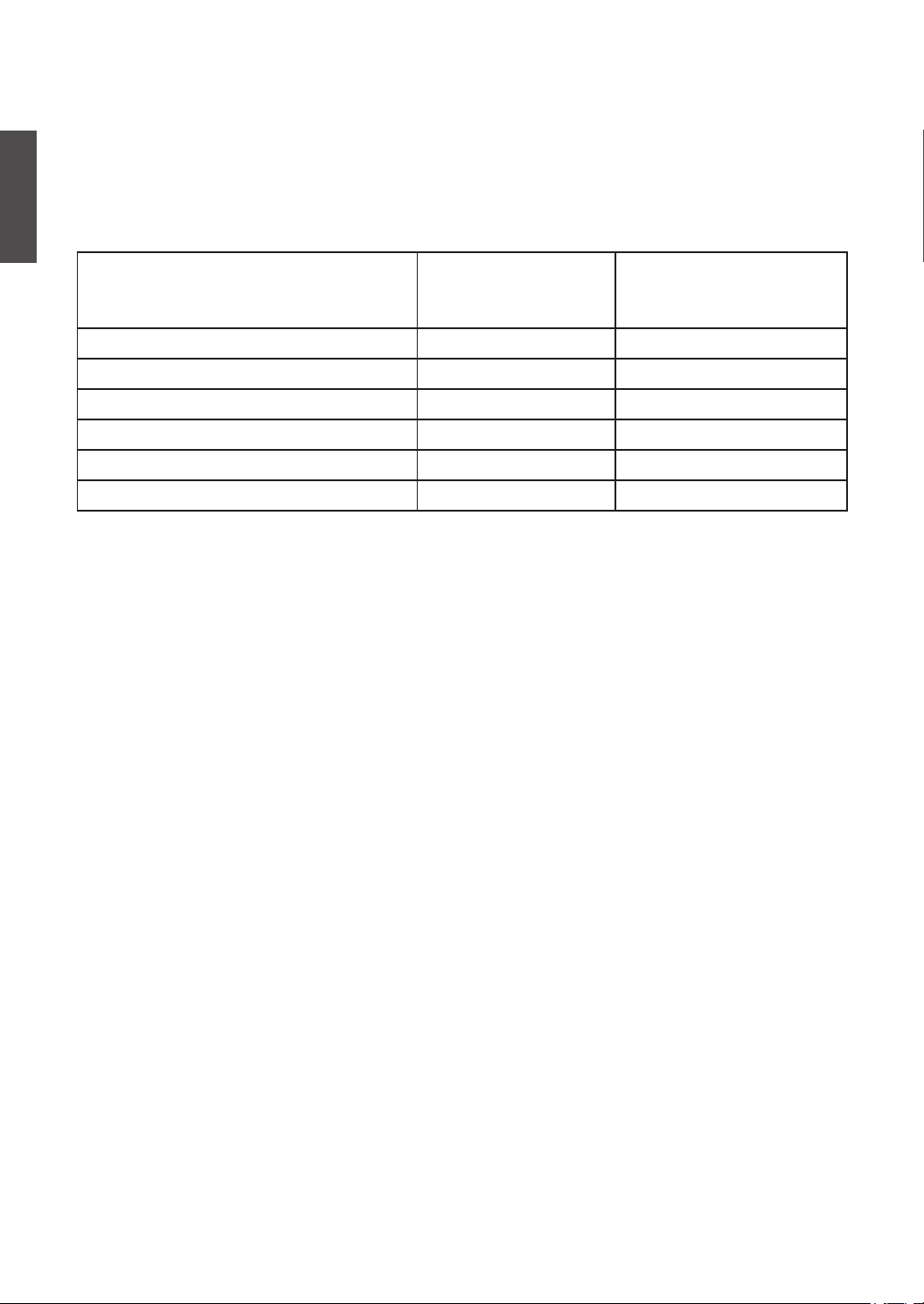
Declaration of RoHS Compliance
This product has been designed and manufactured in compliance with Directive 2002/95/EC of the European
Parliament and the Council on restriction of the use of certain hazardous substances in electrical and electronic
equipment (RoHS Directive) and is deemed to comply with the maximum concentration values issued by the
ENGLISH
European Technical Adaptation Committee (TAC) as shown below:
Substance
Lead (Pb) 0.1% < 0.1%
Mercury (Hg) 0.1% < 0.1%
Cadmium (Cd) 0.01% < 0.01%
Hexavalent Chromium (Cr6+) 0.1% < 0.1%
Polybrominated biphenyls (PBB) 0.1% < 0.1%
Polybrominated diphenyl ethers (PBDE) 0.1% < 0.1%
Certain components of products as stated above are exempted under the Annex of the RoHS Directives as
noted below:
Examples of exempted components are:
1. Mercury in compact uorescent lamps not exceeding 5 mg per lamp and in other lamps not specically
mentioned in the Annex of RoHS Directive.
2. Lead in glass of cathode ray tubes, electronic components, uorescent tubes, and electronic ceramic parts
(e.g. piezoelectronic devices).
3. Lead in high temperature type solders (i.e. lead-based alloys containing 85% by weight or more lead).
4. Lead as an allotting element in steel containing up to 0.35% lead by weight, aluminium containing up to
0.4% lead by weight and as a cooper alloy containing up to 4% lead by weight.
Proposed Maximum
Concentration
Actual Concentration
ViewSonic VT3210LED/VT4210LED
ii
Page 6
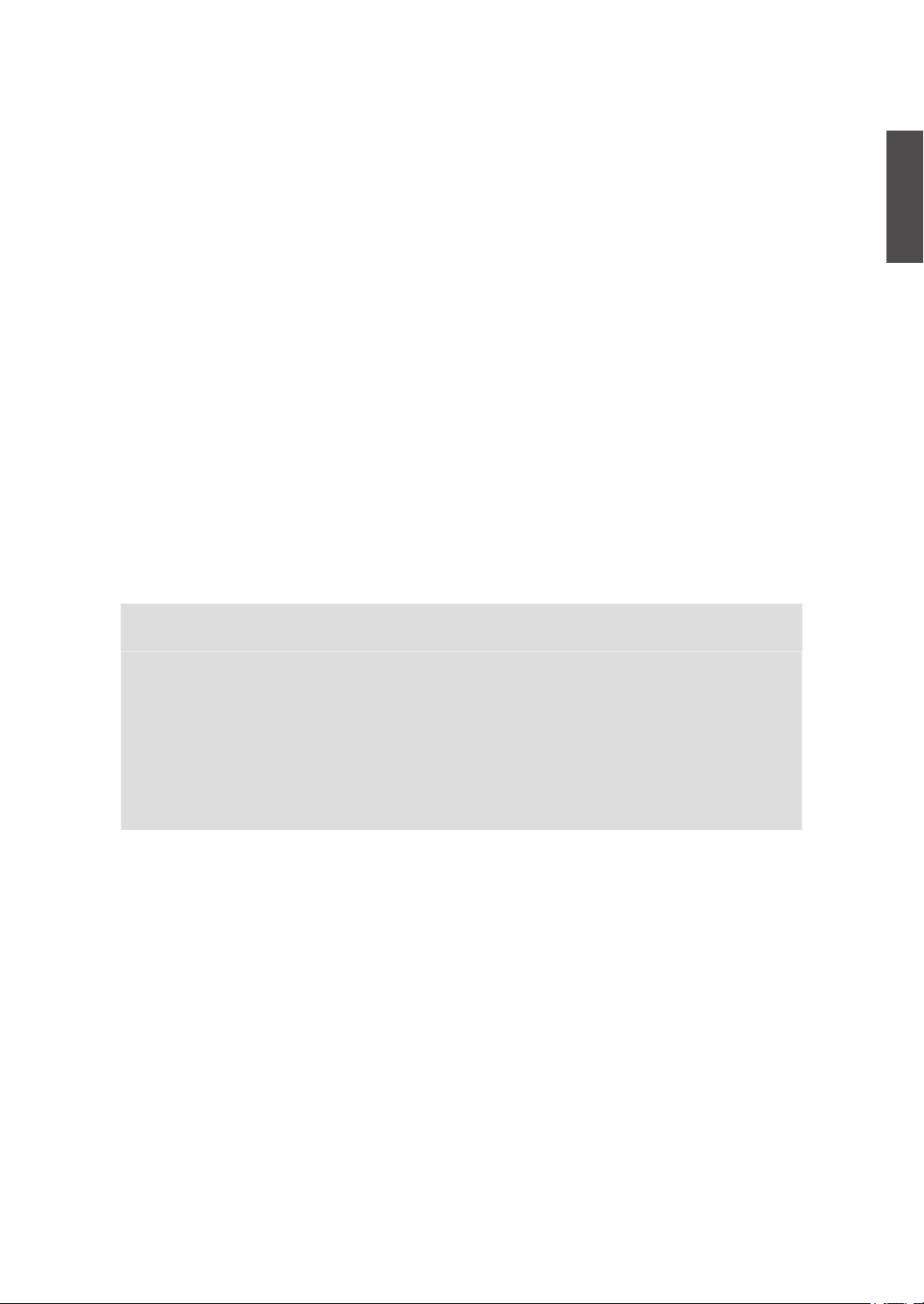
Copyright Information
Copyright © ViewSonic® Corporation, 2010. All rights reserved.
ViewSonic, the three birds logo, OnView, ViewMatch, and ViewMeter are registered trademarks of
ViewSonic Corporation.
ENERGY STAR® is a registered trademark of the U.S. Environmental Protection Agency (EPA).
As an ENERGY STAR® partner, ViewSonic Corporation has determined that this product meets the ENERGY
STAR® guidelines for energy efciency.
Disclaimer: ViewSonic Corporation shall not be liable for technical or editorial errors or omissions contained
herein; nor for incidental or consequential damages resulting from furnishing this material, or the performance
or use of this product.
In the interest of continuing product improvement, ViewSonic Corporation reserves the right to change
product specications without notice. Information in this document may change without notice.
No part of this document may be copied, reproduced, or transmitted by any means, for any purpose without
prior written permission from ViewSonic Corporation.
Product Registration
To meet your future needs, and to receive any additional product information as it becomes available, please
register your product on the Internet at: www.viewsonic.com.
ENGLISH
For Your Records
Product Name:
Model Number:
Document Number:
Serial Number:
Purchase Date:
Product disposal at end of product life
ViewSonic respects the environment and is committed to working and living green. Thank you for being part
of Smarter, Greener Computing. Please visit ViewSonic website to learn more.
USA & Canada: http://www.viewsonic.com/company/green/recycle-program/
Europe: http://www.viewsoniceurope.com/uk/support/recycling-information/
Taiwan: http://recycle.epa.gov.tw/recycle/index2.aspx
VT3210LED/VT4210LED
ViewSonic LED TV
VS13772 (VT3210LED-1M) /VS13776 (VT4210LED-1M)
VT3210LED-1M_UG_ENG Rev. 1A 10-04-10
VT4210LED-1M_UG_ENG Rev. 1A 10-04-10
_________________________________
_________________________________
ViewSonic VT3210LED/VT4210LED
iii
Page 7
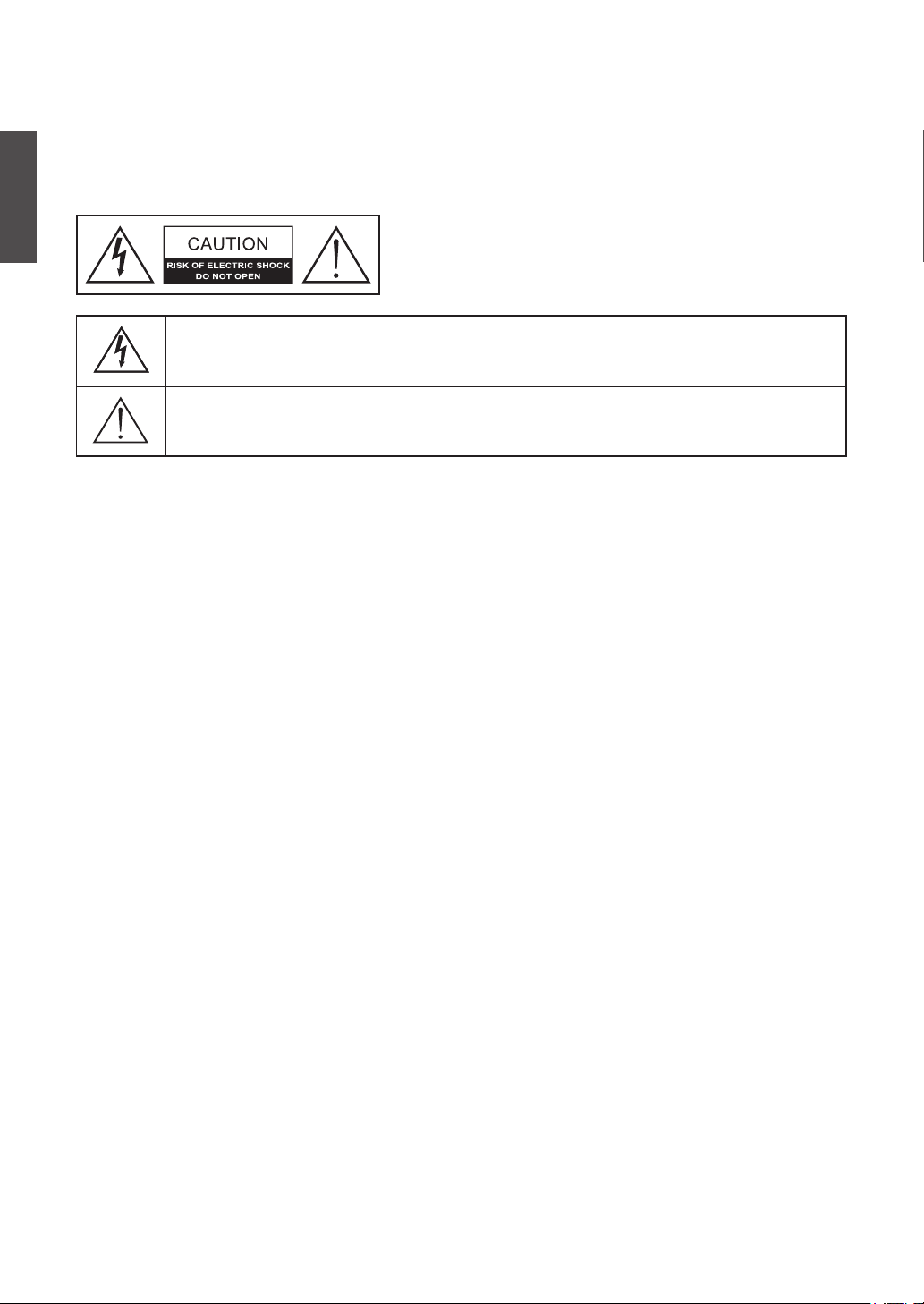
TV Wall Mount
To find the perfect mount for VT3210LED / VT4210LED, please browse www.viewsonic.com or
call our service team: United States 1-800-688-6688, Canada 1-866-463-4775.
Safety Instructions
ENGLISH
Wet Location
Apparatus shall not be exposed to dripping or splashing and that no objects filled with liquids,
such as vases, shall be placed on the apparatus.
Outdoor Use
WARNING: To reduce the risk of fire or electric shock, do not expose this apparatus to rain or
moisture.
The symbol is intended to alert the user to presence of un-insulated “Hazardous
Voltage” within the product’s enclosure that may be of sufficient magnitude to
constitute a risk of electric shock to persons.
This symbol is intended to alert the user that improper use of the product may
result in product malfunction. The user should pay attention to avoid accidents or
unnecessary problems.
Disconnect Device - The Mains Plug or An Appliance
Coupler
The mains plug or an appliance coupler is used as the disconnect device for disconnection from
the mains, the disconnect device shall remain readily operable.
ViewSonic VT3210LED/VT4210LED
iv
Page 8
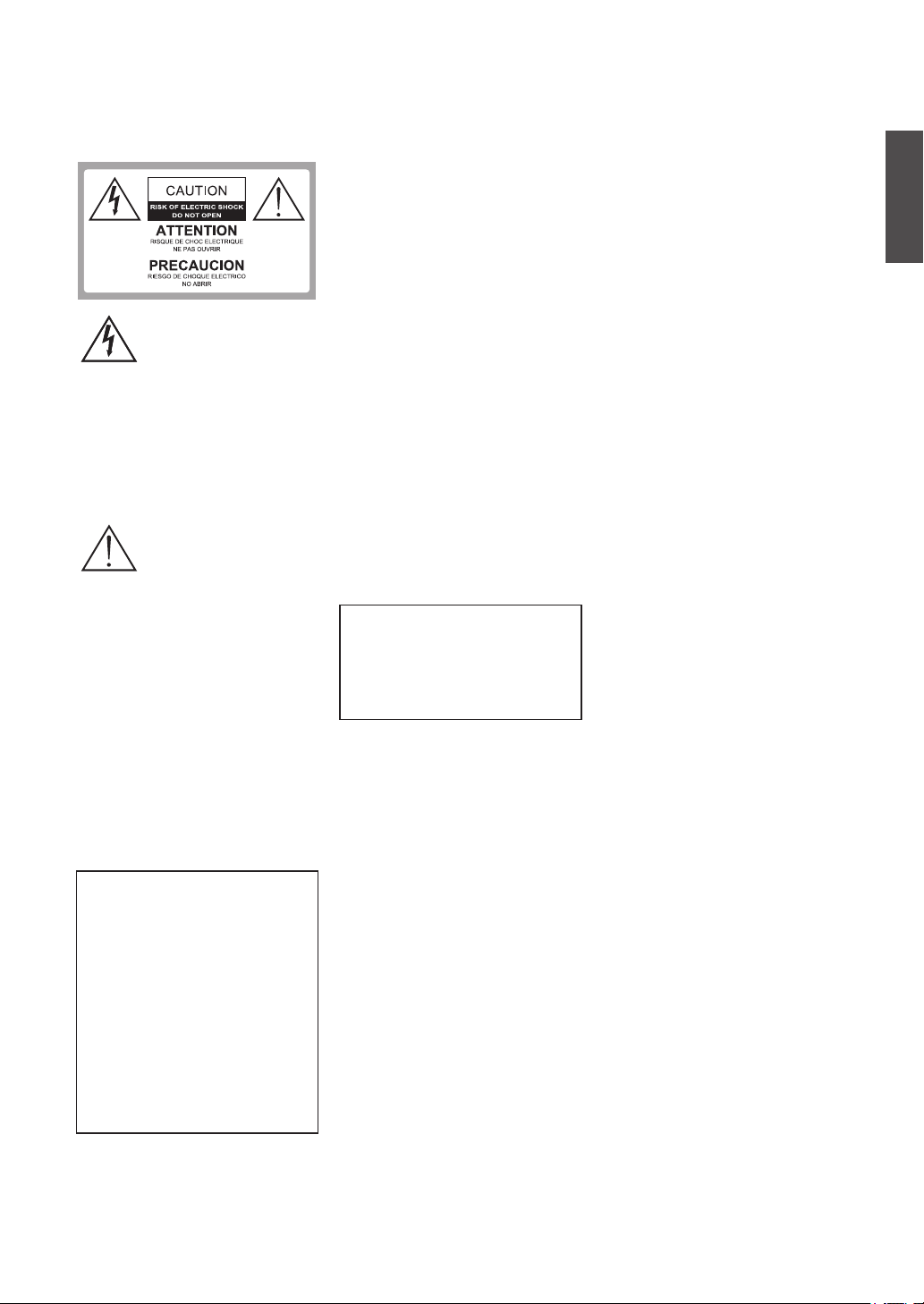
WARNING
Do not expose this TV to rain or moisture.
It may increase the risk to fire or
electronic shock.
Dangerous Voltage:
The lightning flash with
arrowhead symbol, within
an equilateral triangle, is
intended to alert the user to
the presence of dangerous
voltage within the inside
of the product that may be
sufficient level to constitute
a risk of electric shock to
persons.
Instruction: The
exclamation point within
an equilateral triangle is
intended to alert the user to
the presence of important
operating and servicing
instructions in the literature
accompanying the appliance.
The TV shall not be exposed to dripping
or splashing. Do not put objects filled
with liquids, such as vases, on the TV.
CAUTION
To prevent electric shock, do not use
this polarized AC plug with an extension
cord, receptacle or other outlet unless the
blades can be fully inserted to prevent
blade exposure.
Declaration of Conformity
Trade Name: ViewSonic Model:
VT3210LED / VT4210LED Responsible
Party: ViewSonic Corporation Address: 381
Brea Canyon Road, Walnut, CA. 91789 USA
Telephone Number: 1-800-688- 6688 This
device complies with part 15 of the FCC
rules. Operation is subject to the following
two conditions: 1) This device may not cause
harmful interference, and 2) this device must
accept any interference received, including
interference that may cause undesired operation.
NOTIFICATION
This device has been tested and found
to comply with the limits for a Class B
digital device, pursuant to Part 15 of the
ViewSonic VT3210LED/VT4210LED
FCC Rules. These limits are designed
to provide reasonable protection against
harmful interference in a residential
installation. This device generates,
uses and can radiate radio frequency
energy and, if not installed and used in
accordance with the instructions, may
cause harmful interference to radio
communications.
However, there is no guarantee that
interference will not occur in a particular
installation. If this equipment does cause
harmful interference to radio or television
reception, which can be determined
by turning the equipment off and on,
the user is encouraged to try to correct
the interference by one or more of the
following measures:
• Reorient or relocate the receiving
antenna.
• Increase the separation between the
device and receiver.
• Connect the device into an outlet on a
circuit different from that to which the
receiver is connected.
• Consult the dealer or an experienced
radio/TV technician for help.
Pursuant to FCC regulations, be
cautioned that any changes or
modifications not expressly approved in
this manual could void your authority
to operate this equipment.
SAFETY
• Operate the TV on 120V AC only.
• Use the AC power cord specified by
ViewSonic and suitable for the voltage
where you use it.
• The plug is designed, for safety
purposes, to fit into the wall outlet only
one way.
• If you are unable to insert the plug
fully into the outlet, contact your
dealer.
• If any liquid or solid object should
fall inside the cabinet, stop operating,
unplug the TV immediately and
have it checked by qualified service
technician.
• If you will not be using the TV for a
long time, disconnect the power by
pulling the plug itself. Do not pull on
the cord.
• For details concerning safety
precautions, refer to Important Safety
instructions on page 3.
v
Installation
• The TV should be installed near an
easily accessible power outlet.
• To prevent internal heat buildup, do not
block the ventilation openings.
• Do not install the TV in a hot or humid
place, or in a place subject to excessive
dust or mechanical vibration.
• Avoid operating the TV at
temperatures below 41ºF (5ºC).
• When the TV is transported directly
from a cold to a warm location, or
if the room temperature changes
suddenly, the picture may be blurred
or show poor color due to moisture
condensation. In this case, please wait
a few hours before turning on the TV,
in order to let the moisture evaporate
first.
• To ensure best picture quality, do not
expose the screen to direct illumination
or sunlight. We recommend you use
spot lighting directed down from the
ceiling or to cover the windows that
face the screen with opaque curtains. It
is better that TV is installed where the
floor and walls are not of a reflective
material.
TO CUSTOMERS
To install the specified TV, sufficient
expertise is required. Make sure you
subcontract the installation to ViewSonic
dealer or licensed contractors and
pay adequate attention to safety during
the installation.
Note
This television includes a QAM
demodulator, which should allow you
to receive unscrambled digital cable
television programming via subscription
service to a cable service provider.
The type of programming and signal
provided by your cable service provider
will affect the availability of digital cable
television programming in your area.
TRADEMARK
INFORMATION
• Macintosh is a trademark of Apple
Manufactured under license from
Dolby Laboratories.
Dolby and the double-D symbol are
trademarks of Dolby Laboratories.
• HDMI, the HDMI logo and HighDefinition Multimedia Interface are
trademarks or registered trademarks of
HDMI Licensing LLC in the United
States and other countries.
ENGLISH
Page 9
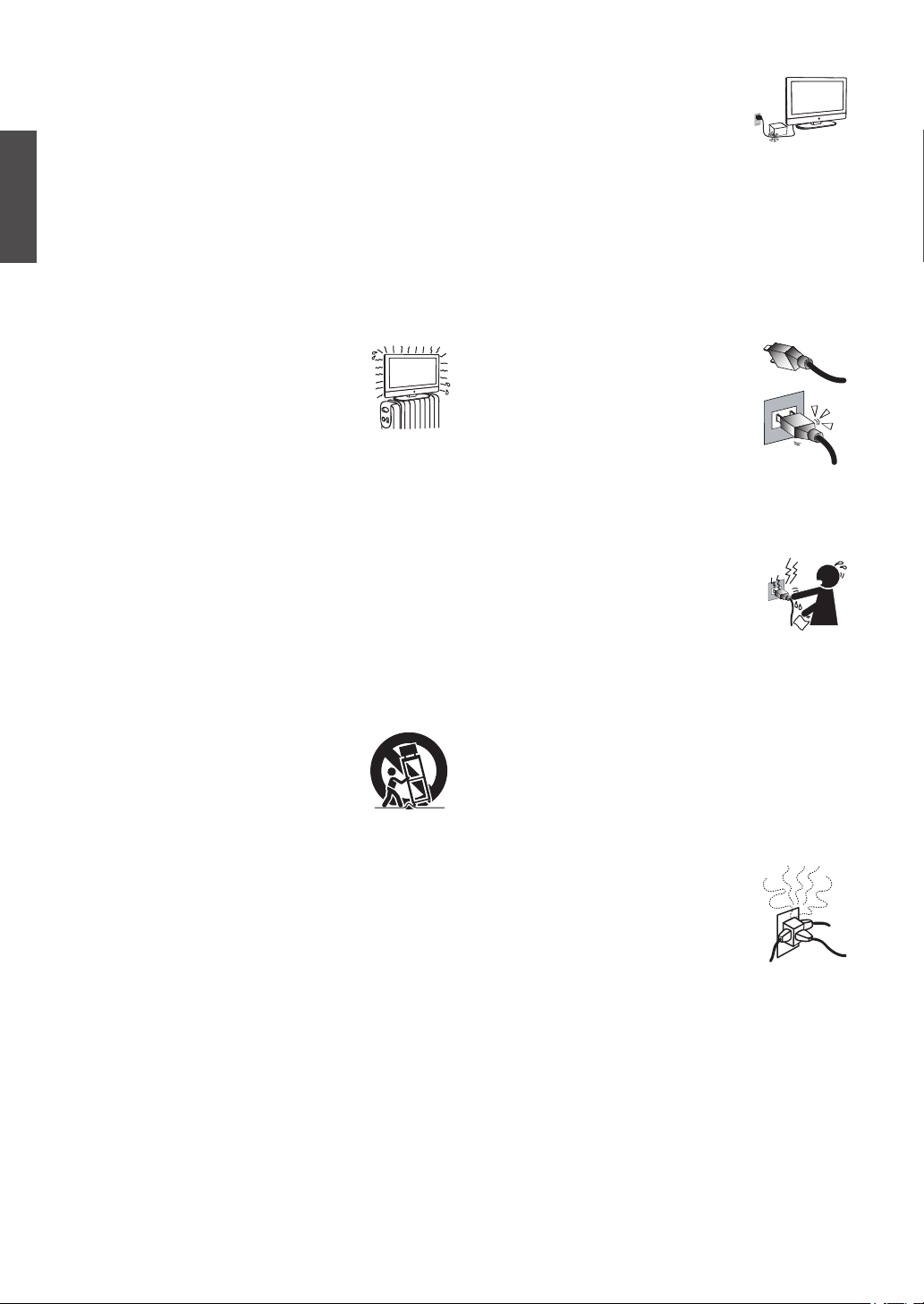
• This production contains Bitstream Vera Sans fonts under the
following copyright.
Copyright © 2003 by Bitstream, Inc. All Rights Reserved.
Bitstream Vera is a trademark of Bitstream, Inc.
IMPORTANT SAFETY
INSTRUCTIONS
1. Read these instructions completely before using the
ENGLISH
2. Keep these instructions in a safe place.
3. Heed all warnings.
4. Follow all instructions.
5. Do not use this apparatus near water.
6. Clean with a soft, dry cloth.
7. Do not block any ventilation openings.
8. Do not install near any heat sources such
9. Do not attempt to circumvent the safety provisions of the
10. Prevent the power cord from being tread upon or pinched,
11. Only use attachments/ accessories specified by the
12. Use only with the cart, stand, tripod, bracket,
13. Unplug this apparatus when it will be unused for a long
14. Refer all servicing to qualified service personnel.
USE
AC power Cord
Keep the following guidelines to protect the AC power cord from
being damaged. If the AC power cord is damaged, it may result
in a fire or an electric shock. Stop using it and ask your dealer or
ViewSonic service center to exchange it.
• Do not place the TV where the power cord is subject to wear
or abuse.
• Do not pinch, bend, or twist the cord excessively.
• The core lines may be bared and cut, causing a short-circuit,
ViewSonic VT3210LED/VT4210LED
equipment.
Install the equipment in accordance with the
manufacturer’s instructions.
as radiators, heat registers, stoves, or other
devices (including amplifiers) that produce
heat.
polarized or grounding-type plug. A polarized plug has
two blades with one wider than the other. A grounding
type plug has two blades and a third grounding prong. The
wide blade and the third prong are provided for your safety.
If the provided plug does not fit into your outlet, consult an
electrician for replacement of the outlet.
particularly at the plug, convenience receptacles, and the
point where they exit from the device. Be sure that the
power outlet is located near the equipment so that it is
easily accessible.
manufacturer.
or table specified by the manufacturer, or
sold with the apparatus. When a cart is used,
use caution when moving the cart/ apparatus
combination to avoid injury from tip-over.
period of time.
Servicing is required when the apparatus has been
damaged in any way, such as power-supply cord or plug
is damaged, liquid has been spilled or objects have fallen
into the apparatus, the apparatus has been exposed to rain
or moisture, or the unit does not operate normally, or has
been dropped.
and resulting in a fire or an electric shock.
• Do not convert or damage the power cord.
• Avoid power cord being rolled over or rested
upon.
• When the power cord is plugged in, do not move the TV.
• Keep the power cord away from heat sources.
• When you disconnect the AC power cord, disconnect it from
the wall outlet first.
• When disconnecting the power cord, grasp the plug instead of
pulling the power cord.
• Use only an original ViewSonic AC power cord, not other
brands.
• Do not use the supplied AC power cord on any other
equipment.
Wall outlet
Insert the plug fully into the outlet. If it is loose,
do not use it. Doing so may cause arcing and
result in a fire. Contact your electrician to change
the outlet.
Wiring
For your safety, be sure to unplug the AC power cord when
connecting cables.
Take care not to trip on the cables. It may cause damage to the
TV set.
Electric shock
Do not touch the AC power cord or the TV with a
wet hand. If you plug/unplug the AC power cord
from the TV with a wet hand, it may cause electric
shock.
Lightning storms
During a lightning storm, unplug the TV from the wall outlet and
disconnect the antenna to prevent damage to the TV.
When not in use
If you will not be using the TV set for long periods of time, the
TV set should be disconnected from the AC power outlet to
prevent power line surges. The TV set is not disconnected from
the AC power source when the TV set is switched off.
To disconnect the TV set completely, unplug from the AC power
outlet.
Overloading
This TV set is designed to operate on a 120V
AC supply only. If there are too many appliances
connected to the same AC power outlet, it could
result in a fire or an electric shock.
Optional equipment
If optional equipment is to be installed, leave some space
between optional equipment and the TV set. Picture distortion
and/or noisy sound may occur if the TV set is positioned in close
proximity to any equipment emitting electromagnetic radiation.
Small accessories
Keep small accessories in a safe place where children are unable
to reach.
vi
Page 10
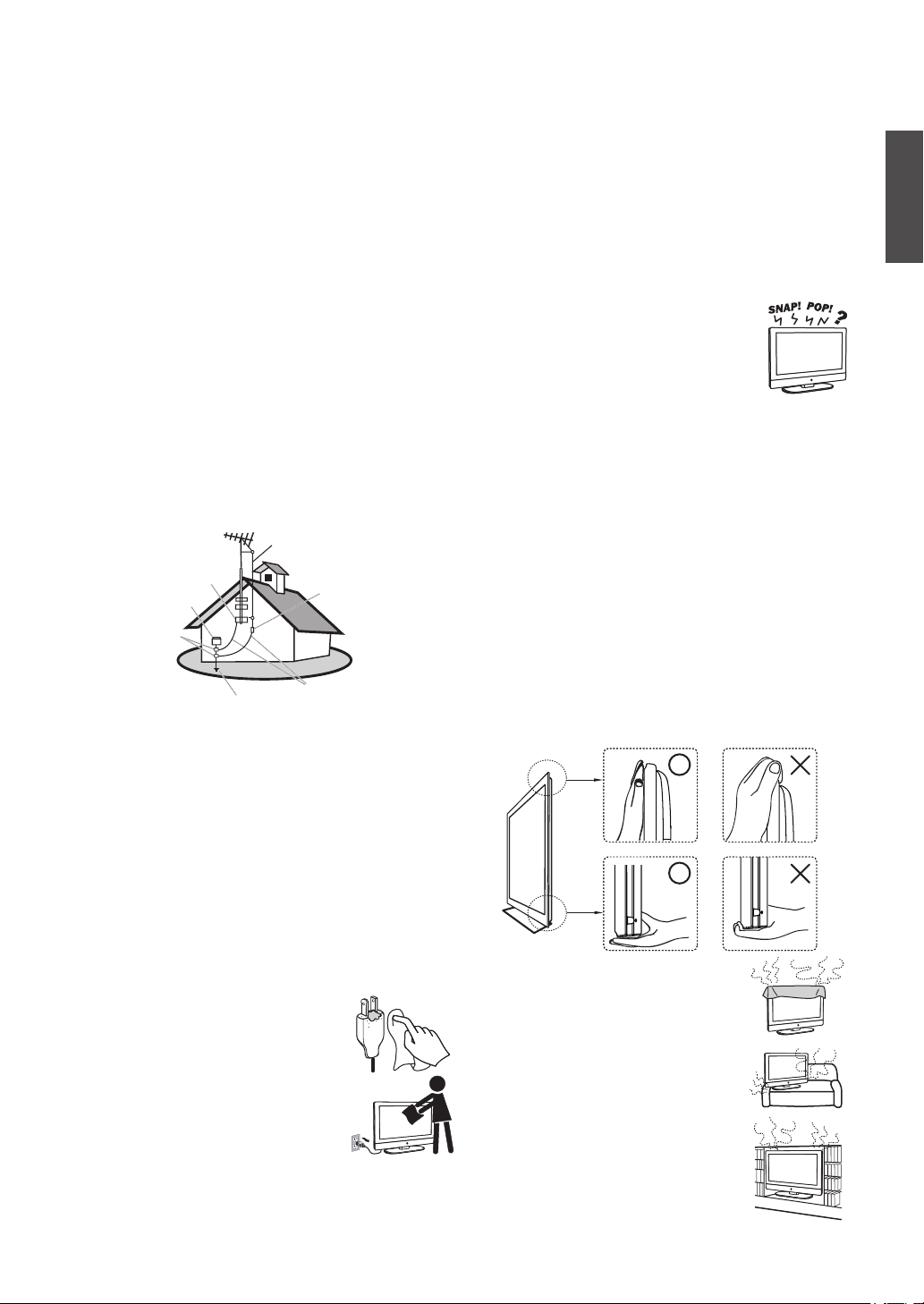
ANTENNAS
Outdoor antenna grounding
If an outdoor antenna is installed, follow the precautions below.
Do not install the outdoor antenna system near of overhead
power lines or other electric light or power circuits, or where it
can come in contact with such power lines or circuits.
WHEN INSTALLING AN OUTDOOR ANTENNA SYSTEM,
EXTREME CARE SHOULD BE TAKEN TO KEEP FROM
CONTACTING SUCH POWER LINES OR CIRCUITS AS
CONTACT WITH THEM IS ALMOST INVARIABLY FATAL.
Be sure the antenna system is grounded so that it can provide
some protection against voltage surges and built-up static
charges.
Section 810 of the National Electrical Code (NEC) in the U.S.A.
and Section 54 of the Canadian Electrical Code in Canada
provides information with in regard to proper grounding of the
mast and supporting structure, grounding of the lead-in wire to
an antenna discharge unit, size of grounding conductors, location
of antenna discharge unit, connection to grounding electrodes,
and requirements for the grounding electrode.
Antenna grounding according to the National
Electrical Code, ANS/NFPA 70
Antenna
Ground clamp
Electric service
equipment
Ground clamps
Power service grounding
electrode system
Batteries
• Do not cast away batteries in a fire.
• Do not disassembled, overheat, or short-circuit the batteries.
• If the battery is replaced in the wrong way, it may cause
danger of explosion. Replace only with the same or
equivalent type.
• Batteries must not be exposed to excessive heat such as
sunshine, fire or the like.
Dispose used batteries
To preserve our environment, dispose of used batteries according
to your local laws or regulations.
Antenna discharge
unit
Grounding conductors
CLEANING
Cleaning the AC power plug
Unplug the AC power plug and clean it
regularly. If the plug is covered with dust and
gathers moisture, its insulation may deteriorate
and result in a fire.
Cleaning the screen surface/ cabinet of
the TV set
When cleaning this TV, unplug the AC power
cord. If not, it may result in electric shock. Use
a dry soft cloth to clean the cabinet of the TV. To remove dust
near the screen, wipe it gently with a soft cloth. Stubborn stains
may be removed with a cloth slightly dampened with a solution
of mild soap and warm water. Never use strong solvents such as
thinner or benzine for cleaning. If using a chemically pretreated
cloth, please follow the instruction provided on the package. The
ventilation holes can accumulate dust over time.
To ensure proper ventilation, we recommend you to remove the
dust periodically (once a month) using a vacuum cleaner, while
the LED TV is powered off.
MAGNETIC INFLUENCE
This TV contains a strong magnet in the speaker unit that
generates a magnetic field. Keep any items susceptible to
magnetic fields away from the speaker.
SOUND
If you hear snapping or popping sound comes from
the TV continuously or frequently while the TV is
operating,
unplug the TV and consult your dealer or service
technician. It is normal for some TVs to make occasional
snapping or popping sounds, particularly when being turned on
or off.
CARRYING THE TV
Carry the TV as instructed
To prevent dropping the TV and causing serious injury, you must
follow these guidelines:
• Disconnect all cables before carrying the TV.
• Carrying the large size TV requires at least two or three
people.
• When you carry the TV, place your hands as illustrated and
hold it securely. Do not put stress on the LCD panel and the
frame around the screen.
• When carrying the TV, do not subject it to shocks, vibration,
or excessive force.
• When lifting or moving the TV, hold it securely from the
bottom. Place your palm directly under the panel.
VENTILATION
Slots and openings in TV are provided for
ventilation. To ensure reliable operation of the
TV and to protect it from overheating, be sure
these openings are not blocked or covered.
The TV may accumulate dust and get dirty if
proper ventilation is not provided. For proper
ventilation, follow the following guidelines:
• Never install the TV face up, down or
sideways.
• Never install the TV turned over or upside
down.
• Never cover the slots and openings with a
ENGLISH
ViewSonic VT3210LED/VT4210LED
vii
Page 11
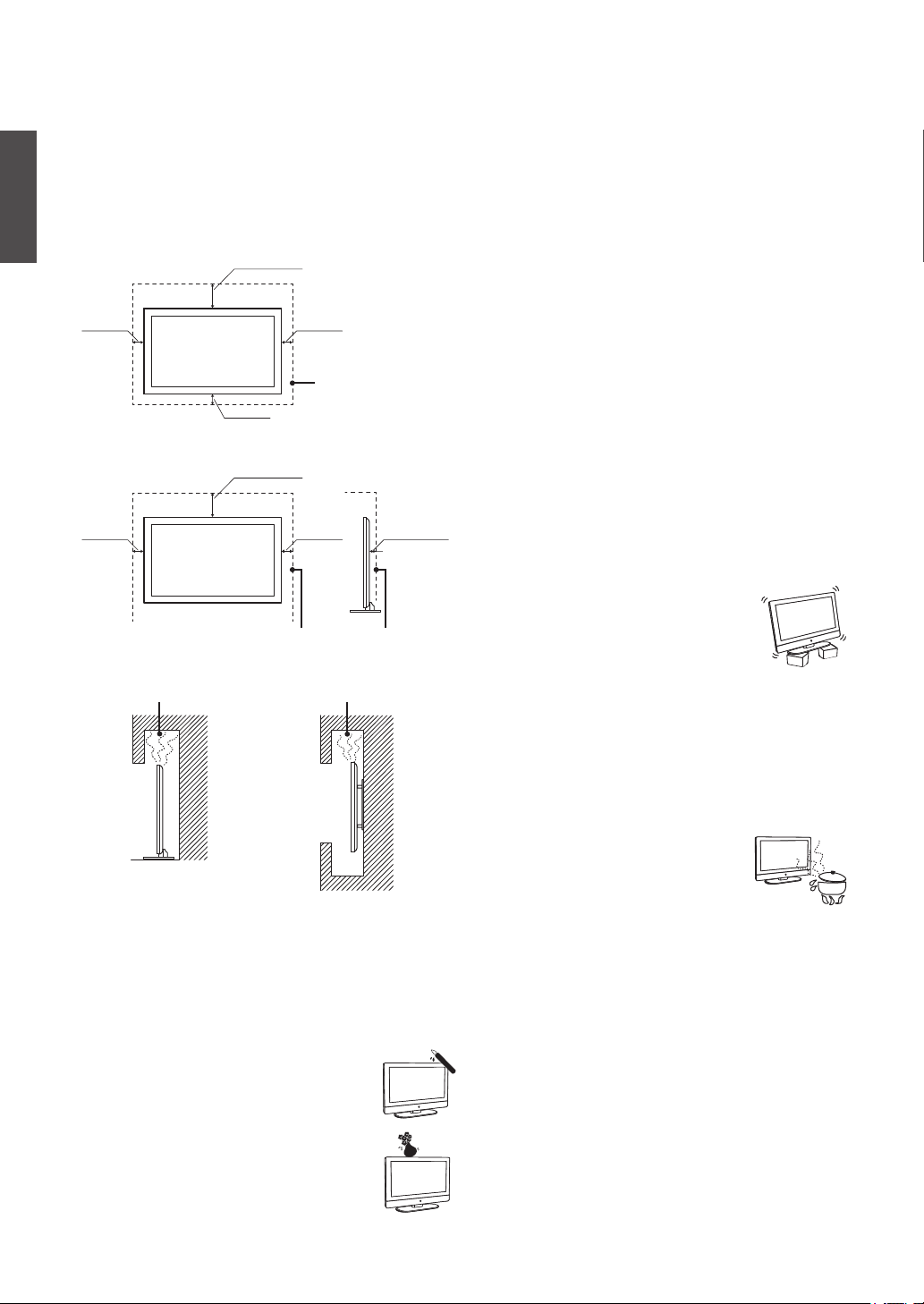
cloth or other materials.
s
• Never block the slots and openings by placing the TV on a
bed, sofa, rug or other similar surface.
• Never place the TV in a confined space, such as a bookcase or
built-in cabinet, unless proper ventilation is provided.
Leave some space around the TV set as shown below. Otherwise,
air-circulation may be inadequate and cause overheating, which
ENGLISH
may cause a fire or damage to the TV set.
Installed on the wall
4 inches
(10 cm)
Installed with stand
4 inches
(10 cm)
Do not install the TV set as follows:
Air circulation is blocked. Air circulation is blocked.
Objects and ventilation holes
Never push any objects into the slots on the TV cabinet as they
may touch dangerous voltage points or short out parts that could
result in a fire or an electric shock. Do not place any objects on
the TV.
MOISTURE
Moisture and ammable objects
• Keep the product away from moisture. Do not
expose this appliance to rain or moisture. Do not
place objects filled with liquids, such as vases, on
the TV.
• Do not use power-line operated V sets near water,
such as in places like a bathtub, washbowl, kitchen
sink, laundry tub, a wet basement, or near a
swimming pool, etc. It may cause fire or electric
shock.
ViewSonic VT3210LED/VT4210LED
11.875 inches
(30.16 cm)
4 inches
(10 cm)
4 inches
(10 cm)
11.875 inches
(30.16 cm)
4 inches
(10 cm)
Leave at least this space around the set.
2.375 inche
(6.03 cm)
• Do not let this TV get wet. Never spill liquid of any kind on the
TV. If water penetrates into the product, unplug the power cord
and contact ViewSonic.
• Do not operate the TV when wet. It may result in electric shock
or damage to the TV.
• To prevent fire, keep flammable objects or open flame (e.g.
candles) away from the TV.
INSTALLATION
To do Wall mount installation, you need a Wall-Mount Bracket.
When installing or removing the TV using the Wall-Mount
Bracket, be sure to use qualified contractors. If not properly
secured during installation or removal from the Wall-Mount
Bracket, the TV may fall and cause serious injury.
Optional wall mount
• When installing the TV using a Wall-Mount Bracket, make
sure you follow the operating instructions supplied with the
Wall-Mount Bracket.
• Attach the brackets supplied with the Wall-Mount Bracket.
• The TV is not designed for hanging from the ceiling. It may
fall and cause serious injury.
Placement
The TV should be installed near an easily accessible AC power
outlet.
Observe the following to prevent the TV from falling from the
stand or wall mount.
• Place the TV on a stable, level surface.
• Do not hang anything on the TV. Do not allow
children to climb on the TV.
• Do not install the TV in places subject
to extreme temperature, such as in direct
sunlight, near a radiator, or heating vent. If the TV is exposed
to extreme temperature, the TV may overheat and cause
deformation of the enclosure or cause malfunction.
• Do not install the TV in a place exposed to direct air
conditioning.
• If the TV is installed in such a location, moisture may
condense inside and may cause a malfunction.
• Do not place the TV in hot, oily, humid or
excessively dusty places.
• Do not install the TV where insects may
enter.
• Do not install the TV where it may be
exposed to mechanical vibration.
• Do not install the TV in a location where it may spear up,
such as on or behind a pillar, or where you might bump your
head on it. It may cause injury.
Preventing the TV from toppling over
To prevent the TV from toppling over, secure the TV to a wall
or stand.
Placement for watching
We suggest you to watch the TV at a distance of 3-7 times that
of the screen height, and not in excessive brightness. It is easy
to cause eye fatigue if you watch TV for too long or in a dark
room. To obtain clear picture, do not expose the screen to direct
illumination or sunlight. Use spot lighting directed down from
the ceiling if you can.
viii
Page 12
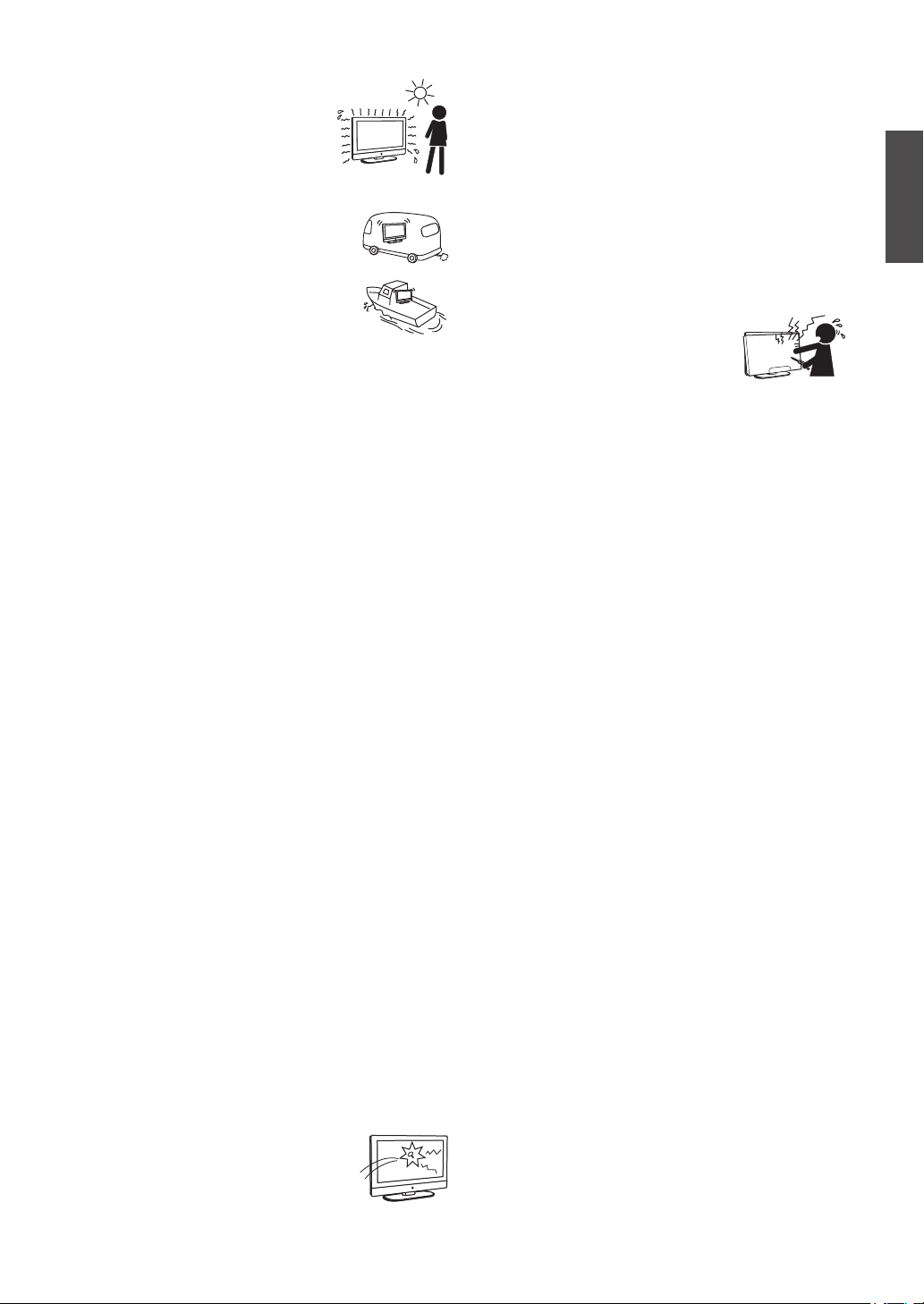
Use in outdoor
This TV is not designed for outdoors
installation. Do not expose the TV to rain,
as it may result in a fire or an electric shock.
Also, do not expose the TV to direct sunlight,
as it may heat up and become damaged.
Vehicle, ships and other vessels
Do not install this TV in a vehicle.
Car accidents may cause the TV to fall down and
cause injury.
Do not install this TV in a ship or vessel.
If the TV is exposed to seawater, it may cause a
fire or damage the TV.
Medical institutions
Do not place this TV in a place where medical equipment is in
use. It may cause the medical equipment to malfunction.
VOLUME ADJUSTMENT
• Adjust the volume to avoid disturbing your neighbors.
Sound carries easily at night. Therefore, we suggest you close
the windows or use headphones.
• When using headphones, adjust the volume to appropriate
levels, or hearing damage may result.
LCD SCREEN
• Although the LCD screen is made with high precision
technology and has effective pixels of 99.99% or more, black
dots or bright points or light (red, blue, or green) may appear
constantly on the LCD screen. This is a structural property of
the LCD panel and is not a malfunction.
• The LCD screen is made with high-precision technology. To
achieve a high level of performance and picture quality, this
TV’s backlight setting is set to maximize the brightness of
the TV. However, uneven brightness may be observed when
the LED TV is viewed in a dark environment without an input
source or a blank screen. This is a normal condition, not a
malfunction of the TV. To improve this condition, change the
Picture mode, Backlight setting, enable the Light Sensor, or
turn on the Power management.
• Avoid exposing the LCD screen surface to direct sunlight. It
is likely to damage the LCD panel.
• Do not push or scratch the LCD screen, or place objects on
top of the TV. The image may be uneven or the LCD panel
may be damaged.
• If the TV is used in a cold place, a smear may occur in the
picture or the picture may become dark. It is not caused by a
failure. This condition will improve as the temperature rises.
• When still pictures are displayed continuously, ghosting may
occur. It should disappear after a short period of time.
• The screen and cabinet get warm when the TV is in use. This
is a normal condition.
• Spraying insect repellent with volatile material on the screen
will cause damage.
• Do not make prolonged contact with rubber or plastic
material.
Broken pieces
Do not throw anything at the TV.
Doing so may break the screen glass and cause
serious injury.
If the surface of the TV cracks, unplug the AC
power cord before touching the TV. Otherwise electric shock
may result.
Handling of broken glass and liquid
crystal leakage
If the LCD panel gets damaged, crystalline liquid leakage may
occur, or scattered broken glass may result. Do not touch broken
glass or crystalline liquid which is toxic, with bare hands as
cuts, poisoning or skin irritation may occur. Also do not glass
fragments or leaked crystalline liquid get into your eyes or
mouth. Should either contacted your eyes or mouth, rinse the
contacted area thoroughly with water and consult your doctor.
SERVICING
Do not attempt to repair the TV yourself,
since opening the cabinet may expose you
to dangerous voltage or other hazards. Ask
qualified service personnel to do the servicing
for your TV.
Replacement parts
When replacement parts are required, be sure the service
technician certifies in writing that he/she has used replacement
parts specified by the manufacturer that have the same
characteristics as the original parts. Unauthorized substitutions
may cause a fire, an electric shock or other hazards.
Safety check
Upon completion of repairs to the TV, ask the service
technician to perform routine safety checks (as specified by the
manufacturer) to determine that the TV is safe for operating, and
to so certify.
Ask a qualified service technician to dispose of the TV.
For Customers in the United States
There is mercury in the lamp of this product.
Disposal of these materials may be regulated due to
environmental considerations. For disposal or recycling
information, please contact your local authorities or the
Electronic Industries Alliance (http//www.eiae.org).
ENGLISH
ViewSonic VT3210LED/VT4210LED
ix
Page 13
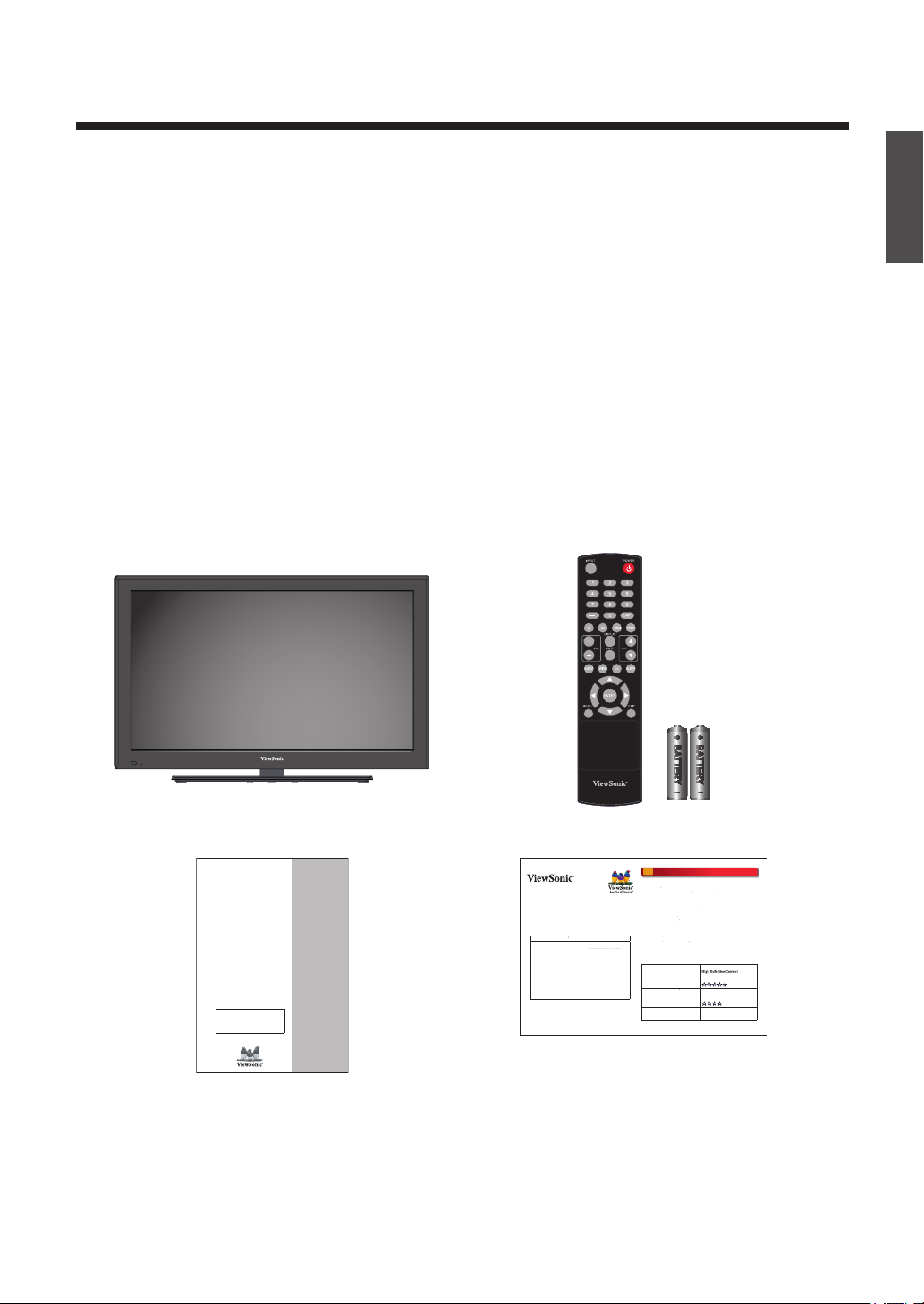
W
elcome to high definition entertainment.
V
iewSonic LED
T
whol
.
V
iewSonic LED
V
, please read this Quick
r
V
.
ForYour Convenience
S
ces
C
HD Ove
r
A
TSC)
H
g
H
r
Asp
O
r
-Th
(ATSC)
Cabl
g
S
n
Dig
t
d pi
y
O
r
-Th
)
A
iginal
V
aspect ratio 4:3
V
.
P
.
W
rite down your product serial numbe
If y
.
iewSonic service team directly if you have ques-
.
C
tViewSonic ServiceTeam at:
h
w.V
iewSonic.com
Uni
8
C
P
o
e
Regi
w
w.V
iewSonic.com/support
Step
.
2
batteries (included in package) in your remote control.
Step
. If you want to mount the
on the wall, please refer
th
.
iewSonic LED
by using proper connections to an HD content
is optimized fo
r
V
.
P
T
V
with HD p
o
.
3210
Getting Started
List of Features
1.
Enjoy HDTV with 1366 x 768 (32’’), 1920 x 1080 (42’’) native image resolution.
2.
Built-in digital tuners (HDTV, NTSC, Clear QAM-digital cable).
3.
Multiple video/computer inputs:
input (Includes standard A/V connections. These are switched by AV input mode (see page 29).)
4.
Digital Audio Out
5.
HDMI-CEC
optical audio connection with Dolby® Digital optical output format.
allows control of external devices from the TV remote via HDMI connection. (see page
33).
6.
Media Player
7.
Powerful 10W + 10W speakers.
allows you to view photo files. (see page 33).
Package Contents
Check the contents of your package. It should contain:
HDMI (x2), VGA, one set of YPbPr (Component)/Video (Composite)
ENGLISH
CV-90283T
LED TV
Remote Control with batteries
®
ViewSonic
LED TV - The Door to High Definition
ViewSonic
VT3210LED
VT4210LED
LED TV
IMPORTANT: Please read this User Guide to obtain important information on installing and using your product in a s afe man ner, as well
as registering your product for future service. Warranty information
contained in this User Guide will describe your l imited cover age from
ViewSonic Corporation, which is also found on our web site at http://
www.viewsonic.com in English, or in specific languages using the
Regional selection box in the upper right corner of our website.
“Before operating the equipment, read the
instructions in this manual carefully.”
©
User Guide
Guide de líutilisateur
GuÌa del usuario
VT
LED
VT4210LED
Quick Start Guide
. _ _ _ _ _ _ _ _ _ _ _ _
ou need any assistance, it will help you
Please contactV
tions on the use of your television
ontac
ttp://ww
Or call our service team:
ted States 1-800-688-668
anada1-866-463-4775
lease Do Not Return this Poduct to the St
For further information, please refer to the User Guide supplied with theT
lease keep this Quick Start Guide for your future reference
Contact ViewSonic service team at: http://www.ViewSonic.com or call our service team: United States 1-800-688-6688, Canada 1-866-463-4775Contact ViewSonic service team at: http://www.ViewSonic.com or call our service team: United States 1-800-688-6688, Canada 1-866-463-4775
1
e new
Full HD Experience
Before you start using your new
Start Guide.This guide will explain how to get great performance from you
new high definitionT
ster online at: http://w
Step 1:
2:
Check your accessory contents in package
Step 3:
Install
4:
Install yourTV
e User Guide for detailed instructions
Enjoy Full HD Experience:
Set up yourV
source such as your HD cable or satellite box.
ThisTV
lease enjoy HD
ou
-The-AirAntenna (
D Cable Subscription/Programmin
HD Satellite Subscription
D/Blue-ray DVD Playe
ve
e-AirAntenna
e Subscription/Programmin
atellite Subscriptio
DVD Player
ve
e-AirAntenna (NTSC
Cable Programming
TV
HDT
gramming
omments & Quality
ect ratio 16:9
Best picture quality
ital Conten
Aspect Ratio base on program
cture qualit
Goo
nalog Content
Or
Normal picture quality
Vs bring you a
TV
T
ViewSonic Quick Start Guide
ViewSonic User Guide
ViewSonic VT3210LED/VT4210LED
1
Page 14
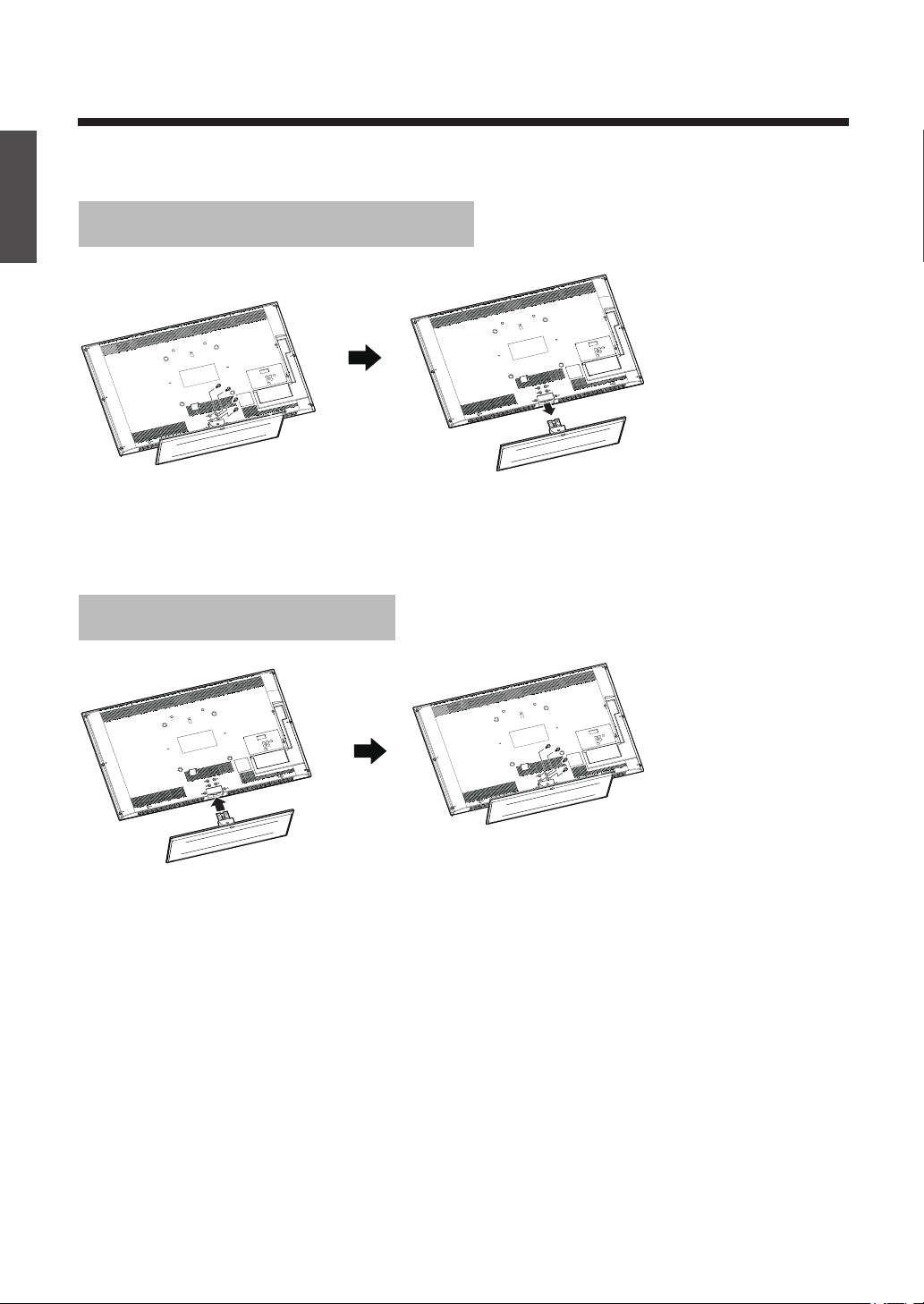
Getting Started
Installing the LED TV
ENGLISH
Disconnecting the stand
1. Place the TV face down on a soft cloth or cushion on a table.
2. Remove the screw securing the base to the stand.
3. Remove the base.
Installing the stand
1. Place the TV face down on a soft cloth or cushion on a table.
2. Attach the base to the stand with 4 screw.
ViewSonic VT3210LED/VT4210LED
2
Page 15
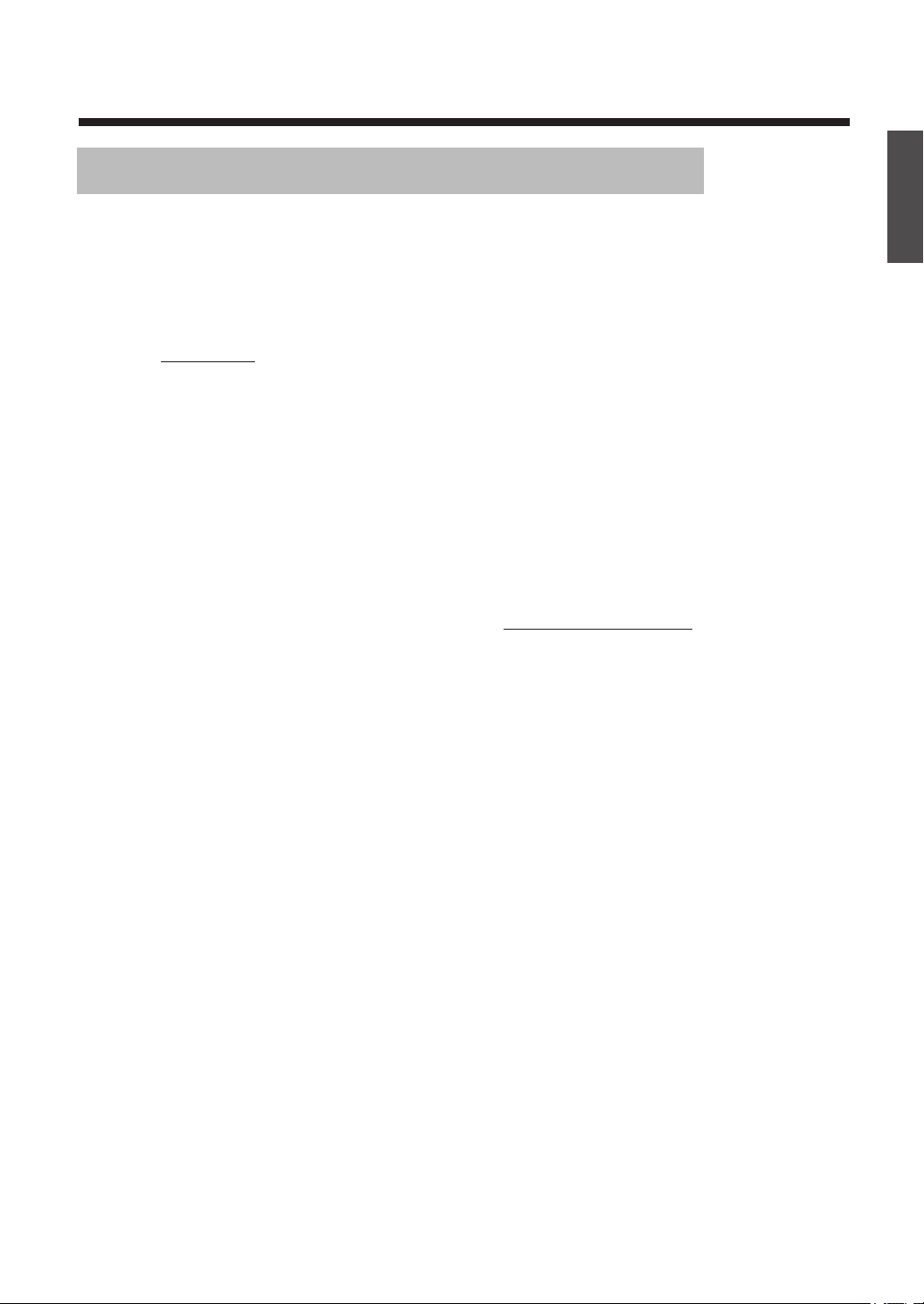
Getting Started
Mounting ViewSonic LED TV to the wall
The LED TV can be used in a free standing or wall-mounted position. Before installing the product to the
wall, please consider the following guidelines:
•
Read the Important Safety Instructions, at the start of this manual.
•
Do not install in a moist or wet environment. This equipment is intended for indoor use.
•
Do not install near heat source, or strong magnetic fields.
•
Use only UL approved wall-mounting brackets to support the LED TV weight.
•
Before attaching the wall mount plate to the back cover, ensure the product is working.
•
If your LED TV is already set up for free-standing operation, you need to first remove the stand before
mounting the device to the wall.
To attach the wall-mount bracket to LED TV safely, please use the following guidelines:
•
Disconnect the power and any other cables that might hinder moving the LED TV.
•
Set the LED TV on a table or work surface, placing the screen face down on a towel or woolen blanket to
protect the screen surface from damage while installing plate.
•
Before installing the LED TV on the wall, ensure you have recorded the product serial number on page (i)
of the User Guide, as you will need the serial number to request service should there be a service need.
•
Install the wall mount plate to the LED TV using screws NO LONGER than 10mm, as longer screws
found in universal (non-ViewSonic) wall mount kits may damage the power supply causing the unit to
fail. The wall-mount screw type is M6 x L13 or M6 x L10.
•
Mount the wall mount bracket to the wall ensuring use of proper screws to support the installation.
Ensure there is at least 3 cm of space surrounding any air-vents of your LED TV to allow adequate
cooling during operation.
•
Hang the LED TV wall mount plate to the wall mount bracket, completing installation.
Enjoy your ViewSonic LED TV!
ENGLISH
ViewSonic VT3210LED/VT4210LED
3
Page 16

Getting Started
A
Wall Mount Kit Specifications (VESA)
ENGLISH
When attaching to other building materials, please contact your nearest dealer.
Product Family Model VESA Spec. (A x B) Standard Screw (C x D) Quantity
•
•
•
B
C
D
LED TV VT3210LED 200 x 200 mm M6 x L13 4
LED TV VT4210LED 200 x 200 mm M6 x L10 4
ViewSonic provides the standard dimensions for wall mount kits as shown in the table above.
When purchasing our wall mount kit, a detailed install manual and all parts necessary for assembly are
provided.
Do not use the screws that are longer than the standard dimension, as they may cause damage to the
inside of the TV set.
To find the perfect mount for VT3210LED or VT4210LED, please browse www.viewsonic.com or call our
service team:
United States 1-800-688-6688, Canada 1-866-463-4775.
ViewSonic VT3210LED/VT4210LED
4
Page 17

Getting Started
Front and side View
3
4
8
5
9
6
ENGLISH
7
10
12
Item Description
1
Green LED
2
Remote sensor
3
USB port
4
POWER
5
ARROWS pq +
6
MENU (ENTER)
7
EXIT
8
CHANNEL
9
VOLUME +
10
INPUT
-
pq
-
Power LED (Green) = Power indicator
Point the remote control toward this remote sensor.
To access photo files.
Press to turn the TV on and off. If the TV stops responding
to the controls on the remote control or TV control panel and
you cannot turn off the TV, please unplug the power cord few
seconds then re-plug to try again.
When a menu is on-screen, these buttons function as up/down/
left/right menu navigation buttons.
Press to access the menu system. When a menu is onscreen,
the MENU button on the TV’s control panel functions as the
ENTER button.
Press to instantly close an on-screen menu.
When no menu is on-screen, these buttons change the channel
(programmed channels only).
These buttons adjust the volume level.
Repeatedly press to change the source you are viewing
(TV, YPbPr, HDMI 1, HDMI 2, VGA).
ViewSonic VT3210LED/VT4210LED
5
Page 18

Getting Started
1
Rear View
ENGLISH
2
3
DIGITAL
AUDIO
OUT
Power Cord
DIGITAL
AUDIO
OUT
Item Description
1
VGA IN
2
VGA/HDMI-1 (AUDIO) IN
3
VIDEO IN
4
HDMI® IN
5
TV
For use when connecting a personal computer.
VGA audio input terminal is shared with HDMI-1 analog audio
input terminal, and its use can be configured in the Audio Setup
menu.
These include standard A/V connections. These are switched by
AV input mode (see page 29).
Component / Standard (composite) video cables carry only video
Note:
information; separate audio cables are required for a complete connection.
High-Definition Multimedia Interface input receives digital
audio and uncompressed digital video from an HDMI device
or uncompressed digital video from a DVI device. HDMI
connection is necessary to receive 1080p signals.
Input that supports analog (NTSC) and digital (ATSC) off-air
antenna signals and analog and digital Cable TV (QAM) signals.
456
Optical audio output in Dolby Digital or PCM (pulse-code
6
Digital Audio OUT
modulation) format for connecting an external Dolby Digital
decoder, amplifier, or home theater system with optical audio input.
ViewSonic VT3210LED/VT4210LED
6
Page 19

Getting Started
AV connection
Connect the composite video and audio input jacks to the corresponding output jacks of your A/V device.
•
VIDEO: Composite Video input [3]
•
YPbPr: Component Video input [3]
•
AUDIO: AV Audio input [3]
HDMI connection
HDMI (High-Definition Multimedia Interface) is a licensable audio/video connector interface for
transmitting uncompressed, encrypted digital streams between an HDMI equipped TV and an HDMI
equipped audio/video equipment.
•
Be sure to use only an HDMI cable that bears the HDMI logo.
•
If the equipment has a DVI jack rather than an HDMI jack, connect the DVI jack to the HDMI Input
Terminal (with DVI-to-HDMI cable or adapter), and connect the Audio cable to the Audio In jacks.
With HDMI-HDMI cable: HDMI Input Terminal [4]
With HDMI-DVI cable:
•
VIDEO: HDMI Input Terminal [4]
•
AUDIO: DVI Audio Input [2]
ENGLISH
HDMI cable DVI-to-HDMI cable DVI-to-HDMI adapter
Audio cable (L/R)
Audio cable Audio (L/R) with Mini-Pin
Computer connection
Connect the VGA cable and audio cable from the VGA Signal Input and VGA Audio Input to the
corresponding ports on your A/V device.
•
VIDEO: VGA Signal Input [1]
•
AUDIO: VGA Audio Input [2]
ViewSonic VT3210LED/VT4210LED
7
Page 20

Getting Started
Connecting the LED TV
ENGLISH
Cable System or VHF/UHF Antenna System
Enjoy the high-definition and standard-definition digital programming along with standard definition
analog programming.
Cable System and VHF/UHF Antenna System
Use an optional A-B RF switch (not supplied) to switch between the cable and antenna programming as
shown below.
•
This TV is capable of receiving unscrambled digital programming for both cable and external VHF/
UHF antenna.
•
We strongly recommend that you connect the antenna/cable input using a 75-ohm coaxial cable (not
supplied) to ensure the best picture quality.
Cable or VHF/UHF
75-ohm coaxial cable Rear of TV VHF/UHF/CABLE input
Cable
Antenna
Rear of TV VHF/
UHF/CABLE
input
ViewSonic VT3210LED/VT4210LED
8
Page 21

Getting Started
HD cable box/
Rear of TV
HD Cable Box/HD Satellite Box
You can also enjoy high-definition programming by subscribing to a high-definition cable service or a
high-definition satellite service. For the optimum picture quality, be sure to connect this device to your TV
via the HDMI on the back of your LED TV.
HDMI Connection
ENGLISH
DIGITAL
AUDIO
OUT
DVI Connection
Rear of TV
Composite Connection
Rear of TV
COMPONENT
VIDEO OUT
Pr Y
Pb
HDMI cable
COMPONENT
VIDEO OUT
Pr Y
Pb
Audio cable
AUDIO
LINE OUT
R
L
AUDIO
HD satellite box
DVI-HDTV OUT
VIDEO
HDMI OUT
LINE OUT
R
L
VIDEO
IN
OUT
Cable TV line /
Antenna cable
HD cable box/
HD satellite box
DVI-HDTV OUT
HDMI OUT
IN
OUT
Cable TV line /
Antenna cable
COMPONENT
VIDEO OUT
Pr Y
Pb
AUDIO
LINE OUT
R
L
VIDEO
DVI-HDTV OUT
HDMI OUT
IN
OUT
HD cable box/
HD satellite box
Cable TV line /
Antenna cable
Composite AV cable
•
If the equipment has a DVI jack rather than an HDMI jack, connect the DVI jack to the HDMI jack [4]
and connect the audio jack to the AUDIO In jacks of HDMI [2].
ViewSonic VT3210LED/VT4210LED
9
Page 22

Getting Started
Rear of TV
Personal Computer
Use the LED TV as the monitor of your computer.
The picture below shows the connection for PC. The LED TV can also be connected to PC with DVI or
ENGLISH
HDMI output.
Connect to an HDMI
compatible PC with
the HDMI cable
Audio cable
VGA 15 Pin cable
•
Connect the VGA Signal In jack to the PC using a 15-pin cable.
•
Connect the VGA Audio In jack to the PC using an audio cable.
Digital audio system
The TV’s
DIGITAL AUDIO OUT
(pulse-code modulation) signal for use with an external Dolby® Digital decoder or other external audio
system with optical audio input.
•
You will need an optical audio cable (Use an optical audio cable that has the larger “
and not the smaller “mini-optical” connector.)
•
To control the audio (
Optical Output Format
Note:
•
Some audio systems may not be compatible with Dolby Digital bitstream signals. Older audio systems that are not compatible
with standard optical out signals may not work properly, creating a high noise level that may damage speakers or headphones.
THIS DAMAGE IS NOT COVERED BY YOUR WARRANTY.
•
The DIGITAL AUDIO OUT terminal may not output some digital audio sources because of copy restrictions.
terminal outputs a *Dolby® Digital or 2-channel down-mixed PCM
Dolby Digital decoder or
other digital audio system
Rear of TV
DIGITAL
AUDI O
OUT
Optical audio cable
TosLink
on page 28)
” connector
ViewSonic VT3210LED/VT4210LED
10
Page 23

Getting Started
Other Equipments
ENGLISH
DIGITAL
AUDIO
OUT
*Note:
DIGITAL
AUDIO
OUT
DVD Player/
VCD Player/
Game System
Home
Theater
Audio
System
VHF/UHF
Cable
Blu-ray Disc
Player/PS3
DVD
Player
Speakers
Digital
Satellite Receiver
PC
For DVI connection please use DVI-to-HDMI cable/adapter.
PC
*PC
Digital
Cable Box
ViewSonic VT3210LED/VT4210LED
11
Page 24

Getting Started
Acceptable signal formats for VGA IN and HDMI terminals
ENGLISH
VGA IN signal formats
Depending on the connected PC, the following status may occur; incorrect display, false format detection,
Note:
picture position failure, blur, or judder. But this is not a malfunction of your TV.
Format Resolution V. Frequency H. Frequency Pixel Clock Frequency
VGA 640 × 480 59.940Hz 31.469kHz 25.175MHz
SVGA 800 × 600 60.317Hz 37.879kHz 40.000MHz
XGA 1024 × 768 60.004Hz 48.363kHz 65.000MHz
WXGA
HDMI signal formats
Format Resolution V. Frequency H. Frequency Pixel Clock Frequency
VGA 640 × 480 59.940Hz 31.469kHz 25.175MHz
SVGA 800 × 600 60.317Hz 37.879kHz 40.000MHz
XGA 1024 × 768 60.004Hz 48.363kHz 65.000MHz
WXGA
SXGA 1280 × 1024 60.020Hz 63.981kHz 108.000MHz
480i 720 × 480i 59.940Hz 15.734kHz 27.000MHz
480p 720 × 480p 59.940Hz 31.469kHz 27.000MHz
720p 1280 × 720p 60.000Hz 45.000kHz 74.250MHz
1080i 1920 × 1080i 60.000Hz 33.750kHz 74.250MHz
1080p 1920 × 1080p 24.000Hz 27.000kHz 74.250MHz
1080p 1920 × 1080p 60.000Hz 67.500kHz 148.500MHz
1280 × 768 59.870Hz 47.776kHz 79.500MHz
1360 × 768 60.015Hz 47.712kHz 85.500MHz
1280 × 768 59.870Hz 47.776kHz 79.500MHz
1360 × 768 60.015Hz 47.712kHz 85.500MHz
ViewSonic VT3210LED/VT4210LED
12
Page 25

Using TV Features
Remote Control and TV Controls
Inserting Remote Control Batteries
Remove the battery cover by pulling then lifting the knob on the cover.
1.
Insert the batteries, corresponding to the (+) and (-) markings on the battery compartment.
2.
Reattach the battery cover.
3.
CAUTION
•
Only use the specified AAA batteries.
•
Do not mix new and old batteries. This may result in creaking or leakage, which may pose a risk of fire
or lead to personal injury.
•
Insert batteries according to (+) and (-) markings. Inserting the batteries incorrectly may result in
leakage, which may pose a risk of fire or lead to personal injury.
•
Dispose of the battery in accordance with local laws and regulations.
•
Keep the batteries away from children or pets.
•
When the remote control will not to be used for an extended period, remove the batteries.
ENGLISH
ViewSonic VT3210LED/VT4210LED
13
Page 26

Using TV Features
Remote Control and TV Controls
ENGLISH
CV-90283T
Button Description
1
2
3
4
5
6
PC
7
8
9
10
11
12
13
14
15
16
17
18
19
POWER
Channel keys
LAST
HDMI
PC
DISPLAY
CH
p
q
SLEEP
CC
ENTER
EXIT
INPUT
TV
AV
+ VOL -
MUTE
GUIDE
WIDE
MENU
Press to turn the power on from standby mode.
Press again to return to the standby mode.
Use to key in the channel number. See “Changing
Channels” on page 24 for more details.
Press to return to the last viewed channel or source.
Press to toggle among HDMI1 and HDMI2 modes.
Press to switch to PC(VGA) mode.
Press to display the input source or channel
information.
Press to change the channels in sequence.
Press to access the sleep timer.
Press to access the closed caption.
Activate highlighted items in the main menu
system.
Close on-screen menus.
Press to display the input source list, repeat press to
change the input.
Press to switch to TV source when in any other
source.
Press to switch to AV mode.
Press to adjust the volume.
Press to turn off the sound. To restore the sound,
press this button again, or press the +
Display TV status information as well as program
details, when available.
Cycle through the picture sizes: Natural, Wide
1/2/3, Full, 4:3 HD, Native and Dot by Dot
(available in PC Mode Only).
Access the main TV menu system.
VOL
- button.
ViewSonic VT3210LED/VT4210LED
14
Page 27

Using TV Features
Operation
Turning the TV On and Off
Press the POWER button on the remote control. You can also use the
Power button on the side of the panel.
Changing Channels
Using the Channel Button
Change channels using the
channels in sequence. You will see all channels that have been
memorized. Channels erased or not memorized will not be shown.
Using the Channel Keys
Switch to the desired channel using the channel keys (0-9 and “-”).
•
Tuning analog channels:
Press the Channel Number (0–9) on the remote control.
For example, to select channel 102, press 1, 0, 2, then
•
Tuning digital channels:
Press the Channel Number (0–9) on the remote control, followed by the dash (- ) button and then the
sub-channel number. For example, to select digital channel 102-1, press 1, 0, 2, –, 1, then
button, and the TV changes
+ CH -
ENTER
.
ENTER
Adjusting the Volume
•
Press
+ VOL -
•
Press
MUTE
•
To restore the volume, press
to adjust the volume.
to turn off the volume.
MUTE
again, or press
+VOL-
directly.
ENGLISH
.
Viewing the Source Information
To display the information of the current input source:
Press
DISPLAY
To display TV status information as well as program details, when available:
Press
GUIDE
displayed on the screen (if applicable).
, the input source or channel information is displayed on the screen.
, the channel information, as well as the title, detailed description, system date and time are
Automatic Power Down
The TV will automatically turn itself off (standby) after 4 hours, if you do not operate the TV either from
the remote control or the TV control panel.
1 minute before switching to standby, a warning message will appear.
Note:
No Signal Power Down
The TV will automatically turn itself off after 15 minutes when no signal is detected.
1 minute before switching to standby, a warning message will appear.
Note:
ViewSonic VT3210LED/VT4210LED
15
Page 28

Using TV Features
Using the OSD Menu
Read this section to learn how to make adjustments to your TV settings.
ENGLISH
1. Press
2. Press
3. When a menu is open, use the up/down/left/right arrow buttons (pq t u) on the remote control to
4. Press
5. All menus close automatically if you do not make a selection within 60 seconds.
6. To close a menu instantly, press
POWER
MENU
move in the corresponding direction in the menu.
ENTER
appears in a different color in the menu.)
to turn the LED TV on.
on the remote control to display the Main menu.
to save your menu settings or select a highlighted item. (A highlighted menu item
.
EXIT
Customizing the Picture Settings
Allows you to make adjustments to your picture settings.
1. Press
2. Press
3. Use pq to highlight an individual Picture option.
4. Use
The Picture menu includes the following options:
Mode
Picture Settings
MENU
ENTER
ENTER
and highlight the Picture menu icon.
or u to open the Picture menu.
and t u to change the settings, then press
Selects the picture mode. Five modes are available: Sports, Standard, Movie, PC, and
Preference.
Contrast
Controls the difference between the brightest and darkest regions of the picture.
Backlight
Changes the backlight of the TV set.
EXIT
to exit.
ViewSonic VT3210LED/VT4210LED
16
Page 29

Using TV Features
Dyna-Backlight
This function automatically strengthens the black coloring of dark areas in the video
according to the level of darkness.
Brightness
Controls the overall brightness of the picture.
Color
Controls the overall color of the picture.
Tint
Controls the difference between the green and red regions of the picture.
Picture Settings
Noise Reduction
Theater Settings
Sharpness
Increase this setting to see crisp edges in the picture; decrease it for soft edges.
Advanced Picture Setting
•
Dynamic Contrast -
Dynamic Contrast detects changes in picture quality that affect the appearance
of your contrast settings and then automatically adjusts the video.
•
Color Temperature -
Adjusts the color temperature to achieve a warm or cool effect:
Warm: Increases warm effect.
Normal: Neutral.
Cool: Increases cool effect.
DNR
Enables you to "soften" the screen representation of a weak signal to reduce the noise
effect.
MPEG Noise Reduction
Allows you to reduce visible interference caused by MPEG compression.
Picture Size
Natural, Wide 1, Wide 2, Wide 3, Full, 4:3 HD, Native, and Dot by Dot (available in
PC Mode Only).
Picture Scroll
You can set separate scroll settings for the Wide 2 and Wide 3 modes for each input.
Auto Aspect Ratio
When the auto aspect ratio feature is set to On, the TV will automatically select the
picture size when one of the following input sources is received:
•
A 480i, 480p, 720p, 1080i digital signal from the TV input
•
A 480i signal from the Video or YPbPr input
•
A 480i, 480p, 720p, 1080i, 1080p, or VGA (60Hz) signal from the HDMI 1/2 input
Cinema Mode
When you view a DVD (3:2 pulldown processed) from a DVD player connected to the
Video, YPbPr (component video), or HDMI inputs on the TV, smoother motion can
be obtained by setting the Cinema Mode to Film.
MEMC 120Hz
Doubles the frame rate from 60 frames per second to 120 frames per second to
eliminate motion blur and judder.
ENGLISH
ViewSonic VT3210LED/VT4210LED
17
Page 30

Using TV Features
Customizing the Audio Settings
Allows you to make adjustments to your audio settings.
ENGLISH
1. Press
2. Press
3. Use pq to highlight an individual Sound option.
4. Use
The Sound menu includes the following options:
Digital Audio Selector
Audio Settings
MENU
ENTER
ENTER
and highlight the Sound menu icon.
or u to open the Sound menu.
and t u to change the settings, then press
Closed Caption
Refer to the CC Selector.(see Page 29)
Audio
You can use the Digital Audio Selector to conveniently switch between audio tracks on a digital
channel (for those channels that have multiple audio tracks).
This temporarily overrides the audio track chosen by the language option under
Bass
Controls the relative intensity of low-pitched sounds.
Treble
Controls the relative intensity of high-pitched sounds.
Balance
Adjusts the relative volume of the speakers in a multiple speaker system.
EXIT
to exit.
Audio Setup
.
ViewSonic VT3210LED/VT4210LED
18
Page 31

Using TV Features
PC Audio
Allows you to output or mute the sound from your PC when connecting using the VGA IN
terminal and an analog RGB cable.
HDMI 1 Audio
Selects the HDMI 1 audio mode.(Auto is the recommended mode.)
•
Auto: When viewing the HDMI 1 input, if digital audio from the HDMI input is
available, it will be output. If not, the TV will automatically detect and
output analog audio from the PC Audio input.
•
Digital: When viewing the HDMI 1 input, digital audio from the HDMI input will
be output.
•
Analog: When viewing the HDMI 1 input, analog audio from the PC Audio input
will be output.
MTS
Audio Setup
The multi-channel TV sound (MTS) feature allows you to output high-fidelity stereo
sound. MTS also can transmit a second audio program (SAP) containing a second
language, music, or other audio information (when provided by individual stations).
When the TV receives a stereo or SAP broadcast, the word "STEREO" or "SAP" appears
on-screen when DISPLAY is pressed.
The MTS feature is only available for analog signals on the TV input.
Language
To listen to an alternate language on an ATSC digital station (if available).
Optical Output Format
Selects the optical audio output format when you connect a Dolby Digital decoder or other
digital audio system to the Optical Audio Out terminal on the TV.
Dolby Digital Dynamic Range Control
This dynamic range control feature causes Dolby Digital dynamic range to be further
compressed, allowing you to switch from digital to analog broadcasts at the same dynamic range.
ENGLISH
ViewSonic VT3210LED/VT4210LED
19
Page 32

Using TV Features
Customizing the Preferences Settings
Allows you to customize the Preferences settings.
ENGLISH
1. Press
2. Press
MENU
ENTER
and highlight the Preferences menu icon.
or u to open the Preferences menu.
3. Use pq to highlight an individual Preferences option.
4. Use
CC Selector
Base CC Mode
Digital CC Settings
AV Input
Menu Language
ENTER
and t u to change the settings, then press
Closed Caption
You can use the CC Selector to temporarily override the default analog caption mode (set
in Base CC Mode) for a particular channel.
However, once you change to another analog channel, the closed caption setting will
automatically change back to the current Base CC Mode setting.
You can also use the CC Selector to select digital closed caption services (if available).
When such services are not available, the CC Selector presents a default list of services.
If the selected service is not available, the next best service will be used instead.
Audio
Refer to the Digital Audio Selector. (see Page 27)
The closed caption mode has two options:
•
Captions
of TV programs and videos that are closed captioned (usually marked "CC" in
program guides).
To view captions: Highlight CC1, CC2, CC3, or CC4. (CC1 displays translation
of the primary language in your area.)
Note: If the program or video you selected is not closed captioned, no captions
will display on-screen.
•
Text
such as weather or stock data (when provided by individual stations).
To view text: Highlight T1, T2, T3, or T4.
Note:
screen. If this happens, set the Base CC Mode to Off.
Note: A closed caption signal may not display in the following situations:
•
When a videotape has been dubbed
•
When the signal reception is weak
When the signal reception is non-standard
•
You can customize the closed caption display characteristics by changing the
background color, opacity, text size, type, edge, and color.
This setting determines the configuration of the shared AV input on your TV. You can
set this input for either YPbPr or Video.
Chooses from three different languages (English, Français and Español) for the onscreen display of menus and messages.
—An on-screen display of the dialogue, narration, and sound effects
—An on-screen display of information not related to the current program,
If text is not available in your area, a black rectangle may appear on
EXIT
to exit.
ViewSonic VT3210LED/VT4210LED
20
Page 33

Using TV Features
Customizing the Locks Settings
Allows you to customize the Locks settings.
1. Press
2. Press
MENU
ENTER
3. Enter your four-digit PIN code.
4. Use pq to highlight an individual Locks option.
5. Use
ENTER
Note:
1.
The Lock System screen will appears if a PIN code has not been stored. Press the Channel Number buttons
to enter a new four-digit code, enter the code a second time to confirm, and press
2.
PIN code cannot be set to “0000”.
3.
If you cannot remember your PIN code
common PIN code “3660” to unlock.
and highlight the Locks menu icon.
or u to open the Locks menu.
and t u to change the settings, then press
, while the PIN code entering screen is displayed, enter the
EXIT
to exit.
ENTER
ENGLISH
.
Enable Rating Blocking
Edit Rating Limit
Edit Rating Limit (TV)
Select ON/OFF to activate/deactivate the access control of programs according to their rating.
Blocks and unblocks TV programs and movies. Selects the level of blocking you prefer.
A box with an “X” is a rating that will be blocked.
Ratings Description and Content themes
Mature Audience Only (This program is specifically designed to be viewed by adults
TV-MA
TV-14
TV-PG
TV-G
TV-Y7,
TV-Y7FV
TV-Y
and therefore may be unsuitable for children under 17.)
L) Crude or indecent language S) Explicit sexual activity V) Graphic violence
Parents Strongly Cautioned (This program contains some material that many
parents would find unsuitable for children under 14 years of age.)
D) Intensely suggestive dialog L) Strong, coarse language S) Intense sexual
situations V) Intense violence
Parental Guidance Suggested (This program contains material parents may find
unsuitable for younger children.) D) Some suggestive dialog L) Infrequent coarse
language S) Some sexual situations V) Moderate violence
General Audience (Most parents would find this program suitable for all ages.)
Directed to Older Children (This program is designed for children age 7 and above.
Note: Programs in which fantasy violence may be more intense or more combative
than other programs in this category are designated TV-Y7FV.)
All Children (This program is designed to be appropriate for all children.)
ViewSonic VT3210LED/VT4210LED
21
Page 34

Using TV Features
ENGLISH
Edit Rating Limit
(Movies)
Canada Rating (English)
Canada Rating (French)
Ratings Description and Content themes
X
NC-17 Not intended for anyone 17 and under
R Restricted (Under 17 requires accompanying parent or adult)
PG-13
PG
G General Audience (Appropriate for all ages)
Rating Description and Content themes
E Exempt shows
C Children ages of 2 to 7 years
C8+ Children 8 years and older
G General programming
PG Parental Guidance
14+ Viewers 14 and older
18+ Adult programming
Rating Description and Content themes
E Exempt shows
G General programming
8 ans+ Not recommended for ages under 8
13 ans+ Not recommended for ages under 13
16 ans+ Not recommended for ages under 16
18 ans+ Programming restricted to adults
X-rated (For adults only)
Parents Strongly Cautioned (Some material may be inappropriate for
children under 13)
Parental Guidance Suggested (Some material may not be suitable for
children)
You can lock the control panel to prevent your settings from being changed accidentally (by
Control Panel Lock
New PIN Code
ViewSonic VT3210LED/VT4210LED
children, for example). When the control panel lock is On, none of the controls on the TV
control panel will operate except POWER.
Changs your PIN code
22
Page 35

Using TV Features
Customizing the Setup Settings
Allows you to customize the Setup settings.
1. Press
2. Press
MENU
ENTER
3. Use pq to highlight an individual Setup option.
4. Use
ENTER
and highlight the Setup menu icon.
or u to open the Setup menu.
and t u to change the settings, then press
[Contains the Terrestrial and System Status menus]
EXIT
ENGLISH
to exit.
Installation
Terrestrial
•
Input Configuration
Configures the antenna input source for the TV terminal.
Channel Program
•
Automatically creates a list of receivable channels for the source you select in the Input
Configuration.
Channel Options
•
Locks or skips specific channels. The locked channels can only be accessed by entering
the PIN.
Time Zone
•
Allows you to specify the correct time zone for your region.
System Status
System Information
•
—
Support Information
—
Factory Defaults
values.
- View the system status.
- Reset all settings and channels to their factory default
ViewSonic VT3210LED/VT4210LED
23
Page 36

Using TV Features
ENGLISH
HDMI-CEC Setup
Sleep Timer
PC Settings
Media Player
Enable HDMI-CEC
Select ON/OFF to activate/deactivate HDMI-CEC control.
TV Auto Input Switch
If a connected HDMI device starts playing video or audio, the TV will automatically
switch to the appropriate HDMI input.
TV Auto Power
If a HDMI-CEC device is turned on, the TV turns on automatically.
Device Auto Power
If the TV is turned off the TV will send a message to turn off all of the HDMI-CEC
devices connected to the TV.
Speaker Preference
From this item, you can set your audio output preference to the TV speakers or the
audio receiver speakers. When this item is set to Audio Receiver, the TV remote can
be used to adjust or mute the volume of the audio.
This item will be grayed out unless a HDMI-CEC compatible audio receiver is connected.
When you turn on the Audio Receiver, change its input source, or adjust the sound
Note:
volume, the sound will be output from the audio receiver' s speakers even if TV Speakers
has been selected. Turn the TV off and on again to output the sound from the TV speakers.
Sets the sleep timer to turn off the TV after a set length of time (maximum of 180
minutes).
When a PC is connected to the TV's VGA IN terminal, you can use the PC Settings feature
to make adjustments to the image.
Horizontal Position
Adjusts the horizontal position of the display.*
Vertical Position
Adjusts the vertical position of the display.*
Clock phase
Helps to reduce noise and sharpen the picture.*
Sampling Clock
Helps to reduce noise and minimize periodic vertical stripes on the screen.*
Auto Adjust
Highlight this item then press ENTER to get an optimum adjustment automatically.
* The default settings may vary depending on the input signal format.
You can enjoy photos contents stored on a USB storage device.
•
Photo Viewer specifications:
Data type: JPEG Exif ver2.1
File format: JPEG
Maximum photo size: 6 MB
Maximum number of files: 500 / folder
Maximum photo resolution: 4096 x 4096 pixels
Best photo resolution: 1366 x 768 pixels
•
Supported file system:
FAT16 and FAT32
ViewSonic VT3210LED/VT4210LED
24
Page 37

Other Information
Cleaning the LED TV
•
Make sure the LED TV is turned off.
•
Never spray or pour any liquid directly onto the screen or case.
To clean the screen:
1. Wipe the screen with a clean, soft, lint-free cloth. This removes dust and other particles.
2. If still not clean, apply a small amount of non-ammonia, non-alcohol based glass cleaner onto a
clean, soft, lint-free cloth, and wipe the screen.
To clean the case:
1. Use a soft, dry cloth.
2. If still not clean, apply a small amount of a non-ammonia, non-alcohol based, mild non-abrasive
detergent onto a clean, soft, lint-free cloth, then wipe the surface.
Disclaimer
ViewSonic® does not recommend the use of any ammonia or alcohol-based cleaners on the LED TV
screen or case. Some chemical cleaners have been reported to damage the screen and/or case of the
LED TV. ViewSonic will not be liable for damage resulting from use of any ammonia or alcohol-
based cleaners.
ENGLISH
ViewSonic VT3210LED/VT4210LED
25
Page 38

Other Information
Troubleshooting
Please contact ViewSonic service team directly if you have questions, service needs, or require
ENGLISH
technical assistance related on the use of your television. Contact ViewSonic Service Team at:
http://www.ViewSonic.com
Or call our service team:
United States 1-800-688-6688
Canada 1-866-463-4775
Before calling a service technician, please check this chapter for a possible cause of the problem and
some solutions you can try.
Problem
Black box on-screen
TV stops responding to controls
Other problems
TV will not turn on
Picture problems
Possible Solution
The closed caption feature is set to one of the Text modes (T1, T2,
•
T3, or T4). Set the closed caption feature to Off (page 29).
•
If the TV stops responding to the controls on the remote control or
TV control panel and you cannot turn off the TV, please unplug the
power cord few seconds then re-plug to try again.
•
If your TV’s problem is not addressed in this Troubleshooting
section or the recommended solution has not worked, use the
Restore Factory Defaults procedure (page 32).
•
Make sure the power cord is plugged in, and then press
•
The remote control batteries may be dead. Replace the batteries or
try the control panel buttons.
General picture problems
•
Check the antenna/cable connections.
•
Press INPUT on the remote control or TV and select a valid video
input source (page 23).
If no device is connected to a particular input on the TV, no picture
will display when you select that particular input source. For device
connection details, see
•
Antenna reception may be poor. Use a highly directional outdoor
Connecting the LED TV
antenna (if applicable).
•
The station may have broadcast difficulties. Try another channel.
•
Adjust the picture qualities (page 25).
Noisy picture
•
If you are watching an analog channel (offair broadcast or Cable
TV), you can set the DNR feature to reduce visible interference in
the TV picture (page 26).
Video Input Selection problems
•
If the
Input Selection
window does not appear when you press
INPUT on the remote control or TV, press INPUT a second time,
which will change to the next video input source and display the
Input Selection window.
POWER
(page 17).
.
ViewSonic VT3210LED/VT4210LED
26
Page 39

Other Information
Picture problems
Sound problems
Poor color or no color
•
The station may have broadcast difficulties. Try another channel.
•
Check the AV Input mode when you use
•
Adjust the Tint and/or Color (page 26).
Video
or
YPbPr
(page 29).
Poor composite picture
•
If the TV is connected to an external A/V device (e.g., DVD player,
video game system, set-top box, etc.) try using
YPbPr
or HDMI
video connection instead.
Picture and sound are out of sync
•
As with all products that contain a digital display, in rare instances,
when viewing certain content (e.g.. television broadcasts, video
games, DVDs), you may notice that the sound and picture are
slightly out of sync. This phenomenon can be caused by various
factors including, without limitation, video processing within the
TV, video processing in an attached gaming system, and video
processing or different compression rates used by broadcasters
in their programming. You may want to try one or more of the
following suggestions, which may help to reduce the effect of this
phenomenon:
—
If the TV is connected to an A/V receiver that has a
programmable audio delay feature, use this feature to help
synchronize the sound to the picture.
—
If you notice this phenomenon only on certain TV channels,
please contact your local broadcast, cable, or satellite provider to
inform them of this issue.
•
Check the antenna/cable connections.
•
The station may have broadcast difficulties. Try another channel.
•
The sound may be muted. Press
•
If you hear no sound, try setting the
VOLUME
MTS
.
feature to
Stereo
mode
(page 28).
•
If you are not receiving a second audio program from a known SAP
source, make sure the
•
If you hear audio that seems “incorrect” for the program you are
watching (such as music or a foreign language), the
be on. Set the
MTS
feature is set to
MTS
mode (page 28).
SAP
feature to Stereo mode (page 28).
mode may
SAP
ENGLISH
•
Remove all obstructions between the remote control and the TV.
•
The remote control batteries may be dead. Replace the batteries (page
Remote control problems
22).
•
If the TV still does not act as expected, use the Reset Factory Defaults
procedure (page 32).
ViewSonic VT3210LED/VT4210LED
27
Page 40

Other Information
ENGLISH
Channel tuning problems
Closed caption problems
Rating blocking (V-Chip) problems
No HDMI-CEC operation
HDMI problems
Media Player problems
•
The channel may have been erased from the channel memory by the
Programming channels automatically feature. Add the channel to
the channel memory (page 32).
•
The channel may be blocked by the LOCK feature. Unblock the
channel (Channel Option on page 32).
•
If you are unable to tune digital channels, check the antenna
configuration (Input Configuration on page 32). If you are still
unable to tune digital channels, clear all channels from the channel
list and reprogram channels into the channel memory (page 32). If
you are still unable to tune digital channels, use the Reset Factory
Defaults procedure (page 32). Also see “TV stops responding to
controls” and “Other Information” (page 35).
•
If the program or video you selected is not closedcaptioned, no
captions will display (page 29).
•
If text is not available, a black rectangle may appear. If this happens,
turn off the closed caption feature (page 29).
•
A closed-caption signal may not display correctly in the following
situations: a) when a videotape has been dubbed; b) when the signal
reception is weak; or c) when the signal reception is nonstandard
(page 29).
•
If you forget your PIN code: While the PIN code entering screen is
displayed, enter the common PIN code "3660" to unlock (page 30).
•
The HDMI-CEC feature is available for the HDMI-CEC compatible
devices.
•
Make sure the HDMI cables with the HDMI Logo ( )
are used.
•
When the connected HDMI-CEC device does not work correctly
after you have changed settings of the device, turn off your TV and
unplug the power cord, then plug and turn on again.
•
If several devices are connected, HDMI-CEC feature may not
operate properly.
•
Read the instruction manual furnished with the connected HDMICEC device.
For HDMI cables
•
Make sure to use cables with the HDMI Logo ( )
•
Make sure that devices are connected correctly.
•
Incorrect behavior may occur with a USB HUB connection.
•
Photo files that was processed and edited by using the PC’s
application software may not be able to be viewed.
•
The TV may select one format automatically and play it when
contents that support two or more formats are played.
•
Confirm contents of the USB storage device are formats that
correspond with this TV (page 33).
ViewSonic VT3210LED/VT4210LED
28
Page 41

Other Information
Specifications
VT3210LED / VT4210LED
For 32"
Type
LCD
Display area
Dimensions
Weight
Regulations
Power consumption
For 42"
LCD
Display area
Dimensions
Weight
Regulations
Power consumption
Color Filter
Glass surface
Native Resolution 1366 x 768
Full Scan
Physical(W) x (H) x (D)
Net 8.1 (TBD) kg (17.9 (TBD) lb)
On
Standby
Type
Color Filter
Glass surface
Native Resolution 1920 x 1080
Full Scan
Physical(W) x (H) x (D)
Net 13.5 (TBD) kg (29.8(TBD)lb)
On
Standby
ENGLISH
32” HD
Active Matrix RGB
Pixel Pitch: 0.17025 (H) x 0.51075 (V) mm
RGB vertical stripe
Anti-Glare
697.6845 mm (H) x 392.256 mm (V)
27.47” (H) x 15.44” (V)
775.5 mm x 512 mm x 198.2 mm
30.53” x 20.16” x 7.8”
UL/cUL, FCC-B (Doc-B), BETS-7,
ENERGY STAR®, HDMI
Max. 120 W (green LED)
< 1 W (dark LED)
42” FHD
Active Matrix RGB
Pixel Pitch: 0.1615 (H) x 0.4845 (V) m m
RGB vertical stripe
Anti-Glare
937.24 mm (H) x 523.26 mm (V)
36.9” (H) x 20.6” (V)
1006.24 mm x 655.43 mm x 228.23 mm
39.62” x 13.84” x 8.99”
UL/cUL, FCC-B (Doc-B), BETS-7,
ENERGY STAR®, HDMI
Max. 120 W (green LED)
< 1 W (dark LED)
ViewSonic VT3210LED/VT4210LED
29
Page 42

Other Information
ENGLISH
Input signal
Compatibility
Resolution Table
Speaker output
Audio output
Power
Operating conditions
Storage condition
Warning: Do not set the graphics card in your computer to exceed these refresh rates; doing so may result in permanent damage to
the LED TV.
RGB 15-Pin D-sub Analog RGB, Separate Sync.
NTSC standard
RF
Video
USB
Audio
PC
Video (composite) NTSC
YPbPr (component )
HDMI
Voltage 120VAC, 60 Hz
Temperature
Humidity
Altitude
Temperature
Humidity
Altitude
ATSC standard (8VSB)
Digital Cable (64 QAM, 256 QAM; in-the-clear, unencrypted)
1 Video (Composite)
1 YPbPr (Component)
2 HDMI, 1 VGA
Photo viewer, supported file format: JPEG, File system: FAT16
and FAT32
1 mini-stereo
1 pair of RCA (L/R) stereo
640 x 480 @ 60Hz
800 x 600 @ 60Hz
1024 x 768 @ 60Hz
1280 x 768 @ 60Hz
1360 x 768 @ 60Hz
480i/p @ 60Hz
720p @ 60 Hz
1080i @ 60Hz
480i/p @ 60Hz
720p @ 60 Hz
1080i @ 60Hz
1080p @ 60Hz/24Hz
10W + 10W
1 SPIDF
32°F to - 95°F (0°C to - 35°C)
20% to 80% (no moisture condensation)
0 to 6562 feet
32°F to + 140°F (0°C to + 60°C)
5% to 90% (non condensation)
Shipping (Non operating): 0 to 40,000 feet.
Shared AV input
Product Specifications are subject to change without notice.
Note:
ViewSonic VT3210LED/VT4210LED
30
Page 43

Other Information
Customer Support
For technical support or product service, see the table below or contact your reseller.
Note: You will need the product serial number.
ENGLISH
Country/Region Website
United States www.viewsonic.com
Canada www.viewsonic.com
Latin America
(Argentina)
Latin America (Chile) www.viewsonic.com/la/ T= 1230-020-7975 soporte@viewsonic.com
Latin America
(Columbia)
Latin America (Mexico) www.viewsonic.com/la/ T= 001-8882328722 soporte@viewsonic.com
Renta y Datos, 29 SUR 721, COL. LA PAZ, 72160 PUEBLA, PUE. Tel: 01.222.891.55.77 CON 10 LINEAS
Electroser, Av Reforma No. 403Gx39 y 41, 97000 Mérida, Yucatán. Tel: 01.999.925.19.16
Other places please refer to http://www.viewsonic.com/la/soporte/index.htm#Mexico
Latin America (Peru) www.viewsonic.com/la/ T= 0800-54565 soporte@viewsonic.com
www.viewsonic.com/la/ T= 0800-4441185 soporte@viewsonic.com
www.viewsonic.com/la/ T= 01800-9-157235 soporte@viewsonic.com
T = Telephone
F = FAX
T (Toll-Free)= 1-800-688-6688
T (Toll)= 1-424-233-2530
F= 1-909-468-3757
T (Toll-Free)= 1-866-463-4775
T (Toll)= 1-424-233-2533
F= 1-909-468-3757
Email
service.us@viewsonic.com
service.ca@viewsonic.com
ViewSonic VT3210LED/VT4210LED
31
Page 44

Other Information
Limited Warranty
VIEWSONIC LED TV
What the warranty covers:
ViewSonic warrants its products to be free from defects in material and workmanship, under normal use, during the warranty period.
ENGLISH
If a product proves to be defective in material or workmanship during the warranty period, ViewSonic will, at its sole option, repair or
replace the product with a like product. Replacement product or parts may include remanufactured or refurbished parts or components.
How long the warranty is effective:
ViewSonic LED TVs are warranted for 1 year for all parts excluding the light source and 1 year for labor from the date of the rst customer purchase.
Who the warranty protects:
This warranty is valid only for the rst consumer purchaser.
What the warranty does not cover:
1. Any product on which the serial number has been defaced, modied or removed.
2. Damage, deterioration or malfunction resulting from:
a. Accident, misuse, neglect, re, water, lightning, or other acts of nature, unauthorized product modication, or failure to
b. Repair or attempted repair by anyone not authorized by ViewSonic.
c. Any damage of the product due to shipment.
d. Removal or installation of the product.
e. Causes external to the product, such as electric power uctuations or failure.
f. Use of supplies or parts not meeting ViewSonic’s specications.
g. Normal wear and tear.
h. Any other cause which does not relate to a product defect.
3. Any product exhibiting a condition commonly known as “image burn-in” which results when a static image is displayed on the
4. Removal, installation, and set-up service charges.
5. When you mount it on the wall, the following must be noticed:
a. The accessories attached with this product are applicable for this product only.
b. When the product is mounted on the wall, holes and xed screws will remain in the wall body.
c. Wall face may discolor when this product has been mounted on the wall for a long time.
How to get service:
1. For information about receiving service under warranty, contact ViewSonic Customer Support (please refer to Customer Support
2. To obtain warranted service, you will be required to provide (a) the original dated sales slip, (b) your name, (c) your address, (d) a
3. Take or ship the product freight prepaid in the original container to an authorized ViewSonic service center or ViewSonic.
4. For additional information or the name of the nearest ViewSonic service center, contact ViewSonic.
Limitation of implied warranties:
There are no warranties, express or implied, which extend beyond the description contained herein including the implied warranty of
merchantability and tness for a particular purpose.
Exclusion of damages:
ViewSonic’s liability is limited to the cost of repair or replacement of the product. ViewSonic shall not be liable for:
1. Damage to other property caused by any defects in the product, damages based upon inconvenience, loss of use of the product, loss
2. Any other damages, whether incidental, consequential or otherwise.
3. Any claim against the customer by any other party.
Effect of state law:
This warranty gives you specic legal rights, and you may also have other rights which vary from state to state. Some states do not allow
limitations on implied warranties and/or do not allow the exclusion of incidental or consequential damages, so the above limitations and
exclusions may not apply to you.
Sales outside the U.S.A. and Canada:
For warranty information and service on ViewSonic products sold outside of the U.S.A. and Canada, contact ViewSonic or your local ViewSonic
dealer.
The warranty period for this product in mainland China (Hong Kong, Macao and Taiwan Excluded) is subject to the terms and conditions of the
Maintenance Guarantee Card.
For users in Europe and Russia, full details of warranty providedcan be found in www.viewsoniceurope.com under Support/Warranty Information.
4.3: ViewSonic LED TV Warranty LTV_LW01 Rev. 1C 06-25-07
follow instructions supplied with the product.
product for an extended period of time.
page). You will need to provide your product’s serial number.
description of the problem, and (e) the serial number of the product.
of time, loss of prots, loss of business opportunity, loss of goodwill, interference with business relationships, or other commercial
loss, even if advised of the possibility of such damages.
ViewSonic VT3210LED/VT4210LED
32
Page 45

Other Information
Mexico Limited Warranty
VIEWSONIC LED TV
What the warranty covers:
ViewSonic warrants its products to be free from defects in material and workmanship, under normal use, during the
warranty period. If a product proves to be defective in material or workmanship during the warranty period, ViewSonic
will, at its sole option, repair or replace the product with a like product. Replacement product or parts may include
remanufactured or refurbished parts or components & accessories.
How long the warranty is effective:
ViewSonic LED TVs are warranted for 1 year for all parts excluding the light source and 1 year for labor from the date
of the rst customer purchase.
Who the warranty protects:
This warranty is valid only for the rst consumer purchaser.
What the warranty does not cover:
1. Any product on which the serial number has been defaced, modied or removed.
2. Damage, deterioration or malfunction resulting from:
a. Accident, misuse, neglect, re, water, lightning, or other acts of nature, unauthorized product modication,
unauthorized attempted repair, or failure to follow instructions supplied with the product.
b. Any damage of the product due to shipment.
c. Causes external to the product, such as electrical power uctuations or failure.
d. Use of supplies or parts not meeting ViewSonic’s specications.
e. Normal wear and tear.
f. Any other cause which does not relate to a product defect.
3. Any product exhibiting a condition commonly known as “image burn-in” which results when a static image is
displayed on the product for an extended period of time.
4. Removal, installation, insurance, and set-up service charges.
How to get service:
For information about receiving service under warranty, contact ViewSonic Customer Support (Please refer to the
attached Customer Support page). You will need to provide your product’s serial number, so please record the product
information in the space provided below on your purchase for your future use. Please retain your receipt of proof of
purchase to support your warranty claim.
For Your Records
Product Name: ____________________________ Model Number: _______________________________
Document Number: ________________________ Serial Number: ________________________________
Purchase Date: ____________________________ Extended Warranty Purchase? ________________(Y/N)
If so, what date does warranty expire? ______________
1. To obtain warranty service, you will be required to provide (a) the original dated sales slip, (b) your name, (c) your
address, (d) a description of the problem, and (e) the serial number of the product.
2. Take or ship the product in the original container packaging to an authorized ViewSonic service center.
3. Round trip transportation costs for in-warranty products will be paid by ViewSonic.
Limitation of implied warranties:
There are no warranties, express or implied, which extend beyond the description contained herein including the
implied warranty of merchantability and tness for a particular purpose.
Exclusion of damages:
ViewSonic’s liability is limited to the cost of repair or replacement of the product. ViewSonic shall not be liable for:
1. Damage to other property caused by any defects in the product, damages based upon inconvenience, loss of use of
the product, loss of time, loss of prots, loss of business opportunity, loss of goodwill, interference with business
relationships, or other commercial loss, even if advised of the possibility of such damages.
2. Any other damages, whether incidental, consequential or otherwise.
3. Any claim against the customer by any other party.
4. Repair or attempted repair by anyone not authorized by ViewSonic.
ENGLISH
ViewSonic VT3210LED/VT4210LED
33
Page 46

Other Information
Contact Information for Sales & Authorized Service (Centro Autorizado de Servicio) within Mexico:
Name, address, of manufacturer and importers:
México, Av. de la Palma #8 Piso 2 Despacho 203, Corporativo Interpalmas,
ENGLISH
Col. San Fernando Huixquilucan, Estado de México
Tel: (55) 3605-1099
http://www.viewsonic.com/la/soporte/index.htm
NÚMERO GRATIS DE ASISTENCIA TÉCNICA PARA TODO MÉXICO: 001.866.823.2004
Hermosillo:
Distribuciones y Servicios Computacionales SA de CV.
Calle Juarez 284 local 2
Col. Bugambilias C.P: 83140
Tel: 01-66-22-14-9005
E-Mail: disc2@hmo.megared.net.mx
Villahermosa:
Compumantenimietnos Garantizados, S.A. de C.V.
AV. GREGORIO MENDEZ #1504
COL, FLORIDA C.P. 86040
Tel: 01 (993) 3 52 00 47 / 3522074 / 3 52 20 09
E-Mail: compumantenimientos@prodigy.net.mx
Puebla, Pue. (Matriz):
RENTA Y DATOS, S.A. DE C.V. Domicilio:
29 SUR 721 COL. LA PAZ
72160 PUEBLA, PUE.
Tel: 01(52).222.891.55.77 CON 10 LINEAS
E-Mail: datos@puebla.megared.net.mx
Chihuahua
Soluciones Globales en Computación
C. Magisterio # 3321 Col. Magisterial
Chihuahua, Chih.
Tel: 4136954
E-Mail: Cefeo@soluglobales.com
Distrito Federal:
QPLUS, S.A. de C.V.
Av. Coyoacán 931
Col. Del Valle 03100, México, D.F.
Tel: 01(52)55-50-00-27-35
E-Mail : gacosta@qplus.com.mx
Guerrero Acapulco
GS Computación (Grupo Sesicomp)
Progreso #6-A, Colo Centro
39300 Acapulco, Guerrero
Tel: 744-48-32627
MERIDA:
ELECTROSER
Av Reforma No. 403Gx39 y 41
Mérida, Yucatán, México CP97000
Tel: (52) 999-925-1916
E-Mail: rrrb@sureste.com
Veracruz, Ver.:
CONEXION Y DESARROLLO, S.A DE C.V. Av.
Americas # 419
ENTRE PINZÓN Y ALVARADO
Fracc. Reforma C.P. 91919
Tel: 01-22-91-00-31-67
E-Mail: gacosta@qplus.com.mx
Cuernavaca
Compusupport de Cuernavaca SA de CV
Francisco Leyva # 178 Col. Miguel Hidalgo
C.P. 62040, Cuernavaca Morelos
Tel: 01 777 3180579 / 01 777 3124014
E-Mail: aquevedo@compusupportcva.com
Guadalajara, Jal.:
SERVICRECE, S.A. de C.V.
Av. Niños Héroes # 2281
Col. Arcos Sur, Sector Juárez
44170, Guadalajara, Jalisco
Tel: 01(52)33-36-15-15-43
E-Mail: mmiranda@servicrece.com
Monterrey:
Global Product Services
Mar Caribe # 1987, Esquina con Golfo Pérsico
Fracc. Bernardo Reyes, CP 64280
Monterrey N.L. México
Tel: 8129-5103
E-Mail: aydeem@gps1.com.mx
Oaxaca, Oax.:
CENTRO DE DISTRIBUCION Y
SERVICIO, S.A. de C.V.
Murguía # 708 P.A., Col. Centro, 68000, Oaxaca
Tel: 01(52)95-15-15-22-22
Fax: 01(52)95-15-13-67-00
E-Mail. gpotai2001@hotmail.com
Tijuana:
STD
Av Ferrocarril Sonora #3780 L-C
Col 20 de Noviembre
Tijuana, Mexico
FOR USA SUPPORT:
ViewSonic Corporation
381 Brea Canyon Road, Walnut, CA. 91789 USA
Tel: 800-688-6688 (English); 866-323-8056 (Spanish);
Fax: 1-800-685-7276
E-Mail: http://www.viewsonic.com
4.3: ViewSonic Mexico Limited Warranty LTV_LW02 Rev. 1A 06-25-07
ViewSonic VT3210LED/VT4210LED
34
Page 47

