ViewSonic VS13510, CD4233 User Manual
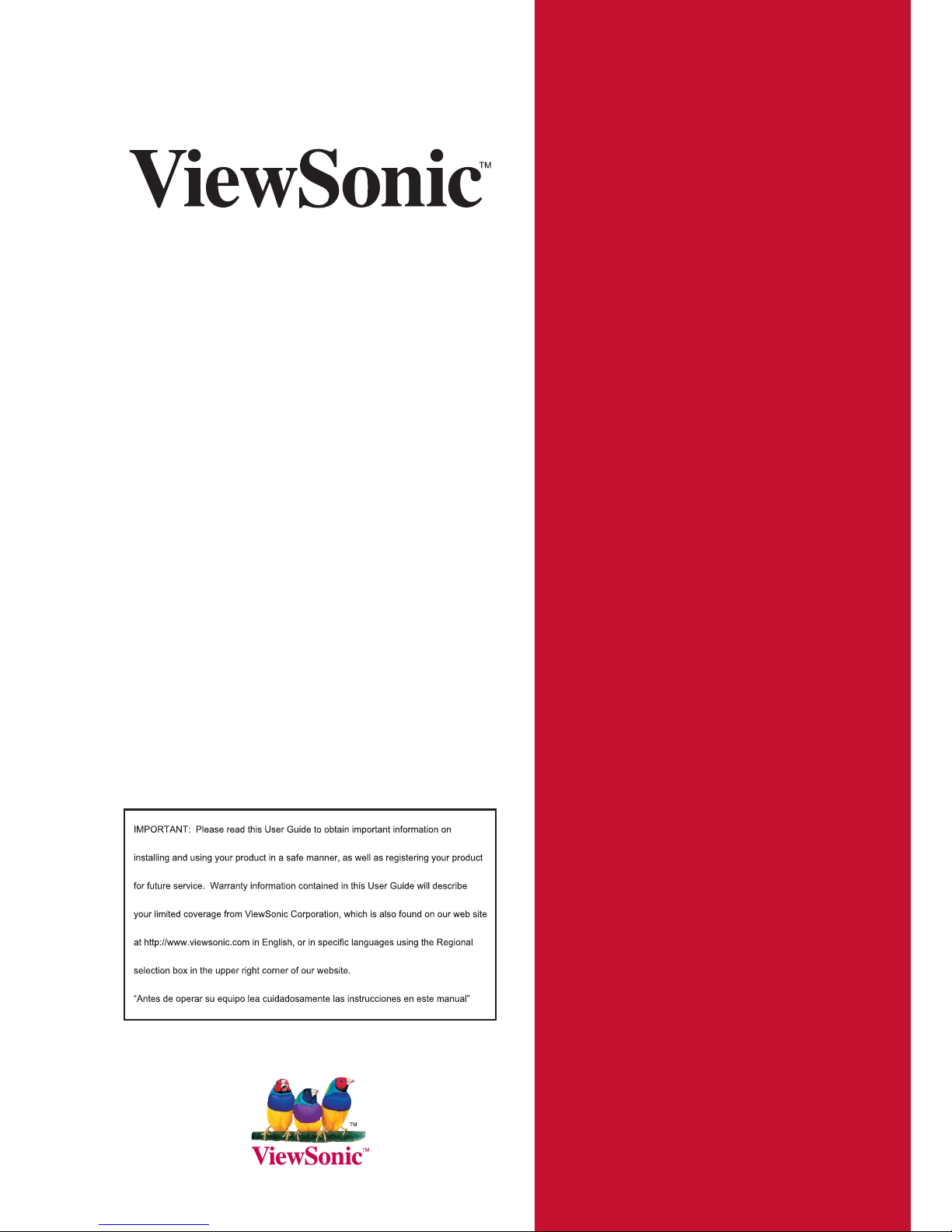
CD4233
LCD Commercial Display
- User Guide
- Guide de l’utilisateur
- Guía del usuario
- Bedienungsanleitung
3\ɤɨɜɨɞɫɬɜɨɩɨɥɶɡɨɜɚɬɟɥɹ
ĮġٺҢЙы
Model No.: VS13510
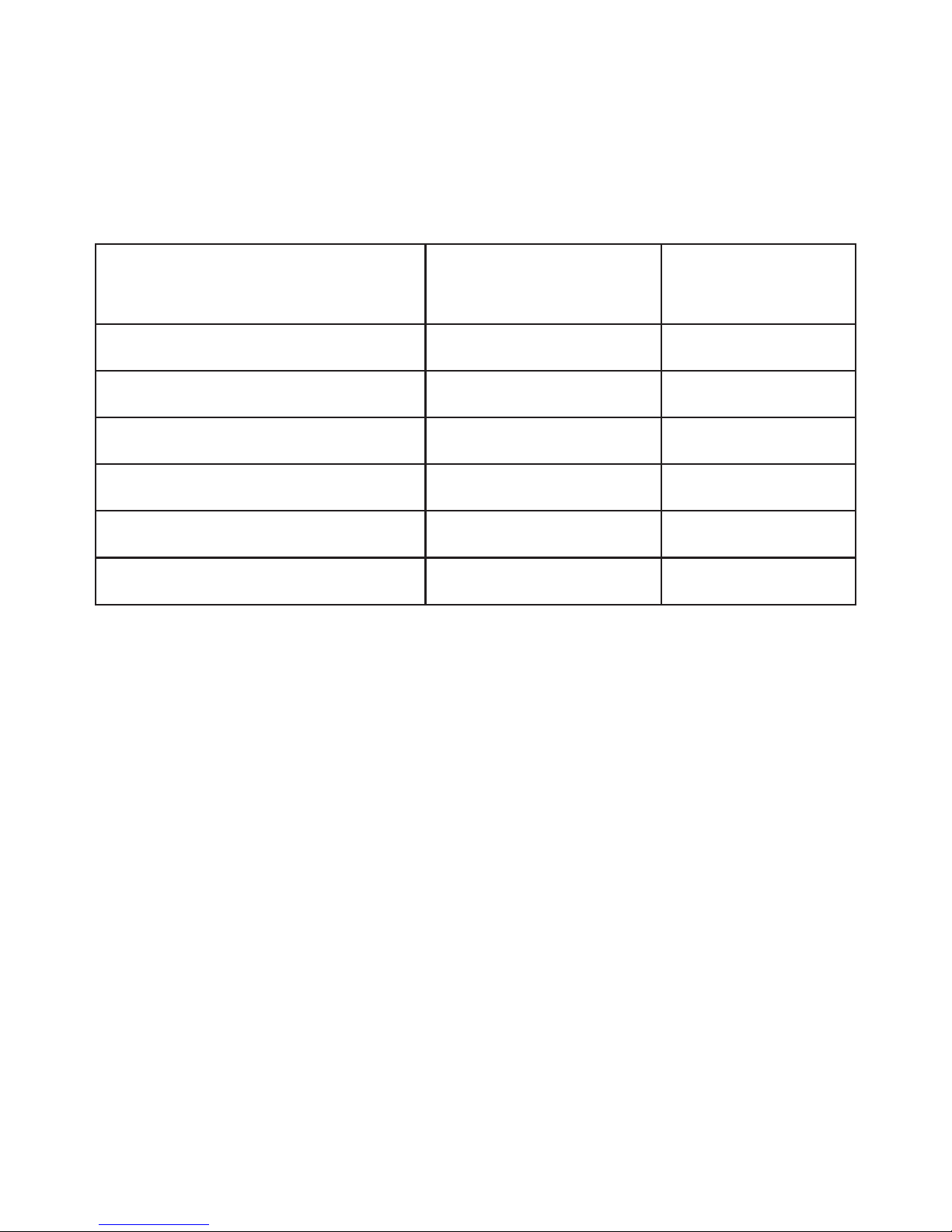
ViewSonic CD4233
Declaration of RoHS Compliance
This product has been designed and manufactured in compliance with Directive 2002/95/
EC of the European Parliament and the Council on restriction of the use of certain
hazardous substances in electrical and electronic equipment (RoHS Directive) and is
deemed to comply with the maximum concentration values issued by the European
Technical Adaptation Committee (TAC) as shown below:
Substance
Proposed Maximum
Concentration
Actual Concentration
Lead (Pb) 0.1% < 0.1%
Mercury (Hg) 0.1% < 0.1%
Cadmium (Cd) 0.01% < 0.01%
Hexavalent Chromium (Cr6+) 0.1% < 0.1%
Polybrominated biphenyls (PBB) 0.1% < 0.1%
Polybrominated diphenyl ethers (PBDE) 0.1% < 0.1%
Certain components of products as stated above are exempted under the Annex of the
RoHS Directives as noted below:
Examples of exempted components are:
0HUFXU\LQFRPSDFWÀXRUHVFHQWODPSVQRWH[FHHGLQJPJSHUODPSDQGLQRWKHUODPSV
QRWVSHFL¿FDOO\PHQWLRQHGLQWKH$QQH[RI5R+6'LUHFWLYH
/HDGLQJODVVRIFDWKRGHUD\WXEHVHOHFWURQLFFRPSRQHQWVÀXRUHVFHQWWXEHVDQG
electronic ceramic parts (e.g. piezoelectronic devices).
3. Lead in high temperature type solders (i.e. lead-based alloys containing 85% by weight
or more lead).
4. Lead as an allotting element in steel containing up to 0.35% lead by weight, aluminium
containing up to 0.4% lead by weight and as a cooper alloy containing up to 4% lead by
weight.
i
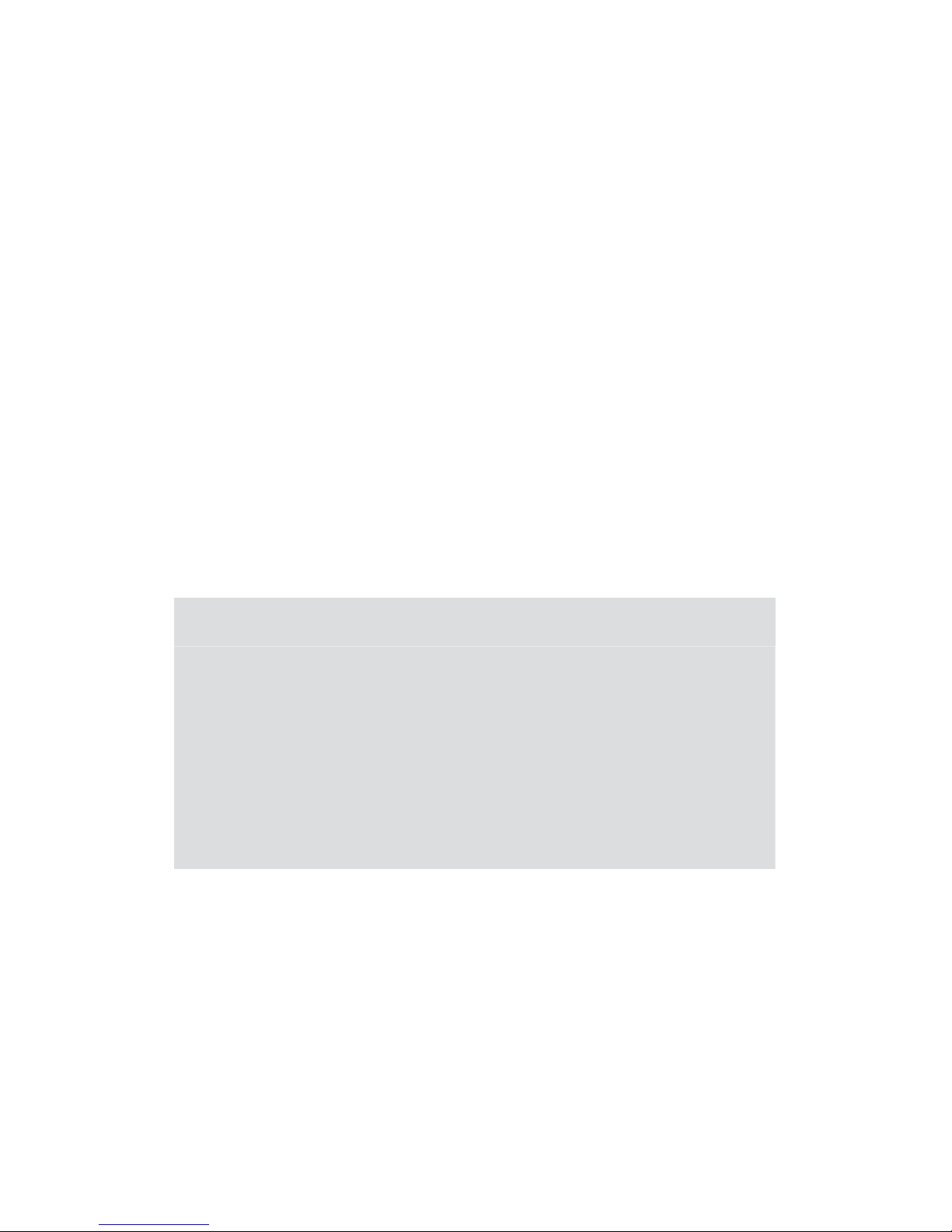
ViewSonic CD4233
Copyright Information
Copyright© ViewSonic Corporation, 2010. All rights reserved.
ViewSonic, the three birds logo, OnView, ViewMatch, and ViewMeter are registered
trademarks of ViewSonic Corporation.
ENERGY STAR®is a registered trademark of the U.S. Environmental Protection Agency (EPA).
As an ENERGY STAR
®
partner, ViewSonic Corporation has determined that this product meets
the ENERGY STAR
®
JXLGHOLQHVIRUHQHUJ\HI¿FLHQF\
Disclaimer:ViewSonic Corporation shall not be liable for technical or editorial errors or
omissions contained herein; nor for incidental or consequential damages resulting from
furnishing this material, or the performance or use of this product.
In the interest of continuing product improvement, ViewSonic Corporation reserves the right
WRFKDQJHSURGXFWVSHFL¿FDWLRQVZLWKRXWQRWLFH,QIRUPDWLRQLQWKLVGRFXPHQWPD\FKDQJH
without notice.
No part of this document may be copied, reproduced, or transmitted by any means, for any
purpose without prior written permission from ViewSonic Corporation.
Product Registration
To meet your future needs, and to receive any additional product information as it becomes
available, please register your product on the Internet at: www.viewsonic.com.
For Your Records
Product Name:
Model Number:
Document Number:
Serial Number:
Purchase Date:
CD4233
ViewSonic 42” LCD Commercial Display
VS13510
CD4233_UG_ENG Rev. 1A 04-27-10
______________________________
______________________________
Product disposal at end of product life
ViewSonic is concerned about the preservation of our environment. Please dispose of
this product properly at the end of its useful life. Your local waste disposal company may
provide information about proper disposal.
The lamp in this product contains mercury. Please dispose of properly in accordance with
environmental laws of your location.
1
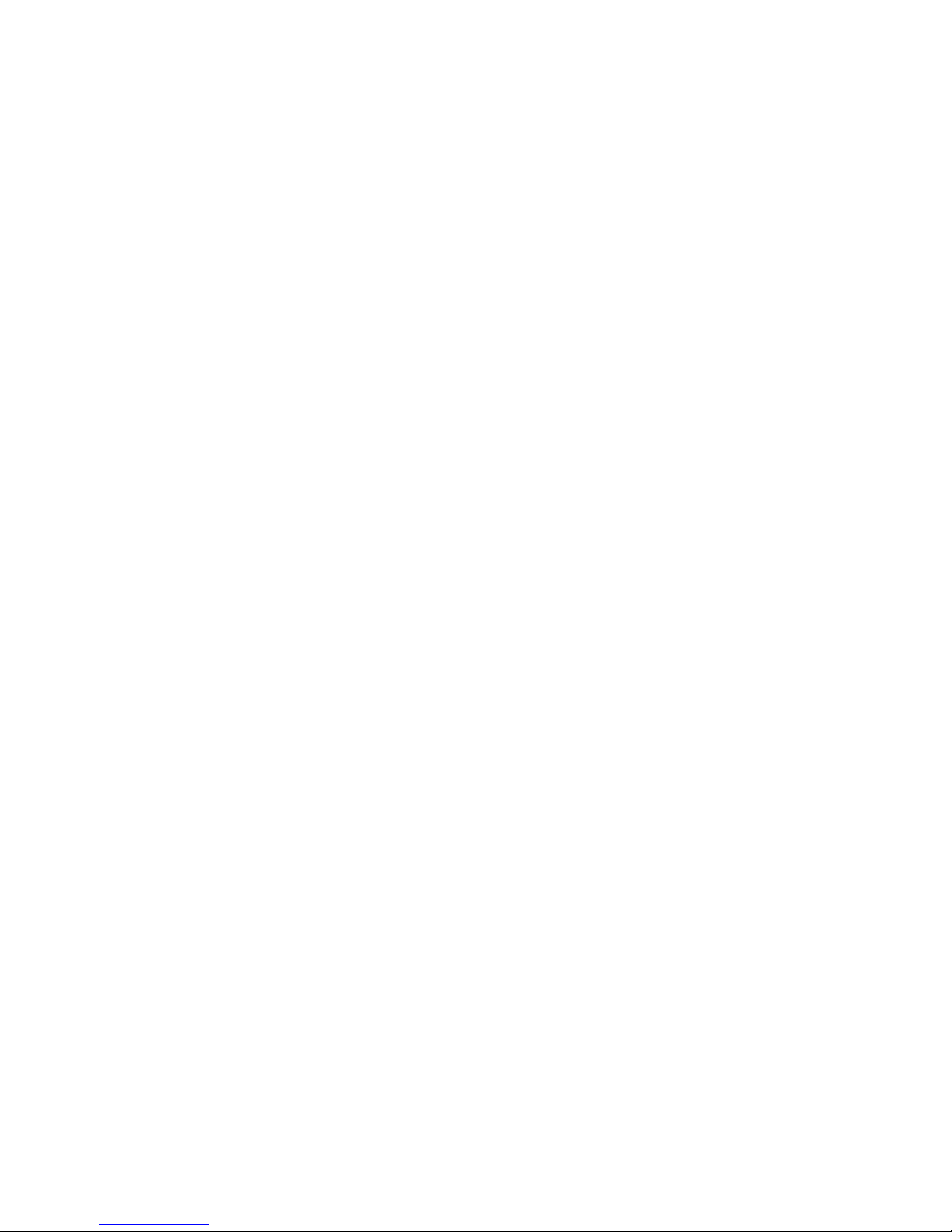
CONTENTS
———————————————————————————————————————————————
SAFETY INSTRUCTIONS...............................................................................................................3
Package Contents..........................................................................................................................9
Parts Name and Functions..........................................................................................................10
Control Panel...........................................................................................................................................................10
Terminal Panel ......................................................................................................................................................... 11
Remote Control .......................................................................................................................................................12
Operating Range for the Remote Control................................................................................................................13
Handling the remote control ....................................................................................................................................13
Setup Procedure ..........................................................................................................................14
How to Mount and Attach Feet to the LCD Monitor...................................................................16
Connectivity .................................................................................................................................19
Connectivity Diagram ..............................................................................................................................................19
Connecting to a Personal Computer .......................................................................................................................20
Connecting to a Digital Interface Equipment...........................................................................................................21
Connecting to a DVD Player....................................................................................................................................22
Connecting to a Stereo Amplifier.............................................................................................................................23
Connecting to a display mounted PC ......................................................................................................................23
Basic Operation ...........................................................................................................................24
Power ON and OFF Modes.....................................................................................................................................24
Power Indicator........................................................................................................................................................25
Using Power Management ......................................................................................................................................25
Display Signal of Video Source Setting to [VIDEO].................................................................................................25
Picture Size..............................................................................................................................................................25
Smart Picture Mode.................................................................................................................................................26
Audio Source Switching...........................................................................................................................................26
Control Lock Mode ..................................................................................................................................................26
OSD Information......................................................................................................................................................26
OSD (On-Screen-Display) Controls ............................................................................................27
PICTURE.................................................................................................................................................................28
SCREEN..................................................................................................................................................................30
AUDIO .....................................................................................................................................................................32
PIP (PICTURE IN PICTURE) ..................................................................................................................................33
CONFIGURATION 1 ................................................................................................................................................34
CONFIGURATION 2 ................................................................................................................................................35
ADVANCED OPTION ..............................................................................................................................................36
NOTE.......................................................................................................................................................................38
Features........................................................................................................................................40
Troubleshooting ...........................................................................................................................41
Specifications...............................................................................................................................43
ViewSonic CD4233
2

SAFETY INSTRUCTIONS
WARNINGS AND PRECAUTIONS
KNOW THESE SAFETY SYMBOLS
CAUTION: TO REDUCE THE RISK OF ELECTRIC SHOCK, DO NOT REMOVE COVER (OR BACK). NO USER
SERVICEABLE PARTS INSIDE. REFER SERVICING TO QUALIFIED SERVICE PERSONNEL.
This symbol indicates high voltage is present inside. It is dangerous to make any kind of contact with any
inside part of this product.
This symbol alerts you that important literature concerning operation and maintenance has been included
with this product.
Caution: FCC/CSA regulations state that any unauthorized changes or modifications to this equipment may void the user’s
authority to
operate it.
Caution: To prevent electric shock, match the wide blade of plug to the wide slot, and fully insert the plug.
Attention: Pour éviter les chocs électriques, introduire la lame la plus large de la fiche dans la bome correspondante de la prise et
pousser jusqu’au fond.
TO PREVENT DAMAGE WHICH MAY RESULT IN FIRE OR ELECTRIC SHOCK HAZARD, DO NOT EXPOSE THIS
APPLIANCE TO RAIN OR MOISTURE.
The Socket-outlet shall be installed near the apparatus and shall be easily accessible.
Read and follow these instructions when connecting and using your computer monitor:
z Unplug the monitor if you are not going to use it for an extensive period of time.
z Unplug the monitor if you need to clean it with a slightly damp cloth. The screen many be wiped with a dry cloth
when the power is off. However, never use alcohol, solvents or ammonia-based liquids.
z Consult a service technician if the monitor does not operate normally when you have followed the instructions in
this manual.
z The casing cover should be opened only by qualified service personnel.
z Keep the monitor out of direct sunlight and away from stoves or any other heat source.
z Remove any object that could fall into the vents or prevent proper cooling of the monitor’s electronics.
z Do not block the ventilation holes on the cabinet.
z Keep the monitor dry. To avoid electric shock, do not expose it to rain or excessive moisture.
z If turning off the monitor by detaching power cable or DC power cord, wait for 6 seconds before attach the power
cable or DC power cord for normal operation.
z To avoid the risk of shock or permanent damage to the set do not expose the monitor to rain or excessive
moisture.
z When positioning the monitor, make sure the power plug and outlet are easily accessible.
z IMPORTANT: Always activate a screen saver program during your application. If a still image in high contrast
remains on the screen for an extended period of time, it may leave an ‘after-image’ or ‘ghost image’ on the front of
the screen. This is a well-known phenomenon that is caused by the shortcomings inherent in the LCD technology.
In most cases the afterimage will disappear gradually over a period of time after the power has been switched off.
Be aware that the after-image symptom cannot be repaired and is not covered under warranty.
ViewSonic CD4233
3
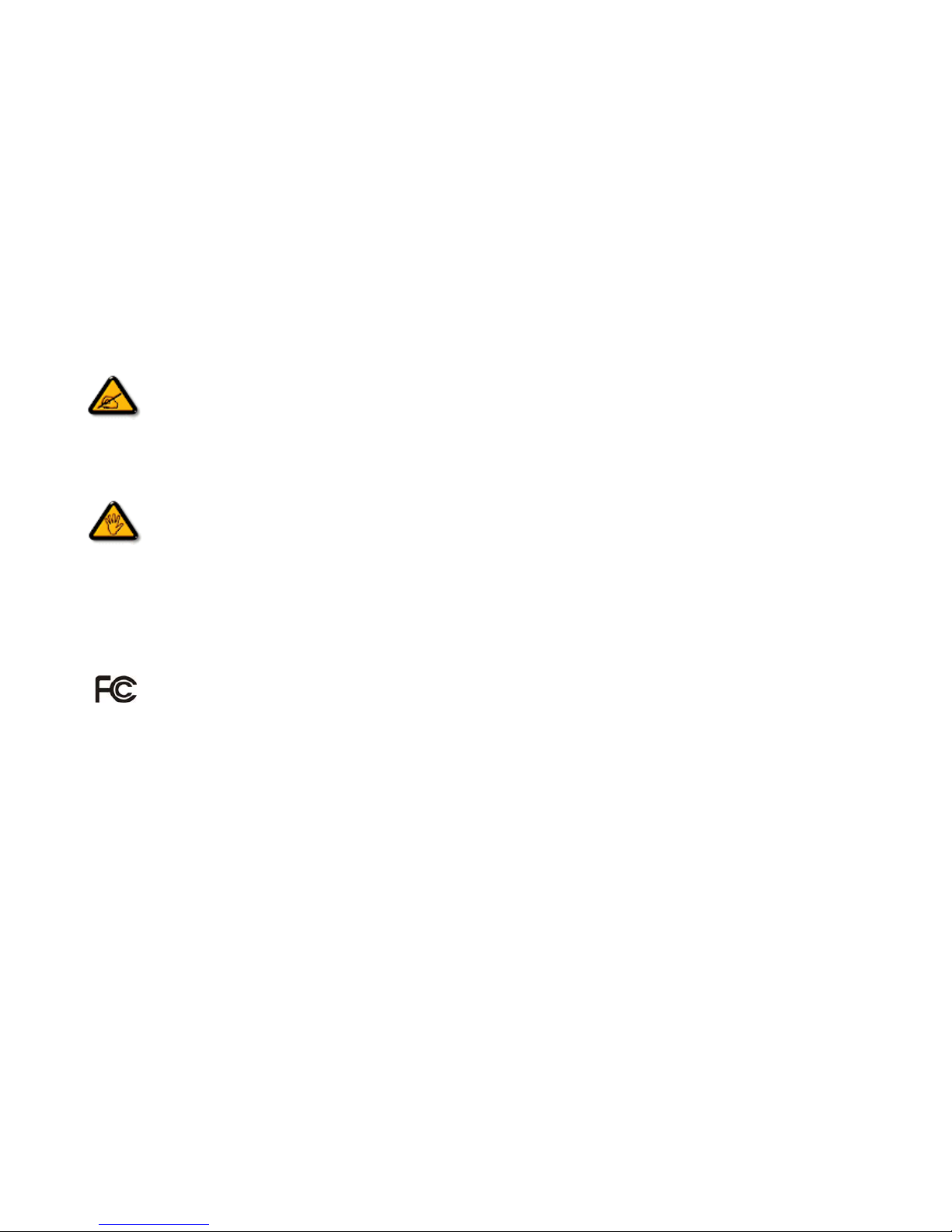
REGULATORY INFORMATION
CE DECLARATION OF CONFORMITY
MMD declare under our responsibility that the product is in conformity with the following standards
• EN60950-1:2006+A11:2009 (Safety requirement of Information Technology Equipment)
• EN55022:2006+A1:2007 (Radio Disturbance requirement of Information Technology Equipment)
• EN55024:1998+A1:2001+A2:2003 (Immunity requirement of Information Technology Equipment)
• EN6100-3-2: 2006 (Limits for Harmonic Current Emission)
• EN6100-3-3:1995+A1:2001+A2:2005 (Limitation of Voltage Fluctuation and Flicker) following provisions of directives applicable
• 2006/95/EC (Low Voltage Directive)
• 2004/108/EC (EMC Directive)
• 93/68/EEC (Amendment of EMC and Low Voltage Directive) and is produced by a manufacturing organization on ISO9000 level.
FEDERAL COMMUNICATIONS COMMISSION (FCC) NOTICE (U.S. Only)
This equipment has been tested and found to comply with the limits for a Class B digital device, pursuant to Part 15 of the
FCC Rules. These limits are designed to provide reasonable protection against harmful interference when the equipment
is operated In a commercial environment. This equipment generates, uses and can radiate radio frequency energy and, if
not installed and used in accordance with the instructions manual, may cause harmful interference to radio
communications.
Operation of this equipment in a residential area is likely to cause harmful interference in which case the user will be required to
correct the interference at his own expense.
Changes or mod
ifications not expressly approved by the party responsible for compliance could void the user’s authority to
operate the equipment.
Use only RF shielded cable that was supplied with the monitor when connecting this monitor to a computer device.
To prevent damage which may result in fire or shock hazard, do not expose this appliance to rain or excessive moisture.
THIS CLASS B DIGITAL APPARATUS MEETS ALL REQUIREMENTS OF THE CANADIAN INTERFERENCE- CAUSING
EQUIPMENT REGULATIONS.
T
his device complies with Part 15 of the FCC Rules. Operation is subject to the following two conditions: (1) this device
may not cause harmful interference, and (2) this device must accept any interference received, including interference that may
cause undesired operation.
ViewSonic CD4233
4
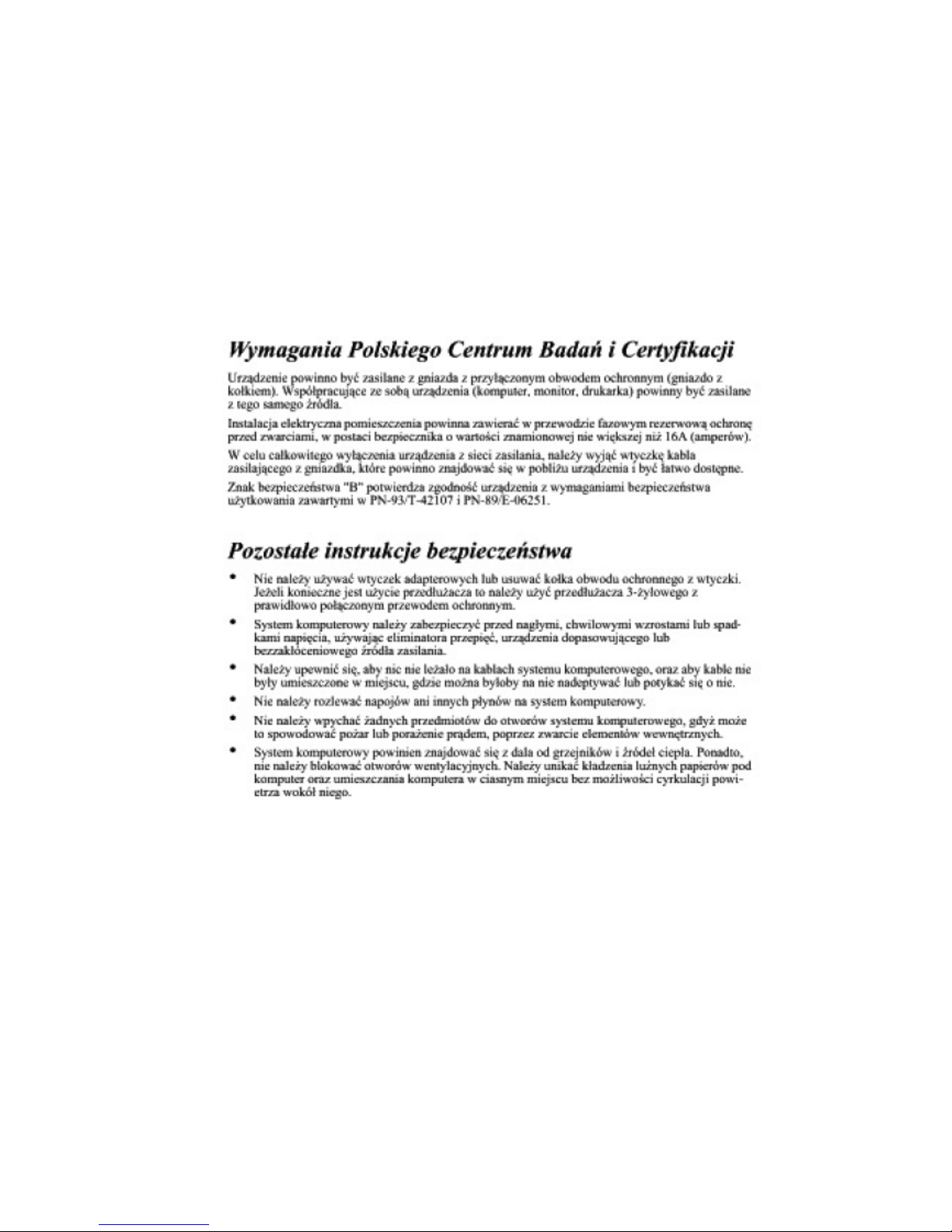
POLISH CENTER FOR TESTING AND CERTIFICATION NOTICE
The equipment should draw power from a socket with an attached protection circuit (a three-prong socket). All equipment that
works
together (computer, monitor, printer, and so on) should have the same power supply source.
The phasing conductor of the room’s electrical installation should have a reserve short-circuit protection device in the form of a fuse
with
a nominal value no larger than 16 amperes (A).
To completely switch off the equipment, the power supply cable must be removed from the power supply socket, which should be
located near the equipment and easily accessible.
A protection mark “B” confirms that the equipment is in compliance with the protection usage requirements of standards PN-93/T42107 and PN-89/E-06251.
ViewSonic CD4233
5
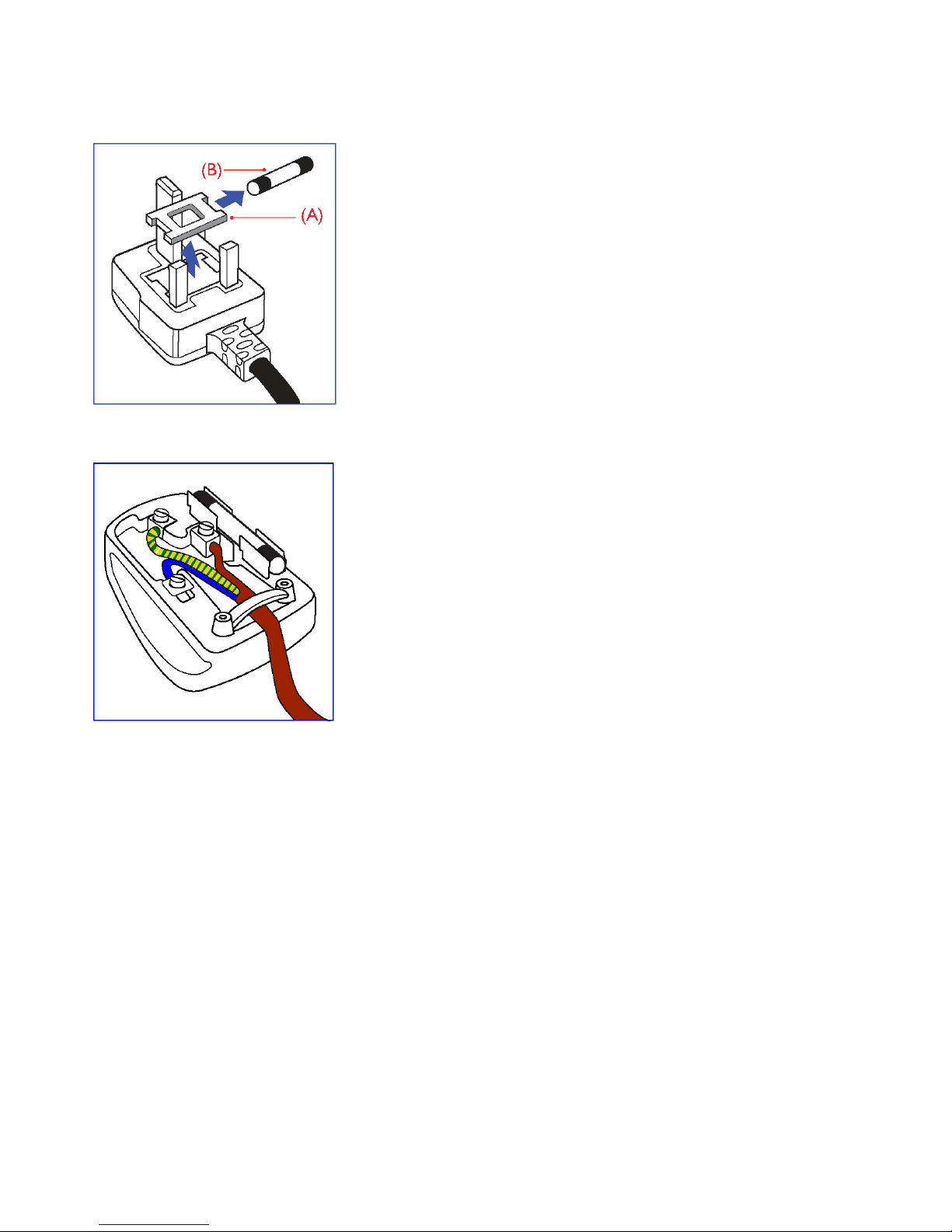
INFORMATION FOR UK ONLY
WARNING - THIS APPLIANCE MUST BE EARTHED.
Important:
This apparatus is supplied with an approved moulded 13A plug. To change a
fuse in this type of plug proceed as follows:
1. Remove fuse cover and fuse.
2. Fit new fuse which should be a BS 1362 5A,A.S.T.A. or BSI approved type.
3. Refit the fuse cover.
If the fitted plug is not suitable for your socket outlets, it should be cut off and an
appropriate 3-pin plug fitted in its place.
If the mains plug contains a fuse, this should have a value of 5A. If a plug
without a fuse is used, the fuse at the distribution board should not be greater
than 5A.
Note: The severed plug must be destroyed to avoid a possible shock hazard
should it be inserted into a 13A socket elsewhere.
How to connect a plug
The wires in the mains lead are coloured in accordance with the following code:
BLUE - “NEUTRAL” (“N”)
BROWN - “LIVE” (“L”)
GREEN & YELLOW - “EARTH” (“E”)
1. The GREEN AND YELLOW wire must be connected to the terminal in
the plug which is marked with the letter “E” or by the Earth symbol or
coloured GREEN or GREEN AND YELLOW.
2. The BLUE wire must be connected to the terminal which is marked with the
letter “N” or coloured BLACK.
3. The BROWN wire must be connected to the terminal which marked with the
letter“L” or coloured RED.
Before replacing the plug cover, make certain that the cord grip is clamped over
the sheath of the lead - not simply over the three wires.
ViewSonic CD4233
6
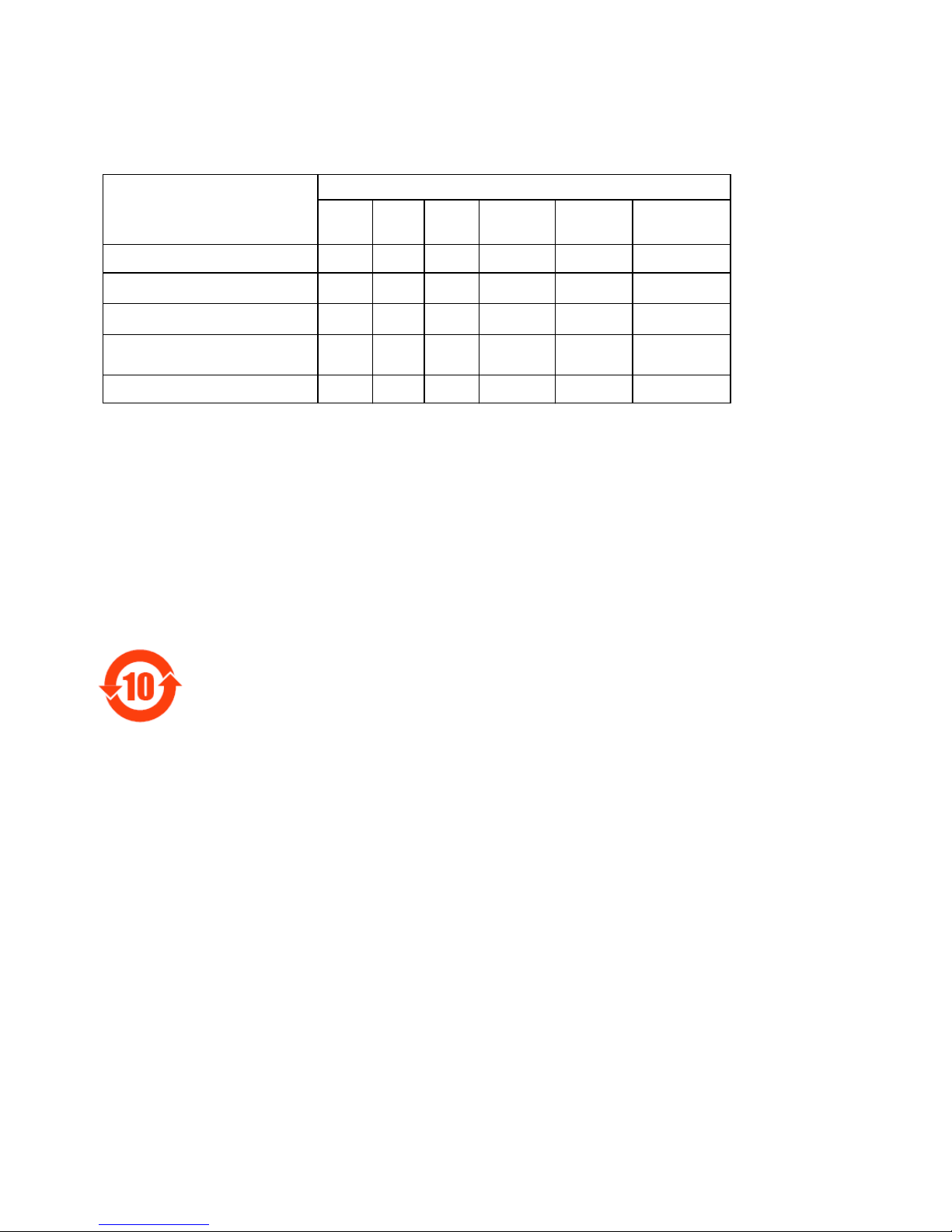
Ё⬉ᄤֵᙃѻક∵ᶧࠊ䆚㽕∖(ЁRoHS⊩㾘⼎㽕∖)ѻકЁ᳝↦᳝ᆇ⠽䋼
ܗ㋴ⱘৡ⿄ঞ䞣
᳝↦᳝ᆇ⠽䋼ܗ㋴
䚼ӊৡ⿄
䪙
(Pb)∲(Hg)䬝(Cd)
݁Ӌ䫀
(Cr 6+)
⒈㘨㣃
(PBB)
⒈Ѡ㣃䝮
(PBDE)
ƻƻƻ ƻ ƻ ƻ
⎆䴶ᵓ
hh
ƻƻ ƻ ƻ
⬉䏃ᵓ㒘ӊ
h
ƻƻ ƻ ƻ ƻ
䰘ӊ
!
)䘹఼ǃ⬉⑤㒓ǃ䖲㒓*
h
ƻƻ ƻ ƻ ƻ
䘹఼⬉∴
h
ƻƻ ƻ ƻ ƻ
ƻ˖ 㸼⼎䆹᳝↦᳝ᆇ⠽䋼䆹䚼ӊ᠔᳝ഛ䋼ᴤ᭭Ёⱘ䞣ഛSJ/T11363-2006ޚ㾘ᅮⱘ䰤䞣㽕∖
ҹϟ
DŽ
h˖ 㸼⼎䆹᳝↦᳝ᆇ⠽䋼㟇ᇥ䆹䚼ӊⱘᶤϔഛ䋼ᴤ᭭Ёⱘ䞣䍙ߎSJ/T11363-2006 ޚ㾘ᅮⱘ䰤
䞣㽕∖
DŽ
⦃ֱՓ⫼ᳳ䰤
ℸ䆚ᣛᳳ䰤(ᑈ)ˈ⬉ᄤֵᙃѻકЁ᳝ⱘ᳝↦᳝ᆇ⠽䋼ܗ㋴ℷᐌՓ⫼ⱘᴵӊϟϡӮথ⫳
⊘さবˈ⬉ᄤֵᙃѻક⫼᠋Փ⫼䆹⬉ᄤֵᙃѻકϡӮᇍ⦃๗䗴៤Ϲ䞡∵ᶧᇍ݊Ҏ䑿ǃ䋶ѻ䗴៤
Ϲ䞡ᤳᆇⱘᳳ䰤DŽ
ViewSonic CD4233
7
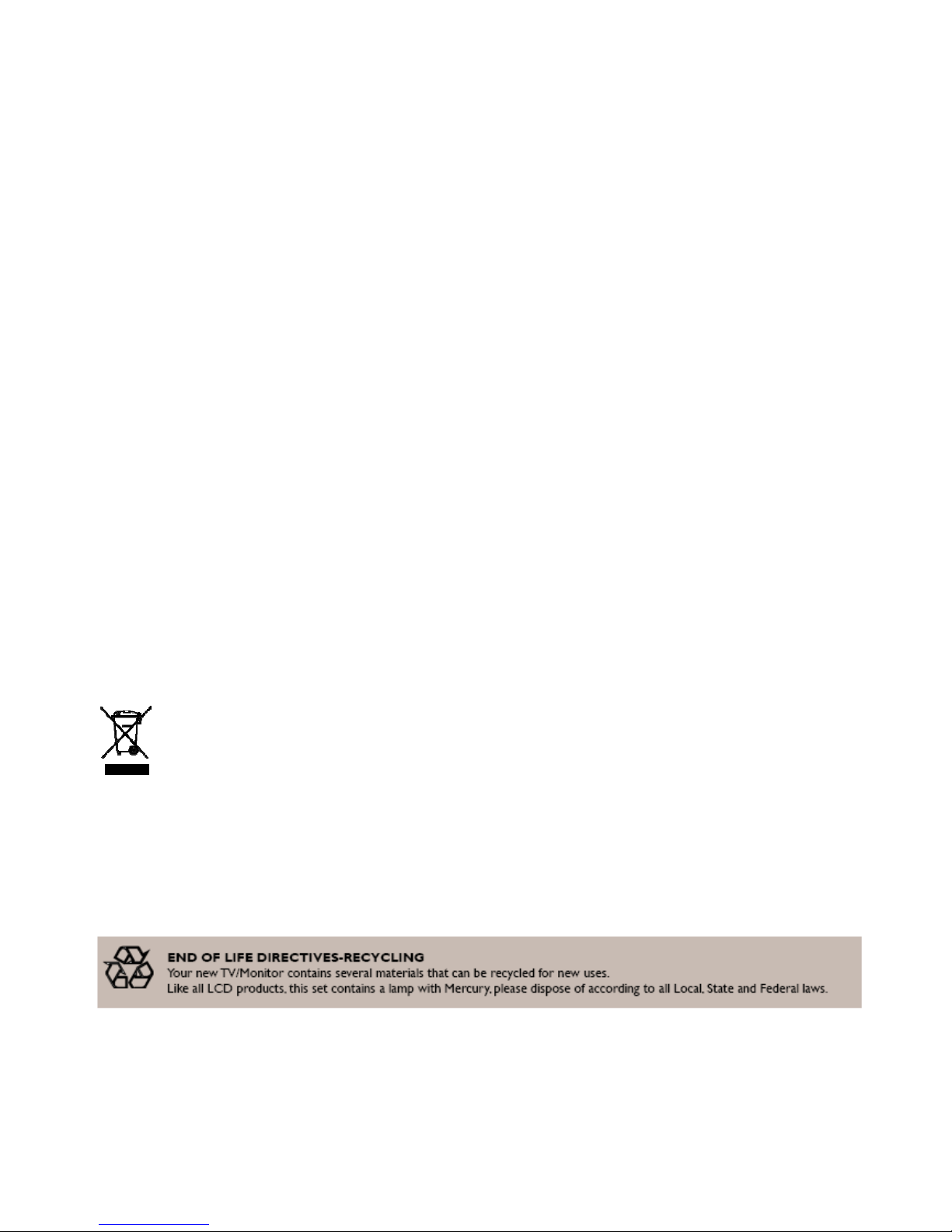
NORTH EUROPE (NORDIC COUNTRIES) INFORMATION
Placering/Ventilation
VARNING:
FÖRSÄKRA DIG OM ATT HUVUDBRYTARE OCH UTTAG ÄR LÄTÅTKOMLIGA, NÄR DU STÄLLER DIN UTRUSTNING PÅPLATS.
Placering/Ventilation
ADVARSEL:
SØRG VED PLACERINGEN FOR, AT NETLEDNINGENS STIK OG STIKKONTAKT ER NEMT TILGÆNGELIGE.
Paikka/Ilmankierto
VAROITUS:
SIJOITA LAITE SITEN, ETTÄ VERKKOJOHTO VOIDAAN TARVITTAESSA HELPOSTI IRROTTAA PISTORASIASTA.
Plassering/Ventilasjon
ADVARSEL:
NÅR DETTE UTSTYRET PLASSERES, MÅ DU PASSE PÅ AT KONTAKTENE FOR STØMTILFØRSEL ER LETTE Å NÅ.
END-OF-LIFE DISPOSAL
Your new TV/Monitor contains materials that can be recycled and reused. Specialized companies can recycle your product to increase the
amount of reusable materials and to minimize the amount to be disposed of.
Please find out about the local regulations on how to dispose of your old monitor from your local Viewsonic dealer.
(For customers in Canada and U.S.A.)
This product may contain lead and/or mercury. Dispose of in accordance to local-state and federal regulations. For additional information on
recycling contact www.eia.org (Consumer Education Initiative)
WASTE ELECTRICAL AND ELECTRONIE EQUIPMENT-WEEE
Attention users in European Union private households
This marking on the product or on its packaging illustrates that, under European Directive 2002/96/EG
governing used electrical and electronic appliances, this product may not be disposed of with normal
household waste. You are responsible for disposal of this equipment through a designated waste electrical
and electronic equipment collection. To determine the locations for dropping off such waste electrical and electronic, contact your
local
government office, the waste disposal organization that serves your household or the store at
which you purchased the product.
Attention users in United States:
Like all LCD products, this set contains a lamp with Mercury. Please dispose of according to all Local, State and Federal Laws. For the disposal
or recycling information, contact: www.mygreenelectronics.com or www.eiae.org.
ViewSonic CD4233
8
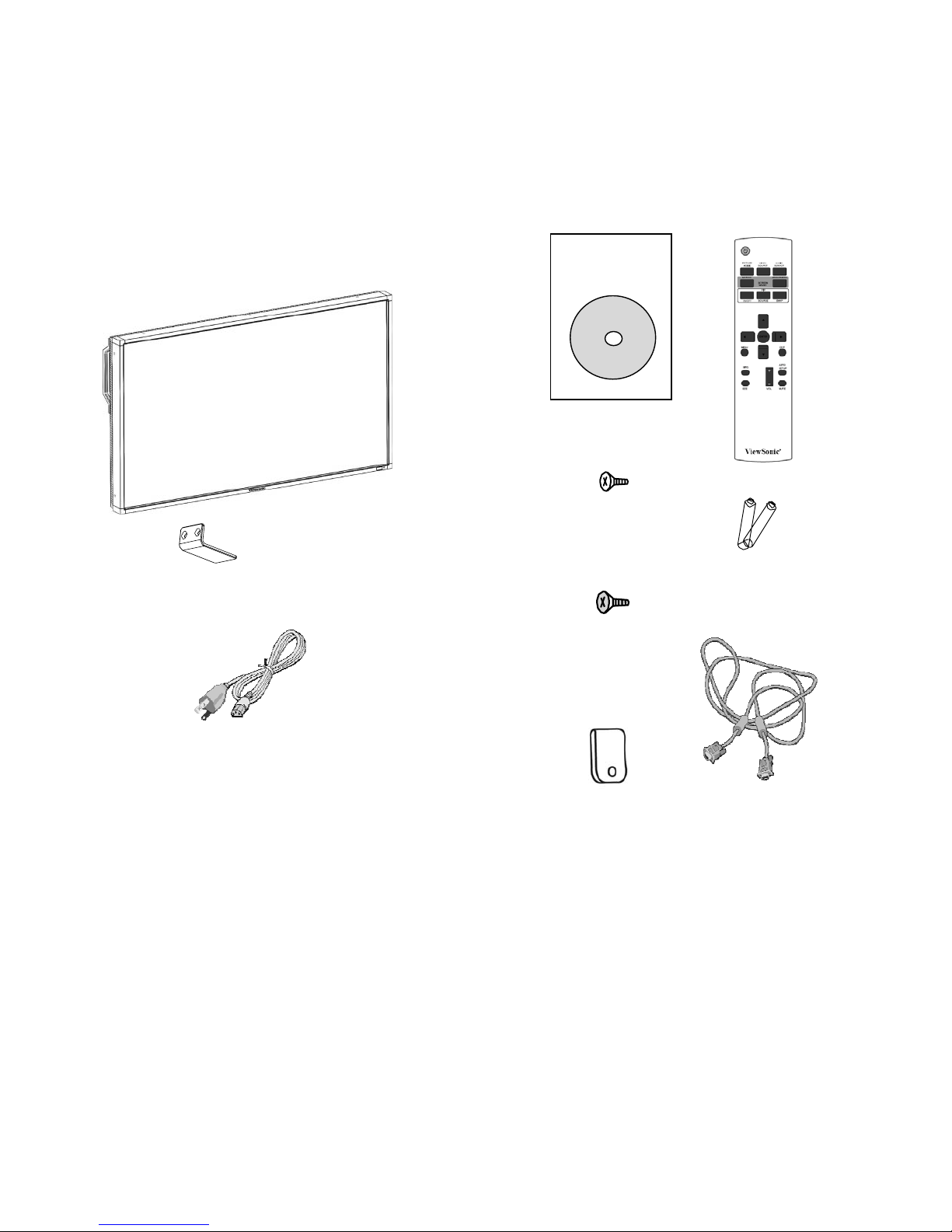
Package Contents
The LCD monitor pack* should include:
• LCD monitor
Video Signal Cable
(D-SUB to D-SUB Cable)
• Power cord (1.8 m)
• VGA Signal Cable (1.8 m)
• CD User Manual & QSG
• Remote Control and AAA Batteries
• Main switch cover
• Screw for Main Switch cover x 6
• Clamper x 2
• Screw for Clamper x 2
Xxxxxxxxxxxx
xx
xxxxxxxxxxxx
xxxxxxxxxxxx
xxxxxxxxx
Screw for Clamper
(M4 x 8) x 2
CD Use
r
Manual & QSG
Sc
r
ew forMain switch cove
r
(M3 x 5) x 6
Main switch cove
r
Remote Con
t
r
ol and AAA
Batteries
* The supplied power co
r
d varies depending on destination.
Clamper x 2
For North
America
Power cord
*
Please make sure that for
all
other
regions, apply a
power cord thatconforms to
the
AC
voltage of the power socket and has been approved by and complies with
the safety regulations of the particular country.
* You might like to save the package box and packing material for shipping the
monitor.
* The foll
owing components are prepared as options.
• External
Speakers
• Table
stand
ViewSonic CD4233
9
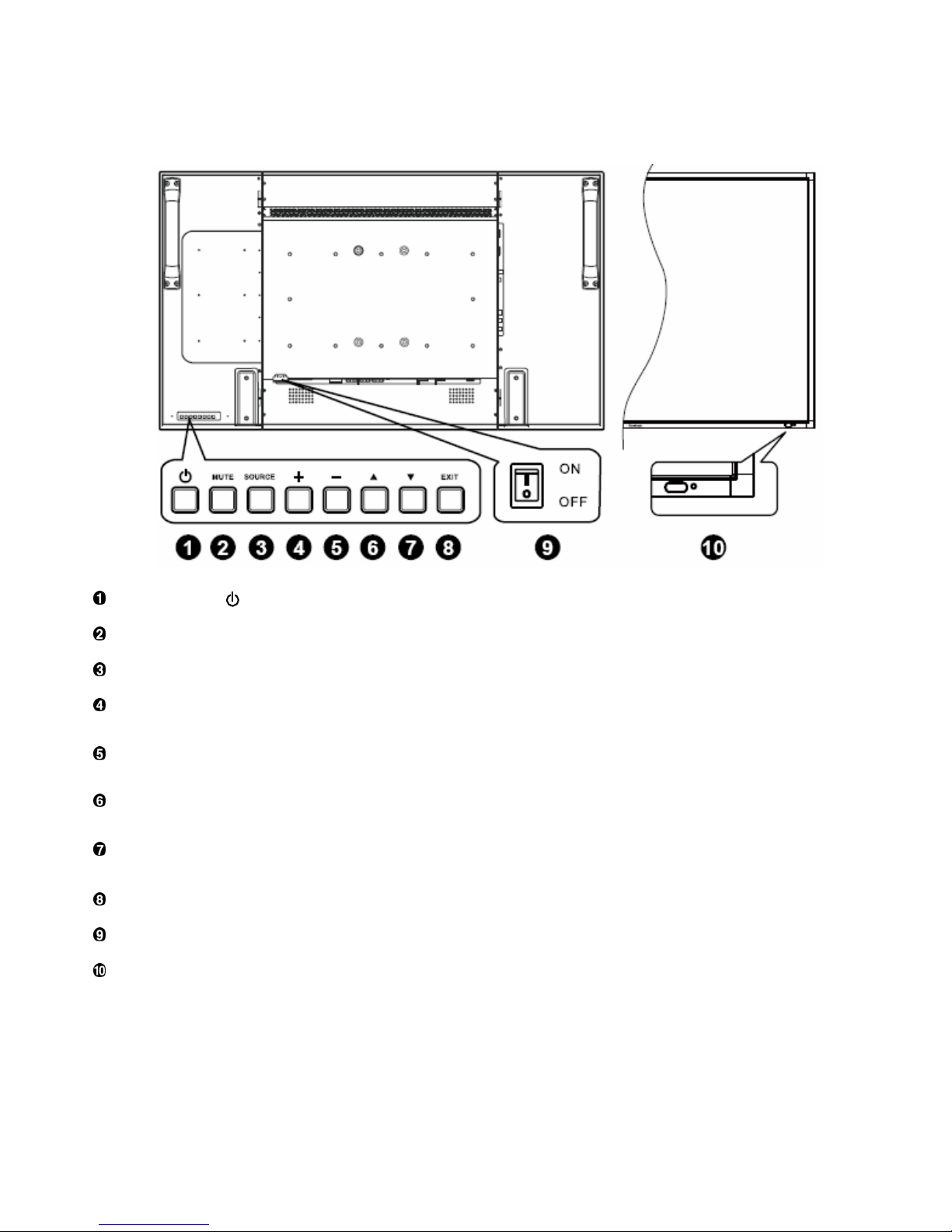
Parts Name and Functions
Control Panel
POWER button ( ) : To switch the power on/off.
MUTE button : To switch the audio mute ON/OFF.
SOURCE button : To set the function while OSD menu is on or to activate input selection menu while OSD menu is off.
PLUS (+) button : To increase the adjustment while OSD menu is on, or to increase the audio output level while the OSD menu is
off.
MINUS (-) button : To decrease the adjustment while OSD menu is on, or to decrease the audio output level while the OSD menu is
off.
UP (S) button : To move the highlight bar up to adjust the selected item while OSD menu is on, or to activate the OSD menu when
the OSD menu is off.
DOWN (T) button :To move the highlight bar down to adjust the selected item while OSD menu is on, or to activate the OSD
menu when the OSD menu is off.
EXIT button : To return to previous menu while OSD menu is on or to activate the OSD menu when the OSD menu is off.
Main Power Switch : To turn the main power on/off.
Remote control sensor, Power indicator and ambient light sensor : To receive the IR signal from the remote control.
The indicator would show green when the LCD monitor is active and would turn red when the LCD is POWER OFF. While in the case of
the system is in power save mode, it would show both green and red. When SCHEDULE is enabled, it would blink green and glow red.
If the indicator blinks red , it tells that a failure is detected.
The image brightness will be auto adjusted when “LIGHT SENSOR” set to “ON”
on OSD menu.
NOTE: Keyboard Control Lock Mode This function completely disables the access to all Keyboard Control functions. To enable
the keyboard control lock, press both of “S” and “T” buttons and hold down continuously for more than 3 seconds. To recover back to the
user mode, press both of “S” and “T” and hold continuously for three 3 seconds.
ViewSonic CD4233
10
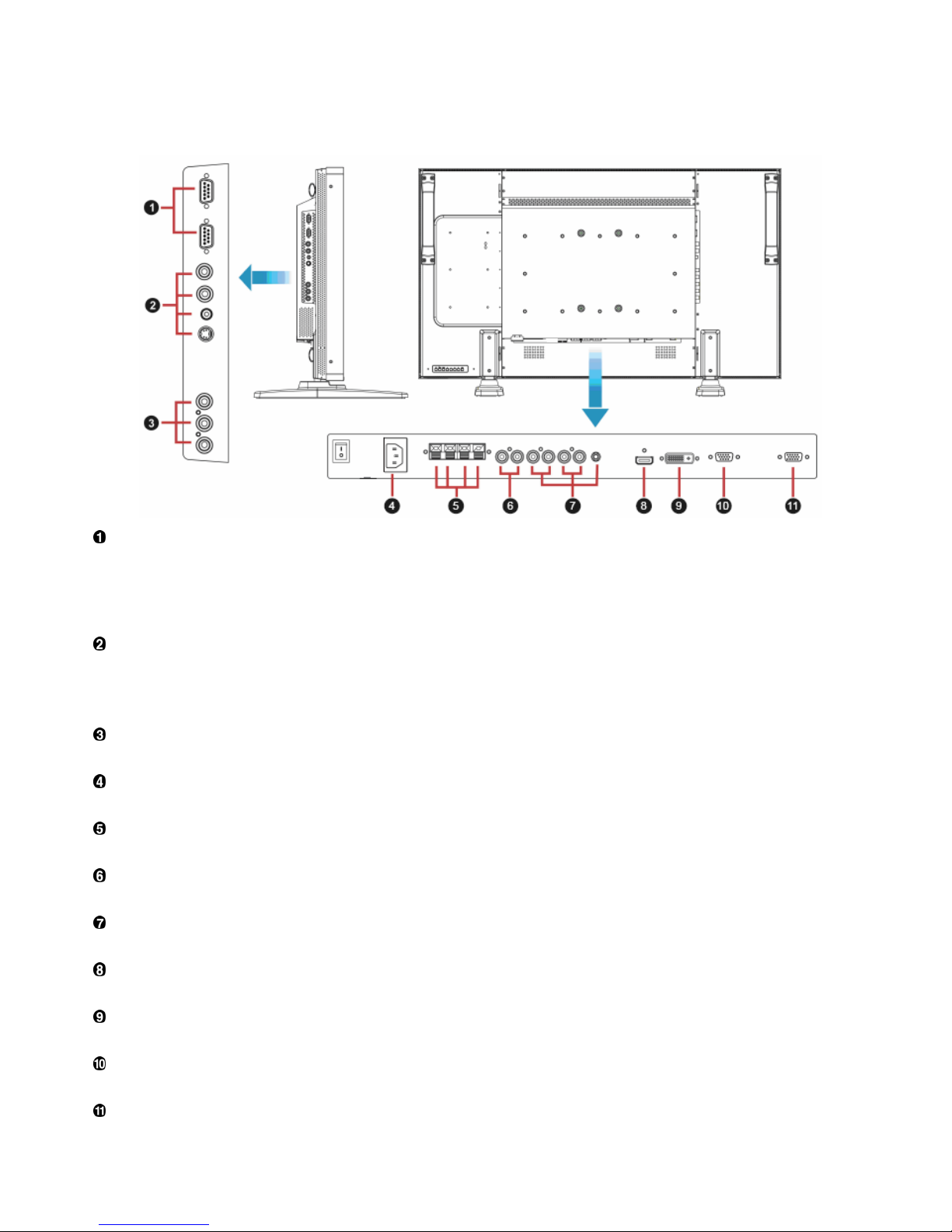
Terminal Panel
EXTERNAL CONTROL (mini D-Sub 9 pin)
This is for serial connection when multiple monitors are connected. To achieve remote management through RS232C commands (refer to
the RS232C remote control user manual), connect the RS232C OUT connector from a computer or from a different monitor to the
RS232C IN connector from your monitor. The same RS232C commands can be looped through by connecting the RS232C OUT of this
monitor to the next RS232C IN.
VIDEO IN/OUT
VIDEO IN connector (BNC and RCA): To input a composite video signal. Note that BNC and RCA are not available at the same time.
VIDEO OUT connector (BNC): To output the composite video signal from VIDEO IN connector.
S-VIDEO IN connector (MINI DIN 4 pin): To input the S-video (Y/C separate signal).
COMPONENT IN [Y, Pb, Pr] (BNC)
To connect an equipment such as a DVD player, HDTV device, or Laser disc player.
AC IN connector
To connect with the supplied power cord.
EXTERNAL SPEAKER TERMINAL
To output the audio signal to external speakers from AUDIO IN 1, 2, 3 jack or HDMI.
AUDIO OUT
To output the audio signal from the AUDIO IN 1,2 and 3 jack or HDMI.
AUDIO IN 1, 2, 3
To input audio signal from external equipment such as a computer, VCR or DVD player.
HDMI IN
To input digital video/audio signals from a digital equipment or computer.
DVI-D IN
To input digital video signals from a digital equipment or computer.
VGA IN (mini D-Sub 15 pin)
To input analog RGB signals from a computer or other RGB equipment.
VGA OUT (mini D-Sub 15 pin)
To output the signal from VGA IN.
ViewSonic CD4233
11
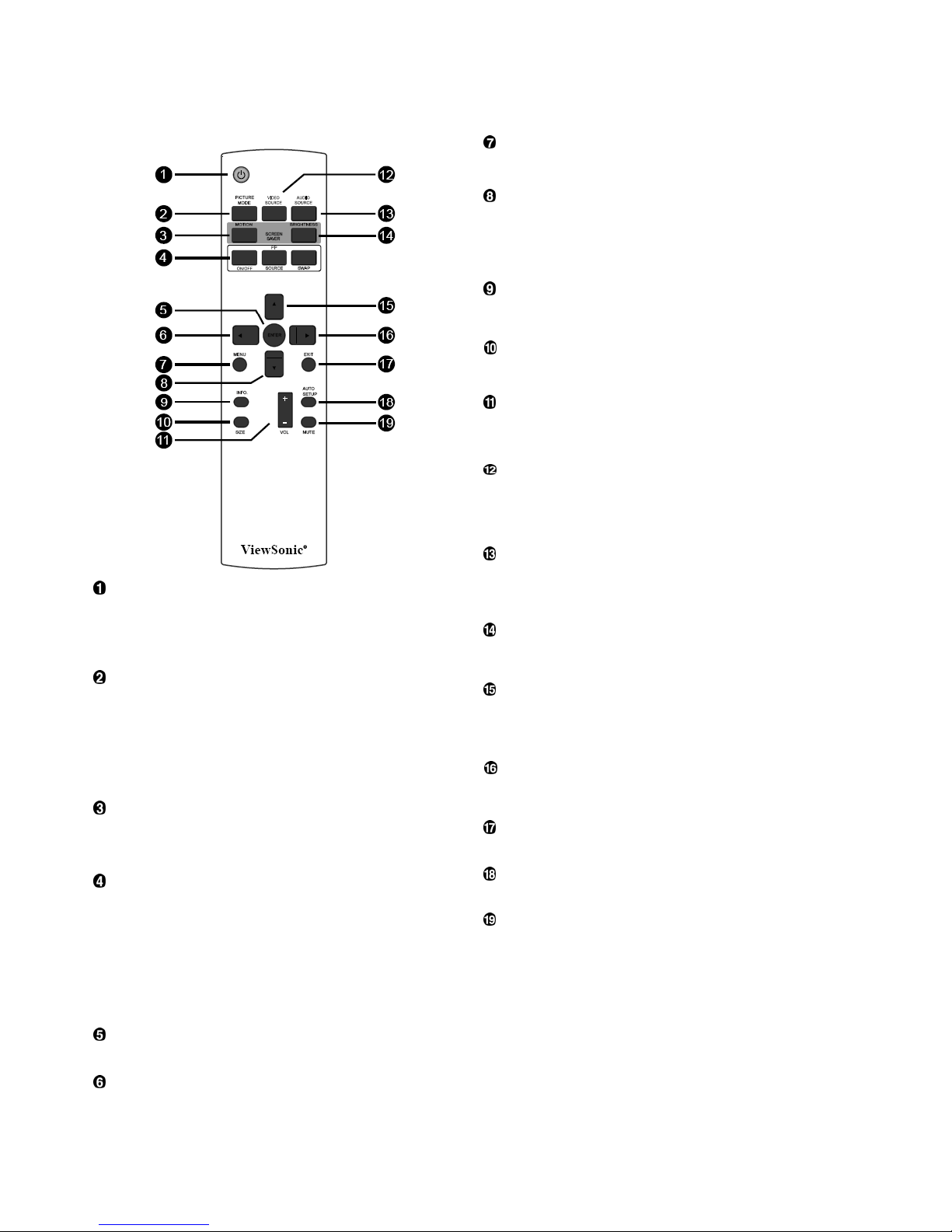
Remote Control
MENU button
To turn the OSD menu on/off.
DOWN button
To move the highlight bar down to adjust the selected item when
OSD menu is on.
T
o move the sub-picture down when in “PIP” mode.
INFO. button
To turn on/off the setting information displayed on the right-up
corner of the screen.
SIZE button
To select the picture size from [FULL], [NORMAL], [CUSTOM] ,
[DYNAM IC] and [REAL].
VOLUME button
VOLˇ button: To increase the audio output level.
VOL
ˉ
button˗To decrease the audio output level
VIDEO SOURCE button
To activate input selection menu, and push “S” or “T” to select
input source from [HDMI], [DVI-D], [VGA],[COMPONENT],
[S-VIDEO] and [VIDEO], and then push “ENTER” to switch to
selected input source.
AUDIO SOURCE button
To activate audio selection menu, and push “S” or “T” to select
audio source from [AUDIO1], [AUDIO2], [AUDIO3] and [HDMI], and
then push “ENTER” to switch to selected audio source.
POWER button
To turn the power on/off.
BRIGHTNESS button
If LED Pow
er Indicator on the monitor is not lightening, then the
remote control will not work.
T
o start the BRIGHTNESS OSD selection, and then push "
ُ
" or "ٙ"
button to adjust the value.
PICTURE MODE button
UP button
To select smart picture mode from [HIGHBRIGHT], [STANDARD],
To move the highlight bar up to adjust the selected item when OSD
menu is on.
[sRGB], [CINEMA].
HIGHBRIGHT: for moving image such as Video
T
o move the sub-picture up when in “PIP” mode.
ST
ANDARD: for images (Factory setting)
RIGHT button
sRGB: for text based images
CINEMA: for movies.
To increase the adjustment with OSD menu.
MONTION button
T
o move the sub-picture right when in “PIP” mode.
EXIT button
To expanded image slightly and moves 4 directions
(up,down,right,left) periodically
To turn to the previous OSD menu.
AUTO SETUP button
PIP (Picture In Picture) button
To execute the AUTO ADJUST function.
ON/OFF button: To turn PIP mode ON/OFF.
MUTE button
SOURCE button: To select the input signal for the sub-picture.
SWEP button: To exchange between the main picture and sub-
picture.
To turn the mute function on/off.
Note:
The “PIP” and “POP” modes do not work if the screen size is
“CUSTOM” , “DYNAMIC” or “REAL”.
ENTER button
To activate the setting with OSD menu.
LEFT button
To decrease the adjustment with OSD menu.
To move the sub-picture left when in “PIP” mode.
ViewSonic CD4233
12
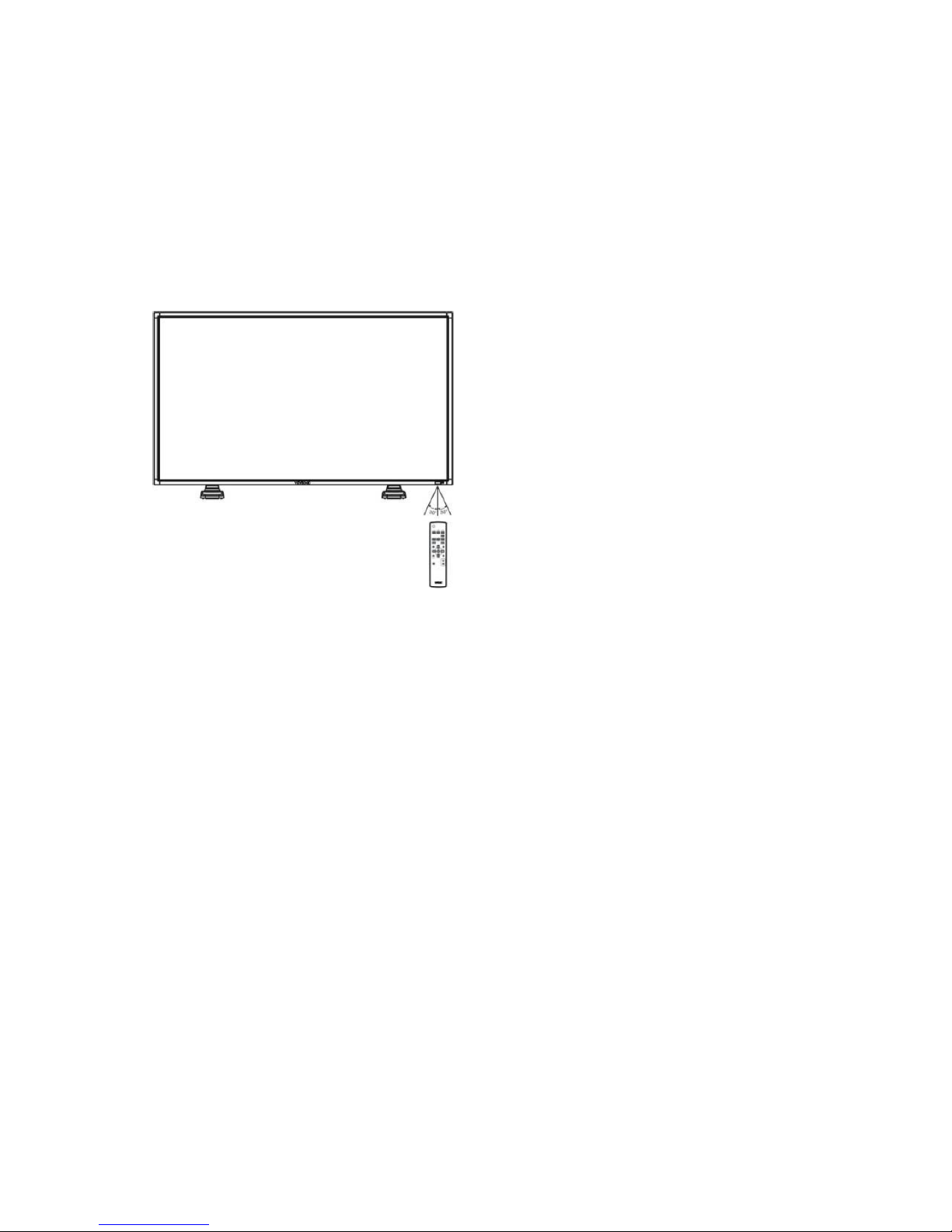
Operating Range for the Remote
Control
Handling the remote control
* Do not subject to strong shock.
* Do not allow water or other liquid to splash the remote
control. If the remote control gets wet, wipe it dry
immediately.
Point the top of the remote control towards the LCD monitor's remote
sensor during button operation.
Use the remote control within a distance of about 7 m/ 23 ft from the
front of the LCD monitor's remote control sensor and within a
horizontal and vertical angle 30° with a distance of about 3 m/ 10 ft.
* Avoid exposure to heat and steam.
* Other than to install the batteries, do not open the remote
control.
NOTE:
The remote control system may not function when direct sunlight or
strong illumination strikes the remote control sensor of the LCD
monitor, or when there is an obstacle in the radiation path.
ViewSonic CD4233
13
