Page 1
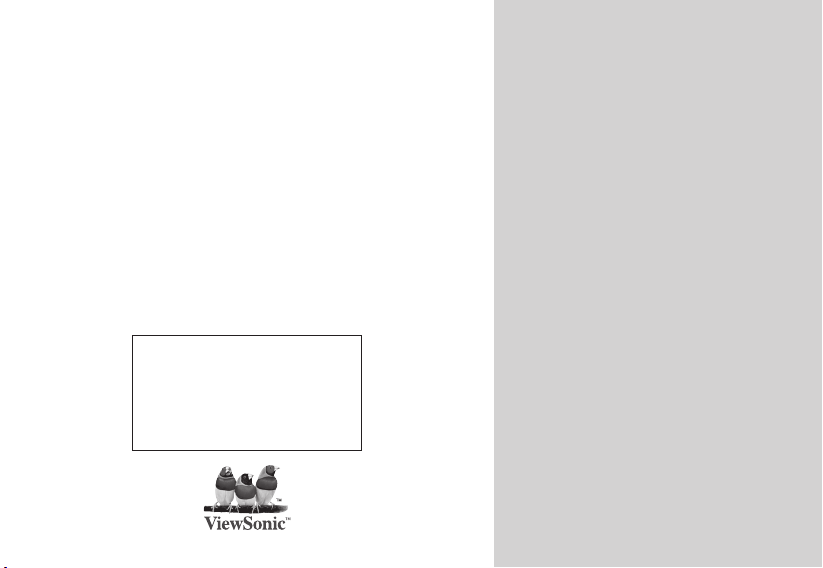
ViewSonic
TM
Digital Photo Frame
VFM842/VFM1042
IMPORTANT: Please read this User Guide to obtain important
information on installing and using your product in a safe
manner, as well as registering your product for future service.
Warranty information contained in this User Guide will describe
your limited coverage from ViewSonic Corporation, which is also
found on our web site at http://www.viewsonic.com in English,
or in specic languages using the Regional selection box in the
upper right corner of our website.
“Antes de operar su equipo lea cuidadosamente las instrucciones
en este manual”
- User Guide
- Guide de l’utilisateur
- Guía del usuario
Model No.: VS13442
VS13444
Page 2
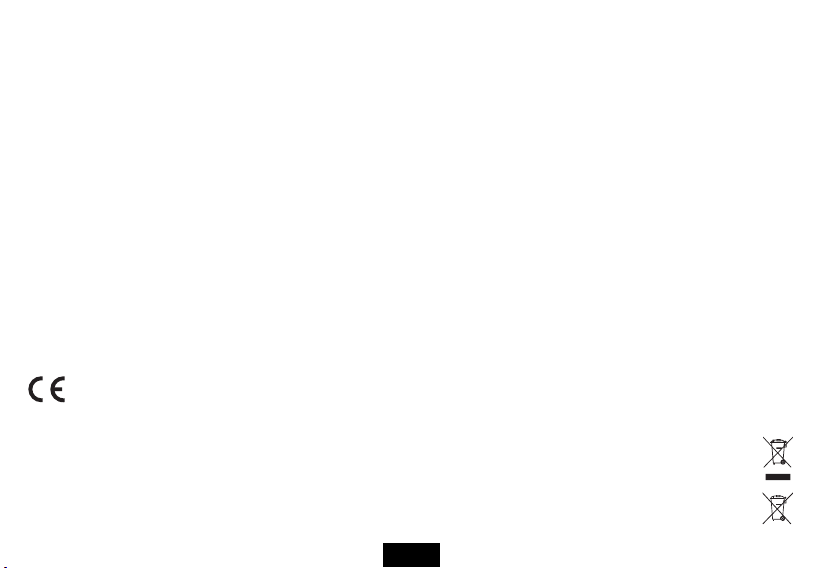
Compliance Information
FCC Statement
This device complies with part 15 of FCC Rules. Operation is subject to the following two conditions: (1) this device may not cause harmful
interference, and (2) this device must accept any interference received, including interference that may cause undesired operation.
This equipment has been tested and found to comply with the limits for a Class B digital device, pursuant to part 15 of the FCC Rules. These
limits are designed to provide reasonable protection against harmful interference in a residential installation. This equipment generates, uses,
and can radiate radio frequency energy, and if not installed and used in accordance with the instructions, may cause harmful interference to radio
communications. However, there is no guarantee that interference will not occur in a particular installation. If this equipment does cause harmful
interference to radio or television reception, which can be determined by turning the equipment off and on, the user is encouraged to try to correct
the interference by one or more of the following measures:
• Reorient or relocate the receiving antenna.
• Increase the separation between the equipment and receiver.
• Connect the equipment into an outlet on a circuit different from that to which the receiver is connected.
• Consult the dealer or an experienced radio/TV technician for help.
Warning: You are cautioned that changes or modications not expressly approved by the party responsible for compliance could void your
authority to operate the equipment.
For Canada
• This Class B digital apparatus complies with Canadian ICES-003.
• Cet appareil numérique de la classe B est conforme à la norme NMB-003 du Canada.
CE Conformity for European Countries
The device complies with the EMC Directive 2004/108/EC and Low Voltage Directive 2006/95/EC.
Following information is only for EU-member states:
The mark is in compliance with the Waste Electrical and Electronic Equipment Directive 2002/96/EC (WEEE).
The mark indicates the requirement NOT to dispose the equipment including any spent or discarded batteries or accumulators as unsorted
municipal waste, but use the return and collection systems available.
If the batteries, accumulators and button cells included with this equipment, display the chemical symbol Hg, Cd, or Pb, then it means that
the battery has a heavy metal content of more than 0.0005% Mercury or more than, 0.002% Cadmium, or more than 0.004% Lead.
ViewSonic
i
VFM842/VFM1042
Page 3
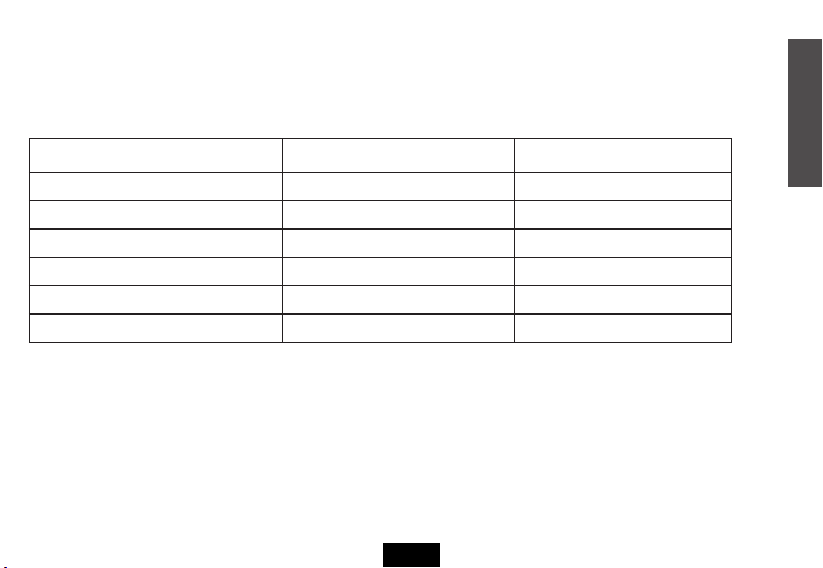
Declaration of RoHS Compliance
This product has been designed and manufactured in compliance with Directive 2002/95/EC of the European Parliament and the
Council on restriction of the use of certain hazardous substances in electrical and electronic equipment (RoHS Directive) and is deemed
to comply with the maximum concentration values issued by the European Technical Adaptation Committee (TAC) as shown below:
Substance Proposed Maximum Concentration Actual Concentration
Lead (Pb) 0.1% < 0.1%
Mercury (Hg) 0.1% < 0.1%
Cadmium (Cd) 0.01% < 0.01%
Hexavalent Chromium (Cr6+) 0.1% < 0.1%
Polybrominated biphenyls (PBB) 0.1% < 0.1%
Polybrominated diphenyl ethers (PBDE) 0.1% < 0.1%
Certain components of products as stated above are exempted under the Annex of the RoHS Directives as noted below:
Examples of exempted components are:
1. Mercury in compact uorescent lamps not exceeding 5 mg per lamp and in other lamps not specically mentioned in the Annex of
RoHS Directive.
2. Lead in glass of cathode ray tubes, electronic components, uorescent tubes, and electronic ceramic parts (e.g. piezoelectronic devices).
3. Lead in high temperature type solders (i.e. lead-based alloys containing 85% by weight or more lead).
4. Lead as an allotting element in steel containing up to 0.35% lead by weight, aluminium containing up to 0.4% lead by weight and as a
cooper alloy containing up to 4% lead by weight.
ENGLISH
ViewSonic
ii
VFM842/VFM1042
Page 4
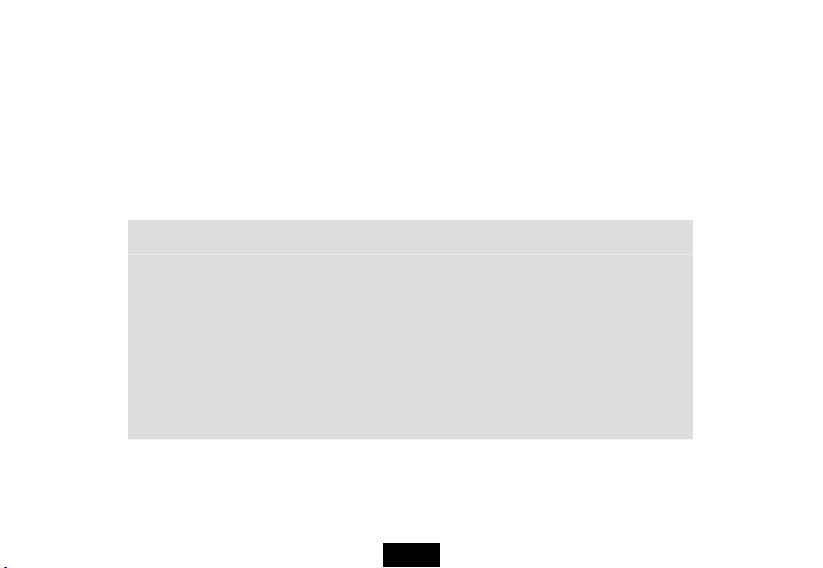
Copyright Information
Copyright© ViewSonic Corporation, 2010. All rights reserved.
ViewSonic, the three birds logo, OnView, ViewMatch, and ViewMeter are registered trademarks of ViewSonic Corporation.
Disclaimer:ViewSonic Corporation shall not be liable for technical or editorial errors or omissions contained herein; nor for incidental
or consequential damages resulting from furnishing this material, or the performance or use of this product.
In the interest of continuing product improvement, ViewSonic Corporation reserves the right to change product specications without
notice. Information in this document may change without notice.
No part of this document may be copied, reproduced, or transmitted by any means, for any purpose without prior written permission
from ViewSonic Corporation.
For Your Records
Product Name:
VFM842/VFM1042
ViewSonic Digital Photo Frame
Model Number:
Document Number:
Serial Number:
Purchase Date:
VS13442/VS13444
VFM842_VFM1042_UG_ENG Rev. 1B 04-09-10
____________________________________________
____________________________________________
Product disposal at end of product life
ViewSonic is concerned about the preservation of our environment. Please dispose of this product properly at the end of its useful life.
Your local waste disposal company may provide information about proper disposal.
The lamp in this product contains mercury. Please dispose of properly in accordance with environmental laws of your location.
ViewSonic
iii
VFM842/VFM1042
Page 5
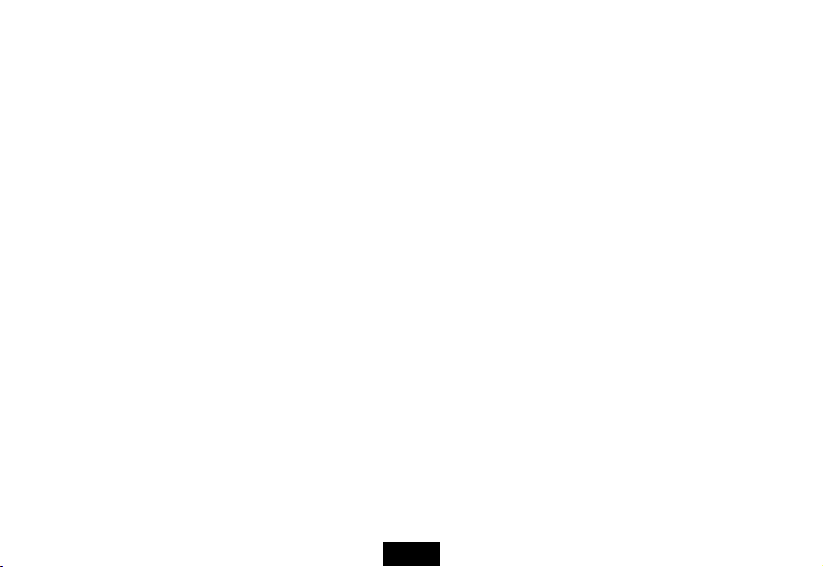
TABLE OF CONTENTS
Introduction.............................................................................................................................................................................................1
Important Safety Precautions................................................................................................................................................................2
Main Features .........................................................................................................................................................................................4
Controls and Connections ....................................................................................................................................................................5
Remote Control.......................................................................................................................................................................................6
Battery installation for the Remote Control ..........................................................................................................................................7
Getting Started........................................................................................................................................................................................8
Hanging the frame to a wall..................................................................................................................................................................8
Connecting to the power ......................................................................................................................................................................9
Inserting Media..................................................................................................................................................................................... 9
Copy files from computer ...................................................................................................................................................................10
Main menu............................................................................................................................................................................................. 11
Viewing Photos..................................................................................................................................................................................... 13
Viewing thumbnails ............................................................................................................................................................................13
Browsing a single photo .....................................................................................................................................................................14
Playing a slideshow............................................................................................................................................................................ 14
Listening to Music ................................................................................................................................................................................15
Watching Videos...................................................................................................................................................................................16
Managing Files......................................................................................................................................................................................17
Copying photos ..................................................................................................................................................................................18
Deleting photos ..................................................................................................................................................................................19
Displaying Clock/Calendar ..................................................................................................................................................................20
Changing Frame Settings ....................................................................................................................................................................21
Setting items.......................................................................................................................................................................................22
Frequently Asked Questions...............................................................................................................................................................24
Specification .........................................................................................................................................................................................26
ViewSonic
ix
VFM842/VFM1042
Page 6
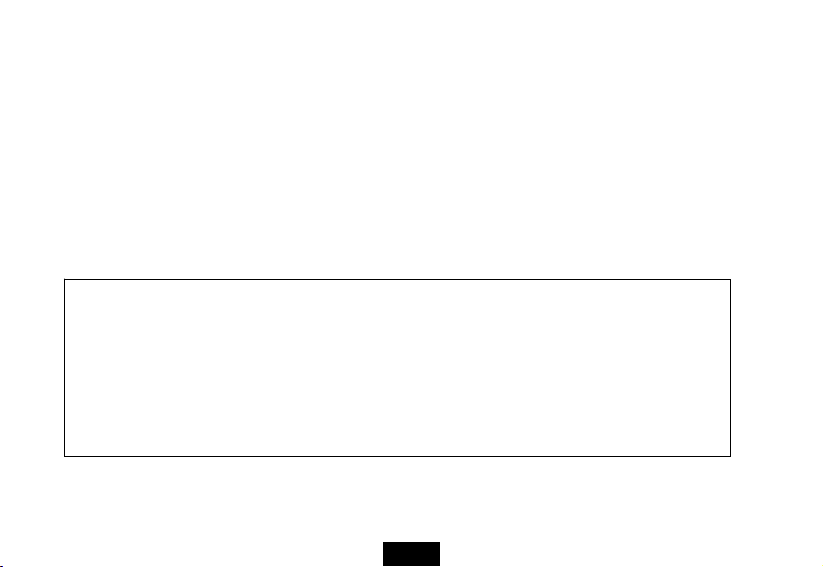
Introduction
Thank you for purchasing this Digital Photo Frame.
This Digital Photo Frame is compatible with SD, MMC and MS memory card formats, which enables you to view digital photo
directly from your camera’s memory card.
This manual contains important safety information and operation instructions, so please read all the instructions carefully
before using the Digital Photo Frame and keeps it for future reference.
We have done our best to produce a complete and accurate manual; however, we cannot ensure
there are no errors or omissions. We also have no responsibility for damages or loss of data caused
by improper operation.
The instruction manual is subject to change for improvement without notice.
Trademarks and trade names used in this user’s manual are owned by their respective companies
or organizations.
ViewSonic
1
VFM842/VFM1042
Page 7
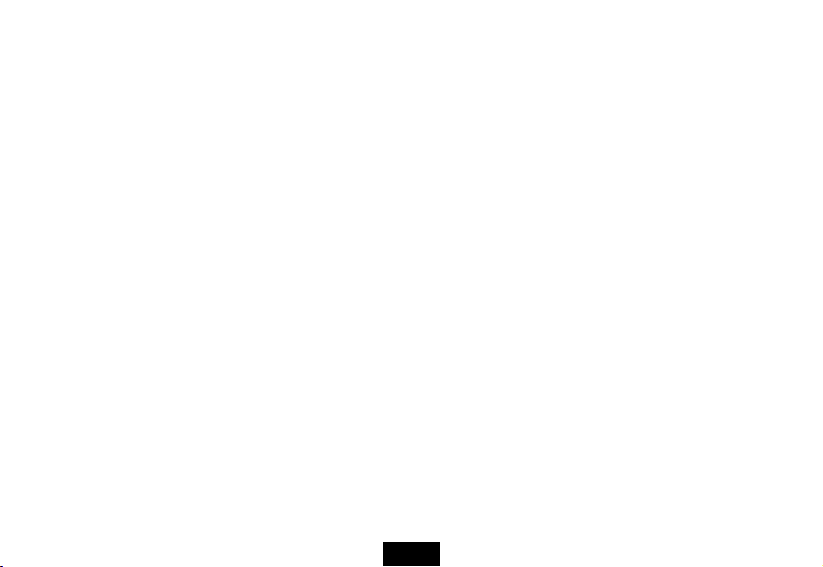
Important Safety Precautions
Always follow these basic safety precautions when using your Digital Photo Frame. This will reduce the risk of fire, electric
shock, product damage and personal injury.
y Warning: Do not remove the cover or back to reduce the risk of electric shock. There are no user-serviceable parts
inside. Refer servicing to qualified personnel.
y Warning: Do not expose the Digital Photo Frame to rain or moisture to prevent fire or electric shock hazard.
y Warning: If you want to remove the wooden frame, please note that inside have Glass and take off the Glass cover
before use.
y Do not expose the Digital Photo Frame to water (dripping or splashing) and no objects filled with liquids, such as
vases, should be placed on the unit.
y Keep the Digital Photo Frame away from direct sunlight and heat source such as radiators or stoves.
y Do not block the ventilation openings. Slots and openings on the unit are provided for ventilation. The openings
should never be blocked by placing your Digital Photo Frame on a cushion, sofa or other similar surface
y Do not place the Digital Photo Frame on unstable cart, stand, tripod, bracket or table. The unit may fall, resulting in
possible damage or injury.
y Never place heavy or sharp objects on the LCD panel or frame.
y Only use the AC adapter included with Digital Photo Frame. Using any other adapter will void your warranty.
y Protect the power cord from being walked on or pinched particularly at plugs, receptacles and the point where the
cord attached to the Digital Photo Frame.
y Unplug the power from the outlet when the unit is not in use.
ViewSonic
2
VFM842/VFM1042
Page 8
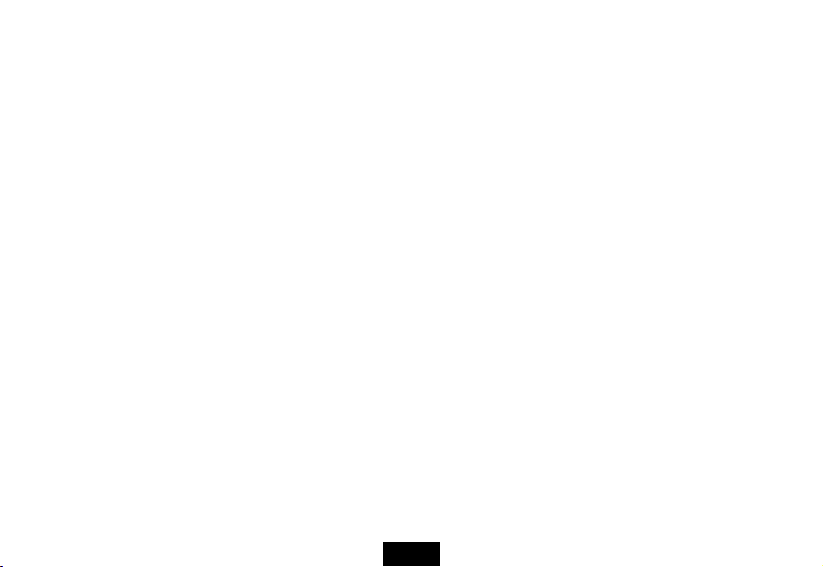
Cleaning
y Before cleaning the Digital Photo Frame make sure it is turned off.
y Never spray or pour liquid directly onto the screen or plastic casing.
y To clean the LCD screen, wipe the screen with a clean, soft, lint-free cloth. This removes dust and other particles. If it
is still not clean, apply a small amount of non-ammonia, non-alcohol based glass cleaner on a clean, soft, lint-free
cloth to clean the screen.
y To clean the plastic casing, use a soft, dry cloth. If it is still not clean, apply a small amount of non-ammonia,
non-alcohol based, mildly non-abrasive detergent on a clean, soft, lint-free cloth to clean the surface.
y To clean the frame, use a soft, dry cloth.
Disclaimer: Authorized Dealer does not recommend the use of any ammonia or alcohol-based cleaners on the LCD screen
or plastic casing. Some chemical cleaners have been reported to damage the screen and/or display case. Authorized Dealer
will not be liable for damage resulting from the use of any ammonia or alcohol-based cleaners.
ViewSonic
3
VFM842/VFM1042
Page 9
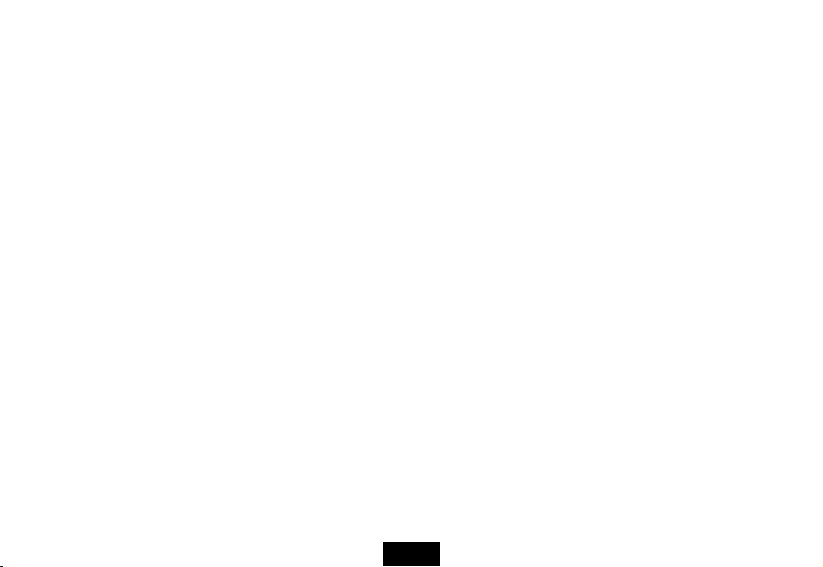
Main Features
y 21.3cm/8.4”(VFM842) or 26.4cm/10.4”(VFM1042) Digital TFT LCD: 800*600 4:3
y Decorative appearance
y Displays digital photos (JPEG)
y Slide show with background music and multiple transition effects
y Playback of music files
y Playback of video files
y Calendar and clock display
y Alarm setting
y Compatible with SD/MMC/MS memory cards
y USB Host for connecting to the USB mass storage
y 2GB Internal memory built in
ViewSonic
4
VFM842/VFM1042
Page 10
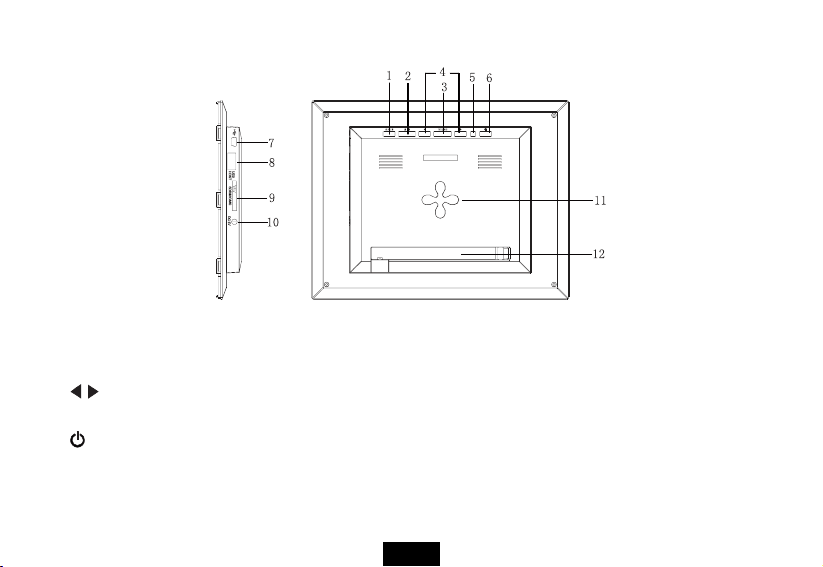
Controls and Connections
1. MENU Press to enter main menu
2. EXIT Exit button
3. ENTER Play/Pause/Confirm button
4.
Navigation button
5. Working indicator light
6.
Hold to power on or off
7. Mini-USB connection
8. USB HOST
9. SD/MMC/MS card slot
10. 5V 2A DC Input socket
11. Wall hanger
12. Adjustable stand
ViewSonic
5
VFM842/VFM1042
Page 11
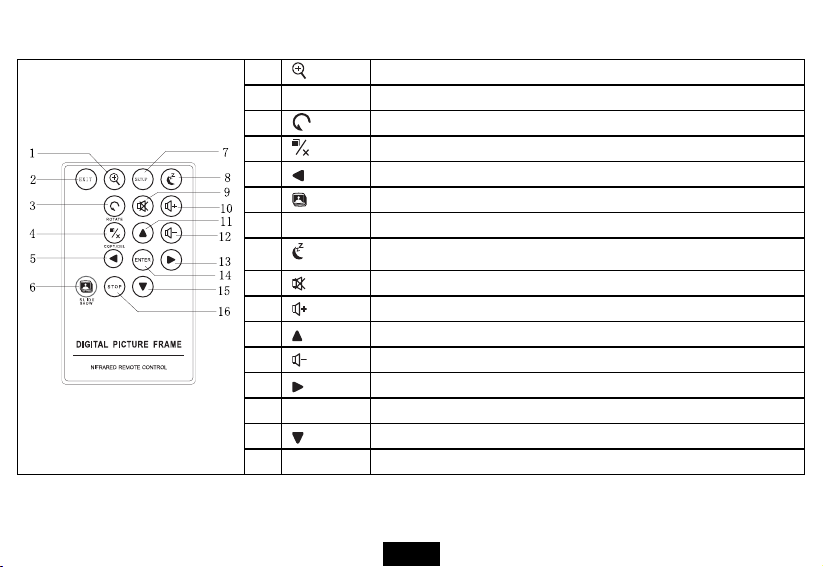
Remote Control
1 To zoom in the photo.
2 EXIT To return to the previous menu.
3 To rotate the photo.
4 To copy or delete files.
5 To move the cursor left.
6 To start slide show.
7 SETUP To enter the setup menu.
8
9 To play in mute.
10 To increase the volume.
11 To move the cursor up.
12 To decrease the volume.
13 To move the cursor right.
14 ENTER To confirm the selection; start or pause playback.
15 To move the cursor down.
16 STOP To stop music or video playing
To turn on/off the unit.
ViewSonic
6
VFM842/VFM1042
Page 12
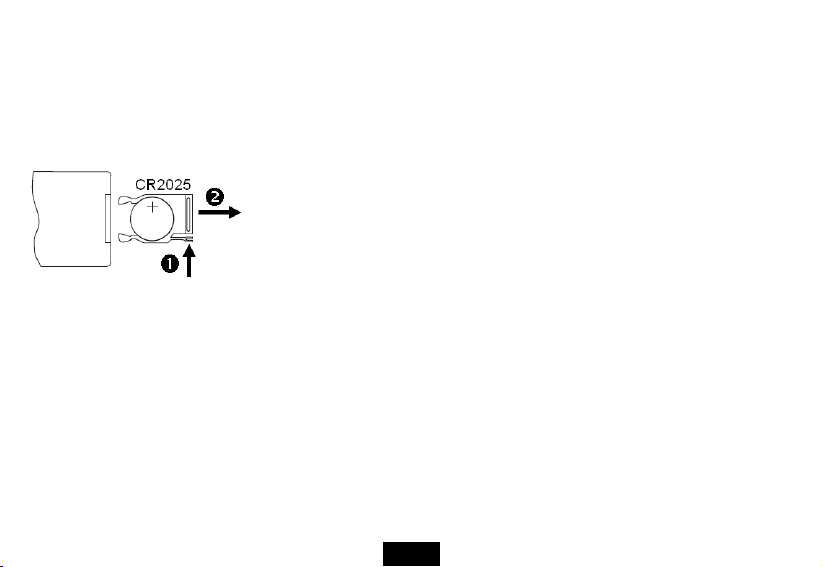
Battery installation for the Remote Control
y Remove the insulating mylar strip from the battery if the battery is being used for the first time, it is located at the
bottom back side of the remote control.
y If the remote control unit fails to work even when it is operated near the unit, replace the battery.
1. Press and hold the battery release tab in the direction of arrow
2. Pull out the battery holder completely in the direction of arrow
the left.
3. Remove the old battery, and place a new battery in the holder.
4. Push the holder back into the remote control.
Note: Use a 3V lithium battery (No. CR2025 or equivalent)
Caution: Be careful when you press the slot of the battery compartment with your fingernails only as this might break them.
n.
o as shown in
ViewSonic
7
VFM842/VFM1042
Page 13

Getting Started
Hanging the frame to a wall
The frame can also be mounted to a wall without the stand.
1. Prepare screws(less than Φ6mm) suitable for the screw holes on the rear panel.
2. Screw the screws into the wall. The distance between screws in horizontal is about 18-24mm.
3. Hang the photo frame on the wall with the wall hanger, you can set the device in the landscape orientation or in the
portrait orientation.
ViewSonic
8
VFM842/VFM1042
Page 14

Connecting to the power
Plug one end of the power adaptor into the DC socket in the Digital Photo
Frame, and the other into a wall outlet.
Note:
To turn on/off the Digital Photo Frame completely, hold the power button..
Inserting Media
In order to play photos from a card or a memory stick, insert the card into its respective card slot on the Digital Photo Frame
or use the USB port.
This Digital Photo Frame is compatible with the following memory cards:
• Secure Digital Card (SD) • Multimedia Card (MMC) • Memory Stick (MS)
Following is the method of inserting a memory card or attaching a memory stick:
ViewSonic
9
VFM842/VFM1042
Page 15

1. Insert the SD/MMC/MS card into the 3-in-1 card slot with
the metallic contacts facing towards the display.
Note:
y Do not use any force while inserting a memory card or attaching a memory stick.
y The 3-in-1 card slot only reads one memory card at a time. Do not insert more than one card into one memory card
slot.
y To remove the cards or the USB memory stick, pull it out gently.
2. Push a USB memory stick into the USB HOST
slot.
Copy files from computer
You can connect the digital photo frame to a computer copy files to the memory device connected to the digital photo frame
or to the built-in memory (depends on the unit you purchase).
1. Make sure that your computer has been started before you start.
2. Connect the mini plug of the USB cable to the mini USB port on digital photo frame, and push the other end into a free
ViewSonic
10
VFM842/VFM1042
Page 16

USB port on your computer.
3. The computer system detects “New hardware” and starts to install the driver automatically. Wait for the system to finish
the installation. When it has finished, several “Removable Disk”, which indicate all drivers of the digital photo frame, will
be created in “My computer”.
4. Drag and drop the files on your computer to the memory device connected to the digital photo frame or to the built-in
memory.
5. To disconnect the USB cable from the computer, double click the Safely Remove Hardware icon on the task bar. Click
the USB Mass Storage Device, and then click OK.
Note:
y Make sure no USB storage device is connected with the Digital Photo Frame before connecting to your computer.
y The Digital Photo Frame must be plugged in and turned on before connecting to the computer.
y When connecting with a computer, the USB HOST driver is not available.
y Do not disconnect the USB cable or remove the card during files coping and transferring.
y System support: Windows® 2000/ XP/ Vista
TM
.
Main menu
y When a memory device is inserted into the Digital Photo Frame, the corresponding icon appears on the main menu.
y In the main menu, you can select connected source to view photos, listen to music, watch videos, display the calendar
and clock, manage files or change frame settings.
1. Press the EXIT key on the remote as necessary to access the main menu. All connected source, photo, music, video,
calendar, files and setup icons are displayed.
ViewSonic
11
VFM842/VFM1042
Page 17

Appears when you purchase a Frame with NAND
Memory
SD/MMC/MS Appears when you insert a SD, MMC or MS card.
USB Appears when you inserted a USB flash driver.
Photo To view photos of the memory source.
Music To play music.
Video To play videos.
Calender To display the Calendar/Clock on the screen.
Files
Setup To customize the settings of Digital Photo Frame.
Note: If several memory devices are connectted to the frame simultaneously, the Digital Photo Frame will read the memory
source by the priority order as follows: USB, SD/MMC/MS.
2. Use
3. Use
or key on the remote to select a memory source, and then press the ENTER key on the remote.
or key on the remote to select the desired mode, and press ENTER key on the remote to confirm.
flash memory. (only for model with internal
memory)
To browse all the files of the memory source and
copy or delete files.
ViewSonic
12
VFM842/VFM1042
Page 18

Viewing Photos
y Press the EXIT key on the remote as necessary to enter the function select interface.
y Use
y Use
Viewing thumbnails
or key on the remote to select a memory source (e.g. USB, SD/MMC/MS) in the main menu and press the
ENTER key.
or key t on the remote o select Photo icon, and then press the ENTER key on the remote. The photos are
displayed on the screen in thumbnails or in slideshow mode which can be adjusted in Setup mode.
In Photo mode, the photos on the selected memory source can be displayed on
the screen as thumbnails. Up to 16 photos are displayed at a time.
1. While in slideshow, press EXIT key on the remote to go to thumbnali mode.
2. To navigate through the thumbnails or move to the next or previous page of
thumbnails, press the
or key on the remote.
ViewSonic
13
VFM842/VFM1042
Page 19

Browsing a single photo
You can select a single photo to display on the screen:
1. Use
2. To zoom in a photo, use
3. To rotate a photo, use
4. To return to the thumbnail view, press the EXIT key on the remote.
5. To start slide show from the current photo, press the ENTER key on the remote.
or key on the remote to select a photo in the thumbnail view, and press the ENTER key on the
remote. Or press ENTER key on the remote repeatedly to chage to single mode during slideshow.The selected photo
is displayed on screen.
key and press ENTER key on the remote repeatedly.
key and press ENTER key on the remote repeatedly.
Playing a slideshow
You have two ways to running a slideshow:
1. In any mode, press the
2. While browsing a single photo, press the ENTER key on the remote to start slide show from the current photo.
y Press ENTER key on the remote repeatedly to toggle through Slide with music, Slide photo only and Single
mode.
y Press the EXIT key or STOP key on the remote to exit the slideshow and view the photos in thumbnail.
key on the remote to start a slideshow.
ViewSonic
14
VFM842/VFM1042
Page 20

Listening to Music
In Music mode, the music file lists on the selected memory source can be
displayed on the screen as thumbnails.
1. Press the EXIT key on the remote as necessary to enter the function select
interface.
2. Use
3. Use
4. Use
5. Pause playback, press ENTER on the remote. To resume playback, press
6. Press
7. Press EXIT key on the remote to exit music playing.
or key t on the remote o select a memory source (e.g. USB,
SD/MMC/MS) in the main menu and press the ENTER key on the remote.
or key on the remote to select Music icon, and then press the
ENTER key. The music file lists displayed on the screen
or key on the remote to select a music file and press ENTER
on the remote to play.
ENTER on the remote again.
or key on the remote to increase or decrease volume. Press
key to play in mute.
ViewSonic
15
VFM842/VFM1042
Page 21

Watching Videos
In Video mode, the video file lists on the selected memory source can be
displayed on the screen as thumbnails.
1. Press the EXIT key on the remote as necessary to enter the function select
interface.
2. Use
3. Use
4. Use
5. Pause playback, press ENTER on the remote. To resume playback, press
6. Fast rewind or forward within a video, use
7. Press
8. Press EXIT key on the remote to exit music playing.
or key on the remote to select a memory source (e.g. USB,
SD/MMC/MS) in the main menu and press the ENTER key on the remote.
or key on the remote to select Video icon, and then press the
ENTER key on the remote. The music file lists displayed on the screen
or key on the remote to select a video file and press ENTER on
the remote to play.
ENTER on the remote again.
or key on the remote and
then press ENTER on the remote.
or key on the remote to increase or decrease volume. Press
key to play in mute.
ViewSonic
16
VFM842/VFM1042
Page 22

Managing Files
In the File mode, you can view all playable files and folders on the memory source. You also can copy or delete the files.
1. Press the EXIT key on the remote as necessary to
enter the function select interface.
2. Use
3. Use
4. Use the
or key on the remote to select a
memory source (e.g. USB, SD/MMC/MS) in the
main menu and press the ENTER key on the
remote.
or key on the remote to select Files
icon, and then press the ENTER key on the
remote. The file list appears.
or key on the remote to navigate
between files and folders.
y To open a folder, highlight it and press the
ENTER key on the remote. To return to
superior directory, press the EXIT key on the
remote.
ViewSonic
17
VFM842/VFM1042
Page 23

Copying photos
You can copy photos from memory card or USB to the internal memory. There are two methods:
Copy photos from the file manager
Use this method, you can only copy one file at a time, and you cannot resize the photo.
1. Press the EXIT key on the remote as necessary to enter the function select interface.
2. Use
3. Use
Copy photos from the thumbnail mode
Use this method, you can copy all or selected photos, with the ability to resize the photo.
1. Press the EXIT key on the remote as necessary to enter the function select interface.
2. Use
3. Use
4. Press COPY/DEL key to pop up a window “Copy Files? Copy selected, Copy all, Cancel”. Use
5. The thumbnails will be displayed with a small white square in the upper left coner of each. Use
6. Press COPY/DEL key on the remote again to pop up a window “Copy Files? Yes/ No”. Use
or key on the remote to select File icon, and then press ENTER on the remote to confirm.
or key on the remote to select the photo file (or music or video file), then press COPY/DEL key.The screen
will pop up a window “Copy Files?Yes/No”. Use
ENTER. The file has been copied.
or key on the remote to select the memory device (memory card or USB), and then press ENTER.
or key on the remote to select Photo icon and press ENTER to go to the thumbnail mode
desired option, and then press ENTER.
the remote to select the photo to be copied. Then press ENTER to confirm with a tick mark for each photo you select.
(If you choose “Copy all”, all the white squares show a tick mark.)
or on the remote to choose the desired option and then press
or to select the
or key on
or on the remote to
ViewSonic
18
VFM842/VFM1042
Page 24

select “Yes”, and then press ENTER.
7. Use
8. The screen will pop up a window asking you if you want to resize the photo.
9. Use
or on the remote to select the directory into which you want to copy the photos, then press ENTER.
or key on the remote to select the desired option and confirm the choice by selecting “Confirm”, and then
press ENTER. Your photos are sized and copied to the internal memory.
Deleting photos
You can delete photos from internal memory.There are two methods:
Delete photos from the file manager
Use this method, you can only delete one file at a time.
1. Press the EXIT key on the remote as necessary to enter the function select interface.
2. Use
3. Use
Delete photos from the thumbnail mode
Use this method, you can delete all or selected photos.
1. Press the EXIT key on the remote as necessary to enter the function select interface.
2. Use
or key on the remote to select File icon, and then press ENTER to confirm.
or key on the remote to select the photo file (or music or video file), then press COPY/DEL key on the
remote.The screen will pop up a window “Delete Files?Yes/No”. Use
option and then press ENTER. The file has been deleted.
or key on the remote to select the internal memory, and then press ENTER.
or on the remote to choose the desired
ViewSonic
19
VFM842/VFM1042
Page 25

3. Use
4. Press COPY/DEL key on the remote to pop up a window “Delete Files? Delete selected, Delete all, Cancel”. Use
5. The thumbnails will be displayed with a small white square in the upper left coner of each. Use
6. Press COPY/DEL key on the remote again to pop up a window “Delete Files? Yes/ No”. Use
or key on the remote to select Photo icon and press ENTER to go to the thumbnail mode
on the remote to select the desired option, and then press ENTER.
or key on
the remote to select the photo to be deleted. Then press ENTER to confirm with a tick mark for each photo you select.
(If you choose “Delete all”, all the white squares show a tick mark.)
or on the remote
to select “Yes”, and then press ENTER. Your photos are deleted from the internal memory.
Displaying Clock/Calendar
You can switch your Digital Photo Frame to
Clock/Calendar mode that the current date and time is
displayed on the screen with a slide show in thumbnail.
1. Select the Calendar icon on the main menu and
press the ENTER key.
The Calendar, Clock or Monthly Calendar is
displayed on the screen and all photos in the
memory source start slide show in thumbnail.
2. Press the ENTER key to toggle through Calendar,
Clock or Monthly Calendar mode.
VFM842/VFM1042
ViewSonic
20
or
Page 26

3. Press the
previous/next photo.
4. To exit the Clock/Calendar mode, press the EXIT
key.
Note:
y The date, time, date format and clock mode can be
adjusted in Setup mode.
y You can choose the display mode(Calendar, Clock
or Monthly Calendar )in Setup mode.
Changing Frame Settings
The system settings let you customize and configure your Digital Photo Frame.
Press the EXIT key on the remote as necessary to enter the function select
ViewSonic
interface. Use
Menu appears on the screen.
1. To select Photo Setup, Calendar Setup, Video setup, Music Setup or
System Setup,use the
ENTER key.
2. To select a setting item, press the
3. To change the value, press the
4. Press EXIT key on the remote to exit.
or key on the remote to select the Setup icon. The Setup
or key on the remote and then press the
21
or key on the remote to skip to
or key on the remote.
or key on the remote..
VFM842/VFM1042
Page 27

Setting items
Items Sub-Items Value Description
Photo Setup
Calendar
Setup
ViewSonic
Display Mode Slideshow, Thumbnail or Single mode
Display Ratio Fit to Screen, Crop to fill or Full Screen
Slideshow Duration 5Sec, 15 Sec, 30 Sec, 60 Sec, 5Min, 15Min.
Slideshow Repeat Once, Repeat or Random.
Slidshow Effect Random, Snake, Partition, Erase, Blinds, Random Lines, Grid, Cross,
Spiral,Rect, Close
Magic Window On or Off
Clock On or Off
Resize On or off
Cut out when copy On or Off
Show tip when copy On or Off
Display Mode Calendar, Clock or Monthly Calendar
Date Format YYYY/MMM/DD, MM/DD/YYYY or DD/MM/YYYY
Date Adjust the date
Clock Mode Adjust the date.
Clock Time Adjust the time
Alarm Status On or Off
Alarm Time Set alarm time
Alarm Frequency Once, Everyday, Mon to Fri or Weekend
Display Mode Full Screen or Original Size Video Setup
Play Mode Repeat or Once
22
VFM842/VFM1042
Page 28

Music Setup
SystemSetup
Auto Play On or Off
Play Mode Repeat, Random,Once or Repeat One
Music Effect Normal, Rock, Pop, Classic, Soft, Jazz or DBB
Show Spectrum On or Off
Auto Play On or Off
Language Set up the language of the OSD menu.
Brightness Adjust the brightness of the screen.
Contrast Adjust the contrast of the screen.
Saturation Adjust the saturation of the screen.
Tint Adjust the tint of the screen.
Power on On or Off
Auto Boot Time Set the Digital Photo Frame to turn on at the specified time
Power off On or Off
Auto Shut Time Set the Digital Photo Frame to turn off at the specified time
Auto-Power
Frequency
Reset Reset all settings to the default settings.
Version View the software version.
The available options include: 1,2,3,4,5,6,7,8,9,10,11,12,13,14,15,16.
The available options include: 1,2,3,4,5,6,7,8,9,10,11,12,13,14,15,16.
The available options include: 1,2,3,4,5,6,7,8,9,10,11,12,13,14,15,16.
Once, Everyday, Mon to Fri or Weekend
ViewSonic
23
VFM842/VFM1042
Page 29

Frequently Asked Questions
1. Why cannot the Digital Photo Frame display some files from my Flash card or USB device?
• Some unpopular memory cards are not compatible with the device. Use a card which matches with the Digital Photo
Frame.
• The file formats on your card or USB device might not be supported (only JPEG photos are accessible). Provide files
with the supported JPEG.
2. There is a memory card inserted in the Digital Photo Frame, but the device is not able to read the card. What
can I do?
• First, make sure that you are using a memory card type that is supported by the Digital Photo Frame.
• Secondly, make sure that the memory card is inserted correctly.
• Thirdly, check if the file formats on your card are supported or not by the frame (only JPEG photos are accessible).
Provide files with the supported JPEG.
Note: Some digital cameras save images into non-standar d formats. Please refer to t he operatin g manual of your camera for
specifics.
3. Why do some photos load faster than others?
• Higher resolution photos load slower. Use photos with lower resolution to speed up the loading time.
Note: The Digital Photo Frame supports up to 8000*8000 pixels photo display.
ViewSonic
24
VFM842/VFM1042
Page 30

4. Why does the screen not show anything?
• The device might not have been turned ON or the adapter is not well connected.
5. Can I rotate a photo on the screen?
• YES. Press
6. What is the best photo resolution displayed on the screen?
• The best resolution is 800*600 and the max photo resolution of this Digital Photo Frame is 8000*8000 pixels.
key on the remote while viewing a single photo.
ViewSonic
25
VFM842/VFM1042
Page 31

Specification
Digital LCD
Display
Power Supply
USB port
Supported peripheral devices
Supported photo format JPEG, Maximum resolution:
Stroage condition Humidity﹤90%, -20~60°C
Working condition Humidity﹤80%, 0~45°C
Dimension
Panel size:
Screen aspect ratio: 4:3
Resolution: 800*600 pixels
AC Adapter (Input: 100~240V AC, 50~60Hz; Output: DC 5V 2.0A)
USB Host 2.0
Supports USB flash media
SD™ (Secure Digital Card), MMC™ (MultiMedia Card), MS™
(Memory Stick)
VFM842-12: 268.3 x 35.5 x 218.3 mm
VFM842-52: 226 x 24.5 x 176 mm
VFM1042-52: 306.8 x 36.5 x 253.8 mm
VFM842: 21.3cm/8.4 inches, VFM1042: 26.4cm/10.4 inches
.
8000*8000
pixels
ViewSonic
26
VFM842/VFM1042
Page 32

Customer Support
For technical support or product service, see the table below or contact your reseller.
Note: You will need the product serial number.
Country/Region Web Site Telephone
Toll-Free= 1-800-688-6688
United States www.viewsonic.com
Canada www.viewsonic.com
Toll: 1-424-233-2530
Fax: 1-909-468-3757
Toll-Free= 1-866-463-4775
Toll: 1-424-233-2533
Fax: 1-909-468-3757
ViewSonic
27
VFM842/VFM1042
Page 33

Limited Warranty
VIEWSONIC Digital Photo Frame
What the warranty covers:
ViewSonic warrants its products to be free from defects in material and workmanship, under normal use, during the warranty period. If a product proves to be defective in
material or workmanship during the warranty period, ViewSonic will, at its sole option, repair or replace the product with a like product. Replacement product or parts may
include remanufactured or refurbished parts or components.
How long the warranty is effective:
ViewSonic Digital Photo Frame are warranted for 1 year for labor from the date of the rst customer purchase.
Who the warranty protects:
This warranty is valid only for the rst consumer purchaser.
What the warranty does not cover:
1. Any product on which the serial number has been defaced, modied or removed.
2. Damage, deterioration or malfunction resulting from:
a. Accident, misuse, neglect, re, water, lightning, or other acts of nature, unauthorized product modication, or failure to follow instructions supplied with the
b. Repair or attempted repair by anyone not authorized by ViewSonic.
c. Causes external to the product, such as electric power uctuations or failure.
d. Use of supplies or parts not meeting ViewSonic’s specications.
e. Normal wear and tear.
f. Any other cause which does not relate to a product defect.
3. Any product exhibiting a condition commonly known as “image burn-in” which results when a static image is displayed on the product for an extended period of time.
How to get service:
1. For information about receiving service under warranty, contact ViewSonic Customer Support (please refer to Customer Support page). You will need to provide your
2. To obtain warranted service, you will be required to provide (a) the original dated sales slip, (b) your name, (c) your address, (d) a description of the problem, and (e)
3. Take or ship the product freight prepaid in the original container to an authorized ViewSonic service center or ViewSonic.
4. For additional information or the name of the nearest ViewSonic service center, contact ViewSonic.
Limitation of implied warranties:
There are no warranties, express or implied, which extend beyond the description contained herein including the implied warranty of merchantability and tness for a
particular purpose.
Exclusion of damages:
ViewSonic’s liability is limited to the cost of repair or replacement of the product. ViewSonic shall not be liable for:
1. Damage to other property caused by any defects in the product, damages based upon inconvenience, loss of use of the product, loss of time, loss of prots, loss of
2. Any other damages, whether incidental, consequential or otherwise.
3. Any claim against the customer by any other party.
4.3: ViewSonic DPF Warranty DPF_LW01 Rev. 1A 06-20-08
ViewSonic
product.
product’s serial number.
the serial number of the product.
business opportunity, loss of goodwill, interference with business relationships, or other commercial loss, even if advised of the possibility of such damages.
28
VFM842/VFM1042
Page 34

Mexico Limited Warranty
What the warranty covers:
ViewSonic warrants its products to be free from defects in material and workmanship, under normal use, during the warranty period. If a product proves to be defective in
material or workmanship during the warranty period, ViewSonic will, at its sole option, repair or replace the product with a like product. Replacement product or parts may
include remanufactured or refurbished parts or components.
How long the warranty is effective:
ViewSonic Digital Photo Frame are warranted for 1 year for labor from the date of the rst customer purchase.
Who the warranty protects:
This warranty is valid only for the rst consumer purchaser.
What the warranty does not cover:
1. Any product on which the serial number has been defaced, modied or removed.
2. Damage, deterioration or malfunction resulting from:
a. Accident, misuse, neglect, re, water, lightning, or other acts of nature, unauthorized product modication, or failure to follow instructions supplied with the product.
b. Repair or attempted repair by anyone not authorized by ViewSonic.
c. Causes external to the product, such as electric power uctuations or failure.
d. Use of supplies or parts not meeting ViewSonic’s specications.
e. Normal wear and tear.
f. Any other cause which does not relate to a product defect.
3. Any product exhibiting a condition commonly known as “image burn-in” which results when a static image is displayed on the product for an extended period of time.
How to get service:
For information about receiving service under warranty, contact ViewSonic Customer Support (Please refer to the attached Customer Support page). You will need to provide
your product’s serial number, so please record the product information in the space provided below on your purchase for your future use. Please retain your receipt of proof
of purchase to support your warranty claim.
For Your Records
Product Name: ______________________ Model Number: _______________________ Document Number: ____________________
Serial Number: ______________________ Purchase Date: ________________________ Extended Warranty Purchase? _______________(Y/N)
If so, what date does warranty expire? _____________________________________________
1. To obtain warranty service, you will be required to provide (a) the original dated sales slip, (b) your name, (c) your address, (d) a description of the problem, and (e) the
serial number of the product.
2. Take or ship the product in the original container packaging to an authorized ViewSonic service center.
3. Round trip transportation costs for in-warranty products will be paid by ViewSonic.
Limitation of implied warranties:
There are no warranties, express or implied, which extend beyond the description contained herein including the implied warranty of merchantability and tness for a
particular purpose.
Exclusion of damages:
ViewSonic’s liability is limited to the cost of repair or replacement of the product. ViewSonic shall not be liable for:
1. Damage to other property caused by any defects in the product, damages based upon inconvenience, loss of use of the product, loss of time, loss of prots, loss of
business opportunity, loss of goodwill, interference with business relationships, or other commercial loss, even if advised of the possibility of such damages.
2. Any other damages, whether incidental, consequential or otherwise.
3. Any claim against the customer by any other party.
4. Repair or attempted repair by anyone not authorized by ViewSonic.
ViewSonic
VIEWSONIC Digital Photo Frame
29
VFM842/VFM1042
Page 35

Contact Information for Sales & Authorized Service (Centro Autorizado de Servicio) within Mexico:
Name, address, of manufacturer and importers:
México, Av. de la Palma #8 Piso 2 Despacho 203, Corporativo Interpalmas,
Col. San Fernando Huixquilucan, Estado de México
Tel: (55) 3605-1099 http://www.viewsonic.com/la/soporte/index.htm
NÚMERO GRATIS DE ASISTENCIA TÉCNICA PARA TODO MÉXICO: 001.866.823.2004
Hermosillo:
Distribuciones y Servicios Computacionales SA de CV.
Calle Juarez 284 local 2
Col. Bugambilias C.P: 83140
Tel: 01-66-22-14-9005
E-Mail: disc2@hmo.megared.net.mx
Puebla, Pue. (Matriz):
RENTA Y DATOS, S.A. DE C.V. Domicilio:
29 SUR 721 COL. LA PAZ
72160 PUEBLA, PUE.
Tel: 01(52).222.891.55.77 CON 10 LINEAS
E-Mail: datos@puebla.megared.net.mx
Chihuahua
Soluciones Globales en Computación
C. Magisterio # 3321 Col. Magisterial
Chihuahua, Chih.
Tel: 4136954
E-Mail: Cefeo@soluglobales.com
Distrito Federal:
QPLUS, S.A. de C.V.
Av. Coyoacán 931
Col. Del Valle 03100, México, D.F.
Tel: 01(52)55-50-00-27-35
E-Mail : gacosta@qplus.com.mx
ViewSonic
Villahermosa:
Compumantenimietnos Garantizados, S.A. de C.V.
AV. GREGORIO MENDEZ #1504
COL, FLORIDA C.P. 86040
Tel: 01 (993) 3 52 00 47 / 3522074 / 3 52 20 09
E-Mail: compumantenimientos@prodigy.net.mx
Veracruz, Ver.:
CONEXION Y DESARROLLO, S.A DE C.V. Av. Americas # 419
ENTRE PINZÓN Y ALVARADO
Fracc. Reforma C.P. 91919
Tel: 01-22-91-00-31-67
E-Mail: gacosta@qplus.com.mx
Cuernavaca
Compusupport de Cuernavaca SA de CV
Francisco Leyva # 178 Col. Miguel Hidalgo
C.P. 62040, Cuernavaca Morelos
Tel: 01 777 3180579 / 01 777 3124014
E-Mail: aquevedo@compusupportcva.com
Guadalajara, Jal.:
SERVICRECE, S.A. de C.V.
Av. Niños Héroes # 2281
Col. Arcos Sur, Sector Juárez
44170, Guadalajara, Jalisco
Tel: 01(52)33-36-15-15-43
E-Mail: mmiranda@servicrece.com
30
VFM842/VFM1042
Page 36

Guerrero Acapulco
GS Computación (Grupo Sesicomp)
Progreso #6-A, Colo Centro
39300 Acapulco, Guerrero
Tel: 744-48-32627
MERIDA:
ELECTROSER
Av Reforma No. 403Gx39 y 41
Mérida, Yucatán, México CP97000
Tel: (52) 999-925-1916
E-Mail: rrrb@sureste.com
Tijuana:
STD
Av Ferrocarril Sonora #3780 L-C
Col 20 de Noviembre
Tijuana, Mexico
Monterrey:
Global Product Services
Mar Caribe # 1987, Esquina con Golfo Pérsico
Fracc. Bernardo Reyes, CP 64280
Monterrey N.L. México
Tel: 8129-5103
E-Mail: aydeem@gps1.com.mx
Oaxaca, Oax.:
CENTRO DE DISTRIBUCION Y
SERVICIO, S.A. de C.V.
Murguía # 708 P.A., Col. Centro, 68000, Oaxaca
Tel: 01(52)95-15-15-22-22
Fax: 01(52)95-15-13-67-00
E-Mail. gpotai2001@hotmail.com
FOR USA SUPPORT:
ViewSonic Corporation
381 Brea Canyon Road, Walnut, CA. 91789 USA
Tel: 800-688-6688 (English); 866-323-8056 (Spanish);
Fax: 1-800-685-7276
E-Mail: http://www.viewsonic.com
4.3: ViewSonic Mexico Limited Warranty DPF_LW03 Rev. 1A 06-25-07
ViewSonic
31
VFM842/VFM1042
Page 37

