Page 1
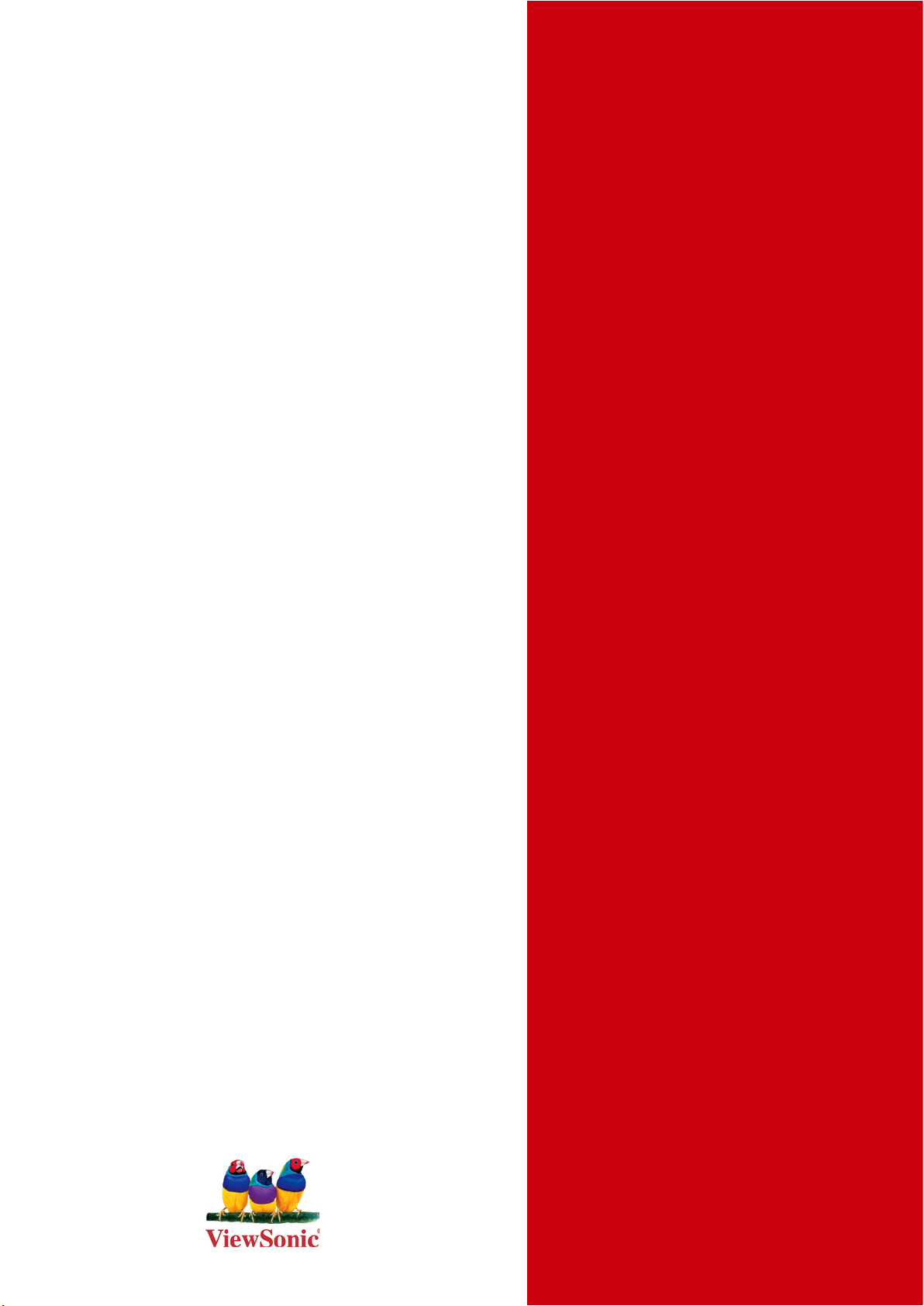
ViewSonic
®
VNB132
NetBook
- User Guide
- 使用手冊 (簡中)
Model No. : VS13191
Page 2
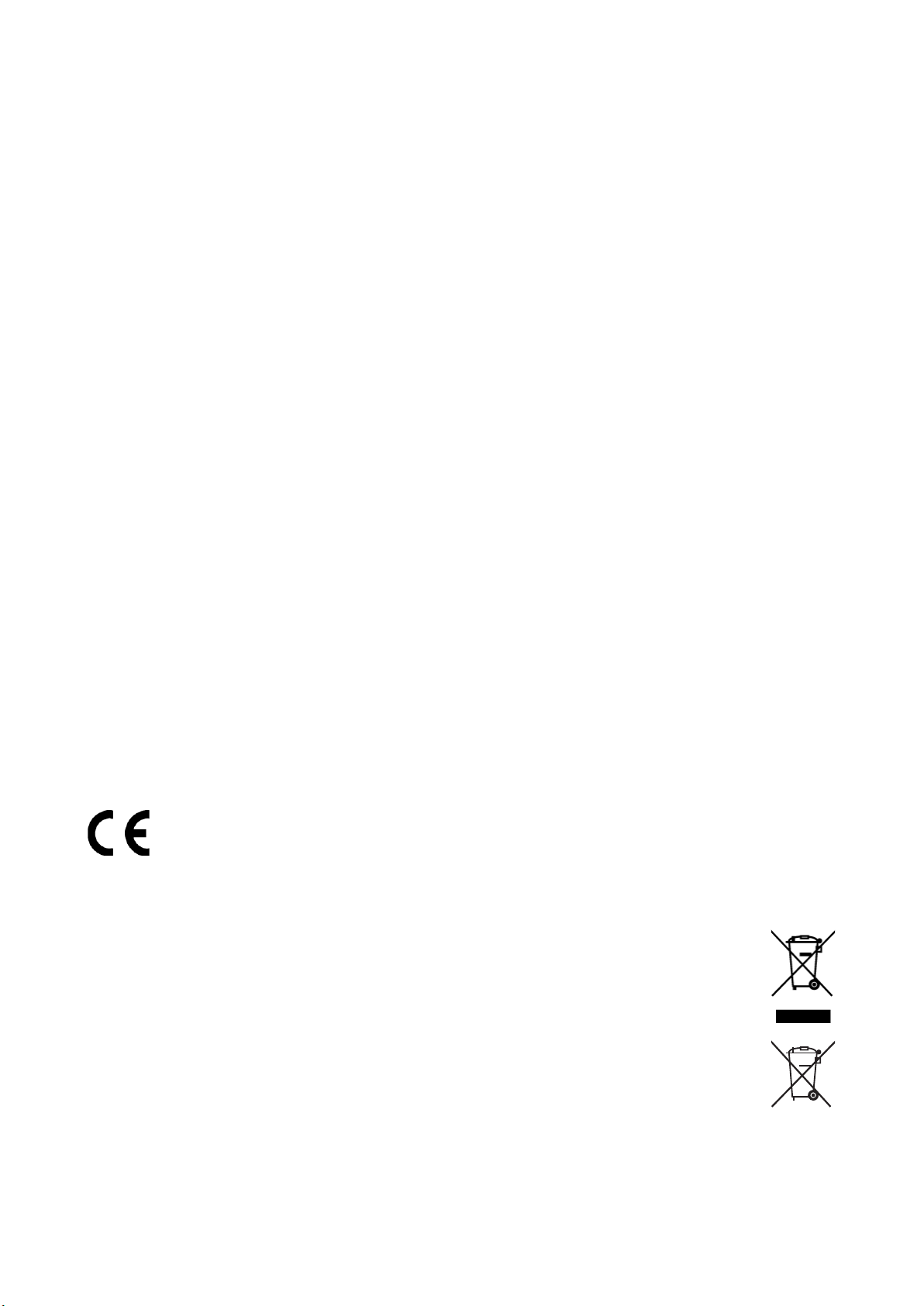
Compliance Information
For U.S.A.
This device complies with part 15 of FCC Rules. Operation is subject to the following
two conditions: (1) this device may not cause harmful interference, and (2) this device
must accept any interference received, including interference that may cause undesired
operation.
This equipment has been tested and found to comply with the limits for a Class B digital
device, pursuant to part 15 of the FCC Rules. These limits are designed to provide
reasonable protection against harmful interference in a residential installation. This
equipment generates, uses, and can radiate radio frequency energy, and if not installed
and used in accordance with the instructions, may cause harmful interference to radio
communications. However, there is no guarantee that interference will not occur in a
particular installation. If this equipment does cause harmful interference to radio or
television reception, which can be determined by turning the equipment off and on, the
user is encouraged to try to correct the interference by one or more of the following
measures:
Reorient or relocate the receiving antenna.
•
Increase the separation between the equipment and receiver.
•
Connect the equipment into an outlet on a circuit different from that to which the
•
receiver is connected.
Consult the dealer or an experienced radio/TV technician for help.
•
Warning: You are cautioned that changes or modications not expressly approved by the
party responsible for compliance could void your authority to operate the equipment.
For Canada
This Class B digital apparatus complies with Canadian ICES-003.
Cet appareil numérique de la classe B est conforme à la norme NMB-003 du Canada.
CE Conformity for European Countries
The device complies with the EMC Directive 2004/108/EC and Low Voltage
Directive 2006/95/EC.
Following information is only for EU-member states:
The mark shown to the right is in compliance with the Waste Electrical and
Electronic Equipment Directive 2002/96/EC (WEEE).
The mark indicates the requirement NOT to dispose the equipment as unsorted
municipal waste, but use the return and collection systems according to local
law.
If the batteries, accumulators and button cells included with this equipment, display
the chemical symbol Hg, Cd, or Pb, then it means that the battery has a heavy
metal content of more than 0.0005% Mercury or more than, 0.002% Cadmium, or
more than 0.004% Lead.
ViewSonic VNB132 i
Page 3

FCC Radiation Exposure Statement
This equipment should be installed and operated with minimum distance 20cm between
the radiator & your body.
This wireless module device complies with part 15 of FCC Rules. Operation is subject to
the following two conditions: (1) this device may not cause harmful interference, and (2)
this device must accept any interference received, including interference that may cause
undesired operation.
Industry Canada Notice
This wireless module device complies with Canadian RSS-210.To prevent radio
interference to the licensed service, this device is intended to be operated indoors and
away from windows to provide maximum shielding. Equipment (or its transmitting antenna)
that is installed outdoors is subject to licensing. The installer of this radio equipment must
ensure that the antenna is located or pointed such that it does not emit RF eld in excess
of Health Canada limits for the general population; consult Safety Code 6, obtainable from
Health Canada’s web site www.hc-sc.gc.ca/rpb.
R&TTE Compliance Statement
This wireless module device complies with the Essential Requirements of the R&TTE
Directive of the European Union (1999/5/EC). This equipment meets the following
conformance standards:
ETSI EN 300 328
EN 301 489-01
EN 301 489-17
EN 62311
Notied Countries: Germany, UK, Netherlands, Belgium, Sweden, Denmark, Finland,
France, Italy, Spain, Austria, Ireland, Portugal, Greece, Luxembourg, Estonia, Latvia,
Lithuania, Czech Republic, Slovakia, Slovenia, Hungary, Poland and Malta.
ViewSonic VNB132 ii
Page 4
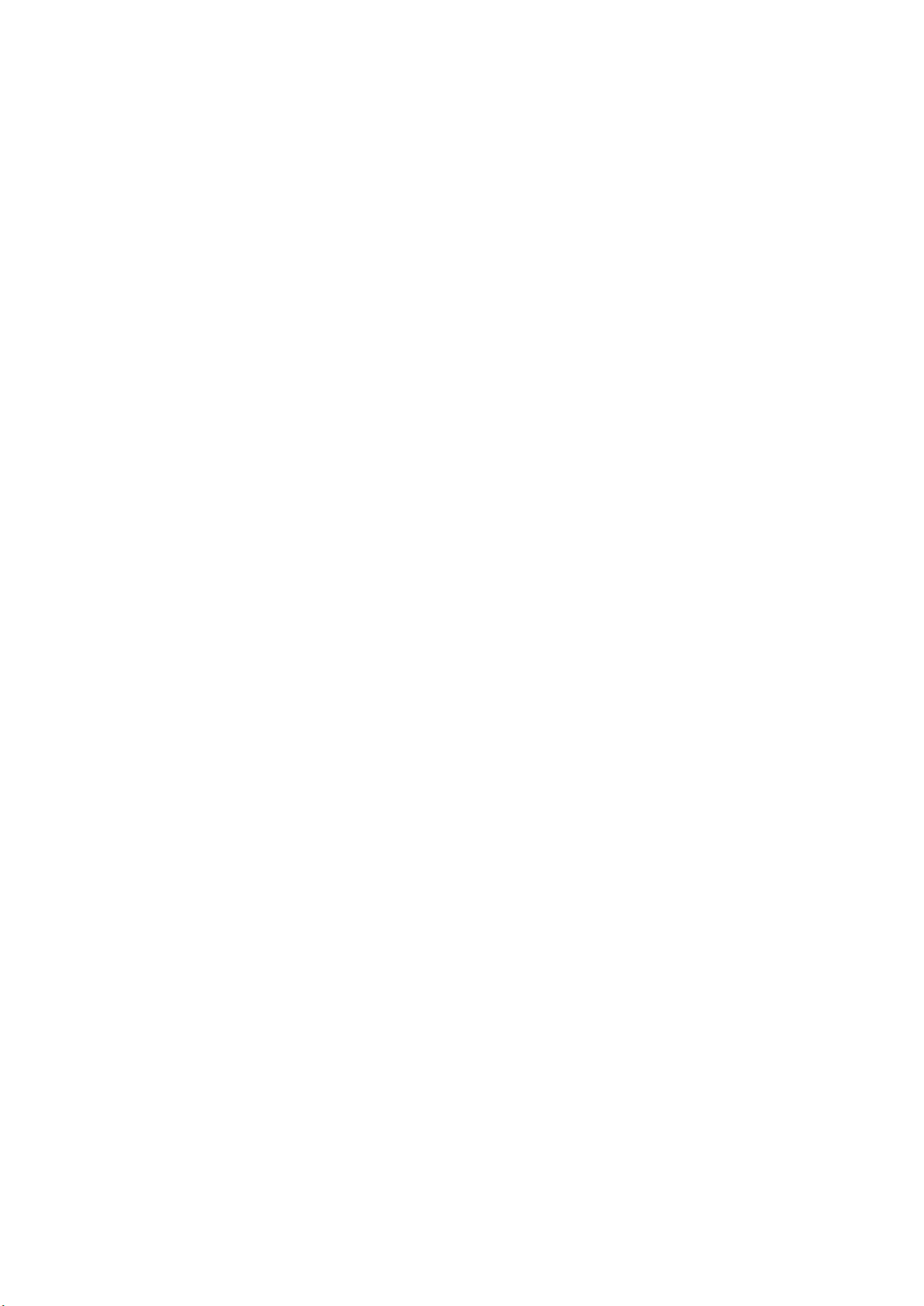
Important Safety Instructions
DO NOT press or touch the LCD Screen. DO NOT place notebook PC with small
1.
items, they may scratch LCD Screen or penetrate the vents of notebook PC.
DO NOT expose notebook PC to dirty or dusty environment. Keep the environment
2.
clean and dry.
DO NOT place notebook PC on uneven or unstable work surface.
3.
DO NOT place or drop objects on the top of notebook PC. DO NOT shove any foreign
4.
objects into notebook PC. DO NOT close with force the LCD Screen lid.
DO NOT expose notebook PC to strong magnetic or electrical elds; DO NOT place
5.
oppy disks near or on notebook PC as this may cause the loss of data on the oppy
disks.
DO NOT leave notebook PC facing the sun as it can damage the LCD Screen,
6.
especially when in a car.
SAFE TEMPERATURE: This notebook PC should only be used in environments with
7.
ambient temperatures between 5°C (41°F) and 35°C(95°F).
DO NOT expose notebook PC to or use near liquids, rain, or moisture.
8.
Caution: there is a risk of explosion if the battery is replaced by an incorrect type.
9.
Dispose of used batteries according to the instructions.
DO NOT throw notebook PC in municipal waste. Check local regulations for disposal
10.
of electronic products. Please recycle the Battery Pack, and check with your Local
Authority or retailer for an advice on recycling.
Notebook PC and its power adapter may produce some heat during operation or
11.
charging of its internal battery. DO NOT leave notebook PC on your lap or any part of
your body in order to prevent discomfort or injury from heat exposure.
INPUT RATING: Refer to the rating label on notebook PC and make sure that the
12.
Power Adapter complies with that rating. Only use accessories recommended by
ViewSonic.
Check the connections between the main unit and attached devices before turning on
13.
your notebook PC.
DO NOT use notebook PC during eating to avoid dirtying your notebook PC.
14.
DO NOT insert anything into notebook PC that may result in short circuit or can
15.
damage the electronic circuits.
Power off your notebook PC, if you want to install or remove some external devices,
16.
which do not support hot-plugging-in.
Disconnect your notebook PC from the electrical outlet and remove any installed
17.
batteries before cleaning the notebook PC. Keep your notebook PC away from
children.
DO NOT disassemble notebook PC. Only a certied service technician should perform
18.
repairs on your computer.
Use only the Battery Packs approved by ViewSonic.
19.
Notebook PC has vents to disperse heat. DO NOT place notebook PC on soft objects
20.
(e.g.: bed, sofa, your lap) as this can block the air ow from those vents and cause
system halt due to overheating.
ViewSonic VNB132 iii
Page 5
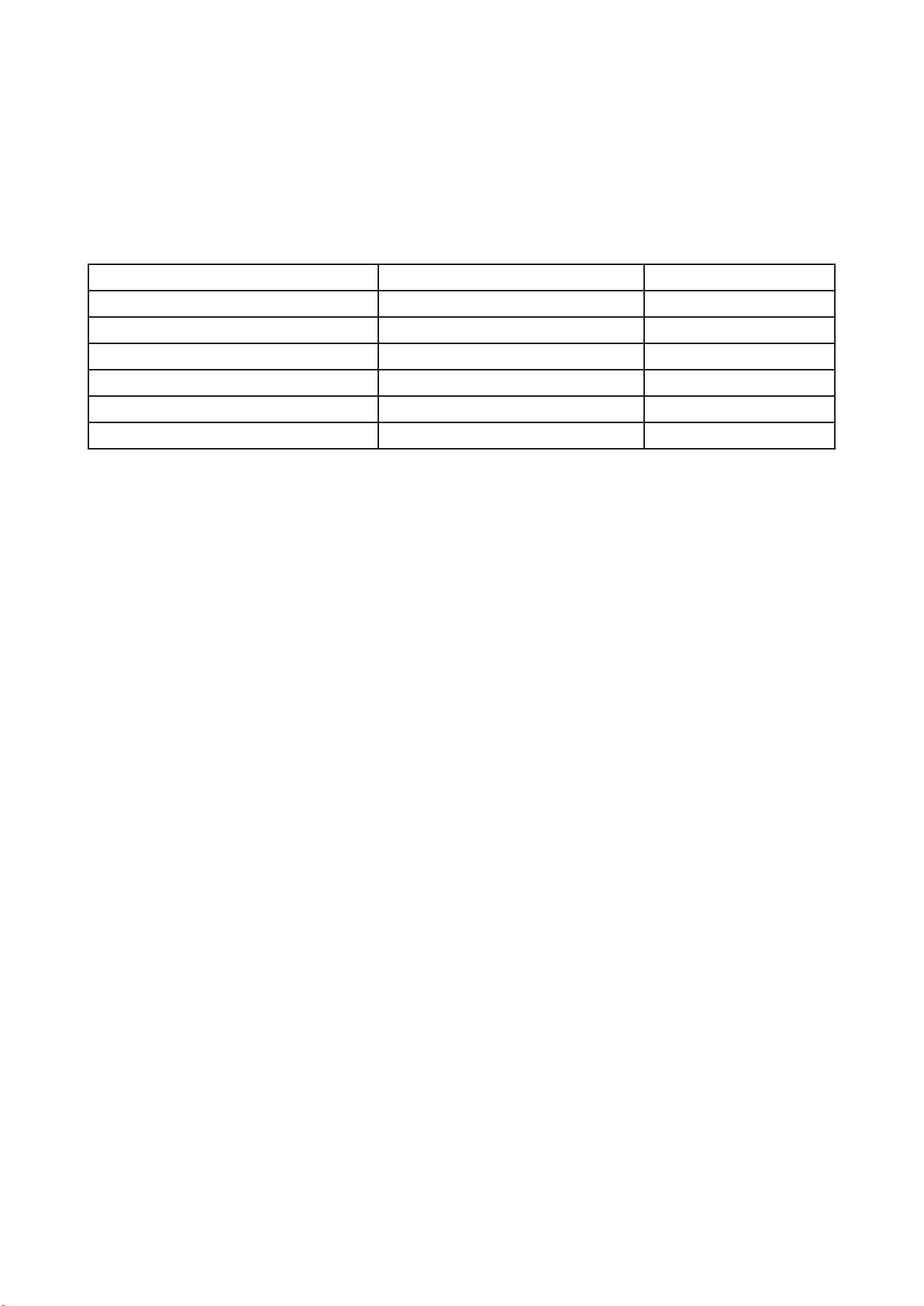
Declaration of RoHS Compliance
This product has been designed and manufactured in compliance with Directive 2002/95/
EC of the European Parliament and the Council on restriction of the use of certain
hazardous substances in electrical and electronic equipment (RoHS Directive) and is
deemed to comply with the maximum concentration values issued by the European
Technical Adaptation Committee (TAC) as shown below:
Substance
Lead (Pb) 0,1% < 0,1%
Mercury (Hg) 0,1% < 0,1%
Cadmium (Cd)
Hexavalent Chromium (Cr6+)
Polybrominated biphenyls (PBB)
Polybrominated diphenyl ethers (PBDE)
Proposed Maximum Concentration
0,01% < 0,01%
0,1% < 0,1%
0,1% < 0,1%
0,1% < 0,1%
Actual Concentration
Certain components of products as stated above are exempted under the Annex of the
RoHS Directives as noted below:
Examples of exempted components are:
1. Mercury in compact uorescent lamps not exceeding 5 mg per lamp and in other lamps
not specically mentioned in the Annex of RoHS Directive.
2. Lead in glass of cathode ray tubes, electronic components, uorescent tubes, and
electronic ceramic parts (e.g. piezoelectronic devices).
3. Lead in high temperature type solders (i.e. lead-based alloys containing 85% by weight
or more lead).
4. Lead as an allotting element in steel containing up to 0.35% lead by weight, aluminium
containing up to 0.4% lead by weight and as a cooper alloy containing up to 4% lead
by weight.
ViewSonic VNB132 iv
Page 6
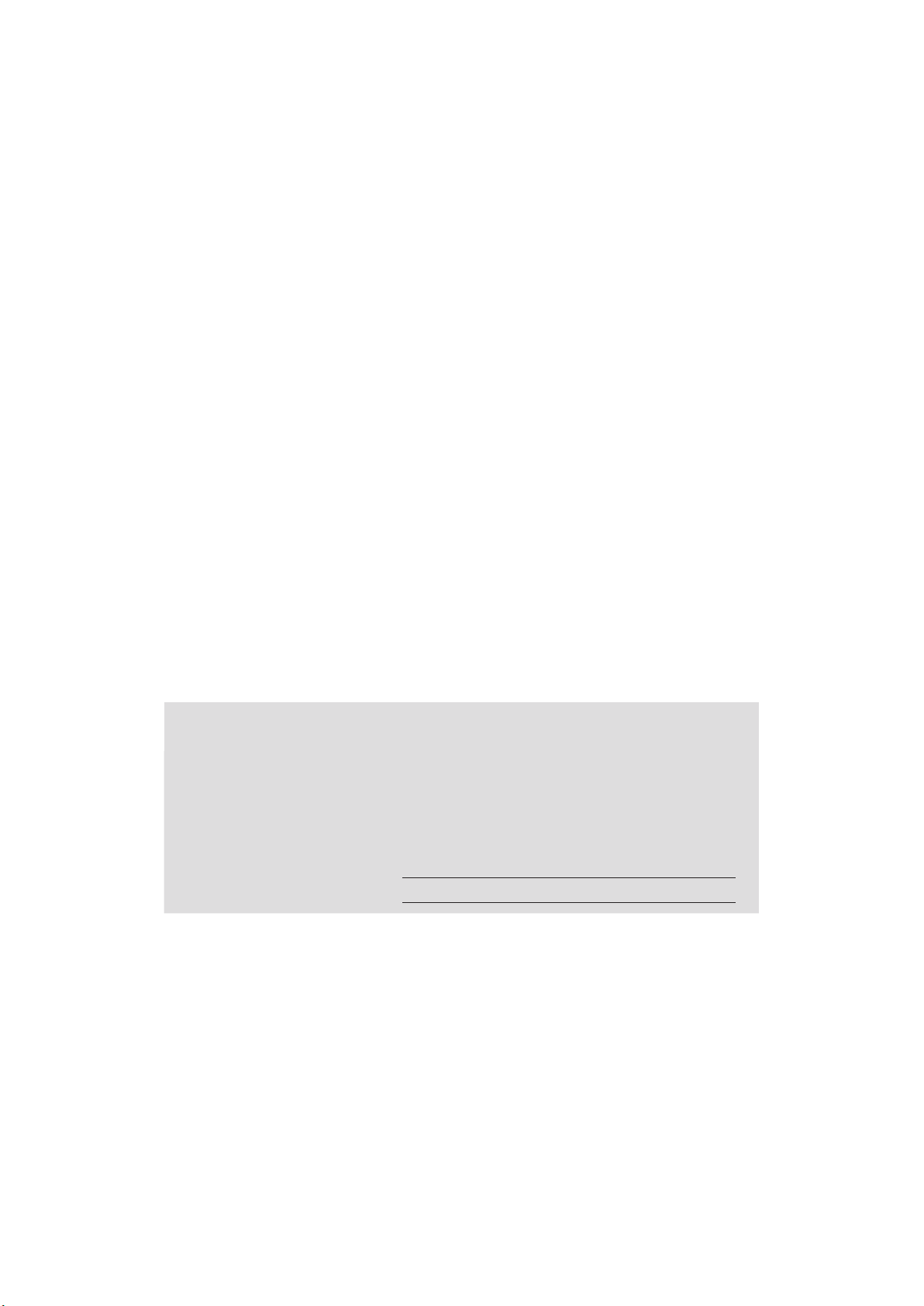
Copyright Information
Copyright © ViewSonic® Corporation, 2010. All rights reserved.
Microsoft®, Windows®, Windows NT®, and the Windows® logo are registered trademarks of
Microsoft® Corporation in the United States and other countries.
ViewSonic®, the three birds logo, OnView®, ViewMatch™, and ViewMeter® are registered
trademarks of ViewSonic® Corporation.
Intel®, Pentium®, and Atom™ are registered trademarks of Intel Corporation.
Disclaimer: ViewSonic® Corporation shall not be liable for technical or editorial errors or
omissions contained herein; nor for incidental or consequential damages resulting from
furnishing this material, or the performance or use of this product.
In the interest of continuing product improvement, ViewSonic® Corporation reserves the
right to change product specications without notice. Information in this document may
change without notice.
No part of this document may be copied, reproduced, or transmitted by any means, for any
purpose without prior written permission from ViewSonic® Corporation.
Product Registration
To meet your future needs, and to receive any additional product information as it becomes
available, please register your product on the Internet at: www.viewsonic.com. The
ViewSonic® Wizard CD-ROM also provides an opportunity for you to print the registration
form, which you may mail or fax to ViewSonic®.
For Your Records
Product Name:
Model Number:
Document Number:
Serial Number:
Purchase Date:
Product disposal at end of product life
®
ViewSonic
product properly at the end of its useful life. For the recycling information, please refer to
our website:
1. USA: www.viewsonic.com/company/green/recycle-program/
2. Europe: www.viewsoniceurope.com/uk/support/recycling-information/
3. Taiwan: recycle.epa.gov.tw
is concerned about the preservation of our environment. Please dispose of this
VNB132
ViewSonic NetBook
VS13191
VNB132-1_UG_ENG Rev. 1A 12-14-09
ViewSonic VNB132 v
Page 7
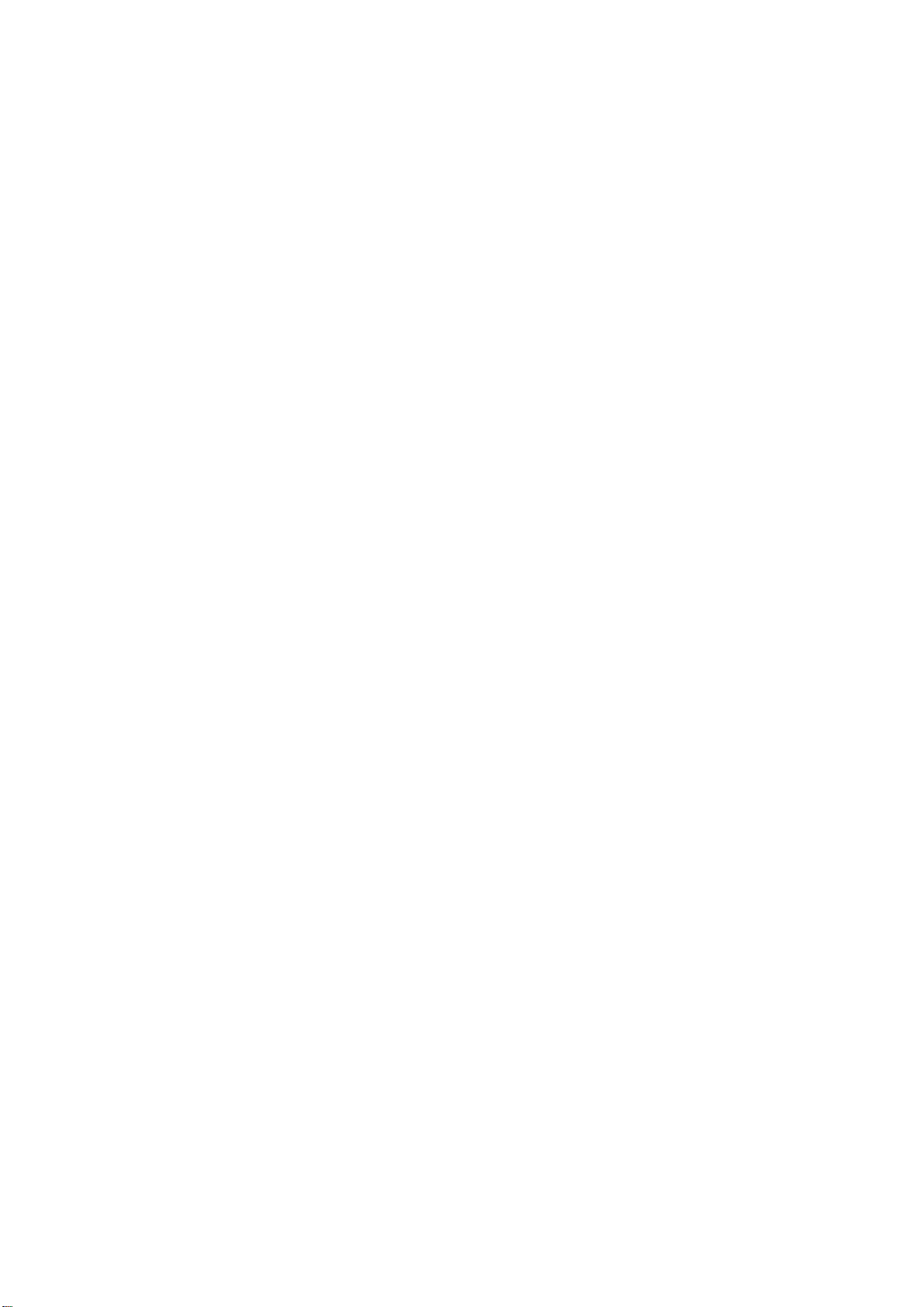
Contents
SPECIFICATIONS............................................................................................................................................. 1
CHAPTER 1 INTRODUCING YOUR NOTEBOOK........................................................................................... 4
FRONT SIDE............................................................................................................................................. 5
1.1
1.1.1 Camera ......................................................................................................................................... 5
1.1.2 Caps Lock (Blue)........................................................................................................................... 6
1.1.3 Num Lock LED (Blue)................................................................................................................... 6
1.1.4 Wireless Button............................................................................................................................. 6
1.1.5 WOW Video Button....................................................................................................................... 6
1.1.6 WOW Audio Button....................................................................................................................... 6
1.1.7 Power Buttons............................................................................................................................... 6
1.1.8 Power LED (Blue) ......................................................................................................................... 6
1.1.9 Battery LED (Blue/Amber) ............................................................................................................ 6
1.1.10 HDD accessing state Blue LED.................................................................................................. 6
1.1.11 Wireless Status............................................................................................................................ 7
RIGHT SIDE .............................................................................................................................................. 8
1.2
1.2.1 HDMI Port ..................................................................................................................................... 8
1.2.2 USB 2.0......................................................................................................................................... 8
1.2.3 RJ-45............................................................................................................................................. 8
1.2.4 Kensington Lock............................................................................................................................ 9
LEFT SIDE.............................................................................................................................................. 10
1.3
1.3.1 DC-in...........................................................................................................................................10
1.3.2 USB 2.0........................................................................................................................................11
1.3.3 Media Card...................................................................................................................................11
BOTTOM SIDE ........................................................................................................................................ 12
1.4
1.4.1 To remove the Battery Pack:....................................................................................................... 12
1.4.2 Battery Release Latch................................................................................................................. 12
1.4.3 Keyboard Shortcuts..................................................................................................................... 13
CHAPTER 2 THE BIOS SETUP PROGRAM................................................................................................. 14
INTRODUCTION....................................................................................................................................... 15
2.1
NAVIGATING THROUGH THE BIOS SETUP PROGRAM................................................................................. 16
2.2
2.2.1 Accessing the BIOS Setup Program........................................................................................... 17
2.2.2 Launching Submenus................................................................................................................. 18
2.2.3 Saving Changes and Exiting the Setup Program ....................................................................... 18
THE MAIN MENU..................................................................................................................................... 19
2.3
SECURITY MENU .................................................................................................................................... 21
2.4
THESE FIELDS SHOW THAT SUPERVISOR PASSWORDS IS SET OR NOT........................................... 21
THE BOOT MENU.................................................................................................................................... 23
2.5
THE EXIT MENU......................................................................................................................................24
2.6
ViewSonic
VNB132 vii
Page 8
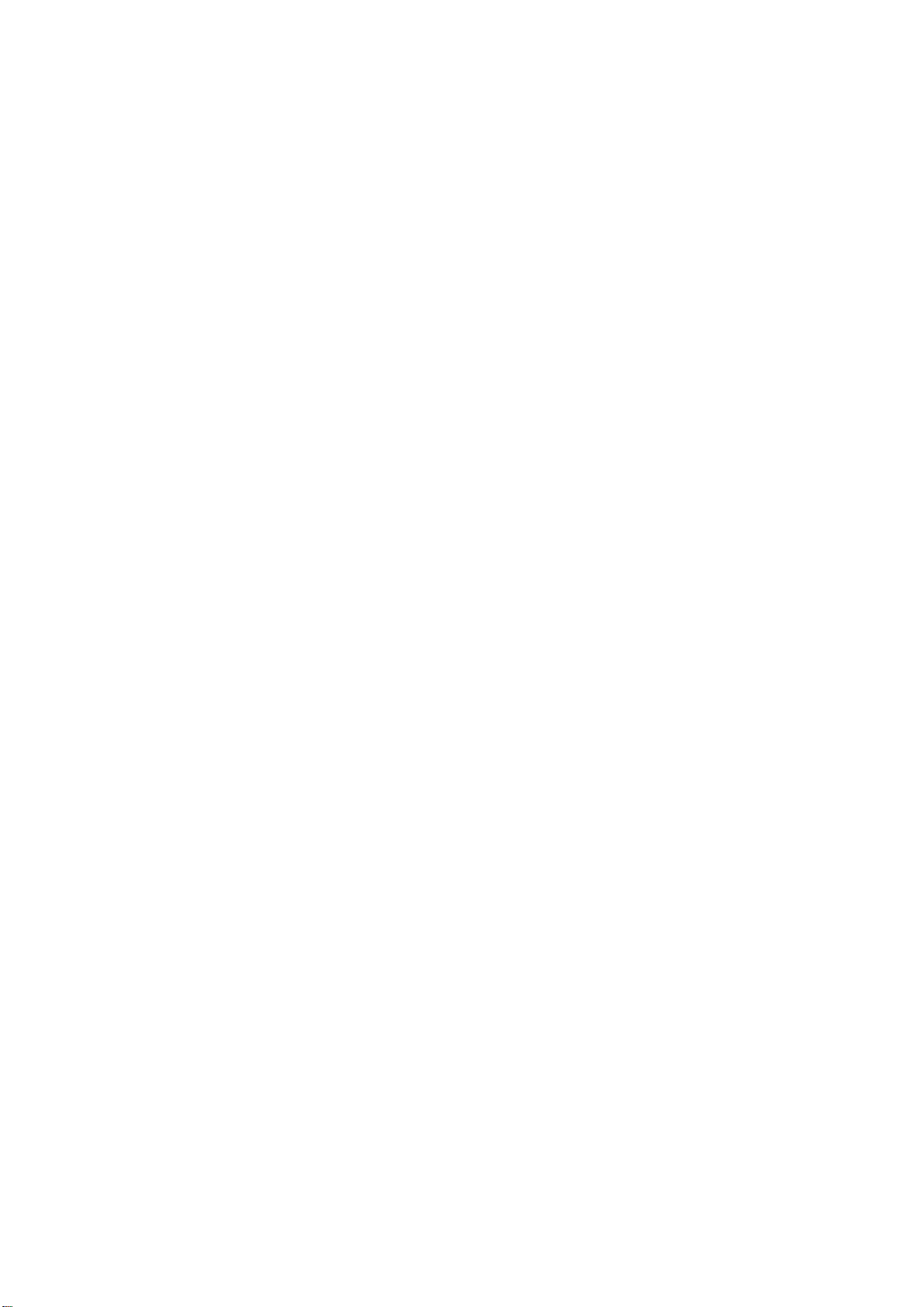
CPU
Specifications
• Ultra Low Voltage(ULV) Intel Celeron Processor
• Single Core, 1.2/1.3GHz,
• FSB 800MHz
• On die, up to 1MB L2 cache
* Ultra Low Voltage(ULV) Intel ® Pentium® Processor
• Single Core, 1.3GHz,
• FSB 800MHz,
• On die, up to 2MB L2 cache.
* (ULV) Intel® Core™2 Duo Mobile Processor, Core™2 Solo Mobile Processor,
• Single Core, 1.2GHz/ 1.6GHz,
• FSB 800MHz,
• On die, up to 3MB L2 cache
Chipset
• Intel GS40 + ICH9M
• Intel GS45 + ICH9M
Memory
• No on board memory
• Support DDR-3 800MHz / 1066MHz
• 800MHz running in the system
• Two SODIMM with 1GB/2GB modules
• Easy upgrade for two SODIMM
• Max up to 4GB
Display
• Support 34cm/13.3” 16:9 W-LED HD Glare (1366 x 768) LCD.
Camera
• 1.3M pixel CMOS via USB 2.0 interface. (option)
• 2.0M Pixel CMOS via USB2.0 interface
ViewSonic
VNB132 1
Page 9
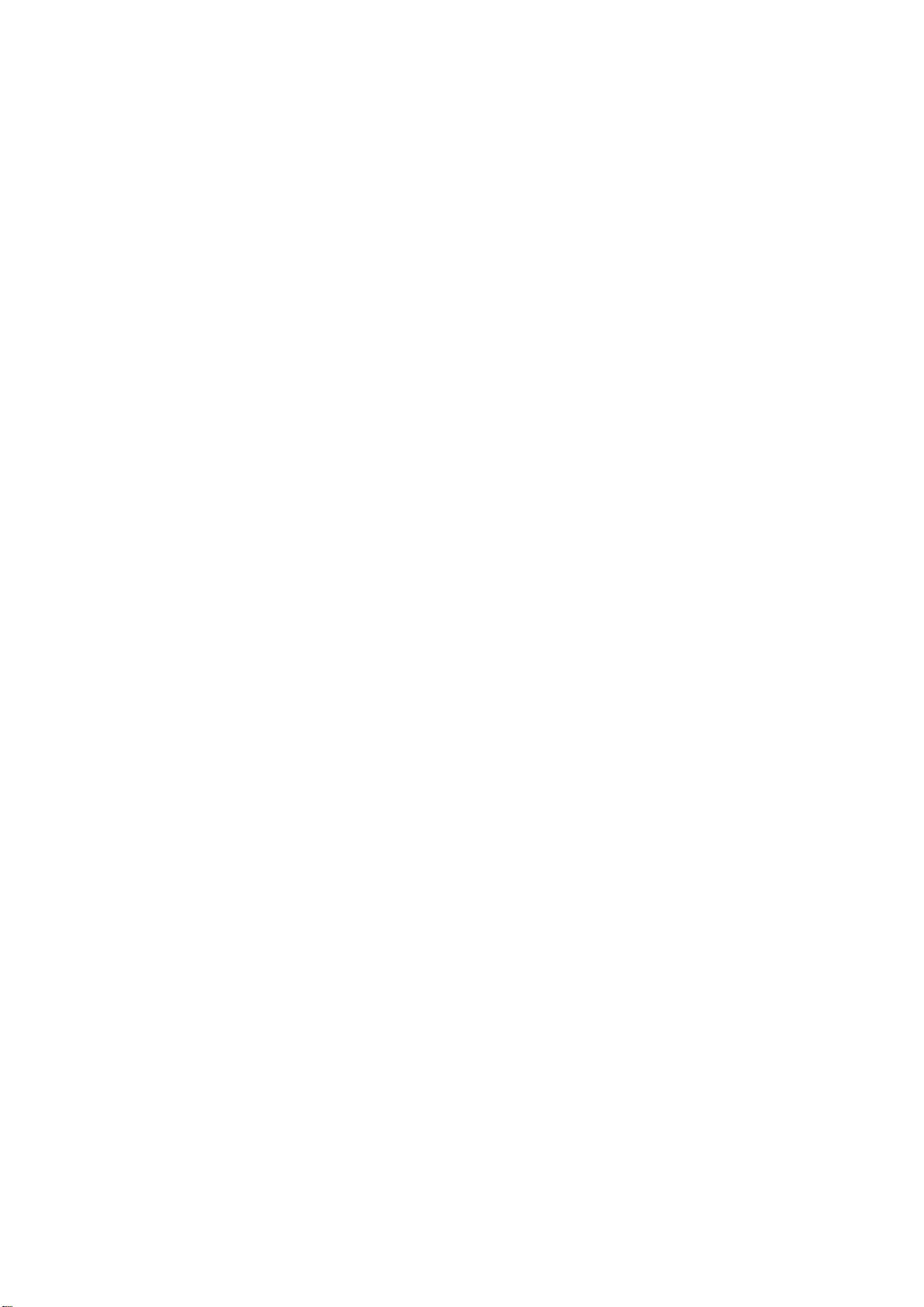
Keyboard
• 86/87 keys support with 100/101 key emulation without stick-point
• Windows key, Application key
• 285mm, 5.0mm height, 19.05mm pitch, 2.4mm travel length.
• Multi-Langue support.
Hard Disk Drive (HDD)
• 9.5mm, 2.5" S-ATA HDD (5400rpm/7200rpm )
Pointing Device
• Touchpad with one buttons (back adhesive type)
Flash card reader
• 3-in-1 Card Reader (SD, MMC, MS and MS Pro)
Audio
• HD Audio
• 2 x Speakers
• Microphone-in and headphone-out
• 1 x Internal Microphone support
I/O Ports
• USB x 3
• e-SATA x 1
• RGB, VGA Port x 1, 15pins
• Microphone-in x 1
• Headphone-out × 1
• 3-in-1 Flash Card Reader(SD/MMC/MS) x 1
• HDMI x 1
• DC-in jack
• RJ-45 jack x 1
• Kensington lock x 1
WLAN
• Wireless LAN, 802.11 b/g or 802.11b/g/n via Mini-Card (option)
LAN
• 10/100/1000 LAN
ViewSonic
VNB132 2
Page 10
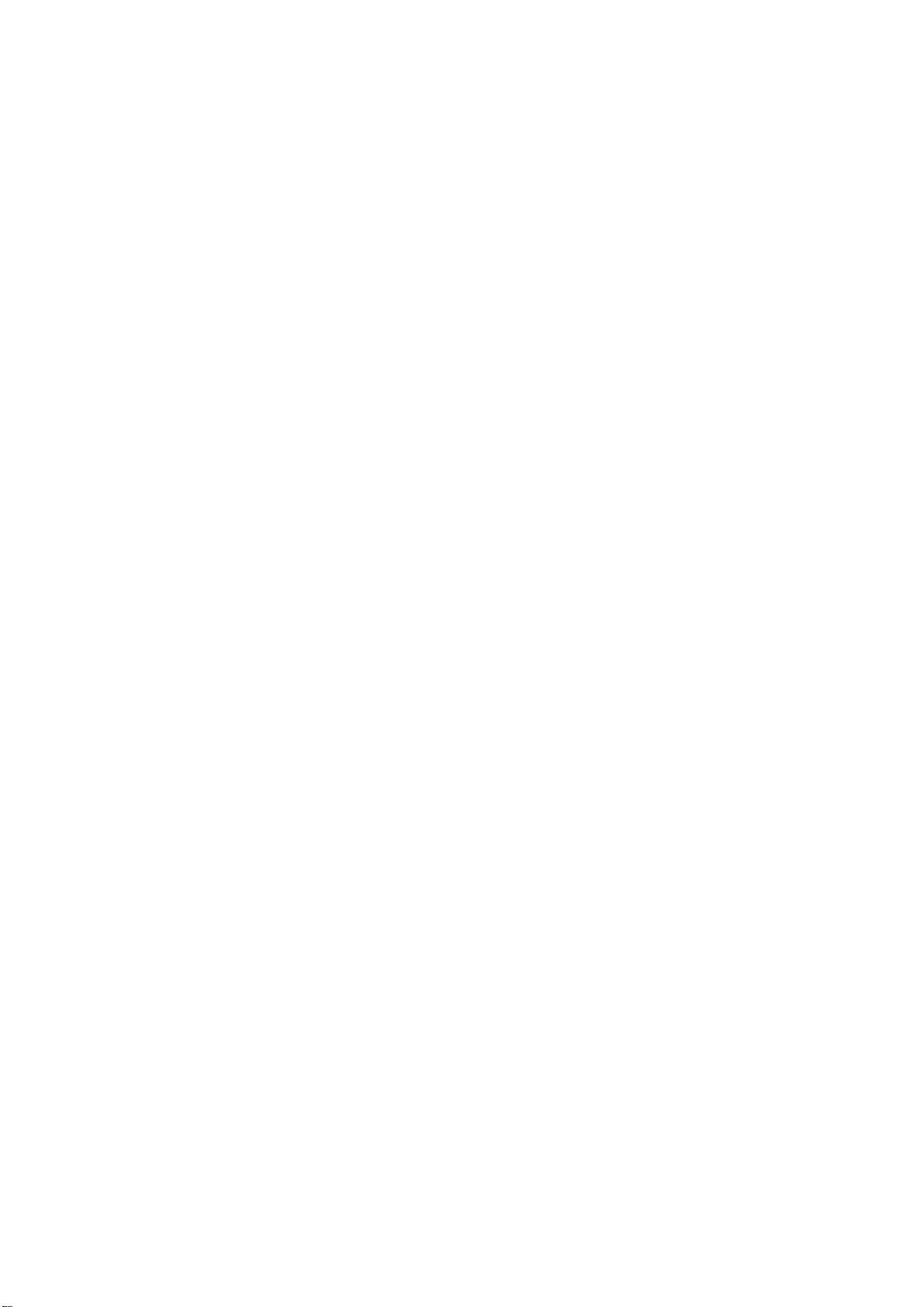
3G Module
• 3G module via USB2.0 interface (option)
Bluetooth
• Bluetooth v2.1 with USB2.0 interface (option)
Mini Card Organization
• Two Mini card slots. (WiFi x1, 3Gx1)
AC Adapter
• Universal AC adapter
• 45W with 19V DC, 65W with 19V DC
• 3 pin 240V AC cable
System Status Indicators
• 2 K/B indicators: Caps Lock, and Num Lock
• 1 Power Button LED
• 1 LED for Wireless Button
• 1 LED for IDE HDD activity
• 1 LED for System status (Power On / Suspend)
• 1 LED for Battery status (Charging / Full / L1 / L2)
• 1 LED for Bluetoooth/WiFi/3G status
Control buttons
• Magnetic lid switch control for system standby/wakeup or suspend/resume
• One Switch to On/Off Wireless Device for wireless control
User Keys
• 1 x button for Program DJ to Launch AP
• 2 x buttons for WoW AV to change mode
ViewSonic
VNB132 3
Page 11
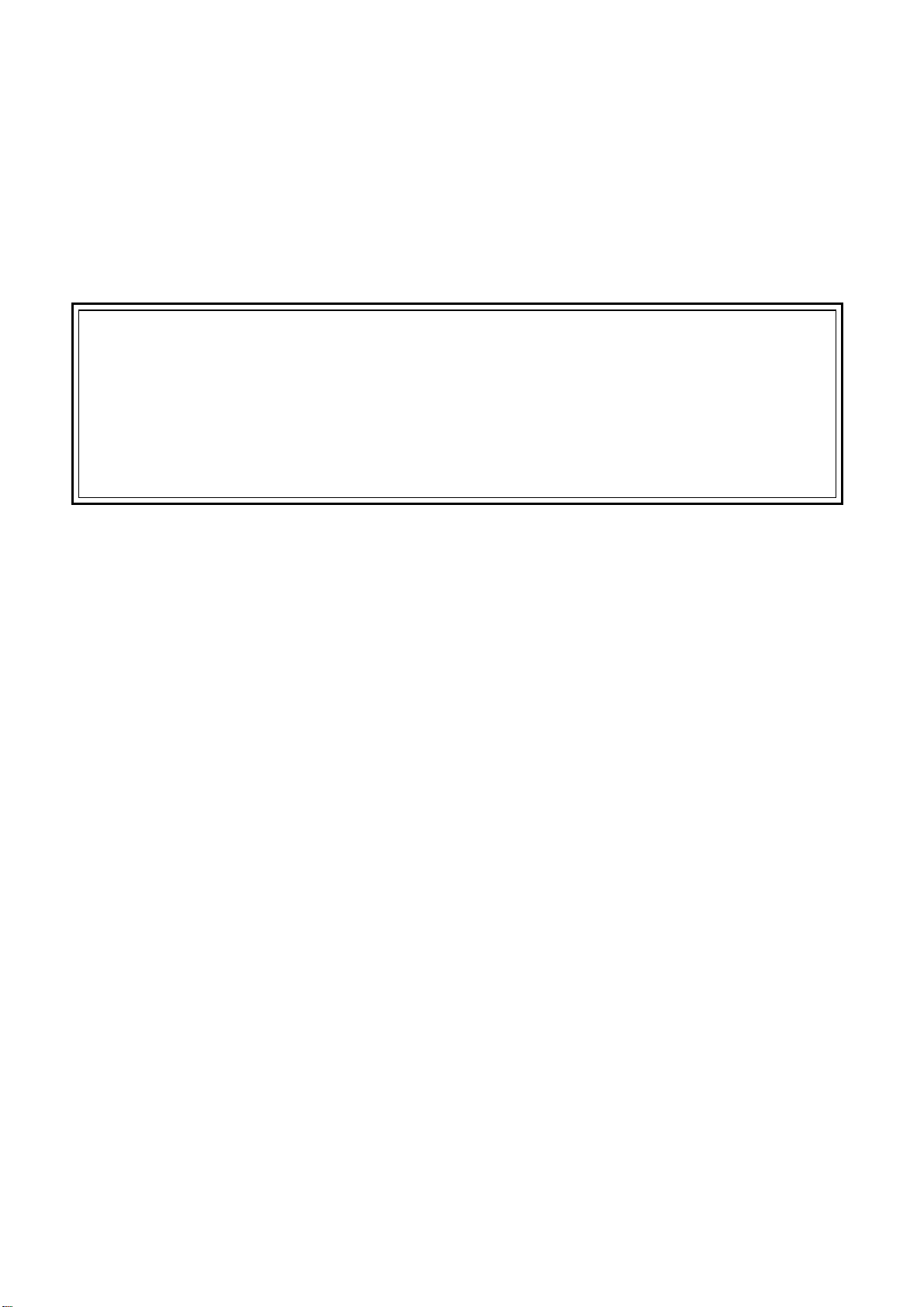
Chapter 1
Introducing Your Notebook
ViewSonic
VNB132 4
Page 12

1.1 Front Side
The following picture shows the front side of your notebook.
1 Camera 8 WOW Audio
2 Microphone 9 Power Button
3 Caps Lock(Blue) 10 Power(Blue)
4 Num Lock(Blue) 11 Battery(Blue/Amber)
5 Wireless Button 12 HDD(Blue)
6 Program DJ 13 Wireless Status
7 WOW Video
1.1.1 Camera
ViewSonic
VNB132 5
Page 13

The built-in camera supports a 1.3 or 2.0 mega pixels CMOS via USB2.0 interface.
1.1.2 Caps Lock (Blue)
Caps lock LED (Blue): Caps Lock State of Keyboard
NOTE: In normal mode (Cursor and Num function are disable), when users press Hot Key, the
Cursor LED will be on. When users press Hot Key, the Cursor LED will be off.
1.1.3 Num Lock LED (Blue)
Number Lock LED (Blue): Number Lock State of Keyboard.
1.1.4 Wireless Button
It will enable/disable Wireless function.
1.1.5 WOW Video Button
WOW Video is a setting assortment for Video conditions preset in color Defines.
1.1.6 WOW Audio Button
WOW Audio is a setting assortment for audio conditions preset in Tone, Bass, Balance and
Volume.
1.1.7 Power Buttons
1.1.8 Power LED (Blue)
Power LED and Suspend LED indicate the systems power states by user combinations
Press to turn your notebook on.
Windows Vista, which comes preinstalled, goes into the shutdown sequence
automatically if you press the power button while on.
In Windows Vista, you can configure this in Control Panel > System and
Maintenance or Hardware and Sound > Power Options > Change plan settings
> Change advanced power settings.
1.1.9 Battery LED (Blue/Amber) (
Battery states LED is one dual-color LED indicator both of Blue and Amber color.
1.1.10 HDD accessing state Blue LED (
ViewSonic
VNB132 6
)
)
Page 14

Reflect the activities of Blue LED.
Note: LED is controlled directly by hardware.
1.1.11 Wireless Status
1: Kill switch ON: Fn+F12
2: Kill switch Off: Fn+F12
ViewSonic
VNB132 7
Page 15

1.2 Right Side
1 HDMI
2 e-SATA
3 USB 2.0
4
5 RJ-45
6 Kensington Lock
1.2.1 HDMI Port
The High-Definition Multimedia Interface (HDMI) is a compact audio/video connector interface
for transmitting uncompressed digital streams. It represents a digital alternative to consumer
analog standards such as Radio Frequency (RF) coaxial cable, composite video, S-Video,
SCART, component video, D-Terminal, and VGA
1.2.2 USB 2.0
USB is a peripheral expansion standard that supports data-transfer rates up to 480
CRT,15-pin
Mbps. USB peripherals has a single standard for cables and connectors. You can install
1.2.3 RJ-45
and remove USB devices while the computer is on. This is called “hot swapping”.
ViewSonic
VNB132 8
Page 16

The RJ-45 network jack allows you to connect your notebook to a local area network
(LAN).
1.2.4 Kensington Lock
Be careful not to plug the telephone line into the slightly larger network connector.
A Kensington Security Slot is a small, metal-reinforced hole found on almost all small or
portable computer and electronics equipment, particularly on expensive and/or relatively
light ones, such as laptops, computer monitors, desktop computers, gaming consoles,
and video projectors. It is used for attaching a lock-and-cable apparatus, in particular
those from Kensington.
ViewSonic
VNB132 9
Page 17

1.3 Left Side
1 DC-in
2 USB 2.0
3 Microphone
4 Headphone
5 Media Card
1.3.1 DC-in
Use this connector to attach the AC adapter to your notebook. You can connect an AC
adapter when your notebook is switched on or off.
While the AC adapter works with electrical outlets worldwide, power connectors and
power strips vary by country. Ensure you use a compatible cable or correctly connect
ViewSonic
the cable to the power strip or electrical outlet. Failure to do so may cause fire or
damage to equipment.
VNB132 10
Page 18

1.3.2 USB 2.0
1.3.3 Media Card
Support one SD/MMC/MS card, which is used in digital still camera and various forms of
portable information equipment.
USB is a peripheral expansion standard that supports data-transfer rates up to 480
Mbps. USB peripherals has a single standard for cables and connectors. You can install
and remove USB devices while the computer is on. This is called “hot swapping”.
ViewSonic
VNB132 11
Page 19

1.4 Bottom Side
The following picture shows the bottom side of your notebook
1 Battery Latch
2 Battery Knob
3 RAM Door
4 HDD Door
1.4.1 To remove the Battery Pack:
Move the Battery Lock Switch to the right (Unlock position).
Slide the Battery Release Latch to the left and gently pry the Battery Pack from the computer
chassis.
1.4.2 Battery Release Latch
The Battery Release Latch secures the battery pack. To release, slide the latch and then
remove the battery pack from the bay.
ViewSonic
VNB132 12
Page 20

1.4.3 Keyboard Shortcuts
Hotkey Help
Sleep
LCD/CRT switch
Brightness Down
Brightness Up
TouchPad ON
TouchPad OFF
Speaker ON/OFF
Volume Down
Volume Up
Window Mobility Center
3G on/off
Wireless/Bluetooth on/off
Media Play
Media Stop
Media Previous Track
ViewSonic
Media Next Track
VNB132 13
Page 21

Chapter 2
The BIOS Setup Program
ViewSonic
VNB132 14
Page 22

2.1 Introduction
The BIOS (Basic Input and Output System) Setup program is a menu driven utility that enables
you to make changes to the system configuration and tailor the operation of your notebook to
your individual work needs. A ROM-based configuration utility displays the system’s
configuration status and provides you with a tool to set system parameters. These parameters
are stored in nonvolatile battery backed-up CMOS RAM, which saves this information even when
the power is turned off. When the computer is turned back on, the system is configured with the
values found in CMOS. Via easy-to-use menus, you can configure such items as:
Boot devices
The settings made in the Setup program intimately affect how your notebook performs. It is
important, therefore, to first understand all the available options, and second, to make settings
appropriate for the way you use your notebook. This chapter guides you through the Setup
program by providing the clear explanations for all Setup options.
A standard configuration has already been set in the Setup program by the factory technicians.
However, eventually you may want to customize your system to suit your own performance
needs. It is recommended that you read this chapter and become familiar with the configurations
that can be made in the BIOS.
The next section explains how to move around in the Setup program, as well as how to
specify and save your new settings. A brief discussion of the optional settings among the
different submenus follows.
ViewSonic
VNB132 15
Page 23

2.2 Navigating through the BIOS Setup Program
¾ Accessing the BIOS Setup Program
¾ Launching Submenus
¾ Saving Changes and Exiting the Setup
Program
The Setup program has been designed to make it as easy to use as possible. It is a menu driven
program, which means you can scroll through the various directories and make your selections
among the various predetermined choices. If you accidentally configure a setting, use the BIOS
hot keys to return to the previous value. The hot keys are discussed in more detail later in this
chapter.
When turning on your notebook for the first time you may be prompted to run the BIOS Setup
program. A warning message may appear on the screen if the hardware configuration is changed
or the POST fails. This message will inform you of any errors or invalid settings and prompt you to
run the Setup program to correct the problem.
Even if you are not prompted by a message instructing you to use the Setup program, at some
time in the future you may want to change the configuration of your notebook. It will then be
necessary to reconfigure your system using the Setup program so that your notebook can
recognize these changes.
The list below gives a few examples of reasons why you may want or need to run the BIOS Setup
program.
You have set up your notebook for the first time and you got a message stating that you
should run the BIOS Setup program.
You want to redefine the communication ports to prevent any conflicts.
The few examples listed above are by no means complete.
ViewSonic
VNB132 16
Page 24

2.2.1 Accessing the BIOS Setup Program
To access the BIOS Setup program, press the [F2] key as soon as your notebook starts up. The
Phoenix BIOS screen will display.
Main Security Boot Exit
Item specific Help
Phoenix SecureCore(tm) Setup Utility
System Time: [XX:XX:XX]
System Date: [XX/XX/XXXX]
Product Name: N/A
Serial Number: N/A
<Tab>, <Shift-Tab>, or
<Enter> selects fields.
System Memory: XXX KB
Extended Memory: XXXX MB
BIOS Version: X.XX
UUID Number: XXXXXXXX
XXXXXXXX
F1 Help ↑↓ Select Item -/+ Change Values F9 Setup
Defaults
Esc Exit ←→ Select Menu Enter Select 4Sub-Menu F10 Save
and Exit
The Menu Bar
The top of the Setup screen has a menu bar with the following selections:
Main Allows the user to specify standard IBM PC AT system parameters.
Security Provides security settings of the system.
Boot Allows the user to specify the order in which your notebook is to check for a
device to boot the system.
Exit Allows the user to save CMOS setting and exit Setup.
To move between menu bar items, use the [◄] and [►] arrow keys until the desired item is
highlighted. For example, if you want to move from the Main menu to the Security menu, press
the right arrow key [►] once.
ViewSonic
VNB132 17
Page 25

Item Specific Help
To the right of the Setup screen, you will notice an item specific help bar. For each item that you
select on the menu, the bar informs of its specific function as well as the hot keys related to that
item and/or submenu.
2.2.2 Launching Submenus
A submenu contains the additional options for a field parameter. To call up a submenu, simply
move the highlight to the desired field and press the [Enter] key. The submenu opens.
If you are a first time user or are not familiar with BIOS Setup program, it is highly recommended
that you take a few minutes to familiarize yourself with each of the submenus and their
corresponding functions. If you accidentally make unwanted changes to the current configuration,
go to the Exit menu and select Discard Changes.
2.2.3 Saving Changes and Exiting the Setup Program
Refer to the Exit Menu section of this chapter for the detailed information on saving changes
and exiting the Setup program.
ViewSonic
VNB132 18
Page 26

2.3 The Main Menu
When the Setup program is accessed, the Information screen appears. It displays the following
pieces of information regarding your current system:
Main Security Boot Exit
Item specific Help
System Time: [XX:XX:XX] <Tab>, <Shift-Tab>, or
System Date: [XX/XX/XXXX] <Enter> selects fields.
Product Name: XXXXXXXX
Serial Number: XXXXXXXX
XXXXXXXX
System Memory: XXX KB
Extended Memory: XXXX MB
Phoenix SecureCore(tm) Setup Utility
BIOS Version: XXX
UUID Number: XXXXXXXX
XXXXXXXX
F1 Help ↑↓ Select Item -/+ Change Values F9 Setup
Defaults
Esc Exit ←→ Select Menu Enter Select 4Sub-Menu F10 Save
and Exit
System Time and System Date
The hour is displayed with 24-hour format. The values set in these two fields take effect
immediately.
System Memory
ViewSonic
VNB132 19
Page 27

This field reports the memory size of system base memory. The size is fixed to 640KB.
Extended Memory
This field reports the memory size of the extended memory with an integer in the system, but
32Bit SMI will occupy 1 MB and UMA frame buffer (Integrated VGA uses only).
Extended Memory size = Total memory size – 1 MB – 1 MB – UMA frame buffer
BIOS Version
This field displays current version of the BIOS.
UUID
This field displays the platform UUID number.
ViewSonic
VNB132 20
Page 28

2.4 Security Menu
The following is Security menu if both of passwords are disabled, or enter Supervisor
password when password is enabled:
Supervisor Password Is: Clear
Set Supervisor Password: [Enter]
Password on boot: [Disabled]
F1 Help ↑↓ Select Item -/+ Change Values F9 Setup
Defaults
Phoenix SecureCore(tm) Setup Utility
Main Security Boot Exit
Item specific Help
Supervisor Password
Controls access to the
Setup utility
Esc Exit ←→ Select Menu Enter Select 4Sub-Menu F10 Save and
Exit
Supervisor Password is
These fields show that Supervisor Passwords is set or not.
Set: System Password is set.
Clear: System Password is not set.
Set Supervisor Password
Enter this field always shows the message.
While this field is highlighted, then press “Enter” the following message is shown:
Set Supervisor Password
Enter New Password [ ]
Confirm New Password [ ]
ViewSonic
VNB132 21
Page 29

If there is an old password then setup will prompt with the following window instead and a
current password will be required to be entered at first:
Set Supervisor Password
Enter current password [ ]
Enter New Password [ ]
Confirm New Password [ ]
User can type password in field of enter new password”, and re-enter password in field of
“confirm new password “for verification.
If verification OK:
Setup Notice
Changes have been saved.
[Continue]
The supervisor password is set complete after user press enter”
If verification fails:
Setup Warning
Password does not match
Re-enter Password
[Continue]
If password on boot is required, the password must be set otherwise it cannot be enabled.
The formats of the password are as follows:
Length No more than 8 characters.
Characters Alphanumeric keys only. The shift status i.e. Ctrl, Shift, Alt, and Capital are
ignored.
ViewSonic
VNB132 22
Page 30

2.5 The Boot Menu
This menu allows the user to decide the order of boot devices to load the operating system.
Bootable devices include the diskette drive in module bay, the onboard hard disk drive and the
CD-ROM in module bay.
Phoenix SecureCore(tm) Setup Utility
Main Security Boot Exit
Item specific Help
Boot priority order:
1: IDE 0:
2. IDE 4:
3: USB FDC:
4: USB HDD:
5. USB CDROM:
6: Legacy Network Card
7:
8:
Excluded from boot
order:
: USB KEY
: USB LS120:
: USB ZIP:
F1 Help ↑↓ Select Item -/+ Change Values F9 Setup
Defaults
Esc Exit ←→ Select Menu Enter Select 4Sub-Menu F10 Save
and Exit
ViewSonic
VNB132 23
Page 31

2.6 The Exit Menu
Phoenix SecureCore(tm) Setup Utility
Main Security Boot Exit
Item specific Help
Exit Saving Changes
Exit Discarding Changes
Load Setup Defaults
Discard Changes
Saves Changes
F1 Help ↑↓ Select Item -/+ Change Values F9 Setup Defaults
Esc Exit ←→ Select Menu Enter Select 4Sub-Menu F10 Save and Exit
Exit Setup Menu
Exit setup menu.
Setup Confirmation
Exit now?
[Yes] [No]
Yes: Exit SETUP
No: Back to previous screen
ViewSonic
VNB132 24
Page 32

Customer Support
For technical support or product service, see the table below or contact your reseller.
NOTE: You will need the product serial number.
Country/Region Website
Australia/New Zealand www.viewsonic.com.au
Canada www.viewsonic.com
Europe www.viewsoniceurope.com Contact your reseller
Hong Kong www.hk.viewsonic.com T= 852 3102 2900 service@hk.viewsonic.com
India www.in.viewsonic.com
Korea www.kr.viewsonic.com T= 080 333 2131 service@kr.viewsonic.com
Latin America
(Argentina)
Latin America (Brazil) www.viewsonic.com/la/
Latin America (Chile) www.viewsonic.com/la/
Latin America
(Columbia)
Latin America (Mexico) www.viewsonic.com/la/
Renta y Datos, 29 SUR 721, COL. LA PAZ, 72160 PUEBLA, PUE. Tel: 01.222.891.55.77 CON 10 LINEAS
Electroser, Av Reforma No. 403Gx39 y 41, 97000 Mérida, Yucatán. Tel: 01.999.925.19.16
Other places please refer to http://www.viewsonic.com/la/soporte/index.htm#Mexico
Latin America (Peru) www.viewsonic.com/la/
Macau www.hk.viewsonic.com T= 853 700 303 service@hk.viewsonic.com
Puerto Rico & Virgin Islands www.viewsonic.com
Singapore/Malaysia/Thailand www.ap.viewsonic.com
South Africa www.viewsoniceurope.com www.viewsoniceurope.com/uk/Support/Calldesk.htm
United States www.viewsonic.com
www.viewsonic.com/la/
www.viewsonic.com/la/
T = Telephone
F = FAX
AUS= 1800 880 818
NZ= 0800 008 822
T (Toll-Free)= 1-866-463-4775
T (Toll)= 1-424-233-2533
F= 1-909-468-1202
T= 1800 11 9999 service@in.viewsonic.com
T= 0800 666 0194 soporte@viewsonic.com
T= 0800 891 6984 soporte@viewsonic.com
T= 800 440 303 soporte@viewsonic.com
T= 01 800 915 6588 soporte@viewsonic.com
T= 001 800 514 6518 soporte@viewsonic.com
T= 0800 53458 soporte@viewsonic.com
T= 1-800-688-6688 (English)
T= 1-866-379-1304 (Spanish)
F= 1-909-468-1202
T= 65 6461 6044 service@sg.viewsonic.com
T (Toll-Free)= 888-572-9237
T (Toll)= 909-444-8801
Email
service@au.viewsonic.com
service.ca@viewsonic.com
service.us@viewsonic.com
soporte@viewsonic.com
service.us@viewsonic.com
ViewSonic VNB132 25
Page 33

Limited Warranty
VIEWSONIC® NETBOOK
What the warranty covers:
ViewSonic warrants its products to be free from defects in material and workmanship during the
warranty period. If a product proves to be defective in material or workmanship during the warranty
period, ViewSonic will, at its sole option, repair or replace the product with a similar product.
Replacement Product or parts may include remanufactured or refurbished parts or components.
The replacement unit will be covered by the balance of the time remaining on the customer’s
original limited warranty. ViewSonic provides no warranty for the third-party software included with
the product or installed by the customer.
How long the warranty is effective:
ViewSonic NetBook products are warranted for (1) year from the rst consumer purchase for parts
and labor.
User is responsible for the back up of any data before returning the unit for service. ViewSonic is
not responsible for any data lost.
Who the warranty protects:
This warranty is valid only for the rst consumer purchaser.
What the warranty does not cover:
1. Any product on which the serial number has been defaced, modied or removed.
2. Damage, deterioration or malfunction resulting from:
a. Accident, misuse, neglect, re, water, lightning, or other acts of nature, unauthorized product
modication, or failure to follow instructions supplied with the product.
b. Any damage of the product due to shipment.
c. Removal or installation of the product.
d. Causes external to the product, such as electrical power uctuations or failure.
e. Use of supplies or parts not meeting ViewSonic’s specications.
f. Normal wear and tear.
g. Any other cause which does not relate to a product defect.
3. Any product exhibiting a condition commonly known as “image burn-in” which results when a
static image is displayed on the product for an extended period of time.
4. Removal, installation, one way transportation, insurance, and set-up service charges.
How to get service:
1. For information about receiving service under warranty, contact ViewSonic Customer Support
(Please refer to Customer Support page). You will need to provide your product’s serial number.
2. To obtain warranty service, you will be required to provide (a) the original dated sales slip, (b)
your name, (c) your address, (d) a description of the problem, and (e) the serial number of the
product.
3. Take or ship the product freight prepaid in the original container to an authorized ViewSonic
service center or ViewSonic.
4. For additional information or the name of the nearest ViewSonic service center, contact
ViewSonic.
4.3: ViewSonic NetBook Warranty Page 1 of 2 NB_LW01 Rev. 1a 02-11-09
ViewSonic VNB132 26
Page 34

Limitation of implied warranties:
There are no warranties, express or implied, which extend beyond the description contained herein
including the implied warranty of merchantability and tness for a particular purpose.
Exclusion of damages:
ViewSonic’s liability is limited to the cost of repair or replacement of the product. ViewSonic shall
not be liable for:
1. Damage to other property caused by any defects in the product, damages based upon
inconvenience, loss of use of the product, loss of time, loss of prots, loss of business
opportunity, loss of goodwill, interference with business relationships, or other commercial loss,
even if advised of the possibility of such damages.
2. Any other damages, whether incidental, consequential or otherwise.
3. Any claim against the customer by any other party.
4. Repair or attempted repair by anyone not authorized by ViewSonic.
Effect of state law:
This warranty gives you specic legal rights, and you may also have other rights which vary from
state to state. Some states do not allow limitations on implied warranties and/or do not allow the
exclusion of incidental or consequential damages, so the above limitations and exclusions may not
apply to you.
Sales outside the U.S.A. and Canada:
For warranty information and service on ViewSonic products sold outside of the U.S.A. and
Canada, contact ViewSonic or your local ViewSonic dealer.
The warranty period for this product in mainland China (Hong Kong, Macao and Taiwan Excluded)
is subject to the terms and conditions of the Maintenance Guarantee Card.
For users in Europe and Russia, full details of warranty provided can be found in www.
viewsoniceurope.com under Support/Warranty Information.
4.3: ViewSonic NetBook Warranty Page 2 of 2 NB_LW01 Rev. 1a 02-11-09
ViewSonic VNB132 27
Page 35

