Page 1
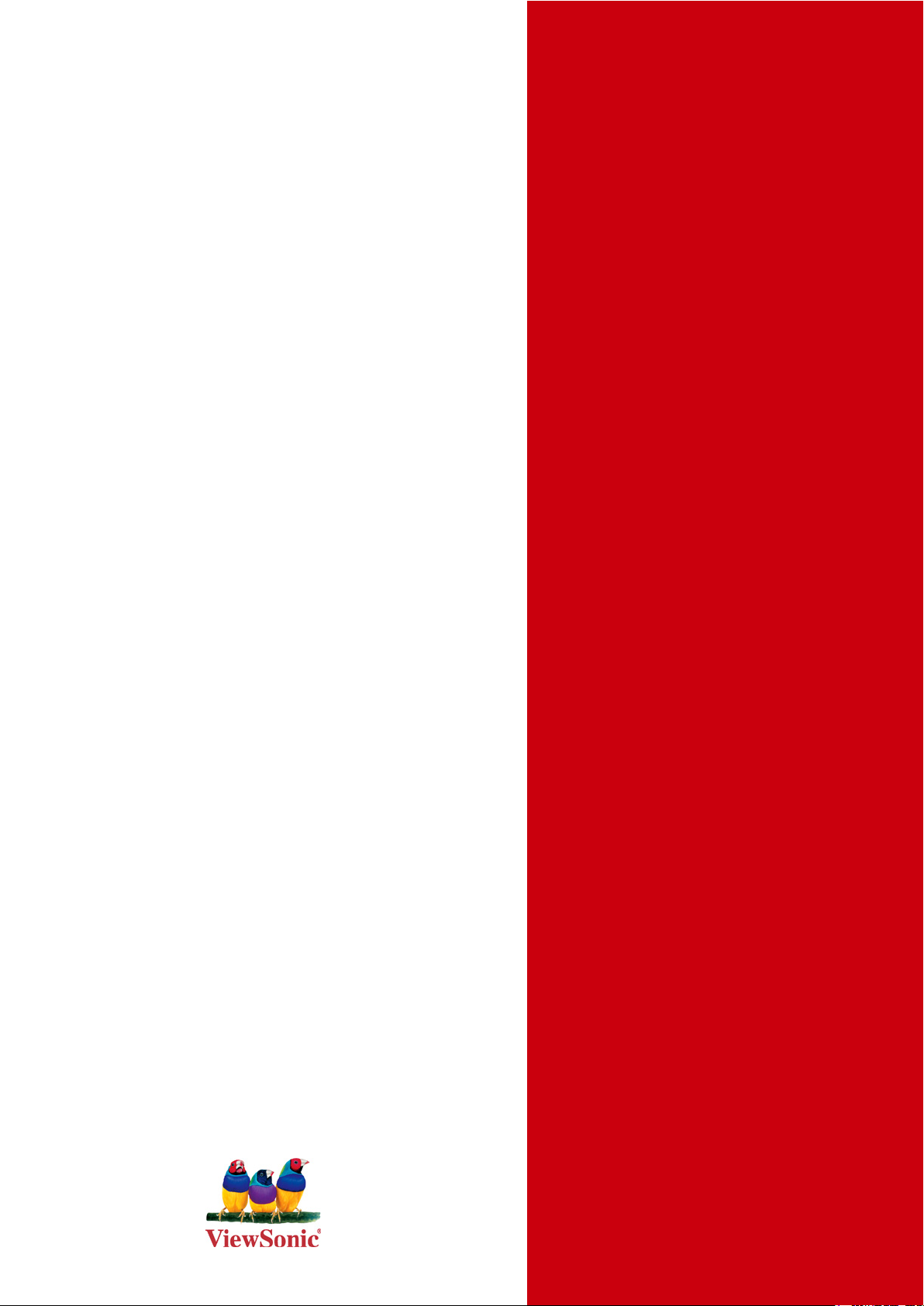
ViewSonic
®
VOT125
PCMini
- UserGuide
- Guidedel’utilisateur
- Guíadelusuario
ModelNo.:VS13172
Page 2

Preface
ComplianceInformation
ForU.S.A.
This device complies with part 15 of FCC Rules. Operation is subject to the following
two conditions: (1) this device may not cause harmful interference, and (2) this
device must accept any interference received, including interference that may cause
undesired operation.
This equipment has been tested and found to comply with the limits for a Class
B digital device, pursuant to part 15 of the FCC Rules. These limits are designed
to provide reasonable protection against harmful interference in a residential
installation. This equipment generates, uses, and can radiate radio frequency
energy, and if not installed and used in accordance with the instructions, may cause
harmful interference to radio communications. However, there is no guarantee that
interference will not occur in a particular installation. If this equipment does cause
harmful interference to radio or television reception, which can be determined
by turning the equipment off and on, the user is encouraged to try to correct the
interference by one or more of the following measures:
• Reorient or relocate the receiving antenna.
• Increase the separation between the equipment and receiver.
• Connect the equipment into an outlet on a circuit different from that to which the
receiver is connected.
• Consult the dealer or an experienced radio/TV technician for help.
Warning: You are cautioned that changes or modications not expressly approved
by the party responsible for compliance could void your authority to operate the
equipment.
ForCanada
This Class B digital apparatus complies with Canadian ICES-003.
Cet appareil numérique de la classe B est conforme à la norme NMB-003 du
Canada.
FCCRadiationExposureStatement
This equipment should be installed and operated with minimum distance 20cm
between the radiator & your body.
This wireless module device complies with part 15 of FCC Rules. Operation is
subject to the following two conditions: (1) this device may not cause harmful
interference, and (2) this device must accept any interference received, including
interference that may cause undesired operation.
ViewSonic VOT125
i
Page 3
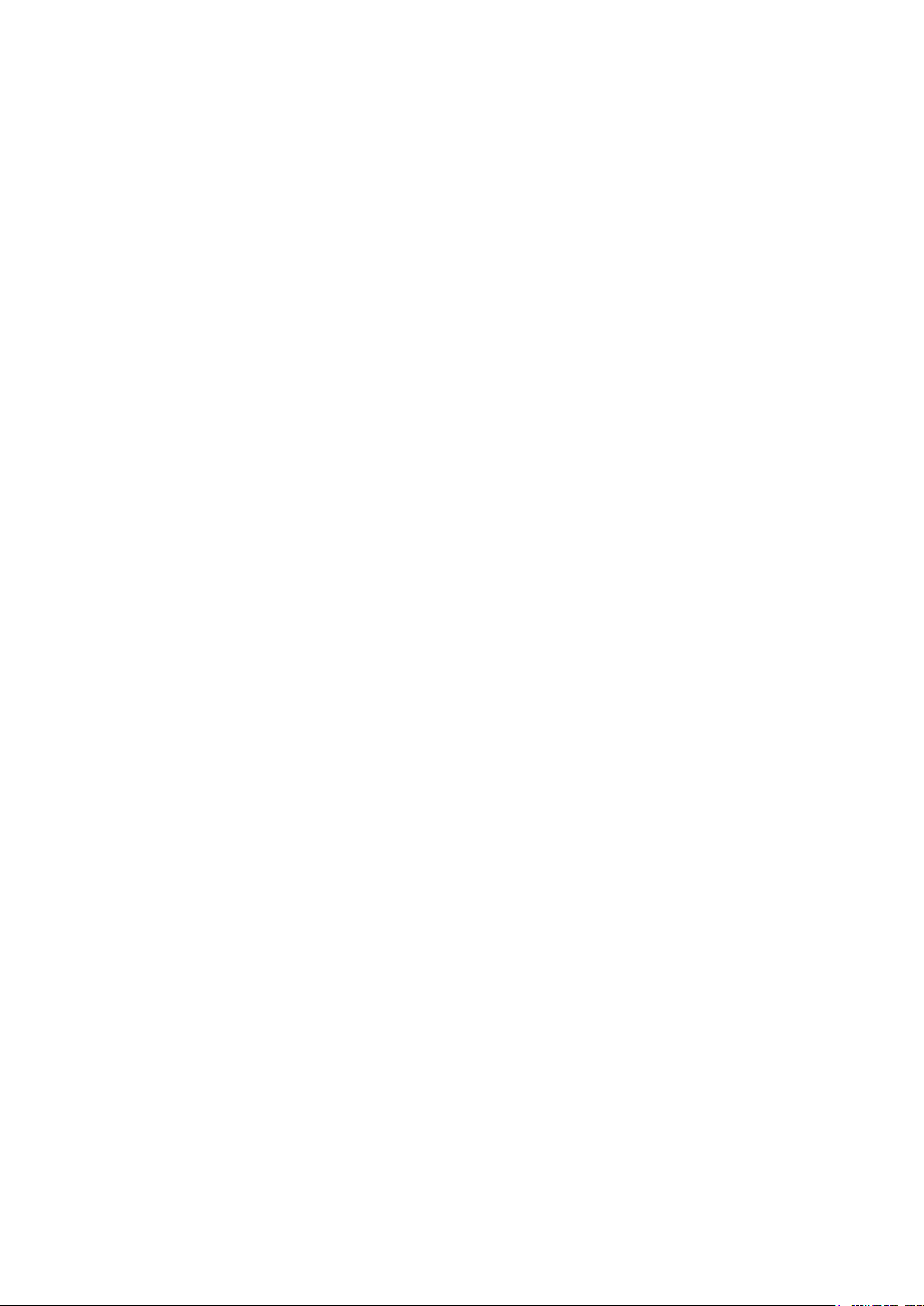
IndustryCanadaNotice
This wireless module device complies with Canadian RSS-210.To prevent
radio interference to the licensed service, this device is intended to be operated
indoors and away from windows to provide maximum shielding. Equipment (or its
transmitting antenna) that is installed outdoors is subject to licensing. The installer of
this radio equipment must ensure that the antenna is located or pointed such that it
does not emit RF eld in excess of Health Canada limits for the general population;
consult Safety Code 6, obtainable from Health Canada’s web site www.hc-sc.gc.
ca/rpb.
NERGYSTAR
E
The computer complies with the E
®
information
NERGY STAR
®
requirements of less than 15 min of
user inactivity for the display and less than 30 min of inactivity for the computer.
Move the mouse or click any button on the keyboard to wake the computer from
Sleep mode.
ViewSonic VOT125
ii
Page 4
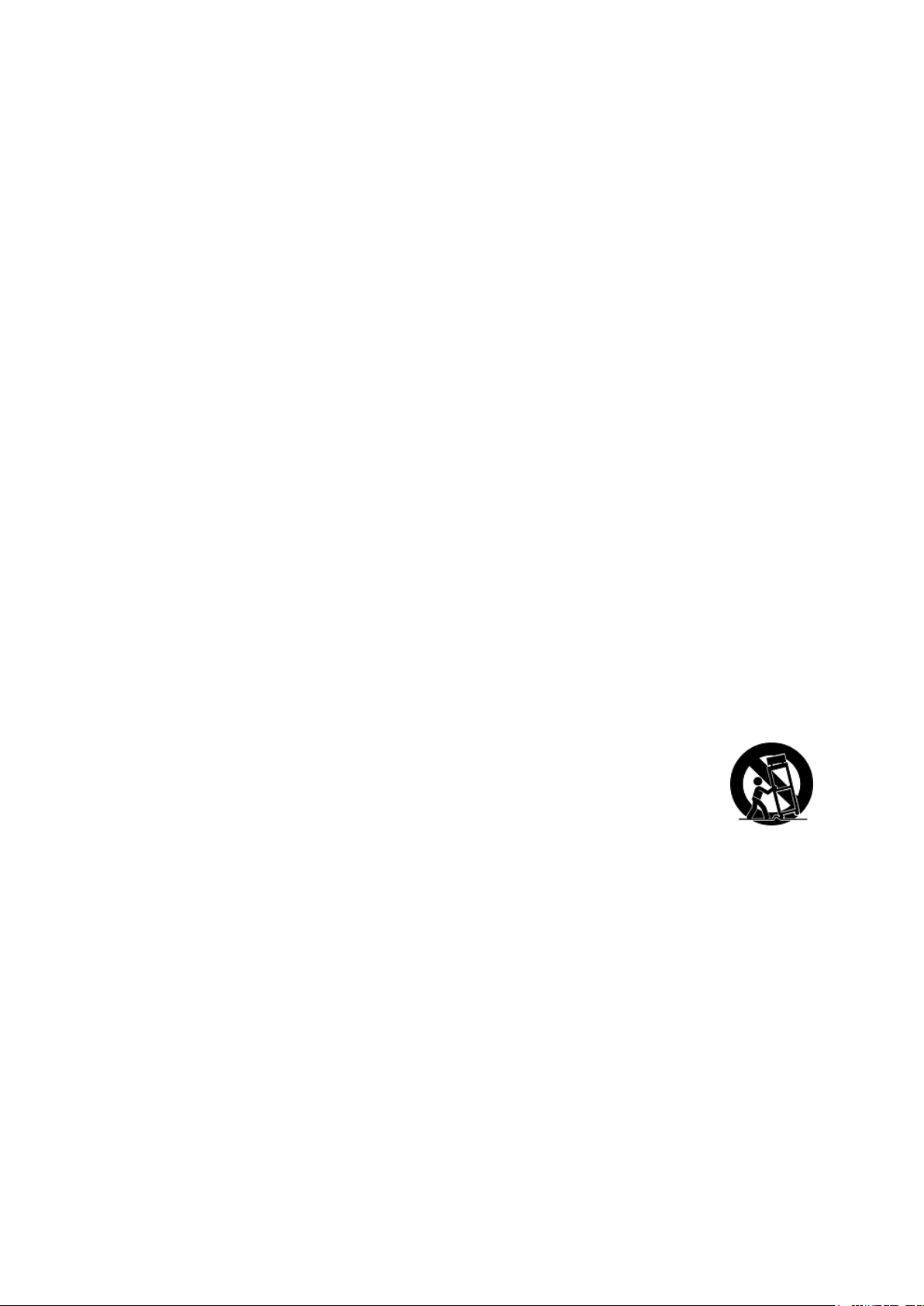
ImportantSafetyInstructions
1. Read these instructions completely before using the equipment.
2. Keep these instructions in a safe place.
3. Heed all warnings.
4. Follow all instructions.
5. Do not use this equipment near water. Warning: To reduce the risk of re or
electric shock, do not expose this apparatus to rain or moisture.
6. Do not block any ventilation openings. Install the equipment in accordance with
the manufacturer’s instructions.
7. Do not install near any heat sources such as radiators, heat registers, stoves, or
other devices (including ampliers) that produce heat.
8. Do not attempt to circumvent the safety provisions of the polarized or grounding-
type plug. A polarized plug has two blades with one wider than the other. A
grounding type plug has two blades and a third grounding prong. The wide blade
and the third prong are provided for your safety. If the plug does not t into your
outlet, consult an electrician for replacement of the outlet.
9. Protect the power cord from being tread upon or pinched, particularly at the plug,
and the point where if emerges from the equipment. Be sure that the power outlet
is located near the equipment so that it is easily accessible.
10. Only use attachments/accessories specied by the manufacturer.
11. Use only with the cart, stand, tripod, bracket, or table specied by the
manufacturer, or sold with the equipment. When a cart is used, use
caution when moving the cart/equipment combination to avoid injury
from tipping over.
12. Unplug this equipment when it will be unused for long periods of time.
13. Refer all servicing to qualied service personnel. Service is required when the
unit has been damaged in any way, such as: if the power-supply cord or plug is
damaged, if liquid is spilled onto or objects fall into the unit, if the unit is exposed
to rain or moisture, or if the unit does not operate normally or has been dropped.
ViewSonic VOT125
iii
Page 5
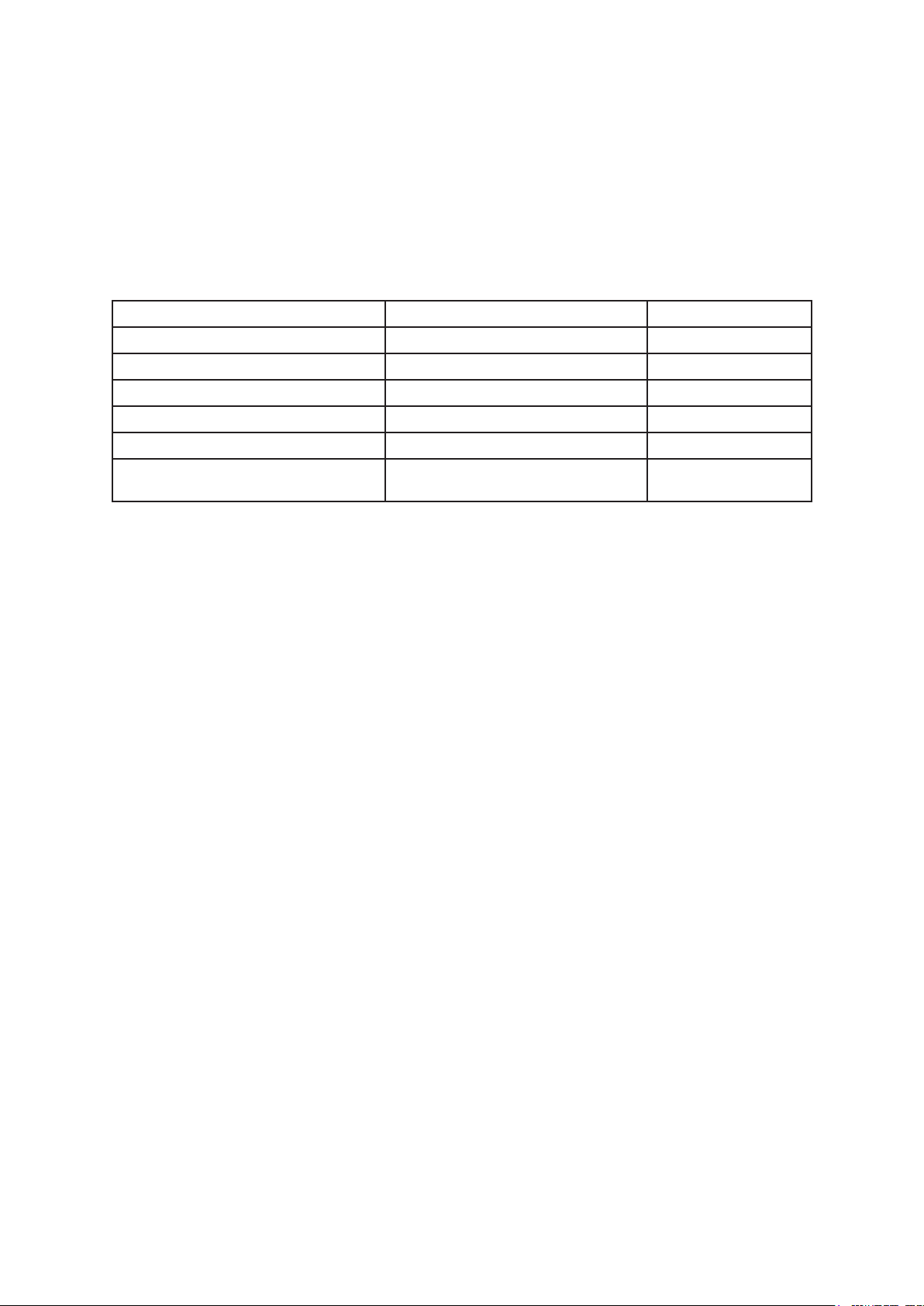
DeclarationofRoHSCompliance
This product has been designed and manufactured in compliance with Directive
2002/95/EC of the European Parliament and the Council on restriction of the use
of certain hazardous substances in electrical and electronic equipment (RoHS
Directive) and is deemed to comply with the maximum concentration values issued
by the European Technical Adaptation Committee (TAC) as shown below:
Substance
Lead (Pb) 0,1% < 0,1%
Mercury (Hg) 0,1% < 0,1%
Cadmium (Cd) 0,01% < 0,01%
Hexavalent Chromium (Cr6+) 0,1% < 0,1%
Polybrominated biphenyls (PBB) 0,1% < 0,1%
Polybrominated diphenyl ethers
(PBDE)
ProposedMaximumConcentration
0,1% < 0,1%
ActualConcentration
Certain components of products as stated above are exempted under the Annex of
the RoHS Directives as noted below:
Examples of exempted components are:
1. Mercury in compact uorescent lamps not exceeding 5 mg per lamp and in other
lamps not specically mentioned in the Annex of RoHS Directive.
2. Lead in glass of cathode ray tubes, electronic components, uorescent tubes,
and electronic ceramic parts (e.g. piezoelectronic devices).
3. Lead in high temperature type solders (i.e. lead-based alloys containing 85% by
weight or more lead).
4. Lead as an allotting element in steel containing up to 0.35% lead by weight,
aluminium containing up to 0.4% lead by weight and as a cooper alloy containing
up to 4% lead by weight.
ViewSonic VOT125
iv
Page 6
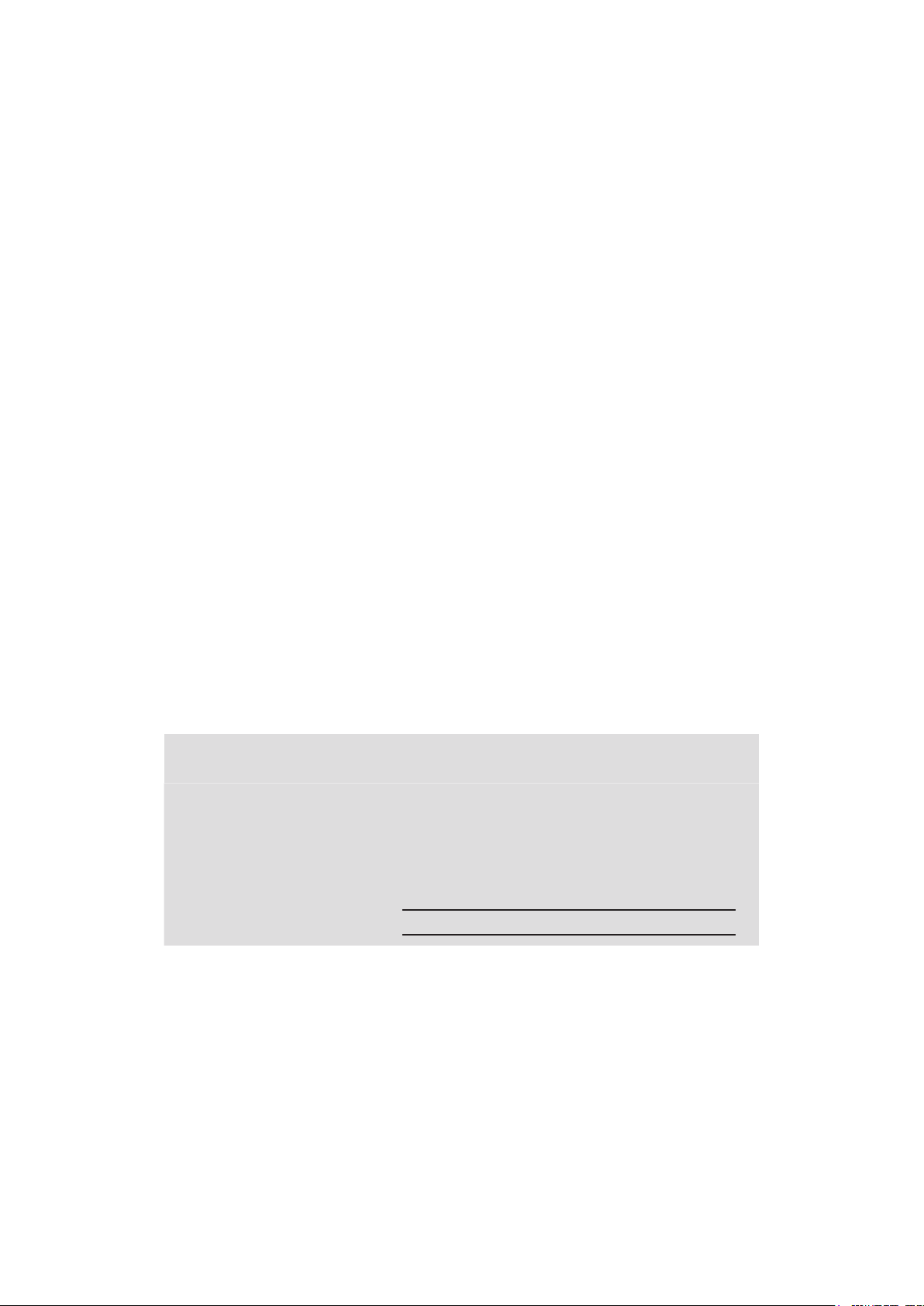
Copyright Information
Copyright © ViewSonic® Corporation, 2010. All rights reserved.
®
Microsoft
trademarks of Microsoft
ViewSonic
registered trademarks of ViewSonic
Intel®, Pentium®, and Atom™ are registered trademarks of Intel Corporation.
®
AMI
E
NERGY STAR
Agency (EPA).
As an ENERGY STAR® partner, ViewSonic Corporation has determined that this
product meets the ENERGY STAR® guidelines for energy efciency.
Disclaimer: ViewSonic
or omissions contained herein; nor for incidental or consequential damages resulting
from furnishing this material, or the performance or use of this product.
In the interest of continuing product improvement, ViewSonic
the right to change product specications without notice. Information in this
document may change without notice.
No part of this document may be copied, reproduced, or transmitted by any means,
for any purpose without prior written permission from ViewSonic® Corporation.
, Windows®, Windows NT®, and the Windows® logo are registered
®
Corporation in the United States and other countries.
®
, the three birds logo, OnView®, ViewMatch™, and ViewMeter® are
®
Corporation.
is a registered trademark of American Megatrends Inc.
®
is a registered trademark of the U.S. Environmental Protection
®
Corporation shall not be liable for technical or editorial errors
®
Corporation reserves
Product Registration
To meet your future needs, and to receive any additional product information as it
becomes available, please register your product on the Internet at: www.viewsonic.
com. The ViewSonic
®
Wizard CD-ROM also provides an opportunity for you to print
the registration form, which you may mail or fax to ViewSonic®.
For Your Records
Product Name:
Model Number:
Document Number:
Serial Number:
Purchase Date:
Product disposal at end of product life
ViewSonic respects the environment and is committed to working and living green.
Thank you for being part of Smarter, Greener Computing. Please visit ViewSonic
website to learn more.
USA: http://www.viewsonic.com/company/green/
Europe: http://www.viewsoniceurope.com/uk/support/recycling-information/
Taiwan: http://recycle.epa.gov.tw/recycle/index2.aspx
VOT125
ViewSonic PC Mini
VS13172
VOT125-1_UG_ENG Rev. 1D 08-30-10
ViewSonic VOT125
v
Page 7
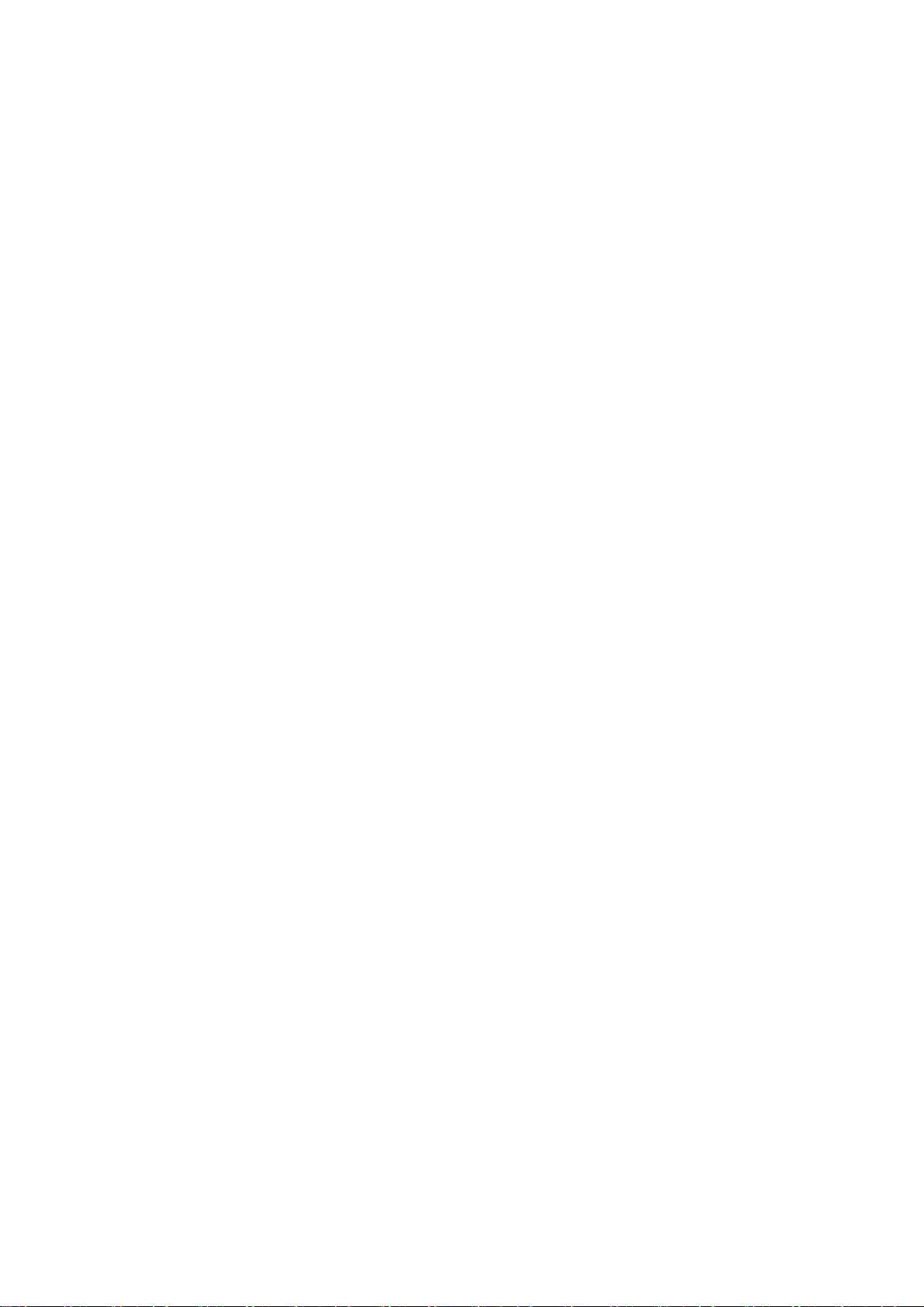
Content
Chapter 1 Introduction ............................................................................................. 1
Overview............................................................................................... 1
Product Specifications .......................................................................... 2
System tour........................................................................................... 3
Chapter 2 Getting Started ........................................................................................ 7
Setting up your PC................................................................................ 7
Mounting your PC to a monitor ........................................................... 10
Anti-theft protection with a Kensington Lock ....................................... 11
Computer Stand.................................................................................. 12
Chapter 3 AMI BIOS Setup.................................................................................... 13
Overview............................................................................................. 13
Main Menu .......................................................................................... 14
Advanced Menu.................................................................................. 15
Boot Menu .......................................................................................... 18
Chipset Menu...................................................................................... 19
Power Menu........................................................................................ 20
Security Menu..................................................................................... 21
Exit Menu............................................................................................ 21
Chapter 4 System Recovery .................................................................................. 23
When to Use System Recovery .......................................................... 23
Running Recovery Manager ............................................................... 23
Chapter 5 FAQ & Troubleshooting......................................................................... 26
Frequently asked questions ................................................................ 26
Troubleshooting .................................................................................. 27
ViewSonic
VOT125
Page 8
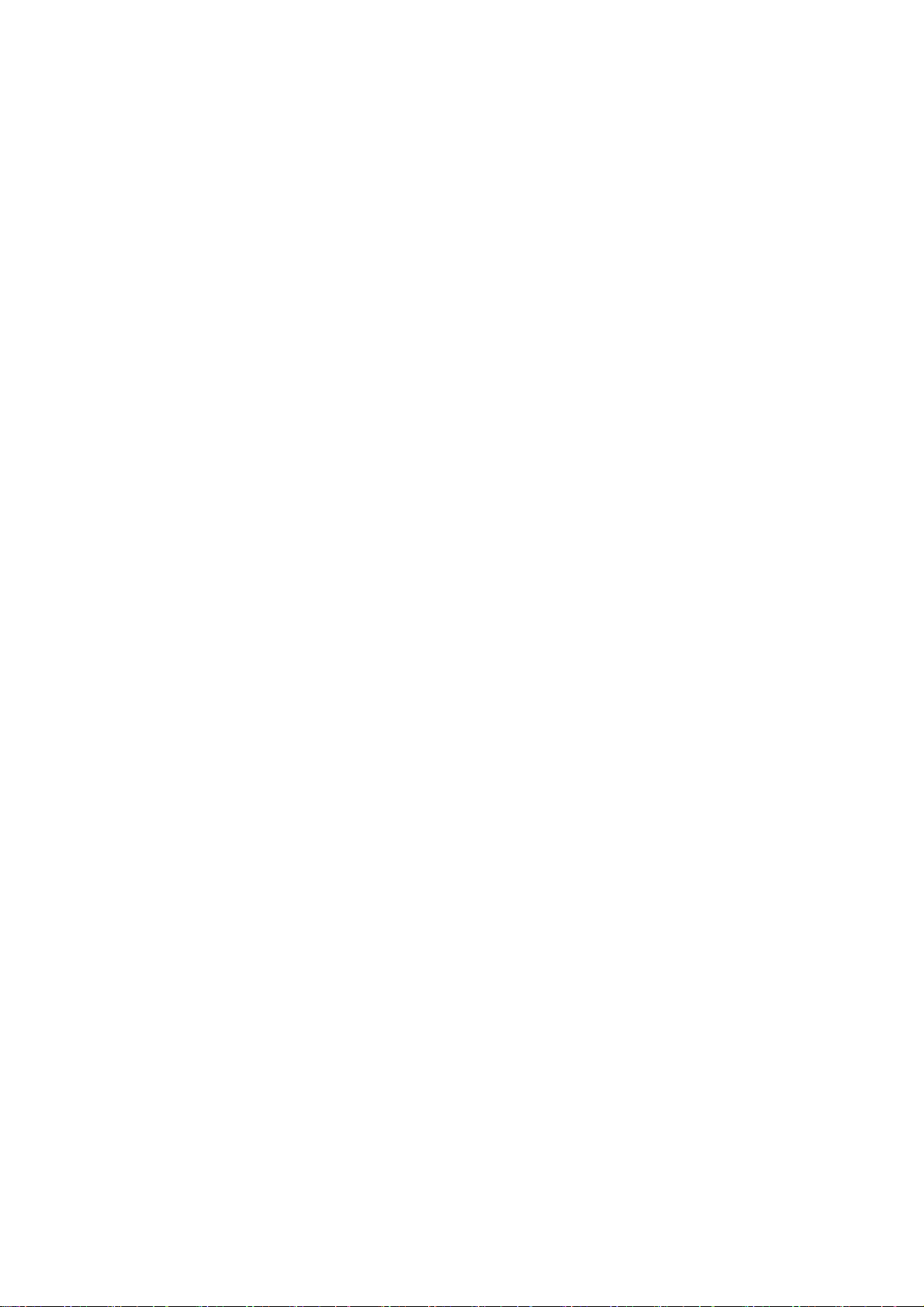
Figures & Tables
Figure 1 Front Panel .................................................................................... 3
Figure 2 Rear Panel..................................................................................... 5
Figure 3 Connect the HDMI cable................................................................ 7
Figure 4 Connect the DVI cable ................................................................... 8
Figure 5 Connecting USB mouse & keyboard.............................................. 8
Figure 6 Network cable with RJ45 connector............................................... 9
Figure 7 Turing on the system ..................................................................... 9
Figure 8 VESA mounting (1) ...................................................................... 10
Figure 9 VESA mounting (2) ...................................................................... 10
Figure 10 Use a Kensington lock ............................................................... 11
Figure 11 Computer Stand ......................................................................... 12
Figure 12 Stand Dimension........................................................................ 12
Table 1 VOT125 product specifications........................................................ 2
Table 2 BIOS Main Menu ........................................................................... 14
Table 3 IDE Device Setting Menu .............................................................. 14
Table 4 System Information........................................................................ 15
Table 5 Advanced Menu............................................................................. 15
Table 6 CPU Configuration ........................................................................ 16
Table 7 OnBoard Peripherals Configuration Settings ................................ 16
Table 8 Hardware Health Configuration ..................................................... 17
Table 9 Boot Menu ..................................................................................... 18
Table 10 Chipset Menu .............................................................................. 19
Table 11 Power Menu................................................................................. 20
Table 12 Security Menu ............................................................................. 21
Table 13 Exit Menu .................................................................................... 21
ViewSonic
VOT125
Page 9
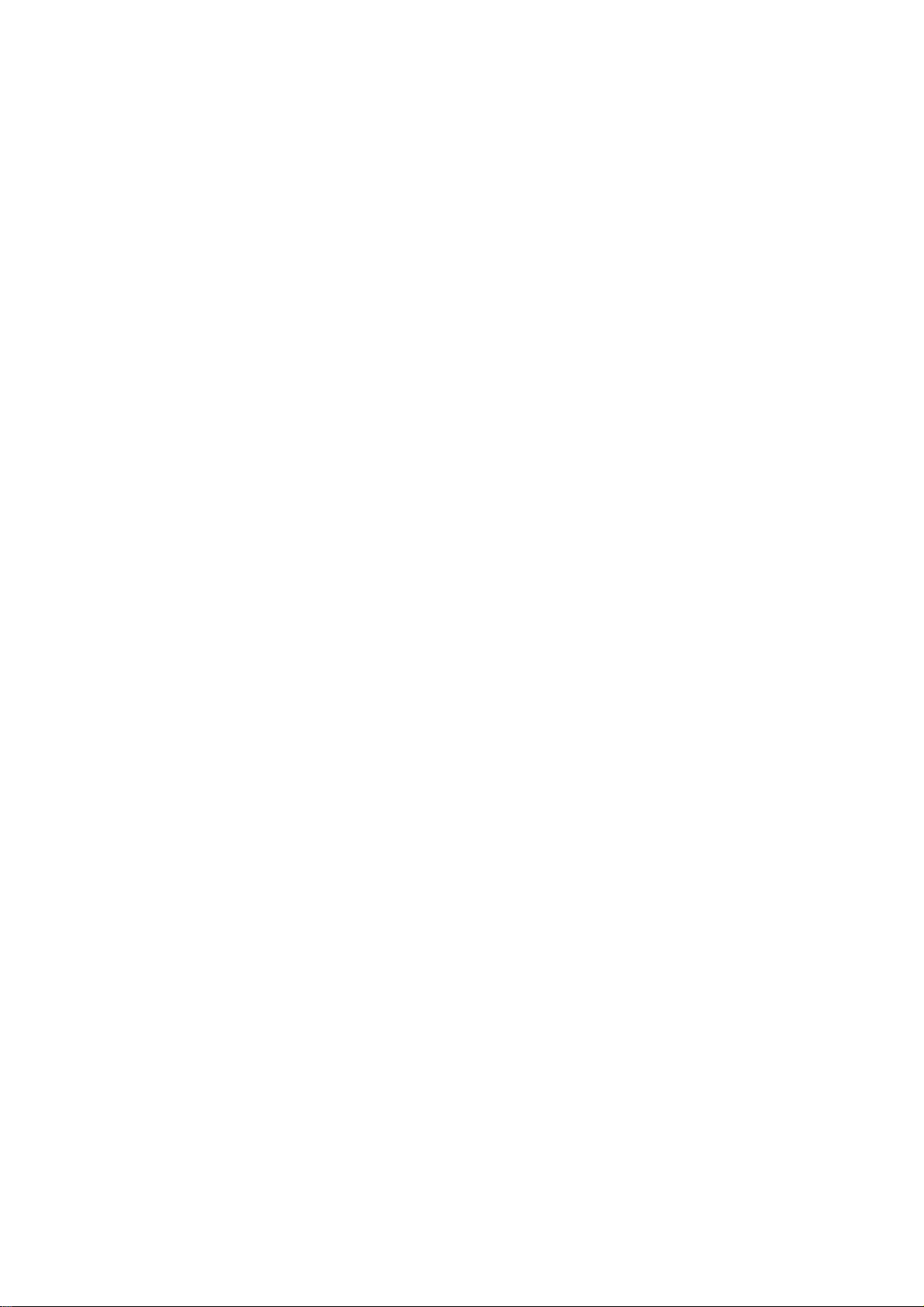
Chapter 1
Introduction
Overview
The VOT125 is a surprisingly affordable, space-saving PC mini that will capably
serve your everyday computing needs with ease. Featuring the Intel® GMA graphics
solution coupled with the Intel® Processor, it perfectly balances extreme value with
functionality. In addition to handling standard computing needs it can also stream
movies, TV shows, music and other online media. Its compact design and HDMI
interface make it a perfect fit in the living room, where you can connect it to a big
screen TV for enjoying digital media or casual games with family and friends.
Whether used as a standard PC or infotainment center, the VOT125’s outstanding
value is undeniable.
Checklist
VOT125
Power Adapter
Power Cord
Desktop Stand
Driver CD
Quick installation Guide
Optional VESA Mounting Kit (with 4x M4X6 flat head screws)
Recovery Disk
Features
Ultra Quiet, Ultra Small, Ultra-Low Power
Intel® Celeron® Processor SU2300 (1M Cache, 1.20 GHz, 800 MHz FSB)
(Optional : 743, SU4100, SU7300)
Intel® GS40 + ICH9M (Intel GS45 for SU7300)
Support DDR2 667/800 SODIMM up to 2GB
1x DVI-I, 1x HDMI, 1x GbE and HD Audio
6.35cm (2.5”) SATA HDD, 3-in-1 card reader and 4x USB
802.11 b/g/n Wireless Ethernet
ViewSonic
VOT125 1
Page 10
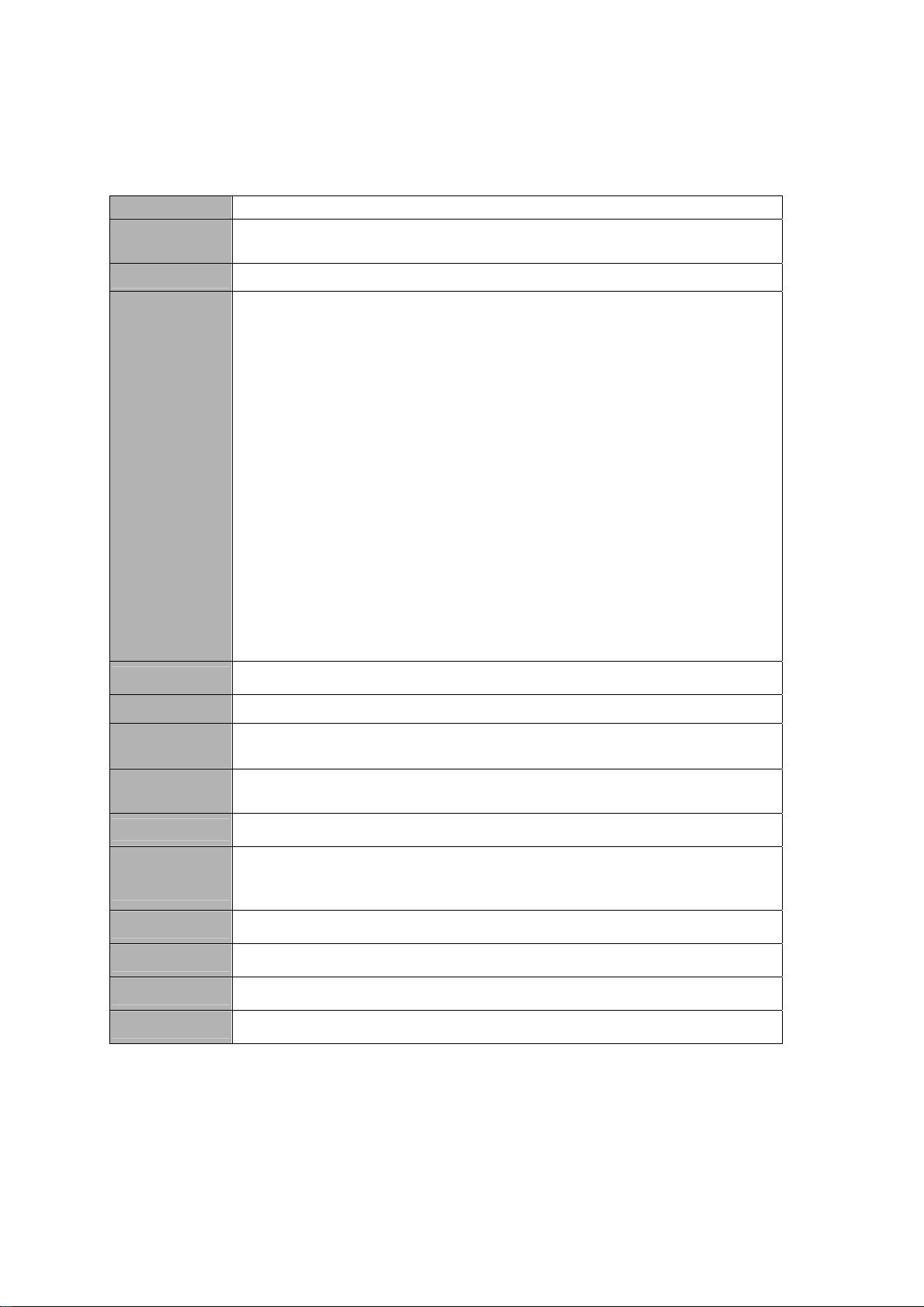
Product Specifications
Construction Plastic Housing
System Board
Memory DDR2 667/800 SO-DIMM up to 2GB
I/O Panel
Proprietary motherboard, Intel
743, SU4100, SU7300) GS40 / ICH9M (GS45 for SU7300)
Front I/O panel
1x Phone Jack for Line-Out
1x Phone Jack for MIC-In
1x Push button for power on/off
1x POWER LED
1x HDD LED
1x Wifi LED
1x Card Reader LED
3x USB2.0
3-in-1 Card Reader (or optional eSATA)
Rear I/O panel
1x DC JACK for DC9V ~ DC24V input
1x DVI-I connector for CRT or DVI output
1x HDMI
1x USB2.0
1x RJ-45, GbE port
1x Push button for reset
®
Celeron Processor SU2300 , (Optional :
Storage 1 x 6.35cm (2.5”) SATA HDD
Wireless 1x WLAN mini PCIe card
Power Supply
Expansion
Slot
Cooling System Fan
Temperature/
Humidity
Dimensions 39 x 130 x 115 mm (WxHxD)
Weight 650 g/1.4 lbs
Mounting Desktop, VESA-mount
Others Kensington Lock support
Input: 100-240 VAC, 50-60 Hz
Output: 65W, +19VDC/3.42A output
1 x Mini PCI-Express Socket (for WiFi Card)
Operating: 0°C to 40°C, 0%-90%, non-condensing
Storage: -20°C to 80°C, 0%-90%, non-condensing
Table 1 VOT125 product specifications
ViewSonic
VOT125 2
Page 11
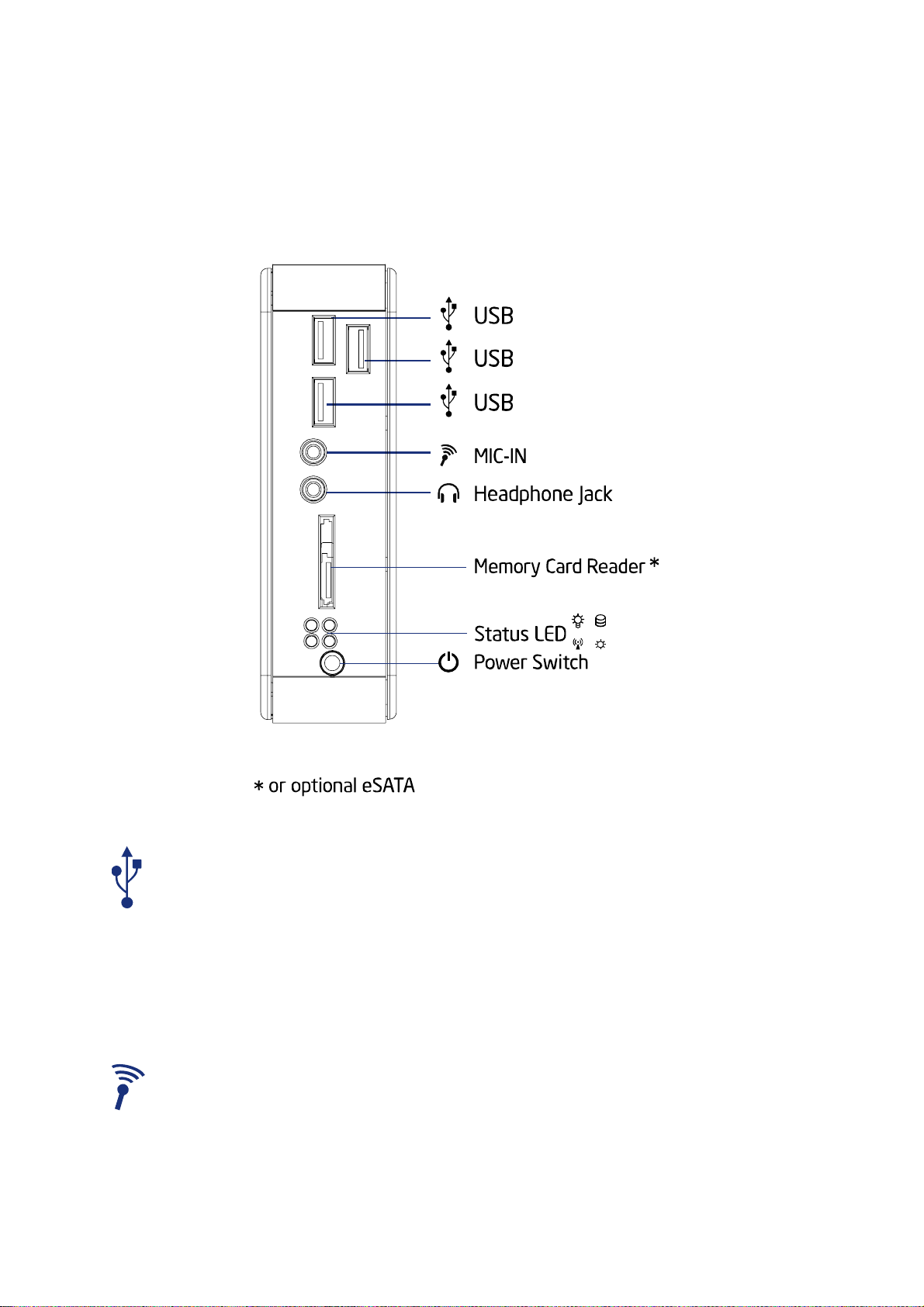
System tour
Refer to the diagrams below to identify the components of the system.
Front Panel
Figure 1 Front Panel
USB
The USB (Universal Serial Bus) port is compatible with USB devices such as
keyboards, mouse devices, cameras, and hard disk drives. USB allows many
devices to run simultaneously on a single computer, with some peripherals
acting as additional plug-in sites or hubs.
MIC-IN
The microphone jack is designed to connect the microphone used for video
conferencing, voice narrations, or simple audio recordings.
ViewSonic
VOT125 3
Page 12
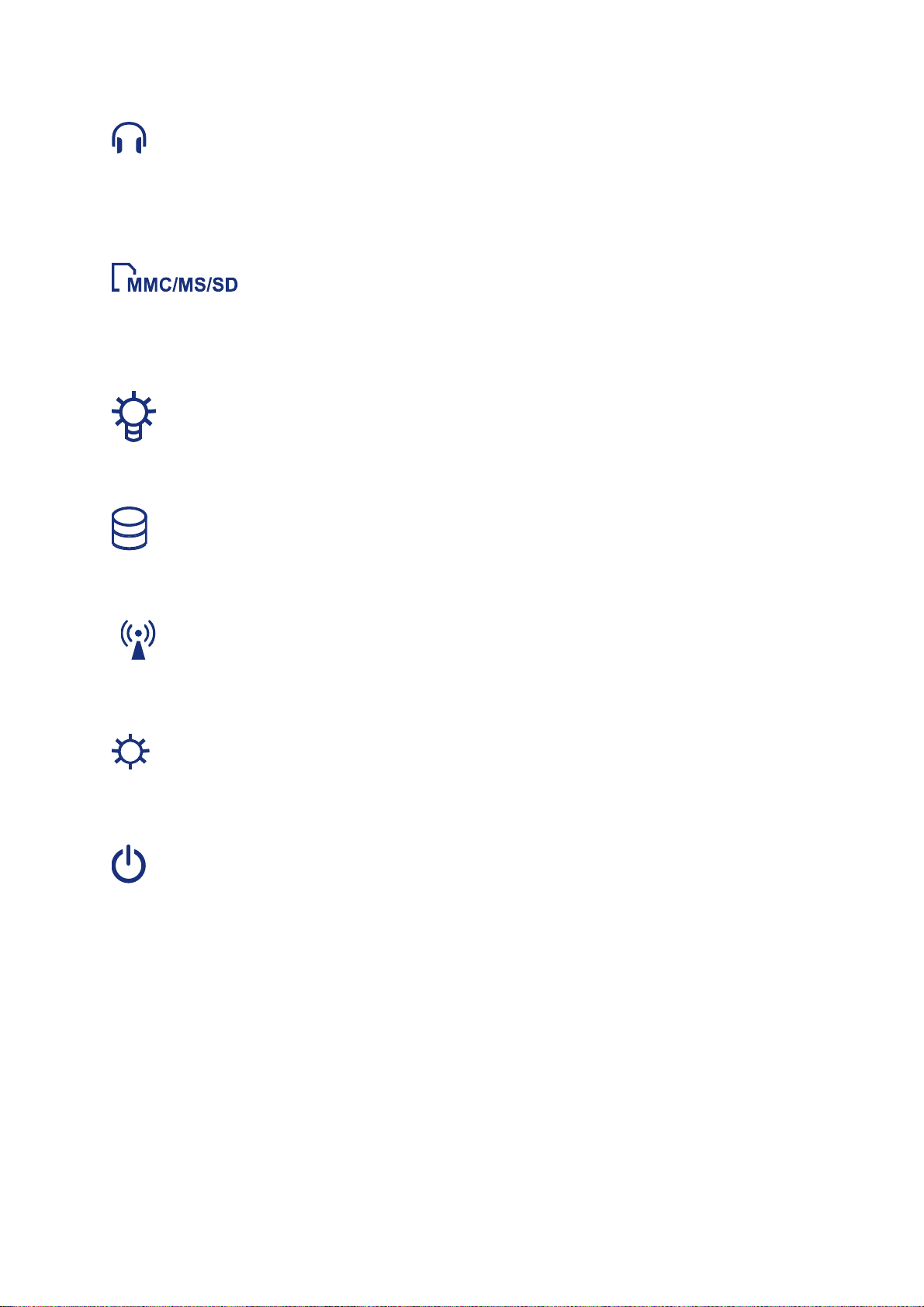
Headphone Jack
The stereo headphone jack (3.5mm) is used to connect the system’s audio out
signal to amplified speakers or headphones.
Memory Card Reader
The built-in memory card reader supports MMC/MS/SD cards used in devices
such as digital cameras, MP3 players, mobile phones, and PDAs.
Power LED
The power LED will light when the PC is powered-on.
HDD LED
The hard disk LED blinks when data is being written onto or read from the HDD.
WiFi LED
When the data is transferring, the WiFi LED will blink.
Card Reader LED
When the data is transferring, the Card Reader LED will blink.
Power Switch
The power switch allows powering ON and OFF the system.
ViewSonic
VOT125 4
Page 13

Rear Panel
Figure 2 Rear Panel
HDMI
HDMI (High-Definition Multimedia Interface) is a compact audio/video interface
for transmitting uncompressed digital data.
RTC Reset (CMOS Reset)
To clear the CMOS, use the tip of a pen to press the Reset button briefly (for less
than three seconds).
DVI Port
The Digital Visual Interface (DVI-I) port supports a high quality VGA-compatible
device such as a monitor or LCD TV to allow viewing on a larger external
display.
ViewSonic
VOT125 5
Page 14

USB
The USB (Universal Serial Bus) port is compatible with USB devices such as
keyboards, mouse devices, cameras, and external storage devices. The USB
ports allow multiple devices to run simultaneously on a single computer, with
some peripherals acting as a hub.
Ethernet
The eight-pin RJ-45 LAN port supports a standard Ethernet cable for
connection to a local network.
DC Jack
The supplied power adapter converts AC power to DC for use with this jack.
Power supplied through this jack supplies power to the PC. To prevent damage
to the PC, always use the supplied power adapter.
Kensington Lock Slot
The slot is used for attaching a lock-and-cable apparatus. Locks are generally
secured in place with a key or combination lock attached to a rubberized metal
cable.
ViewSonic
VOT125 6
Page 15

Chapter 2
Getting Started
Setting up your PC
Connecting the monitor
Connect the HDMI cable from your display to the HDMI port.
ViewSonic
Figure 3 Connect the HDMI cable
VOT125 7
Page 16

Connect the DVI cable from your display to the DVI port.
Figure 4 Connect the DVI cable
NOTE
To connect a VGA display, you need the DVI to VGA adapter to connect a
display with a VGA connector.
Connecting USB mouse & keyboard
Your VOT125 does not come with a keyboard and mouse, but you can use any USB
keyboard or mouse with your computer.
ViewSonic
Figure 5 Connecting USB mouse & keyboard
VOT125 8
Page 17

NOTE
Using a third-party USB mouse or keyboard may require software drivers.
Check the manufacturer’s website for the latest software drivers.
Connecting to a network device
Connect one end of a network cable to the LAN port on the system rear panel and
the other end to a hub or switch.
Figure 6 Network cable with RJ45 connector
Turning on the system
1. Connect the power adapter cable to the DC jack (DC IN) of the VOT125
2. Connect the power cable to the power adapter
3. Connect the power cable to a power outlet
4. Press the power switch on the front panel to turn on the system
ViewSonic
Figure 7 Turning on the system
VOT125 9
Page 18

Mounting your PC to a monitor
1. Secure the VESA mounting kit to your monitor with four screws.
Figure 8 VESA mounting (1)
NOTE
To fasten the mounting bracket your monitor must have VESA75 or
VESA100 standard holes. The VESA mounting kit is optional..
2. Place the VOT125 on the VESA mounting bracket.
3. Make sure the air vents are hooked by the VESA mounting bracket and
VOT125 is solidly secured to the display.
ViewSonic
Figure 9 VESA mounting (2)
VOT125 10
Page 19

VESA Mounting Kit Dimension (Unit: mm)
Anti-theft protection with a Kensington Lock
The VOT125 has a Kensington lock slot for use with the the Kensington MicroSaver
anti-theft device. With the MicroSaver, which has a sturdy steel cable, you can attach
your VOT125 to a stationary object and protect your PC from theft.
ViewSonic
Figure 10 Using a Kensington lock
VOT125 11
Page 20

Computer Stand
Use the stand to position the computer to your preference and for stability to the
computer. Please do not block the ventilation holes and be sure to leave sufficient
space around the unit for ventilation.
Figure 11 Computer Stand
Computer Stand Dimension (Unit: mm)
ViewSonic
Figure 12 Stand Dimension
VOT125 12
Page 21

Chapter 3
AMI BIOS Setup
Overview
This chapter provides a description of the AMI BIOS. The BIOS setup menus and
available selections may vary from those of your product. For specific information on
the BIOS for your product, please contact ViewSonic.
NOTE: The BIOS menus and selections for your product may vary from
those in this chapter. For the BIOS manual specific to your product, please
contact ViewSonic
AMI's ROM BIOS provides a built-in Setup program, which allows the user to modify
the basic system configuration and hardware parameters. The modified data will be
stored in a battery-backed CMOS, so that data will be retained even when the power
is turned off. In general, the information saved in the CMOS RAM will not need to be
changed unless there is a configuration change in the system, such as a hard drive
replacement or when a device is added.
It is possible for the CMOS battery to fail, which will cause data loss in the CMOS
only. If this happens you will need to reconfigure your BIOS settings.
ViewSonic
VOT125 13
Page 22

Main Menu
The BIOS Setup is accessed by pressing the DEL key after the Power-On Self-Test
(POST) memory test begins and before the operating system boot begins. Once you
enter the BIOS Setup Utility, the Main Menu will appear on the screen. The Main
Menu provides System Overview information and allows you to set the System Time
and Date. Use the “<” and “>” cursor keys to navigate between menu screens.
Table 2 BIOS Main Menu
BIOS SETUP UTILITY
Main Advanced Boot Chipset Power Security Exit
System Date [Wed 10/21/2009]
System Time [10:18:15]
> SATA 1 :[WDC WD1600BEV]
> System Information
V02.61 (C)Copyright 1985-2006, American Megatrends, Inc.
Use [ENTER], [TAB]
or [SHIFT-TAB] to
select a field.
Use [+] or [-] to
configure system Time.
<> Select Screen
↑↓ Select Item
+- Change Field
Tab Select Field
F1 General Help
F10 Save and Exit
ESC Exit
Below table is described for SATA 1 setting.
Table 3 IDE Device Setting Menu
BIOS SETUP UTILITY
Main Advanced Boot Chipset Power Security Exit
Primary Master
Device :Hard Disk
Vendor :WDC 1600BEVT-00ZCT0
Size: :160.0GB
LBA/ Large Mode [Auto]
DMA Mode [Auto]
S.M.A.R.T [Auto]
V02.61 (C)Copyright 1985-2006, American Megatrends, Inc.
Disable: Disables LBA Mode.
Auto: Enables LBA Mode if the
device supports it and the
device is not already formatted
with LBA Mode disabled.
<> Select Screen
↑↓ Select Item
+- Change Field
Tab Select Field
F1 General Help
F10 Save and Exit
ESC Exit
LBA/ Large Mode [Auto]
Enables or disables the LBA (Logical Block Addressing)/ Large mode. Setting to
Auto enables the LBA mode if the device supports this mode, and if the device was
not previously formatted with LBA mode disabled.
Options: Disabled, Auto
ViewSonic
VOT125 14
Page 23

DMA Mode [Auto]
Options: Auto
S.M.A.R.T [Auto]
SMART stands for Smart Monitoring, Analysis, and Reporting Technology. It allows
AMIBIOS to use the SMART protocol to report server system information over a
network.
Options: Auto, Disabled, Enabled
Table 4 System Information
BIOS SETUP UTILITY
Main Advanced Boot Chipset Power Security Exit
AMIBIOS
Version : 0.07
Build Date: :10/20/09
Processor
Genuine Intel® CPU SU2300 @ 1.20GHz
Speed :1200MHz
Physical Memory
Size :1024MB
Speed :800MHz
V02.61 (C)Copyright 1985-2006, American Megatrends, Inc.
<> Select Screen
↑↓ Select Item
+- Change Field
Tab Select Field
F1 General Help
F10 Save and Exit
ESC Exit
Advanced Menu
Table 5 Advanced Menu
BIOS SETUP UTILITY
Main Advanced Boot Chipset Power Security Exit
Advanced Settings
WARNING: Setting wrong value in below sections
may cause system to malfunction
> CPU Configuration
> OnBoard Peripherals Configuration
> Hardware Health Configuration
V02.61 (C)Copyright 1985-2006, American Megatrends, Inc.
Press <Enter> to select a sub-menu for detailed options.
<> Select Screen
↑↓ Select Item
+- Change Field
Tab Select Field
F1 General Help
F10 Save and Exit
ESC Exit
ViewSonic
VOT125 15
Page 24

Table 6 CPU Configuration
BIOS SETUP UTILITY
Main Advanced Boot Chipset Power Security Exit
CPU Feature
Execute-Disable Bit Capability [Enabled]
Max CUPID Value Limit [Disabled]
V02.61 (C)Copyright 1985-2006, American Megatrends, Inc.
<> Select Screen
↑↓ Select Item
+- Change Field
Tab Select Field
F1 General Help
F10 Save and Exit
ESC Exit
Execute-Disabled Bit Capability [Enabled]
When disabled, force the XD feature flag to always return 0.
Options: Disabled, Enabled
Max CPUID Value Limit [Disabled]
Options: Disabled, Enabled
Table 7 OnBoard Peripherals Configuration Settings
Main Advanced Boot Chipset Power Security Exit
OnBoard Peripherals Configuration Settings
USB Functions [Enabled]
USB 2.0 Controller [Enabled]
Legacy USB Support [Enabled]
Onboard LAN Controller [Enabled]
Onboard LAN OPTROM [Disabled]
Onboard Mini PCIE Controller [Enabled]
HDA Controller [Enabled]
> On-Chip ATA Devices
V02.61 (C)Copyright 1985-2006, American Megatrends, Inc.
USB Functions [Enabled]
Options: Enabled, Disabled
USB 2.0 Controller [Enabled]
BIOS SETUP UTILITY
Options
Disabled
Enabled
<> Select Screen
↑↓ Select Item
+- Change Field
Tab Select Field
F1 General Help
F10 Save and Exit
ESC Exit
Options: Enabled, Disabled
Legacy USB Support [Enabled]
Options: Enabled, Disabled, Auto
Onboard LAN Controller [Enabled]
Options: Enabled, Disabled
ViewSonic
VOT125 16
Page 25

Onboard LAN OPTROM [Disabled]
Options: Enabled, Disabled
Onboard Mini PCIE Controller [Enabled]
Options: Enabled, Disabled
HDA Controller [Enabled]
Options: Enabled, Disabled
> On-Chip ATA Configuration
SATA Mode SelectConfiguration [Enabled]
Options: Enabled, Disabled
Configure SATA as [IDE]
Options: IDE, AHCI
Table 8 Hardware Health Configuration
BIOS SETUP UTILITY
Main Advanced Boot Chipset Power Security Exit
Hardware Health Display
CPU Shutdown Temperature :[Disabled]
FAN1 Mode Setting : [Smart Fan Mode]
CPU Temperature :41°C/105°F
Fan1 Speed : 1621 RPM
+VCORE :0.968 V
+19V :19.012 V
+5V :5.090 V
+3.3V :2.997V
V02.61 (C)Copyright 1985-2006, American Megatrends, Inc.
FAN1 Mode Setting [Smart Fan Mode]
Options: Smart Fan Mode, Manual Mode
If the value is [Manual Mode]
FAN1 PWM Value: Min 0, Max: 255
<> Select Screen
↑↓ Select Item
+- Change Field
Tab Select Field
F1 General Help
F10 Save and Exit
ESC Exit
ViewSonic
VOT125 17
Page 26

Boot Menu
Main Advanced Boot Chipset Power Security Exit
Boot Settings
> Boot Device Priority
Quick Boot [Enabled]
Full Screen LOGO Display [Enabled]
Bootup Num-Lock [ON]
Wait For ’F1’ If Error [Enabled]
Hit ’F2’Message Display [Enabled]
Table 9 Boot Menu
BIOS SETUP UTILITY
Specifies the Boot
Device Priority
sequence.
<> Select Screen
↑↓ Select Item
+- Change Field
Tab Select Field
F1 General Help
F10 Save and Exit
ESC Exit
V02.61 (C)Copyright 1985-2006, American Megatrends, Inc.
Boot Device Priority
The items allow you to specify the Boot Device Priority sequence.
Quick Boot [Enabled]
Enabling this item allows BIOS to skip some Power On Self Tests (POST) while
booting to decrease the time needed to boot the system. When set to [Disabled],
BIOS performs all the POST items.
Options: Disabled, Enabled
Full Screen LOGO Display [Enabled]
Options: Disabled, Enabled
Bootup Num-Lock [On]
Allow you to select the power-on state for the NumLock.
Options: Off, On
Wait for ‘F1’ If Error [Enabled]
When set to Enabled, the system waits for F1 key to be pressed when error occurs.
Options: Disabled, Enabled
Hit ‘F2’ Message Display [Enabled]
When set to Enabled, the system displays the message ‘Press DEL to run Setup’
during POST.
Options: Disabled, Enabled
ViewSonic
VOT125 18
Page 27

Chipset Menu
Table 10 Chipset Menu
BIOS SETUP UTILITY
Main Advanced Boot Chipset Power Security Exit
Chipset Settings
Internal Graphics Mode Select [Enabled, 32MB]
DVMT Mode Select [DVMT Mode]
DVMT/FIXED Memory [256MB]
V02.61 (C)Copyright 1985-2006, American Megatrends, Inc.
Internal Graphics Mode Select [Enabled, 32MB]
Options: Enabled 32MB, Enabled 64MB, Enabled 128MB
<> Select Screen
↑↓ Select Item
+- Change Field
Tab Select Field
F1 General Help
F10 Save and Exit
ESC Exit
DVMT Mode Select [DVMT Mode]
DVMT/FIXED Memory [256MB]
Options: 128MB, 256MB, Maximum DVMT
ViewSonic
VOT125 19
Page 28

Power Menu
Main Advanced Boot Chipset Power Security Exit
Power Management Setting
ACPI Function [Enabled]
Suspend mode [S3 (STR)]
Repost Video on S3 Resume [No]
Restore on AC Power Loss [Power Off]
Resume From S3 By USB Device [Disabled]
Resume By PCI-E Device [Disabled]
Resume On RTC Alarm [Disabled]
V02.61 (C)Copyright 1985-2006, American Megatrends, Inc.
ACPI Function [Enabled]
Table 11 Power Menu
BIOS SETUP UTILITY
Select the ACPI state used for
System Suspend
<> Select Screen
↑↓ Select Item
+- Change Field
Tab Select Field
F1 General Help
F10 Save and Exit
ESC Exit
Enable/ Disable ACPI support for Operating System.
ENABLE: If OS supports ACPI, DISABLE: IF OS Does not support ACPI.
Suspend mode [S3 (STR)]
Options: S1 (POS), S3 (STR)
Repost Video on S3 Resume [No]
Determines whether to invoke VGA BIOS post on S3/STR resume.
Options: No, Yes
Restore On AC Power Loss [Power Off]
Options: Power Off, Power On, Last State
Resume From S3 By USB Device [Disabled]
Options: Disabled, Enabled
Resume By PCI-E Device [Disabled]
Options: Disabled, Enabled
Resume On RTC Alarm [Disabled]
Options: Disabled, Enabled
ViewSonic
VOT125 20
Page 29

Security Menu
Main Advanced Boot Chipset Power Security Exit
Security Setting
Supervisor Password :Not Installed
User Password :Not Installed
Change Supervisor Password
Change User Password
V02.61 (C)Copyright 1985-2006, American Megatrends, Inc.
Table 12 Security Menu
BIOS SETUP UTILITY
Install or Change the password.
<> Select Screen
↑↓ Select Item
+- Change Field
Tab Select Field
F1 General Help
F10 Save and Exit
ESC Exit
Change Supervisor Password
Select this item to set or change the supervisor password. The Supervisor Password
item on top of the screen displays the default Not Installed. After you have set a
password, this item displays Installed.
Change User Password
Select this item to set or change the user password. The User Password item on top
of the screen displays the default Not Installed. After you have set a password, this
item displays Installed.
Exit Menu
Table 13 Exit Menu
BIOS SETUP UTILITY
Main Advanced Boot Chipset Power Security Exit
Exit Setting
Save Changes and Exit
Discard Changes and Exit
Discard Changes
Load Optimal Defaults
Load Failsafe Defaults
V02.61 (C)Copyright 1985-2006, American Megatrends, Inc.
Exit System Setup after saving
the changes.
F10 key can be used
for this operation.
<> Select Screen
↑↓ Select Item
+- Change Field
Tab Select Field
F1 General Help
F10 Save and Exit
ESC Exit
ViewSonic
VOT125 21
Page 30

Save Changes and Exit
Exit system setup after saving the changes. Once you are finished making your
selections, choose this option from the Exit menu to ensure the values you selected
are saved to the CMOS RAM. The CMOS RAM is sustained by an onboard backup
battery and stays on even when the PC is turned off. When you select this option, a
confirmation window appears. Select [Yes] to save changes and exit.
Discard Changes and Exit
Exit system setup without saving any changes. Select this option only if you do not
want to save the changes that you made to the Setup program. If you made changes
to fields other than system date, system time, and password, the BIOS asks for a
confirmation before exiting.
Discard Changes
Discards changes done so far to any of the setup values. This option allows you to
discard the selections you made and restore the previously saved values. After
selecting this option, a confirmation appears. Select [Yes] to discard any changes and
load the previously saved values.
Load Optimal Defaults
Load Optimal Default values for all the setup values. This option allows you to load
optimal default values for each of the parameters on the Setup menus, which will
provide the best performance settings for your system. The F9 key can be used for
this operation.
Load Failsafe Defaults
Load Optimal Default values for all the setup values. This option allows you to load
failsafe default values for each of the parameters on the Setup menus, which will
provide the most stable performance settings. The F8 key can be used for this
operation.
ViewSonic
VOT125 22
Page 31

Chapter 4
System Recovery
When to Use System Recovery
You need to run system recovery:
In the event of a system or hardware failure.
You need to restore the system back to its default settings.
You forgot the system password.
System recovery will format the hard disk and restore the system to its default
settings. However all files and other data on drive C: will be deleted.
Running Recovery Manager
To run system recovery, follow the steps below:
1. Turn on the PC Mini. The system boots up and the ViewSonic® logo appears.
2. Recovery source
2.1 Recovery from DVD
Press F9 to select boot device and select the optical drive with the recovery DVD
and press enter
Press any key to start booting from DVD
ViewSonic
VOT125 23
Page 32

2.2 Recovery from HDD
Quickly press the F3 button on the keyboard. The window below appears. Click
OK to Start Recovery.
NOTE
If Windows operating system starts up before you press F3 and you still wish
to run System Recovery, restart the PC Mini then follow the same procedures
above.
3. Another confirmation message appears as below. Click OK.
4. System recovery is initiated and the following screen appears.
ViewSonic
VOT125 24
Page 33

5. After the system has been restored, the system will restart.
NOTE
Restarting may take several seconds to finish.
6. After restarting, Windows Setup Wizard appears to help you configure basic
settings. Follow the on screen instructions to complete setup and start using your
PC Mini.
ViewSonic
VOT125 25
Page 34

Chapter 5
FAQ & Troubleshooting
Frequently asked questions
Q1: How to boot-up the system from HDD to other bootable devices?
A1: When seeing POST message, press “F11” to load BBS table then to select the
bootable device you plugged in.
Q2: How to use the e-SATA device in VOT125?
A2: the e-SATA connector for the VOT125 does not support a hot plug device, you
have to plug it in before you boot the system. Please note if you’re using 3.5” HDD,
please provide extra power input for the HDD.
Q3: How to set the WOL (Wake on LAN) function?
A3: The WOL function is the default support for the VOT125 so you do not have to do
any modification setting in VOT125 BIOS.
Q4: How much current is provided from the VOT125 USB ports?
A4: 500mA
ViewSonic
VOT125 26
Page 35

Troubleshooting
1. System would not power on or power off by pressing power button.
1.1. Check all power connections.
1.2. Make sure the DC plug is inserted correctly. If the power LED does not
light you may have a faulty power adapter.
1.3. If the power button does not function you may have a faulty button.
1.4. If you can press the power button in but the power LED does not light, you
may have a faulty power button
1.5. If the power LED stays lit and the system will not power down after holding
the power button in for more than 4 seconds you may have a faulty power
button.
2. When you boot the system on and you hear a beep but do not see any
image:
2.1. Check the display power is in “Power On” status.
Check that the display is in a Power On status
2.2. Check that you have connected the VOT125 to the display with the correct
connector
2.3. Check that the connection between the VOT125 and the display is
connected correctly
2.4. If you used a DVI to D-Sub adapter, check that it is connected correctly
2.5. If you can see a POST message but cannot see any image on the display,
try the following:
Press “Ctrl+Alt+F1” for D-Sub connector Display (Using DVI-I to D-Sub
Adapter),
Press “Ctrl+Alt+F4” for DVI-I connector Display
(Please make sure your system runs in auto-login mode!)
2.6. When both HDMI and Headphone Jack are connected, audio is routed
through the analog connectors and not through the HDMI connector.
Use an HDMI cable five meters (16 feet) or less in length. Longer distances
can result in signal degradation and possible loss in audio and video quality.
3. When system boots for a while, and you do not hear a beep sound.
If the system continues to boot up for an extended period of time, but nothing
happens and there is no beep, please call ViewSonic® for technical support.
4. No sound from headphones.
Check the headphone cable connection — Ensure that the headphone cable
is securely inserted into the headphone connector.
Adjust the windows volume control — Click or double-click the speaker icon
in the lower-right corner of your screen. Ensure that the volume is turned up
and that the sound is not muted.
ViewSonic
VOT125 27
Page 36

Chapter6
OtherInformation
CustomerSupport
For technical support or product service, see the table below or contact your reseller.
NOTE: You will need the product serial number.
Country/Region Website
Australia/New
Zealand
Canada www.viewsonic.com
Europe www.viewsoniceurope.com www.viewsoniceurope.com/uk/Support/Calldesk.htm
Hong Kong www.hk.viewsonic.com T= 852 3102 2900 service@hk.viewsonic.com
India www.in.viewsonic.com T= 1800 11 9999 service@in.viewsonic.com
Ireland (Eire) www.viewsoniceurope.com/uk/
Korea www.kr.viewsonic.com T= 080 333 2131 service@kr.viewsonic.com
Latin America
(Argentina)
Latin America (Chile) www.viewsonic.com/la/ T= 1230-020-7975 soporte@viewsonic.com
Latin America
(Columbia)
Latin America
(Mexico)
Renta y Datos, 29 SUR 721, COL. LA PAZ, 72160 PUEBLA, PUE. Tel: 01.222.891.55.77 CON 10 LINEAS
Electroser, Av Reforma No. 403Gx39 y 41, 97000 Mérida, Yucatán. Tel: 01.999.925.19.16
Other places please refer to http://www.viewsonic.com/la/soporte/index.htm#Mexico
www.viewsonic.com.au
www.viewsonic.com/la/ T= 0800-4441185 soporte@viewsonic.com
www.viewsonic.com/la/ T= 01800-9-157235 soporte@viewsonic.com
www.viewsonic.com/la/ T= 001-8882328722 soporte@viewsonic.com
T=Telephone
F=FAX
AUS= 1800 880 818
NZ= 0800 008 822
T (Toll-Free)= 1-866-463-4775
T (Toll)= 1-424-233-2533
F= 1-909-468-3757
www.viewsoniceurope.com/uk/
support/call-desk/
Email
service@au.viewsonic.com
service.ca@viewsonic.com
service_ie@viewsoniceurope.com
Latin America (Peru) www.viewsonic.com/la/ T= 0800-54565 soporte@viewsonic.com
Macau www.hk.viewsonic.com T= 853 2870 0303 service@hk.viewsonic.com
Middle East ap.viewsonic.com/me/ Contact your reseller service@ap.viewsonic.com
Puerto Rico & Virgin
Islands
Singapore/Malaysia/
Thailand
South Africa ap.viewsonic.com/za/ Contact your reseller service@ap.viewsonic.com
United Kingdom www.viewsoniceurope.com/uk/
United States www.viewsonic.com
www.viewsonic.com
www.ap.viewsonic.com T= 65 6461 6044 service@sg.viewsonic.com
T= 1-800-688-6688 (English)
T= 1-866-379-1304 (Spanish)
F= 1-909-468-3757
www.viewsoniceurope.com/uk/
support/call-desk/
T (Toll-Free)= 1-800-688-6688
T (Toll)= 1-424-233-2530
F= 1-909-468-3757
service.us@viewsonic.com
soporte@viewsonic.com
service_gb@viewsoniceurope.com
service.us@viewsonic.com
ViewSonic VOT125
28
Page 37

Limited Warranty
VIEWSONIC® PC MINI
What the warranty covers:
ViewSonic warrants its products to be free from defects in material and workmanship during
the warranty period. If a product proves to be defective in material or workmanship during
the warranty period, ViewSonic will, at its sole option, repair or replace the product with a
similar product. Replacement Product or parts may include remanufactured or refurbished
parts or components. The replacement unit will be covered by the balance of the time
remaining on the customer’s original limited warranty. ViewSonic provides no warranty for
the third-party software included with the product or installed by the customer.
How long the warranty is effective:
ViewSonic PC products are warranted for (1) year for parts and labor from the rst consumer
purchase; Germany, Spain, and Portugal are warranted for (2) years for parts and labor from
the rst consumer purchase.
User is responsible for the back up of any data before returning the unit for service.
ViewSonic is not responsible for any data lost.
Who the warranty protects:
This warranty is valid only for the rst consumer purchaser.
What the warranty does not cover:
1. Any product on which the serial number has been defaced, modied or removed.
2. Damage, deterioration or malfunction resulting from:
a. Accident, misuse, neglect, re, water, lightning, or other acts of nature, unauthorized
product modication, or failure to follow instructions supplied with the product.
b. Any damage of the product due to shipment.
c. Removal or installation of the product.
d. Causes external to the product, such as electrical power uctuations or failure.
e. Use of supplies or parts not meeting ViewSonic’s specications.
f. Normal wear and tear.
g. Any other cause which does not relate to a product defect.
3. Removal, installation, one way transportation, insurance, and set-up service charges.
How to get service:
1. For information about receiving service under warranty, contact ViewSonic Customer
Support (Please refer to Customer Support page). You will need to provide your product’s
serial number.
2. To obtain warranty service, you will be required to provide (a) the original dated sales
slip, (b) your name, (c) your address, (d) a description of the problem, and (e) the serial
number of the product.
3. Take or ship the product freight prepaid in the original container to an authorized
ViewSonic service center or ViewSonic.
4. For additional information or the name of the nearest ViewSonic service center, contact
ViewSonic.
4.3: ViewSonic PC Mini Warranty Page 1 of 2 PC Mini_LW01 Rev. 1a 07-02-09
ViewSonic VOT125
29
Page 38

Limitationofimpliedwarranties:
There are no warranties, express or implied, which extend beyond the description contained
herein including the implied warranty of merchantability and tness for a particular purpose.
Exclusionofdamages:
ViewSonic’s liability is limited to the cost of repair or replacement of the product. ViewSonic
shall not be liable for:
1. Damage to other property caused by any defects in the product, damages based upon
inconvenience, loss of use of the product, loss of time, loss of prots, loss of business
opportunity, loss of goodwill, interference with business relationships, or other commercial
loss, even if advised of the possibility of such damages.
2. Any other damages, whether incidental, consequential or otherwise.
3. Any claim against the customer by any other party.
4. Repair or attempted repair by anyone not authorized by ViewSonic.
Effectofstatelaw:
This warranty gives you specic legal rights, and you may also have other rights which vary
from state to state. Some states do not allow limitations on implied warranties and/or do not
allow the exclusion of incidental or consequential damages, so the above limitations and
exclusions may not apply to you.
SalesoutsidetheU.S.A.andCanada:
For warranty information and service on ViewSonic products sold outside of the U.S.A. and
Canada, contact ViewSonic or your local ViewSonic dealer.
The warranty period for this product in mainland China (Hong Kong, Macao and Taiwan
Excluded) is subject to the terms and conditions of the Maintenance Guarantee Card.
For users in Europe and Russia, full details of warranty provided can be found in www.
viewsoniceurope.com under Support/Warranty Information.
4.3: ViewSonic PC Mini Warranty Page 2 of 2 PC Mini_LW01 Rev. 1a 07-02-09
ViewSonic VOT125
30
Page 39

