Page 1

ViewSonic
VNB130/VNB140
NetBook
®
Model No. : VS12914
VS12946
Page 2
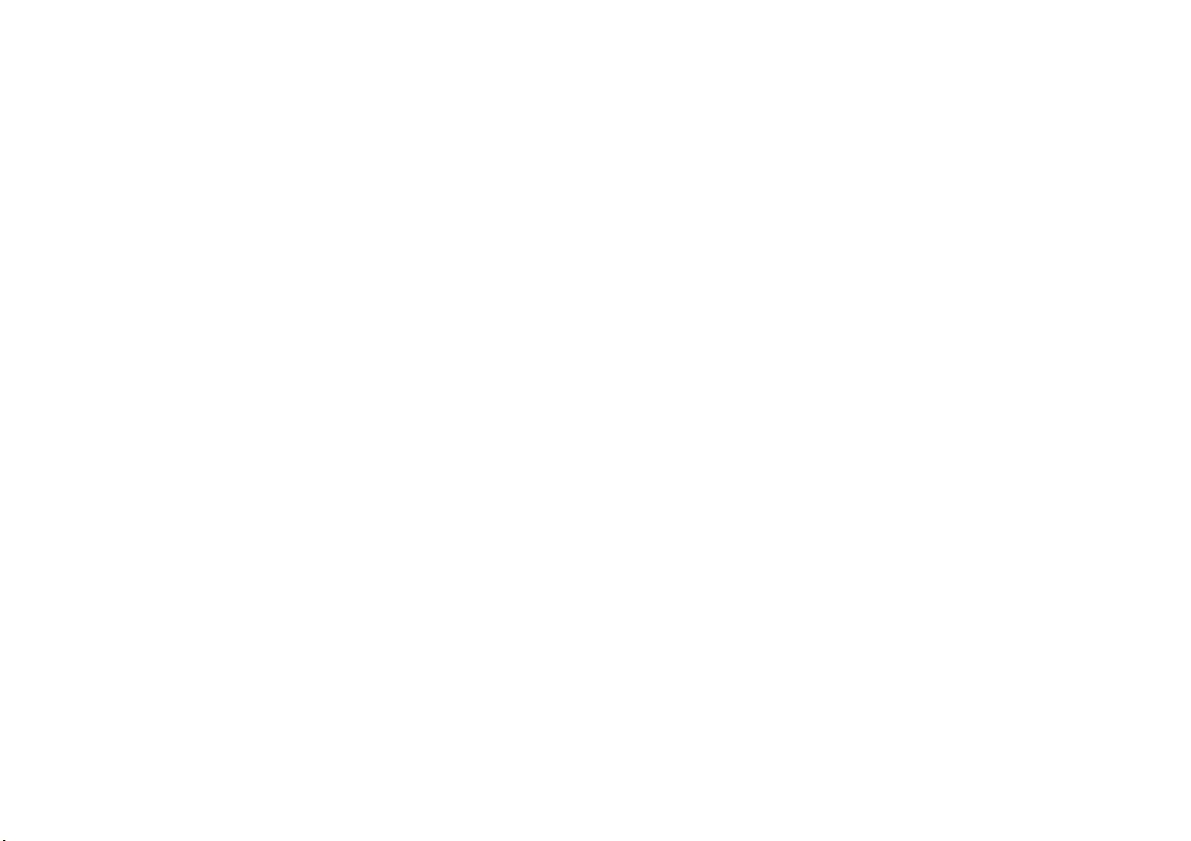
Compliance Information
For U.S.A.
This device complies with part 15 of FCC Rules. Operation is subject to the following two
conditions: (1) this device may not cause harmful interference, and (2) this device must accept
any interference received, including interference that may cause undesired operation.
This equipment has been tested and found to comply with the limits for a Class B digital device,
pursuant to part 15 of the FCC Rules. These limits are designed to provide reasonable protection
against harmful interference in a residential installation. This equipment generates, uses, and
can radiate radio frequency energy, and if not installed and used in accordance with the
instructions, may cause harmful interference to radio communications. However, there is no
guarantee that interference will not occur in a particular installation. If this equipment does cause
harmful interference to radio or television reception, which can be determined by turning the
equipment off and on, the user is encouraged to try to correct the interference by one or more of
the following measures:
• Reorient or relocate the receiving antenna.
• Increase the separation between the equipment and receiver.
• Connect the equipment into an outlet on a circuit different from that to which the receiver is
connected.
• Consult the dealer or an experienced radio/TV technician for help.
ViewSonic VNB130/VNB140 i
Page 3
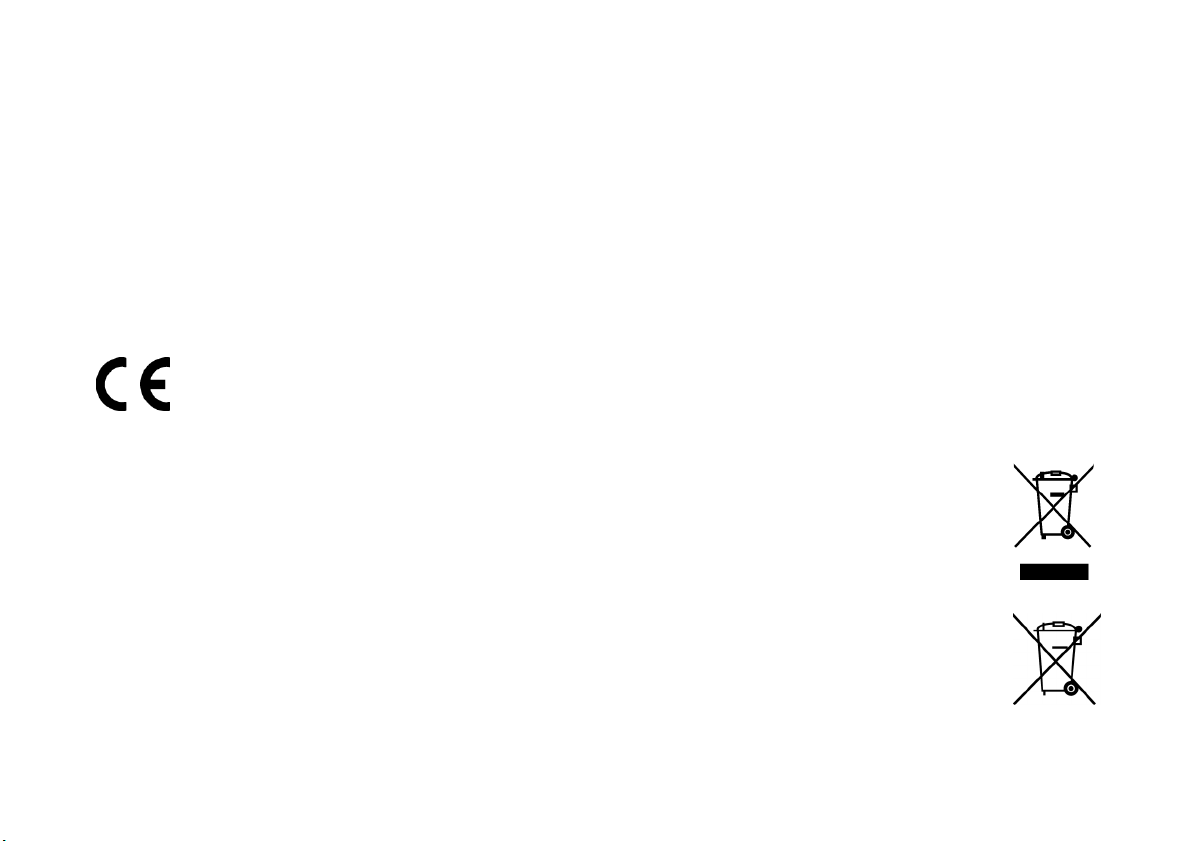
Warning: You are cautioned that changes or modifications not expressly approved by the party
responsible for compliance could void your authority to operate the equipment.
For Canada
This Class B digital apparatus complies with Canadian ICES-003.
Cet appareil numérique de la classe B est conforme à la norme NMB-003 du Canada.
(For VNB130)
CE Conformity for European Countries
The device complies with the EMC Directive 2004/108/EC and Low Voltage Directive
2006/95/EC.
Following information is only for EU-member states:
The mark shown to the right is in compliance with the Waste Electrical and Electronic
Equipment Directive 2002/96/EC (WEEE).
The mark indicates the requirement NOT to dispose the equipment as unsorted
municipal waste, but use the return and collection systems according to local law.
If the batteries, accumulators and button cells included with this equipment, display
the chemical symbol Hg, Cd, or Pb, then it means that the battery has a heavy metal
content of more than 0.0005% Mercury or more than, 0.002% Cadmium, or more than
0.004% Lead.
ViewSonic VNB130/VNB140 ii
Page 4
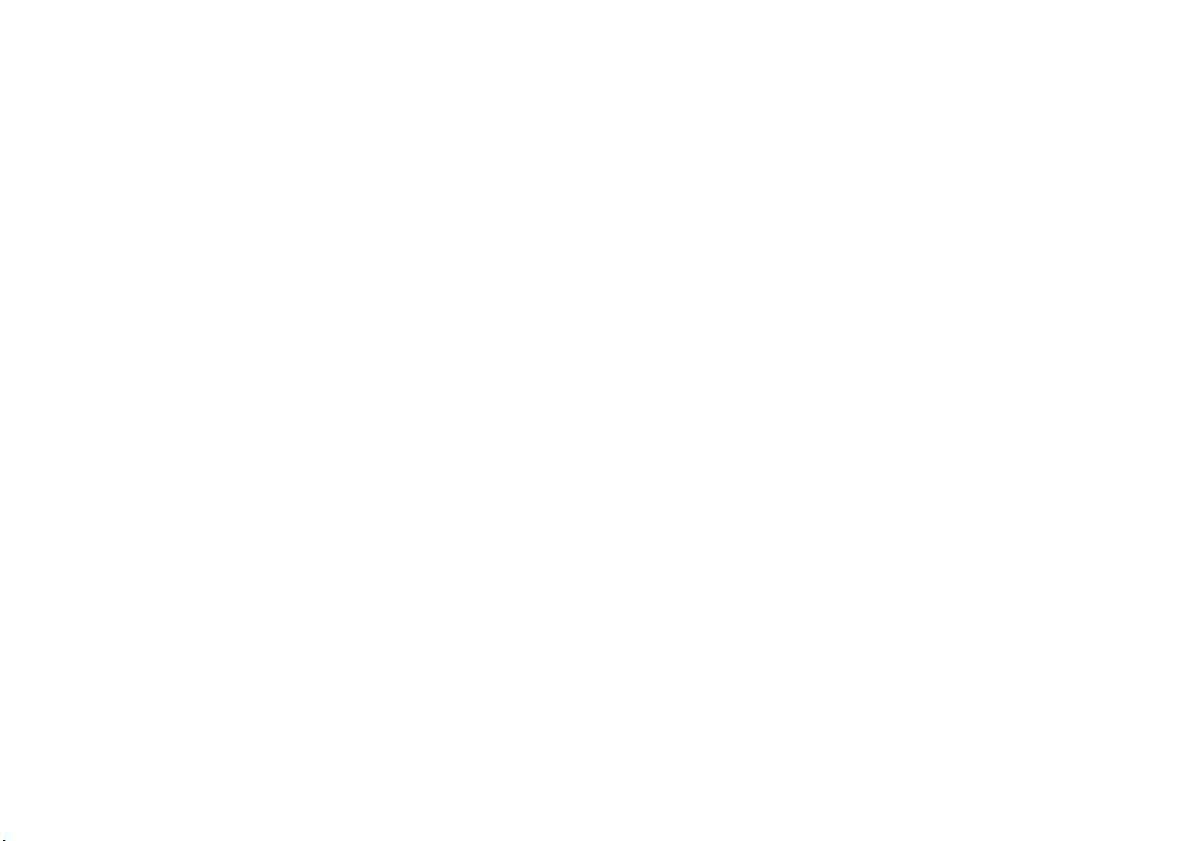
FCC Radiation Exposure Statement
This equipment should be installed and operated with minimum distance 20cm between the
radiator & your body.
This wireless module device complies with part 15 of FCC Rules. Operation is subject to the
following two conditions: (1) this device may not cause harmful interference, and (2) this device
must accept any interference received, including interference that may cause undesired
operation.
Industry Canada Notice
This wireless module device complies with Canadian RSS-210.To prevent radio interference to
the licensed service, this device is intended to be operated indoors and away from windows to
provide maximum shielding. Equipment (or its transmitting antenna) that is installed outdoors is
subject to licensing. The installer of this radio equipment must ensure that the antenna is located
or pointed such that it does not emit RF field in excess of Health Canada limits for the general
population; consult Safety Code 6, obtainable from Health Canada’s web site www.hc-sc.gc.ca/
rpb.
ViewSonic VNB130/VNB140 iii
Page 5

(For VNB130)
R&TTE Compliance Statement
This wireless module device complies with the Essential Requirements of the R&TTE Directive of
the European Union (1999/5/EC). This equipment meets the following conformance standards:
ETSI EN 300 328V1.7.1 (2006)
EN 301 489-01 V1.6.1 (2005)
EN 301 489-17 V1.2.1 (2002)
EN 62311 (2008)
Notified Countries: Germany, UK, Netherlands, Belgium, Sweden, Denmark, Finland, France,
Italy, Spain, Austria, Ireland, Portugal, Greece, Luxembourg, Estonia, Latvia, Lithuania, Czech
Republic, Slovakia, Slovenia, Hungary, Poland and Malta.
ViewSonic VNB130/VNB140 iv
Page 6
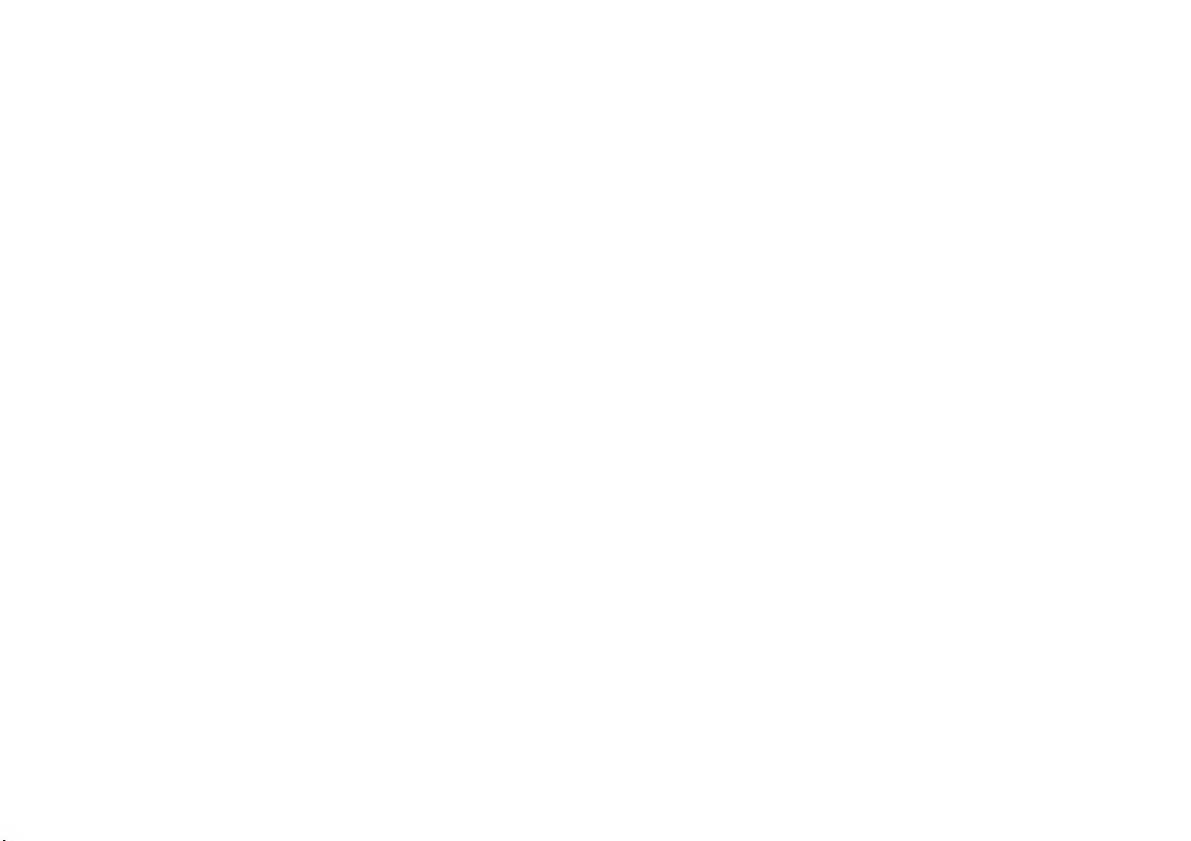
Important Safety Instructions
1. DO NOT press or touch the LCD Screen. DO NOT place the Notebook PC with small items,
they may scratch LCD Screen or enter the Notebook PC.
2. DO NOT expose the Notebook PC to dirty or dusty environment. Keep the environment clean
and dry.
3. DO NOT place the Notebook PC on uneven or unstable work surface.
4. DO NOT place or drop objects on the top of the Notebook PC. DO NOT shove any foreign
objects into the Notebook PC. DO NOT cover the LCD Screen strongly.
5. DO NOT expose the Notebook PC to strong magnetic or electrical fields; DO NOT place the
floppy disk near or on the Notebook PC, that may loss the data of the floppy disk.
6. DO NOT leave the Notebook PC facing the sun as it can damage the LCD Screen, especially
in the car.
7. SAFE TEMP: This Notebook PC should only be used in environments with ambient
temperatures between 5° C (41° F) and 35° C(95° F).
8. DO NOT expose the Notebook PC to or use near liquids, rain, or moisture.
9. Caution: risk of explosion if battery is replaced by an incorrect type. Dispose of used batteries
according to the instructions.
10. DO NOT throw the Notebook PC in municipal waste. Check local regulations for disposal of
electronic products. Please recycle the Battery Pack, and check with your Local Authority or
retailer for recycling advice.
ViewSonic VNB130/VNB140 v
Page 7

11. The Notebook PC and the Adapter may occur some heat during operating or charging. DO
NOT leave the Notebook PC on your lap or any part of the body in order to prevent discomfort
or injury from heat exposure.
12. INPUT RATING: Refer to the rating label on the Notebook PC and be sure that the by the
manufacturer.
13. Checking the connections between the main unit and attachments before turning on the
Notebook PC.
14. DO NOT use the Notebook PC during eating food avoid dirtying the Notebook PC.
15. DO NOT insert anything into the Notebook PC that may result in short circuit or damage the
circuit.
16. Powering off the Notebook PC, if you want install or remove some external devices, which are
not support hot-plug.
17. Disconnect the Notebook PC from the electrical outlet and remove any installed batteries
before cleaning. And Keep it away from children.
18. DO NOT disassemble the Notebook PC, only a certified service technician should perform
repairs on your computer. Otherwise, problem may result and the manufacturer should not
hold responsibility for the damage.
19. Only use Battery Packs approved by the manufacturer or else damage may occur.
20. The Notebook PC has some little metal flake to disperse heat. DO NOT place the Notebook
PC on soft objects (e.g.: bed, sofa, your lap), or else the Notebook PC may become hot and
halt the system operating.
ViewSonic VNB130/VNB140 vi
Page 8

Declaration of RoHS Compliance
This product has been designed and manufactured in compliance with Directive 2002/95/EC of
the European Parliament and the Council on restriction of the use of certain hazardous
substances in electrical and electronic equipment (RoHS Directive) and is deemed to comply
with the maximum concentration values issued by the European Technical Adaptation
Committee (TAC) as shown below:
Substance Proposed Maximum Concentration Actual Concentration
Lead (Pb) 0.1% < 0.1%
Mercury (Hg) 0.1% < 0.1%
Cadmium (Cd) 0.01% < 0.01%
Hexavalent Chromium (Cr
Polybrominated biphenyls (PBB) 0.1% < 0.1%
Polybrominated diphenyl ethers (PBDE) 0.1% < 0.1%
ViewSonic VNB130/VNB140 vii
6+
)
0.1% < 0.1%
Page 9

Certain components of products as stated above are exempted under the Annex of the RoHS
Directives as noted below:
Examples of exempted components are:
1. Mercury in compact fluorescent lamps not exceeding 5 mg per lamp and in other lamps not
specifically mentioned in the Annex of RoHS Directive.
2. Lead in glass of cathode ray tubes, electronic components, fluorescent tubes, and electronic
ceramic parts (e.g. piezoelectronic devices).
3. Lead in high temperature type solders (i.e. lead-based alloys containing 85% by weight or
more lead).
4. Lead as an allotting element in steel containing up to 0.35% lead by weight, aluminium
containing up to 0.4% lead by weight and as a cooper alloy containing up to 4% lead by
weight.
ViewSonic VNB130/VNB140 viii
Page 10
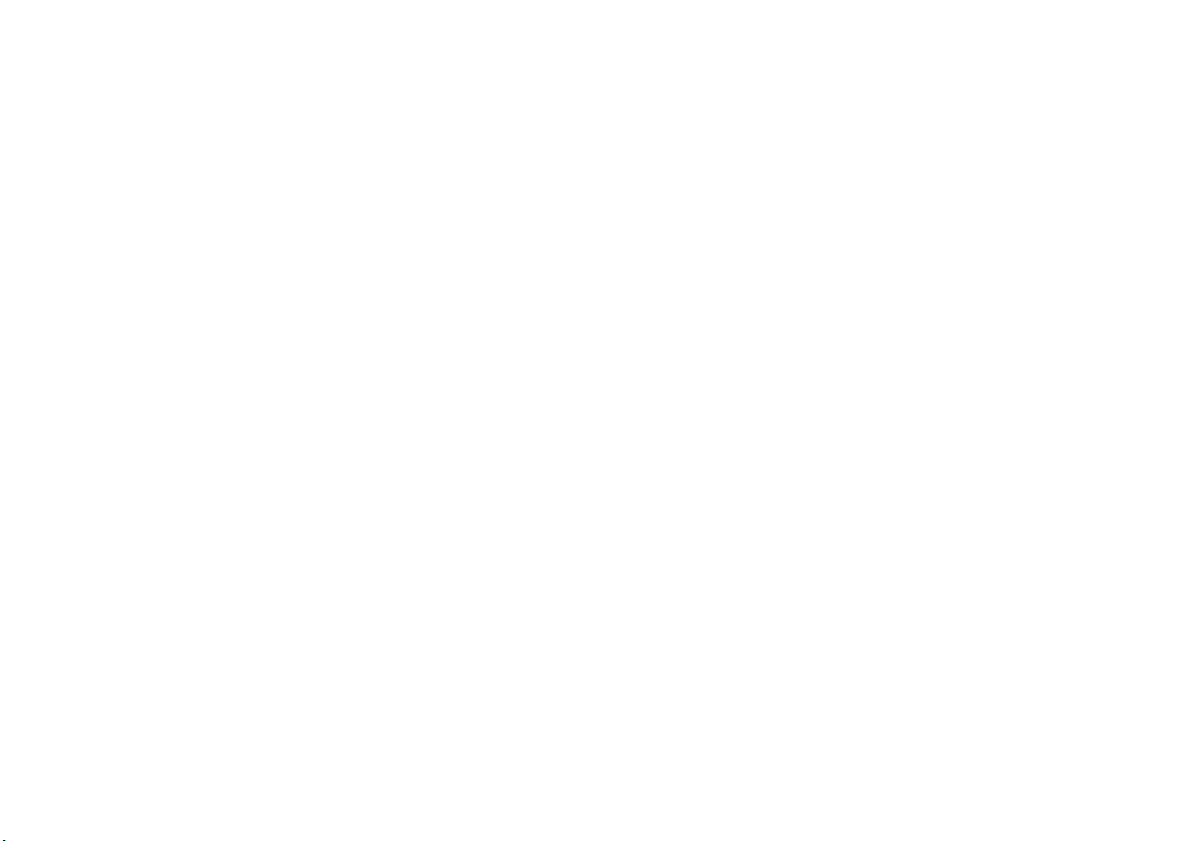
Copyright Information
Copyright © ViewSonic® Corporation, 2010. All rights reserved.
Microsoft®, Windows®, Windows NT®, and the Windows® logo are registered trademarks of
Microsoft® Corporation in the United States and other countries.
ViewSonic®, the three birds logo, OnView, ViewMatch, and ViewMeter are registered trademarks
of ViewSonic® Corporation.
Intel®, Pentium®, Celeron®, and Centrino® are registered trademarks of Intel Corporation.
Award® is a registered trademark of Phoenix Technologies Ltd.
ENERGY STAR® is a registered trademark of the U.S. Environmental Protection Agency (EPA).
As an ENERGY STAR® partner, ViewSonic Corporation has determined that this product meets the
ENERGY STAR® guidelines for energy efficiency.
Disclaimer: ViewSonic® Corporation shall not be liable for technical or editorial errors or
omissions contained herein; nor for incidental or consequential damages resulting from
furnishing this material, or the performance or use of this product.
In the interest of continuing product improvement, ViewSonic® Corporation reserves the right to
change product specifications without notice. Information in this document may change without
notice.
No part of this document may be copied, reproduced, or transmitted by any means, for any
purpose without prior written permission from ViewSonic® Corporation.
ViewSonic VNB130/VNB140 ix
Page 11

Product Registration
To meet your future needs, and to receive any additional product information as it becomes
available, please register your product on the Internet at: www.viewsonic.com. The ViewSonic
Wizard CD-ROM also provides an opportunity for you to print the registration form, which you
may mail or fax to ViewSonic.
For Your Records
Product Name:
Model Number:
Document Number:
Serial Number:
Purchase Date:
ViewSonic VNB130/VNB140 x
VNB130/VNB140
ViewSonic NetBook
VS12914 (VNB130) /VS12946 (VNB140)
VNB130-1_UG_ENG Rev. 1B 12-24-09
VNB140-1_UG_ENG Rev. 1B 12-24-09
_________________________________
_________________________________
Page 12

Product disposal at end of product life
ViewSonic is concerned about the preservation of our environment. Please dispose of this
product properly at the end of its useful life. For the recycling information, please refer to our
website:
1. USA: www.viewsonic.com/company/green/recycle-program/
2. Europe: www.viewsoniceurope.com/uk/support/recycling-information/
3. Taiwan: recycle.epa.gov.tw
ViewSonic VNB130/VNB140 xi
Page 13

Contents
System Startup ........................................................................................................................ 1
System Map: Front & Rear Views ............................................................................................ 2
System Map: Side & Bottom Views .........................................................................................3
LED Indicators ..........................................................................................................................4
Keyboard & Function Keys ......................................................................................................5
Driver Installation .....................................................................................................................6
Troubleshooting .......................................................................................................................7
Specifications ...........................................................................................................................8
Viewsonic System Recovery DVD/HDD Partition................................................................... 10
Customer Support...................................................................................................................12
Limited Warranty..................................................................................................................... 13
ViewSonic VNB130/VNB140 xii
Page 14

System Startup
1. Remove all packing materials.
2. Place the computer on a stable surface.
3. Securely attach any peripherals you want to use with the
computer (e.g. keyboard and mouse) to their ports.
4. Attach the AC/DC adapter to the DC-In jack at the rear of
the computer, then plug the AC power cord into an outlet,
and connect the AC power cord to the AC/DC adapter.
5. Use one hand to raise the
angle
(do not exceed 120 degrees); use the other hand
(as illustrated in Figure 1) to support the base of the
computer (Note: Never lift the computer by the lid/LCD).
6. Press the power button to turn the computer “on”.
lid/LCD to a comfortable viewing
Note that you should
choosing Shut Down
from the Start Menu
will help prevent hard
Figure 1 - Computer with AC/DC
Adapter Plugged-In
Model Differences
This notebook series includes Two different model types which differ slightly in design style and LCD size. The models
differ as indicated in the table below. Note that your model’s color may appear different from those pictured throughout
this manual.
Feature VNB130 VNB130 VNB140 VNB140
Core Logic
Video Adapter
Memory
Dimensions & Weight
Display Type 34cm/13.3" HD TFT LCD 36cm/14.0" HD TFT LCD
Intel®) GS40 + ICH9M-
SFF Chipset
Intel® GMA 4500M Intel® GMA 4500MHD Intel® GMA 4500M Intel® GMA 4500MHD
DDR3 800MHz DDR3 1066MHz DDR3 800MHz DDR3 1066MHz
330mm (W) * 221mm (D) * 23mm (H)
12.99” (W) * 8.7” (D) * 0.91” (H)
1.45 kg/3.19 lb (full system)
Intel® GS45 + ICH9M-
SFF Chipset
Intel® GS40 + ICH9M-
SFF Chipset
340mm (W) * 231mm (D) * 23mm (H)
13.39” (W) * 9.09” (D) * 0.91” (H)
1.5 kg/3.3 lb (full system)
Intel® GS45 + ICH9M-SFF
Shut Down
always shut your
computer down by
in Windows 7. This
disk or system
problems.
Chipset
Table 1 - Model Differences
ViewSonic VNB130/VNB140 1
Page 15

System Map: Front & Rear Views
Front Open
1
2
VNB130
34cm/13.3” HD
4
5
6
7
Front
7
10
Figure 2 - Front & Rear Views
1. Built-In PC Camera
2. LCD
3. Power Button
4. Keyboard
Rear
11
3
12
13
5. Built-In Microphone
6. Touchpad & Buttons
7. LED Indicators
8. LED Power Indicators
9. LED Status Indicators
Front Open
Front Open
5
1
2
VNB140
36cm/14.0” HD
8
4
9
6
Front
Rear
10
10. Vent
11. Security Lock Slot
12. USB 2.0 Port
13. External Monitor Port
14. DC-In Jack
11
3
13
14
ViewSonic VNB130/VNB140 2
Page 16

System Map: Side & Bottom Views
1
Models A & B
3
6
Models A & B
Figure 3 - Side & Bottom Views
1. External Monitor Port
2. HDMI-Out Port
3. USB 2.0 Ports
4. Microphone-In Jack
5. Headphone-Out Jack
6. Speakers
Left
2
3
4
5
6
Bottom
12
10
Right
6
7
8
9
3
6
10
10
12
11
6
VNB130
Left
3
2
54
Right
7
8
6
9
3
VNB140
7. ExpressCard/ 34 Slot
8. 7-in-1 Card Reader
9. RJ-45 LAN Jack
10. Hard Disk Bay Cover
11. Battery
12. Vent
To prevent your computer from overheating make sure
nothing blocks any vent while the computer is in use.
Bottom
10
6
Overheating
12
11
12
6
ViewSonic VNB130/VNB140 3
Page 17

LED Indicators
The two sets of LED indicators (LED Power & LED Status Indicators) on the computer display helpful information
about the current status of the computer.
Icon Color Description Note
Orange DC Power is Plugged In
(Power
Status)
(Battery
Status)
Green The Computer is On
Blinking Green The Computer is in Sleep Mode
Orange The Battery is Charging
Green The Battery is Fully Charged
Blinking Orange
Green (VNB130)
White (VNB140)
Green (VNB130) The Wireless LAN Module is Powered On
Orange (VNB130) The Bluetooth Module is Powered On
White (VNB140) The Wireless LAN Module is Powered On
White (VNB140) The Bluetooth Module is Powered On
The Battery Has Reached Critically Low Power Sta-
tus
Hard Disk Activity
Note that the VNB140 does not have
power or battery icons. The left LED on
this computer indicates the power status,
the right LED indicates the battery status.
Power
Status
Note that the VNB140 has separate icons
for Bluetooth and WLAN. The VNB130
has a single icon for both Bluetooth and
Battery
Status
WLAN.
Table 2 - LED Indicators
ViewSonic VNB130/VNB140 4
Page 18

Keyboard & Function Keys
The keyboard has a numeric keypad for easy numeric data
input. Pressing the Fn +NumLk keys turns on/off the nu-
Function Keys
meric keypad. It also features function keys to allow you to
change operational features instantly.
The function keys (F1 - F12 etc.) will act as hot keys when
pressed while the Fn key is held down. In addition to the
Fn Key
basic function key combinations, visual indicators are
available when the hot key driver is installed.
Keys Function/Visual Indicators Keys Function/Visual Indicators
Keypad
Numeric
Keypad
Figure 4 - Keyboard
NumLk &
ScrLk
Fn + ~ Play/Pause (in Audio/Video Programs) Fn +F8/F9
Fn + F1 Touchpad Toggle Fn + F10
Fn + F2
Fn + F3 Mute Toggle Fn + F12
Fn + F4 Sleep Toggle Fn + NumLk Number Lock Toggle
Fn +F5/F6
Fn + F7 Display Toggle Caps Lock Caps Lock Toggle
(Press a key to or use Touchpad to turn on)
Volume Decrease/
Turn LCD Backlight Off
Increase
Fn + F11
Fn + ScrLk Scroll Lock Toggle
Brightness Decrease/
Increase
PC Camera Power
Toggle
WLAN Module Power
Toggle
Bluetooth Module Power
Toggle
Table 3 - Function Keys & Visual Indicators
ViewSonic VNB130/VNB140 5
Page 19

Driver Installation
The Device Drivers & Utilities + User’s Manual disc contains the drivers and utilities necessary for the proper operation
of the computer. This setup will probably have already been done for you. If this is not the case, insert the disc and click
Install Drivers (button), or Option Drivers (button) to access the Optional driver menu. Install the drivers in the order indicated. After installing each driver it will become grayed out.
Manual Driver Installation
Click the Browse CD button in the Drivers Installer application and browse to the executable file in the appropriate
driver folder.
If a Found New Hardware wizard appears during the installation procedure, click Cancel, and follow the installation
procedure as directed.
Driver Installation General Guidelines
As a general guide follow the default on-screen instructions for each driver (e.g. Next > Next > Finish) unless you are an
advanced user. In many cases a restart is required to install the driver.
Make sure any modules (e.g. PC Camera or WLAN) are ON before installing the appropriate driver.
External Optical (CD/DVD) Device Drives
To install applications and drivers etc. you will need to attach an external optical CD/DVD device to the USB ports.
Windows Update
After installing all the drivers make sure you enable Windows Update in order to get all the latest security updates etc. (all
updates will include the latest hotfixes from Microsoft).
ViewSonic VNB130/VNB140 6
Page 20

Troubleshooting
Problem Possible Cause - Solution
The Wireless LAN/
Bluetooth modules
cannot be detected.
The Bluetooth module
is off after resuming
from Sleep.
A file cannot be copied
to/from a connected
Bluetooth device.
The captured video
files from the PC
Camera are taking up
too much disk space.
The modules are off. Check the LED indicator / to see if the
module is on or off. If the LED indicator is off, then press the Fn + F11
(WLAN) or Fn + F12 (Bluetooth) in order to enable the modules.
The Bluetooth module’s default state will be off after resuming from the
Sleep power-saving state. Use the key combination (Fn + F12) to power
on the Bluetooth module after the computer resumes from Sleep.
Transferring data between the computer and a Bluetooth enabled
device is supported in one direction only (simultaneous data
transfer is not supported). If you are copying a file from your
computer to a Bluetooth enabled device, you will not be able to copy a
file from the Bluetooth enabled device to your computer until the file
transfer process from the computer has been completed.
Note that capturing high resolution video files requires a substantial
amount of disk space for each file.
Note that the Windows 7 system requires a minimum of 15GB of free
space on the C: drive system partition. It is recommended that you
save the capture video file to a location other than the C:drive, limit the
file size of the captured video or reduce video resolution (Options >
Video Capture Pin... > Output Size).
Wireless Device
Operation Aboard
Aircraft
The use of any portable
electronic transmission
devices aboard aircraft is
usually prohibited. Make
sure the wireless
modules are OFF if you
are using the computer
aboard aircraft.
Use the key combinations
to toggle power to the
WLAN/Bluetooth
modules, and check the
LED indicator/visual
indicator to see if the
modules are powered on or
not.
ViewSonic VNB130/VNB140 7
Page 21

Specifications
Latest Specification Information
The specifications listed in this here
are correct at the time of going to
press. Certain items (particularly
processor types/speeds) may be
changed, delayed or updated due to
the manufacturer's release
schedule. Check with your service
center for details.
Processor Options
Intel® Celeron® Processor
ULV 743 (1.3GHz) SU2300 (1.2GHz)
1MB L2 Cache & 800MHz FSB
Intel® Pentium® Processor
SU4100 (1.3GHz)
2MB L2 Cache & 800MHz FSB
Intel® Core™2 Duo Processor
ULV SU7300 (1.3GHz)
3MB L2 Cache & 800MHz FSB
LCD Options
VNB130:
34cm/13.3” HD TFT LCD
VNB140:
36cm/14.0” HD TFT LCD
Core Logic
Intel® GS40 + ICH9M-SFF Chipset
Intel® GS45 + ICH9M-SFF Chipset
BIOS
One 16Mb SPI Flash ROM
Phoenix™ BIOS
Memory
One 204 Pin SO-DIMM Socket, Supporting
DDR3 800MHz Memory
Memory Expandable up to 4GB
One 204 Pin SO-DIMM Socket, Supporting
DDR3 1066MHz Memory
Memory Expandable up to 4GB
Security
Security (Kensington® Type) Lock Slot
BIOS Passwor
Video Adapter
Intel® GMA 4500M
Shared Memory Architecture of up to
256MB
MS DirectX® 10.0 compatible
Intel® GMA 4500MHD
Shared Memory Architecture of up to
256MB
MS DirectX® 10.0 compatible
Audio
High Definition Audio Compliant Interface
2 * Built-In Speakers
Built-In Microphone
Storage
One Changeable 6.35cm/2.5" SATA (Serial)
HDD
Keyboard
“WinKey” keyboard (with embedded
numeric keypad)
ViewSonic VNB130/VNB140 8
Page 22

Pointing Device
Built-in Touchpad
Communication
Wireless LAN Module Options:
Intel® WiFi Link 5300 (802.11 a/g/n)
Wireless LAN Half Mini-Card Module
3rd Party 802.11b/g/n Wireless LAN Half
Mini-Card Module
Built -In Gigabit Ethernet LAN
1.3M Pixel USB PC Camera Module
Bluetooth 2.1 + EDR Module
Card Reader
Embedded 7-in-1 Card Reader (MS/ MS
Pro/ SD/ Mini SD/ MMC/ RS MMC/ MS Duo)
Note: MS Duo/ Mini SD/ RS MMC Cards
require a PC adapter
Power
Full Range AC/DC Adapter
AC input 100 - 240V, 50 - 60Hz,
DC Output 19V, 3.42A or 18.5V, 3.5A (65W)
Removable Polymer Battery Pack,
2800mAH
Dimensions & Weight
VNB130:
330mm (w) * 221mm (d) * 23mm (h)
12.99" (w) * 8.7" (d) * 0.91" (h)
1.45kg/3.19lb (full system with 1GB RAM,
6.35cm/2.5” HDD, and Polymer Battery)
VNB140:
340mm (w) * 231mm (d) * 23mm (h)
13.39" (w) * 9.09" (d) * 0.91" (h)
1.5kg/3.3lb ((full system with 1GB RAM,
6.35cm/2.5” HDD, and Polymer Battery)
Interface
Three USB 2.0 Ports
One HDMI-Out Port
One Headphone-Out Jack
One Microphone-In Jack
One RJ-45 LAN Jack
One DC-in Jack
One External Monitor Port
One ExpressCard/34Slot
Environmental Spec
Temperature
Operating: 5°C - 35°C
Non-Operating: -20°C - 60°C
Relative Humidity
Operating: 20% - 80%
Non-Operating: 10% - 90%
Mini-Card Slot
For WLAN Module
ViewSonic VNB130/VNB140 9
Page 23

Viewsonic System Recovery DVD/HDD Partition
Your computer supports system recovery to allow you to restore the system to its default fac-
Data Backup
Note that system
recovery will delete
all hard disk
partitions, and any
data contained
therein. Therefore
ensure you backup
all data from any
created partitions
before running the
system recovery
DVD.
tory settings.
You can run the Recovery DVD, or recover the system from the hard disk partition, if you:
1. Have a system or hardware failure.
2. Need to restore the system to factory settings.
3. Have forgotten the system password.
Running the Recovery DVD
You will need to attach a DVD drive to the computer in order to access the Recovery DVD.
1. Make sure an external USB DVD drive is attached to the computer.
2. Start-up your notebook computer and press <F2> to enter the BIOS.
3. Use the arrow keys to go to the Boot menu.
4. Set the CD/DVD-ROM Drive (make sure the Recovery DVD is inserted) as the first device in the boot
order from the Boot menu (use the up/down arrow keys to select the device, and then use the “+” or “-”
keys to move the device up and down the order).
5. Select Exit Saving Changes from the Exit menu (or press F10) and press Enter to exit the BIOS and
reboot the computer.
6. Make sure the Recovery DVD is inserted into the external USB DVD drive.
7. As the computer boots up press a key when you see the message “Press any key to boot from CD or
DVD”.
8. Click RECOVERY TO FACTORY DEFAULT (button) when the Recovery System message appears.
9. You will then receive a Final Confirmation warning to make sure you are aware that all the partitions and
data will be removed (if you need to back up data/partitions then click No to exit and back up any data
before running the Recovery DVD again).
10. If you are sure you want to delete all data and partitions then click Yes.
11. The tools will load and the recovery process will then begin (note that the keyboard and mouse will be
temporarily locked during the recovery process).
ViewSonic VNB130/VNB140 10
Page 24

12. When the recovery process is complete the computer will shut down.
13. Disconnect the external DVD drive and start up the computer.
14. You will then need to input your country and region preferences, passwords etc.
15. A short introductory video will appear before the system personalizes your settings.
16. When the system recovery is complete you can then restore any backed up data.
System Recovery HDD Partition
Alternatively you can use the hard disk partiton to recover the system.
1. Start-up your notebook computer and press <F11> during the POST (Power On System Test at boot up).
2. Click RECOVERY TO FACTORY DEFAULT (button) when the Recovery System message appears.
3. Follow the instructions above from steps 9 to 16.
ViewSonic VNB130/VNB140 11
Page 25

Customer Support
For technical support or product service, see the table below or contact your reseller.
NOTE: You will need the product serial number.
Country/Region Website
Australia/New Zealand www.viewsonic.com.au
Canada www.viewsonic.com
Europe www.viewsoniceurope.com www.viewsoniceurope.com/uk/Support/Calldesk.htm
Hong Kong www.hk.viewsonic.com T= 852 3102 2900 service@hk.viewsonic.com
India www.in.viewsonic.com T= 1800 11 9999 service@in.viewsonic.com
Ireland (Eire)
Korea www.kr.viewsonic.com T= 080 333 2131 service@kr.viewsonic.com
Latin America (Argentina) www.viewsonic.com/la/ T= 0800 666 0194 soporte@viewsonic.com
Latin America (Chile) www.viewsonic.com/la/ T= 800 440 303 soporte@viewsonic.com
Latin America (Columbia) www.viewsonic.com/la/ T= 01 800 915 6588 soporte@viewsonic.com
Latin America (Mexico) www.viewsonic.com/la/ T= 001 800 514 6518 soporte@viewsonic.com
www.viewsoniceurope.com/
uk/
T = Telephone
F = FAX
AUS= 1800 880 818
NZ= 0800 008 822
T (Toll-Free)= 1-866-463-4775
T (Toll)= 1-424-233-2533
F= 1-909-468-1202
www.viewsoniceurope.com/uk/
support/call-desk/
Email
service@au.viewsonic.com
service.ca@viewsonic.com
service_ie@viewsoniceurope.co
m
ViewSonic VNB130/VNB140 12
Page 26

Country/Region Website
Renta y Datos, 29 SUR 721, COL. LA PAZ, 72160 PUEBLA, PUE. Tel: 01.222.891.55.77 CON 10 LINEAS
Electroser, Av Reforma No. 403Gx39 y 41, 97000 Mérida, Yucatán. Tel: 01.999.925.19.16
Other places please refer to http://www.viewsonic.com/la/soporte/index.htm#Mexico
Latin America (Peru) www.viewsonic.com/la/ T= 0800 53458 soporte@viewsonic.com
Macau www.hk.viewsonic.com T= 853 2870 0303 service@hk.viewsonic.com
Middle East ap.viewsonic.com/me/ Contact your reseller service@ap.viewsonic.com
Puerto Rico & Virgin
Islands
Singapore/Malaysia/
Thailand
South Africa ap.viewsonic.com/za/ Contact your reseller service@ap.viewsonic.com
United Kingdom
United States www.viewsonic.com
www.viewsonic.com
www.viewsonic.com.sg T= 65 6461 6044 service@sg.viewsonic.com
www.viewsoniceurope.com/
uk/
T = Telephone
F = FAX
T= 1-800-688-6688 (English)
T= 1-866-379-1304 (Spanish)
F= 1-909-468-1202
www.viewsoniceurope.com/uk/
support/call-desk/
T (Toll-Free)= 1-800-688-6688
T (Toll)= 1-424-233-2530
F= 1-909-468-1202
Email
service.us@viewsonic.com
soporte@viewsonic.com
service_gb@viewsoniceurope.co
m
service.us@viewsonic.com
ViewSonic VNB130/VNB140 13
Page 27

Limited Warranty
VIEWSONIC® NETBOOK
What the warranty covers:
ViewSonic warrants its products to be free from defects in material and workmanship during the warranty
period. If a product proves to be defective in material or workmanship during the warranty period,
ViewSonic will, at its sole option, repair or replace the product with a similar product. Replacement
Product or parts may include remanufactured or refurbished parts or components. The replacement unit
will be covered by the balance of the time remaining on the customer’s original limited warranty.
ViewSonic provides no warranty for the third-party software included with the product or installed by the
customer.
How long the warranty is effective:
ViewSonic NetBook products are warranted for (1) year from the first consumer purchase for parts and
labor.
User is responsible for the back up of any data before returning the unit for service. ViewSonic is not
responsible for any data lost.
Who the warranty protects:
This warranty is valid only for the first consumer purchaser.
What the warranty does not cover:
1. Any product on which the serial number has been defaced, modified or removed.
2. Damage, deterioration or malfunction resulting from:
ViewSonic VNB130/VNB140 14
Page 28

a. Accident, misuse, neglect, fire, water, lightning, or other acts of nature, unauthorized product
modification, or failure to follow instructions supplied with the product.
b. Any damage of the product due to shipment.
c. Removal or installation of the product.
d. Causes external to the product, such as electrical power fluctuations or failure.
e. Use of supplies or parts not meeting ViewSonic’s specifications.
f. Normal wear and tear.
g. Any other cause which does not relate to a product defect.
3. Any product exhibiting a condition commonly known as "image burn-in" which results when a static
image is displayed on the product for an extended period of time.
4. Removal, installation, one way transportation, insurance, and set-up service charges.
How to get service:
1. For information about receiving service under warranty, contact ViewSonic Customer Support
(Please refer to Customer Support page). You will need to provide your product's serial number.
2. To obtain warranty service, you will be required to provide (a) the original dated sales slip, (b) your
name, (c) your address, (d) a description of the problem, and (e) the serial number of the product.
3. Take or ship the product freight prepaid in the original container to an authorized ViewSonic service
center or ViewSonic.
4. For additional information or the name of the nearest ViewSonic service center, contact ViewSonic.
ViewSonic VNB130/VNB140 15
Page 29

Limitation of implied warranties:
There are no warranties, express or implied, which extend beyond the description contained herein
including the implied warranty of merchantability and fitness for a particular purpose.
Exclusion of damages:
ViewSonic's liability is limited to the cost of repair or replacement of the product. ViewSonic shall not be
liable for:
1. Damage to other property caused by any defects in the product, damages based upon inconve-
nience, loss of use of the product, loss of time, loss of profits, loss of business opportunity, loss of
goodwill, interference with business relationships, or other commercial loss, even if advised of the
possibility of such damages.
2. Any other damages, whether incidental, consequential or otherwise.
3. Any claim against the customer by any other party.
4. Repair or attempted repair by anyone not authorized by ViewSonic.
Effect of state law:
This warranty gives you specific legal rights, and you may also have other rights which vary from state to
state. Some states do not allow limitations on implied warranties and/or do not allow the exclusion of
incidental or consequential damages, so the above limitations and exclusions may not apply to you.
ViewSonic VNB130/VNB140 16
Page 30

Sales outside the U.S.A. and Canada:
For warranty information and service on ViewSonic products sold outside of the U.S.A. and Canada,
contact ViewSonic or your local ViewSonic dealer.
The warranty period for this product in mainland China (Hong Kong, Macao and Taiwan Excluded) is
subject to the terms and conditions of the Maintenance Guarantee Card.
For users in Europe and Russia, full details of warranty provided can be found in
www.viewsoniceurope.com under Support/Warranty Information.
4.3: ViewSonic NetBook Warranty NB_LW01 Rev. 1a 02-11-09
ViewSonic VNB130/VNB140 17
Page 31

