Page 1
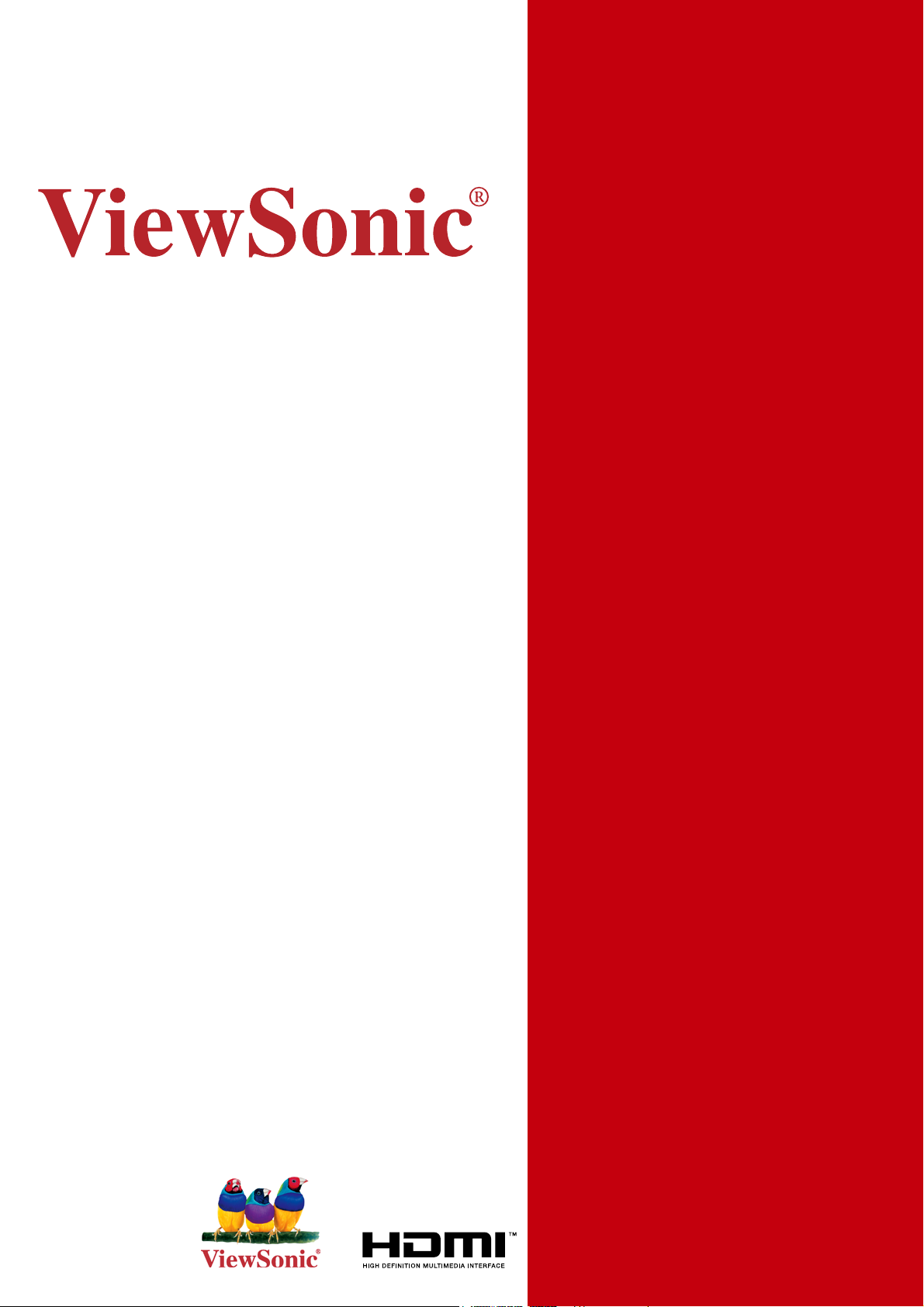
CD5230
LCD Commercial Monitor
- User Guide
- Guide de l’utilisateur
- Guía del usuario
Model No. : VS12415
Page 2
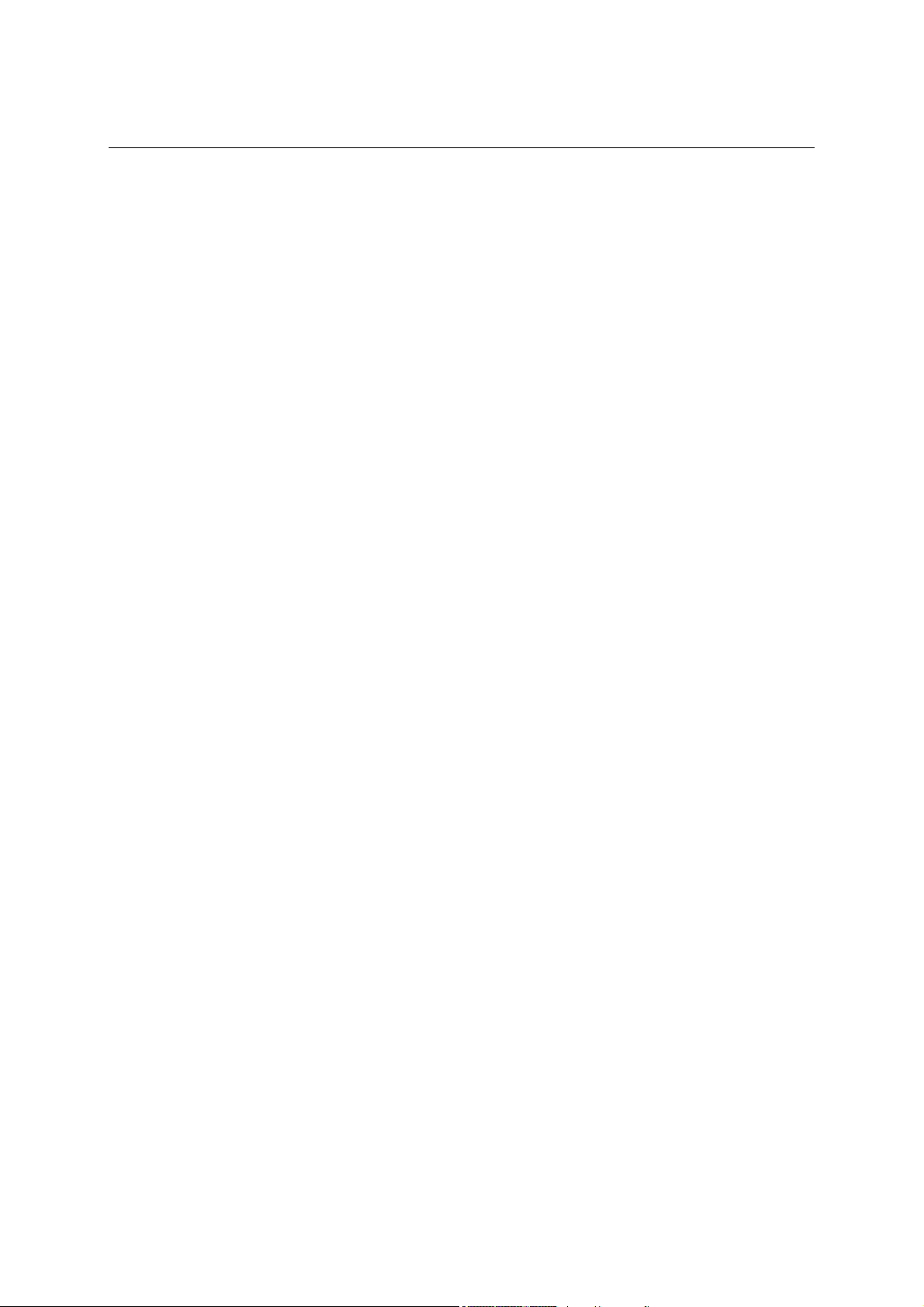
Content
Safety Precautions...................................................................................................5
Package Contents ....................................................................................................6
Optional accessories................................................................................................................6
Parts Name and Functions......................................................................................7
Front Panel............................................................................................................................... 7
Control Panel ........................................................................................................................... 7
Terminal Panel ......................................................................................................................... 8
Wireless Remote Control .........................................................................................................10
Installing the Remote Control Batteries.................................................................................... 11
Operating Range for the Remote Control ................................................................................ 11
Handling the remote control .....................................................................................................11
Setup Procedure ......................................................................................................12
How to Mount and Attach Options to the LCD Monitor ........................................14
Ventilation Requirements for enclosure mounting ................................................................... 15
To avoid monitor from falling.................................................................................................... 15
Connections .............................................................................................................16
Before making connections:..................................................................................................... 16
Wiring Diagram ........................................................................................................................ 16
Connecting a Personal Computer ............................................................................................ 17
Connecting with Digital Interface Equipment ........................................................................... 18
Connecting a DVD Player with component output ................................................................... 19
Connecting a VCR with composite (AV) and S-Video outputs ................................................. 20
Connecting to External Speakers............................................................................................. 21
Basic Operation........................................................................................................22
Power ON and OFF Modes...................................................................................................... 22
Power Indicator ........................................................................................................................ 22
Using Power Management....................................................................................................... 22
Selecting a video source .......................................................................................................... 23
Picture Mode ............................................................................................................................ 23
OSD (On-Screen-Display) Controls ........................................................................24
Picture ...................................................................................................................................... 25
Sound....................................................................................................................................... 26
Option....................................................................................................................................... 27
Setting ...................................................................................................................................... 29
For Long Life Use of Public Display ......................................................................................... 33
Controlling the LCD monitor via RS-232C Remote Control .................................34
Appendix: Installing stands ....................................................................................35
Features ....................................................................................................................36
Troubleshooting.......................................................................................................37
Specifications...........................................................................................................38
Product Specifications.............................................................................................................. 38
Supported Input Signal Resolution........................................................................................... 39
Supported Signal Source and Resolution in PIP Mode............................................................ 40
Customer Support....................................................................................................48
Limited Warranty......................................................................................................49
ViewSonic CD5230 i
Page 3
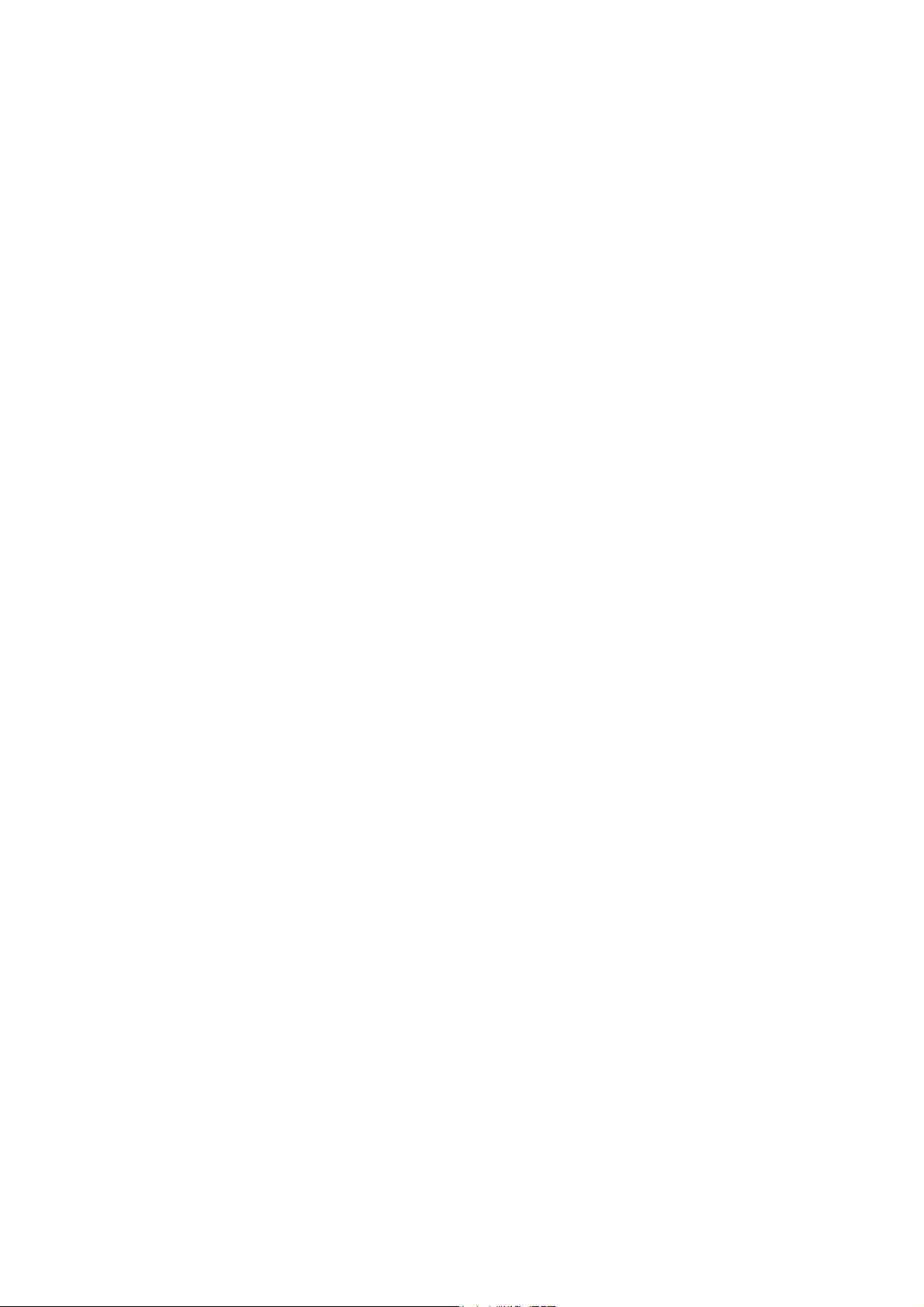
Compliance Information
For U.S.A.
This device complies with part 15 of FCC Rules. Operation is subject to the following two
conditions: (1) this device may not cause harmful interference, and (2) this device must accept
any interference received, including interference that may cause undesired operation.
This equipment has been tested and found to comply with the limits for a Class B digital
device, pursuant to part 15 of the FCC Rules. These limits are designed to provide reasonable
protection against harmful interference in a residential installation. This equipment generates,
uses, and can radiate radio frequency energy, and if not installed and used in accordance with
the instructions, may cause harmful interference to radio communications. However, there is
no guarantee that interference will not occur in a particular installation. If this equipment does
cause harmful interference to radio or television reception, which can be determined by turning
the equipment off and on, the user is encouraged to try to correct the interference by one or
more of the following measures:
• Reorient or relocate the receiving antenna.
• Increase the separation between the equipment and receiver.
• Connect the equipment into an outlet on a circuit different from that to which the receiver is
connected.
• Consult the dealer or an experienced radio/TV technician for help.
Warning: You are cautioned that changes or modifications not expressly approved by the
party responsible for compliance could void your authority to operate the equipment.
For Canada
• This Class B digital apparatus complies with Canadian ICES-003.
• Cet appareil numérique de la classe B est conforme à la norme NMB-003 du Canada.
ViewSonic CD5230 1
Page 4
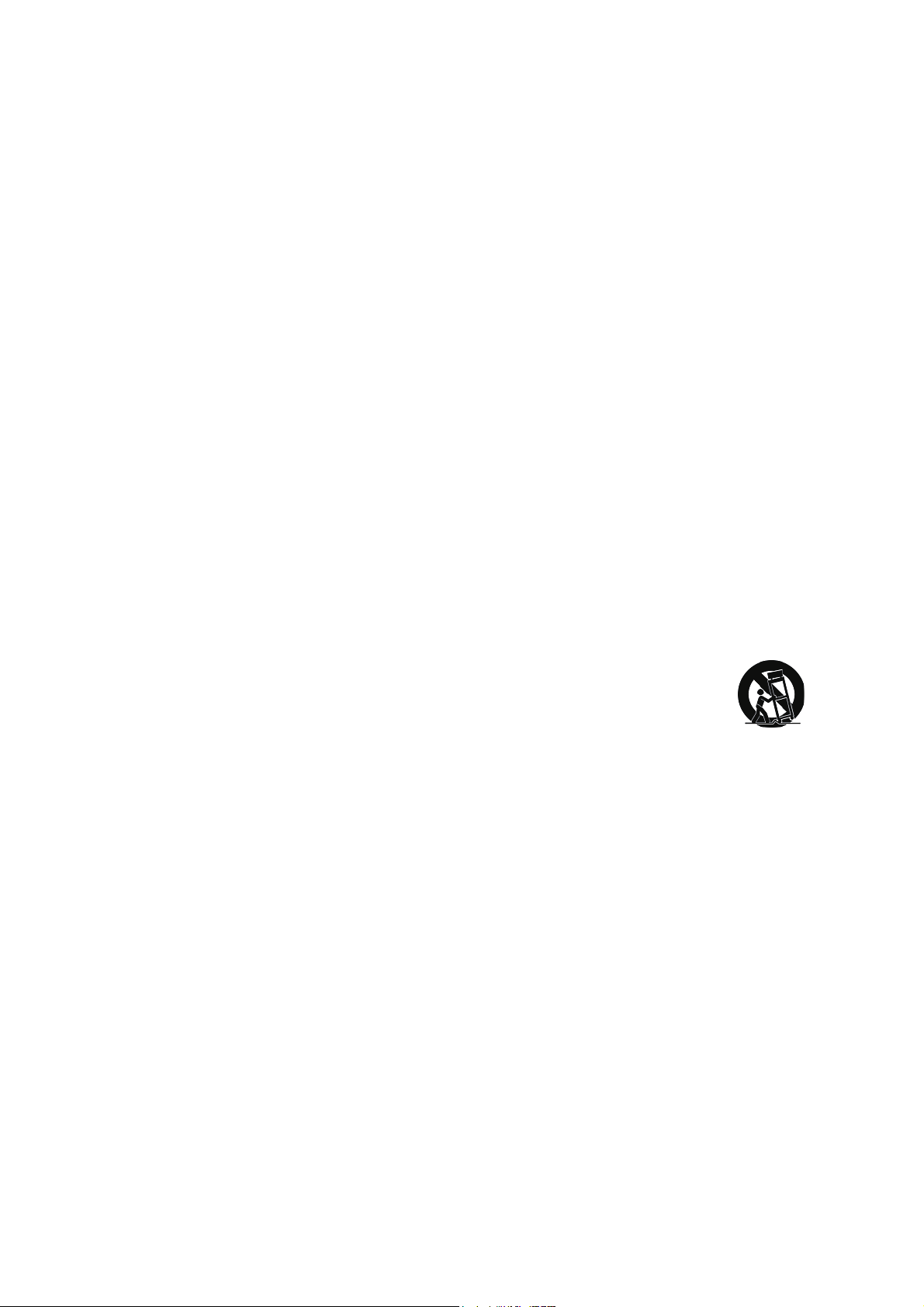
Important Safety Instructions
1. Read these instructions completely before using the equipment.
2. Keep these instructions in a safe place.
3. Heed all warnings.
4. Follow all instructions.
5. Do not use this equipment near water. Warning: To reduce the risk of fire or
electric shock, do not expose this apparatus to rain or moisture.
6. Clean with a soft, dry cloth. If further cleaning is required, see “Cleaning the
Monitor” in this guide for further instructions.
7. Do not block any ventilation openings. Install the equipment in accordance with
the manufacturer’s instructions.
8. Do not install near any heat sources such as radiators, heat registers, stoves, or
other devices (including amplifiers) that produce heat.
9. Do not attempt to circumvent the safety provisions of the polarized or grounding
type plug. A polarized plug has two blades with one wider than the other. A
grounding type plug has two blades and a third grounding prong. The wide blade
and the third prong are provided for your safety. If the plug does not fit into your
outlet, consult an electrician for replacement of the outlet.
10. Protect the power cord from being tread upon or pinched, particularly at the plug,
and the point where if emerges from the equipment. Be sure that the power outlet
is located near the equipment so that it is easily accessible.
11. Only use attachments/accessories specified by the manufacturer.
12. Use only with the cart, stand, tripod, bracket, or table specified by the
manufacturer, or sold with the equipment. When a cart is used, use
caution when moving the cart/equipment combination to avoid injury
from tipping over.
13. Unplug this equipment when it will be unused for long periods of time.
14. Refer all servicing to qualified service personnel. Service is required when the unit
has been damaged in any way, such as: if the power-supply cord or plug is
damaged, if liquid is spilled onto or objects fall into the unit, if the unit is exposed to
rain or moisture, or if the unit does not operate normally or has been dropped.
ViewSonic CD5230 2
Page 5
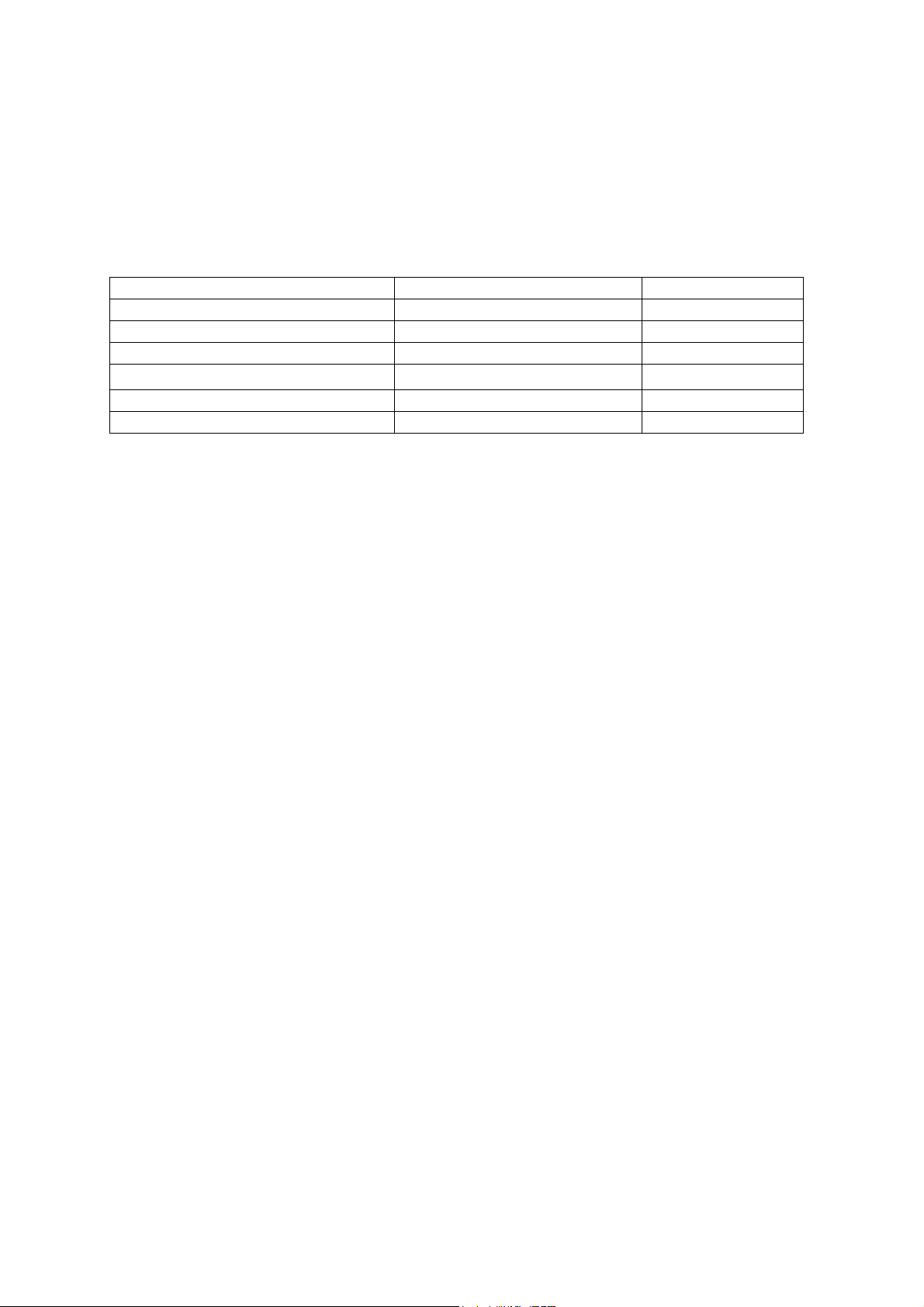
Declaration of RoHS Compliance
This product has been designed and manufactured in compliance with Directive 2002/
/95/EC of the European Parliament and the Council on restriction of the use of certain
hazardous substances in electrical and electronic equipment (RoHS Directive) and is
deemed to comply with the maximum concentration values issued by the European
Technical Adaptation Committee (TAC) as shown below:
Substance Proposed Maximum Concentration Actual Concentration
Lead (Pb) 0.1% < 0.1%
Mercury (Hg) 0.1% < 0.1%
Cadmium (Cd) 0.01% < 0.01%
Hexavalent Chromium (Cr
Polybrominated biphenyls (PBB) 0.1% < 0.1%
Polybrominated diphenyl ethers (PBDE) 0.1% < 0.1%
6+
)
Certain components of products as stated above are exempted under the Annex of
the RoHS Directives as noted below:
Examples of exempted components are:
1. Mercury in compact fluorescent lamps not exceeding 5 mg per lamp and in other
lamps not specifically mentioned in the Annex of RoHS Directive.
2. Lead in glass of cathode ray tubes, electronic components, fluorescent tubes, and
electronic ceramic parts (e.g. piezoelectronic devices).
0.1% < 0.1%
3. Lead in high temperature type solders (i.e. lead-based alloys containing 85% by
weight or more lead).
4. Lead as an allotting element in steel containing up to 0.35% lead by weight,
aluminium containing up to 0.4% lead by weight and as a cooper alloy containing
up to 4% lead by weight.
ViewSonic CD5230 3
Page 6
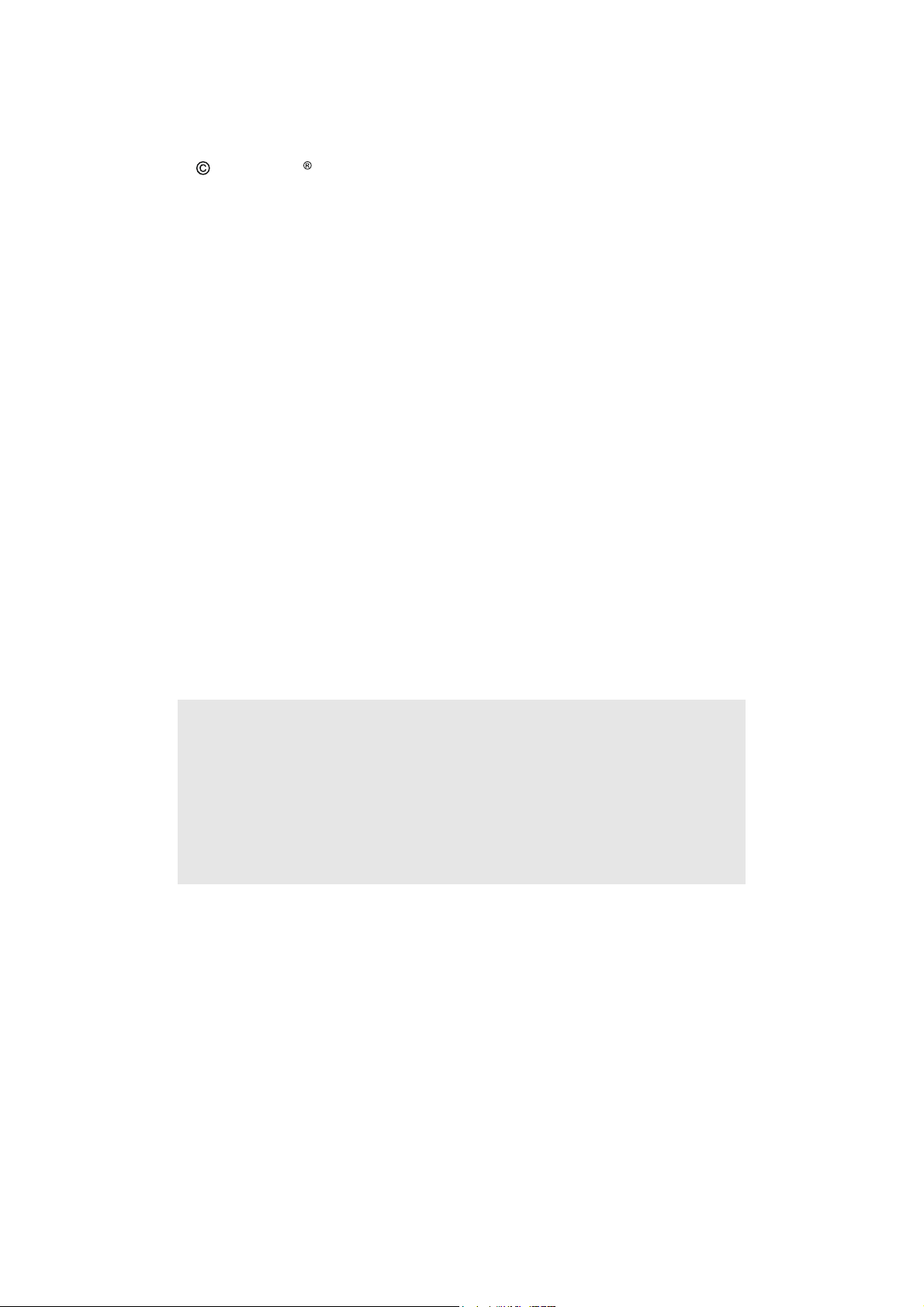
Copyright Information
Copyright ViewSonic Corporation, 2009. All rights reserved.
Macintosh and Power Macintosh are registered trademarks of Apple Computer, Inc.
Microsoft, Windows, Windows NT, and the Windows logo are registered trademarks of
Microsoft Corporation in the United States and other countries.
ViewSonic, the three birds logo, OnView, ViewMatch, and ViewMeter are registered
trademarks of ViewSonic Corporation.
VESA is a registered trademark of the Video Electronics Standards Association.
DPMS and DDC are trademarks of VESA.
Disclaimer: ViewSonic Corporation shall not be liable for technical or editorial errors or
omissions contained herein; nor for incidental or consequential damages resulting
from furnishing this material, or the performance or use of this product.
In the interest of continuing product improvement, ViewSonic Corporation reserves
the right to change product specifications without notice. Information in this document
may change without notice.
No part of this document may be copied, reproduced, or transmitted by any means, for
any purpose without prior written permission from ViewSonic Corporation.
Product Registration
To meet your future needs, and to receive any additional product information as it
becomes available, please register your product on the Internet at:
www.viewsonic.com. The ViewSonic Wizard CD-ROM also provides an opportunity
for you to print the registration form, which you may mail or fax to ViewSonic.
For Your Records
Product Name: CD5230
ViewSonic 52” LCD Commercial Monitor
Model Number: VS12415
Document Number: CD5230_UG_ENG Rev.1A 09-25-2009
Serial Number: ________________________________
Purchase Date: ________________________________
Product disposal at end of product life
The lamp in this product contains mercury. Please dispose of in accordance with local,
state or federal laws.
ViewSonic is concerned about the preservation of our environment. Please dispose of
this product properly at the end of its useful life. For the recycling information, please
refer to our website:
1. USA: www.viewsonic.com/pdf/RecyclePlus.pdf
2. Europe: www.viewsoniceurope.com
3. Taiwan: recycle.epa.gov.tw
ViewSonic CD5230 4
Page 7
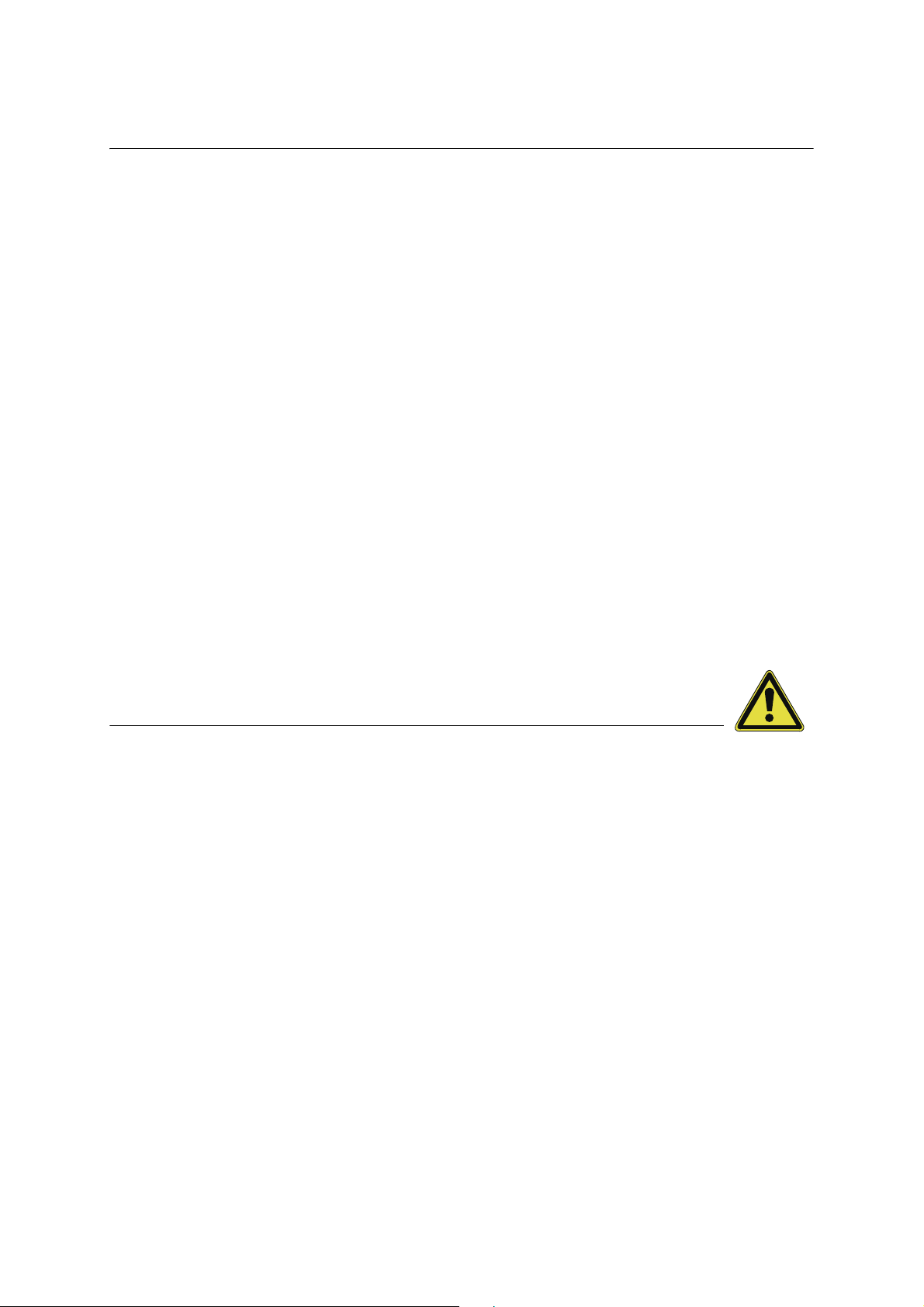
Safety Precautions
FOR OPTIMUM PERFORMANCE, PLEASE NOTE THE FOLLOWING WHEN SETTING UP AND USING THE LCD
COLOR MONITOR:
• DO NOT REMOVE MONITOR BACK COVER. There are no user serviceable parts inside and opening or removing
covers may expose you to dangerous shock hazards or other risks. Refer all servicing to qualified service personnel.
• Do not spill any liquids into the cabinet or use your monitor near water.
• Do not insert objects of any kind into the cabinet slots, as they may touch dangerous voltage points, which can be
harmful or fatal or may cause electric shock, fire or equipment failure.
• Do not place any heavy objects on the power cord. Damage to the cord may cause shock or fire.
• Do not place this product on a sloping or unstable cart, stand or table, as the monitor may fall, causing serious damage
to the monitor.
• When operating the LCD monitor with an AC 100-120V power supply in North America, use a power supply cord
provided with this monitor.
• When operating the LCD monitor with an AC 220-240V power supply in Europe, use a power supply cord provided with
this monitor.
• In UK, use a BS-approved power cord with molded plug having a black (10A) fuse installed for use with this monitor. If a
power cord is not supplied with this monitor, please contact your supplier.
• When operating the LCD monitor with a 220-240V AC power supply in Australia, use the power cord provided with this
monitor. If a power cord is not supplied with this monitor, please contact your supplier.
• For all other case, use a power cord that matches the AC voltage of the power outlet and has been approved by and
complies with the safety standard of your particular country.
• Do not place any objects onto the monitor and do not use the monitor outdoors.
• The inside of the fluorescent tube located within the LCD monitor contains mercury. Please follow the laws or rules of
your municipality to dispose of the tube properly.
• Do not bend power cord.
• Do not use monitor in high temperature, humid, dusty, or oily areas.
• If monitor or glass is broken, do not come in contact with the liquid crystal and handle with care.
• Allow adequate ventilation around the monitor, so that heat can properly dissipate. Do not block ventilated openings or
place the monitor near a radiator or other heat sources. Do not put anything on top of the monitor.
• The power cable connector is the primary means of detaching the system from the power supply. The monitor should be
installed close to a power outlet, which is easily accessible.
• Handle with care when transporting. Save packaging for transporting.
• Please clean the holes of back cabinet to reject dirt and dust at least once a year because of set reliability.
• If using the cooling fan continuously, it’s recommended to wipe holes a minimum of once a month.
• When installing the remote control batteries;
- Align the batteries according to the (+) and (-) indications inside the case.
- Align the (-) indication of the battery first inside the case.
CAUTION:
Immediately unplug your monitor from the wall outlet and refer servicing to qualified service personnel under the following
conditions:
• When the power supply cord or plug is damaged.
• If liquid has been spilled, or objects have fallen into the monitor.
• If the monitor has been exposed to rain or water.
• If the monitor has been dropped or the cabinet damaged.
• If the monitor does not operate normally by following operating instructions.
Recommended Use
CAUTION:
• For optimum performance, allow 20 minutes for warm-up.
• Rest your eyes periodically by focusing on an object at least 5 feet away. Blink often.
• Position the monitor at a 90° angle to windows and other light sources to minimize glare and reflections.
• Clean the LCD monitor surface with a lint-free, nonabrasive cloth. Avoid using any cleaning solution or glass cleaner!
• Adjust the monitor’s brightness, contrast and sharpness controls to enhance readability.
• Avoid displaying fixed patterns on the monitor for long periods of time to avoid image persistence (after image effects).
• Get regular eye checkups.
Ergonomics
To realize the maximum ergonomic benefits, we recommend the following:
• Use the preset Size and Position controls with standard signals.
• Use the preset Color Setting.
• Use non-interlaced signals.
• Do not use primary color blue on a dark background, as it is difficult to see and may produce eye fatigue due to
insufficient contrast.
ViewSonic CD5230 5
Page 8
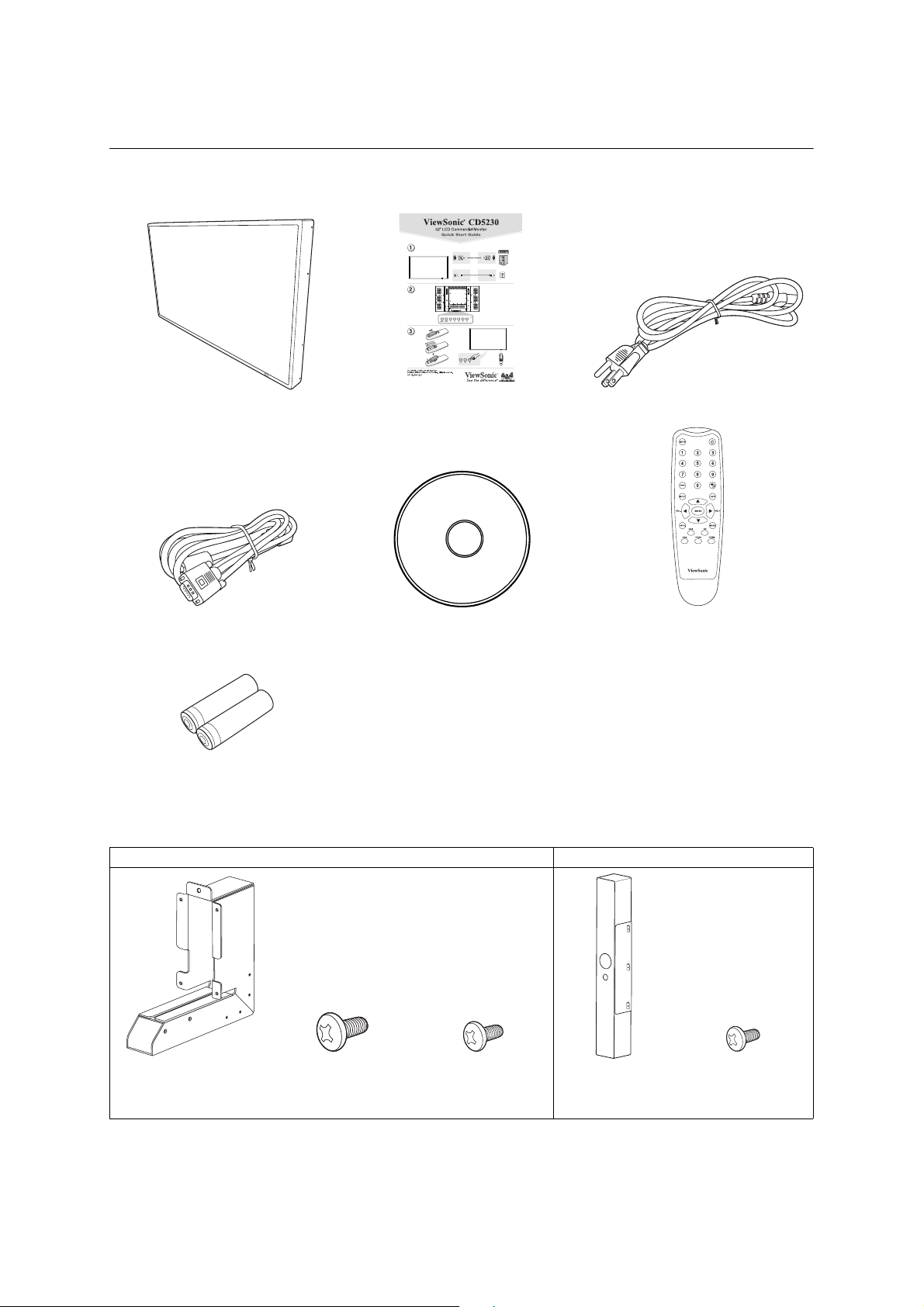
Package Contents
Your new CD5230 monitor box should contain the following:
LCD monitor Quick Start Guide Power cord for North America
VGA cable CD Wizard Wireless Remote Control
AAA battery (x 2)
Optional accessories
Stand Speaker
Monitor stand (x 2)
M6 screw for stand
installation (x 2)
M4 screw for stand
installation (x 8)
External
speaker (x 2)
M3 screw for
speaker installation
(x 6)
ViewSonic CD5230 6
Page 9
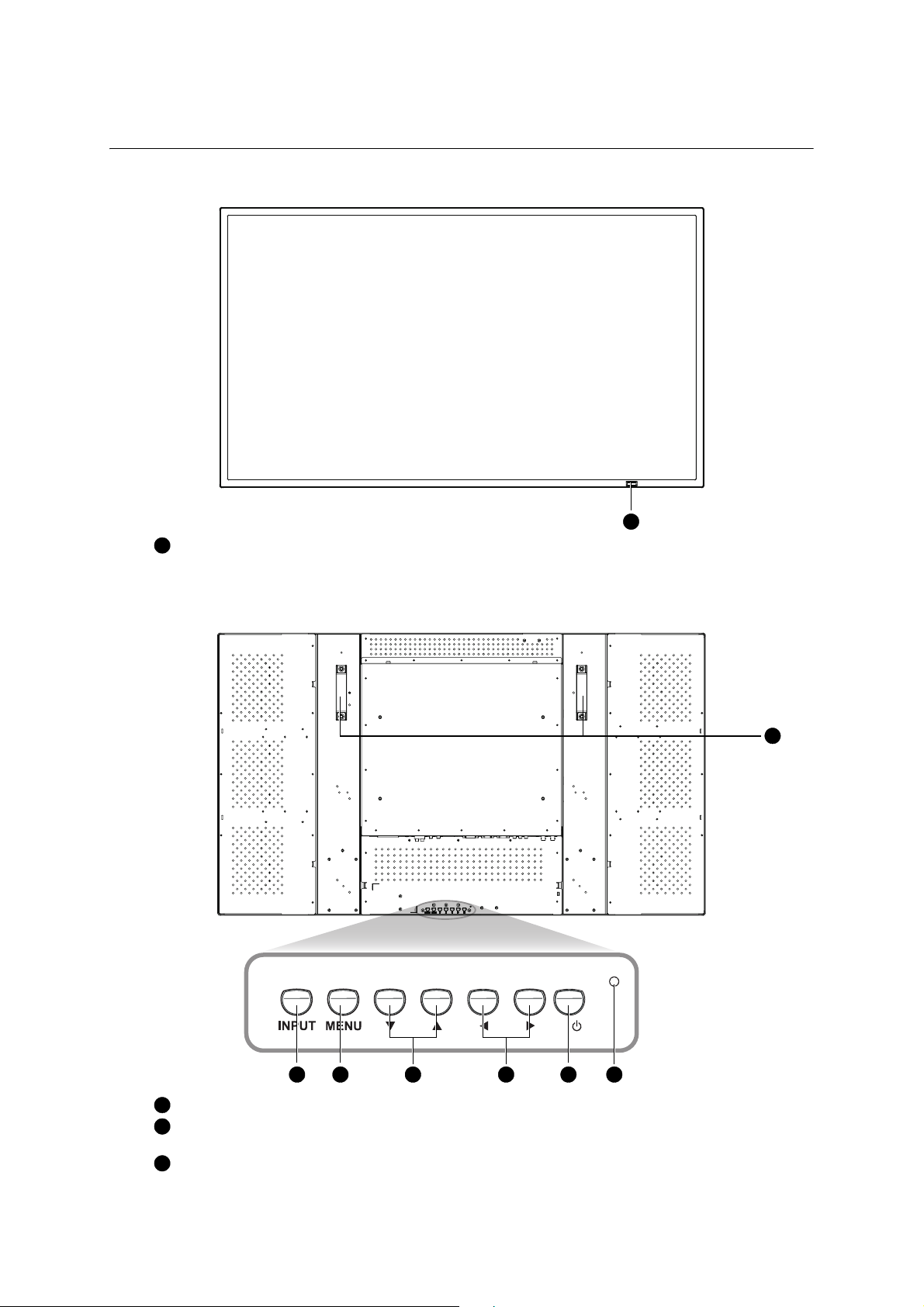
Parts Name and Functions
Front Panel
1
Remote control sensor/Ambient light sensor
• Receives the signal from the wireless remote control.
• Automatically detects ambient lighting condition and adjusts screen brightness.
1
Control Panel
1
52
1
Carrying handle - Use these handles to carry the LCD monitor while installing.
2
INPUT button - Press this button to select an input source. Acts as SET button with OSD
menu.
3
MENU button - Activates the OSD menu when the OSD menu is turned-off. Acts as EXIT
button to move to previous menu with OSD menu.
63 4 7
ViewSonic CD5230 7
Page 10
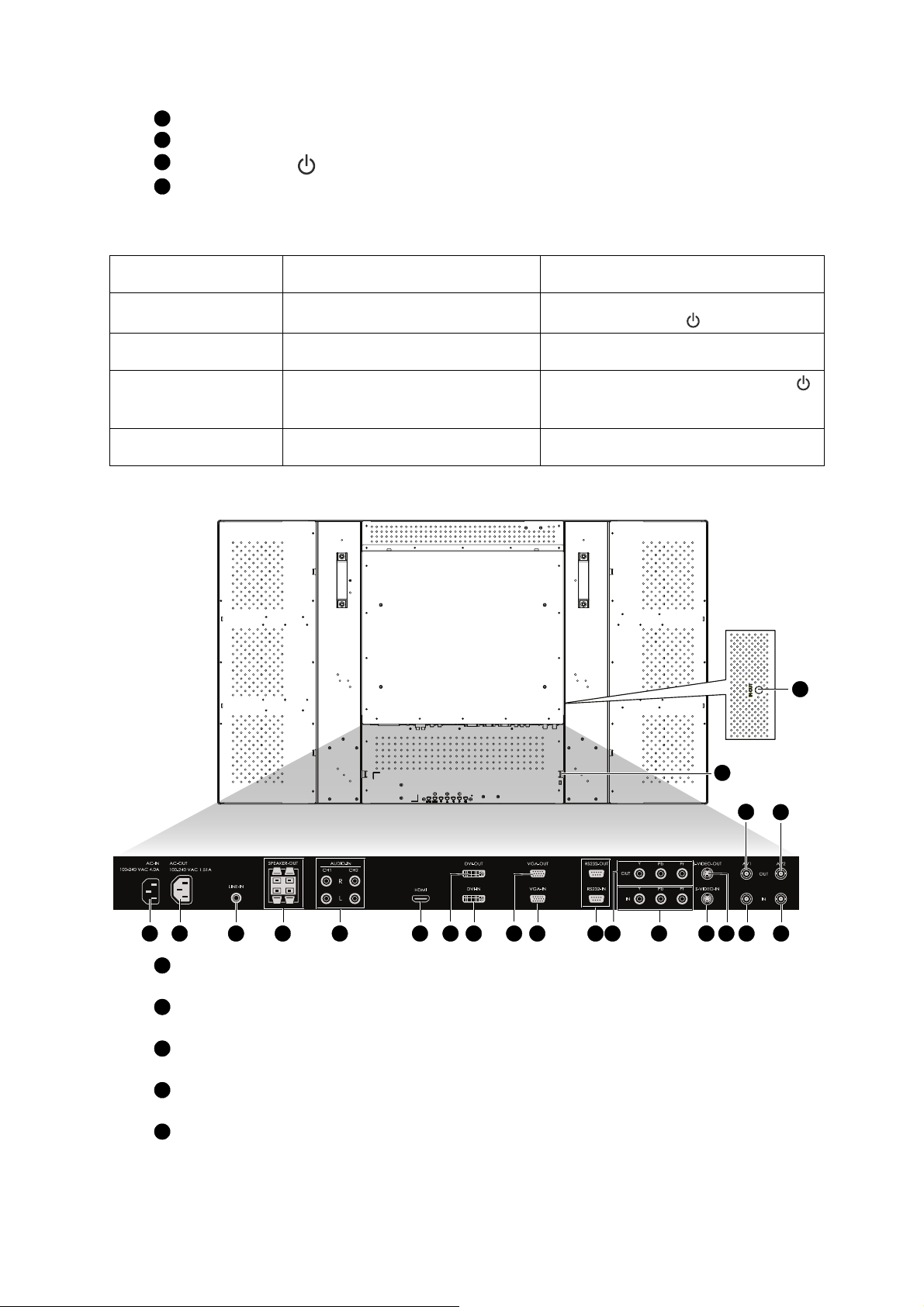
4
/ button - Moves the selection highlight up or down in the OSD menu.
5
/ button - Moves the selection highlight left or right in the OSD menu.
6
POWER button ( ) - Switches the power on/off.
7
Power indicator - Glows green when the LCD monitor power is ON. Blinks red when the LCD
monitor is in the standby mode. Glows red when the LCD monitor power is OFF.
Control Button Lock Function
To activate/deactivate
these lock functions....
Button lock
Menu lock
Power lock
IR lock
Press these buttons... Description
Press and hold the and buttons
simultaneously for 5 seconds.
Press and hold the and buttons
Locks/unlocks all control buttons except
the POWER button ( ).
Locks/unlocks the MENU button.
simultaneously for 5 seconds.
Press and hold the MENU and
buttons for 5 seconds.
• Locks/unlocks the POWER button ( ).
• Keeps power status after re-plugging
the power cord.
Press and hold the MENU and
buttons for 5 seconds.
Locks/unlocks the wireless remote
control function.
Terminal Panel
20
18
19
1 2 3 5 6 7 8 9 10 11 12 13 14 15 16 17
1
AC-IN (100-240VAC, 4.0A)
4
Connects to the supplied power cord.
2
AC-OUT (100-240VAC, 1.51A)
Outputs AC power to another CD5230 monitor.
3
LINE-IN
To input audio signals from external equipment such as a computer.
4
SPEAKER-OUT (8 Ω, 6W x 2)
To output audio signals for external speakers from the LINE-IN, AUDIO-IN or HDMI jacks.
5
AUDIO-IN R/L (CH1/CH2)
To input audio signals from external equipment such as a VCR or DVD player.
21
ViewSonic CD5230 8
Page 11
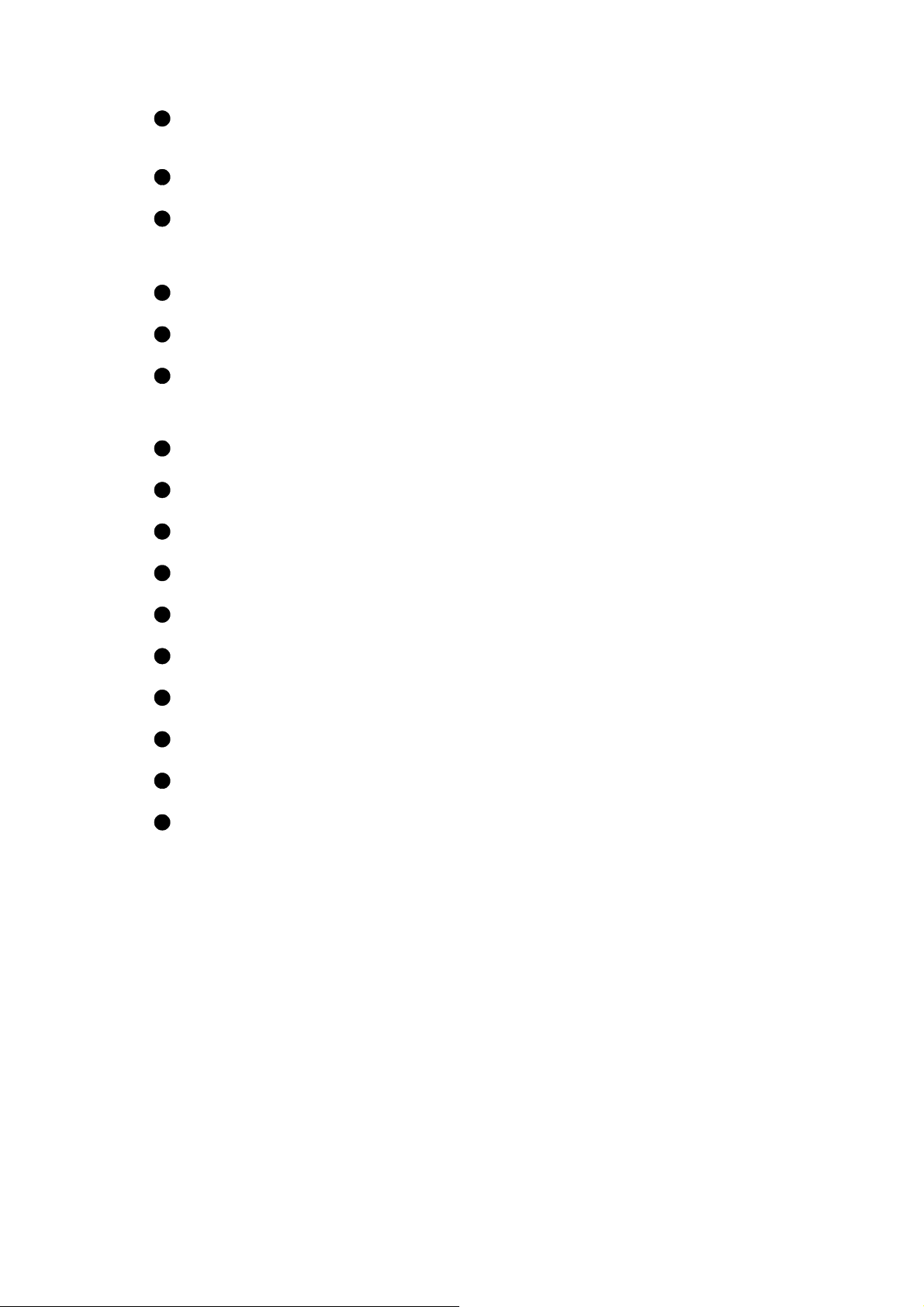
6
HDMI
To input digital RGB signals from a computer.
* This connector does not support analog input. Audio is supported via HDMI.
7
DVI-OUT
To output digital RGB signals from DVI-IN to another monitor.
8
DVI-IN
To input digital RGB signals from a computer.
*This connector does not support audio input. The audio signal should be connected to the LINE-
IN jack.
9
VGA-OUT (mini D-Sub 15 pin)
To output signals from VGA-IN.
10
VGA-IN (mini D-Sub 15 pin)
To input analog RGB signals from a computer or other RGB equipment.
11
External control (mini D-Sub 9 pin)
Connects to the RS-232 output connector of a computer, or the RS232-OUT connector of a multiconnected CD5230 monitor. Connect the RS232-OUT connector to the RS232-IN connector of
another CD5230 monitor.
12
Y Pb Pr OUT
To output signals from Y Pb Pr IN.
13
Y Pb Pr IN
Connects to equipment such as a DVD player, HDTV device or Laser disc player.
14
S-VIDEO-IN
Connects to equipment such as a VCR or DVD player.
15
S-VIDEO-OUT
To output signals from S-VIDEO-IN.
16
AV1 IN (BNC type connector)
Connects to equipment such as a VCR or DVD player.
17
AV2 IN (BNC type connector)
Connects to equipment such as a VCR or DVD player.
18
AV1 OUT (BNC type connector)
To output signals from AV1 IN.
19
AV2 OUT (BNC type connector)
To output signals from AV2 IN.
20
Kensington lock hole
For installing a Kensington-type security lock.
21
IR OUT
When connected to another device with IR input, it relays the remote control commands from the LCD
monitor to the device.
ViewSonic CD5230 9
Page 12
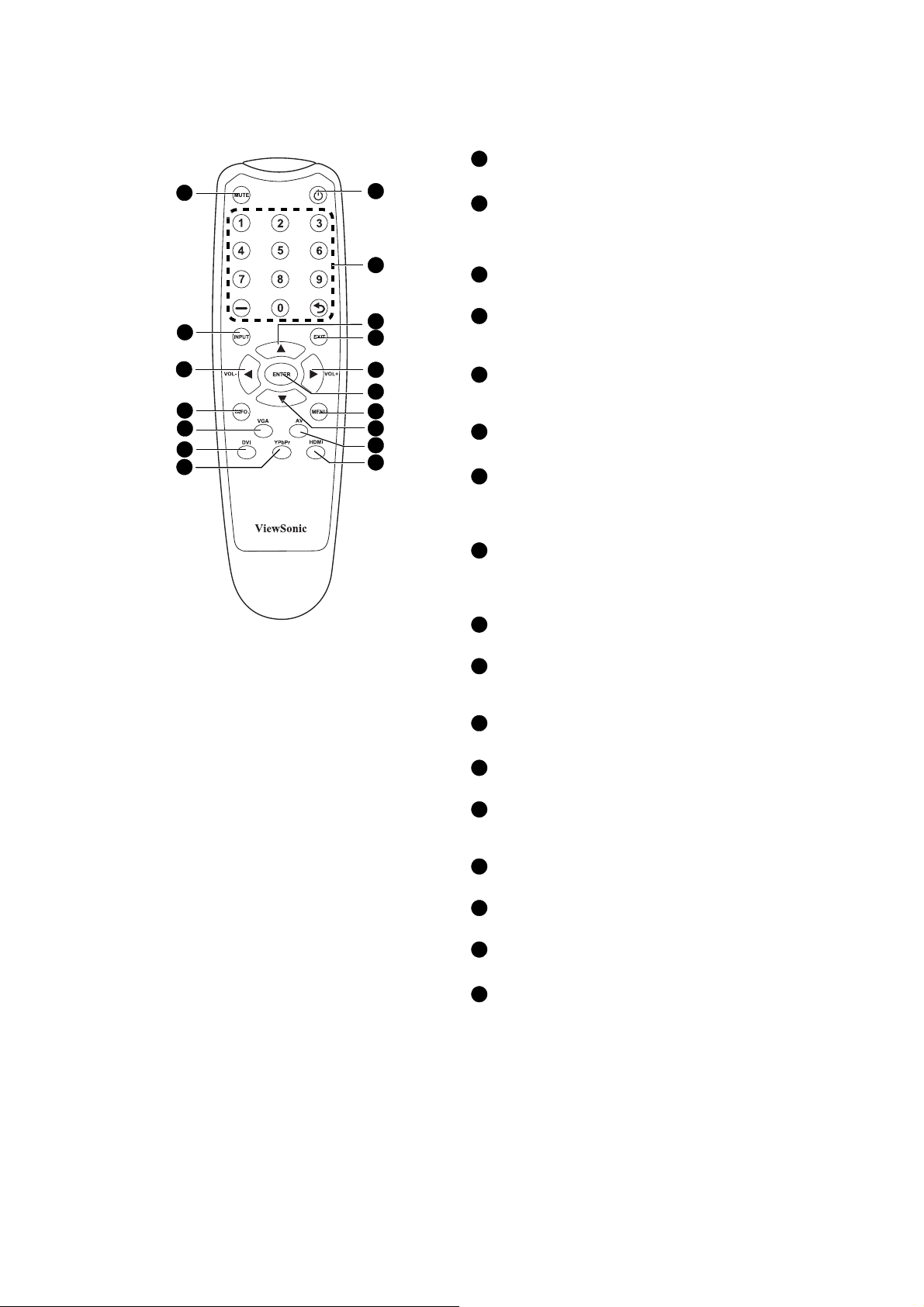
Wireless Remote Control
1
5
7
10
12
14
16
11
13
15
17
1
MUTE button
2
To switch the mute function on/off.
2
Power button
Switches the power on/off.
*If the Power indicator on the monitor is not
3
glowing, then no controls will work.
3
Number buttons
These buttons are not used and do not work.
4
4
6
UP button
Acts as button to move the highlighted area up to
select the adjustment with OSD menu.
8
9
5
INPUT button
Selects from input signal: [AV1], [AV2], [S-Video],
[VGA], [YPbPr], [DVI] and [HDMI].
6
EXIT button
Turns to previous menu with OSD menu.
7
/Volume - button
• Decreases the audio output level.
• Acts as button to move the highlighted area left
to select the adjustment with OSD menu.
8
/Volume + button
• Increases the audio output level.
• Acts as button to move the highlighted area
right to select the adjustment with OSD menu.
9
ENTER button
Acts as SET button with OSD menu.
10
Information button
Displays information about the current status of the
monitor.
11
MENU button
Displays or hides the OSD menu.
12
VGA button
Selects VGA as the input signal.
13
DOWN button
Acts as button to move the highlighted area
down to select the adjustment with OSD menu.
14
DVI button
Selects DVI as the input signal.
15
AV butt on
Selects AV1 or AV2 as the input signal.
16
YPbPr button
Selects YPbPr as the input signal.
17
HDMI button
Selects HDMI as the input signal.
ViewSonic CD5230 10
Page 13
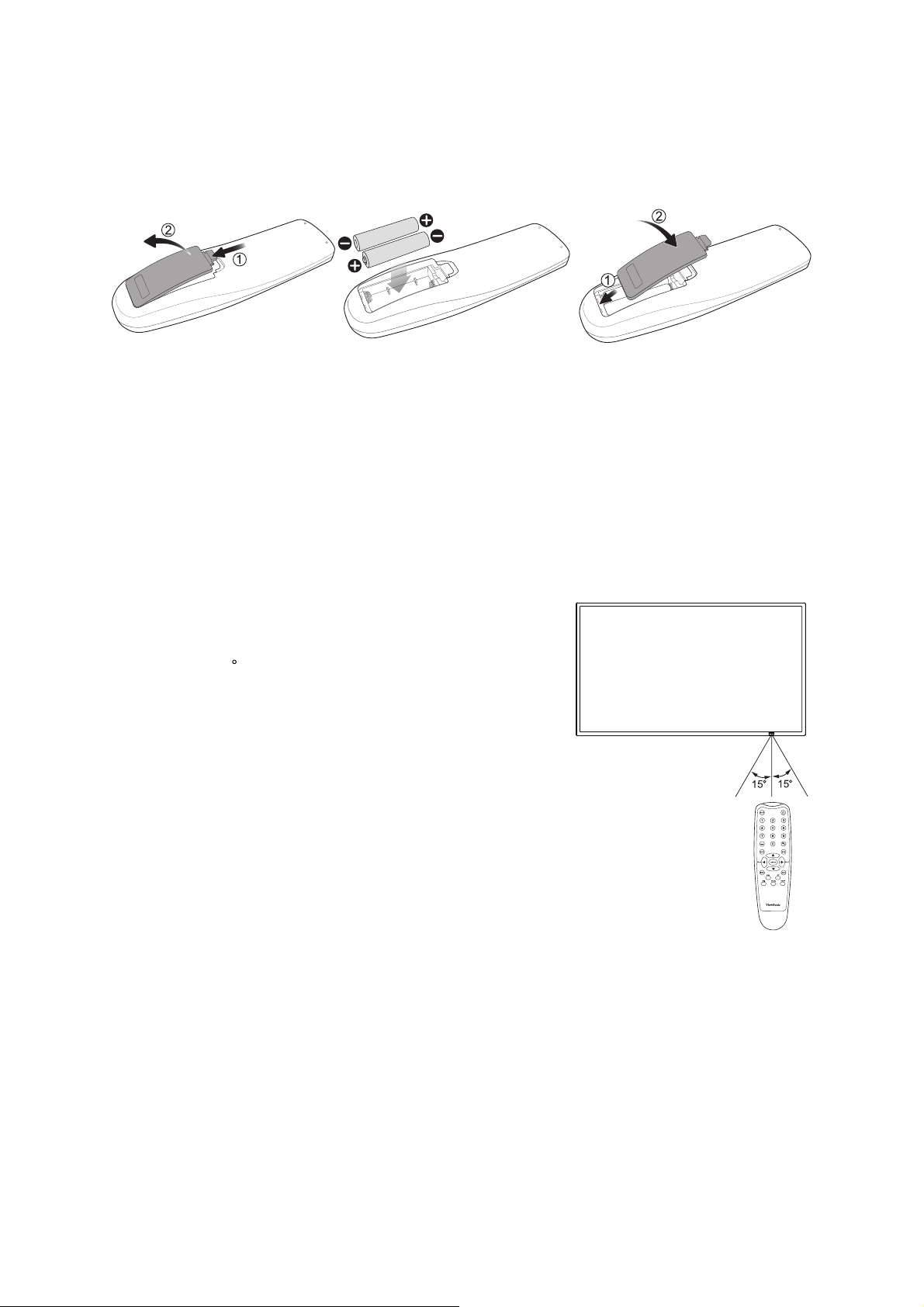
Installing the Remote Control Batteries
The remote control is powered by 1.5V AAA batteries. To install or replace batteries:
1. Press and slide to open the cover.
2. Align the batteries according to the (+) and (-) indications inside the case.
3. Replace the cover.
CAUTION:
Incorrect use of batteries can result in leaks or bursting. Be careful especially about the following
points.
• Place “AAA” batteries matching the + and - signs on each battery to the + and - signs of the battery
compartment.
• Do not mix battery types.
• Do not combine new batteries with used ones. It causes shorter battery life or leakage of batteries.
• Remove dead batteries immediately to prevent battery liquid from leaking into the battery
compartment. Don't touch exposed battery acid, it cause damage to your skin.
NOTE:
If you do not intend to use the Remote Control for a long period, remove the batteries.
Operating Range for the Remote Control
Point the top of the remote control toward the LCD monitor's
remote sensor during button operation. Use the remote control
within a distance of about 7 m/23 ft. from the front of the LCD
monitor's remote control sensor and at a horizontal and vertical
angle of within 15 .
CAUTION:
Important, the remote control system may not function when direct
sunlight or strong illumination strikes the remote control sensor of
the LCD monitor, or when there is an object in the path.
Handling the remote control
• Do not subject to strong shock.
• Do not allow water or other liquid to splash the remote control. If
the remote control gets wet, wipe it dry immediately.
• Avoid exposure to heat and steam.
• Other than to install the batteries, do not open the remote.
ViewSonic CD5230 11
Page 14
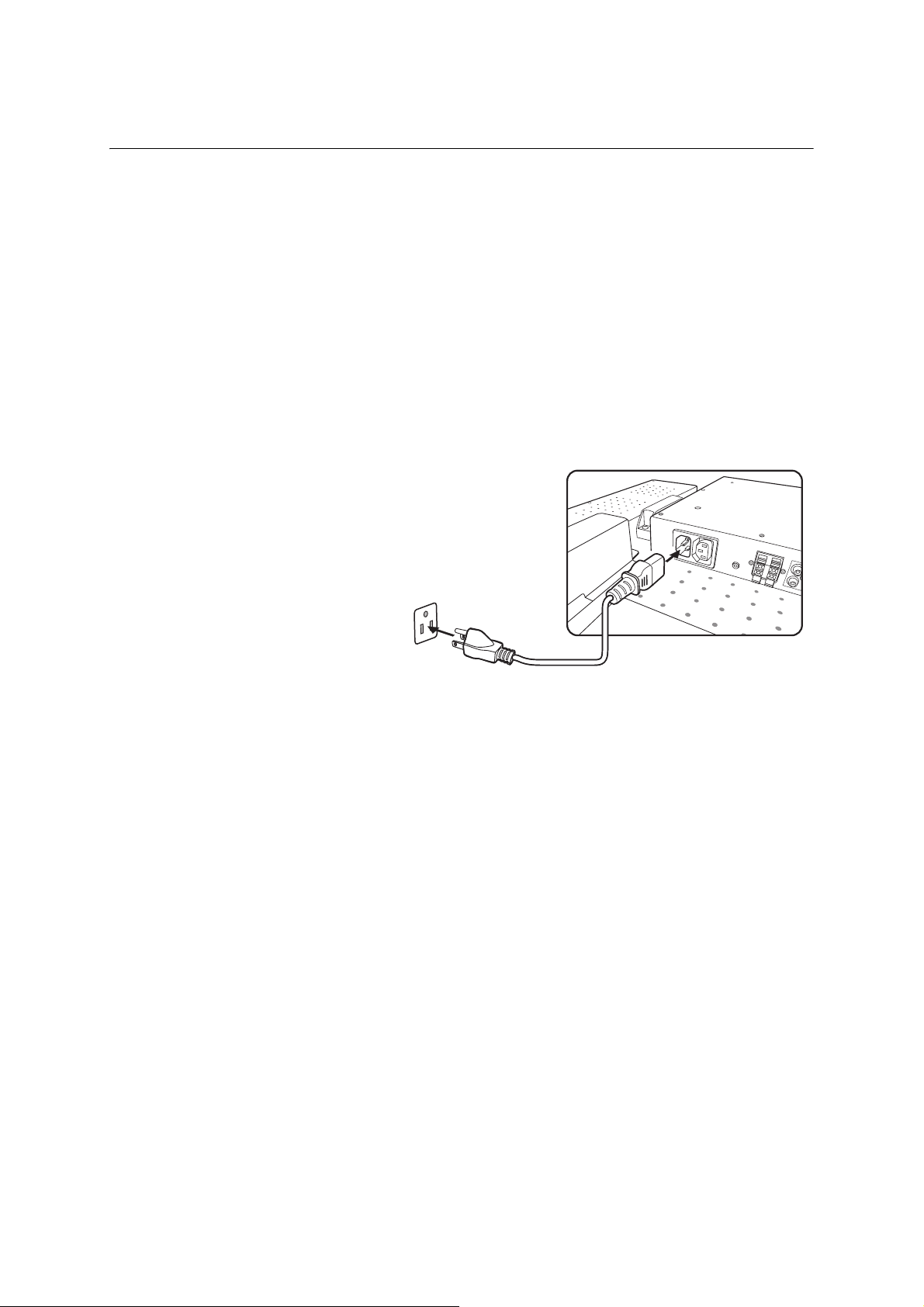
Setup Procedure
1. Determine the installation location
CAUTION: DO NOT ATTEMPT TO INSTALL THE LCD MONITOR BY YOURSELF. Installation of your
LCD monitor must be done by a qualified technician. Contact your dealer for more information.
CAUTION: MOVING OR INSTALLING THE LCD MONITOR MUST BE DONE BY TWO OR MORE
PEOPLE. Failure to follow this caution may result in injury if the LCD monitor falls.
CAUTION: Do not mount or operate the monitor upside down, face up, or face down.
CAUTION: Do not install the LCD monitor where it will be exposed to direct sunlight, as this will result in
display defects.
IMPORTANT:
Lay the protective sheet, which was wrapped around the LCD monitor when it was packaged, beneath
the LCD monitor so as not to scratch the panel.
2. Connect external equipment
To protect the connected equipment, turn off the main power before making connections.
Refer to your equipment user manual.
3. Connect the supplied power cord
The power outlet socket should be
installed as near to the equipment as
possible, and should be easily accessible.
Fully insert the prongs into the power
outlet socket. Loose connection may
cause noise.
NOTE:
• Please refer to “Safety Precautions,
Maintenance & Recommended Use”
section of this manual for proper
selection of AC power cord.
• This LCD monitor has no power switch.
When installing the LCD monitor,
incorporate a readily accessible
disconnect device in the fixed wiring, or connect the power cord to socket-outlet which must be
provided near the LCD monitor and easily accessible. If a fault should occur during operation of the
unit, operate the disconnect device to switch the power supply off, or disconnect the power cord.
4. Switch on the power of all the attached external equipment
When connected to a computer, switch on the power of the computer first.
5. Operate the attached external equipment
Display the signal on the external equipment you wish.
6. Adjust the sound
Make adjustments lowering or raising the volume as required.
7. Adjust the screen
Make adjustments to the display position or settings if required.
8. Adjust the image
Make adjustments to brightness or contrast if required.
9. Recommended Adjustment
To reduce the risk of “image persistence”, please adjust the following items based on the application
being used: “Power save“ and “Image retention“.
10. When CD5230 is installed in portrait position
Conditions
CD5230 can be installed in portrait position, under the following conditions:
Caution:
• Portrait position is effective only when wall-mounted or ceiling-mounted.
• The stands (legs) can not be fitted to the monitor in portrait position.
ViewSonic CD5230 12
Page 15
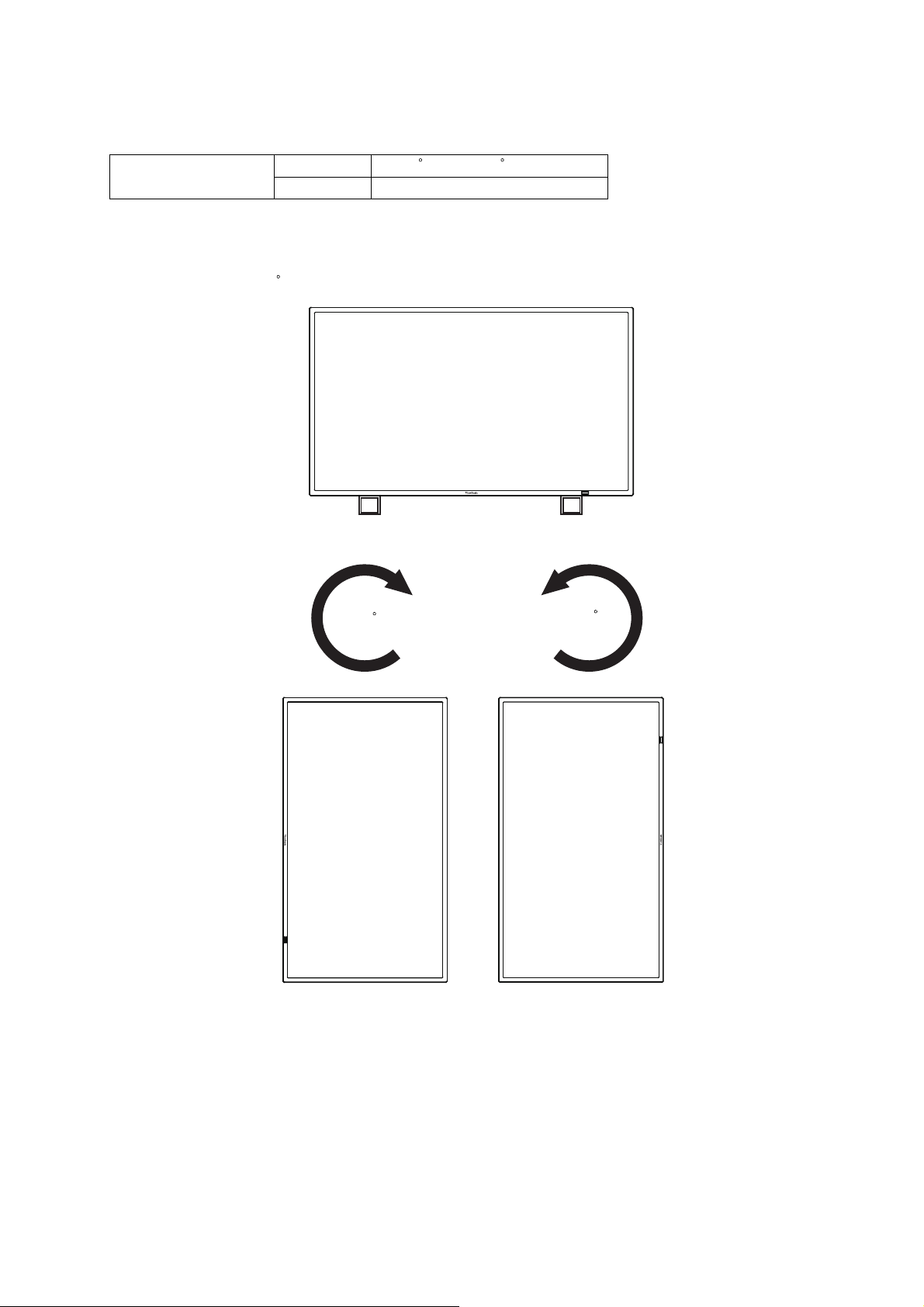
• Placing the monitor in portrait position, will shorten the average life of the LCD backlight.
• Operational Environment (Temperature) shall be limited, as shown below:
Operational
Environment
Please orientate the monitor in the direction shown below:
Do not place monitor in landscape in any other manner.
How to set-up
1. Remove the stands (legs) if attached.
2. Rotate the monitor 90 clockwise or counterclockwise.
Temperature
Humidity 20 - 80% (without condensation)
5 - 35 C / 41 - 95 F
Remove the stands (legs)
90
Clockwise
90
Counterclockwise
ViewSonic CD5230 13
Page 16
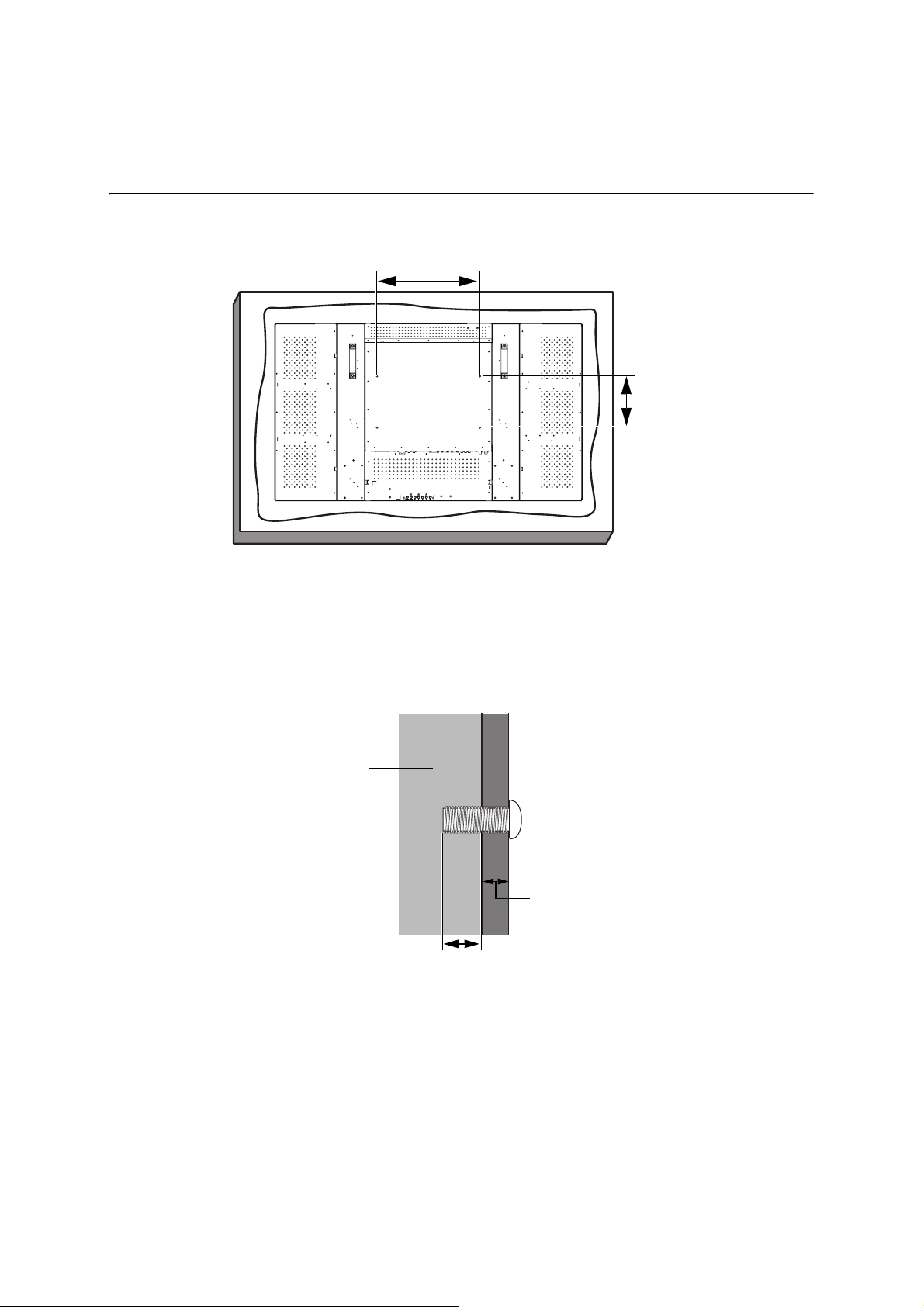
How to Mount and Attach Options to the LCD Monitor
Lay the protective sheet on a table, which was wrapped around the monitor when it was packaged,
beneath the screen surface so as not to scratch the screen face.
400mm
200mm
This device cannot be used or installed without the Tabletop Stand or other mounting accessory. Failure
to follow correct mounting procedures could result in damage to the equipment or injury to the user or
installer. Product warranty does not cover damage caused by improper installation.
Failure to follow these recommendations could result in voiding your warranty.
Use M6 mounting screws (having a length 10-15mm longer than the thickness of the mounting bracket)
and tighten them securely. (Recommended torque: 470-635N•cm). The mounting interface should
comply with the UL1678 standard in North America. ViewSonic also recommends the use of mounting
interface that complies with the TÜV-GS standard.
LCD monitor
Thickness of the
mounting bracket
10-15mm
Caution:
For preventing the monitor from falling.
• Install the monitor with metal brackets for wall or ceiling installation (commercially available) on your
own responsibility. For detailed procedures of installation, refer to the instructions of the metal
brackets.
• To lessen the probability of injury and damage resulting from fall of the monitor in case of earthquake
or other disaster, be sure to consult the bracket manufacturer for installation location.
• To lessen the risk of falling of the monitor, thread commercially available rope (having a load capacity
at least 1960N (200kgf) through the handles at the right and left of the monitor and secure the rope to
the wall mount brackets or ceiling mount brackets.
• Do not sleep where the monitor may topple over or fall in case of an earthquake or other disaster.
ViewSonic CD5230 14
Page 17

Ventilation Requirements for enclosure mounting
To allow heat to disperse, leave space between surrounding objects as shown in the diagram below.
100mm
100mm 100mm
100mm
To avoid monitor from falling
Take measures to prevent the monitor from falling over in case of an earthquake or other disaster to
lessen the probability of injury and damage resulting from fall.
As shown in the figure, secure the monitor to a solid wall or pillar using rope (commercially available)
strong enough to bear the weight of the monitor. (CD5230: approx. 41 kg with stand) When you use
screw hooks (commercially available), ring screw hooks, not C-shaped screw hooks (with opening), are
recommended.
Screw Holes
Clamper
Rope, etc.
Commercially
available
Screw (M4 x 10mm)
* Clamper and screws are not supplied
Caution:
• The effectiveness of preventing from falling substantially depends on the strength of brackets and
base to which prevention device from falling is attached. When you cannot ensure sufficient strength,
provide adequate reinforcement.
• Though the recommended prevention from falling is intended to lessen the probability of injury and
damage, it doesn’t assure its effectiveness against any kind of earthquake or disaster.
• Do not sleep where the monitor may topple over or fall in case of an earthquake or other disaster.
• Before moving the monitor, remove the rope that is securing the monitor. Failure to do so may result in
injury or breakdown of the monitor.
Screw hook, etc.
Commercially
available
ViewSonic CD5230 15
Page 18

Connections
Before making connections:
• First turn off the power of all the attached equipment and make connections.
• Refer to the user manual included with each separate piece of equipment.
Wiring Diagram
LCD monitor (second monitor)
DVD
HD
VCR
PC or equipment with
digital interface
* Cables are not supplied
ViewSonic CD5230 16
Page 19

Connecting a Personal Computer
Connecting your computer to your LCD monitor will enable you to display your computer's screen
image. Some video cards may not display an image correctly.
Connect the LCD Monitor to a Personal Computer
• To connect the VGA-IN connector (mini D-sub 15 pin) on the LCD monitor, use a PC - Video RGB
signal cable (mini D-sub 15 pin to mini D-sub 15 pin).
• When connecting one or more LCD monitors, use the VGA-OUT connector (mini D-sub 15 pin).
• The LINE-IN jack can be used for audio input.
• The SPEAKER-OUT jack outputs sound from the selected Audio input.
LCD monitor (second monitor)
To analog RGB output
To audio output
* Cables are not supplied
ViewSonic CD5230 17
Page 20

Connecting with Digital Interface Equipment
Connections can be made with equipment that is equipped with a digital interface compliant with the
DVI (Digital Visual Interface) standard.
Connect the LCD Monitor to a Computer with a Digital Output
• The HDMI connector accepts a HDMI cable or a DVI-D to HDMI cable.
• The HDMI connector can connect to HDMI output or DVI-D output of PC.
• To maintain display quality, use a cable with a quality prescribed by HDMI and DVI standards.
• The LINE-IN jack can be used for audio input.
• The signal input from HDMI connector cannot be output to the VGA-OUT connector.
LCD monitor (second monitor)
To DVI- D
output
To audio output
To HDMI
output
To DVI-D
output
* Cables are not supplied
ViewSonic CD5230 18
Page 21

Connecting a DVD Player with component output
Connecting your DVD player to your LCD monitor will enable you to display DVD video.
Refer to your DVD player owner’s manual for more information.
Connect the LCD Monitor to a DVD Player
• Connect the Y Pb Pr IN jacks of the LCD monitor to the Y Pb Pr output of the DVD player.
Alternatively, you can also use a HDMI cable to connect the HDMI jack of the LCD monitor to the
HDMI output of the DVD player.
• The AUDIO-IN jacks can be used for audio input. Do not reverse the audio left and right jacks.
LCD monitor (second monitor)
To HDMI output
To audio output
DVD
* Cables are not supplied
To Y Pb Pr output
ViewSonic CD5230 19
Page 22

Connecting a VCR with composite (AV) and S-Video outputs
Connecting your VCR to your LCD monitor will enable you to display video from the VCR.
Refer to your VCR owner’s manual for more information.
Connect the LCD Monitor to a VCR
• Connect the AV1 IN or AV2 IN jack of the LCD monitor to the composite (AV) output of the VCR.
Alternatively, you can also use an S-Video cable to connect the S-VIDEO-IN jack of the LCD monitor
to the S-Video output of the VCR.
• The AUDIO-IN jacks can be used for audio input. Do not reverse the audio left and right jacks.
LCD monitor (second monitor)
To audio output
To S-Video output
VCR
* Cables are not supplied
To composit e
(AV) output
ViewSonic CD5230 20
Page 23

Connecting to External Speakers
This LCD monitor has a built-in 6W+6W amplifier, so you can connect your external speakers to the
LCD monitor directly. Refer to your external speakers’ owner's manual for more information.
Connect the LCD Monitor to External Speakers
• Connect the lead wires of the external speakers to the SPEAKER-OUT jacks of the LCD monitor. Do
not reverse the audio left and right jacks.
External speakers
ViewSonic CD5230 21
Page 24

Basic Operation
Power ON and OFF Modes
The LCD monitor power indicator will turn green while powered on or red in off mode. The monitor can
be powered on or off using the following two options:
1. Pressing the power button.
NOTE:
Before pressing the power button, be
sure to connect the supplied power cord
to the LCD monitor.
2. Using the remote control.
NOTE:
Before operating the remote control, be
sure to connect the supplied power cord
to the LCD monitor.
Power Indicator
Status Color
Power ON Green
Power OFF Red
Power Standby Flashing red
Using Power Management
The LCD monitor follows the VESA approved DPM Power Management function.
The power management function is an energy saving function that automatically reduces the power
consumption of the monitor when the keyboard or the mouse has not been used for a fixed period.
The power management feature on your new monitor has been set to the ”ON” mode. This allows your
monitor to enter a Power Saving Mode when no signal is applied. This could potentially increase the life
and decrease the power consumption of the monitor.
ViewSonic CD5230 22
Page 25

Selecting a video source
Normally the CD5230 LCD monitor automatically searches for available video sources after it is turned
on. You can also manually select one if multiple video sources are connected to the LCD monitor.
To select a video source using the control panel:
1. Press the INPUT button on the control panel to display the Input Source menu.
2. Press the INPUT button several times, or press the or button to select an input source.
To select a video source using the wireless remote control:
1. Press the INPUT button on the remote control to display the Input Source menu.
2. Press the INPUT button several times, or press the or button on the remote control to select an
input source.
You can also press the AV, VGA, DVI, HDMI or YPbPr button according to the video source you wish to
view.
Picture Mode
Standard
Vivid
Cinema
User
ViewSonic CD5230 23
Page 26

OSD (On-Screen-Display) Controls
1. Press the MENU button to open Main menu.
2. Press or button to select sub-menu.
3. Press ENTER to decide.
Remote
Control
4. Press or button to select function, or control which you
like, and press or to adjust, or press ENTER button to
decide.
Control
Panel
5. Press EXIT button to exit.
1. Press MENU button to open Main menu.
2. Press or button to select sub-menu.
3. Press INPUT button to decide.
4. Press or button to select function, or
control which you like, and press or to
adjust, or press INPUT button to decide.
5. Press MENU button to exit.
ViewSonic CD5230 24
Page 27

Picture
Picture
Picture Mode Standard
Contrast 88
Brightness 43
Color 55
Tint 50
Sharpness 5
Backlight 5
DCR OFF
Color Temp
9300 K
:Move
Enter
:Enter
Exit
:Exit
Picture Mode
• Allows you to choose from the following preset picture modes: Standard, Vivid, Cinema and User.
• Press ENTER, and then or button to change selection.
Contrast
• Adjusts the image brightness in relation to the input signal.
• Press button to increase contrast, or button to decrease contrast.
Brightness
• Adjusts the image brightness in relation to the background.
• Press button to increase brightness, or button to decrease brightness.
Color
• Adjusts the image color intensity.
• Press button to increase color intensity, or button to decrease color intensity.
Note: This item is not available for the VGA and DVI inputs.
Tint
• Adjusts the image color tint.
• Press button to change the color to a greenish tone, or button to change the color to a purplish
tone.
Note: This item is not available for the VGA and DVI inputs.
Sharpness
• This function is digitally capable to keep crisp image at any timings. It is adjustable to get a distinct
image or a soft one as you prefer and set independently for each picture mode.
• Press button to increase sharpness, or button to decrease sharpness.
Backlight
• Adjusts the backlight intensity of the LCD screen.
• Press button to increase backlight intensity, or button to decrease backlight intensity.
DCR (Dynamic Contrast Ratio)
• When turned on, this function helps enhance image contrast when displaying dark scenes.
• Press ENTER, and then or button to turn this function on or off.
Note: This item is not available for the DVI input.
Color Temp
• Use to choose a color temperature.
• Press ENTER, and then or button to select 10000 K, 9300 K, 6500 K, 5800 K or User.
• If User is selected, you can adjust the Red, Green and Blue settings separately.
ViewSonic CD5230 25
Page 28

Sound
Sound
Vol ume 8
Mute OFF
Audio Source Audio 1
:Move
Enter
:Enter
Exit
:Exit
Volume
• Adjusts the audio volume.
• Press button to increase volume, or button to decrease volume.
Mute
• Turns audio off temporarily.
• Press ENTER, and then or button to turn this function on or off.
Audio Source
• Selects the audio input source. You can use this function to select an audio input source from Audio 1
(from the AUDIO-IN R/L CH1 jacks), Audio 2 (from the AUDIO-IN R/L CH2 jacks), Line-in (from the
LINE-IN jack) or HDMI (from the HDMI jack, only available when HDMI signal is detected).
Line-in
Audio 1
Audio 2
HDMI
• Press ENTER, and then or button to change selection.
ViewSonic CD5230 26
Page 29

Option
Option
Aspect Ratio Full
PIP
Video Source YPbPr
Auto Adjustment
Clock Frequency 16
Phase 22
H.Position
V.Po si ti on
3D Comb
Blue Screen ON
:Move
Enter
:Enter
Exit
:Exit
Aspect ratio
• With this function, you can choose to let the LCD monitor display the input image in its original aspect
ratio (when Original is selected), or force the LCD monitor to fill the input image on the entire display
area (when Full is selected).
• Press ENTER, and then or button to change selection.
PIP (Picture in Picture)
Note: This item is not available for the AV1, AV2 and S-Video inputs.
• Press ENTER to display the sub-menu:
Option
ON/OFF ON
Main Input YPbPr
Sub Input HDMI
:Move
Enter
:Enter
Exit
:Exit
• ON/OFF: Turns on or off the PIP function of this LCD monitor. Press ENTER, and then or
button to turn this function on or off.
• Main Input: Selects the input source for the main picture. Press ENTER, and then or
button to change selection.
• Sub Input: Selects the input source for the sub picture. Press ENTER, and then or button
to change selection.
• The availability of the PIP function is determined by the signal source combination. Please refer
to the table below. ( : PIP function available, : PIP function unavailable)
Main picture signal source
AV1 AV2 S-Video VGA YPbPr DVI HDMI
AV1
AV2
Sub
picture
signal
source
S-Video
VGA
YPbPr
DVI
HDMI
Notes:
• In PIP mode, only the audio from the Main Input picture will be available.
• The size and position of the Sub Input picture can not be changed.
• Refer to page 40 for more information on all supported signal source types and resolutions in
PIP mode.
ViewSonic CD5230 27
Page 30

Video Source
• Selects an input source for the LCD monitor to display.
• Press ENTER, and then or button to change selection.
Auto Adjustment
• Use this function to let the LCD monitor automatically optimize the display of PC input image.
• Press ENTER button to execute this function.
Note: This item is only available for the VGA and YPbPr inputs.
Clock Frequency
• Adjusts the clock frequency of the PC or YPbPr input image.
• Press button to expand the width of the image on the screen to the right, or button to narrow the
width of the image on the screen to the left.
Note: This item is only available for the VGA and YPbPr inputs.
Phase
• Improves focus, clarity and image stability of PC or YPbPr input image by increasing or decreasing
this setting.
• Press button to increase the setting, or button to decrease the setting.
Note: This item is only available for the VGA and YPbPr inputs.
H.Position
• Controls Horizontal Image position of PC input image within the display area of the LCD monitor.
• Press button to move the screen image to the right, or button to move the screen image to the
left.
Note: This item is only available for the VGA input.
V.Positi on
• Controls Vertical Image position of PC input image within the display area of the LCD monitor.
• Press button to move the screen image up, or button to move the screen image down.
Note: This item is only available for the VGA input.
3D Comb
• Turns on or off the 3D comb filter for processing AV1 and AV2 input signals.
• Press ENTER, and then or button to turn this function on or off.
Note: This item is only available for the AV1 and AV2 inputs.
Blue Screen
• Turns on or off the blue screen function. If turned on, a blue screen will be displayed when no input
signal is detected by the LCD monitor.
• Press ENTER, and then or button to turn this function on or off.
ViewSonic CD5230 28
Page 31

Setting
Setting
Language English
Overscan
Schedule
Display-Wall
Power Save ON
Set Monitor ID 1
Image Retention ON
Auto Adjustment ON
DDC/CI OFF
Reset
Diagnostic
:Move
Enter
:Enter
Language
• Allows you to select a preferred language for the OSD menu. English, Français (French) and
Español (Spanish) are available for selection.
• Press ENTER, and then or button to change selection.
Overscan
• Turns on or off the overscan function when displaying HDMI input image.
• Press ENTER, and then or button to turn this function on or off.
Note: This item is only available for the HDMI input.
Exit
:Exit
Schedule
• Press ENTER, and then or button to select a function:
• Date and Time: Sets up current date and time. Press ENTER to display the sub-menu:
Setting
Yea r 2009
Month 10
Day 2
Hour 4
Minute 55
Daylight Saving Time OFF
Current Date 2009. 10. 2
Current Time 4:55:57
:Move
:Select
• To set up date and time:
1. Press or button to highlight Year, and then press or to select a year.
2. Press or button to highlight Month, and then press or to select a month.
3. Press or button to highlight Day, and then press or to select a day.
4. Press or button to highlight Hour, and then press or to set the hour.
5. Press or button to highlight Minute, and then press or to set the minute.
6. Press or button to highlight Daylight Saving Time, press ENTER, and then press or
to select ON or OFF.
• Once set, the current date and time will display in the Current Date
Exit
:Exit
and Current Time rows.
ViewSonic CD5230 29
Page 32

• Schedule: Using the Schedule function allows you to set up to seven different scheduled time
intervals when the LCD Monitor will be activated. You can select the time the monitor turns on
and turns off, the day of week the monitor is activated, and which input source the monitor will
use for each scheduled activation period.
Note: Set up current time first before setting up the Schedule.
• Press ENTER to display the sub-menu:
Schedule
Today
1
2
3
4
5
6
7
:Move
2009. 10. 2 Fri 4:55:57
:Enter
Input
AV1
Exit
On
-- : 00
Every Day
Mon Tue Wed Thu
Fri Sat Sun
Every Week
:Select
Off
-- : 00
Enter
:Exit
• To set up a schedule item:
1. Press or button to select a schedule item (item 1 through item 7), and then press
button.
2. With the On item highlighted, press ENTER and then press or button to set the hour
when the LCD monitor will be turned on, then press button to move to the minute slot to set
the minute. If you create a schedule but do not want to use a power on time, select “--” for the
hour slot, and “00“ for the minute slot.
3. Press EXIT, and then pressbutton to highlight the Off item. Press ENTER, and then press
or button to set the hour when the LCD monitor will be turned off, then press button to
move to the minute slot to set the minute. If you create a schedule but do not want to use a
power off time, select “--” for the hour slot, and “00“ for the minute slot.
4. Press EXIT, and then pressbutton to highlight the Input item, and then press or button
to select an input source. If no input source is selected, the input from the previous schedule
item will be used.
5. Pressbutton to select what days in a week this schedule item will be take effect, and then
press ENTER button.
6. If you want to set up more schedule items, press EXIT and then repeat the steps above.
• A check mark in the box next to the number of the schedule item indicates that the selected
schedule is in effect.
Notes:
• The selection of Every Day within a schedule item takes priority over other schedules that are
set up to operate weekly.
• When schedule items overlap, scheduled power on time has priority over scheduled power off
time.
• If there are two schedule items programmed for the same time, then the highest numbered
schedule has priority.
ViewSonic CD5230 30
Page 33

Display-Wall
Note: This item is only available for the VGA, YPbPr and DVI inputs.
• You can tile up to 25 monitors to create a display wall. This also requires you to feed the PC output
into each of the monitors through a distributor.
• Press ENTER button to display the sub-menu:
Setting
Matrix 2x2
X.Index 1
Y.Index 1
:Move
Enter
:Enter
Exit
:Exit
• Matrix: Selects the matrix configuration of the display wall. Press ENTER, and then or
button to change selection.
• X.Index: Selects the horizontal position of the monitor in the display wall matrix. Press or
button to change selection.
• Y.Index: Selects the vertical position of the monitor in the display wall matrix. Press or
button to change selection.
Power save
• If turned on, the LCD monitor will go to power management mode when PC sync is lost, and will enter
power management mode when no DVD/HD or VIDEO input signal can be detected three times in a
row.
• Press ENTER, and then or button to turn this function on or off.
Set Monitor ID
• By connecting multiple LCD monitors to a PC using RS-232C cables, you can control any one monitor
or all the monitors on the PC. Assign arbitrary ID number to each of multi-connected CD5230 monitors
using this function. ID numbers 1 to 25 are selectable. It is recommended to assign sequential ID
numbers from 1 and up.
• Press ENTER, and then or button to change the ID number.
Image Retention
• If turned on, the LCD monitor automatically displays swift moving patterns to prevent the formation of
image retention on the screen.
• Press ENTER, and then or button to turn this function on or off.
NOTE: IMAGE PERSISTENCE
• Please be aware that LCD Technology may experience a phenomena known as Image Persistence.
Image Persistence occurs when residual or “ghost” image of a previous image remains visible on the
screen. Unlike CRT monitors, LCD monitors’ image persistence is not permanent, but constant
images being displayed for a long period of time should be avoided.
• To alleviate image persistence, turn off the monitor for as long as the previous image was displayed.
For example, if an image was on the monitor for one hour and a residual image remains, the monitor
should be turned off for one hour to erase the image.
• As with all personal display devices, ViewSonic recommends displaying moving images and using a
moving screen saver at regular intervals whenever the screen is idle or turning off the monitor when
not in use. Please use the Power Save and Schedule functions to further reduce the risk of Image
persistence.
Auto Adjustment
• Use this function to let the LCD monitor automatically optimize the display of PC input image.
• Press ENTER button to execute this function.
ViewSonic CD5230 31
Page 34

DDC/CI
• Turns on or off the DDC/CI (Display Data Channel/Command Interface) function of the LCD monitor.
When this function is turned on and the LCD monitor is connected to a PC, the LCD monitor
communicates with the PC and automatically and optimizes image display.
• Press ENTER, and then or button to turn this function on or off.
Reset
• If activated, all OSD settings (except the Language setting) will be restored to the factory settings.
• Press ENTER button to activate the reset.
Diagnostic
• Press ENTER button to display the diagnostic information of the LCD monitor:
Setting
Thermal + 38 C
Backlight 1Lux
Ambient 368Lux
5V Detect 4.8V
12V Detect 11.8V
Operating Time 2D 23H
Open Lamp Detection 0
:Move
Enter
:Enter
Exit
:Exit
• Thermal: Displays current temperature inside the LCD monitor.
• Backlight: Displays current backlight brightness of the LCD monitor.
• Ambient: Displays current ambient brightness around the LCD monitor.
• 5V Detect: Displays current 5V voltage detection result.
• 12V Detect: Displays current 12V voltage detection result.
• Operating Time: Displays the time elapsed since the LCD monitor was last turned on. D=Day,
H=Hour.
• Open Lamp Detection: Indicates the number of broken LCD backlight tubes. The LCD monitor
will not work if there are 3 broken LCD backlight tubes. Contact your nearest customer service
center for further inspection or repair.
ViewSonic CD5230 32
Page 35

For Long Life Use of Public Display
< Image Sticking of LCD Panel >
When LCD panel is operated continuously for long hours, a trace of electric charge remains near the
electrode inside LCD, and residual or “ghost” image of previous image may be observed. (Image
Persistence)
Image Persistence is not permanent, but when fixed image is displayed for long period, ionic impurities
inside LCD are accumulated along the displayed image, and it is observed permanently. (Image
Sticking)
< Recommendations >
For preventing the fast transition to Image Sticking, and for longer life usage of LCD, following are
recommended.
1. Fixed image should not be displayed for long period, and changed to another images with short
cycle.
2. When not in use, please turn off the monitor.
3. Reducing the environmental temperature is effective for long life use.
ViewSonic CD5230 33
Page 36

Controlling the LCD monitor via RS232C Remote Control
This LCD monitor can be controlled by connecting a personal computer with a RS-232C terminal.
Functions that can be controlled by a personal computer are:
Connection
LCD Monitor + PC
NOTE:
Two kinds of RS-232 protocols are provided: serial connection and non-serial connection.
ViewSonic CD5230 34
Page 37

Appendix: Installing stands
How to install stands
1. Spread the protective sheet on the flat
surface, such as a desk. Place monitor
on the protective sheet.
2. Place the stands on the monitor as
shown.
NOTE:
Install the stands so that their longer
portions come to the front.
3. Use the M4 and M6 screws and a
suitable screwdriver to secure the
stands on the LCD monitor.
M6 screw
hole
M4 screw
holes
ViewSonic CD5230 35
Page 38

Features
Signage-friendly Design
• Slim bezel for tiled applications
• All metal (aluminum) construction
• Industrial-grade superior reliability
• Fanless design
• VESA mounting compliance with carrying handles
• Various mounting schemes for player carriers
• Flexible display wall application
Plug and Play
• The Microsoft solution with the Windows 95/98/Me/2000/XP operating system facilitates setup and
installation by allowing the monitor to send its capabilities (such as screen size and resolutions
supported) directly to your computer, automatically optimizing display performance.
PC-Based Multi-panel Management
• Daisy-chain support up to 16 monitors
• Full-function display controls
• Real-time diagnostics for detecting backlight luminance, voltage and temperature
OSD (On-Screen-Display) Controls
• Allow you to quickly and easily adjust all settings of your screen image via simple to use on-screen
menus
R R
ViewSonic CD5230 36
Page 39

Troubleshooting
No picture
• The signal cable should be completely connected to the display card/computer.
• The display card should be completely seated in its slot.
• Monitor and computer power should be switched ON.
• Check to make sure that a supported mode has been selected on the display card or system being
used. (Please consult display card or system manual to change graphics mode.)
• Check the monitor and your display card with respect to compatibility and recommended settings.
• Check the signal cable connector for bent or pushed-in pins.
• If nothing is displayed on the screen when HDCP device is connected, reset the power of the device.
The Power button does not respond
• Unplug the power cord of the monitor from the AC outlet to turn off and reset the monitor.
Image persistence
• Please be aware that LCD technology may experience a phenomenon known as Image Persistence.
Image Persistence occurs when a residual or “ghost” image of a previous image remains visible on
the screen. Unlike CRT monitors, LCD monitors’ image persistence is not permanent, but constant
images being displayed for a long period of time should be avoided. To alleviate image persistence,
turn off the monitor for as long as the previous image was displayed. For example, if an image was on
the monitor for one hour and a residual image remains, the monitor should be turned off for one hour
to erase the image.
NOTE:
As with all personal display devices, VIEWSONIC recommends displaying moving images and using a
moving screen saver at regular intervals whenever the screen is idle or turning off the monitor when not
in use.
Image is unstable, unfocused or swimming is apparent
• Signal cable should be completely attached to the computer.
• Use the OSD controls to focus and adjust display by increasing or decreasing the fine adjustment.
• Check the monitor and your display card with respect to compatibility and recommended signal
timings.
• If your text is garbled, change the video mode to non-interlace and use 60 Hz refresh rate.
Image of component signal is greenish
• Check to see if the DVD/HD input connector is selected.
The LED on monitor is not lit (no green or red color can be seen)
• The power cord should be connected.
• Make certain the computer is not in a power-saving mode (touch the keyboard or mouse).
Display image is not sized properly
• Use the OSD Image Adjust controls to increase or decrease the coarse adjustment.
• Check to make sure that a supported mode has been selected on the display card or system being
used. (Please consult display card or system manual to change graphics mode.)
No Sound
• Check to see if speaker cable is properly connected.
• Check to see if mute is activated.
• Check to see if volume is set at minimum.
Remote Control is not available
• Check the Remote Control’s batteries status.
• Check if batteries are inserted correctly.
• Check if the Remote Control is pointing at the monitor’s remote sensor.
Stripe Noise
Either light vertical or horizontal stripes may appear, depending on the specific display pattern. This is
no product fault or degradation.
ViewSonic CD5230 37
Page 40

Specifications
Product Specifications
Product specifications Analog Input Digital Input
LCD Module Diagonal: 52" / 132.08 cm
Pixel Pitch: 0.6 mm
Resolution: 1920 x 1080 dots
Color: Over 16 million colors (depending on video card used)
Brightness:
Contrast Ratio: 4000:1 (typ.)
Response time: 5 ms (typ. G to G)
View Angle:
Frequency Horizontal: 31 - 70 KHz
Vertical: 50 - 75 Hz
Pixel Clock 25.2 - 85 MHz 25.2 - 148.5 MHz
Viewable Size 1152 x 648 mm / 45.4 x 25.5 inches
Input Signal
PC Input: VGA 15 Pin Mini D-sub
VIDEO Input: HDMI HDMI with HDCP
Y Pb Pr Y Pb Pr (RCA jacks)
S-Video Y/C (Mini-DIN jack)
AUDIO Input L/R (RCA jacks)
RS-232C 9 Pin Mini D-sub
Output Signal
PC-Output: VGA 15 Pin Mini D-sub
VIDEO Output: Y Pb Pr Y Pb Pr (RCA jacks)
S-Video Y/C (Mini-DIN jack)
Speaker Output: External Speaker Jack 6 W + 6 W (8 ohm)
RS-232C: 9 Pin Mini D-sub
Y Pb Pr Resolutions Supported NTSC,PAL,SECAM,4.43NTSC,PAL60
Power Supply 100 - 240 V AC, 50 / 60 Hz
Power Consumption Max. 350 W
Power Save: Less than 2 W (Standby)
Operational
Environment
Storage Environment Temperature:
Dimension Net without stand: 1197.4 mm (W) x 693.4 mm (H) x 127.5 mm (D) / 47.1" (W) x 27.3" (H) x 5.0" (D)
Weight Net without stand: 83.8 lbs / 38 kg (Approximately)
Wall mounting interface 4 Holes (400mm x 200mm)
Complied Regulatory and Guidelines FCC, ICES003, UL/cUL
Power Management VESA DPM
Plug & Play VESA DDC2B, DDC/CI
Temperature:
Humidity: 20 - 80% (Without condensation)
Humidity: 10 - 90% (Without condensation)
Net with stand: 1197.4 mm (W) x 739.7 mm (H) x 223 mm (D) / 47.1" (W) x 29.1" (H) x 8.8" (D)
Net with stand: 90.4 lbs / 41 kg (Approximately) (Stand is optional accessory)
700 cd/m
Up and Down 178 , Left and Right 178 (typ.) @CR>10
DVI DVI-D
AV Composite Video (BNC jacks)
L/R (3.5mm Mini-jack)
DVI DVI-D
AV Composite Video (BNC jacks)
480i@60, 576i@50, 480p@60, 576p@50, 1080i@60, 1080i@50, 720p@60,
720p@50, 1080p@60, 1080p@50
Landscape: 0 - 40 C / 32-104 F, Portrait: 5 - 35 C / 41-95 F
-20 - 60 C / -4 - 140 F
Gross: 99.2 lbs / 45 kg
Note: Specifications and functions of this monitor are subject to change without prior notice.
2
(typ.)
ViewSonic CD5230 38
Page 41

Supported Input Signal Resolution
Note:
• : supported
• Blank: not supported
Resolution
640 x 480 @ 60Hz
640 x 480 @ 72Hz
640 x 480 @ 75Hz
720 x 400 @ 70Hz
800 x 600 @ 60Hz
800 x 600 @ 75Hz
1024 x 768 @ 60Hz
1024 x 768 @ 75Hz
1280 x 768 @ 60Hz
1280 x 960 @ 60Hz
1280 x 1024 @ 60Hz
1360 x 768 @ 60Hz
1366 x 768 @ 60Hz
1600 x 1200 @ 60Hz
1920 x 1080 @ 60Hz
576i (50Hz)
480i (60Hz)
480p (60Hz)
576p (50Hz)
720p (50Hz)
720p (60Hz)
1080i (50Hz)
1080i (60Hz)
1080p (50Hz)
1080p (60Hz)
Input source
AV1/AV2 S-Video YPbPr VGA HDMI DVI
ViewSonic CD5230 39
Page 42

Supported Signal Source and Resolution in PIP Mode
Note:
• : supported
• Blank: not supported
Main picture
1024 x 768 @ 60Hz
DVI
1024 x 768 @ 75Hz
1280 x 768 @ 60Hz
1280 x 960 @ 60Hz
Sub picture
640 x 480 @ 60Hz
640 x 480 @ 72Hz
640 x 480 @ 75Hz
720 x 400 @ 70Hz
800 x 600 @ 60Hz
800 x 600 @ 75Hz
1024 x 768 @ 60Hz
VGA
1024 x 768 @ 75Hz
1280 x 768 @ 60Hz
1280 x 960 @ 60Hz
1280 x 1024 @ 60Hz
1360 x 768 @ 60Hz
1366 x 768 @ 60Hz
1600 x 1200 @ 60Hz
1920 x 1080 @ 60Hz
640 x 480 @ 60Hz
640 x 480 @ 72Hz
640 x 480 @ 75Hz
720 x 400 @ 70Hz
800 x 600 @ 60Hz
800 x 600 @ 75Hz
1280 x 1024 @ 60Hz
1360 x 768 @ 60Hz
1366 x 768 @ 60Hz
1600 x 1200 @ 60Hz
1920 x 1080 @ 60Hz
ViewSonic CD5230 40
Page 43

Sub picture
640 x 480 @ 60Hz
640 x 480 @ 72Hz
640 x 480 @ 75Hz
720 x 400 @ 70Hz
800 x 600 @ 60Hz
800 x 600 @ 75Hz
1024 x 768 @ 60Hz
DVI
1024 x 768 @ 75Hz
1280 x 768 @ 60Hz
1280 x 960 @ 60Hz
1280 x 1024 @ 60Hz
1360 x 768 @ 60Hz
1366 x 768 @ 60Hz
1600 x 1200 @ 60Hz
1920 x 1080 @ 60Hz
640 x 480 @ 60Hz
640 x 480 @ 72Hz
640 x 480 @ 75Hz
720 x 400 @ 70Hz
Main picture
800 x 600 @ 60Hz
800 x 600 @ 75Hz
1024 x 768 @ 60Hz
VGA
1024 x 768 @ 75Hz
1280 x 768 @ 60Hz
1280 x 960 @ 60Hz
1280 x 1024 @ 60Hz
1360 x 768 @ 60Hz
1366 x 768 @ 60Hz
1600 x 1200 @ 60Hz
1920 x 1080 @ 60Hz
ViewSonic CD5230 41
Page 44

Sub picture
640 x 480 @ 60Hz
640 x 480 @ 72Hz
640 x 480 @ 75Hz
720 x 400 @ 70Hz
800 x 600 @ 60Hz
800 x 600 @ 75Hz
1024 x 768 @ 60Hz
VGA
1024 x 768 @ 75Hz
1280 x 768 @ 60Hz
1280 x 960 @ 60Hz
1280 x 1024 @ 60Hz
1360 x 768 @ 60Hz
1366 x 768 @ 60Hz
1600 x 1200 @ 60Hz
1920 x 1080 @ 60Hz
1080p (60Hz)
1080p (50Hz)
1080i (60Hz)
Main picture
1080i (50Hz)
HDMI
720p (60Hz)
720p (50Hz)
576p (50Hz)
480p (60Hz)
480i (60Hz)
576i (50Hz)
ViewSonic CD5230 42
Page 45

Sub picture
640 x 480 @ 60Hz
640 x 480 @ 72Hz
640 x 480 @ 75Hz
720 x 400 @ 70Hz
800 x 600 @ 60Hz
800 x 600 @ 75Hz
1024 x 768 @ 60Hz
VGA
1024 x 768 @ 75Hz
1280 x 768 @ 60Hz
1280 x 960 @ 60Hz
1280 x 1024 @ 60Hz
1360 x 768 @ 60Hz
1366 x 768 @ 60Hz
1600 x 1200 @ 60Hz
1920 x 1080 @ 60Hz
640 x 480 @ 60Hz
640 x 480 @ 72Hz
640 x 480 @ 75Hz
720 x 400 @ 70Hz
Main picture
800 x 600 @ 60Hz
800 x 600 @ 75Hz
1024 x 768 @ 60Hz
HDMI
1024 x 768 @ 75Hz
1280 x 768 @ 60Hz
1280 x 960 @ 60Hz
1280 x 1024 @ 60Hz
1360 x 768 @ 60Hz
1366 x 768 @ 60Hz
1600 x 1200 @ 60Hz
1920 x 1080 @ 60Hz
ViewSonic CD5230 43
Page 46

HDMI
Sub picture
640 x 480 @ 60Hz
640 x 480 @ 72Hz
640 x 480 @ 75Hz
720 x 400 @ 70Hz
800 x 600 @ 60Hz
800 x 600 @ 75Hz
1024 x 768 @ 60Hz
1024 x 768 @ 75Hz
1280 x 768 @ 60Hz
1280 x 960 @ 60Hz
1280 x 1024 @ 60Hz
1360 x 768 @ 60Hz
1366 x 768 @ 60Hz
1600 x 1200 @ 60Hz
1920 x 1080 @ 60Hz
576i (50Hz)
480i (60Hz)
480p (60Hz)
576p (50Hz)
720p (50Hz)
720p (60Hz)
1080i (50Hz)
1080i (60Hz)
1080p (50Hz)
1080p (60Hz)
640 x 480 @ 60Hz
640 x 480 @ 72Hz
640 x 480 @ 75Hz
720 x 400 @ 70Hz
Main picture
800 x 600 @ 60Hz
800 x 600 @ 75Hz
1024 x 768 @ 60Hz
VGA
1024 x 768 @ 75Hz
1280 x 768 @ 60Hz
1280 x 960 @ 60Hz
1280 x 1024 @ 60Hz
1360 x 768 @ 60Hz
1366 x 768 @ 60Hz
1600 x 1200 @ 60Hz
1920 x 1080 @ 60Hz
ViewSonic CD5230 44
Page 47

YPbPr
Sub picture
576i (50Hz)
480i (60Hz)
480p (60Hz)
576p (50Hz)
720p (50Hz)
720p (60Hz)
1080i (50Hz)
1080i (60Hz)
1080p (50Hz)
1080p (60Hz)
640 x 480 @ 60Hz
640 x 480 @ 72Hz
640 x 480 @ 75Hz
720 x 400 @ 70Hz
800 x 600 @ 60Hz
Main picture
1024 x 768 @ 60Hz
DVI
1024 x 768 @ 75Hz
800 x 600 @ 75Hz
1280 x 768 @ 60Hz
1280 x 960 @ 60Hz
1280 x 1024 @ 60Hz
1360 x 768 @ 60Hz
1366 x 768 @ 60Hz
1600 x 1200 @ 60Hz
1920 x 1080 @ 60Hz
Sub picture
640 x 480 @ 60Hz
640 x 480 @ 72Hz
640 x 480 @ 75Hz
720 x 400 @ 70Hz
800 x 600 @ 60Hz
800 x 600 @ 75Hz
1024 x 768 @ 60Hz
DVI
1024 x 768 @ 75Hz
1280 x 768 @ 60Hz
1280 x 960 @ 60Hz
1280 x 1024 @ 60Hz
1360 x 768 @ 60Hz
1366 x 768 @ 60Hz
1600 x 1200 @ 60Hz
1920 x 1080 @ 60Hz
1080p (60Hz)
1080p (50Hz)
1080i (60Hz)
Main picture
1080i (50Hz)
YPbPr
720p (60Hz)
720p (50Hz)
576p (50Hz)
480p (60Hz)
480i (60Hz)
576i (50Hz)
ViewSonic CD5230 45
Page 48

YPbPr
Sub picture
576i (50Hz)
480i (60Hz)
480p (60Hz)
576p (50Hz)
720p (50Hz)
720p (60Hz)
1080i (50Hz)
1080i (60Hz)
1080p (50Hz)
1080p (60Hz)
1080p (60Hz)
1080p (50Hz)
1080i (60Hz)
Main picture
1080i (50Hz)
HDMI
720p (60Hz)
720p (50Hz)
576p (50Hz)
480p (60Hz)
480i (60Hz)
576i (50Hz)
YPbPr
Sub picture
576i (50Hz)
480i (60Hz)
480p (60Hz)
576p (50Hz)
720p (50Hz)
720p (60Hz)
1080i (50Hz)
1080i (60Hz)
1080p (50Hz)
1080p (60Hz)
640 x 480 @ 60Hz
640 x 480 @ 72Hz
640 x 480 @ 75Hz
720 x 400 @ 70Hz
800 x 600 @ 60Hz
Main picture
800 x 600 @ 75Hz
HDMI
1024 x 768 @ 60Hz
1024 x 768 @ 75Hz
1280 x 768 @ 60Hz
1280 x 960 @ 60Hz
1280 x 1024 @ 60Hz
1360 x 768 @ 60Hz
1366 x 768 @ 60Hz
1600 x 1200 @ 60Hz
1920 x 1080 @ 60Hz
ViewSonic CD5230 46
Page 49

HDMI
Sub picture
640 x 480 @ 60Hz
640 x 480 @ 72Hz
640 x 480 @ 75Hz
720 x 400 @ 70Hz
800 x 600 @ 60Hz
800 x 600 @ 75Hz
1024 x 768 @ 60Hz
1024 x 768 @ 75Hz
1280 x 768 @ 60Hz
1280 x 960 @ 60Hz
1280 x 1024 @ 60Hz
1360 x 768 @ 60Hz
1366 x 768 @ 60Hz
1600 x 1200 @ 60Hz
1920 x 1080 @ 60Hz
576i (50Hz)
480i (60Hz)
480p (60Hz)
576p (50Hz)
720p (50Hz)
720p (60Hz)
1080i (50Hz)
1080i (60Hz)
1080p (50Hz)
1080p (60Hz)
1080p (60Hz)
1080p (50Hz)
1080i (60Hz)
Main picture
1080i (50Hz)
YPbPr
720p (60Hz)
720p (50Hz)
576p (50Hz)
480p (60Hz)
480i (60Hz)
576i (50Hz)
ViewSonic CD5230 47
Page 50

Customer Support
For technical support or product service, see the table below or contact your reseller.
NOTE: You will need the product serial number.
Country/Region Web Site Telephone Email
Australia/New Zealand www.viewsonic.com.au
Canada www.viewsonic.com
Europe www.viewsoniceurope.com www.viewsoniceurope.com/uk/Support/Calldesk.htm
Hong Kong www.hk.viewsonic.com T= 852 3102 2900 service@hk.viewsonic.com
India www.in.viewsonic.com T= 1800 11 9999 service@in.viewsonic.com
Ireland (Eire)
Korea www.kr.viewsonic.com T= 080 333 2131 service@kr.viewsonic.com
Latin America (Argentina) www.viewsonic.com/la/ T= 0800 666 0194 soporte@viewsonic.com
Latin America (Chile) www.viewsonic.com/la/ T= 800 440 303 soporte@viewsonic.com
Latin America (Columbia) www.viewsonic.com/la/ T= 01 800 915 6588 soporte@viewsonic.com
Latin America (Mexico) www.viewsonic.com/la/ T= 001 800 514 6518 soporte@viewsonic.com
Renta y Datos, 29 SUR 721, COL. LA PAZ, 72160 PUEBLA, PUE. Tel: 01.222.891.55.77 CON 10 LINEAS
Electroser, Av Reforma No. 403Gx39 y 41, 97000 Mérida, Yucatán. Tel: 01.999.925.19.16
Other places please refer to http://www.viewsonic.com/la/soporte/index.htm#Mexico
Latin America (Peru) www.viewsonic.com/la/ T= 0800 53458 soporte@viewsonic.com
Macau www.hk.viewsonic.com T= 853 2870 0303 service@hk.viewsonic.com
Middle East ap.viewsonic.com/me/ Contact your reseller service@ap.viewsonic.com
Puerto Rico & Virgin Islands www.viewsonic.com
Singapore/Malaysia/Thailand www.viewsonic.com.sg T= 65 6461 6044 service@sg.viewsonic.com
South Africa ap.viewsonic.com/za/ Contact your reseller service@ap.viewsonic.com
United Kingdom
United States www.viewsonic.com
www.viewsoniceurope.com/
uk/
www.viewsoniceurope.com/
uk/
AUS= 1800 880 818
NZ= 0800 008 822
T (Toll-Free)= 1-866-463-4775
T (Toll)= 1-424-233-2533
F= 1-909-468-1202”
www.viewsoniceurope.com/uk/
support/call-desk/
T= 1-800-688-6688 (English)
T= 1-866-379-1304 (Spanish)
F= 1-909-468-1202”
www.viewsoniceurope.com/uk/
support/call-desk/
T (Toll-Free)= 1-800-688-6688
T (Toll)= 1-424-233-2530
F= 1-909-468-1202”
service@au.viewsonic.com
service.ca@viewsonic.com
service_ie@viewsoniceurope.
com
service.us@viewsonic.com
soporte@viewsonic.com”
service_gb@viewsoniceurope
.com
service.us@viewsonic.com
ViewSonic CD5230 48
Page 51

Limited Warranty
VIEWSONIC LCD Commercial Monitor
What the warranty covers:
ViewSonic warrants its products to be free from defects in material and workmanship, under
normal use, during the warranty period. If a product proves to be defective in material or
workmanship during the warranty period, ViewSonic will, at its sole option, repair or replace
the product with a like product. Replacement product or parts may include remanufactured or
refurbished parts or components.
How long the warranty is effective:
ViewSonic LCD Commercial Monitors are warranted for 1 year for all parts including the light
source and 1 year for all labor from the date of the first consumer purchase.
Who the warranty protects:
This warranty is valid only for the first consumer purchaser.
What the warranty does not cover:
1. Any product on which the serial number has been defaced, modified or removed.
2. Damage, deterioration or malfunction resulting from:
a. Accident, misuse, neglect, fire, water, lightning, or other acts of nature, unauthorized
product modification, or failure to follow instructions supplied with the product.
b. Any damage of the product due to shipment.
c. Removal or installation of the product.
d. Causes external to the product, such as electrical power fluctuations or failure.
e. Use of supplies or parts not meeting ViewSonic’s specifications.
f. Normal wear and tear.
g. Any other cause which does not relate to a product defect.
3. Any product exhibiting a condition commonly known as "image burn-in" which results
when a static image is displayed on the product for an extended period of time.
4. Removal, installation, one way transportation, insurance, and set-up service charges.
How to get service:
1. For information about receiving service under warranty, contact ViewSonic Customer
Support (Please refer to Customer Support page). You will need to provide your product's
serial number.
2. To obtain warranty service, you will be required to provide (a) the original dated sales slip,
(b) your name, (c) your address, (d) a description of the problem, and (e) the serial number of
the product.
3. Take or ship the product freight prepaid in the original container to an authorized ViewSonic
service center or ViewSonic.
4. For additional information or the name of the nearest ViewSonic service center, contact
ViewSonic.
Limitation of implied warranties:
There are no warranties, express or implied, which extend beyond the description contained
herein including the implied warranty of merchantability and fitness for a particular purpose.
4.3: ViewSonic LCD Warranty Page 1 of 2 LCD_LW02 Rev. 1e 06-11-07
ViewSonic CD5230 49
Page 52

Exclusion of damages:
ViewSonic's liability is limited to the cost of repair or replacement of the product. ViewSonic
shall not be liable for:
1. Damage to other property caused by any defects in the product, damages based upon
inconvenience, loss of use of the product, loss of time, loss of profits, loss of business
opportunity, loss of goodwill, interference with business relationships, or other commercial
loss, even if advised of the possibility of such damages.
2. Any other damages, whether incidental, consequential or otherwise.
3. Any claim against the customer by any other party.
4. Repair or attempted repair by anyone not authorized by ViewSonic.
Effect of state law:
This warranty gives you specific legal rights, and you may also have other rights which vary
from state to state. Some states do not allow limitations on implied warranties and/or do not
allow the exclusion of incidental or consequential damages, so the above limitations and
exclusions may not apply to you.
Sales outside the U.S.A. and Canada:
For warranty information and service on ViewSonic products sold outside of the U.S.A. and
Canada, contact ViewSonic or your local ViewSonic dealer.
The warranty period for this product in mainland China (Hong Kong, Macao and Taiwan
Excluded) is subject to the terms and conditions of the Maintenance Guarantee Card.
For users in Europe and Russia, full details of warranty provided can be found in
www.viewsoniceurope.com under Support/Warranty Information.
4.3: ViewSonic LCD Warranty Page 2 of 2 LCD_LW02 Rev. 1e 06-11-07
ViewSonic CD5230 50
Page 53

