Page 1
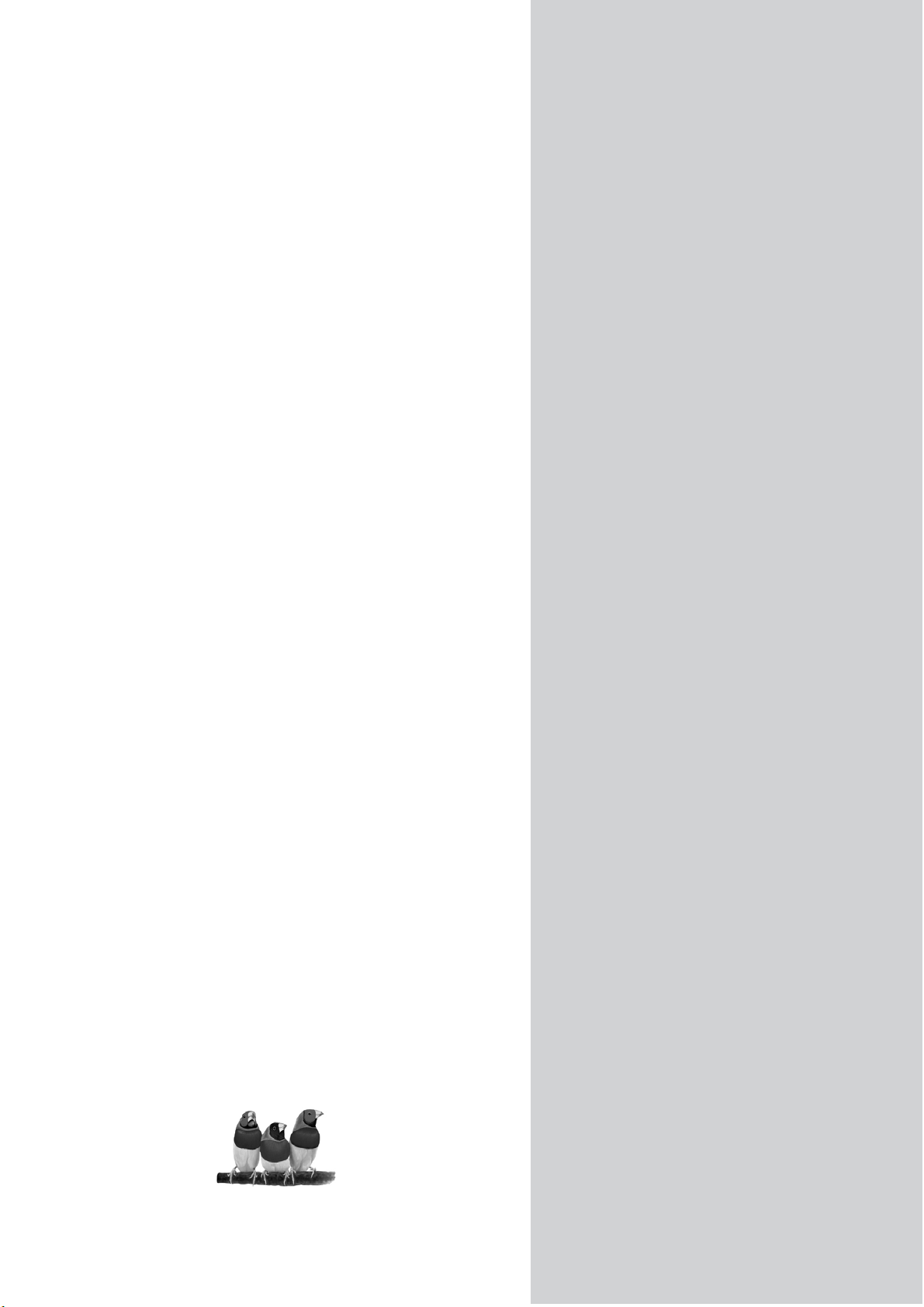
®
ViewSonic
N2690w
LCD TV
- 使用手冊
User Guide
-
0
Model No. : VS12276-1G
Page 2
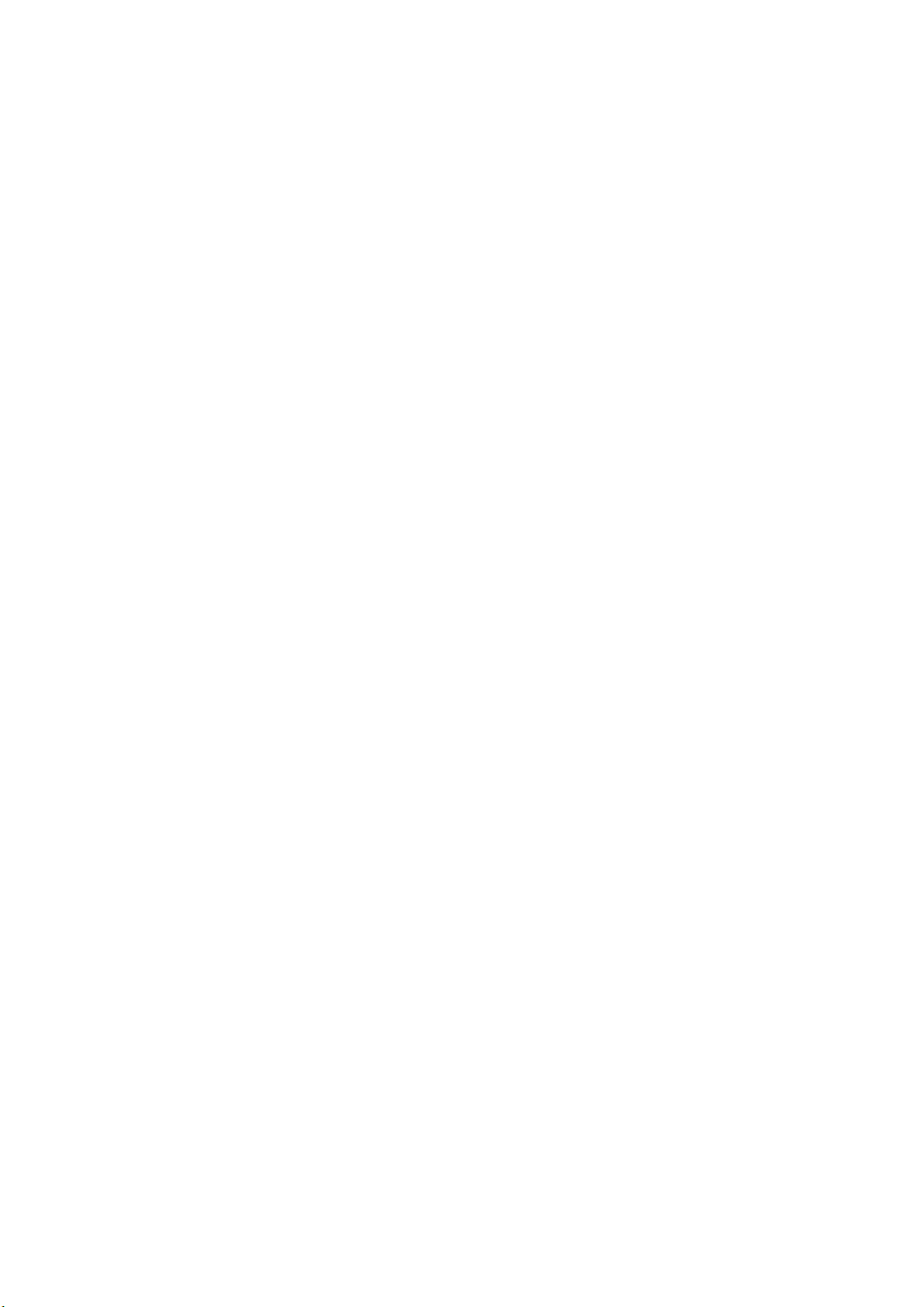
Contents
Important Safety Instructions........................................................................... 1
Copyright Information ...................................................................................... 2
Product Registration........................................................................................ 2
Antenna Installation Instructions ..................................................................... 3
Cleaning the LCD TV ...................................................................................... 4
Getting S tarted
Package Contents ........................................................................................... 5
Mounting ViewSonic LCD TV to the wall......................................................... 5
Place the TV on a solid surface....................................................................... 6
Install the wall mount plate to the LCD TV....................................................... 6
Connecting the power...................................................................................... 6
Turn the TV on & Off........................................................................................ 7
Overview the LCD TV & Connection
The Front of the Screen Introduction............................................................... 7
Signal Source Interface from Rear View.......................................................... 8
Signal Source Interface from Side View............. ............................................. 9
To Use Remote Control.................................................................................... 10
Remote Control Battery Installation............................... .................................. 11
OSD Functions
To Use the OSD Menu..................................................................................... 12
To Select Input Source..................................................................................... 12
Other Information
Specifications .................................................................................................. 19
Troubleshooting............................................................................................... 20
Customer Support ........................................................................................... 22
Declaration of RoHS Compliance.................................................................... 22
Limited Warranty ............................................................................................. 23
Page 3
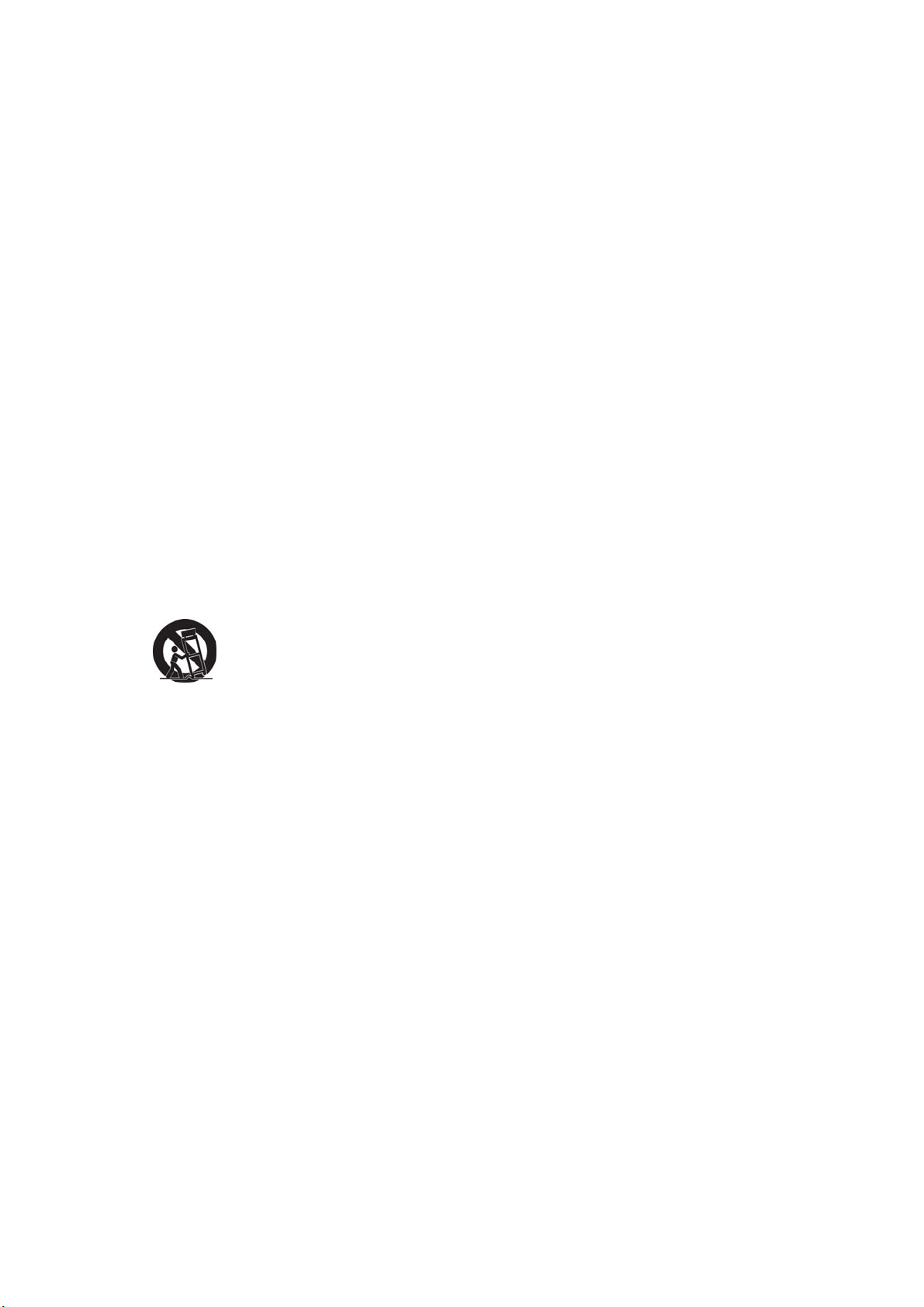
Important Safety Instructions
1. Read these instructions completely before using the equipment.
2. Keep these instructions in a safe place.
3. Heed all warnings.
4. Follow all instructions.
5. Do not use this equipment near water. Warning: To reduce the risk of fire or
electric shock, do not expose this apparatus to rain or moisture.
6. Clean with a soft, dry cloth. If further cleaning is required, see “Cleaning the LCD
TV” in this guide for further instructions.
7. Do not block any ventilation openings. Install the equipment in accordance
with the manufacturer’s instructions.
8. Do not install near any heat sources such as radiators, heat registers, stoves,
or other devices (including amplifier) that produce heat.
9. Do not attempt to circumvent the safety provisions of the polarized or
grounding-type plug. A polarized plug has two blades with one wider than the
other. A grounding type plug has two blades and a third grounding prong. The
wide blade and the third prong are provided for your safety. If the plug does not
fit into your outlet, consult an electrician for replacement of the outlet.
10. Protect the power cord from being tread upon or pinched, particularly at the plug,
and the point where if emerges from the equipment. Be sure that the power
outlet is located near the equipment so that it is easily accessible.
11. Only use attachments/accessories specified by the manufacturer.
12. Use only with a cart, stand, tripod, bracket, or table specified by
the manufacturer, or sold with the apparatus. When a cart is used,
13. Unplug this equipment when it will be unused for long periods of time.
14. Refer all servicing to qualified service personnel. Service is required when the
unit has been damaged in any way, such as: if the power-supply cord or plug is
damaged, if liquid is spilled onto or objects fall into the unit, if the unit is exposed
to rain or moisture, or if the unit does not operate normally or has been dropped.
15. This product is only to perform the useful function of entertainment and visual
display tasks are excluded.
16. To avoid the risk of electric shock, do not disassemble the equipment. For safety
reasons, this equipment can only be disassembled by professionals.
17. The equipment shall not be caught in rain, and any object containing liquid such as
vase can not be put on it.
18. The Category I equipments must be connected with plugs or power with protective
earthing.
19. If a plug or a coupler is used as the power off device, its ease of operation must be
guaranteed.
20. If an all-pole switch is used as the power off device, its location on the equipment
and its function must be described, and the ease of switch operation must be
guaranteed.
21. Please plug the TV’s power plug into a nearby power outlet that is the most
convenient for connection.
22. Warning: To reduce the risk of fire or electric shock, do not expose this equipment to
rain or moisture.
use caution when moving the cart/apparatus combination to avoid
injury from tip-over.
ViewSonic N2690w
1
Page 4
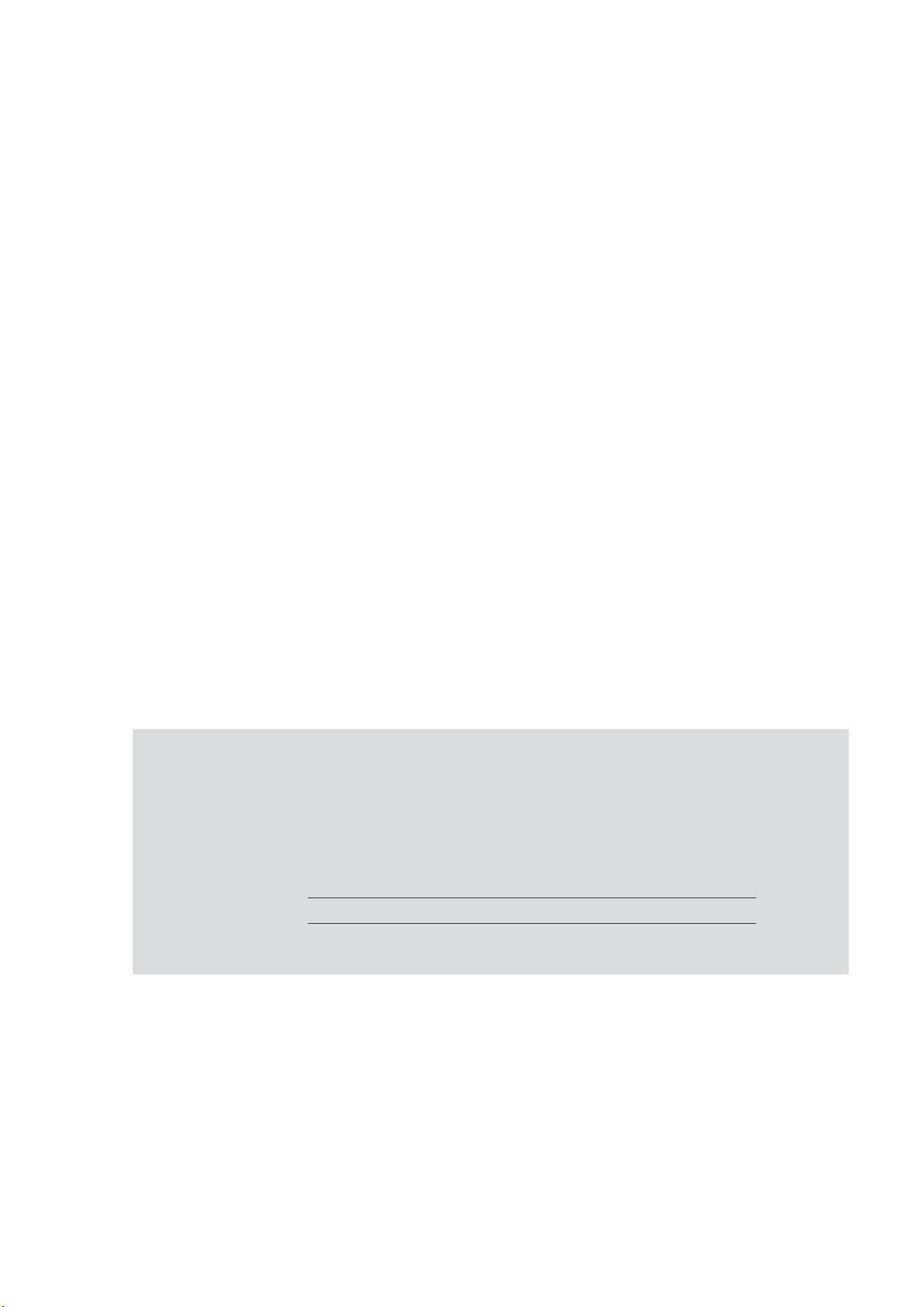
23. For the battery:
① If batteries are needed for the equipment, please ensure the correct polarities of the
batteries (+/-) while installing.
② The waste batteries shall be properly disposed of, and never burn it in a fire.
③ Never expose the batteries (packaged batteries or the batteries installed in the
equipment) to excessive heat, for example, the sunlight or fire and the like.
Copyright Information
®
Copyright © ViewSonic
ViewSonic, the three birds logo, OnView, ViewMatch, and ViewMeter are registered
trademarks of ViewSonic Corporation.
Disclaimer:ViewSonic Corporation shall not be liable for technical or editorial
errors or omissions contained herein; nor for incidental or consequential damages
resulting from furnishing this material, or the performance or use of this product.
In the interest of continuing product improvement, ViewSonic Corporation reserves
the right to change product specifications without notice. Information in this
document may change without notice.
No part of this document may be copied, reproduced, or transmitted by any means,
for any purpose without prior written permission from ViewSonic Corporation.
Corporation, All rights reserved.
Product Registration
To meet your future needs, and to receive any additional product information as it
becomes available, please register your product on the Internet at: www.viewsonic.com.
For your Record
Product Name: N2690w ViewSonic LCD TV
Model Number:
Document Number: N2690w-1G_UG_ENG Rev.1A 07-14-08
Serial Number:
Purchase Date:
Product disposal at end of product life
ViewSonic is concerned about the preservation of our environment. Please
dispose of this product properly at the end of its useful life. Your local waste
disposal company may provide information about proper disposal.
The lamp in this product contains mercury. Please dispose of properly in accordance
with environmental laws of your location.
VS12276-1G
ViewSonic N2690w
2
Page 5
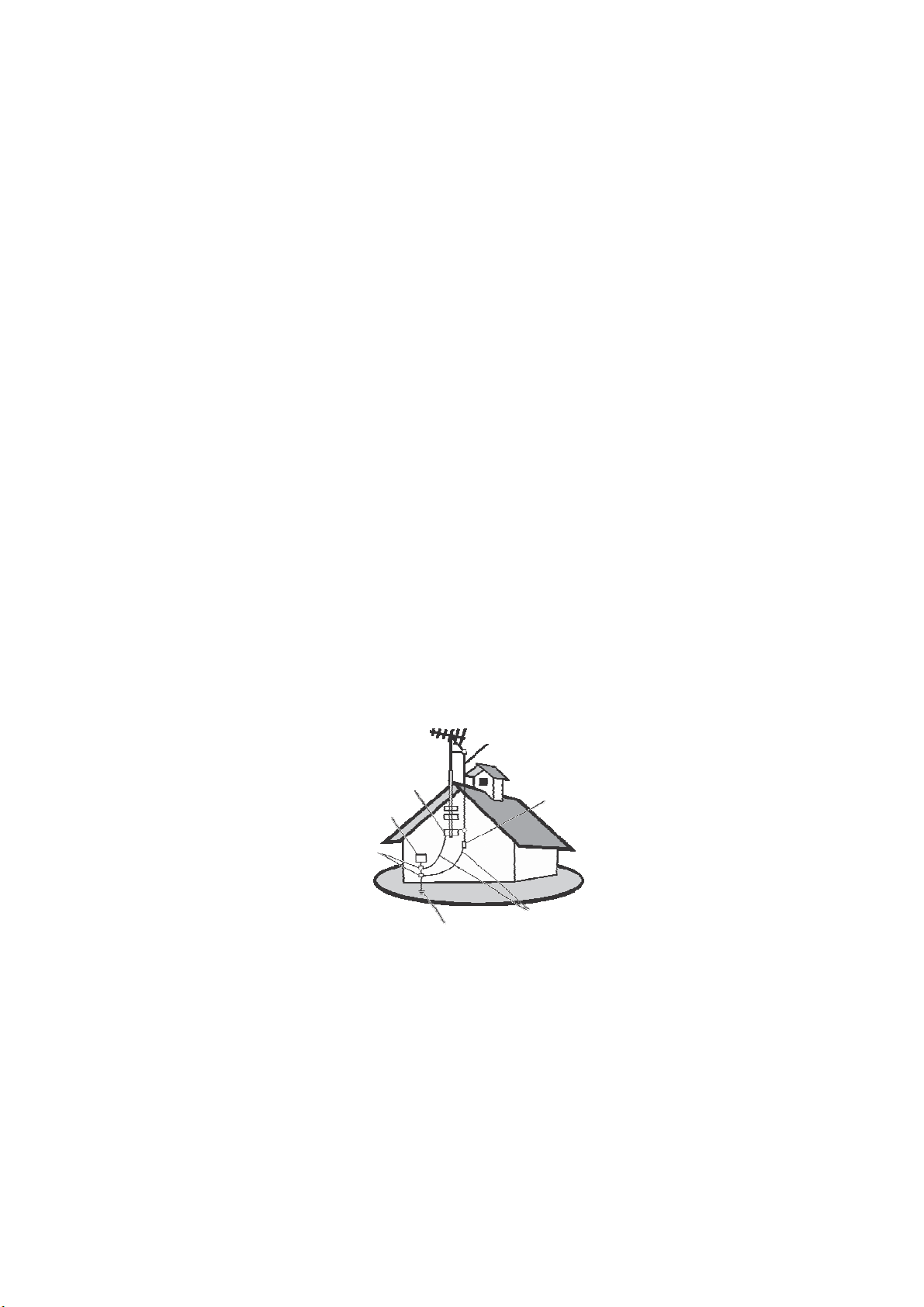
Antenna Installation Instructions
1. Outdoor Antenna Grounding
If an outside antenna or cable system is connected to the product be sure the
antenna or cable system is grounded so as to provide some protection against
voltage surges and built-up static charges, Article 810 of the National Electrical
Code, ANSI/NFPA 70, provides information with regard to proper grounding of the
mast and supporting structure, grounding of the lead-in wire to an antenna
discharge unit, connection to grounding electrodes, and requirements for the
grounding electrode.
2. Lightning
For added protection for this product during a lightning storm, or when it is left
unattended and unused for long periods of time, unplug it from the wall outlet
and disconnect the antenna or cable system. This will prevent damage to the
product due to lightning and power-line surges. Do not disconnect the antenna or
the power cord during a heavy storm lighting may strike while you are holding the
cable cord, causing serious injury; turn off your LCD TV and wait for the weather
to improve.
3. Power Lines
An outside antenna system should not be located in the vicinity of overhead power
lines or other electric light or power circuits, or where it can fall into such power
lines or circuits, When installing an outside antenna system, extreme care should
be taken to keep from touching such power lines or circuits as contact with them
might be fatal.
ENGLISH
Electric service equipment
Ground clamp
Ground clamps
Antenna
Antenna discharge unit
Grounding conductors
Power service grounding electrode system
ViewSonic N2690w
3
Page 6
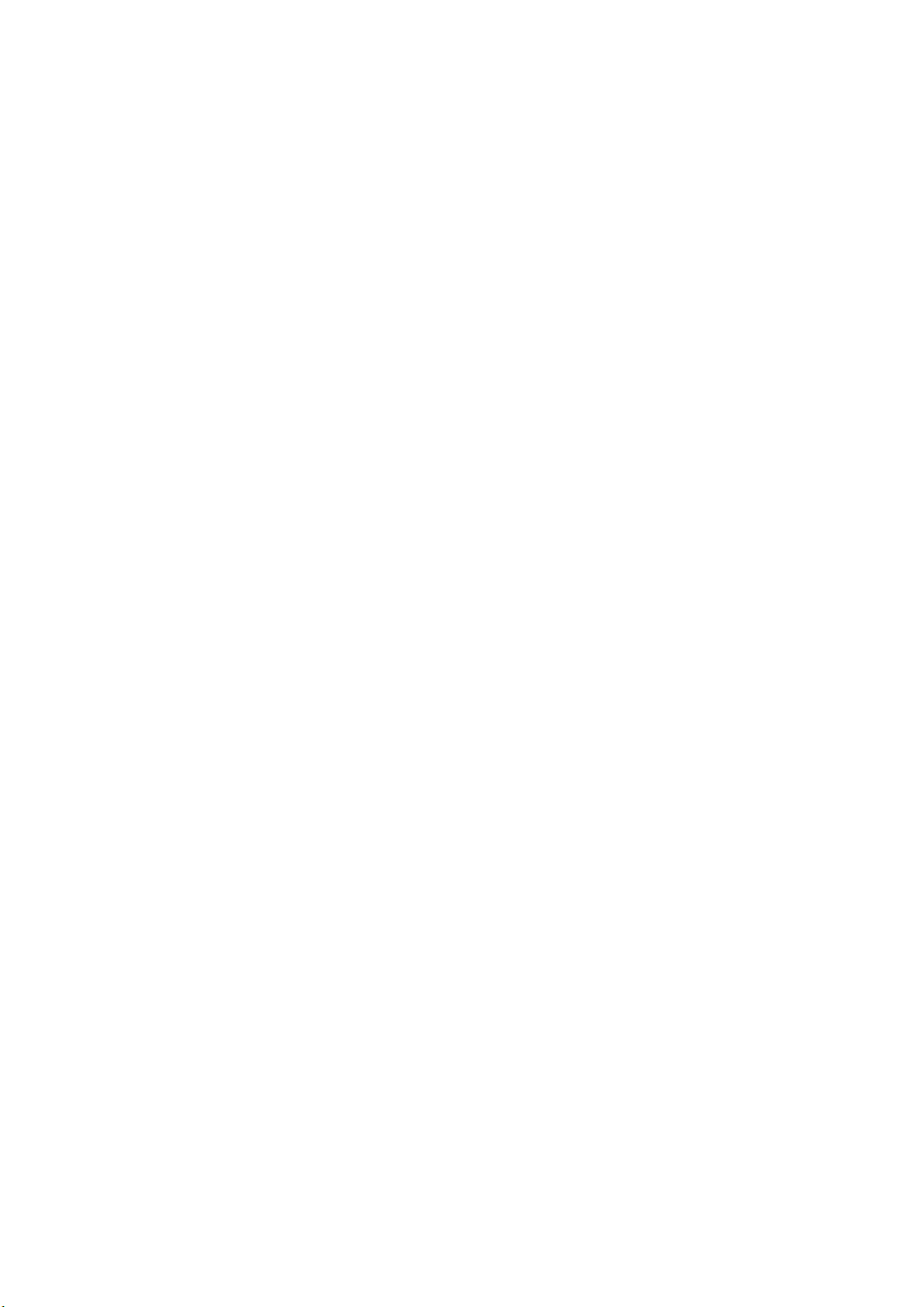
Cleaning the LCD TV
• Make sure the LCD TV is turned off.
• Never spray or pour any liquid directly onto the screen or case.
To clean the screen:
1. Wipe the screen with a clean, soft, lint-free cloth. This removes dust and other
particles.
2. If still not clean, apply a small amount of non-ammonia, non-alcohol based glass
cleaner onto a clean, soft, lint-free cloth, and wipe the screen.
To clean the case:
1. Use a soft, dry cloth.
2. If still not clean, apply a small amount of a non-ammonia, non-alcohol based, mild
non-abrasive detergent onto a clean, soft, lint-free cloth, then wipe the surface.
Disclaimer
®
ViewSonic
does not recommend the use of any ammonia or alcohol-based
cleaners on the LCD TV screen or case. Some chemical cleaners have been
reported to damage the screen and/or case of the LCD TV. ViewSonic will not be
liable for damage resulting from use of any ammonia or alcohol-based cleaners.
ViewSonic N2690w
4
Page 7
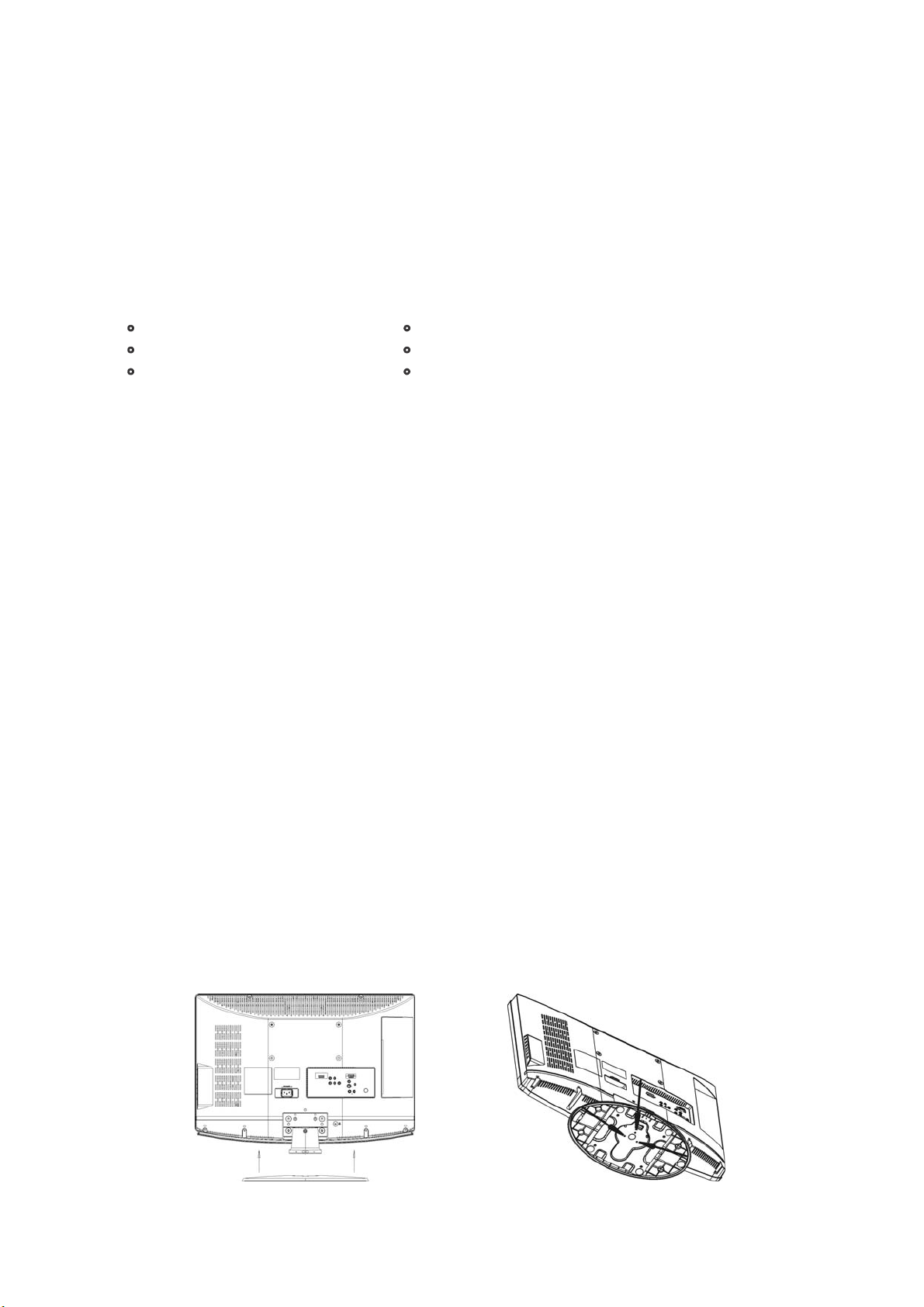
Getting Started
Congratulations on your purchase of a ViewSonic® LCD TV.
Important! Save the original box and all packing material for future shipping needs.
Package Contents
Your LCD TV package
includes:
• LCD TV
• Power Cord
• Warranty Card*
Mounting ViewSonic LCD TV to the wall
The LCD TV can be used in a free standing position or wall-mounted. Before
installing the product to the wall, please consider the following guidelines:
z Read the Important Safety Instructions, at the start of this manual.
z Do not install in a moist or wet environment. This equipment is intended for
indoor use.
z Do not install near heat source, or strong magnetic fields.
z Use only ViewSonic approved wall-mounting brackets to support the LCD TV
weight.
z Before attaching the wall mount plate to the back cover, ensure the product is
working.
z If your LCD TV is already set up for free-standing operation, you need to first
remove the stand before mounting the device to the wall.
To attach the wall-mount bracket to LCD TV safely, please use the following
guidelines:
z Disconnect the power and any other cables that might hinder moving the LCD
TV.
z Set the LCD TV on a table or work surface, placing the screen face down on a
towel or woolen blanket to protect the screen surface from damage while
installing plate.
z
Please refer the following steps to remove the stand.
1. Remove the base. It is attached to the stand with 4 screws.
2. Remove the 4 screws holding the stand to the hinge.
3. Remove the stand.
• Remote Control with batteries
• RF Cable
• ViewSonic User Guide
ViewSonic N2690w
5
Page 8
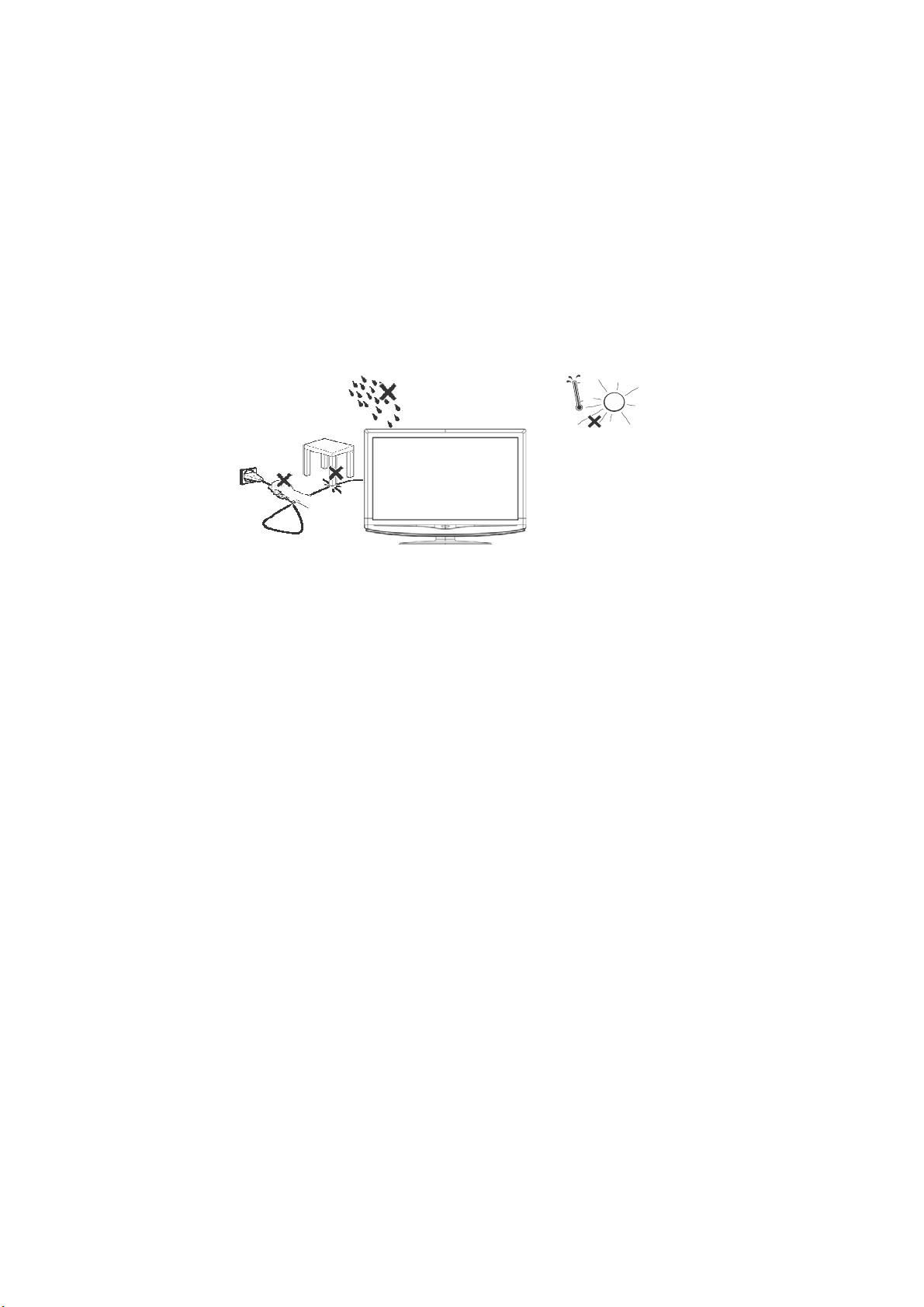
Place the TV on a solid surface
1. Ensure that the TV is placed in a position to allow free flow of air. Do not cover the
ventilation openings on the back cover.
2. Leave at least 15cm around the TV set. Otherwise, air-circulation may be
inadequate and cause overheating, which may cause a fire or damage to the TV
set.
3. Never place the TV set in hot, oily humid or excessively dusty places.
4. To prevent any unsafe situations, no naked flame sources, such as lighted candles,
should be placed on or in the vicinity.
5. Avoid heat, direct sunlight and exposure to rain or water. The equipment shall not
be exposed to dripping or splashing.
Install the wall mount plate to the LCD TV
This TV is in compliance with the VESA standards for wall-mounting. Refer to product
specifications for the wall-hanging dimension.
In case of wall-hanging, for your safety and that of the equipment, please use the wallhanging bracket in compliance with the specifications of thins machines (see page 20)
and install it under the guidance of the professionals.
If you want to hang your TV set on the wall, all connecting wires must be plugged in the
interfaces of the TV set in advance.
At least 6cm space must be left between the TV set and the wall surface to ensure all
the interfaces have enough room for plugging in.
Wherever you place or hang your TV set, you must ensure the air can be freely
circulated through the ventilation slot.
Do not place the TV set in a closed space.
Connecting the power
Plug one end of the power cord into the port “Power In” on the lower rear of the TV set,
and plug the other into the 220V power outlet.
Avoid placing the LCD TV on any AC power cord. Or, it may cause fire disaster or
electric shock.
If the unit is not turned off and in the standby state, the TV set will always consume a
certain electric power.
When the TV set will not be used for a long period of time, it is recommended to unplug
it from the power outlet.
ViewSonic N2690w
6
Page 9
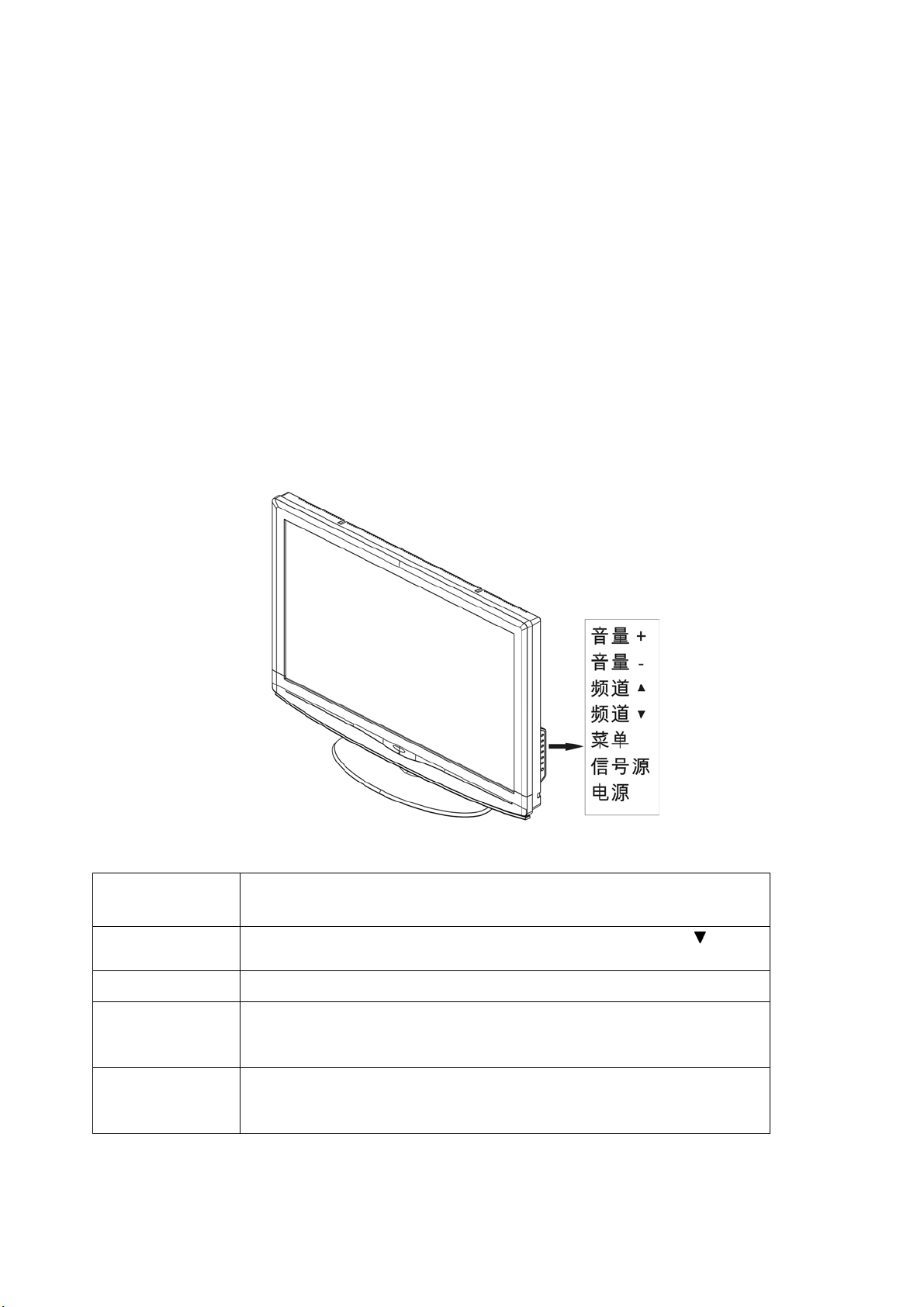
Turn the TV on & Off
1. Power On :
Press the power button on the remote control or key to pad to turn it on.
2. Power Off :
Press the power button on the remote control or key to pad to turn it on.
3. LED Indicator
Lights up in Blue : the TV is turned on.
Lights up in red : the TV is in standby mode.
Overview the LCD TV & Connection
The Front of the Screen Introduction
Power: Turn the power on from standby mode or turn the power off
return to the standby mode.
Source: Press this button to display selected source, press ▲
to select input source.
Menu: Press this button to display or exit the OSD menu.
CH: When the OSD menu appears, press these two buttons to
select the item you want to execute; when no OSD menu
appears, use to change channels in TV mode.
Vol: When the OSD menu appears, press these two buttons to
confirm the selected item; when no OSD menu appears, use
to adjust the volume.
ViewSonic N2690w
7
button
Page 10

Signal Source Interface from Rear View
You can connect numerous items of source equipment to your TV. The figure below
shows you how to connect these.
Place the TV on a table with the LCD screen facing down to facilitate easy connection
with the external equipment. Please take precautionary measures to avoid damaging
the LCD screen.
Antenna Input:
Connect the antenna or CATV cable
Note: CATV cable to this 75Ω coaxial cable input
AV/S-Video Input:
Connect the Video signal or S-Video cable to DVD player, Laser Disc player,
videocassette recorder or camcorder.
Audio Input: Connect the audio signal source (PC, DVD player, Laser Disc player,
videocassette recorder or camcorder) to the audio Input ports.
(Note: S-Video & AV are shared same audio input).
Component signal Cr (Pr), Cb (Pb), Y Input:
Connect the component signal source of audio and video (DVD player, Laser Disc
player, videocassette recorder or camcorder) to the Component Input port.
VGA Signal Input / Audio Input:
Use the VGA signal cable to connect signals from a PC to the TV Input.
Connect the PC audio cable supplied with the TV to the TV’s PC Audio Input.
ViewSonic N2690w
8
Page 11
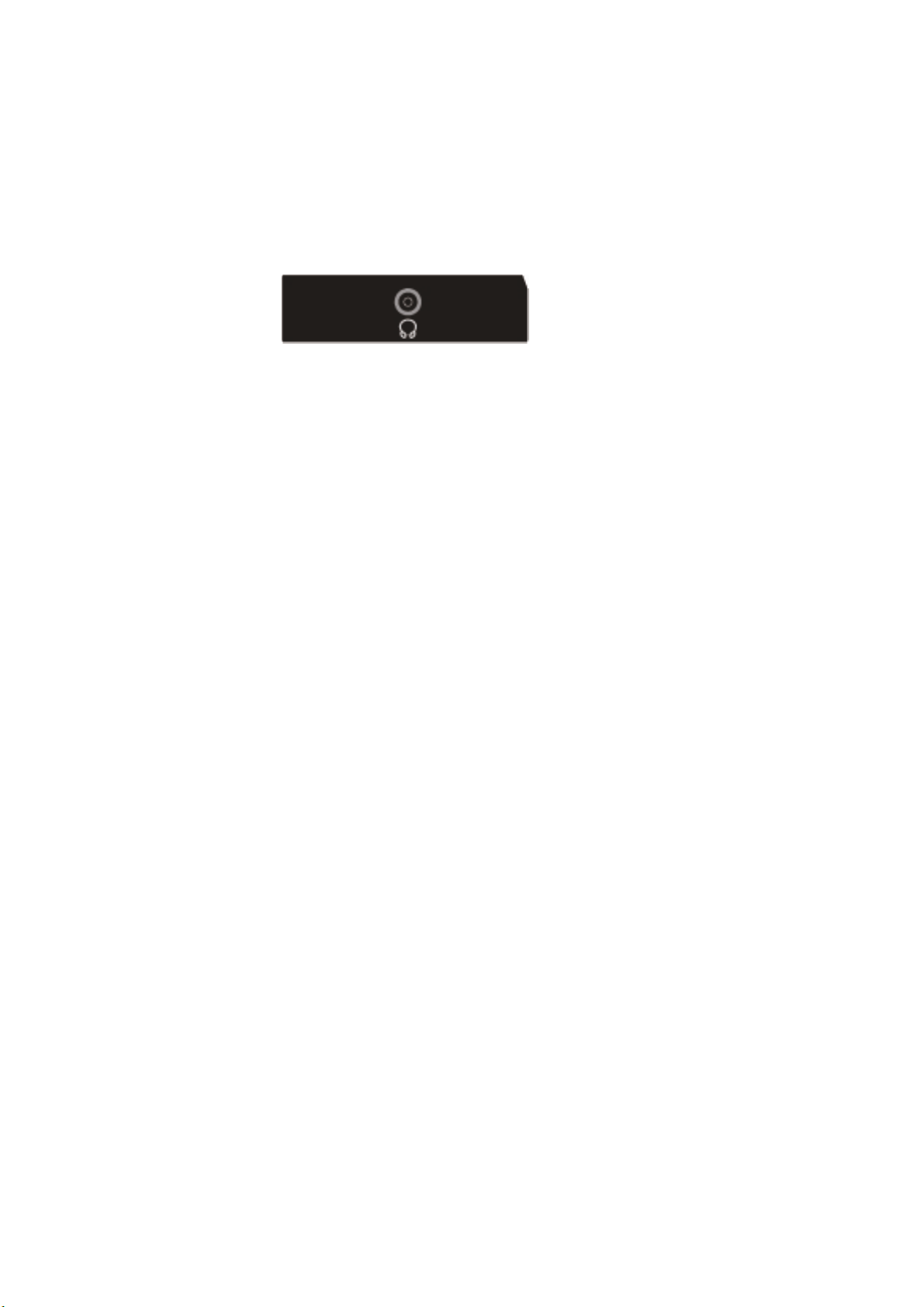
Signal Source Interface from Side View
HDMI:
HDMI (High-Definition Multimedia Interface) can be used to connect the HDMI signal cable
to the DVD player and other devices.
Headphone jack:
The user can use headphones by inserting the plug into the headphone jack.
There are several source devices that can connect to your TV. Here is how to connect
various devices.
Tips:
When connecting the external equipment with the TV, please ensure that the TV power is
turned off.
When connecting the external equipment, please connect the cable to the terminal with the
same color.
ViewSonic N2690w
9
Page 12

To Use Remote Control
r
Sleep
With this key you can
set a time period after
which the TV should
switch itself to standby.
Press the key
repeatedly to select the
number of minutes.
The counter runs from
15, 30, 45, 60, 90, 120
minutes.
(PC mode did not
support this function)
TV
To select TV input.
AV
To select AV/ S -Video
input.
0-9/100
Select and switch to a
channel by using 0-9
buttons.
Display
Pressing once displays
a variety of information
such as the current
channel and the input
source.
Mute
Mutes and restores
your LCD TV sound.
CH∧∨
When in menu mode,
use this button to
select to the up/down;
otherwise, to change
TV channels.
Source
To select input source.
∧∨<>
Press these buttons to
navigate the OSD
menus. ∧∨<>are
for function select, and
is for function
adjustment.
Ente
Press the button to confirm
selection.
POWER
Press to turn on/off.
HDMI
To select HDMI input.
YPbPr
To select YpbPr/PC input.
Recall
To display the previously TV
channel
VOL∧/∨
Use this button to confirm
selection or adjust the desired
parameter; otherwise, to
increase /decrease the volume
Exit
Exits the OSD menu (on-screen
display).
Menu
Press this key to display OSD
menu.
Image format
Ito select picture size. Includes 4
modes: Zoom/16:9 ZoomUp/Wide (16:9) /Normal(4:3).
(The options of aspect ratio may
be different according to its input
source)
Sound Effect
To select Personal, Dialogue,
Music, Theatre modes.
Picture Quality Adjustment
To select Personal, Colorful,
Standard and Soft.
ViewSonic N2690w
10
Page 13

Remote Control Battery Installation
Follow the steps below to insert batteries.
1. Open the remote control’s rear battery compartment cover.
2. Insert two AAA (1.5v) batteries. Ensure that the positive and negative ends match as
indicated on the bottom of the battery compartment.
CAUTION
1. Only use the specified AAA batteries.
2. Do not mix new and old batteries. This may result in cracking or leakage, which
may pose a risk of fire or lead to personal injury
3. Insert batteries according to (+) and (-) markings. Inserting the batteries
incorrectly may result in cracking or leakage, which may pose a risk of fire or lead
to personal injury.
4. Dispose of the battery in accordance with local laws and regulations.
5. Keep the battery away from children and pets.
6. When the remote control will not to be used for an extended period, remove the
batteries.
7. If the battery fluid leaks inside the remote control, clean the battery compartment
carefully and insert new batteries.
8. Improper battery changing may cause explosion.
9. Dispose of the used batteries in accordance with the instructions on the battery.
ViewSonic N2690w
11
Page 14
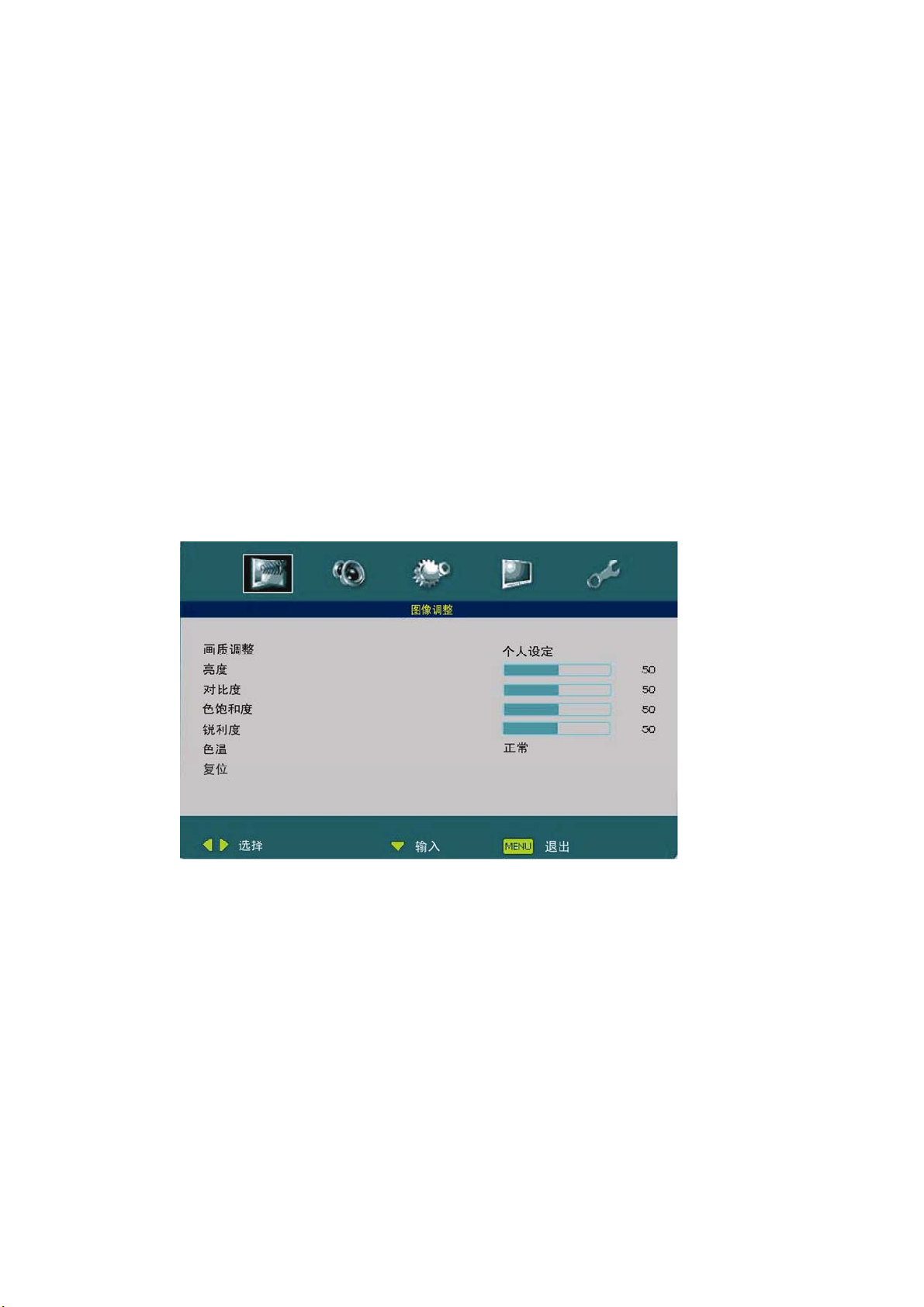
To Use the OSD Menu
All the functions for the LCD TV are control either by the remote control or the control
button on the front control screen at bottom of right side.
1. Press the Menu button to display or exit the OSD main menu.
2. Use the Up or Down buttons to select the function to be adjusted. The function
where the cursor is located is the selected one.
3. Use the Left or Right buttons to enter into the submenu, or to enable or adjust
the selected function. The function where the cursor is located is the one that
can be adjusted.
4. Press the Exit button to exit the OSD menu.
To Select Input Source
In different input source, the functions can be adjusted are different.
Press Source key to select the input source. It offers the following input source: TV, AV,
S-Video, YPbPr, HDMI1 & VGA.
Adjustable items for TV mode includes: Picture, Sound, Advance, System and TV
channel.
Adjustable items for AV, S-Video, YPbPr, HDMI Input modes includes: Picture, Sound,
Advance, System.
Adjustable items for VGA mode includes: Picture, Sound, PC, System.
ViewSonic N2690w
12
Page 15

Picture Setting
1. Picture adjustment: This option provides 4 choices: Personal, Colorful, Standard,
and Soft.
2. Adjustable Brightness and Contrast range is from 0~100. Screen brightness can be
set by adjusting the Brightness or Contrast.
3. Saturation: Adjustable range from 0~100. Adjust this option to change the color
intensity on the screen.(Not support for VGA,HDMI mode)
4. Sharpness: Adjustment picture sharpness, range is from 0 to 10.(Not support for
PC, HDMI mode.)
5. Color Temperature: You can select or adjust the color temperature according to
your requirements. Selection: Cool Warm & Middle.
6. MEMORY RECALL: To reset the video settings back to the factory default settings.
ViewSonic N2690w
13
Page 16

Sound Setting
1. Sound adjustment: Designed for different sound output modes, including dialogue,
music, theatre modes. The bass and treble cannot be adjusted in the Preset mode.
According to your preferences, the sound output mode can be set by adjusting the
bass, treble, and balance in the Personal mode.
2. Base and Treble: Adjustable ranges are from -10~10.
3. Balance: Adjustable ranges are from -10~10. Right channel sound fades out as
adjusting from 0 to -10 and the left channel fades out as adjusting form 0 to 10.
4. Memory Recall: To reset the Sound settings back to the factory default settings
ViewSonic N2690w
14
Page 17

Advance Settings(Not applicable for PC mode)
1. NR: Off, Weak, Middle or Strong. Choose to clear serious noise problems from the
screen. Please refer to the actual screen when making your selection. It is
recommended not to change settings when noise problems are minor.
2. High contrast: To enhance the color saturation and color effect.
3. Aspect ratio: Use wide, Normal, 16:9 Zoom-Up modes to select the screen ratio.
4. Memory Recall: To reset the Advance Settings back to the factory default settings
ViewSonic N2690w
15
Page 18

TV Setting(Available only under TV mode)
1. Auto Scan: To scan the channel saver automatically.
2. Manual search: Use left/right buttons to the display the following OSD Menu.
(1) Channel: To display current channel number.
(2) Channel’s name: To display current channel’s name.
(3) Frequency: To display current channel frequency
Manual fine-tuning method: Press the Up/Down key to select the frequency
option. The option will turn yellow. Then press the Left/Right key to
adjust the frequency or press the number keys on the remote control
directly to enter the fixed frequency to select the program you want to
watch.
Semi-automatic tuning method: Hold down the Left or Right key for more than 3
seconds to enter the semi-automatic tuning state. When finding the
program signal, it will exit the semi-automatic tuning state automatically
and save the current program into the current number.
(4) Color system: To display the color standard of the current TV signal (display as
Auto after choosing Auto Save.)
(5) Sound system: To display the sound standard of the current TV signal (display as
Auto after choosing Auto Save.)
(6) Fine tuning: Use left/right buttons to fine tune the frequency. The range is from-
50~50
ViewSonic N2690w
16
Page 19
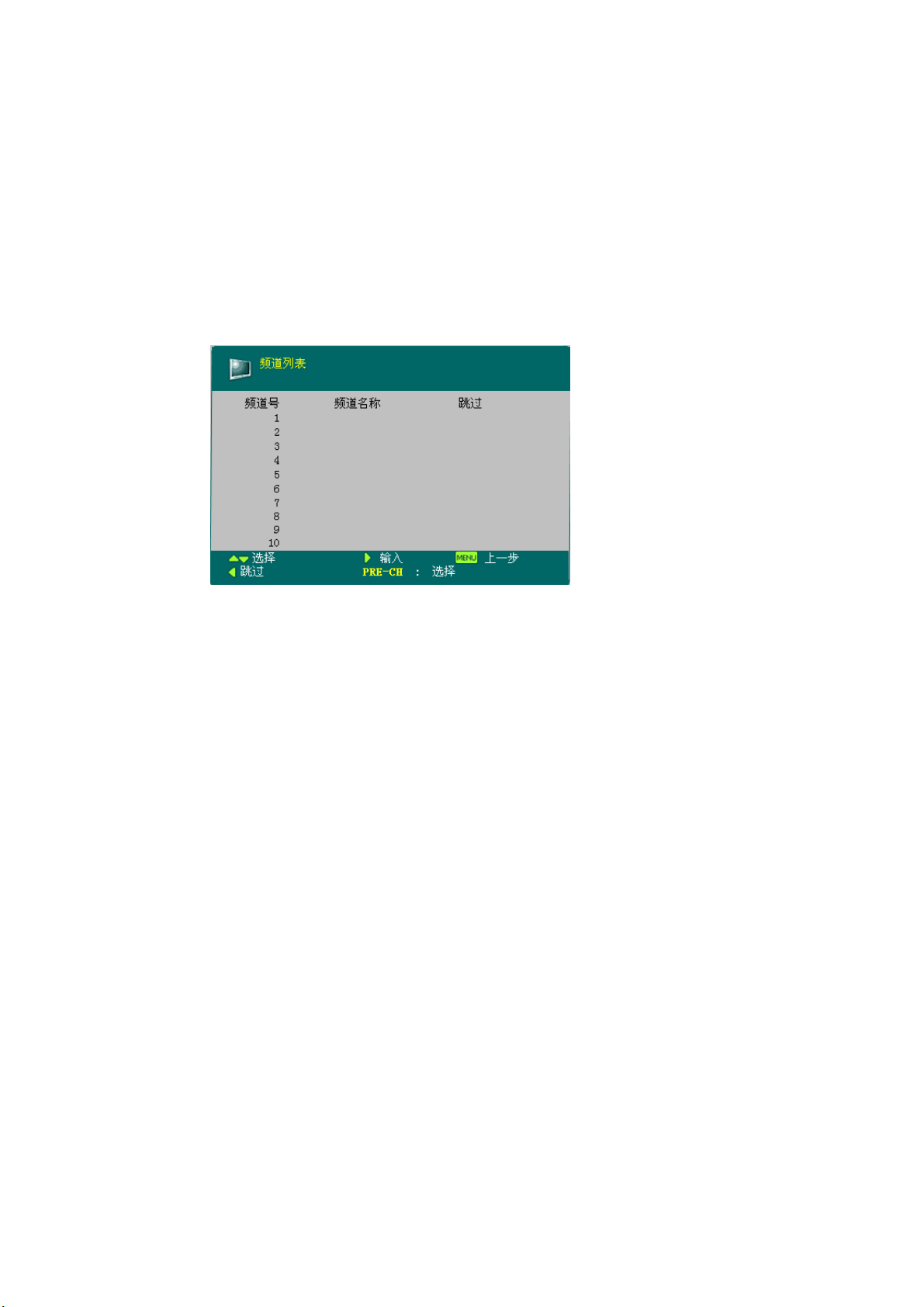
(7) AFC:can be set to On or Off. If set to On, the TV will automatically detect TV
signals, and automatically adjust to the correct position in a certain frequency
range when the signal offset occurs.。
(8) Save: Save each setting for manual tuning.。
3. Channel list: Press the Left/Right button to enter the submenu; see the figure below.
You can edit the channel list according to the instructions at the bottom of the menu.
ViewSonic N2690w
17
Page 20

System Settings
1.OSD Language:Select the OSD language among Simplified Chinese and English.
2. OSD Duration: To adjust the duration of the Menu on the screen.
3.Sleep Timer:You can set a timer to enter standby status for the unit. (Not support
for PC mode)
4. OSD Halftone: Adjustable range from 0~15. To adjust the menu transparency.
5. Recall: To reset the System settings back to the factory default settings.
6. Reset: To reset the settings back to the factory default settings.
PC settings(under PC mode)
1. Auto Adjust: Automatically adjust VGA input to the optimal screen size.
2. V Position, H Position: Adjustable ranges are from 50~50
3. Clock or Phase: Adjustable ranges are from 50~50
ViewSonic N2690w
18
Page 21

Other Information
Product Speciation
Model N2690w
Screen Size (Diagonal Size)
Resolution
Audio Output
TV Tuning System
Sound System
Power Voltage
Power Consumption
(Normal operation)
Power Consumption
(Standby)
Dimensions
(W)x(H)x(D) (mm) (with stand)
Wall Mount Kits
660mm
1360x768
5Wx2
PAL
D/K, I, B/G
AC100-240V 50/60Hz
150W
≤1W
652mmx482mmx189mm
Not Include
Wall Mount dimension
Environmental Considerations
Operating
Operating
Storage
Storage
ViewSonic N2690w
Temperature
Humanity
Temperature
Humanity
200x200mm
M6x10mm, 4 pcs (Screw)
0ºC~35ºC(32ºF~95ºF)
20~80%
-10ºC~50ºC(14ºF~122ºF)
20~80%
19
Page 22
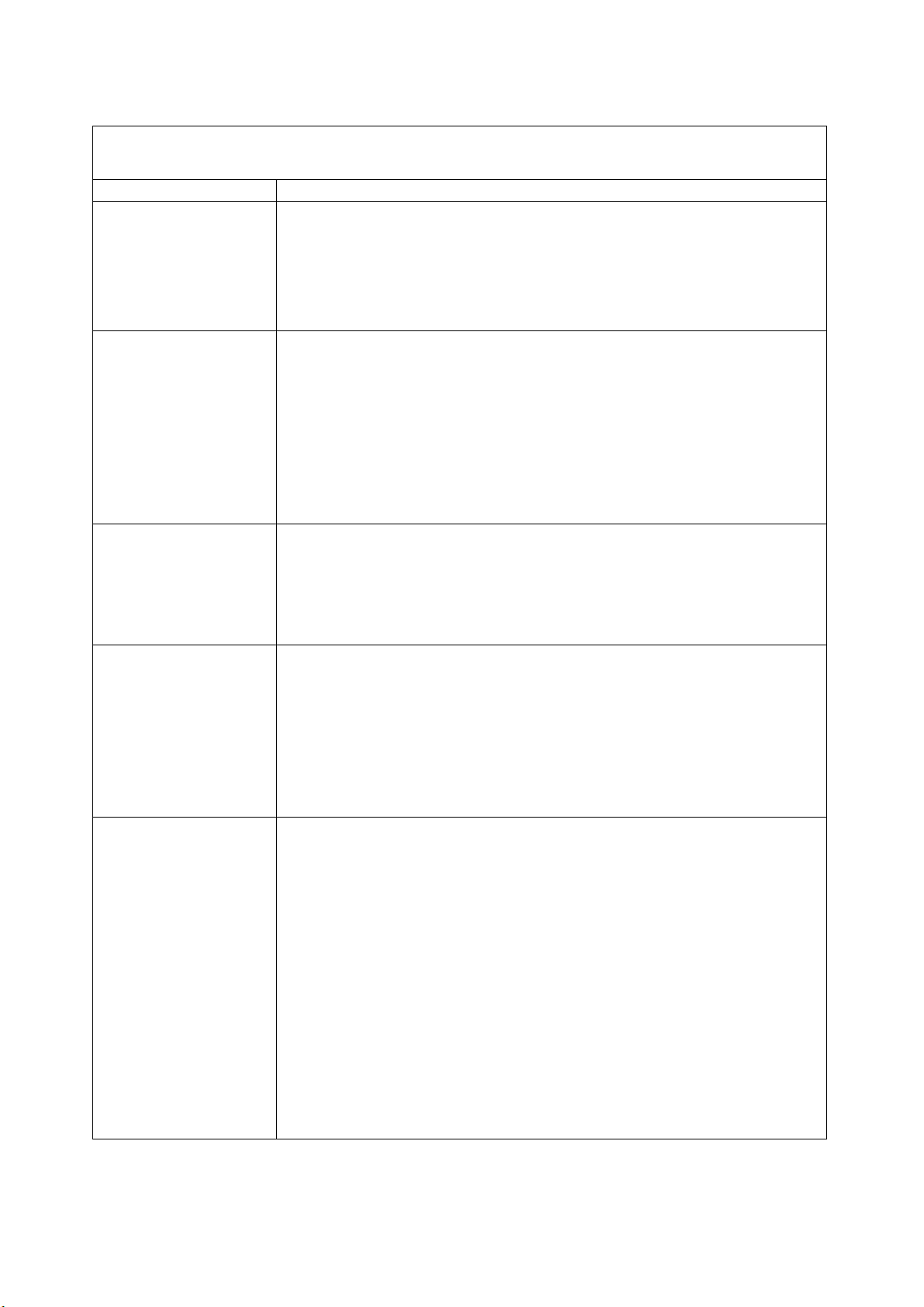
Troubleshooting
Symptom Corrective actions
No power
Poor or no picture
Unusual, pale or
inaccurate color
occurs.
y Make sure the LCD is properly connected.
y Make sure the AC power cord is properly connected.
y Make sure the AC power is ON, DC power button is ON
(Blue LED).
y Plug another electrical device (like a radio) to the power
outlet to verify that the outlet is supplying the proper voltage.
y The TV station may be experiencing problems. Try another
channel.
y The Cable TV signal may be scrambled or encoded. Please
contact your local cable operator.
y Make sure that connection to other components are correct.
y Make sure that setup has been done correctly after
connections.
y Make sure the correct input is selected and the input signal
is compatible.
y Make sure that the video cable is properly connected.
y The image will become blurred in a bright room.
y Refer to User Guide and adjust the brightness, contrast,
saturation and color.
y Check the input signal settings.
There is no sound. y Refer to User Guide and check that your audio connections
are correct.
y The Mute button may be pressed, press this button once
again.
y Check volume settings to see if the volume of your TV is set
to the minimum value.
y Press the Volume+ (increase) button on the remote control.
Make sure that the batteries are properly inserted.
The remote control
does not function.
y Refer to User Guide and make sure that the batteries are
properly inserted.
y The battery power may be inadequate or exhausted. Please
replace the batteries with new ones.
y Is there fluorescent lighting on the accessory of the remote
sensor?
y The infrared beam from the remote control is blocked. Be
sure that the path is unobstructed, and the remote control is
over against the remote sensor.
y Press the Power button on the remote control to see if the
TV is turned on.
y Press the Menu button on the remote control to see if the
menu is displayed in the screen.
y Press only one button each time, and this button will
implement the required operation.
ViewSonic N2690w
20
Page 23
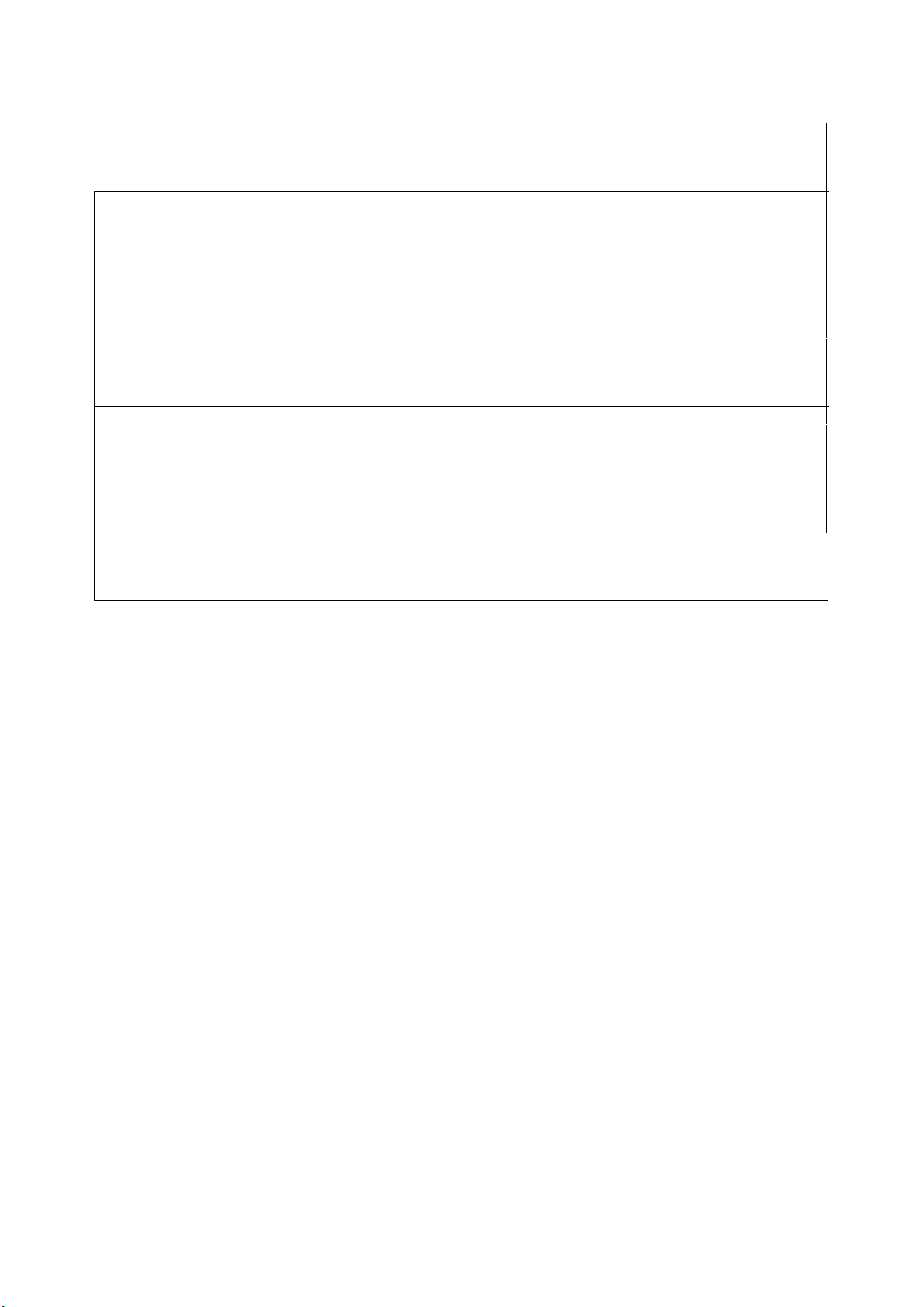
The product does not
work.
The power is cut off
suddenly.
Can not receive the
cable TV.
Images are cropped /
with sidebar screen.
y The external influences such as lightning or static
electricity will result in failure to work properly. In this
case, turn on the power of LCD TV and then perform the
operation, or disconnect the AC power cord for 1-2
minutes, and then re-plug the power cord.
y You have set the sleep timer previously?
y There is no signal in PC mode or HDMI mode?
y The internal temperature of this product rises. Please
take away the items that block the ventilation hole. Clean
as necessary.
y The cable TV is connected improperly, or not connected.
Please check all cable connections.
y Cable TV service is interrupted. Please contact your
cable service operator.
y Is the image position correct?
y Are the screen mode adjustments such as the image size
correct?
y Press the Image format button on the remote control
repeatedly to see if you can get necessary images.
ViewSonic N2690w
21
Page 24
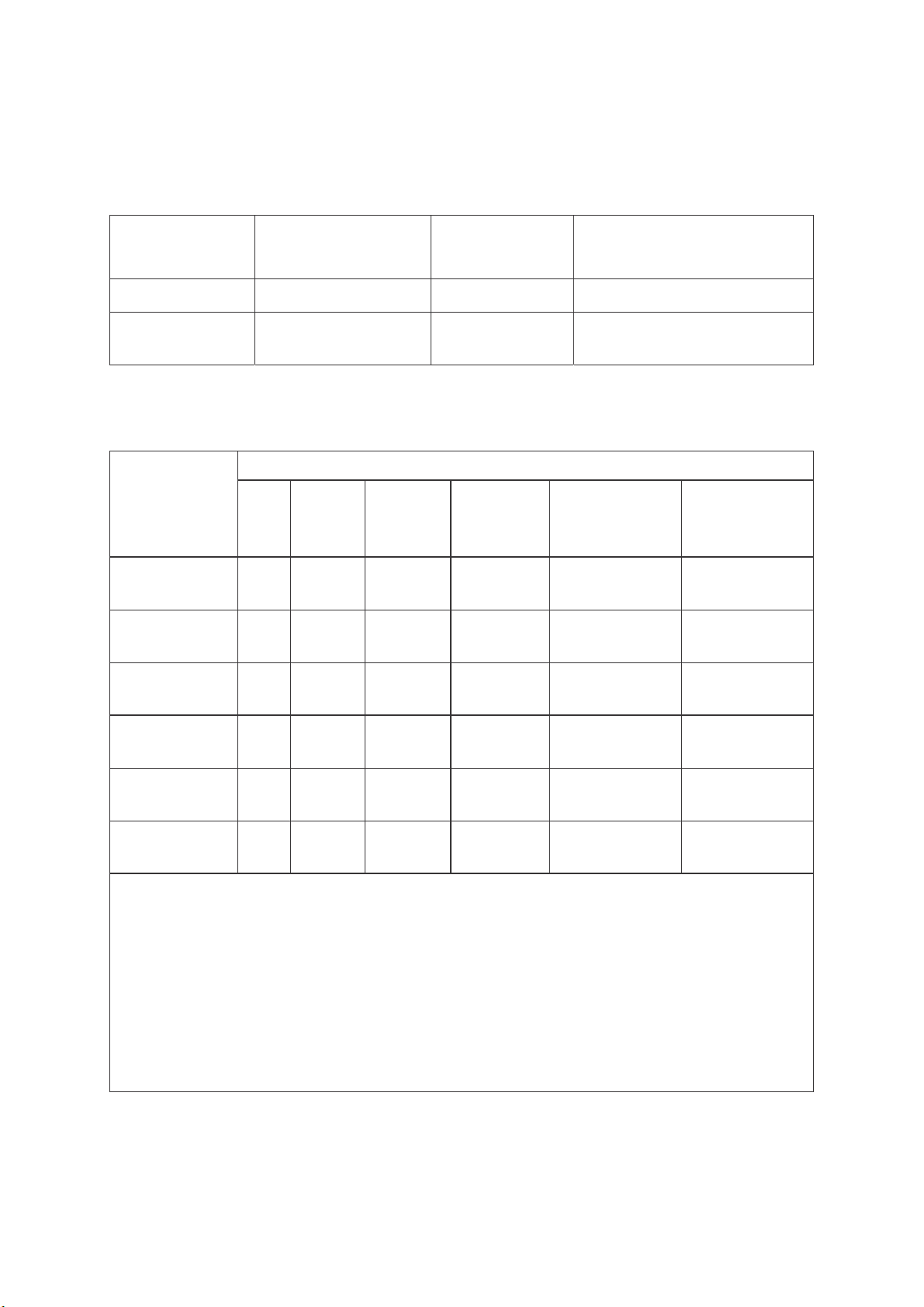
Customer Support
d
For technical support or product service, see the table below or contact your reseller.
Note:
Country/
You will need the product serial number.
Region
China
Web Site
www.viewsonic.com.cn 800 820 3870
Telephone
service.cn@cn.viewsonic.com
Email
Hong Kong
www.hk.viewsonic.com +852-310-22-900 service.cn@cn.viewsonic.com
Declaration of RoHS Compliance
The toxic and hazardous substances or elements of this product are shown as below:
Name of
Components
Outer Casing
Circuit Board*
Power Cord /
Adaptor
External Signal
Cable
LCD Panel
Lead
(Pb)
Mercury
(Hg)
○ ○ ○ ○ ○ ○
× ○ ○ ○ ○ ○
× ○ ○ ○ ○ ○
× ○ ○ ○ ○ ○
× × × ○ ○ ○
Hazardous substances or elements
Cadmium
(Cd)
Hexavalent
Chromium
(Cr6+)
Polybrominated
biphenyls
(PBB)
Polybrominated
diphenyl ethers
(PBDE)
Remote Control
(battery included)
○ ○ ○ ○ ○ ○
* : The circuit board components include printed circuit board and other parts, such as
resisters, capacitors, IC, and connectors, etc.
○ : To indicate the amount of toxic and hazardous substance in all homogenous materials
ofthe component does not exceed what indicated in “The Limitation Standard of Toxic an
Hazardous Substances in Electronic Information Product”.
× : To indicate the amount of toxic and hazardous substance has exceeded what indicated in
“The Limitation Standard of Toxic and Hazardous Substances in Electronic Information
Product” in at least one of the homogenous materials of the component. However, the
component still confirms to the EU RoHS directive (2002/95/EC), and is exempted from it.
ViewSonic N2690w
22
Page 25
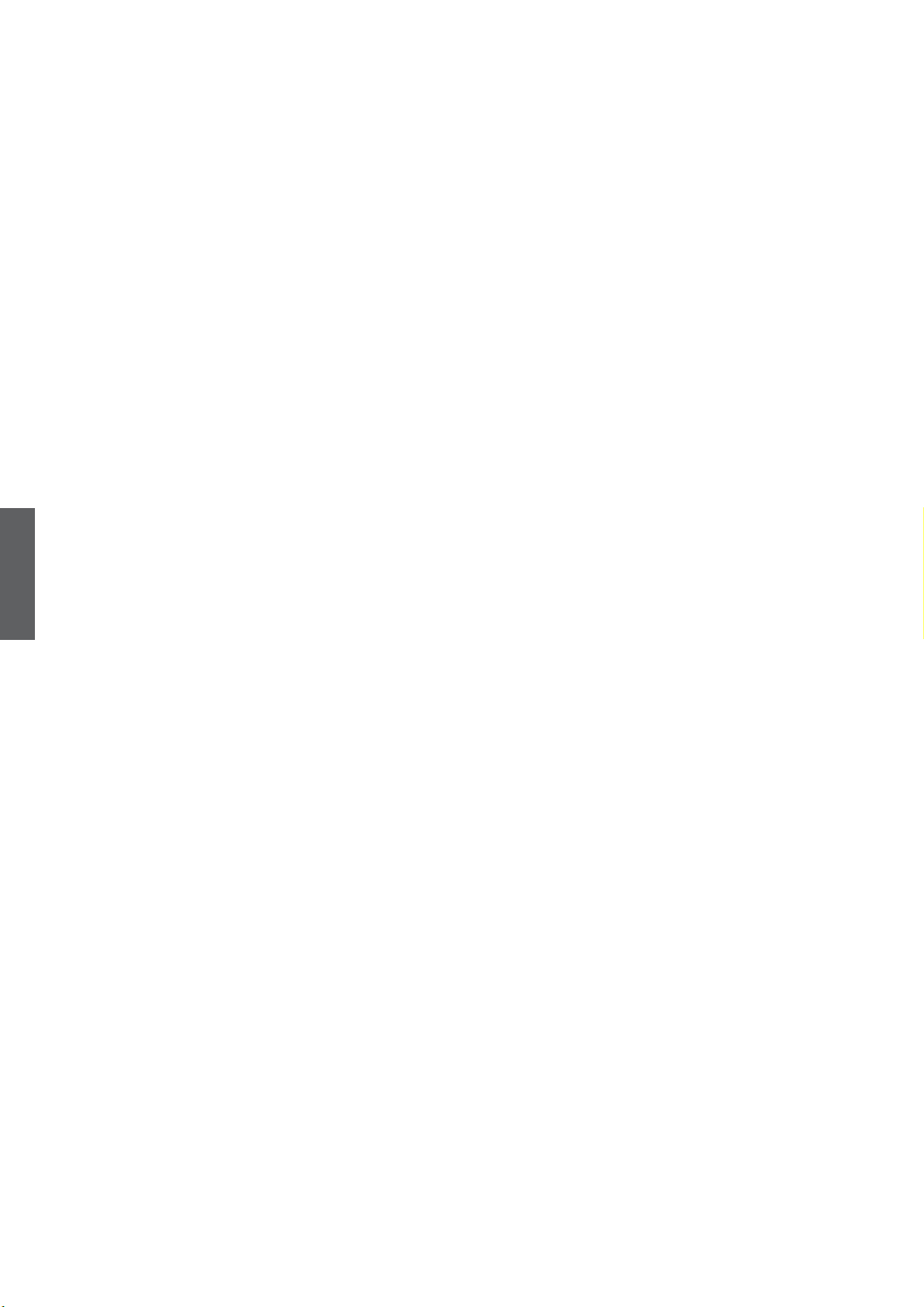
What the warranty covers:
ViewSonic warrants its products to be free from defects in material and workmanship, under normal use, during the warranty
period. If a product proves to be defective in material or workmanship during the warranty period, ViewSonic will at its sole option
repair or replace the product with a like product. Replacement product or parts may include remanufactured or refurbished parts or
components.
How long the warranty is effective:
ViewSonic LCD TV are warranted for one (1) year for all parts excluding the light source and one (1) year for labor from the date of
the
first
ENGLISH
customer purchase.
Who the warranty protects:
This warranty is valid only for the
What the warranty does not cover:
1. Any product on which the serial number has been defaced,
2. Damage, deterioration or malfunction resulting from:
a. Accident, misuse, neglect,
follow instructions supplied with the product.
b. Repair or attempted repair by anyone not authorized by ViewSonic.
c. Any damage of the product due to shipment.
d. Removal or installation of the product.
e. Causes external to the product, such as electric power
f. Use of supplies or parts not meeting ViewSonic’s
g. Normal wear and tear.
h. Any other cause which does not relate to a product defect.
3. Any product exhibiting a condition commonly known as “image burn-in” which results when a static image is displayed on the
product for an extended period of time.
4. Removal, installation, and set-up service charges.
5. When you mount it on the wall, the following must be noticed:
a. The accessories attached with this product are applicable for this product only.
b. When the product is mounted on the wall, holes and
c. Wall face may discolor when this product has been mounted on the wall for a long time.
How to get service:
1. For information about receiving service under warranty, contact ViewSonic Customer Support. You will need to provide your
product’s serial number.
2. To obtain warranted service, you will be required to provide (a) the original dated sales slip, (b) your name, (c) your address, (d)
a description of the problem, and (e) the serial number of the product.
3. Take or ship the product freight prepaid in the original container to an authorized ViewSonic service center or ViewSonic.
4. For additional information or the name of the nearest ViewSonic service center, contact ViewSonic.
5. Implied warranty limitations: In addition to the warranty described here, ViewSonic disclaims any other warranties, express or
implied, including the implied warranties of merchantability and fitness for a particular purpose.
Limitation of implied warranties:
There are no warranties, express or implied, which extend beyond the description contained herein including the implied warranty of
merchantability and
Exclusion of damages:
ViewSonic’s liability is limited to the cost of repair or replacement of the product. ViewSonic shall not be liable for:
1. Damage to other property caused by any defects in the product, damages based upon inconvenience, loss of use of the
product, loss of time, loss of pro
relationships, or other commercial loss, even if advised of the possibility of such damages.
2. Any other damages, whether incidental, consequential or otherwise.
3. Any claim against the customer by any other party.
Effect of state law:
This warranty gives you speci
not allow limitations on implied warranties and/or do not allow the exclusion of incidental or consequential damages, so the above
limitations and exclusions may not apply to you.
Sales outside the U.S.A. and Canada:
For warranty information and service on ViewSonic products sold outside of the U.S.A. and Canada, contact ViewSonic or your local
ViewSonic dealer.
The warranty period for this product in mainland China (Hong Kong, Macao and Taiwan Excluded) is subject to the terms and
conditions of the Maintenance Guarantee Card.
For users in Europe and Russia, full details of warranty providedcan be found in www.viewsoniceurope.com under Support/Warranty
Information.
4.3: ViewSonic LCD TV Warranty LTV_LW01 Rev. 1C 06-25-07
fitness
first
for a particular purpose.
fi
c legal rights, and you may also have other rights which vary from state to state. Some states do
Limited Warranty
®
VIEWSONIC
consumer purchaser.
fi
re, water, lightning, or other acts of nature, unauthorized product mod
fi
ts, loss of business opportunity, loss of goodwill, interference with business
LCD TV
modified
or removed.
fluctuations
specifications.
fixed
or failure.
screws will remain in the wall body.
ifi
cation, or failure to
ViewSonic N2690w
23
Page 26

ViewSonic
®
