Page 1

1
English
DPX704WH
DPX804WH
DPX1004WH
DPX704BK
DPX804BK
DPX1004BK
DPX704RW
DPX804RW
DPX1004RW
- Quick Start Guide
- Guide de démarrage rapide
- Schnellstartanleitung
- Guida rapida
-
Guía de inicio rápido
-
Краткое руководство
Page 2

2
English
3
English
FCC Statement
Compliance Information
This device complies with part 15 of FCC Rules. Operation is subject to the
following two conditions: (1) this device may not cause harmful interference, and
(2) this device must accept any interference received, including interference that
may cause undesired operation.
This equipment has been tested and found to comply with the limits for a Class B
digital device, pursuant to part 15 of the FCC Rules. These limits are designed to
provide reasonable protection against harmful interference in a residential
installation. This equipment generates, uses, and can radiate radio frequency energy,
and if not installed and used in accordance with the instructions, may cause harmful
interference to radio communications. However, there is no guarantee that
interference will not occur in a particular installation. If this equipment does cause
harmful interference to radio or television reception, which can be determined
by turning the equipment off and on, the user is encouraged to try to correct the
interference by one or more of the following measures:
l
Reorient or relocate the receiving antenna.
l
Increase the separation between the equipment and receiver.
l
Connect the equipment into an outlet on a circuit different from that to which
the receiver is connected.
l
Consult the dealer or an experienced radio/TV technician for help.
Warning:
You are cautioned that changes or modications not expressly approved by
the party responsible for compliance could void your authority to operate the equipment.
For Canada
l
This Class B digital apparatus complies with Canadian ICES-003.
l
Cet appareil numérique de la classe B est conforme à la norme NMB- du Canada.
CE Conformity for European Countries
The device complies with the requirements of the EEC directive 2004/
108/EC as amended by 92/31/EEC and 93/68/EEC Art.5 with regard to
“Electromagnetic compatibility”, and 2006/95/EC as amended by 93/68/
EEC Art.I3 with regard to “Safety.”
Following information is only for EU-member states:
The mark shown to the right is in compliance with the Waste Electrical and
Electronic Equipment Directive 2002/96/EC (WEEE).
The mark indicates the requirement NOT to dispose the equipment as
unsorted municipal waste, but use the return and collection systems
according to local law.
Page 3
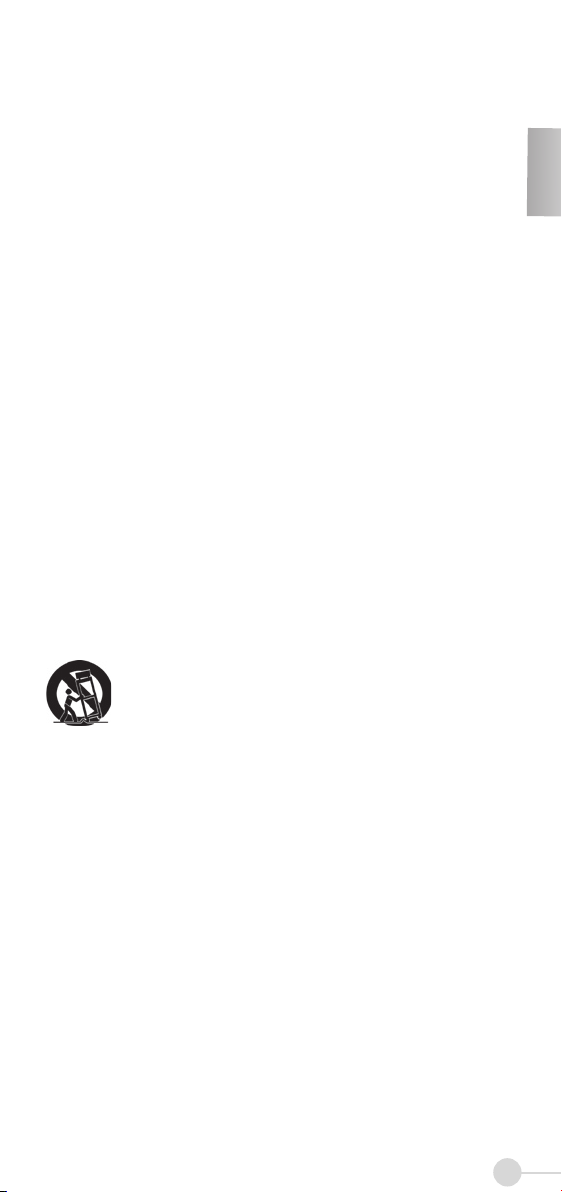
3
English
Important Safety Instructions
1. Read these instructions.
2. Keep these instructions.
3. Heed all warnings.
4. Follow all instructions.
5. Do not use this unit near water.
6. Clean with a soft, dry cloth. If still not clean, see “Cleaning the Display” in this
guide for further instructions.
7. Do not block any ventilation openings. Install the unit in accordance with the
manufacturer’s instructions.
8. Do not install near any heat sources such as radiators, heat registers, stoves, or
other devices (including ampliers) that produce heat.
9. Do not defeat the safety purpose of the polarized or grounding-type plug. A
polarized plug has two blades with one wider than the other. A grounding type
plug has two blades and a third grounding prong. The wide blade and the third
prong are provided for your safety. If the provided plug does not t into your
outlet, consult an electrician for replacement of the obsolete outlet.
10. Protect the power cord from being walked on or pinched particularly at plugs.
Convenience receptacles and the point where they exit from the unit. Be sure that
the power outlet is located near the unit so that it is easily accessible.
11. Only use attachments/accessories specied by the manufacturer.
12. Use only with the cart, stand, tripod, bracket, or table specied by the
manufacturer, or sold with the unit. When a cart is used, use caution
when moving the cart/unit combination to avoid injury from tipping
over.
13. Unplug this unit when unused for long periods of time.
14. Refer all servicing to qualied service personnel. Servicing is required when the
unit has been damaged in any way, such as: if the power-supply cord or plug is
damaged, if liquid is spilled onto or objects fall into the unit, if the unit is exposed
to rain or moisture, or if the unit does not operate normally or has been dropped.
Page 4

4
English
5
English
Declaration of RoHS Compliance
This product has been designed and manufactured in compliance with Directive
2002/95/EC of the European Parliament and the Council on restriction of the use of
certain hazardous substances in electrical and electronic equipment (RoHS
Directive) and is deemed to comply with the maximum concentration values issued
by the European Technical Adaptation Committee (TAC) as shown below:
Substance
Proposed
Maximum
Concentration
Actual
Concentration
Lead (Pb) 0.1% <0.1%
Mercury (Hg) 0.1% <0.1%
Cadmium (Cd) 0.01% <0.01%
Hexavalent Chromium (Cr6+) 0.1% <0.1%
Polybrominated biphenyls (PBB) 0.1% <0.1%
Polybrominated diphenyl ethers (PBDE) 0.1% <0.1%
Certain components of products as stated above are exempted under the Annex of the
RoHS Directives as noted below:
Examples of exempted components are:
1. Mercury in compact uorescent lamps not exceeding 5 mg per lamp and in other
lamps not specically mentioned in the Annex of RoHS Directive.
2. Lead in glass of cathode ray tubes, electronic components, uorescent tubes, and
electronic ceramic parts (e.g. piezoelectronic devices).
3. Lead in high temperature type solders (i.e. lead-based alloys containing 85% by
weight or more lead).
4. Lead as an allotting element in steel containing up to 0.35% lead by weight, alu-
minium containing up to 0.4% lead by weight and as a cooper alloy containing up to
4% lead by weight.
Page 5

5
English
Identifying the Parts
Package Contents
• Digital Photo Frame
• Remote Control
• Power Adapter
• Quick Start Guide
• USB Cable (Optional)
CAUTION: Danger of explosion if the remote control's battery is incorrectly replaced. Replace only with
the same or equivalent type.
CF Card Slot
xD/SD/MMC/MS Card Slot
USB Port
DC-IN Jack
Stand
IR Sensor
Speakers
Power button
Mode button
Previous button
Next button
Stop/Exit button
OK/Menu button
Remote Control
�
LCD on/off
Setup Mode
Photo Mode
Volume
Slideshow+Music
Up
Previous/Left
Mark/Unmark
Down
Menu
Mode
Music Mode
Video Mode
Stop/Exit
Play/OK
Next/Right
Information
Zoom
Mute
2
1
3
4
5
8
6
7
1
2
3
4
7
6
8
5
Volume
-
Photo Rotate
Page 6

6
English
7
English
EN
Getting Prepared
Inserting Memory Cards
With the label side facing the back of the photo frame, insert the memory card
containing pictures, video clips, or music les to be displayed in the direction as
illustrated.
• To remove cards, gently pull it out in the opposite direction.
Powering it on
Connect the device to a power source
with the supplied power adapter.
Positioning the photo frame
Landscape display
For desktop display, spread the stand as far as it can be spread on a at and stable surface.
Press to turn on the digital photo
frame.
• The digital photo frame accommodates xD/CF/SD/MMC/MS cards.
• Before inserting the card, be sure it is formatted in FAT le system. Otherwise, the photo frame may not
recognize the media les.
• Processing speed and le size are positively correlated in that large images take longer to load. To
optimize its performance, it is suggested to use images less than 8 megapixel.
• Power Adapter Output: 12Vdc, 0.8A (DPX704WH/DPX804WH/DPX704BK/DPX804BK/
DPX704RW/DPX804RW); 12Vdc, 1.25A (DPX1004WH/DPX1004BK/DPX1004RW)
• Operating Temperature: 0°C~40°C.
Portrait display
Page 7

7
English
Display the current time
• If the alarm is activated,the alarm time will be displayed.
Clock Mode
80 0 x
60 0
i
Display all photos as a slideshow
• To enlarge the photo, press .
• To rotate the photo clockwise, press .
To apply various settings for the selected photo, press . A toolbar appears.
Use to scroll through it; press to conrm.
Photo Mode
Rotate Rotate the photo clockwise (90º/180º/270º)
Zoom Enlarge the photo to show the details
Previous Go back to previous photo
Next Advance to next photo
Play/Pause Pause or resume the slideshow
Stop Stop the slideshow
Photo Info Display photo information
Thumbnails Display photos in thumbnail mode
Resolution Display photo resolution
800X600
i
Operation
Use MODE to bring up the function bar.
Use to move to the desired mode; press to conrm.
Saterday
Clock
Mode
Calendar
Mode
Photo
Mode
Music
Mode
Video
Mode
Slideshow
+Music
Browser
Mode
Setup
Mode
Calendar Mode
Saterday
Display the monthly calendar
• Use to move to the desired month.
Page 8

8
English
9
English
EN
0:0 0: 00
i
Normal
Title : Lovin’Each Day
Artist : Ronan Keating
Album : 10 Years Of Hits
Year : 2004
Sample Rate : 44.1KHZ
Channels : 2
Bitrate : 128Kbps
File Size : 3347KB
To apply various settings for the selected music, press . A toolbar appears.
Use to scroll through it; press to conrm.
Music Mode
Elapsed Time Display the elapsed time
Previous Go back to previous music
F. Bwd Reverse the playback
F. Fwd Speed up the playback
Next Advance to next music
Play/Pause Pause or resume the playback
Stop Stop the playback
Music Info Display music information
Normal Play all music once
Repeat One Repeat the currently selected music continuously
Repeat All Repeat all music continuously
i
Play songs
• To adjust the volume, press .
• To mute the music, press .
0:00:00
0:0 0: 00
i
No Subtitles
To apply various settings for the selected video le, press . A toolbar appears.
Use to scroll through it; press to conrm.
Video Mode
Elapsed Time Display the elapsed time
Previous Go back to previous video le
F. Bwd Reverse the playback
F. Fwd Speed up the playback
Next Advance to next video le
Play/Pause Pause or resume the playback
Stop Stop the playback
Zoom Enlarge the video to show the details
Video Info Display video le information
i
Play video les
• To adjust the volume, press .
• To mute the music, press .
0:00:00
1
Page 9

9
English
Copy / Delete les
• Use to mark les; press to open menu, and select
COPY / DELETE function. (Copy the les to internal memory
directly.)
• For remote control operating only.
Slideshow + Music Mode
To apply various settings for the selected photo, press . A toolbar appears.
List out all of media les
Use to scroll through les; press to
play it back.
Browser Mode
2007/06/18 YYMMDD
09:36 AM 12H
Clock Setting
Use to scroll through menu
options; press to conrm.
Setup Mode
Use to scroll through it; press to conrm.
Display photos one by one, together with
background music
• To enlarge the photo, press .
• To rotate the photo clockwise, press .
• To adjust the volume, press .
• To mute the music, press .
80 0 x
60 0
i
Clock Setting
Alarm Setting
Photo Setting
Display Setting
Startup Setting
Language Setting
Default Setting
Firmware Version
yyyy/mm/dd YYMMDD/MMDDYY/DDMMYY
mm:ss AM/PM 12H/24H
yyyy/mm/dd
mm:ss
Ring 1/2
Mode Once/Daily/Off
Brightness, Contrast, Color
Clock, Calendar, Photo, Music, Video, Slideshow
with music, Browser
Display the current rmware version
Interval
Display
Standard, Smart
select one to apply the
slideshow effect
Fast, Medium, Slow
Transition
Restore Default
C: Pho to /C ar
2/58
Picture
C: Pho to /C ar
2/58
Picture
Nissan_ z33_00 1.jpeg
Lamborg hini L P640_0 04.jp eg
Lancer EVO.jp eg
Home_mo v.jpeg
Nissan_ z33_00 2.jpeg
Lamborg hini L P640_0 03.jp eg
Pagani Zonda_ 001.jp eg
Copy ma rked f ile
Delete marked file
Exit
English, Deutsch, Français, Italiano, Español, Nederlands,
Português, , 繁體㆗文,简体中文
Page 10

10
English
11
English
EN
Mass Storage
Connecting to External Devices
1. Power on the photo frame.
2. Connect the photo frame to computer’s USB port with USB cable.
3. The photo frame now functions as a card reader.
• Your photo frame comes with 128MB of built-in memory.
• When connected to a computer running Windows® 2000 or XP, the photo frame will be recognized instantly;
no software installation is required.
Page 11

11
English
Page 12

62
English
82-271-00033
