Page 1
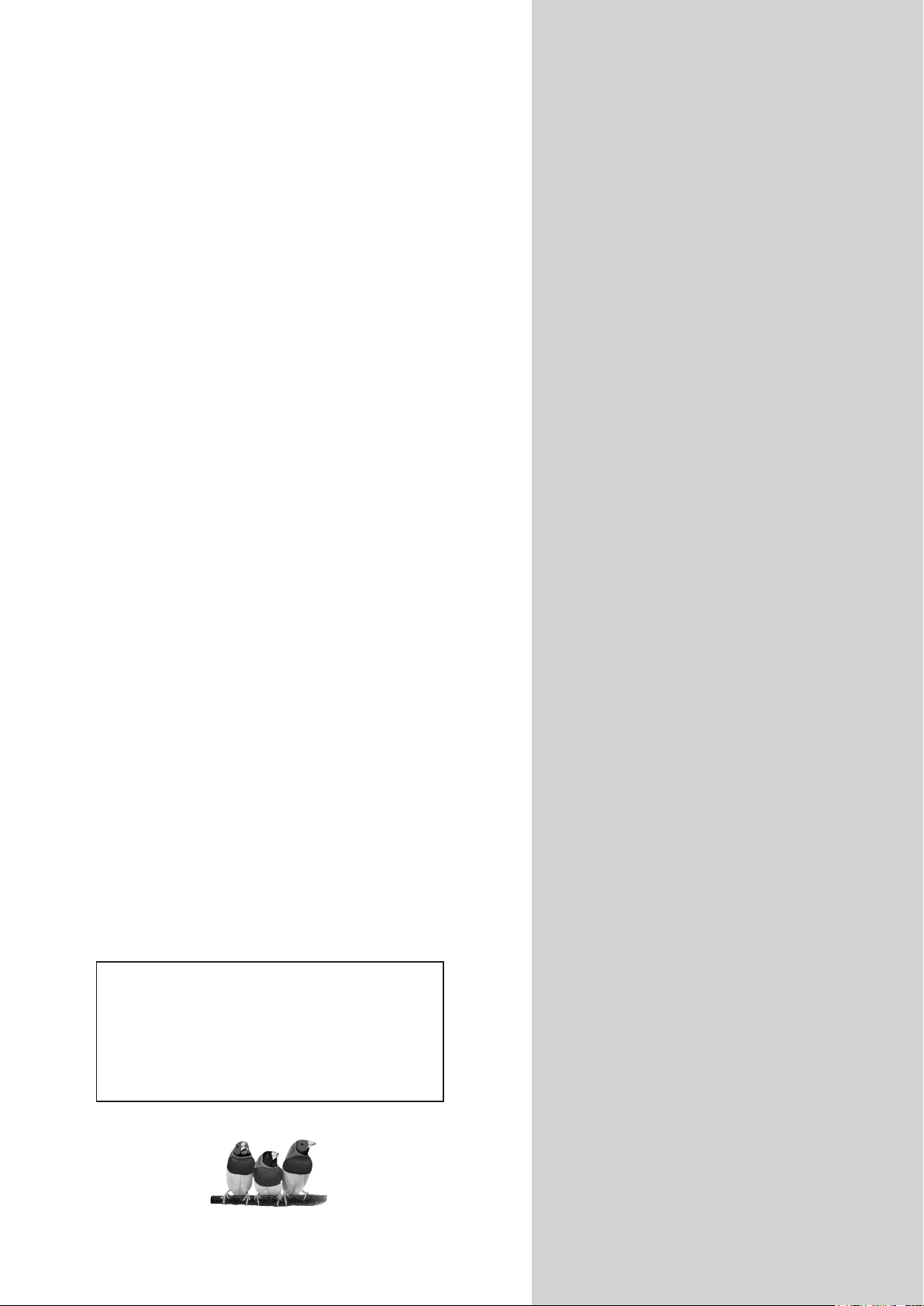
ViewSonic
N5230p
LCD TV
®
- User Guide
- Guide de l’utilisateur
- Guía del usuario
IMPORTANT: Please read this User Guide to obtain important information on
installing and using your product in a safe manner, as well as registering your
product for future service. Warranty information contained in this User Guide will
describe your limited coverage from ViewSonic Corporation, which is also found
on our web site at http:// www.viewsonic.com in English, or in specic languages
using the Regional selection box in the upper right corner of our website.
“Before operating the equipment, read the instructions in this manual carefully.”
ViewSonic
®
Model No. : VS12117-1M
Page 2
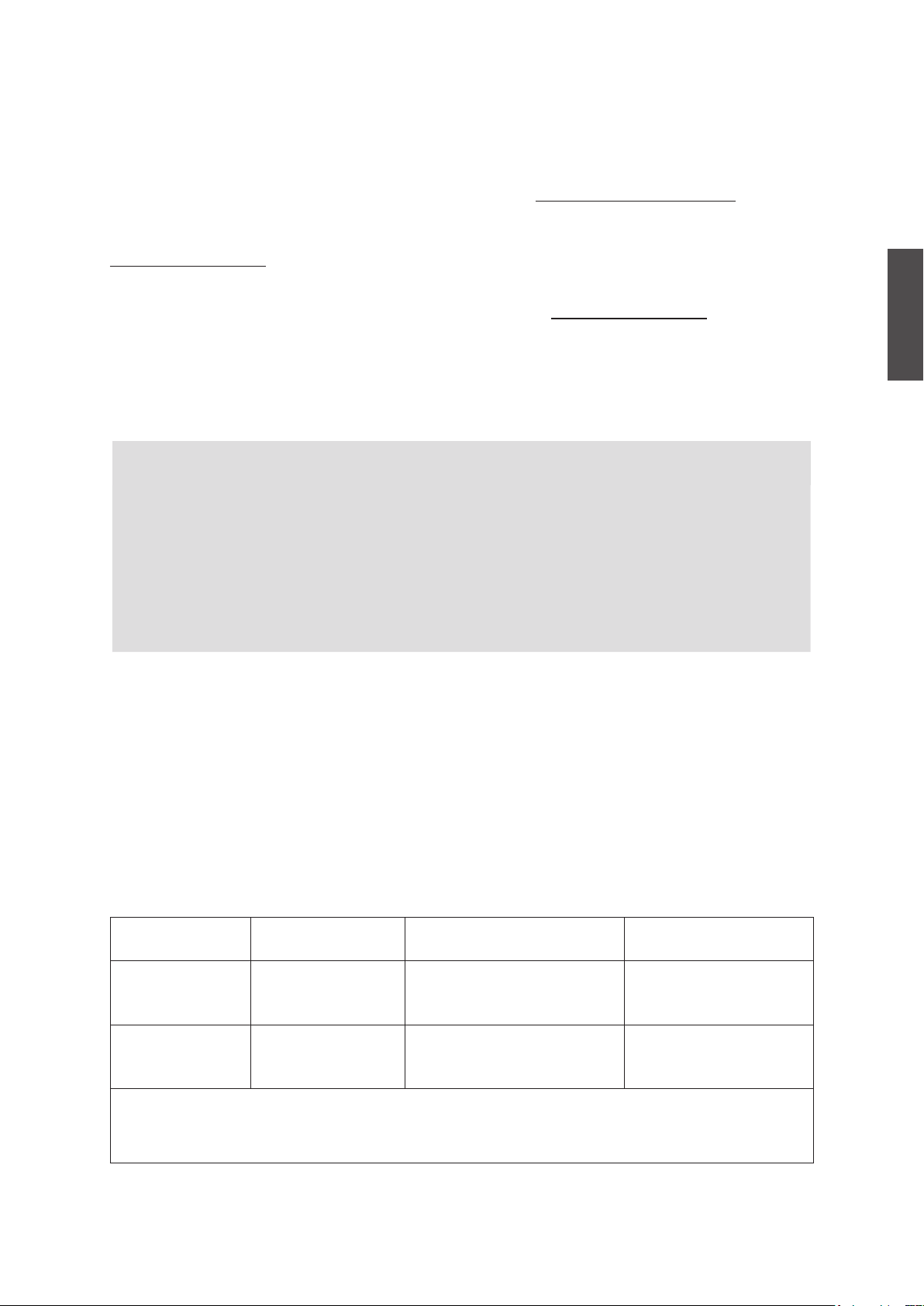
Dear ViewSonic customer,
Congratulations on your purchase of a ViewSonic TV display. For maximum benet of your
TV, please read these instructions before any operations.
For assistance, please contact ViewSonic service team at http://www.viewsonic.com
or call our service team: United States 1-800-688-6688, Canada 1-866-463-4775.
To purchase or inquire about any accessories and installation services for your TV, please visit
www.viewsonic.com or call: United States 1-800-688-6688, Canada 1-866-463-4775.
Important! Please save the original box and all packing material for future shipping needs.
We recommend you registering your TV on the internet at: www.viewsonic.com
Product Registration
To meet your future needs, and to receive any additional product information as it becomes
available, please register your product on the Internet at: www.viewsonic.com.
For Your Records
ENGLISH
Product Name:
Model Number:
Document Number:
Serial Number:
Purchase Date:
[ ] N5230p
ViewSonic LCD TV
[ ] VS12117-1M
N5230p-1M_UG_ENG Rev. 1A 04-03-08
_______________________________________________________
_______________________________________________________
Product disposal at end of product life
ViewSonic is concerned about the preservation of our environment. Please dispose of this
product properly at the end of its useful life. Your local waste disposal company may provide
information about proper disposal.
The lamp in this product contains mercury. Please dispose of properly in accordance with
environmental laws of your location.
Customer Support
For technical support or product service, see the table below or contact your reseller.
Note: You will need the product serial number.
Country/Region Web Site
United States www.viewsonic.com
T= Telephone
F= Fax
T (Toll-Free) = 1-800-688-6688
T (Toll) = 1-424-233-2530
F = 1-909-468-1202
Email
service.us@viewsonic.com
T (Toll-Free) = 1-866-463-4775
Canada www.viewsonic.com
Renta y Datos, 29 SUR 721, COL. LA PAZ, 72160 PUEBLA, PUE. Tel: 01.222.891.55.77 CON 10 LINEAS
Electroser, Av Reforma No. 403Gx39 y 41, 97000 Mérida, Yucatán. Tel: 01.999.925.19.16
Other places please refer to http://www.viewsonic.com/la/soporte/index.htm#Mexico
Contact ViewSonic service team at: http://www.ViewSonic.com or call our service team: United States 1-800-688-6688, Canada 1-866-463-4775
ViewSonic N5230p
T (Toll) = 1-424-233-2533
F = 1-909-468-1202
i
service.ca@viewsonic.com
Page 3
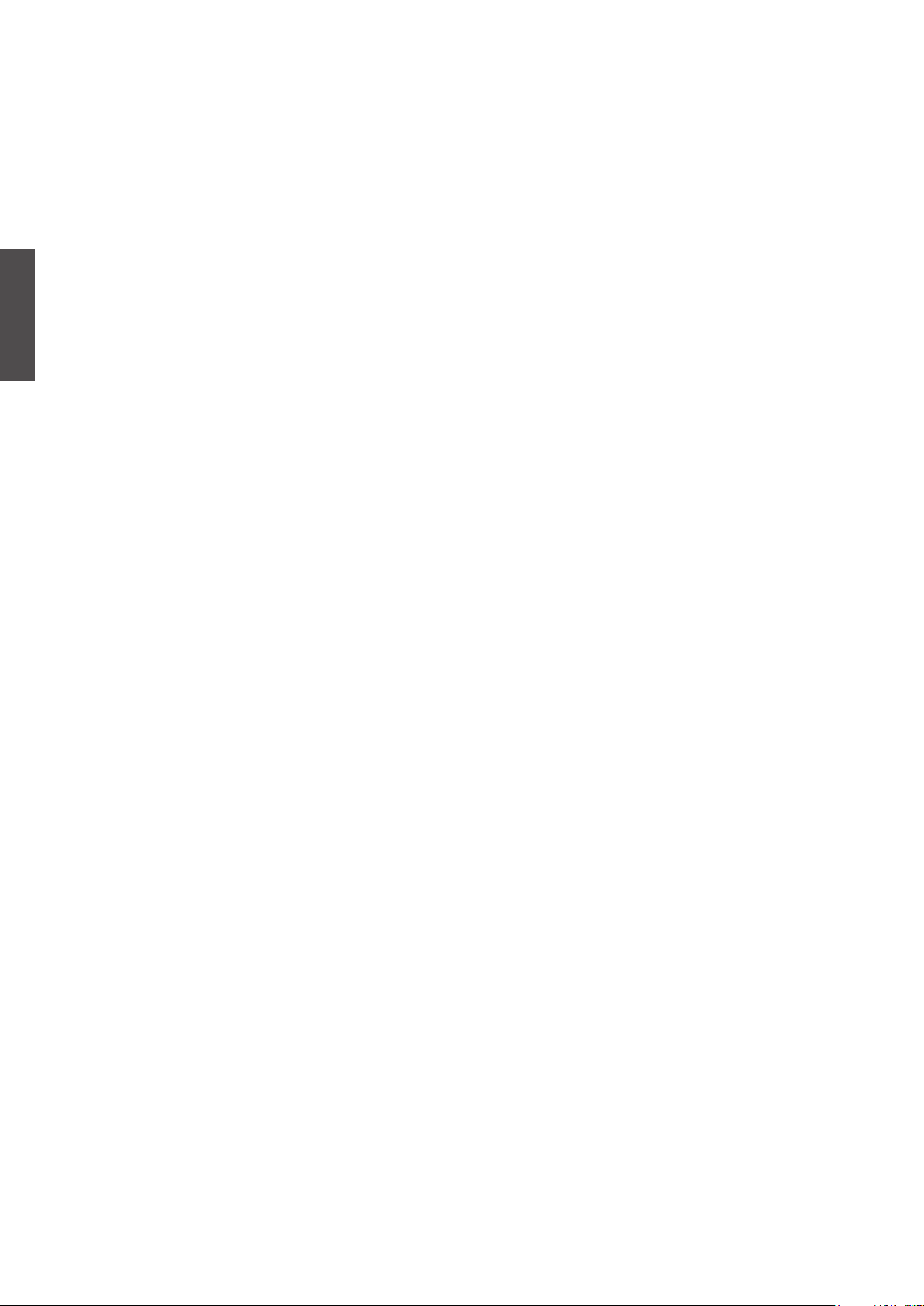
Contents
Copyright Information ................................................................................... 1
Warning and Notication .............................................................................. 2
Important Safety Instructions ...................................................................... 3
Compliance Information ............................................................................... 8
Declaration of RoHS Compliance ................................................................ 9
ENGLISH
Getting Started
List of Features.............................................................................................. 10
Package Contents ......................................................................................... 10
Installing the LCD TV .................................................................................... 11
Disconnecting the Stand .............................................................................. 11
Installing the Stand ...................................................................................... 11
Using the Safety Strap to Secure the TV ..................................................... 11
Mounting ViewSonic LCD TV to the wall ..................................................... 12
Wall Mount Kit Specications (VESA).......................................................... 13
Front View of the Product ............................................................................. 14
Rear View of the Product .............................................................................. 15
Connecting the LCD TV ................................................................................ 18
Cable System or VHF/UHF Antenna System .............................................. 18
Cable System and VHF/UHF Antenna System............................................ 18
HD Cable Box/HD Satellite Box ................................................................... 18
Personal Computer ...................................................................................... 20
Other Equipment .......................................................................................... 22
Using the TV Features
Remote Control and TV Controls ................................................................. 23
Inserting Remote Control Batteries .............................................................. 23
Remote Control and TV Controls ................................................................. 23
Programming the Remote Control for Other Equipment .............................. 25
Operation ....................................................................................................... 34
Other Information
Cleaning the LCD TV ..................................................................................... 46
Troubleshooting ............................................................................................ 47
Specications ................................................................................................ 49
Limited Warranty ........................................................................................... 50
Contact ViewSonic service team at: http://www.ViewSonic.com or call our service team: United States 1-800-688-6688, Canada 1-866-463-4775
ViewSonic N5230p
ii
Page 4
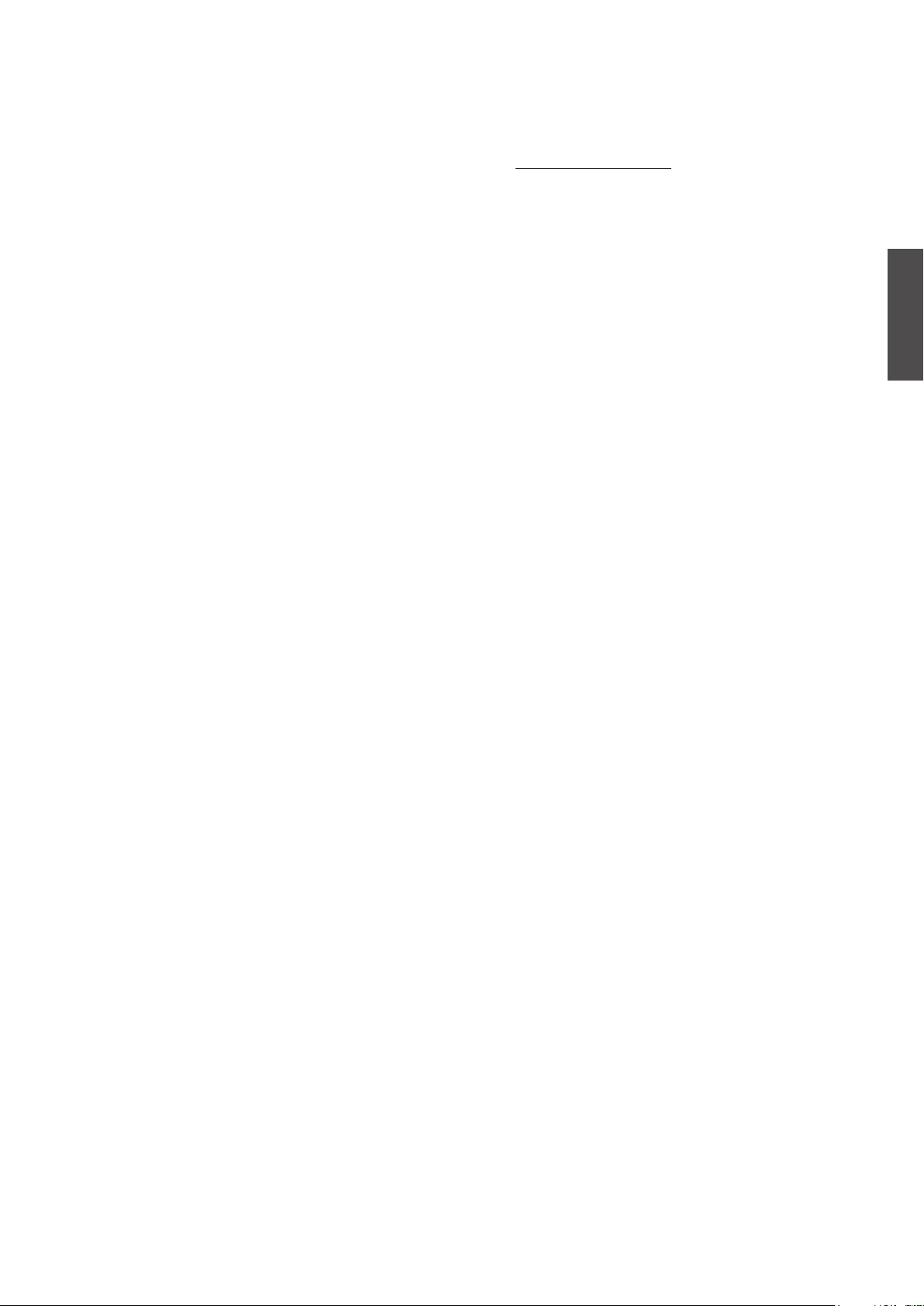
Caution
To nd the perfect mount for N5230p, please browse www.viewsonic.com or call our service
team: United States 1-800-688-6688, Canada 1-866-463-4775.
Copyright Information
Copyright © ViewSonic® Corporation, 2008. All rights reserved.
ViewSonic, the three birds logo, OnView, ViewMatch, and ViewMeter are registered
trademarks of ViewSonic Corporation.
ENERGY STAR® is a registered trademark of the U.S. Environmental Protection Agency (EPA).
As an ENERGY STAR® partner, ViewSonic Corporation has determined that this product meets
the ENERGY STAR® guidelines for energy efciency.
Disclaimer:ViewSonic Corporation shall not be liable for technical or editorial errors or
omissions contained herein; nor for incidental or consequential damages resulting from
furnishing this material, or the performance or use of this product.
In the interest of continuing product improvement, ViewSonic Corporation reserves the right
to change product specifications without notice. Information in this document may change
without notice.
No part of this document may be copied, reproduced, or transmitted by any means, for any
purpose without prior written permission from ViewSonic Corporation.
ENGLISH
Contact ViewSonic service team at: http://www.ViewSonic.com or call our service team: United States 1-800-688-6688, Canada 1-866-463-4775
ViewSonic N5230p
1
Page 5
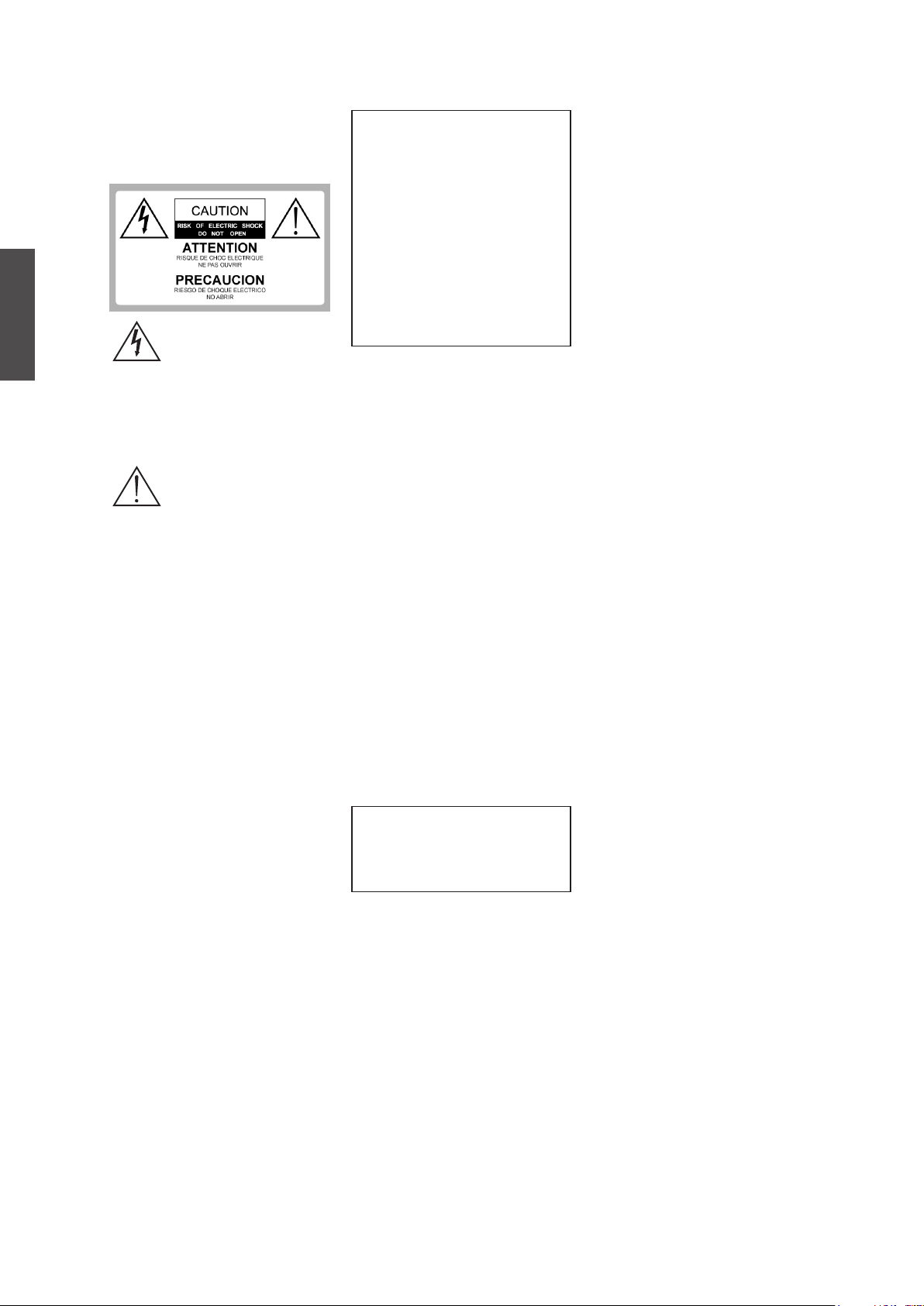
ENGLISH
WARNING
Do not expose this TV to rain or moisture.
It may increase the risk to re or electronic
shock.
D a n ge ro us V o lt ag e: T h e
lightning ash with arrowhead
symbol, within an equilateral
triangle, is intended to alert the
user to the presence dangerous
voltage within the inside of the
product that may be sufficient
leve l to con stitu te a ri sk of
electric shock to persons.
Instruction: The ex clamation
po int with i n a n e q uil ate r al
tria ngle is inten de d to alert
th e u ser to the pres enc e o f
i m p or ta nt o pe ra ti n g a nd
servici ng instructio ns in the
literature accompanying the
appliance.
The TV shall not be exposed to dripping
or splashing. Do not put objects lled with
liquids, such as vases, on the TV.
CAUTION
To prevent electric shock, do not use this
polarized AC plug with an extension cord,
receptacle or other outlet unless the blades
ca n b e f ull y i nse rte d t o p rev ent bla de
exposure.
Declaration of Conformity
Trade Name: ViewSonic
Model: N5230p
Responsible Party: ViewSonic Corporation
Address: 381 Brea Canyon Road, Walnut,
CA. 91789 USA
Telephone Number: 800-688-6688
This device complies with part 15 of the
FCC rules. Operation is subject to the
following two conditions: 1) This device
may not cause harmful interference, and
2) this device must accept any interference
received, including interference that may
cause undesired operation.
NOTIFICATION
This device has been tested and found to
comply with the limits for a Class B digital
device, purs ua nt to Part 1 5 of the FCC
Rules. These limits are designed to provide
re aso n abl e p rot ect i on agai nst har m ful
interference in a residential installation. This
device generates, uses and can radiate radio
frequency energy and, if not installed and
used in accordance with the instructions,
may cause ha rmful inter ference to radio
communications.
However , th e r e is no guaran tee th a t
interference will not occur in a particular
installation. If this equipment does cause
harmful interference to radio or television
receptio n, w hi ch can be determined by
turning the equipment off and on, the user is
encouraged to try to correct the interference
by one or more of the following measures:
◊ Reorient or relocate the receiving antenna.
◊ Increase the separation between the device
and receiver.
◊ Connect the device into an outlet on a
circuit different from that to which the
receiver is connected.
◊ Consult the dealer or an experienced
radio/TV technician for help.
Pursuant to FCC regulations, be
cautioned that any changes or
modications not expressly approved in
this manual could void your authority to
operate this equipment.
Safety
◊ Operate the TV only on 120 – 240 V AC.
◊ Use the AC power cord specied by
ViewSonic and suitable for the voltage
where you use it.
◊ The plug is designed, for safety purposes,
to t into the wall outlet only one way. If
you are unable to insert the plug fully into
the outlet, contact your dealer.
◊ If any liquid or solid object should fall
inside the cabinet, stop operating, unplug
the TV immediately and have it check by
qualied service technician.
◊ If you will not be using the TV for a long
time, disconnect the power by pulling the
plug itself. Do not pull on the cord.
◊ For details concerning safety precautions,
refer to “Important Safety instructions” on
page 3.
Installation
◊ The TV should be installed near an easily
accessible power outlet.
◊ To prevent internal heat buildup, do not
block the ventilation openings.
◊ Do not install the TV in a hot or humid
place, or in a place subject to excessive
dust or mechanical vibration.
◊ Avoid operating the TV at temperatures
below 41°F (5°C).
◊ When the TV is transported directly form
a cold to a warm location, or if the room
temperature changes suddenly, the picture
may be blurred or show poor color due to
moisture condensation. In this case, please
wait a few hours before turning on the TV,
in order to let the moisture evaporate rst.
◊ To ensure best picture quality, do not
expose the screen to direct illumination
or sunlight. We recommend you use spot
lighting directed down from the ceiling or
to cover the windows that face the screen
with opaque curtains. It is better that TV
is installed where the oor and walls are
not of a reective material.
To Customers
To inst all the spec ifi e d TV, s uff ici e nt
ex p e rtis e is requ i r ed. Ma k e sure yo u
subcontract the installation to ViewSonic
de al er or licens ed con tra ctors and p ay
adeq ua te attenti on to s af ety durin g the
installation.
Note
T h i s te l e v is io n i n cl u d e s a Q A M
de mod u lat or, w hic h sho uld all o w y ou
to re c e i v e unscr a m b l e d digit a l ca b le
television programming via subscription
ser vice to a cable service prov ider. The
type of programming and signal provided
by your cable service provider will affect
the availability of digital cable television
programming in your area.
Trademark Information
Macint osh is a trademar k of Apple Inc.,
registered in the U.S. and other countries.
HDMI, the HDMI logo and High-Denition
Mul t i m edia In t e r f ace a r e tradem a r k s
o r r e g is t er ed t r ad e ma rk s o f D o l by
Laboratories.
Blu-ray Disc is a trademark.
Ad o b e i s a reg i s ter e d trad e mark or a
trademark of Adobe Systems Incorporated
in United States and/or other countries.
Contact ViewSonic service team at: http://www.ViewSonic.com or call our service team: United States 1-800-688-6688, Canada 1-866-463-4775
ViewSonic N5230p
2
Page 6
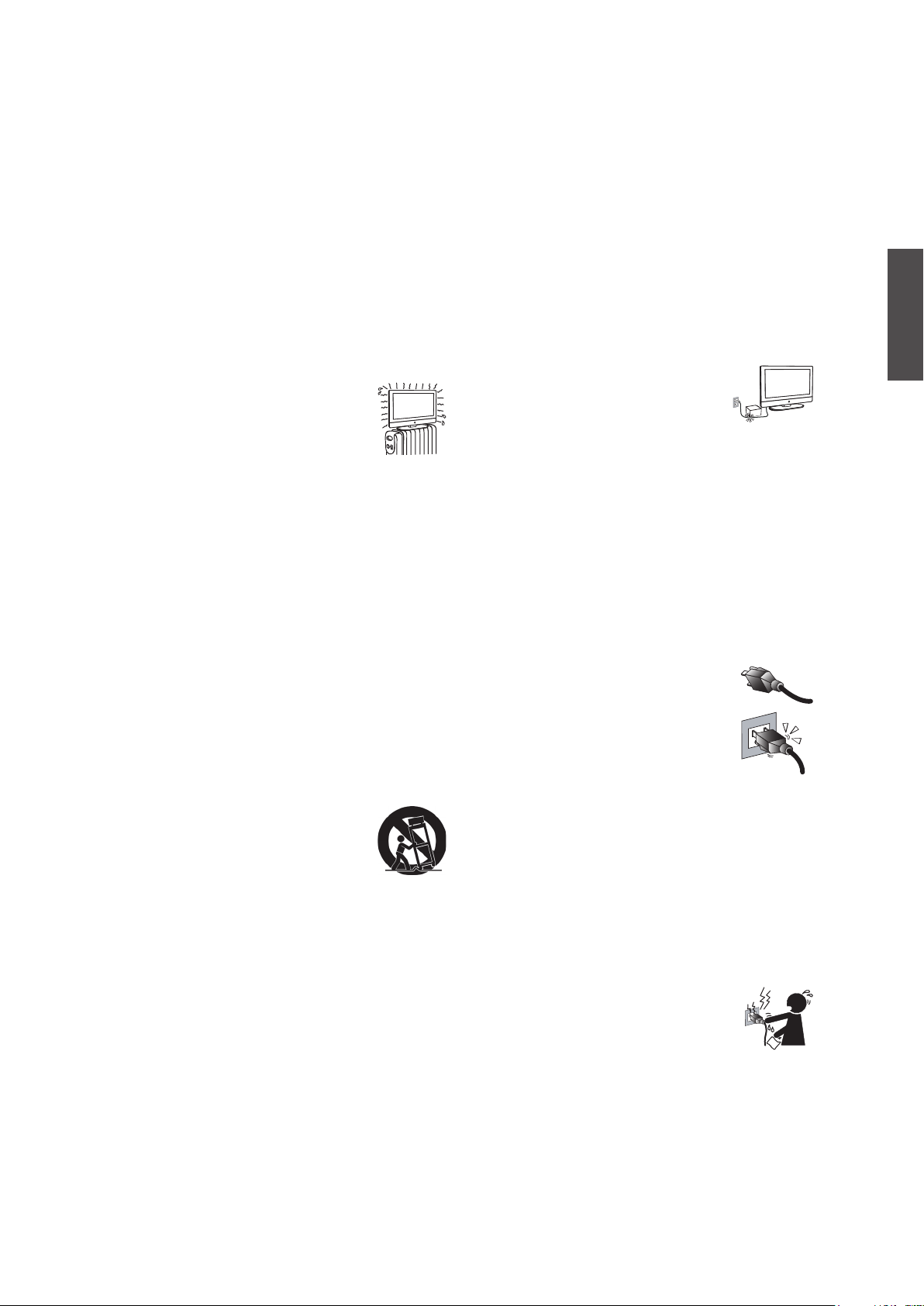
Important Safety
Instructions
1) Read these instructions completely before
using the equipment.
2) Keep these instructions in a safe place.
3) Heed all warnings.
4) Follow all instructions.
5) Do not use this apparatus near water.
6) Clean with a soft, dry cloth.
7) Do not block any ventilation openings.
Install the equipment in accordance with the
manufacturer’s instructions.
8) Do not install near any heat sources
such as radiators, heat registers,
stoves, or other devices (including
ampliers) that produce heat.
9) Do not attempt to circumvent the safety
provisions of the polarized or grounding-type
plug. A polarized plug has two blades with
one wider that the other. A grounding type
plug has two blades and a third grounding
prong. The wide blade and the third prong
are provided for your safety. If the provided
plug does not t into your outlet, consult an
electrician for replacement of the outlet.
10) Prevent the power cord from being tread
upon or pinched, particularly at the plug,
convenience receptacles, and the point where
they exit from the device. Be sure that the
power outlet is located near the equipment so
that it is easily accessible.
11) Only use attachments/ accessories specied
by the manufacturer.
12) Use only with the cart, stand, tripod,
bracket, or table specied by the
manufacturer, or sold with the
apparatus. When a cart is used, use
caution when moving the cart/apparatus
combination to avoid injury from tip-over.
13) Unplug this apparatus when it will be unused
for a long period of time.
14) Refer all servicing to qualied service
personnel. Servicing is required when the
apparatus has been damaged in any way,
such as power-supply cord or plug is damaged,
liquid has been spilled or objects have fallen
into the apparatus, the apparatus has been
exposed to rain or moisture, or the unit does
not operate normally, or has been dropped.
USE
AC power Cord
Keep the following guidelines to protect the AC
power cord from being damaged. If the AV power
cord is damaged, it may result in a re or an electric
shock. Stop using it and ask your dealer or ViewSonic
service center to exchange it.
◊ Do not place the TV where the power cord is
subject to wear or abuse.
◊ Do not pinch, bend, or twist the cord excessively.
The core lines may be bared and cut, causing a
short-circuit, and resulting in a re or an electric
shock.
◊ Do not convert or damage the power cord.
◊ Avoid power cord being rolled over
or rested upon.
◊ When the power cord plugged in, do not move the
TV.
◊ Keep the power cord away from heat sources.
◊ When you disconnect the AC power cord,
disconnect it from the wall outlet rst.
◊ When disconnecting the power cord, grasp the plug
instead of pulling the power cord.
◊ Use only an original ViewSonic AC power cord,
not other brands.
◊ Do not use the supplied AC power cord on any
other quipment.
Wall outlet
The TV set with a three-wire grounding type
AC power cord plug must be connected
to an AC power socket outlet with a
protective grounding connection.
Do not use an untting outlet.
Insert the plug fully into the outlet. If it
is loose, do not use it. Doing so may cause arcing and
result in a re.
Contact your electrician to change the outlet.
Wiring
For your safety, be sure to unplug the AC power cord
when connecting cables.
Take care not to trip on the cables. It may cause
damage to the TV set.
Electric shock
Do not touch the AC power cord or the TV
with a wet hand. If you plug/unplug the
AC power cord from the TV with a wet
hand, it may cause electric shock.
Lightning storms
During a lightning storm, unplug the TV from the
wall outlet and disconnect the antenna to prevent
damage to the TV.
ENGLISH
Contact ViewSonic service team at: http://www.ViewSonic.com or call our service team: United States 1-800-688-6688, Canada 1-866-463-4775
ViewSonic N5230p
3
Page 7
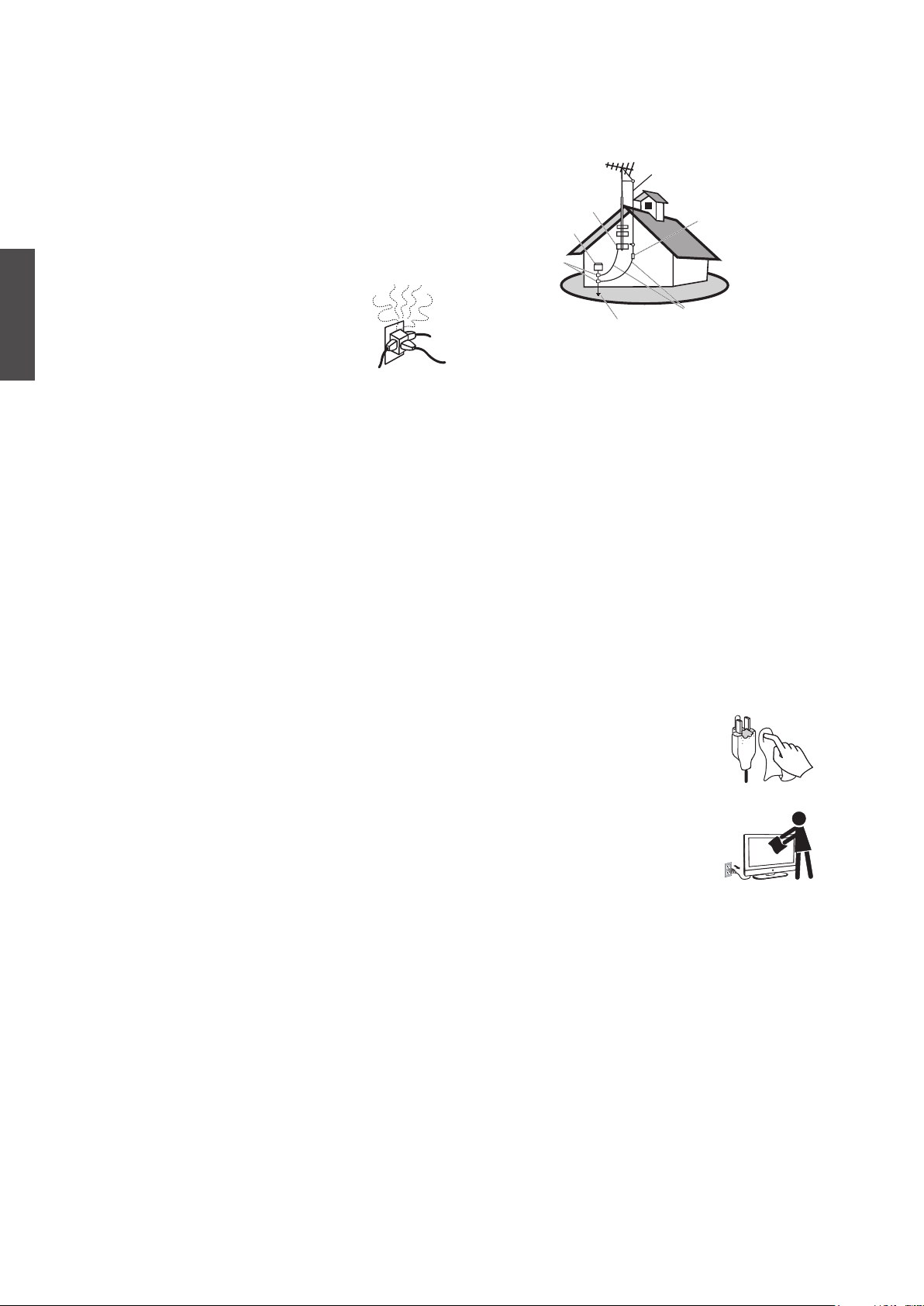
ENGLISH
When not in use
If you will not be using the TV set for long periods of
time, the TV set should be disconnected from the AC
power outlet to prevent power line surges. The TV set
is not disconnected from the AC power source when
the TV set is switched off. To disconnect the TV set
completely, unplug from the AC power outlet.
Overloading
This TV set is designed to operate on a
120 - 240 V AC supply only. If there are
too many appliances connected to the
same AC power outlet, it could result
in a re or an electric shock.
Optional equipment
If optional equipment is to be installed, leave some
space between optional equipment and the TV set.
Picture distortion and/or noisy sound may occur if
the TV set is positioned in close proximity to any
equipment emitting electromagnetic radiation.
Small accessories
Keep small accessories in as safe place where children
are unable to reach.
ANTENNAS
Ant enna grounding a ccording to the
National Electrical Code, ANS/NFPA 70
Antenna
Ground clamp
Electric service
equipment
Ground clamps
Power service grounding
electrode system
NEC: National Electrical Code
Antenna discharge
unit
Grounding conductors
BATTERIES
◊ Do not cast away batteries in a re.
◊ Do not disassembled, overheat, or short-circuit the
batteries.
◊ If battery replaced in the wrong way, it may cause
danger of explosion. Replace only with the same or
equivalent type.
Dispose used batteries
To preserve our environment, dispose of used
batteries according to your local laws or regulations.
Outdoor antenna grounding
If an outdoor antenna is installed, follow the
precautions below. Do not install the outdoor antenna
system in near of overhead power lines or other
electric light or power circuits, or where it can come
in contact with such power lines or circuits.
WHEN INSTALLING AN OUTDOOR ANTENNA
SYSTEM, EXTREME CARE SHOULD BE TAKEN
TO KEEP FROM CONTACTING SUCH POWER
LINES OR CIRCUITS AS CONTACT WITH THEM
IS ALMOST INVARIABLY FATAL.
Be sure the antenna system is grounded so that it can
provide some protection against voltage surges and
built-up static charges.
Section 810 of the National Electrical Code (NEC) in
the U.S.A. and Section 54 of the Canadian Electrical
Code in Canada provides information with in regard
to proper grounding of the mast and supporting
structure, grounding of the lead-in wire to an antenna
discharge unit, size of grounding conductors, location
of antenna discharge unit, connection to grounding
el ectr odes , an d requiremen ts for t he groun ding
electrode.
CLEANING
Cleaning the AC power plug
Unplug the AC power plug and clean it
regularly. If the plug is covered with dust
and gathers moisture, its insulation may
deteriorate and result in a re.
Cleaning the screen surface/
cabinet of the TV set
When cleaning this TV, unplug the AC
power cord. If not, it may result in
electric shock. Use a dry soft cloth
to clean the cabinet of the TV. To remove dust form
the screen, wipe it gently with a soft cloth. Stubborn
stains may be removed with a cloth slightly dampened
with a solution of mild soap and warm water. Never
use strong solvents such as thinner or benzine for
cleaning. If using a chemically pretreated cloth,
please follow the instruction provided on the package.
The ventilation holes can accumulate dust over time.
To ensure proper ventilation, we recommend you to
remove the dust periodically (once a month) using a
vacuum cleaner, while the LCD TV is powered off.
Contact ViewSonic service team at: http://www.ViewSonic.com or call our service team: United States 1-800-688-6688, Canada 1-866-463-4775
ViewSonic N5230p
4
Page 8
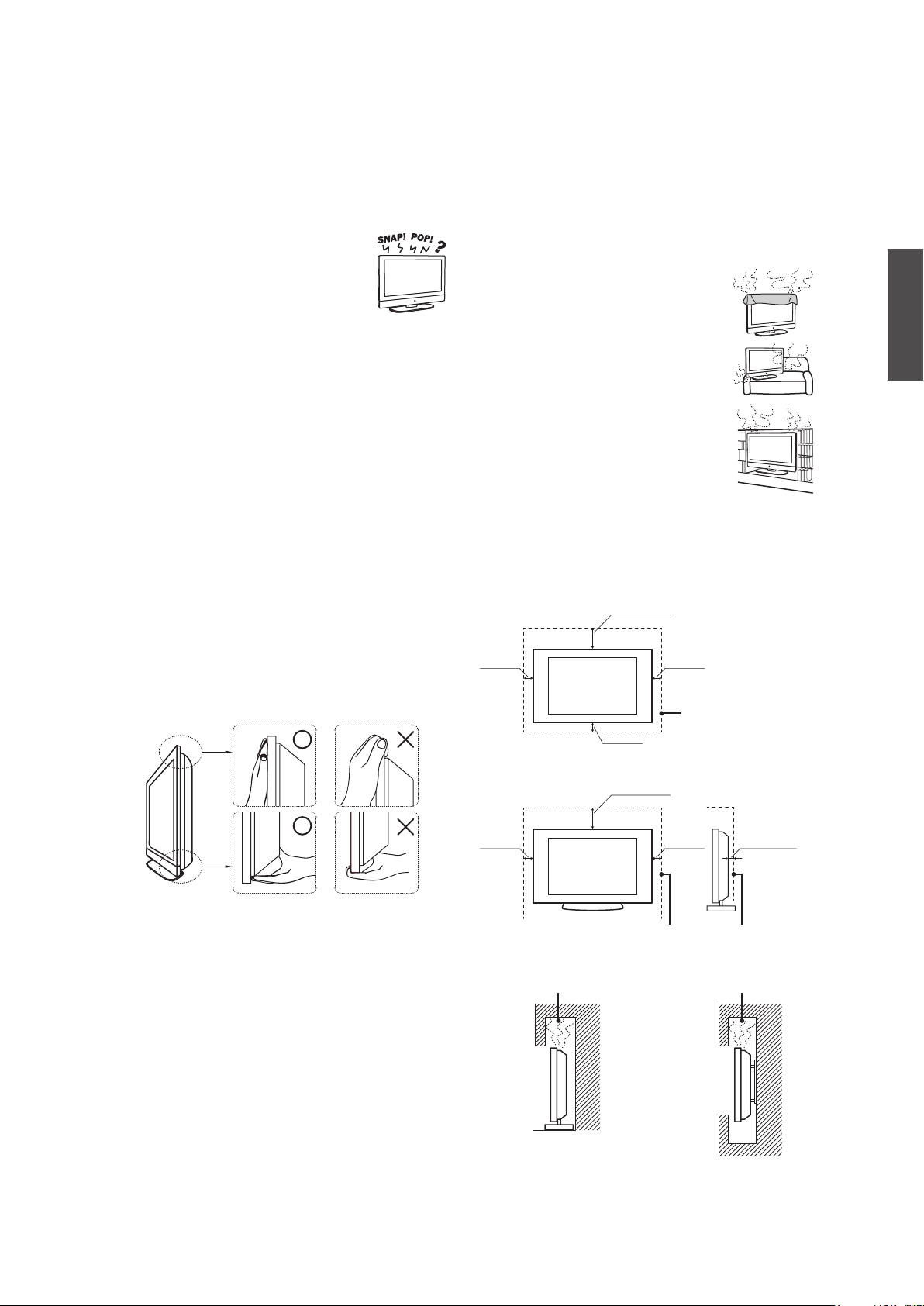
MAGNETIC INFLUENCE
This TV contains a strong magnet in the speaker
unit that generates a magnetic eld. Keep any items
susceptible to magnetic elds away from the speaker.
SOUND
If you hear snapping or popping sound
comes from the TV continuously or
frequently while the TV is operating,
unplug the TV and consult your
dealer or service technician. It is normal for some
TVs to make occasional snapping or popping sounds,
particularly when being turned on or off.
CARRYING THE TV
Carry the TV as instructed
To prevent dropping the TV and causing serious
injury, you must follow these guidelines:
◊ Disconnect all cables before carrying the TV.
◊ Carrying the large size TV requires at least two or
three people.
◊ When you carry the TV, place your hands as
illustrated and hold it securely. Do not put stress on
the LCD panel and the frame around the screen.
◊ When carrying the TV, do not subject it to shocks,
vibration, or excessive force.
◊ When lifting or moving the TV, hold it securely from
from the bottom. Place your palm directly under the
panel.
VENTILATION
Slots and openings in TV are provided for ventilation.
To ensure reliable operation of the TV and to protect
it from overheating, be sure these openings are not
blocked or covered.
The TV may accumulate dust and get dirty if proper
ventilation is not provided. For proper ventilation,
follow the following guidelines:
◊ Never install the TV face up, down or
sideways.
◊ Never install the TV turned over or
upside down.
◊ Never cover the slots and openings
with a cloth or other materials.
◊ Never block the slots and openings by
placing the TV on a bed, sofa, rug or
other similar surface.
◊ Never place the TV in a conned space,
such as a bookcase or built-in cabinet,
unless proper ventilation is provided.
Leave some space around the TV set as shown below.
Otherwise, air-circulation may be inadequate and
cause overheating, which may cause a re or damage
to the TV set.
Installed on the wall
4 inches
(10 cm)
Installed with stand
11.875 inches
(30.16 cm)
4 inches
(10 cm)
11.875 inches
(30.16 cm)
4 inches
(10 cm)
Leave at least this
space around the set.
ENGLISH
4 inches
(10 cm)
4 inches
(10 cm)
2.375 inches
(6.03 cm)
Leave at least this space around the set.
Do not install the TV set as follows:
Air circulation is blocked. Air circulation is blocked.
Contact ViewSonic service team at: http://www.ViewSonic.com or call our service team: United States 1-800-688-6688, Canada 1-866-463-4775
ViewSonic N5230p
5
Page 9
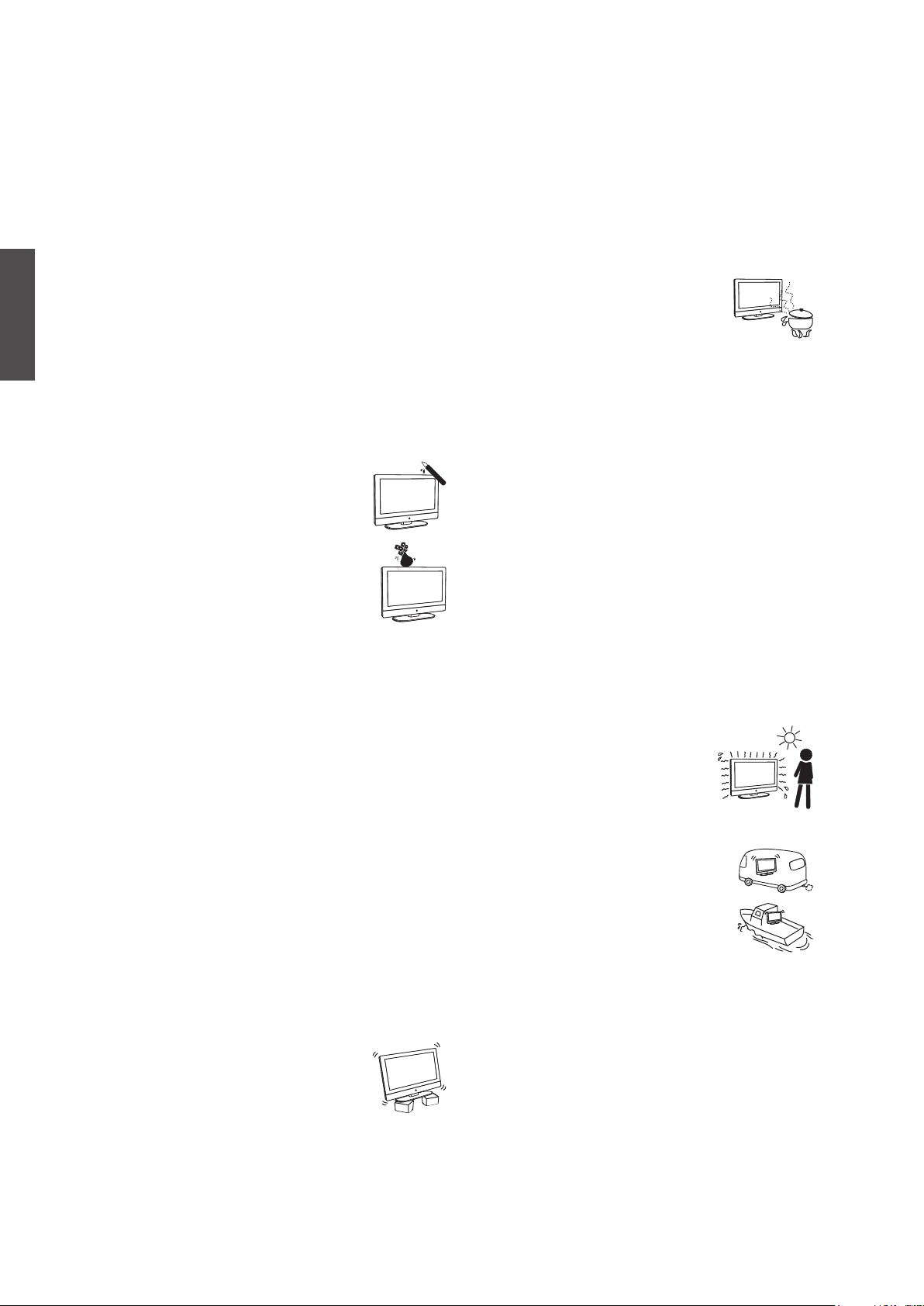
ENGLISH
Objects and ventilation holes
Never push any objects into the slots on the TV
cabinet as they may touch dangerous voltage points or
short out parts that could result in a re or an electric
shock. Do not place any objects on the TV.
MOISTURE
Moisture and ammable objects
◊ Keep the product away from moisture. Do not
expose this appliance to rain or moisture. Do not
place objects lled with liquids, such as vases, on
the TV.
◊ Do not use power-line operated V sets near water,
such as in places like a bathtub, washbowl, kitchen
sink, laundry tub, a wet basement, or near a
swimming pool, etc. It may cause re or electric
shock.
◊ Do not let this TV get wet. Never spill
liquid of any kind on the TV. If water
penetrates into the product, unplug the
power cord and contact ViewSonic.
Donot operate the TV. It may result in
electric shock or damage to the TV.
◊ To prevent fire, keep flammable objects
or open ame (e.g. candles) away from
the TV.
INSTALLATION
To do Wall mount installation, you need a WallMount Bracket. When installing or removing the
TV using the Wall-Mount Bracket, be sure to use
qualified contractors. If not properly secured during
installation or removal from the Wall-Mount Bracket,
the TV may fall and cause serious injury.
Optional wall mount
◊ When installing the TV using a Wall-Mount Bracket,
make sure you follow the operating instructions
supplied with the Wall-Mount Bracket.
◊ Attach the brackets supplied with the Wall-Mount
Bracket.
◊ The TV is not designed for hanging from the
ceiling. It may fall and cause serious injury.
Placement
The TV should be installed near an easily accessible
AC power outlet.
Observe the following to prevent the TV from falling
from the stand or wall mount.
◊ Place the TV on a stable, level surface.
◊ Do not hang anything on the TV. Do
not allow children to climb on the TV.
Do not install the TV in places subject to extreme
temperature, such as in direct sunlight, near a
radiator, or heating vent. If the TV is exposed to
extreme temperature, the TV may overheat and cause
deformation of the enclosure or cause malfunction.
Do not install the TV in a place exposed to direct air
conditioning. If the TV is installed in such a location,
moisture may c ond ense inside and may caus e a
malfunction.
◊ Do not place the TV in hot, oily, humid
or excessively dusty places.
◊ Do not install the TV where insects
may enter.
◊ Do not install the TV where it may be exposed to
mechanical vibration.
◊ Do not install the TV in a location where it may
spear up, such as on or behind a pillar, or where you
might bump your head on it. It may cause injury.
Preventing the TV from toppling over
To prevent the TV from toppling over, secure the TV
to a wall or stand.
Placement for watching
We suggest you to watch the TV at a distance of 3-7
times that of the screen height, and not in excessive
brightness. It is easy to cause eye fatigue if you watch
TV for too long or in a dark room. To obtain clear
picture, do not expose the screen to direct illumination
or sunlight. Use spot lighting directed down from the
ceiling if you can.
Use in outdoor
This TV is not designed for outdoors
installation. Do not expose the TV to
rain, as it may result in a re or an
electric shock. Also, do not expose
the TV to direct sunlight, as it may
heat up and become damaged.
Vehicle, ships and other vessels
Do not install this TV in a vehicle.
Car accidents may cause the TV to fall
down and cause injury.
Do not install this TV in a ship or vessel.
If the TV is exposed to seawater, it may
cause a re or damage the TV.
Medical institutions
Do not place this TV in a place where med ical
equipment is in use.
It may cause the medical equipment to malfunction.
Contact ViewSonic service team at: http://www.ViewSonic.com or call our service team: United States 1-800-688-6688, Canada 1-866-463-4775
ViewSonic N5230p
6
Page 10
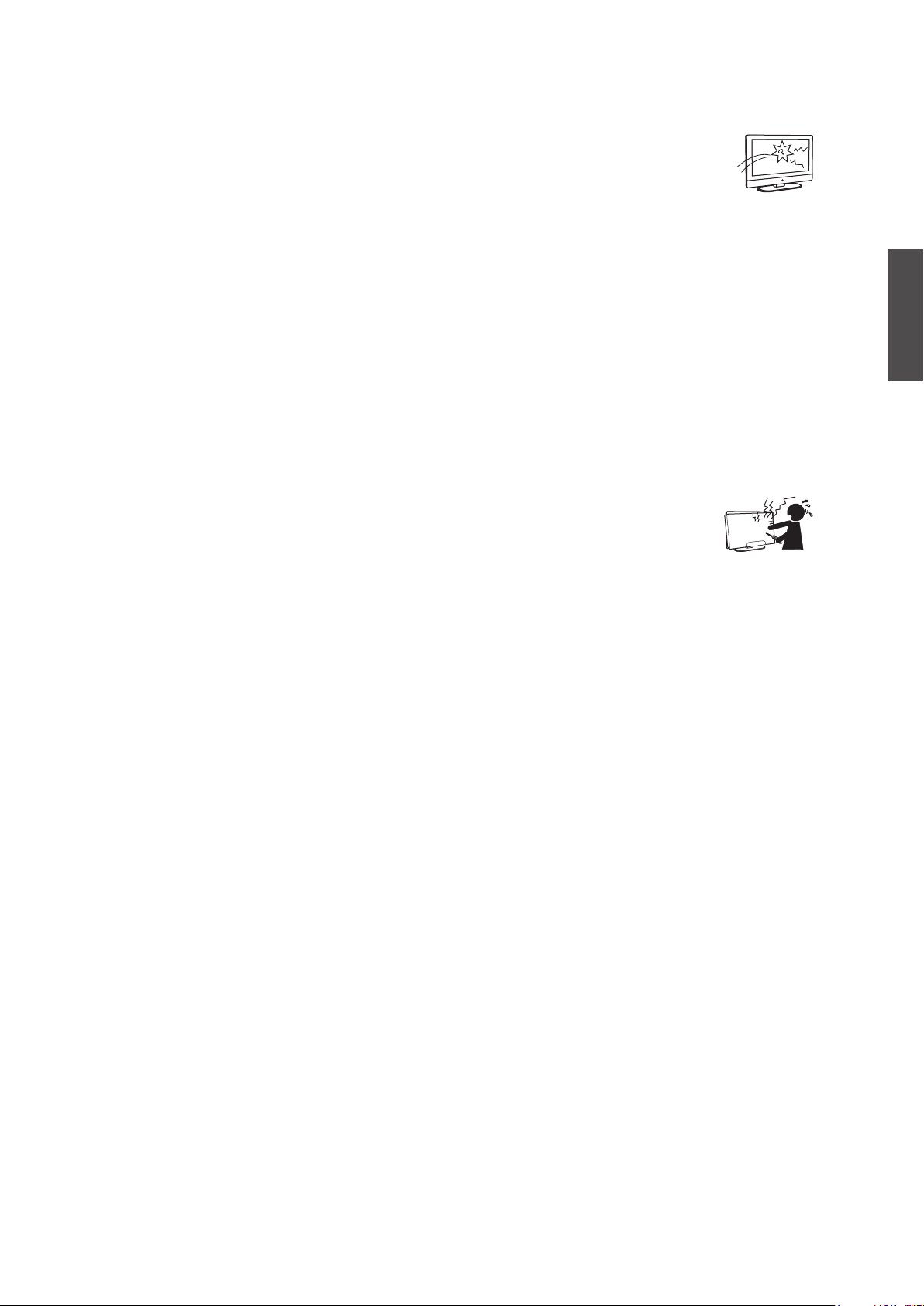
VOLUME ADJUSTMENT
◊ Adjust the volume to avoid disturbing your
neighbors. Sound carries easily at night. Therefore,
we suggest you close the windows or use
headphones.
◊ When using headphones, adjust the volume to
appropriate levels, or hearing damage may result.
LCD SCREEN
◊ Although the LCD screen is made with high-
precision technology and has effective pixels of
99.99% or more, black dots or bright points or light
(red, blue, or green) may appear constantly on the
LCD screen. This is a structural property of the
LCD panel and is not a malfunction.
◊ The LCD screen is made with high-precision
technology. To achieve a high level of performance
and picture quality, this TV’s backlight setting is
set to maximize the brightness of the TV. However,
uneven brightness may be observed when the
LCD TV is viewed in a dark environment without
an input source or a blank screen. This is a normal
condition, not a malfunction of the TV. To improve
this condition, change the Picture mode, Backlight
setting, enable the Light Sensor, or turn on the
Power management.
◊ Avoid exposing the LCD screen surface to direct
sunlight. It is likely to damage the LCD panel.
◊ Do not push or scratch the LCD screen, or place
objects on top of the TV. The image may be uneven
or the LCD panel may be damaged.
◊ If the TV is used in a cold place, a smear may occur
in the picture or the picture may become dark. This
does not indicate a failure. These phenomena
improve as the temperature rises.
◊ When still pictures are displayed continuously,
ghosting may occur. It should disappear after a short
period of time.
◊ The screen and cabinet get warm when the TV is in
use. This is a normal condition.
◊ Spraying insect repellent with volatile material on
the screen will cause damage.
◊ Do not make prolonged contact with rubber or
plastic material.
Broken pieces
Do not throw anything at the TV.
Doing so may break the screen glass and
cause serious injury.
If the surface of the TV cracks, unplug the
AC power cord before touching the TV.
Otherwise electric shock may result.
Handling of broken glass and liquid
crystal leakage
If the LCD panel gets damaged, crystalline liquid
leakage may occur, or scattered broken glass may
result. Do not touch broken glass or crystalline liquid
which is toxic, with bare hands as cuts, poisoning or
skin irritation may occur. Also do not glass fragments
or leaked crystalline liquid get into your eyes or
mouth. Should either contacted your eyes or mouth,
rinse the contacted area thoroughly with water and
consult your doctor.
SERVICING
Do not attempt to repair the TV
yourself, since opening the cabinet
may expose you to dangerous
voltage or other hazards. Ask qualied service
personnel to do the servicing for your TV.
Replacement parts
When replacement parts are required, be sure the
service technician certies in writing that he/she has
used replacement parts specied by the manufacturer
that have the same characteristics as the original parts.
Unauthorized substitutions may cause a fire, an
electric shock or other hazards.
Safety check
Upon completion of repairs to the TV, ask the
service technician to perform routine safety checks
(as specified by the manufacturer) to determine that
the TV is safe for operating, and to so certify. Ask a
qualied service technician to dispose of the TV.
For Customers in the United States
There is mercury in the lamp of this product.
Disposal of these materials may be regulated due
to environmental considerations. For disposal or
recycling information, please contact your local
authorities or the Electronic Industries Alliance (http//
www.eiae.org).
ENGLISH
Contact ViewSonic service team at: http://www.ViewSonic.com or call our service team: United States 1-800-688-6688, Canada 1-866-463-4775
ViewSonic N5230p
7
Page 11
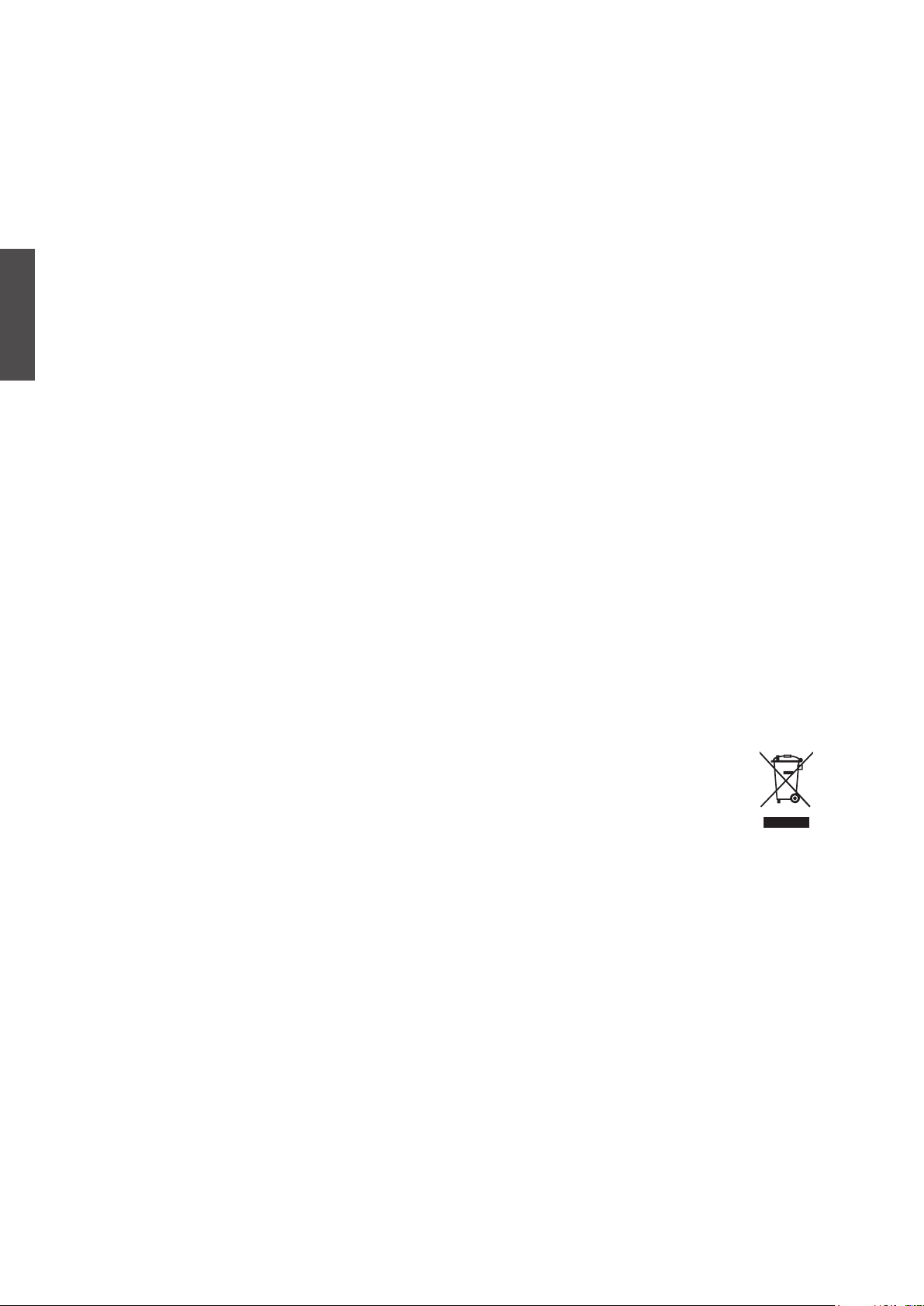
ENGLISH
Compliance Information
FCC Statement
This device complies with part 15 of FCC Rules. Operation is subject to the following two
conditions: (1) this device may not cause harmful interference, and (2) this device must accept
any interference received, including interference that may cause undesired operation.
This equipment has been tested and found to comply with the limits for a Class B digital
device, pursuant to part 15 of the FCC Rules. These limits are designed to provide reasonable
protection against harmful interference in a residential installation. This equipment generates,
uses, and can radiate radio frequency energy, and if not installed and used in accordance with
the instructions, may cause harmful interference to radio communications. However, there
is no guarantee that interference will not occur in a particular installation. If this equipment
does cause harmful interference to radio or television reception, which can be determined by
turning the equipment off and on, the user is encouraged to try to correct the interference by
one or more of the following measures:
• Reorient or relocate the receiving antenna.
• Increase the separation between the equipment and receiver.
• Connect the equipment into an outlet on a circuit different from that to which the receiver
is connected.
• Consult the dealer or an experienced radio/TV technician for help.
Warning: You are cautioned that changes or modifications not expressly approved by the
party responsible for compliance could void your authority to operate the equipment.
Following information is only for EU-member states:
The mark shown to the right is in compliance with the Waste Electrical and Electronic
Equipment Directive 2002/96/EC (WEEE).
The mark indicates the requirement NOT to dispose the equipment as unsorted
municipal waste, but use the return and collection systems according to local law.
Contact ViewSonic service team at: http://www.ViewSonic.com or call our service team: United States 1-800-688-6688, Canada 1-866-463-4775
ViewSonic N5230p
8
Page 12
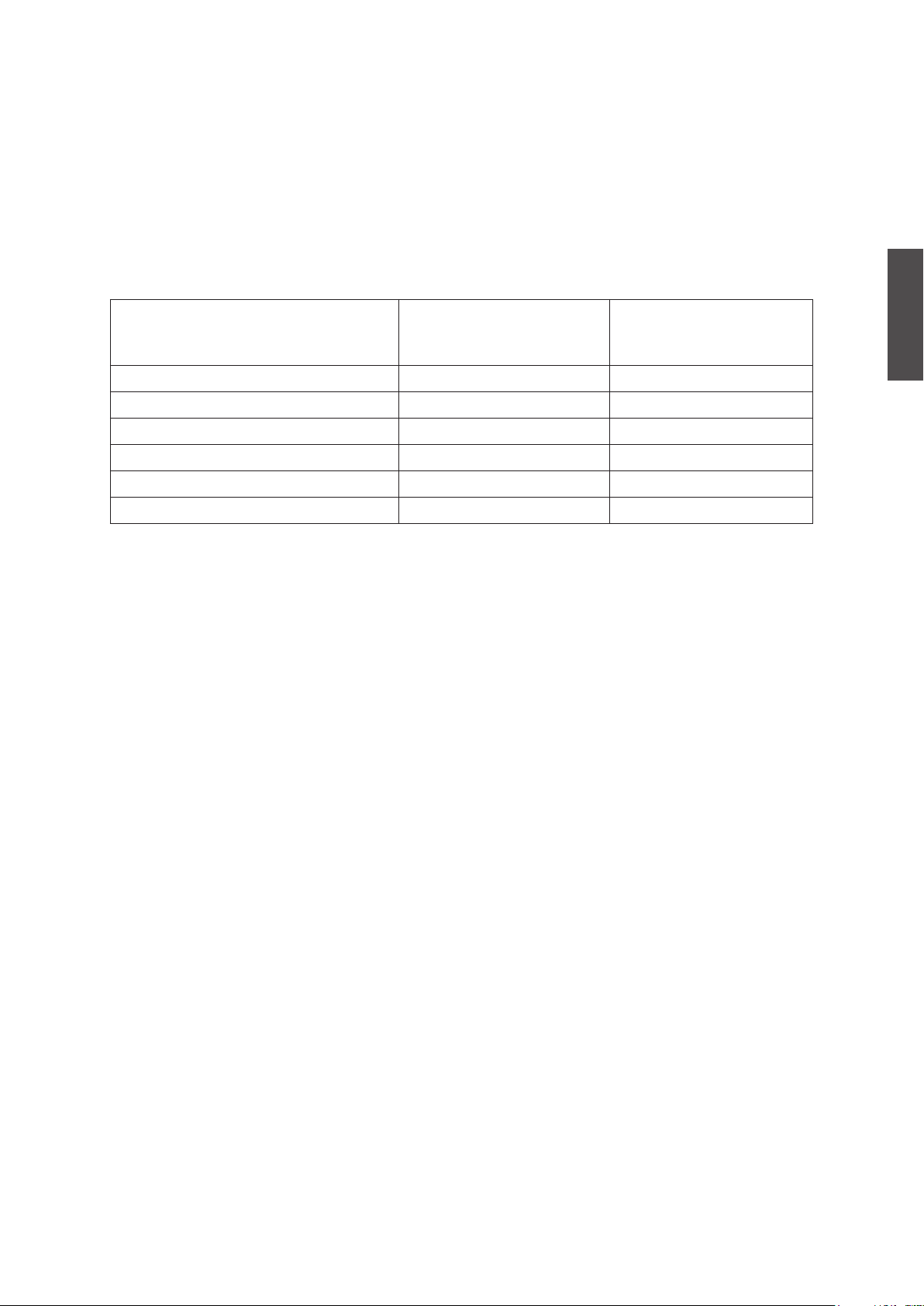
Declaration of RoHS Compliance
This product has been designed and manufactured in compliance with Directive 2002/95/EC
of the European Parliament and the Council on restriction of the use of certain hazardous
substances in electrical and electronic equipment (RoHS Directive) and is deemed to comply
with the maximum concentration values issued by the European Technical Adaptation
Committee (TAC) as shown below:
Substance
Lead (Pb) 0.1% < 0.1%
Mercury (Hg) 0.1% < 0.1%
Cadmium (Cd) 0.01% < 0.01%
Hexavalent Chromium (Cr6+) 0.1% < 0.1%
Polybrominated biphenyls (PBB) 0.1% < 0.1%
Polybrominated diphenyl ethers (PBDE) 0.1% < 0.1%
Proposed Maximum
Concentration
Actual Concentration
Certain components of products as stated above are exempted under the Annex of the RoHS
Directives as noted below:
Examples of exempted components are:
1. Mercury in compact uorescent lamps not exceeding 5 mg per lamp and in other lamps not
specically mentioned in the Annex of RoHS Directive.
2. Lead in glass of cathode ray tubes, electronic components, uorescent tubes, and electronic
ceramic parts (e.g. piezoelectronic devices).
3.
Lead in high temperature type solders (i.e. lead-based alloys containing 85% by weight or more
lead).
ENGLISH
4. Lead as an allotting element in steel containing up to 0.35% lead by weight, aluminium
containing up to 0.4% lead by weight and as a cooper alloy containing up to 4% lead by
weight.
Contact ViewSonic service team at: http://www.ViewSonic.com or call our service team: United States 1-800-688-6688, Canada 1-866-463-4775
ViewSonic N5230p
9
Page 13
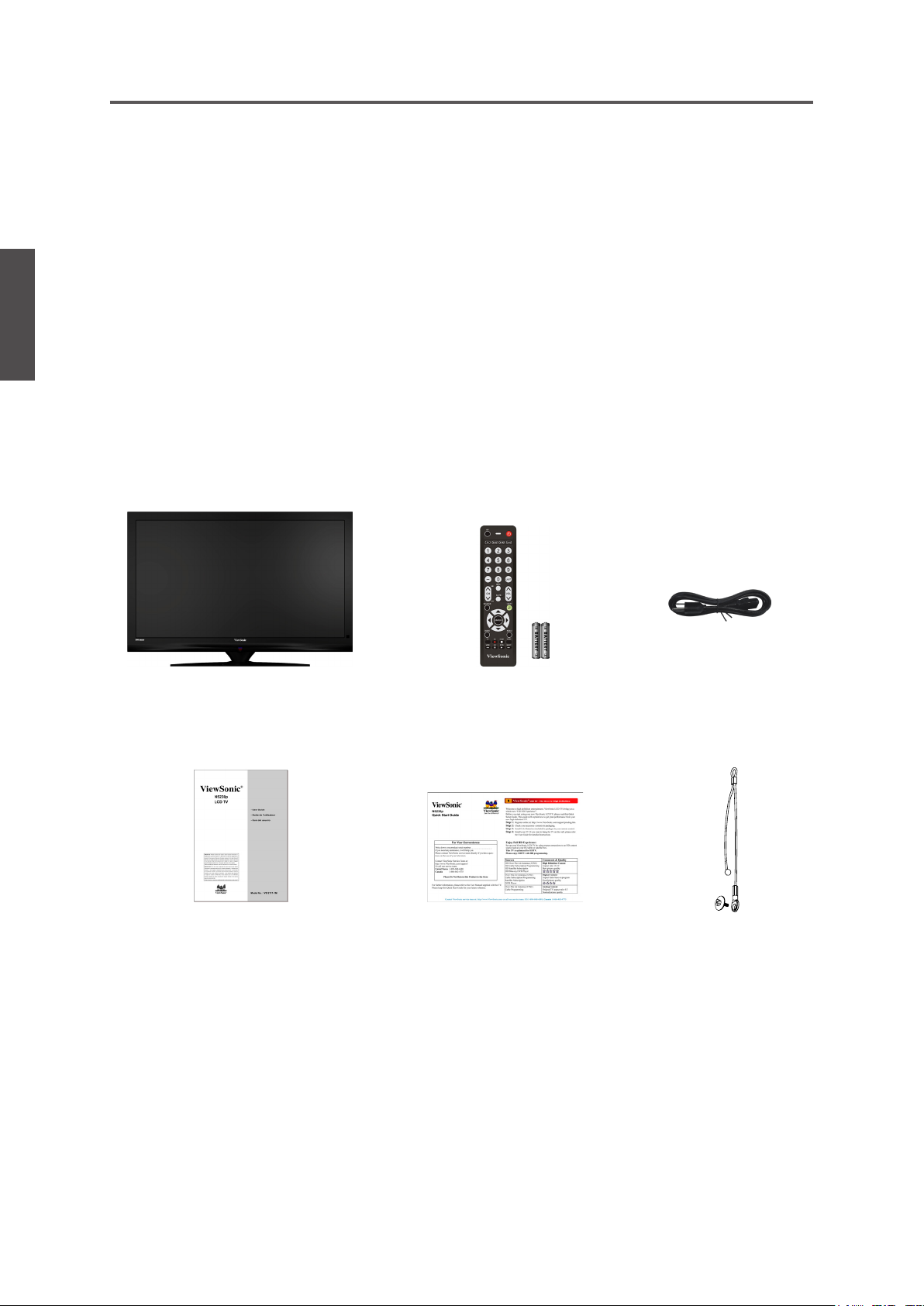
ENGLISH
Getting Started
List of Features
1. Enjoy HDTV with 1920x1080 native image resolution.
2. ClearPictureTM technology for high contrast and realistic video.
3. Super-bright, high-contrast LCD HDTV at screen.
4. HDMI input compatible with the latest HD devices.
5. Built-in digital tuners (HDTV, NTSC and Clear QAM-digital cable)
6. Displays multiple TV formats including 480i, 480p, 720p, 1080i and 1080p.
7. Multiple video/computer inputs: HDMI (3x), component video (2x), S-video, composite
video, PC.
8. Powerful 30W (2x15W) Dolby® Digital audio system ideal for home theater.
Package Contents
Please make sure the following items are included with your LCD TV.
If any items are missing, please contact your dealer.
LCD TV
Power CordRemote Control
with batteries
ViewSonic Quick Start GuideViewSonic User Guide
Safety Strap
Contact ViewSonic service team at: http://www.ViewSonic.com or call our service team: United States 1-800-688-6688, Canada 1-866-463-4775
ViewSonic N5230p
10
Page 14
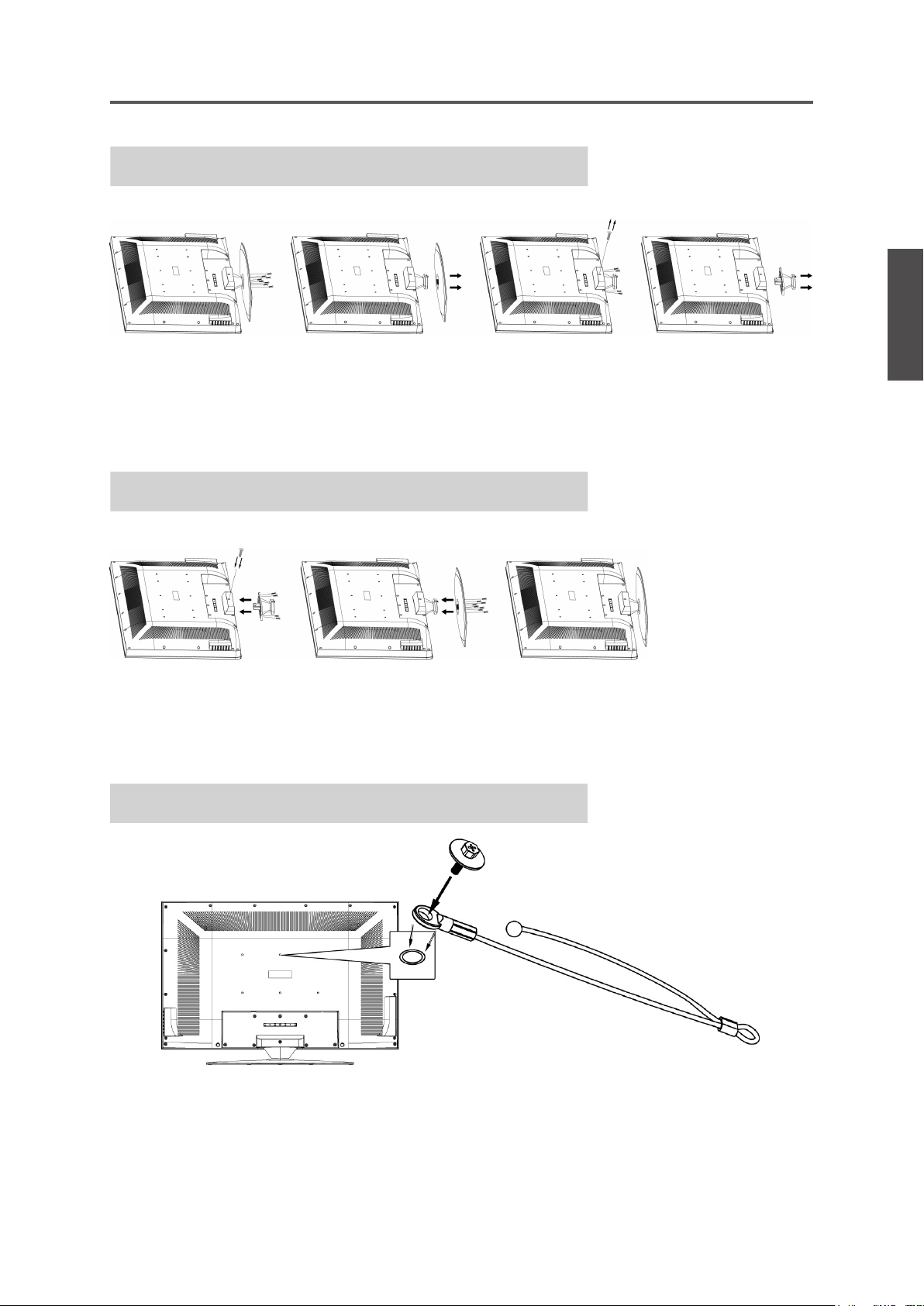
Getting Started
Installing the LCD TV
Disconnecting the Stand Base
1. Place the TV face down on a soft cloth or cushion on a table.
2. Remove the base. It is attached to the stand with 8 screws.
3. Remove the 5 screws holding the stand to the hinge.
4. Remove the stand.
Installing the Stand Base
ENGLISH
1. Place the TV face down on a soft cloth or cushion on a table.
2. Connect the stand with the hinge at the back of TV with 5 screws.
3. Attach the base to the stand with 8 screws.
Using the Safety Strap to Secure the TV
1. Use the screw to attach the safety strap to the back-side screw hole of TV.
2. Secure the safety strap to the wall.
Contact ViewSonic service team at: http://www.ViewSonic.com or call our service team: United States 1-800-688-6688, Canada 1-866-463-4775
ViewSonic N5230p
11
Page 15
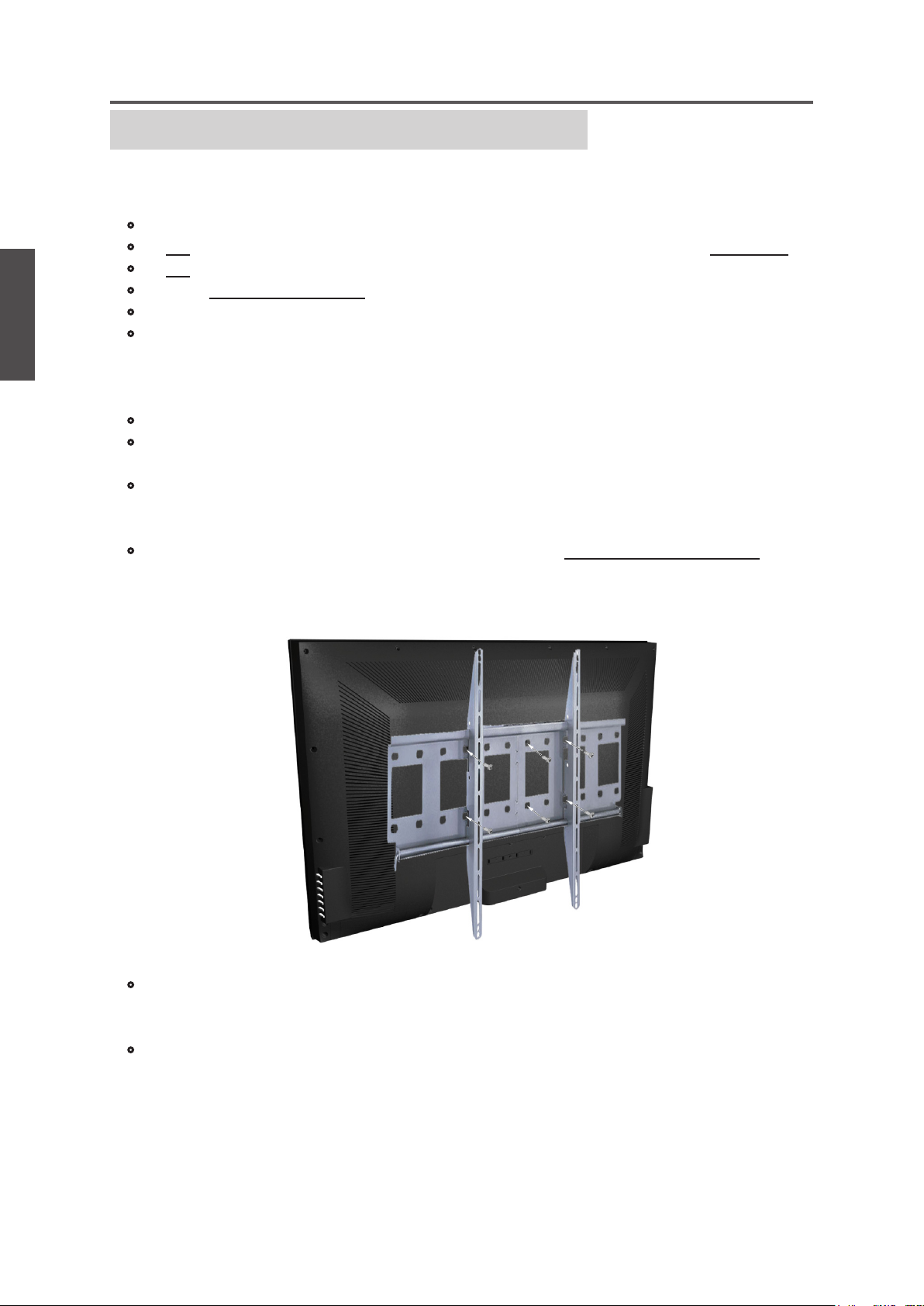
ENGLISH
Getting Started
Mounting ViewSonic LCD TV to the wall
The LCD TV can be used in a free standing position or wall-mounted. Before installing the
product to the wall, please consider the following guidelines:
• Read the Important Safety Instructions, at the start of this manual.
• Do not install in a moist or wet environment. This equipment is intended for indoor use.
• Do not install near heat source, or strong magnetic elds.
• Use only ViewSonic approved wall-mounting brackets to support the LCD TV weight.
• Before attaching the wall mount plate to the back cover, ensure the product is working.
• If your LCD TV is already set up for free-standing operation, you need to rst remove the
stand before mounting the device to the wall.
To attach the wall-mount bracket to LCD TV safely, please use the following guidelines:
• Disconnect the power and any other cables that might hinder moving the LCD TV.
• Set the LCD TV on a table or work surface, placing the screen face down on a towel or
woolen blanket to protect the screen surface from damage while installing plate.
• Before installing the LCD TV on the wall, ensure you have recorded the product serial
number on page (i) of the User Guide, as you will need the serial number to request
service should there be a service need.
• Install the wall mount plate to the LCD TV using screws NO LONGER than 10mm, as
longer screws found in universal (non-ViewSonic) wall mount kits may damage the
power supply causing the unit to fail. The wall-mount screw type is M6 x L10.
• Mount the wall mount bracket to the wall ensuring use of proper screws to support the
installation. Ensure there is at least 3cm of space surrounding any air-vents of your
LCD TV to allow adequate cooling during operation.
• Hang the LCD TV wall mount plate to the wall mount bracket, completing installation.
Enjoy your ViewSonic LCD TV!
Contact ViewSonic service team at: http://www.ViewSonic.com or call our service team: United States 1-800-688-6688, Canada 1-866-463-4775
ViewSonic N5230p
12
Page 16
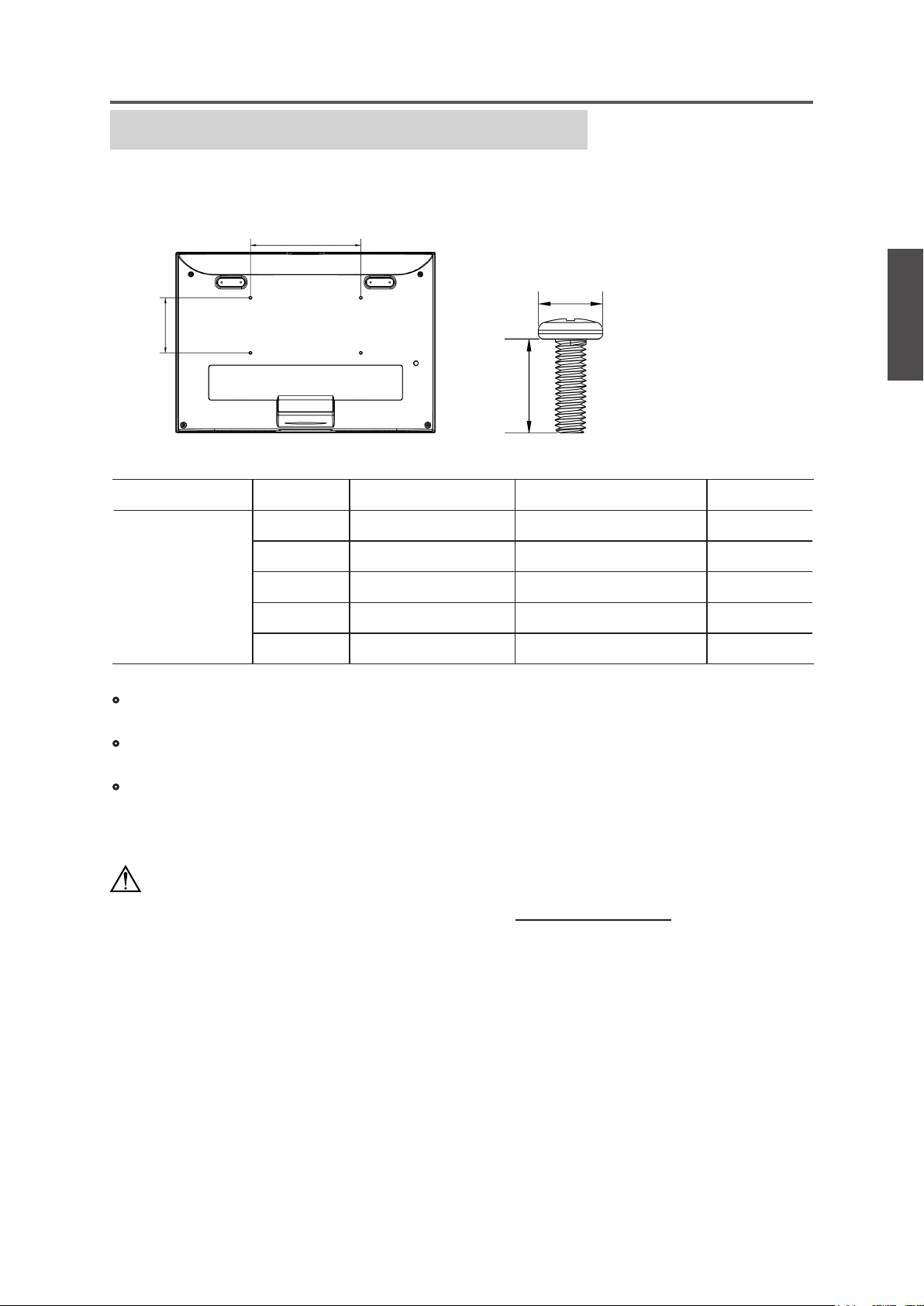
Getting Started
Wall Mount Kit Specications (VESA)
When attaching to other building materials, please contact your nearesr dealer.
A
C
B
D
Product Family Inch VESA Spec. (A x B) Standard Screw (C xD) Quantity
19 ~ 22 100 x 100 mm M4 x L10 4
ENGLISH
26 ~ 27 200 x 100 mm M4 x L10 6
LCD TV
32 ~ 37 400 x 200 mm M6 x L10 6
42 ~ 47 600 x 200 mm M6 x L10 10
52 400 x 200 mm M6 x L10 6
• ViewSonic provides the standard dimensions for wall mount kits as shown in the table
above.
• When purchasing our wall mount kit, a detailed install manual and all parts necessary for
assembly are provided.
• Do not use the screws that longer than the standard dimension, as they may cause damage
to the inside of the TV set.
Caution
To nd the perfect mount for N5230p, please browse www.viewsonic.com or call our service
team: United States 1-800-688-6688, Canada 1-866-463-4775.
Contact ViewSonic service team at: http://www.ViewSonic.com or call our service team: United States 1-800-688-6688, Canada 1-866-463-4775
ViewSonic N5230p
13
Page 17
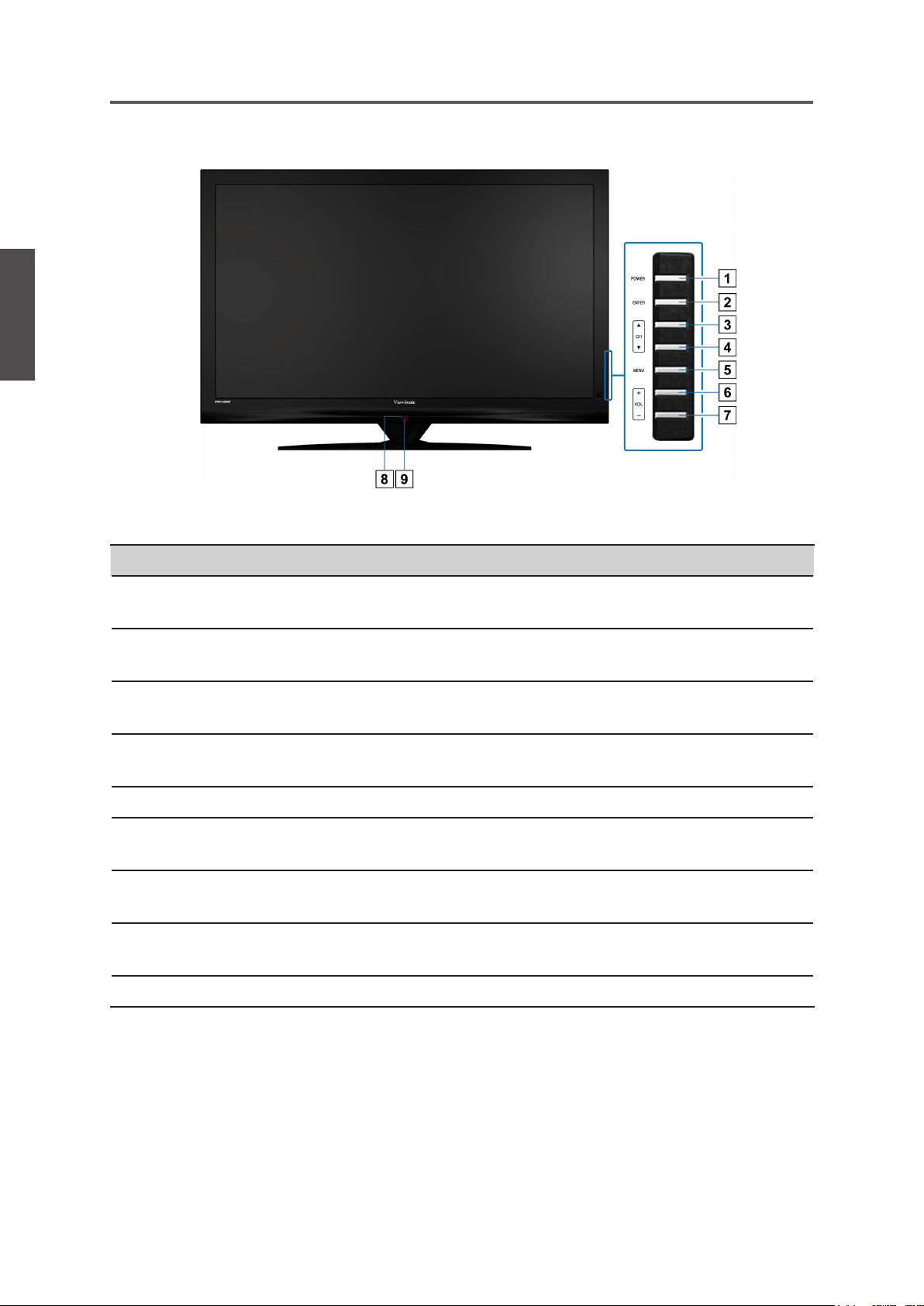
ENGLISH
Getting Started
Front View of the Product
Item Description
Power ON/OFF button
1
ENTER
2
CH Up
3
CH Down
4
MENU
5
Volume Up
6
Volume Down
7
Power LED Indicator
8
Remote Control Receiver
9
Turn the power on from standby mode or turn the power off to
return to the standby mode.
Display Input source selection menu, enter a menu or enable the
function while in OSD menu.
Channel up when source is TV, or select a control while in OSD
menu.
Channel down when source is TV, or select a control while in
OSD menu.
Turn OSD menu ON/OFF.
Increase sound volume or adjust a highlighted control while in
OSD menu.
Decrease sound volume or adjust a highlighted control while in
OSD menu.
Lights up in blue when the TV is turned on. Lights up in amber
when the TV is in standby mode.
Receives IR signals from the remote control.
Contact ViewSonic service team at: http://www.ViewSonic.com or call our service team: United States 1-800-688-6688, Canada 1-866-463-4775
ViewSonic N5230p
14
Page 18

Getting Started
Rear View of the Product
ENGLISH
Item Description
1 HDMI 3 Input Terminal
HDMI 2 Input Terminal
2
HDMI 1 Input Terminal
3
RS232 signal input
4
VGA signal input
5
Headphone Jack
6
PC/ DVI 1 Audio input
7
DVI 2/ HDMI 2 signal
8
Audio input (left/right)
YPbPr 2 signal input
9
Connect this port to the HDMI output of A/V device.
Connect this port to the HDMI output of A/V device.
Connect this port to the HDMI output of A/V device.
This port is for the service technician’s use.
Connect a 15-pin D-sub RGB cable to the RGB output of your
computer and the other end to the RGB input on the rear of the
LCD TV.
Connect to your headphones. By connecting the headphones,
you can listen to the sound from the TV on headphones.
*
If you connect the headphones, the TV speakers will be
muted.
Connect this port to PC line out jack. Or connect this port to the
RCA audio output connectors of your A/V device.
Connect this port to the RCA audio output connectors of your
A/V device.
Connect this port to the YPbPr output of A/V device.
YPbPr 1 signal input
10
Contact ViewSonic service team at: http://www.ViewSonic.com or call our service team: United States 1-800-688-6688, Canada 1-866-463-4775
ViewSonic N5230p
Connect this port to the YPbPr output of A/V device.
15
Page 19

Getting Started
Item Description
ENGLISH
Composite Video input
11
S-Video input
12
YPbPr 2 signal Audio
13
input (left/right)
YPbPr 1 signal Audio
14
input (left/right)
AV/ S-Video signal Audio
15
input (left/right)
Audio output
16
TV/DTV input jack
17
SPDIF Optical output
18
Power (AC input)
19
Connect this jack to the composite video output connectors on
your A/V equipment.
Connect the S-Video cable from the compatible device to this
connector on the rear panel of the LCD TV.
Connect this port to the RCA audio output connectors of your
A/V device.
Connect this port to the RCA audio output connectors of your
A/V device.
Connect the audio cable for AV or S-Video to this connector.
Connect this port to your A/V device with audio in (RCA)
connectors or to audio amplier.
Connect the coaxial (RF) connector from Antenna/ Cable/
Digital cable.
Connect this port to the SPDIF input of A/V device.
Plug-in the supplied AC Power cord and connect to the AC input
power source.
AV connection
Connect the composite video and audio input jacks to the corresponding output jacks of your
A/V device.
--- VIDEO: Composite Video input [11]
--- AUDIO: AV/ S-Video signal Audio input [15]
S-Video connection
Connect the S-Video and audio input jacks to the corresponding output jacks of your VCR or
other video device that has S-Video. S-Video provides better picture quality than composite
video connection. If both are connected, S-Video signal has priority.
--- VIDEO: S-Video input [12]
--- AUDIO: AV/ S-Video signal Audio input [15]
Component (YPbPr) connection
YPbPr provides better picture quality than the S-Video or the AV connection.
*For YPbPr connection, connect the component video (YPbPr) and audio jacks to the
corresponding output jacks of your A/V device.
--- VIDEO: YPbPr 1 signal input [10]
--- AUDIO: YPbPr 1 signal Audio input [14]
or
--- VIDEO: YPbPr 2 signal input [9]
--- AUDIO: YPbPr 2 signal Audio input [13]
Contact ViewSonic service team at: http://www.ViewSonic.com or call our service team: United States 1-800-688-6688, Canada 1-866-463-4775
ViewSonic N5230p
16
Page 20

Getting Started
HDMI connection
HDMI (High-Denition Multimedia Interface) is a licensable audio/video connector interface
for transmitting uncompressed, encrypted digital streams between this TV and any HDMIequipped audio/video equipment.
*Be sure to use only an HDMI cable that bears the HDMI logo.
*If the equipment has a DVI jack and not an HDMI jack, connect the DVI jack to the HDMI
Input Terminal (with DVI-to-HDMI cable or adapter), and connect the Audio cable to the
Audio In jacks.
DVI-to-HDMI cableHDMI cable
Audio cableAudio cable
DVI-to-HDMI adapter
1. With HDMI cable: HDMI 1 Input Terminal [3], HDMI 2 Input Terminal [2] or HDMI 3
Input Terminal [1]
2. With HDMI-DVI cable:
--- VIDEO: HDMI 1 Input Terminal [3]
--- AUDIO: PC/ DVI 1 Audio input [7]
or
--- VIDEO: HDMI 2 Input Terminal [2]
--- AUDIO: DVI 2/ HDMI 2 signal Audio input [8]
Computer connection
Connect the VGA cable and Audio cable from the VGA signal input and PC Audio input to
the corresponding ports on your A/V device.
--- VIDEO: VGA signal input [5]
--- AUDIO: PC/ DVI 1 Audio input [7]
ENGLISH
Contact ViewSonic service team at: http://www.ViewSonic.com or call our service team: United States 1-800-688-6688, Canada 1-866-463-4775
ViewSonic N5230p
17
Page 21

ENGLISH
Getting Started
Connecting the LCD TV
Cable System or VHF/UHF Antenna System
Enjoy the high-denition and standard-denition digital programming along with standarddenition analog programming.
☼
• This TV is capable of receiving unscrambled digital programming for both cable and
external VHF/UHF antenna.
• We strongly recommend that you connect the antenna/cable input using a 75-ohm coaxial
cable (not supplied) to ensure the best picture quality.
Cable or VHF/UHF
75-ohm coaxial cable Rear of TV
VHF/UHF/CABLE input
Cable System and VHF/UHF Antenna System
Use an optional A-B RF switch (not supplied) to switch between the cable and antenna
programming, as shown below.
A-B RF switch
Cable
Rear of TV
Antenna
☼
• Remember to set the Tuner Mode setting in the TV menu to Air or Cable for the type you
choose.
VHF/UHF/CABLE input
HD Cable Box/HD Satellite Box
You can also enjoy high-definition programming by subscribing to a high-definition cable
service or a high-definition satellite service. For the optimum picture quality, be sure to
connect this device to your TV via the HDMI or component video (with audio) input on the
back of your LCD TV.
HDMI Connection
This connection can only be made if there is there is a HDMI Output connector on the
external device.
Side and Rear of TV
HD cable box/
HD satellite box
HDMI cable
Contact ViewSonic service team at: http://www.ViewSonic.com or call our service team: United States 1-800-688-6688, Canada 1-866-463-4775
CATV/Satellite
antenna cable
ViewSonic N5230p
18
Page 22

Getting Started
DVI Connection
This connection can only be made if there is there is a DVI Output connector on the
external device.
Rear of TV
HD cable box/
HD satellite box
Audio cable
DVI-to-HDMI cable
☼
• If the equipment has a DVI jack and not an HDMI jack, connect the DVI jack to the
HDMI 1 [3] or HDMI 2 [2] jack and connect the audio jack to the AUDIO In jacks of
PC/ DVI 1 [7] or DVI 2 [8].
CATV/Satellite
antenna cable
ENGLISH
YPbPr or Component Connection
Component video cable
Rear of TV
Component video cable
Audio cable
HD cable box/
HD satellite box
Audio cable
CATV/Satellite
antenna cable
Contact ViewSonic service team at: http://www.ViewSonic.com or call our service team: United States 1-800-688-6688, Canada 1-866-463-4775
ViewSonic N5230p
19
Page 23

ENGLISH
Getting Started
Personal Computer
Use the LCD TV as the monitor of your computer.
The picture below shows the connection for PC. The LCD TV can also be connected to PC
with DVI or HDMI output.
Connect to an HDMI compatible
PC with the HDMI cable
Side and Rear of TV
Audio cable (stereo mini plugs)
VGA 15 Pin cable
☼
• Connect the PC IN jack to the PC using a 15-pin cable and audio cable.
• If the PC is connected to TV and no signal has been input from PC for more than 5 seconds,
the TV will enter standby mode automatically.
Contact ViewSonic service team at: http://www.ViewSonic.com or call our service team: United States 1-800-688-6688, Canada 1-866-463-4775
ViewSonic N5230p
20
Page 24

Getting Started
PC Timing Reference Chart
Mode
Standard Resolution FS*Full-Screen RGB
DOS 720 x 400 @ 70Hz 1920 x 1080 Yes
VESA 640 x 480 @ 60Hz 1920 x 1080 Yes
VESA 640 x 480 @ 75Hz 1920 x 1080 Yes
VESA 800 x 600 @ 60Hz 1920 x 1080 Yes
VESA 800 x 600 @ 75Hz 1920 x 1080 Yes
MAC 832 x 624 @ 75Hz 1920 x 1080 Yes
VESA 1024 x 768 @ 60Hz 1920 x 1080 Yes
VESA 1024 x 768 @ 75Hz 1920 x 1080 Yes
VESA 1280 x 768 @ 60Hz 1920 x 1080 Yes
VESA 1280 x 1024 @ 60Hz 1920 x 1080 Yes
VESA 1360 x 768 @ 60Hz 1920 x 1080 Yes
VESA 1440 x 900 @ 60Hz 1920 x 1080 Yes
VESA 1680 x 1050 @ 60Hz 1920 x 1080 Yes
Aspect Ratio
Handling
Compatible Input
☼
• This TV’s PC VGA input does not support interlaced signals.
• For the best picture quality, we recommend that you use the signals (boldfaced) in the above
chart with a 60 Hz vertical frequency from a personal computer.
ENGLISH
Contact ViewSonic service team at: http://www.ViewSonic.com or call our service team: United States 1-800-688-6688, Canada 1-866-463-4775
ViewSonic N5230p
21
Page 25

ENGLISH
Getting Started
Other Equipment
DVD Player/
Personal
Computer
Blu-ray Disc
Player/ PS3
Digital
cable box
DVD Player/
Personal
Computer
Digital
cable box
Personal
Computer
Personal
Computer
Blu-ray Disc
Player/ PS3
Personal
Computer
Digital satellite
receiver
DVD
Player
Headphone
Digital satellite
receiver
DVD
Player
Audio
system
DVD Player/
VCD Player/
Game system
DVD Player/
VCD Player/
Game system
Audio
system
Amplifier/
DVD Home
Theater
DVD Player/
VCD Player/
Game system
VHF/ UHF
CABLE
Amplifier/
DVD Home
Theater
☼
• Please refer to the Quick Start Guide (supplied) when connecting the other equipment to
your LCD TV.
Contact ViewSonic service team at: http://www.ViewSonic.com or call our service team: United States 1-800-688-6688, Canada 1-866-463-4775
ViewSonic N5230p
22
Page 26

Using the TV Features
Remote Control and TV Controls
Inserting Remote Control Batteries
1. Remove the battery cover by pulling then lifting the knob on the cover.
2. Insert the batteries, corresponding to the (+) and (-) markings on the battery compartment.
3. Reattach the battery cover.
CAUTION
• Only use the specied AAA batteries.
• Do not mix new and old batteries. This may result in creaking or leakage, which may pose
a risk of re or lead to personal injury.
• Insert batteries according to (+) and (-) markings. Inserting the batteries incorrectly may
result in leakage, which may pose a risk of re or lead to personal injury.
• Dispose of the battery in accordance with local laws and regulations.
• Keep the batteries away from children or pets.
• When the remote control will not to be used for an extended period, remove the batteries.
ENGLISH
Remote Control and TV Controls
Buttons located at the side of the LCD TV will operate the same as these
buttons on the remote control.
Button Description
1 SET
2 Device
buttons
3 0~9, -
number
buttons
Used for programming the remote control for other
equipment.
Used for programming the remote control for other
equipment.
Press 0 ~ 9 and “-” to select a channel. After you input
the channel numbers, press ENTER button to direct
to the channel immediately, or wait for 3 seconds to
change automatically.
Contact ViewSonic service team at: http://www.ViewSonic.com or call our service team: United States 1-800-688-6688, Canada 1-866-463-4775
ViewSonic N5230p
23
Page 27

Using the TV Features
Button Description
ENGLISH
4 INFO
5 ▼CH▲
6 MUTE
7 SOURCE
8 ▲▼◄►
/ ENTER
buttons
9 GUIDE
Press this button to display the current state of the
LCD TV.
Press to change the channels up or down.
Press to turn off the sound. To restore the sound, press
this button again, or press the VOL▲ button.
Press to display the INPUT source list and select the
source with ▲/▼ buttons. To conrm the selection,
press ENTER.
Press these buttons to navigate the OSD menus. ▲/▼
is for menu and function select, and ◄/► is for
function adjustment.
ENTER: Enter the function setting.
Press to display the Electronic Program Guide (EPG). It
contains the program information for the channel you’re
watching.
*
The picture here shows an example of the GUIDE
screen in a DTV source.
10 AV
11 TV
12 WIDE
13 CC
To select AV/ S-Video source.
To select TV source.
Press this button to select image size of screen
between Full, Letterbox, Zoom, Panorama, No scale,
Normal.
Press to display captions during closed caption source/
select closed caption mode.
Contact ViewSonic service team at: http://www.ViewSonic.com or call our service team: United States 1-800-688-6688, Canada 1-866-463-4775
ViewSonic N5230p
24
Page 28

Using the TV Features
Button Description
14 POWER
15 LAST
16 ▼VOL▲
17 LIGHT
18 MENU
19 HDMI
20 YPbPr
21 SLEEP
22 MTS
Press this button to turn the power on from standby
mode. Press it again to return to the standby mode.
Press to return to previous channel.
Press to adjust the volume.
Press to lighten the remote control keys.
Press to turn the OSD (On-Screen Display) menu on.
When in OSD menu, press to exit or return to the
previous page.
To select HDMI/ VGA source.
To select YPbPr source.
Press repeatedly to set the off timer. The function is
used to automatically shut off the LCD TV after a
preset period of time passed. There are several times
for choice – Off, 10 Minutes, 20 Minutes, 30 Minutes,
40 Minutes, 50 Minutes, 60 Minutes, 90 Minutes, 120
Minutes.
Press this button to choose the available sound output
that is preset by TV broadcasting station. (EX: Mono,
Stereo, SAP)
ENGLISH
Programming the Remote Control for Other Equipment
Follow the steps below to program your TV’s remote control.
1. In the space provided below, write down the three-digit code of your equipment found on
the Manufacturer’s Codes List on page 26~33.
If more than one code is listed, try entering the code listed rst.
Code No. ___________________________
2. Press and hold “SET” button, and simultaneously press the device button to be set, like
“DVD”, “STB”, or “AUDIO”.
3. Now the LED is on. Release all buttons you pressed.
4. Enter the three-digit code serially using “0”-“9” buttons. If you want to escape from set
mode, please press device button. (If the code is not entered within 10 seconds, you must
repeat step #2.)
5. After three-digit code is pressed, LED is off if the code is correct. If the code does no
exist, LED will ash twice and return to set mode, please go back to step #4.
6. Complete programming.
Contact ViewSonic service team at: http://www.ViewSonic.com or call our service team: United States 1-800-688-6688, Canada 1-866-463-4775
ViewSonic N5230p
25
Page 29

ENGLISH
Using the TV Features
◎
Code List
TV
Contact ViewSonic service team at: http://www.ViewSonic.com or call our service team: United States 1-800-688-6688, Canada 1-866-463-4775
ViewSonic N5230p
26
Page 30

Using the TV Features
ENGLISH
Contact ViewSonic service team at: http://www.ViewSonic.com or call our service team: United States 1-800-688-6688, Canada 1-866-463-4775
ViewSonic N5230p
27
Page 31

ENGLISH
Using the TV Features
VCR
Contact ViewSonic service team at: http://www.ViewSonic.com or call our service team: United States 1-800-688-6688, Canada 1-866-463-4775
ViewSonic N5230p
28
Page 32

Using the TV Features
ENGLISH
SAT.
Contact ViewSonic service team at: http://www.ViewSonic.com or call our service team: United States 1-800-688-6688, Canada 1-866-463-4775
ViewSonic N5230p
29
Page 33

ENGLISH
Using the TV Features
Cable
Contact ViewSonic service team at: http://www.ViewSonic.com or call our service team: United States 1-800-688-6688, Canada 1-866-463-4775
ViewSonic N5230p
30
Page 34

Using the TV Features
DVD
ENGLISH
CD
LD
Contact ViewSonic service team at: http://www.ViewSonic.com or call our service team: United States 1-800-688-6688, Canada 1-866-463-4775
ViewSonic N5230p
31
Page 35

ENGLISH
Using the TV Features
TUNER/RECEIVERS
AMP
Contact ViewSonic service team at: http://www.ViewSonic.com or call our service team: United States 1-800-688-6688, Canada 1-866-463-4775
ViewSonic N5230p
32
Page 36

Using the TV Features
CASSETTE DECK
HOME AUTOMATION
AUDIO
ENGLISH
TAPE
TURNTABLE
VIDEO
Contact ViewSonic service team at: http://www.ViewSonic.com or call our service team: United States 1-800-688-6688, Canada 1-866-463-4775
ViewSonic N5230p
33
Page 37

ENGLISH
Using the TV Features
Operation
Turning the TV On and Off
Press the POWER button on the remote control.
You can also use the POWER button on the side of the
panel.
Changing Channels
1. Using Channel Buttons
Press ▼CH▲ button to change channels, and the TV
changes channels in sequence. You will see all channels
that have been memorized. Channels erased or not
memorized will not be shown.
2. Using Number Buttons
(1) ATV
The “-” button has no function in ATV mode. Directly
press the number buttons to select channels.
(2) DTV
Use “-” button to select the sub channel in DTV.
Ex: Your desired number is 80-3.
Press 8 → press 0 → press “-” → press 3.
*Return to the previous channel, press LAST button.
Adjusting the Volume
Press ▼VOL▲ to adjust volume.
To turn off the volume, press MUTE.
To restore volume, press MUTE again, or press ▼VOL▲
directly.
Contact ViewSonic service team at: http://www.ViewSonic.com or call our service team: United States 1-800-688-6688, Canada 1-866-463-4775
ViewSonic N5230p
34
Page 38

Using the TV Features
Viewing the Displayed Information
To display the current information of the LCD TV:
Press INFO, and the current state will be displayed on
the screen. (It shows all or some of the information about
Input, Channel, Resolution, Audio Type, etc., depending
on what input source it is in)
*The picture here shows an example of the INFO screen
in a DTV source.
Storing Channels into Memory
1. Press the MENU button to display the OSD main menu.
2. Press ▲ or ▼ to select the “TV” menu.
Press ENTER or ► to enter the menu.
Press ▲ or ▼ to select “Tuner Mode”, and use ◄ or ►
to select the antenna connection to “Air” or “Cable”.
Air: RF signal programs by “Air”.
Cable: RF signal programs by “Cable”.
3. Press ▲ or ▼ to select “Auto Scan”, then press ENTER
or ► to perform Auto Scan function.
To stop scanning, press MENU at any time.
4. The Auto Scan screen will be shown, and after it is
done, the screen will return to the rst found channel.
ENGLISH
Viewing the Menus
1. Press the MENU button to display the OSD main menu.
There are ve top menus on the screen: Video, Audio,
TV, Setup, Parental. When in VGA source, there is no
TV menu.
2. Press ▲ or ▼ to select your desired top menu.
3. Press ENTER or ► to enter the menu you select.
4. Use ▲▼ to select the control you want to adjust.
5. When selecting the control with II►, press ENTER or
► to enter next level menu or to enable the function.
6. Press ◄ or ► to adjust or select the settings.
7. Press MENU to return to the previous page or exit from
the OSD menu.
Contact ViewSonic service team at: http://www.ViewSonic.com or call our service team: United States 1-800-688-6688, Canada 1-866-463-4775
ViewSonic N5230p
35
Page 39

ENGLISH
Using the TV Features
Selecting the Input Source
To select the TV or other external input sources connected
to the TV.
1. Press the INPUT button on the remote control.
2. Press ▲ or ▼ to select the required input source
between TV, AV, S-Video, YPbPr 1, YPbPr 2, VGA,
HDMI 1, HDMI 2, or HDMI 3.
3. To conrm the selection, press ENTER.
Adjusting the Settings
(1)
1. Press the MENU button to display the OSD main menu.
2. Press ▲ or ▼ to select your desired top Menu.
3. Press ENTER or ► to enter the menu.
4. Press ▲ or ▼ to select the control of “Brightness”,
“Contrast”, “Color”, “Tint”, “Sharpness”, “Back Light”,
“Balance”, “Bass”, “Treble”, then press ◄ or ► to
adjust the level.
5. Press MENU to exit.
(2)
1. Press the MENU button to display the OSD main menu.
2. Press ▲ or ▼ to select your desired top Menu.
3. Press ENTER or ► to enter the menu.
4. Press ▲ or ▼ to select the control of “Picture Mode”,
“Noise Reduction”, “Surround”, “Reverb”, “Equalizer”,
“SPDIF Type”, “Auto Volume Control”, “Audio Only”,
“Tuner Mode”, “MTS”, “Audio Language”, “OSD
Language”, “Aspect Ratio”, “Blue Mute”, “DCR”,
then press ◄ or ► to select your desired option.
(3)
1. Press the MENU button to display the OSD main menu.
2. Press ▲ or ▼ to select your desired top Menu.
3. Press ENTER or ► to enter the menu.
4. Press ▲ or ▼ to select the control with II►, such as
“Color Temperature”, “Auto Adjust”, “VGA”, “Auto
Scan”, “Channel Skip”, “Time Setup”, “Close Caption”,
“Memory Recall”, then press ENTER or ► to perform
the function or enter detailed settings.
Contact ViewSonic service team at: http://www.ViewSonic.com or call our service team: United States 1-800-688-6688, Canada 1-866-463-4775
ViewSonic N5230p
36
Page 40

Using the TV Features
Setting up Time menu
1. Press the MENU button to display the OSD main menu.
2. Press ▲ or ▼ to select the “Setup” menu.
3. Press ENTER or ► to enter the menu.
4. Press ▲ or ▼ to select “Time Setup”, then press ENTER
to enter the setting.
5. Select the “Time Zone” of your area with ◄ or ►.
6. Press ▲ or ▼ to select “Time”, then press ENTER to
enter the setting.
To enable Auto Synchronization, press ◄ or ► on Auto
Synchronization and select “On”. The date and time will
be automatically synchronized according to the program
content. Select “Off” if you want to adjust date and time
manually, then move the cursor down to adjust with
number keys.
To set power-on and power-off time, press ◄ or ► on
Timer and select “On”. Then move the cursor down to
set the beginning and ending time of timer. Select “Off”
if you want to cancel the timer function.
Note: Auto Synchronization should be set to “Off”
before “Timer” is enabled.
ENGLISH
7. Press MENU to return to the previous menu.
Select Sleep Timer to set the off timer, and the TV will
shut down automatically after the preset time. Set the
Auto Sleep function, and the TV will shut down if it has
not been operated for the preset time. Also, you can turn
on the “Daylight Saving” if required.
8. Press MENU to exit.
Channel Skip Setting
You can use the “Channel Skip” function to set some
channels to be skipped, the skipped channels will not
appear on the screen when you browse through the
channels with ▲CH▼.
1. Press the MENU button to display the OSD main menu.
2. Press ▲ or ▼ to select the “TV” menu.
Press ENTER or ► to enter the menu.
Press ▲ or ▼ to select “Channel Skip”, then press
ENTER button to enter “Channel Skip” setting.
3. Press ▲ or ▼ to select the channel you want to skip,
and check or uncheck it with ENTER button.
4. Press MENU to exit.
Contact ViewSonic service team at: http://www.ViewSonic.com or call our service team: United States 1-800-688-6688, Canada 1-866-463-4775
ViewSonic N5230p
37
Page 41

ENGLISH
Using the TV Features
Close Caption Setting
1. Press the MENU button to display the OSD main menu.
2. Press ▲ or ▼ to select the “Setup” menu.
Press ENTER or ► to enter the menu.
Press ▲ or ▼ to select “Close Caption”, then press
ENTER or ► to enter “Close Caption” setting.
3. Press ▲ or ▼ to select Analog Closed Caption or
Digital Closed Caption, and use ◄ or ► to select
caption information.
To perform custom digital caption style settings, select
“Digital Caption Style” to “Custom”, then use ▲ or ▼
to select desired controls, ◄ or ► to adjust detailed
settings.
4. Press MENU to exit.
Contact ViewSonic service team at: http://www.ViewSonic.com or call our service team: United States 1-800-688-6688, Canada 1-866-463-4775
ViewSonic N5230p
38
Page 42

Using the TV Features
Using the Parent Controls
1. Press the MENU button to display the OSD main menu.
2. Press ▲ or ▼ to select the “Parental” menu.
3. Enter the password. (The default password is 0000, which
can be changed. There is also a universal password 3660
that remains eternally valid.)
Channel Block:
1. Move to “Channel Block”, then press ENTER or ►.
2. Use ▲ or ▼ to select the channel you want to block,
then press ENTER to block or unblock it.
3. Press MENU to exit.
Program Block:
1. Move to “Program Block”, and press ENTER or ►.
2. Move to “Rating Enable”, and select “On” to enable the
detailed settings.
3. Move to “U.S. TV Ratings”, “U.S. Movie Ratings”,
“Canadian English Ratings”, “Canadian French Ratings”,
or “Block Unrated”.
ENGLISH
(1) U.S. TV Ratings
1. Press ▲ or ▼ to select “U.S. TV Ratings”, then press
ENTER or ►.
The following screen will allow you to customize the
following TV ratings:
Y (all children)
Y7 (older children)
G (general audience)
PG (guidance suggested)
14 (strongly cautioned)
MA (mature audience)
You can also customize the TV ratings for the
following content:
A (all types of content)
D (sexsual dialog)
L (adult language)
S (sexual situations)
V (violence)
FV (fantasy violence)
2. Press ENTER to set or reset each area.
3. Press MENU to exit.
Contact ViewSonic service team at: http://www.ViewSonic.com or call our service team: United States 1-800-688-6688, Canada 1-866-463-4775
ViewSonic N5230p
39
Page 43

ENGLISH
Using the TV Features
(2) U.S. Movie Ratings
1. Press ▲ or ▼ to select “U.S. Movie Ratings”, then
press ENTER or ►.
The following screen will allow you to customize the
following TV ratings:
G (general audience)
PG (parental guidance suggested)
PG-13 (recommended for children 14 years of age or
older)
R (mature audience)
NC-17 (no one under 17 years of age)
X (adult audience only)
2. Press ENTER to set or reset the rating level.
3. Press MENU to exit.
(3) Canadian English Ratings
1. Press ▲ or ▼ to select “Canadian English Ratings”,
then press ENTER or ►.
The available selection are dened as following:
C (children)
C8+ (children eight years and older)
G (general programming, suitable for all audiences)
PG (parental guidance)
14+ (viewers and older)
18+ (adult programming)
2. Press ENTER to set or reset the rating level.
3. Press MENU to exit.
(4) Canadian French Ratings
1. Press ▲ or ▼ to select “Canadian French Ratings”,
then press ENTER or ►.
The available selection are dened as following:
G (genenral)
8 ans+ (children eight years and older)
13 ans+ (not appropriate for children of less than 13
years)
16 ans+ (not appropriate for children of less than 16
years)
18 ans+ (reserved to adults)
2. Press ENTER to set or reset the rating level.
3. Press MENU to exit.
Contact ViewSonic service team at: http://www.ViewSonic.com or call our service team: United States 1-800-688-6688, Canada 1-866-463-4775
ViewSonic N5230p
40
Page 44

Using the TV Features
(5) Block Unrated
1. Press ▲ or ▼ to select “Block Unrated”, then press
◄ or ► to select “On” or “Off”. When “On” is selected,
all programs that are not rated will be blocked.
2. Press MENU to exit.
Input Block:
1. Press ▲ or ▼ to select “Input Block”, then press ▲ or
▼ to select the input source from which you want to
block.
2. Press ENTER to block or unblock the input source.
3. Press MENU to exit.
ENGLISH
Change Password:
1. Press ▲ or ▼ to select “Change Password”, then press
ENTER to enter “Change Password” setting.
2. Enter your new password in “New Password”.
3. Enter the new password again in “Conrm Password”.
After you complete the last step, the screen will return
to the top page of Parent menu. If so, the password has
been changed successfully.
Contact ViewSonic service team at: http://www.ViewSonic.com or call our service team: United States 1-800-688-6688, Canada 1-866-463-4775
ViewSonic N5230p
41
Page 45

ENGLISH
Using the TV Features
Using VGA Function
1. When in VGA source, press the MENU button to
display the OSD main menu.
2. Press ◄ or ► to select the “Video” menu.
3. Press ▲ or ▼ to select your desired controls, and press
◄ or ► to adjust.
4. For advanced VGA functions, select “VGA” (only
enabled in VGA source) and press ENTER to enter
VGA setting.
5. Press ▲ or ▼ to select “H. Position”, “V. Position”,
“Phase”, or “Clock”, and adjust the level with ◄ or ►.
*When in VGA source, the Audio, Setup, and Parental
menus are the same as or similar to when in other source.
Instead that some controls are disabled.
*When there is no signal in the VGA mode, “No signal.
The power will be turned off.” will be displayed on the
screen, and the TV will automatically turn into powersaving mode after a few seconds’ idleness. Press any key
on the remote control at any time and the TV will return
to VGA mode.
To Restore Factory Setting
1. Press the MENU button to display the OSD main menu.
2. Press ▲ or ▼ to select the “Setup” menu.
3. Press ENTER or ► to enter “Setup” menu.
4. Press ▲ or ▼ to select “Memory Recall”, then press
ENTER to restore the factory default setting.
Contact ViewSonic service team at: http://www.ViewSonic.com or call our service team: United States 1-800-688-6688, Canada 1-866-463-4775
ViewSonic N5230p
42
Page 46

Using the TV Features
Annotations for OSD Menu Items
See below for meanings of the control items in each menu.
Video menu
• Picture Mode: To select picture mode.
• Noise Reduction: To reduce the noise level of connected
equipment.
• Brightness: To adjust luminance of video.
• Contrast: To adjust contrast of video.
• Color: To adjust color.
• Tint: To adjust tint level.
• Sharpness: To adjust picture sharpness.
• Back Light: To brighten or darken the backlight.
• Color Temperature: To select color temperature.
• Auto Adjust: To auto adjust picture’s horizontal
position, vertical position, ne tune and H-Size. (only
enabled in VGA source)
• VGA: To ne tune the image. (only enabled in VGA
source)
*H. Position: To adjust the horizontal position of the
picture.
*V. Position: To adjust the vertical position of the
picture.
*Phase: To adjust delay time of phase in order to
reduce the noise of picture.
*Clock: To adjust delay time of clock in order to
reduce the noise of picture.
ENGLISH
Audio menu
• Balance: To adjust left and right audio balance.
• Bass: To adjust bass.
• Treble: To adjust the treble.
• Surround: To select concert hall effect “On” or “Off”.
• Reverb: To select the reverb sound effect.
• Equalizer: To select equalizer modes.
• SPDIF Type: To select audio for SPDIF out.
• Auto Volume control: To turn On or Off Auto volume
control.
• Audio Only: To turn off the screen picture but keep the
sound on.
TV menu
• Tuner Mode: To select TV source. Select “Cable” to
watch cable TV channels, and select “Air” to watch air
TV channels.
• Auto Scan: To auto scan TV and DTV channels.
• Channel Skip: To skip channels.
• MTS: To select audio mode.
• Audio Language: To select available audio language.
Contact ViewSonic service team at: http://www.ViewSonic.com or call our service team: United States 1-800-688-6688, Canada 1-866-463-4775
ViewSonic N5230p
43
Page 47

ENGLISH
Using the TV Features
Setup menu
• OSD Language: To select OSD language.
• Aspect Ratio: To select image size between Full,
Letterbox, Zoom, Panorama, No scale, and Normal.
• Blue Mute: To set the background color to blue when
there is no signal.
• Time Setup: To set Time Zone, Time, Sleep Timer,
Auto Sleep, and Daylight Saving.
*Time Zone: To select the time zone appropriate to
your location.
*Time: To set the current time.
- Auto Synchronization: To automatically synchronize
date and time according to the program content.
- Timer: To set power-on and power-off time.
*Sleep Timer: To set the off timer.
*Auto Sleep: To set the auto-sleep time.
• Close Caption: To set close caption options.
*Analog Closed Caption: To set basic analog closed
caption options.
*Digital Closed Caption: To select closed caption
signal formats and set up caption modes for digital TV
channels.
*Digital Caption Style: To select caption style.
- Font Size: To select font size.
- Font Color: To select font color.
- Font Opacity: To select font opacity.
- Background Color: To select background color.
- Background Opacity: To select background opacity.
- Window Color: To select window color.
- Window Opacity: To select window opacity.
• DCR: To turn on/off the DCR (Dynamic Contrast Ratio)
function.
• Memory Recall: To restore the factory default settings.
Contact ViewSonic service team at: http://www.ViewSonic.com or call our service team: United States 1-800-688-6688, Canada 1-866-463-4775
ViewSonic N5230p
44
Page 48

Using the TV Features
Parental menu
• Channel Block: To block channels.
• Program Block: To set TV and Movie Ratings.
*Rating Enable: To enable Rating settings.
*U.S. TV Ratings: To set TV blocking level in the
US.
*U.S. Movie Ratings: To set movie blocking level
in the US.
*Canadian English Ratings: To set blocking level
in English-speaking region of Canada.
*Canadian French Ratings: To set blocking level
in French-speaking region of Canada.
*Block Unrated: To block unrated movie or TV
programs.
• Input Block: To set the input source to be blocked.
• Change Password: To change the password.
• Clean All: To clear all the locks set before.
ENGLISH
Contact ViewSonic service team at: http://www.ViewSonic.com or call our service team: United States 1-800-688-6688, Canada 1-866-463-4775
ViewSonic N5230p
45
Page 49

Other Information
Cleaning the LCD TV
• Make sure the LCD TV is turned off.
• Never spray or pour any liquid directly onto the screen or case.
To clean the screen:
1. Wipe the screen with a clean, soft, lint-free cloth. This removes dust and other particles.
2. If still not clean, apply a small amount of non-ammonia, non-alcohol based glass cleaner
onto a clean, soft, lint-free cloth, and wipe the screen.
ENGLISH
To clean the case:
1. Use a soft, dry cloth.
2. If still not clean, apply a small amount of a non-ammonia, non-alcohol based, mild nonabrasive detergent onto a clean, soft, lint-free cloth, then wipe the surface.
Disclaimer
ViewSonic® does not recommend the use of any ammonia or alcohol-based cleaners on the
LCD TV screen or case. Some chemical cleaners have been reported to damage the screen
and/or case of the LCD TV. ViewSonic will not be liable for damage resulting from use of
any ammonia or alcohol-based cleaners.
Contact ViewSonic service team at: http://www.ViewSonic.com or call our service team: United States 1-800-688-6688, Canada 1-866-463-4775
ViewSonic N5230p
46
Page 50

Other Information
Troubleshooting
Please contact ViewSonic service team directly if you have questions, service needs, or
require technical assistance related on the use of your television.
Contact ViewSonic Service Team at:
http://www.ViewSonic.com
Or call our service team:
United States 1-800-688-6688
Canada 1-866-463-4775
Problem Possible Solution
No power • Make sure the power cord is properly connected to the
LCD TV AC power socket.
• Make sure the AC power cord is properly connected to the
wall outlet.
• Make sure the DC power button is ON (Blue LED).
• Plug another electrical device (like a radio) to the power
outlet to verify that the outlet is supplying the proper voltage.
ENGLISH
No picture • The TV station may be experiencing problems. Try another
channel.
• The Cable TV signal may be scrambled or encoded. Please
contact your local cable operator.
• Make sure that connection to other components are correct
referring to the user guide.
• Make sure that setup has been done correctly after
connections.
• Make sure the correct input is selected and the input signal is
compatible.
Strange color, light color,
or color misalignment
No sound • Check your audio connections are properly connected
• Ensure that the video cable is securely connected.
• The picture may appear dim in a brightly lit room.
• Adjust brightness, contrast, saturation (color), and tint
referring to the user guide.
• Check the input signal setting.
referring to the user guide.
• The MUTE button may have been pressed, try pressing this
button again.
• Check your audio settings, your TV audio may be set to
minimum.
• Press the Volume + (Up) button on the remote control.
Contact ViewSonic service team at: http://www.ViewSonic.com or call our service team: United States 1-800-688-6688, Canada 1-866-463-4775
ViewSonic N5230p
47
Page 51

Other Information
Problem Possible Solution
ENGLISH
Remote control unit does
not operate
• Make sure the directions of batteries are inserted correctly
referring to the user guide.
• Batteries could be weak or dead. Replace with new batteries.
• Is a uorescent light illuminated near the remote control
sensor?
• The path of the remote control beam may be blocked. Make
sure the path is clear and that the remote control is aimed at
the remote control sensor on the TV.
• Press the POWER button on the remote control to see if you
can turn on the TV.
• Press MENU button on the remote control to see if there is a
MENU shown on the screen.
• Press only one button at a time and it is the correct one for
the operation you want to perform.
Unit cannot be operated • External inuences such as lightning or static electricity may
cause improper operation. In this case, operate the unit after
rst turning on the power of the LCD TV and the AVC
System, or unplug the AC cord for 1 to 2 minutes, then
replug again.
Power is cut off suddenly • Is the sleep timer set in advance?
• Is there no signal in PC mode or HDMI mode?
• The internal temperature of the unit has increased. Remove
any objects blocking the vent or clean as necessary.
No CATV reception (or no
reception above CH13)
Picture is cut off/with
sidebar screen
• Is the AIR/CABLE option set correctly? Please set the AIR/
CABLE option to CABLE referring to the user guide.
• CATV is connected improperly or not connected; please
check all the CATV connections.
• The cable TV service is interrupted; please contact your
cable operator.
• Is the image positioned correctly?
• Are screen mode adjustments such as picture size set
correctly?
• Press WIDE button repeatedly on the remote control to see if
you can get the picture you prefer.
Contact ViewSonic service team at: http://www.ViewSonic.com or call our service team: United States 1-800-688-6688, Canada 1-866-463-4775
ViewSonic N5230p
48
Page 52

Other Information
Specications
Model N5230p
LCD
Input signal
Compatibility
Resolution
Speaker Output
Audio Output
Type 52” TFT Active Matrix RGB
0.6 (H) x 0.6 (V) mm pixel
Color Filter
Glass surface
RGB
RF
Video
Audio
PC Up to 1680 x 1050 Non-interlaced
Recommended
and supported
(VGA mode)
RGB vertical stripe
Anti-Glare
RGB analog (0.7/1.0 Vp-p, 75 ohms) Separate Sync,
fh: 30-82 kHz, fv:50-75 Hz
TV system Antenna / NTSC+ATSC, TV cable system / CATV+Digital cable
1 composite RCA, 1 S-Video, 2 YPbPr component, 3 HDMI
1 mini-stereo, 4 pair of RCA (L/R) stereo
1680 x 1050 @ 60 Hz
1440 x 900 @ 60 Hz
1360 x 768 @ 60 Hz
1280 x 1024 @ 60 Hz
1280 x 768 @ 60 Hz
1024 x 768 @ 60, 75 Hz
800 x 600 @ 60, 75 Hz
640 x 480 @ 60, 75 Hz
15W x 2 @ THD=10%
1 stereo RCA jack, 1 SPDIF (optical), 1 Headphone jack
ENGLISH
Power
Display area
Operating
conditions
Storage
condition
Dimensions
Weight
Regulations
Power
consumption
Preset Timing Mode (Pre-adjusted to GTF® 1680 x 1050 @ 60 Hz)
Warning: Do not set the graphics card in your computer to exceed these refresh rates; doing so may result in
permanent damage to the LCD TV.
Note: Product Specications are subject to change without notice.
Voltage 100-240 VAC, 50/60 Hz (auto switch)
Full Scan 1152mm (H) x 648mm (V)
45.35” (H) x 25.51” (V)
Temperature
Humanity
Altitude
Temperature
Humanity
Altitude
Physical
(W)x(H)x(D)
Net 39.4 kg (86.9 lb)
On
Stand by
32°F to + 104°F ( 0°C to + 40°C)
20% to 65% (no condensation)
To 6,500 feet (2,000m)
-4°F to + 140°F (-20°C to + 60°C)
10% to 90% (no condensation)
To 40,000 feet (12,000m)
1250.8mm x 860.9mm x 310.5mm
49.2’’ x 33.9’’ x12.2’’
UL/cUL, FCC-B (Doc-B), BETS-7, ENERGY STAR
< 400 W (blue LED)
< 1 W @ 115 Vac (orange LED)
®
Contact ViewSonic service team at: http://www.ViewSonic.com or call our service team: United States 1-800-688-6688, Canada 1-866-463-4775
ViewSonic N5230p
49
Page 53

ENGLISH
Other Information
Limited Warranty
VIEWSONIC® LCD TV
What the warranty covers:
ViewSonic warrants its products to be free from defects in material and workmanship, under normal use, during the warranty
period. If a product proves to be defective in material or workmanship during the warranty period, ViewSonic will at its sole option
repair or replace the product with a like product. Replacement product or parts may include remanufactured or refurbished parts or
components.
How long the warranty is effective:
ViewSonic LCD TV are warranted for one (1) year for all parts excluding the light source and one (1) year for labor from the date of
the rst customer purchase.
Who the warranty protects:
This warranty is valid only for the rst consumer purchaser.
What the warranty does not cover:
1. Any product on which the serial number has been defaced, modied or removed.
2. Damage, deterioration or malfunction resulting from:
a. Accident, misuse, neglect, re, water, lightning, or other acts of nature, unauthorized product modication, or failure to
follow instructions supplied with the product.
b. Repair or attempted repair by anyone not authorized by ViewSonic.
c. Any damage of the product due to shipment.
d. Removal or installation of the product.
e. Causes external to the product, such as electric power uctuations or failure.
f. Use of supplies or parts not meeting ViewSonic’s specications.
g. Normal wear and tear.
h. Any other cause which does not relate to a product defect.
3. Any product exhibiting a condition commonly known as “image burn-in” which results when a static image is displayed on the
product for an extended period of time.
4. Removal, installation, and set-up service charges.
5. When you mount it on the wall, the following must be noticed:
a. The accessories attached with this product are applicable for this product only.
b. When the product is mounted on the wall, holes and xed screws will remain in the wall body.
c. Wall face may discolor when this product has been mounted on the wall for a long time.
How to get service:
1. For information about receiving service under warranty, contact ViewSonic Customer Support. You will need to provide your
product’s serial number.
2. To obtain warranted service, you will be required to provide (a) the original dated sales slip, (b) your name, (c) your address, (d)
a description of the problem, and (e) the serial number of the product.
3. Take or ship the product freight prepaid in the original container to an authorized ViewSonic service center or ViewSonic.
4. For additional information or the name of the nearest ViewSonic service center, contact ViewSonic.
Limitation of implied warranties:
There are no warranties, express or implied, which extend beyond the description contained herein including the implied warranty of
merchantability and tness for a particular purpose.
Exclusion of damages:
ViewSonic’s liability is limited to the cost of repair or replacement of the product. ViewSonic shall not be liable for:
1. Damage to other property caused by any defects in the product, damages based upon inconvenience, loss of use of the product,
loss of time, loss of prots, loss of business opportunity, loss of goodwill, interference with business relationships, or other
commercial loss, even if advised of the possibility of such damages.
2. Any other damages, whether incidental, consequential or otherwise.
3. Any claim against the customer by any other party.
Effect of state law:
This warranty gives you specic legal rights, and you may also have other rights which vary from state to state. Some states do
not allow limitations on implied warranties and/or do not allow the exclusion of incidental or consequential damages, so the above
limitations and exclusions may not apply to you.
Sales outside the U.S.A. and Canada:
For warranty information and service on ViewSonic products sold outside of the U.S.A. and Canada, contact ViewSonic or your local
ViewSonic dealer.
The warranty period for this product in mainland China (Hong Kong, Macao and Taiwan Excluded) is subject to the terms and
conditions of the Maintenance Guarantee Card.
For users in Europe and Russia, full details of warranty providedcan be found in www.viewsoniceurope.com under Support/Warranty
Information.
4.3: ViewSonic LCD TV Warranty LTV_LW01 Rev. 1C 06-25-07
Contact ViewSonic service team at: http://www.ViewSonic.com or call our service team: United States 1-800-688-6688, Canada 1-866-463-4775
ViewSonic N5230p
50
Page 54

ViewSonic
®
