Page 1
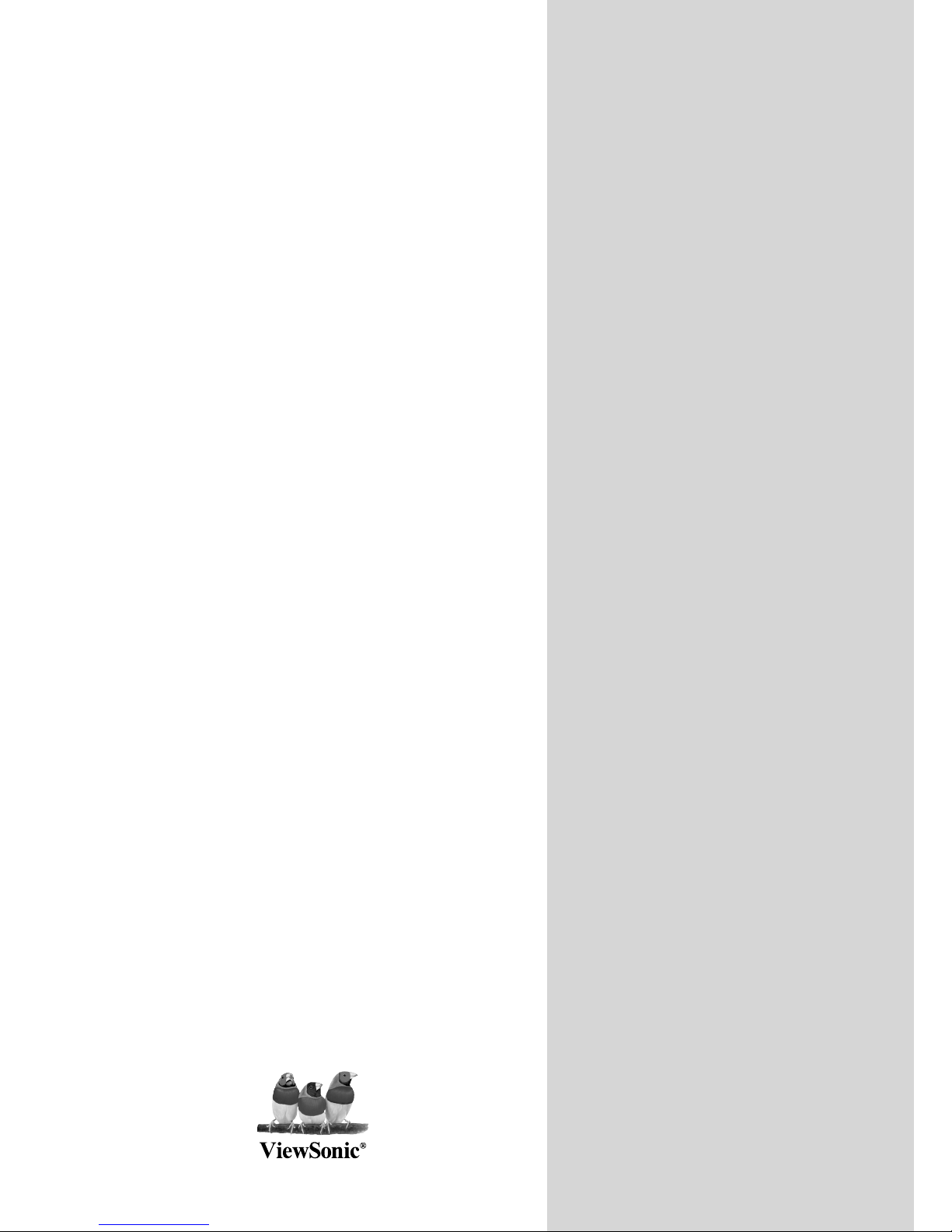
- Brugervejledning
- Brukerveiledning
VS11873-1E
ViewSonic
®
NX1940w/NX2240w
LCD TV
Model No. : VS11871-1E
- U
ser Guide
- Guide de l’utilisateur
- Guía del usuario
- Bedienungsanleitung
- Guida dell’utente
- Användarhandbok
- Käyttöopas
- Руководство пользователя
Page 2
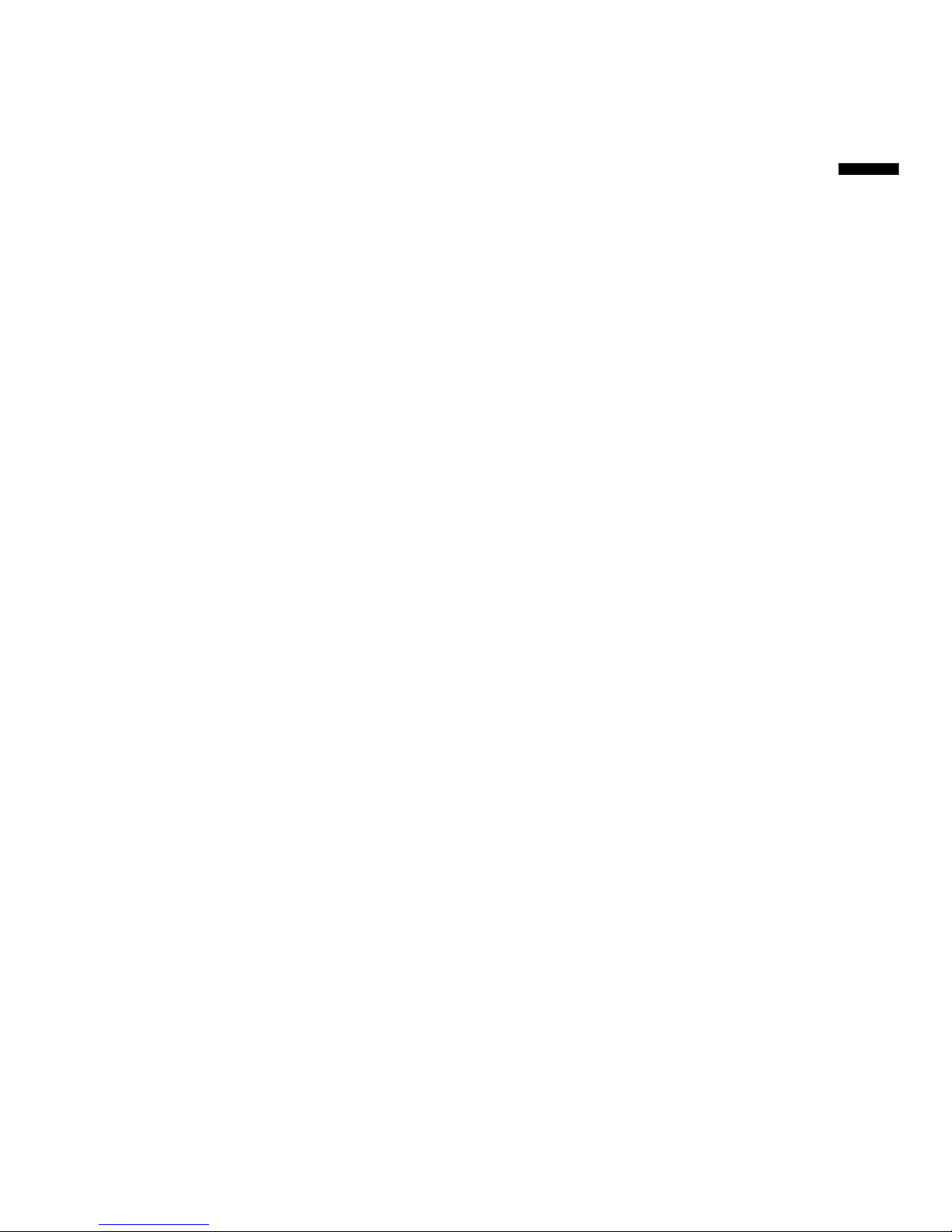
ViewSonic NX1940w/NX2240w
Contents
Compliance Information.........................................................................................................1
Important Safety Instructions ................................................................................................ .2
Declaration of RoHS Compliance ......................................................................................... .3
Copyright Information ............................................................................................................4
Product Registration ...............................................................................................................4
Antenna Installation Instructions............................................................................................5
Cleaning the LCD TV.............................................................................................................5
Getting Started
Package Contents .................................................................................................................................6
Preparation ............................................................................................................................7
Remote Control......................................................................................................................9
Teletext................................................................................................................................. 10
Wall Mount Bracket.............................................................................................................. 11
Control Knobs ......................................................................................................................12
Preparation .......................................................................................................................... 13
OSD Function
To use the menus.................................................................................................................16
Main Menu ........................................................................................................................... 16
Appendix
Tips. ..................................................................................................................................... 21
Product Specification. .......................................................................................................... 22
Preset Timing Mode.............................................................................................................24
Troubleshooting ...................................................................................................................26
Glossary...............................................................................................................................28
Customer Support................................................................................................................29
Limited Warranty……………………………………………………………………………………30
ENG LISH
Page 3
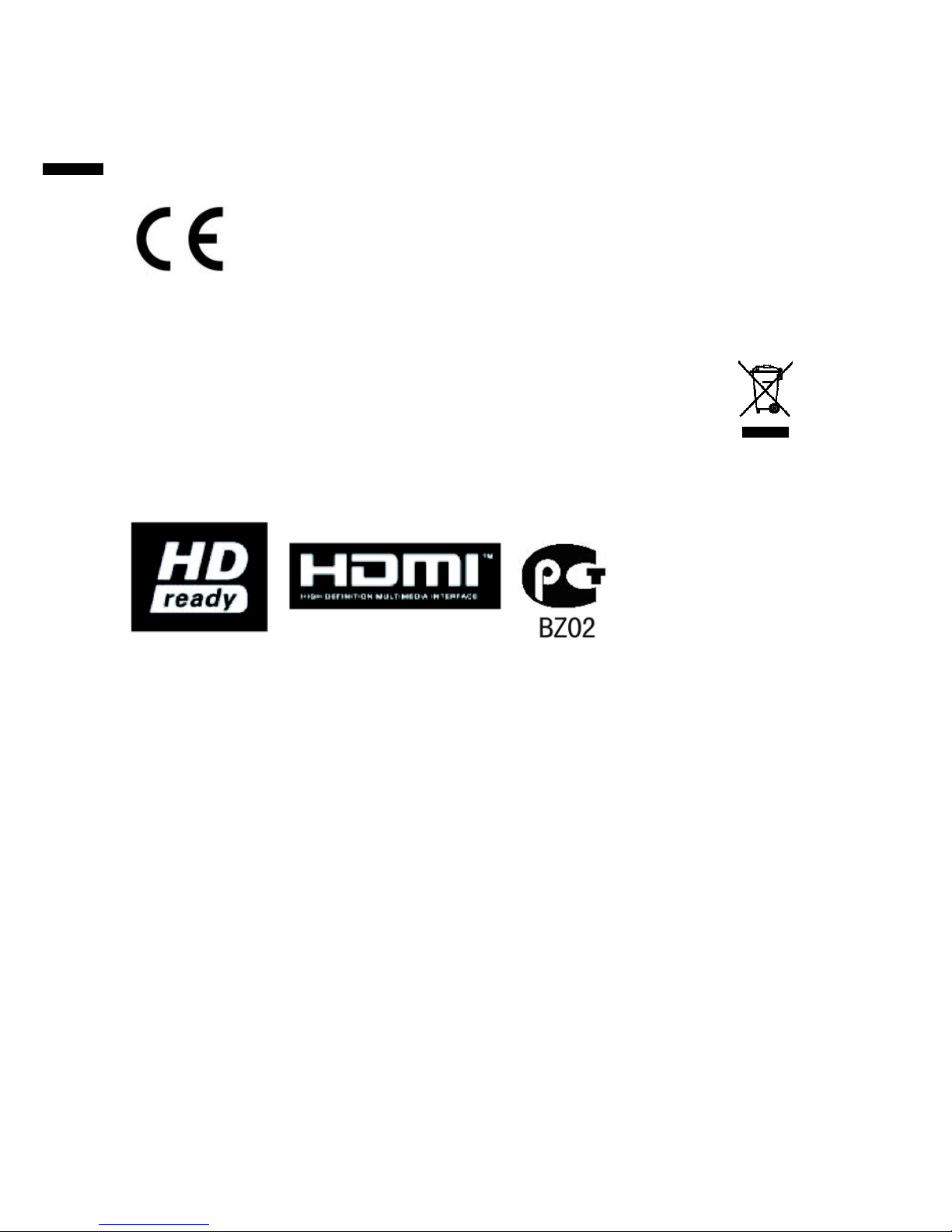
Compliance Information
CE Conformity for European Countries
The device complies with the requirements of the EEC directive
89/336/EEC as amended by 92/31/EEC and 93/68/EEC Art.5 with
regard to “Electromagnetic compatibility”, and 73/23/EEC as
amended by 93/68/EEC Art.13 with regard to “Safety.”
Following information is only for EU-member states:
The mark shown to the right is in compliance with the Waste Electrical and
Electronic Equipment Directive 2002/96/EC (WEEE).
The mark indicates the requirement NOT to dispose the equipment as
unsorted municipal waste, but use the return and collection systems
according to local law.
ViewSonic 1 NX1940w/NX2240w
ENG LISH
Page 4
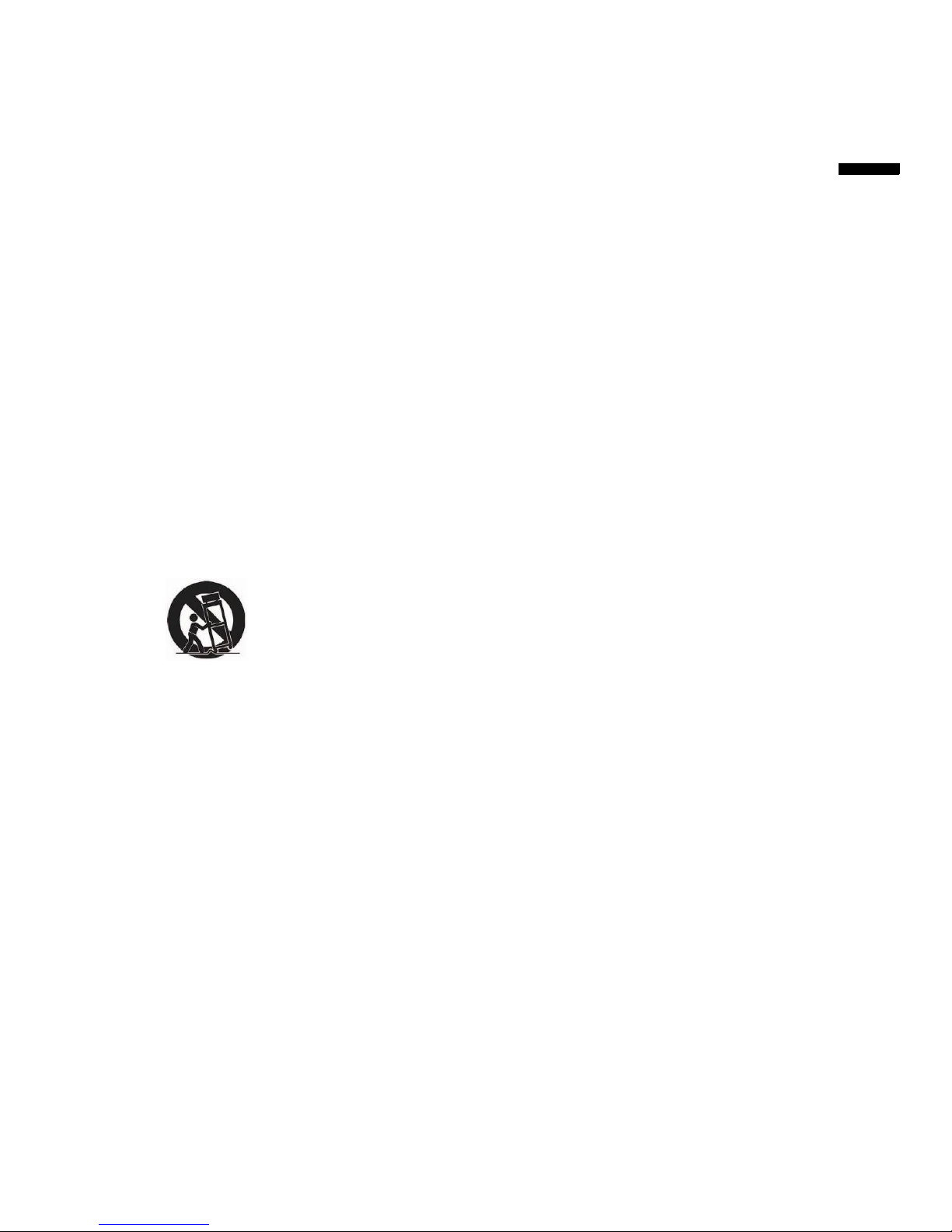
Important Safety Instructions
1. Read these instructions completely before using the equipment.
2. Keep these instructions in a safe place.
3. Heed all warnings.
4. Follow all instructions.
5. Do not use this equipment near water. Warning: To reduce the risk of fire or electric
shock, do not expose this apparatus to rain or moisture.
6. Clean with a soft, dry cloth. If further cleaning is required, see “Cleaning the LCD TV”
in this guide for further instructions.
7. Do not block any ventilation openings. Install the equipment in accordance with the
manufacturer’s instructions.
8. Do not install near any heat sources such as radiators, heat registers, stoves, or other
devices (including amplifiers) that produce heat.
9. Do not attempt to circumvent the safety provisions of the polarized or grounding-type
plug. A polarized plug has two blades with one wider than the other. A grounding type
plug has two blades and a third grounding prong. The wide blade and the third prong
are provided for your safety. If the plug does not fit into your outlet, consult an
electrician for replacement of the outlet.
10. Protect the power cord from being tread upon or pinched, particularly at the plug, and
the point where if emerges from the equipment. Be sure that the power outlet is
located near the equipment so that it is easily accessible.
11. Only use attachments/accessories specified by the manufacturer.
12. Use only with a cart, stand, tripod, bracket, or table specified by the
manufacturer, or sold with the apparatus. When a cart is used, use
caution when moving the cart/apparatus combination to avoid injury
from tip-over.
13. Unplug this equipment when it will be unused for long periods of time.
14. Refer all servicing to qualified service personnel. Service is required when the unit has
been damaged in any way, such as: if the power-supply cord or plug is damaged, if
liquid is spilled onto or objects fall into the unit, if the unit is exposed to rain or
moisture, or if the unit does not operate normally or has been dropped.
15. This product is only to perform the useful function of entertainment and visual display
tasks are excluded.
16. The socket-outlet shall be installed near the equipment and shall be easily accessible.
17. The equipment shall be used at maximum 40°C ambient temperature.
18. Protect equipment from humidity.
19. An approved power cord greater or equal to H05VV-F, 3G, 0.75mm2 must be used.
20. The mains plug is used as the disconnecting device and shall remain readily operable.
ViewSonic 2 NX1940w/NX2240w
ENG LISH
Page 5
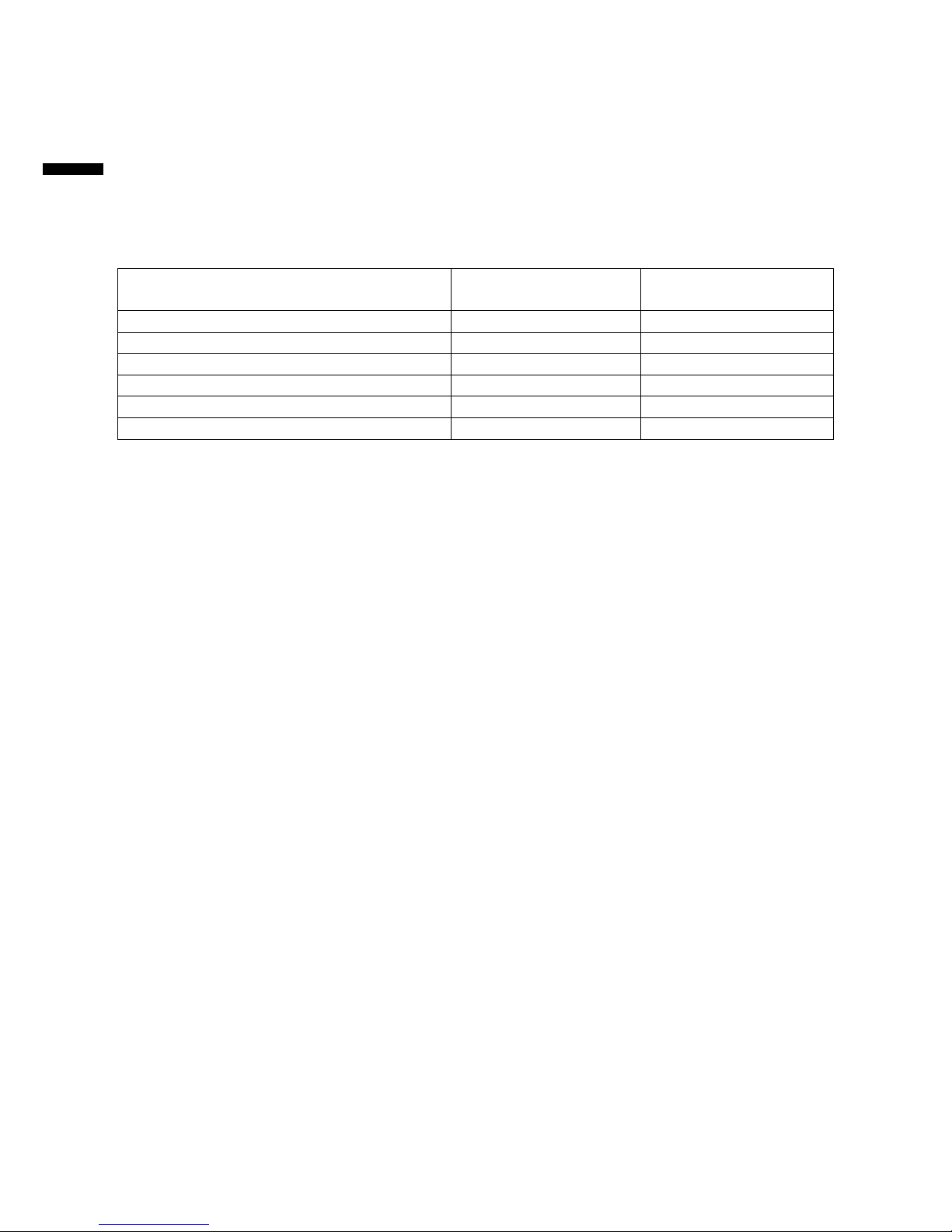
ViewSonic 3 NX1940w/NX2240w
Declaration of RoHS Compliance
This product has been designed and manufactured in compliance with Directive
2002/95/EC of the European Parliament and the Council on restriction of the use of
certain hazardous substances in electrical and electronic equipment (RoHS Directive)
and is deemed to comply with the maximum concentration values issued by the European
Technical Adaptation Committee (TAC) as shown below:
Substance Proposed Maximum
Concentration
Actual Concentration
Lead (Pb) 0.1% < 0.1%
Mercury (Hg) 0.1% < 0.1%
Cadmium (Cd) 0.01% < 0.01%
Hexavalent Chromium (Cr6+) 0.1% < 0.1%
Polybrominated biphenyls (PBB) 0.1% < 0.1%
Polybrominated diphenyl ethers (PBDE) 0.1% < 0.1%
Certain components of products as stated above are exempted under the Annex of the
RoHS Directives as noted below:
Examples of exempted components are:
1. Mercury in compact fluorescent lamps not exceeding 5 mg per lamp and in other lamps
not specifically mentioned in the Annex of RoHS Directive.
2. Lead in glass of cathode ray tubes, electronic components, fluorescent tubes, and
electronic ceramic parts (e.g. piezoelectronic devices).
3. Lead in high temperature type solders (i.e. lead-based alloys containing 85% by weight
or more lead).
4. Lead as an allotting element in steel containing up to 0.35% lead by weight, aluminium
containing up to 0.4% lead by weight and as a cooper alloy containing up to 4% lead by
weight.
ENG LISH
Page 6
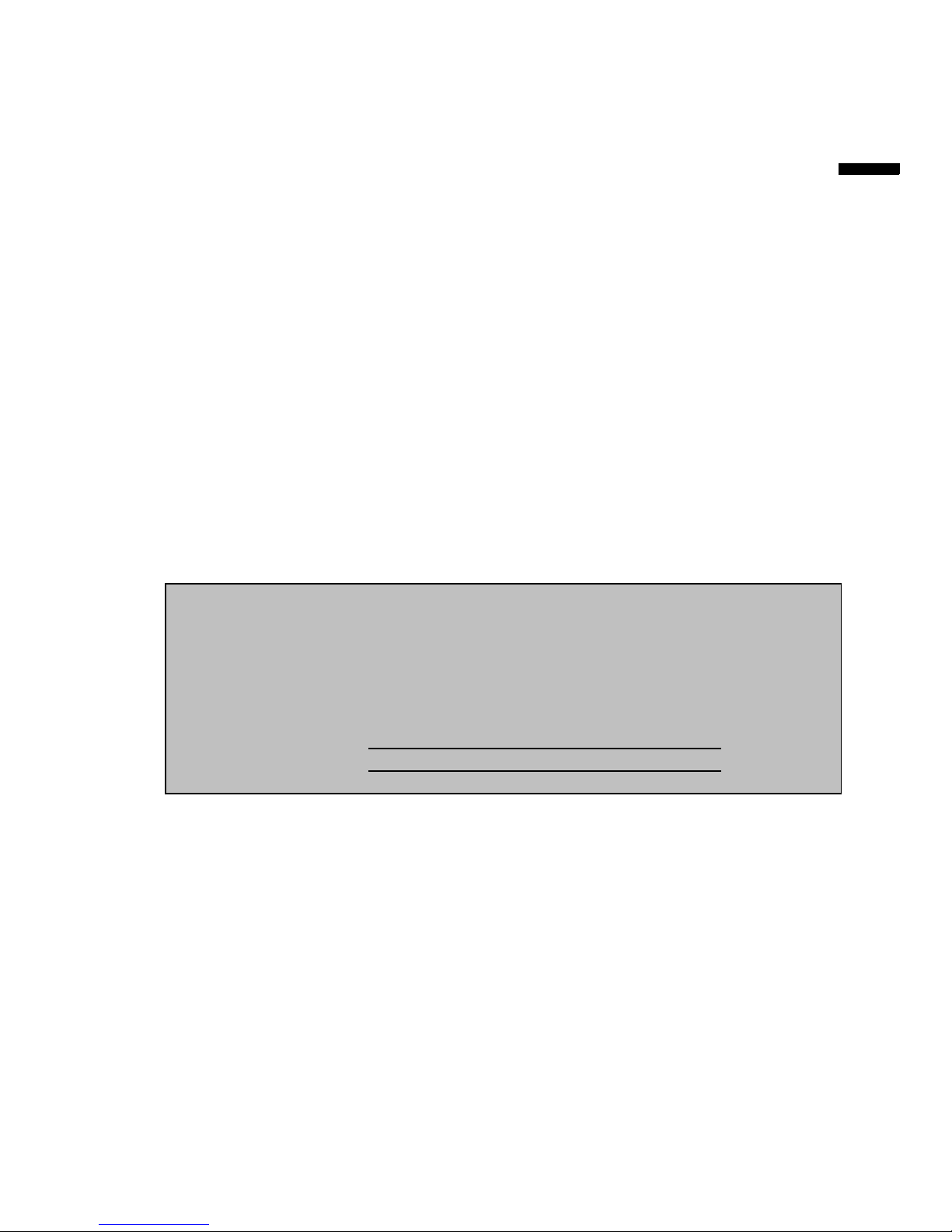
Copyright Information
Copyright © ViewSonic
®
Corporation, 2007. All rights reserved.
ViewSonic, the three birds logo, OnView, ViewMatch, and ViewMeter are registered
trademarks of ViewSonic Corporation.
Disclaimer: ViewSonic Corporation shall not be liable for technical or editorial errors or
omissions contained herein; nor for incidental or consequential damages resulting from
furnishing this material, or the performance or use of this product.
In the interest of continuing product improvement, ViewSonic Corporation reserves the
right to change product specifications without notice. Information in this document may
change without notice.
No part of this document may be copied, reproduced, or transmitted by any means, for
any purpose without prior written permission from ViewSonic Corporation.
Product Registration
To meet your future needs, and to receive any additional product information as it
becomes available, please register your product on the Internet at: www.viewsonic.com.
For Your Records
Product Name
Model Number:
Document Number:
Serial Number:
Purchase Date:
NX1940w/NX2240w
ViewSonic LCD TV
VS11871-1E /VS11873-1E
NX1940w_NX2240w_UG_ENG Rev.1B 10-11-07
Product disposal at end of product life
ViewSonic is concerned about the preservation of our environment. Please dispose of this
product properly at the end of its useful life. Your local waste disposal company may
provide information about proper disposal.
The lamp in this product contains mercury. Please dispose of properly in accordance
with environmental laws of your location.
ViewSonic 4 NX1940w/NX2240w
ENG LISH
Page 7
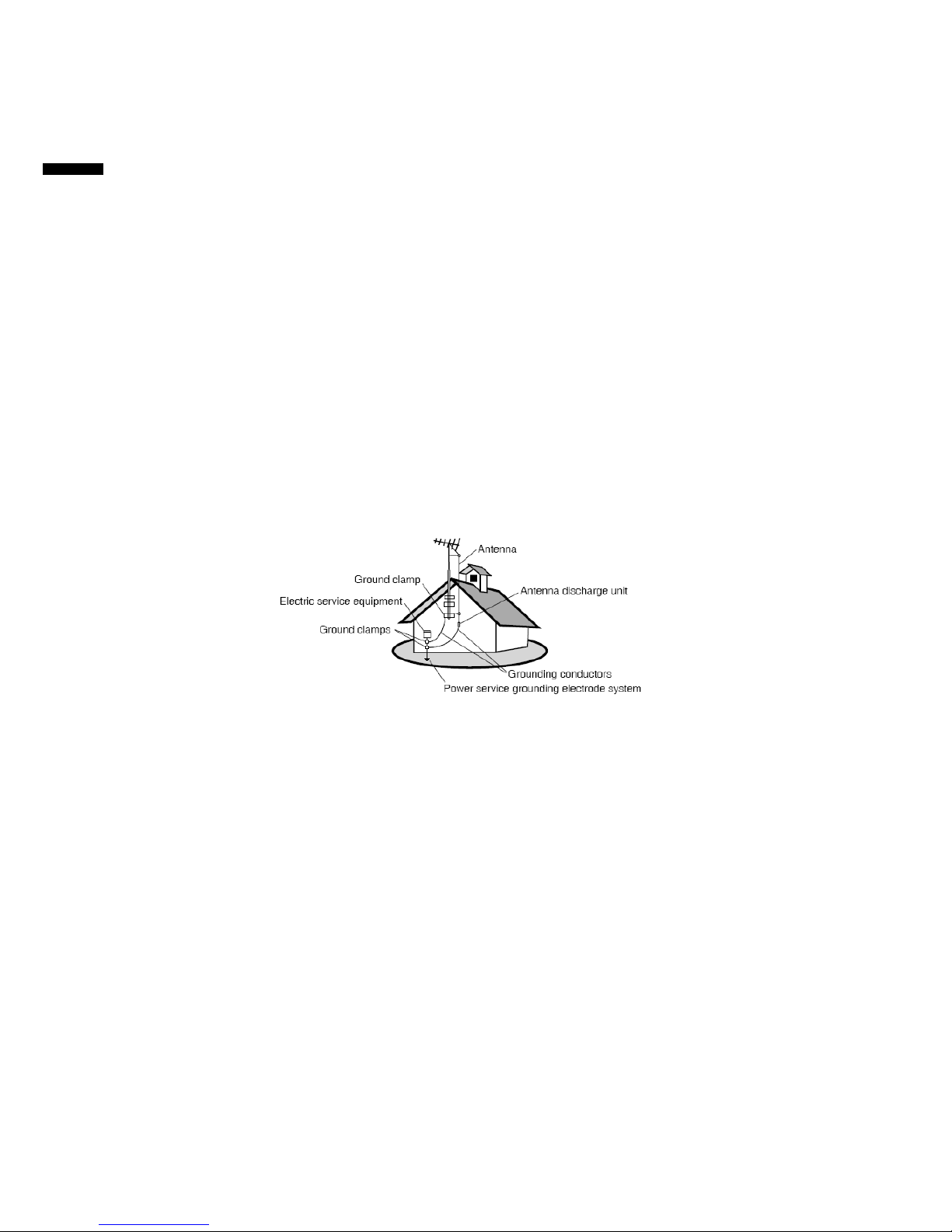
Antenna Installation Instructions
1. Outdoor Antenna Grounding
If an outside antenna or cable system is connected to the product be sure the antenna
or cable system is grounded so as to provide some protection against voltage surges
and built-up static charges, Article 810 of the National Electrical Code, ANSI/NFPA 70,
provides information with regard to proper grounding of the mast and supporting
structure, grounding of the lead-in wire to an antenna discharge unit, connection to
grounding electrodes, and requirements for the grounding electrode.
2. Lightning
For added protection for this product during a lightning storm, or when it is left
unattended and unused for long periods of time, unplug it from the wall outlet and
disconnect the antenna or cable system. This will prevent damage to the product due to
lightning and power-line surges. Do not disconnect the antenna or the power cord
during a heavy storm lighting may strike while you are holding the cable cord, causing
serious injury; turn off your LCD TV and wait for the weather to improve.
3. Power Lines
An outside antenna system should not be located in the vicinity of overhead power lines
or other electric light or power circuits, or where it can fall into such power lines or
circuits. When installing an outside antenna system, extreme care should be taken to
keep from touching such power lines or circuits as contact with them might be fatal.
Cleaning the LCD Display
Make sure the LCD TV is turned off.
Never spray or pour any Liquid directly onto the screen or case.
To clean the screen:
1. Wipe the screen with a clean, soft, lint-free cloth. This removes dust and other
particles.
2. If still not clean, apply a small amount of non-ammonia, non-alcohol based glass
cleaner onto a clean, soft, lint-free cloth, and wipe the screen.
To clean the case:
1. Use a soft, dry cloth.
2. If still not clean, apply a small amount of a non-ammonia, non-alcohol based, mild
non-abrasive detergent onto a clean, soft, lint-free cloth, then wipe the surface.
Disclaimer
ViewSonic® does not recommend the use of any ammonia or alcohol-based cleaners on
the LCD TV screen or case. Some chemical cleaners have been reported to damage the
screen and/or case of the LCD TV. ViewSonic will not be liable for damage resulting from
use of any ammonia or alcohol-based cleaners.
ViewSonic 5 NX1940w/NX2240w
ENG LISH
Page 8
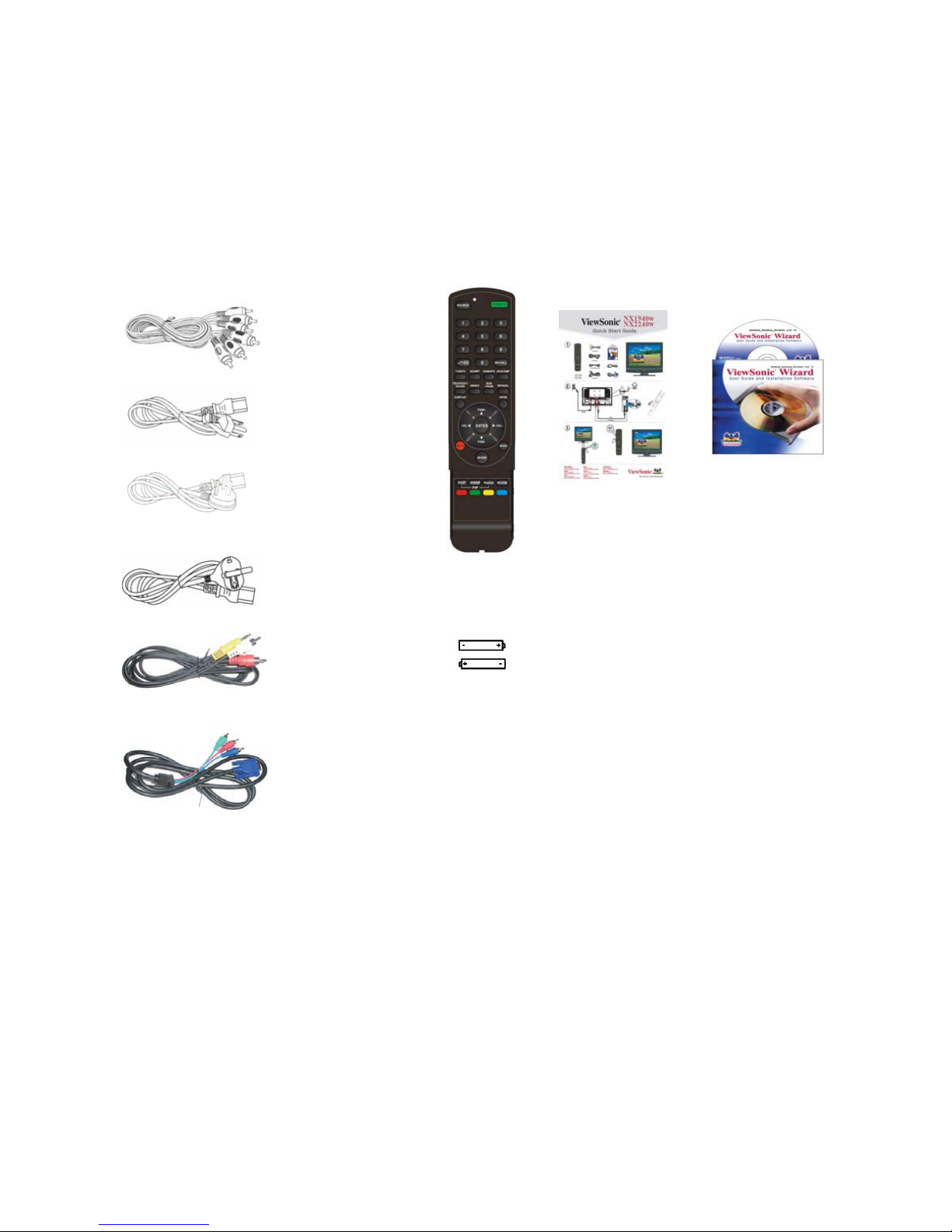
Getting Started
Congratulations on your purchase of a ViewSonic LCD TV display.
Important! Save the original box and all packaging material for future shipping needs.
Package Contents
Remote
Control
AV cable
(For Asia use)
Power cord
(For Asia use)
Power cord
(For UK use)
Power cord
(For Pan Europe
use)
PC Audio to RL
cable
VGA to
Component
cable
QSG CD Manual
QSG
CD Wizard
ViewSonic 6 NX1940w/NX2240w
Batteries (AAA x 2)
Page 9
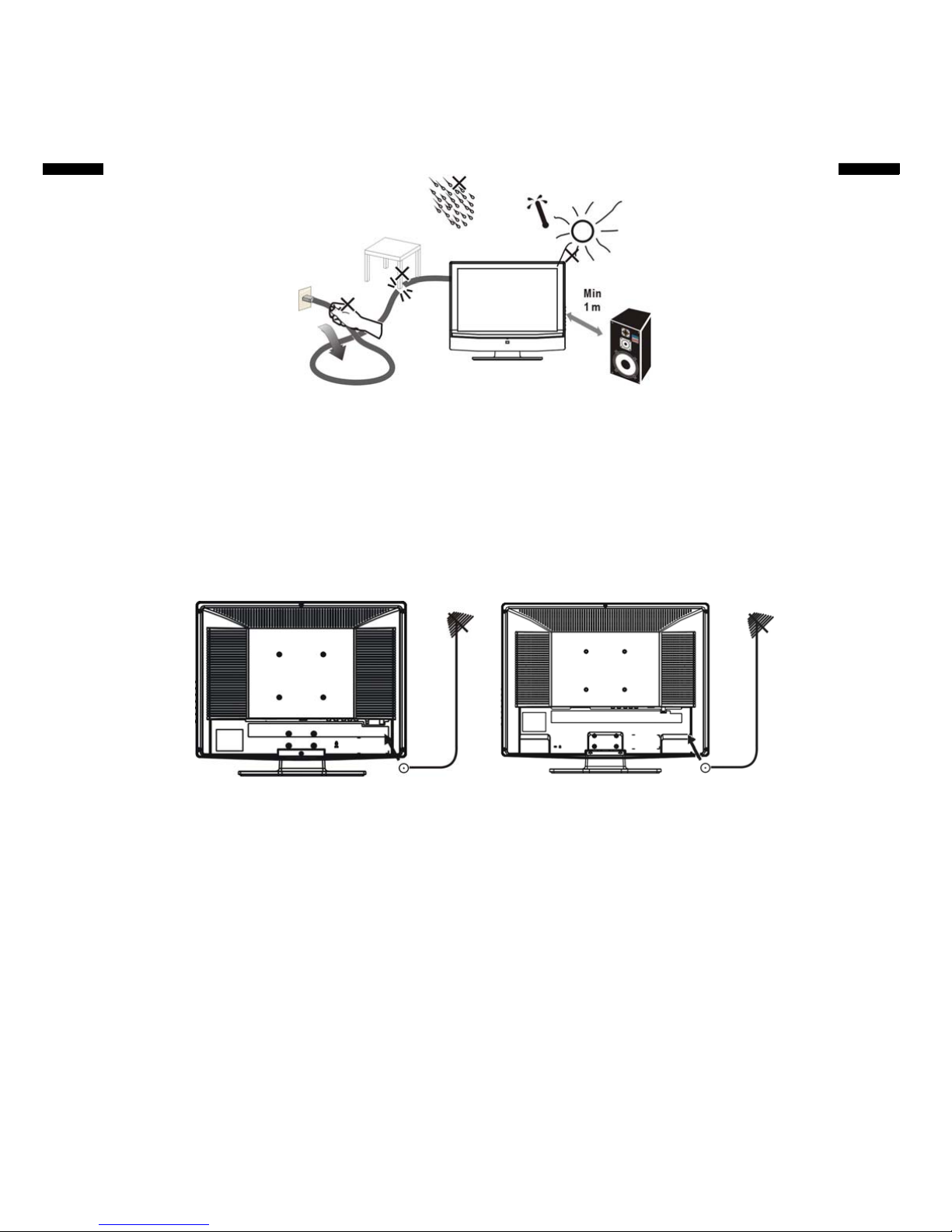
Preparation
1. Place the TV on a solid surface.
Ensure that the TV is placed in a position to allow free flow of air. Do not cover the
ventilation openings on the back cover.
To prevent any unsafe situations, no naked flame sources, such as lighted candles,
should be placed on or in the vicinity.
Avoid heat, direct sunlight and exposure to rain or water. The equipment shall not be
exposed to dripping or splashing.
2. Insert the aerial plug firmly into the aerial socket ANT IN 75Ω at the back of the TV.
19” 22”
ViewSonic 7 NX1940w/NX2240w
ENG LISH
ENG LISH
Page 10
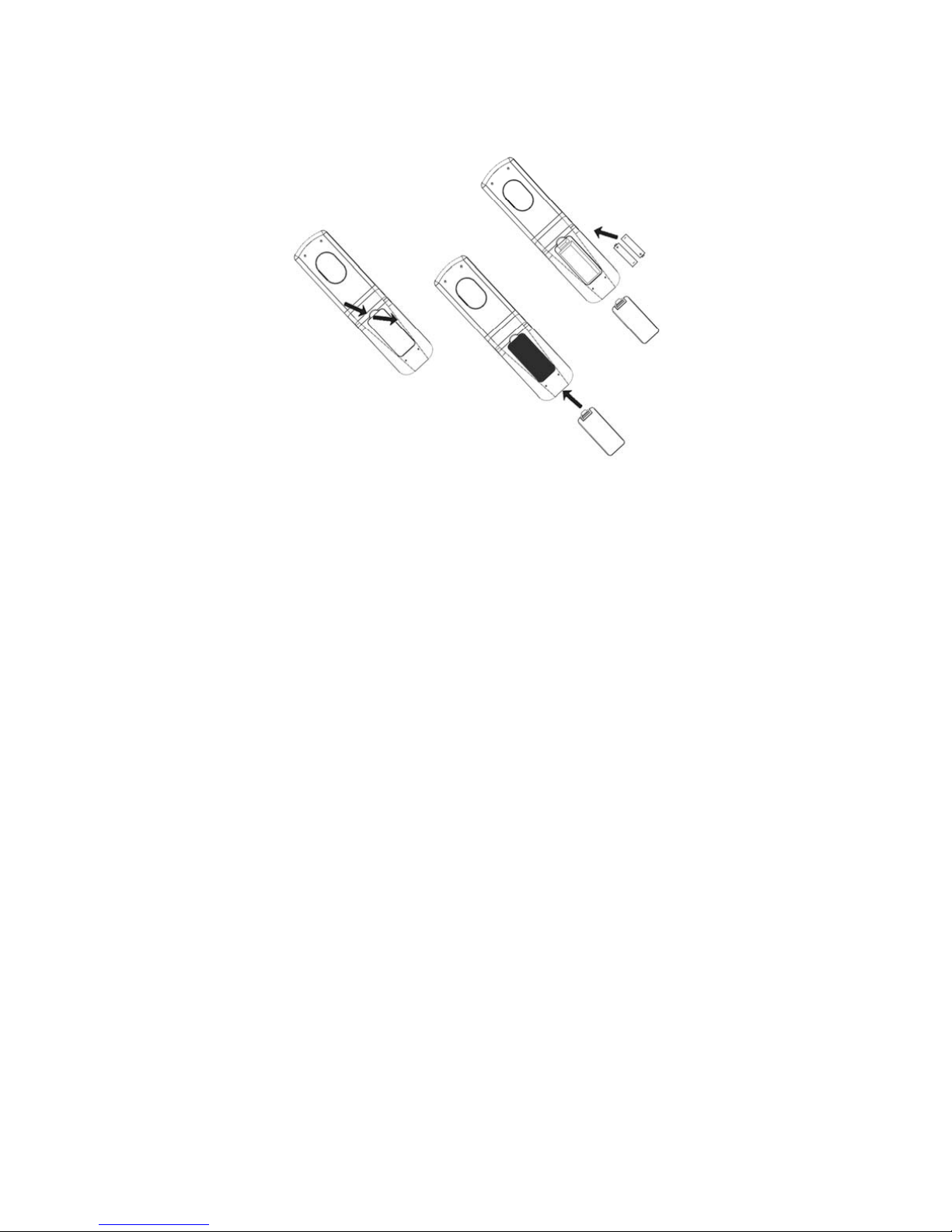
3. Remote control:
Remove the cover of the battery compartment. Insert the 2 batteries supplied (Type
AAA 1.5V).
4. Power:
Insert the power cord in the wall socket having an AC power supply.
5. Turn the TV on:
Press the power button of the TV to turn it on. When the TV is ON, the indicator turns
green.
If the TV is in power off, the indicator in front of the TV illuminates amber.
ViewSonic 8 NX1940w/NX2240w
Page 11

Remote Control
PGM+/-
Press + or - buttons to scroll
through the channels (or
MENU ▲ /▼ button).
VOL+/-
Press + or – to increase or
decrease the volume (or
MENU
button).
MENU
Press this key to display o
r
exit main menu.
MUTE
Temporarily interrupt the
sound or restore it.
NICAM
To select Mono/
Stereo/Dual from TV RF
input.
POP, SWAP, Position,GUIDE
is not available on this model.
ViewSonic 9 NX1940w/NX2240w
POWER:
Press to turn on/off the TV.
The TV is never completely
powered off unless it is
physically unplugged.
SOURCE
Press to select input signal
source.
0~9 DIGIT buttons and -/100
Press to enter channel
numbers.
RECALL
To display the previously
selected TV channel.
TV/DTV
DTV is not available this mode.
Press to select TV mode.
SCART
Press to select SCART mode.
HDMI/PC
Press to toggle between PC and
HDMI source modes.
AV/COM P
Press to toggle between AV,
S-VIDEO and YPbPr source
modes.
DISPLAY
Press this key to display:
(1) the channel number when
watching a TV programme.
(2) the input source when
watching the other video
programme.
WIDE
Press to change size mode,
Size is not available on PC and
HDMI mode.
ENG LISH
Page 12

Teletext
Teletext is an information service organized like a magazine, which is provided by some
TV stations in addition to regular television broadcasting.
TELETEXT /GUIDE
Press TELETEXT. The Teletext screen appears.
To turn off the Teletext mode, press TELETEXT again.
ENTER
When TELETEXT mode is open, Press ENTER to
superimpose the teletext over a normal broadcast picture.
Press a
g
ain to return to Teletext mode.
INDEX
Press INDEX to return to the main index page.
SUBPAGE
this is subpage function.
REVEAL
Press REVEAL to display hidden words e.g. quiz page
answers. Press again to hide.
RED / GREEN / YELLOW / BLUE
Use the COLOURED BUTTONS to operate the Teletext
screen.
PAGE SELECTION
Page can be selected in two ways.
a. Press ▼or ▲ to increase or decrease the page number.
b. Input the page number by digit buttons 0~9.
ViewSonic 10 NX1940w/NX2240w
ENG LISH
Page 13

Wall Mount Bracket
(19”)
(22”)
1. Remove the four units M4.0 screws.
2. Remove the Base Ass’y.
3. Fasten four units M4.0 X 10mm screws to secure the wall mount bracket.
Note: If you want to wall mount the TV, for the safety of you and the appliance, please
use the correct hanging brackets. (Wall mounting brackets are not included when you
purchase the TV)
ViewSonic 11 NX1940w/NX2240w
ENG LISH
Page 14

Control Knobs
Vol(▲
):When the OSD menu appears, press these two buttons to confirm the selected
item; when no OSD menu appears, use to adjust the volume.
CH(▲
): When the OSD menu appears, press these two buttons to select the
item you want to execute; when no OSD menu appears, use to change channels in TV
mode.
Menu : Press this button to display or exit the OSD menu.
Input : Press this button to change input source.
Power : Press this button to turn on the TV or allow the TV to enter standby mode.
If the TV is in standby mode, the indicator at the front will illuminates amber.
There is a wide range of video and audio equipment that can be connected to your TV.
The following connection diagrams show you how to connect them.
ViewSonic 12 NX1940w/NX2240w
Power lock or unlock
Press
INPUT button more than 5 seconds can lock or unlock the function of POWER button.
OSD lock or unlock
Press MENU button more than 5 seconds can lock or unlock the function of MENU button.
Page 15

Preparation
Lay the LCD TV with the screen down on a table, as it will be easier to connect your
peripheral equipment. Please take your precautions not to damage the screen.
(19”)
(22”)
1: AV1 signal input
2: Right audio track input
3: Headphone outlet
4: TV signal input
5: SCART signal input
6: Left audio track input
7: S-Video signal input
8: VGA input or YPbPr signal input
9: HDMI input
10: VGA audio input or YPbPr audio input
11: AC power input terminal
ViewSonic 13 NX1940w/NX2240w
ENG LISH
ENG LISH
Page 16

1> PC input:
Note: For the connection between the PC and the TV, (see Figure 1) below.
(Figure 1)
(1)How to connect to the PC mainframe:
VGA interface – Connect the VGA signal cable supplied with the TV to the D-sub
interface at the rear of the TV as in. (Figure 1)
(2)How to connect the audio cable:
Connect the PC audio cable supplied with the TV to the TV’s PC Audio Input as in.
(Figure 1)
Note: If no signal is present on the VGA screen, the TV will enter into standby mode
automatically after 3 seconds.
2> HDMI input:
HDMI is the leading new standard for Digital video and audio interconnection. To the
HDMI connector you can connect HDMI devices such as a Set Top Box or compatible
DVD-R or DVD player with HDMI export, or DVI-equipped devices like a computer. So
you can display high-definition pictures on this TV in the digital form.
(1)
How to use HDMI:
1. Connect one HDMI to the “HDMI” port and connect the other
HDMI to device with HDMI export as left figure.
Select the T-Line button, change source button can come into
HDMI source.
3. The HDMI connectors allow the following TV and monitor
display mod
:
SDTV 720x576i, 50Hz /720x480i, 60Hz
EDTV 720x576p 50Hz /640x480p 60Hz
HDTV 1920x1080i 50/60Hz
1280x720p 50/60Hz
VGA 720x480 60Hz
Notes:
1. Your TV supports HDCP (High-bandwidth Digital Content Protection).This is a system
for protecting DVD content outputted via DVI from being copied. It provides a secure
digital link between a video source (DVD, PC, etc.) and your TV. Content is encrypted
at the source device to prevent unauthorized copies from being made.
2. Digital devices from different manufacturers have the possibility of different output
ViewSonic 14 NX1940w/NX2240w
Page 17

standards which may cause difficulties for the television to properly display.
3. In case no signal is detected from your HDMI device, turn off the HDMI device and
then on again.
4. To get an optimal viewing, it is advised to turn your DVD player to one of the following
TV display standards: 1280x720p 50Hz.
3> S-Video Input: Connect the S-Video cable to DVD player, Laser Disc player, video
cassette recorder or camcorder.
4> YPbPr input:
How to connect a DVD Player or Home Cinema System using Compont Video
Connections:
Connect the Video cable between the D-Sub interface on the unit and Y, Pb, Pr output
jacks on the DVD player.
Connect the Audio cable between the Audio input socket on the unit and Audio output
jacks on the DVD player.
Notes:
The Y, Pb, Pr output on your DVD palyer are sometime labeled Y, Cb, Cr or Y, B-Y, R-Y. If
so, connect cables to like colors.
5> Audio Input: Connect the audio signal source. (PC, DVD player, Laser Disc player,
video cassette recorder or camcorder) to the Audio Input ports.
6> Video Input: Connect the video signal source. (PC, DVD player, Laser Disc player,
videocassette recorder or camcorder) (The audio is for S-Video and AV)
ViewSonic 15 NX1940w/NX2240w
ENG LISH
Page 18

OSD Function
To use the menus
1. Press the MENU button to display or close main menu.
2. Use the cursor up/down to select a menu item.
3. Use the cursor left/right to enter a submenu or enable/disable the function.
4. Press the MENU button to exit the menu.
Main Menu
Press the MENU button to enter the main OSD (On Screen Display). Adjust the items
including Picture Setup, Sound setup, Function Setup and TV setup. When the input
source is AV/S-VIDEO /SCART/YPbPr/ PC/ HDMI mode, only the Sound Setup, Picture
Setup and Function Setup can be selected; shown in the figure below:
When the input source is TV mode, the Sound Setup, Picture Setup, Channel select
Setup, Function Setup and TV Setup can be selected; shown in the figure below:
Sound Setup (Same as in TV/AV/S-VIDEO /SCART/YPbPr/ PC/ HDMI)
1. The range of adjusting volume, bass and treble is from 0~100.
2. Bass and Treble: the easy Equalizer function, Bass can adjust the low frequency
sound and Treble can adjust the high frequency sound.
ViewSonic 16 NX1940w/NX2240w
ENG LISH
Page 19

3. The range of adjusting Balance is -50~+50; when adjusting from 0 to -50, the sound
from the left track fades until silence; when adjusting from 0 to +50, the sound from
the right track fades until silence.
4. AVL: you can set it “ON” or “OFF”.
The function is to adjust the input sound automatically. You may enable this function
when you notice that the sound in the two tracks are very different, in order to prevent
the bad sound effect resulting from large sound variation.
5. Select "ON" or "OFF" for Loudness: a default setting is preset, you may adjust when
necessary.
The following menu will appear when selecting continuously:
6. Preset: Designed for different types of sound output, where in, the voice music,
personal and theatre modes are preset; you can set Bass, Treble and Equalizer in
sound output mode according to your preference.
7. Equalizer: You can select and adjust 100, 300, 1K, 3K and 8K respectively (the figures
represent the sound frequency range).
8. Reset to default: Reset the sound setting to the factory default value.
Picture setup
When the input source is in TV/AV/S-VIDEO /SCART/ YPbPr/ HDMI, you can select
Brightness, Contrast, Colour, Sharpness, Dyn. Colour Temp, preset and Reset to default
respectively; shown in the figure below:
ViewSonic 17 NX1940w/NX2240w
ENG LISH
Page 20

When the input source is in PC mode, you can select Brightness, Contrast, Position,
Video noise, Sharpness, Auto Adjust, Info, Colour Temp., Red, Green, Blue and Reset to
default.
1. Brightness and Contrast: The range can be adjusted from 0~100.
2. Position: There are two options, Horizontal and Vertical, which can be adjusted from
-50 to +50.
3. Video noise: There are two options, Phase and Clock, which can be adjusted from -50
to +50.
4. Sharpness: Select from five options of Softest, Soft, Auto, Sharp and Sharpest. You
may adjust the above options according to your preference.
5. Auto Adjust: Automatically adjust PC input to the optimal screen size.
6. Information: Prompt the current size for PC input definition (only the definition that can
be shown by this device).
7. Colour Temp.: There are four options of colour temperature provided for users normal, warm, cold and User. You can select the three colour temperatures of normal,
warm, and cold, or manually adjust red, green or blue in the User setting (you can only
adjust red, green and blue in the user setting).
8. Reset to default: It is used to reset the picture settings to the factory default mode.
Function Setup
When the input source is in TV mode, you can select Source OSD, Language, Country,
ACI, Timers, TT Language, Teletext E/W and Reset to default; shown in the figure below:
1. Current Source OSD setting: When OSD is set to ON, the left upper corner of the
display will show the input source or the TV channel number; when OSD is set to OFF,
the input source or the TV channel number will disappear.
2. OSD language setting: There are ten languages option provided - English, French,
German, Spanish, Russian, Italian, Finnish, Swedish, Danish, Norwegian.
ViewSonic 18 NX1940w/NX2240w
ENG LISH
Page 21

3. Country: Select the relevant country using the buttons.
4. Timers
(1).Sleep Timer: preset a time so that the set can get into standby mode after that
time . And the alert function will count down when there is one minute left.
(2). Reminder timer: set an alert time so that when the time finished, there will be a
warning to remind the user.
5. TT Language. and Teletext E/W:The user can set the teletext language.
6. Reset: It is used to reset the OSD settings.
When the input source is in AV, S-Video or SCART mode, you can select Source OSD,
Language, Timers, TT language, Teletext E/W and Reset to default;
When the input source is in PC and HDMI mode, you can select Source OSD, Language,
Timers and Reset to default;
TV setup
The following menu appears only in the TV mode.
A. channel select function
This set can give the user a channel list that all channel received
B. channel setup function
ViewSonic 19 NX1940w/NX2240w
ENG LISH
Page 22

ViewSonic 20 NX1940w/NX2240w
3. Programme name:show the programme name, also the user can give the programme
a unique name
4. Colour System / sound system: select the colour and sound system the current
channel.you can selet ”auto”,the set will identify it by oneself
1. Autostore: Select "Autostore" to search all signaled channel; when the searching
is complete, it stays at the first channel with signal and all channels that have been
located are stored. If you would like to stop "Autostore" during the process, simply
by pressing the function button.
5. Frequency:show the current signal Frequency
6. AFC can be set to ON or OFF. When it is set to ON, the TV will search the TV signal
automatically; when there is any offset in the signal, it will automatically adjust the
channel to the correct position.
7. Skip can be set to ON or OFF. When it is set to ON, a channel can be skipped by
pressing the CH button on the remote control or on the front panel.
8. Reset to default: Reset to the factory default value.
ENG LISH
2. Programme no. : Shows the current programme number.
Page 23

ViewSonic 21 NX1940w/NX2240w
Appendix
TIPS
Care of the screen
Do not rub or strike the screen with anything hard as this may scratch, mar, or damage
the screen permanently.
Unplug the power socket before cleaning the screen. Dust the TV by wiping the screen
and the cabinet with a soft, clean cloth. If the screen requires additional cleaning, use a
clean, damp cloth. Do not use liquid cleaners or aerosol cleaners.
Mobile telephone warning
To avoid disturbances in picture and sound, malfunctioning of your TV or even damage to
the TV, keep away your mobile telephone from the TV.
End of life directives
We are paying a lot of attention to produce environmentally friendly in green focal areas.
Your new receiver contains materials which can be recycled and reused.
At the end of its life specialized companies can dismantle the discarded receiver to
concentrate the reusable materials and to minimize the amount of materials to be
disposed of.
Please ensure you dispose of your old receiver according to local regulations.
ENG LISH
Page 24

ViewSonic 22 NX1940w/NX2240w
Product Specification
Items Specification
Screen Size
19.05”
TFT-LCD Panel
LCD Panel
Resolution 1440 x 900 pixels
TV
Tuning
System
Analog
PAL/SECAM
Sound
System
Analog
Nicam / A2
Teletext Yes (10 Pages)
TV Function
Color systems PAL / SECAM
SCART (RGB+CVBS) x1
AV1
RCA(Composite)
x 1
S-Video S-Video x 1
Audio L/R x 1
(Share)
Component
Component x1
(share with
D-sub )
Audio L/R×1
(Share with PC Audio )
Video Inputs
HDMI HDMI x 1
Signal input Analog: D-Sub 15 pins (separate)
Plug and play
compatible
DDC 2B
Recommended Analog: 1440x900 (60Hz)
PC mode
Audio input Used as a stereo earphone mini jack (3.5 ø)
Audio output: L/R Speaker (built-in): 2*3 watt speakers
Audio
Output
Headphone: Mini-jack for stereo (3.5ø)
OSD
language
English/French/German/Spanish/Russian/Italian/Finnish/
Swedish/Danish/Norwegian
Power supply 100-240V ~50/60Hz
Power
Power
Consumption
Power-on<65W; Power saving-off<2W
Wall Mount
dimension
VESA: 100*100 mm
Dimension
W x H x D (with
stand)
478mmx406mmx209mm
Accessories
Remote Control, Batteries, CD wizard, QSG, Power cord, VGA to
Component cable, PC Audio to RL cable, AV cable( for Asia use)
ENG LISH
Page 25

ViewSonic 23 NX1940w/NX2240w
Product Specification
Items Specification
Screen Size
22”
TFT-LCD Panel
LCD Panel
Resolution 1680 x 1050 pixels
TV
Tuning
System
Analog
PAL/SECAM
Sound
System
Analog
Nicam / A2
Teletext Yes (10 Pages)
TV Function
Color systems PAL / SECAM
SCART (RGB+CVBS) x1
AV1
RCA(Composite)
x 1
S-Video S-Video x 1
Audio L/R x 1
(Share)
Component
Component x1
(share with
D-sub )
Audio L/R×1
(Share with PC Audio )
Video Inputs
HDMI HDMI x 1
Signal input Analog: D-Sub 15 pins (separate)
Plug and play
compatible
DDC 2B
Recommended Analog: 1680x1050 (60Hz)
PC mode
Audio input Used as a stereo earphone mini jack (3.5 ø)
Speaker (built-in): 2*3 watt speakers
Audio
Output
Audio output: L/R
Headphone: Mini-jack for stereo (3.5ø)
OSD
language
English/French/German/Spanish/Russian/Italian/Finnish/
Swedish/Danish/Norwegian
Power supply 100-240V ~50/60Hz
Power
Power
Consumption
Power-on<75W; Power saving-off<2W
Wall Mount
dimension
VESA: 100*100 mm
Dimension
W x H x D (with
stand)
539mmx447mmx209mm
Accessories
Remote Control, Batteries, CD wizard, QSG, Power cord, VGA to
Component cable, PC Audio to RL cable, AV cable( for Asia use)
ENG LISH
Page 26
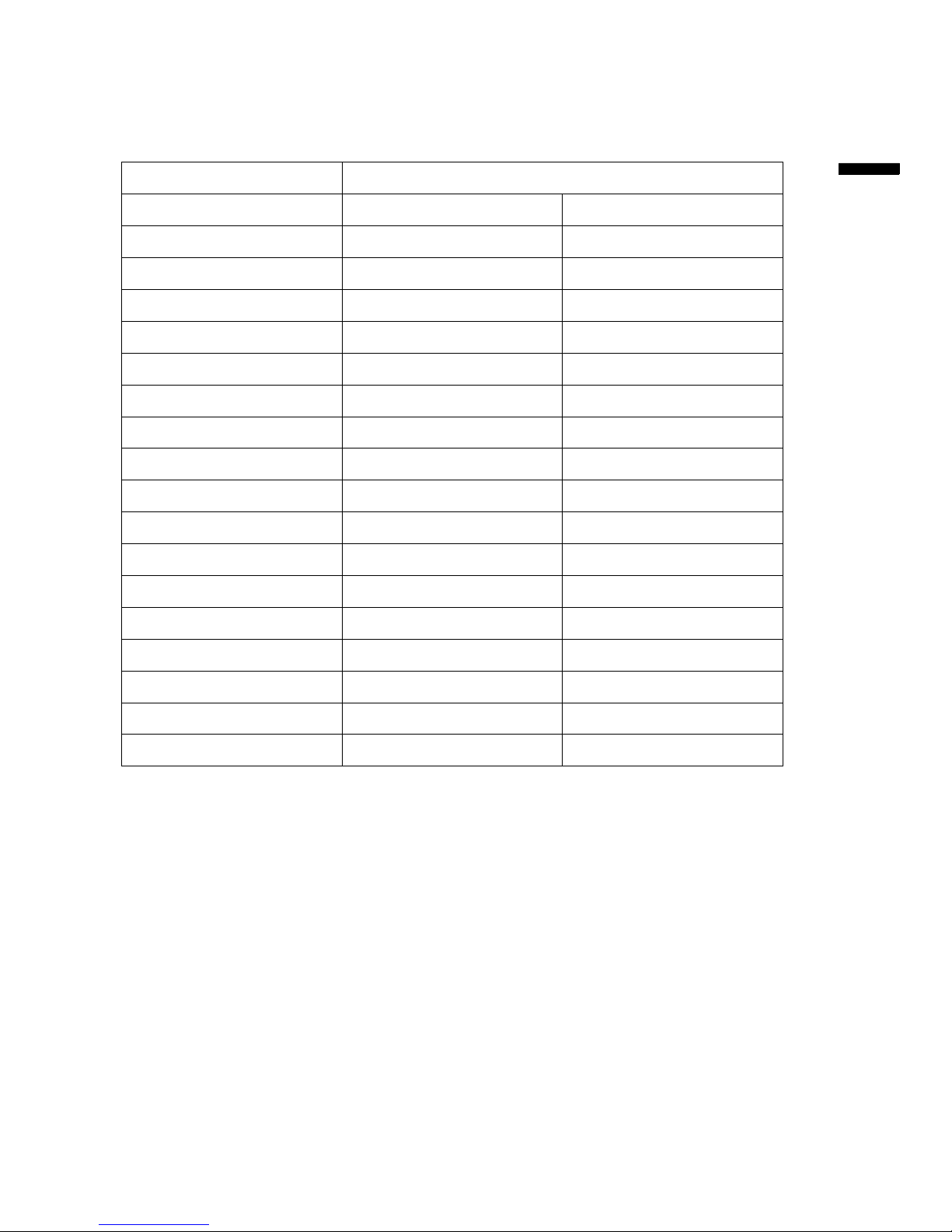
ViewSonic 24 NX1940w/NX2240w
19”Wide Preset Timing Mode
MODE ASPECT RATIO HANDLING
STANDARD RESOLUTION FS*Full-Screen
720x400 @ 70Hz 1440x900
640x480 @ 60Hz 1440x900
640x480 @ 75Hz 1440x900
VESA 800x600 @ 60Hz 1440x900
VESA 800x600 @ 75Hz 1440x900
MAC 832x624 @ 75Hz 1440x900
VESA 1024x768 @ 60Hz 1440x900
VESA 1024x768 @ 75Hz 1440x900
1280x768@ 60Hz 1440x900
1280x1024 @60Hz 1440x900
VESA 1440x900@ 60Hz 1440x900
NTSC 480I(60Hz) 1440x900
DVD 480p(60Hz) 1440x900
PAL 576I(50Hz) 1440x900
DVD 576p(50Hz) 1440x900
720p(50/60Hz) 1440x900
1080i (50/60Hz) 1440x900
ENG LISH
Page 27

ViewSonic 25 NX1940w/NX2240w
22”Wide Preset Timing Mode
MODE ASPECT RATIO HANDLING
STANDARD RESOLUTION FS*Full-Screen
720x400 @ 70Hz 1680x1050
640x480 @ 60Hz 1680x1050
640x480 @ 75Hz 1680x1050
VESA 800x600 @ 60Hz 1680x1050
VESA 800x600 @ 75Hz 1680x1050
MAC 832x624 @ 75Hz 1680x1050
VESA 1024x768 @ 60Hz 1680x1050
VESA 1024x768 @ 75Hz 1680x1050
1280x768@ 60Hz 1680x1050
1280x1024 @60Hz 1680x1050
VESA 1440x900@ 60Hz 1680x1050
VESA 1680x1050@ 60Hz 1680x1050
NTSC 480I(60Hz) 1680x1050
DVD 480p(60Hz) 1680x1050
PAL 576I(50Hz) 1680x1050
DVD 576p(50Hz) 1680x1050
720p(50/60Hz) 1680x1050
1080i (50/60Hz) 1680x1050
Warning: Do not set the graphics card in your computer to exceed these refresh rates.
Doing so may result in permanent damage to the LCD.
Note: Product Specification is subject to change without further notice.
ENG LISH
Page 28

ViewSonic 26 NX1940w/NX2240w
Troubleshooting
Please make these simple checks before calling service. These tips may save you time
and money since charges for receiver installation and adjustments of customer controls
are not covered under your warranty.
Problem Possible Solution
“ Ghost ” or double
image
*This may be caused by obstruction to the antenna due to high
rise buildings or hills. Using a highly directional antenna may
inprove the picture.
No power
• Make sure the power cord is properly connected to the LCD TV
AC power socket.
• Make sure the AC power cord is properly connected to the wall
outlet.
• Make sure the AC power on the back of LCD TV is ON, DC
power button is ON (Green LED).
• Plug another electrical device (like a radio) to the power outlet
to verify that the outlet is supplying the proper voltage.
No picture
• The TV station may be experiencing problems. Try another
channel.
• The Cable TV signal may be scrambled or encoded. Please
contact your local cable operator.
• Make sure that connection to other components are correct
referring to the user guide.
• Make sure that setup has been done correctly after
connections.
• Make sure the correct input is selected and the input signal is
compatible.
Poor picture *Sometimes, poor picture quality occurs when having activated an
S-VHS camera or camcorder connected and having connected
another peripheral at the same time. In this case switch off one of
the other peripherals
Snowy picture and
noise
*Check the antenna connection
No sound
• Check your audio connections are properly connected referring
to the user guide.
• The MUTE button may have been pressed, try pressing this
button again.
• Check your audio settings, your TV audio may be set to
minimum.
• Press the Volume + (Up) button on the remote control.
Strange color, light
color, or color
misalignment
• Ensure that the video cable is securely connected.
• The picture may appear dim in a brightly lit room.
• Adjust brightness, contrast, saturation (color), and tint referring
to the user guide.
• Check the input signal setting.
ENG LISH
Page 29

ViewSonic 27 NX1940w/NX2240w
Remote control unit
does not operate
• Make sure the directions of batteries are inserted correctly
referring to the user guide.
• Batteries could be weak or dead. Replace by new batteries.
• Is a fluorescent light illuminated near the remote control sensor?
• The path of the remote control beam may be blocked. Make sure
the path is clear and that the remote control is aimed at the remote
control sensor on the TV.
• Press the POWER button on the remote control to see if you can
turn on the TV.
• Press MENU button on the remote control to see if there is a
MENU shown on the screen.
• Press only one button at a time and it is the correct one for the
operation you want to perform.
Unit cannot be
operated
• External influences such as lightning or static electricity may
cause improper operation. In this case, operate the unit after first
turning on the power of the LCD TV and the AVC System, or
unplug the AC cord for 1 to 2 minutes, then replug again.
Power is cut off
suddenly
• Is the sleep timer set in advance?
• Is there no signal in PC mode or HDMI mode?
• The internal temperature of the unit has increased. Remove any
objects blocking the vent or clean as necessary.
No CATV reception
(or no reception
above CH13)
• Is the AIR/CABLE option set correctly? Please set the
AIR/CABLE option to CABLE referring to the user guide.
• CATV is connected improperly or not connected; please check
all the CATV connections.
• The cable TV service is interrupted; please contact your cable
operator.
Picture is cut
off/with sidebar
screen
• Is the image positioned correctly?
• Are screen mode adjustments such as picture size set
correctly?
• Press WIDE button repeatedly on the remote control to see if
you can get the picture you prefer
Horizontal dotted
line
*This may be caused by electrical interference (e.g. hairdryer,
nearby neon lights, etc.)
*Turn off the equipment.
Television not
responding to
remote control
*Check whether the batteries are working. Replace if necessary
*Clean the remote control sensor lens on the TV.
*You can still use the buttons at the front of your TV.
*Select the TV mode to be sure your remote control is in the TV
mode.
*Remove plug from mains for 5 seconds then replug to power on
again.
ENG LISH
Page 30

ViewSonic 28 NX1940w/NX2240w
Glossary
Audio / Video Inputs
Located on the rear and the front of the receiver these connectors (RCA phono type plug)
are used for the input of audio and video signals. Designed for use with VCRs (or other
accessories) in order to receive higher picture resolution and offer sound connection
options.
S-Video Input
Allows direct connection of high-resolution video sources, such as a Super VHS
videocassette recorder, Laser Disc player, etc. Provides improved picture resolution,
sharpness, and clarity.
Menu
An on-screen listing of feature controls shown on the TV screen that are made available
for user adjustments.
RF
Radio Frequency or modulated signal design used as the carrier for television broadcasts.
Sleep Timer
Function with which you can set a time period after which the TV should turn itself off.
ENG LISH
Page 31

ViewSonic 29 NX1940w/NX2240w
Customer Support
For technical support or product service, see the table below or contact your reseller.
Note: You will need the product serial number
Country/Region Web Site Telephone
Austria www.viewsoniceurope.com/aus/ 0150 159 6005
Belgium www.viewsoniceurope.com/befl/
www.viewsoniceurope.com/befr/
02 256 6642
Bulgaria www.viewsoniceurope.com/ +359 2 817 3650
Czech Republic www.viewsoniceurope.com/ +420 22012 1432
Denmark www.viewsoniceurope.com/dk/ 35 25 65 12
Estonia www.viewsoniceurope.com/ +372 651 9972
Finland www.viewsoniceurope.com/fi/ 09 2311 3413
France www.viewsoniceurope.com/fr/ 03 8717 1616
Germany www.viewsoniceurope.com/de/ 0696 630 8051
Greece www.viewsoniceurope.com/ +30 210 2409 150
Hungary www.viewsoniceurope.com/ +36 1814 8080
Republic of Ireland www.viewsoniceurope.com/uk/ 01 411 8936
Italy www.viewsoniceurope.com/it/ 02 4527 9033
Latvia www.viewsoniceurope.com/lv/ +37 1706 5100
Lithuania www.viewsoniceurope.com/lt/ +37 037 466191
Luxembourg www.viewsoniceurope.com/lu/ 40 6661 5618
The Netherlands www.viewsoniceurope.com/nl/ 053 484 9308
Macedonia www.viewsoniceurope.com/ 00 389 246 1889
Norway www.viewsoniceurope.com/no/ +22 57 77 38
Poland www.viewsoniceurope.com/pl/ +48 61 879 8993
Portugal www.viewsoniceurope.com/ 21359 1423
Slovak Republic www.viewsoniceurope.com/ 421 244 648 151
Slovenia www.viewsoniceurope.com/ + 386 839 4617
Russia www.viewsoniceurope.com/ru/ 095 7258 106
Spain www.viewsoniceurope.com/es/ 913 496 534
Sweden www.viewsoniceurope.com/se/ 08 5792 9045
Switzerland www.viewsoniceurope.com/ch/ +41 52 624 0128
Ukraine www.viewsoniceurope.com/ +380 44 239 99 99
United Kingdom www.viewsoniceurope.com/uk/ 0207 949 0307
ENG LISH
Page 32

Limited Warranty
VIEWSONIC® LCD TV
What the warranty covers:
ViewSonic warrants its products to be free from defects in material and workmanship, under normal use, during the warranty period. If a
product proves to be defective in material or workmanship during the warranty period, ViewSonic will at its sole option repair or replace the
product with a like product. Replacement product or parts may include remanufactured or refurbished parts or components.
How long the warranty is effective:
ViewSonic LCD TVs are warranted for one (1) year for all parts excluding the light source and one (1) year for labor from the date of the first
customer purchase.
Who the warranty protects:
This warranty is valid only for the first consumer purchaser.
What the warranty does not cover:
1. Any product on which the serial number has been defaced, modified or removed.
2. Damage, deterioration or malfunction resulting from:
a. Accident, misuse, neglect, fire, water, lightning, or other acts of nature, unauthorized product modification, or failure to follow
instructions supplied with the product.
b. Repair or attempted repair by anyone not authorized by ViewSonic.
c. Any damage of the product due to shipment.
d. Removal or installation of the product.
e. Causes external to the product, such as electric power fluctuations or failure.
f. Use of supplies or parts not meeting ViewSonic’s specifications.
g. Normal wear and tear.
h. Any other cause which does not relate to a product defect.
3. Any product exhibiting a condition commonly known as “image burn-in” which results when a static image is displayed on the product
for an extended period of time.
4. Removal, installation, and set-up service charges.
5. When you mount it on the wall, the following must be noticed:
a. The accessories attached with this product are applicable for this product only.
b. When the product is mounted on the wall, holes and fixed screws will remain in the wall body.
c. Wall face may discolor when this product has been mounted on the wall for a long time.
How to get service:
1. For information about receiving service under warranty, contact ViewSonic Customer Support at 800-888-8583. You will need to
provide your product’s serial number.
2. To obtain warranted service, you will be required to provide (a) the original dated sales slip, (b) your name, (c) your address, (d) a
description of the problem, and (e) the serial number of the product.
3. Take or ship the product freight prepaid in the original container to an authorized ViewSonic service center or ViewSonic.
4. For additional information or the name of the nearest ViewSonic service center, contact ViewSonic.
Limitation of implied warranties:
There are no warranties, express or implied, which extend beyond the description contained herein including the implied warranty of
merchantability and fitness for a particular purpose.
Exclusion of damages:
ViewSonic’s liability is limited to the cost of repair or replacement of the product. ViewSonic shall not be liable for:
1. Damage to other property caused by any defects in the product, damages based upon inconvenience, loss of use of the product, loss
of time, loss of profits, loss of business opportunity, loss of goodwill, interference with business relationships, or other commercial loss,
even if advised of the possibility of such damages.
2. Any other damages, whether incidental, consequential or otherwise.
3. Any claim against the customer by any other party.
Effect of state law:
This warranty gives you specific legal rights, and you may also have other rights which vary from state to state. Some states do not allow
limitations on implied warranties and/or do not allow the exclusion of incidental or consequential damages, so the above limita
tions and
exclusions may not apply to you.
Sales outside the U.S.A. and Canada:
For warranty information and service on ViewSonic products sold outside of the U.S.A. and Canada, contact ViewSonic or your local
ViewSonic dealer.
The warranty period for this product in mainland China (Hong Kong, Macao and Taiwan Excluded) is subject to the terms and conditions of
the Maintenance Guarantee Card.
For users in Europe and Russia, full details of warranty providedcan be found in www.viewsoniceurope.com under Support/Warranty
Information.
4.3: ViewSonic LCD TV Warranty LTV_LW01 Rev. 1C 06-25-07
ViewSonic NX1940w/NX2240w
3
0
Page 33

