Page 1
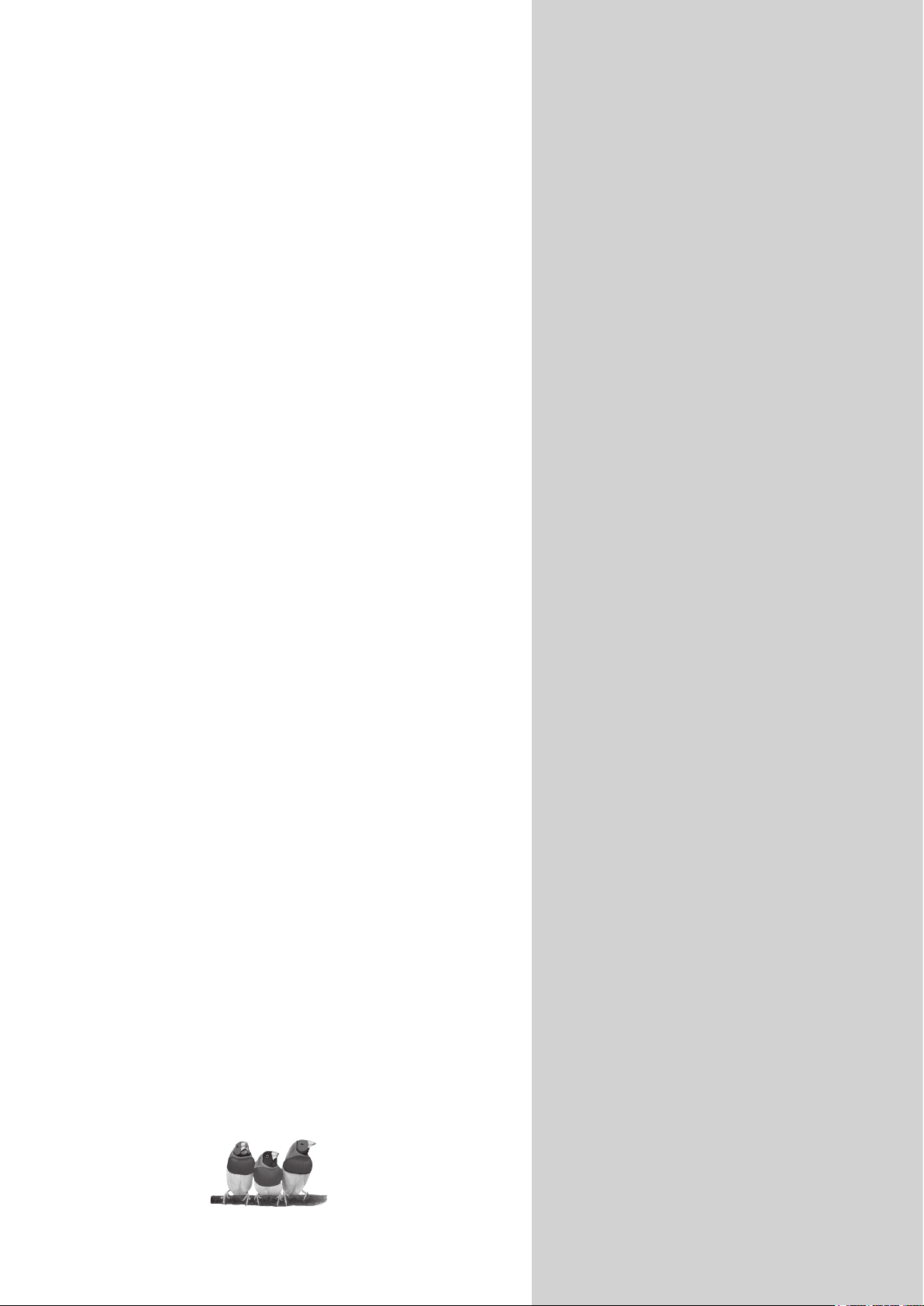
ViewSonic
®
ViewSonic
®
DSM3210
Digital Signage Multimedia
- User Guide
- Guide de l’utilisateur
- Guía del usuario
Model No. : VS11770-1M
Page 2
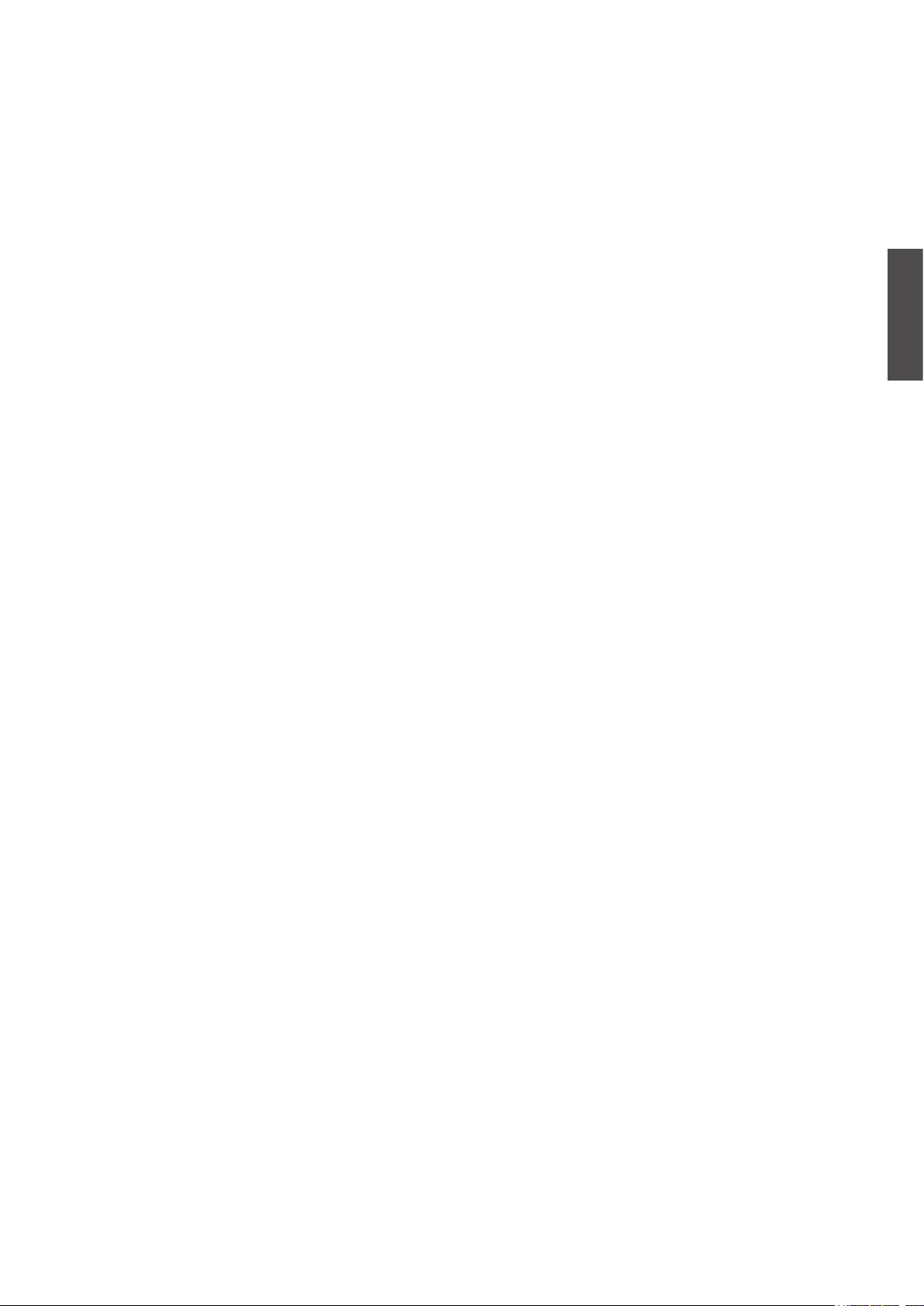
ViewSonic DSM3210
ENGLISH
Contents
Compliance Information .................................................................................. 1
Declaration of RoHS Compliance ................................................................... 2
Important Safety Instructions .......................................................................... 3
Copyright Information ...................................................................................... 4
Product Registration ........................................................................................ 4
Antenna Installation Instructions ..................................................................... 5
Cleaning the Digital Signage Multimedia ........................................................ 5
Getting Started
Package Contents ........................................................................................... 6
Mounting ViewSonic Digital Signage Multimedia to the wall ........................... 6
Front View of the Product ................................................................................ 7
Rear View of the Product ................................................................................ 8
Remote Control ............................................................................................... 9
Installation ....................................................................................................... 11
Basic Operation ............................................................................................... 16
OSD Functions
ADVANCED OPERATION — OSD MENU
Video Menu ..................................................................................................... 19
Audio Menu ..................................................................................................... 20
TV Menu .......................................................................................................... 21
Setup Menu ..................................................................................................... 22
Parental Menu ................................................................................................. 25
Other Information
Specifications .................................................................................................. 29
Troubleshooting .............................................................................................. 30
Customer Support ........................................................................................... 31
Limited Warranty ............................................................................................. 32
Mexico Limited Warranty ................................................................................. 33
Page 3
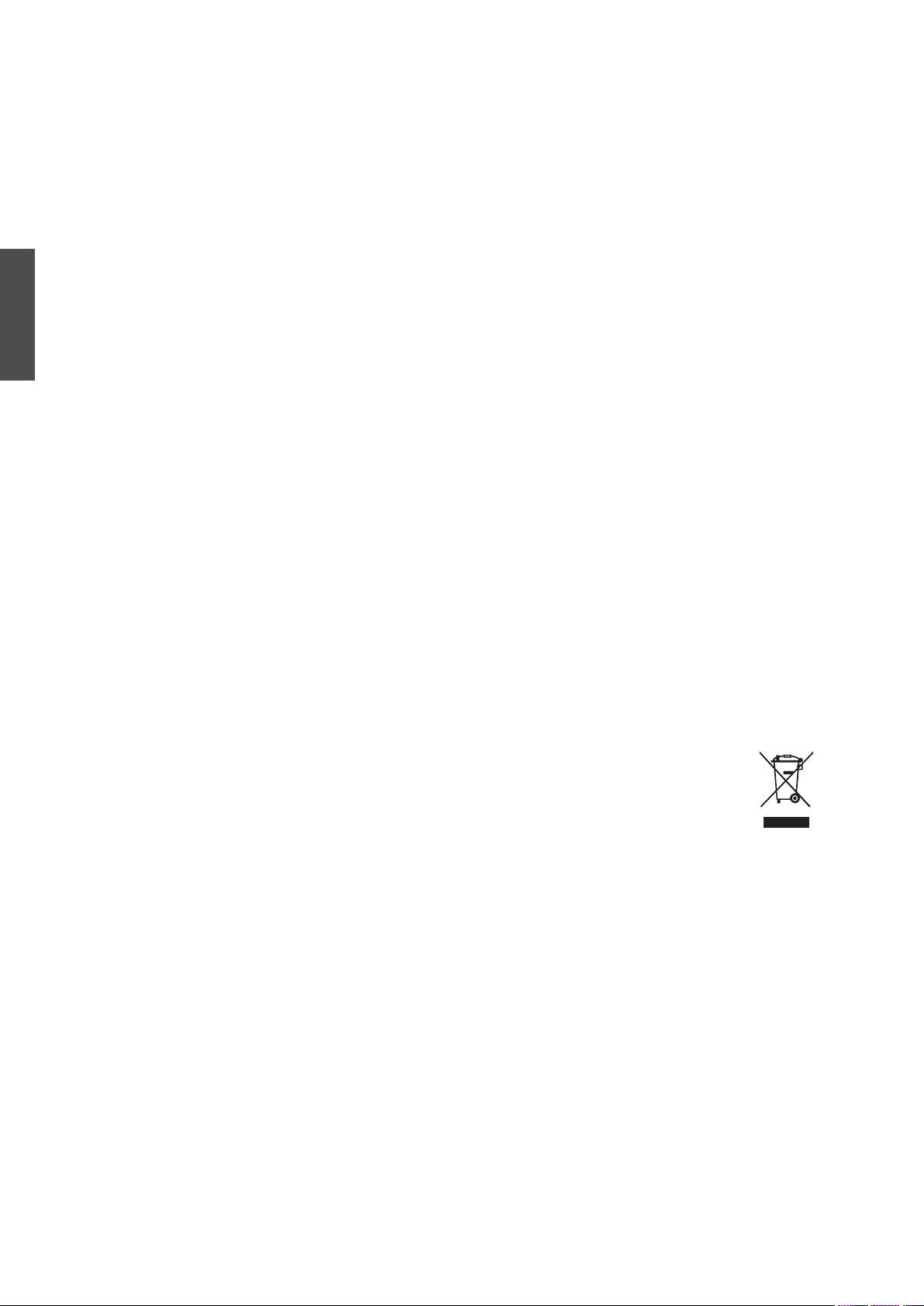
ViewSonic DSM3210
1
ENGLISH
Compliance Information
FCC Statement
This device complies with part 15 of FCC Rules. Operation is subject to the following two
conditions: (1) this device may not cause harmful interference, and (2) this device must accept
any interference received, including interference that may cause undesired operation.
This equipment has been tested and found to comply with the limits for a Class B digital
device, pursuant to part 15 of the FCC Rules. These limits are designed to provide reasonable
protection against harmful interference in a residential installation. This equipment generates,
uses, and can radiate radio frequency energy, and if not installed and used in accordance with
the instructions, may cause harmful interference to radio communications. However, there
is no guarantee that interference will not occur in a particular installation. If this equipment
does cause harmful interference to radio or television reception, which can be determined by
turning the equipment off and on, the user is encouraged to try to correct the interference by
one or more of the following measures:
• Reorient or relocate the receiving antenna.
• Increase the separation between the equipment and receiver.
• Connect the equipment into an outlet on a circuit different from that to which the receiver
is connected.
• Consult the dealer or an experienced radio/TV technician for help.
Warning: You are cautioned that changes or modifications not expressly approved by the
party responsible for compliance could void your authority to operate the equipment.
Following information is only for EU-member states:
The mark shown to the right is in compliance with the Waste Electrical and Electronic
Equipment Directive 2002/96/EC (WEEE).
The mark indicates the requirement NOT to dispose the equipment as unsorted
municipal waste, but use the return and collection systems according to local law.
Page 4
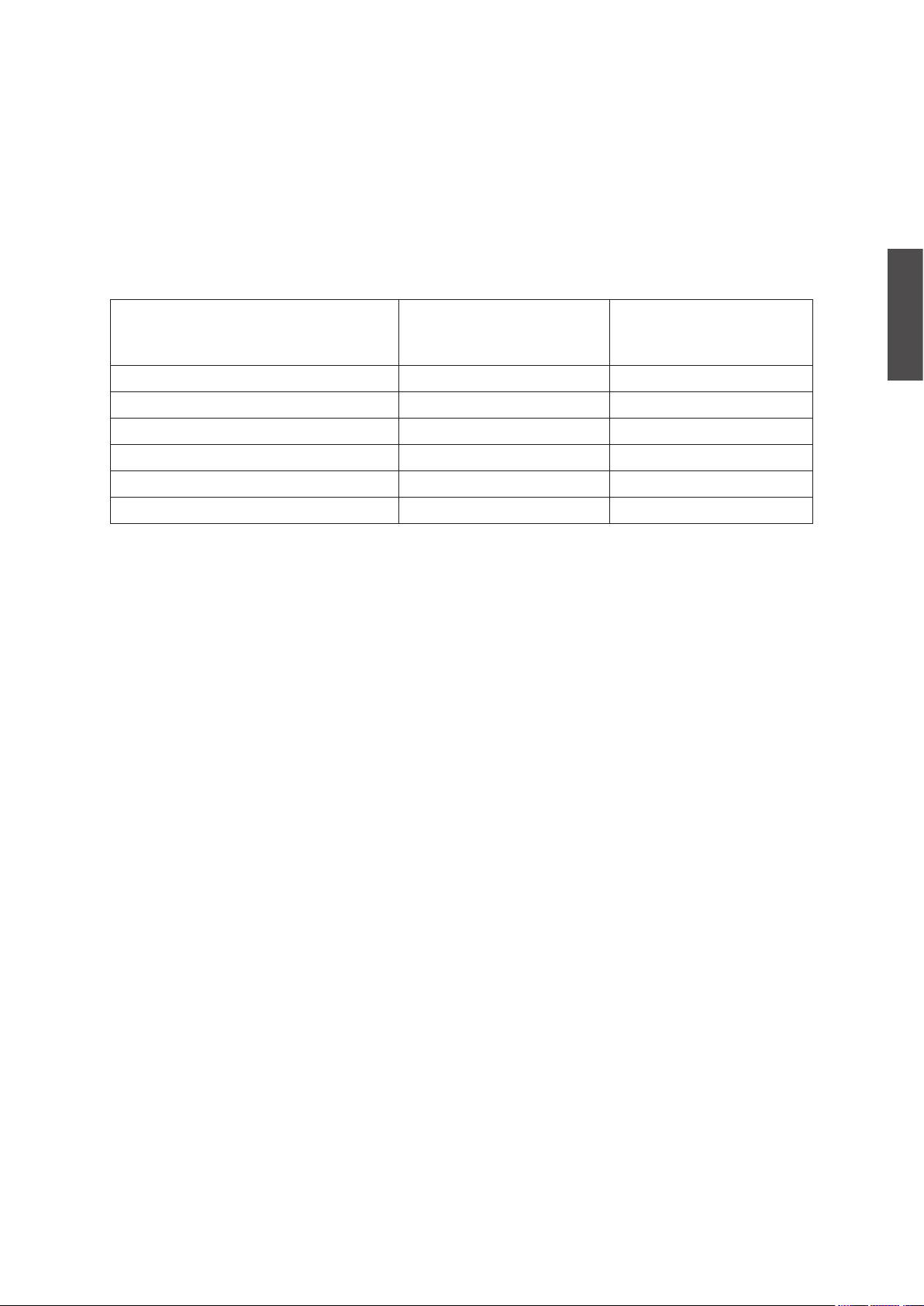
ViewSonic DSM3210
2
ENGLISH
Declaration of RoHS Compliance
This product has been designed and manufactured in compliance with Directive 2002/95/EC
of the European Parliament and the Council on restriction of the use of certain hazardous
substances in electrical and electronic equipment (RoHS Directive) and is deemed to comply
with the maximum concentration values issued by the European Technical Adaptation
Committee (TAC) as shown below:
Substance
Proposed Maximum
Concentration
Actual Concentration
Lead (Pb) 0.1% < 0.1%
Mercury (Hg) 0.1% < 0.1%
Cadmium (Cd) 0.01% < 0.01%
Hexavalent Chromium (Cr6+) 0.1% < 0.1%
Polybrominated biphenyls (PBB) 0.1% < 0.1%
Polybrominated diphenyl ethers (PBDE) 0.1% < 0.1%
Certain components of products as stated above are exempted under the Annex of the RoHS
Directives as noted below:
Examples of exempted components are:
1. Mercury in compact fluorescent lamps not exceeding 5 mg per lamp and in other lamps not
specifically mentioned in the Annex of RoHS Directive.
2. Lead in glass of cathode ray tubes, electronic components, fluorescent tubes, and electronic
ceramic parts (e.g. piezoelectronic devices).
3.
Lead in high temperature type solders (i.e. lead-based alloys containing 85% by weight or more
lead).
4. Lead as an allotting element in steel containing up to 0.35% lead by weight, aluminium
containing up to 0.4% lead by weight and as a cooper alloy containing up to 4% lead by
weight.
Page 5
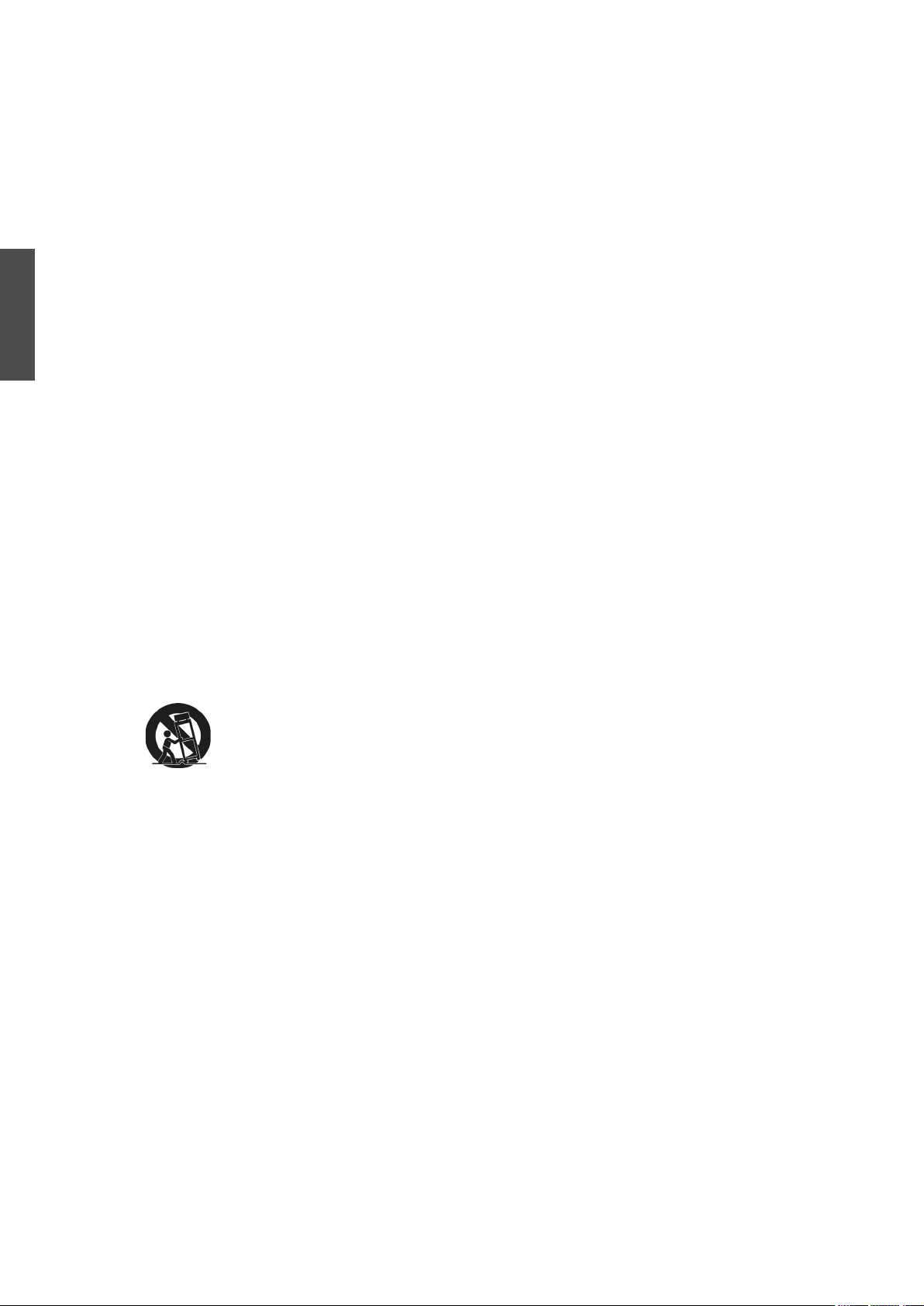
ViewSonic DSM3210
3
ENGLISH
Important Safety Instructions
1. Read these instructions completely before using the equipment.
2. Keep these instructions in a safe place.
3. Heed all warnings.
4. Follow all instructions.
5. Do not use this equipment near water. Warning: To reduce the risk of fire or electric
shock, do not expose this apparatus to rain or moisture.
6. Clean with a soft, dry cloth. If further cleaning is required, see “Cleaning the Digital
Signage Multimedia” in this guide for further instructions.
7. Do not block any ventilation openings. Install the equipment in accordance with the
manufacturer’s instructions.
8. Do not install near any heat sources such as radiators, heat registers, stoves, or other
devices (including amplifiers) that produce heat.
9. Do not attempt to circumvent the safety provisions of the polarized or grounding-type
plug. A polarized plug has two blades with one wider than the other. A grounding type
plug has two blades and a third grounding prong. The wide blade and the third prong are
provided for your safety. If the plug does not fit into your outlet, consult an electrician for
replacement of the outlet.
10. Protect the power cord from being tread upon or pinched, particularly at the plug, and the
point where if emerges from the equipment. Be sure that the power outlet is located near
the equipment so that it is easily accessible.
11. Only use attachments/accessories specified by the manufacturer.
12. Use only with a cart, stand, tripod, bracket, or table specified by the
manufacturer, or sold with the apparatus. When a cart is used, use caution when
moving the cart/apparatus combination to avoid injury from tip-over.
13. Unplug this equipment when it will be unused for long periods of time.
14. Refer all servicing to qualified service personnel. Service is required when the unit has
been damaged in any way, such as: if the power-supply cord or plug is damaged, if liquid
is spilled onto or objects fall into the unit, if the unit is exposed to rain or moisture, or if
the unit does not operate normally or has been dropped.
15. This product is only to perform the useful function of entertainment and visual display
tasks are excluded.
Page 6
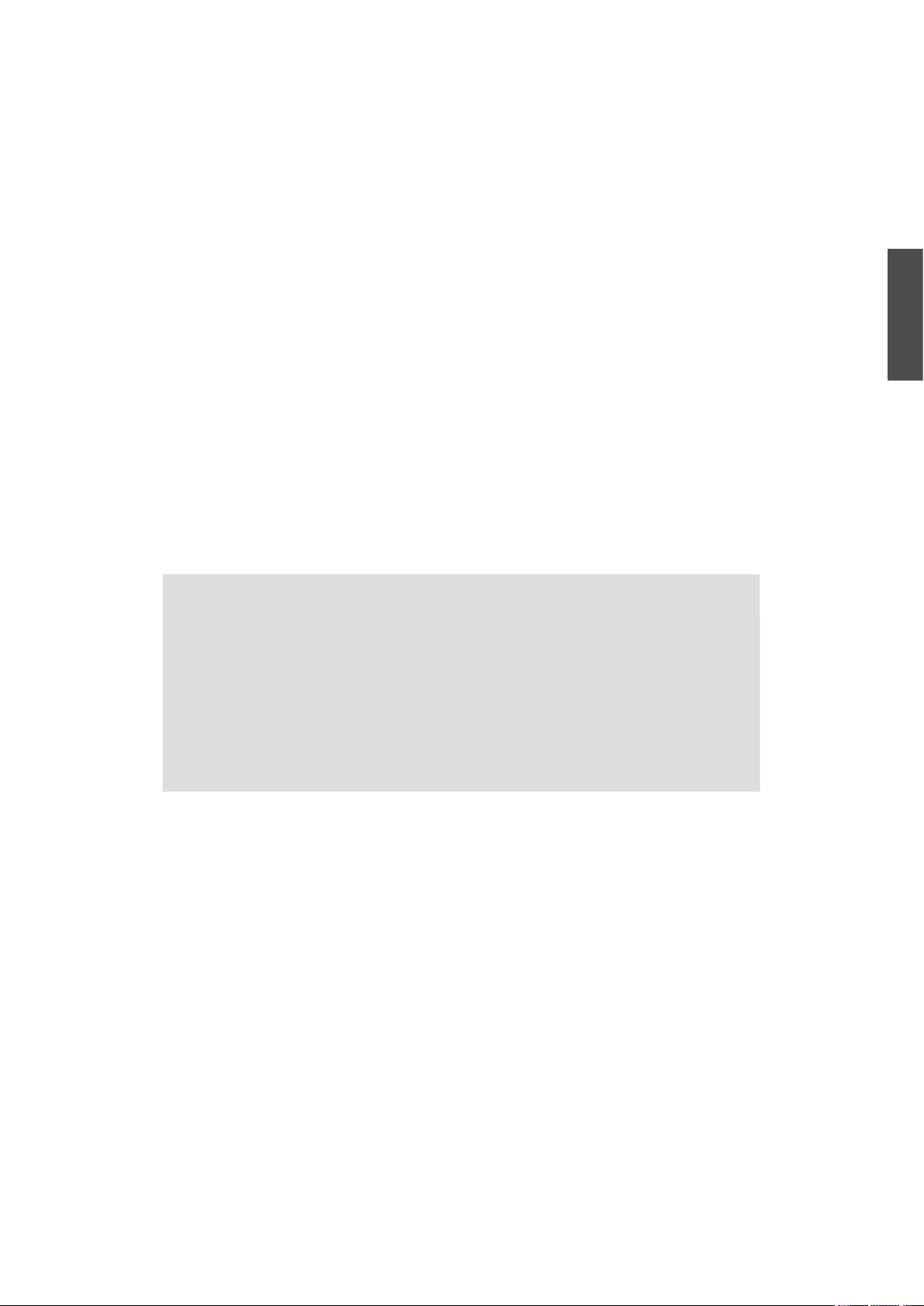
ViewSonic DSM3210
4
ENGLISH
Copyright Information
Copyright © ViewSonic® Corporation, 2008. All rights reserved.
ViewSonic, the three birds logo, OnView, ViewMatch, and ViewMeter are registered
trademarks of ViewSonic Corporation.
Disclaimer:ViewSonic Corporation shall not be liable for technical or editorial errors or
omissions contained herein; nor for incidental or consequential damages resulting from
furnishing this material, or the performance or use of this product.
In the interest of continuing product improvement, ViewSonic Corporation reserves the right
to change product specifications without notice. Information in this document may change
without notice.
No part of this document may be copied, reproduced, or transmitted by any means, for any
purpose without prior written permission from ViewSonic Corporation.
Product Registration
To meet your future needs, and to receive any additional product information as it becomes
available, please register your product on the Internet at: www.viewsonic.com.
For Your Records
Product Name:
Model Number:
Document Number:
Serial Number:
Purchase Date:
DSM3210
ViewSonic Digital Signage Multimedia
VS11770-1M
DSM3210-1M_UG_ENG Rev. 1A 02-29-08
__________________________________
__________________________________
Product disposal at end of product life
ViewSonic is concerned about the preservation of our environment. Please dispose of this
product properly at the end of its useful life. Your local waste disposal company may provide
information about proper disposal.
The lamp in this product contains mercury. Please dispose of properly in accordance with
environmental laws of your location.
Page 7
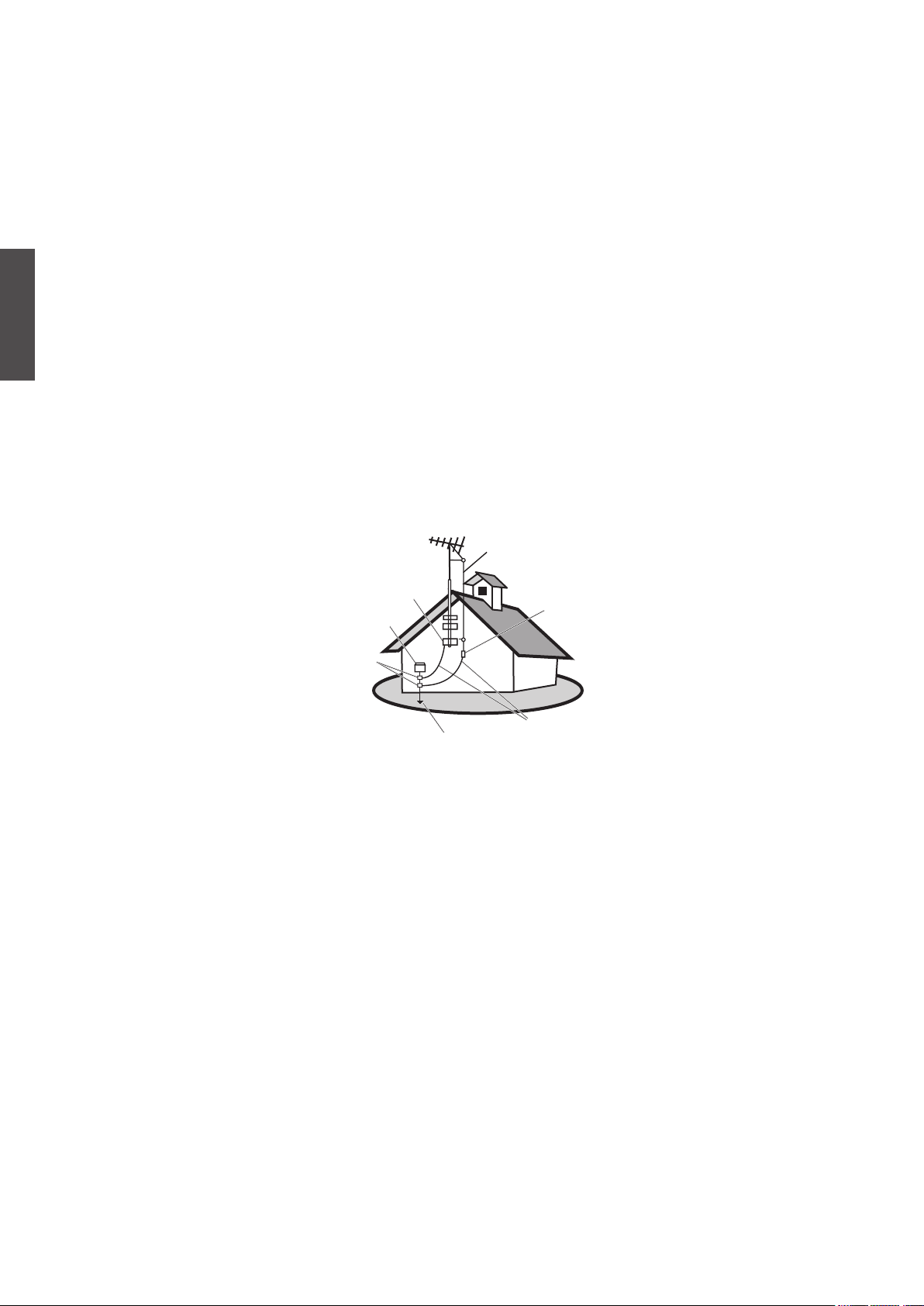
ViewSonic DSM3210
5
ENGLISH
Antenna Installation Instructions
1. Outdoor Antenna Grounding
If an outside antenna or cable system is connected to the product be sure the antenna or cable system is
grounded so as to provide some protection against voltage surges and built-up static charges, Article 810
of the National Electrical Code, ANSI/NFPA 70, provides information with regard to proper grounding of
the mast and supporting structure, grounding of the lead-in wire to an antenna discharge unit, connection to
grounding electrodes, and requirements for the grounding electrode.
2. Lightning
For added protection for this product during a lightning storm, or when it is left unattended and unused for
long periods of time, unplug it from the wall outlet and disconnect the antenna or cable system. This will
prevent damage to the product due to lightning and power-line surges. Do not disconnect the antenna or the
power cord during a heavy storm lighting may strike while you are holding the cable cord, causing serious
injury; turn off your Digital Signage Multimedia and wait for the weather to improve.
3. Power Lines
An outside antenna system should not be located in the vicinity of overhead power lines or other electric light
or power circuits, or where it can fall into such power lines or circuits, When installing an outside antenna
system, extreme care should be taken to keep from touching such power lines or circuits as contact with them
might be fatal.
Cleaning the Digital Signage Multimedia
• Make sure the Digital Signage Multimedia is turned off.
• Never spray or pour any liquid directly onto the screen or case.
To clean the screen:
1. Wipe the screen with a clean, soft, lint-free cloth. This removes dust and other particles.
2. If still not clean, apply a small amount of non-ammonia, non-alcohol based glass cleaner onto a clean, soft,
lint-free cloth, and wipe the screen.
To clean the case:
1. Use a soft, dry cloth.
2. If still not clean, apply a small amount of a non-ammonia, non-alcohol based, mild non-abrasive detergent
onto a clean, soft, lint-free cloth, then wipe the surface.
Disclaimer
ViewSonic® does not recommend the use of any ammonia or alcohol-based cleaners on the Digital Signage
Multimedia screen or case. Some chemical cleaners have been reported to damage the screen and/or case of the
Digital Signage Multimedia. ViewSonic will not be liable for damage resulting from use of any ammonia or
alcohol-based cleaners.
Antenna
Antenna discharge unit
Grounding conductors
Power service grounding electrode system
Ground clamps
Electric service equipment
Ground clamp
Page 8
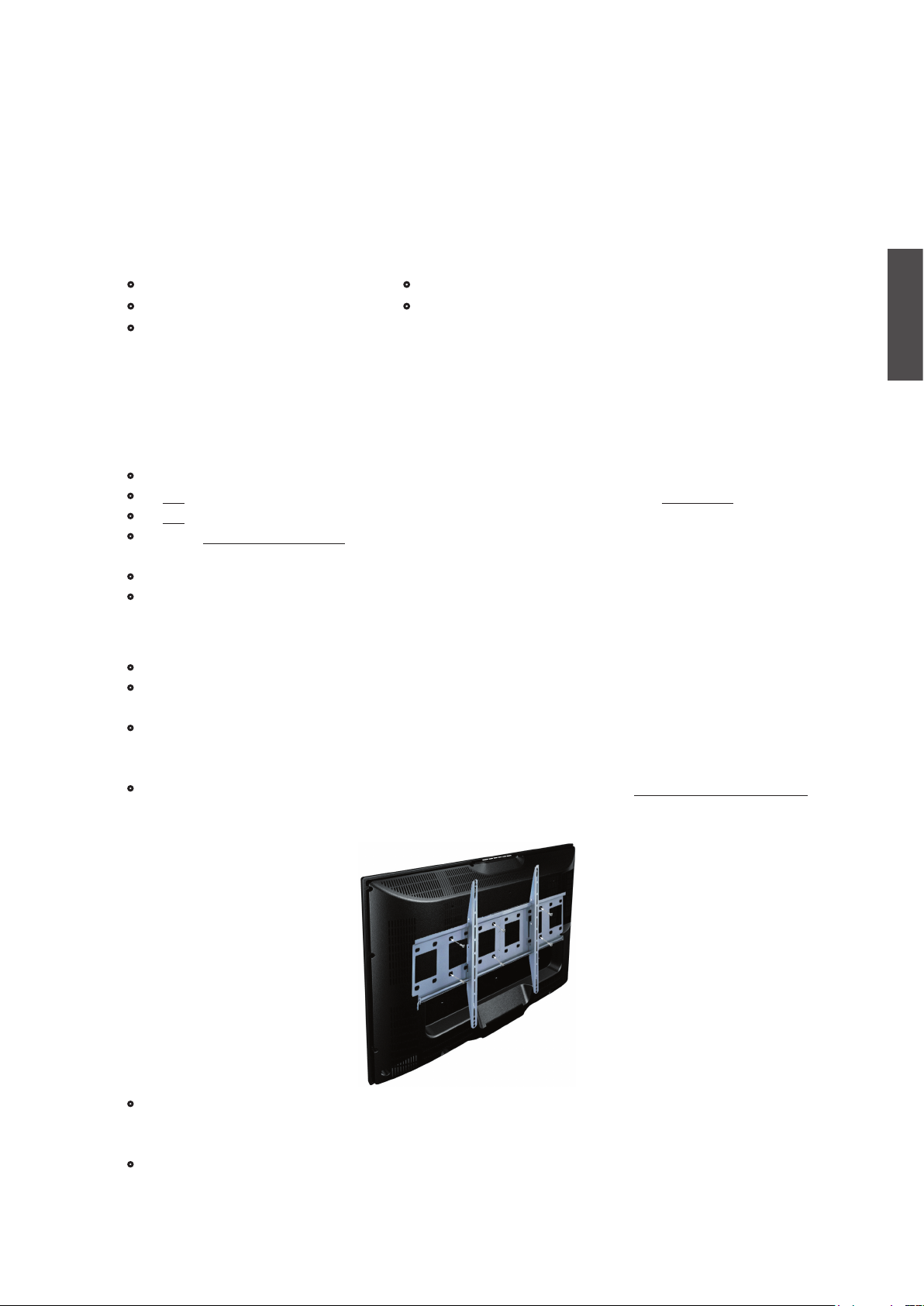
ViewSonic DSM3210
6
ENGLISH
Mounting ViewSonic Digital Signage Multimedia to
the wall
The Digital Signage Multimedia can be used in a free standing position or wall-mounted. Before installing
the product to the wall, please consider the following guidelines:
• Read the Important Safety Instructions, at the start of this manual.
• Do not install in a moist or wet environment. This equipment is intended for indoor use.
• Do not install near heat source, or strong magnetic fields.
• Use only ViewSonic approved wall-mounting brackets to support the Digital Signage Multimedia
weight.
• Before attaching the wall mount plate to the back cover, ensure the product is working.
• If your Digital Signage Multimedia is already set up for free-standing operation, you need to first
remove the stand before mounting the device to the wall.
To attach the wall-mount bracket to Digital Signage Multimedia safely, please use the following guidelines:
• Disconnect the power and any other cables that might hinder moving the Digital Signage Multimedia.
• Set the Digital Signage Multimedia on a table or work surface, placing the screen face down on a
towel or woolen blanket to protect the screen surface from damage while installing plate.
• Before installing the Digital Signage Multimedia on the wall, ensure you have recorded the product
serial number on page 4 of the User Guide, as you will need the serial number to request service
should there be a service need.
• Install the wall mount plate to the Digital Signage Multimedia using screws NO LONGER than 10mm,
as longer screws found in universal (non-ViewSonic) wall mount kits may damage the power supply
causing the unit to fail. The wall-mount screw type is M6 x L10.
• Mount the wall mount bracket to the wall ensuring use of proper screws to support the installation.
Ensure there is at least 3cm of space surrounding any air-vents of your Digital Signage Multimedia
to allow adequate cooling during operation.
• Hang the Digital Signage Multimedia wall mount plate to the wall mount bracket, completing
installation. Enjoy your ViewSonic Digital Signage Multimedia!
Getting Started
Congratulations on your purchase of a ViewSonic® Digital Signage Multimedia.
Important! Save the original box and all packing material for future shipping needs.
Package Contents
Your Digital Signage Multimedia package includes:
• Digital Signage Multimedia
• VGA HD-15 Cable
• Power Cord
• Remote Control with batteries
• ViewSonic User Guide & Quick Start Guide
Page 9
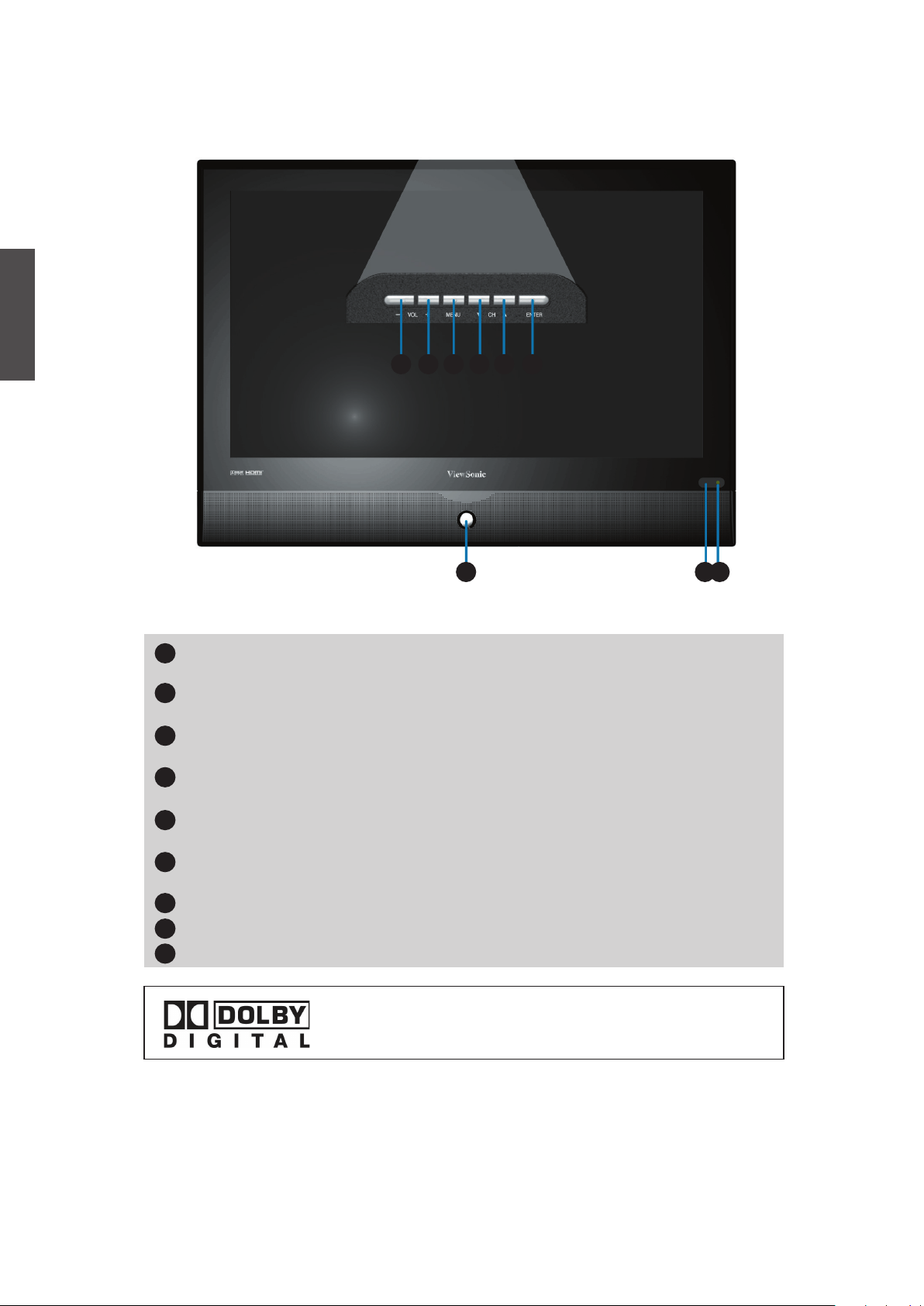
ViewSonic DSM3210
7
ENGLISH
Front View of the Product
Note:
1. Press VOL+ and MENU buttons at the same time to lock power button, and press
VOL+ and MENU buttons again to unlock it.
2. Press VOL- and VOL+ buttons at the same time to lock OSD menu, and press
VOL- and VOL+ buttons again to unlock it.
Manufactured under license from Dolby Laboratories.
Dolby and the double-D symbol are trademarks of Dolby
Laboratories.
(Only for DTV input in this model.)
1 2 3 4 5
6
7 8 9
Volume Down
Decrease sound volume or adjust a highlighted control while in OSD menu.
Volume Up
Increase sound volume or adjust a highlighted control while in OSD menu.
Menu
Turn OSD menu ON/OFF.
CH Down
Channel down when source is TV, or select a control while in OSD menu.
CH Up
Channel up when source is TV, or select a control while in OSD menu.
ENTER
To highlight a control in OSD menu.
Power ON/OFF button
Remote Control Receiver
Power LED Indicator
1
3
2
4
5
6
7
8
9
Page 10
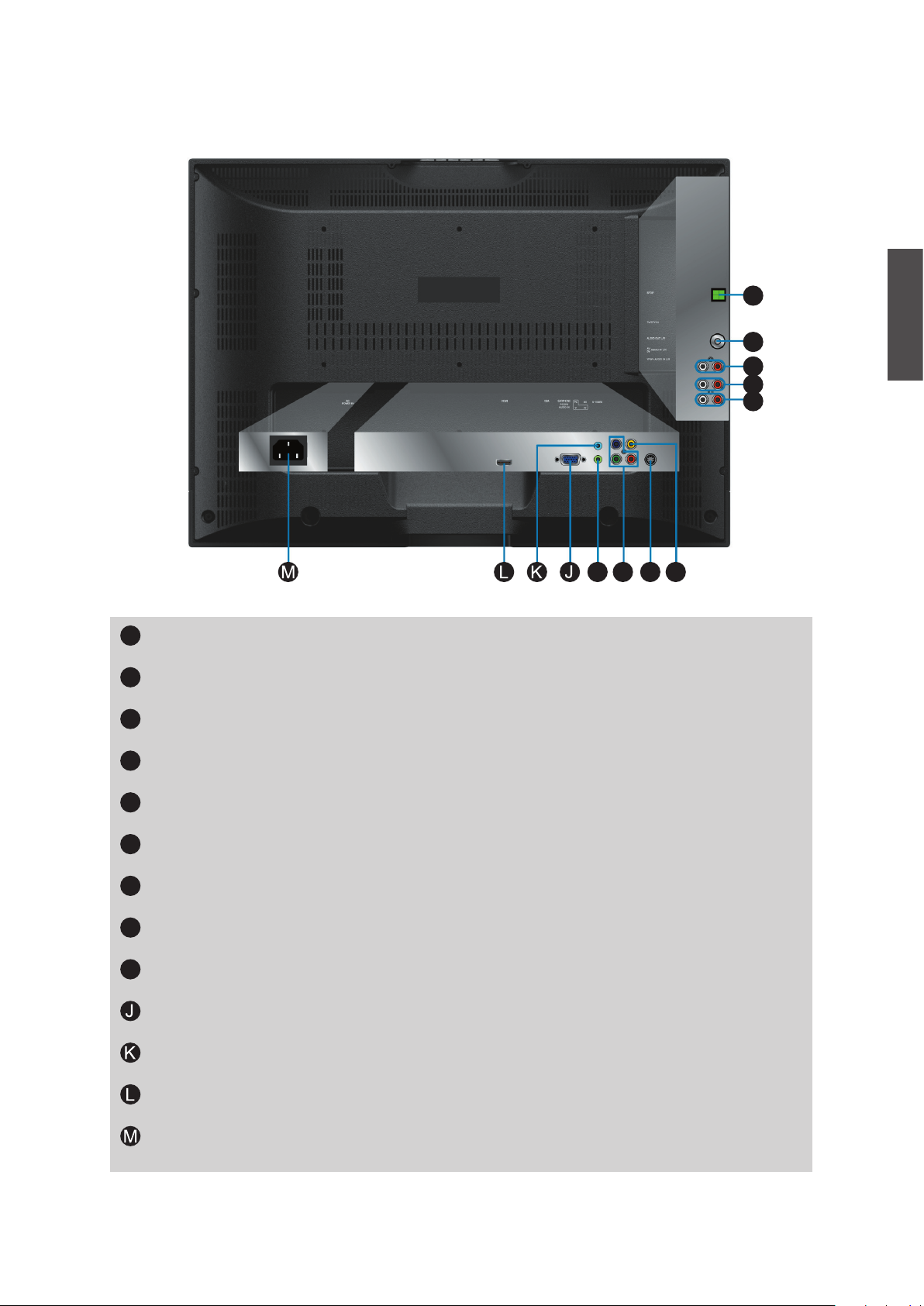
ViewSonic DSM3210
8
ENGLISH
Rear View of the Product
SPDIF Optical output
Connect this port to the SPDIF input of A/V device.
Cable/Air input jack
Connect this port to RF/ CATV/ Digital cable.
Audio output
Connect this port to your A/V device with audio in (RCA) connectors or to audio amplifier.
AV/ S-Video signal Audio input (left/right)
Connect this port to the RCA audio output connectors of your A/V device.
YPbPr signal Audio input (left/right)
Connect this port to the RCA audio output connectors of your A/V device.
Composite Video input
Connect this port to the composite video output of A/V device.
S-Video input
Connect this port to the S-Video output of A/V device.
YPbPr signal input
Connect this port to the YPbPr output of A/V device.
PC Audio input
Connect this port to PC line out jack.
VGA signal input
Connect this port to the VGA output of your PC.
Headphone Jack
Connect this port to your headphone.
HDMI Input Terminal
Connect this port to the HDMI output of A/V device.
Power (AC input)
Using power cord provided, connect to a power source.
I
F
E
C
D
B
H
G
A
I
H
F
G
A
B
C
E
D
Page 11
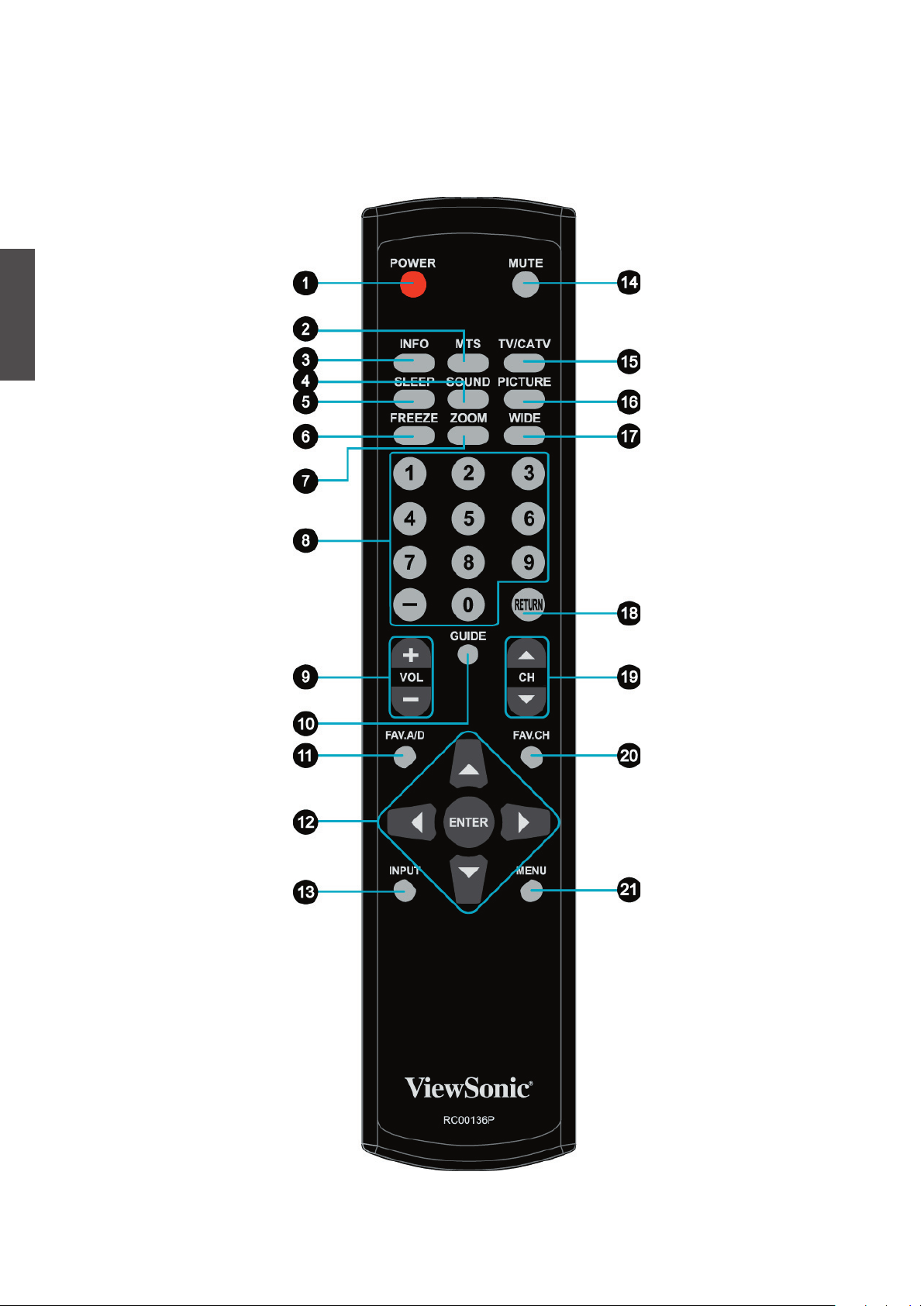
ViewSonic DSM3210
9
ENGLISH
Remote Control
Page 12
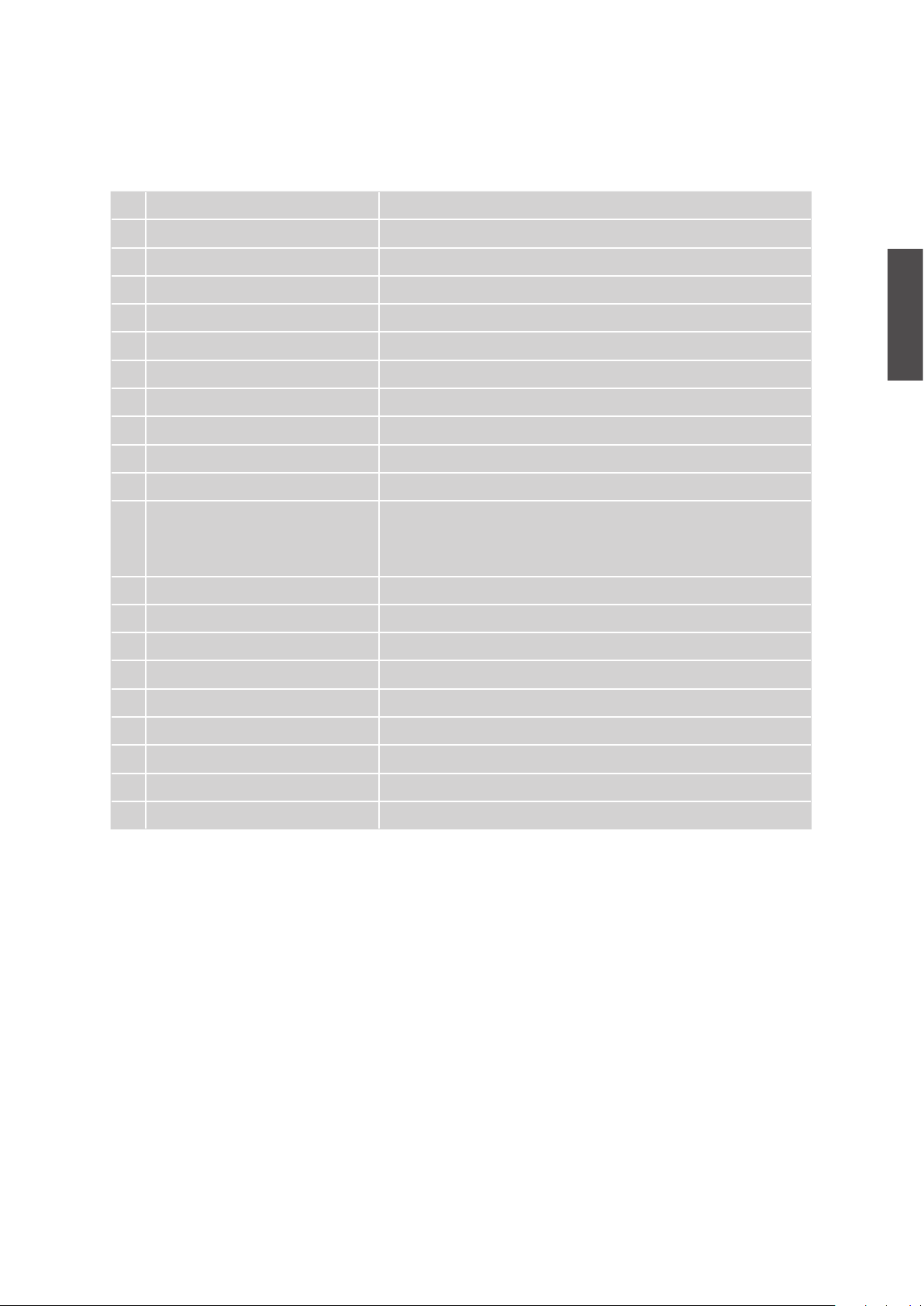
ViewSonic DSM3210
10
ENGLISH
1 POWER Power ON/OFF
2
MTS Select Mono, Stereo or SAP sound
3
INFO Display current information
4
SOUND Select sound modes
5
SLEEP Set timer to turn off TV
6
FREEZE “Freeze-Frame” the current screen
7
ZOOM Adjust window size
8
0~9, - number button Directly channel select
9
VOL+ and VOL- Adjust volume UP/DOWN
10
GUIDE Show electronic program guide (EPG)
11
FAV.A/D To skip or restore Favorite Channels
12
UP/ DOWN/ LEFT/ RIGHT/
ENTER button
UP/ DOWN for OSD function select and LEFT/ RIGHT
for function adjust
ENTER: Enter the function setting
13
INPUT Input source select
14
MUTE Volume mute ON/OFF
15
TV/CATV Swap between TV/CATV
16
PICTURE Select picture modes
17
WIDE Change the image size
18
RETURN Return to previous channel
19
CH▲ and CH▼ Adjust Channel UP/DOWN
20
FAV.CH Select from preset Favorite Channels
21
MENU On Screen Display (OSD) menu ON/OFF
Remote control button function as follow
Page 13

ViewSonic DSM3210
11
ENGLISH
2. Connecting RF antenna and Cable TV
Make sure the power is OFF before installing your Digital Signage Multimedia.
1) AIR TV: Connect the Digital Signage Multimedia to TV antenna with 75-ohm
coaxial cable. Preset the air TV channels into memory with Auto Scan function
when using an antenna TV system. This air input jack both support TV and DTV
systems. Besides, the TV system (NTSC) and DTV system (ATSC) can be found
by the scanning of “AIR” in the Auto Scan function. See page 22.
2) Cable TV: Connect the Digital Signage Multimedia to the cable with CATV and
Digital cable. Preset the cable TV channels into memory with Auto Scan function
when using a cable TV system. The cable input jack both support CATV and
Digital cable systems. Besides, the CATV system (cable TV) and Digital cable
system (clear QAM) can be found by the scanning of “Cable” in the Auto Scan
function. See page 22.
Note: Users can select either Air or Cable TV cable to be connected to the TV/DTV
IN jack. To watch both of them, use an adapter to connect both Air and Cable
cables to the jack.
Installation
1 Remove the battery cover by pulling then lifting the knob on the cover.
2 Insert the batteries, corresponding to the (+) and (-) markings on the battery compartment.
3 Reattach the battery cover.
1. Insert Remote Control Batteries
Only use the specified AAA batteries.
Do not mix new and old batteries. This may result in cracking or leakage,
which may pose a risk of fire or lead to personal injury.
Insert batteries according to (+) and (-) markings. Inserting the batteries
incorrectly may result in cracking or leakage, which may pose a risk of fire or
lead to personal injury.
Dispose of the battery in accordance with local laws and regulations.
Keep the battery away from children and pets.
When the remote control will not to be used for an extended period, remove
the batteries.
•
•
•
•
•
•
CAUTION
Page 14

ViewSonic DSM3210
12
ENGLISH
3. Connecting to DVD / Set Top Box
Connect Video/ Audio cables from compatible devices into the back panel of Digital
Signage Multimedia.
1) With AV cable:
RCA A/V Cable (not supplied)
VCR or DVD Player
2) With S-Video cable:
VCR or DVD Player
S-Video Cable (not supplied)
Audio Cable
(not supplied)
RF Cable, CATV/ Digital cable
or Adapter (not supplied)
Page 15

ViewSonic DSM3210
13
ENGLISH
3) With YPbPr cable:
YPbPr Cable (not supplied)
Audio Cable
(not supplied)
VCR or DVD Player
4) With HDMI/ HDMI-DVI cable:
HDMI Cable (not supplied)
VCR or DVD Player
(DVD Player should have
the HDMI output terminal)
HDMI-DVI Cable (not supplied)
(DVD Player should have
the HDMI-DVI output
terminal)
Audio Cable (not supplied)
VCR or DVD Player
Page 16

ViewSonic DSM3210
14
ENGLISH
4. Connecting to External Stereo System to Listen to Digital Signage
Multimedia Sound
Connect the audio output terminal of the Digital Signage Multimedia to audio in
terminal of the stereo system (stereo system sold separately).
Stereo system
Audio Cable
(not supplied)
5. Connecting to the Headphone
Connect the headphone to the headphone output terminal of the Digital Signage
Multimedia. (Headphone sold separately).
Headphone
(not supplied)
6. Connecting to a Computer with VGA cable
Connect the VGA cable from VGA output of computer to the VGA terminal input of your
Digital Signage Multimedia
. Also, Connect the Audio cable (green) from audio output
of your Computer to the audio input terminal (green) of your Digital Signage Multimedia.
VGA 15 Pin Cable (not supplied)
PC
PC Audio Connection
(not supplied)
Page 17

ViewSonic DSM3210
15
ENGLISH
9. Connecting with the power cord
Connect the power cord to the AC inlet on the back of your Digital Signage Multimedia,
after all connections have been completed, and plug the other end of the power cord
into a correctly grounded electrical outlet.
SPDIF Optical Cable
(not supplied)
A/V Device
Stereo System
Audio Cable
(not supplied)
AC wall socket
8. Connecting to A/V Device with SPDIF input
Connect SPDIF optical cable from A/V device into the SPDIF output connector of
Digital Signage Multimedia.
HDMI-DVI Cable (not supplied)
PC
PC Audio Connection
(not supplied)
7. Connecting to a Computer with HDMI-DVI cable
Connect the HDMI-DVI cable from the DVI output of the computer to the HDMI
terminal input of the Digital Signage Multimedia.
Also, Connect the Audio cable
(green) from audio output of your Computer to the audio input terminal (green) of
your Digital Signage Multimedia.
Page 18

ViewSonic DSM3210
16
ENGLISH
Basic Operation
To operate your Digital Signage Multimedia, you may use the Digital Signage Multimedia
remote control or top panel buttons to select input source, change channels, or adjust
volume.
Turning on the Digital Signage Multimedia
Before using the Digital Signage Multimedia:
1. Connect external equipment properly.
2. Insert the power plug, and the power LED indicator will light amber.
Power On/Off
To turn the Digital Signage Multimedia on/off:
Press the POWER button under the Digital Signage Multimedia, or press the
POWER button on your remote control to turn on/off the Digital Signage Multimedia.
The power LED indicator lights blue when the Digital Signage Multimedia is on.
Selecting input source
To select the required input source:
Press the INPUT button on the remote control. Use ▲▼ to select the required input
source between TV, AV, S-Video, YPbPr, VGA, and HDMI.
To confirm the selection, press
ENTER.
Volume adjusting
Press VOL+/- to adjust the volume.
To turn off the volume, press
MUTE.
If you want to restore volume, press MUTE again, or press VOL+/- directly.
INFO
To display the current information of the Digital Signage Multimedia:
Press INFO, and the current state will be displayed on the screen. (It shows all or
some of the information about Input, Channel, Resolution, Audio Type, etc., depending
on what input source it is in.)
Page 19

ViewSonic DSM3210
17
ENGLISH
Electronic Program Guide (EPG)
Press the
GUIDE button on the remote control and the program information for the
channel you are watching will be displayed on the screen with the live program content
in a small window in the lower left corner of the panel.
Press the ◄ or ► button to scroll up or down the channels. Each time you pause at
a channel, the program list will update with the program schedule for that channel
and the window will show the live program for that channel. Press the GUIDE button
to exit this feature.
Channel Select
Press number key or CH▲/▼ button to select your desired channel.
1. ATV
The “
-” button has no function in ATV mode. Directly press the number buttons to
select channels.
2. DTV
Use “-” button to select the sub channel in DTV.
Ex: Your desired number is 80-3.
Press 8 → press 0 → press “-” → press 3.
*
Whether in ATV or DTV, after you input the channel numbers, press
ENTER button
to direct to the channel immediately, or wait for 3 seconds to change automatically.
*
Return to the previous channel, press RETURN button.
※
How to switch between Air TV and Cable TV?
When in TV mode, press TV/CATV button to switch, or go to the Tuner Mode in the
TV menu to select.
Sleep Time Setting
Repeatedly press SLEEP button to set the off timer. The function is used to
automatically shut off the Digital Signage Multimedia after a preset period of time passed.
There are several times for choice – Off, 10min, 20min, 30min, 40min, 50min, 60min,
90min, or 120min.
Zoom
Press ZOOM button repeatedly to select the screen size. You can select from Zoom x 1,
Zoom x 2, Zoom x 4, Zoom x 1/4, and Zoom x 1/2 sizes.
Page 20

ViewSonic DSM3210
18
ENGLISH
Wide
Repeatedly press
WIDE button to select the aspect ratio of screen. You can select
between No scale, Normal, Full, Letterbox, Zoom, and Panorama.
Freeze Picture
Press FREEZE button to freeze picture. However, the sound still continues. Press
FREEZE button again to restore.
Using the OSD function
You can use the OSD
menus and options to adjust various settings by using the remote
control.
The basic operation is as following:
• Press MENU to display OSD Menu.
• Press ▲▼ to select your desired top Menu, and press ENTER or ◄► to enter the
next level menu.
• Use ▲▼ to select the control you want to adjust.
• When selecting the control with II►, press ENTER to enable the function.
• Press ◄► to adjust or select the settings.
• Press MENU to exit from the OSD menu.
Page 21

ViewSonic DSM3210
19
ENGLISH
Video Menu — To adjust the picture quality
In TV, AV, S-Video, YPbPr, HDMI source:
•
Picture Mode: To select picture mode between User, Cinema, Sport, Vivid, and Hi-Bright.
•
Brightness: To adjust luminance of video. (right: Max, left: Min.)
•
Contrast: To adjust contrast of video. (right: Max, left: Min.)
•
Color: To adjust color. (right: brilliant color, left: pale color.)
•
Tint: To adjust tint level. (right: greenish tone, left: reddish tone.)
•
Sharpness: To adjust picture sharpness. (right: sharper, left: softer.)
ADVANCED OPERATION — OSD MENU
OSD Functions
In VGA source:
Note: When in AV, S-Video, YPbPr or HDMI source,the TV option on the left does not appear.
Page 22

ViewSonic DSM3210
20
ENGLISH
Audio Menu — To set the audio quality and status
In TV source:
•
Color Temperature: Press ENTER to select color temperature from User, Cool, Normal,
and Warm.
When Color Temperature is selected to User, the R, G, B Gain level can be adjusted
separately.
•
Auto Adjust: Press ENTER to auto adjust picture’s horizontal position, vertical position,
fine tune and H-Size.
•
VGA: Press ENTER to adjust VGA setting.
*
H. Position: To adjust the horizontal position of the picture.
*
V. Position: To adjust the vertical position of the picture.
*
Phase: To adjust delay time of phase in order to reduce the noise of picture.
*
Clock: To adjust delay time of clock in order to reduce the noise of picture.
Page 23

ViewSonic DSM3210
21
ENGLISH
In AV, S-Video, YPbPr, HDMI, VGA source:
•
Balance: To adjust left and right audio balance.
•
Bass: To adjust bass.
•
Treble: To adjust the treble.
•
Surround: To enjoy a concert hall effect, select “On” when stereo is playing.
•
Reverb: To enjoy the reverb sound effect of Concert, Living Room, Hall, Bathroom, Cave,
Arena, or Church.
•
Equalizer: To select equalizer modes from Rock, POP, Live, Dance, Techno, Classic, Soft.
•
SPDIF Type: To select SPDIF Type from Dolby Digital, PCM, or Off.
•
Auto Volume control: To turn On or Off Auto Volume control. (This function is only effective
in TV source.)
TV Menu — To set up for TV
It is only active in TV source.
•
Tuner Mode: To select Cable or Air as the TV source. Select “Cable” if you want to watch
Cable TV channels, and select Air to watch Air TV channels.
Page 24

ViewSonic DSM3210
22
ENGLISH
•
Channel Skip: Press ENTER to skip the channel. To restore the channel, press ENTER
again.
•
Auto Scan: To auto scan the TV and DTV channels. Press ENTER to start auto scanning
Air and Cable TV channels. Press
MENU again at any time to interrupt scanning.
•
MTS: To select audio mode from Mono, Stereo, or SAP when available.
•
Audio Language: To select audio language from English, Spanish, or French.
Setup Menu — To set up OSD window
In TV, AV, S-Video, YPbPr, HDMI source:
Note: When in AV, S-Video, YPbPr or HDMI source,the TV option on the left does not appear.
Page 25

ViewSonic DSM3210
23
ENGLISH
In VGA source:
•
OSD Language: To select an OSD language from English, Spanish or French.
•
Aspect Ratio: To select image size between No scale, Normal, Full, Letterbox, Zoom, and
Panorama.
•
Blue Mute: To set the background color to blue when there is no signal.
•
Time Setup: To set Time Zone, Time, Sleep Timer, and Auto Sleep.
*
Time Zone: To select the time zone appropriate to your location.
*
Time:
To set the current time.
Auto Synchronization: When “Auto Synchronization” is enabled, the date and time will
be automatically synchronized according to the program content.
Timer: To set power-on and power-off time.
*
Sleep Timer: To set the off timer from 10~120 minutes.
*
Auto Sleep: To set the off timer for longer intervals -- 1 hour, 2 hours, or 5 hours.
Page 26

ViewSonic DSM3210
24
ENGLISH
•
Close Caption: To set close caption options.
*
Analog Closed Caption: To set basic analog closed caption options. (CC1~CC4,
TEXT1~TEXT4, Off)
*
Digital Closed Caption: To select closed caption signal formats and set up caption
modes for digital TV channels. (Service1~6, Off)
*
Digital Caption Style: Press ◄► to select Caption Style from “As Broadcaster” or
“Custom”. When “Custom” is selected, use ▲▼ to select the desired controls, ◄► to
adjust detailed settings.
Font Size: To select a font size from Large, Small, or Medium.
Font Color: To select a font color from Black, White, Green, Blue, Red, Cyan, Yellow, or
Magenta.
Font Opacity: To select font opacity from Solid, Translucent, or Transparent.
Background Color: To select background color.
Background Opacity: To select background opacity.
Window Color: To select window color.
Window Opacity: To select window opacity.
•
Memory Recall: To restore the factory default settings.
Page 27

ViewSonic DSM3210
25
ENGLISH
Parental Menu — To set up Parental Control options
It is active in all input sources; however, when in AV, S-Video, YPbPr, HDMI, or VGA
source, the TV option on the left does not appear.
Enter password and the screen below will show. (The default password is 0000.)
•
Channel Block: To block channels. Use ▲▼ to select the channel you want to block, and
then press ENTER to block or unblock it.
Page 28

ViewSonic DSM3210
26
ENGLISH
•
Program Block: To set TV and Movie Ratings.
*
Rating Enable: Choose “On” to enable the below settings.
*
U.S. TV Ratings: To adjust TV blocking level in the US. You can select between TV-Y,
TV-Y7, TV-G, TV-PG, TV-14, or TV-MA.
*
U.S. Movie Ratings: To adjust movie blocking level in the US. You can select between G,
PG, PG-13, R, NC-17, or X.
The TV Ratings in the US are defined as following.
Use ENTER button to block or unblock the ratings, and use MENU to exit.
TV-Y All children TV-PG Parental guidance suggested
TV-Y7 Directed to older children: this
program is designed for children
age 7 and above
TV-14 Parents strongly cautioned: this
program contains some material
that is unsuitable for children
under 14 years of age
TV-G General audience TV-MA Mature audience only
Page 29

ViewSonic DSM3210
27
ENGLISH
*
The Canadian English Ratings are defined as following.
Use ENTER button to block or unblock the ratings, and use MENU to exit.
*
Canadian English Ratings: To adjust blocking level in English-speaking region of
Canada. You can select between C, C8+, G, PG, 14+, 18+.
*
Canadian French Ratings: To adjust blocking level in French-speaking region of
Canada. You can select between G, 8 ans +, 13 ans +, 16 ans +, 18 ans +.
The Canadian French Ratings are defined as following.
Use ENTER button to block or unblock the ratings, and use MENU to exit.
*
Block Unrated: To block unrated movie or TV programs.
The movie Ratings in the US are defined as following.
Use ENTER button to block or unblock the ratings, and use MENU to exit.
G General audience R Restricted
PG Parental guidance suggested NC-17 No one 17 and under limited
PG-13 Parents strongly cautioned X Adult audience only
C Children PG Parental guidance
C8+ Children eight years and older 14+ Viewers 14 years and older
G General programming, suitable for
all audiences
18+
Adult programming
G General 16 ans + Not appropriate for children of
less than 16 years
8 ans + Children eight years and older 18 ans + Reserved to adults
13 ans + Not appropriate for children of less
than 13 years
Page 30

ViewSonic DSM3210
28
ENGLISH
•
Input Block: To set the input source to be blocked. Users will not be able to watch the
content coming from the blocked input source.
Use ENTER button to block the input source, and press ENTER again to unblock.
•
Change Password: To change the password, press ENTER, and the following screen
appears.
Enter the new password from the remote control, and then enter the new password again
to confirm.
Note:
Please make sure you remember your new password after changing, because you
cannot recall the default setting of the password by any selection.
•
Clear All: To clear all the locks set before, press ENTER, and then select “OK” to confirm.
Page 31

ViewSonic DSM3210
29
ENGLISH
Other Information
Specifications
LCD Type
Color Filter
Glass surface
31.5” TFT Active Matrix RGB
0.51075 (H) x 0.51075 (V) mm pixel
RGB vertical stripe
Anti-Glare
Input signal RGB
RF
Video
Audio
RGB analog (0.7/1.0 Vp-p, 75 ohms)
Separate Sync,
fh: 30-82 kHz, fv:50-75 Hz
TV system Antenna / NTSC+ATSC, TV cable
system / CATV+Digital cable
1 composite RCA, 1 S-Video,
1 YPbPr component, 1 HDMI
1 mini-stereo, 2 pair of RCA (L/R) stereo
Compatibility PC Up to 1360 x 768 Non-interlaced
Resolution Recommended
and supported
1360 x 768 @ 60 Hz
1280 x 1024 @ 60 Hz
1280 x 768 @ 60 Hz
1024 x 768 @ 60, 75 Hz
800 x 600 @ 60, 75 Hz
640 x 480 @ 60, 75 Hz
Speaker Output 10W x 2 @ THD=10%
Audio Output 1 stereo RCA jack, 1 SPDIF (optical),
1 Headphone jack
Power Voltage 100-240 VAC, 50/60 Hz (auto switch)
Display area Full Scan 697.68mm (H) x 392.25mm (V)
27.5” (H) x 15.4” (V)
Operating conditions Temperature
Humanity
Altitude
32°F to + 104°F ( 0°C to + 40°C)
20% to 65% (no condensation)
To 10,000 feet (3,000m)
Storage condition Temperature
Humanity
Altitude
-4°F to + 140°F (-20°C to + 60°C)
10% to 90% (no condensation)
To 40,000 feet (12,000m)
Dimensions Physical 800mm (W) x 573.5mm (H) x 117.6mm (D)
31.5’’ (W) x 22.6’’ (H) x 4.6’’ (D)
Weight Net 15.0 kg (33.0 Ib)
Regulations UL/cUL, FCC-B (Doc-B), NOM, BETS-7
Power consumption On
Stand by
< 180 W (blue LED)
< 3 W (amber LED)
Preset Timing Mode (Pre-adjusted to GTF® 1360 x 768 @ 60 Hz)
Warning: Do not set the graphics card in your computer to exceed these refresh rates;
doing so may result in permanent damage to the Digital Signage Multimedia.
Note: Product Specifications are subject to change without notice.
Page 32

ViewSonic DSM3210
30
ENGLISH
Troubleshooting
No power
• Make sure the Digital Signage Multimedia is properly connected.
• Make sure the AC power cord is properly connected.
• Make sure the AC power is ON, DC power button is ON (Blue LED).
• Plug another electrical device (like a radio) to the power outlet to verify that the outlet is
supplying the proper voltage.
Poor or no picture
• The TV station may be experiencing problems. Try another channel.
• The Cable TV signal may be scrambled or encoded. Please contact your local cable
operator.
• Make sure that connection to other components are correct.
• Make sure that setup has been done correctly after connections.
• Make sure the correct input is selected and the input signal is compatible.
Strange color, light color, or color misalignment
• Ensure that the video cable is securely connected.
• The picture may appear dim in a brightly lit room.
• Adjust brightness and contrast.
• Check the input signal setting.
No sound
• Check your audio connections
• The MUTE button may have been pressed, try pressing this button again.
• Check your audio settings, your Digital Signage Multimedia audio may be set to minimum.
• Press the Volume + (Up) button on the remote control.
Remote control unit does not operate
• Make sure batteries are inserted correctly.
• Batteries could be weak or dead. Replace batteries.
• Is a fluorescent light illuminated near the remote control sensor?
• The path of the remote control beam may be blocked. Make sure the path is clear and that
the remote control is aimed at the remote control sensor on the Digital Signage Multimedia.
• Press only one button at a time and it is the correct one for the operation you want to
perform.
Unit cannot be operated
• External influences such as lightning or static electricity may cause improper operation. In
this case, operate the unit after first turning on the power of the Digital Signage Multimedia
and the AVC System, or unplug the AC cord for 1 to 2 minutes, then replug again.
Power is cut off suddenly
• Is the sleep timer set?
• The internal temperature of the unit has increased. Remove any objects blocking the vent
or clean as necessary.
No CATV reception (or no reception above CH13)
• Is the AIR/CABLE option set correctly? Please set the AIR/CABLE option to CABLE.
• CATV is connected improperly or not connected; please check all the CATV connections.
• The cable TV service is interrupted; please contact your cable operator.
Picture is cut off/with sidebar screen
• Is the image positioned correctly?
• Are screen mode adjustments such as picture size set correctly?
Page 33

ViewSonic DSM3210
31
ENGLISH
Customer Support
For technical support or product service, see the table below or contact your reseller.
Note: You will need the product serial number.
Country/
Region
Web Site
T= Telephone
F= Fax
Email
United States www.viewsonic.com
T (Toll-Free) = 1-800-688-6688
T (Toll) = 1-424-233-2530
F = 1-909-468-1202
service.us@viewsonic.com
Canada www.viewsonic.com
T (Toll-Free) = 1-866-463-4775
T (Toll) = 1-424-233-2533
F = 1-909-468-1202
service.ca@viewsonic.com
Page 34

ViewSonic DSM3210
32
ENGLISH
Limited Warranty
VIEWSONIC® Digital Signage Multimedia
What the warranty covers:
ViewSonic warrants its products to be free from defects in material and workmanship, under normal use, during the warranty
period. If a product proves to be defective in material or workmanship during the warranty period, ViewSonic will at its sole option
repair or replace the product with a like product. Replacement product or parts may include remanufactured or refurbished parts or
components.
How long the warranty is effective:
ViewSonic Digital Signage Multimedia is warranted for one (1) year for all parts excluding the light source and one (1) year for
labor from the date of the first customer purchase.
Who the warranty protects:
This warranty is valid only for the first consumer purchaser.
What the warranty does not cover:
1. Any product on which the serial number has been defaced, modified or removed.
2. Damage, deterioration or malfunction resulting from:
a. Accident, misuse, neglect, fire, water, lightning, or other acts of nature, unauthorized product modification, or failure to
follow instructions supplied with the product.
b. Repair or attempted repair by anyone not authorized by ViewSonic.
c. Any damage of the product due to shipment.
d. Removal or installation of the product.
e. Causes external to the product, such as electric power fluctuations or failure.
f. Use of supplies or parts not meeting ViewSonic’s specifications.
g. Normal wear and tear.
h. Any other cause which does not relate to a product defect.
3. Any product exhibiting a condition commonly known as “image burn-in” which results when a static image is displayed on the
product for an extended period of time.
4. Removal, installation, and set-up service charges.
5. When you mount it on the wall, the following must be noticed:
a. The accessories attached with this product are applicable for this product only.
b. When the product is mounted on the wall, holes and fixed screws will remain in the wall body.
c. Wall face may discolor when this product has been mounted on the wall for a long time.
How to get service:
1. For information about receiving service under warranty, contact ViewSonic Customer Support. You will need to provide your
product’s serial number.
2. To obtain warranted service, you will be required to provide (a) the original dated sales slip, (b) your name, (c) your address, (d)
a description of the problem, and (e) the serial number of the product.
3. Take or ship the product freight prepaid in the original container to an authorized ViewSonic service center or ViewSonic.
4. For additional information or the name of the nearest ViewSonic service center, contact ViewSonic.
Limitation of implied warranties:
There are no warranties, express or implied, which extend beyond the description contained herein including the implied warranty of
merchantability and fitness for a particular purpose.
Exclusion of damages:
ViewSonic’s liability is limited to the cost of repair or replacement of the product. ViewSonic shall not be liable for:
1. Damage to other property caused by any defects in the product, damages based upon inconvenience, loss of use of the product,
loss of time, loss of profits, loss of business opportunity, loss of goodwill, interference with business relationships, or other
commercial loss, even if advised of the possibility of such damages.
2. Any other damages, whether incidental, consequential or otherwise.
3. Any claim against the customer by any other party.
Effect of state law:
This warranty gives you specific legal rights, and you may also have other rights which vary from state to state. Some states do
not allow limitations on implied warranties and/or do not allow the exclusion of incidental or consequential damages, so the above
limitations and exclusions may not apply to you.
Sales outside the U.S.A. and Canada:
For warranty information and service on ViewSonic products sold outside of the U.S.A. and Canada, contact ViewSonic or your local
ViewSonic dealer.
The warranty period for this product in mainland China (Hong Kong, Macao and Taiwan Excluded) is subject to the terms and
conditions of the Maintenance Guarantee Card.
1 of 1
4.3: ViewSonic Digital Signage Multimedia Warranty LTV_LW01 Rev. 1B 06-30-06
Page 35

ViewSonic DSM3210
33
ENGLISH
Mexico Limited Warranty
VIEWSONIC® Digital Signage Multimedia
What the warranty covers:
ViewSonic warrants its products to be free from defects in material and workmanship, under normal use, during the warranty
period. If a product proves to be defective in material or workmanship during the warranty period, ViewSonic will, at its sole option,
repair or replace the product with a like product. Replacement product or parts may include remanufactured or refurbished parts or
components & accessories.
How long the warranty is effective:
ViewSonic Digital Signage Multimedia is warranted for 1 year for all parts excluding the light source and 1 year for labor from the
date of the first customer purchase.
Who the warranty protects:
This warranty is valid only for the first consumer purchaser.
What the warranty does not cover:
1. Any product on which the serial number has been defaced, modified or removed.
2. Damage, deterioration or malfunction resulting from:
a. Accident, misuse, neglect, fire, water, lightning, or other acts of nature, unauthorized product modification, unauthorized
attempted repair, or failure to follow instructions supplied with the product.
b. Any damage of the product due to shipment.
c. Causes external to the product, such as electrical power fluctuations or failure.
d. Use of supplies or parts not meeting ViewSonic’s specifications.
e. Normal wear and tear.
f. Any other cause which does not relate to a product defect.
3. Any product exhibiting a condition commonly known as “image burn-in” which results when a static image is displayed on the
product for an extended period of time.
4. Removal, installation, insurance, and set-up service charges.
How to get service:
For information about receiving service under warranty, contact ViewSonic Customer Support (Please refer to the attached Customer
Support page). You will need to provide your product’s serial number, so please record the product information in the space provided
below on your purchase for your future use. Please retain your receipt of proof of purchase to support your warranty claim.
For Your Records
Product Name: ____________________________ Model Number: _______________________________
Document Number: ________________________ Serial Number: ________________________________
Purchase Date: ____________________________ Extended Warranty Purchase? ________________(Y/N)
If so, what date does warranty expire? ______________
1. To obtain warranty service, you will be required to provide (a) the original dated sales slip, (b) your name, (c) your
address, (d) a description of the problem, and (e) the serial number of the product.
2. Take or ship the product in the original container packaging to an authorized ViewSonic service center.
3. Round trip transportation costs for in-warranty products will be paid by ViewSonic.
Limitation of implied warranties:
There are no warranties, express or implied, which extend beyond the description contained herein including the implied warranty of
merchantability and fitness for a particular purpose.
Exclusion of damages:
ViewSonic’s liability is limited to the cost of repair or replacement of the product. ViewSonic shall not be liable for:
1. Damage to other property caused by any defects in the product, damages based upon inconvenience, loss of use of the
product, loss of time, loss of profits, loss of business opportunity, loss of goodwill, interference with business
relationships, or other commercial loss, even if advised of the possibility of such damages.
2. Any other damages, whether incidental, consequential or otherwise.
3. Any claim against the customer by any other party.
4. Repair or attempted repair by anyone not authorized by ViewSonic.
Page 36

ViewSonic DSM3210
34
ENGLISH
Contact Information for Sales & Authorized Service (Centro Autorizado de Servicio) within Mexico:
Name, address, of manufacturer and importers:
México, Av. de la Palma #8 Piso 2 Despacho 203, Corporativo Interpalmas,
Col. San Fernando Huixquilucan, Estado de México
Tel: (55) 3605-1099
http://www.viewsonic.com/la/soporte/index.htm
NÚMERO GRATIS DE ASISTENCIA TÉCNICA PARA TODO MÉXICO: 001.866.823.2004
Hermosillo:
Distribuciones y Servicios Computacionales SA de CV.
Calle Juarez 284 local 2
Col. Bugambilias C.P: 83140
Tel: 01-66-22-14-9005
E-Mail: disc2@hmo.megared.net.mx
Villahermosa:
Compumantenimietnos Garantizados, S.A. de C.V.
AV. GREGORIO MENDEZ #1504
COL, FLORIDA C.P. 86040
Tel: 01 (993) 3 52 00 47 / 3522074 / 3 52 20 09
E-Mail: compumantenimientos@prodigy.net.mx
Puebla, Pue. (Matriz):
RENTA Y DATOS, S.A. DE C.V. Domicilio:
29 SUR 721 COL. LA PAZ
72160 PUEBLA, PUE.
Tel: 01(52).222.891.55.77 CON 10 LINEAS
E-Mail: datos@puebla.megared.net.mx
Veracruz, Ver.:
CONEXION Y DESARROLLO, S.A DE C.V. Av.
Americas # 419
ENTRE PINZÓN Y ALVARADO
Fracc. Reforma C.P. 91919
Tel: 01-22-91-00-31-67
E-Mail: gacosta@qplus.com.mx
Chihuahua
Soluciones Globales en Computación
C. Magisterio # 3321 Col. Magisterial
Chihuahua, Chih.
Tel: 4136954
E-Mail: Cefeo@soluglobales.com
Cuernavaca
Compusupport de Cuernavaca SA de CV
Francisco Leyva # 178 Col. Miguel Hidalgo
C.P. 62040, Cuernavaca Morelos
Tel: 01 777 3180579 / 01 777 3124014
E-Mail: aquevedo@compusupportcva.com
Distrito Federal:
QPLUS, S.A. de C.V.
Av. Coyoacán 931
Col. Del Valle 03100, México, D.F.
Tel: 01(52)55-50-00-27-35
E-Mail : gacosta@qplus.com.mx
Guadalajara, Jal.:
SERVICRECE, S.A. de C.V.
Av. Niños Héroes # 2281
Col. Arcos Sur, Sector Juárez
44170, Guadalajara, Jalisco
Tel: 01(52)33-36-15-15-43
E-Mail: mmiranda@servicrece.com
Guerrero Acapulco
GS Computación (Grupo Sesicomp)
Progreso #6-A, Colo Centro
39300 Acapulco, Guerrero
Tel: 744-48-32627
Monterrey:
Global Product Services
Mar Caribe # 1987, Esquina con Golfo Pérsico
Fracc. Bernardo Reyes, CP 64280
Monterrey N.L. México
Tel: 8129-5103
E-Mail: aydeem@gps1.com.mx
MERIDA:
ELECTROSER
Av Reforma No. 403Gx39 y 41
Mérida, Yucatán, México CP97000
Tel: (52) 999-925-1916
E-Mail: rrrb@sureste.com
Oaxaca, Oax.:
CENTRO DE DISTRIBUCION Y
SERVICIO, S.A. de C.V.
Murguía # 708 P.A., Col. Centro, 68000, Oaxaca
Tel: 01(52)95-15-15-22-22
Fax: 01(52)95-15-13-67-00
E-Mail. gpotai2001@hotmail.com
Tijuana:
STD
Av Ferrocarril Sonora #3780 L-C
Col 20 de Noviembre
Tijuana, Mexico
FOR USA SUPPORT:
ViewSonic Corporation
381 Brea Canyon Road, Walnut, CA. 91789 USA
Tel: 800-688-6688 (English); 866-323-8056 (Spanish);
Fax: 1-800-685-7276
E-Mail: http://www.viewsonic.com
Page 37

ViewSonic
®
