Page 1
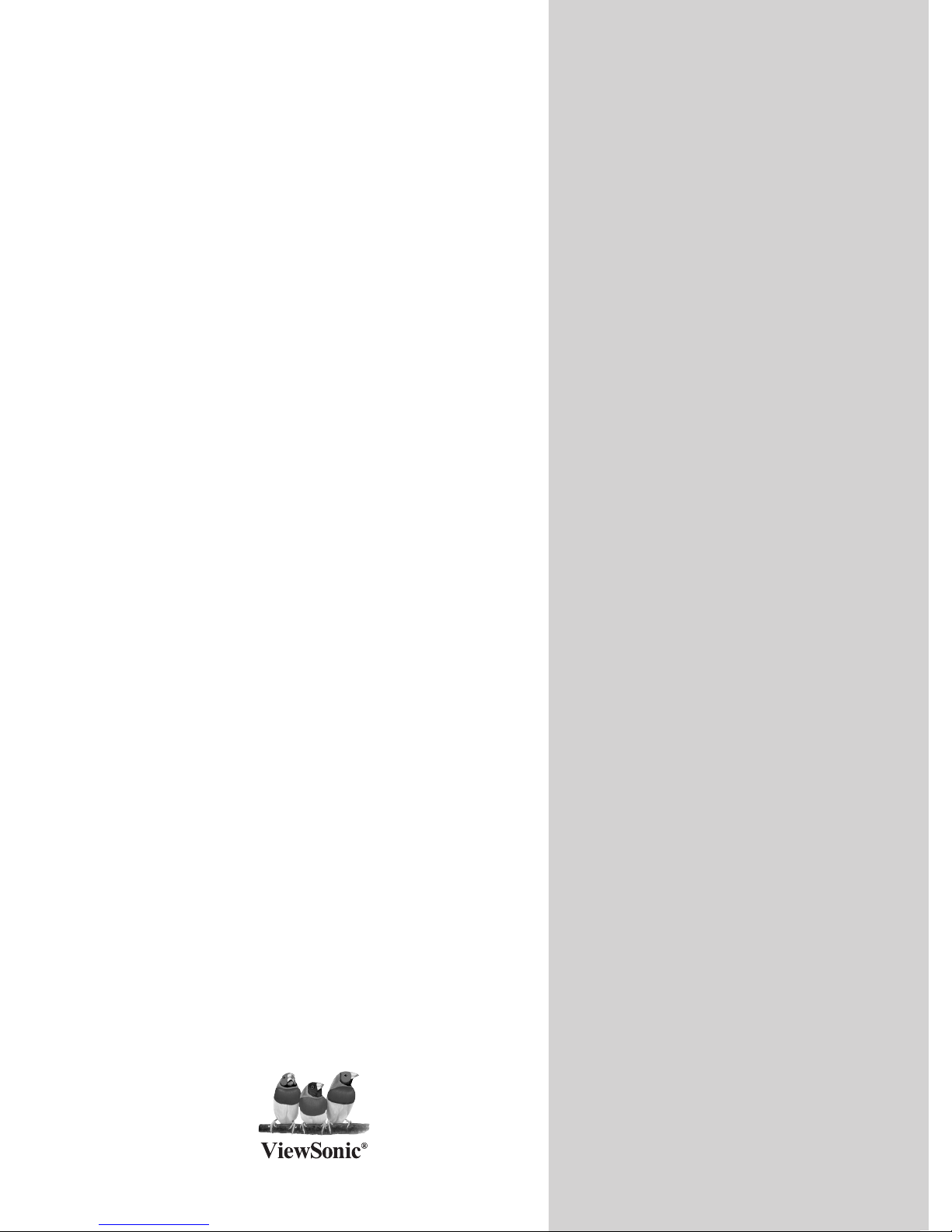
ViewSonic
®
N2630w/N3230w/N3730w
LCD TV
Model No. : VS11749-1M
VS11750-1M
VS11751-1M
- User Guide
- Guide de l’utilisateur
- Guía del usuario
Page 2
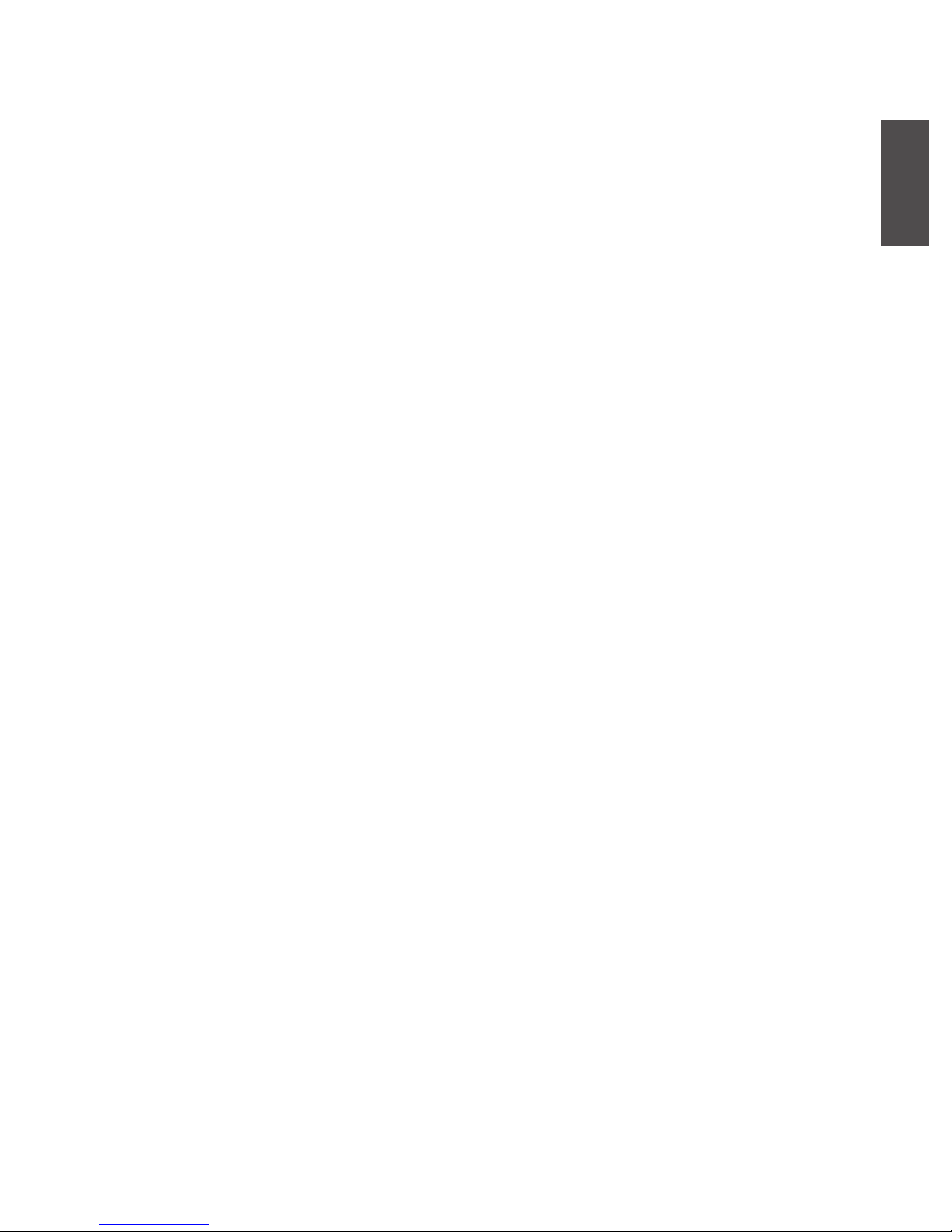
ENGLISH
ViewSonic N2630w/N3230w/N3730w
Contents
Compliance Information ..........................................................................................................1
Important Safety Instructions ....................................................................................................2
Declaration of RoHS Compliance .............................................................................................3
Copyright Information ...............................................................................................................4
Product Registration .................................................................................................................4
Antenna Installation Instructions ..............................................................................................5
Cleaning the LCD TV ...............................................................................................................5
Warnings and Precautions .......................................................................................................6
Package Contents ....................................................................................................................8
Installing the LCD TV ...............................................................................................................9
TV Controls ..............................................................................................................................15
TV Controls /MENU and OSD Lock Function ...........................................................................17
Remote Control ........................................................................................................................18
Using Picture-In-Picture ...........................................................................................................20
Wide Screen Viewing ...............................................................................................................22
On-Screen Display MENU ........................................................................................................23
Customizing the HDTV Setting .................................................................................................26
Using the Program Guide(EPG) ...............................................................................................28
Customizing the VIDEO Settings .............................................................................................29
Customizing the AUDIO Settings .............................................................................................30
Customizing the Setup Settings ...............................................................................................31
Using the V-CHIP Setting .........................................................................................................32
Customizing the TV Setting ......................................................................................................34
Troubleshooting Tips ................................................................................................................35
Causes of Interference .............................................................................................................36
Specications ...........................................................................................................................37
Customer Support ....................................................................................................................40
Limited Warranty ......................................................................................................................41
Page 3
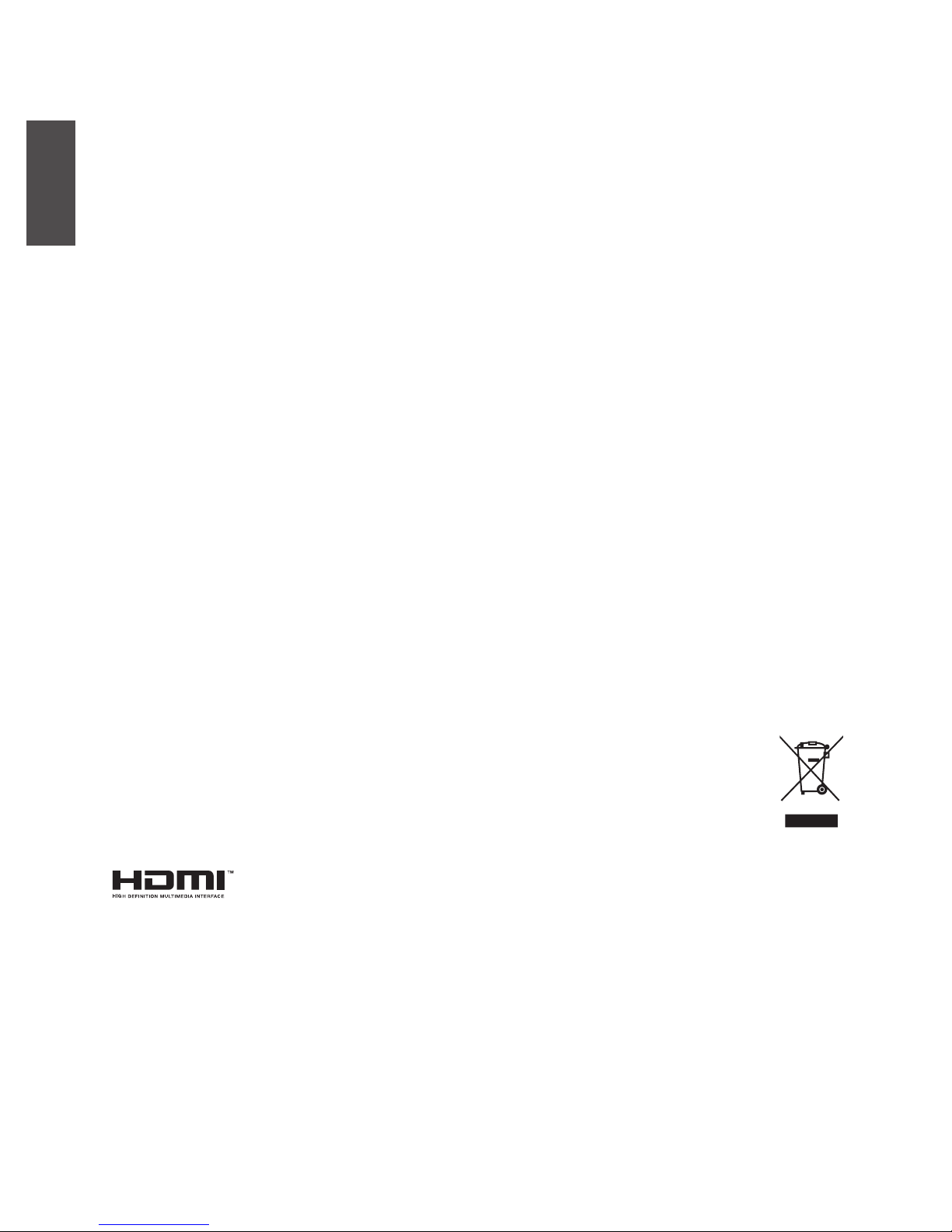
ENGLISH
1
ViewSonic N2630w/N3230w/N3730w
Compliance Information
FCC Statement
This device complies with part 15 of FCC Rules. Operation is subject to the following two
conditions: (1) this device may not cause harmful interference, and (2) this device must accept
any interference received, including interference that may cause undesired operation.
This equipment has been tested and found to comply with the limits for a Class B digital device,
pursuant to part 15 of the FCC Rules. These limits are designed to provide reasonable protection
against harmful interference in a residential installation. This equipment generates, uses, and can
radiate radio frequency energy, and if not installed and used in accordance with the instructions,
may cause harmful interference to radio communications. However, there is no guarantee that
interference will not occur in a particular installation. If this equipment does cause harmful
interference to radio or television reception, which can be determined by turning the equipment
off and on, the user is encouraged to try to correct the interference by one or more of the
following measures:
• Reorient or relocate the receiving antenna.
• Increase the separation between the equipment and receiver.
• Connect the equipment into an outlet on a circuit different from that to which the receiver is
connected.
• Consult the dealer or an experienced radio/TV technician for help.
Warning: You are cautioned that changes or modications not expressly approved by the party
responsible for compliance could void your authority to operate the equipment.
Following information is only for EU-member states:
The mark shown to the right is in compliance with the Waste Electrical and Electronic
Equipment Directive 2002/96/EC (WEEE).
The mark indicates the requirement NOT to dispose the equipment as unsorted
municipal waste, but use the return and collection systems according to local law.
HDMI, the HDMI logo and High-Denition Multimedia Interface are registered trademarks of
HDMI Licensing LLC.
Page 4
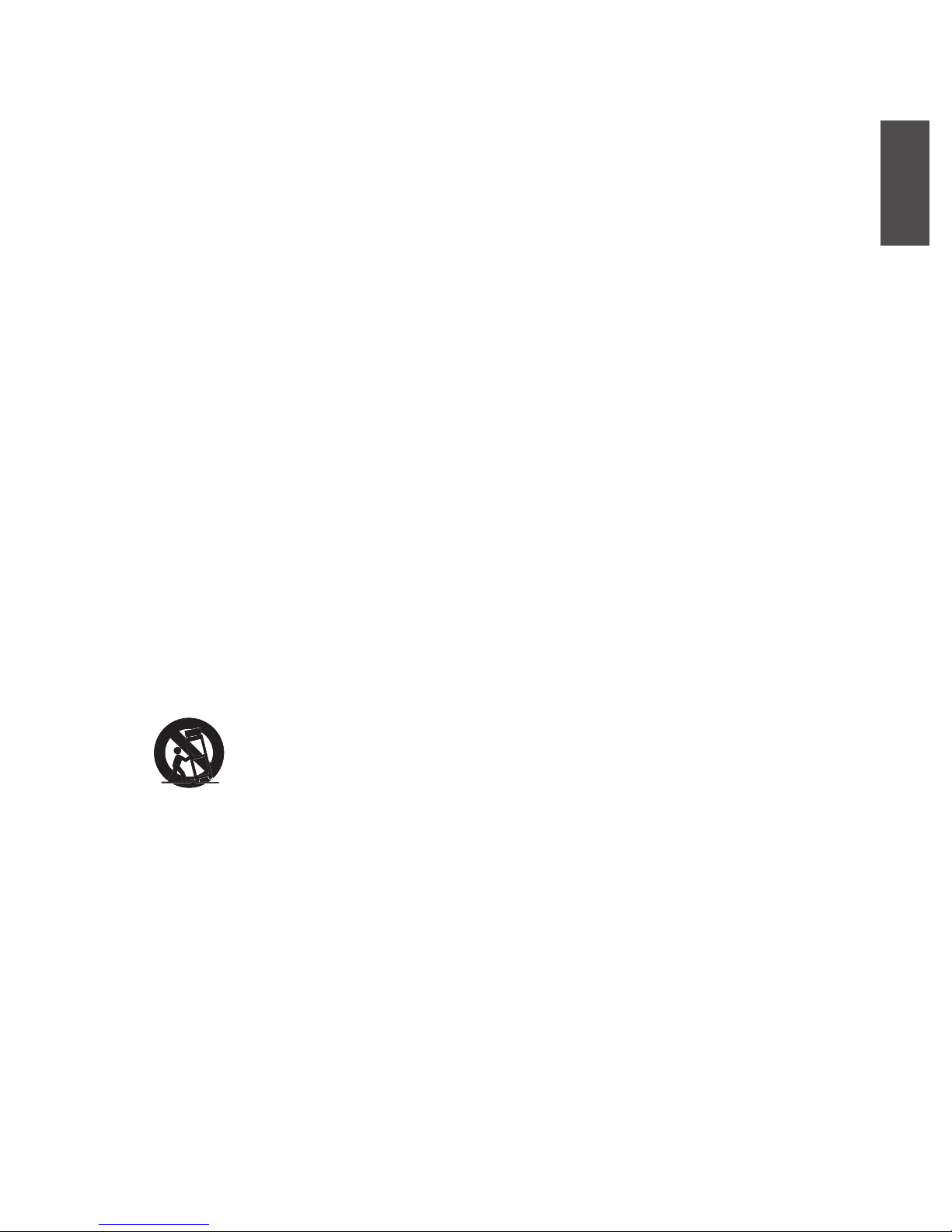
ENGLISH
2
ViewSonic N2630w/N3230w/N3730w
Important Safety Instructions
1. Read these instructions completely before using the equipment.
2. Keep these instructions in a safe place.
3. Heed all warnings.
4. Follow all instructions.
5. Do not use this equipment near water. Warning: To reduce the risk of re or electric shock,
do not expose this apparatus to rain or moisture.
6. Clean with a soft, dry cloth. If further cleaning is required, see “Cleaning the LCD TV” in
this guide for further instructions.
7. Do not block any ventilation openings. Install the equipment in accordance with the
manufacturer’s instructions.
8. Do not install near any heat sources such as radiators, heat registers, stoves, or other devices
(including ampliers) that produce heat.
9. Do not attempt to circumvent the safety provisions of the polarized or grounding-type plug.
A polarized plug has two blades with one wider than the other. A grounding type plug has
two blades and a third grounding prong. The wide blade and the third prong are provided for
your safety. If the plug does not t into your outlet, consult an electrician for replacement of
the outlet.
10. Protect the power cord from being tread upon or pinched, particularly at the plug, and the
point where if emerges from the equipment. Be sure that the power outlet is located near the
equipment so that it is easily accessible.
11. Only use attachments/accessories specied by the manufacturer.
12. Use only with a cart, stand, tripod, bracket, or table specied by the manufacturer,
or sold with the apparatus. When a cart is used, use caution when moving the cart/
apparatus combination to avoid injury from tip-over.
13. Unplug this equipment when it will be unused for long periods of time.
14. Refer all servicing to qualified service personnel. Service is required when the unit has
been damaged in any way, such as: if the power-supply cord or plug is damaged, if liquid
is spilled onto or objects fall into the unit, if the unit is exposed to rain or moisture, or if the
unit does not operate normally or has been dropped.
15. This product is only to perform the useful function of entertainment and visual display tasks
are excluded.
Page 5
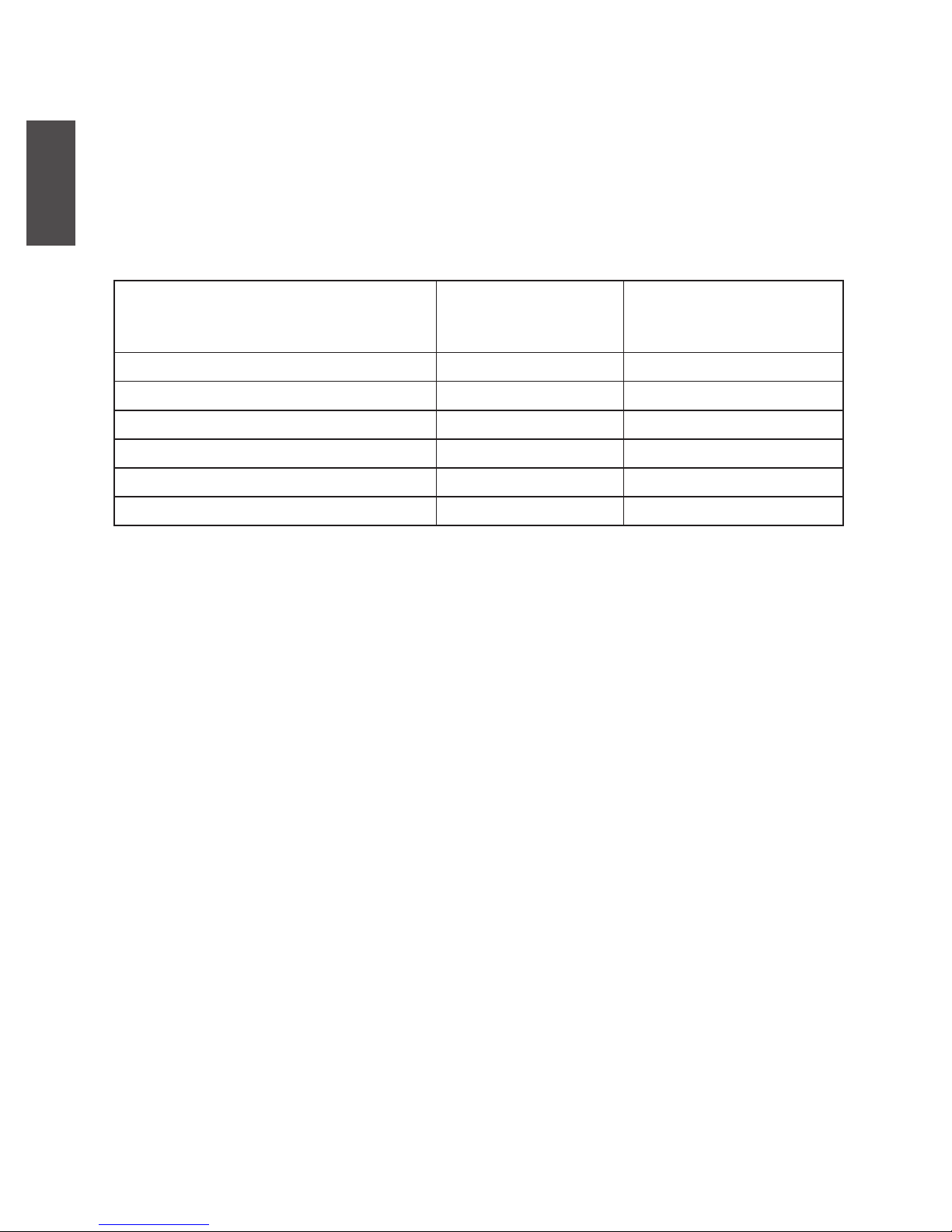
ENGLISH
3
ViewSonic N2630w/N3230w/N3730w
Declaration of RoHS Compliance
This product has been designed and manufactured in compliance with Directive 2002/95/EC of
the European Parliament and the Council on restriction of the use of certain hazardous substances
in electrical and electronic equipment (RoHS Directive) and is deemed to comply with the
maximum concentration values issued by the European Technical Adaptation Committee (TAC)
as shown below:
Substance
Proposed Maximum
Concentration
Actual Concentration
Lead (Pb) 0.1% < 0.1%
Mercury (Hg) 0.1% < 0.1%
Cadmium (Cd) 0.01% < 0.01%
Hexavalent Chromium (Cr6+) 0.1% < 0.1%
Polybrominated biphenyls (PBB) 0.1% < 0.1%
Polybrominated diphenyl ethers (PBDE) 0.1% < 0.1%
Certain components of products as stated above are exempted under the Annex of the RoHS
Directives as noted below:
Examples of exempted components are:
1. Mercury in compact uorescent lamps not exceeding 5 mg per lamp and in other lamps not
specically mentioned in the Annex of RoHS Directive.
2. Lead in glass of cathode ray tubes, electronic components, fluorescent tubes, and electronic
ceramic parts (e.g. piezoelectronic devices).
3. Lead in high temperature type solders (i.e. lead-based alloys containing 85% by weight or more
lead).
4. Lead as an allotting element in steel containing up to 0.35% lead by weight, aluminium
containing up to 0.4% lead by weight and as a cooper alloy containing up to 4% lead by
weight.
Page 6
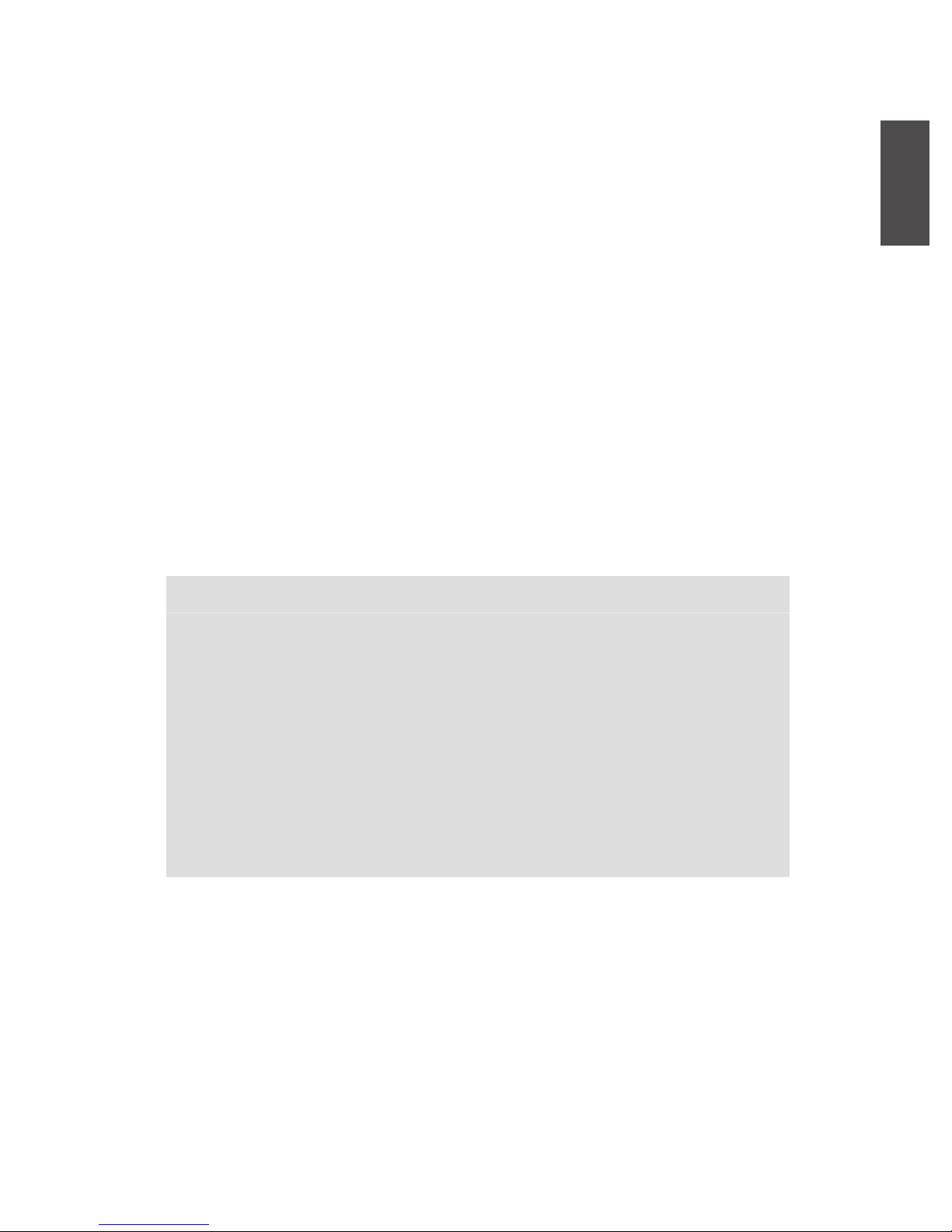
ENGLISH
4
ViewSonic N2630w/N3230w/N3730w
Copyright Information
Copyright © ViewSonic® Corporation, 2007. All rights reserved.
ViewSonic, the three birds logo, OnView, ViewMatch, and ViewMeter are registered trademarks
of ViewSonic Corporation.
Disclaimer:ViewSonic Corporation shall not be liable for technical or editorial errors or
omissions contained herein; nor for incidental or consequential damages resulting from furnishing
this material, or the performance or use of this product.
In the interest of continuing product improvement, ViewSonic Corporation reserves the right to
change product specications without notice. Information in this document may change without
notice.
No part of this document may be copied, reproduced, or transmitted by any means, for any
purpose without prior written permission from ViewSonic Corporation.
Product Registration
To meet your future needs, and to receive any additional product information as it becomes
available, please register your product on the Internet at: www.viewsonic.com.
For Your Records
Product Name:
Model Number:
Document Number:
Serial Number:
Purchase Date:
N2630w/N3230w/N3730w
ViewSonic LCD TV
VS11749-1M/VS11750-1M/VS11751-1M
N2630w-1M_UG_ENG Rev. 1A 03-02-07
N3230w-1M_UG_ENG Rev. 1A 03-02-07
N3730w-1M_UG_ENG Rev. 1A 03-02-07
_________________________________
_________________________________
Product disposal at end of product life
ViewSonic is concerned about the preservation of our environment. Please dispose of this product
properly at the end of its useful life. Your local waste disposal company may provide information
about proper disposal.
The lamp in this product contains mercury. Please dispose of in accordance with local, state or
federal laws.
Page 7
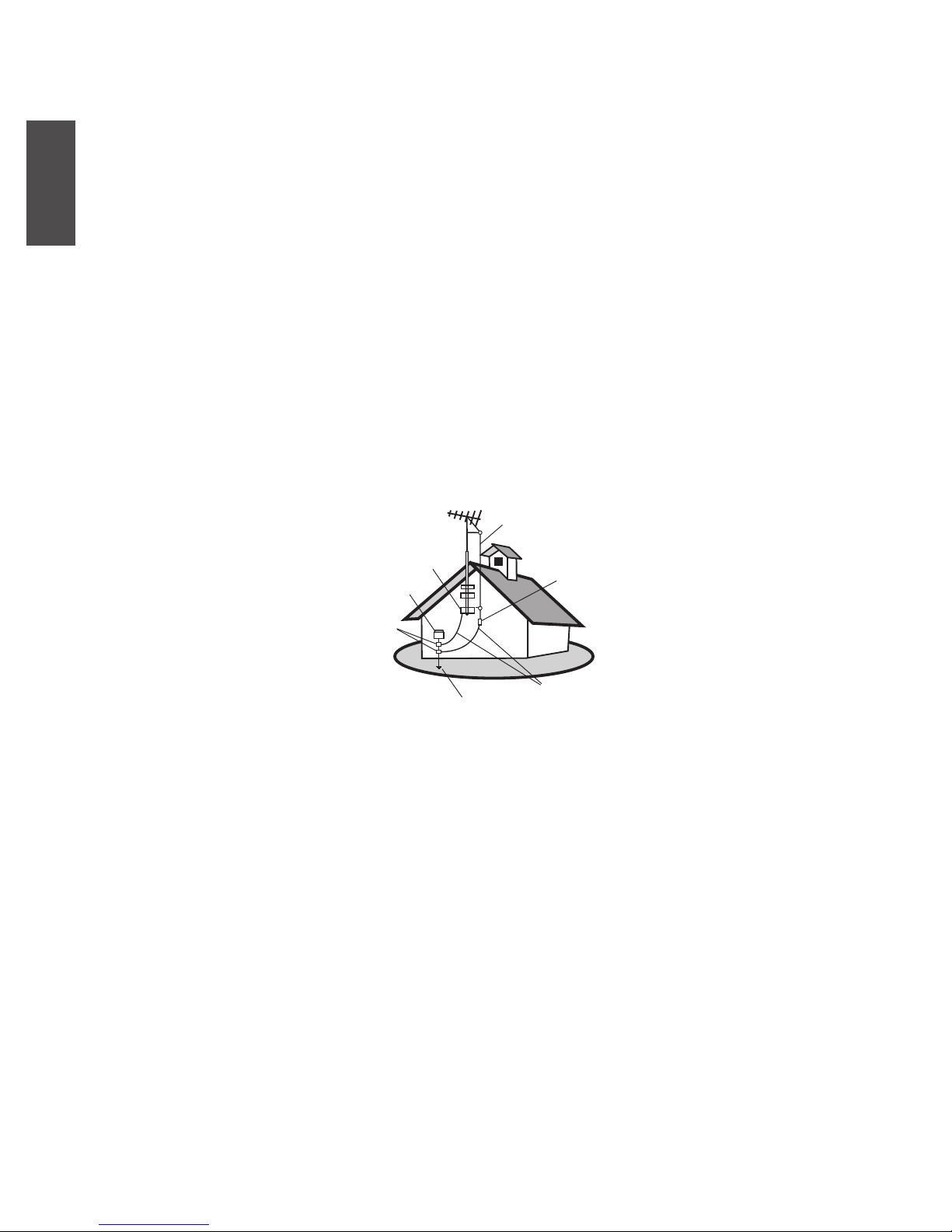
ENGLISH
5
ViewSonic N2630w/N3230w/N3730w
Antenna Installation Instructions
1. Outdoor Antenna Grounding
If an outside antenna or cable system is connected to the product be sure the antenna or cable system
is grounded so as to provide some protection against voltage surges and built-up static charges, Article
810 of the National Electrical Code, ANSI/NFPA 70, provides information with regard to proper
grounding of the mast and supporting structure, grounding of the lead-in wire to an antenna discharge
unit, connection to grounding electrodes, and requirements for the grounding electrode.
2. Lightning
For added protection for this product during a lightning storm, or when it is left unattended and unused
for long periods of time, unplug it from the wall outlet and disconnect the antenna or cable system.
This will prevent damage to the product due to lightning and power-line surges. Do not disconnect the
antenna or the power cord during a heavy storm lighting may strike while you are holding the cable
cord, causing serious injury; turn off your LCD TV and wait for the weather to improve.
3. Power Lines
An outside antenna system should not be located in the vicinity of overhead power lines or other electric
light or power circuits, or where it can fall into such power lines or circuits, When installing an outside
antenna system, extreme care should be taken to keep from touching such power lines or circuits as
contact with them might be fatal.
Cleaning the LCD TV
• Make sure the LCD TV is turned off.
• Never spray or pour any liquid directly onto the screen or case.
To clean the screen:
1. Wipe the screen with a clean, soft, lint-free cloth. This removes dust and other particles.
2. If still not clean, apply a small amount of non-ammonia, non-alcohol based glass cleaner onto a clean,
soft, lint-free cloth, and wipe the screen.
To clean the case:
1. Use a soft, dry cloth.
2. If still not clean, apply a small amount of a non-ammonia, non-alcohol based, mild non-abrasive
detergent onto a clean, soft, lint-free cloth, then wipe the surface.
Disclaimer
ViewSonic® does not recommend the use of any ammonia or alcohol-based cleaners on the LCD TV screen
or case. Some chemical cleaners have been reported to damage the screen and/or case of the LCD TV.
ViewSonic will not be liable for damage resulting from use of any ammonia or alcohol-based cleaners.
Antenna
Antenna discharge unit
Grounding conductors
Power service grounding electrode system
Ground clamps
Electric service equipment
Ground clamp
Page 8
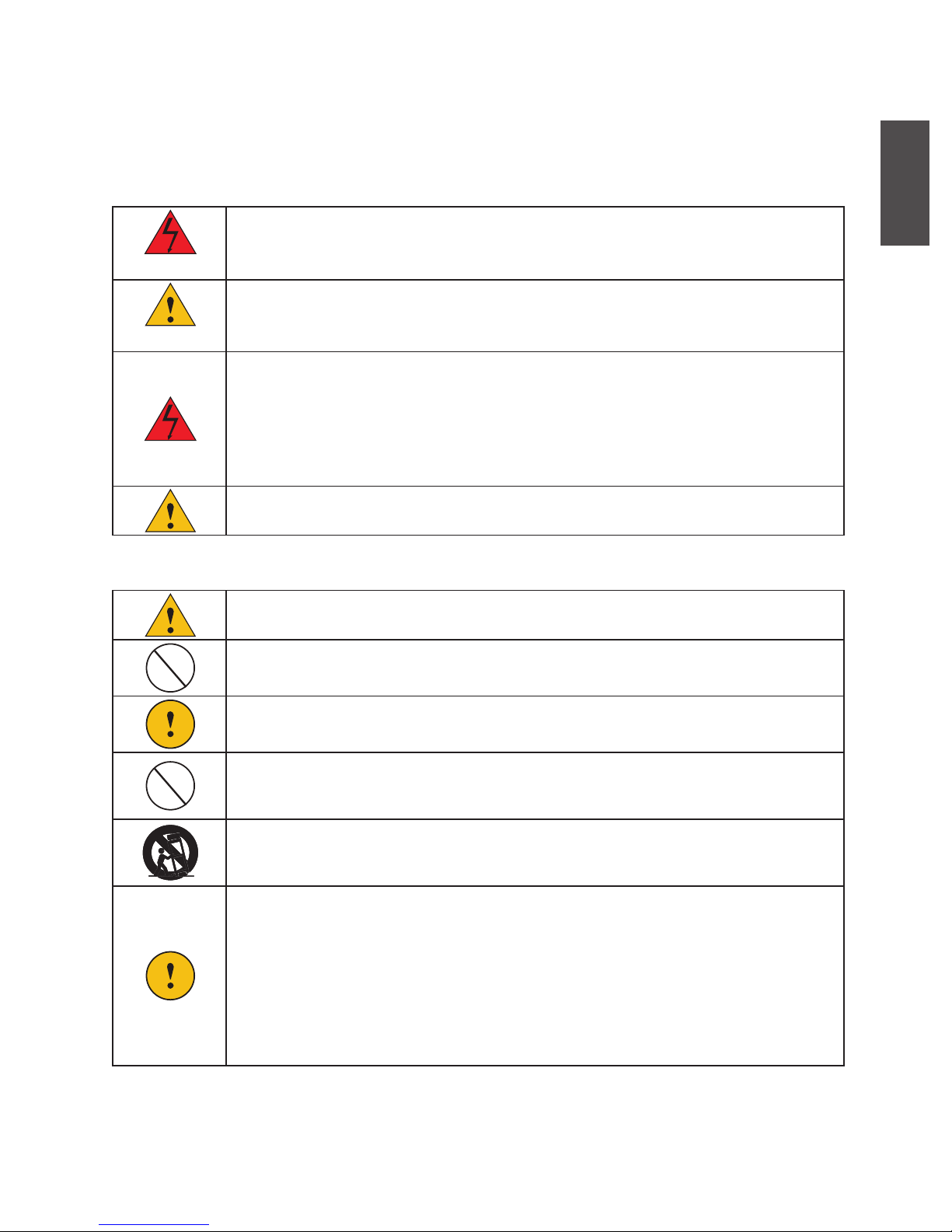
ENGLISH
6
ViewSonic N2630w/N3230w/N3730w
Warnings and Precautions
To prevent any injuries, the following safety precautions should be observed in the installation, use,
servicing and maintenance of this equipment.
Before operating this equipment, please read this manual completely, and keep it nearby for future
reference.
WARNING
This symbol is intended to alert the user to avoid the risk of electric shock.
This equipment must not be disassembled by anyone except qualied service personnel.
CAUTION
This symbol is intended to alert the user to the presence of important operating and
maintenance instructions in the literature accompanying the appliance.
To reduce the risk of re or electric shock, do not expose this equipment to rain or
moisture.
• TO REDUCE THE RISK OF ELECTRIC SHOCK.
• DO NOT REMOVE COVER(OR BACK).
• NO USER-SERVICEABLE PARTS INSIDE.
• REFER SERVICING TO QUALIFIED SERVICE PERSONNEL.
Use of controls, adjustments or performance of procedures other than those
speciedherein may result in hazardous radiation exposure.
Important Safety Instructions
This symbol indicates caution points.
This symbol indicates actions that should not be done.
This symbol indicates actions that must be performed.
• Do not place the equipment on any uneven or unstable carts, stands, tables, shelves
etc. The equipment may fall, causing serious injury to children or adults and serious
damage to the equipment itself.
• Use only a cart or stand recommended by the manufacturer. This equipment and
recommended cart or stand should be handled with care. Quick stops, excessive force,
and uneven surfaces may cause the equipment and cart/stand to overturn.
• Do not disable the 3-wire grounding type plug. The grounding pin on the 3-prong plug
is an important feature. Removing the grounding pin will increase the risk of damaging
the equipment.
• If you can not t the plug into the electrical outlet, contact an electrician to install a
grounding outlet.
• Always operate this equipment from the type of power source indicated on the rear of
the serial/model plate.
• Never overload wall outlets and extensions.
Page 9
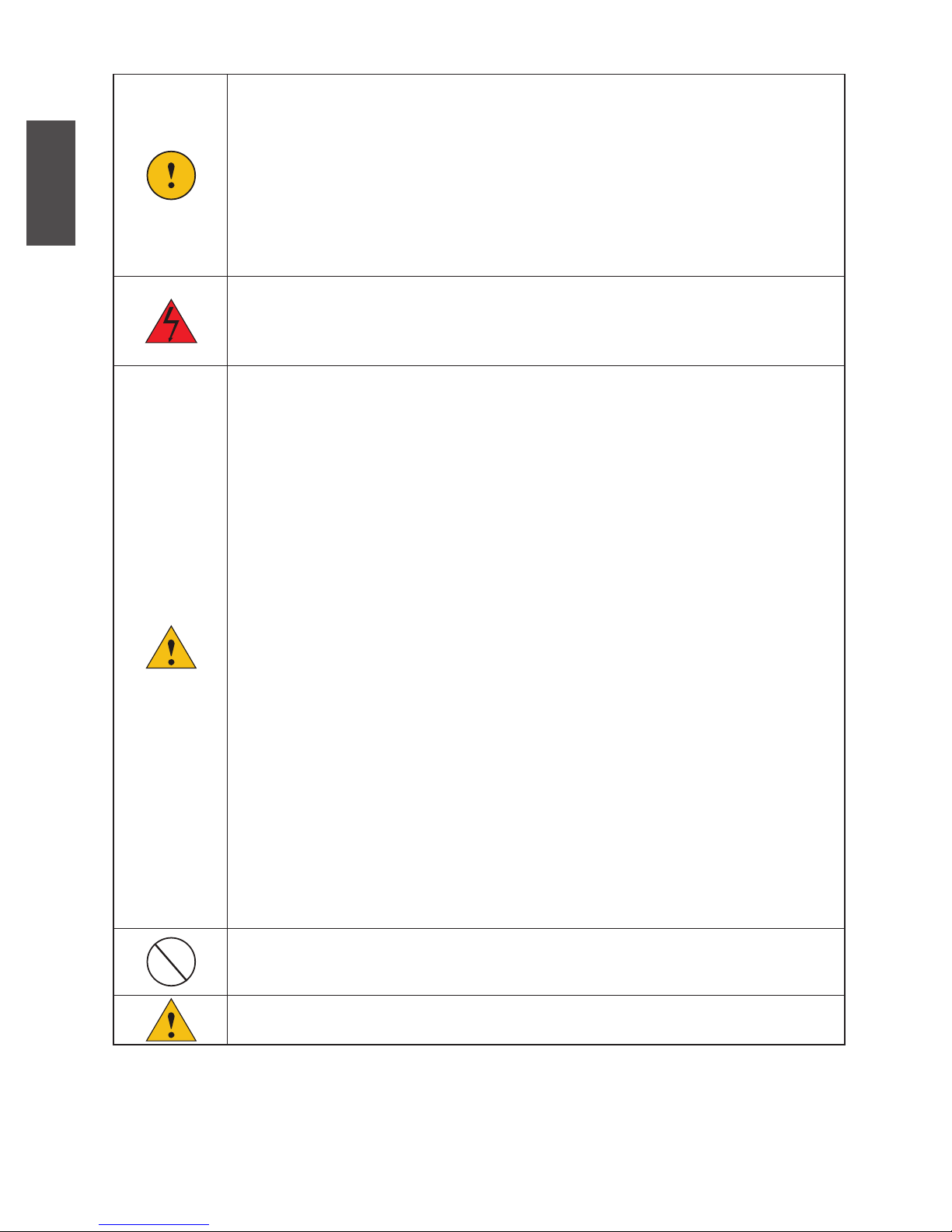
ENGLISH
7
ViewSonic N2630w/N3230w/N3730w
• Use and handle the power cord with care. Do not place any heavy objects on the AC
power cord.
• Do not pull the AC power cord. Do not handle the AC power cord with a wet hand.
• Do not touch the power cord and antenna cable during lightning.
• Remove the plug from the wall outlet. If the equipment will not be used for a long
period of time.
• Do not place, use or handle this equipment near water.
• Never expose the equipment to liquid, rain, or moisture.
Seek for service if any of the above is spilled into the equipment.
• Do not expose the equipment to extreme temperature or to direct sunlight, as the
equipment may heat up and suffer damage.
• Do not install the equipment near any heat sources such as radiators, heat registers,
stoves, or any other apparatus that might produce that.
• Do not attempt to service the equipment yourself.
• Opening and removing the covers may expose you to dangerous voltage or other
hazards and may void your warranty. Refer service to qualied personnel.
• Do not place or drop any other objects on top.
• Do not insert anything into the ventilation holes of your equipment.
Inserting any metal or ammable objects may result to re or electric shock.
• Protect the power cord from being walked on or pinchrd particularly at plugs,
convenience receptacles, and the point where they exit from the apparatus.
• Do not place the equipment on uneven or unstable carts, stands, tables, shelves etc.
The equipment may fall, causing serious injury to children or adults and serious
damage to the equipment itself.
Always place the equipment on the oor or on a surface that is sturdy, level, stable and
strong enough to support the weight of the equipment.
• Do not block any ventilating openings. Leave open space around the equipment. Neve
place the equipment.
On a bed, sofa, rug, or any other similar surfaces; too close to drapes/curtains/walls,
in a bookcase, built-in cabinet, or any other similar places that may cause poor
ventilation.
• Unplug this apparatus during lightning storms or when unused for long periods of
time.
• Refer all servicing to qualified service personnel. Servicing is required when the
apparatus has been admaged in any way, such as power-supply cord or plug is
damaged, liquid has been spilled or objects have fallen into the apparatus, the
apparatus has been exposed to rain or moisture, does not operate normally, or has been
dropped.
• Always remove the power cord from the outlet before cleaning the equipment.
• Never use liquid or aerosol cleaners on the equipment. Clean only with a soft dry
cloth.
• Only use attachments/accessories specied by the manufacturer.
Page 10
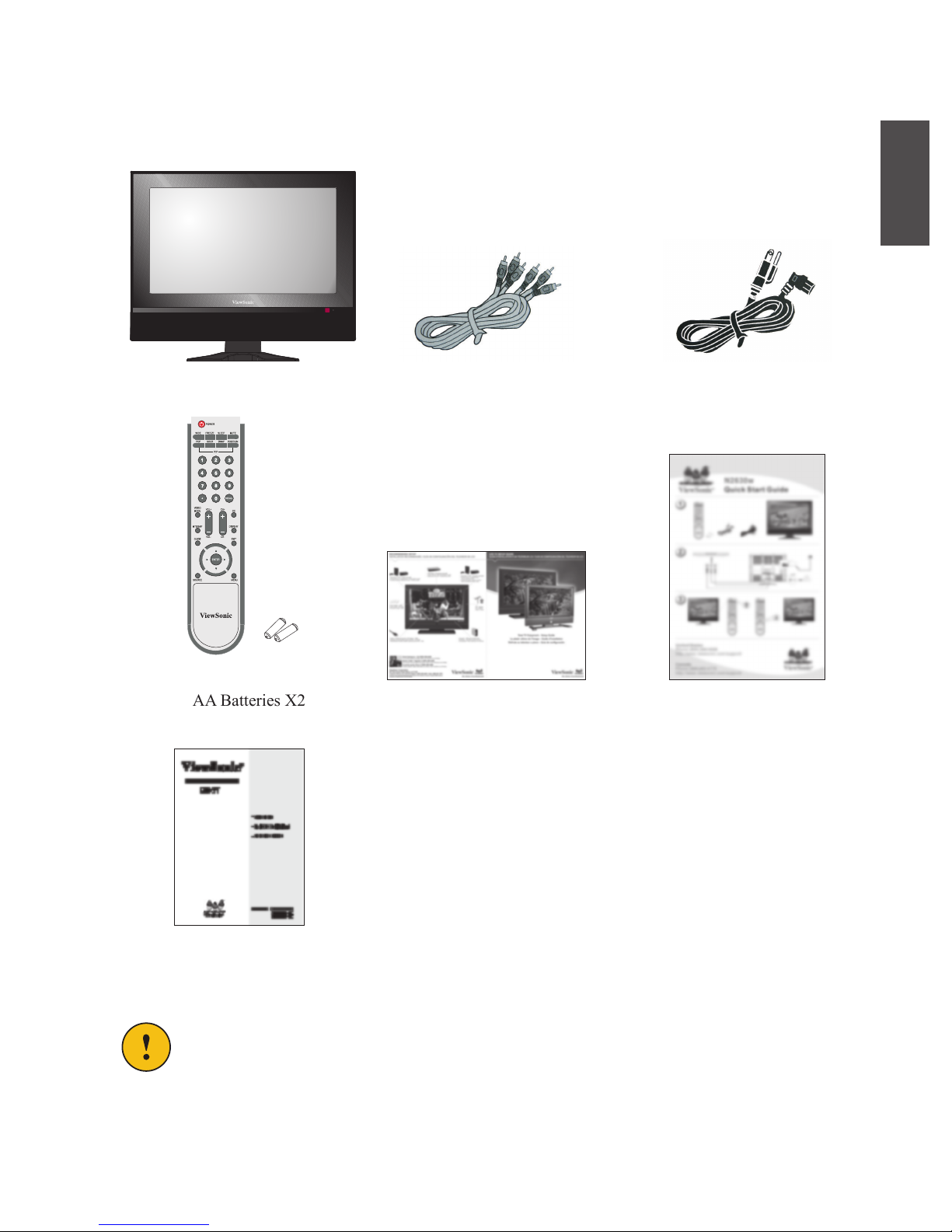
ENGLISH
8
ViewSonic N2630w/N3230w/N3730w
Package Contents
Make sure all of the following contents are included.
These items are all you need to set up and operate the LCD TV in its basic conguration.
Make sure all of the above contents are included in the package. If you are missing anyitems,
please contact the ViewSonic customer service department.
LCD TV AV Cable Power Cord
Remote Control/
AAA Batteries X2 Quick Start GuideQuick setup guide
Users Manual
Page 11
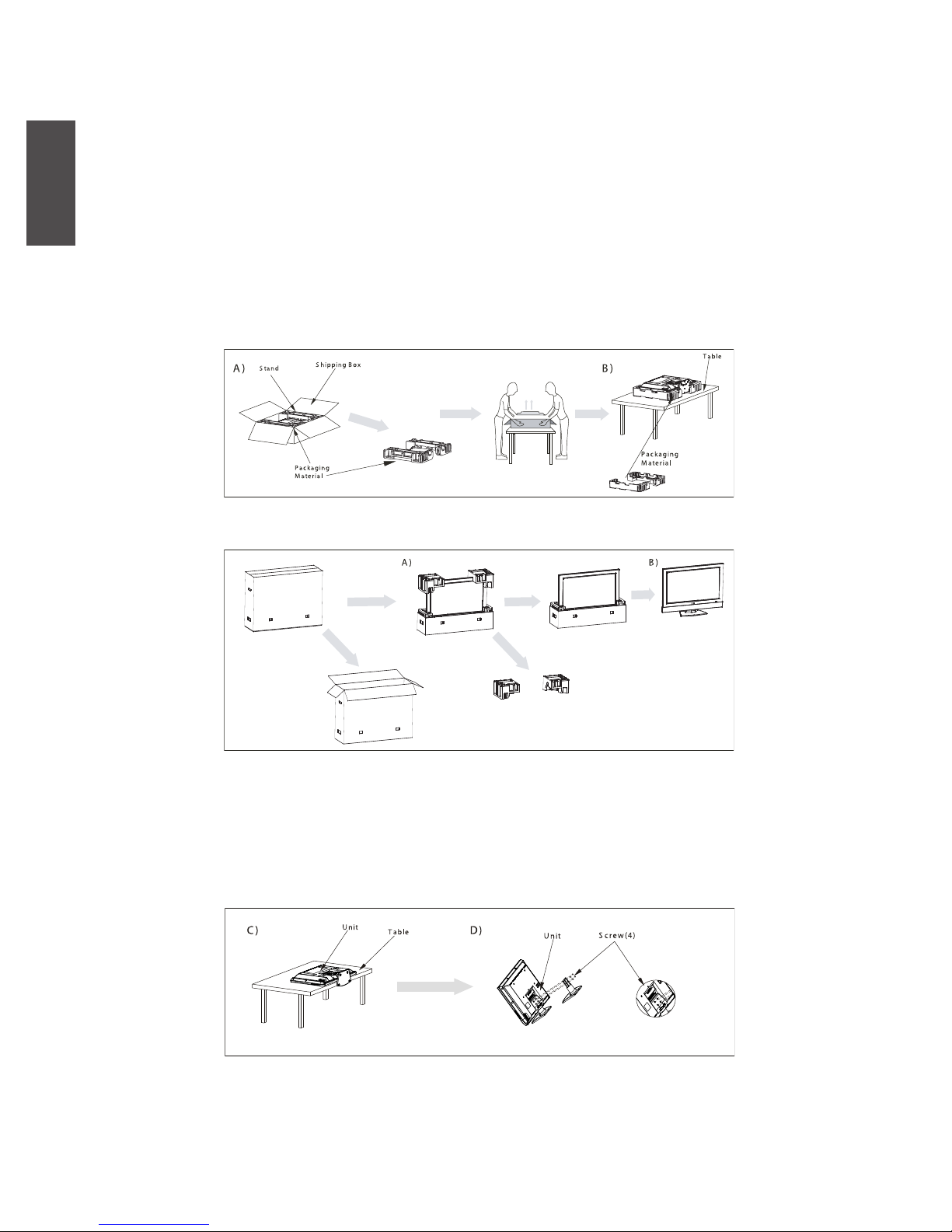
ENGLISH
9
ViewSonic N2630w/N3230w/N3730w
Installing the LCD TV
Remove the Stand
If you prefer to mount your new ViewSonic TV on a wall instead of attaching it to the stand. Please
referencethe instructions included in the wall mounting kit (not included).
IMPORTANT: Disconnect the Stand from the TV with the bottom foam packaging material still attached.
Read all instructions before dismantling the stand.
A) Lift foam packaging material from the TV box.
B) Remove the top foam and bottom foam of the TV set.
PICTURE-1 (26” 32”)
PICTURE-2 (37”)
C) Remove the protective bag from the LCD unit, but DO NOT remove the bottom foam packaging
material.
D) Locate the place on the front of the TV to take off the stand and enscrew four screws between the
stand and the TV set, and then remove the stand from it .
PICTURE-3 (26” 32” 37”)
Page 12
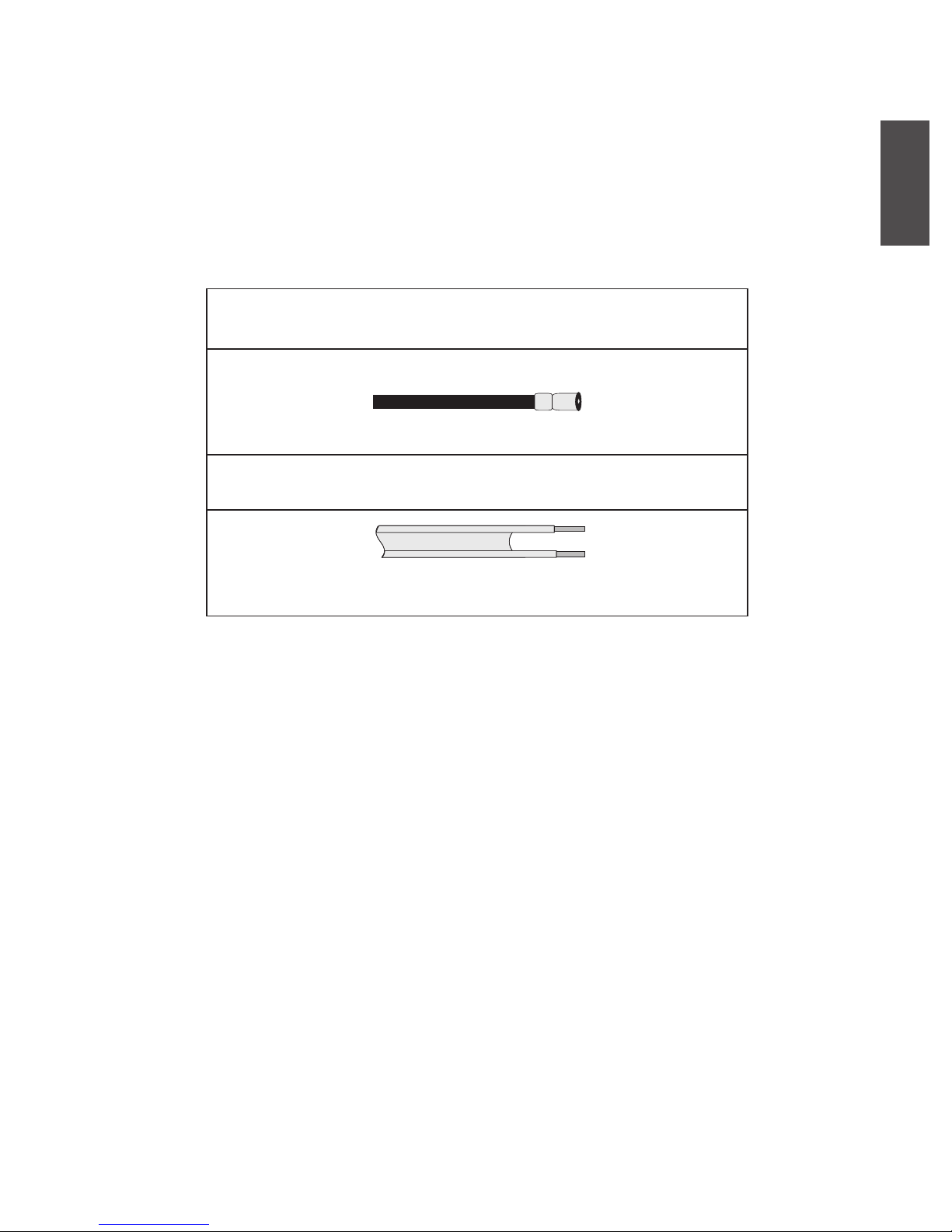
ENGLISH
10
ViewSonic N2630w/N3230w/N3730w
Refer to the owners manual of any external equipment to be connected. When connecting any external
equipment, do not connect any AC power cords to wall outlets until all other connections are completed.
Connecting TV Cable or Antennas
Antenna Connection
The antenna requirements for good color TV reception are more important than those for a black & white
TV reception. For this reason, a good quality outdoor antenna is strongly recommended. The following is a
brief explanation of the type of connection that is provided with the various antenna systems.
A 75-ohm system is generally a round cable (not included) with
Ftypeconnector that can easily be attached to a terminal withouttools.
F-type connector
75-ohm coaxial cable (round)
A 300-ohm system is a at twin-lead cable (not included) that canbe
attached to a 75-ohm terminal through a 300-75-ohm adapter(not included).
300-ohm twin-lead cable (at)
Page 13

ENGLISH
11
ViewSonic N2630w/N3230w/N3730w
Use one of the following two diagrams when connecting an outdoor antenna.
A: Shows how to use a VHF/UHF combination outdoor antenna.
B: Shows how to use a separate VHF and/or UHF outdoor antenna.
A. Combination VHF/UHF antenna
N N
VGAIN
VGA N
AUDIO
YPbP IN
AUDI UT
OPTICAL
R RLY Pb P r
R
L
COXIAL
R N
AUDIO
YPbP IN
AUDIO
REAR A IN
L
RLY Pb P r
R
L
VIDEO2
S-VIDEO2
N
B. Separate VHF and/or UHF antennas
N N
VGAIN
L
COXIAL
OPTICAL
R
AUDI UT
L
VIDEO2
S-VIDEO2
R
YPbP IN
L
R Y Pb P r
L
R Y Pb P r
YPbP IN REAR A IN
AUDIO
AUDIO AUDIO
VGA N
L
R
R N
N
VHF/UHF
Antenna
VHF/UHF
Antenna
300/75-ohm adapter
(not included)
75-ohm
coaxial cable
UHF
Antenna
VHF
Antenna
75-ohm
coaxial cable
300-ohm twinlead cable
combiner
(not included)
300-ohm twinlead cable
Page 14
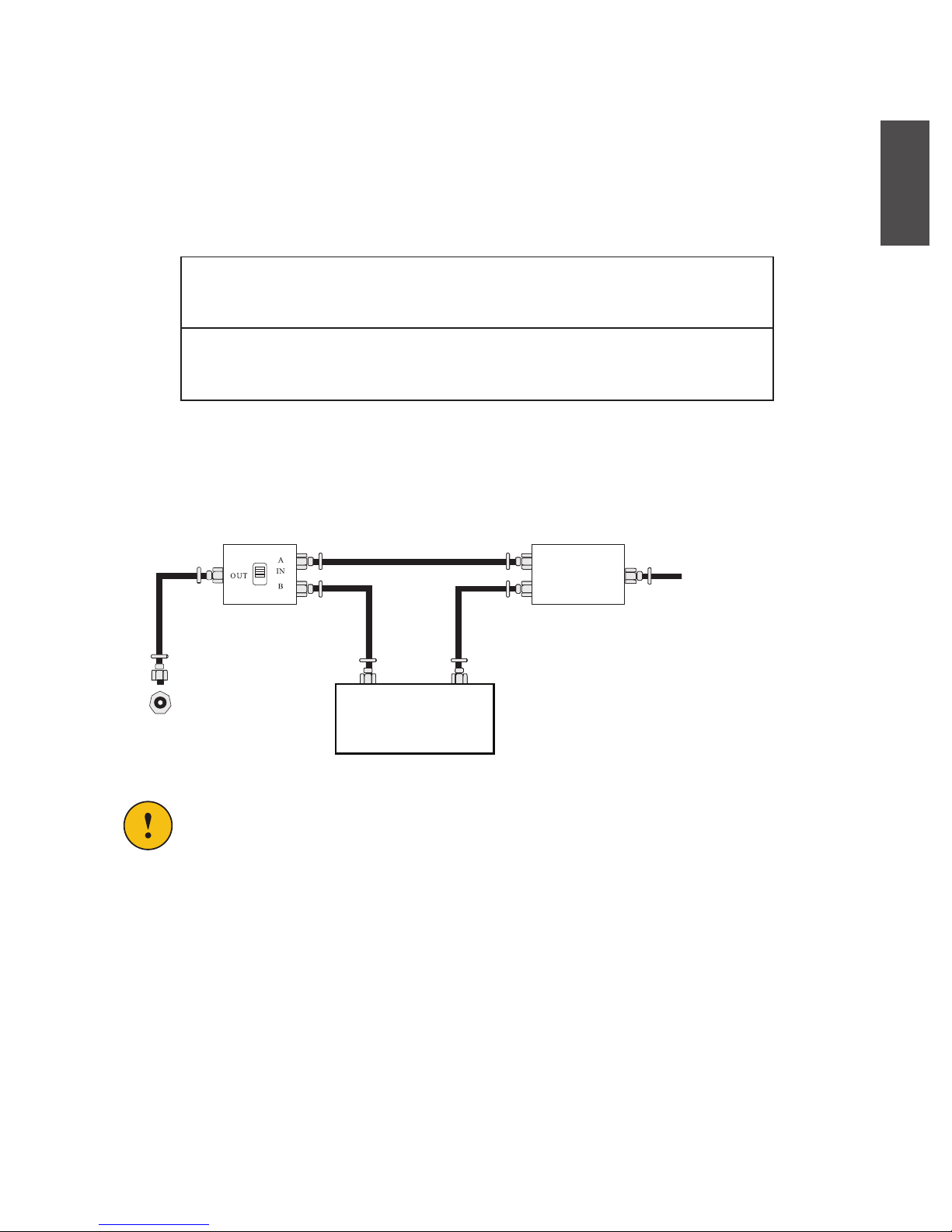
ENGLISH
12
ViewSonic N2630w/N3230w/N3730w
Cable TV (CATV) Connection
This reminder is provided to call the CATV system installers attention to Article 820-40 of the National
Electrical Code (NEC) that provides guidelines for proper grounding and, in particular, species that the
cable ground shall be connected to the grounding system of the building accurately, or as close to the point
of cable entry as possible. Use of this TV for other than private viewing of programs broadcasted on UHF,
VHF or transmitted by cable companies for the use of the general public may require authorization from
the broadcast/cable company, and/ or program owner.
A 75-ohm coaxial cable connector is built into the set for easy hookup.When
connecting the 75-ohm coaxial cable to the set, connect the 75-ohm cable into the
ANT. Terminal.
Some cable TV companies offer premium pay channels. Since the signals of
these premium pay channels are scrambled, a cable TV converter/ descrambler is
generally provided to the subscriber by the cable TV company.
This converter/descrambler is necessary for normal viewing of scrambled channels.(Set your TV to channel
3 or 4, typically one of these channels is used. If this is unknown, consult your cable TV company.) For
more specic instructions on installing cable TV, consult your cable TV company. One possible method of
connecting the coverter / descrambler provided by your cable TV company is shown in the diagram below.
• The RF switch (not included) is required to provide two inputs (A and B). Settingthe RF switch
to position A allows viewing of all unscrambled channels byusingthe TV channel keys.
• Setting the RF switch to position B allows viewing of all scrambled channels viathe converter/
descrambler by using the converter channel keys.
2 set signal
splitter (not
included)
Cable TV Line
Cable TV converter/
descrambler
(not included)
VHF/UHF IN
Page 15

ENGLISH
13
ViewSonic N2630w/N3230w/N3730w
1. Use a supplied antenna cable to connect the NTSC or/and ATSC signal to the LCD TVs TV CABLE
terminal.
N N
VGAIN
VGA N
AUDIO
YPbP N
AUDI O UT
R RLY Pb P r
R
L
COXIAL
OPTICAL
R IN
AUDIO
YPbP N
AUDIO
REAR A N
S-VIDEO2
L
RLY Pb P r
R
L
VIDEO2
N
R N
2. Connect the AC power cord to the back of the TV and connect the power cord to wall outlet.
N N
VGAIN
VGA N
AUDIO
YPbP N
AUDI O UT
OPTICAL
R RLY Pb P rRL
COXIAL
R IN
AUDIO
YPbP N
AUDIO
REAR A N
L
RLY Pb P r
R
L
VIDEO2
S-VIDEO2
N
3. Press the button on the remote or the power button on the side of the TV to turn on the LCD TV.
Always disconnect the LCD TV from the main voltage when the LCD TV will not be used for
a long period of time. The POWER button on the side of the TV is only used for switching the
LCD TV into standby, it does not disconnect the device from the main voltage. To completely
disconnect the main voltage, please remove the power plug from the socket.
4. Press the source button on the remote to select TV( AIR/CABLE), or HDTV (AIR/CABLE).
Page 16

ENGLISH
14
ViewSonic N2630w/N3230w/N3730w
Insert the 2 supplied batteries in remote control.
Step1 Slide the back cover up to open thebattery compartment of the remotecontrol.
Step2 Insert two AAA sizebatteries.Make sure to match the(+)and(-)ends of the batterieswiththe(+)and(-)
ends indicated inthebattery compartment. Slide thecover back intoplace.
Do not use causticcleaners(porcelain,stainless steel,toilet, or oven cleaneretc.)on the remote, as
itmay become damaged.
Page 17

ENGLISH
15
ViewSonic N2630w/N3230w/N3730w
TV Controls
Front View of LCD Set
TV Inputs(Side)
1. LED indicator lamp
2. Remote Sensor
3. VOLUME+/VOLUME
4. CHANNEL+/CHANNEL
5. MENU
6. Source
7. Power
To turn the TV power ON
Put the TV where it can be easily viewed, connect the power plug of AC voltage at the back of the TV set,
the LED indicator lamp turns red, then press the Power key. When the LED indicator lamp turns to blue,
the TV set power is on. It takes a few seconds before the picture appears.
To turn the TV power OFF
Press the Power key to make the TV go into the Standby Mode, disconnect the power plug from the wall
outlet.
NOTE
The TV will automatically enter into the standby mode, if the TV has not a signal input and no function is
performed for 5 minutes except that the input source of the TV is HDTV. If you are not going to use this
TV set for a long time, turn off the set and disconnect the power plug from the wall outlet.
When the user presses MENU or Source key, it enters a MENU or source MENU. The user can press
CHANNEL+/CHANNEL- to move the cursor up/down and press VOLUME+/VOLUME- selects a
parameter to increase/ decrease. Pressing Source to conrm which is the same as “Enter”on the remote.
3
4
5
6
7
2 1
Page 18

ENGLISH
16
ViewSonic N2630w/N3230w/N3730w
TV Inputs(Rear)
1. AC IN
2. RF IN(NTSC/ATSC)
3. S-VIDEO2 IN
4. VIDEO2 IN
5. VIDEO2/S-VIDEO2
AUDIO IN
6. YPbPr2 IN
7. VGA & VGA AUDIO IN
8. YPbPr1 IN
9. HDMI 2 IN
10. HDMI 1 IN
11. R/L OUT
12. COXIAL OUT
13. OPTICAL OUT
NOTE
Caution when connecting to other equipment
When using external equipment with this TV set, please read the instruction manual of the external
equipment. Switch off all power supplies between other equipment and TV set before connecting. Always
ensure that the input and output terminals are correctly connected.
Page 19

ENGLISH
17
ViewSonic N2630w/N3230w/N3730w
TV Controls /MENU and OSD Lock Function
TV Inputs(Side)
1.S-VIDEO1 IN
2.VIDEO1 IN
3.VIDEO1/S-VIDEO1 AUDIO IN
4.HEADPHONE OUT
NOTE
The TV set will mute automatically when the user plug is in the headphone.
OSD Lock Function
If TV is power on mode and press the MENU key on the keyboard for about 5 continuous seconds, the
OSD will show”Menu Lock on”. Menu key on TV set will be invalid. Then you can release the OSD lock
state by pressing the MENU key on the keyboard for about 5 continuous seconds.
Power Lock Function
If TV set is power on mode and press the Source key on the keyboard for about 5 continuous seconds, the
OSD will show “power lock on” .And the power key on TV set will be invalid. Then you can release the
power lock state by pressing the Source key on the keyboard for about 5 continuous seconds.
Page 20

ENGLISH
18
ViewSonic N2630w/N3230w/N3730w
Remote Control
1. Power key.
2. Wide Cycle through Wide mode settings: Full/4:3.
3. FREEZE Freeze the active window image.
4. SLEEP Cycle through the LCD TV sleep time:
OFF/15/30/60/90/120 mins.
5. MUTE Pressing once mutes audio. Pressing again
restores audio.
6. POP Turn PIP/POP on and off.
7. SOUR Select the active window in the PIP/POP mode.
8. SWAP Swap the main source and sub source in the
PIP POP mode.
9. POSITION Change the sub window position in the PIP
mode.
10. 0-9 Pressing these number selects a channel.
Following selection,or channel activates auto
matically in 3 seconds.
11. ● Input sub channel symbol.
12. RECALL Return to previously selected channel.
1
2
3
4
5
9
6
7
8
1 0
1 2
1 1
1 3
1 6
1 4
1 5
1 7
1 8
1 9
2 0
2 1
2 2
2 3
Page 21
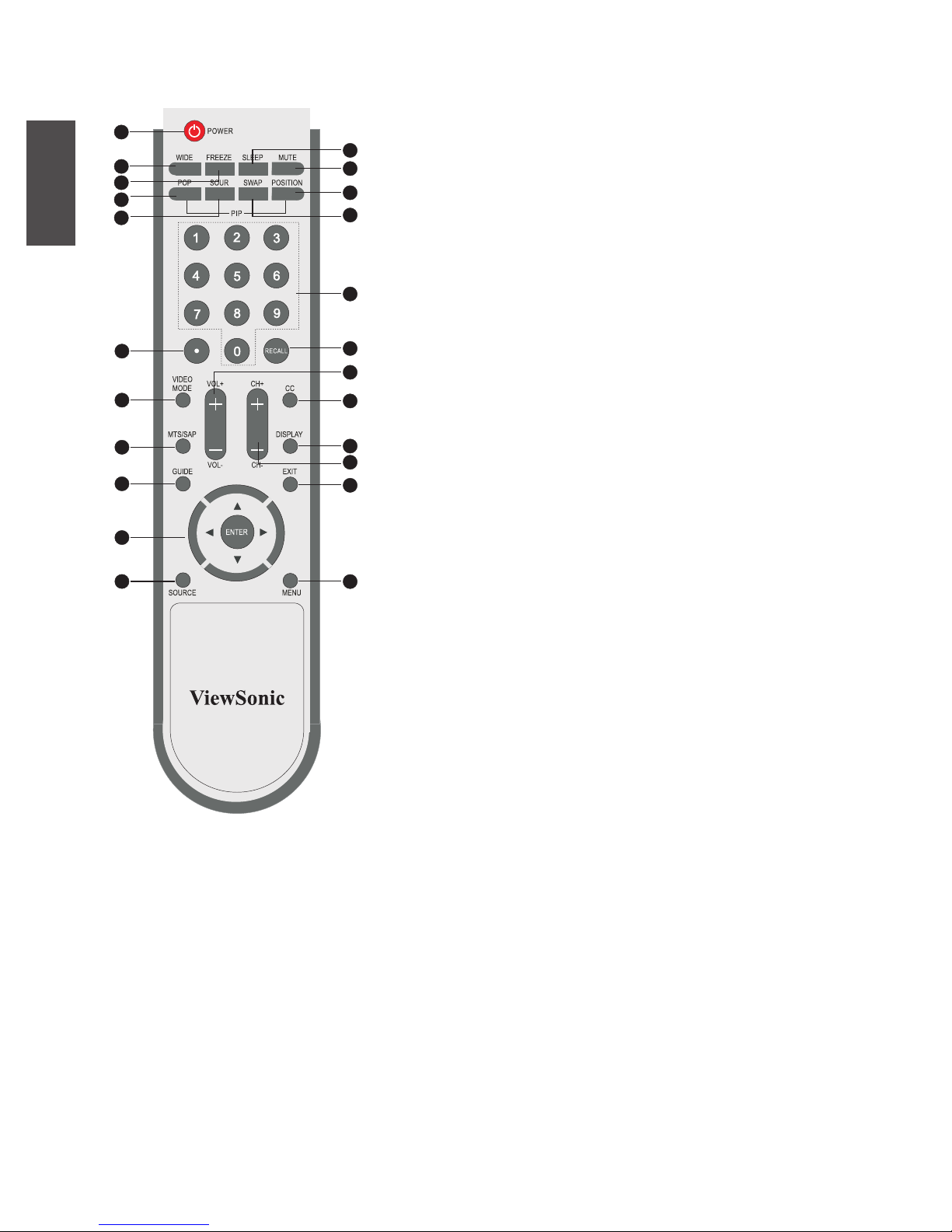
ENGLISH
19
ViewSonic N2630w/N3230w/N3730w
1
2
3
4
5
9
6
7
8
1 0
1 2
1 1
1 3
1 6
1 4
1 5
1 7
1 8
1 9
2 0
2 1
2 2
2 3
13. VIDEO MODE Cycle select the video mode.
14. VOL+/VOL− Increase or decrease volume.
15. CH+/CH− Change channel up or down.
16. CC Cycle through the Closed Caption: OFF/
CC1/CC2/CC3/CC4/T1/T2/T3/T4.
17. MTS/SAP Cycle select the MTS setting.
18. DISPLAY Pressing once displays a variety of
information such as the current channel and
the input source.
19. GUIDE In HDTV mode,pressing GUIDE displays
the Program Guide on the screen.
20. EXIT Exit the OSD menu.
21. ▲▼◄►Enter Cycle through OSD options and select
individual menu items. Enter conrms
option settings.
22. SOURCE Pressing Source to display a source list,use
▲▼ and Enter buttons to select the video
equipment connected to the video inputs
of your LCD TV: TV (AIR/CABLE)/
HDTV(AIR/CABLE)/VIDEO1(SIDE)/
VIDEO2(REAR)/VIDEO3(S-VODEO1)/
VIDEO4 (S-VIDEO2)/VIDEO5(YPbPr1)/
VIDEO6(YPbPr2)/ VIDEO7(HDMI1)/
VIDEO8(HDMI2)/COMPUTER (VGA).
23. MENU Display the OSD menu on the screen.
Page 22
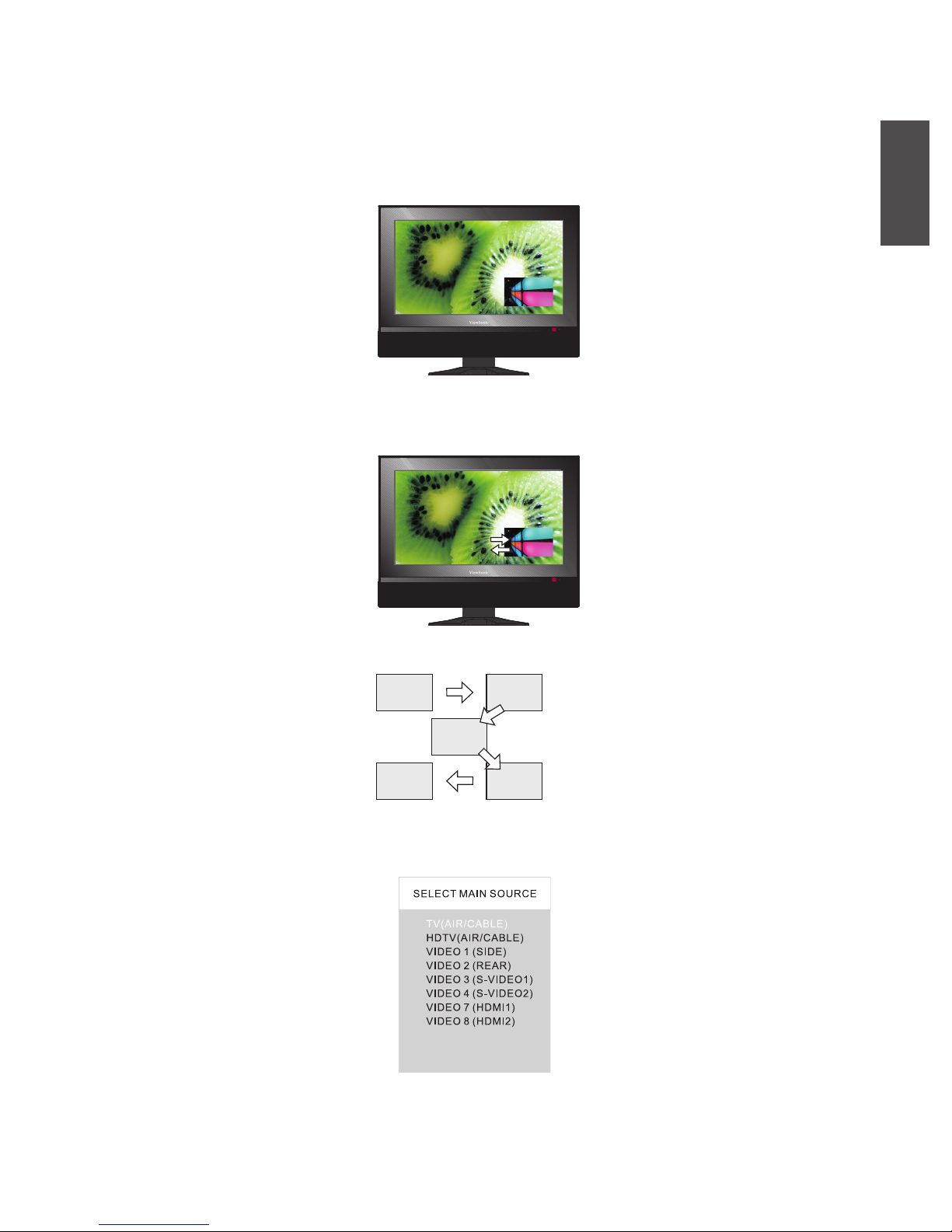
ENGLISH
20
ViewSonic N2630w/N3230w/N3730w
Using Picture-In-Picture
The PIP/POP feature allows simultaneous viewing of video from two sources(TV,VCR,DVD etc).Only
one source’s audio is played at a time; the user may select which source’s audio is heard.
1. Press the POP button once to enter picture in picture mode.
Main
Sub
1.1 Press the SOUR button to toggle the audio source between the main window and the sub window.
1.2 Press the Swap button to swap the picture between the main and the sub window.
Main
Sub
1.3 Press the POSITION button to change the position of the sub window.
1 2
3
5
4
1.4 Press the SOURCE button to activate either the main and the sub window, then press the Source to
display the input list of the active window.
1.5 Press the ▲▼ button to change input source and press the Enter button.
Page 23

ENGLISH
21
ViewSonic N2630w/N3230w/N3730w
2. Press the POP button again to view images side by side.
Main Sub
2.1 Press the SOUR button to toggle the audio source between the main window and the sub window.
2.2 Press the Swap button to swap the picture between the main and the sub window.
2.3 Press the SOURCE button to activate either the main and sub window, then press the Source to display
the input list of the active window.
2.4 Press the ▲▼ button to change input source and press the Enter button.
3. Press the POP button again to exit.
Page 24

ENGLISH
22
ViewSonic N2630w/N3230w/N3730w
Wide Screen Viewing
Wide Screen function allows viewing of 4:3/16:9 images in wide screen mode, cycling through the
following wide screen setting. Press the WIDE button repeatedly to select the screen format you want.
1. NORMAL Mode : Display at 4:3 aspect ratio.
2. FULL Mode:
Stretches the image vertically and horizontally to keeps the image size consistent in the center of the screen
and stretches the sides.
Note: This function is not effect when the input source is HDTV.
Page 25

ENGLISH
23
ViewSonic N2630w/N3230w/N3730w
On-Screen Display MENU
1. Press the button to turn on the LCD TV
2. Press the MENU button on the remote control,the on-screen menu will appear on the screen. Use the ◄
►buttons to select your main menu option.
2.1 VIDEO MENU:
Allows you to make adjustments to your picture settings.
● If the signal source is HDTV, the VIDEO MENU
appears as:
● If the signal source is TV/VIDEO/S-VIDEO,and
the signal type is NTSC, the VIDEO MENU
appears as:
● If the signal is VIDEO/S-SVIDEO, and the signal
type is PAL .The VIDEO MENU appears as:
● If the signal source is VGA, the VIDEO MENU
appears as:
● If the signal source is HDMI, the VIDEO MENU
appears as:
● If the signal source is YPbPr, the video MENU
appears as:
Page 26

ENGLISH
24
ViewSonic N2630w/N3230w/N3730w
2.2 AUDIO MENU:
Allows you to customize the audio options and effects.
● If the signal source is HDTV/VIDEO / SVIDEO
/ YPbPr / HDMI/VGA, the AU DIO MENU
appears as:
● If the signal source is TV and the signal is stable,
the AUDIO MENU appears as:
2.3 SETUP MENU:
Allows you to set up a variety of features: Language,Closed Caption,factory reset ,V-Chip,sleep timer.
● If the signal source is TV/AV/S-VIDEO or the
YPbPr signal is 480i, the SETUP MENU appears
as:
● If the signal source is HDMI/VGA or the YPbPr
signal is not 480i, the SETUP MENU appears as:
● If the signal source is HDTV, the setup menu
appears as:
Page 27

ENGLISH
25
ViewSonic N2630w/N3230w/N3730w
2.4 TV MENU:
Allows you to edit and label channels.
2.5 HDTV MENU
Allows you to set up the HDTV program function
3. Press the ▲▼ buttons to select an option of the sub-menu,and press the Enter button. While in
adjustment mode, and use the ◄► buttons to chang the value of the item.
4.Press the Menu button to exit the menu.
Page 28

ENGLISH
26
ViewSonic N2630w/N3230w/N3730w
Customizing the HDTV Setting
1. With the LCD TV connected to a television programming source ,press the Source button to switch the
input source to HDTV.
2. Press the MENU button on the remote control to display the main menu, and use the ◄► buttons to
select the HDTV.
3. Press the ▼ button to select Auto Scan, and press the Enter button. The Auto Scan automatically starts
and creates list of receivable channels. Press the MENU button at any time to interrupt the memorization
process. (The list cannot be created if interrupted)
4. Press the Enter button to display the channel list. Press a channel button to select a station or use the “ .”
Along with the 0 to 9 buttons to select a digital channel.
The digital main channel might include many subchannels (for example 9-1, 9-2..) that are
showing program at the same time.
Page 29

ENGLISH
27
ViewSonic N2630w/N3230w/N3730w
5. The HDTV menu includes the following options:
Audio Language: Allows to select the audio language:English/Spanish/French
Time Zone : Allows selection of regional TV systems of USA : eastern time/Indiana/
Central time/Mountain Time/Arizona/Pacic Time/Alaska/Hawaii
SPDIF Type: Allows to selection of the digital sound format: PCM/OFF/Dolby Digital
Broadcast Service: Allows to setup tuner mode: Air/ Cable
Auto scan : Automatically sets up channel list on TV for all receivable channels
Manual scan: Allows to set up TV channel manually
Channel Skip : Allows addition/removal of digital channels
Channel Block: Allows to block digital channels. Use the channel Block function, must enter a
four-digital Password. The factory password is 0000.
Caption: Allows to set Closed caption:
Analog Closed Caption:
Allows to set basic analog closed caption options:OFF/CC1/CC2/CC3/CC4
Digital Closed Caption:
Allows to set digital closed caption closed caption options:Service1/Service2/
Service3/Service4/ Service5/Service6/OFF
Caption Style :
Allows to customize the setting for digital closed caption option.
Page 30

ENGLISH
28
ViewSonic N2630w/N3230w/N3730w
Using the Program Guide(EPG)
The Program Guide feature brings all sorts of information provided by the cable TV broadcasting company
to your screen, Such as program title, Program duration, time remaining, rating information, closed
caption, availability,etc.
1.With the LCD TV connected to a television programming source, switch the input source to HDTV.
2.Press the GUIDE button on the remote control , the progam Guide will appear on the screen:
3. Press the ▲▼ buttons to select the program from a list, the program guide provides introduction about
the current program being shown on each channel.
4 Press the GUIDE button again on the remote control to exit the program guide.
Page 31

ENGLISH
29
ViewSonic N2630w/N3230w/N3730w
Customizing the VIDEO Settings
1. Press the button to turn the LCD TV on.
2. Press the Menu button on the remote control to display the Main Menu, and use the ◄► buttons to
select the Video.
3. Use the ▲▼ buttons to highlight an individual Video option, use the ◄► buttons to change the setting,
and press the Menu to exit the menu
4. The VIDEO menu includes the following options:
Video Mode: Cycles among display types: Vivid / Hi-Bright/Cinema/Sport/User
Contrast: Controls the difference between the brightest and the darkest regions of the
picture
Brightness: Controls the overall lightness or darkness of the picture
Saturation: Controls the color intensity
HUE: Controls the difference between the green and red regions of the picture
Sharpness: Increase this setting to see crisp edges in the picture ; decrease It for soft edges
Color temperature: Adjust color components independently to achieve a warm Or cool effect: Cool
/ Middle / Warm / User
Warm: Increases red tint
Middle: Increases neutral tint
Cool: Increases blue tint
User: Allows the user to adjust red, green and blue color component levels
independently.
Page 32

ENGLISH
30
ViewSonic N2630w/N3230w/N3730w
Customizing the AUDIO Settings
1. Press the button to turn the LCD TV on.
2. Press the Menu button on the remote control to display the main menu,and use the ◄► buttons to select
the Audio.
3. Use the ▲▼ buttons to highlight an individual AUDIO option, use the ◄► buttons to change the
setting, and press the Menu to exit the menu.
4. The AUDIO Menu includes the following option:
Bass: Control the relative intensity of lower-pitched sounds
Treble: Contorl the relative intensity of higher pitched sounds
Balance: Adjusts the relative volume of the right or left speaker in the system.
MTS: Allows you to listen to high-delity stereo sound while watching TV.
Stereo:
Use separate audio tracks for left and right speakers, if available
SAP:
You can enjoy a second audio program from the speakers while watching a
scene in the original program.
MONO:
Allows mono output (useful when stereo is noisy or inconsistent)
Surround: Turn on/off the virtual surround sound
Page 33

ENGLISH
31
ViewSonic N2630w/N3230w/N3730w
Customizing the Setup Settings
1. Press the button to turn the LCD TV on.
2. Press the MENU button on the remote control to display the main menu, and use the ◄► buttons to
select the SETUP.
3. Use the ▲▼ buttons to highlight an individual SETUP option, use the ◄► buttons to change the
setting, and press the MENU to exit the menu.
4.The SETUP menu includes the following options:
Language: Selects to display all on-screen menus in your language of choice: English/
French/Spanish
V-Chip: Allows to setup the TV and MPAA Rating Lock options
Closed Caption: Allows to select from 4 closed caption modes:
CC1/CC2/CC3/CC4: Display a printed version of the dialog and sound effects
of the program being viewed.
TT1/TT2:
Display station information presented using either half or the Whole screen.
TT3/TT4:
Extended data services.
Blue back: Set the Blue Screen option.
Default: Restores factory settings.
Page 34

ENGLISH
32
ViewSonic N2630w/N3230w/N3730w
Using the V-CHIP Setting
The US has 2 rating systems for viewing content: Movie blocking(MPAA) and TV Blocking. The TV
Blocking works with the V-CHIP to help parents block inappropriate programs from their children. The
Movie blocking(MPAA) is used for original movies rated by the Motion Picture Association of American
(MPAA) as broadcasted on cable TV and not edited for television.The V-CHIP can also be set to block
MPAA-Rated Movies.
1. Use the ▼ button to select the V-CHIP, and press the OK to display the V-CHIP menu.
2. Use the V-CHIP function, must enter a four-digit password. The factory password is 0000.
3.The MPAA includes the following options.
RATING: DESCRIPTION
G: General Audiences, Movie is appropriate for all ages
PG: Parental Guidance Suggested .May contain material not suited for younger
viewers
PG-13: Contains content that may not be appropriate for viewers under the age of 13
R: Restricted. Contains adult content, no one under 17 admitted without parent
NC-17: No one 17 and under admitted
X: No one 17 and under admitted
Use the ▲▼ buttons to select the rating you want and press the OK repeatedly to select BLOCK( √ ) or
UNBLOCK( x ).
Page 35

ENGLISH
33
ViewSonic N2630w/N3230w/N3730w
Using the V-CHIP Setting
4.The TV GUIDELINE has 2 rating methods: Content-Based Rating and Age-Based Rating.
The TV GUIDELINE includes the following options:
AGE-BASED
RATING DESCRIPTION
TV-Y: All children
TV-Y7 : Directed to children age 7 and older
TV-G: General Audience
TV-PG: Parental Guidance suggested
TV-14: Parents strongly cautioned
TV-MA: Mature Audience only
CONTENT-BASED
RATING DESCRIPTION
FV: Fantasy violence
D: Suggestive dialogue
L: Strong language
S: Sexual situations
V: Violence
CONTENT-BASED
FV D L S V
AGG-
BASED
TV-Y
TV-Y7
√
TV-G
TV-PG
√ √ √ √
TV-14
√ √ √ √
TV-MA
√ √ √
√ : To block programs by both content and age.
Use the ▲▼ buttons to select the rating you want and press the OK repeatedly to select BLOCK( √ ) or
UNBLOCK( x ).
5.The V-CHIP menu includes the following options
Block MPAA rating: Selects to activate the MPAA Rating Programs
Block TV Rating: Selects to activate the TV Rating programs
Block MPAA Unrated : Yes: Block all movie that are broadcast without a MPAA rating
NO: Allows all movie that are broadcast without a MPAA rating
Block TV none Unrated : Yes: Block all movie that are broadcast without a TV rating
NO: Allows all movie that are broadcast without a TV rating
Page 36

ENGLISH
34
ViewSonic N2630w/N3230w/N3730w
Customizing the TV Setting
1. Press the button to turn the LCD TV on.
2. Press the MENU button on the remote control to display the main menu and use the ◄► buttons to
select the TV.
3. Use the ▲▼ buttons to highlight an individual TV option, use the ◄► buttons changes the setting, and
press the Menu exits the Menu.
4. The TV menu includes the following options:
Tuner mode: Allows selection between CATV cable and antenna signal source:
ANTENNA: Choose this setting if you are receiving TV channel with an
antenna input
CABLE STD/ CABLE IRC/CABLE HRC: Choose this setting if you are
receiving TV channels with a CATV Cable
Searching: Automatically sets up channel list on TV for all receivable channels
TV: Allows selection current channel
Channel Skip: Allows addition/removal of channels on the channel list
Page 37

ENGLISH
35
ViewSonic N2630w/N3230w/N3730w
Troubleshooting Tips
Before calling for service, you can check the following items on symptoms and solutions.
No picture:
Check another channel, maybe station problem.
Adjust the tuning control.
Ensure that the input setting is in TV state.
Ensure that the LCD is on.
Ensure that the equipment is connected properly.
No sound and distorted sound:
Ensure that the input settings for the TV and sound are proper.
Adjust the tuning control.
Probably local interference, such as an appliance.
Re-orient aerial(if indoor type).
Ensure that the equipment is connected properly.
No remote Control:
Check the batteries are installed with the correct polarity.
Point the remote control unit at the remote control sensor and operate.
Remove the obstacles between the remote control and the remote control sensor.
Operate the remote control unit at a distance of not more than 8 meters from the remote control sensor.
Troubleshooting tips(PC mode):
“NO SIGNAL” or “POWER SAVE” displayed
Check if the input cable is connected correctly.
Ensure the computer or other equipment are turned on.
Ensure the computer is not at power save mode.
Ensure the TV input setting is at pc mode.
Led lamp indicator on but no picture
Check the monitor setting :contrast ,brightness.
Check if the wire is connected correctly.
Some unusual spots on screen:
Some dot defects may appear on the screen, like red, green or blue, Spots, However, this will have no
impact or effect on the monitor performance.
Page 38

ENGLISH
36
ViewSonic N2630w/N3230w/N3730w
Causes of Interference
Incorporated in your TV receiver are the most up-to-date devices to eliminate interference.Local radiation
however, can create disturbances which visibly affect your picture. Proper installation, a good antenna are
your best safe-guards against these disturbances.
RF INTERFERENCE
Moving ripples across the screen are caused by nearby transmitting or receiving short-wave radio
equipment.
DIATHERMY
Herringbone pattern and partial picture loss can result from the operation of diathermy equipment from a
nearby doctor s surgery or hospital.
SNOW
Weak TV signals from long distant stations result in an instead picture and give the effect of falling snow.
An antenna adjustment or antenna amplier may be needed.
GHOST
Multiple image caused by TV signals reflected back from surrounding buildings, hills, aircraft, ect. Is
minimized by correct aerial positioning.
CAR IGNITION
Nearby cars and electrical motors can cause small streaks across the picture or make the picture roll.
Page 39

ENGLISH
37
ViewSonic N2630w/N3230w/N3730w
Specications
N2630w
Panel Type
Color
26” TFT-LCD
Active Matrix wide-XGA, 1366X768
Anti-Glare: 3H
Viewing angles 170°H/170°V
Input signal Video
Audio
Fh:15k-80KHz, Fv:47-85Hz
VGA input*1
TV system NTSC/ATSC
Composite Video input*2
S-Video*2
Component Video input*2(YPbPr/YCbCr)
HDMI*2
RCA*1 for VGA
RCA*2 for AV
RCA*2 for YPbPr/YCbCr
Compatibility PC Up to 1360x768 @60Hz Non-interlaced
Resolution Supported 640x480 @60Hz/72Hz/75Hz/85Hz
720x400 @70Hz
800x600 @56Hz/60Hz/72Hz/75Hz/85Hz
832x624 @75Hz
1024x768 @60Hz/70Hz/75Hz/85Hz
1280x720 @60Hz
1280x768 @60Hz
1280x1024 @60Hz/75Hz
1360x768 @60Hz
Speaker output 8W+8W
Power Voltage 100-240VAC, 50/60Hz
Operating Temperature 0°C to 40°C
Conditions Humidity 10% to 65%(no condensation)
Storage Temperature -20°C to 60°C
Conditions Humidity 10% to 90%(no condensation)
Dimension Physical
Package
694mm(W)x186.5mm(D)x583mm(H)
27.3”(W)x7.34”(D)x23.0”(H)
799mm(L)x670mm(D)x290mm(H)
31.46”(L)x26.38”(D)x11.42”(H)
Weight Net
Gross
14Kg (30.9 Ib.)
19Kg (41.9 Ib.)
Regulation FCC, UL/cUL, NOM, HDMI, RoHS, BETS-7
Power saving
Modes
On
Active off
<150W(Blue LED)
<1.5W
Page 40

ENGLISH
38
ViewSonic N2630w/N3230w/N3730w
N3230w
Panel Type
Color
32” TFT-LCD
Active Matrix wide-XGA, 1366X768
Hard coating: 3H
Viewing angles 170°H/170°V
Input signal Video
Audio
Fh:15k-80KHz, Fv:47-85Hz
VGA input*1
TV system NTSC/ATSC
Composite Video input*2
S-Video*2
Component Video input*2(YPbPr/YCbCr)
HDMI*2
RCA*1 for VGA
RCA*2 for AV
RCA*2 for YPbPr/YCbCr
Compatibility PC Up to 1360x768 @60Hz Non-interlaced
Resolution Supported 640x480 @60Hz/72Hz/75Hz/85Hz
720x400 @70Hz
800x600 @56Hz/60Hz/72Hz/75Hz/85Hz
832x624 @75Hz
1024x768 @60Hz/70Hz/75Hz/85Hz
1280x720 @60Hz
1280x768 @60Hz
1280x1024 @60Hz/75Hz
1360x768 @60Hz
Speaker output 8W+8W
Power Voltage 100-240VAC, 50/60Hz
Operating Temperature 0°C to 40°C
Conditions Humidity 10% to 65%(no condensation)
Storage Temperature -20°C to 60°C
Conditions Humidity 10% to 90%(no condensation)
Dimension Physical
Package
812mm(W)x217mm(D)x645mm(H)
31.97”(W)x8.54”(D)x25.39”(H)
922mm(L)x748mm(D)x297mm(H)
36.20”(L)x29.45”(D)x11.69”(H)
Weight Net
Gross
20Kg (44.1 Ib.)
25Kg (55.1 Ib.)
Regulation FCC, UL/cUL, NOM, HDMI, RoHS, BETS-7
Power saving
Modes
On
Active off
<180W(Blue LED)
<1.5W
Page 41

ENGLISH
39
ViewSonic N2630w/N3230w/N3730w
N3730w
Panel Type
Color
37” TFT-LCD
Active Matrix wide-XGA, 1366X768
Hard coating: 3H
Viewing angles 170°H/170°V
Input signal Video
Audio
Fh:15k-80KHz, Fv:47-85Hz
VGA input*1
TV system NTSC/ATSC
Composite Video input*2
S-Video*2
Component Video input*2(YPbPr/YCbCr)
HDMI*2
RCA*1 for VGA
RCA*2 for AV
RCA*2 for YPbPr/YCbCr
Compatibility PC Up to 1360x768 @60Hz Non-interlaced
Resolution Supported 640x480 @60Hz/72Hz/75Hz/85Hz
720x400 @70Hz
800x600 @56Hz/60Hz/72Hz/75Hz/85Hz
832x624 @75Hz
1024x768 @60Hz/70Hz/75Hz/85Hz
1280x720 @60Hz
1280x768 @60Hz
1280x1024 @60Hz/75Hz
1360x768 @60Hz
Speaker output 12W+12W
Power Voltage 100-240VAC, 50/60Hz
Operating Temperature 0°C to 40°C
Conditions Humidity 10% to 65%(no condensation)
Storage Temperature -20°C to 60°C
Conditions Humidity 10% to 90%(no condensation)
Dimension Physical
Package
947mm(W)x239mm(D)x725mm(H)
37.28”(W)x9.41”(D)x28.54”(H)
1086mm(L)x335mm(D)x845mm(H)
42.76”(L)x13.19”(D)x33.27”(H)
Weight Net
Gross
29Kg (63.9 Ib.)
34Kg (75.0 Ib.)
Regulation FCC, UL/cUL, NOM, HDMI, RoHS, BETS-7
Power saving
Modes
On
Active off
<210W(Blue LED)
<1.5W
Page 42
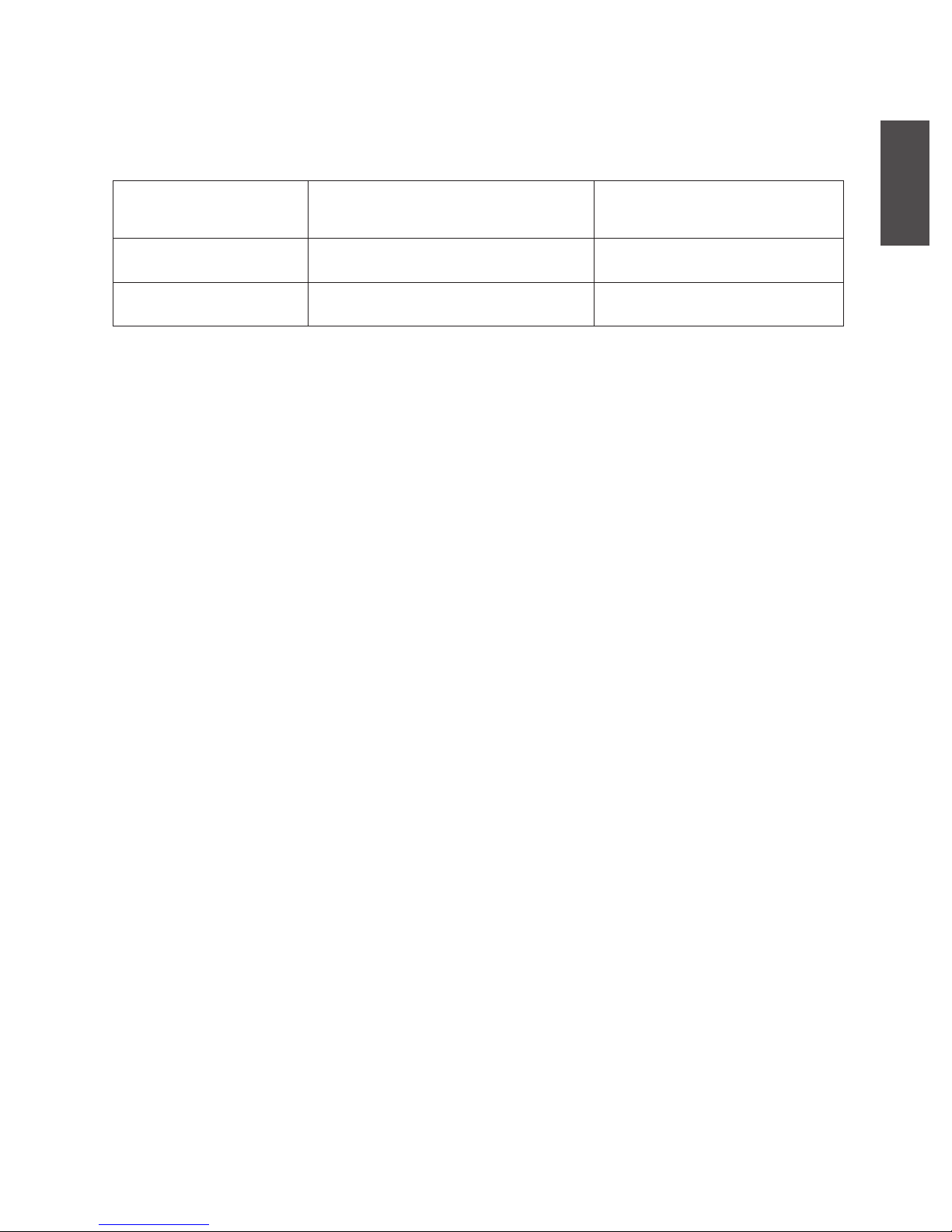
ENGLISH
40
ViewSonic N2630w/N3230w/N3730w
Customer Support
For technical support or product service, see the table below or contact your reseller.
Note: You will need the product serial number.
Country/Region Web Site Telephone
United States www.viewsonic.com/support/ (800) 688 6688
Canada
www.viewsonic.com/support/
(866) 463 4775
Page 43

ENGLISH
41
ViewSonic N2630w/N3230w/N3730w
Limited Warranty
VIEWSONIC® LCD TV
What the warranty covers:
ViewSonic warrants its products to be free from defects in material and workmanship, under normal use, during the warranty period. If a
product proves to be defective in material or workmanship during the warranty period, ViewSonic will, at its sole option, repair or replace the
product with a like product. Replacement product or parts may include remanufactured or refurbished parts or components.
How long the warranty is effective:
ViewSonic LCD TVs are warranted for 1 year for all parts excluding the light source and 1 year for labor from the date of the rst customer
purchase.
Who the warranty protects:
This warranty is valid only for the rst consumer purchaser.
What the warranty does not cover:
1. Any product on which the serial number has been defaced, modied or removed.
2. Damage, deterioration or malfunction resulting from:
a. Accident, misuse, neglect, re, water, lightning, or other acts of nature, unauthorized product modication, or failure to follow
instructions supplied with the product.
b. Repair or attempted repair by anyone not authorized by ViewSonic.
c. Any damage of the product due to shipment.
d. Removal or installation of the product.
e. Causes external to the product, such as electric power uctuations or failure.
f. Use of supplies or parts not meeting ViewSonic’s specications.
g. Normal wear and tear.
h. Any other cause which does not relate to a product defect.
3. Any product exhibiting a condition commonly known as “image burn-in” which results when a static image is displayed on the product for
an extended period of time.
4. Removal, installation, and set-up service charges.
5. When you mount it on the wall, the following must be noticed:
a. The accessories attached with this product are applicable for this product only.
b. When the product is mounted on the wall, holes and xed screws will remain in the wall body.
c. Wall face may discolor when this product has been mounted on the wall for a long time.
How to get service:
1. For information about receiving service under warranty, contact ViewSonic Customer Support (please refer to Customer Support page).
You will need to provide your product’s serial number.
2. To obtain warranted service, you will be required to provide (a) the original dated sales slip, (b) your name, (c) your address, (d) a
description of the problem, and (e) the serial number of the product.
3. Take or ship the product freight prepaid in the original container to an authorized ViewSonic service center or ViewSonic.
4. For additional information or the name of the nearest ViewSonic service center, contact ViewSonic.
Limitation of implied warranties:
There are no warranties, express or implied, which extend beyond the description contained herein including the implied warranty of
merchantability and tness for a particular purpose.
Exclusion of damages:
ViewSonic’s liability is limited to the cost of repair or replacement of the product. ViewSonic shall not be liable for:
1. Damage to other property caused by any defects in the product, damages based upon inconvenience, loss of use of the product, loss of
time, loss of prots, loss of business opportunity, loss of goodwill, interference with business relationships, or other commercial loss, even
if advised of the possibility of such damages.
2. Any other damages, whether incidental, consequential or otherwise.
3. Any claim against the customer by any other party.
Effect of state law:
This warranty gives you specic legal rights, and you may also have other rights which vary from state to state. Some states do not allow
limitations on implied warranties and/or do not allow the exclusion of incidental or consequential damages, so the above limitations and
exclusions may not apply to you.
Sales outside the U.S.A. and Canada:
For warranty information and service on ViewSonic products sold outside of the U.S.A. and Canada, contact ViewSonic or your local ViewSonic dealer.
The warranty period for this product in mainland China (Hong Kong, Macao and Taiwan Excluded) is subject to the terms and conditions of the
Maintenance Guarantee Card.
4.3: ViewSonic LCD TV Warranty LTV_LW01 Rev. 1B 06-30-06
Page 44

