Page 1
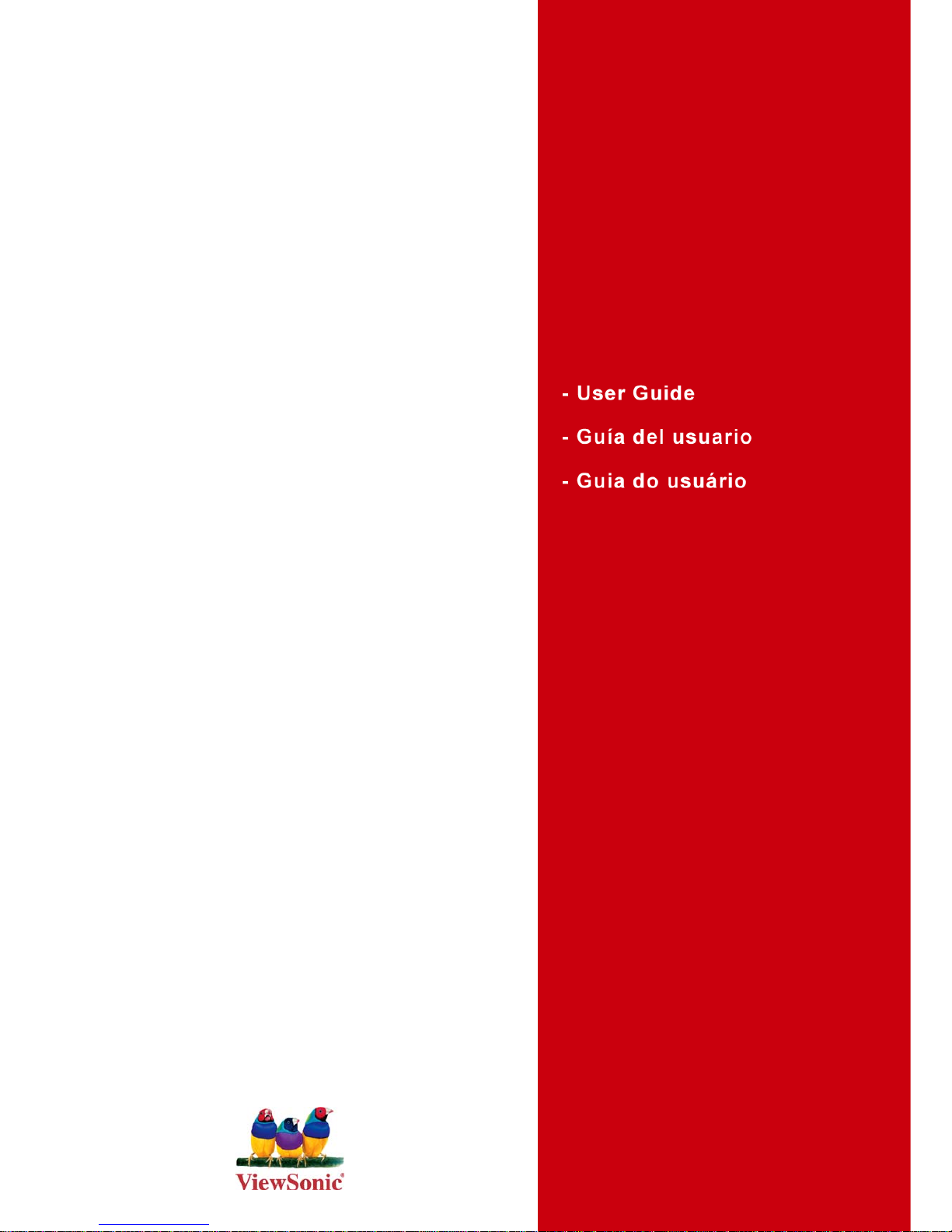
ViewSonic
®
VA702mb
LCD Display
Model No. : VS11478
Page 2
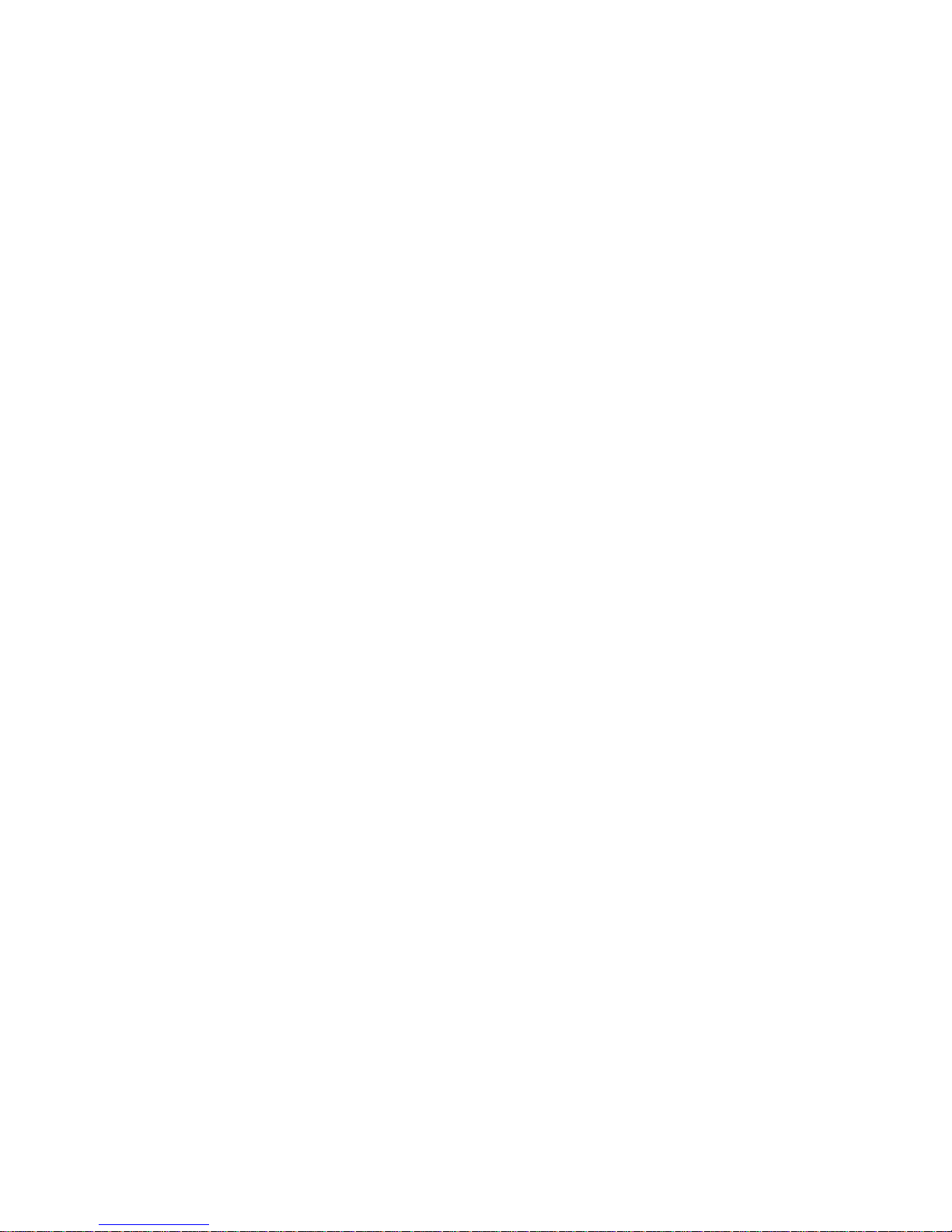
ViewSonic VA702mb
Contents
Compliance Information..............................................................................1
Important Safety Instructions......................................................................2
Copyright Information.................................................................................3
Product Registration...................................................................................3
Getting Started
Package Contents......................................................................................4
Precautions ................................................................................................4
Quick Installation........................................................................................5
Using the LCD Display
Setting the Timing Mode.............................................................................6
Adjusting the Screen Image .......................................................................6
Front Panel Control ....................................................................................7
How To Adjust a Setting .............................................................................8
Main Menu Controls ...................................................................................9
Other Information
Specifications ...........................................................................................10
Troubleshooting........................................................................................ 11
Customer Support ....................................................................................12
Cleaning the LCD Display ........................................................................13
Limited Warranty ......................................................................................14
Page 3
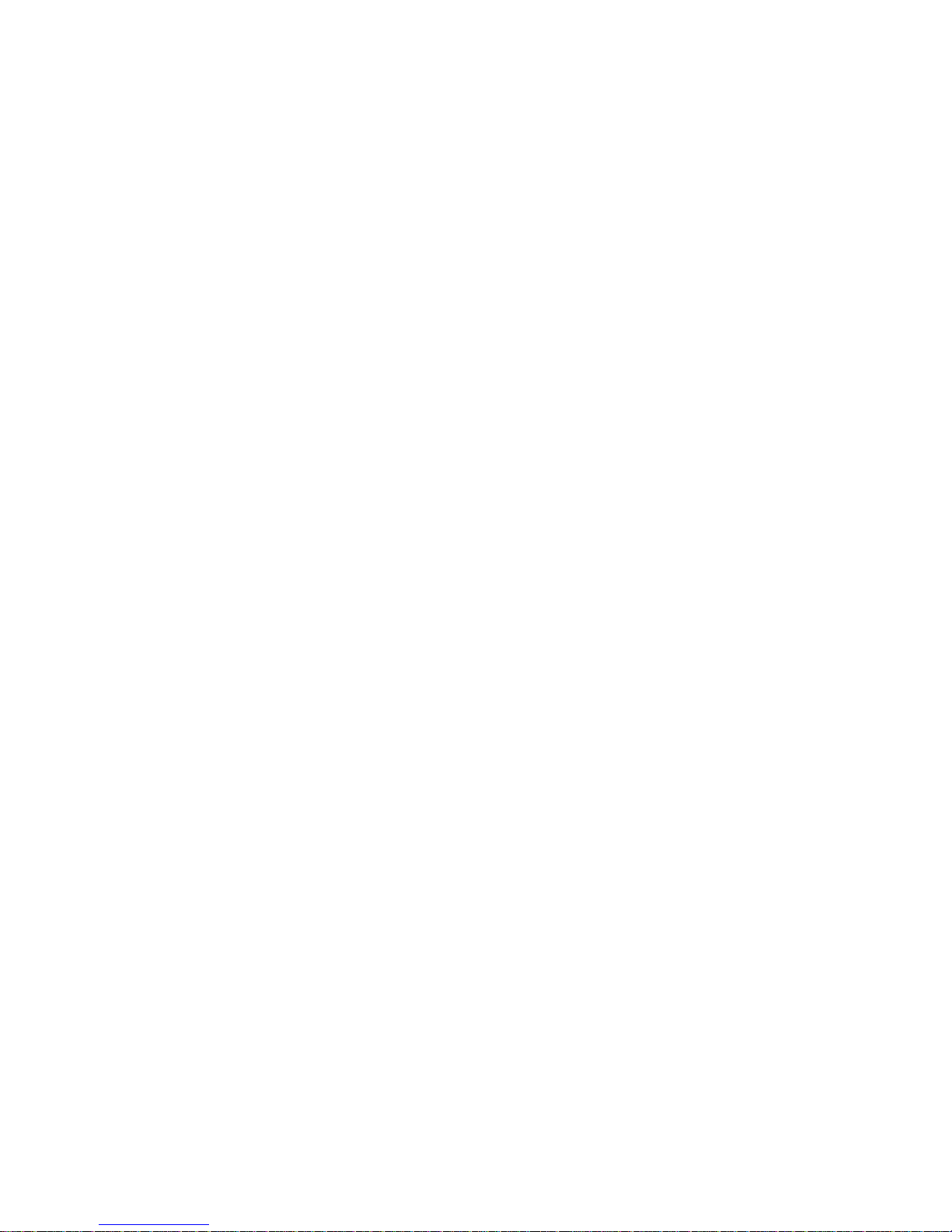
ViewSonic VA702mb 1
Compliance Information
For U.S.A.
This equipment has been tested and found to comply with the limits for a Class B digital
device, pursuant to part 15 of the FCC Rules. These limits are designed to provide reasonable
protection against harmful interference in a residential installation. This equipment generates,
uses, and can radiate radio frequency energy, and if not installed and used in accordance with
the instructions, may cause harmful interference to radio communications. However, there is
no guarantee that interference will not occur in a particular installation. If this equipment does
cause harmful interference to radio or television reception, which can be determined by turning
the equipment off and on, the user is encouraged to try to correct the interference by one or
more of the following measures:
• Reorient or relocate the receiving antenna.
• Increase the separation between the equipment and receiver.
• Connect the equipment into an outlet on a circuit different from that to which the receiver is
connected.
• Consult the dealer or an experienced radio/TV technician for help.
FCC Warning
To assure continued FCC compliance, the user must use grounded power supply cord and the
cables which are included with the equipment or specified. Also, any unauthorized changes or
modifications not expressly approved by the party responsible for compliance could void the
user's authority to operate this device.
For Canada
This Class B digital apparatus complies with Canadian ICES-003.
Cet appareil numérique de la classe B est conforme à la norme NMB-003 du Canada.
Page 4
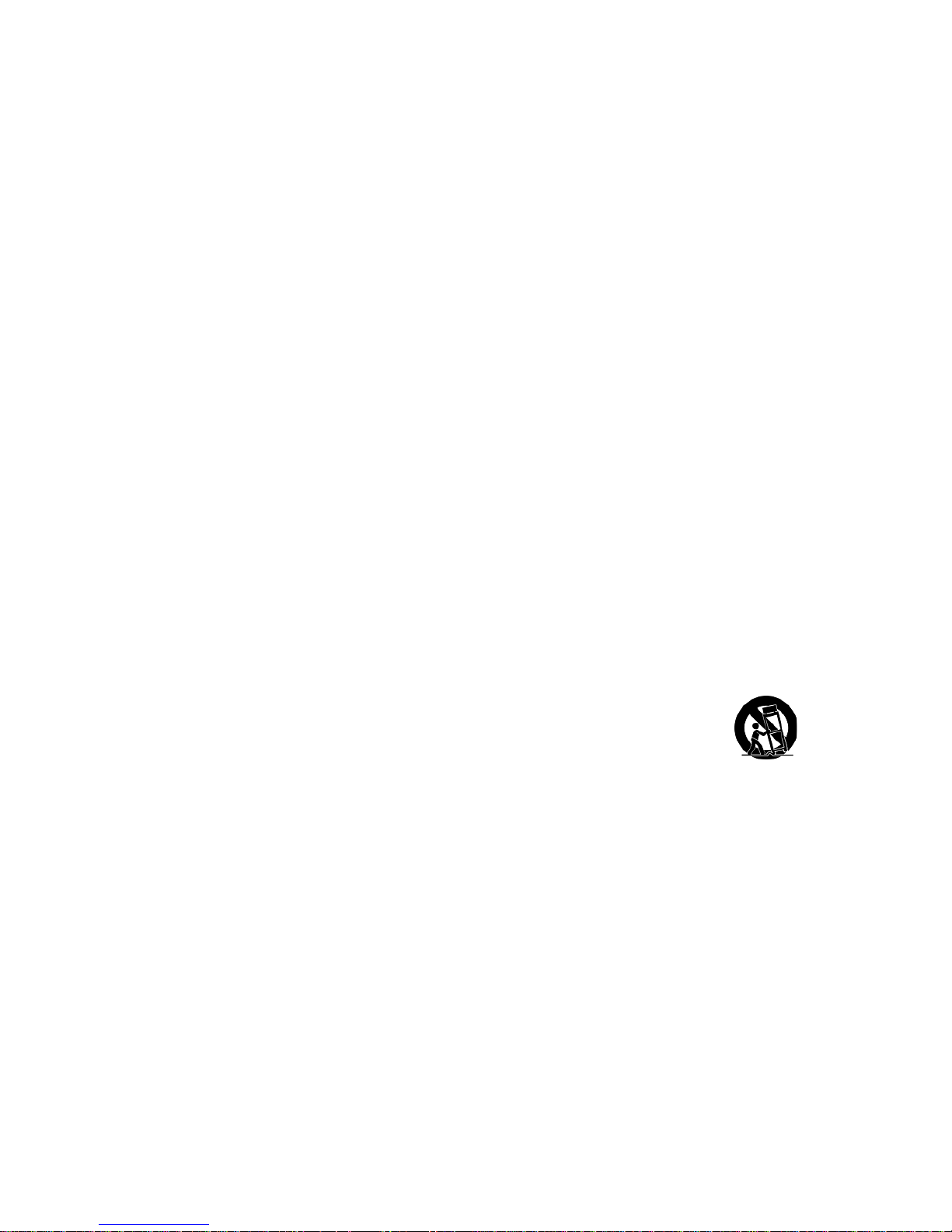
ViewSonic VA702mb 2
Important Safety Instructions
1. Read these instructions completely before using the equipment.
2. Keep these instructions in a safe place.
3. Heed all warnings.
4. Follow all instructions.
5. Do not use this equipment near water . Warning: T o reduce the risk of fire or electric shock,
do not expose this apparatus to rain or moisture.
6. Clean with a soft, dry cloth. If further cleaning is required, see “Cleaning the Display” in
this guide for further instructions.
7. Do not block any ventilation openings. Install the equipment in accordance with the
manufacturer’s instructions.
8. Do not install near any heat sources such as radiators, heat registers, stoves, or other
devices (including amplifiers) that produce heat.
9. Do not attempt to circumvent the safety provisions of the polarized or grounding-type plug.
A polarized plug has two blades with one wider than the other. A grounding type plug has
two blades and a third grounding prong. The wide blade and the third prong are provided
for your safety. If the plug does not fit into your outlet, consult an electrician for
replacement of the outlet.
10. Protect the power cord from being tread upon or pinched, particularly at the plug, and the
point where if emerges from the equipment. Be sure that the power outlet is located near
the equipment so that it is easily accessible.
11. Only use attachments/accessories specified by the manufacturer.
12. Use only with the cart, stand, tripod, bracket, or table specified by the
manufacturer, or sold with the equipment. When a cart is used, use caution
when moving the cart/equipment combination to avoid injury from tipping
over.
13. Unplug this equipment when it will be unused for long periods of time.
14. Refer all servicing to qualified service personnel. Service is required when the unit has
been damaged in any way , such as: if the power -supply cord or plug is damaged, if liquid is
spilled onto or objects fall into the unit, if the unit is exposed to rain or moisture, or if the
unit does not operate normally or has been dropped.
Page 5
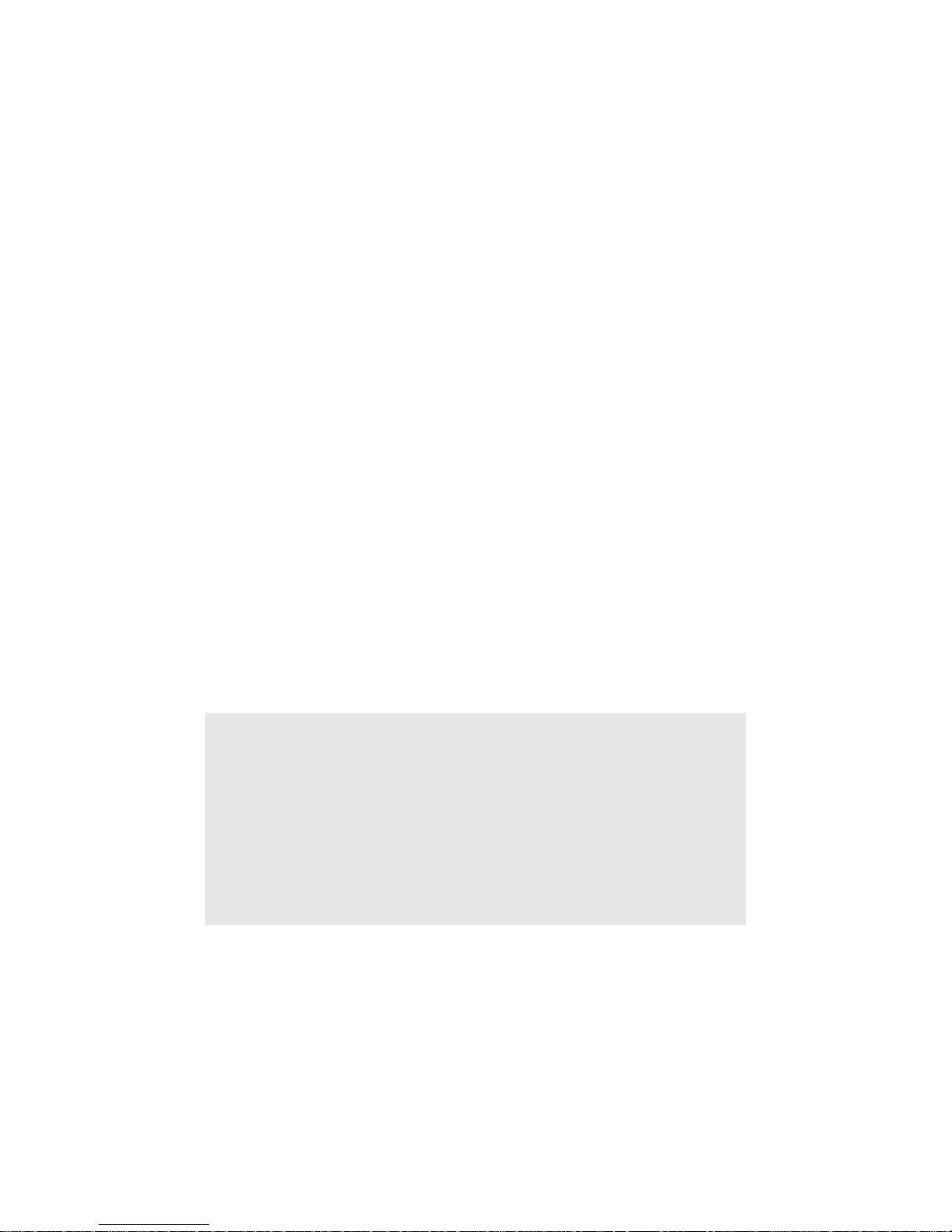
ViewSonic VA702mb 3
Copyright Information
Copyright © ViewSonic® Corporation, 2006. All rights reserved.
Macintosh and Power Macintosh are registered trademarks of Apple Computer, Inc.
Microsoft, Windows, Windows NT, and the Windows logo are registered trademarks of
Microsoft Corporation in the United States and other countries.
ViewSonic, the three birds logo, OnView, ViewMatch, and ViewMeter are registered
trademarks of ViewSonic Corporation.
VESA is a registered trademark of the Video Electronics Standards Association. DPMS and
DDC are trademarks of VESA.
ENERGY STAR® is a registered trademark of the U.S. Environmental Protection Agency (EPA).
As an ENERGY STAR® partner, ViewSonic Corporation has determined that this product meets
the ENERGY STAR® guidelines for energy efficiency.
Disclaimer: ViewSonic Corporation shall not be liable for technical or editorial errors or
omissions contained herein; nor for incidental or consequential damages resulting from
furnishing this material, or the performance or use of this product.
In the interest of continuing product improvement, ViewSonic Corporation reserves the right
to change product specifications without notice. Information in this document may change
without notice.
No part of this document may be copied, reproduced, or transmitted by any means, for any
purpose without prior written permission from ViewSonic Corporation.
Product Registration
To meet your future needs, and to receive any additional product information as it becomes
available, please register your product on the Internet at: www.viewsonic.com. The V iewSonic
Wizard CD-ROM also provides an opportunity for you to print the registration form, which
you may mail or fax to ViewSonic.
Product disposal at end of product life
The lamp in this product contains mercury . Please dispose of in accordanc e with local, state or
federal laws.
ViewSonic is concerned about the preservation of our environment. Please dispose of this
product properly at the end of its useful life. For TCO'03 recycling information, please refer to
our website:
1. USA: www.viewsonic.com/pdf/RecyclePlus.pdf
2. Europe: www.viewsoniceurope.com
3. Taiwan: recycle.epa.gov.tw
For Your Records
Product Name:
Model Number:
Document Number:
Serial Number:
Purchase Date:
VA702mb
ViewSonic 17" LCD Display
VS11478
V A702mb-1_UG_ENG Rev . 1A 06-28-06
_______________________________
_______________________________
Page 6
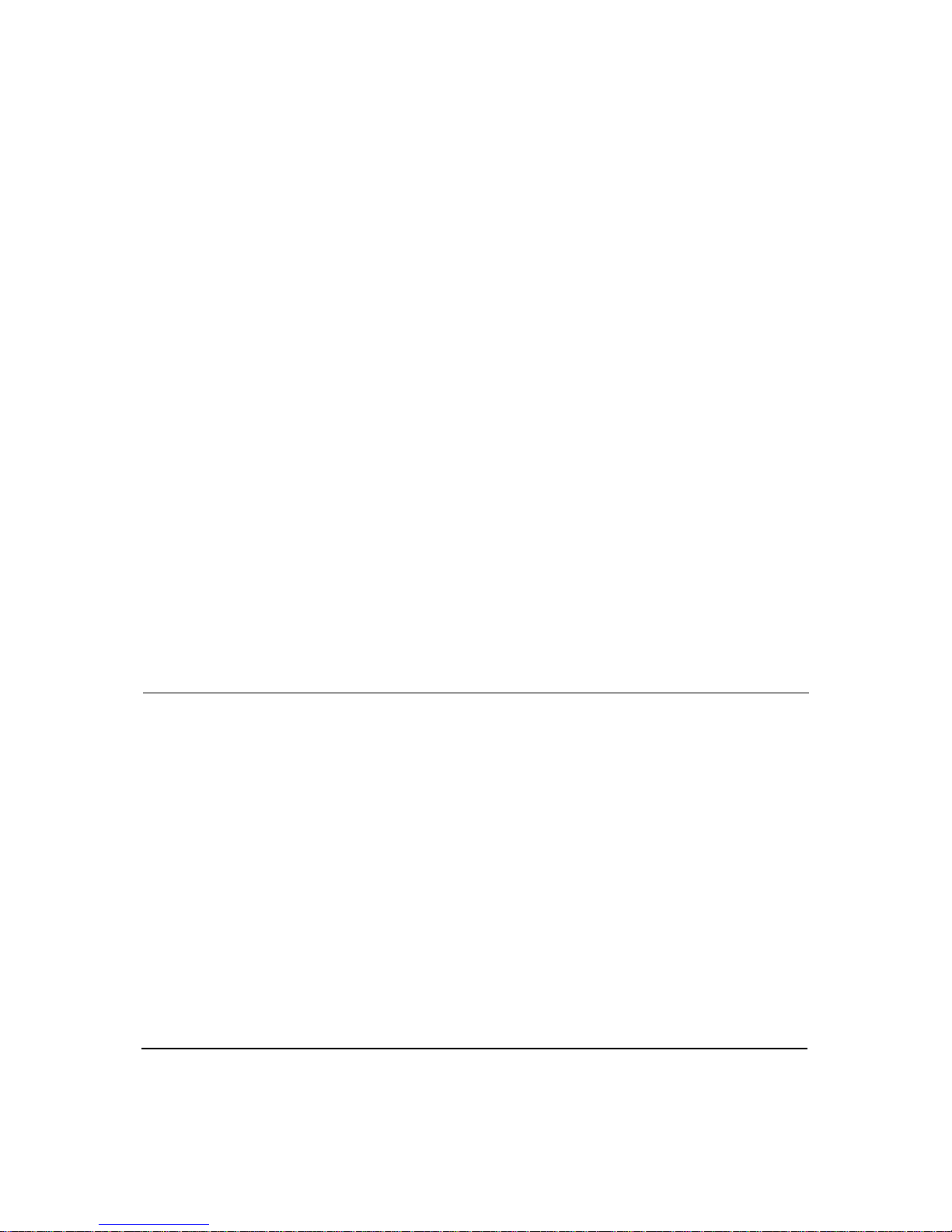
ViewSonic VA702mb 4
Getting Started
Congratulations on your purchase of a ViewSonic® LCD display.
Important! Save the original box and all packing material for future shipping needs.
NOTE: The word “Windows” in this user guide refers to the following Microsoft operating
systems: Windows ‘95, Windows NT, Windows ‘98, Windows 2000, Windows Me
(Millennium), and Windows XP.
Package Contents
Your LCD display package includes:
•LCD display
• Power cord
• Audio cable (stereo mini jack)
• Video cable
• Quick Start Guide
• ViewSonic CD Wizard
NOTE: The CD includes the User Guide PDF files and INF/ICM display optimization files.
The INF file ensures compatibility with Windows operating systems, and the ICM file (Image
Color Matching) ensures accurate on-screen colors. ViewSonic recommends that you install
both the INF and ICM files.
Precautions
• Sit at least 18” from the LCD display.
• Avoid touching the screen. Skin oils are
difficult to remove.
• Never remove the rear cover. This LCD
display contains high-voltage parts. You
may be seriously injured if you touch
them.
• Avoid exposing the LCD display to direct
sunlight or another heat source. Orient the
LCD display away from direct sunlight to
reduce glare.
• Always handle the LCD display with care
when moving it.
• Place the LCD display in a well ventilated
area. Do not place anything on the LCD
display that prevents heat dissipation.
• Ensure the area around the LCD display is
clean and free of moisture.
• Do not place heavy objects on the LCD
display, video cable, or power cord.
• If smoke, an abnormal noise, or a strange
odor is present, immediately switch the
LCD display off and call your dealer or
ViewSonic. It is dangerous to continue
using the LCD display.
• Do not rub or apply pressure to the LCD
panel, as it may permanently damage the
screen.
Page 7

ViewSonic VA702mb 5
Quick Installation
1. Installing the base
2. Connect video cable
• Make sure both the LCD display and
computer are turned OFF
• Remove rear panel covers if necessary
• Connect the video cable from the LCD
display to the computer
Macintosh users: Models older than G3
require a Macintosh adapter. Attach the
adapter to the computer and plug the video
cable into the adapter.
T o order a V iewSonic® Macintosh adapter,
contact ViewSonic Customer Support.
3. Turn ON LCD display and computer
Turn ON the LCD display, then turn ON
the computer . This sequence (LCD display
before computer) is important.
NOTE: Windows users may receive a
message asking them to install the INF
file. This is on the CD.
4. Insert the ViewSonic Wizard CD into
the computer’s CD drive.
Follow the on-screen instructions. If your
computer does not have a CD-ROM drive,
see “Customer Support” on page 13.
• Wait for the CD-ROM to auto-start.
NOTE: If the CD-ROM does not autostart: double-click on the CD-ROM icon in
the Windows Explorer, then double-click
on viewsonic.exe.
• Follow the on-screen instructions.
5. Windows users: Set the timing mode
(resolution and refresh rate)
Example: 1024 x 768 @ 60 Hz.
For instructions on changing the resolution
and refresh rate, see the graphics card’s
user guide.
Installation is complete. Enjoy your new
ViewSonic LCD display.
To be best prepared for any future
customer service needs: print this user
guide and write the serial number in “For
Your Records” on page 3. (See back of
LCD display.)
You can register your product online at the
ViewSonic website for your region. See
the Customer Support table in this guide.
The ViewSonic Wizard CD-ROM also
provides an opportunity for you to print
the registration form which you may mail
or fax to ViewSonic.
Connecting Cables
1. D-Sub Cable
2. AC Power Cord
3. Audio Cable
3
Page 8

ViewSonic VA702mb 6
Using the LCD Display
Setting the Timing Mode
Setting the timing mode is important for maximizing the quality of the screen image and
minimizing eye strain. The timing mode consists of the resolution (example 1024 x 768) and
refresh rate (or vertical frequency; example 60 Hz). After setting the timing mode, use the
OSD (On-screen Display) controls to adjust the screen image.
For the best picture quality set your LCD display timing mode to:
VESA 1024 x 768 @ 60Hz.
To set the Timing Mode:
1. Set the resolution: Right-click on the Windows desktop > Properties > Settings > set the
resolution.
2. Set the refresh rate: See your graphic card's user guide for instructions.
WARNING: Do not set the graphics card in your computer to exceed the maximum refresh
rate of 85Hz; doing so may result in permanent damage to your LCD display.
Adjusting the Screen Image
Use the buttons on the front control panel to display and adjust the OSD controls which display
on the screen. The OSD controls are explained at the top of the next page and are defined in
“Main Menu Controls” on page 9.
External Control Button
EXTERNAL CONTROLS
1. Auto Config / Exit 4. MENU / ENTER
2. Volume - 5. Power Button/ Power Indicator
3. Volume +
Page 9

ViewSonic VA702mb 7
FRONT PANEFRONT PANEL CONTROL
• Power Button /Power Indicator:
Press this button to switch ON/OFF of monitor’s power.
Blue—Power On mode.
Orange—Off mode.
• MENU / ENTER:
Active OSD menu or function adjust confirm or Exit OSD menu when in volume OSD
status.
• Volume:
Increase volume or adjust function.
• Volume:
Decrease volume or adjust function.
• Auto Adjust button / Exit:
1. When OSD menu is in active status, this button will act as EXIT-KEY (EXIT OSD
menu).
2. When OSD menu is in off status, press this button to activate the Auto Adjustment
function.
3. The Auto Adjustment function is used to optimized the HPos, VPos, Clock and Focus.
• OSD Lock Function:
To lock the OSD, press and hold the MENU button while the monitor is off and then press
power button to turn the monitor on. T o un-lock the OSD - press and hold the MENU button
while the monitor is off and then press power button to turn the monitor on.
NOTES
• Do not install the monitor in a location near heat sources such as radiators or air dusts, or in
a place subject to direct sunlight, or excessive dust or mechanical vibration or shock.
• Save the original shipping box and packing materials, as they will come in handy if you
ever have to ship your monitor.
• For maximum protection, repackage your monitor as it was originally packed at the factory.
• To maintain the cleanness of your LCD display, wipe it periodically with clean and soft
cloth. The screen may be damaged by any liquid splash.
• To keep the monitor looking new, periodically clean it with a soft cloth. Stubborn stains
may be removed with a cloth lightly dampened with a mild detergent solution. Never use
strong solvents such as thinner, benzene, or abrasive cleaners, since these will damage the
cabinet. As a safety precaution, always unplug the monitor before cleaning it.
Page 10

ViewSonic VA702mb 8
HOW TO ADJUST A SETTING
1. Press the MENU-button to activate the OSD window (Figure 5).
2. Press
or to navigate through the functions. Once the desired function is highlighted
,
press the MENU-button to activate it. If the function selected has a sub-menu, press
or again to navigate through the sub-menu functions. Once the desired function i
s
highlighted, press MENU-button to activate it.
3. Press
or to change the settings of the selected function.
4. To exit and save, select the exit function. If you want to adjust any other function, repea
t
steps 2-3.
Figure 5 The OSD Message
Page 11

ViewSonic VA702mb 9
Main Menu Controls
The descriptions for function control LEDS.
Main Menu
Item
Main
Menu
Icon
Sub Menu
Item
Sub
Menu
Icon
Description
Contrast Contrast from Digital-register.
Luminance
Brightness
Backlight Adjustment
Focus Adjust Picture Phase to reduce Horizontal-Line noise
Image Setup
Clock
Adjust picture Clock to reduce Vertical-Line noise.
H. Position Adjust the horizontal position of the picture. Image
Position
V. Position
Adjust the verticalposition of the picture.
Warm N/A Recall Warm Color Temperature from EEPROM.
Cool N/A Recall Cool Color Temperature from EEPROM.
User / Red Red Gain from Digital-register.
User / Green Green Gain Digital-register.
Color Temp.
User / Blue
Blue Gain from Digital-register.
Yes N/A Auto Adjust the H/V Position, Focus and Clock of picture.
Auto Config
No N/A Do not execute Auto Config, return to main menu.
H. Position Adjust the horizontal position of the OSD.
V. Position Adjust the verticalposition of the OSD.
OSD Setup
OSD Timeout
Adjust the OSD timeout.
Language Language N/A Set OSD language
Information Information N/A
Show the resolution, H/V frequency and input port of current
iput timing.
Reset Yes N/A
Clear each old status of Auto-configuration and set the color
temperature to Warm.
No N/A Do not execute reset, return to main menu.
Exit N/A N/A Exit OSD
Page 12

ViewSonic VA702mb 10
Other Information
Specifications
Driving system TFT Color LCD
Size 43.2cm(17.0")
LCD Panel
Pixel pitch 0.264mm( H )x 0.264mm( V )
Video R,G,B Analog Interface
Separate Sync. H/V TTL
H-Frequency 30kHz – 80kHz
Input
V-Frequency 55-75Hz
Display Colors 16.2M Colors
Dot Clock 135MHz
Max. Resolution 1280 x 1024
Plug & Play
VESA DDC2B
TM
ON Mode
≤37W
EPA ENERG Y STAR®
OFF Mode
≤1W
Audio output Rated Power 1.0W rms (Per channel)
Input Connector D-Sub 15pin
Input Video Signal
Analog:0.7Vp-p(standard),
75 OHM, Positive
Maximum Screen Size
Horizontal : 373.9mm
Vertical : 270.3mm
Power Source 100~240VAC,50~60Hz
Environmental
Considerations
Operating Temp: 5° to 35°C
Storage Temp.: -20° to 60°C
Operating Humidity: 10% to 85%
Weight (N. W.) 4.5kg Unit (net)
Dimensions 373.2(W)×380.5(H)×160(D)mm
Page 13

ViewSonic VA702mb 11
Troubleshooting
No power
• Make sure power button (or switch) is ON.
• Make sure A/C power cord is securely connected to the LCD display.
• Plug another electrical device (like a radio) into the power outlet to verify that the outlet is
supplying proper voltage.
Power is ON but no screen image
• Make sure the video cable supplied with the LCD display is tightly secured to the video
output port on the back of the computer. If the other end of the video cable is not attached
permanently to the LCD display, tightly secure it to the LCD display.
• Adjust brightness and contrast.
• If you are using an Macintosh older than G3, you need a Macintosh adapter.
Wrong or abnormal colors
• If any colors (red, green, or blue) are missing, check the video cable to make sure it is
securely connected. Loose or broken pins in the cable connector could cause an improper
connection.
• Connect the LCD display to another computer.
• If you have an older graphics card, contact ViewSonic® for a non-DDC adapter.
Control buttons do not work
• Press only one button at a time.
Page 14

ViewSonic VA702mb 12
Customer Support
For technical support or product service, see the table below or contact your reseller.
NOTE: You will need the product serial number.
Country/Region Website
T = Telephone
F = FAX
Email
United States www.viewsonic.com/support
T= 800 688 6688
F= 909 468 1202
service.us@viewsonic.com
Canada www.viewsonic.com/support T= 866 463 4775 service.ca@viewsonic.com
United Kingdom www.viewsoniceurope.com/uk T= 0207 949 0307
Europe, Middle
East, Baltic
countries, and North
Africa
www.viewsoniceurope.com (Contact your reseller)
Australia and New
Zealand
www.viewsonic.com.au/support/
AUS= 1800 880 818
NZ= 0800 008 822
service@au.viewsonic.com
Singapore/Malaysia/
Thailand
www.viewsonic.com.sg/support/
T= 65 67746667
65 64616044
service@sg.viewsonic.com
South Africa and
other countries
www.viewsonic.com
T= 886 2 2246 3456
F= 886 2 2249 1751
service@sd.viewsonic.com
India www.in.viewsonic.com T= 91 44 52006500 service@IN.viewsonic.com
Hong Kong www.hk.viewsonic.com/support/ T= 852 3102 2900 service@hk.viewsonic.com
Macau www.hk.viewsonic.com/support/ T= 853 700 303 service@hk.viewsonic.com
Korean www.viewsonic.com T= 080 333 2131 service@kr.viewsonic.com
Page 15

ViewSonic VA702mb 13
Cleaning the LCD Display
• MAKE SURE THE LCD DISPLAY IS TURNED OFF.
• NEVER SPRAY OR POUR ANY LIQUID DIRECTLY ONTO THE SCREEN OR CASE.
To clean the screen :
1. Wipe the screen with a clean, soft, lint-free cloth. This removes dust and other particles.
2. If the screen still not clean, apply a small amount of non-ammonia, non-alcohol based glass
cleaner onto a clean, soft, lint-free cloth, and wipe the screen.
To clean the case:
1. Use a soft, dry cloth.
2. If the case still not clean, apply a small amount of a non-ammonia, non-alcohol based, mild
non-abrasive detergent onto a clean, soft, lint-free cloth, then wipe the surface.
Disclaimer
• ViewSonic® does not recommend the use of any ammonia or alcohol-based cleaners on the
LCD display screen or case. Some chemical cleaners have been reported to damage the
screen and/or case of the LCD display.
• ViewSonic will not be liable for damage resulting from use of any ammonia or alcoholbased cleaners.
Page 16

ViewSonic VA702mb 14
Limited Warranty
VIEWSONIC® LCD DISPLAY
What the warranty covers:
ViewSonic warrants its products to be free from defects in material and workmanship during the warranty period.
If a product proves to be defective in material or workmanship during the warranty period, ViewSonic will, at its
sole option, repair or replace the product with a like product. Replacement product or parts may include
remanufactured or refurbished parts or components.
How long the warranty is effective:
ViewSonic LCD displays are warranted for one (1) years for all parts including the light source and one (1) years
for all labor from the date of the first consumer purchase.
Who the warranty protects:
This warranty is valid only for the first consumer purchaser.
What the warranty does not cover:
1. Any product on which the serial number has been defaced, modified or removed.
2. Damage, deterioration or malfunction resulting from:
a. Accident, misuse, neglect, fire, water, lightning, or other acts of nature, unauthorized product
modification, or failure to follow instructions supplied with the product.
b. Repair or attempted repair by anyone not authorized by ViewSonic.
c. Any damage of the product due to shipment.
d. Removal or installation of the product.
e. Causes external to the product, such as electrical power fluctuations or failure.
f. Use of supplies or parts not meeting ViewSonic’s specifications.
g. Normal wear and tear.
h. Any other cause which does not relate to a product defect.
3. Any product exhibiting a condition commonly known as "image burn-in" which results when a static image is
displayed on the product for an extended pe ri od of time.
4. Removal, installation, and set-up service charges.
How to get service:
1. For information about receiving service under warranty, contact ViewSonic Customer Support. You will need
to provide your product's serial number.
2. To obtain service under warranty, you will be required to provide (a) the original dated sales slip, (b) your
name, (c) your address, (d) a description of the problem, and (e) the serial number of the product.
3. Take or ship the product freight prepaid in the original container to an authorized ViewSonic service center or
ViewSonic.
4. For additional information or the name of the nearest ViewSonic service center, contact ViewSonic.
Limitation of implied warranties:
There are no warranties, express or implied, which extend beyond the description contained herein including the
implied warranty of merchantability and fitness for a particular purpose.
Exclusion of damages:
ViewSonic's liability is limited to the cost of repair or replacement of the product. ViewSonic shall not be liable
for:
1. Damage to other property caused by any defects in the product, damages based upon inconvenience, loss of
use of the product, loss of time, loss of profits, loss of business opportunity, loss of goodwill, interference with
business relationships, or other commercial loss, even if advised of the possibility of such damages.
2. Any other damages, whether incidental, consequential or otherwise.
3. Any claim against the customer by any other party.
Effect of state law:
This warranty gives you specific legal rights, and you may also have other rights which vary from state to state.
Some states do not allow limitations on implied warranties and/or do not allow the exclusion of incidental or
consequential damages, so the above limitations and exclusions may not apply to you.
Sales outside the U.S.A. and Canada:
For warranty information and service on ViewSonic products sold outside of the U.S.A. and Canada, contact
ViewSonic or your local ViewSonic dealer.
Warranty_VSLCD 1 of 1
4.3: ViewSonic LCD Warranty Rev. 1c Release Date: 03-31-05
Page 17

