Page 1
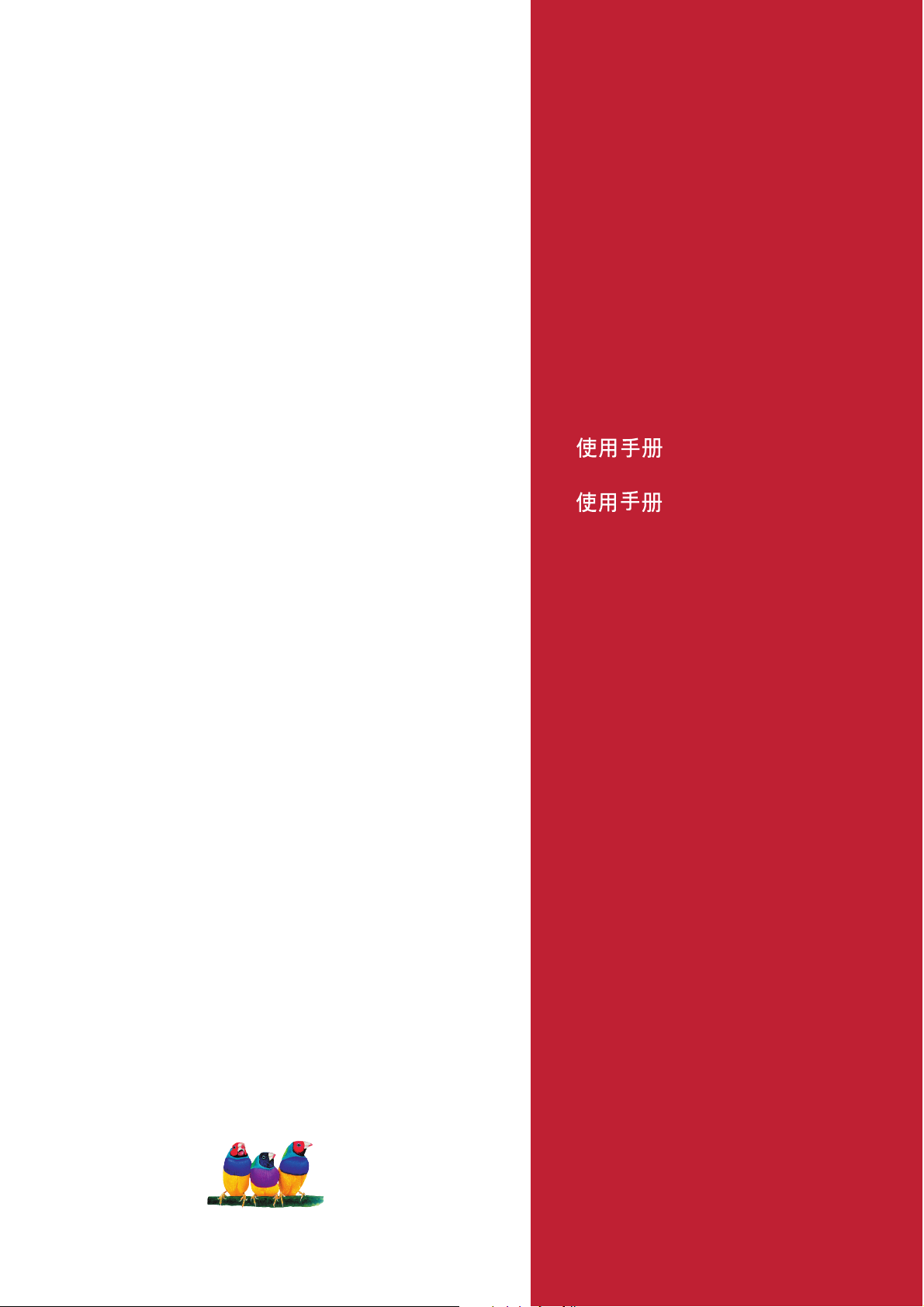
9LHZ6RQLF
N3260w/N3760w/N4060w
LCD 79
8VHU*XLGH
9LHZ6RQLF
Model No. :
9610847-1P / VS10848-1P / VS10846-1P
Page 2
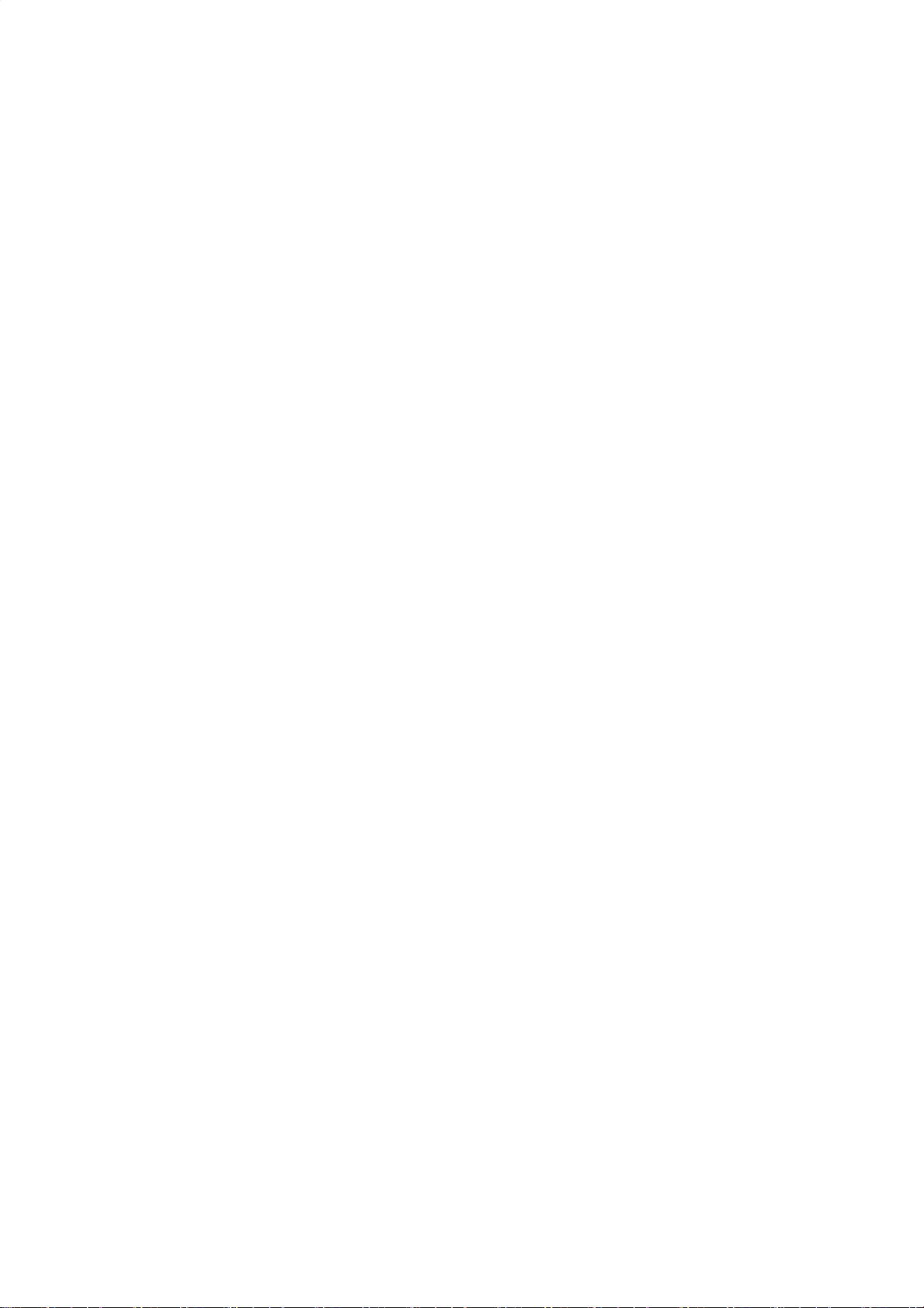
ViewSonic N3260w/N3760w/N4060w
Contents
Compliance Information .................................................................................. 1
Important Safety Instructions .......................................................................... 2
Copyright Information ...................................................................................... 3
Product Registration ........................................................................................ 3
Antenna Installation Instructions ..................................................................... 4
Cleaning the LCD Display ............................................................................... 4
Getting Started
Package Contents ........................................................................................... 5
Front View of the Product ................................................................................ 6
Rear View of the product ................................................................................. 7
Remote Control ............................................................................................... 8
Notes on the Remote Control ......................................................................... 10
Installation ....................................................................................................... 11
Cable connections ........................................................................................... 12
OSD Functions
Image Adjustment ........................................................................................... 14
Audio Adjustment ............................................................................................ 15
Screen Adjustment .......................................................................................... 16
Setup Adjustment ............................................................................................ 17
Options Adjustment ......................................................................................... 19
Appendix
Specifications .................................................................................................. 21
Troubleshooting .............................................................................................. 23
Customer Support ........................................................................................... 24
Limited Warranty ............................................................................................. 25
Page 3
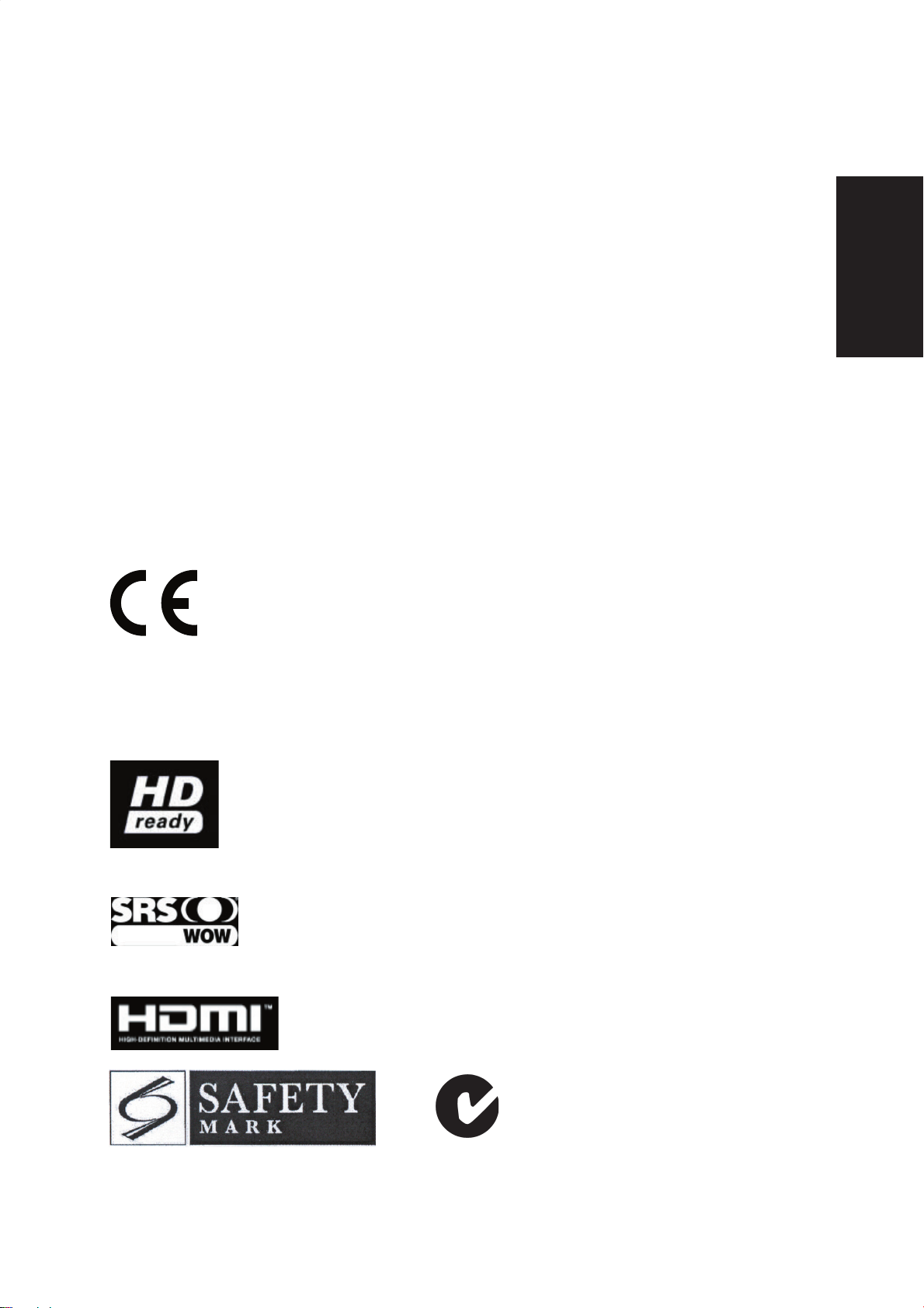
ViewSonic N3260w/N3760w/N4060w
1
ENGLISH
Compliance Information
CE Conformity for European Countries
In Europe you must use a cord set which is appropriate for the receptacles in your country.
The cord set is HAR-Certified, and a special mark that will appear on the outer sheath, or on
the insulation of one of the inner conductors.
AC Plug cord precautions for the United Kingdom
For your safety please read the following text carefully.
If the fitted moulded plug is unsuitable for the socket outlet then the plug should be cut off and
disposed of safely.
There is a danger of severe electrical shock if the cut off plug is inserted into an appropriate
socket.
CE Conformity for European Countries
CE Conformity
The device complies with the requirements of the EEC directive 89/336/EEC as
amended by 92/31/EEC and 93/68/EEC Art.5 with regard to “Electromagnetic
compatibility”, and 73/23/EEC as amended by 93/68/EEC Art.13 with regard
to “Safety.
”
User Information for all Countries
Notice: Use the cables which are included with the unit or specified.
The “HD ready” Logo is a trademark of EICTA.
WOW, technology is incorporated under license from SRS Labs, Inc.
is a trademark of SRS Labs, Inc.
Page 4
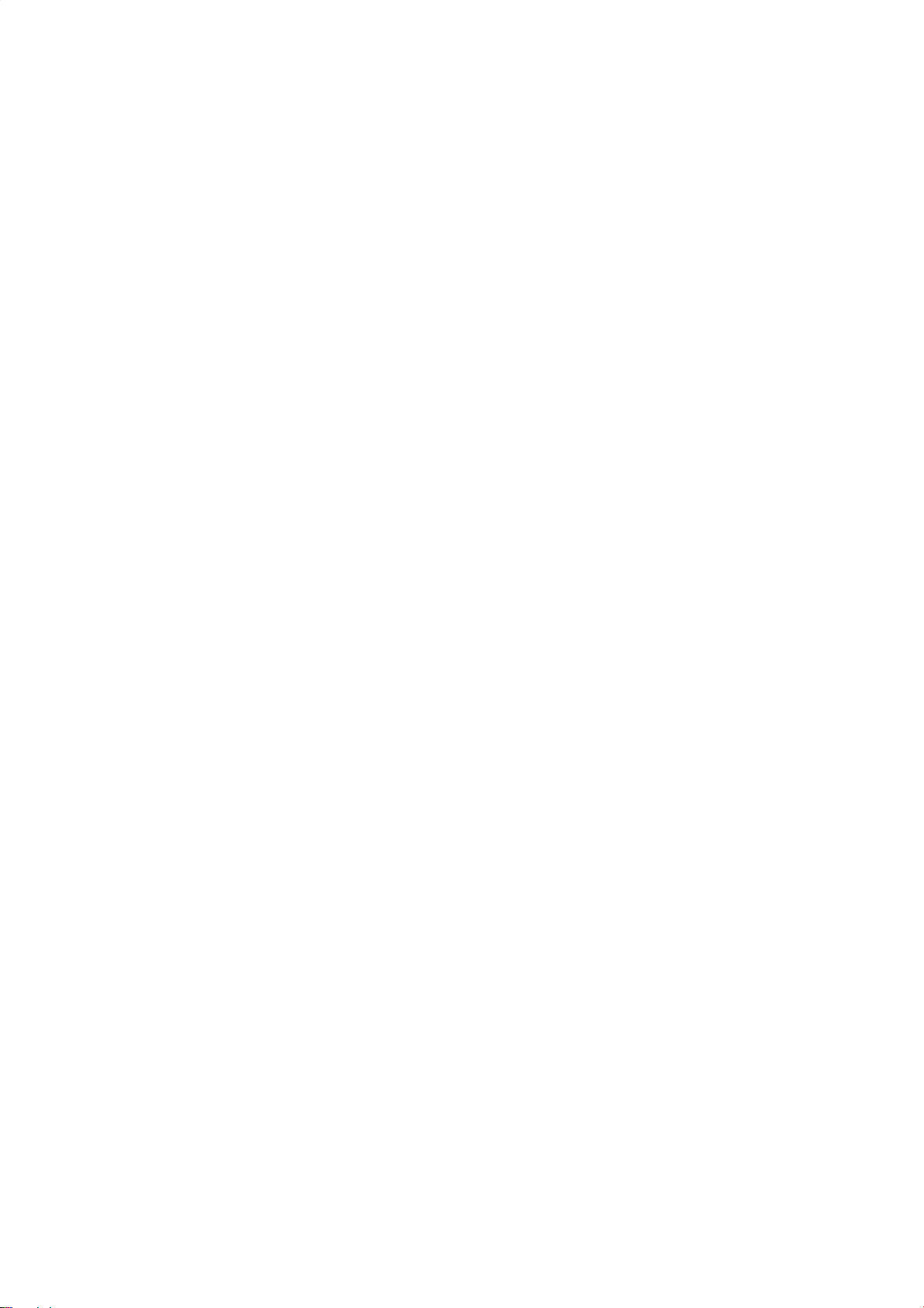
ViewSonic N3260w/N3760w/N4060w
2
Important Safety Instructions
1. Read these instructions completely before using the equipment.
2. Keep these instructions in a safe place.
3. Heed all warnings.
4. Follow all instructions.
5. Do not use this equipment near water.
6. Clean with a soft, dry cloth. If further cleaning is required, see “Cleaning the Display” in
this guide for further instructions.
7. Do not block any ventilation openings. Install the equipment in accordance with the
manufacturer’s instructions.
8. Do not install near any heat sources such as radiators, heat registers, stoves, or other
devices (including amplifiers) that produce heat.
9. Do not attempt to circumvent the safety provisions of the polarized or grounding-type
plug. A polarized plug has two blades with one wider than the other. A grounding type
plug has two blades and a third grounding prong. The wide blade and the third prong are
provided for your safety. If the plug does not fit into your outlet, consult an electrician for
replacement of the outlet.
10. Protect the power cord from being tread upon or pinched, particularly at the plug, and the
point where if emerges from the equipment. Be sure that the power outlet is located near
the equipment so that it is easily accessible.
11. Only use attachments/accessories specified by the manufacturer.
12. Use only with the cart, stand, tripod, bracket, or table specified by the manufacturer,
or sold with the equipment. When a cart is used, use caution when moving the cart/
equipment combination to avoid injury from tipping over.
13. Unplug this equipment when it will be unused for long periods of time.
14. Refer all servicing to qualified service personnel. Service is required when the unit has
been damaged in any way, such as: if the power-supply cord or plug is damaged, if liquid
is spilled onto or objects fall into the unit, if the unit is exposed to rain or moisture, or if
the unit does not operate normally or has been dropped.
Page 5
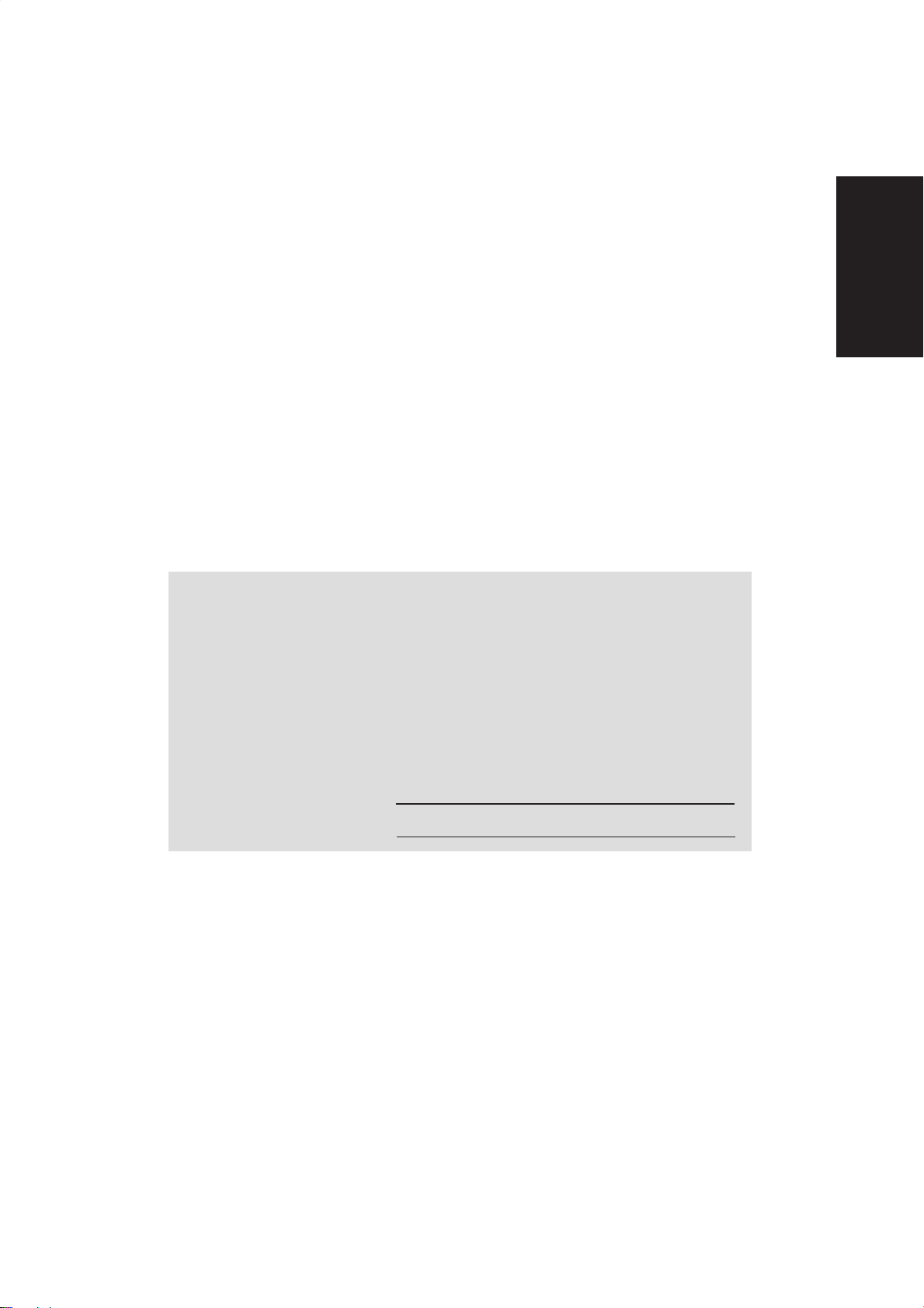
ViewSonic N3260w/N3760w/N4060w
3
ENGLISH
Copyright Information
Copyright © ViewSonic® Corporation, 2005. All rights reserved.
ViewSonic
®
, the three birds logo, OnView, ViewMatch, and ViewMeter are registered
trademarks of ViewSonic Corporation.
Disclaimer:ViewSonic Corporation shall not be liable for technical or editorial errors or
omissions contained herein; nor for incidental or consequential damages resulting from
furnishing this material, or the performance or use of this product.
In the interest of continuing product improvement, ViewSonic Corporation reserves the right
to change product specifications without notice. Information in this document may change
without notice.
No part of this document may be copied, reproduced, or transmitted by any means, for any
purpose without prior written permission from ViewSonic Corporation.
Product Registration
To meet your future needs, and to receive any additional product information as it becomes
available, please register your product on the Internet at: www.viewsonic.com.
For Your Records
Product Name:
Model Number:
Document Number:
Serial Number:
Purchase Date:
N3260w
ViewSonic LCD TV Display
VS10576
N3260w-1E_UG_ENG Rev. 1A 07-26-05
_________________________________
_________________________________
Poduct disposal at end of product life
ViewSonic
®
is concerned about the preservation of our environment. Please dispose of this
product properly at the end of its useful life. Your local waste disposal company may provide
information about proper disposal.
The lamp in this product contains mercury. Please dispose of properly in accordance with
environmental laws of your location.
For Your Records
Product Name:
Model Number:
Document Number:
Serial Number:
Purchase Date:
N3260w / N3760w / N4060w
ViewSonic LCD TV Display
VS10847-1P / VS10848-1P / VS10846-1P
N3260w-1P_UG_ENG Rev. 1A 08-11-05
N3760w-1P_UG_ENG Rev. 1A 08-11-05
N4060w-1P_UG_ENG Rev. 1A 08-11-05
Page 6
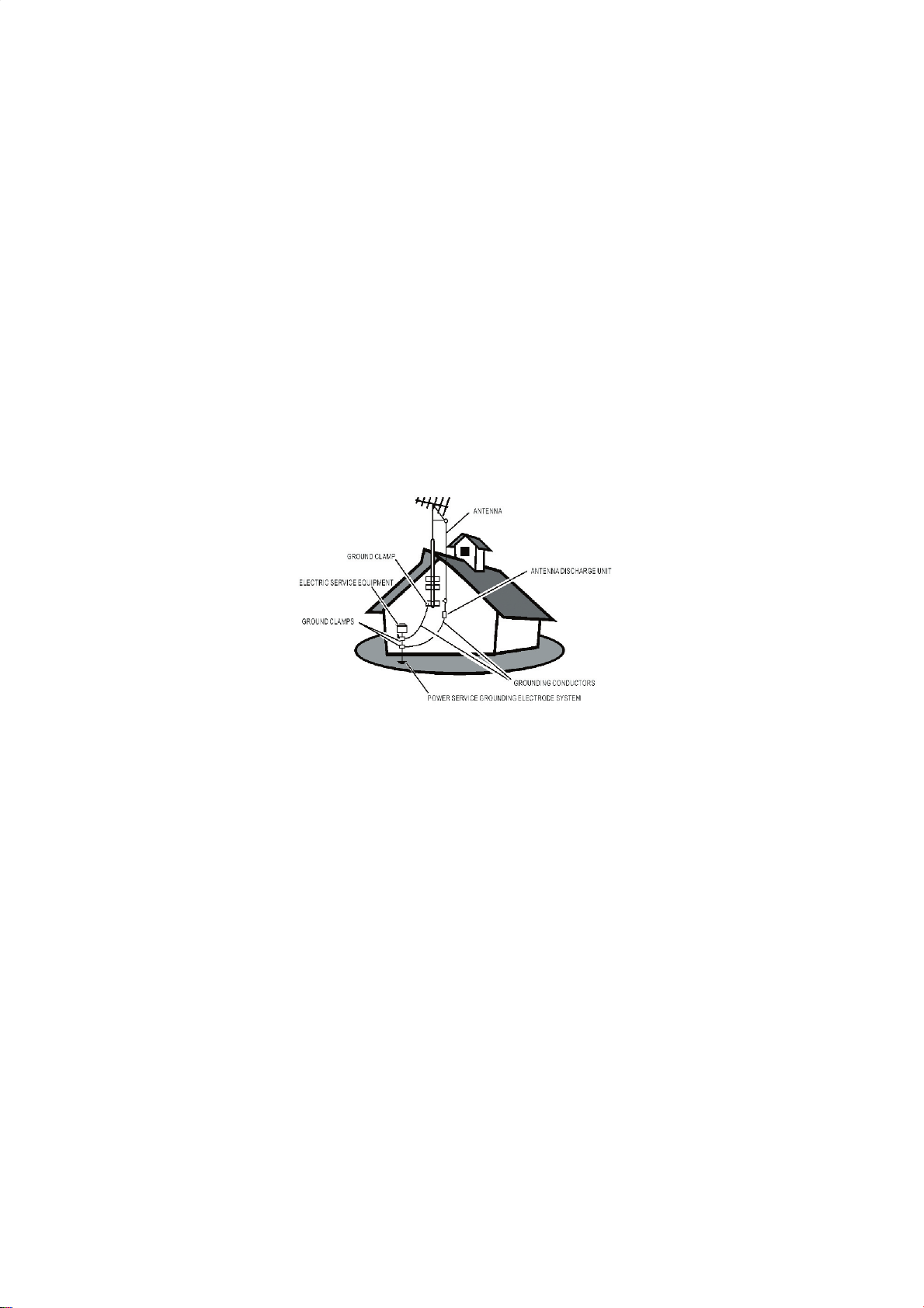
ViewSonic N3260w/N3760w/N4060w
4
Antenna Installation Instructions
1 Outdoor Antenna Grounding
If an outside antenna or cable system is connected to the product be sure the antenna or cable system is
grounded to avoid voltage surges and built-up static charges. Article 810 of the National Electrical Code,
ANS I /NFPA 70, provides information with regard to proper grounding of the mast and supporting structure,
grounding of the lead-in wire to an antenna discharge unit, connection to grounding electrodes, and
requirements for the grounding electrode.
2 Lightning
For added protection for this product during a lightning storm, or when it is left unattended and unused for long
periods of time, unplug it from the wall outlet and disconnect the antenna or cable system. This will prevent
damage to the product due to lightning and power-line surges. Do not disconnect the antenna or the power
cord during a heavy storm as lightning may strike while you are holding the cable cord, causing serious injury.
Turn off your LCD and wait for the weather to improve.
3 Power Lines
An outside antenna system should not be located in the vicinity of overhead power lines or other electric light
or power circuits. When installing an outside antenna system, extreme care should be taken to keep from
touching the power lines or circuits as contact with them may be fatal.
Cleaning the LCD Display
• Make sure the LCD Display is turned off.
• Never spray or pour any liquid directly onto the screen or case.
To clean the screen:
1. Wipe the screen with a clean, soft, lint-free cloth. This removes dust and other particles.
2. If still not clean, apply a small amount of non-ammonia, non-alcohol based glass cleaner onto a clean, soft,
lint-free cloth, and wipe the screen.
To clean the case:
1. Use a soft, dry cloth.
2. If still not clean, apply a small amount of non-ammonia, non-alcohol based, mild non- abrasive detergent
onto a clean, soft, lint-free cloth, then wipe the surface.
Disclaimer
ViewSonic does not recommend the use of any ammonia or alcohol-based cleaners on the LCD screen or case.
Some chemical cleaners have been reported to damage the screen and/or LCD case. ViewSonic will not be
liable for damage resulting from use of any ammonia or alcohol-based cleaners.
Page 7
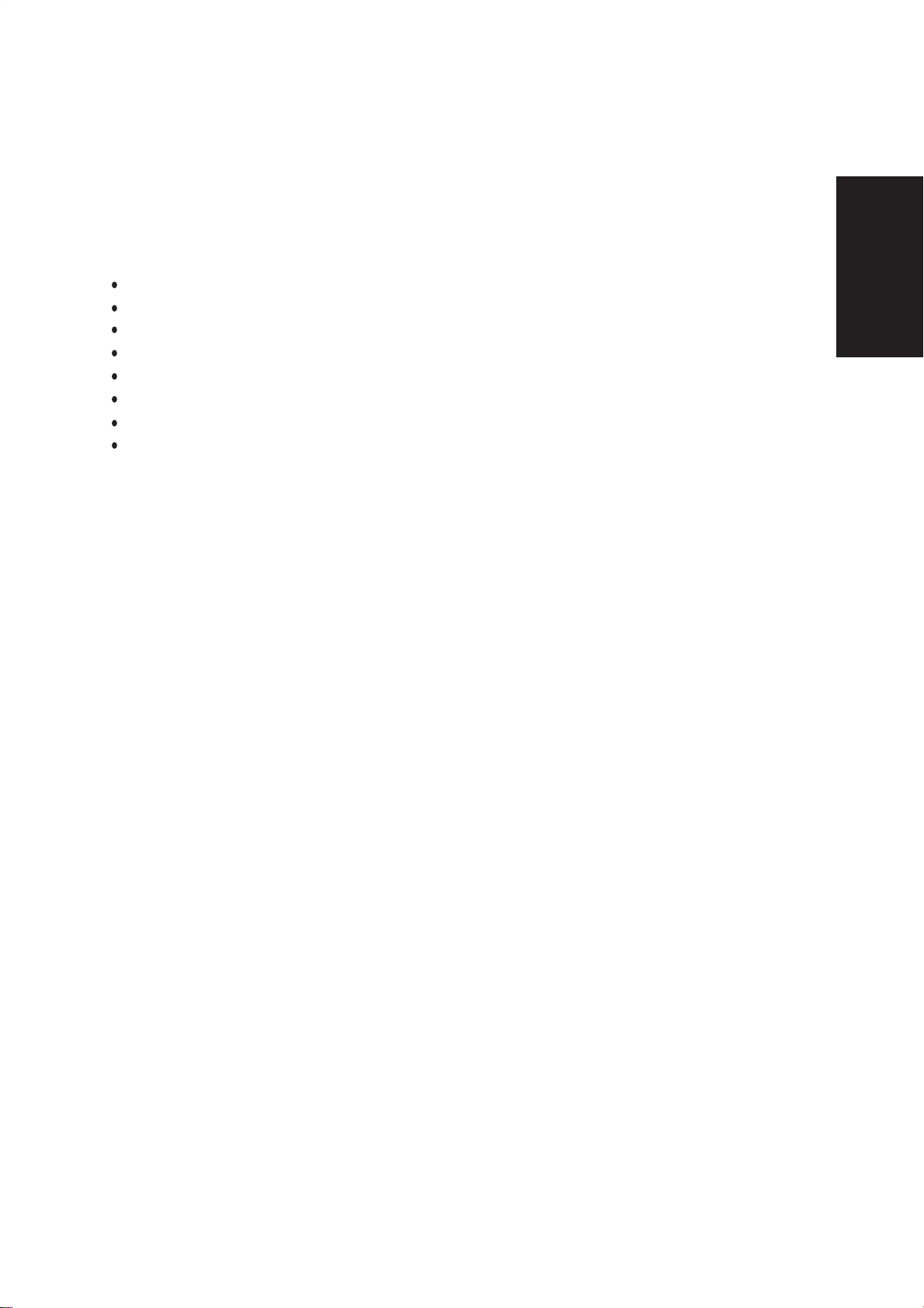
ViewSonic N3260w/N3760w/N4060w
5
ENGLISH
Getting Started
Congratulations on your purchase of a ViewSonic LCD TV display. Important! Save the
original box and all packaging material for future shipping needs.
Package Contents
Please confirm that the following accessories are present when you unpack the box:
LCD TV
Remote Control (batteries included)
Power Cable
AV Cable
Color Quick Start Guide
User Guide
Non-Grounded AC Power Adapter for United Kingdom
Non-Grounded AC Power Adapter for Continental Europe
Page 8
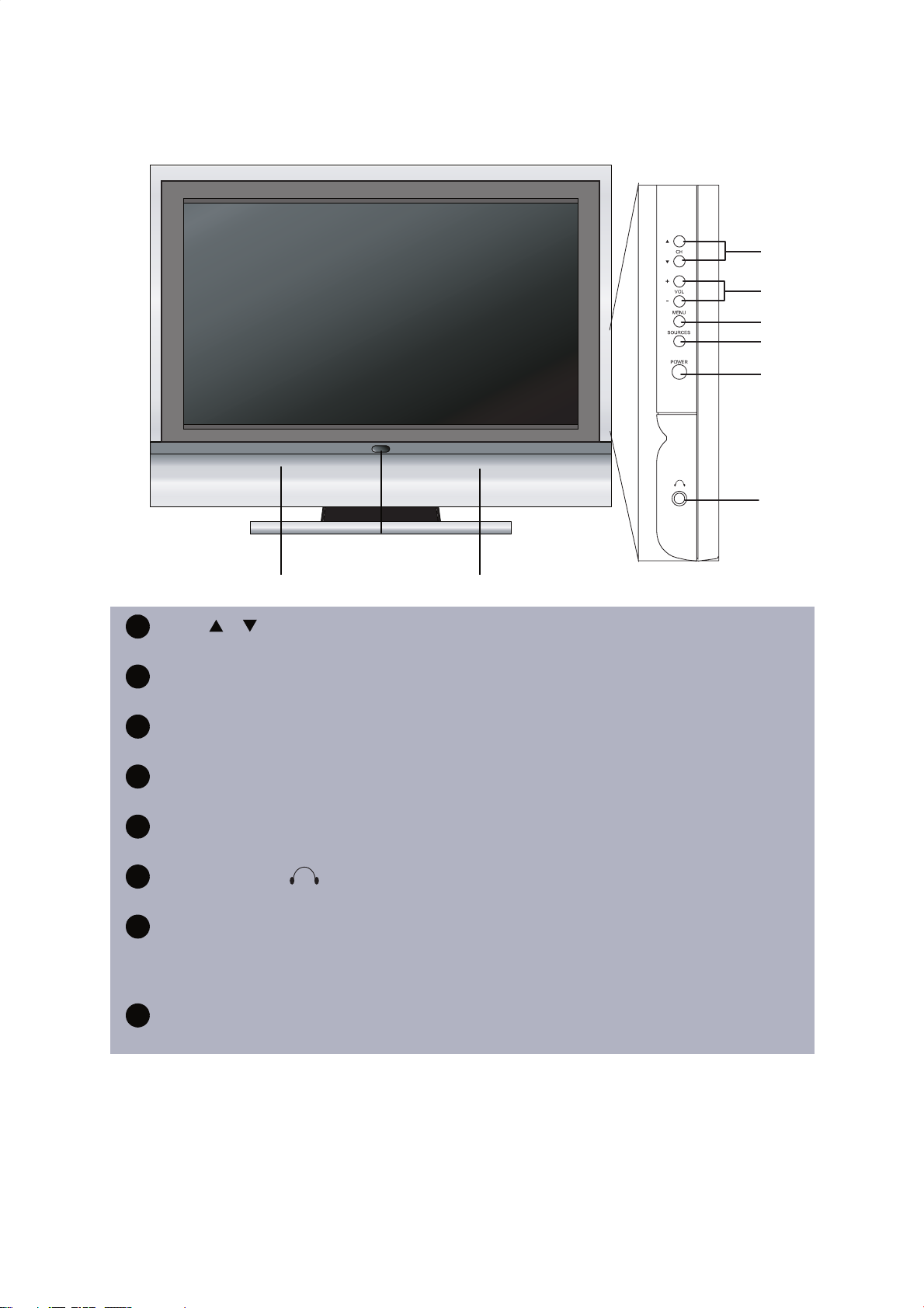
ViewSonic N3260w/N3760w/N4060w
6
Front View of the Product
1
2
3
4
5
6
7
8
CH /
Changes the channel.
VOL +/–
Used for changing the volume.
MENU
Display menu screen.
SOURCE
Switch between display input sources.
POWER
Turns the TV on and off. A green light indicates that TV is on and red that it is off.
EARPHONE
Used for connecting headphones to the TV.
Power indicator LED
GREEN shall apply during all operational states (i.e. with image present), Orange
shall apply DPMS State for RGB/DVI (HDMI). RED shall apply when the product
in stand-by mode.(DPMS state only in PC mode)
SPEAKERS
Audio output.
..............................................................................................
..............................................................................................
..............................................................................................
..............................................................................................
..............................................................................................
..............................................................................................
..............................................................................................
..............................................................................................
..............................................................................................
..............................................................................................
..............................................................................................
..............................................................................................
..............................................................................................
..............................................................................................
..............................................................................................
..............................................................................................
..............................................................................................
..............................................................................................
ViewSonic
7
8 8
Power Lock
Press MENU and VOL + buttons at the same time can lock the function of Power button.
OSD Lock
Press VOL− and VOL + buttons at the same time can lock the function of MENU button.
1
2
3
4
5
6
Page 9
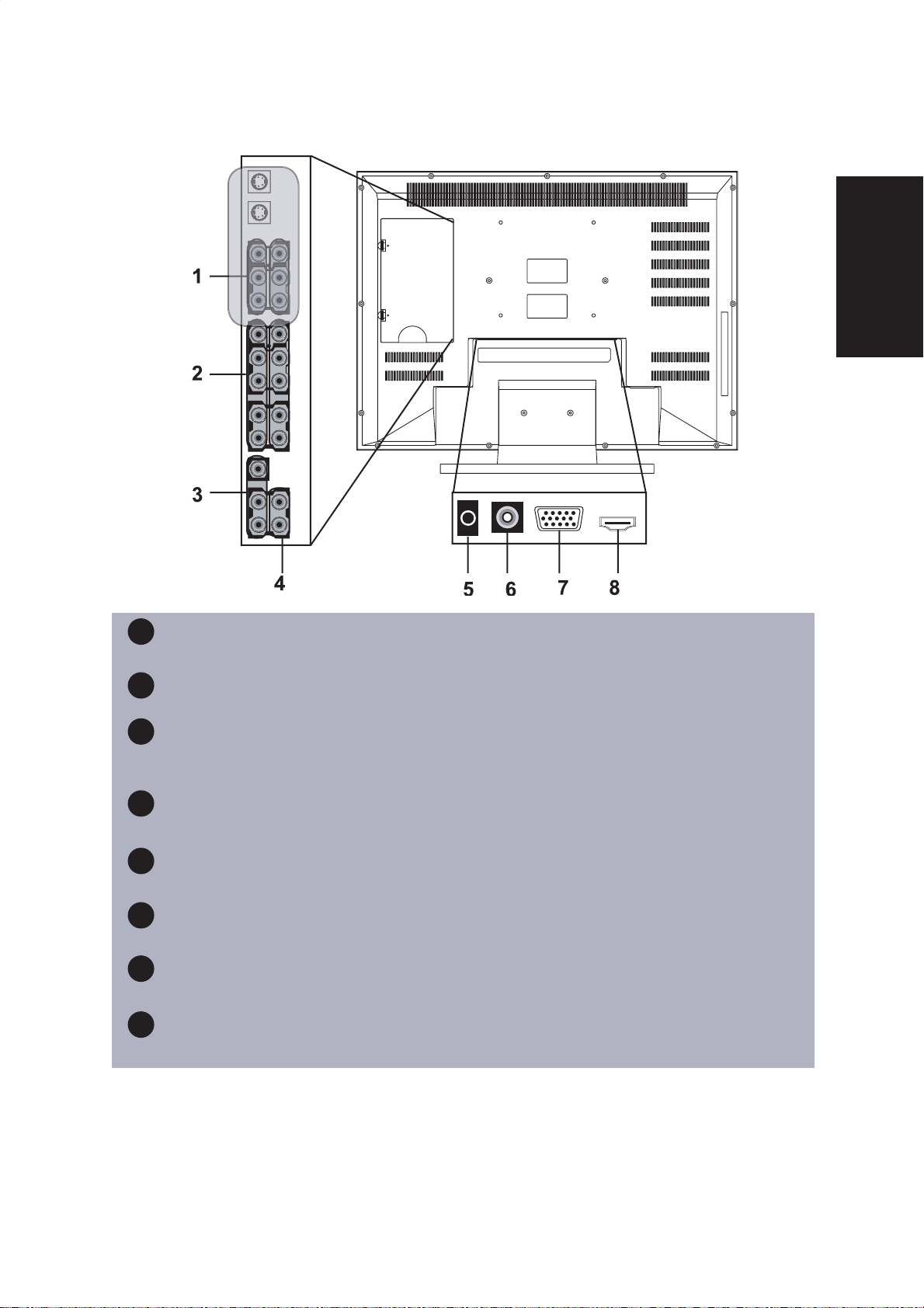
ViewSonic N3260w/N3760w/N4060w
7
ENGLISH
Rear View of the Product
1
S / AV - IN
Connects to the audio and S-Video or AV output jack of your A/V device.
2
HDTV 1 / HDTV 2
Connects to the audio and component video output jacks of your A/V device.
3
A/V OUT
Decodes the signal input via AV-IN and outputs from VIDEO OUT to display
another image on second TV.
4
HDMI ANALOG AUDIO - IN
Connects to the HDMI audio output of your PC or A/V device.
PC Audio - IN
5
Connects to the audio output (earphone jack) of your PC or portable computer.
6
ANT
Connects to your UHF antenna or coaxial cable a from local TV.
7
PC - IN
Connects to your VGA output of your PC or portable computer.
8
HDMI - IN
Connects to your HDMI output of A/V device.
Page 10
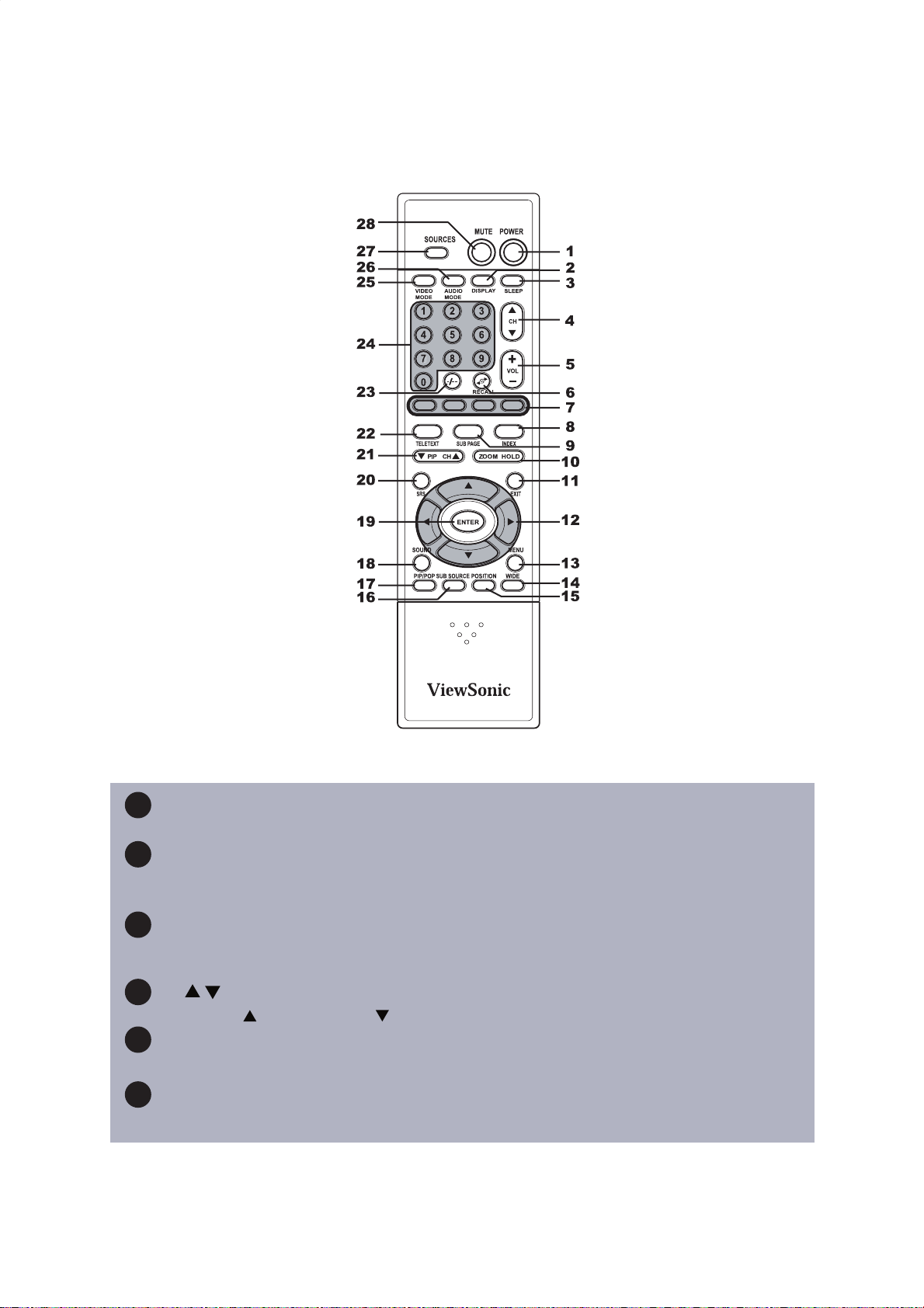
ViewSonic N3260w/N3760w/N4060w
8
Remote Control
2
3
4
5
6
1
POWER
Turns power on or off.
DISPLAY
Press repeatedly to display current time, channel number, or video input
signal.
SLEEP
Press repeatedly to set the off timer to 15 through 120 minutes. The TV enters
stand-by mode after the specified time interval.
CH
Increases or decreases the channel number.
VOL – / +
Increases (+) or decreases (–) the volume.
RECALL
Switches to the previously viewed channel.
Page 11

ViewSonic N3260w/N3760w/N4060w
9
ENGLISH
7
TELETEXT HOT KEYS
Select groups of pages in teletext mode.(Europe Only)
8
INDEX
Displays a list and information about the teletext pages.
9
SUB PAGE
Displays the teletext as an overlay over the programme you are currently
watching.
10
ZOOM / HOLD
Zoom enlarges the teletext page; Hold freezes the current teletext page on the
screen.
11
EXIT
Press the button to exit the present menu.
12
ARROW KEYS
Press the up, down, left, right arrow keys to scroll through the OSD menu
options.
13
MENU
Displays the OSD menu. Press repeatedly to view the different menu pages or
exit the OSD menu.
14
WIDE
Switches the display mode between various wide modes. (Auto, 4:3, 16:9
Zoom, 14:9)
15
POSITION
Changes the display position of the Sub Picture in PIP mode.
16
SUB SOURCE
Press to toggle the Sub picture between PIP and POP. In HDMI status,
resolution modes 1280*1024, 1280*768, 1280*720, and 1360*768 will not be
supported and will show “NO SUPPORT” on screen.
17
PIP / POP
Toggles between PIP and POP modes.
18
SOUND
Switches between monaural, stereo enables audio modes.
19
ENTER
Press this button to execute the order you choose.
20
SRS
Turns SRS Sound Enhancement ON or OFF. Audio mode will be closed when
SRS Sound Enhancement ON .Audio mode will be opened when SRS Sound
Enhancement OFF.
Page 12

ViewSonic N3260w/N3760w/N4060w
10
Notes on the Remote Control
• The remote control’s effective range is 5 meters from the LCD screen at an angle
of up to ±30°.
• Direct light may affect the remote controls effective range.
• Avoid subjecting the remote control to shocks or vibrations.
• Avoid placing the remote control in humid and hot environments such as direct
sunlight.
• Remove the batteries when not using the remote control for long periods.
21
22
23
24
25
26
27
28
PIP CH
Switches the channel of sub picture.
TELETEXT
Starts teletext mode.
- / - -
Press button to choose a channel number higher than 100.
NUMBER KEYS
Press the number keys to enter channel numbers.
VIDEO MODE
Switches between four video modes to change the picture quality: Custom,
Vivid, Mild, Standard.
AUDIO MODE
Switches between four audio modes to change the sound quality: Custom,
LIVE, POP, ROCK.
SOURCES
Selects the TV,AV,PC/HDMI inputs as the video source signal.
(in “MP SOURCE”mode)
MUTE
Disables the audio output.
ViewSonic also offers a universal remote control option; contact viewsonic for
more details (www.viewsonic.com).
Page 13

ViewSonic N3260w/N3760w/N4060w
11
ENGLISH
Remote Control Battery Installation
Follow the steps below to insert the batteries.
1 Open the remote control’s rear battery compartment cover.
2 Insert two AAA batteries. Ensure that the positive and negative ends match as
indicated on the bottom of the battery compartment.
3 Replace the battery compartment cover.
1
2
3
+
CAUTION
Only use the specified AAA batteries.
Do not mix new and old batteries. This may result
in cracking or leakage, which may pose a fire risk or
lead to personal injury.
Insert batteries according to the (+) and (-) markings.
Inserting the batteries incorrectly may result in
cracking or leakage, which may pose a fire risk or
lead to per-sonal injury.
Dispose of batteries in accordance with local laws
and regulations.
Keep batteries away from children and pets.
If the remote control will not be used for an extended
period of time, remove the batteries.
Page 14

ViewSonic N3260w/N3760w/N4060w
12
Cable Connections
Attach video and audio cables according to the connections on your external devices such as
DVDs, VCR’s, stereo systems.
Power Cable Connection
1 Connect the power cable to a wall socket.
2 Connect the other end to the socket on
the back of the LCD.
Turning the TV (Power) On
1 Press the power button. The power light
will turn from red to green and the
screen will appear after 5seconds.
2 Press the power button again to turn it
off.
POWERMUTE
5
1 2 3
4 6
7 8 9
SOURCE
SLEEP
DISPLAYAUDI
O
MODE
VIDEO
MODE
0 -/--
CH
VO
L
power
S-VIDEO
S-VIDEO
R L
AV OUT
R L
VIDEO
YCbCr
Video OUT
YCbCr
Video IN
L R
Audio OUT
AC IN
Power card (Suppiled)
Wa
ll
outle
t
*Usi n g a D VI to HD MI
cable with an RCA cable is
necessary to adjust HDMI
AUDIO settings in the OSD
(see page 15).
Page 15

ViewSonic N3260w/N3760w/N4060w
13
ENGLISH
OSD Functions
All the functions for the LCD TV are controlled either by the remote control or the control
buttons on the right hand side of the TV. See “Front View of the Product” on page6.
Press the MENU button on the remote control or the control button on the right hand side of
TV to display the OSD main menu.
Press the MENU button to select the OSD menu you want.
Press the CH / or the / buttons to select an OSD menu item.
Press the VOL +/– or the / buttons to change the values of the selected menu item.
Press the MENU button or exit button to exit the OSD .
Picture Mode C ustom
Ti
PIP/POP
SOUND MENU
EXIT
MENU
SRS
TELETEXT SUB PAGE INDEX
MENU
PIP CH
ZOOM HOLD
SUB SOURCE
POSITION WIDE
M
MENU
ENTER
Video
Page 16

ViewSonic N3260w/N3760w/N4060w
14
Image Adjustment
Picture Mode
Adjusts the levels of light on your screen.
Contrast Adjusts the difference between the dark and light levels
on your display. It should be used in conjunction with the
Brightness option.
Brightness Adjusts the levels of light on your screen. It should be used
in conjunction with the Contrast option.
Colour
Adjusts the colour levels to fit your own favorite.
Sharpness
Adjusts the sharpness levels on your screen.
NR
Enables you to set Noise Reduction. Noise Reduction
reduces the noise the comes from video.
Function Name Explanation
Function Name Explanation
Tint
Changes the colour balance. Adjust this setting so that the
colours (for example, flesh tones) on the screen are neither
too green or too magenta.
Video
Page 17

ViewSonic N3260w/N3760w/N4060w
15
Audio Adjustment
Function Name Explanation
Volume
Adjusts the overall volume of the speakers.
Balance Balance the volume of the left and right speakers.
Equalizer Press / button to switch sonics : POP, LIVE,
ROCK and CUSTOM.
Bass Adjusts the low frequency content in the audio output.
Treble Adjusts the high frequency content in the audio output.
Sound Mode Selects the audio mode for your LCD TV. In many
locations, you can listen to a secondary audio source in
addition to the primary source. Select from STEREO,
MONO or Dual 1, Dual 2.
Explanation
Function Name
SRS
Switches SRS function on or off.
Audio
Adjusts the setting of HDMI mode. The default setting
is digital. When using a DVI to HDMI cable, the setting
changes to analog.
HDMI Audio
Page 18

ViewSonic N3260w/N3760w/N4060w
16
Screen Adjustment
Function Name Explanation
Display Mode Adjusts the size of the display mode.
H Size Adjusts the size of horizonal.
(PC Only)
H Position Adjusts the horizontal position of the display.
(PC Only)
V Position Adjusts the vertical position of the display.
(PC Only)
Phase Adjusts the phase for the display.
(PC Only)
Default Resets all settings to the default settings.
(PC Only)
Auto Sync Adjusts the available channels automatically.
(PC Only)
Color Temperature Enables you to set the colour temperature:
Cold : sets the colour tone to cooler tones.
Standard : sets the colour tone to standard colours.
Warm : sets the colour tones to warmer tones
(more red).
(PC Only)
Function Name
Explanation
Screen
Display Mode
Phase
H Size
V Position
Default
Auto Sync
Color Temperature
H Position
Off
Cold
Select Adjustment Exit
Wide Screen
50
50
50
0
Page 19

ViewSonic N3260w/N3760w/N4060w
17
ENGLISH
Setup Adjustment
Setup
Tuning
Program Table
Auto Search
Edit
Edit
Edit
Select Adjustment Exit
Setup
Select Adjustment Exit
Program No.
Tuning
Channel Name
Frequency
TV System
Skip
Manual Search
1
550 MHz
1
on
Start
Air
Fine Tuning
10
Function Name Explanation
Tuning Enables you to modify, add, or delete channels from the
available channels and set the channel hotkey or the
Channel data for your own habit.
Program Table Name the channel you choose. (Only can type in
English.)
Auto Search Automatically scans for available channels.
Function Name Explanation
Program No. Displays the channel number you set.
Fine Tuning Enables you to change the frequency for the channel.
Channel Name Name the channel you favorite.
Frequency Display the channel frequency as you search channels.
TV System Chooses the source of TV signal.
Manual Search Scan the channels you choose.
Skip Selects YES to delete the channel from the channel list.
Function Name
Explanation
Function Name
Explanation
Page 20

ViewSonic N3260w/N3760w/N4060w
18
Setup
Select Adjustment Exit
001 AAAAA
002 BBBBB
003 CCCCC
004 DDDDD
005 EEEEE
006 FFFFF
007
008
009
010
Program Table
R : Del; G : Copy; Y : Name; C : Swap MENU : OK
Setup
Select Adjustment Exit
Auto Search
Country
Auto
Start AutoSearch
Start
In this page, you can name the channel you
choose.
Press / to select the channel number and press
Y buttonto name the channel.
You need enter at least 1 letter.
In this page, you can choose the available channel in
Function Name Explanation
Country Press / to choose the available country where you
are. It include: China, England, Turkey, Germany,
Switzerland, France and AUTO.
Start Autosearch Press / to start search available channel AutoSearch
automatically
Function Name
Explanation
Page 21

ViewSonic N3260w/N3760w/N4060w
19
ENGLISH
Function Name Explanation
Options Adjustment
Menu Language
Changes the OSD display language. The following
options are available: English, Traditional Chinese,
Simplify Chinese.
Sleep Timer
Enables you to set a time that will elapse before the
TV turns off. Options are from OFF
→15 →......→ 120
minutes.
Function Name
Explanation
Menu Background
This TV allows you choose following option to switch
menu background : Opaque/ Mode 1/ Mode 2/ Mode 3/
Mode 4.
Source Information
Shows this TV’s input source information.
Reset
Reset the settings of all menus.
PC Display
Shows the picture quality. The default is 1280*768.
Adjusts the resolution setting if the VGA card in the PC
is 1360*768.
Options
Menu Language
OFF
English
Sleep Timer
Menu Background
OFF
Opaque
Source Information
OFF
Reset
1360 x 768
PC Display
Select Adjustment Exit
Options
Page 22

ViewSonic N3260w/N3760w/N4060w
20
Source Information
Auto Search
Exit
Off
Main
TV
Signal
PA
L
Sub
AV
Signal
NTSC
Firmware Version
0.01
Function Name Explanation
Exit
Press / button to exit.
Main
Shows main picture’s input source.
Function Name
Explanation
Signal
Shows main signal’s category.
Sub
Shows sub picture’s input source.
Signal
Shows sub signal’s category.
Firmware Version
Shows the firmware’s version.
Page 23

ViewSonic N3260w/N3760w/N4060w
21
ENGLISH
Appendix
Specifications
Panel
Type 32” (full 31.5” viewable diagonal area)
37” (full 37.02” viewable diagonal area)
40” (full 39.9” viewable diagonal area)
Color Anti-reflective coating + Anti-glare coating
Viewing angles
32” 170° (H) / 170° (V)
37” 176° (H) / 176° (V)
40” 170° (H) / 170° (V)
Input signal Video
VGA input * 1
TV system antenna
Composite Video input * 2
S-Video * 2
Component Video * 2 (YCbCr, YPbPr)
HDMI * 1
Audio
Audio input (3.5 for VGA * 1), (RCA * 3 are for DVI Audio IN)
Audio output * 1
Compatibility
PC
Up to 1360 x 768 Non-interlaced
Macintosh1
Up to 832 x 624 Non-interlaced
Speaker Output 10 W + 10 W
Power
Voltage 100-240 VAC, 50/60 Hz (auto switch),
32” : 190W
37” : 220W
40” : 260W
Operating
Temperature 0°C to 40°C (32°F to 104°F)
10% to 85% (no condensation)
To 3000 meters
conditions
Humidity
Altitude
Active Matrix Wide-XGA, 1360 x 768
Resolution Supported 1280 x 1024 @ 60 Hz*
1024 x 768 @ 60/70/75 Hz
1280 x 768 @ 60 Hz*
1280 x 720 @ 60 Hz(it is the PC reference mode)*
1360 x 768 @ 60 Hz (it is the PC reference mode)
832 x 624 @ 75 Hz (Mac)
800 x 600 @ 60/75 Hz
640 x 480 @ 60/75 Hz(it is the PC reference mode)
720 x 400 @ 70 Hz
Page 24

ViewSonic N3260w/N3760w/N4060w
22
Storage conditions -20°C to 60°C (-4°F to 140°F)
10% to 90% (no condensation)
To 12,000 meters
Temperature
Humidity
Altitude
Dimensions Physical 820 mm (W) x 650 mm (H) x 230 mm (D)
32.3” (W) x 25.6” (H) x 9.1” (D)
960 mm (W) x 730 mm (H) x 280 mm (D)
37.8” (W) x 28.7” (H) x 11” (D)
1015 mm (W) x 755 mm (H) x 280 mm (D)
40.0” (W) x 29.7” (H) x 11” (D)
32” :
37” :
40” :
Weight Net 22 kg (48.5 lb.)
31 kg (68.3 lb.)
33 kg (72.7 lb.)
Regulations CB, PSB, C-Tick
Power saving modes
Stand by <1.5 W (Red LED)
Preset Timing Mode (Pre-adjusted to VESA 1360 x 768 at 60 Hz)
Warning : Do not set the graphics card in you computer to exceed these refresh rates. Doing so may result in permanent
damage to the LCD.
Note : Product specifications are subject to change without notice.
32” :
37” :
40” :
Gross
26.5 kg (58.4 lb.)
38.5 kg (84.9 lb.)
40.0 kg (88.1 lb.)
32” :
37” :
40” :
Package 960 mm (W) x 780 mm (H) x 320mm (D)
37.8” (W) x 30.7” (H) x 12.6” (D)
1130mm (W) x 870 mm (H) x 370 mm (D)
44.5” (W) x 34.3” (H) x 14.6” (D)
1145 mm (W) x 910 mm (H) x 370 mm (D)
45.1” (W) x 35.8” (H) x 14.6” (D)
32” :
37” :
40” :
Page 25

ViewSonic N3260w/N3760w/N4060w
23
ENGLISH
Troubleshooting
No power
Make sure the LCD is properly connected. (see also pages 12)
Make sure the AC power cord is properly connected. (see also page 12)
Make sure the AC power is ON, DC power button is ON (Green LED).
Plug another electrical device (like a radio) to the power outlet to verify that the outlet is supplying the proper voltage.
Poor or no picture
The TV station may be experiencing problems. Try another channel.
The Cable TV signal may be scrambled or encoded. Please contact your local cable operator.
Make sure that connection to other components are correct. (see also pages 12)
Make sure that setup has been done correctly after connections. (see also pages 14-19)
Make sure the correct input is selected and the input signal is compatible.
Strange color, light color, or color misalignment
Ensure that the video cable is securely connected.
The picture may appear dim in a brightly lit room.
Adjust brightness and contrast.
Check the input signal setting.
No sound
Check your audio connections
The MUTE button may have been pressed, try pressing this button again.
Check your audio settings, your TV audio may be set to minimum.
Press the Volume + (Up) button on the remote control.
Remote control unit does not operate
Make sure batteries are inserted correctly. (see also page 11)
Batteries could be weak or dead. Replace batteries.
Is a fluorescent light illuminated near the remote control sensor?
The path of the remote control beam may be blocked. Make sure the path is clear and that the remote control is aimed
at the remote control sensor on the TV.
Press only one button at a time and it is the correct one for the operation you want to perform..
Unit cannot be operated
External influences such as lightning or static electricity may cause improper operation. In this case, operate the unit
after first turning on the power of the LCD and the AVC System, or unplug the AC cord for 1 to 2 minutes, then
replug again.
Power is cut off suddenly
Is the sleep timer set? (see also page 19)
The internal temperature of the unit has increased. Remove any objects blocking the vent or clean as necessary.
No CATV reception (or no reception above CH13)
Is the AIR/CABLE option set correctly? Please set the AIR/CABLE option to CABLE.
CATV is connected improperly or not connected; please check all the CATV connections.
The cable TV service is interrupted; please contact your cable operator.
Picture is cut off/with sidebar screen
Is the image positioned correctly?
Are screen mode adjustments such as picture size set correctly?
Page 26

ViewSonic N3260w/N3760w/N4060w
24
Cusomer Support
For technical support or product service, see the table below or contact your reseller.
Note: You will need the product serial number.
Country/
Region
Web Site
T=Telephone
F=Fax
United States www.viewsonic.com/support/
T= (800) 688 6688
F= (909) 468 1202
Canada www.viewsonic.com/support/ T= (866) 463 4775
United Kingdom www.viewsoniceurope.com/uk T= 0207 949 0307
Europe/Middle
East/
Baltic countries/
North Africa
www.viewsoniceurope.com Contact your reseller
Australia and New
Zealand
www.viewsonic.com.au/support/
AUS= 1800 880 818
NZ= 0800 008 822
Singapore/
Malaysia/Thailand
www.viewsonic.com.sg/support/
T= (65) 6273 4018
F= (65) 6273 1566
South Africa/Other
countries
www.viewsonic.com
T= +886 (2) 2246 3456
F= +886 (2) 2249 1751
Hong Kong www.hk.viewsonic.com/support/ T= +852 3102 2900
Macau www.hk.viewsonic.com/support/ T= +853 700 303
Korean www.viewsonic.com T= 080 333 2131
Page 27
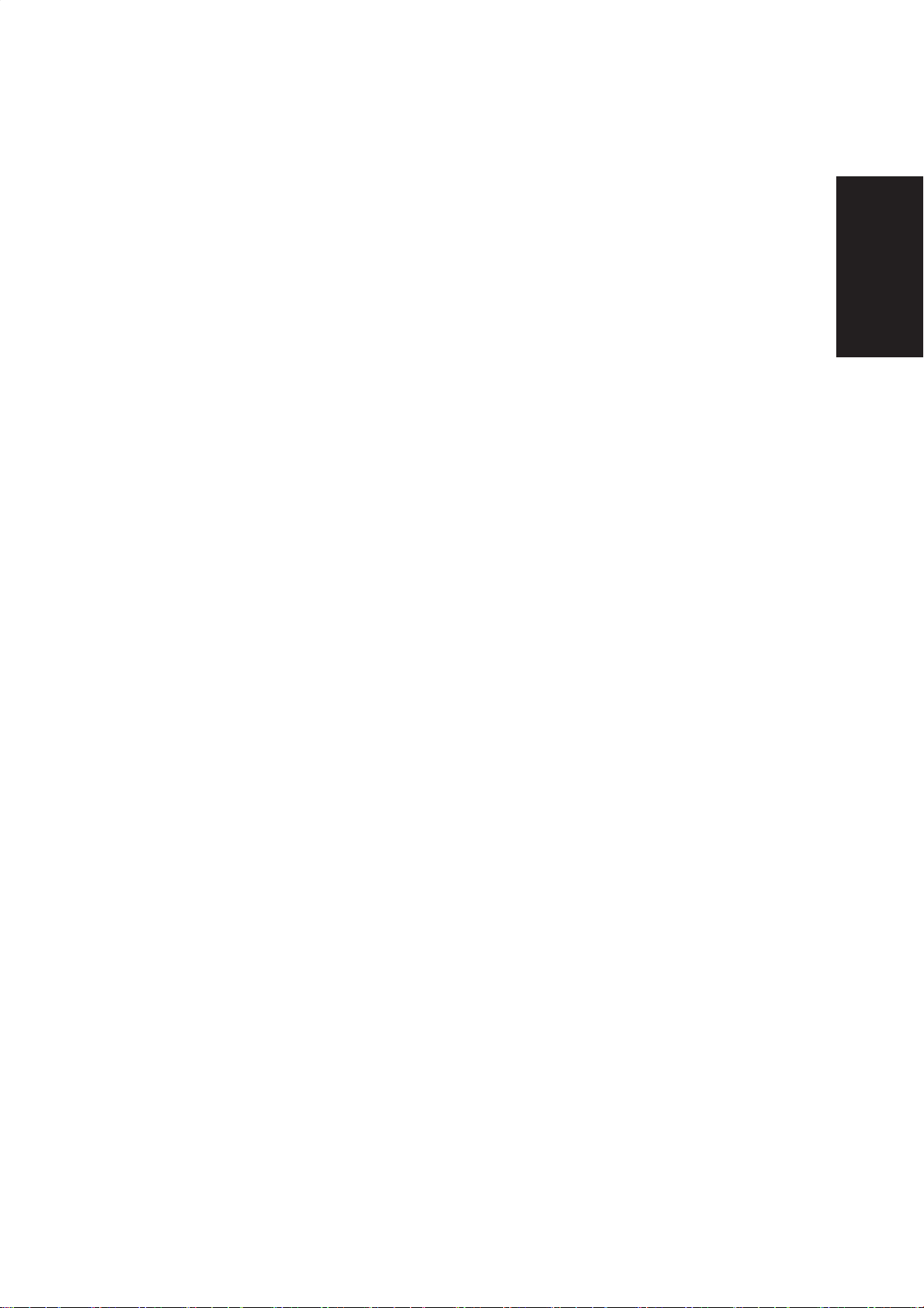
ViewSonic N3260w/N3760w/N4060w
25
ENGLISH
Limited Warranty
VIEWSONIC® LCD TV
What the warranty covers:
ViewSonic® warrants its products to be free from defects in material and workmanship, under normal use, during
the warranty period. If a product proves to be defective in material or workmanship during the warranty period,
ViewSonic® will at its sole option repair or replace the product with a like product. Replacement product or parts
may include remanufactured or refurbished parts or components.
How long the warranty is effective:
ViewSonic® LCD TV’s are warranted for one (1) year for all parts excluding the light source and one (1) year for labor from
the date of the first customer purchase.
Who the warranty protects:
This warranty is valid only for the first consumer purchaser.
What the warranty does not cover:
1. Any product on which the serial number has been defaced, modified or removed.
2. Damage, deterioration or malfunction resulting from:
a. Accident, misuse, neglect, fire, water, lightning, or other acts of nature, unauthorized product modification, or
failure to follow instructions supplied with the product.
b. Repair or attempted repair by anyone not authorized by ViewSonic®.
c. Any damage of the product due to shipment.
d. Removal or installation of the product.
e. Causes external to the product, such as electric power fluctuations or failure.
f. Use of supplies or parts not meeting ViewSonic’s specifications.
g. Normal wear and tear.
h. Any other cause which does not relate to a product defect.
3. Any product exhibiting a condition commonly known as “image burn-in” which results when a static image is displayed
on the product for an extended period of time.
4. Removal, installation, and set-up service charges.
How to get service:
1. For information about receiving service under warranty, contact ViewSonic® Customer Support at 800-888-8583. You
will need to provide your product’s serial number.
2. To obtain warranted service, you will be required to provide (a) the original dated sales slip, (b) your name, (c) your
address, (d) a description of the problem, and (e) the serial number of the product.
3. Take or ship the product freight prepaid in the original container to an authorized ViewSonic® service center or
ViewSonic
®
.
4. For additional information or the name of the nearest ViewSonic® service center, contact ViewSonic®.
Limitation of implied warranties:
There are no warranties, express or implied, which extend beyond the description contained herein including the implied
warranty of merchantability and fitness for a particular purpose.
Exclusion of damages:
ViewSonic’s liability is limited to the cost of repair or replacement of the product. ViewSonic® shall not be liable for:
1. Damage to other property caused by any defects in the product, damages based upon inconvenience, loss of use of
the product, loss of time, loss of profits, loss of business opportunity, loss of goodwill, interference with business
relationships, or other commercial loss, even if advised of the possibility of such damages.
2. Any other damages, whether incidental, consequential or otherwise.
3. Any claim against the customer by any other party.
Effect of state law:
This warranty gives you specific legal rights, and you may also have other rights which vary from state to state. Some states
do not allow limitations on implied warranties and/or do not allow the exclusion of incidental or consequential damages, so
the above limitations and exclusions may not apply to you.
Sales outside the U.S.A. and Canada:
For warranty information and service on ViewSonic® products sold outside of the U.S.A. and Canada, contact ViewSonic® or
your local ViewSonic
®
dealer.
Warranty_LCDTV 1 of 1
4.3: ViewSonic LCD TV Warranty Rev. 1a Release Date: 03-31-05
Page 28

ViewSonic
®
