Page 1
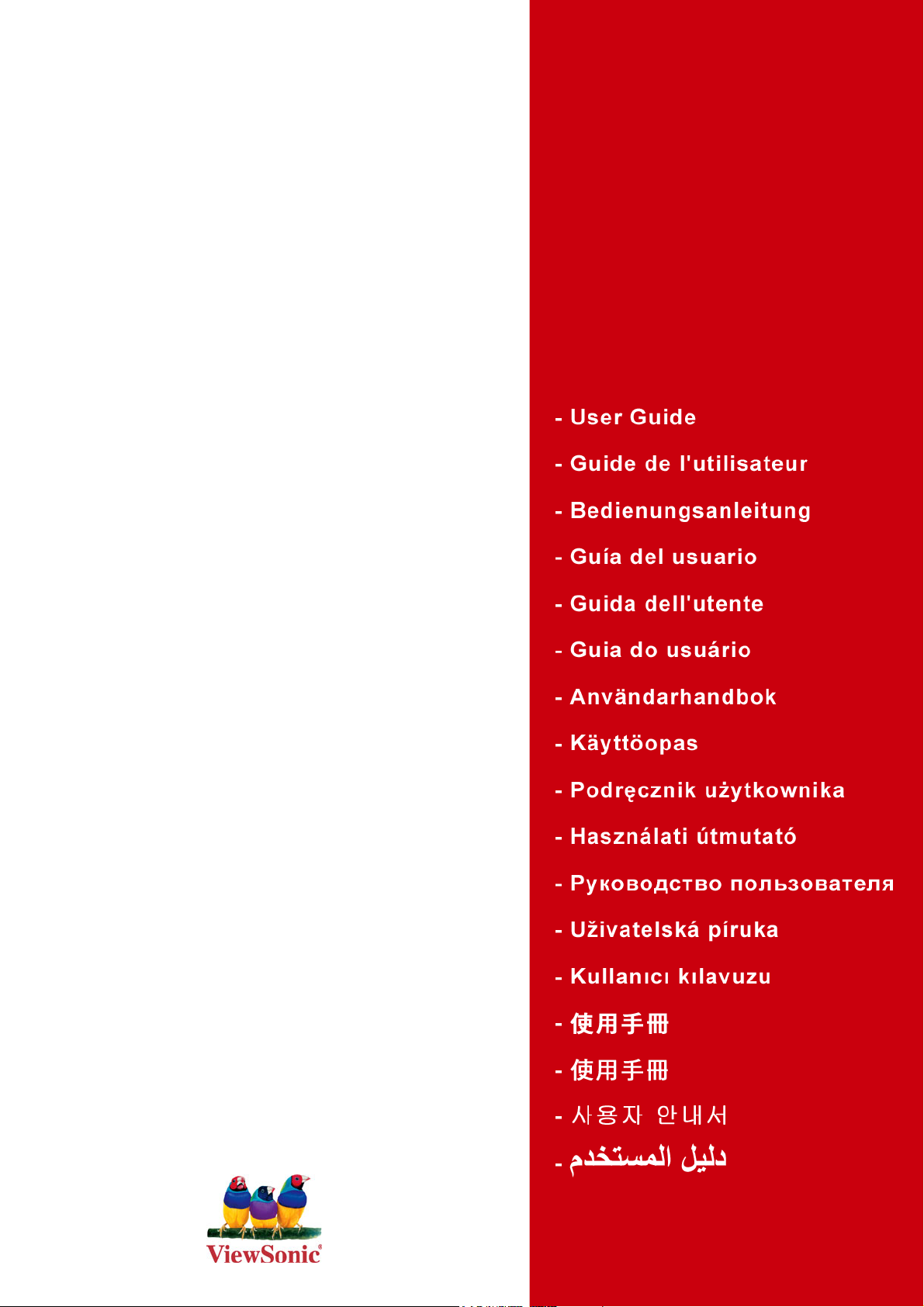
ViewSonic
VG920
LCD Display
®
Model No. : VS10790
Page 2
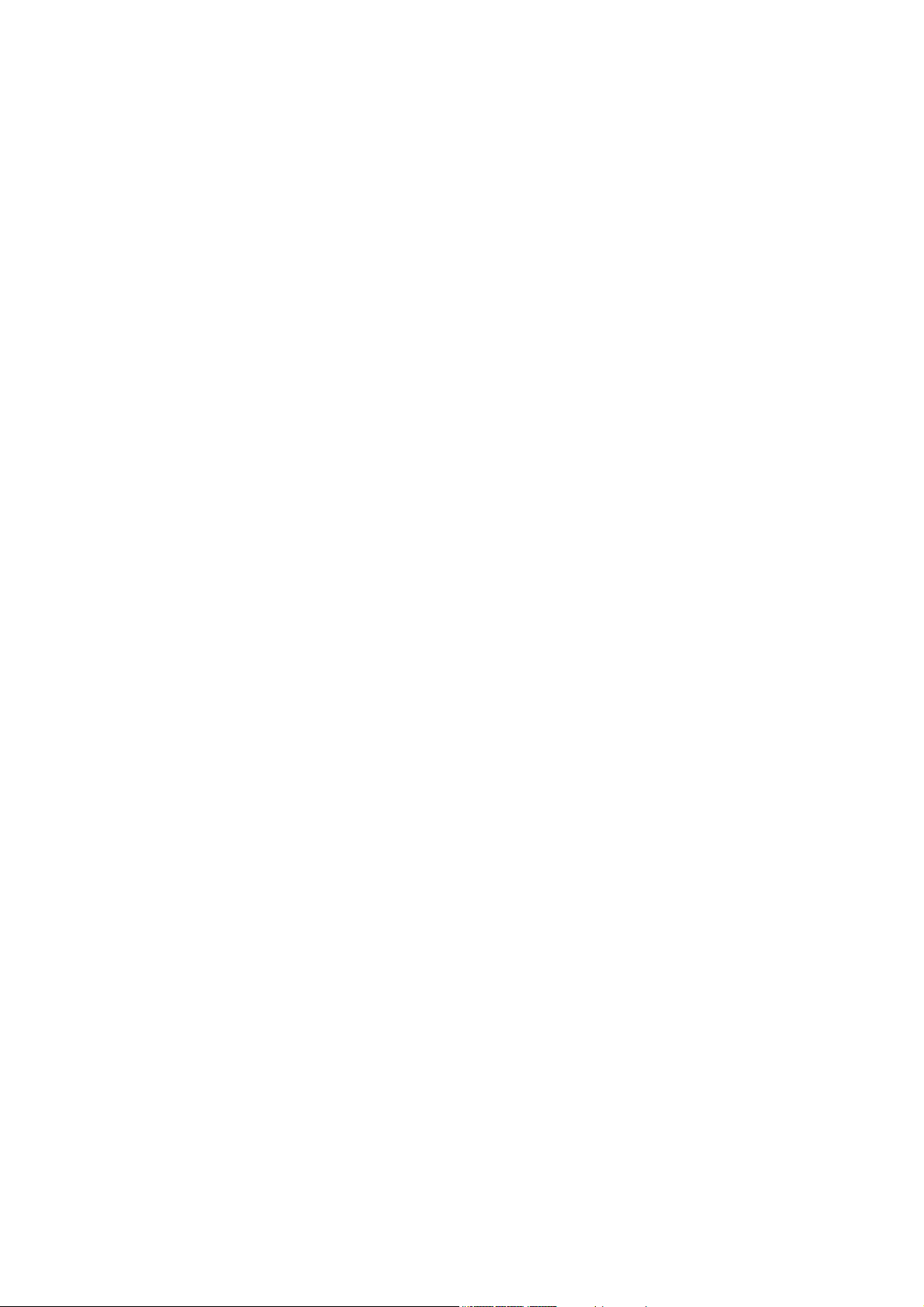
Contents
TCO Information.......................................................................................... i
Compliance Information.............................................................................. 1
Important Safety Instructions...................................................................... 2
Copyright Information................................................................................. 3
Product Registration................................................................................... 3
Getting Started
Package Contents ...................................................................................... 4
Precautions ................................................................................................ 4
Quick Installation ........................................................................................ 5
Wall Mounting (Optional) ............................................................................ 6
Using the LCD Display
Setting the Timing Mode............................................................................. 7
OSD and Power Lock Settings................................................................... 7
Adjusting the Screen Image ....................................................................... 8
Main Menu Controls ................................................................................... 9
Other Information
Specifications ........................................................................................... 14
Troubleshooting........................................................................................ 15
Customer Support .................................................................................... 16
Cleaning the LCD Display ........................................................................ 17
Limited Warranty ...................................................................................... 18
ViewSonic VG920
Page 3
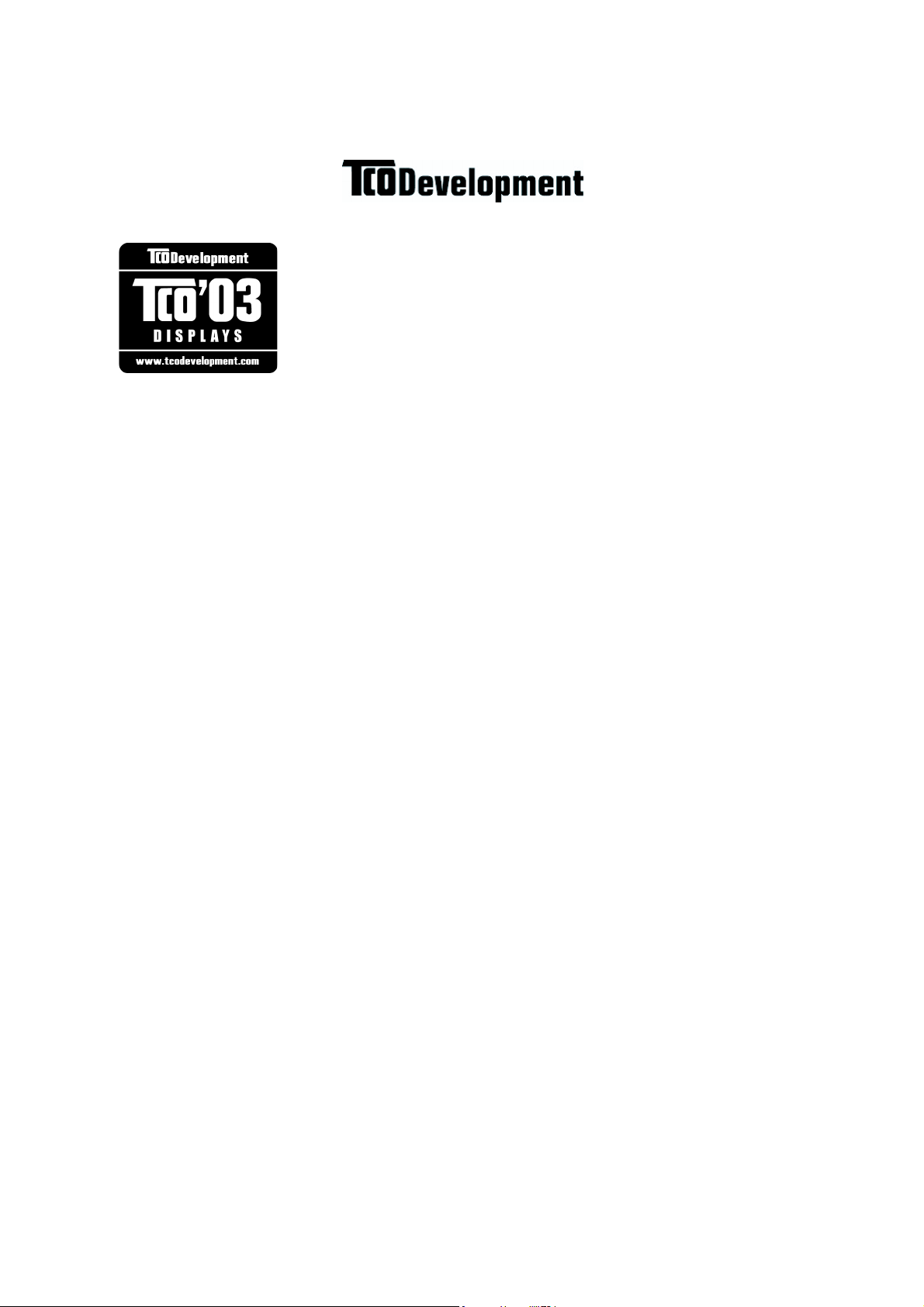
TCO Information
Congratulations!
The display you have just purchased carries the TCO’03 Displays
label. This means that your display is designed, manufactured and
tested according to some of the strictest quality and environmental
requirements in the world. This makes for a high performance
product, designed with the user in focus that also minimizes the
impact on our natural environment.
Some of the features of the TCO’03 Display requirements:
Ergonomics
Good visual ergonomics and image quality in order to improve the working environment for
the user and to reduce sight and strain problems. Important parameters are luminance, contrast,
resolution, reflectance, colour rendition and image stability.
Energy
• Energy-saving mode after a certain time - beneficial both for the user and the environment
• Electrical safety
Emissions
• Electromagnetic fields
• Noise emissions
Ecology
• The product must be prepared for recycling and the manufacturer must have a certified
environmental management system such as EMAS or ISO 14000
• Restrictions on
a. chlorinated and brominated flame retardants and polymers
b. heavy metals such as cadmium, mercury and lead.
The requirements included in this label have been developed by TCO Development in cooperation with scientists, experts, users as well as manufacturers all over the world. Since the
end of the 1980s TCO has been involved in influencing the development of IT equipment in a
more user-friendly direction. Our labelling system started with displays in 1992 and is now
requested by users and IT-manufacturers all over the world.
For more information, please visit
www.tcodevelopment.com
ViewSonic VG920 i
Page 4
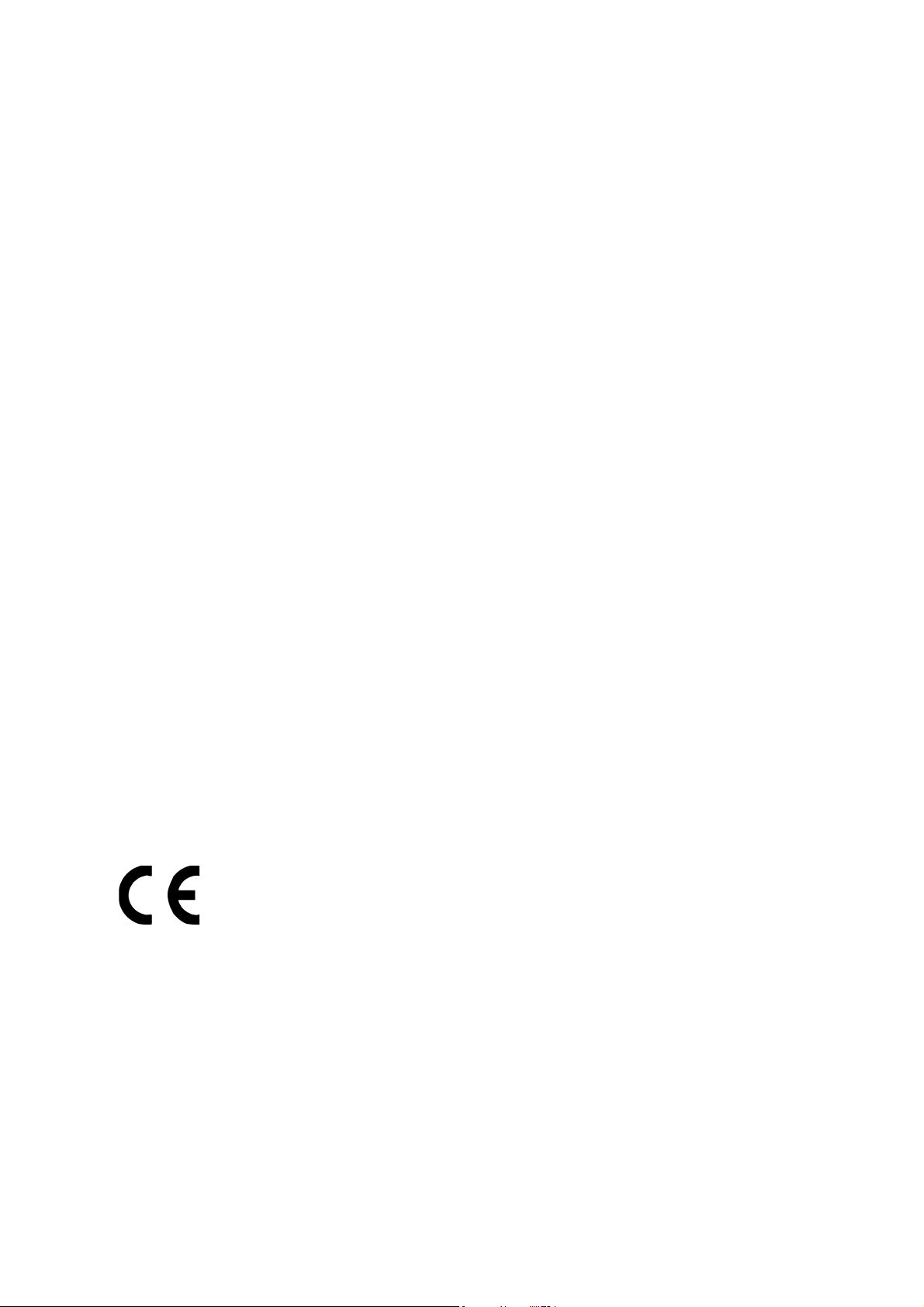
Compliance Information
For U.S.A.
This equipment has been tested and found to comply with the limits for a Class B digital
device, pursuant to part 15 of the FCC Rules. These limits are designed to provide reasonable
protection against harmful interference in a residential installation. This equipment generates,
uses, and can radiate radio frequency energy, and if not installed and used in accordance with
the instructions, may cause harmful interference to radio communications. However, there is
no guarantee that interference will not occur in a particular installation. If this equipment does
cause harmful interference to radio or television reception, which can be determined by turning
the equipment off and on, the user is encouraged to try to correct the interference by one or
more of the following measures:
• Reorient or relocate the receiving antenna.
• Increase the separation between the equipment and receiver.
• Connect the equipment into an outlet on a circuit different from that to which the receiver is
connected.
• Consult the dealer or an experienced radio/TV technician for help.
FCC Warning
To assure continued FCC compliance, the user must use grounded power supply cord and the
cables which are included with the equipment or specified. Also, any unauthorized changes or
modifications not expressly approved by the party responsible for compliance could void the
user's authority to operate this device.
For Canada
This Class B digital apparatus complies with Canadian ICES-003.
Cet appareil numérique de la classe B est conforme à la norme NMB-003 du Canada.
For European Countries
CE Conformity
The device complies with the requirements of the EEC directive 89/336/EEC as
amended by 92/31/EEC and 93/68/EEC Art.5 with regard to “Electromagnetic
compatibility,” and 73/23/EEC as amended by 93/68/EEC Art.13 with regard to
“Safety.”
User Information for all Countries
Notice: Use the cables which are included with the unit or specified.
ViewSonic VG920 1
Page 5
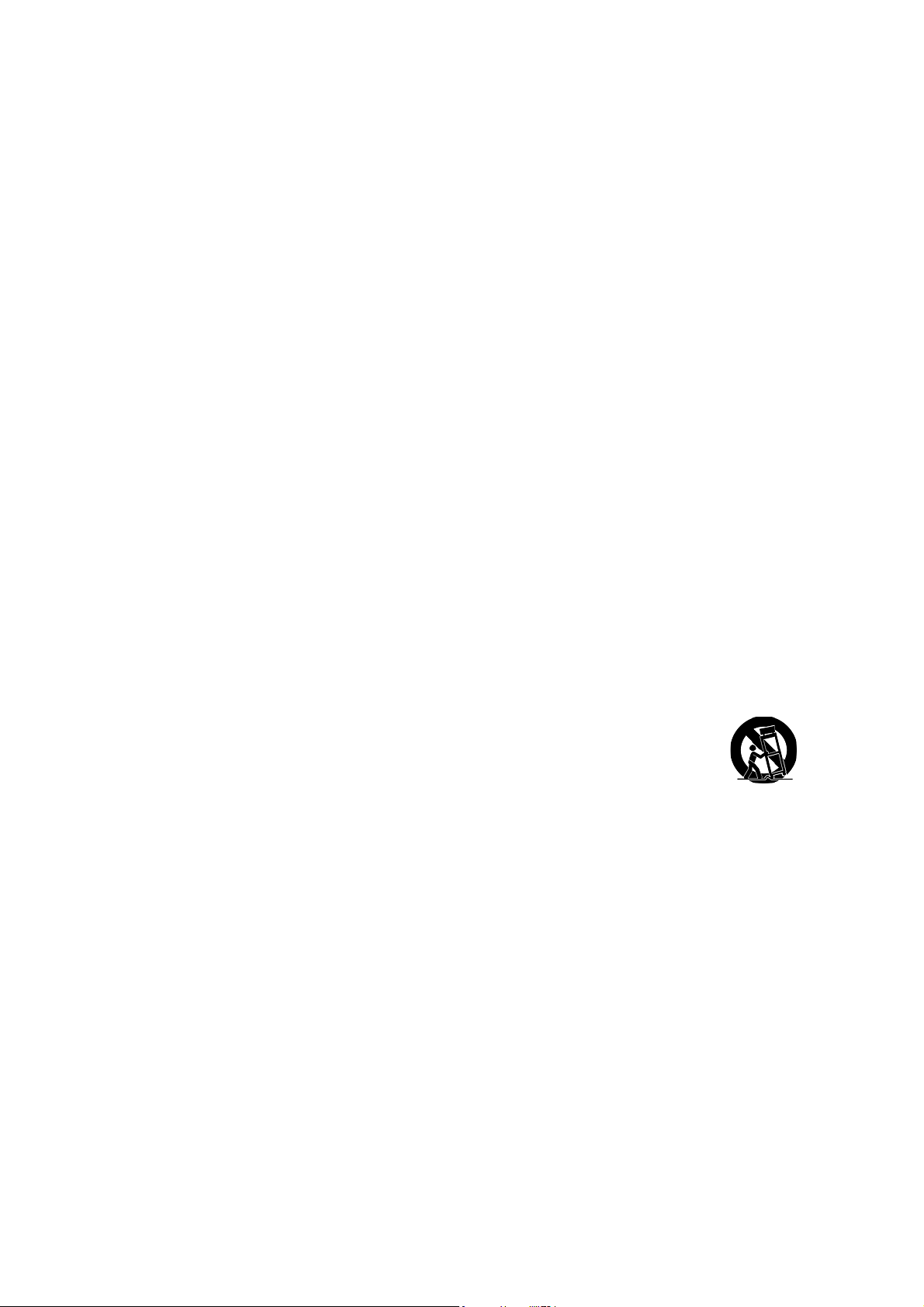
Important Safety Instructions
1. Read these instructions completely before using the equipment.
2. Keep these instructions in a safe place.
3. Heed all warnings.
4. Follow all instructions.
5. Do not use this equipment near water.
6. Clean with a soft, dry cloth. If further cleaning is required, see “Cleaning the Display” in
this guide for further instructions.
7. Do not block any ventilation openings. Install the equipment in accordance with the
manufacturer’s instructions.
8. Do not install near any heat sources such as radiators, heat registers, stoves, or other
devices (including amplifiers) that produce heat.
9. Do not attempt to circumvent the safety provisions of the polarized or grounding-type plug.
A polarized plug has two blades with one wider than the other. A grounding type plug has
two blades and a third grounding prong. The wide blade and the third prong are provided
for your safety. If the plug does not fit into your outlet, consult an electrician for
replacement of the outlet.
10. Protect the power cord from being tread upon or pinched, particularly at the plug, and the
point where if emerges from the equipment. Be sure that the power outlet is located near
the equipment so that it is easily accessible.
11. Only use attachments/accessories specified by the manufacturer.
12. Use only with the cart, stand, tripod, bracket, or table specified by the
manufacturer, or sold with the equipment. When a cart is used, use caution
when moving the cart/equipment combination to avoid injury from tipping
over.
13. Unplug this equipment when it will be unused for long periods of time.
14. Refer all servicing to qualified service personnel. Service is required when the unit has
been damaged in any way, such as: if the power-supply cord or plug is damaged, if liquid is
spilled onto or objects fall into the unit, if the unit is exposed to rain or moisture, or if the
unit does not operate normally or has been dropped.
ViewSonic VG920 2
Page 6

Copyright Information
Copyright © ViewSonic® Corporation, 2006. All rights reserved.
Macintosh and Power Macintosh are registered trademarks of Apple Computer, Inc.
Microsoft, Windows, Windows NT, and the Windows logo are registered trademarks of
Microsoft Corporation in the United States and other countries.
ViewSonic, the three birds logo, OnView, ViewMatch, and ViewMeter are registered
trademarks of ViewSonic Corporation.
VESA is a registered trademark of the Video Electronics Standards Association. DPMS and
DDC are trademarks of VESA.
ENERGY STAR® is a registered trademark of the U.S. Environmental Protection Agency (EPA).
As an ENERGY STAR® partner, ViewSonic Corporation has determined that this product meets
the ENERGY STAR® guidelines for energy efficiency.
Disclaimer: ViewSonic Corporation shall not be liable for technical or editorial errors or
omissions contained herein; nor for incidental or consequential damages resulting from
furnishing this material, or the performance or use of this product.
In the interest of continuing product improvement, ViewSonic Corporation reserves the right
to change product specifications without notice. Information in this document may change
without notice.
No part of this document may be copied, reproduced, or transmitted by any means, for any
purpose without prior written permission from ViewSonic Corporation.
Product Registration
To meet your future needs, and to receive any additional product information as it becomes
available, please register your product on the Internet at: www.viewsonic.com. The ViewSonic
Wizard CD-ROM also provides an opportunity for you to print the registration form, which
you may mail or fax to ViewSonic.
For Your Records
Product Name:
Model Number:
Document Number:
Serial Number:
Purchase Date:
Product disposal at end of product life
THE LAMP IN THIS PRODUCT CONTAINS MERCURY. Please dispose of in accordance
with local, state or federal laws.
ViewSonic is concerned about the preservation of our environment. Please dispose of this
product properly at the end of its useful life. For TCO'03 recycling information, please refer to
our website:
1. USA: www.viewsonic.com/pdf/RecyclePlus.pdf
2. Europe: www.viewsoniceurope.com
3. Taiwan: recycle.epa.gov.tw
VG920
ViewSonic 19” LCD Display
VS10790
VG920-1_UG_ENG Rev. 1C 02-20-06
______________________________
______________________________
ViewSonic VG920 3
Page 7
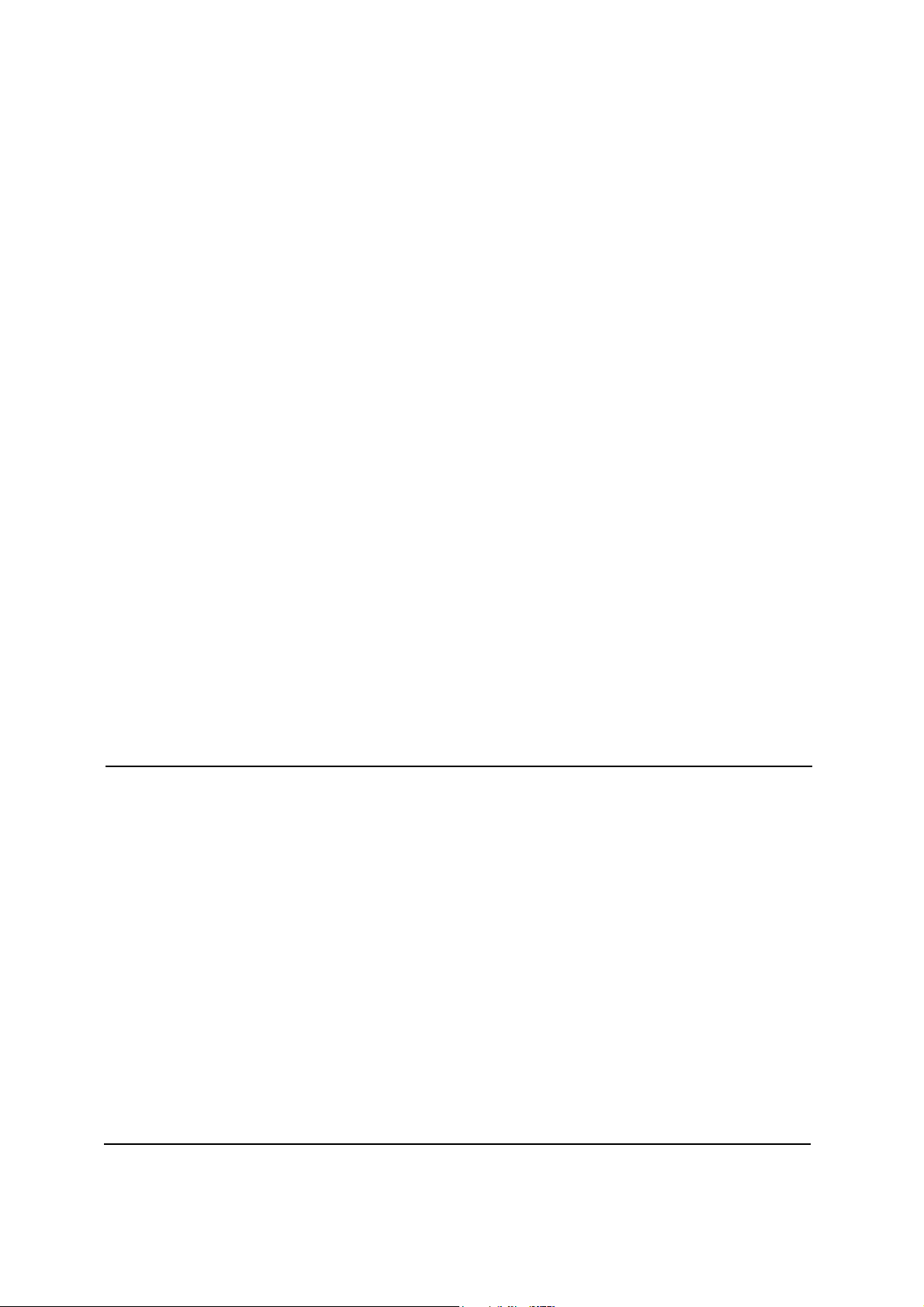
Getting Started
Congratulations on your purchase of a ViewSonic® LCD display.
Important! Save the original box and all packing material for future shipping needs.
NOTE: The word “Windows” in this user guide refers to the following Microsoft operating
systems: Windows ‘95, Windows NT, Windows ‘98, Windows 2000, Windows Me
(Millennium), and Windows XP.
Package Contents
Your LCD display package includes:
• LCD display
• Power cord
• Audio cable (stereo mini jack)
• Video cable (VGA and DVI)
• ViewSonic Wizard CD-ROM
• Quick Start Guide
NOTE: The CD includes the User Guide PDF files and INF/ICM display optimization files.
The INF file ensures compatibility with Windows operating systems, and the ICM file (Image
Color Matching) ensures accurate on-screen colors. ViewSonic recommends that you install
both the INF and ICM files.
Precautions
• Sit at least 18” from the LCD display.
• Avoid touching the screen. Skin oils are
difficult to remove.
• Never remove the rear cover. This LCD
display contains high-voltage parts. You
may be seriously injured if you touch
them.
• Avoid exposing the LCD display to direct
sunlight or another heat source. Orient the
LCD display away from direct sunlight to
reduce glare.
• Always handle the LCD display with care
when moving it.
• Place the LCD display in a well ventilated
area. Do not place anything on the LCD
display that prevents heat dissipation.
• Ensure the area around the LCD display is
clean and free of moisture.
• Do not place heavy objects on the LCD
display, video cable, or power cord.
• If smoke, an abnormal noise, or a strange
odor is present, immediately switch the
LCD display off and call your dealer or
ViewSonic. It is dangerous to continue
using the LCD display.
• Do not rub or apply pressure to the LCD
panel, as it may permanently damage the
screen.
ViewSonic VG920 4
Page 8

Quick Installation
1. Connect power cord (and AC/DC
adapter if required)
2. Connect video cable
• Make sure both the LCD display and
computer are turned OFF
• Remove rear panel covers if necessary
• Connect the video cable from the LCD
display to the computer
Macintosh users: Models older than G3
require a Macintosh adapter. Attach the
adapter to the computer and plug the video
cable into the adapter.
To order a ViewSonic® Macintosh adapter,
contact ViewSonic Customer Support.
3. Turn ON LCD display and computer
Turn ON the LCD display, then turn ON
the computer. This sequence (LCD display
before computer) is important.
NOTE: Windows users may receive a
message asking them to install the INF
file. This is on the CD.
4. Insert the ViewSonic Wizard CD into
the computer’s CD drive.
Follow the on-screen instructions. If your
computer does not have a CD-ROM drive,
see “Customer Support” on page 16.
• Wait for the CD-ROM to auto-start.
NOTE: If the CD-ROM does not autostart: double-click on the CD-ROM icon in
the Windows Explorer, then double-click
on viewsonic.exe.
• Follow the on-screen instructions.
5. Windows users: Set the timing mode
(resolution and refresh rate)
Example: 1280 x 1024 @ 60 Hz.
For instructions on changing the resolution
and refresh rate, see the graphics card’s
user guide.
Installation is complete. Enjoy your new
ViewSonic LCD display.
To be best prepared for any future
customer service needs: print this user
guide and write the serial number in “For
Your Records” on page 3. (See back of
LCD display.)
You can register your product online at the
ViewSonic website for your region. See
the Customer Support table in this guide.
The ViewSonic Wizard CD-ROM also
provides an opportunity for you to print
the registration form which you may mail
or fax to ViewSonic.
Audio Cable
AC IN
Power Code
AC Outlet
(Wall Socket)
Computer Power Cord
DVI
D-SUB
ViewSonic VG920 5
Page 9

Wall Mounting (Optional)
To obtain a wall-mounting kit, contact ViewSonic® or your local dealer. Refer to the
instructions that come with the base mounting kit. To convert your LCD display from a deskmounted to a wall-mounted display, do the following:
Four VESA screw holes
1. Verify that the Power button is turned Off, then
disconnect the power cord.
2. Lay the LCD display face down on a towel or
blanket.
3. Remove the four screws attaching the base.
4. Attach the mounting bracket from the VESA
compatible wall mounting kit (100 mm x 100 mm
distance).
5. Attach the LCD display to the wall, following the
instructions in the wall-mounting kit.
ViewSonic VG920 6
Page 10

Using the LCD Display
Setting the Timing Mode
Setting the timing mode is important for maximizing the quality of the screen image and
minimizing eye strain. The timing mode consists of the resolution (example 1280 x 1024) and
refresh rate (or vertical frequency; example 60 Hz). After setting the timing mode, use the
OSD (On-screen Display) controls to adjust the screen image.
For the best picture quality set your LCD display timing mode to:
VESA 1280 x 1024 @ 60Hz.
To set the Timing Mode:
1. Set the resolution: Right-click on the Windows desktop > Properties > Settings > set the
resolution.
2. Set the refresh rate: See your graphic card's user guide for instructions.
WA R NI N G : Do not set the graphics card in your computer to exceed the maximum refresh
rate of 75Hz; doing so may result in permanent damage to your LCD display.
OSD and Power Lock Settings
• OSD Lock: Press and hold [1] and the up arrow S for 10 seconds. If any buttons are
pressed the message OSD Locked will display for 5 seconds.
• OSD Unlock: Press and hold [1] and the up arrow S again for 10 seconds.
• Power Button Lock: Press and hold [2] and the down arrow T for 10 seconds. If the
power button is pressed the message Power Button Locked will display for 5 seconds. With
or without this setting, after a power failure, your LCD display’s power will automatically
turn ON when power is restored.
• Power Button Unlock: Press and hold [2] and the down arrow T again for 10 seconds.
ViewSonic VG920 7
Page 11

Adjusting the Screen Image
Use the buttons on the front control panel to display and adjust the OSD controls which display
on the screen. The OSD controls are explained at the top of the next page and are defined in
“Main Menu Controls” on page 10.
Main Menu
with OSD controls
Front Control Panel
shown below in detail
Audio Mute button turns the sound off
Decreases or increases volume
Displays the Main Menu or exits the control screen and saves adjustments.
Scrolls through menu options and adjusts the displayed control.
Also a shortcut to display the Contrast adjustment control screen.
Displays the control screen for the highlighted control.
Also toggles between two controls on some screens.
Also a shortcut to toggle analog and digital connection.
Standby Power On/Off
ViewSonic VG920 8
Page 12

Do the following to adjust the display setting:
1. To display the Main Menu, press button [1].
NOTE: All OSD menus and adjustment screens disappear automatically after about 15
seconds. This is adjustable through the OSD timeout setting in the setup menu.
2. To select a control to adjust, pressSorTto scroll up or down in the Main Menu.
3. After the desired control is selected, press button [2]. A control screen like the one shown
below appears.
The command line at the bottom of the
control screen tells what to do next from
this screen. You can toggle between control
screens, adjust the selected option, or exit
the screen.
4. To adjust the setting, press the up S or down T buttons.
5. To save the adjustments and exit the menu, press button [1] twice.
The following tips may help you optimize your display:
• Adjust the computer's graphics card so that it outputs a 1280 x 1024 @ 60Hz video signal to
the LCD display. (Look for instructions on “changing the refresh rate” in the graphics card's
user guide.)
• If necessary, make small adjustments using H. POSITION and V. POSITION until the
screen image is completely visible. (The black border around the edge of the screen should
barely touch the illuminated “active area” of the LCD display.)
ViewSonic VG920 9
Page 13

Main Menu Controls
Adjust the menu items shown below by using the up S and down T buttons.
Control Explanation
Auto Image Adjust sizes and centers the screen image automatically.
Contrast adjusts the difference between the image background (black level)
and the foreground (white level).
Brightness adjusts background black level of the screen image.
Input Select allows the user to toggle between an analog and a digital signal.
Audio Adjust
Volume increases the volume, decreases the volume, and mutes the audio.
Mute temporarily silences audio output.
Color Adjust provides several color adjustment modes, including preset color
temperatures and a User Color mode which allows independent adjustment of
red (R), green (G), and blue (B). The factory setting for this product is 6500K
(6500 Kelvin).
9300K-Adds blue to the screen image for cooler white (used in most office
settings with fluorescent lighting).
6500K-Adds red to the screen image for warmer white and richer red.
5400K-Adds green to the screen image for a darker color.
ViewSonic VG920 10
Page 14

Control Explanation
User Color Individual adjustments for red (R), green (G), and blue (B).
1. To select color (R, G or B) press button [2].
2. To adjust selected color, pressSandT.
Important: If you select RECALL from the Main Menu when the product is
set to a Preset Timing Mode, colors return to the 6500K factory preset.
Information displays the timing mode (video signal input) coming from the
graphics card in the computer, the LCD model number, the serial number, and
the ViewSonic® website URL. See your graphics card’s user guide for
instructions on changing the resolution and refresh rate (vertical frequency).
NOTE: VESA 1280 x 1024 @ 60Hz (recommended) means that the resolution
is 1280 x 1024 and the refresh rate is 60 Hertz.
Manual Image Adjust Sub-menu
H. Size (Horizontal Size) adjusts the width of the screen image.
H./V. Position (Horizontal/Vertical Position) moves the screen image left or
right and up or down.
ViewSonic VG920 11
Page 15

Control Explanation
Fine Tune sharpens the focus by aligning text and/or graphics with pixel
boundaries.
NOTE: Try Auto Image Adjust first.
Sharpness adjusts the clarity and focus of the screen image.
Setup Menu displays the menu shown below:
Language Select allows the user to choose the language used in the menus and
control screens.
Resolution Notice allows the user to enable or disable this notice.
If you enable the Resolution Notice shown above and your computer is set at a
resolution other than 1280 x 1024, the following screen appears.
OSD Position allows the user to move the OSD menus and control screens.
OSD Timeout sets the length of time the OSD screen is displayed. For example,
with a “30 second” setting, if a control is not pushed within 30 seconds, the
display screen disappears.
ViewSonic VG920 12
Page 16

Control Explanation
OSD Background allows the user to turn the OSD background On or Off.
Memory Recall returns the adjustments back to factory settings if the display is
operating in a factory Preset Timing Mode listed in the Specifications of this
manual.
ViewSonic VG920 13
Page 17

Other Information
Specifications
LCD Typ e
Color Filter
Glass Surface
Input Signal Video
Sync
Compatibility PC
Macintosh
Resolution Recommended
and supported
Power Voltage 100-240 VAC, 50-60 Hz (auto switch)
Display area Full Scan 376.32 mm (H) x 301.06 mm (V)
Operating
conditions
Temperature
Humidity
Altitude
1
19” (full 19" viewable diagonal area),
TFT (Thin Film Transistor), Active Matrix SXGA LCD,
0.294 mm pixel pitch
RGB vertical stripe
Anti-Glare
RGB analog (0.7/1.0 Vp-p, 75 ohms)
Separate Sync,
TMDS Digital (100ohms)
f
:30-82 kHz, fv:50-75 Hz
h
Up to 1280 x 1024 Non-interlaced
Power Macintosh up to 1280 x 1024
1280 x 1024 @ 60, 70, 72 Hz
1024 x 768 @ 60, 70, 72, 75 Hz
800 x 600 @ 56, 60, 72, 75 Hz
640 x 480 @ 60, 75 Hz
720 x 400 @ 70 Hz
14.8" (H) x 11.9" (V)
32° F to + 104° F (0° C to + 40° C)
10% to 90% (non-condensing)
To 10,000 feet
Storage
conditions
Dimensions Physical
Weight Physical 15.4 lb (7 kg)
Regulations BSMI, CCC, PSB, C-Tick,
Power saving
modes
Preset Timing Mode (pre-adjusted to VESA
Warning: Do not set the graphics card in your computer to exceed these refresh rates; doing so may result in
permanent damage to the LCD display.
1
Macintosh computers older than G3 require a ViewSonic® Macintosh adapter. To order an adapter, contact
ViewSonic.
Temperature
Humidity
Altitude
LCD display only
On
Off
-4° F to + 140° F (-20° C to + 60° C)
10% to 90% (non-condensing)
To 40,000 feet
430 mm (W) x 456 mm (H) x 214 mm (D)
16.9" (W) x 18" (H) x 8.4" (D)
430 mm (W) x 388 mm (H) x 65 mm (D)
16.9" (W) x 15.3" (H) x 2.6" (D)
CE, GS, Ergo, Gost-R/Hygienic, SASO, TCO'03, MIC
UL/cUL, FCC-B, ICES-B, NOM, TUV-S, E
Normal (green LED)
<1W (orange LED)
®
1280 x 1024 @ 60 Hz)
NERGY STAR
®
ViewSonic VG920 14
Page 18

Troubleshooting
No power
• Make sure power button (or switch) is ON.
• Make sure A/C power cord is securely connected to the LCD display.
• Plug another electrical device (like a radio) into the power outlet to verify that the outlet is
supplying proper voltage.
Power is ON but no screen image
• Make sure the video cable supplied with the LCD display is tightly secured to the video
output port on the back of the computer. If the other end of the video cable is not attached
permanently to the LCD display, tightly secure it to the LCD display.
• Adjust brightness and contrast.
• If you are using an Macintosh older than G3, you need a Macintosh adapter.
Wrong or abnormal colors
• If any colors (red, green, or blue) are missing, check the video cable to make sure it is
securely connected. Loose or broken pins in the cable connector could cause an improper
connection.
• Connect the LCD display to another computer.
• If you have an older graphics card, contact ViewSonic® for a non-DDC adapter.
Control buttons do not work
• Press only one button at a time.
ViewSonic VG920 15
Page 19

Customer Support
For technical support or product service, see the table below or contact your reseller.
NOTE: You will need the product serial number.
Country/
Region
United States www.viewsonic.com/support
Canada www.viewsonic.com/support
United
Kingdom
Europe,
Middle East,
Baltic
countries, and
North Africa
Australia and
New Zealand
Singapore,
Southeast
Asia, and India
South Africa
and other
countries
Hong Kong
Macau
Korean www.viewsonic.com T= 080 2659 080 service@kr.viewsonic.com
Website
www.viewsoniceurope.com/uk
www.viewsoniceurope.com (Contact your reseller) service.eu@viewsoniceurope.com
www.viewsonic.com.au/
support/
www.viewsonic.com.sg/
support/
www.viewsonic.com
www.hk.viewsonic.com/
support/
www.hk.viewsonic.com/
support/
T = Telephone
F = FAX
T= (800) 688 6688
F= (909) 468 1202
T= (886) 463 4775
F= (909) 468 1202
T= 0207 949 0307
F= +44 (0) 1293 643 910
AUS= 1800 880 818
NZ= 0800 008 822
T= (65) 6273 4018
F= (65) 6273 1566
T= (65) 6273 4018
F= (65) 6273 1566
T= +852 2268 6878
F= +852 2268 6778
T= +853 700 303 service@hk.viewsonic.com
Email
service.us@viewsonic.com
service.ca@viewsonic.com
service.eu@viewsoniceurope.com
service@au.viewsonic.com
service@sg.viewsonic.com
service@sd.viewsonic.com
service@hk.viewsonic.com
ViewSonic VG920 16
Page 20

Cleaning the LCD Display
• MAKE SURE THE LCD DISPLAY IS TURNED OFF.
• NEVER SPRAY OR POUR ANY LIQUID DIRECTLY ONTO THE SCREEN OR CASE.
To clean the screen:
1. Wipe the screen with a clean, soft, lint-free cloth. This removes dust and other particles.
2. If the screen still not clean, apply a small amount of non-ammonia, non-alcohol based glass
cleaner onto a clean, soft, lint-free cloth, and wipe the screen.
To clean the case:
1. Use a soft, dry cloth.
2. If the case still not clean, apply a small amount of a non-ammonia, non-alcohol based, mild
non-abrasive detergent onto a clean, soft, lint-free cloth, then wipe the surface.
Disclaimer
• ViewSonic® does not recommend the use of any ammonia or alcohol-based cleaners on the
LCD display screen or case. Some chemical cleaners have been reported to damage the
screen and/or case of the LCD display.
• ViewSonic will not be liable for damage resulting from use of any ammonia or alcoholbased cleaners.
ViewSonic VG920 17
Page 21

Limited Warranty
VIEWSONIC® LCD DISPLAY
What the warranty covers:
ViewSonic warrants its products to be free from defects in material and workmanship during the warranty period.
If a product proves to be defective in material or workmanship during the warranty period, ViewSonic will, at its
sole option, repair or replace the product with a like product. Replacement product or parts may include
remanufactured or refurbished parts or components.
How long the warranty is effective:
ViewSonic LCD displays are warranted for three (3) years for all parts including the light source and three (3)
years for all labor from the date of the first consumer purchase.
Who the warranty protects:
This warranty is valid only for the first consumer purchaser.
What the warranty does not cover:
1. Any product on which the serial number has been defaced, modified or removed.
2. Damage, deterioration or malfunction resulting from:
a. Accident, misuse, neglect, fire, water, lightning, or other acts of nature, unauthorized product
modification, or failure to follow instructions supplied with the product.
b. Repair or attempted repair by anyone not authorized by ViewSonic.
c. Any damage of the product due to shipment.
d. Removal or installation of the product.
e. Causes external to the product, such as electrical power fluctuations or failure.
f. Use of supplies or parts not meeting ViewSonic’s specifications.
g. Normal wear and tear.
h. Any other cause which does not relate to a product defect.
3. Any product exhibiting a condition commonly known as "image burn-in" which results when a static image is
displayed on the product for an extended period of time.
4. Removal, installation, and set-up service charges.
How to get service:
1. For information about receiving service under warranty, contact ViewSonic Customer Support. You will need
to provide your product's serial number.
2. To obtain service under warranty, you will be required to provide (a) the original dated sales slip, (b) your
name, (c) your address, (d) a description of the problem, and (e) the serial number of the product.
3. Take or ship the product freight prepaid in the original container to an authorized ViewSonic service center or
ViewSonic.
4. For additional information or the name of the nearest ViewSonic service center, contact ViewSonic.
Limitation of implied warranties:
There are no warranties, express or implied, which extend beyond the description contained herein including the
implied warranty of merchantability and fitness for a particular purpose.
Exclusion of damages:
ViewSonic's liability is limited to the cost of repair or replacement of the product. ViewSonic shall not be liable
for:
1. Damage to other property caused by any defects in the product, damages based upon inconvenience, loss of
use of the product, loss of time, loss of profits, loss of business opportunity, loss of goodwill, interference with
business relationships, or other commercial loss, even if advised of the possibility of such damages.
2. Any other damages, whether incidental, consequential or otherwise.
3. Any claim against the customer by any other party.
Effect of state law:
This warranty gives you specific legal rights, and you may also have other rights which vary from state to state.
Some states do not allow limitations on implied warranties and/or do not allow the exclusion of incidental or
consequential damages, so the above limitations and exclusions may not apply to you.
Sales outside the U.S.A. and Canada:
For warranty information and service on ViewSonic products sold outside of the U.S.A. and Canada, contact
ViewSonic or your local ViewSonic dealer.
Warranty_VSLCD 1 of 1
4.3: ViewSonic LCD Warranty Rev. 1c Release Date: 03-31-05
ViewSonic VG920 18
Page 22

